Page 1
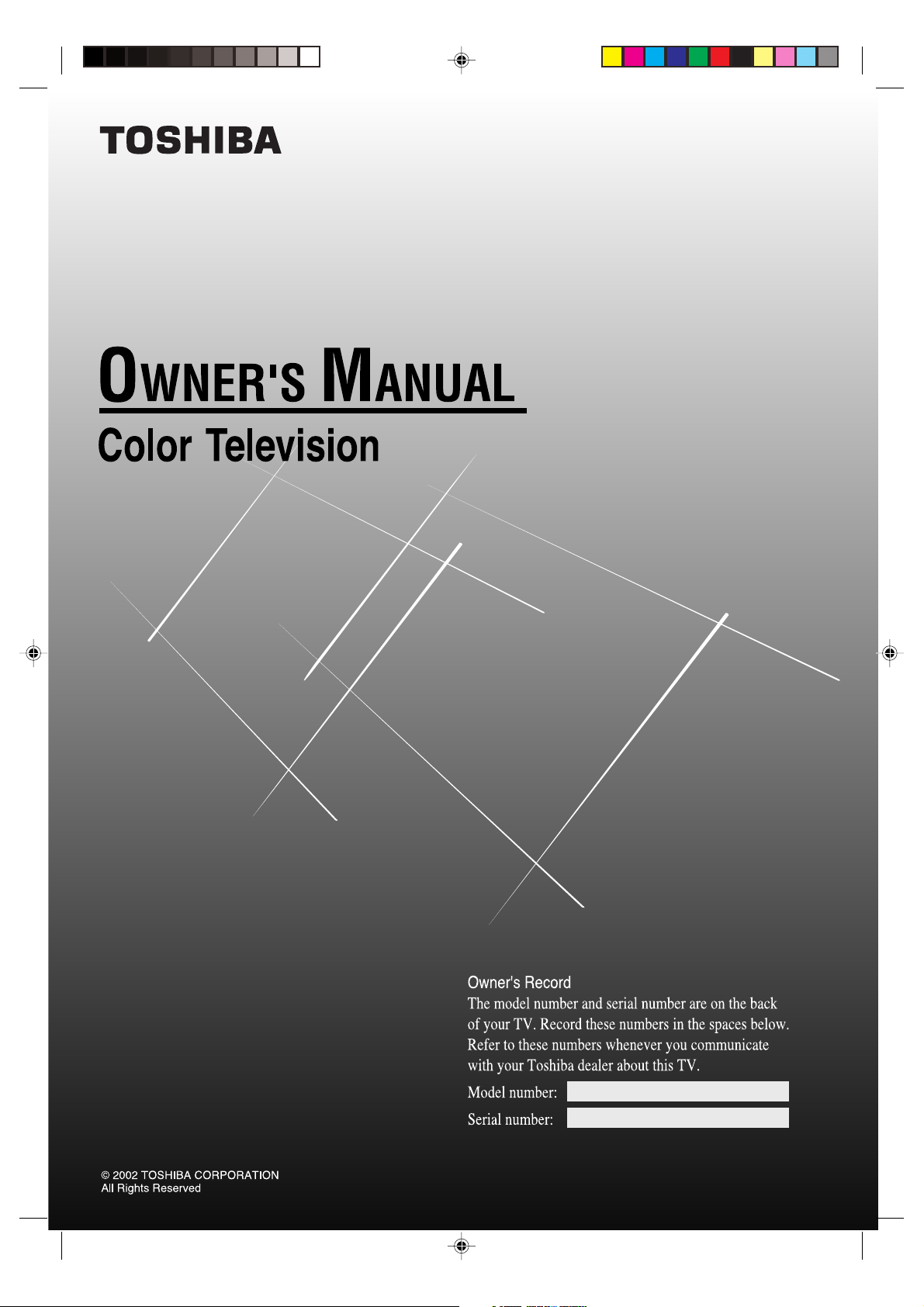
20A42
3L70101A-E COVER-P.07 5/6/02, 11:33 AM1
Page 2
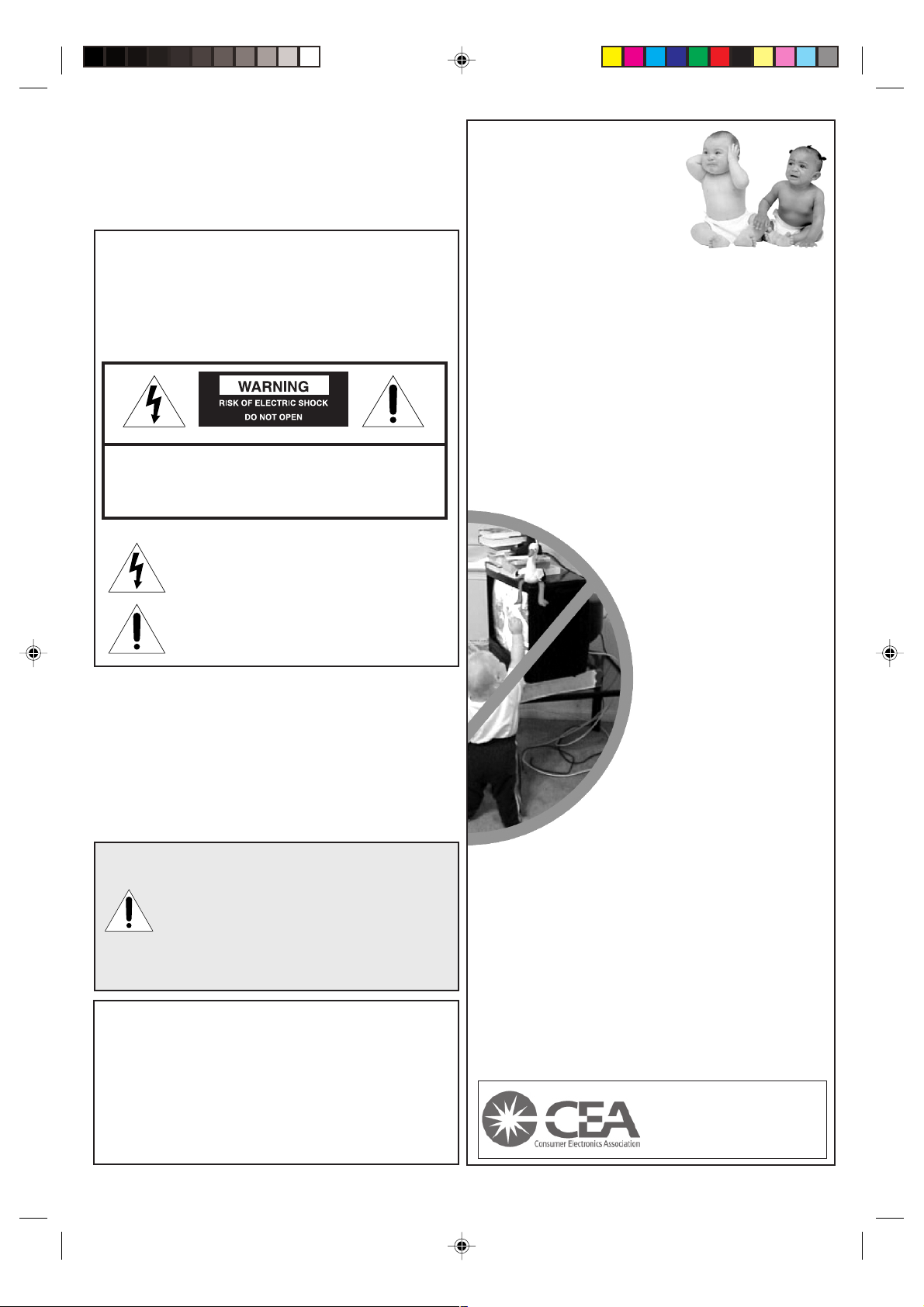
Dear Customer,
Thank you for purchasing this Toshiba TV. This manual
will help you use the many exciting features of your new
TV. Before operating the TV, please read this manual
completely, and keep it nearby for future reference.
Safety Precautions
WARNING
TO REDUCE THE RISK OF FIRE OR ELECTRIC
SHOCK, DO NOT EXPOSE THIS APPLIANCE TO
RAIN OR MOISTURE.
WARNING: TO REDUCE THE RISK OF ELECTRIC
SHOCK, DO NOT REMOVE COVER (OR BACK).
NO USER-SERVICEABLE PARTS INSIDE. REFER
SERVICING TO QUALIFIED SERVICE PERSONNEL.
The lightning symbol in the triangle tells you that the
voltage inside this product may be strong enough to
cause an electric shock. DO NOT TRY TO SERVICE
THIS PRODUCT YOURSELF.
The exclamation mark in the triangle tells you that
important operating and maintenance instructions
follow this symbol.
NOTE TO CATV INSTALLERS IN THE USA
This is a reminder to call the CATV system installer’s
attention to Article 820-40 of the NEC, which provides
guidelines for proper grounding and, in particular,
specifies that the cable ground shall be connected to
the grounding system of the building, as close to the
point of cable entry as practical. For additional antenna
grounding information, see items 24 and 25 on page 3.
NOTICE OF POSSIBLE TV STAND INSTABILITY
DANGER: RISK OF SERIOUS PERSONAL
INJURY OR DEATH! Use this TV with
the TOSHIBA TV stand recommended in the
“Specifications” section only.
result in instability, causing possible injury or death.
NOTICE OF POSSIBLE ADVERSE EFFECTS
ON TV PICTURE TUBE
If a fixed (non-moving) pattern remains on the TV
screen for long periods of time, the image can
become permanently engrained in the picture tube.
This type of damage is NOT COVERED BY YOUR
WARRANTY. See item 32 on page 3.
Use with other stands may
Child Safety
It Makes A Difference
Where Your TV
Stands
Congratulations on your purchase! As you
enjoy your
new TV, keep these safety tips in mind:
The Issue
If you are like most Americans, you have a TV in your home.
Many homes, in fact, have more than one TV.
The home theater entertainment experience is a growing
trend, and larger TVs are popular purchases; however, they
are not always supported on the proper TV stands.
Sometimes TVs are improperly secured or inappropriately
situated on dressers, bookcases, shelves, desks, audio
speakers, chests, or carts. As a result, TVs may fall over,
causing unnecessary injury.
Toshiba Cares!
The consumer electronics industry
is committed to making home
entertainment enjoyable and safe.
The Consumer Electronics
Association formed the Home
Entertainment Support Safety
Committee, comprised of TV and
consumer electronics furniture
manufacturers, to advocate
children’s safety and educate
consumers and their families about
television safety.
Tune Into Safety
One size does NOT fit all! Use
appropriate furniture large enough to
support the weight of your TV (and other
electronic components).
Use appropriate angle braces, straps, and anchors to
secure your furniture to the wall (but never screw anything
directly into the TV).
Carefully read and understand the other enclosed
instructions for proper use of this product.
Do not allow children to climb on or play with furniture and TVs.
Avoid placing any item on top of your TV (such as a VCR,
remote control, or toy) that a curious child may reach for.
Remember that children can become excited while watching
a program and can potentially push or pull a TV over.
Share our safety message about this hidden hazard of the
home with your family and friends. Thank you!
2500 Wilson Blvd.
Arlington, VA 22201 U.S.A.
Tel. 703-907-7600 Fax 703-907-7690
www.CE.org
CEA is the Sponsor, Producer and
Manager of the International CES
®
2
3L70101A-E COVER-P.07 5/6/02, 11:33 AM2
Page 3
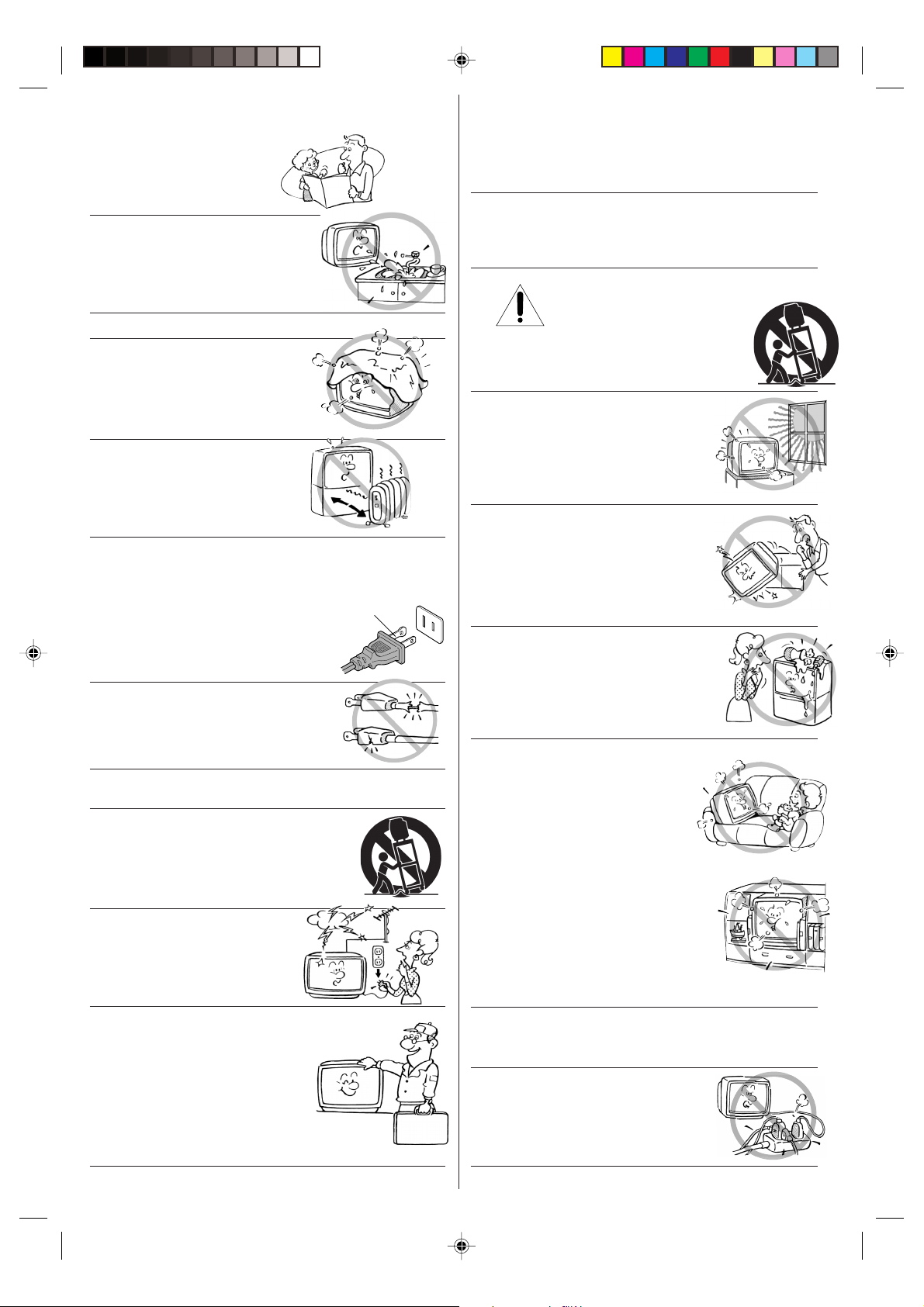
Important Safety Instructions
QUALIFIED
SERVICE
TECHNICIAN
1) Read these instructions.
2) Keep these instructions.
3) Heed all warnings.
4) Follow all instructions.
5) Do not use this apparatus near
water.
6) Clean only with a dry cloth.
7) Do not block any ventilation
openings. Install in accordance with
the manufacturer’s instructions.
8) Do not install near any heat
sources such as radiators,
heat registers, stoves, or other
apparatus (including amplifiers)
that produce heat.
Installation, Care, and Service
Installation
Follow these recommendations and precautions and
heed all warnings when installing your TV:
15) Never modify this equipment. Changes or
modifications may void: a) the warranty, and b) the
user’s authority to operate this equipment under the
rules of the Federal Communications Commission.
16) DANGER: RISK OF SERIOUS PERSONAL
INJURY, DEATH, OR EQUIPMENT
DAMAGE! Never place the TV
on an unstable cart, stand, or table.
The TV may fall, causing serious personal
injury, death, or serious damage to the TV.
17) Never place or store the TV in direct
sunlight; hot, humid areas; areas
subject to excessive dust or vibration;
or locations with temperatures at or
below 41°F (5°C).
9) Do not defeat the safety purpose of the polarized or
grounding type plug. A polarized plug has two blades
with one wider than the other. A grounding type plug has
two blades and a third grounding
prong. The wide blade or the third
prong are provided for your safety.
If the provided plug does not fit into
your outlet, consult an electrician
for replacement of the obsolete outlet.
10) Protect the power cord from being
walked on or pinched, particularly at
plugs, convenience receptacles, and
the point where it exits the apparatus.
11) Only use attachments/accessories specified by the
manufacturer.
12) Use only with the cart, stand, tripod,
bracket, or table specified by the
manufacturer, or sold with the
apparatus. When a cart is used, use
caution when moving the cart/apparatus
combination to avoid injury from tip-over.
13) Unplug this apparatus during
lightning storms or when
unused for long periods
of time.
Wide plug
18) Always place the TV on the floor
or a sturdy, level, stable surface that
can support the weight of the unit.
19) Never place items such as vases,
aquariums, or candles on top of the TV.
20) Never block or cover the slots or
openings in the TV cabinet back,
bottom, and sides. Never place
the TV:
• on a bed, sofa, rug, or similar
surface;
• too close to drapes, curtains,
or walls; or
• in a confined space such as a
bookcase, built-in cabinet, or any
other place with poor ventilation.
The slots and openings are provided
to protect the TV from overheating
and to help maintain reliable
operation of the TV.
14) Refer all servicing to qualified service
personnel. Servicing is required when
the apparatus has been damaged
in any way, such as power supply
cord or plug is damaged, liquid
has been spilled or objects have
fallen into the apparatus, the
apparatus has been exposed to rain
or moisture, does not operate normally, or
has been dropped.
3L70101A-E COVER-P.07 5/6/02, 11:33 AM3
21) Never allow anything to rest on or roll over the
power cord, and never place the TV where the
power cord is subject to wear or abuse.
22) Never overload wall outlets and
extension cords.
3
Page 4
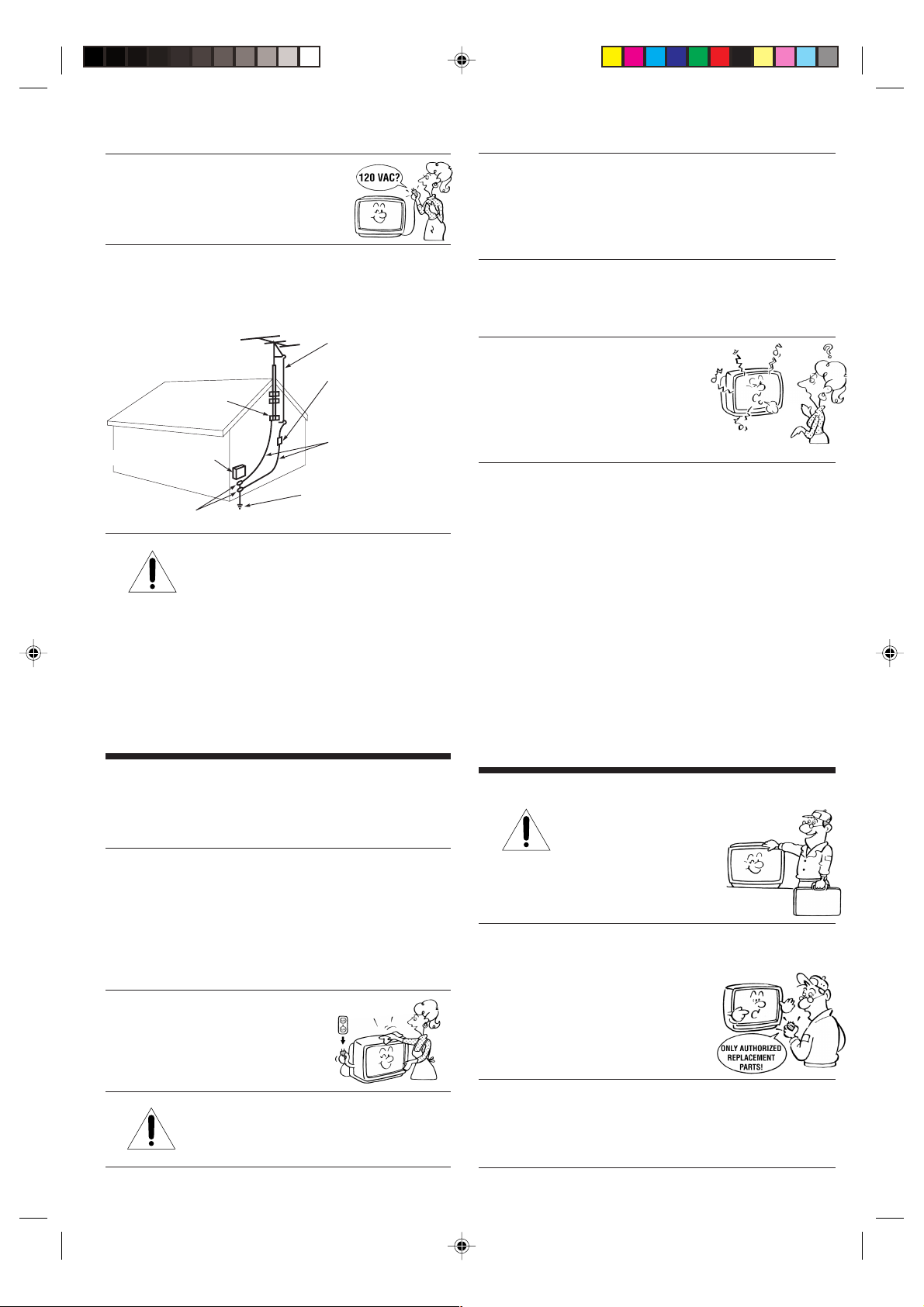
Ground clamp
Antenna discharge unit
(NEC Section 810-20)
Grounding conductors
(NEC Section 810-21)
Power service grounding
electrode system (NEC Art 250 Part H)
Ground clamps
Antenna lead-in wire
Electric service equipment
QUALIFIED
SERVICE
TECHNICIAN
23)
Always operate this equipment from
a 120 VAC, 60 Hz power source only.
24) Always make sure the antenna system is properly
grounded to provide adequate protection against
voltage surges and built-up static charges
(see Section 810 of the National Electric Code).
25)
DANGER: RISK OF SERIOUS PERSONAL
INJURY OR DEATH!
• Use extreme care to make sure you
are never in a position where your body (or any item
you are in contact with, such as a ladder or
screwdriver) can accidentally touch overhead power
lines. Never locate the antenna near overhead power
lines or other electrical circuits.
• Never attempt to install any of the following during
lightning activity:
a) an antenna system; or b) cables, wires, or any
home theater component connected to an antenna or
phone system.
29) [
This item applies to projection TVs only.
] If the air
temperature rises suddenly (for example, when the TV is
first delivered), condensation may form on the lenses.
This can make the picture appear distorted or the color
appear faded. If this happens, turn off the TV for 6 to 7
hours to allow the condensation to evaporate.
30) For added protection of your TV from lightning and
power surges, always unplug the power cord and
disconnect the antenna from the TV if you leave the TV
unattended or unused for long periods of time.
31) During normal use, the TV may make
occasional snapping or popping
sounds. This is normal, especially
when the unit is being turned on or
off. If these sounds become frequent
or continuous, unplug the power cord
and contact a Toshiba Authorized Service Center.
32) Possible Adverse Effects on TV Picture Tube: If a
fixed (non-moving) pattern remains on the TV screen for
long periods of time, the image can become
permanently engrained in the picture tube and cause
subtle but permanent ghost images. This type of
damage is NOT COVERED BY YOUR WARRANTY.
Never leave your TV on for long periods of time while it
is displaying the following formats or images:
• Fixed Images, such as PIP/POP windows, stock
tickers, video game patterns, TV station logos, and
websites.
• Special Formats that do not use the entire screen. For
example, viewing letterbox style (16:9) media on a
normal (4:3) display (gray bars at top and bottom of
screen); or viewing normal style (4:3) media on a
widescreen (16:9) display (gray bars on left and right
sides of screen).
Care
For better performance and safer operation of your
TOSHIBA TV, follow these recommendations and
precautions:
26) Always sit approximately 10–25 feet away from the TV
and as directly in front of it as possible. The picture
can appear dull if you sit too far to the left or right of
the TV, or if sunlight or room lights reflect on the
screen. Turn the TV off to check for reflections on the
screen, and then remove the source of reflections
while viewing the TV.
27) Always unplug the TV before
cleaning. Never use liquid or
aerosol cleaners.
28) WARNING: RISK OF ELECTRIC SHOCK!
4
Never spill liquids or push objects of any kind
into the TV cabinet slots.
Service
33) WARNING: RISK OF ELECTRIC
SHOCK! Never attempt to service the
TV yourself. Opening and
removing the covers may expose
you to dangerous voltage or other
hazards. Refer all servicing to a
Toshiba Authorized Service Center.
34) If you have the TV serviced:
• Ask the service technician to use only replacement
parts specified by the manufacturer.
• Upon completion of service, ask
the service technician to perform
routine safety checks to determine
that the TV is in safe operating
condition.
35) When the TV reaches the end of its useful life, ask a
qualified service technician to properly dispose of the
TV. Improper disposal may result in a picture tube
implosion and possible personal injury.
3L70101A-E COVER-P.07 5/6/02, 11:33 AM4
Page 5
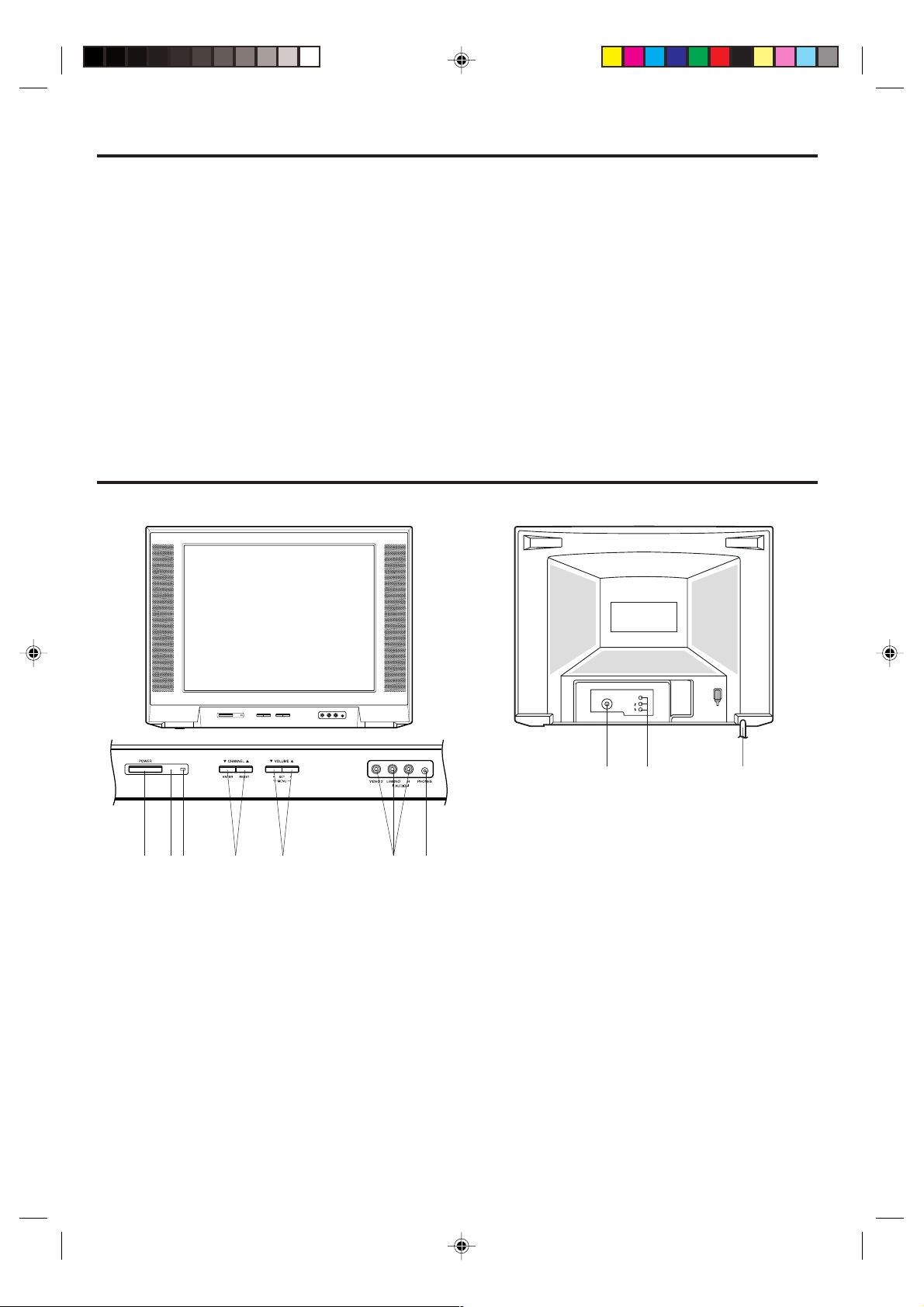
ANT.
IN
VIDEO
AUDIO
L
R
FEATURES
• 181 Channel Tuner - The tuning system is capable of receiving all 68 VHF/UHF standard broadcast channels that
are available in your area. When operating on a cable system, it can tune to the standard VHF channel frequencies
plus up to 113 cable channel frequencies. The actual number of channels received depends upon channel
reception in your area or your cable system.
• On-Screen 3 Language Display - This TV can display the on-screen language in English, Spanish or French.
• Sleep Timer - Operable from the remote control, this TV can be programmed up to 120 minutes to turn off automatically.
• Memory Back Up - This system prevents loss of memorized channel selections in case a power interruption to the
TV should occur.
• V-Chip - The V-Chip function can read the rating of a TV program or movie content if the program is encoded with
this information. V-Chip will allow you to set a restriction level.
• Picture Control Adjustments - The On-Screen display allows precise remote control adjustment of BRIGHTNESS,
COLOR, CONTRAST, SHARPNESS and TINT.
• Closed Captioned Decoder - Displays text captions or 1/2 of full screen text on the screen for hearing impaired viewers.
• Stereo/SAP Reception - This TV is designed to receive stereo and second audio program (SAP) broadcasts
where available.
• Lock feature - This feature has three functions, LOCKING CHANNELS, LOCKING VIDEO INPUT and SETTING
THE GAME TIMER.
LOCATION OF CONTROLS
FRONT BACK
13
4
5
72
6
1. POWER Button - Press to turn the TV on or off.
2. Remote Sensor - Signals from the Remote Control
unit are received here.
3. POWER indicator - Lights up when the power is
turned on.
4. CHANNEL ▲/▼ Buttons - Press to select a higher or
lower numbered channel set into memory.
(ENTER Button) - Press to enter or select information
for On-Screen operations.
(RESET Button) - Press, while in the On-Screen
menu mode, to reset the On-Screen picture adjustments to their factory preset positions.
5. VOLUME ▲/▼ Buttons - Press to raise or lower the
level of the sound.
(MENU Buttons) - Press both VOLUME ▲/▼ buttons
at the same time to display the On-Screen menu functions.
(SET + / – Buttons) - Press to select the desired setting during On-Screen operations.
8
9
10
6. AUDIO/VIDEO IN (VIDEO 2) Jacks - Audio and video
signal cables from an external source can be connected here.
7. PHONE (Earphone) Jack - Plug an earphone or
monaural headphones with a 1/8 miniplug into this
jack for private listening.
8. VHF/UHF IN (ANT) Jack - Connect a VHF/UHF
antenna or CATV cable to this jack.
9. AUDIO/VIDEO IN (VIDEO 1) Jacks - Audio and
video signal cables from an external source can be
connected here.
10. AC Power Cord - Plug into an outlet with 120V,
60 Hz AC power only.
5
3L70101A-E COVER-P.07 5/6/02, 11:33 AM5
Page 6
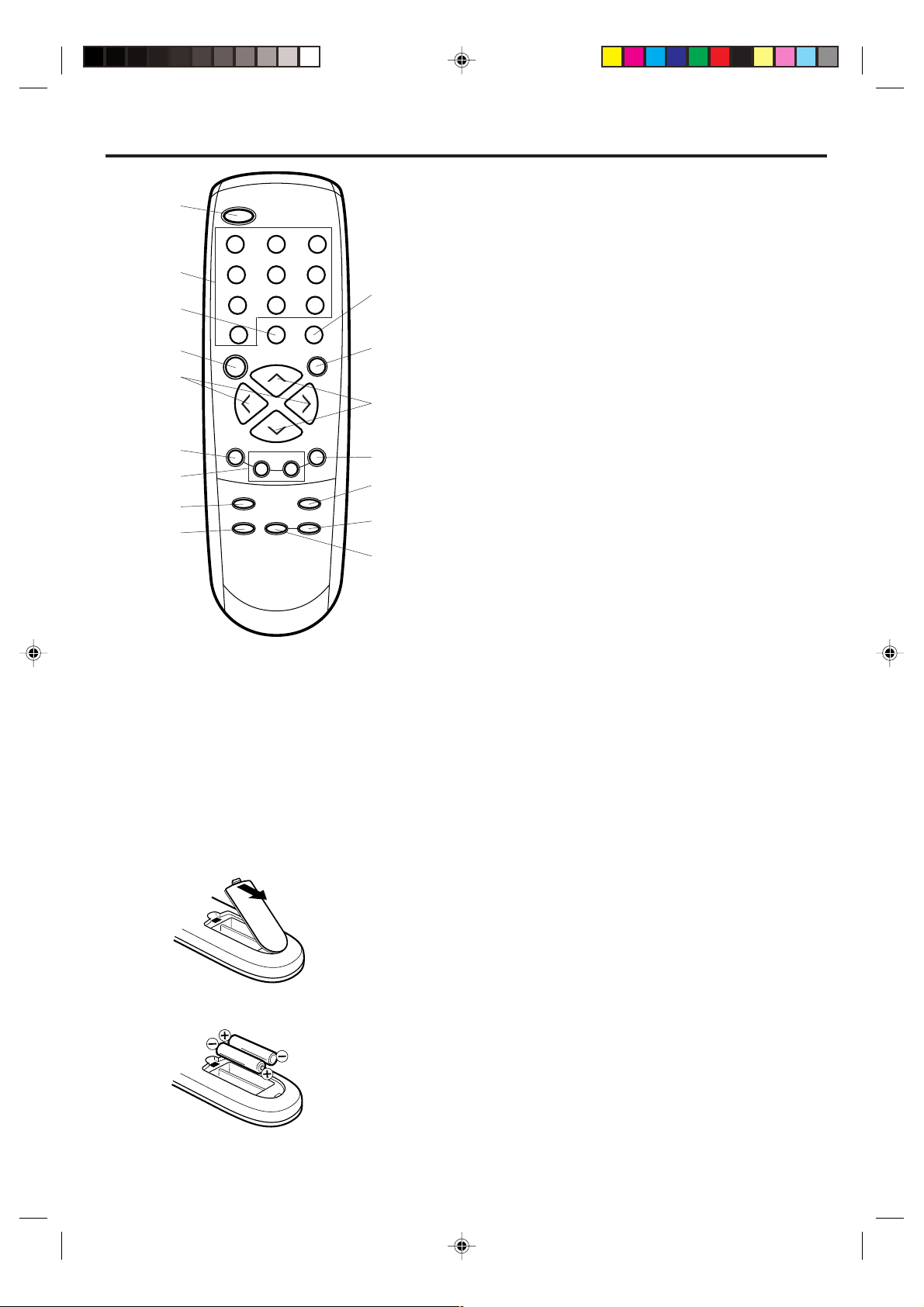
REMOTE CONTROL
4. SLEEP Button - To set the TV to turn off after a preset
1
2
3
4
5
6
7
8
9
1. POWER Button - Press to turn on the TV. Press again
to turn off the TV.
2. Direct Channel Selection Buttons (0-9) - Allows direct
access to any channel.
3. CH RTN Button - This button allows you to go back to the
previous channel selected by pressing the CH RTN
button. Press this button again to return to the channel you
were watching.
Before using the remote control, batteries must first be installed.
HOW TO INSTALL BATTERIES
1. Open the battery compartment cover.
2. Install two "AAA" (penlight size) batteries.
3. Replace the battery compartment cover.
6
POWER
123
456
7
89
CH RTN RECALL
0
SLEEP
VOL
–
MENU
–
RESET MTS
TV/VIDEO
CH +
CH –
SET
CAP/TEXT
MUTE
VOL
ENTER
+
1/2
10
5. VOL (VOLUME) + / – Buttons - Press the + button to
11
6. MENU Button - Press to display the On-Screen menu
+
12
7. SET + / – Buttons - Press to select the desired setting
8. RESET Button - Press to reset the On-Screen picture
13
14
15
9. TV/VIDEO Button - Switches between TV and external
10. RECALL Button - When you press this button, the channel
11. MUTE Button - To turn off the sound, press this button
16
12. CH (CHANNEL) + / – Buttons - Press the + button to
13. ENTER Button - Press to enter or select information for On-
14. MTS Button - Switches sound between mono, stereo, and
15. 1/2 Button - Switches between Channel 1 and Channel 2 in
16. CAP/TEXT Button - Press this button to switch between
Use two "AAA" size penlight batteries (supplied) for the
transmitter. The batteries may last approximately one year
depending on how much the remote control is used. For
best performance, it is recommended that batteries should
be replaced on a yearly basis, or when the remote operation
becomes erratic. Do not mix old and new batteries or
different types.
BATTERY PRECAUTIONS
These precautions should be followed when using batteries
in this device:
1. Use only the size and type of batteries specified.
2. Be sure to follow the correct polarity when installing the
3. Do not mix different types of batteries together (e.g.
4. If the device is not to be used for a long period of time,
5. Do not try to recharge batteries not intended to be recharged;
amount of time, press the SLEEP button on the remote
control. The clock will count down 10 minutes each time the
button is pressed in the order of 120, 110, 100, ······ 20, 10,
0. After the sleep time is programmed, the display will
disappear then reappear momentarily every ten minutes to
remind you the sleep timer function is operating. To confirm
the sleep time setting, press the SLEEP button once and the
remaining time will be momentarily displayed. To cancel
sleep time, press the SLEEP button repeatedly until the
display turns to 0.
increase, or the – button to decrease the volume level.
function.
during On-Screen operations.
adjustments to their factory preset positions.
inputs.
number will appear in the upper right corner of the screen.
Press the button again to remove it from the screen.
once. The TV will be silenced and the symbol MUTE will
appear on the screen. The muting feature can be released
by pressing the MUTE button again or one of the VOL + or –
buttons.
change to a higher numbered channel set into memory.
Press the – button to change to a lower numbered channel
set into memory.
Screen operations.
SAP when receiving broadcasts in stereo or SAP.
the Closed Caption mode.
normal TV and the two Closed Caption modes (captions and
1/2 of full screen text). Closed Captioning will display text onscreen for hearing impaired viewers.
batteries as indicated in the battery compartment.
Reversed batteries may cause damage to the device.
Alkaline and Carbon-zinc) or old batteries with fresh
ones.
remove the batteries to prevent damage or injury from
possible battery leakage.
they can overheat and rupture. (Follow battery
manufacturer's directions.)
3L70101A-E COVER-P.07 5/6/02, 11:33 AM6
Page 7
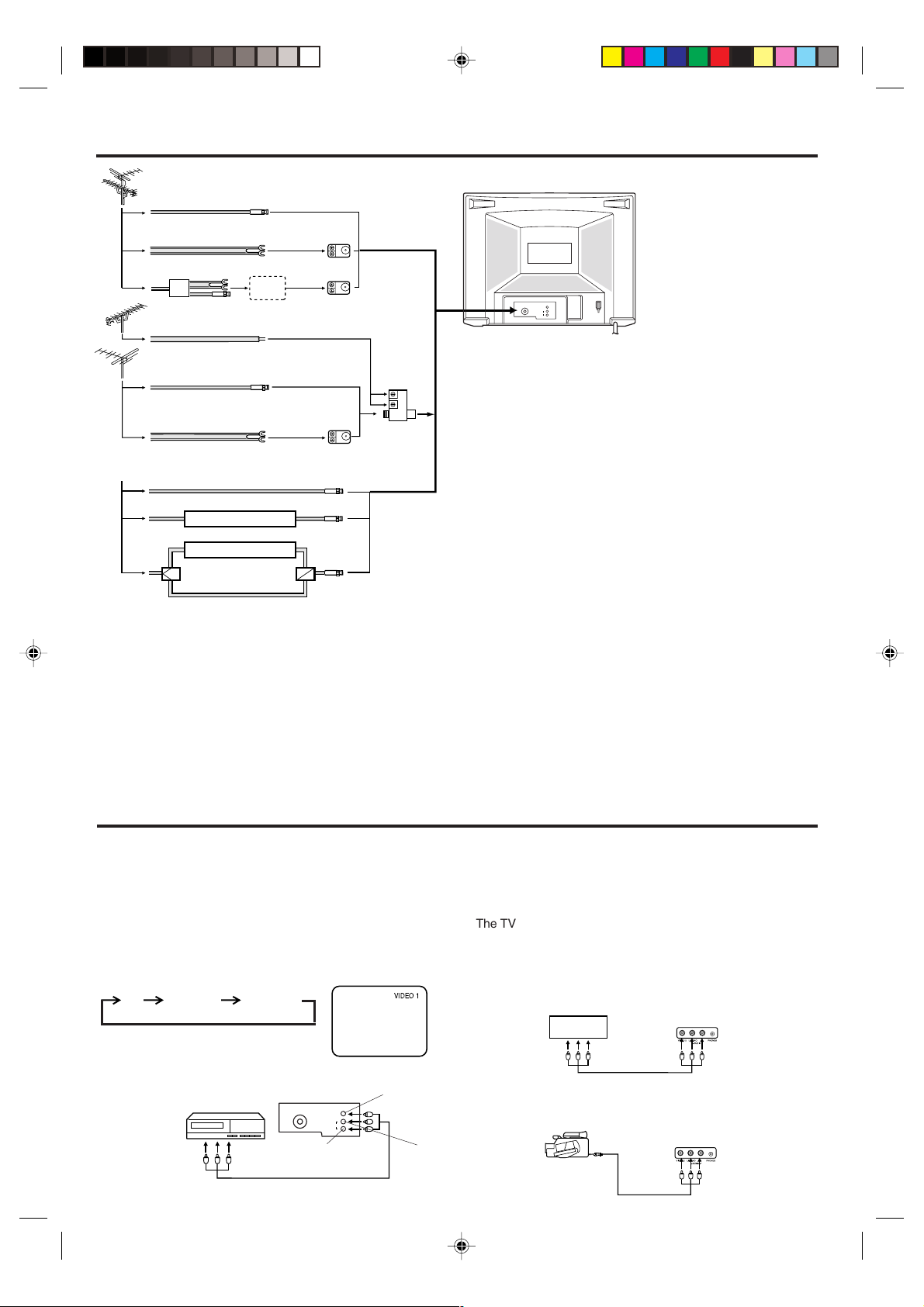
ANTENNA/CATV CONNECTIONS
Combination VHF/UHF Antenna
Single 75 ohm Cable
300 ohm Twin-lead Wire
Splitter
UHF Antenna
300 ohm Twin-lead Wire
Take off the Splitter
300-75 OHM
MATCHING TRANSFORMER
(not supplied)
VHF Antenna
Single 75 ohm Cable
300 ohm Twin-lead Wire
Incoming CATV
CONVERTER/ DESCRAMBLER
CONVERTER/ DESCRAMBLER
Combination VHF/UHF Antenna (Single 75 ohm cable or 300
ohm twin-lead wire)
Connect the 75 ohm cable from a combination VHF/UHF
antenna to the antenna jack.
If your combination antenna has a 300 ohm twin-lead wire, use
the 300-75 ohm matching transformer (not supplied).
Combination VHF/UHF Antenna (Separate VHF and UHF 300
ohm twin-leads)
Connect the UHF twin-lead wire to a combiner (not supplied).
Connect the VHF twin-lead to the 300-75 ohm matching
transformer (not supplied). Attach the transformer to the
combiner. Attach the combiner to the antenna jack.
300-75 OHM
MATCHING TRANSFORMER
(not supplied)
A / B SWITCHSPLITTER
A
B
COMBINER
(not supplied)
This television has an
extended tuning range and
can tune most cable channels
without using a cable
company supplied converter
box. Some cable companies
offer "premium pay channels"
in which the signal is
scrambled. Descrambling
these signals for normal
IN
ANT.
VIDEO
L
AUDIO
R
Separate VHF/UHF Antennas
Connect the 75 ohm cable from the VHF antenna and the UHF
antenna twin-lead to a combiner (not supplied). Attach the
viewing requires the use of a
descrambler device which is
generally provided by the
cable company.
combiner to the antenna jack.
NOTE: If your VHF antenna has a twin-lead wire, use the 300-75
ohm matching transformer (not supplied), then connect the transformer to the combiner.
For Subscribers to Basic Cable TV Service
For basic cable service not requiring a converter/descrambler
box, connect the CATV 75 ohm coaxial cable directly to the
antenna jack on the back of the television.
For Subscribers to Scrambled Cable TV Service
If you subscribe to a cable service which requires the use of a
converter/descrambler box, connect the incoming cable to the
converter/descrambler box and connect the output of the box to
the antenna jack on the back of the television. Follow the
connections shown left. Set the television to the output of the
converter/descrambler box (usually channel 3 or 4) and use the
converter/descrambler box to select channels.
For Subscribers to Unscrambled Basic Cable with
Scrambled Premium Channels
If you subscribe to a cable service in which basic cable channels
are unscrambled and premium channels require the use of a
converter/descrambler box, you may wish to use a two-set signal
splitter (sometimes called a "two-set coupler") and an A/B switch
box from the cable installer or an electronics supply store. Follow
the connections shown left. With the switch in the "B" position, you
can directly tune any nonscrambled channels on your TV. With
the switch in the "A" position, tune your TV to the output of the
converter/descrambler box (usually channel 3 or 4) and use the
box to tune scrambled channels.
CONNECTION TO OTHER EQUIPMENT
The exact arrangement you use to interconnect various video and audio components to the TV is dependent on the model and features
of each component. Check the Owner's Manual provided with each component for the location of video and audio inputs and outputs.
The connection diagrams in the following are offered as suggestions. You may need to modify them to accommodate your particular
assortment of components. The diagrams are intended to show component video and audio interconnections only.
TV/VIDEO SELECTION
If you connect the TV to a VCR, camcorder or TV game, you
can select by pressing TV/VIDEO.
Press TV/VIDEO repeatedly to select the desired
mode."VIDEO1" or "VIDEO2" will display on the screen for 4
seconds.
TV VIDEO 1 VIDEO 2
1. To connect the TV to a VCR
VCR
To Audio/
Video OUT
3L70101A-E COVER-P.07 5/6/02, 11:33 AM7
(not supplied)
Rear of TV
ANT.
VIDEO
AUDIO
AUDIO (R)
L
R
VIDEO
IN
VIDEO 1
AUDIO (L)
2. To connect the TV to a TV Game
The TV also can be used as a display device for many video
games. However, due to the wide variety of different types of
signal generated by these devices and subsequent hook-up
variations required, they have not all been included in the
suggested connection diagrams. You will need to consult each
component's Owner's Manual for additional information.
To Audio/Video OUT
TV GAME
(not supplied)
Front of TV
3. To connect the TV to a camcorder
To playback from the camcorder, connect the camcorder to
the TV as shown.
Front of TV
To AV OUT jack
(not supplied)
7
Page 8
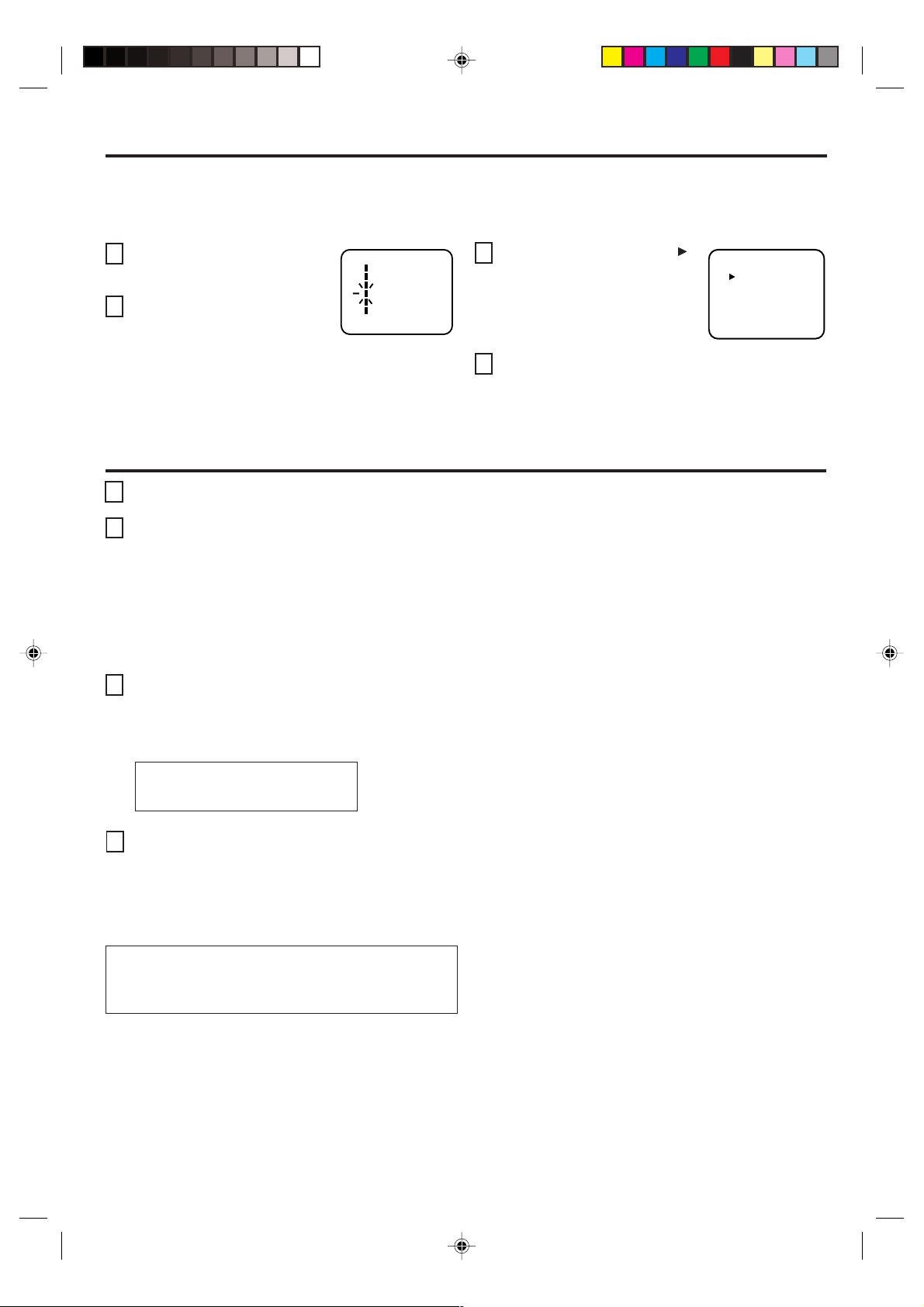
SETTING LANGUAGE
This TV can display the channel number, on-screen displays and picture adjustments on the screen in English, Spanish or
French.
On-screen language selection (step 3) will automatically appear on the screen when you press the MENU button initially. Select
the language you prefer first, then proceed with the other menu options.
Press MENU.
1
Press SET + or – to select the
2
LANGUAGE mode, then press
ENTER.
MENU
CH SET
PICTURE
AUDIO
LANGUAGE
V-CHIP SET
LOCK
+
〈
/ – / ENTER / MENU
Press SET + or – until the "
3
indicator points to the desired
language: English (ENGLISH),
Spanish (ESPAÑOL) or French
(FRANCAIS), then press ENTER.
〉
Press MENU again.
4
"
LANGUAGE / IDIOMA / LANGUE
ENGLISH
ESPAÑOL
FRANCAIS
+
〈
/ – / ENTER / MENU
〉
NOTE:
If Spanish or French is chosen, the Closed Caption indicators will be in the selected language, but the Closed Caption text
will not be affected by the language selection.
TV OPERATION
To turn on the TV, press POWER.
1
The VOLUME can be adjusted to a desired level by
2
pressing VOL (VOLUME) + or –.
The sound level will be indicated on the TV screen by
GREEN BARS AND A NUMBER. As the sound level
increases, so do the number of BARS AND THE
NUMBER on the screen. The same is true for decreasing the level.
Set the TV/CABLE menu option to the appropriate
3
position. When shipped from the factory, this menu
option is in the CATV setting. See "TO MEMORIZE
CHANNELS."
TV - VHF/UHF channels
CABLE - CABLE TV channels
CH (CHANNEL) + and – buttons
4
Press and release CH (CHANNEL) + or –. The
channel automatically stops at the next channel set
into memory. Press and hold the button down to
change channels more quickly.
For proper operation, before selecting channels,
they should be set into the TV's memory.
See "TO MEMORIZE CHANNELS."
DIRECT CHANNEL SELECTION buttons (0-9) - Press
these buttons to select a channel. The channel number will
appear on the upper right corner of the TV screen. If an
invalid channel number is selected, the display will revert to
the previous channel.
TV MODE DIRECT CHANNEL SELECTION - When the
TV/CABLE menu option is in
the TV position, all channels
can be instantly selected by using two buttons (For example,
to select channel 2, press "0," then "2." If you press only "2,"
channel selection will be delayed for a few seconds). For
channels 10 and above, press the two digits in order.
CABLE mode direct channel selection
When the TV/CABLE menu option is in the CABLE position,
channels can be selected as follows:
1-9
Press "0" twice, then 1-9 as needed.
Example, to select channel 2, press
"002".
10-12
Press "0", then remaining 2 digits.
Example, to select channel 12, press
"012".
13-99
Press the 2 digits in order.
Example, to select channel 36, press
"36".
100-125
Press the 3 digits in order.
Example, to select channel 120, press
"120".
8
3L70101A-E P.08-13 5/6/02, 11:34 AM8
NOTE: If the station being viewed stops broadcasting, the TV
will automatically shut off after 15 minutes.
Page 9
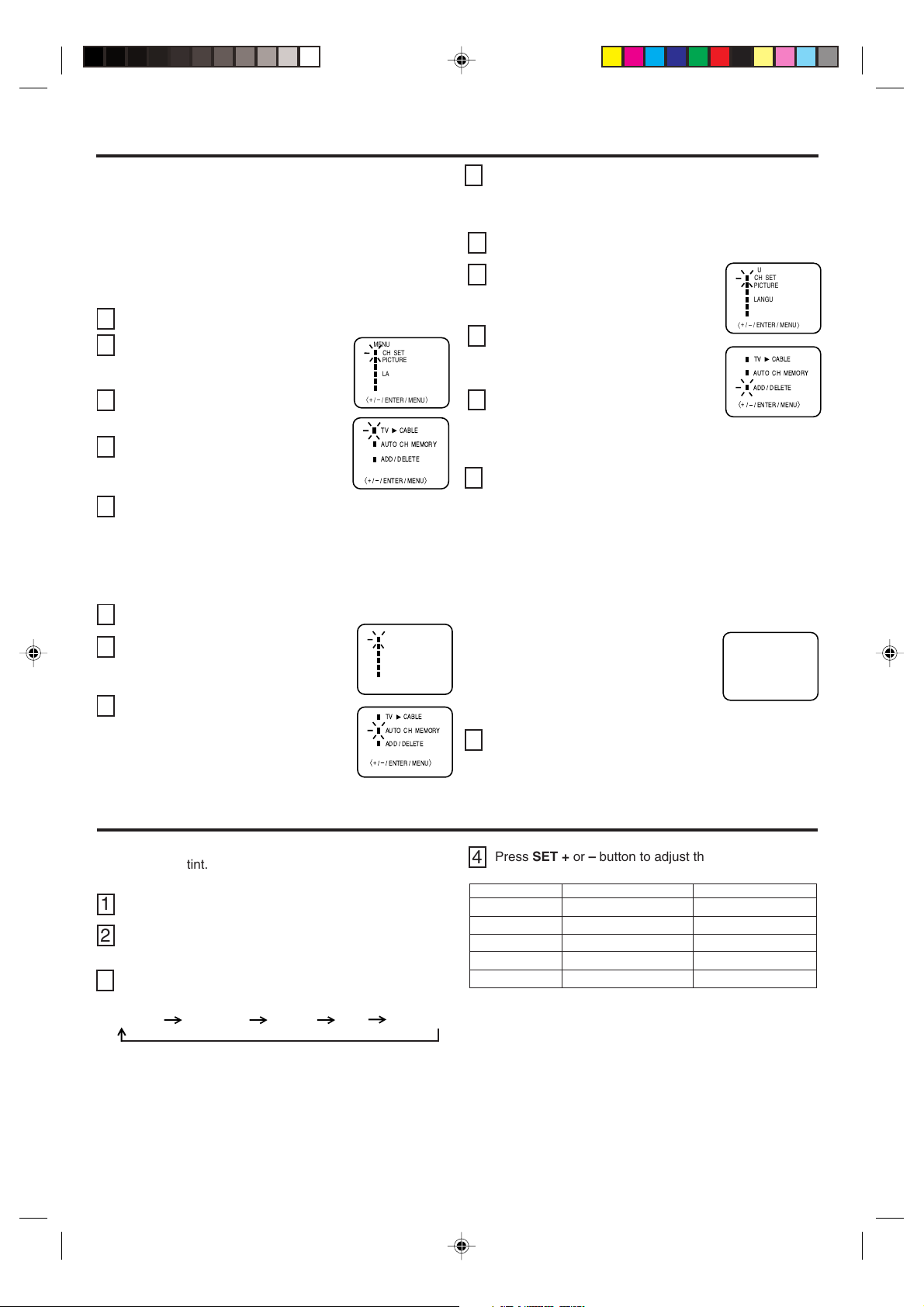
TO MEMORIZE CHANNELS
This TV is equipped with a channel memory feature that allows the
TV to skip up or down to the next channel set into memory, skipping over unwanted channels.
Before selecting channels, they must be programmed into the TV's
memory. In addition to normal VHF and UHF channels, this TV can
receive up to 113 Cable TV channels. To use this TV with an
antenna, set the TV/CABLE menu option to the TV setting. When
shipped from the factory, this menu option is in the CABLE setting.
TV/CABLE SELECTION
Press MENU.
1
Press SET + or – until the indicator next to
2
"CH SET" begins to flash, then press
ENTER.
Press SET + or – until the indicator next
3
MENU
CH SET
PICTURE
AUDIO
LANGUAGE
V-CHIP SET
LOCK
+
〈
/ – / ENTER / MENU
〉
to "TV/CABLE" begins to flash.
CABLE
TV
Press ENTER to select the TV or CABLE
4
mode. The arrow indicates the selected
mode.
Press MENU repeatedly until the
5
AUTO CH MEMORY
ADD / DELETE
+
á
/Ð/ ENTER / MENU
ñ
MENU screen is cleared.
NOTE:
Contact your cable company to determine the type of cable
system used in your area.
AUTOMATIC CHANNEL MEMORY
Press MENU.
1
Press SET + or – until the indicator next to
2
"CH SET" begins to flash, then press
ENTER.
Press SET + or – until the indicator next
3
to "AUTO CH MEMORY" begins to flash,
then press ENTER. The TV will begin
memorizing all the channels available in
your area. Channel numbers will remain
red until auto memorizing is complete.
MENU
CH SET
PICTURE
AUDIO
LANGUAGE
V-CHIP SET
LOCK
+
〈
/ – / ENTER / MENU
TV
CABLE
AUTO CH MEMORY
ADD / DELETE
+
á
/Ð/ ENTER / MENU
〉
ñ
Press MENU repeatedly until the MENU screen is
4
cleared.
TO ADD/DELETE CHANNELS
Press MENU.
1
Press SET + or – until the indicator next to
2
"CH SET" begins to flash, then press
ENTER.
Press SET + or – until the indicator
3
next to "ADD/DELETE" begins to
flash, then press ENTER.
Select the desired channels to be
4
added or deleted using the Direct
Channel Selection buttons (0-9), CH +
or – or SET + or –.
Press ENTER to select ADD or DELETE.
5
If an unmemorized channel was selected (step 4), the
channel indication will be red. Press ENTER if you wish
to ADD the unmemorized channel. The channel indicator will change from red to green when a channel is
added and the channel will be memorized.
If a memorized channel was selected (step 4), the channel indication will be green. Press ENTER if you wish to
DELETE the channel from memory.
The channel indicator will change from
green to red when a channel is deleted. Repeat Steps 4 and 5 for each
channel to be added or deleted.
Press MENU repeatedly until the MENU screen is
6
cleared.
MENU
CH SET
PICTURE
AUDIO
LANGUAGE
V-CHIP SET
LOCK
+
〈
/ – / ENTER / MENU
TV
AUTO CH MEMORY
ADD / DELETE
+
á
/Ð/ ENTER / MENU
ADD CH 012
〈
0 – 9 / + / – / ENTER / MENU
〉
CABLE
ñ
〉
ADJUSTING PICTURE
You can adjust the settings for color, sharpness, contrast,
brightness and tint.
Press MENU.
1
Press SET + or – until the indicator next to "PICTURE"
2
begins to flash, then press ENTER.
Press ENTER repeatedly to select the item you want to
3
adjust.
CONTRAST COLORBRIGHTNESS TINT SHARPNESS
3L70101A-E P.08-13 5/6/02, 11:34 AM9
Press SET + or – button to adjust the setting.
4
+
BRIGHTNESS
CONTRAST
COLOR
TINT
SHARPNESS
TO RETURN TO INITIAL SETTING
Press RESET while the picture adjusting mode appears
on-screen.
increase brightness
increase contrast
brilliant color
greenish color
makes picture clearer
decrease brightness
decrease contrast
pale color
reddish color
makes picture softer
–
9
Page 10
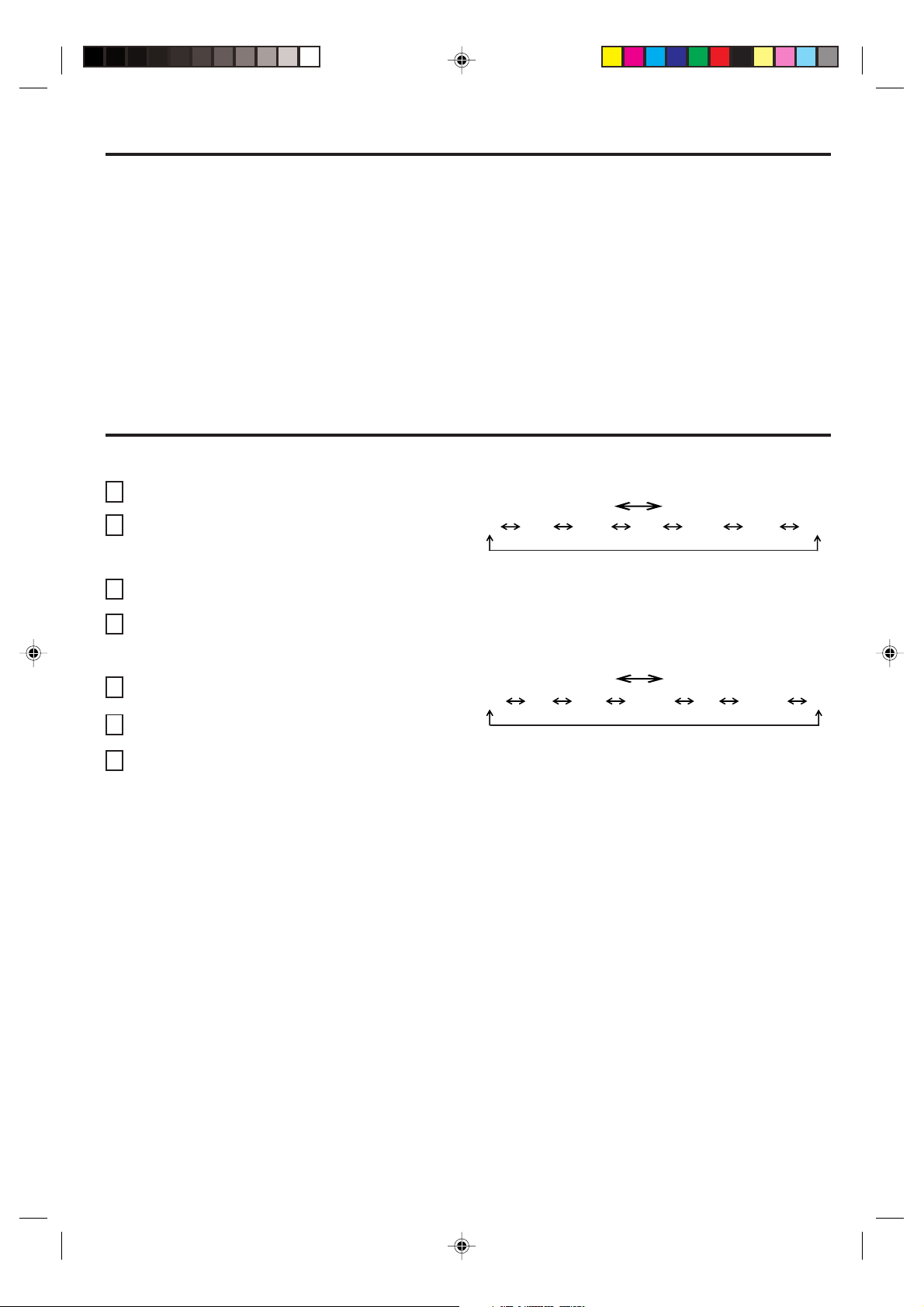
SOUND ADJUSTMENTS
Sound controls are factory preset but you can adjust them
individually as follows:
To display sound adjustments on the screen, press MENU.
Press SET + or – to select the AUDIO option, then press ENTER.
BALANCE
Press ENTER until “BALANCE” appears on the screen, then
press SET + or – button to obtain an equal sound level from
both speakers.
RESET
BASS
Press ENTER until “BASS” appears on the screen, then press
SET + or – to adjust the bass sound.
TREBLE
Press ENTER until “TREBLE” appears on the screen, then
press SET + or – to adjust the treble sound.
Pressing RESET while making sound adjustments will
return all adjustments to the factory preset levels.
NOTE: The on-screen display will disappear 6 seconds after
finishing an adjustment. The settings can only be
adjusted when they are displayed on the TV screen.
SETTING V-CHIP
This TV is fitted with a V-CHIP controller that provides you with channel viewing access controls and restrictions. This function is to
prevent your children from watching violent or sexual scenes that you may choose to exclude.
Press MENU and press SET + or – until the indicator next
1
to "V-CHIP SET" begins to flash, then press ENTER.
Enter your password (4 digits) using the Direct channel
2
selection buttons (0-9).
In the event of entering an incorrect password press
RESET. Then press ENTER.
Enter the same password for confirmation, then press
3
ENTER.
Press SET + or – until the indicator next to "V-CHIP"
4
begins to flash.
Press ENTER to select ON.
Press SET + or – until the indicator next to "TV RATING" or
5
"MPAA RATING" begins to flash. Press ENTER.
Press SET + or – to select the desired rating for the
6
applicable video or TV channel. Press ENTER.
Press MENU repeatedly until the MENU screen is cleared.
7
NOTES:
• V-Chip function is based on specifications for the United States and therefore may not work properly in Canada.
• If you want to change your password, follow steps 1 and 2 and select "CHANGE PASSWORD" option. Then enter your new
password.
• The V-Chip function is activated only on programs and tapes that have the rating signal.
• Once you block a program using the V-Chip function, the blocked program cannot be watched based on the content of the show.
When the program starts, the "INPUT PASSWORD" will appear on the screen. When you want to release the V-Chip
temporarily, enter the password.
If you change the channel or turn off the TV while the V-Chip function was temporarily released, the original setting will be
resumed. If you return to the channel you were watching you must re-enter your password to temporarily release your V-Chip
function again.
• When you watch the TV using a cable box or a VCR and the TV is tuned to channel 3 or 4, you must release the V-Chip
temporarily. The V-Chip setting will not be resumed until you turn off the TV. The TV channel is not used in this case.
• When changing the channel with the cable box or the VCR, approximately 10 seconds will pass until the program appears.
TV RATING
SET – SET +
OFF
TV-Y
TV-Y7
TV-G
When you select TV-Y7, TV-PG, TV-14 or TV-MA, press RECALL to
explain the rating.
Press the SET + or – to select the desired rating you want. Press ENTER
to select the setting ON or OFF.
TV-Y TV-PG
: all children
: 7 years old and above
: children's program
TV-Y7 TV-G TV-14
TV-PG
TV-14
TV-MA
: parental guidance
: 14 years old and above
: 17 years old and above
TV-MA
MPAA RATING
SET – SET +
OFF
G
: all ages
PG
: parental guidance
PG-13
:
parental guidance less
than 13 years old
PG PG-13 R NC-17
: under 17 years old parental
R
guidance suggested
NC-17
: 17 years old and above
: adult only
X
XG
10
3L70101A-E P.08-13 5/6/02, 11:34 AM10
Page 11
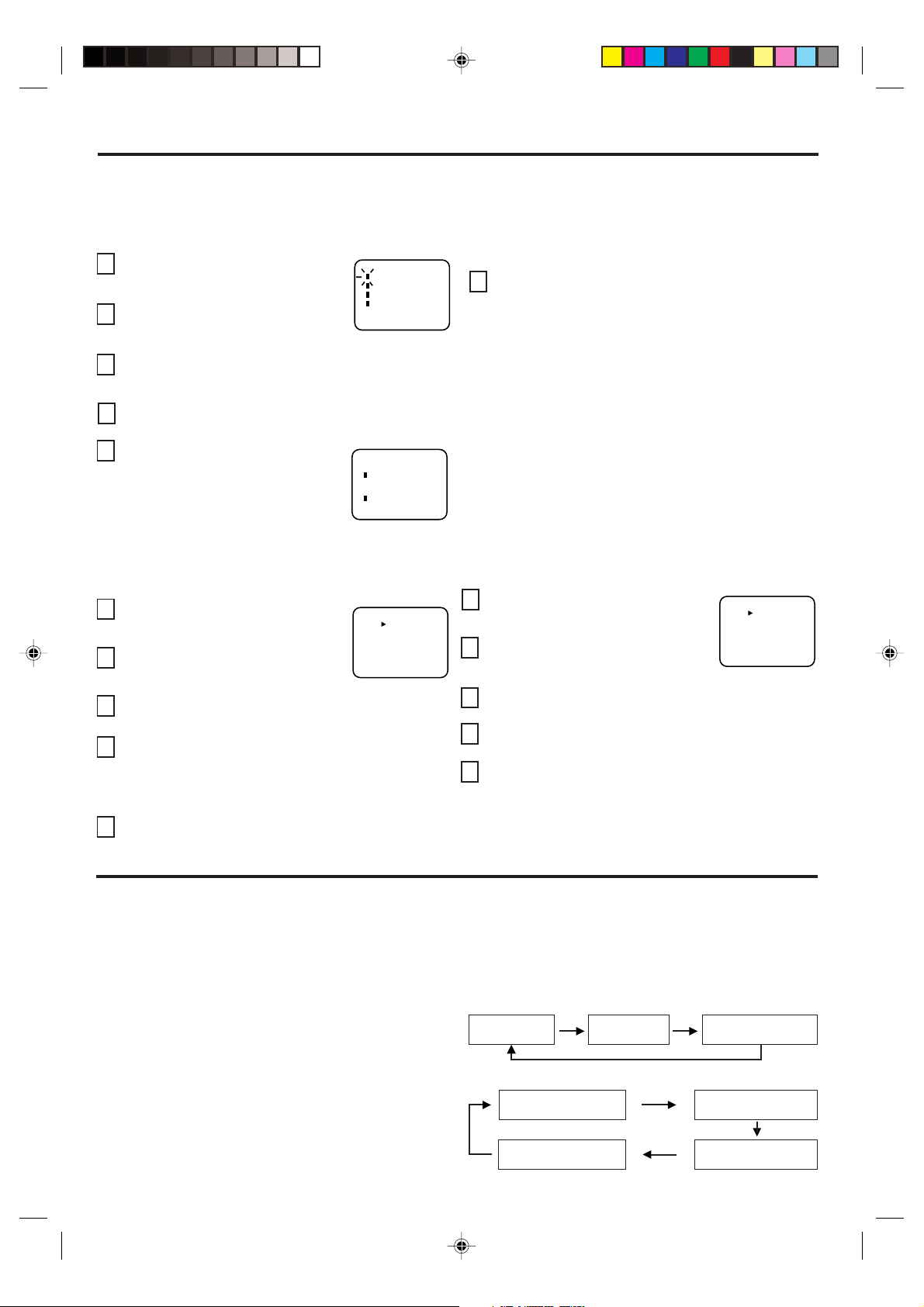
USING THE LOCK MENU
The LOCK menu includes the CH LOCK, VIDEO LOCK, GAME TIMER and CHANGE PASSWORD functions.
You can use these functions after entering the correct PASSWORD. (This password is the same one selected under "SETTING
V-CHIP".)
LOCKING CHANNELS
With the CH LOCK feature, you can lock specific channels. You will not be able to tune locked channels unless you clear the setting.
You can choose to lock up to nine TV channels and nine cable channels.
Use the Channel Number Buttons (0-9)
1
to display the television channel you wish
to lock.
Press MENU, then press SET + or – until
2
the indicator next to "LOCK" begins to
LOCK
CH LOCK
VIDEO LOCK
GAME TIMER
CHANGE PASSWORD
+
〈
/ – / ENTER / MENU
〉
flash. Then press ENTER.
Use the Channel Number buttons (0-9) to enter your password,
3
then press ENTER.
The LOCK menu appears.
Press SET + or – until the indicator next to "CH LOCK"
4
begins to flash, then press ENTER.
Press SET + or – to select:
5
• INPUT to select the channel as one to
be locked. Then press ENTER.
• ALL CLEAR to clear all channels from
the list of locked channels. Then press
ENTER
CH LOCK
CABLE
INPUT
--- --- ---
--- --- ---
--- --- ---
ALL CLEAR
+
〈
/ – / ENTER / MENU
〉
LOCKING VIDEO INPUT
With the VIDEO LOCK feature, you can lock out the input
source (VIDEO) and channel 3 and 4.
You will not be able to select the input sources with the TV/
VIDEO button or Channel buttons unless you clear the setting.
Press MENU, then press SET + or –
1
until the indicator next to "LOCK" begins
to flash, then press ENTER.
Use the Channel Number buttons (0-9) to
2
enter your password, then press ENTER.
The LOCK menu appears.
Press SET + or – until the indicator next to "VIDEO LOCK"
3
begins to flash, then press ENTER.
Press SET + or – to select:
4
• OFF: Unlocks all video input sources.
• VIDEO: Locks VIDEO.
• VIDEO +: Locks VIDEO, channel 3 and channel 4.
This option should be used if you use the antenna
to play a video tape.
5
Press MENU to return to normal viewing.
VIDEO LOCK
OFF
VIDEO
VIDEO+
+
〈
/ – / ENTER / MENU
〉
Repeat steps 1 through 5 to lock other channels. When you
6
are finished locking channels, press MENU repeatedly until
the MENU screen is cleared.
If you try to tune a locked channel, the TV will not display it, but will
display the nearest unblocked channel.
NOTES:
• If you are accessing the LOCK menus or V-chip menus for the
first time, choose a four-digit number to be your password.
• After programming CH LOCK, change channels before turning
off the television.
• If you want to unlock channels, select ALL CLEAR on step 5,
then press ENTER.
SETTING THE GAME TIMER
With the GAME TIMER feature, you can automatically activate
the VIDEO LOCK feature (VIDEO setting) to set a time limit for
playing a TV game (30, 60, or 90 minutes).
Press MENU, then press SET + or – until
1
the indicator next to "LOCK" begins
to flash, then press ENTER.
Use the Channel Number buttons (0-9)
2
to enter your password, then press ENTER.
The LOCK menu appears.
Press SET + or – until the indicator next to "GAME
3
TIMER" begins to flash, then press ENTER.
Press SET + or – to select a time limit (30 minutes, 60 minutes,
4
90 minutes or OFF).
Press MENU repeatedly until the MENU screen is cleared.
5
After the GAME TIMER is programmed, the display will appear
briefly every ten minutes to remind you that the GAME TIMER
GAME TIMER
OFF
30
60
90
+
〈
/ – / ENTER / MENU
〉
is operating. When the programmed end time is reached, the
display will change the last channel automatically.
STEREO AND SECOND AUDIO PROGRAM (SAP)
The TV is equipped with a feature known as Multi-channel TV
Sound or MTS. MTS broadcasts greatly enhance TV viewing
by bringing you programs with high fidelity stereo sound.
MTS also provides an extra channel called the Second
Audio Program or SAP which broadcasters can use to
transmit a second language for bilingual transmission or for
other purposes.
LISTENING TO STEREO SOUND
When the TV is turned on or a channel selection is made,
the word “STEREO” appears on the screen. This means
that "Stereo" broadcasting is received. When enjoy stereo
sound from the left and right speakers.
• When "Mono" broadcasting is received, no indication is
displayed.
• If the broadcast signal is not strong enough or clear stereo
sound is not available, press MTS to change to mono
sound. The noise should be eliminated. Press it again to
return to stereo sound.
3L70101A-E P.08-13 5/6/02, 11:34 AM11
LISTENING TO SAP (SECOND AUDIO PROGRAM)
When the TV is turned on or a channel selection is made,
the letters “SAP” appear on the screen when Second Audio
Program broadcasting is received.
TO SELECT DESIRED SOUND
Press MTS to select the desired sound.
MONO+SAP BROADCASTING
MAIN SOUND
(MONO)
STEREO+SAP BROADCASTING
MAIN SOUND
(STEREO)
MAIN SOUND
(MONO)
SAP SOUND
MAIN + SAP SOUND
(MONO)
SAP SOUND
MAIN + SAP SOUND
(MONO)
11
Page 12

CLOSED CAPTION
WHAT IS CLOSED CAPTIONING?
This television has the capability to decode and display Closed
Captioned television programs. Closed Captioning will display text on
the screen for hearing impaired viewers or it will translate and display
text in another language.
TO VIEW CLOSED CAPTIONS
Press CAP/TEXT on the remote control to switch between normal TV
and the two Closed Caption Modes (Captions and 1/2 of Full Screen
Text).
Captions: This Closed Caption Mode will display text on the screen in
English or another language (depending on the setting of Closed
Captions 1/2. Generally, Closed Captions in English are transmitted
on Captions Channel 1 and Closed Captions in other languages are
transmitted on Captions Channel 2.
• When activating the Closed Captioned Decoder, there will be a short delay before the Closed Captioned text appears on the screen.
• Closed Captioned text is only displayed in locations where it is available.
• If no caption signal is received, no captions will appear, but the television will remain in the Caption Mode.
• Misspellings or unusual characters may occasionally appear during Closed Captioning. This is normal with Closed Captioning, especially with
live programs. This is because during live programs, captions are also entered live. These transmissions do not allow time for editing.
• When Captions are being displayed, on-screen displays, such as volume and mute may not be seen or may interfere with Closed Captions.
• Some cable systems and copy protection systems may interfere with the Closed Captioned signal.
• If using an indoor antenna or if TV reception is very poor, the Closed Caption Decoder may not appear or may appear with strange characters or
misspelled words. In this case, adjust the antenna for better reception or use an outdoor antenna.
The Captions will appear in places on the screen where they will least
interfere with the picture, usually on the bottom of the screen. News
programs will usually show three-line Closed Captions which scroll
onto the screen. Most other shows provide two or three lined Captions
placed near the character who is speaking so the viewer can follow
the dialogue. Words in italics or underlined describe titles, words in
foreign languages or words requiring emphasis. Words that are sung
usually appear enclosed by musical notes.
Text: The Text Closed Caption Mode will usually fill 1/2 of full screen
with a programming schedule or other information. After selecting a
Closed Caption Mode, it will stay in effect until it is changed, even if
the channel is changed. If the Captions signal is lost due to a
commercial or a break in the signal, the Captions will reappear when
the signal is received again. If the channels are changed, the Captions
will be delayed approximately 10 seconds.
For television programs broadcasting with Closed Captions, look in
your TV guide for the Closed Captions symbol (CC).
TROUBLESHOOTING GUIDE
Before requesting service, please refer to the following chart for the symptom and possible solution.
SYMPTOMS POSSIBLE SOLUTIONS
• Make sure the power cord is plugged in.
TV does not
operate
• Try another AC outlet.
• Power is off; check fuse or circuit breaker.
• Unplug unit for an hour, then plug it back in.
• Station or CATV experiencing problems;
Poor sound
or No sound
tune to another station.
• Check sound adjustments (VOLUME and
MUTE).
• Check for sources of possible interference.
• Station or CATV experiencing problems; tune
to another station.
Poor picture
or No picture
• Make sure channels are set into memory.
• Check antenna or CATV connections; adjust
antenna.
• Check for sources of possible interference.
• Check picture control adjustments.
Poor
reception on
some
channels
• Station or CATV experiencing problems; tune
to another station.
• Make sure channels are set into memory.
• Station is weak; adjust antenna to receive
desired station.
• Check for sources of possible interference.
• Station or CATV experiencing problems; tune
Poor color or
no color
to another station.
• Make sure channels are set into memory.
• Check picture control adjustments.
• Check antenna or CATV connection. Adjust
antenna.
• Station or CATV experiencing problems; tune
Picture
wobbles or
drifts
to another station.
• Make sure channels are set into memory.
• CATV company is scrambling signal.
• Adjust antenna.
SYMPTOMS POSSIBLE SOLUTIONS
• Check all CATV connections.
No CATV
reception
• Set TV/CABLE menu option to the CABLE
mode.
• Station or CATV system problems; try
another station.
Horizontal or
diagonal bars
on screen
No reception
above
channel 13
• Check antenna connections; reorient antenna.
• Check for sources of possible interference.
• Make sure TV/CABLE menu option is in the
appropriate mode.
• If using antenna, check UHF antenna
connections.
• Batteries are weak, dead or inserted
incorrectly.
No Remote
operation
• Remote is out of range; move closer to TV
(within 15 feet).
• Make sure Remote is aimed at sensor.
• Confirm there are no obstructions between
the Remote and the TV.
• Make sure the power cord is plugged in.
• No broadcast on station tuned.
TV shuts off
• Sleep Timer is set.
• Power interrupted.
• TV station experiencing problems or program
Closed Caption is not
activated
tuned is not closed captioned. Try another
channel.
• Check CATV connection or VHF/UHF
antenna, reposition or rotate antenna.
• Press CAP/TEXT to turn on the closed caption
decoder.
Display is not
shown in
• Select proper language in the menu options.
your language
12
3L70101A-E P.08-13 5/6/02, 11:34 AM12
Page 13

SPECIFICATIONS
AC Power Input:
AC Power Consumption:
Picture Tube:
Audio Power Output Rating:
Speaker:
Tuner Type:
Remote Control:
Receiving Channels:
Antenna Input Impedance:
Input:
Dimensions:
Weight:
120V, 60Hz
90 Watts
Type 20 (508mm diagonal)
2.5 + 2.5 Watts
2 inches (51mm) x 4 -11/16 inches (119mm)
Full Range, 8 ohm x 2
181 Channel, Quartz PLL Frequency Synthesized
Infrared, Direct Access,
2 x AAA batteries (supplied)
VHF 2-13
UHF 14-69
CATV 01-97 (5A)-(A-3)
98-99 (A-2)-(A-1)
14-22 (A)-(I)
23-36 (J)-(W)
37-65 (AA)-(FFF)
66-125 (GGG)-(125)
75 Ohm (VHF/UHF) Coaxial Input
Video: 1.0 Vp-p 75 ohm
Audio: 300 mV, 47k ohm
Width: 23-1/4 inches (590mm)
Height: 17-9/16 inches (446.5mm)
Depth: 19-3/8 inches (492mm)
41.0 Ibs (18.6 kg)
ACCESSORY
Remote Control with two size “AAA” batteries
Design and specifications are subject to change without notice.
3L70101A-E P.08-13 5/6/02, 11:34 AM13
13
Page 14

Limited United States Warranty
For 24” FST PURE® and All Smaller Television Models
Toshiba America Consumer Products, Inc. (“TACP”) and Toshiba Hawaii, Inc. (“THI”) make the following limited warranties
original consumers in the United States. THESE LIMITED WARRANTIES EXTEND TO THE ORIGINAL CONSUMER
to
PURCHASER
PURCHASER AND TO NO OTHER PURCHASER OR TRANSFEREE.
PRODUCTS PURCHASED IN THE U.S.A. AND USED IN CANADA ARE NOT COVERED BY THESE WARRANTIES.
PRODUCTS PURCHASED IN CANADA AND USED IN THE U.S.A. ARE NOT COVERED BY THESE WARRANTIES.
Limited Ninety (90) Day Warranty on Labor*
TACP/THI warrant this television and its parts against defects in materials or workmanship for a period of ninety (90)
days after the date of original retail purchase. DURING THIS PERIOD, TACP/THI WILL, AT TACP/THI’S OPTION,
REPAIR OR REPLACE A DEFECTIVE PART WITH A NEW OR REFURBISHED PART WITHOUT CHARGE TO YOU
FOR PARTS OR LABOR. YOU MUST DELIVER THE ENTIRE TELEVISION TO AN AUTHORIZED TACP/THI SERVICE
STATION. YOU MUST PAY FOR ALL TRANSPORTATION AND INSURANCE CHARGES FOR THE TELEVISION TO
AND FROM THE SERVICE STATION.
Limited One (1) Year Warranty on Parts*
TACP/THI further warrant the parts in this television against defects in materials or workmanship for a period of one (1)
year after the date of original retail purchase. DURING THIS PERIOD, TACP/THI WILL, AT TACP/THI’S OPTION,
REPAIR OR REPLACE A DEFECTIVE PART WITH A NEW OR REFURBISHED PART WITHOUT CHARGE TO YOU
FOR THE PART, PROVIDED THAT IF A DEFECTIVE PART IS REPAIRED OR REPLACED AFTER NINETY (90) DAYS
FROM THE DATE OF ORIGINAL RETAIL PURCHASE, YOU MUST PAY ALL LABOR CHARGES INVOLVED IN THE
REPAIR OR REPLACEMENT. YOU MUST DELIVER THE ENTIRE TELEVISION TO AN AUTHORIZED TACP/THI
SERVICE STATION. YOU MUST PAY FOR ALL TRANSPORTATION AND INSURANCE CHARGES FOR THE
TELEVISION TO AND FROM THE SERVICE STATION.
OR ANY PERSON RECEIVING THIS TELEVISION AS A GIFT FROM THE ORIGINAL CONSUMER
Limited Two (2) Year Warranty on Picture Tube*
TACP/THI further warrant the picture tube in this television against defects in materials or workmanship for a period of
two (2) years after the date of original retail purchase. DURING THIS PERIOD, TACP/THI WILL, AT TACP/THI’S
OPTION, REPAIR OR REPLACE A DEFECTIVE PICTURE TUBE WITH A NEW OR REFURBISHED PICTURE TUBE
WITHOUT CHARGE TO YOU, EXCEPT THAT IF A DEFECTIVE PICTURE TUBE IS REPAIRED OR REPLACED
AFTER NINETY (90) DAYS FROM THE DATE OF THE ORIGINAL RETAIL PURCHASE, YOU MUST PAY ALL LABOR
CHARGES INVOLVED IN THE REPAIR OR REPLACEMENT. YOU MUST DELIVER THE ENTIRE TELEVISION TO AN
AUTHORIZED TACP/THI SERVICE STATION. YOU MUST PAY FOR ALL TRANSPORTATION AND INSURANCE
CHARGES FOR THE TELEVISION TO AND FROM THE SERVICE STATION.
Rental Units
The warranty for rental units begins with the first rental or thirty (30) days from the date of shipment to the rental firm,
whichever comes first.
*Commercial Units
Televisions sold and used for commercial purposes have a limited ninety (90) day warranty for all parts, labor and
picture tube.
Owner’s Manual and Demographic Card
You should read this owner’s manual thoroughly before operating this television. You should complete and mail the
enclosed Demographic card within ten days after you, or the person who has given you this product as a gift, purchased
this television. This is one way to enable TACP/THI to provide you with better customer service and improved product.
Failure to return the Demographic card will not affect your rights under this warranty.
14
3L70101A-E P.14-BACK 5/6/02, 11:37 AM14
Page 15

Your Responsibility
THE ABOVE WARRANTIES ARE SUBJECT TO THE FOLLOWING CONDITIONS:
(1) You must provide your bill of sale or other proof of purchase.
(2) All warranty servicing of this television must be made by an Authorized TACP/THI Service Station.
(3) The warranties from TACP and THI are effective only if the television is purchased and operated in the U.S.A. or
Puerto Rico.
(4) Labor service charges for set installation, set up, adjustment of customer controls and installation or repair of
antenna
responsibility.
(5) Warranties extend only to defects in materials or workmanship as limited above and do not extend to any television
or parts which have been lost or discarded by you or to damage to television or parts caused by misuse, accident,
Acts of God, such as lightning or fluctuations in electric power, improper installation, improper maintenance or use
in violation of instructions furnished by TACP/THI; or to units which have been modified or had the serial number
removed, altered, defaced or rendered illegible.
systems are not covered by these warranties. Reception problems caused by inadequate antenna systems are your
How to Obtain Warranty Services
If, after following all of the operating instructions in this manual and checking the section “Troubleshooting”, you find that
service is needed:
(1) To find the nearest TACP/THI Authorized Service Station:
For televisions purchased in the United States, except Hawaii, visit TACP’s web site at
call toll free 1-800-631-3811.
For televisions purchased in Hawaii, contact Toshiba Hawaii, Inc., 327 Kamakee Street, Honolulu, HI 96814, (808) 591-
9281.
(2) Present your bill of sale or other proof of purchase to the Authorized Service Station. You must deliver the entire
television to an Authorized TACP/THI Service Station. You must pay for all transportation and insurance charges
for the television to and from the Service Station.
www.toshiba.com/tacp or
For additional information,
visit TACP’s web site:
www.toshiba.com/tacp.
ALL WARRANTIES IMPLIED BY THE LAW OF ANY STATE OF THE U.S.A., INCLUDING THE IMPLIED WARRANTIES
OF MERCHANTABILITY AND FITNESS FOR A PARTICULAR PURPOSE, ARE EXPRESSLY LIMITED TO THE DURATION OF THE LIMITED WARRANTIES SET FORTH ABOVE. WITH THE EXCEPTION OF ANY WARRANTIES
IMPLIED BY THE LAW OF ANY STATE OF THE U.S.A. AS HEREBY LIMITED, THE FOREGOING WARRANTY IS
EXCLUSIVE AND IN LIEU OF ALL OTHER WARRANTIES, GUARANTEES, AGREEMENTS AND SIMILAR
OBLIGATIONS OF TACP OR THI WITH RESPECT TO THE REPAIR OR REPLACEMENT OF ANY PARTS. IN NO
EVENT SHALL TACP OR THI BE LIABLE FOR CONSEQUENTIAL OR INCIDENTAL DAMAGES.
No person, agent, distributor, dealer or company is authorized to change, modify or extend the terms of these warranties
in any manner whatsoever. The time within which action must be commenced to enforce any obligation of TACP or THI
arising under this warranty or under any law of the United States or of any state thereof is hereby limited to 90 days from
the date you discover or should have discovered, the defect. This limitation does not apply to implied warranties arising
under the law of any state of the U.S.A.
THIS WARRANTY GIVES YOU SPECIFIC LEGAL RIGHTS, AND YOU MAY ALSO HAVE OTHER RIGHTS WHICH
MAY VARY FROM STATE TO STATE IN THE U.S.A. SOME STATES OF THE U.S.A. DO NOT ALLOW LIMITATIONS
ON HOW LONG AN IMPLIED WARRANTY LASTS, WHEN AN ACTION MAY BE BROUGHT, OR THE EXCLUSION
OR LIMITATION OF INCIDENTAL OR CONSEQUENTIAL DAMAGES, SO THE ABOVE LIMITATIONS OR EXCLUSIONS
MAY NOT APPLY TO YOU UNDER SUCH CIRCUMSTANCES.
®
FST PURE
is a registered trademark of Toshiba America Consumer Products, Inc.
3L70101A-E P.14-BACK 5/6/02, 11:37 AM15
15
Page 16

Limited Canada Warranty
For 24” FST PURE® and All Smaller Television Models
Toshiba of Canada Limited (“TCL”) makes the following limited warranties to original consumers in Canada. THESE
LIMITED WARRANTIES EXTEND TO THE ORIGINAL CONSUMER PURCHASER OR ANY PERSON RECEIVING
THIS TELEVISION
OR TRANSFEREE.
PRODUCTS PURCHASED IN THE U.S.A. AND USED IN CANADA ARE NOT COVERED BY THESE WARRANTIES.
PRODUCTS PURCHASED IN CANADA AND USED IN THE U.S.A. ARE NOT COVERED BY THESE WARRANTIES.
Limited Ninety (90) Day Warranty on Labor*
TCL warrants this television and its parts against defects in materials or workmanship for a period of ninety (90) days
after the date of original retail purchase. DURING THIS PERIOD, TCL WILL, AT TCL’S OPTION, REPAIR OR REPLACE
A DEFECTIVE PART WITH A NEW OR REFURBISHED PART WITHOUT CHARGE TO YOU FOR PARTS OR LABOR.
YOU MUST DELIVER THE ENTIRE TELEVISION TO AN AUTHORIZED TCL SERVICE STATION. YOU MUST PAY
FOR ALL TRANSPORTATION AND INSURANCE CHARGES FOR THE TELEVISION TO AND FROM THE SERVICE
STATION.
Limited One (1) Year Warranty on Parts*
TCL further warrants the parts in this television against defects in materials or workmanship for a period of one (1) year
after the date of original retail purchase. DURING THIS PERIOD, TCL WILL, AT TCL’S OPTION, REPAIR OR REPLACE
A DEFECTIVE PART WITH A NEW OR REFURBISHED PART WITHOUT CHARGE TO YOU FOR THE PART,
PROVIDED THAT IF A DEFECTIVE PART IS REPAIRED OR REPLACED AFTER NINETY (90) DAYS FROM THE
DATE OF ORIGINAL RETAIL PURCHASE, YOU MUST PAY ALL LABOR CHARGES INVOLVED IN THE REPAIR OR
REPLACEMENT. YOU MUST DELIVER THE ENTIRE TELEVISION TO AN AUTHORIZED TCL SERVICE STATION.
YOU MUST PAY FOR ALL TRANSPORTATION AND INSURANCE CHARGES FOR THE TELEVISION TO AND FROM
THE SERVICE STATION.
AS A GIFT FROM THE ORIGINAL CONSUMER PURCHASER AND TO NO OTHER PURCHASER
Limited Two (2) Year Warranty on Picture Tube*
TCL further warrants the picture tube in this television against defects in materials or workmanship for a period of two
(2) years after the date of original retail purchase. DURING THIS PERIOD, TCL WILL, AT TCL’S OPTION, REPAIR OR
REPLACE A DEFECTIVE PICTURE TUBE WITH A NEW OR REFURBISHED PICTURE TUBE WITHOUT CHARGE
TO YOU, EXCEPT THAT IF A DEFECTIVE PICTURE TUBE IS REPAIRED OR REPLACED AFTER NINETY (90)
DAYS FROM THE DATE OF THE ORIGINAL RETAIL PURCHASE, YOU PAY ALL LABOR CHARGES INVOLVED IN
THE REPAIR OR REPLACEMENT. YOU MUST DELIVER THE ENTIRE TELEVISION TO AN AUTHORIZED TCL
SERVICE STATION. YOU MUST PAY FOR ALL TRANSPORTATION AND INSURANCE CHARGES FOR THE
TELEVISION TO AND FROM THE SERVICE STATION.
Rental Units
The warranty for rental units begins with the first rental or thirty (30) days from the date of shipment to the rental firm,
whichever comes first.
*Commercial Units
Televisions sold and used for commercial purposes have a limited ninety (90) day warranty for all parts, labor and
picture tube.
Owner’s Manual
You should read this owner’s manual thoroughly before operating this television.
Your Responsibility
THE ABOVE WARRANTIES ARE SUBJECT TO THE FOLLOWING CONDITIONS:
(1) You must provide your bill of sale or other proof of purchase.
(2) All warranty servicing of this television must be made by an Authorized TCL Service Station.
16
3L70101A-E P.14-BACK 5/6/02, 11:37 AM16
Page 17

(3) The warranties from TCL are effective only if the television is purchased in Canada from an authorized TCL dealer
and operated in Canada.
(4) Labor service charges for set installation, set up, adjustment of customer controls and installation or repair of
antenna systems are not covered by these warranties. Reception problems caused by inadequate antenna systems
are your responsibility.
(5) Warranties extend only to defects in materials or workmanship as limited above and do not extend to any television
or parts which have been lost or discarded by you or to damage to television or parts caused by misuse, accident,
Acts of God, such as lightning or fluctuations in electric power, improper installation, improper maintenance or use
in violation of instructions furnished by TCL; or to units which have been modified or had the serial number
removed, altered, defaced or rendered illegible.
How to Obtain Warranty Services
If, after following all of the operating instructions in this manual and checking the section “Troubleshooting”, you find
that service is needed:
(1) To find the nearest TCL Authorized Service Station visit TCL’s web site at www.toshiba.ca
(2)
Present your bill of sale or other proof of purchase to the Authorized Service Station. You must deliver the entire
television
television to and from the Service Station.
For additional information,
visit TCL’s web site:
www.toshiba.ca
to an Authorized TCL Service Station. You must pay for all transportation and insurance charges for the
ALL WARRANTIES IMPLIED BY THE LAW OF ANY PROVINCE OF CANADA, INCLUDING THE IMPLIED WARRANTIES OF MERCHANTABILITY AND FITNESS FOR A PARTICULAR PURPOSE, ARE EXPRESSLY LIMITED TO THE
DURATION OF THE LIMITED WARRANTIES SET FORTH ABOVE. WITH THE EXCEPTION OF ANY WARRANTIES
IMPLIED BY THE LAW OF ANY PROVINCE OF CANADA AS HEREBY LIMITED, THE FOREGOING WARRANTY IS
EXCLUSIVE AND IN LIEU OF ALL OTHER WARRANTIES, GUARANTEES, AGREEMENTS AND SIMILAR OBLIGATIONS OF TCL WITH RESPECT TO THE REPAIR OR REPLACEMENT OF ANY PARTS. IN NO EVENT SHALL TCL
BE LIABLE FOR CONSEQUENTIAL OR INCIDENTAL DAMAGES.
No person, agent, distributor, dealer or company is authorized to change, modify or extend the terms of these warranties
in any manner whatsoever. The time within which action must be commenced to enforce any obligation of TCL arising
under this warranty or under any law of Canada or of any province thereof, is hereby limited to 90 days from the date
you discover or should have discovered, the defect. This limitation does not apply to implied warranties arising under
the law of any province of Canada.
THIS WARRANTY GIVES YOU SPECIFIC LEGAL RIGHTS, AND YOU MAY ALSO HAVE OTHER RIGHTS WHICH
MAY VARY FROM PROVINCE TO PROVINCE IN CANADA. SOME PROVINCES OF CANADA DO NOT ALLOW
LIMITATIONS ON HOW LONG AN IMPLIED WARRANTY LASTS, WHEN AN ACTION MAY BE BROUGHT, OR THE
EXCLUSION OR LIMITATION OF INCIDENTAL OR CONSEQUENTIAL DAMAGES, SO THE ABOVE LIMITATIONS
OR EXCLUSIONS MAY NOT APPLY TO YOU UNDER SUCH CIRCUMSTANCES.
FST PURE
®
is a registered trademark of Toshiba America Consumer Products, Inc.
3L70101A-E P.14-BACK 5/6/02, 11:37 AM17
17
Page 18

PRINTED IN THAILAND
3L70101A U
02/04
3L70101A-E P.14-BACK 5/6/02, 11:37 AM18
Page 19

20A42
3L70101A-F COVER 5/6/02, 11:37 AM1
Page 20

Cher client,
Merci d’avoir acheté ce téléviseur TOSHIBA.
Ce manuel vous aidera à utiliser les possibilités
nombreuses et variées de votre nouveau téléviseur.
Avant d’allumer votre téléviseur, veuillez lire ce
manuel en entier. Gardez-le à portée de la main pour
pouvoir le consulter à l’avenir.
Consignes de sécurité
AVERTISSEMENT
POUR RÉDUIRE LE RISQUE D’INCENDIE OU DE
CHOC ÉLECTRIQUE, N’EXPOSER CET
APPAREIL NI À LA PLUIE NI À L’HUMIDITÉ.
AVERTISSEMENT
RISQUE DE CHOC ÉLECTRIQUE
NE PAS OUVRIR
AVERTISSEMENT : POUR RÉDUIRE LES RISQUES
DE CHOC ÉLECTRIQUE, NE PAS RETIRER LE
PANNEAU ARRIÈRE. LE TÉLÉVISEUR NE
CONTIENT PAS DE PIÈCES RÉPARABLES PAR
L’UTILISATEUR. S’ADRESSER À UN CENTRE DE
SERVICE AGRÉÉ.
Le symbole de la foudre dans le triangle indique que la
tension à l’intérieur du téléviseur peut être suffisamment
élevée pour provoquer un choc électrique. NE PAS
ESSAYER DE RÉPARER LE TÉLÉVISEUR SOI-MÊME.
Le point d’exclamation dans le triangle est un symbole
qui précède des instructions de fonctionnement et
d’entretien importantes.
AVIS AUX INSTALLATEURS DE
CÂBLODISTRIBUTION AUX É.-U.
Cet avis rappelle, à l’attention des installateurs de
systèmes de câblodistribution, l’article 820-40 du NEC
(code électrique national des États-Unis) qui fournit des
conseils pour une mise à la terre correcte et qui préconise
en particulier que la mise à la terre du câble doit être reliée
au système de mise à la terre de l’immeuble, aussi près
que possible du point où le câble entre dans l’immeuble.
Pour de plus amples informations sur la mise à la terre de
l’antenne, consulter les alinéas 24 et 25 à la page 3.
AVIS SUR LA POSSIBILITÉ D’INSTABILITÉ
DU MEUBLE DU TÉLÉVISEUR
DANGER : RISQUE DE BLESSURES
GRAVES OU MORTELLES!
Utiliser ce téléviseur uniquement avec le meuble de
téléviseur TOSHIBA recommandé dans la section
« Spécifications ». L’utilisation avec d’autres meubles
pourrait entraîner une instabilité risquant de
provoquer des blessures et même la mort.
AVIS SUR LES EFFETS NÉFASTES
POTENTIELS POUR LE TUBE IMAGE
Si une image fixe (immobile) reste à l’écran du
téléviseur pendant des périodes prolongées, il est
possible que cette image se grave définitivement sur
le tube. Ce genre de dommage N’EST PAS
COUVERT PAR LA GARANTIE. Consulter l’alinéa
32 à la page 3.
2
Sécurité des enfants
L’emplacement de votre téléviseur
est important
Félicitations pour votre
achat! Tout en profitant de
votre nouveau téléviseur,
n’oubliez pas les conseils de
sécurité suivants :
Le problème
Si vous êtes comme la plupart des Nord-Américains, vous avez
un téléviseur chez vous. Beaucoup de foyers en ont même plusieurs.
L’expérience du cinéma maison se répand, et les gens
achètent des téléviseurs de plus en plus grands; cependant,
ceux-ci ne sont pas toujours posés sur des meubles adaptés.
Parfois, les téléviseurs sont mal fixés ou mal placés sur une
commode, une bibliothèque, une étagère, un bureau, un hautparleur, un coffre ou un chariot. Le téléviseur risque donc de
se renverser ou de tomber, causant ainsi des blessures qui
auraient pu être évitées.
Toshiba s’en préoccupe!
suffisamment grand pour soutenir le poids de
votre téléviseur (et des autres appareils
électroniques).
Utilisez des équerres, brides et fixations pour ancrer le meuble
au mur (mais ne vissez rien directement au téléviseur).
Lisez attentivement et comprenez bien les autres instructions
ci-jointes relatives à l’utilisation correcte de ce produit.
Ne laissez pas les enfants grimper sur le meuble ou sur le téléviseur.
Évitez de placer sur votre téléviseur des articles (tels que
magnétoscope, télécommande ou jouet) qu’un enfant curieux
pourrait vouloir atteindre.
N’oubliez pas que les enfants peuvent s’énerver en regardant
la télévision et qu’ils pourraient renverser le téléviseur en le
poussant ou en le tirant vers eux.
Partagez avec votre famille et vos amis nos conseils de
sécurité concernant la présence de ce danger caché dans
votre maison. Merci!
L’industrie électronique grand public
s’engage à rendre le cinéma maison
agréable et sécuritaire.
Pour promouvoir la sécurité
des enfants et informer les
consommateurs et leurs familles
sur la sécurité des téléviseurs, la
Consumer Electronics Association
a créé une commission sur la
sécurité des appareils de cinéma
maison réunissant les fabricants
de téléviseurs et de meubles pour
appareils électroniques.
La sécurité avant
tout
Tous les meubles ne conviennent pas
dans tous les cas! Utilisez un meuble
2500 Wilson Blvd.
Arlington, VA 22201 U.S.A.
Tél. 703-907-7600 Téléc. 703-907-7690
www.CE.org
La CEA parraine, organise et
gère le salon International CES
®
3L70101A-F P.02-07 5/6/02, 11:41 AM2
Page 21

Instructions importantes sur la
Technicien
de service
agréé
sécurité
1) Lire ces instructions.
2) Conserver ces instructions.
3) Observer tous les avertissements.
4) Suivre toutes les instructions.
5) Ne pas utiliser cet appareil à
proximité d’eau.
Installation, entretien et service après-vente
Installation
Suivre ces recommandations et précautions et
observer tous les avertissements lors de l’installation
du téléviseur :
15) Ne jamais modifier cet équipement. Tout changement
ou toute modification peut annuler : a) la garantie, et
b) le droit de l’utilisateur de se servir de cet appareil,
selon les règles de la Commission fédérale des
communications des États-Unis (FCC).
6) Nettoyer seulement avec un chiffon sec.
7) Ne pas bloquer les ouvertures
d’aération. Installer selon les
instructions du fabricant.
8) Ne pas installer près d’une source
de chaleur telle qu’un radiateur, une
bouche d’air chaud, une cuisinière ou
tout autre appareil (y compris les
amplificateurs) produisant de la chaleur.
Ne pas contourner le dispositif de sécurité que
9)
représente
à la terre.
Une fiche polarisée possède une lame plus large que
l’autre. Une fiche avec mise à la terre
possède deux lames et une broche de
mise à la terre. La lame large et la broche
de mise à la terre sont prévues pour la
sécurité de l’utilisateur. Si la fiche
fournie ne va pas dans la prise, consulter un électricien qui la
remplacera par une prise aux normes actuelles.
10)
Protéger le cordon d’alimentation de
façon à ce qu’il ne soit ni écrasé, ni
coincé, surtout près des fiches, des
blocs multiprises et du point de sortie
de l’appareil.
11)
N’utiliser que des accessoires spécifiés par le
fabricant.
12) Utiliser le téléviseur uniquement avec le
chariot, le meuble, le trépied, le
support ou la table, recommandés par
le fabricant ou vendus avec l’appareil.
En cas d’utilisation d’un chariot, faire
bien attention en déplaçant l’ensemble
chariot/appareil pour éviter des blessures
dues au renversement.
13) Débrancher cet appareil pendant
les orages électriques ou lorsqu’il
n’est pas utilisé pendant une
période prolongée.
14) Pour tout service après-vente, consulter un
technicien de service agréé. Il faut faire réparer
l’appareil lors de tout dommage, par
exemple si le cordon d’alimentation ou
la prise a été endommagé, si un objet
ou un liquide a pénétré à l’intérieur de
l’appareil, ou si l’appareil a été exposé à la pluie ou à
l’humidité, s’il est tombé ou s’il fonctionn anormalement.
la fiche polarisée ou la fiche avec mise
Lame large
16)
le téléviseur sur un chariot, un meuble ou
une table instable. Le téléviseur pourrait
tomber et causer des blessures graves
ou mortelles ou être gravement
endommagé.
17)
Ne jamais placer ni entreposer le téléviseur
directement à la lumière du soleil ou dans
un endroit chaud, humide, poussiéreux ou
exposé à des vibrations importantes ou à
des températures inférieures à 5 °C (41 °F).
18) Toujours placer le téléviseur par
terre ou sur une surface solide, de
niveau et stable, capable de soutenir
le poids de l’appareil.
19) Ne jamais placer d’objets tels que des
vases, des aquariums ou des bougies
sur le téléviseur.
20) Ne jamais boucher ni couvrir les fentes ou orifices
placés à l’arrière, dans la partie inférieure et sur les
côtés du téléviseur. Ne jamais placer le téléviseur :
• sur un lit, un sofa, un tapis ou
• trop près des draperies, des
• dans un espace clos tel qu’une
Les fentes et orifices sont destinés à
assurer la ventilation du téléviseur de
manière à ce qu’il fonctionne sans anomalie
et ne soit pas exposé à une température excessive.
21) Le cordon d’alimentation doit être acheminé de façon
à ne pas être écrasé ni coincé; ne jamais placer le
téléviseur dans un endroit où le cordon d’alimentation
risque d’être usé ou maltraité.
22) Ne pas surcharger les prises ni les
rallonges.
DANGER : RISQUE DE BLESSURES GRAVES
OU MORTELLES, OU D’ENDOMMAGEMENT
DU MATÉRIEL!
toute autre surface semblable;
rideaux ou des murs;
bibliothèque, un meuble encastré
ou tout autre endroit ne permettant
pas une aération adéquate.
Ne jamais placer
3L70101A-F P.02-07 5/6/02, 11:42 AM3
3
Page 22

23) Toujours faire fonctionner cet appareil
Technicien
de service
agréé
N’utilisez que
des pièces de
rechange agréés!
Câble de descente
d’antenne
Dispositif de décharge
d’antenne
(NEC Section 810-20)
Conducteurs de terre
(NEC Section 810-21)
Électrode de terre de
l’alimentation électrique
(NEC Art. 250, Part H)
Colliers de mise à la terre
Matériel d’alimentation
électrique
Collier de mise
à la terre
à partir d’une source d’alimentation
de 120 V CA, 60 Hz.
24) Toujours s’assurer que le circuit d’antenne est bien
mis à la terre pour permettre une protection adéquate
contre les surtensions et l’accumulation de charges
électrostatiques (consulter la section 810 du Code
électrique national des États-Unis).
25)
DANGER : RISQUE DE BLESSURE GRAVE
OU MORTELLE!
• Faire preuve de prudence extrême afin de
vous assurer que votre corps (où un objet tel qu’une
échelle ou un tournevis avec lequel vous êtes en
contact) ne risque pas de toucher une ligne
électrique aérienne. Ne jamais placer l’antenne près
d’une ligne aérienne ni de tout autre circuit électrique.
• Ne jamais essayer d’installer les dispositifs
suivants pendant un orage électrique : a) un circuit
d’antenne; ou b) des câbles, fils ou tout composant
de cinéma maison branchés à une antenne ou à un
circuit téléphonique.
Entretien
Pour vous assurer du bon fonctionnement et de l’utilisation
sans danger de votre téléviseur TOSHIBA, veuillez suivre
les recommandations et précautions suivantes :
26) Toujours s’asseoir à une distance d’environ 3 à 8 m
(10 à 25 pi) et le plus en face possible du téléviseur.
L’image peut sembler terne si l’on est assis trop à
gauche ou à trop à droite de l’appareil, ou bien si la
lumière du soleil ou d’un éclairage intérieur se reflète
sur l’écran. Éteindre le téléviseur pour voir s’il y a des
reflets à l’écran, puis éliminer les sources de reflets en
regardant le téléviseur.
27) Toujours débrancher le téléviseur
avant de le nettoyer. Ne jamais utiliser
de produits liquides ni d’aérosols
de nettoyage.
29) [
Cet alinéa ne concerne que les téléviseurs à
projection grand écran.
] Si la température ambiante
augmente soudainement (par exemple, lors de la
livraison du téléviseur), de la buée pourrait apparaître
sur les lentilles. Cela pourrait déformer l’image ou
ternir les couleurs. Dans ce cas-là, éteindre le
téléviseur pendant 6 à 7 heures pour permettre à la
buée de s’évaporer.
30) Pour une meilleure protection du téléviseur contre les
dommages causés par la foudre ou la surtension,
toujours
déconnecter
débrancher l’appareil de la prise électrique et
l’antenne en cas d’absence ou lorsque
l’appareil n’est pas utilisé pendant des périodes
prolongées.
31) Pendant une utilisation normale, le
téléviseur peut parfois émettre
des bruits secs. Cela est
normal, surtout lorsqu’on allume
ou on éteint le téléviseur.
Si ces sons deviennent fréquents
ou continus, débrancher le cordon
d’alimentation et contacter un centre
de service après-vente agréé Toshiba.
32) Effets néfastes potentiels pour le tube image du
téléviseur : Si une image fixe (immobile) reste à
l’écran du téléviseur pendant des périodes prolongées,
il est possible que cette image se grave définitivement
sur le tube. Ce genre de dommage N’EST PAS
COUVERT PAR LA GARANTIE. Ne jamais laisser le
téléviseur allumé pendant de longues périodes de
temps lorsqu’il affiche les formats ou images suivants :
• Images fixes, telles que les fenêtres d’incrustation/
surimpression d’image, les cours de la Bourse, les
fenêtres de jeux vidéo, les logos de stations de
télévision et les sites Web.
• Formats spéciaux qui ne remplissent pas tout
l’écran, par exemple l’affichage d’images en format
panoramique (16:9) sur un écran normal (4:3)
(bandes grises en haut et en bas de l’écran); ou
l’affichage du format normal (4:3) sur un grand écran
(16:9) (bandes grises à droite et à gauche de
l’écran).
Service après-vent
33)
soi-même Ouvrir et enlever les
panneaux pourrait vous exposer
à une tension dangereuse ou à
d’autres dangers. Toujours consulter un
centre de service après-vente agréé de Toshiba.
34) Si vous faites réparer le téléviseur :
•
•
AVERTISSEMENT : RISQUE DE CHOC
ÉLECTRIQUE! Ne jamais tenter
de réparer le téléviseur
Demander au technicien de n’utiliser
que les pièces de rechange
recommandées par le fabricant.
Après la réparation, demander au
technicien d’effectuer les contrôles
de sécurité ordinaires pour déterminer
si le téléviseur fonctionne en toute sécurité.
28) AVERTISSEMENT : RISQUE DE CHOC
ÉLECTRIQUE! Ne jamais verser de
liquides ni insérer d’objets dans les fentes
du boîtier du téléviseur.
4
3L70101A-F P.02-07 5/6/02, 11:42 AM4
35) Lorsque le téléviseur arrive à la fin de sa vie utile,
demander à un technicien de le mettre au rebut
convenablement. Une mise au rebut inappropriée du
téléviseur pourrait entraîner l’implosion du tube
cathodique et provoquer des blessures.
Page 23

CARACTÉRISTIQUES
ANT.
IN
VIDEO
AUDIO
L
R
• Possibilité de syntonisation de 181 canaux - Le syntonisateur peut capter tous les 68 canaux VHF/UHF de télévision
disponibles dans votre région. Si vous êtes abonné à un service de câblodistribution, il peut capter les fréquences des
canaux VHF standard plus jusqu'à 113 canaux câblodistribués. Le nombre réel de canaux captés dépend de la réception
des canaux dans votre région ou de votre système de câblodistribution.
• Affichage à l'écran en 3 langues - Ce téléviseur offre l'affichage à l'écran en 3 langues différentes: anglais, espagnol ou
français.
• Minuterie d'arrêt différé automatique - Ce téléviseur couleur peut être programmé, au moyen de la télécommande, pour
s'éteindre automatiquement après une période pouvant aller jusqu'à 120 minutes.
• Mémoire de réserve - Ce système permet d'éviter l'effacement des canaux mis en mémoire en cas d’interruption de
l’alimentation électrique (panne de courant, débranchement, etc.).
• Puce V - La puce V peut lire la classification attribuée à l'emission de télévision ou au film dans la mesure où ils sont
convenablement codés pour cela. La puce V permet de préciser un certain niveau de restriction.
• Réglage de l'image par télécommande - L'affichage à l'écran permet de régler avec précision, au moyen de la
télécommande, la luminosité, la couleur, le contraste, la netteté et la teinte de l'image.
• Décodeur de sous-titrage - Fait apparaître les sous-titres ou un texte sur la demie de l'écran, pour les téléspectateurs
maltendants.
• Réception stéréo ou d’un canal son séparé (SAP) - Ce téléviseur a été conçu pour la réception et la reproduction des
émissions en stéréophonie et de celles diffusées avec un canal son séparé.
• Option verrouillage - Cette fonction comprend trois fonctions, BLOCAGE DES CANAUX, BLOCAGE VIDEO et
REGLAGE DE LA MINUTERIE JEUX.
EMPLACEMENT DES COMMANDES
VUE AVANT VUE ARRIERE
13
4
5
72
6
1. Interrupteur - Pour mettre l'appareil en/hors circuit.
2. Capteur de la télécommande - Les signaux de la
télécommande sont captés ici.
3. Voyant d'alimentation (POWER) - S'illumine lorsque
l'appareil est mis en circuit.
4. Sélecteurs de canaux (▲ / ▼ ) - Pressez pour
passer au canal suivant ou précédent en mémoire.
Touche ENTER - Appuyez sur cette touche pour
choisir ou valider des informations affichées à
l'écran.
Touche de réglage à l'état initial (RESET) -
Pressez pour remettre les réglages (affichés à
l'écran) à leur état initial, réglé à l'usine.
5. Touches de réglage du volume - Pressez pour
augmenter ou réduire le volume.
Touches MENU - Pressez simultanément les deux
touches de réglage du volume pour afficher le menu
de fonction sur l'écran.
Touches de réglage (SET + / –) - Pour programmer
des réglages affichés à l'écran.
8
109
6. Prise d'entrée AUDIO/VIDEO (VIDEO 2) -
Pour raccorder les câbles d'entrée des signaux
audio/vidéo d'une source extérieure.
7. Prise d'écouteur (PHONE) - Pour l'écoute en privé,
branchez un écouteur ou un casque d'écoute
monophonique à mini fiche de 1/8" sur cette prise.
8. Prise d’entrée d’antenne VHF/UHF (ANT) -
Raccordez à cette prise une antenne VHF/UHF ou le
câble provenant du réseau de câblodistribution.
9. Prise d'entrée AUDIO/VIDEO (VIDEO 1) -
Pour raccorder les câbles d'entrée des signaux
audio/vidéo d'une source extérieure.
10. Cordon d’alimentation du CA - Pour brancher
l’appareil sur une prise de 120 volts, 60 hertz.
5
3L70101A-F P.02-07 5/6/02, 11:42 AM5
Page 24

TÉLÉCOMMANDE
1
2
3
4
5
6
7
8
9
1. Interrupteur (POWER) - Pour mettre l'appareil en/hors circuit.
2. Touches numériques (0 à 9) - Permet l'accès direct à tout
canal de télévision.
3. Touche de rappel de canal - En appuyant simplement sur la
touche de rappel de canal, vous pouvez revenir à l’avant-dernier
canal choisi. Une nouvelle pression sur cette touche permet de
repasser au canal initial.
4. Touche du chronorupteur - Pour que le téléviseur se mette
hors circuit à l’expiration d’un temps donné, appuyez sur la
touche du chronorupteur de la télécommande.
POWER
123
456
7089
CH RTN RECALL
SLEEP
VOL
–
MENU
RESET MTS
TV/VIDEO
–
CAP/TEXT
CH +
CH –
SET
MUTE
ENTER
+
1/2
10
11
12
VOL
+
13
14
15
16
Chaque pression sur cette touche réduit de 10 minutes la période,
dans l’ordre 120, 110, ... 20, 10, 0. Ce réglage terminé, l’indication
de la minuterie s’éteint mais s’affiche à nouveau toutes les 10
minutes pour vous rappeler qu’elle est activée.
Pour vérifier le réglage, appuyez une fois sur la touche SLEEP; le
temps restant avant l’arrêt du téléviseur, s’affiche. Pour désactiver la
minuterie, appuyez sur la touche SLEEP autant de fois qu’il est
nécessaire pour afficher 0.
5. Commande de volume (VOL) - Pressez la touche – pour
hausser le volume et la touche + pour le diminuer.
6. Touche de MENU - Pressez pour faire apparaître le menu des
fonctions.
7. Touche de réglage (SET
+ / –) - Pour programmer des
réglages affichés à l'écran.
8. Touche de réglage à l'état initial (RESET) - Pressez pour
remettre les réglages (avec affichage à l'écran) à leur état initial,
tel que réglé à l'usine.
9. Touche TV/VIDEO - Permet d’alterner entre le téléviseur et les
entrées extérieures.
10. Commande d'affichage (RECALL) - Appuyez sur cette touche
pour faire apparaître l’affichage dans le coin supérieur droit du
téléviseur, le numéro du canal. Une nouvelle pression sur cette
touche, efface ce numéro.
11.
Touche de mise en sourdine - Appuyez
une fois sur cette
touche pour couper le son. Le téléviseur n’émet aucun son et la
mention "MUTE" s’affiche à l’écran. Pour rétablir le son,
appuyez une nouvelle fois sur la touche de mise en sourdine, ou
bien sur l’une des touches VOL + ou –.
12. Touches CH (CHANNEL) + / – - Appuyez sur la touche + pour
syntoniser un canal supérieur. Appuyez sur la touche – pour
syntoniser un canal inférieur.
13. Touche ENTER - Appuyez sur cette touche pour choisir ou
valider des informations affichées à l'écran.
14. Touche MTS - Pour choisir la réception et la
reproduction sonore monop honie ou en stéréophonie, ou
celle du canal son séparé (SAP).
15. Touche 1/2 - Appuyez sur cette touche pour passer du canal 1
au canal 2 lorsque le décodeur de sous-titres est activé.
16. Touche CAP/TEXT - Appuyez sur cette touche pour choisir
l’image télévisée normale ou l’un des deux modes de soustitrage (légendes ou demi-écran). Le sous-titrage permet aux
malentendants de lire le texte.
Avant d'utiliser la télécommande, vous devez y insérer les piles.
INSERTION DES PILES
1. Ouvrez le compartiment à piles.
2. Insérez deux piles "AAA".
3. Fermez le couvercle.
6
Insérez deux piles "AAA" (incluses) dans la télécommande. Les piles
durent environ un an, selon la fréquence d'utilisation de la
Pour obtenir de bons résultats,
remplacez les piles annuellement ou
quand le fonctionnement de la télécommande
N'utilisez pas simultanément
deux types de piles différents ou des piles
télécommande.
devient inadéquat.
neuves et usagées.
PRÉCAUTIONS À PRENDRE AVEC LES PILES
Puisque la télécommande est alimentée par des piles, vous devez
observer les mesures de précautions suivantes:
1. Utilisez seulement des piles de format et de genre
spécifiés.
2. Quand vous insérez les piles, assurez-vous d'observer leur
polarité, tel qu'indiqué à
inversez
les piles, vous pouvez endommager la
l'intérieur du compartiment. Si vous
télécommande.
3. Ne mélangez pas des piles de genres différents (par
exemple des piles alcalines avec des piles au carbonezinc)
ou des piles usagées avec de nouvelles piles.
4. Si l'appareil ne doit pas être utilisé pendant longtemps,
retirez les piles du compartiment pour éviter qu'elles coulent
et endommagent la télécommande.
5. N'essayez pas de recharger des piles non
car elles peuvent surchauffer
et éclater. (Suivez les instruc
rechargeables,
tions du fabricant des piles.)
3L70101A-F P.02-07 5/6/02, 11:42 AM6
Page 25

RACCORDEMENT DES ANTENNES
Antenne combinée VHF/UHF
Câble unique de 75 ohms
Fil jumelé de 300 ohms
Séparateur
Antenne UHF
Fil jumelé de 300 ohms
Antenne VHF
Câble unique de 75 ohms
Fil jumelé de 300 ohms
Câble du réseau de câblodistribution
Supprimer le séparateur
Convertisseur/débrouilleur
Converter/ Descrambler
Convertisseur/débrouilleur
Converter/ Descrambler
A
/
Séparateur
B SwitchSplitter
Commutateur
A/B
Transformateur
adapté 300/75 ohms
(non fourni)
Multiplexeur
Transformateur adapté
300/75 ohms (non fourni)
A
B
(non fourni)
Antenne combinée VHF/UHF (câble unique de 75 ohms ou
fil jumelé de 300 ohms)
Raccordez le câble de 75 ohms de l'antenne combinée VHF/
UHF à la prise d'antenne.
Si votre antenne VHF/UHF combinée est dotée d'un fil jumelé
de 300 ohms, il est peut-être nécessaire d'utiliser un
transformateur adapté 300/75 ohms.
Antenne VHF/UHF combinée (deux fils jumelés VHF et UHF
de 300 ohms)
Raccordez le fil jumelé UHF de 300 ohms à un multiplexeur (non
fourni). Raccordez le fil jumelé VHF de 300 ohms au
transformateur d’adaptation 300/75 ohms. Raccordez le
transformateur au multiplexeur puis branchez le multiplexeur sur
la prise d'antenne.
Ce téléviseur a une gamme
de syntonisation étendue et
peut capter la plupart des
canaux sans utiliser un
convertisseur. Certaines
compagnies de
câblodistribution permettent
le visionnement de "canaux
payants" dont le signal est
IN
ANT.
VIDEO
L
AUDIO
R
brouillé. Pour regarder ces
signaux, un débrouilleur, en
général fourni par la
compagnie, est nécessaire.
Antennes séparées VHF/UHF (câble de 75 ohms de l'antenne
VHF et fil jumelé UHF 300 ohms)
Raccordez le câble de 75 ohms de l'antenne VHF et le fil jumelé
de l'antenne UHF de 300 ohms au multiplexeur (non fourni) et
branchez ce dernier sur la prise d'antenne.
REMARQUE: Si votre antenne VHF est dotée d'un fil jumelé,
utilisez un transformateur d’adaptation 300/75 ohms puis
raccordez le transformateur au multiplexeur.
Pour les abonnés aux services de base de câblodistribution
Pour les services de base du câble sans convertisseur/
débrouilleur, raccordez directement le câble coaxial 75 ohms de la
câblodistribution à la prise d'antenne, à l’arrière de l'appareil.
Pour les abonnés aux services de câblodistribution à
canaux brouillés
Si vous souscrivez aux services de câblodistribution exigeant
l'utilisation d'un convertisseur/débrouilleur, raccordez le câble coaxial d'entrée de 75 ohms au convertisseur/débrouilleur. Au
moyen d'un autre câble coaxial de 75 ohms, raccordez la prise de
sortie du convertisseur/débrouilleur à la prise d'antenne du
téléviseur. Suivez les instructions ci-dessous. Réglez le téléviseur
sur le canal de sortie du convertisseur/débrouilleur (en général 3
ou 4) et utilisez le convertisseur/débrouilleur pour choisir les
canaux.
Pour les abonnés aux canaux câblodistribués non brouillés
et aux canaux payants brouillés
Si vous êtes abonné à un service de câblodistribution offrant des
canaux de base non brouillés et des canaux payants exigeant
l'utilisation d'un convertisseur/débrouilleur, vous pouvez utiliser un
séparateur de signal jumelé (parfois appelé coupleur jumelé) et
une boîte de commutation A/B, qu'on peut se procurer chez
l'installateur du câble ou dans tout magasin spécialisé. Suivez le
schéma de raccordement ci-contre. Quand le commutateur A/B
est réglé à la position "B", il est possible de syntoniser tous les
canaux non brouillés en utilisant le système de syntonisation du
téléviseur. Quand il est réglé à la position "A", il est possible de
syntoniser le téléviseur sur le canal de sortie du décodeur (en
général 3 ou 4) et d'utiliser le convertisseur pour syntoniser les
canaux brouillés.
RACCORDEMENT À D'AUTRES APPAREILS
La configuration exacte des liaisons entre les divers appareils audio et vidéo et le téléviseur, dépend du modèle et des particularités de
chacun. Pour de plus amples détails concernant l’emplacement des entrées et des sorties audio et vidéo, reportez-vous au mode
d’emploi de chaque appareil.
Les schémas de raccordement qui suivent sont proposés à titre indicatif. Vous pouvez être tenu de les modifier pour les adapter aux
appareils de votre installation. Ces schémas ne traitent que des raccordements audio et vidéo.
SÉLECTION TV/ VIDEO
Si vous raccordez le téléviseur à un magnétoscope, à un
caméscope ou à un jeu vidéo, vous pouvez choisir l’appareil au
moyen de TV/VIDEO.
Appuyez plusieurs fois sur TV/VIDEO pour choisir le mode désiré.
“VIDEO1” ou “VIDEO2” s’affiche à l’écran pendant quatre secondes.
TV VIDEO 1 VIDEO 2
1. Pour relier le téléviseur à un magnétoscope
VCR
Vers la
3L70101A-F P.02-07 5/6/02, 11:42 AM7
Arriève du téléviseur
Entrée audio (G)
(non fourni)
IN
ANT.
VIDEO
L
AUDIO
R
Entrée vidéo
VIDEO 1
Entrée audio (D)
2. Pour relier le téléviseur à un jeu vidéo
Le téléviseur peut être employé avec de nombreux jeux vidéo.
Toutefois, les signaux fournis par ces jeux étant de nature très diverse, les possibilités de raccordement sont elles-mêmes
et n’ont pas toutes fait l’objet ici de schémas.
détails concernant cette question, reportez-vous aux modes
Pour de plus amples
nombreuses
d’emploi concernés.
Vers la sortie audio/vidéo
TV GAME
Jeu vidéo
Avant du téléviseur
(non fourni)
3. Pour relier le téléviseur à un caméscope
Pour la lecture de la cassette du caméscope, reliez le caméscope
au téléviseur de la manière illustrée.
Vers la prise AV
Avant du téléviseur
(non fourni)
7
Page 26

CHOIX DE LA LANGUE
Ce téléviseur offre l’affichage à l’écran en 3 langues différentes: anglais, espagnol ou français.
En pressant la touche MENU au début, le choix de la langue d'affichage (étape 3) apparaît à l'écran automatiquement.
Choisissez la langue pour se servir des autres options du menu.
1
Pressez MENU.
Pressez SET + ou – pour choisir
2
le mode de réglage de la langue
d'affichage (LANGUAGE), le
témoin voisin du mot LAN-
MENU
CH SET
PICTURE
AUDIO
LANGUAGE
V-CHIP SET
LOCK
+
〈
/ – / ENTER / MENU
〉
Pressez SET + ou – pour choisir la
3
langue désirée: le français
(FRANCAIS), l'anglais (ENGLISH)
ou l'espagnol (ESPAÑOL), puis
pressez ENTER.
La flèche indique la langue choisie.
LANGUAGE / IDIOMA / LANGUE
ENGLISH
ESPAÑOL
FRANCAIS
+
〈
/ – / ENTER / MENU
〉
GUAGE doit clignoter.
Pressez sur MENU pour retourner à un écran normal.
Puis pressez ENTER.
4
REMARQUE:
Si le français ou l'espagnol est choisi, les indicateurs de sous-titres seront dans la langue sélectionnée, mais le texte
de sous-titres ne sera pas affecté par le choix de la langue.
FONCTIONNEMENT DU TÉLÉVISEUR
Pressez l'interrupteur (POWER) pour mettre
1
l'appareil en circuit.
Réglez le volume au niveau désiré en pressant
2
VOL (volume) + ou –.
Le niveau du son sera indiqué à l'écran par des
barres vertes. Au
fur et à mesure que le volume
augmente, le nombre de barres augmente à l'écran
et vice versa.
Choisissez l’option du menu TV/CABLE qui
3
convient. Au moment de quitter l’usine, le réglage
CATV est sélectionné. Reportez-vous à “MISE EN
MÉMOIRE DES CANAUX”.
Sélection directe des canaux (touches 0 à 9)
Utilisez ces touches pour choisir directement un canal.
Le numéro du canal choisi apparaît dans le coin
supérieur droit de l'écran. Si vous choisissez un numéro
de canal invalide, l'appareil revient au canal
précédemment syntonisé.
Sélection directe des canaux de télévision
Quand le sélecteur de mode TV/CABLE est réglé au
mode "TV", tous les canaux peuvent être captés en
pressant deux touches. Par exemple, pour choisir le
canal 2, pressez d'abord "0" puis "2". Si seulement la
touche "2" est pressée, la sélection sera retardée de
quelques secondes. Pour choisir un canal supérieur à 9,
pressez les deux touches, dans l'ordre.
TV - Canaux VHF/UHF
CATV - Canaux câblodistribués
Touches de sélection de canaux (CH) + / –
4
Pressez et relâchez CH (canaux) + ou –. L'appareil
passe automatiquement au prochain canal mis en
mémoire. Pressez et gardez la touche enfoncée
pour changer plus rapidement de canal.
Avant de choisir les canaux, ils doivent avoir été mis
dans la mémoire du téléviseur. Voyez la section sur la
"MISE EN MÉMOIRE DES CANAUX".
8
3L70101A-F P.08-11 5/6/02, 11:46 AM8
Sélection directe des canaux câblodistribués
Quand le sélecteur de mode TV/CABLE est réglé au
mode "CABLE", les canaux peuvent être syntonisés de
la façon suivante:
1-9 Pressez deux fois la touche 0, puis 1 à 9,
selon le cas. Par exemple, pour le canal 2,
pressez "002".
10-12 Pressez d'abord la touche 0 puis les deux
autres touches. Par exemple, pour le canal 12,
pressez "012".
13-99 Pressez les deux touches, dans l'ordre.
Par exemple, pour le canal 36, pressez "36".
100-125 Pressez les trois chiffres, dans l'ordre.
Par exemple, pour le canal 120, pressez "120".
REMARQUE: Le téléviseur passe automatiquement hors
circuit 15 minutes après la fin des émissions de la station
de télévision syntonisée.
Page 27

MISE EN MÉMOIRE DES CANAUX
Ce téléviseur est équipé d’une fonction de mémorisation des canaux qui
permet de passer au canal mémorisé suivant ou précédent, sans passer
par des canaux que vous ne souhaitez pas visualiser.
Avant de choisir les canaux, ils doivent avoir été mis en mémoire. En plus
de recevoir les canaux VHF et UHF, votre appareil peut aussi capter
jusqu'à 113 canaux câblodistribués. Pour utiliser ce téléviseur avec une
antenne, réglez l'option menu TV/CABLE au mode TV. Lorsque
l'appareil sort de l'usine cette option menu est réglée au mode CABLE.
SÉLECTION TV/CABLE
1
Pressez MENU.
Pressez SET + ou – pour choisir le mode
2
de réglage des canaux
(le témoin voisin de CH SET doit clignoter),
puis pressez ENTER.
Pressez SET + ou – pour choisir le mode
3
TV (télévision) ou CABLE
(câblodistribution). Le témoin voisin de TV/
CABLE doit clignoter.
4
Pressez ENTER pour choisir le mode TV ou
CABLE.
La flèche indique le mode sélectionné.
Pressez sur MENU pour retourner à un
5
écran normal.
REMARQUE:
Contactez votre compagnie de câblodistribution pour déterminer le
genre de câblodistribution utilisée dans votre région.
MÉMORISATION AUTOMATIQUE DES CANAUX
Pressez MENU.
1
Pressez SET+ ou – pour choisir le mode de
2
réglage des canaux
(le témoin voisin de CH SET doit clignoter),
puis pressez ENTER.
Pressez SET + ou – pour choisir le mode de
3
mise en mémoire des canaux
(le témoin voisin des mots AUTO CH
MEMORY doit clignoter),
puis pressez ENTER. Le téléviseur
commence à mettre en mémoire tous
les canaux disponibles dans votre région.
MENU
CH SET
PICTURE
AUDIO
LANGUAGE
V-CHIP SET
LOCK
+
〈
/ – / ENTER / MENU
TV
CABLE
AUTO CH MEMORY
ADD / DELETE
+
á
/Ð/ ENTER / MENU
MENU
CH SET
PICTURE
AUDIO
LANGUAGE
V-CHIP SET
LOCK
+
〈
/ – / ENTER / MENU
TV
CABLE
AUTO CH MEMORY
ADD / DELETE
+
á
/Ð/ ENTER / MENU
〉
ñ
〉
ñ
Pressez sur MENU pour retourner à un écran normal.
4
POUR AJOUTER/EFFACER DES CANAUX DE LA
MÉMOIRE
Pressez MENU.
1
Pressez SET + ou – pour choisir le
2
mode de réglage des canaux
(le témoin voisin de CH SET doit
clignoter), puis pressez ENTER.
Pressez SET + ou – pour choisir le
3
mode ADD (ajouter) ou DELETE
(effacer)
- le témoin voisin des mots ADD/
DELETE doit clignoter - puis
pressez ENTER.
Choisissez les canaux à ajouter ou
4
à effacer en pressant les touches
numériques (0 à 9) ou les
sélecteurs de canal + ou – ou SET
+ ou –.
5
Pressez ENTER pour choisir ADD
ou DELETE. Si vous avez choisi un
canal
non mémorisé (étape 4), le numéro
du canal apparaît en rouge.
Pressez ENTER si vous souhaitez
ajouter le canal non mémorisé.
Le numéro de canal change de
rouge à vert et le canal sera
mémorisé.
Si vous avez choisi un canal
mémorisé (étape 4), le numéro de
canal est affiché en vert.
Pressez ENTER si vous souhaitez
effacer le canal de la mémoire.
Le numéro de canal change de vert
à rouge, et le canal sera effacé de
la mémoire.
Répétez les étapes 4 et 5 pour
chaque canal à ajouter ou effacer.
Pressez sur MENU pour retourner
6
à un écran normal.
MENU
CH SET
PICTURE
AUDIO
LANGUAGE
V-CHIP SET
LOCK
+
〈
/ – / ENTER / MENU
+
á
/Ð/ ENTER / MENU
ADD CH 012
〈
0 – 9 / + / – / ENTER / MENU
〉
CABLE
TV
AUTO CH MEMORY
ADD / DELETE
ñ
〉
RÉGLAGE DE L'IMAGE
Vous pouvez régler différents paramètres de l’image, à savoir les couleurs, la netteté, le contraste, la luminosité et la teinte.
Appuyez sur MENU.
1 4
Appuyez sur SET + ou – jusqu’à ce que le témoin voisin
2
de “PICTURE” commence à clignoter; cela fait, appuyez
sur ENTER.
Appuyez sur ENTER autant de fois qu’il est nécessaire
3
pour choisir le paramètre que vous désirez régler.
BRIGHTNESS
(LUMINOSITÉ)
3L70101A-F P.08-11 5/6/02, 11:46 AM9
CONTRAST
(CONTRASTE)
COLOR
(COULEUR)
TINT
(TEINTE)
SHARPNESS
(NETTETÉ)
Appuyez sur SET + ou – pour faire varier le réglage.
LUMINOSITÉ
CONTRASTE
COULEUR
TEINTE
NETTETÉ
POUR REVENIR AUX RÉGLAGES INITIAUX
Appuyez sur RESET alors que l’appareil est en mode de
Augmentation de la luminosité
Augmentation du contraste
Augmentation de la brillance des couleurs
Augmentation de dominante verte
Augmentation de la netteté de l’image
+
réglage de l’image.
Diminution de la luminosité
Diminution du contraste
Diminution de la brillance des couleurs
Augmentation de la dominante rouge
Diminution de la netteté de l’image
–
9
Page 28

RÉGLAGES SONORES
Les réglages sonores ont été réalisés en usine mais vous
pouvez les modifier à votre guise de la manière suivante:
Pour afficher les réglages sonores sur l’écran, appuyez sur
MENU. Appuyez sur SET + ou – pour sélectionner l’option
AUDIO; cela fait, appuyez sur ENTER.
GRAVES
Appuyez sur ENTER jusqu’à ce que la mention “BASS”
apparaisse à l’écran; cela fait, appuyez sur SET + ou – pour
effectuer le réglage désiré des graves.
AIGUS
Appuyez sur ENTER jusqu’à ce que la mention “TREBLE”
apparaisse à l’écran; cela fait, appuyez sur SET + ou – pour
effectuer le réglage désiré des aigus.
ÉQUILIBRAGE
Appuyez sur ENTER jusqu’à ce que la mention “BALANCE”
apparaisse à l’écran; cela fait, appuyez sur SET + ou – pour
effectuer le réglage désiré de l’équilibrage entre les voies.
DÉFAUT
Tandis que vous effectuez les réglages sonores, appuyez sur
RESET pour rétablir les valeurs initiales.
REMARQUE:
Les indications affichées sur l’écran s’effacent dans les 6
secondes suivant la fin des réglages. Les réglages ne peuvent
être modifiés que si leurs valeurs apparaissent à l’écran.
UTILISATION DE LA PUCE V
Ce téléviseur est équipé d’une puce V qui vous offre un contrôle et une restriction de visualisation des certains canaux. Cette fonction est
destinée à empêcher les enfants de regarder des scènes de violence ou érotiques si vous désirez les interdire.
Appuyez sur SET + ou – pour choisir l’option V-CHIP SET,
1
puis appuyez sur ENTER.
Tapez le mot de passe à l’aide des touches de sélection
2
directe des canaux. En cas d’erreur, appuyez sur RESET.
Cela fait, appuyez sur ENTER.
Tapez à nouveau le mot de passe pour confirmation, puis
3
appuyez sur ENTER.
Appuyez sur SET + ou – pour choisir l’option V-CHIP.
4
Appuyez sur ENTER pour choisir ON.
Appuyez sur SET + ou – pour choisir l’option TV RATING ou
5
MPAA RATING. Appuyez sur ENTER.
Appuyez sur SET + ou – pour préciser le niveau qui doit être
6
utilisé pour la vidéo ou le canal de télévision. Appuyez sur
ENTER.
Pressez sur MENU pour retourner à un écran normal.
7
TV RATING
SET – SET +
TV–Y TV-PG TV-MA
OFF
: tous les enfants
TV-Y
: enfants de plus de 7 ans
TV-Y7
: programme pour enfants
TV-G
Dans le cas de TV-Y7, TV-PG, TV-14 et TV-MA, appuyez sur RECALL
pour connaître le niveau. Utilisez SET + ou - pour sélectionner la valeur
voulue. Appuyez sur ENTER pour choisir OFF.
MPAA RATING
OFF
: tous les âges
G
: assistance parentale
PG
: assistance parentale,
PG-13
moins de 13 ans
TV-Y7 TV-G TV-14
: assistance des parents
TV-PG
: adolescents de plus de 14 ans
TV-14
: adolescents de plus de 17 ans
TV-MA
SET – SET +
PG PG-13 R NC-17G X
:
moins de 17 ans, assistance
R
parentale conseillée
: plus de 17 ans
NC-17
: adultes uniquement
X
REMARQUES:
• Il est possible que ce dispositif ne fonctionne pas avec les émissions canadiennes ou les émissions américaines transmises par les
réseaux du câble au Canada.
• Si vous souhaitez changer le mot de passe, suivez les étapes 1 et 2 et choisissez l’option “CHANGE PASS WORD”, puis entrez un
nouveau mot de passe.
• La puce V ne joue son rôle que vis-à-vis des émissions et des enregistrements sur cassette qui portent le codage approprié
définissant le niveau.
• Après avoir interdit une émission grâce à la puce V, cette émission ne peut pas être regardée. Au moment où elle commence, la
mention “ENTER PASSWORD” s’affiche sur l’écran. Pour regarder l’émission, tapez le mot de passe.Si vous changez de canal, ou
bien mettez le téléviseur hors service puis en service alors que le mot de passe a été tapé, les restrictions liées au réglage de niveau
reprennent toute leur force.
• Si vous changez les canaux en utilisant un magnétoscope ou un sélecteur de câble, pendant que le téléviseur reste sur le canal 3
ou 4, la puce V-Chip fonctionne différemment. Quand vous entrez votre mot de passe pour mettre hors service temporairement le
blocage d’un canal, vous mettez complètement hors service la puce V-Chip pour toutes les stations. Pour remettre en service la
puce V-Chip, mettez le téléviseur hors tension puis de nouveau sous tension.
• Certains sélecteurs de câble possèdent une fonction de retard, et dans certains cas, il peut prendre jusqu’à 10 secondes pour
que le programme apparaisse après l’entrée du mot de passe.
10
3L70101A-F P.08-11 5/6/02, 11:46 AM10
Page 29

POUR UTILISER LE MENU LOCK
Le menu LOCK comprend les functions suivantes : CH LOCK, VIDEO LOCK, GAME TIMER et NEW PASSWORD.
Vous pouvez utliser ces fonctions après avoir entré le mot de passe correct. (Ce mot de passe est le même que le mot de passe sélectionné
dans la section "UTILISATION DE LA PUCE V".)
POUR BLOQUER LES CANNAUX
Avec la fonction CH LOCK, vous pouvez bloquer des cannaux spécifiques. Vous ne pourrez pas capter les cannaux bloqués à moins que
vous effaciez les réglages. Vous pouvez décider de bloquer jusqu’à neuf chaînes télévisées et neuf chaînes du câble.
Utilisez les touches Channel Numbers
1
(0-9) pour afficher les chaînes télévisées
que vous souhaitez bloquer.
Pressez sur MENU puis sur SET + ou –
2
pour choisir le modo de LOCK,
puis pressez ENTER.
Utilisez les touches Channel Numbers
3
(0-9) pour saisir votre mot de passe puis
pressez sur ENTER.
Le menu CH LOCK apparaît.
Pressez SET + ou – pour choisir le
4
mode de CH LOCK, puis pressez ENTER.
Pressez SET + ou – pour choisir:
5
• INPUT pour choisir régler le canal qui doit
être bloqué. Ensuite pressez sur ENTER.
• ALL CLEAR pour effacer tous les canaux
de la listes des canaux bloqués.
Ensuite pressez sur ENTER.
BLOCAGE VIDEO
Avec la fonction VIDEO LOCK, vous pouvez bloquer le source d’entrées
(VIDEO) et les canaux 3 et 4. Vous ne pourrez pas sélectionner les
sources d’entrées avec TV/VIDEO ou les touches Channel à moins que vous
effaciez les réglages.
Pressez sur MENU puis sur SET + ou – pour choisir le modo de
1
LOCK, puis pressez ENTER.
Utilisez les touches Channel Numbers (0-9)
2
pour saisir votre mot de passe
puis appuyez sur ENTER.
Le menu LOCK apparaît.
Pressez sur SET + ou – mettre en
3
surbrillance VIDEO LOCK, puis pressez ENTER.
Pressez sur SET + ou – pour sélectionner:
4
• OFF : permet de débloquer toutes les sources d’entrées vidéo.
• VIDEO : permet de bloquer VIDEO.
• VIDEO + : permet de bloquer VIDEO, les cannaux 3 et 4.
Cette option doit être utilisée si vous utilisez l’antenne pour lire
une cassette vidéo.
Pressez sur MENU pour retourner à un écran normal.
5
LOCK
CH LOCK
VIDEO LOCK
GAME TIMER
CHANGE PASSWORD
+
〈
/ – / ENTER / MENU
CH LOCK
CABLE
INPUT
--- --- ---
--- --- ---
--- --- ---
ALL CLEAR
+
〈
/ – / ENTER / MENU
VIDEO LOCK
OFF
VIDEO
VIDEO+
+
〈
/ – / ENTER / MENU
〉
〉
〉
Répétez les étapes 1 à 5 pour bloquer d’autres chaînes.
6
Lorsque vous avez fini de bloquer des chaînes
MENU pour retourner à un écran normal.
Si vous essayez de regarder une chaîne bloquée, la télévision ne la
montrera pas mais montrera le canal le plus proche qui n’a pas été
, pressez sur
bloqué.
REMARQUES:
• Si vous accédez aux menus LOCK pour la première fois, veuillez
choisir un nombre à quatre chiffres qui sera votre
• Après avoir progrmmé le CH LOCK, changez les canaux avant
mot de passe
.
d’éteindre la télévision.
• Si vous souhaitez débloquer des chaînes, sélectionnez ALL CLEAR à
l’étape 5 et ensuite appuyez sur ENTER.
RÉGLAGE DE LA MINUTERIE JEUX
Avec la fonction GAME TIMER, vous pouvez activer automatiquement la
fonction VIDEO LOCK (réglage VIDEO) pour fixer une limite de temps pour
montrer les jeux TV (30, 60, 90 minutes).
Pressez sur MENU puis sur SET + ou – pour choisir le modo de
1
LOCK, puis pressez ENTER.
Utilisez les touches Channel Numbers (0-9)
2
pour saisir votre mot de passe puis
pressez sur ENTER. Le menu LOCK apparaît.
Pressez sur SET + ou – mettre en surbrillance
3
GAME TIMER, puis pressez ENTER.
sur
Pressez
4
(30 minutes, 60 minutes, 90 minutes ou OFF).
Pressez
5
GAME TIMER a été programmée,
toutes les dix minutes pour vous rappeler que la GAME TIMER est en
cours de fonctionnement. Lorsque le temps programmé est écoulé, la
dernière chaîne visualisée cessera d’apparaître sur l’écran
automatiquement.
SET + ou –
sur MENU pour retourner à un écran normal. Une fois que la
pour sélectionner une limite de temps
l’affichage apparaîtra rapidement
GAME TIMER
OFF
30
60
90
+
〈
/ – / ENTER / MENU
〉
STÉRÉOPHONIE ET DEUXIÈME PROGRAMME SONORE (SAP)
Ce téléviseur est doté des circuits MTS (Multi-channel TV Sound).
Les circuits MTS augmentent le plaisir de la télévision puisque
la stéréophonie devient possible. La spécification MTS prévoit
également la présence d’un deuxième programme sonore (SAP)
qui peut être utilisé par la station pour diffuser en même temps
les mêmes informations sonores dans une autre langue, soit
parce que la station désire offrir des émissions bilingues, soit
parce qu’elle souhaite offrir un service supplémentaire.
ÉCOUTE D’UNE ÉMISSION EN STÉRÉOPHONIE
Après la mise en circuit du téléviseur, ou l’accord sur une station,
la mention STEREO apparaît à l’écran si l’émission reçue est
en stéréophonie. Vous pouvez alors profiter de la stéréophonie
grâce aux haut-parleurs gauche et droit de l’appareil.
• Si l’émission reçue est en monophonie, aucune mention
n’apparaît à l’écran.
• Si la qualité de la réception est médiocre, ou encore si
la réception en stéréophonie n’est pas suffisamment
claire, appuyez sur MTS pour passer en monophonie. Dans
ce cas, les parasites dans de la reproduction sonore seront
éliminés. Appuyez une nouvelle fois sur cette touche pour
revenir au mode stéréophonique.
3L70101A-F P.08-11 5/6/02, 11:46 AM11
ÉCOUTE D’UNE ÉMISSION AVEC
PROGRAMME SONORE
Après la mise en service du téléviseur, ou l’accord sur une
station, la mention SAP apparaisse à l’écran si l’émission reçue
est accompagnée d’un deuxième programme sonore.
Pour choisir les sons désirés
Appuyez sur MTS.
ÉMISSION MONOPHONIQUE + DEUXIÈME PROGRAMME
SONORE
Son principal
(monophonie)
ÉMISSION STÉRÉOPHONIQUE DEUXIÈME PROGRAMME
SONORE
deuxième programme sonore
programme sonore
Son principal
(stéréophonie)
Son principal
(monophonie) +
(SAP)
deuxième
programme sonore
Son principal
(monophonie)
DEUXIÈME
Son principal(monophonie)
deuxième programme sonore
deuxième
11
Page 30

SOUS-TITRAGE
QUE SIGNIFIE SOUS-TITRAGE?
Ce télécouleur a la capacité de décoder et d’afficher les émissions
télévisées avec sous-titres. Ces émissions affichent un texte sur
l’écran pour les téléspectateurs sourds ou malentendants, ou
traduisent et affichent le texte en une autre langue.
POUR VOIR LES SOUS-TITRES
Appuyez sur CAP/TEXT sur la télécommande pour commuter entre le
mode de télévision normale et les deux modes de sous-titrage: sous-titre
(Caption) et texte sur demi-écran (Text 1/2 of Full Screen).
Sous-titres (CAPTION): Ce mode fait apparaître le texte à l’écran
en anglais ou en une autre langue (suivant le réglage du sélecteur 1/2).
En général, les émissions à sous-titres anglais sont transmises au
canal 1 et les émissions à sous-titres en une autre langue sont
transmises au canal 2. Les sous-titres apparaissent en général au bas
de l’écran, pour avoir le moins d’interférence possible avec l’image.
Lorsqu'il s'agit du journal télévisé, trois lignes du texte de nouvelles
apparaissent normalement à l'écran. La plupart des autres émissions
offrent deux ou trois lignes de sous-titres près de la personne qui parle
afin que le téléspectateur puisse suivre facilement le dialogue.
• Quand vous choisissez le mode sous-titrage, les sous-titres apparaissent à l’écran au bout d’environ 10 secondes.
• Le texte du sous-titrage ne s’affiche que s’il est disponible.
• Si aucun signal de sous-titrage n’est reçu, les sous-titres n’apparaissent pas mais le téléviseur reste en mode de sou-titrage.
• Des fautes d’orthographe ou des caractères insolites apparaissent parfois pendant le sous-titrage. C’est tout à fait normal, surtout si l’émission est
en direct, car alors les sous-titres sont créés en direct et il n’y a pas assez de temps pour les vérifier.
• En mode de sous-titrage, l’affichage du volume ou de la mise en sourdine peut ne pas être visible ou peut interférer avec les sous-titres.
• Certains systèmes de câblodistribution ou de protection anticopie peuvent interférer avec le sous-titrage.
• Si vous utilisez une antenne intérieure ou si la réception est mauvaise, le texte ou sous-titre peut ne pas apparaître ou apparaître avec des fautes
ou des caractères insolites. Dans ce cas, changez la position de l’antenne ou utilisez une antenne extérieure.
GUIDE DE DÉPANNAGE
Vérifiez d'abord les points suivants avant de faire appel à un service de réparation.
• Assurez-vous que le cordon d'alimentation
est branché.
L'appareil ne
fonctionne pas.
Mauvais son ou son
inexistant.
Mauvaise image ou
image inexistante.
Mauvaise réception
de certains canaux.
Mauvaise couleur ou
couleur inexistante.
L'image tremble ou
dérive.
• Essayez une autre prise.
• Il n'y a pas de courant. Vérifiez le fusible ou
le disjoncteur.
• Débranchez l'appareil pendant une heure
puis branchez-le de nouveau.
• Problème à la station ou au réseau de
câblodistribution. Essayez une autre station.
• Vérifiez le réglage du son (VOL + / – ou
MUTING).
• Recherchez des sources d'interférences
possibles.
• Problème à la station ou au réseau de
câblodistribution. Essayez une autre station.
• Assurez-vous que les canaux sont mis en
mémoire.
• Vérifiez le raccordement de la CATV ou de
l'antenne. Ou changez la position de
l'antenne.
• Recherchez des sources possibles
d’interférence.
• Vérifiez les réglages de l'image.
• Problème à la station ou au réseau de
câblodistribution. Essayez une autre station.
• Assurez-vous que les canaux sont mis en
mémoire.
• Le signal de la station est faible. Changez la
position de l'antenne.
• Recherchez des sources possibles
d’interférence.
• Problème à la station ou au réseau de
câblodistribution. Essayez une autre station.
• Assurez-vous que les canaux sont mis en
mémoire.
• Vérifiez les réglages de l'image.
• Vérifiez le raccordement de la CATV ou de
l'antenne. Ajustez la position de l'antenne.
• Problème à la station ou au réseau de
câblodistribution. Essayez une
autre station.
• Assurez-vous que les canaux sont mis en
mémoire.
• La compagnie de câblodistribution brouille
les signaux.
• Vérifiez la position de l'antenne.
Les mots soulignés ou en italique indiquent des titres, des mots en langue
étrangère ou des mots qui doivent être accentués. Les mots chantés sont
en général entourés de notes musicales.
Texte (TEXT): Ce mode de sous-titrage remplit normalement la moitié
de l'écran avec la liste des programmes effectués ou d'autres
informations. Quand vous choisissez le mode de sous-titrage, il demeure
activé jusqu’à ce que vous le changiez, même si vous changez de canal.
Si le signal de sous-titrage est perdu, à cause d’une annonce télévisée ou
une interruption de transmission, les sous-titres réapparaissent quand le
signal est reçu de nouveau. Quand vous changez de canal, les sous-titres
apparaissent environ 10 secondes plus tard.
Dans les guides d’émissions télévisées, celles à sous-titrage sont en
général suivies du symbole “CC” (CLOSED CAPTIONED).
SYMPTÔMES SOLUTIONS POSSIBLESSYMPTÔMES SOLUTIONS POSSIBLES
• Vérifiez le raccordement au réseau de
Pas de réception de
la câblodistribution.
Barres horizontales
ou diagonales à
l'écran.
Pas de réception audelà du canal 13.
La télécommande ne
fonctionne pas.
Le téléviseur s'éteint.
Le décodeur de
sous-titres ne
fonctionne pas.
L'affichage n'est pas
montré dans la
langue sélectionnée.
câblodistribution.
• Réglez l'option du menu de TV/CABLE au
mode CABLE.
• Problème à la station ou au réseau de
câblodistribution. Essayez une autre station.
• Vérifiez le raccordement de l'antenne ou
changez la position de l'antenne.
• Recherchez des sources d'interférences
possibles.
Assurez-vous que le menu du mode TV/CABLE
•
est réglé au mode approprié.
• Si vous utilisez une antenne UHF, vérifiez son
raccordement.
• Les piles sont faibles, épuisées ou mal
insérées.
• La télécommande est trop éloignée du
capteur; rapprochez-vous du
téléviseur (vous devez vous trouver à moins
de 5 mètres).
• Assurez-vous que la télécommande est
pointée vers le téléviseur.
• Assurez-vous qu'il n'y a pas d'obstruction
entre la télécommande et le téléviseur.
• Assurez-vous que l'appareil est branché.
• La station cesse d'émettre.
• L'arrêt différé est réglé.
• Il n'y a pas de courant.
• La station a des problèmes ou cette émission
n'est pas sous-titrée.
Essayez un autre canal.
• Vérifiez le raccordement de la CATV ou de
l'antenne VHF/UHF, ou changez la position
de l'antenne.
• Pressez CAP/TEXT pour mettre le décodeur en
fonction.
• Choisissez la langue désirée parmi les
options du menu.
12
3L70101A-F P.12-Back 5/6/02, 11:47 AM12
Page 31

FICHE TECHNIQUE
Entrée du CA:
Consommation de courant:
Tube image:
Sortie nominale audio:
Haut-parleurs:
Syntonisateur:
Télécommande:
Canaux captés:
Impédance d'entrée d'antenne:
Entrée:
Dimensions:
Poids:
120V, 60Hz
90 Watts
20 po (508 mm en diagonale)
2,5 + 2,5 Watt
2 po (51 mm) x 4 11/16 po (119 mm),
pleine gamme, 8 ohms x 2
181 canaux, à synthétiseur de
fréquences à quartz (PLL)
Infrarouges, à accès direct, 2 piles "AAA" (fournies)
VHF 2-13
UHF 14-69
CATV 01-97 (5A)-(A-3)
98-99 (A-2)-(A-1)
14-22 (A)-(I)
23-36 (J)-(W)
37-65 (AA)-(FFF)
66-125 (GGG)-(125)
Câble coaxial 75 ohms (VHF/UHF)
Vidéo: 1.0 Vc-à-c 75 ohm
Audio: 300 mV, 47k ohm
Largeur: 23 1/4 po (590 mm)
Hauteur: 17 9/16 po (446,5 mm)
Profondeur: 19 3/8 po (492 mm)
41,0 Ib (18,6 kg)
ACCESSOIRE
Télécommande fournie avec deux piles de type "AAA"
Les caractéristiques peuvent changer sans préavis.
3L70101A-F P.12-Back 5/6/02, 11:47 AM13
13
Page 32

Garantie limitée destinée aux Etats-Unis
Pour tous les modèles FST PURE® 24 po. et moins
Toshiba America Consumer Products, Inc. (“TAC P ”) et Toshiba Hawaii, Inc. (“THI”) donnent les garanties limitées suivantes.
CES GARANTIES LIMITÉES SONT ACCORDÉES À L’ACHETEUR INITIAL DE CE PRODUIT OU À TOUTE PERSONNE
L’AYANT REÇU EN CADEAU DE L’ACHETEUR INITIAL OU D’UN CESSIONNAIRE.
LES PRODUITS ACHETÉS AUX E-U ET UTILISÉS AU CANADA NE SONT PAS COUVERTS PAR CETTE GARANTIE.
LES PRODUITS ACHETÉS AUX CANADA ET UTILISÉS AUX E.-U. NE SONT PAS COUVERTS PAR CETTE
GARANTIE.
Garantie limitée de 90 jours sur la main d’oeuvre*
TACP/THI garantissent ce téléviseur et ses pièces contre vices de matériaux ou de fabrication pendant une période de
quatre-vingt-dix (90) jours à compter de la date d’achat au détail. PENDANT CETTE PÉRIODE, TACP/THI DÉCIDERA
S’IL Y A LIEU DE RÉPARER OU D’ÉCHANGER TOUT TÉLÉVISEUR OU PIÈCE DÉFECTUEUX CONTRE UN
NOUVEAU OU
TACP/THI AGRÉÉ.
AGRÉÉ SONT À VOTRE CHARGE.
Garantie limitée d’un an (1) sur les pièces*
TACP/THI garantie en outre les pièces de ce téléviseur contres les vices de matériaux ou de fabrication pendant une
période d’un (1) an à compter de la date de l’achat au détail. PENDANT CETTE PÉRIODE, TACP/THI DÉCIDERA S’IL
Y A LIEU DE RÉPARER OU D’ÉCHANGER TOUT TÉLÉVISEUR OU PIÈCE DÉFECTUEUX CONTRE UN NOUVEAU
OU REMIS EN ÉTAT, GRATUITEMENT:
SI UNE PIÈCE DÉFECTUEUSE DOIT ÊTRE REMPLACÉE APRÈS LES QUATRE-VINGT-DIX (90) JOURS À COMPTER
DE LA DATE D’ACHAT AU DÉTAIL INITIAL, VOUS DEVREZ PAYER LES FRAIS DE MAIN D’OEUVRE, LIÉS AU REMPLACEMENT DE LA PIÈCE. VOUS DEVEZ LIVRER LE TÉLÉVISEUR À UN CENTRE DE SERVICE TACP/THI AGRÉÉ.
LES FRAIS DE TRANSPORT ET D’ASSURANCE DE L’APPAREIL DE ET AU CENTRE DE SERVICE AGRÉÉ SONT
À VOTRE CHARGE.
REMIS EN ETAT GRATUITEMENT. VOUS DEVEZ LIVRER CE TÉLÉVISEUR À UN CENTRE DE SERVICE
LES FRAIS DE TRANSPORT ET D’ASSURANC DE L’APPAREIL DE ET AU CENTRE DE SERVICE
Garantie limitée de deux (2) ans sur tube écran*
TACP/THI garantie en outre le tube écran de ce téléviseur contres les vices de matériaux ou de fabrication pendant une
période de deux (2) ans à compter de la date de l’achat au détail. PENDANT CETTE PÉRIODE, TACP/THI DÉCIDERA
S’IL Y A LIEU DE RÉPARER OU D’ÉCHANGER LE TUBE ÉCRAN DÉFECTUEUX CONTRE UN NOUVEAU OU
REMIS EN ÉTAT, GRATUITEMENT. SI UN TUBE ÉCRAN DÉFECTUEUX DOIT ÊTRE REMPLACÉ APRÈS LES
QUATRE-VINGT-DIX (90) JOURS À COMPTER DE LA DATE D’ACHAT AU DÉTAIL INITIAL, VOUS DEVREZ PAYER
LES FRAIS DE MAIN D’OEUVRE, LIÉS AU REMPLACEMENT DE LA PIÈCE. VOUS DEVEZ LIVRER LE TÉLÉVISEUR
À UN CENTRE DE SERVICE TACP/THI AGRÉÉ. LES FRAIS DETRANSPORT ET D’ASSURANCE DE L’APPAREIL
DE ET AU CENTRE DE SERVICE AGRÉÉ SONT À VOTRE CHARGE.
Location d’appareils
La garantie pour des appareils loués commence à la première location ou trente (30) jours à compter de la date de
livraison par la compagnie de location, selon ce qui arrive le premier.
*Appareils à usage commercial
Téléviseurs vendus et utilisés à des fins commerciales ont une garantie limité de 90 jours pour toutes pièces, main
d’oeuvre et tube écran.
Mode d’emploi et carte identificatrice
Vous devez lire attentivement le mode d’emploi avant d’utiliser ce téléviseur. Il est conseillé de remplir et de renvoyer la
carte identificatrice inclue dans les dix (10) jours qui suivent l’achat du téléviseur ou sa réception comme cadeau. Ceci
permettra à TACP/THI de vous fournir un service amélioré et de meilleurs produits. Le non renvoi de cette carte n’affectera
n’affectera pas vos droits prévus dans la garantie.
14
3L70101A-F P.12-Back 5/6/02, 11:47 AM14
Page 33

Vos responsabilités
LES GARANTIES CI-AVANT SONT SUJETTES AUX CONDITIONS SUIVANTES:
(1) Vous devez fournir votre reécu d’achat ou toute autre preuve de l’acquisition.
(2) Tous les services sous garantie pour ce téléviseur doivent être effectués par une Centre de Service TACP/THI
agréé.
(3) Les garanties pour les États-Unis sont effectives seulement si le téléviseur a été acheté et utiisé aux États-Unis ou
à Puerto Rico.
(4) Les frais de main d’oeuvre pour l’installation, le réglage des commandes et l’installation de système d’antenne ne
sont pas couverts par cette garantie. Nous ne sommes pas responsables des problèmes de réceptionprovenant
de systèmes d’antenne inadéquats.
(5) Les garanties ne couvrent que les vices de matériaux ou de fabrication, tel que mentionné ci-avant. Elles ne
concernent pas un téléviseur ou une pièce perdu ou égaré par vous ou tout téléviseur ou pièce endommagé par
une erreur d’utilisation, un un accident, des dégâts causés par la foudre, des fluctuations de tension, une mauvaise
installation, un entretien inadéquat ou une utilisation violant les explication fournies; torisation de TACP/THI ou les
téléviseurs ou pièces dont le numéro de série a été supprimé, altéré ou rendu illisible.
Pour obtenir les services sous garantie
Après avoir suivi les étapes de dépannage de votre mode d’emploi, vous avez besoin de service :
(1) Pour trouver le centre de service TACP/THI agréé le plus prêt :
Pour les téléviseurs achetés aux États-Unis excepté Hawaii, visitez le site web de TACP à www.toshiba.com/tacp ou
appelez le 1-800-631-3811.
Pour les téléviseurs achetés à Hawaii, contactez Toshiba Hawaii Inc., 327 Kamakee Street, Honolulu, HI 96814, (808)
591-9281.
(2) Présentez votre facture d’achat ou autre preuve d’achat à un centre de service agréé. Vous devez livrer le téléviseur au
complet à un centre de service TACP/THI agréé. Les frais de transport et d’assurance du téléviseur de et au centre de
service agréé sont à votre charge.
Pour plus d’information,
visitez le site web TACP:
www.toshiba.com/tacp
TOUTES LES GARANTIES IMPLICITES DE DROIT DE TOUS LES ÉTATS DES ÉTATS-UNIS, Y COMPRIS LES
GARANTIES IMPLICITES DE QUALITÉ MARCHANDE ET D’ADAPTATION À UNE FIN PARTICULIÈRE, SONT
LIMITÉES EXPRESSÉMENT À LA DURÉE DES GARANTIES LIMITÉES ÉNONCÉES CI-DESSUS. SAUF POUR CE
QUI EST DES GARANTIES IMPLICITES DE DROIT, TELLES QUE LIMITÉES PAR LES PRÉSENTES, LA GARANTIE
QUI PRÉCÈDE REMPLACERA TOUTES LES AUTRES REMPLACEMENT DE PIÈCES. EN AUCUN CAS, TACP/THI
NE SERA TENU RESPONSABLE DE DOMMAGES INDIRECTS OU ACCESSOIRES.
Aucune personne, agent, distributeur, concessionnaire ou compagnie n’est autorisé à changer, modifier ou prolonger
les termes de ces garanties de quelque façon que ce soit. Toute procédure visant à faire exécuter une obligation
quelconque de TACP/THI en vertu de cette garantie ou de toute loi des États-Unis ou d’un des états, doit être entamée
dans les quatre-vingt-dix (90) jours suivant la date où vous découvrez ou devriez avoir découvert la défectuosité. Cette
limitation ne s’applique pas aux garanties implicites de droit.
CETTE GARANTIE VOUS ACCORDE DES DROITS LÉGAUX PRÉCIS ET VOUS POUVEZ DISPOSER D’AUTRES
DROITS QUI VARIENT D’UN ÉTAT À L’AUTRE. CERTAINS ÉTATS NE PERMETTENT PAS DE LIMITATION DE LA
DURÉE DES GARANTIES IMPLICITES OU DU DROIT DE PRESCRIPTION D’ACTION, NE L’EXCLUSION OU LA
LIMITATION DES DOMMAGES INDIRECTS OU ACCESSOIRES. IL SE PEUT DONC QUE LES DISPOSITIONS
PRÉCÉDENTES NE S’APPLIQUENT PAS DANS VOTRE CAS.
®
FST PURE
est une marque enregistrée de Toshiba America Consumer Products Inc.
3L70101A-F P.12-Back 5/6/02, 11:47 AM15
15
Page 34

Garantie limitée destinée au Canada
Pour tous les modèles FST PURE® 24 po. et moins
Toshiba du Canada Limitée (TCL) donne les garanties limitées suivantes. CES GARANTIES LIMITÉES SONT
ACCORDÉES À L’ACHETEUR INITIAL DE CE PRODUIT OU À TOUTE PERSONNE L’AYANT REÇU EN CADEAU
DE L’ACHETEUR INITIAL OU D’UN CESSIONNAIRE.
LES PRODUITS ACHETÉS AUX E-U ET UTILISÉS AU CANADA NE SONT PAS COUVERTS PAR CETTE GARANTIE.
LES PRODUITS ACHETÉS AUX CANADA ET UTILISÉS AUX E.-U. NE SONT PAS COUVERTS PAR CETTE
GARANTIE.
Garantie limitée de 90 jours sur la main d’œuvre*
TCL garantissent ce téléviseur et ses pièces contre vices de matériaux ou de fabrication pendant une période de
quatre-vingt-dix (90) jours à compter de la date d’achat au détail. PENDANT CETTE PÉRIODE, TCL DÉCIDERA S’IL
Y A LIEU DE RÉPARER OU D’ÉCHANGER TOUT TÉLÉVISEUR OU PIÈCE DÉFECTUEUX CONTRE UN NOUVEAU
OU
REMIS EN ETAT GRATUITEMENT. VOUS DEVEZ LIVRER CE TÉLÉVISEUR À UN CENTRE DE SERVICE
AGRÉÉ.
SONT À VOTRE CHARGE.
LES FRAIS DE TRANSPORT ET D’ASSURANC DE L’APPAREIL DE ET AU CENTRE DE SERVICE AGRÉÉ
Garantie limitée d’un an (1) sur les pièces*
TCL garantie en outre les pièces de ce téléviseur contres les vices de matériaux ou de fabrication pendant une période
d’un (1) an à compter de la date de l’achat au détail. PENDANT CETTE PÉRIODE, TCL DÉCIDERA S’IL Y A LIEU DE
RÉPARER OU D’ÉCHANGER TOUT TÉLÉVISEUR OU PIÈCE DÉFECTUEUX CONTRE UN NOUVEAU OU REMIS
EN ÉTAT, GRATUITEMENT:
SI UNE PIÈCE DÉFECTUEUSE DOIT ÊTRE REMPLACÉE APRÈS LES QUATRE-VINGT-DIX (90) JOURS À COMPTER
DE LA DATE D’ACHAT AU DÉTAIL INITIAL, VOUS DEVREZ PAYER LES FRAIS DE MAIN D’OEUVRE, LIÉS AU
REM-PLACEMENT DE LA PIÈCE. VOUS DEVEZ LIVRER LE TÉLÉVISEUR À UN CENTRE DE SERVICE TCL AGRÉÉ.
LES FRAIS DE TRANSPORT ET D’ASSURANCE DE L’APPAREIL DE ET AU CENTRE DE SERVICE AGRÉÉ SONT
À VOTRE CHARGE.
TCL
Garantie limitée de deux (2) ans sur tube écran*
TCL garantie en outre le tube écran de ce téléviseur contres les vices de matériaux ou de fabrication pendant une
période de deux (2) ans à compter de la date de l’achat au détail. PENDANT CETTE PÉRIODE, TCL DÉCIDERA S’IL
Y A LIEU DE RÉPARER OU D’ÉCHANGER LE TUBE ÉCRAN DÉFECTUEUX CONTRE UN NOUVEAU OU REMIS
EN ÉTAT, GRA-TUITEMENT. SI UN TUBE ÉCRAN DÉFECTUEUX DOIT ÊTRE REMPLACÉ APRÈS LES QUATREVINGT-DIX (90) JOURS À COMPTER DE LA DATE D’ACHAT AU DÉTAIL INITIAL, VOUS DEVREZ PAYER LES
FRAIS DE MAIN D’OEUVRE, LIÉS AU REMPLACEMENT DE LA PIÈCE. VOUS DEVEZ LIVRER LE TÉLÉVISEUR À
UN CENTRE DE SERVICE TCL AGRÉÉ. LES FRAIS DETRANSPORT ET D’ASSURANCE DE L’APPAREIL DE ET
AU CENTRE DE SERVICE AGRÉÉ SONT À VOTRE CHARGE.
Location d’appareils
La garantie pour des appareils loués commence à la première location ou trente (30) jours à compter de la date de
livraison par la compagnie de location, selon ce qui arrive le premier.
*Appareils à usage commercial
Téléviseurs vendus et utilisés à des fins commerciales ont une garantie limité de 90 jours pour toutes pièces, main
d’oeuvre et tube écran
Mode d’emploi
Vous devez lire attentivement le mode d’emploi avant d’utiliser ce téléviseur.
Vos responsabilités
LES GARANTIES CI-AVANT SONT SUJETTES AUX CONDITIONS SUIVANTES :
(1) Vous devez fournir votre reçu d’achat ou toute autre preuve de l’acquisition.
(2) Tous les services sous garantie pour ce téléviseur doivent être effectués par un centre de service TCL agréé.
16
3L70101A-F P.12-Back 5/6/02, 11:47 AM16
Page 35
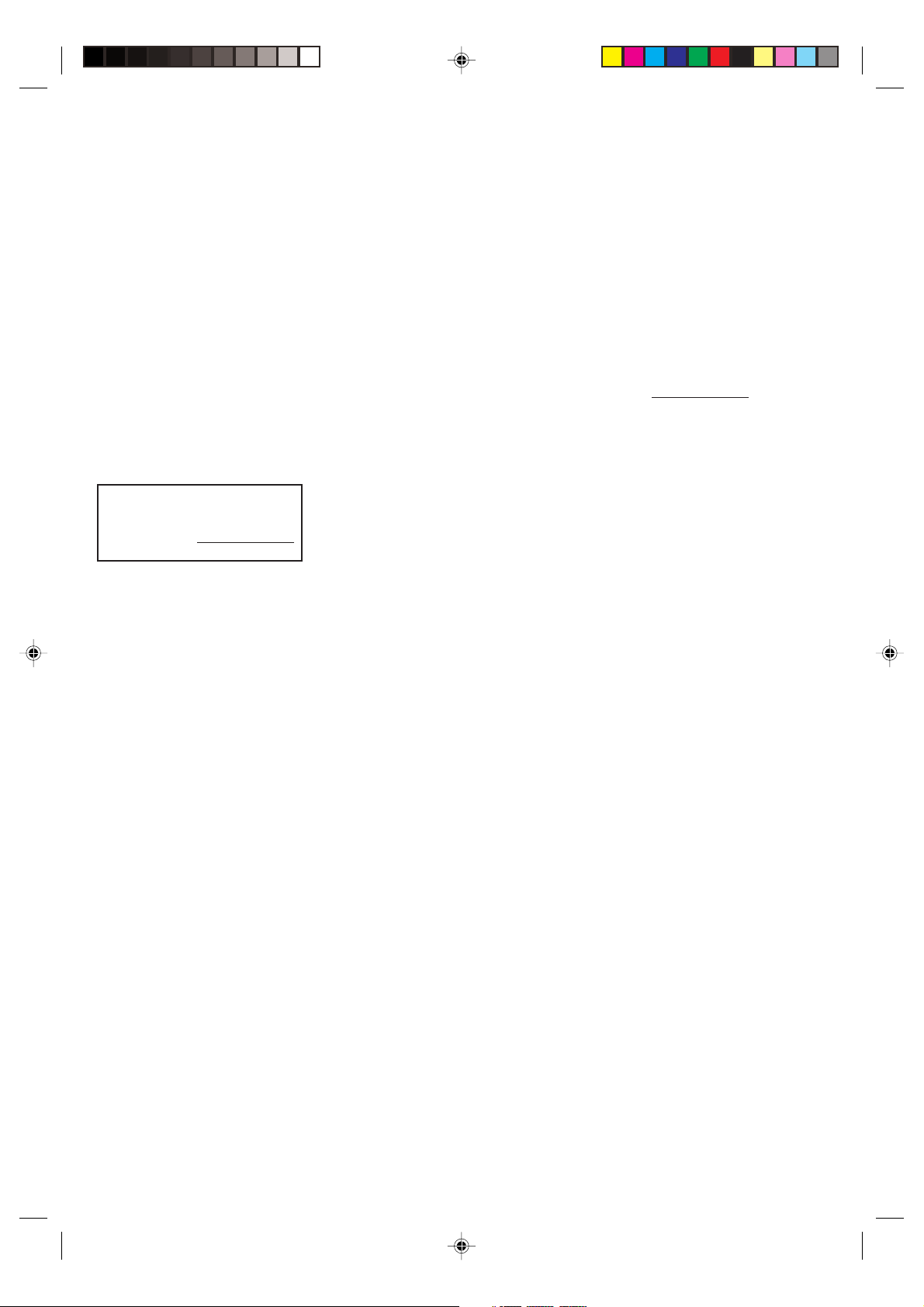
(3) Le garanties pour le Canada sont effectives seulement si le téléviseur à été acheté d’en marchand autorisé et
utilisé au Canada.
(4) Les frais de main d’oeuvre pour l’installation, le réglage des commandes et l’installation de système d’antenne ne
sont pas couverts par cette garantie. Nous ne sommes pas responsables des problèmes de réceptionprovenant
de systèmes d’antenne inadéquats.
(5) Les garanties ne couvrent que les vices de matériaux ou de fabrication, tel que mentionné ci-avant. Elles ne
concernent pas un téléviseur ou une pièce perdu ou égaré par vous ou tout téléviseur ou pièce endommagé par
une erreur d’utilisation, un un accident, des dégâts causés par la foudre, des fluctuations de tension, une mauvaise
installation, un entretien inadé-quat ou une utilisation violant les explication fournies; torisation de TCL ou les
téléviseurs ou pièces dont le numéro de série a été supprimé, altéré ou rendu illisible.
Pour obtenir les services sous garantie
Après avoir suivi les étapes de dépannage de votre mode d’emploi, vous avez besoin de service :
(1) Pour trouver le centre de service TCL agréé le plus prêt visitez le site web de TCL à www.toshiba.ca
(2)
Présentez votre facture d’achat ou autre preuve d’achat à un centre de service agréé. Vous devez livrer le téléviseur au
TCL
complet à un centre de service
agréé sont à votre charge.
Pour de l’information
additionnelle, visitez le site
web de TCL :
TOUTES LES GARANTIES IMPLICITES DE DROIT DE TOUTES LES PROVINCES DU CANADA, Y COMPRIS LES
GARANTIES IMPLICITES DE QUALITÉ MARCHANDE ET D’ADAPTATION À UNE FIN PARTICULIÈRE, SONT
LIMITÉES EXPRESSÉMENT À LA DURÉE DES GARANTIES LIMITÉES ÉNONCÉES CI-DESSUS. SAUF POUR CE
QUI EST DES GARANTIES IMPLICITES DE DROIT, TELLES QUE LIMITÉES PAR LES PRÉSENTES, LA GARANTIE
QUI PRÉCÈDE REMPLACERA TOUTES LES AUTRES REMPLACEMENT DE PIÈCES. EN AUCUN CAS, TCL NE
SERA TENU RESPONSABLE DE DOMMAGES INDIRECTS OU ACCESSOIRES.
www.toshiba.ca
)
agréé. Les frais de transport et d’assurance du téléviseur de et au centre de service
Aucune personne, agent, distributeur, concessionnaire ou compagnie n’est autorisé à changer, modifier ou prolonger
les termes de ces garanties de quelque façon que ce soit. Toute procédure visant à faire exécuter une obligation
quelconque de TCL en vertu de cette garantie ou de toute loi du Canada ou d’une des provinces, doit être entamée
dans les quatre-vingt-dix (90) jours suivant la date où vous découvrez ou devriez avoir découvert la défectuosité. Cette
limitation ne s’applique pas aux garanties implicites de droit.
CETTE GARANTIE VOUS ACCORDE DES DROITS LÉGAUX PRÉCIS ET VOUS POUVEZ DISPOSER D’AUTRES
DROITS QUI VARIENT D’UN ÉTAT À L’AUTRE. CERTAINS ÉTATS NE PERMETTENT PAS DE LIMITATION DE LA
DURÉE DES GARANTIES IMPLICITES OU DU DROIT DE PRESCRIPTION D’ACTION, NE L’EXCLUSION OU LA
LIMITATION DES DOMMAGES INDIRECTS OU ACCESSOIRES. IL SE PEUT DONC QUE LES DISPOSITIONS
PRÉCÉDENTES NE S’APPLIQUENT PAS DANS VOTRE CAS.
FST PURE
®
est une marque enregistrée de Toshiba America Consumer Products Inc.
3L70101A-F P.12-Back 5/6/02, 11:47 AM17
17
Page 36

Imprimé en Thaïlande
3L70101A U
02/04
3L70101A-F P.12-Back 5/6/02, 11:47 AM18
