Page 1
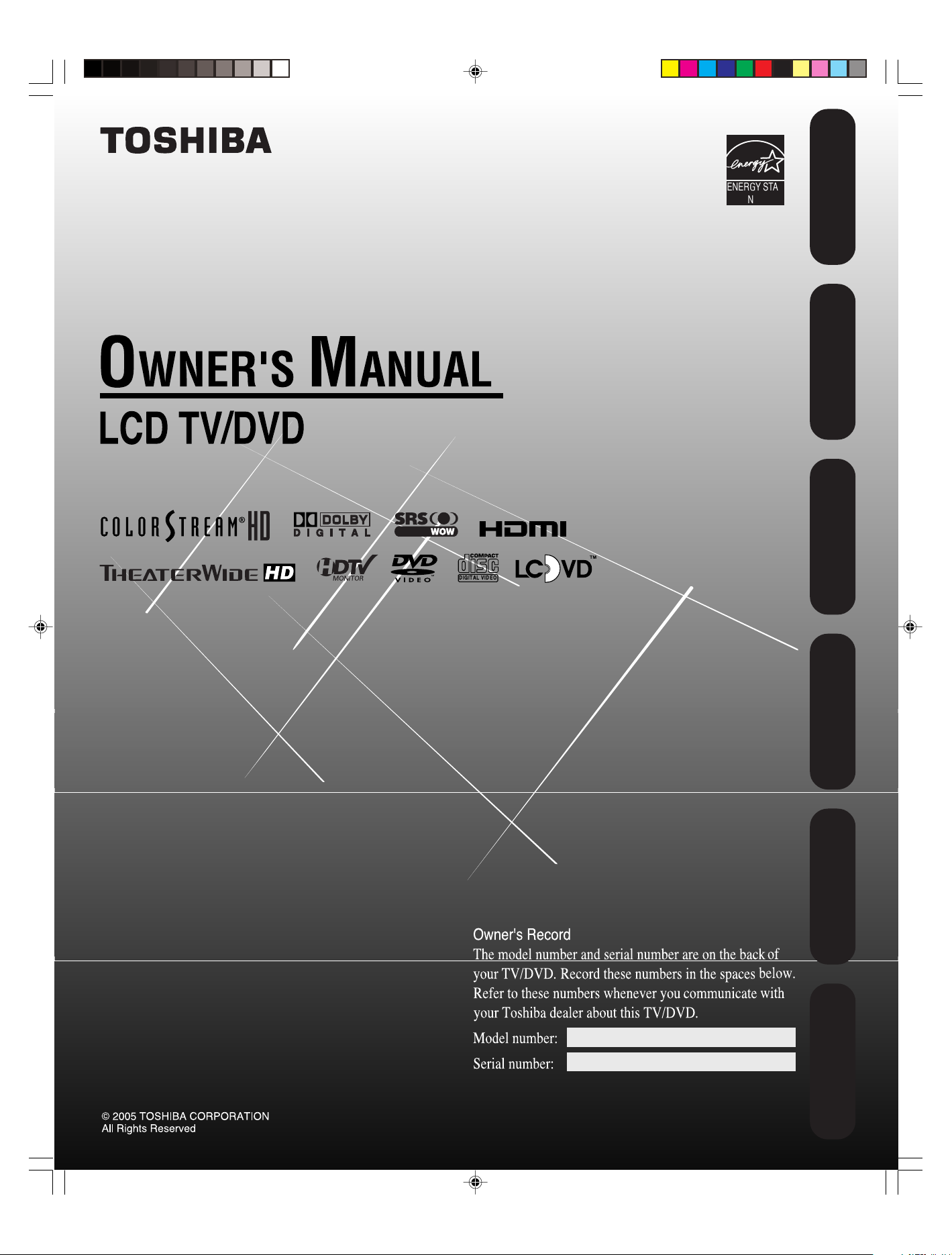
ENER Y STAR
PAR TNER
Introduction
your TV/DVD
Connecting
your TV/DVD
Setting up
TV/DVD’s Features
Using the
DVD Playback
17HLV85
20HLV85
5U90121A(E)Cover 6/27/05, 1:53 PM1
Appendix
Page 2
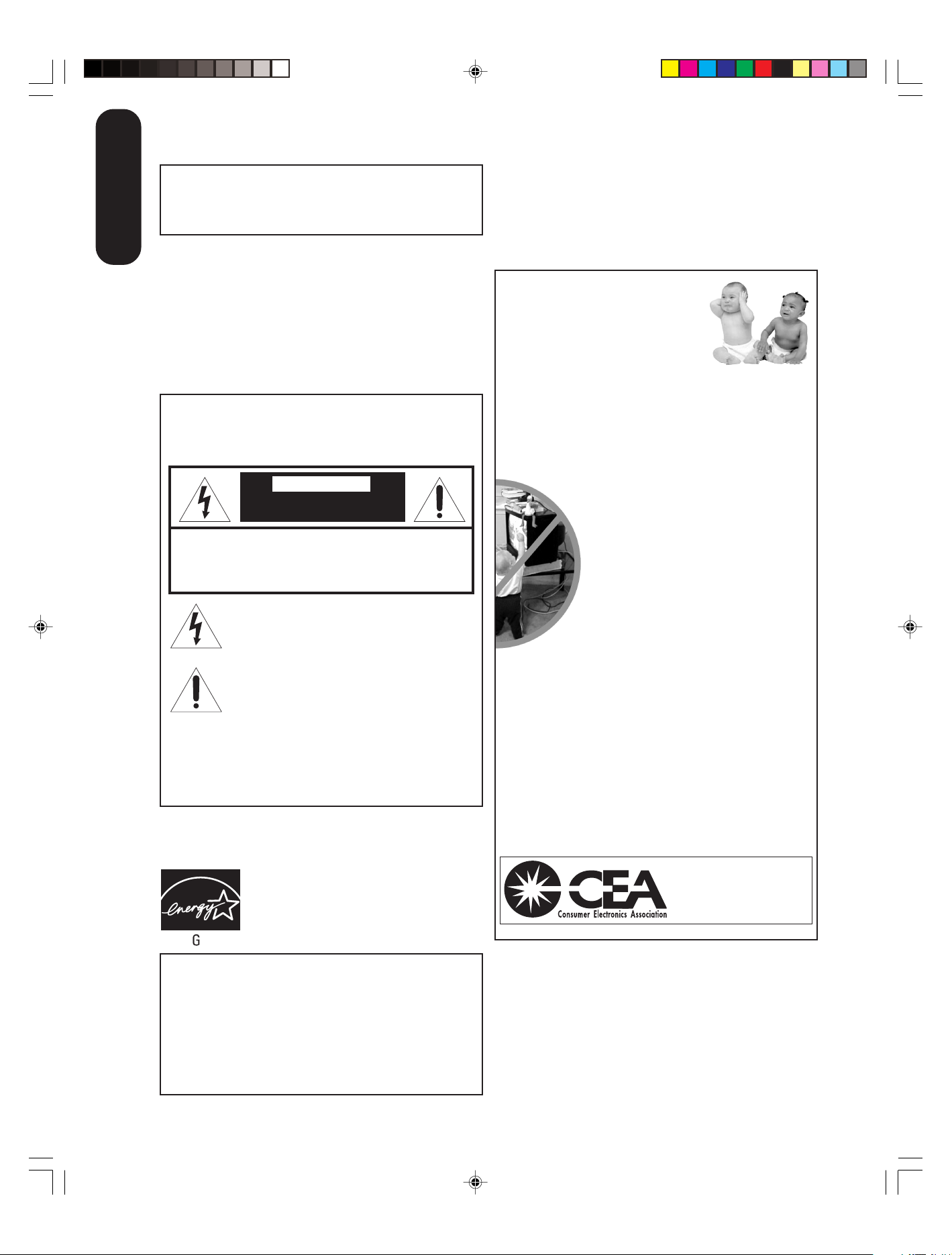
Always read and understand the PRODUCT WARNINGS and
USER DIRECTIONS that are contained in this manual before
attempting to use your television, to help ensure its safe use.
Introduction
Always store this manual near your television for convenient future
reference.
Dear Customer,
Thank you very much for purchasing this Toshiba television.
You must carefully read and understand all of the safety
instructions contained in this manual before you attempt to
use this product in order to avoid potential hazards that could
cause bodily injury or property damage or could damage your
Television.
We hope that you are completely satisfied with your Toshiba
television and that it will give you long and enjoyable service.
We look forward to providing you with additional Toshiba
products to serve all of your entertainment needs in the future.
Safety Precautions
WARNING: TO REDUCE THE RISK OF FIRE OR
ELECTRIC SHOCK, DO NOT EXPOSE THIS
APPLIANCE TO RAIN OR MOISTURE.
CAUTION
RISK OF ELECTRIC SHOCK!
DO NOT OPEN.
CAUTION: TO REDUCE THE RISK OF ELECTRIC
SHOCK, DO NOT REMOVE COVER (OR BACK).
NO USER-SERVICEABLE PARTS INSIDE. REFER
SERVICING TO QUALIFIED SERVICE PERSONNEL.
The lightning flash with arrowhead symbol, within an
equilateral triangle, is intended to alert the user to
the presence of uninsulated “dangerous voltage”
within the product’s enclosure that may be of
sufficient magnitude to constitute a risk of electric
shock to persons.
The exclamation point within an equilateral triangle,
is intended to alert the user to the presence of
important operating and maintenance (servicing)
instructions in the literature accompanying the
appliance.
CAUTION: To reduce the risk of electric shock,
do not use the polarized plug with an extension
cord, receptacle, or other outlet unless the blades
can be inserted completely to prevent blade
exposure.
WARNING: Handling the cord on this product or cords
associated with accessories sold with this product will expose you to
lead, a chemical known to the State of California to cause birth defects
or other reproductive harm. Wash hands after handling.
ENERGY STAR® qualified TV. Products that earn
the ENE RGY STAR prevent green house gas
emissions by meeting strict energy efficiency
guidelines set by the U.S. Environmental
Protection Agency and the U.S. Department of
ENER Y STAR
WARN ING: Always use the Toshiba wall bracket specified below or
another wall bracket approved by Toshiba for wall mounting this
television. The use of any wall bracket other than the Toshiba wall
bracket specified below or another wall bracket approved by Toshiba
for wall mounting this television could result in serious bodily injury
and/or property damage.
In the U.S.:
Use Toshiba wall bracket model number FWB2027. For more
information, call TACP's Consumer Solutions Center at 1-800-6313811 or visit TACP's website at www.tacp.toshiba.com.
In Canada:
Call TCL's Customer Service Department at 1-800-268-3404.
Energy. ENERGY STAR and the ENERGY STAR
mark are registered U.S. marks.
NOTE TO CATV IN STALLERS
This is a reminder to call the CATV system installer’s attention
to Article 820-40 of the NEC, which provides guidelines for proper
grounding and, in particular, specifies that the cable ground shall be
connected to grounding system of the building, as close to the point of
cable entry as practical. For additional antenna grounding information,
see item 17 on page 4.
Child Safety
It Makes A Difference
Where Your TV Stands
Congratulations on your purchase!
As you enjoy your new TV, keep these safety tips in mind:
The Issue
If you are like most consumers, you have a TV in your home. Many homes,
in fact, have more than one TV.
The home theater entertainment experience is a growing trend, and larger
TVs are popular purchases; however, they are not always supported on
the proper TV stands.
Sometimes TVs are improperly secured or inappropriately
situated on dressers, bookcases, shelves, desks, audio
speakers, chests, or carts. As a result, TVs may fall over,
causing unnecessary injury.
Toshiba Cares!
The consumer electronics industry is committed to
making home entertainment enjoyable and safe.
The Consumer Electronics Association formed the
Home Entertainment Support Safety Committee,
comprised of TV and consumer electronics furniture
manufacturers, to advocate children’s safety and educate
consumers and their families about television safety.
Tune Into Safety
One size does NOT fit all! Use appropriate furniture large enough to
support the weight of your TV (and other electronic components).
Use appropriate angle braces, straps, and anchors to secure your furniture
to the wall (but never screw anything directly into the TV).
Carefully read and understand the other enclosed instructions for proper
use of this product.
Do not allow children to climb on or play with furniture and TVs.
Avoid placing any item on top of your TV (such as a VCR, remote control,
or toy) that a curious child may reach for.
Remember that children can become excited while watching a program
and can potentially push or pull a TV over.
Share our safety message about this hidden hazard of
your family and friends. Thank you!
2500 Wilson Blvd.
Arlington, VA 22201 U.S.A.
Tel. 703-907-7600 Fax 703-907-7690
www.CE.org
CEA is the Sponsor, Producer and
Manager of the International CES
the home with
®
5U90121A(E)P02-10 6/17/05, 10:59 AM2
2
Page 3
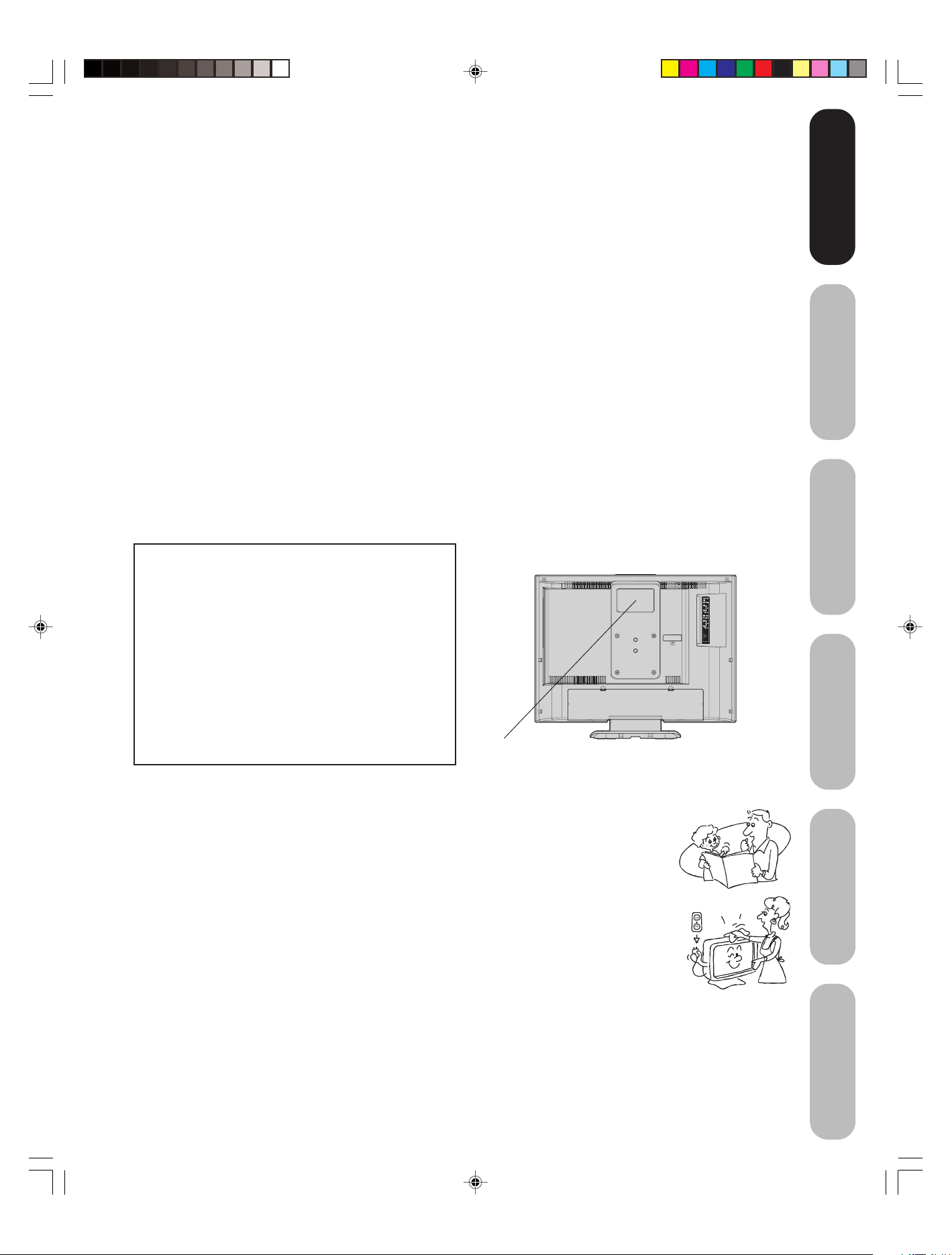
Introduction
Introduction
FCC compliance information
CAUTION: TO PREVENT ELECTRIC SHOCK DO NOT USE THIS POLARIZED PLUG WITH AN EXTENSION CORD, RECEPTACLE
OR OTHER OUTLET UNLESS THE BLADES CAN BE FULLY INSERTED TO PREVENT BLADE EXPOSURE.
Federal Communications Commission (FCC):
This equipment complies with Part 15 of the FCC rules.
FCC Declaration of Conformity Compliance Statement (Part 15):
The Toshiba 17HLV85/20HLV85, LCD TV/DVD Combination complies with Part 15 of the FCC rules. Operation is subject to
the following two conditions: (1) this device may not cause harmful interference, and (2) this device must accept any
interference received, including interference that may cause undesired operation.
The party responsible for compliance to these rules is:
Toshiba America Consumer Products, L.L.C.
82 Totowa Rd. Wayne, NJ 07470.
Ph: (800) 631-3811
NOTE: This equipment has been tested and found to comply with the limits for a Class B digital device, pursuant to Part 15 of the
FCC rules. These limits are designed to provide reasonable protection against harmful interference in a residential
installation. This equipment generates, uses, and can radiate radio frequency energy and, if not installed and used in
accordance with the instructions, may cause harmful interference to radio communications. However, there is no guarantee
that interference will not occur in a particular installation. If this equipment does cause harmful interference to radio or
television reception, which can be determined by removing and applying power to the equipment, the user is encouraged to
try to correct the interference by one or more of the following measures:
- Reorient or relocate the receiving antenna.
- Increase the separation between the equipment and the receiver.
- Connect the equipment into an outlet on a circuit different from that to which the receiver is connected.
- Consult the dealer or an experienced radio/TV technician for help.
CAUTION: Changes or modifications to this equipment not expressly approved by Toshiba could void the user’s authority to operate this
equipment.
CAUTION:
THIS DIGITAL VIDEO PLAYER EMPLOYS A LASER SYSTEM.
TO ENSURE PROPER USE OF THIS PRODUCT, PLEASE READ
THIS OWNER'S MANUAL CAREFULLY AND RETAIN FOR
FUTURE REFERENCE. SHOULD THE UNIT REQUIRE
MAINTENANCE, CONTACT AN AUTHORIZED SERVICE
LOCATION.
USE OF CONTROLS, ADJUSTMENTS OR THE PERFORMANCE
OF PROCEDURES OTHER THAN THOSE SPECIFIED HEREIN
MAY RESULT IN HAZARDOUS RADIATION EXPOSURE.
TO PREVENT DIRECT EXPOSURE TO LASER BEAM, DO NOT
TRY TO OPEN THE ENCLOSURE. VISIBLE LASER RADIATION
MAY BE PRESENT WHEN THE ENCLOSURE IS OPENED. DO
NOT STARE INTO BEAM.
Location of the required Marking
The rating sheet and the safety caution are the rear of the unit.
CERTIFICATION: COMPLIES WITH FDA RADIATION
PERFORMANCE STANDARDS, 21 CFR SUBCHAPTER J.
your TV/DVD
your TV/DVD
TV/DVD’s Features
Connecting
Setting up
Using the
IMPORTANT SAFEGUARDS
1. READ INSTRUCTIONS
All the safety and operating instructions should be read before the unit is operated.
2. RETAIN INSTRUCTIONS
The safety and operating instructions should be retained for future reference.
3. HEED WARNINGS
All warnings on the unit and in the operating instructions should be adhered to.
4. FOLLOW INSTRUCTIONS
All operating and use instructions should be followed.
5. CLEANING
Unplug this unit from the wall outlet before cleaning. Do not use liquid cleaners or aerosol
cleaners. Clean only with a dry cloth.
6. ATTACHMENTS
Do not use attachments not recommended by the product manufacturer as they may cause hazards.
7. WATER AND MOISTURE
Do not use this unit near water. For example, near a bathtub, washbowl, kitchen sink, laundry tub, in a wet basement,
or near a swimming pool.
5U90121A(E)P02-10 6/17/05, 10:59 AM3
DVD Playback
Appendix
3
Page 4
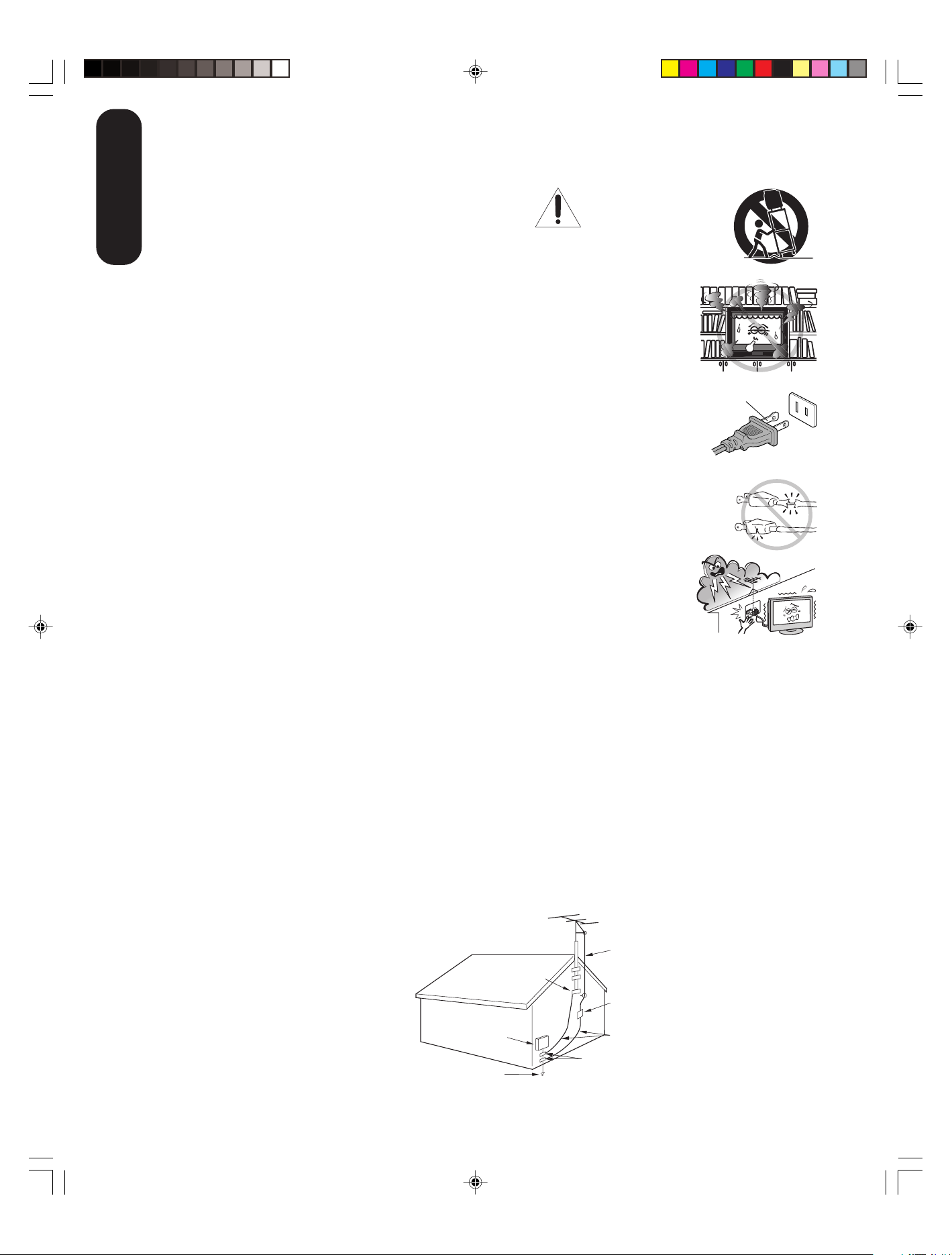
8. ACCESSORIES
Do not place this product on an unstable cart, stand, tripod, bracket,
or table. The product may fall, causing serious injury to a child or adult,
Introduction
and serious damage to the product. Use only with a cart, stand, tripod,
bracket, or table recommended by the manufacturer, or sold ith the
product. Any mounting of the product should follow the manufacturer's
instructions, and should use a mounting accessory recommended by
the manufacturer.
8A.
An appliance and cart combination should be moved with care. Quick
stops, excessive force, and uneven surfaces may cause the appliance
and cart combination to overturn.
9. VENTILATION
Slots and openings in the cabinet back or bottom are provided for ventilation, and to
ensure reliable operation of the unit, and to protect it from overheating. These openings must
not be blocked or covered. The openings should never be blocked by placing the unit on a bed,
sofa, rug, or other similar surface. This unit should never be placed near or over a radiator or heat
source. This unit should not be placed in a built-in installation such as a bookcase or rack unless
proper ventilation is provided or the manufacturer’s instructions have been adhered to.
10. POWER SOURCE
This unit should be operated only from the type of power source indicated on the rating plate. If you
are not sure of the type of power supply to your home, consult your appliance dealer or local power
company.
11. GROUNDING OR POLARIZATION
This unit is equipped with a polarized alternating-current line plug (a plug having one blade wider than
the other). This plug will fit into the power outlet only one way. This is a safety feature. If you are unable
to insert the plug fully into the outlet, try reversing the plug. If the plug should still fail to fit,
contact your electrician to replace your obsolete outlet.
12. POWER-CORD PROTECTION
Power-supply cords should be routed so that they are not likely to be walked on or pinched by items placed upon or
against them, paying particular attention to cords at plugs, convenience receptacles, and the point where they exit from
the appliance.
13. LIGHTNING
To protect your unit from a lightning storm, or when it is left unattended and unused for long periods of time, unplug it from the wall
outlet and disconnect the antenna or cable system. This will prevent damage to the unit due to lightning and power line surges.
14. POWER LINES
An outside antenna system should not be located in the vicinity of overhead power lines or other electric light or power
circuits, or where it can fall onto or against such power lines or circuits. When installing an outside antenna system,
extreme care should be taken to keep from touching such power lines or circuits, as contact with them might be fatal.
15. OVERLOADING
Do not overload wall outlets and extension cords, as this can result in a risk of fire or electric shock.
16. OBJECT AND LIQUID ENTRY
Do not push objects through any openings in this unit, as they may touch dangerous voltage points or short out parts
that could result in fire or electric shock. Never spill or spray any type of liquid into the unit.
17. OUTDOOR ANTENNA GROUNDING
If an outside antenna or cable system is connected to the unit, be sure the antenna or cable system is grounded to
provide some protection against voltage surges and built-up static charges, Section 810 of the National Electrical
Code (NEC), ANSI/NFPA 70, provides information with respect to proper grounding of the mast and supporting
structure, grounding of the lead-in wire to an antenna discharge unit, size of grounding conductors, location of antenna
discharge unit, connection to grounding electrodes, and requirements for the grounding electrode.
PORTABLE CART WARNING
(symbol provided by RETAC)
DANGER:
RISK OF DEATH, SERIOUS
PERSONAL INJURY, OR
EQUIPMENT DAMAGE.
S3126A
Wide plug
EXAMPLE OF ANTENNA
GROUNDING AS PER THE
NATIONAL ELECTRICAL CODE
NEC-NATIONAL ELECTRICAL CODE
S2898A
5U90121A(E)P02-10 6/17/05, 10:59 AM4
GROUND
ELECTRIC SERVICE
EQUIPMENT
POWER SERVICE GROUNDING
ELECTRODE SYSTEM (NEC ART 250, PART H)
4
ANTENNA LEAD IN WIRE
CLAMP
ANTENNA DISCHARGE UNIT
(NEC SECTION 810-20)
GROUNDING CONDUCTORS
(NEC SECTION 810-21)
GROUND CLAMPS
Page 5
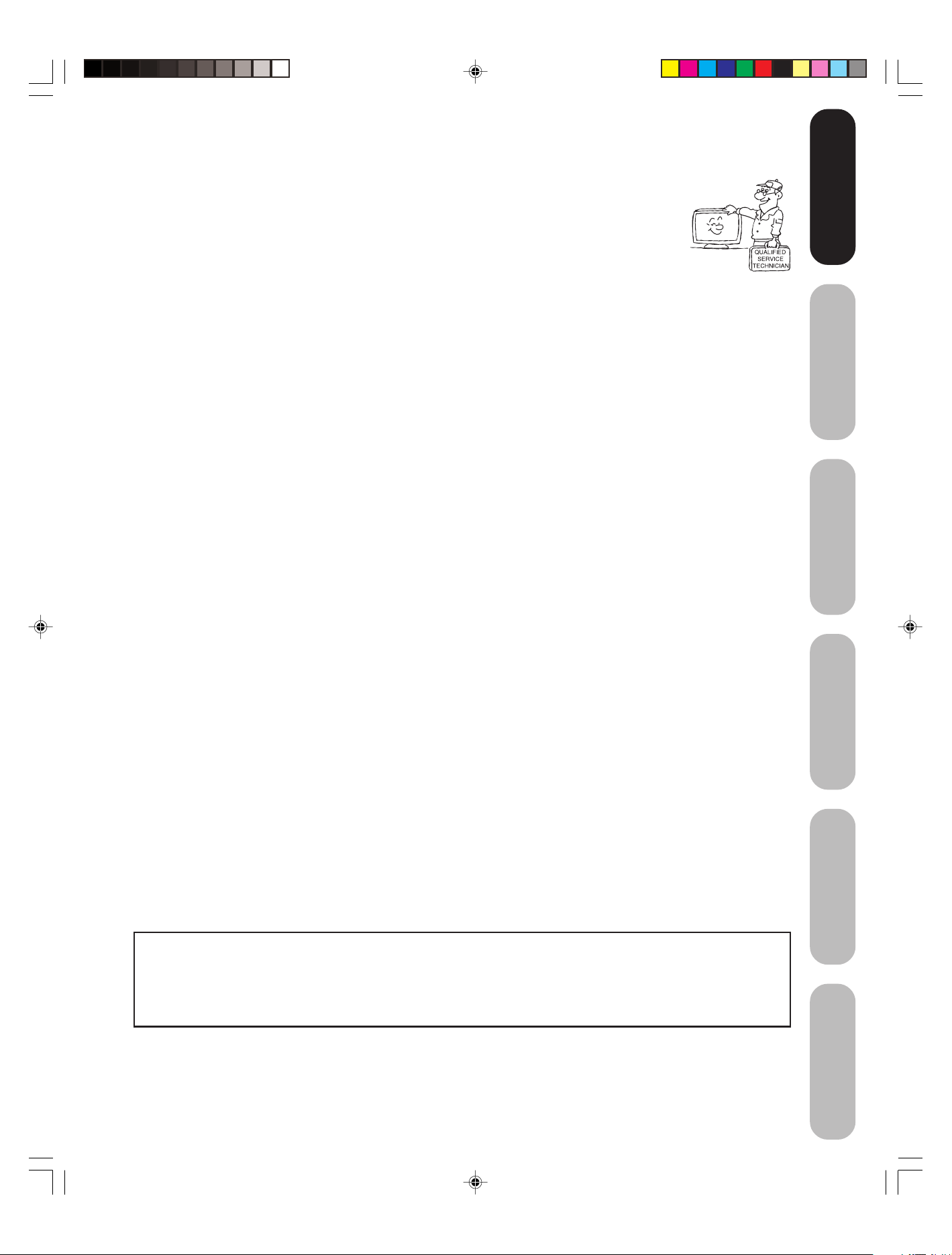
18. SERVICING
Do not attempt to service this unit yourself, as opening or removing covers may expose you to
dangerous voltage or other hazards. Refer all servicing to qualified service personnel.
For example:
a. When the power-supply cord or plug is damaged.
b. If liquid has been spilled, or objects have fallen into the unit.
c. If the unit has been exposed to rain or water.
d. If the unit does not operate normally by following the operating instructions. Adjust only those
controls that are covered by the operating instructions, as an improper adjustment of other controls may result in
damage and will often require extensive work by a qualified technician to restore the unit to its normal operation.
e. If the unit has been dropped or the cabinet has been damaged.
f. When the unit exhibits a distinct change in performance, this indicates a need for service.
19. REPLACEMENT PARTS
When replacement parts are required, be sure the service technician uses replacement parts specified by the
manufacturer or those that have the same characteristics as the original part.
Unauthorized substitutions may result in fire, electric shock or other hazards.
20. SAFETY CHECK
Upon completion of any service or repairs to this unit, ask the service technician to perform safety checks to
determine that the unit is in proper operating condition.
21. HEAT
The product should be situated away from heat sources such as radiators, heat registers, stoves, or other products
(including amplifiers) that produce heat.
22. DISC SLOT
Keep your fingers well clear of the disc slot as it is closing. Failure to do so may cause serious personal injury.
23. CONNECTING
When you connect the product to other equipment, turn off the power and unplug all of the equipment from the wall
outlet. Failure to do so may cause a product damage. Read the owner's manual of the other equipment carefully and
follow the instructions when making any connections.
24. HEADPHONES
When you use headphones, keep the volume at a moderate level. Using headphones continuously at a high volume
may cause hearing damage.
25. LASER BEAM
Do not look into the opening of the disc slot or ventilation opening of the product to see the source of the laser beam.
Doing so may cause sight damage.
26. DISC
Do not use a cracked, deformed, or repaired disc. These discs are easily broken and may cause serious personal
injury and product malfunction.
27. LCD
Do not press on or jolt the LCD panel. Doing so may cause the LCD panel glass to break and injury may occur.
Should the LCD panel be broken and liquid leaks out, do not inhale or swallow it. Doing so may cause poisoning. If
you have got it into your mouth, wash it out and consult your doctor. If your hands or clothes have touched it, wipe
them with alcohol and a cleaning cloth and then wash them well.
28. NOTE TO CABLE TV SYSTEM INSTALLER
This reminder is provided to call the Cable TV system installer’s attention to Article 820-40 of the NEC that provides
guidelines for proper grounding and, in particular, specifies that the cable ground shall be connected to the grounding
system of the building, as close to the point of cable entry as practical.
Introduction
Introduction
your TV/DVD
Connecting
your TV/DVD
Setting up
TV/DVD’s Features
Using the
DVD Playback
This product contains mercury. Disposal of mercury may be regulated due to environmental
considerations. For disposal or recycling information, please contact your local authorities or the
Electronic Industrial Alliance: www.eiae.org.
5U90121A(E)P02-10 6/17/05, 10:59 AM5
ON DISPOSAL
Appendix
5
Page 6
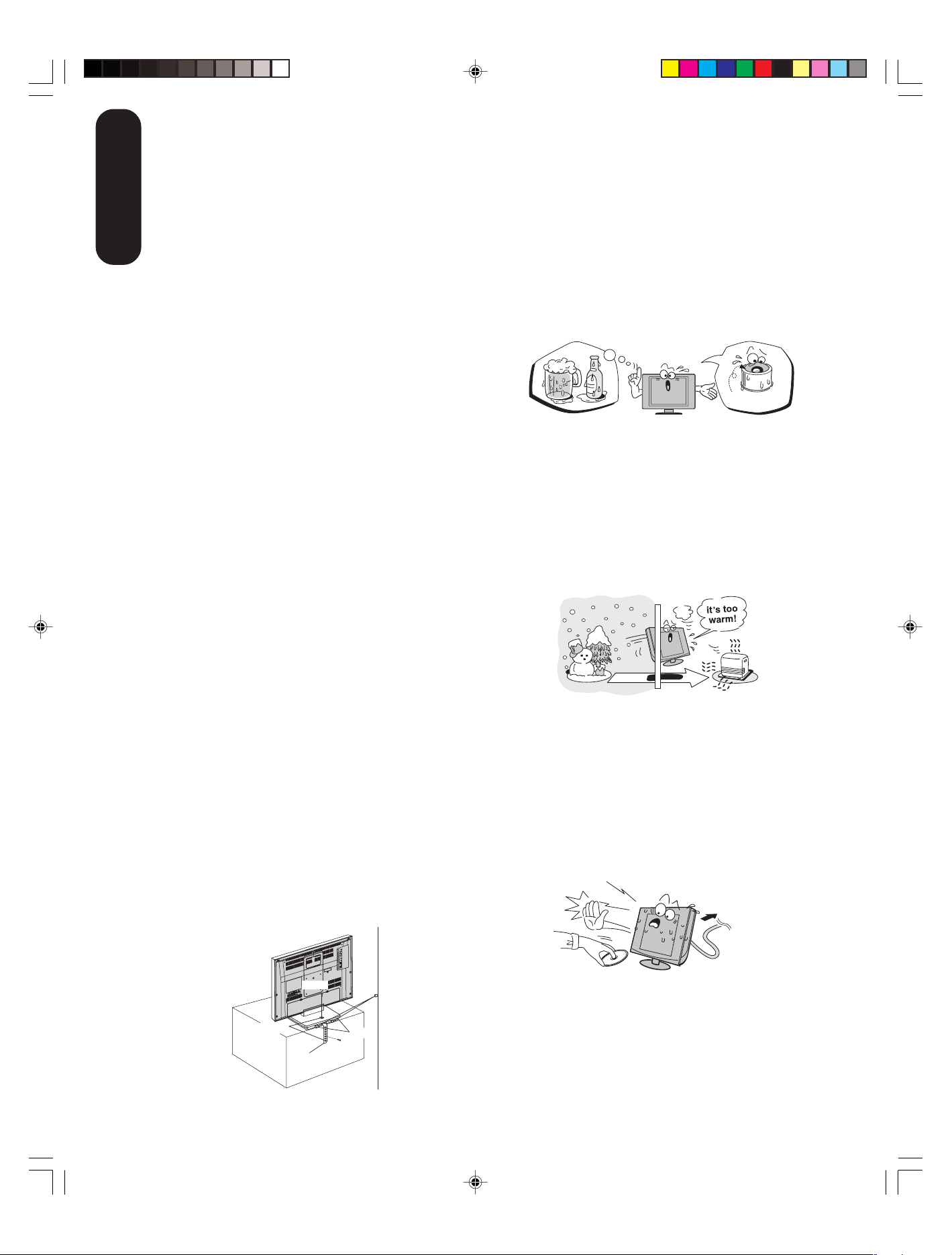
Precautions
Important notes about your LCD TV
The following symptoms are technical limitations of
Introduction
LCD Display technology and are not an indication of
malfunction. Therefore, Toshiba is not responsible for
perceived defects resulting from these symptoms.
1) An afterimage (ghost) may appear on the screen if a
fixed, nonmoving image is displayed for a long period of
time. The afterimage is not permanent and will
disappear in a short period of time.
2)
The LCD panel contained in this TV is manufactured using
an extremely high level of precision technology; however,
there may be an occasional pixel (dot of light) that does
not operate properly (does not light, remains constantly
lit, etc.). This is a structural property of LCD technology,
is not a sign of malfunction, and is not covered under your
warranty. Such pixels are not visible when the picture is
viewed from a normal viewing distance.
Note: Interactive video games that involve shooting a
“gun” type of joystick at an on-screen target may not
work on this TV.
Notes on handling
■ Do not subject the LCD panel to physical shock, such as
dropping it. It may cause unit damage and malfunction.
■ Retain the original shipping carton and packing
materials. For maximum protection when shipping,
repack the unit as it was originally packed at the factory.
■ Do not use volatile liquids, such as insecticide, near the
unit. Do not leave rubber or plastic products in contact
with the unit for prolonged periods of time. Doing so will
leave marks on the finish.
■ The top and rear panels of the unit may become warm
after a long period of use. This is not a malfunction.
■ When the unit is not in use, always remove the disc and
turn off the power.
■ If you do not use the unit for a long period, the unit may
not function properly in the future. Turn on and use the
unit occasionally.
Notes on locating the unit
■ When you place this unit near a TV, radio, or VCR, the
playback picture may become poor and the sound may
be distorted. In this case, place the unit away from the
TV, radio, or VCR.
■ To avoid damage to this product, never place or store
the TV/DVD in direct sunlight; hot, humid areas; or areas
subject to excessive dust or vibration.
■ Always place the TV/DVD on the floor or a sturdy, level
stable surface that can support the weight of the unit.
Use a sturdy tie between the TV/DVD's rear hooks and the
rear wall, pillar, etc., or screw the TV to the stand using the
TV’s rear screw hole or a safety band (see illustration).
Notes on moisture condensation
Moisture condensation damages the unit. Please read
the following carefully.
Moisture condensation occurs, for example, when you
pour a cold drink into a glass on a warm day and drops of
water form on the outside of the glass. In the same way,
moisture may condense on this unit’s internal optical pickup lens, one of the most crucial internal parts of the unit.
f
o
m
e
o
l
p
i
s
m
a
x
E
n
o
c
■ Moisture condensation may occur in the following
situations:
• When you move the unit from a cold area to a warm
area.
• When you use the unit in a room in which the heat was
just turned on.
• When you use the unit in an area where cold air from an
air conditioner directly hits the unit.
• When you use the unit in a humid area.
■ Never use the unit when moisture condensation may
occur.
Using the unit when moisture condensation exists may
damage discs and internal parts. Remove the disc,
connect the power cord of the unit to the wall outlet, turn
on the unit, and leave it for two or three hours. After two
or three hours, the unit will have warmed up and
evaporated any moisture. Keep the unit connected to the
wall outlet and moisture condensation will seldom occur.
Wait!
t
u
r
e
s
n
a
e
t
i
d
o
n
!
Optical pick-up
lens
Wall outlet
Screw holes
Note on cleaning
Clean only with a soft, dry, lint-free cloth.
5U90121A(E)P02-10 6/17/05, 10:59 AM6
TV Stand
Screw
Safety Band
Tie
Wall
Hooks
Screw
6
Page 7
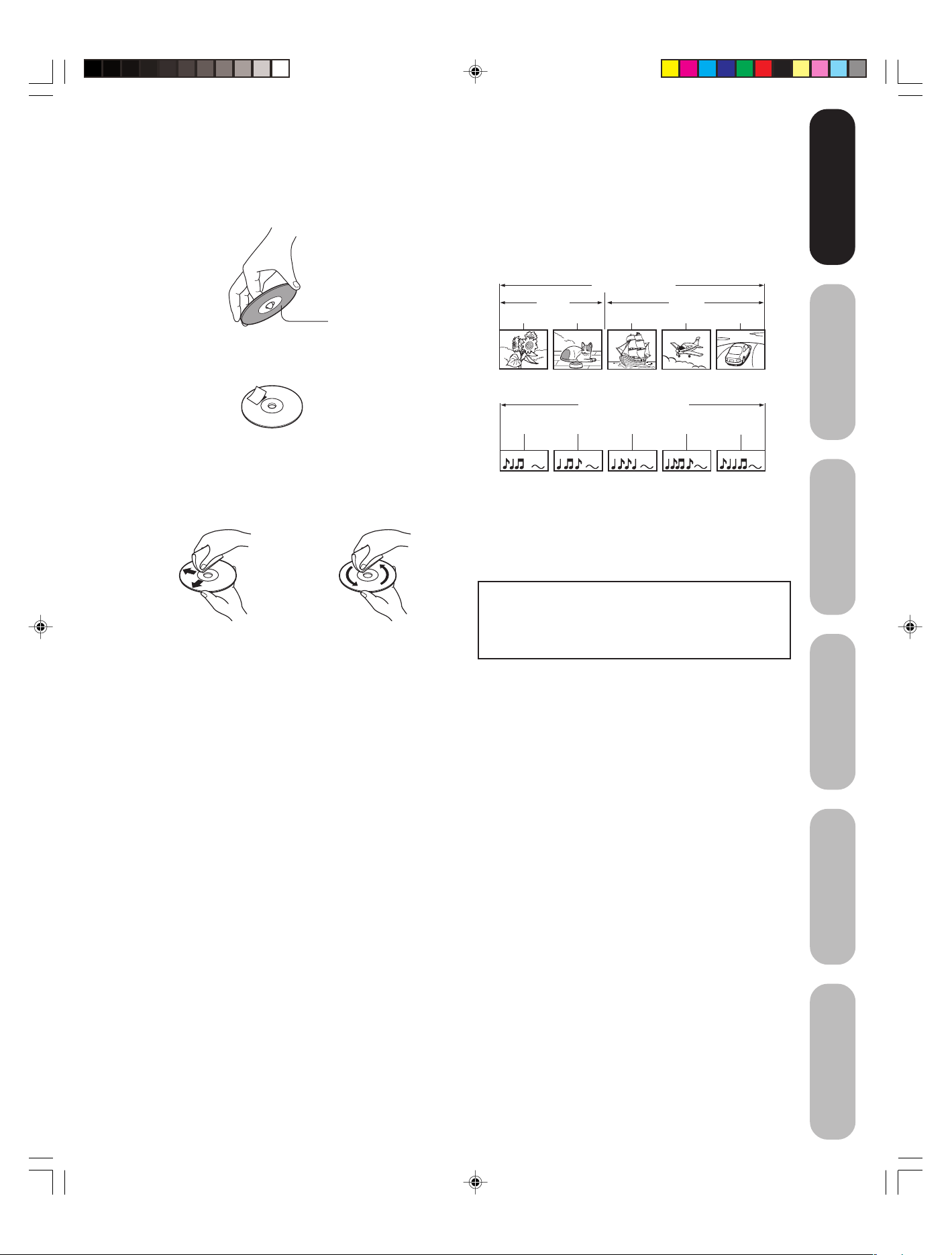
Notes on discs
On handling discs
• Do not touch the playback side of the disc.
Structure of disc contents
Normally, DVD video discs are divided into titles, and the
titles are sub-divided into chapters. Video CDs and Audio
CDs are divided into tracks.
Introduction
Introduction
DO
Playback side
• Do not attach paper or tape to discs.
DO NOT
On cleaning discs
• Fingerprints and dust on the disc cause picture and sound
deterioration. Wipe the disc from the center outward with
a soft, lint-free cloth. Always keep the disc clean.
DO
• Never use any type of solvent such as thinner, benzine,
commercially available cleaners, or antistatic spray made
for use on vinyl LPs. Use of such liquids may damage the
disc.
On storing discs
• Never store discs in a place subject to direct sunlight or
near heat sources.
• Never store discs in places subject to moisture and dust
such as a bathroom or near a humidifier.
• Always store discs vertically in a case. Stacking or
placing objects on discs outside of their case may cause
warping.
DO NOT
DVD video disc
DVD video disc
Title 1 Title 2
Chapter 1 Chapter 2 Chapter 1 Chapter 2 Chapter 3
Video CD/Audio CD
Video CD/Audio CD
Track 1 Track 2 Track 3 Track 4 Track 5
Each title, chapter or track is assigned a number, which is
called “title number”, “chapter number” or “track number”
respectively.
Some discs may not have these numbers.
Notes on copyright
The unauthorized recording, use, distribution, or
revision of television programs, video tapes, DVDs,
and other materials is prohibited under the Copyright
Laws of the United States and other countries, and
may subject you to civil and criminal liability.
This product incorporates copyright protection technology
that is protected by method claims of certain U.S. patents
and other intellectual property rights owned by
Macrovision Corporation and other rights owners. Use of
this copyright protection technology must be authorised by
Macrovision Corporation and is intended for home and
other limited viewing uses only unless otherwise
authorised by Macrovision Corporation. Reverse engineering or disassembly is prohibited.
your TV/DVD
Connecting
your TV/DVD
Setting up
TV/DVD’s Features
Using the
DVD Playback
5U90121A(E)P02-10 6/17/05, 10:59 AM7
Appendix
7
Page 8
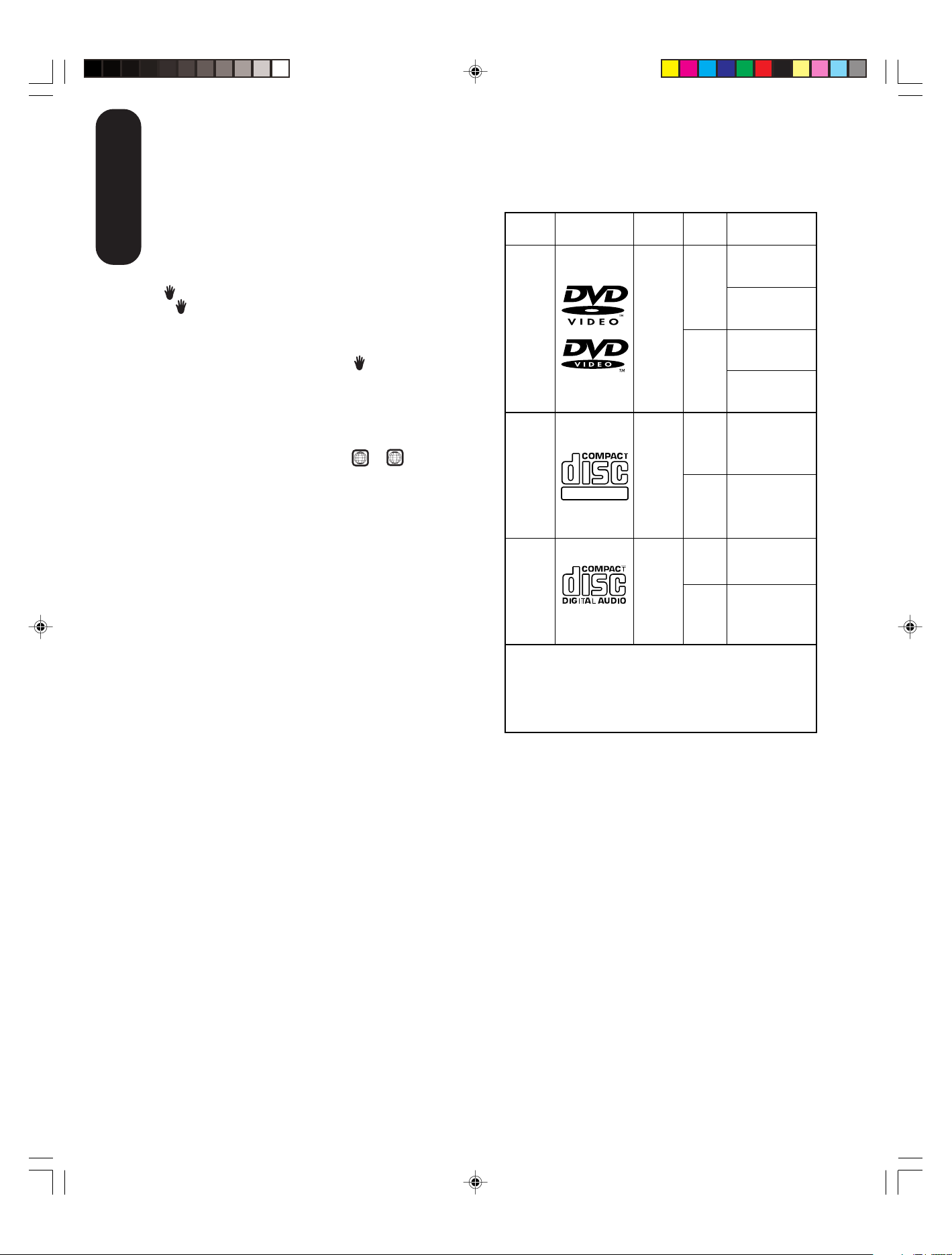
About this owner’s manual
This owner’s manual explains the basic instructions of this
unit. Some DVD video discs are produced in a manner
that allows specific or limited operation during playback.
Introduction
As such, the unit may not respond to all operating
commands. This is not a defect in the unit. Refer to
instruction notes of discs.
” may appear on the TV screen during operation.
“
” means that the operation is not permitted by the unit
A “
or the disc.
For example, sometimes it is unable to stop the playback
of copyright message of the disc when the STOP (■)
button is pressed. Alternatively, the “
that the feature is not available for the disc.
” may also indicate
Notes on region numbers
The region number of this unit is 1. If region numbers,
which stand for their playable area, are printed on your
1
DVD video disc and you do not find
playback will not be allowed by the player. (In this case,
the unit will display a message on-screen.)
Some DVDs that have no region code label may still be
subject to area restrictions and therefore are not playable.
or
On Video CDs
The DVD player contained in this LCD TV supports
Video CDs equipped with the PBC (Version 2.0) function.
(PBC is the abbreviation of Playback Control.) You can
enjoy two playback variations depending on types of discs.
• Video CD not equipped with PBC function
(Version 1.1)
Sound and movie can be played on this DVD in the
same way as an audio CD.
• Video CD equipped with PBC function
(Version 2.0)
In addition to operation of a Video CD not equipped with
the PBC function, you can enjoy playback of interactive
software with search function by using the menu
displayed on the TV screen (Menu Playback). Some of
the functions described in this owner’s manual may not
work with some discs.
ALL
, disc
Playable discs
This unit can play the following discs.
Disc Mark
DVD
video
discs
Video
CDs
DIGITAL VIDEO
Audio
CDs
The following discs are also available.
• DVD-R/RW discs of DVD video format
• CD-R/CD-RW discs of CD-DA, Video CD, MP3,
WMA or JPEG format
• Kodak Picture CD and FUJICOLOR CD format
Some of these discs may be incompatible.
•You cannot play discs other than those listed above.
•You cannot play discs of DVD-RAM, DVD-ROM, Photo
CD, etc., or non standardized discs even if they may be
labeled as above.
• Some CD-R/RWs cannot be played back depending on
the recording conditions.
• This unit uses the NTSC color system, and cannot play
DVD video discs recorded in any other color system
(PAL, SECAM, etc.).
• When you playback the 8 cm disc, you need an
adapter (not supplied).
Contents
Audio
Video
(moving
pictures)
Audio
Video
(moving
pictures)
Audio
Disc
Size
12 cm
+
8 cm
[with Disc
adapter]
12 cm
+
8 cm
[with Disc
adapter]
12 cm
8 cm (CD
single)
[with Disc
adapter]
Maximum
playback time
Approx. 4 hours
(single sided disc)
Approx. 8 hours
(double sided disc)
Approx. 80 minutes
(single sided disc)
Approx. 160 minutes
(double sided disc)
Approx. 74 minutes
Approx. 20 minutes
Approx. 74 minutes
Approx. 20 minutes
5U90121A(E)P02-10 6/17/05, 10:59 AM8
Because of problems and errors that can occur during the
creation of DVD and CD software and/or the manufacture of
DVD and CD discs, Toshiba cannot guarantee that the DVD
player contained in this LCD TV will play every feature of
every DVD bearing the DVD logo and/or every CD bearing
the CD logo. As one of the creators of DVD technology,
Toshiba DVD players are manufactured using the highest
standards of quality, and as a result, such incompatibilities
are rare. If you happen to experience any difficulty playing a
DVD or a CD on the DVD player contained in this LCD TV,
please feel free to contact us via the methods listed in the
“How to Obtain Warranty Services” sections on pages 63
and 64 (as applicable).
8
Page 9
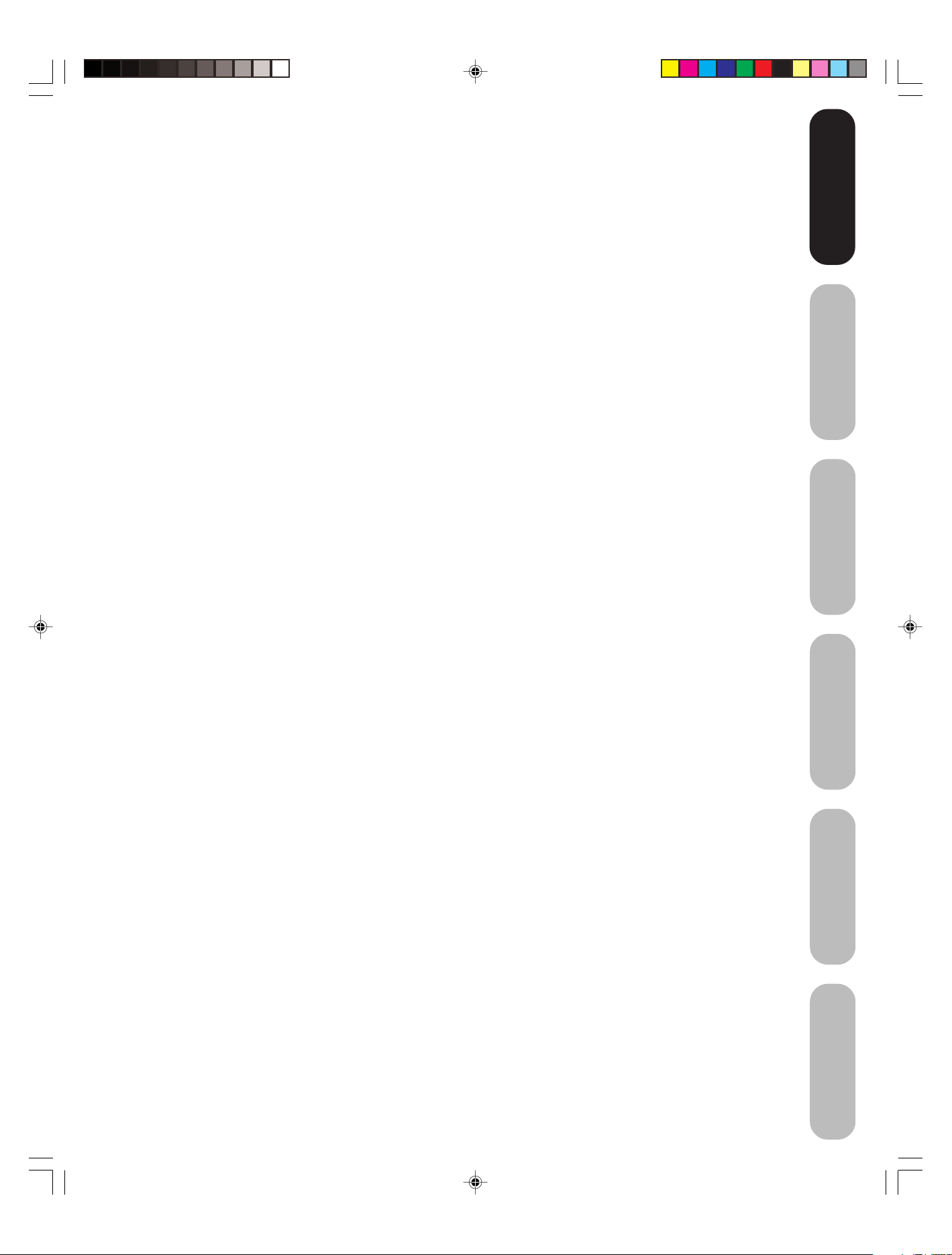
Introduction
Introduction
Introduction ........................................................... 2
FCC compliance information ...................................... 3
IMPORTANT SAFEGUARDS ..................................... 3
Precautions ................................................................ 6
Notes on discs ............................................................ 7
Exploring your new TV/DVD ..................................... 10
Selecting a location for the TV/DVD ......................... 11
Connecting your TV/DVD ................................... 11
Connecting a VCR .................................................... 11
Connecting a cable converter box or Antenna ......... 12
Connecting a satellite receiver and a VCR ............... 13
Connecting a DVD player with ColorStream
(component video) and a VCR ................................. 14
Connecting a DTV receiver/set-top box with
ColorStream
Connecting a camcorder .......................................... 16
Connecting an HDMI™ or a DVI device to the
HDMI input ............................................................... 17
Connecting an amplifier equipped with a Dolby
Digital decoder ......................................................... 18
Connecting an amplifier equipped with a DTS
decoder .................................................................... 18
Connecting an amplifier equipped with an MPEG
audio decoder ........................................................... 19
Connecting an amplifier equipped with a digital
audio input ................................................................ 19
Connecting a PC (Personal Computer) .................... 20
Power source ........................................................... 20
®
(component video) and a VCR .......... 15
®
®
®
Setting up your TV/DVD...................................... 21
Using the remote control .......................................... 21
Installing the remote control batteries ................. 21
Learning about the remote control ...................... 22
Starting setup ........................................................... 23
Changing the on-screen display language ......... 23
Adding channels to the TV/DVD’s memory ........ 24
Programming channels automatically ................. 24
Adding and erasing channels manually .............. 24
Changing channels ............................................. 24
Game mode ........................................................ 24
Using the TV/DVD’s features .............................. 25
Adjusting the channel settings .................................. 25
Switching between two channels ........................ 25
Programming your favorite channels .................. 25
Using the LOCKS menu ........................................... 26
Selecting a password .......................................... 26
Using the V-Chip (parental control) feature......... 27
Locking channels ................................................ 28
Locking the video inputs ..................................... 28
Setting the GameTimerTM.................................... 29
Using the panel lock feature ............................... 29
Labeling channels .................................................... 30
Selecting the video input source .............................. 31
Labeling the video input sources .............................. 31
Setting the clock ....................................................... 31
Setting the ON timer ................................................. 32
Viewing the wide-screen picture formats (480i and
480p signals only) .................................................... 33
Selecting the cinema mode ...................................... 34
Using the ASPECT feature ....................................... 34
Setting the sleep timer .............................................. 35
Using the closed caption feature .............................. 35
Adjusting the picture ................................................. 36
Selecting the picture mode ................................. 36
Adjusting the picture quality ................................ 36
Using the CableClear
Selecting the color temperature .......................... 37
Resetting your picture adjustments .................... 37
Adjusting the sound .................................................. 38
Muting the sound ................................................ 38
Selecting stereo/SAP broadcasts ....................... 38
Adjusting the sound quality ................................. 38
Resetting your audio adjustments ...................... 39
Using the StableSound
Using the WOW™ surround sound feature ........ 39
Selecting the HDMI audio input source .............. 40
Adjusting the back lighting feature ........................... 40
Displaying on-screen information ............................. 40
Auto power off .......................................................... 40
Understanding the Power Return feature ................. 40
Picture/Audio adjustments in the PC mode ........ 41
Resetting your picture/audio adjustments in the
PC mode ............................................................. 41
®
feature ............................ 37
®
feature ......................... 39
DVD Playback ...................................................... 42
Playing a disc ........................................................... 42
Playing in fast reverse or fast forward directions ...... 44
Playing frame by frame ............................................ 44
Playing in slow-motion .............................................. 44
Locating a chapter or track ....................................... 44
Zooming ................................................................... 45
Locating desired scene ............................................ 45
Marking desired scenes ........................................... 46
Marking the scenes............................................. 46
Retuning to the scenes ....................................... 46
Repeat playback ....................................................... 47
A-B Repeat playback ................................................ 47
Program playback .................................................... 48
Random playback ..................................................... 48
Changing angles ...................................................... 49
Title selection............................................................ 49
DVD menu ................................................................ 49
Changing soundtrack language ................................ 50
Subtitles .................................................................... 50
Karaoke playback ..................................................... 51
Disc status ................................................................ 51
To turn off the PBC ................................................... 51
MP3/WMA/JPEG CD operation ................................ 52
MP3/WMA CD playback ..................................... 53
JPEG CD playback ............................................. 54
DVD function setup .................................................. 55
Customizing the function settings ....................... 55
Temporary disabling of parental level by DVD disc
..... 58
Appendix .............................................................. 59
Language code list ................................................... 59
Troubleshooting ........................................................ 60
Specifications ........................................................... 62
Limited United States Warranty ................................ 63
Limited Canada Warranty ......................................... 64
your TV/DVD
Connecting
your TV/DVD
Setting up
TV/DVD’s Features
Using the
DVD Playback
Appendix
5U90121A(E)P02-10 6/17/05, 10:59 AM9
9
Page 10
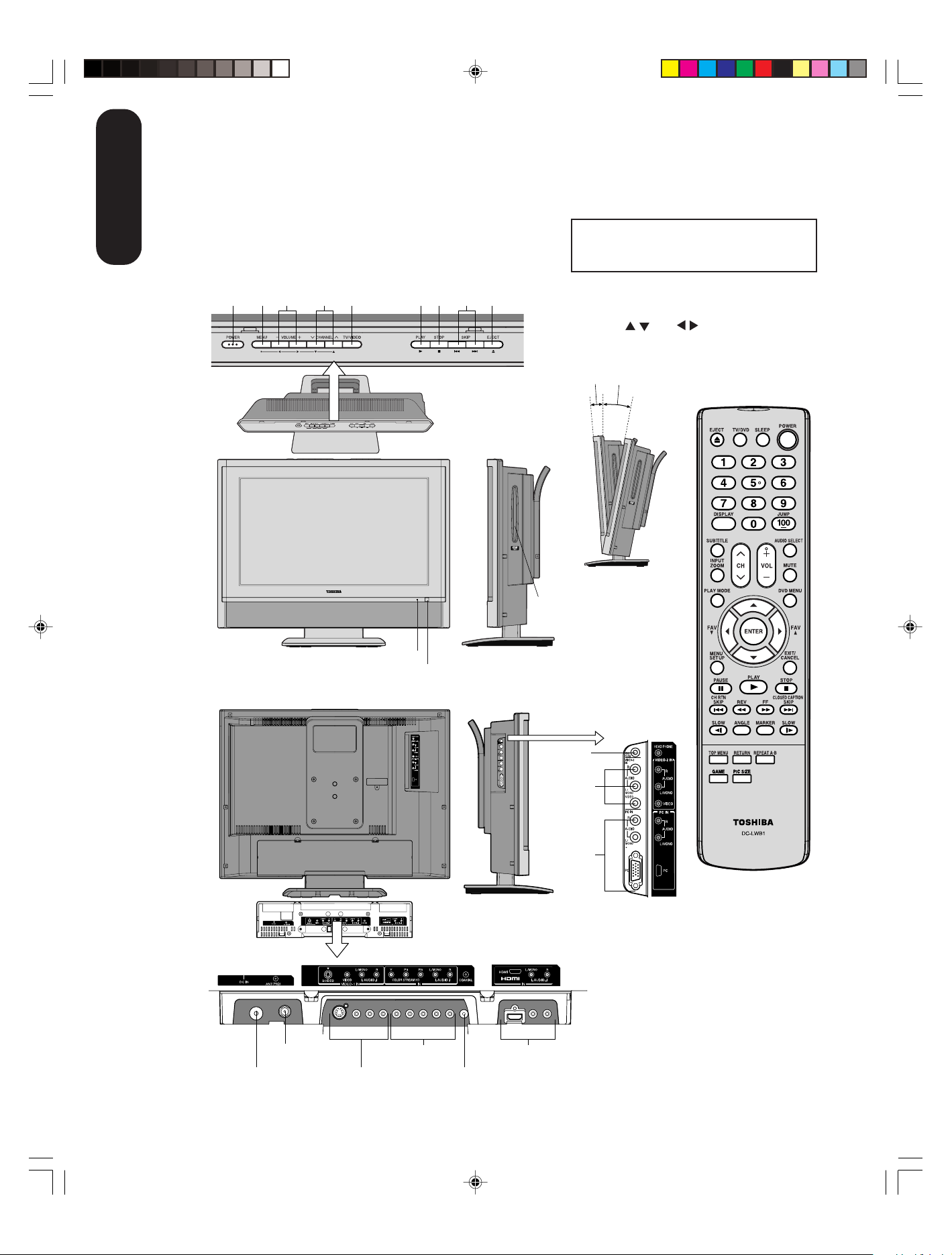
Exploring your new TV/DVD
You can operate your TV/DVD by using the buttons on the top panel or the remote control. The side and back panels
provide the inputs to connect other equipment to your TV/DVD.
Introduction
?????
MMMMM /
The STARTING SETUP feature appears
the first time you turn on the TV/DVD. See
page 23 for details.
Top panel
Top
Front
*Illustration of
20HLV85
Back
POWER
MENU
TV/VIDEO
CHANNEL
VOLUME + / –
POWER indicator
Remote sensor
PLAY
SKIP 6/7
STOP
EJECT 5
Right side
Left side
The volume and channel buttons on the top panel
can be used as
menu is displayed on screen.
Approx 5˚
Disc slot
/ and / buttons while the TV
Approx 10˚
Remote control
You can adjust
the angle of the
TV screen 5˚
forward or 10˚
backward from
vertical. Hold the
base of the TV/
DVD while
adjusting the
angle.
Side panel
*Illustration of
20HLV85
Back panel
RF IN
HEADPHONE
AUDIO-2 IN
PC IN
VIDEO-1 IN
ColorStream
HD IN
VIDEO-1 INDC IN
COAXIAL DIGITAL AUDIO OUT
HDMI IN
10
5U90121A(E)P02-10 6/17/05, 10:59 AM10
Page 11
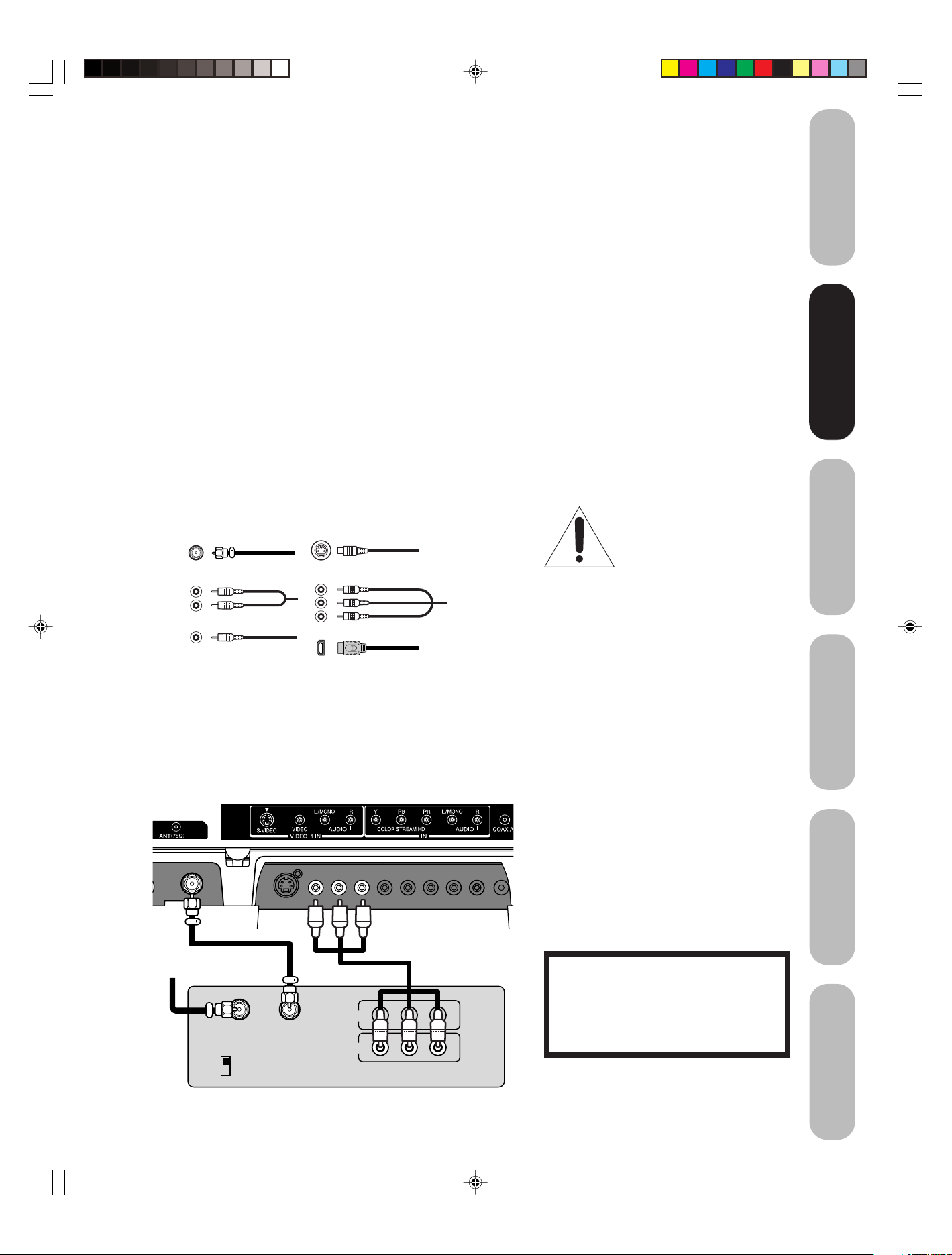
Selecting a location for the TV/DVD
• Place the TV/DVD on the floor or on a sturdy platform in a location
where light does not directly hit the screen.
• Place the TV/DVD far enough from the walls to allow proper
ventilation. Inadequate ventilation may cause overheating, which
may damage the TV/DVD.
Connecting your TV/DVD
• A coaxial cable is the standard cable that comes in from your
antenna or cable converter box. Coaxial cables use “F” connectors.
• Standard A/V (audio/video) cables are usually color coded accord-
ing to use: yellow for video and red and white for audio. The red
audio cable is for the stereo right channel, and the white audio
cable is for the stereo left (or mono) channel. If you look at the rear
panel of the TV/DVD, you will see that the terminals are color
coded in the same manner as the cables.
• S-video cables provide better picture performance than standard
video cables. S-video cables can only be used with S-video
compatible components.
• Component video cables provide better picture performance than
S-video cables. Component video cables can only be used with
component video compatible components.
• HDMI (High Definition Multimedia Interface) cable is for use with
video equipment that has HDMI output (see page 17).
S-Video
ANTENNA
Coaxial Cable
Cable
Note:
To prevent equipment damage,
do not plug in any power cords
until you have finished
connecting all equipment.
Introduction
your TV/DVD
your TV/DVD
Connecting
Connecting
your TV/DVD
Setting up
AUDIO
Cables
VIDEO
Cable
Component video
Cables
HDMI
Cable
Connecting a VCR
This connection allows you to watch local channels and video programs,
play or record on the VCR while watching TV, and record from one
channel while watching another channel.
TV/DVD back panel
Cable Lead-in from cable
box or antenna
IN from ANT
CH 3
CH 4
OUT to TV
IN
OUT
VIDEO
Stereo VCR
LR
AUDIO
You will need:
• two coaxial cables
• one set of standard A/V cables
Note:
If using a mono VCR, connect L/Mono to
VCR Audio OUT using only one audio cable.
For better picture quality, if your VCR has Svideo, you can use an S-video cable instead
of the standard video cable. Do not connect a
standard video cable and an S-video cable to
VIDEO-1 simultaneously.
The unauthorized recording, use, distribution or revision of television programs,
videotapes, DVDs, and other materials is
prohibited under the Copyright Laws of the
United States and other countries, and may
subject you to civil and criminal liability.
TV/DVD’s Features
Using the
DVD Playback
Appendix
5U90121A(E)P11-21 6/17/05, 10:59 AM11
11
Page 12
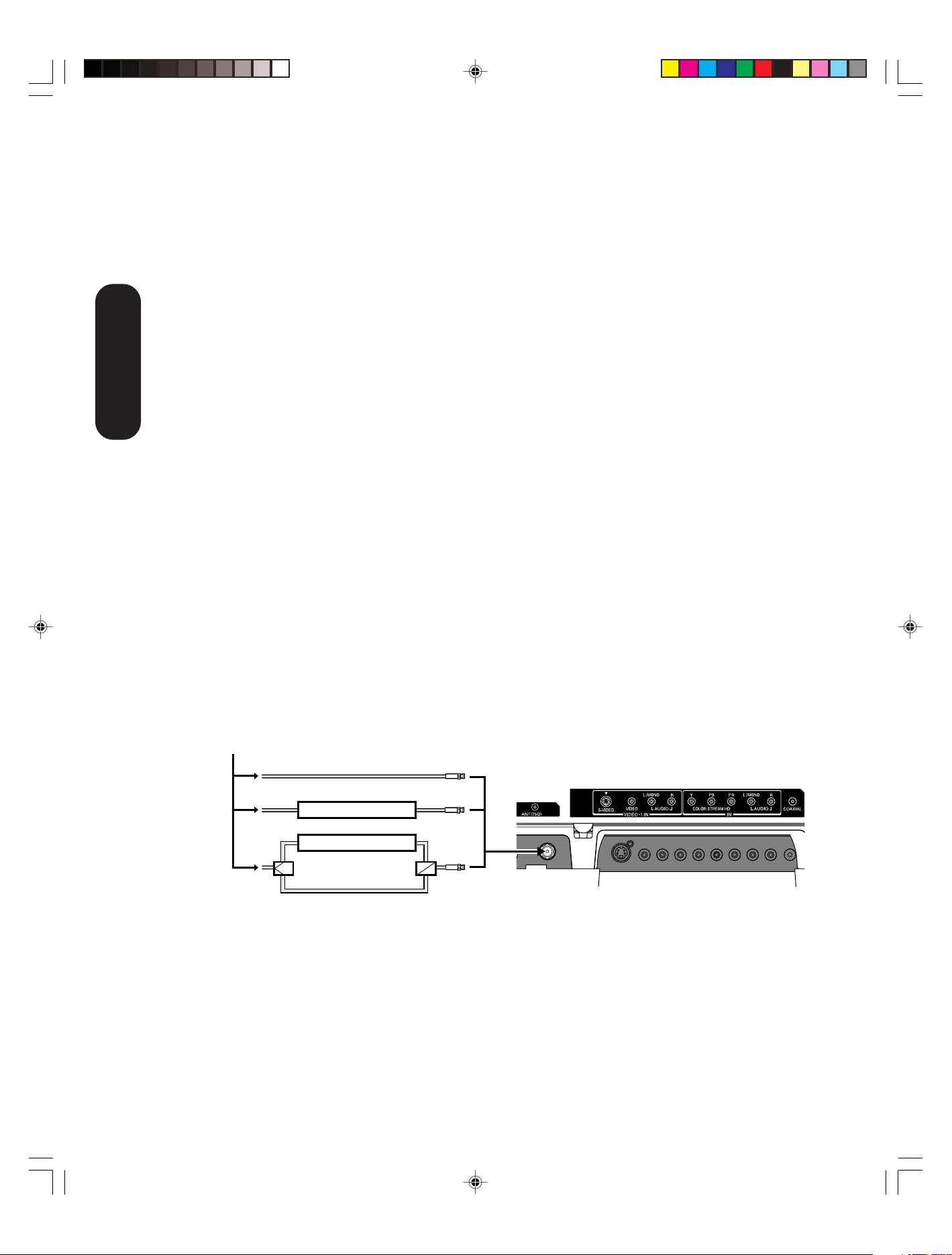
Connecting a cable converter box or Antenna
This television has an extended tuning range and can tune most cable
channels without using a cable company supplied converter box. Some
cable companies offer "premium pay channels" in which the signal is
scrambled. Descrambling these signals for normal viewing requires the
use of a descrambler device, which is generally provided by the cable
company.
Option 1: For Subscribers to Basic Cable TV Service
For basic cable service not requiring a Converter/Descrambler box,
connect the incoming 75 ohm Coaxial Cable directly to the Antenna
Jack on the back of the television.
Option 2: For Subscribers to Scrambled Cable TV Service
Connecting
If you subscribe to a cable service that requires the use of a Converter/
your TV/DVD
Descrambler box, connect the incoming cable to the Converter/
Descrambler box and connect the output of the box to the Antenna
Jack on the back of the television. Follow the connections shown
below. Set the television to the output of the Converter/Descrambler
box (usually channel 3 or 4) and use the Converter/Descrambler box to
select channels.
Option 3: For Subscribers to Unscrambled Basic Cable
with Scrambled Premium Channels
If you subscribe to a cable service in which basic cable channels are
unscrambled and premium channels require the use of a Converter/
Descrambler box, you may wish to use a two-set signal splitter (sometimes called a "two-set coupler") and an A/B Switch box from the cable
installer or an electronics supply store. Follow the connections shown
below. With the switch in the "B" position, you can directly tune any
nonscrambled channels on your TV/DVD. With the switch in the "A"
position, tune your TV/DVD to the output of the Converter/Descrambler
box (usually channel 3 or 4) and use the box to tune scrambled
channels.
Note:
When you use a converter box with your TV/
DVD, there may be features that you cannot
program using the remote control, such as
labeling channels, blocking channels, and
programming your favorite channels.
From Cable
Option 1:
Option 2:
Option 3:
Cable Box
Cable Box
/
A
TV/DVD back panel
B SwitchSplitter
A
B
12
5U90121A(E)P11-21 6/17/05, 10:59 AM12
Page 13
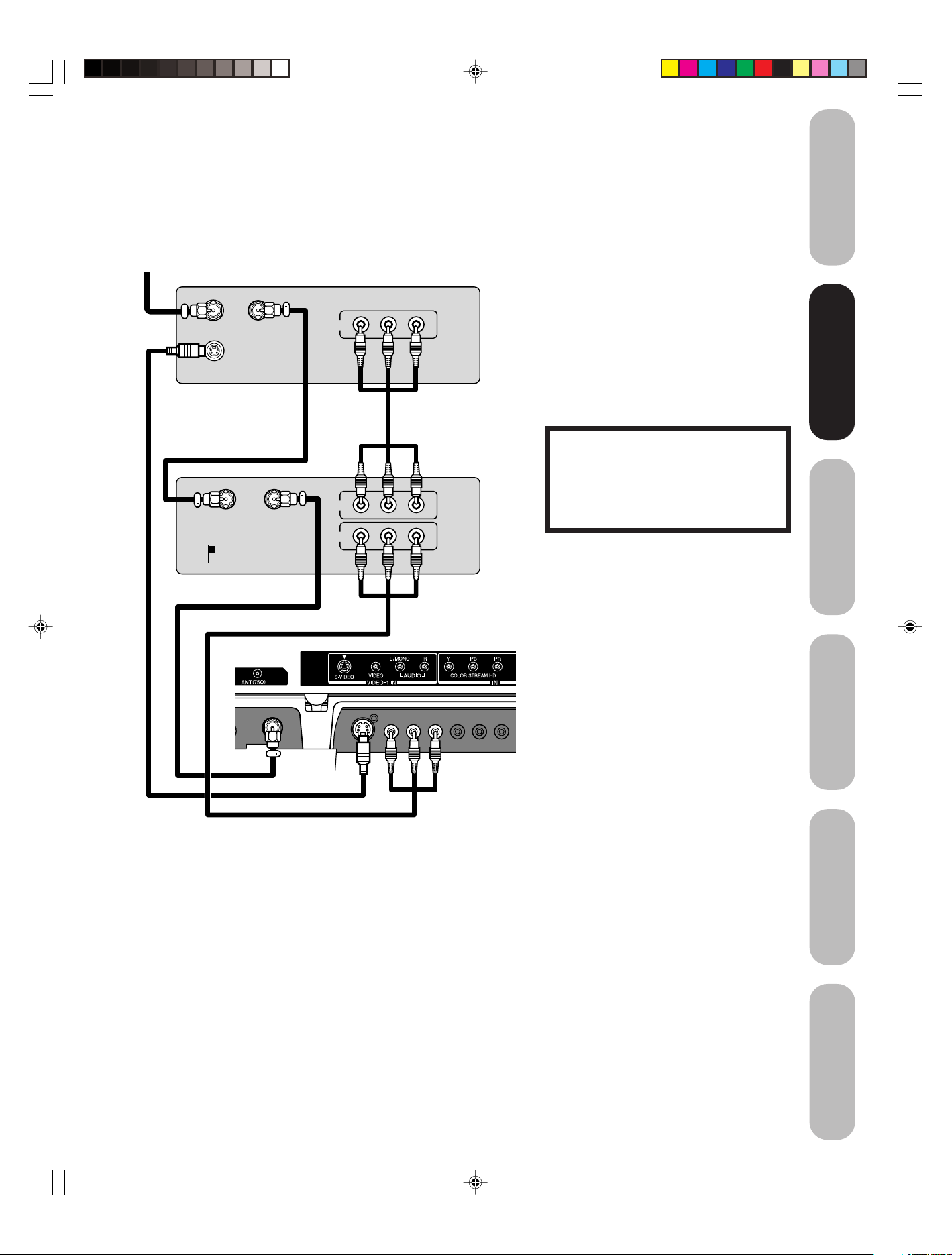
Connecting a satellite receiver and a VCR
Introduction
This connection allows you to watch satellite, VCR, or TV programs.
You can record from the satellite receiver and TV, as well as record one
TV channel while watching another channel.
From satellite
Satellite Receiver
VIDEO AUDIO
LR
Satellite IN
S-VIDEO
Stereo VCR
IN from ANT
CH 3
CH 4
OUT to TV
OUT to TV
OUT
IN
OUT
VIDEO AUDIO
LR
You will need:
• three coaxial cables
• two sets of standard A/V cables
• one S-video cable
Note:
You can use a standard video cable instead
of the S-video cable, but the picture quality
will decrease. If you use an S-video cable
between the TV/DVD and DVD player/satellite
receiver, make the audio connections but
remove the standard video cable. Do not
connect both an S-video and a standard
video cable to VIDEO1 at the same time or
the picture performance will be unacceptable.
The unauthorized recording, use, distribution or revision of television programs,
videotapes, DVDs, and other materials is
prohibited under the Copyright Laws of the
United States and other countries, and may
subject you to civil and criminal liability.
your TV/DVD
your TV/DVD
Connecting
Connecting
your TV/DVD
Setting up
TV/DVD back panel
TV/DVD’s Features
Using the
DVD Playback
Appendix
5U90121A(E)P11-21 6/17/05, 10:59 AM13
13
Page 14
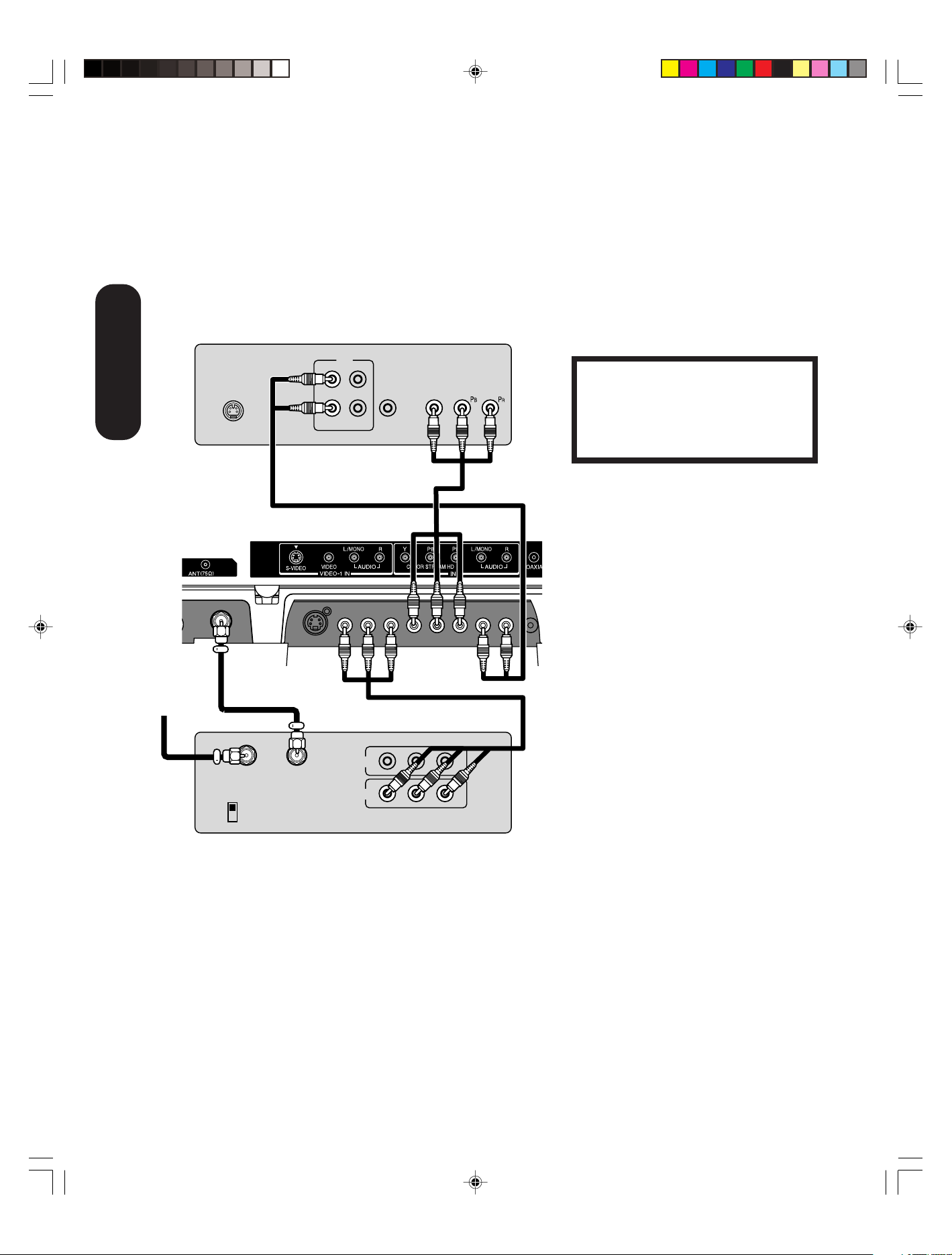
Connecting a DVD player with ColorStream
(component video) and a VCR
This connection allows you to watch DVD, VCR, or TV programs and
record TV programs. You can record from one source while watching a
program from another source. Your TV/DVD is capable of using
ColorStream (component video). Connecting your TV/DVD to a
component video compatible DVD player, such as a Toshiba DVD
player with ColorStream
performance.
Connecting
your TV/DVD
TV/DVD back panel
®
, can greatly enhance picture quality and
DVD player with Component video
OUT
L
R
S-VIDEO
AUDIO
VIDEO
OUT
COMPONENT VIDEO
Y
®
You will need:
• two coaxial cables
• one set of standard A/V cables
• one set of component video cables
• one pair of standard audio cables
Note:
The ColorStream HD jacks can be used with
Progressive (480p, 720p) and Interlaced
(480i, 1080i) scan systems. A 1080i signal will
provide the best picture performance.
The unauthorized recording, use, distribution or revision of television programs,
videotapes, DVDs, and other materials is
prohibited under the Copyright Laws of the
United States and other countries, and may
subject you to civil and criminal liability.
From
antenna
Stereo VCR
IN from ANT
CH 3
CH 4
OUT to TV
IN
OUT
VIDEO
LR
AUDIO
5U90121A(E)P11-21 6/17/05, 10:59 AM14
14
Page 15
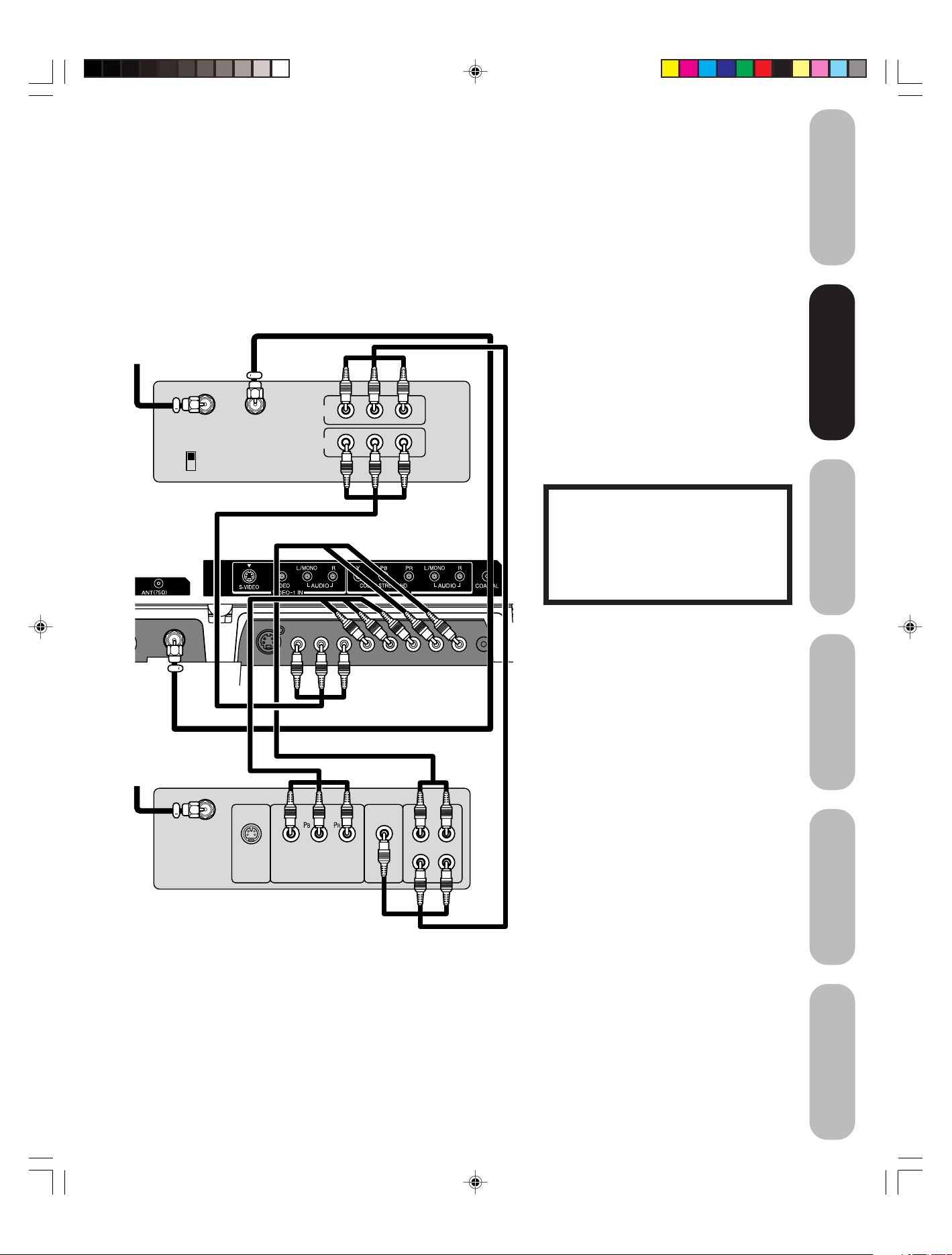
Connecting a DTV receiver/set-top box with
ColorStream
®
(component video) and a VCR
Introduction
This connection allows you to watch DTV (digital TV), VCR, and TV
programs, and record DTV and TV programs.
Your TV/DVD has ColorStream® (component video) inputs. Connecting
your TV/DVD to a DTV receiver with component video can greatly
enhance picture quality and realism.
From Antenna
Stereo VCR
IN from ANT
CH 3
CH 4
OUT to TV
IN
OUT
VIDEO
LR
AUDIO
TV/DVD back panel
You will need:
• three coaxial cables
• two sets of standard A/V cables
• one set of standard audio cables
• one set of component video cables
Note:
For HDMI connection, see page 17.
The ColorStream HD jacks and HDMI jacks
can be used with Progressive (480p, 720p)
and Interlaced (480i, 1080i) scan systems.
If your DTV receiver does not have component video, use the S-video and standard
audio connections instead. Do not connect
both an S-video and a standard video cable to
VIDEO1 at the same time or the picture
performance will be unacceptable.
The unauthorized recording, use,
distribution, or revision of television
programs, videotapes, DVDs, and other
materials is prohibited under the
Copyright Laws of the United States and
other countries, and may subject you to
civil and criminal liability.
your TV/DVD
your TV/DVD
Connecting
Connecting
your TV/DVD
Setting up
From DTV
Antenna
DTV Receiver
with Component video
Y
S-VIDEO VIDEO
COMPONENT VIDEO
OUT
L
L
AUDIO
OUT
R
R
TV/DVD’s Features
Using the
DVD Playback
Appendix
5U90121A(E)P11-21 6/17/05, 10:59 AM15
15
Page 16
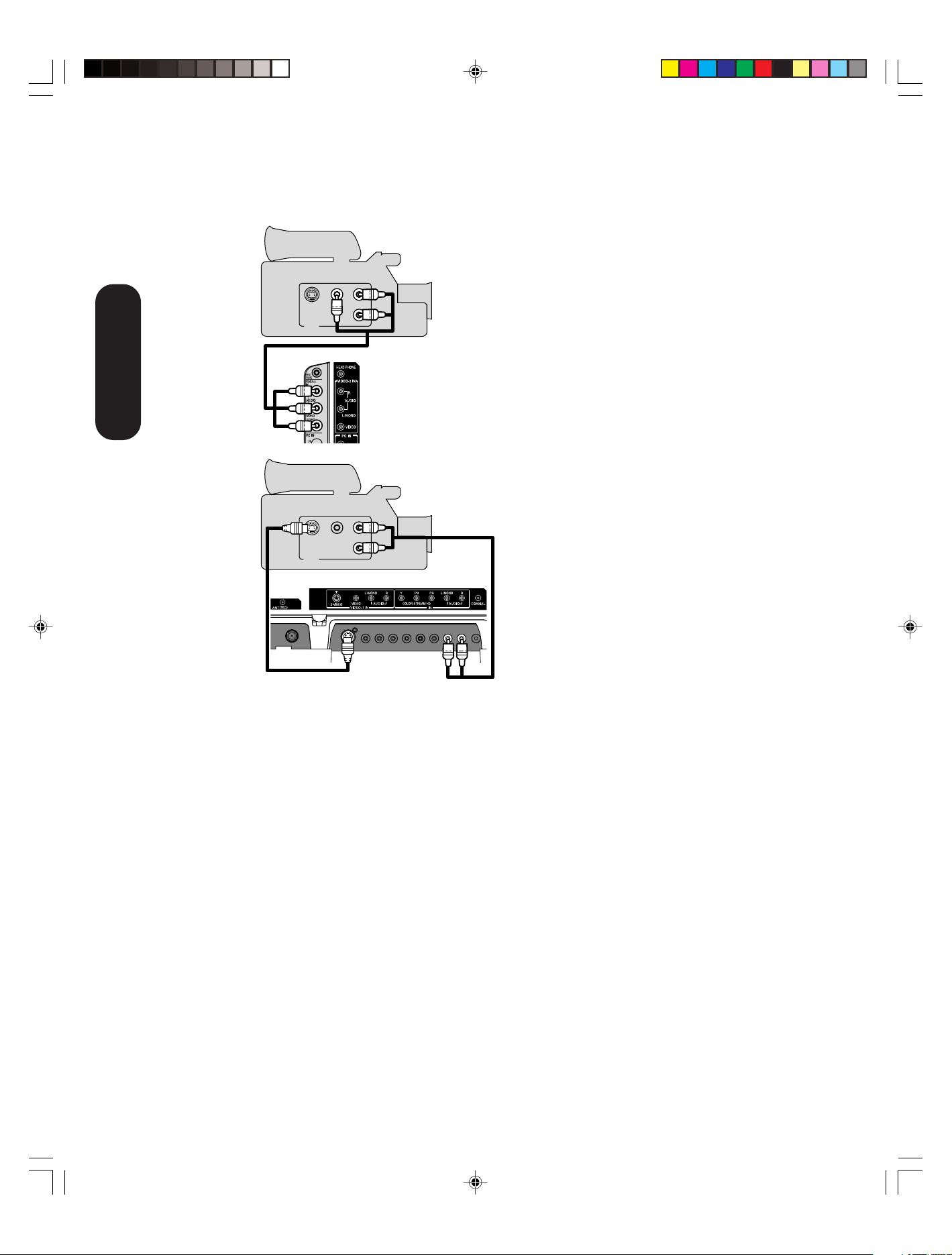
Connecting a camcorder
This connection allows you to watch videos recorded on a camcorder.
Connecting
your TV/DVD
S-VIDEO
OUT
S-VIDEO
OUT
VIDEO
L
R
AUDIO
L
R
AUDIO
VIDEO
TV/DVD back panel
You will need:
• one set of standard AV cables
VHS Camcorder
TV/DVD Side panel
S-VHS Camcorder
You will need:
• one S-video cable
• one pair of standard audio cables
Note:
For better picture quality, if your camcorder
has S-video, you can use an S-video cable
(plus the standard audio cables) instead of a
standard video cable.
Do not connect both a standard video cable
and an S-video cable at the same time, or the
picture performance will be unacceptable.
5U90121A(E)P11-21 6/17/05, 10:59 AM16
16
Page 17
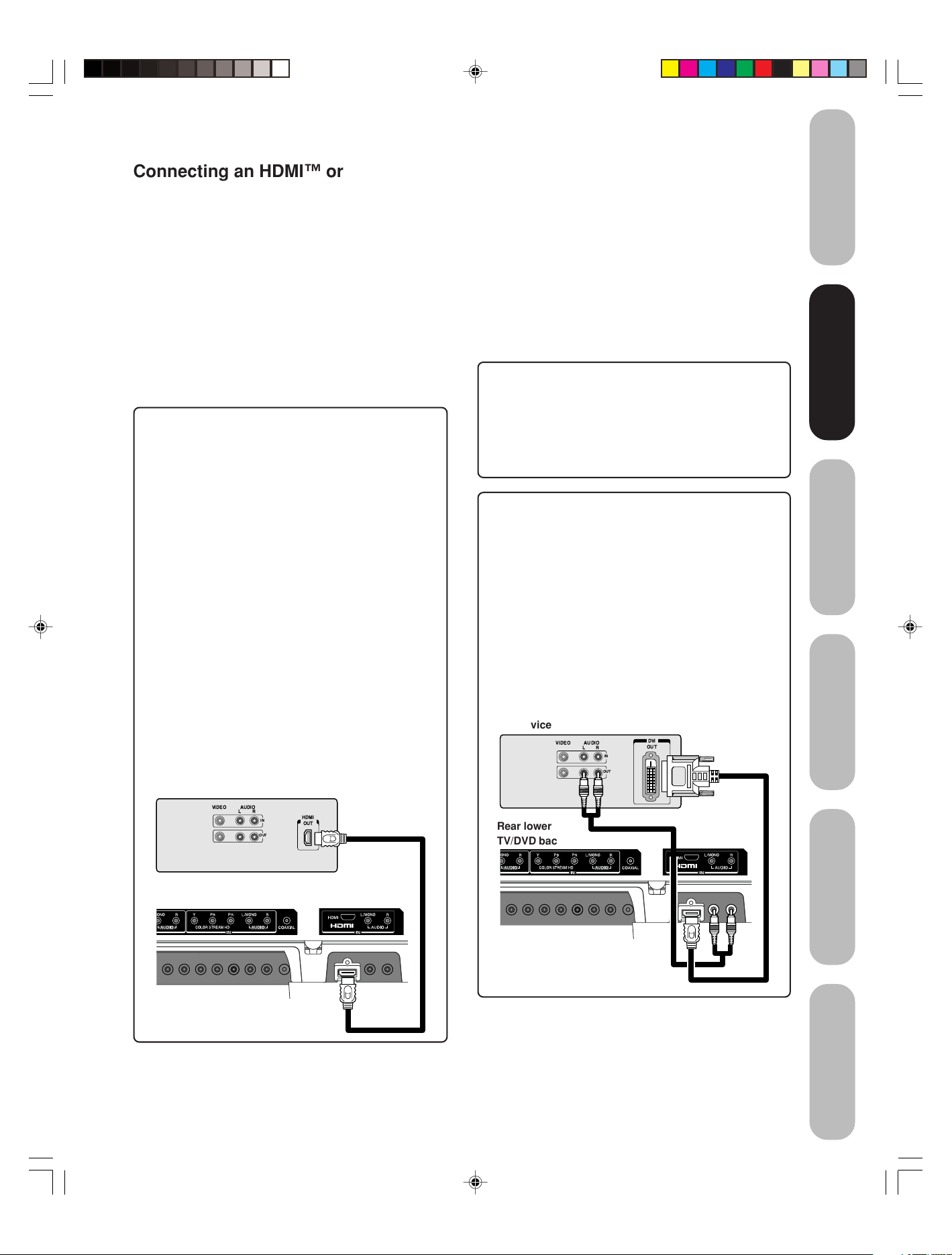
Connecting an HDMI™ or a DVI device to the HDMI input
The HDMI
and uncompressed digital video from an HDMI device or
uncompressed digital video from a DVI
This input is designed to accept HDCP
in digital form from EIA/CEA-861/861B–compliant
consumer electronic devices (such as a set-top box or
DVD player with HDMI or DVI output).
The HDMI input is designed for best performance with high
definition video signals. It will accept and display 480i,
480p, 720p and 1080i signals.
Note: The HDMI jack is not intended for connection to
To connect an HDMI device, you will need:
• one HDMI cable (type A connector)
You must set the HDMI audio input setting to “HDMI”
in the AUDIO menu (see page 40).
Some CDVs (Video CDs) may not output digital audio
signals. In that case, you may hear sound by connecting
analog audio cables. If you do use analog audio cables for
this reason, you will need to set the HDMI audio input
setting to “DVI” to hear the analog audio (see page 40).
Note: If you connect an HDMI device and analog audio
cables and play media with digital audio output, to hear
digital audio you must set the HDMI audio input setting
to “HDMI” (page 40).
[1]
input on your TV/DVD receives digital audio
[2]
device.
[3]
program material
[4]
and should not be used with a personal
computer. For PC connection, see page 20.
For proper operation, it is recommended that you use
as short an HDMI cable as possible. You should not
encounter difficulty if you use an HDMI cable that is
shorter than 16.4 ft (5m).
HDMI cable transfers both video and audio. Separate
analog audio cables are not required (see illustration
below).
HDMI device
VIDEO AUDIO
LR
IN
OUT
HDMI
OUT
[1]
HDMI = High-Definition Multimedia Interface.
[2]
DVI = Digital Video Interface.
[3]
HDCP = High-bandwidth Digital Content Protection.
[4]
EIA/CEA-861/861B compliance covers the
transmission of uncompressed digital video with highbandwidth digital content protection, which is being
standardized for reception of high-definition video
signals.
Because this is an evolving technology, it is possible
that some devices may not operate properly with the
TV/DVD.
To ensure that the HDMI or DVI device is reset properly, it is recommended that you follow these procedures:
• When turning on your electronic components, turn on
the TV/DVD first, and then the HDMI or DVI device.
• When turning off your electronic components, turn off
the HDMI or DVI device first,and then the TV/DVD.
To connect a DVI device, you will need:
• one HDMI–to–DVI adapter cable
(HDMI type A connector)
For proper operation, the length of an HDMI-to-DVI
adapter cable should not exceed 9.8 ft (3m). The
recommended length is 6.6 ft (2m).
• one pair of standard analog audio cables
An HDMI-to-DVI adapter cable transfers only video.
Separate analog audio cables are required (see
illustration below).
You must set the HDMI audio input setting to “DVI”
in the AUDIO menu (see page 40).
DVI device
VIDEO AUDIO
LR
Rear lower
TV/DVD back panel of TV/DVD
Introduction
your TV/DVD
your TV/DVD
Connecting
Connecting
your TV/DVD
Setting up
TV/DVD’s Features
Using the
DVI
IN
OUT
OUT
DVD Playback
TV/DVD back panel
HDMI, the HDMI logo, and High-Definition Multimedia
Interface are trademarks or registered trademarks of HDMI
Licensing, LLC.
5U90121A(E)P11-21 6/17/05, 10:59 AM17
Appendix
17
Page 18
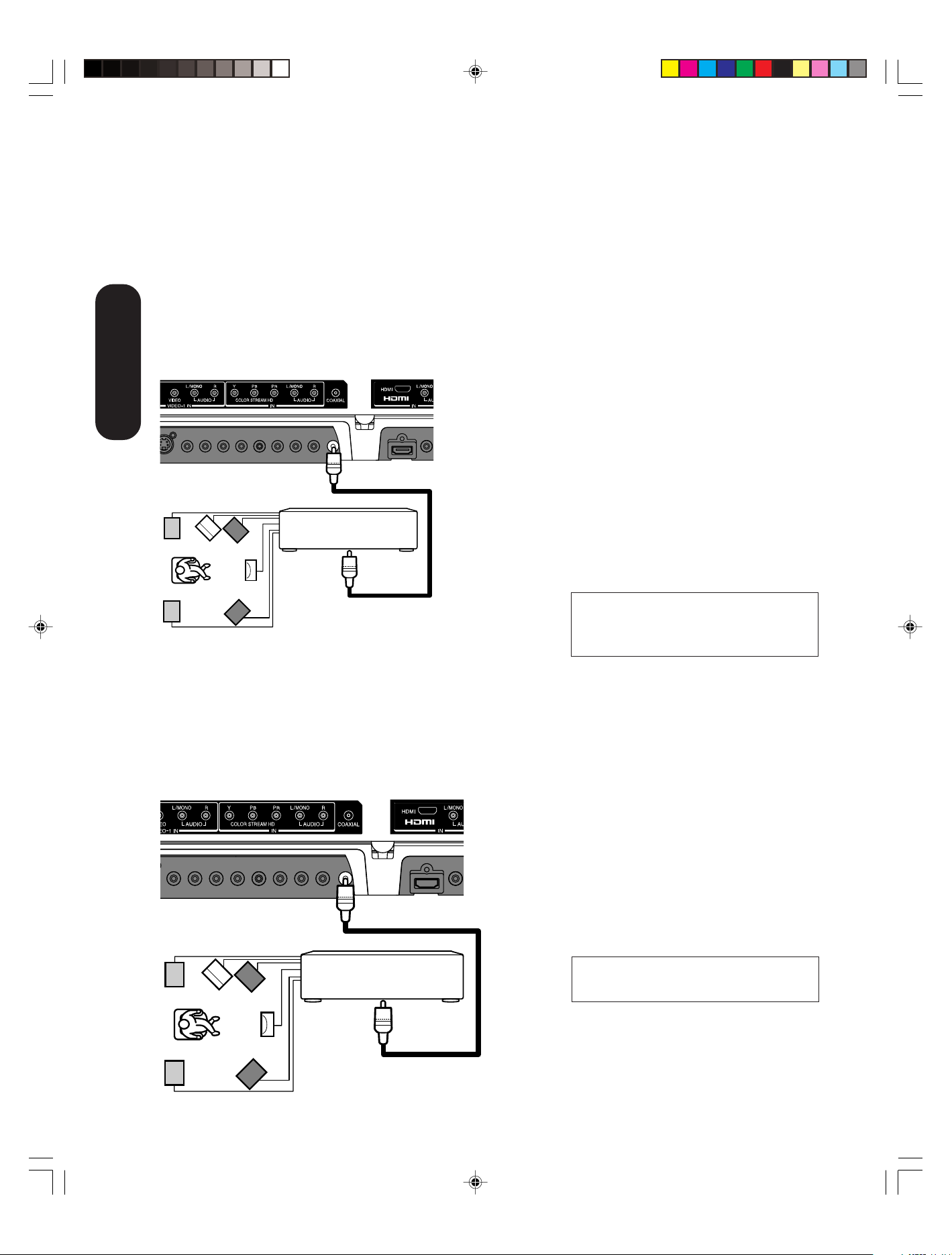
Connecting an amplifier equipped with a
Dolby
Dolby Digital
Dolby Digital is the surround sound technology used in theaters
showing the latest movies, and is now available to reproduce this
realistic effect in the home. You can enjoy motion picture and live
concert DVD video discs encoded via the Dolby Digital recording
system with this dynamic realistic sound by connecting the TV/DVD to
a 6 channel amplifier equipped with a Dolby Digital decoder or Dolby
Digital processor. If you have a Dolby Surround Pro Logic decoder, you
will obtain the full benefit of Pro Logic from the same DVD movies that
provide full 5.1-channel Dolby Digital soundtracks, as well as from titles
with the Dolby Surround mark.
TV/DVD back panel
Connecting
your TV/DVD
Connecting an amplifier equipped with a
DTS
Digital Theater Systems (DTS)
DTS is a high quality surround technology used in theaters and now
available for home use, on DVD video discs or audio CDs.
If you have a DTS decoder or processor, you can obtain the full benefit
of 5.1 channel DTS encoded sound tracks on DVD video discs or audio
CDs.
TV/DVD back panel
®
Digital decoder
To COAXIAL
DIGITAL AUDIO OUT
Amplifier equipped with a
To COAXIAL
type digital
audio input
®
decoder
To COAXIAL
DIGITAL AUDIO
OUT
Dolby Digital decoder
You will need:
• one coaxial cables
Notes:
• DO NOT connect the COAXIAL DIGITAL
AUDIO OUT jack of the TV/DVD to the AC-3
RF input of a Dolby Digital Receiver. This
input on your A/V Receiver is reserved for
Laserdisc use only and is incompatible with
the COAXIAL DIGITAL AUDIO OUT jack of
the TV/DVD.
• Connect the COAXIAL DIGITAL AUDIO
OUT jack of the TV/DVD to the “COAXIAL”
input of a Receiver or Processor.
• Refer to the owner’s manual of the
connected equipment as well.
• The output sound of the TV/DVD has a wide
dynamic range. Be sure to adjust the
receiver’s volume to a moderate listening
level. Otherwise, the speakers may be
damaged by a sudden high volume sound.
•Turn off the amplifier before you connect or
disconnect the TV/DVD’s power cord. If you
leave the amplifier power on, the speakers
may be damaged.
Manufactured under license from Dolby
Laboratories. Dolby, Pro Logic, and the
double-D symbol are trademarks of Dolby
Laboratories.
You will need:
• one coaxial cable
Notes:
• Connect the COAXIAL DIGITAL AUDIO
OUT jack of the TV/DVD to the “COAXIAL”
input of a Receiver or Processor.
• Refer to the owner’s manual of the
connected equipment as well.
• The output sound of the TV/DVD has a wide
dynamic range. Be sure to adjust the
receiver’s volume to a moderate listening
level. Otherwise, the speakers may be
damaged by a sudden high volume sound.
•Turn off the amplifier before you connect or
disconnect the TV/DVD’s power cord. If you
leave the amplifier power on, the speakers
may be damaged.
5U90121A(E)P11-21 6/20/05, 4:05 PM18
Amplifier equipped with
a DTS decoder
To COAXIAL
type digital
audio input
DTS and DTS Digital Out are trademarks of
Digital Theater Systems, Inc.
18
Page 19
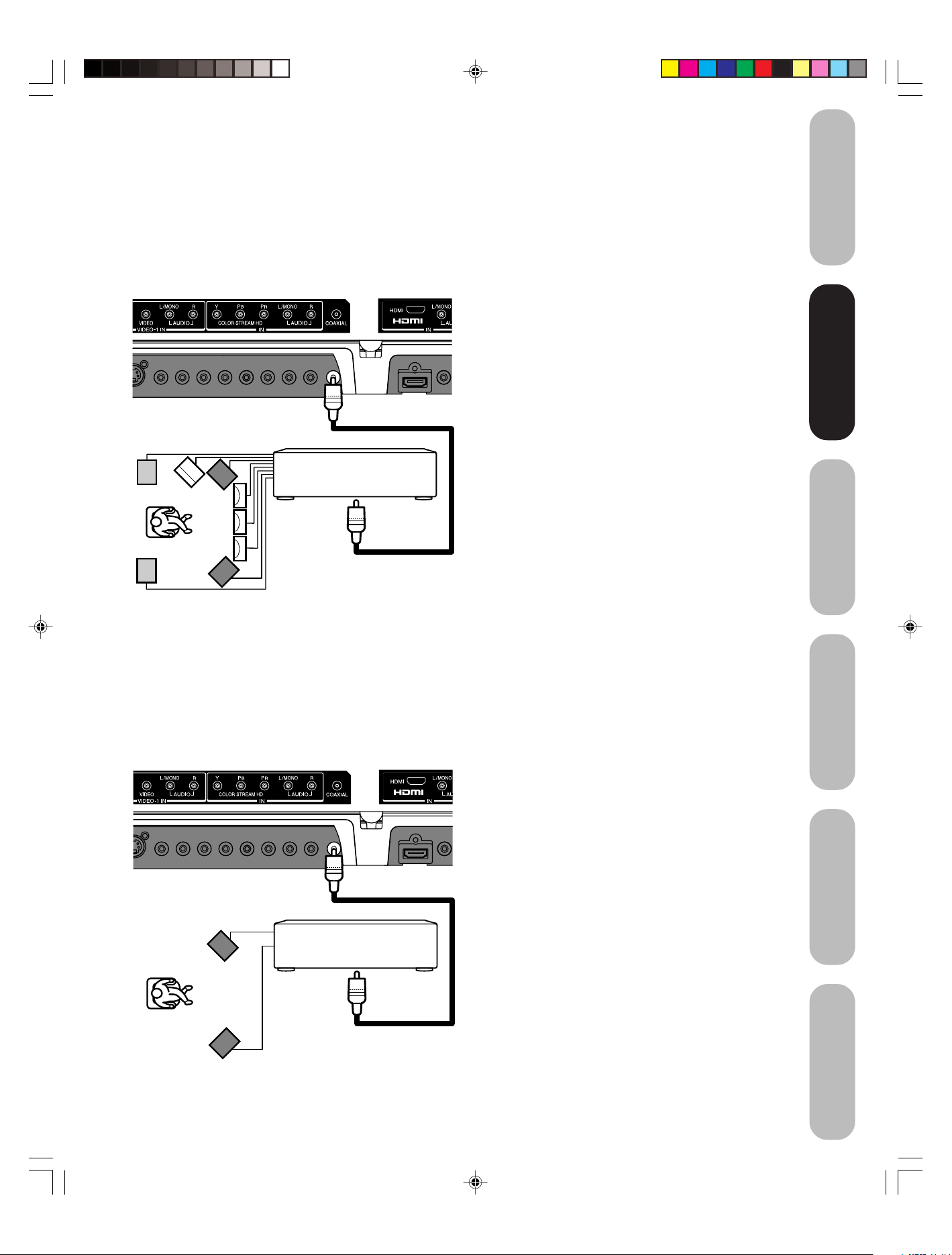
Connecting an amplifier equipped with an
MPEG audio decoder
MPEG2 sound
You can enjoy motion picture and live concert DVD video discs
encoded via the MPEG2 recording system with dynamic realistic sound
by connecting an amplifier equipped with an MPEG2 audio decoder or
MPEG2 audio processor.
TV/DVD back panel
To COAXIAL DIGITAL AUDIO OUT
Amplifier equipped with an
MPEG2 audio decoder
To COAXIAL
type digital
audio input
You will need:
• one coaxial cable
Notes:
• Connect the COAXIAL DIGITAL AUDIO
OUT jack of the TV/DVD to the “COAXIAL”
input of a Receiver or Processor.
• Refer to the owner’s manual of the
connected equipment as well.
• The output sound of the TV/DVD has a wide
dynamic range. Be sure to adjust the
receiver’s volume to a moderate listening
level. Otherwise, the speakers may be
damaged by a sudden high volume sound.
•Turn off the amplifier before you connect or
disconnect the TV/DVD’s power cord. If you
leave the amplifier power on, the speakers
may be damaged.
Introduction
your TV/DVD
your TV/DVD
Connecting
Connecting
your TV/DVD
Setting up
Connecting an amplifier equipped with a
digital audio input
2 channel digital stereo
You can enjoy the dynamic sound of 2 channel digital stereo by
connecting an amplifier equipped with a digital audio input and speaker
system (right and left front speakers).
TV/DVD back panel
To COAXIAL DIGITAL AUDIO OUT
Amplifier equipped with a
Digital audio input
To COAXIAL
type digital
audio input
You will need:
• one coaxial cable
Notes:
• PCM audio is limited to DVD or CD
playback.
• Connect the COAXIAL DIGITAL AUDIO
OUT jack of the TV/DVD to the “COAXIAL”
input of a Receiver or Processor.
• Refer to the owner’s manual of the
connected equipment as well.
• The output sound of the TV/DVD has a wide
dynamic range. Be sure to adjust the
receiver’s volume to a moderate listening
level. Otherwise, the speakers may be
damaged by a sudden high volume sound.
•Turn off the amplifier before you connect or
disconnect the TV/DVD’s power cord. If you
leave the amplifier power on, the speakers
may be damaged.
TV/DVD’s Features
Using the
DVD Playback
Appendix
5U90121A(E)P11-21 6/20/05, 4:05 PM19
19
Page 20
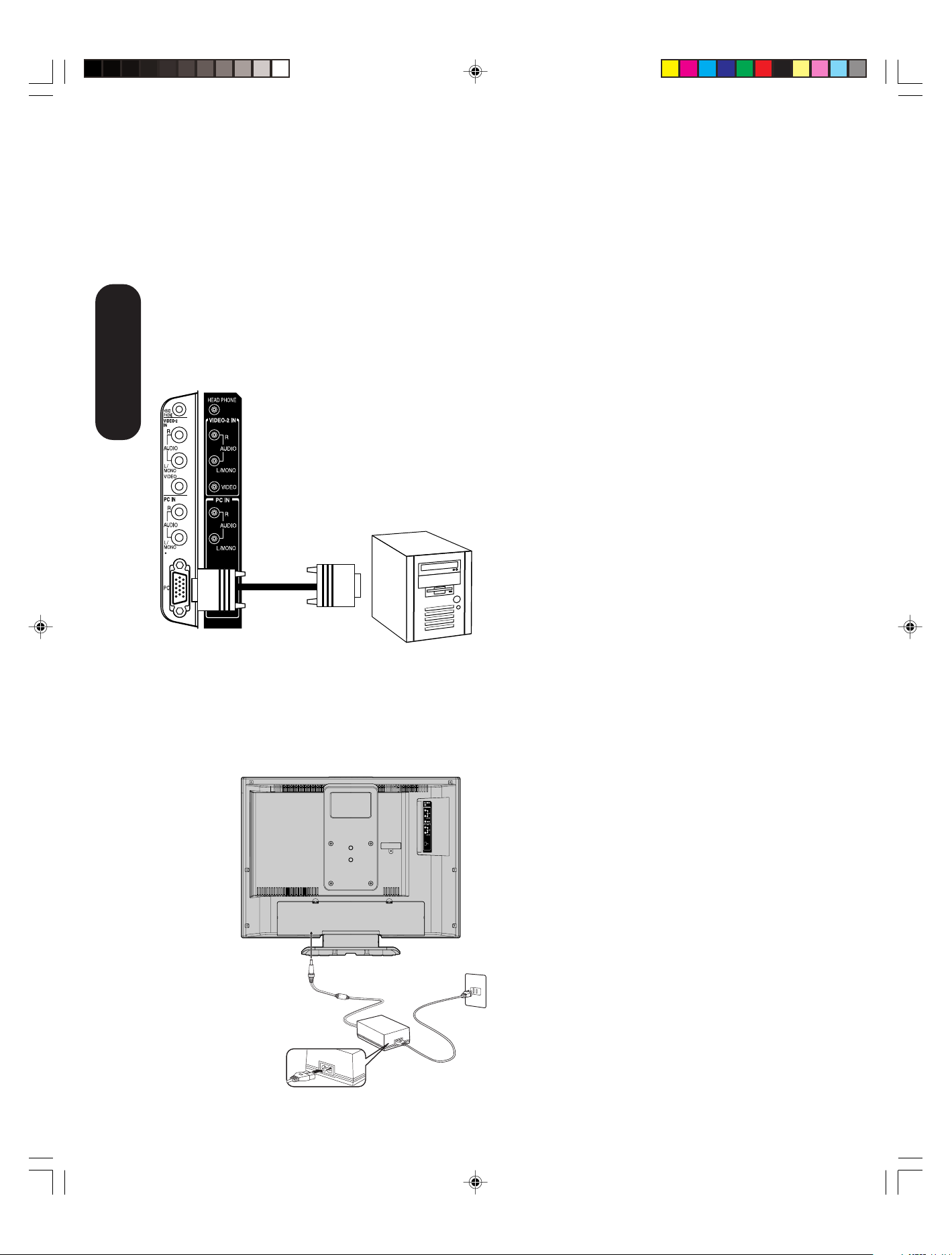
Connecting a PC (Personal Computer)
Before you connect this TV/DVD to your PC, change the adjustment of
your PC’s Resolution and Refresh rate. See “Monitor Display modes”
at right.
Connect one end of a (male to male) VGA cable to the video card of
the computer and the other end to the VGA connector PC at the side of
the TV/DVD. Fix the connectors firmly with the screws on the plug. In
case of a Multimedia computer, connect the audio cables to the audio
outputs of your Multimedia computer and to the AUDIO L and R
connectors of the PC IN jacks of the TV/DVD.
Set the video input source to PC mode (see “Selecting the video input
source” on page 31 and “Picture/Audio adjustments in the PC mode”
on page 41). The TV/DVD can be used as a computer monitor.
TV/DVD side panel
Connecting
your TV/DVD
You will need:
• one VGA cable
Monitor Display modes
MODE Resolution Refresh rate
VGA 640x480 60Hz
SVGA 800x600 56.3Hz
SVGA 800x600 60.3Hz
XGA 1024x768 60Hz
WXGA 1280x720 60Hz
WXGA 1280x768 60Hz
Notes:
• The current signal source does not display
when you return to TV mode.
• The on-screen displays will have a different
appearance in PC mode than in TV mode.
• When you select WXGA mode, set the
WXGA INPUT to ON in the PC PICTURE
menu (see page 41.)
To P C
Power source
Power connection
To use AC power
1.Connect the AC cord to the AC adapter.
2.Connect the AC adapter plug into the TV/DVD’s DC input jack.
3.Connect the AC cord into a wall outlet.
To D C
input jack
2
AC adapter
(supplied)
AC 120V,
60Hz
3
1
AC cord
(supplied)
Notes:
Make sure to insert the plug of each cord securely.
•
During use the AC adapter becomes warm. This is not a
•
malfunction.
WARNING:
Do not connect this unit to the power using any device
•
other than the supplied AC adapter or power cord. This
could cause fire, electric shock, or damage.
• Do not use with a voltage other than the power voltage
displayed. This could cause fire, electric shock, or
damage.
• Never lift the AC adapter by holding the AC cord. The AC
adapter may fall, causing personal injury or equipment
damage.
CAUTION:
Do not use the AC adapter if it is covered by a cloth etc.,
•
or pressed into a narrow area. This results in poor
dissipation of heat and may cause fire, electric shock, or
damage.
• When this unit is not used for a long time, (e.g., away on a
trip) in the interest of safety, be sure to unplug it from the
wall outlet.
• Do not plug/unplug the plug when your hands are wet.
This may cause electric shock.
• If you need to replace the supplied AC adapter or
cord, the specified AC adapter and AC cord must be used.
Contact the dealer that you purchased the unit from.
AC
5U90121A(E)P11-21 6/17/05, 10:59 AM20
20
Page 21

Setting up your TV/DVD
Using the remote control
Installing the remote control batteries
To install the batteries:
1. Open the battery cover on the back of the remote control.
2. Install two “AAA” size batteries. Match the + and – signs on the
batteries to the signs on the battery compartment.
3. Close the battery cover on the remote control until the lock snaps.
Note:
The TV/DVD remote control may not operate
your VCR, DVD player, or cable TV converter.
Refer to the owner's manual supplied with
your other devices to see which features may
be available. Additionally, the remote control
for this TV/DVD may not support certain
features available on the original remote
controls for your other devices, in which case
it is suggested that you use the original
remote control for the applicable device.
Caution:
• Never throw batteries into a fire.
Notes:
•
Be sure to use AAA size batteries.
•
Dispose of batteries in a designated disposal area.
•
Batteries should always be disposed of with the
environment in mind. Always dispose of batteries in
accordance with applicable laws and regulations.
•
If the remote control does not operate correctly,
or if the operating range becomes reduced,
replace batteries with new ones.
•
When necessary to replace batteries in the
remote control, always replace both batteries
with new ones. Never mix battery types or use
new and used batteries in combination.
•
Always remove batteries from remote control if they
are dead or if the remote control is not to be used for
an extended period of time. This will prevent battery
acid from leaking into the battery compartment.
Introduction
your TV/DVD
Connecting
your TV/DVD
your TV/DVD
Setting up
Setting up
TV/DVD’s Features
Using the
5U90121A(E)P11-21 6/17/05, 10:59 AM21
DVD Playback
Appendix
21
Page 22

Learning about the remote control
POWER turns the TV/DVD on and off
EJECT eject a disc (page 43)
TV/DVD switches between TV/Video input/PC and DVD
CHANNEL NUMBERS allow direct access to channels
CHANNEL
VOLUME + / – adjusts the volume level
ENTER sets programmed menu information (page 23)
EXIT/CANCEL exits programming menus or resets information in the
menu (page 23)
INPUT selects the video input source (page 31)
PIC SIZE cycles through the three picture sizes: Natural, TheaterWide
and full (page 33)
GAME game mode (page 24)
MENU/SETUP allows access to programming menus (page 23)
DISPLAY displays status information on-screen (page 40)
SLEEP programs the TV/DVD to turn off at a set time (page 35)
MUTE turns off the sound (page 38)
CLOSED CAPTION switch between TV/Caption/Text in Closed Caption
mode (page 35)
SUBTITLE sets subtitle (page 50)
AUDIO SELECT switches the sound of TV/DVD and changes sound
Setting up
track languages (page 50)
your TV/DVD
DVD MENU allows access to DVD menu (page 49)
TOP MENU allows access to DVD Top menu (page 49)
PLAY MODE sets repeat playback (page 47)
RETURN removes DVD setup menu (page 55)
MARKER index of DVD (page 46)
REPEAT A-B repeats playback between A and B (page 47)
ANGLE changes playback angle (page 49)
JUMP locates the desired point to play back (page 45)
CH RTN returns to the last viewed channel (page 25),
ZOOM allows you to zoom in (page 45)
SKIP
MM
??
M /
? cycles through programmed channels (page 24)
MM
??
44
¢¢
4/
¢ skips DVD chapter (page 44)
44
¢¢
Eject
TV/DVD
Channel
Numbers
Display
MM
Channel
M/
MM
Subtitle
Input/ZOOM
Play mode
Menu/Setup
Fav
Pause
Rev
Ch RTN
Slow /
Angle
Top menu
Game
Sleep
POWER
??
?
??
Volume +/–
Audio Select
Mute
Enter
DVD menu
Exit/Cancel
Play
Stop
FF
Closed Caption
Skip
4/¢
Marker
Repeat A-B
Return
Pic size
FF fast forwards a DVD, VCD, CD Audio, forwards playback
PLAY plays a DVD, VCD, CD Audio
REV rewinds a DVD, VCD, CD Audio, reviews playback
STOP stops a DVD, VCD, CD Audio
PAUSE pauses a DVD, VCD, CD Audio
SLOW
5U90121A(E)P22-25 6/20/05, 4:06 PM22
/ plays forward/reverse slowmotion
• Aim the remote control at the remote
sensor and press control buttons to
operate.
• Operate the remote control within a 30
degree on either side of the remote
sensor, up to a distance of approx. 16 ft.
(5m).
Remote
Sensor
Approx. 5 meters
22
Page 23

Starting setup
The STARTING SETUP feature appears the first time you turn on the
TV/DVD, and helps you select the menu language, specify the TV/
CABLE setting, and program channels automatically.
IMPORTANT: Make sure that the antenna or cable TV system
connection is made!
1. Press POWER to turn on the TV/DVD. The starting setup function
begins and the language setup menu appears on the screen.
Press ▲ or ▼ to select your desired
language, then press ENTER.
2. Press ▲ or ▼ to select “TV” or
“CABLE”, then press ENTER.
3. Press ▲ or ▼ to select “START”,
then press ENTER. If you select
“CANCEL” and press ENTER, the
STARTING SETUP stops and changes to the TV screen.
4. Now the “AUTO SETUP” starts. After the starting setup is completed, the TV channel appears on the screen.
• If you press the EXIT button in the process of “AUTO SETUP”
the STARTING SETUP stops and changes to the TV screen.
After you have installed the batteries and programmed the remote
control, you need to set some preferences on the TV/DVD using the
menu system. You can access the menu system with the buttons on
the remote control.
• When you make a menu selection, your changes occur immedi-
ately. You do not have to press MENU or EXIT to see your
changes.
• After one minute, the menu screen will automatically close if you do
not make a selection. Your changes will still be saved.
• When you have finished programming the menus, press EXIT.
LANGUAGE / LANGUE / IDIOMA
ENGLISH
FRANÇAIS
ESPAÑOL
:SELECT ENTER :SET
POWER
Enter
Exit
Menu
Introduction
your TV/DVD
Connecting
your TV/DVD
your TV/DVD
Setting up
Setting up
TV/DVD’s Features
Changing the on-screen display language
You can choose from three different languages (English, French and
Spanish) for the on screen displays. Adjustment menus and messages
will appear in the language of your choice.
To select a language:
1. Press MENU, then press
SETUP
LANGUAGE
CLOCK SET
TV / CABLE
CH PROGRAM
ADD / ERASE
:SELECT :ADJUST
ENGLISH
12:00AM
CABLE
ADD
2. Press ▲ or ▼ to highlight LANGUAGE.
ENGLISH
12:00AM
CABLE
ADD
:SELECT :ADJUST
3. Press
or to highlight your desired language.
or until the SETUP menu appears.
Using the
DVD Playback
Note:
The position and size of the on-screen menus
change for some program formats (such as
1080i or 720p).
Appendix
5U90121A(E)P22-25 6/17/05, 10:59 AM23
23
Page 24

Adding channels to the TV/DVD’s memory
When you press CH
you have stored in the TV/DVD’s channel memory. Follow the steps
below to program channels into the channel memory.
Programming channels automatically
Your TV/DVD can automatically detect all active channels and store
them in its memory. After the TV/DVD has stored the channels in its
memory automatically, you can add or erase channels manually.
To add channels automatically:
1. Press MENU, then press
2. Press ▲ or ▼ until the TV/CABLE
3. Press
4. Press ▼ until the CH PROGRAM selection is highlighted.
5.
6. When channel programming is complete, the message “COMPLETED”
Setting up
7. Press CH
your TV/DVD
Adding and erasing channels manually
After you have programmed the channels automatically, you can add
or erase specific channels manually.
To add or erase channels manually:
1. Select the channel you want to add or erase. If adding channels, you
2. Press MENU, then press
3. Press ▲ or ▼ to highlight ADD/
4. Press
5. Repeat steps 1-4 for other channels
MM
??
M /
?, your TV/DVD will stop only on the channels
MM
??
or to display the SETUP menu.
selection is highlighted.
or to highlight either
TV or CABLE, depending on
which you use.
If you use an antenna, choose TV.
SETUP
LANGUAGE
CLOCK SET
TV / CABLE
CH PROGRAM
ADD / ERASE
:SELECT :ADJUST
ENGLISH
12:00AM
TV / CABLE
ADD
If you use cable, choose CABLE.
Press to start channel programming. The TV
/DVD
will automatically cycle through all the TV or Cable channels (depending on which
you selected), and store all active channels in the channel memory.
While the TV/DVD is cycling through the channels, the message
“PROGRAMMING NOW-PLEASE WAIT” appears.
appears.
MM
??
M /
? to view the programmed channels.
MM
??
must select the channel to add using the Channel Number buttons.
or to display the SETUP menu.
ERASE.
or to select ADD or
ERASE, whichever function you
want to perform.
you want to add or erase.
Channel
Numbers
Channel
Menu
Game
MM
M
MM
In addition to cycling through your
programmed channels, the Channel M/?
buttons will also cycle through the video
input sources (page 31) in the order
illustrated below.
??
?
??
Changing channels
To change to the next programmed channel:
Press Channel
control.
To change to a specific channel (programmed or unprogrammed):
Press the Channel Number buttons (0-9 and 100) on the remote control.
For example, to select channel 125, press 100, 2, 5.
Game mode
After connecting a TV Game to the unit, press GAME. The TV screen
changes to the Game mode.
•
The Game mode screen is adjusted to the suitable brightness for your eyes.
• If GAME is pressed during standby mode, the unit turns on
automatically and the Game mode screen appears on the screen.
5U90121A(E)P22-25 6/17/05, 10:59 AM24
MM
??
M /
?
on the TV/DVD or CH
MM
??
MM
??
M /
?
on the remote
MM
??
24
Page 25

Using the TV/DVD’s features
Adjusting the channel settings
Switching between two channels
You can switch between two channels without entering an actual
channel number each time.
To switch between two channels:
1. Select the first channel you want to view.
Select a second channel using the Channel Number buttons (0-9, 100).
2.
3. Press CH RTN. The previous channel will be displayed.
Each time you press CH RTN, the TV/DVD will switch back and forth
between the two channels.
Programming your favorite channels
You can preset up to 12 of your favorite channels using the Favorite
Channel Programming feature. Because this feature scans through
only your favorite channels, it allows you to skip other channels you
do not normally watch.
MM
You can still use CH
programmed in the TV’s memory.
To program your favorite channels:
1. Select a channel you want to program.
2. Press MENU, then press
3. Press ▲ or ▼ to highlight FAVORITE CH.
??
M /
? to scan through all the channels you
MM
??
or to display the OPTION menu.
Channel
Numbers
Channel
MM
M
MM
Introduction
your TV/DVD
Connecting
??
?
??
your TV/DVD
Setting up
OPTION
ON TIMER
FAVORITE CH
CH LABEL
VIDEO LABEL
:SELECT :ADJUST
OFF
4. Press to display the FAVORITE CH menu. SET/CLEAR will be
highlighted.
FAVORITE CH :CH002
SET / CLEAR TV CABLE
SETUP CH 0 0 0 0
0 0 0 0
0 0 0 0
RETURN
:SELECT :ADJUST
ENTER :SET
5. Press
or to highlight SET and press ENTER.
6. Press EXIT to return to normal viewing.
7. Repeat steps 1-6 for up to 12 channel.
To select your favorite channels:
Press the FAV ▲ / ▼ buttons on the remote control to select your
favorite channels.
The FAV ▲ / ▼ buttons will not work until you have programmed
your favorite channels.
To clear your favorite channels:
1. Select a channel you want to clear.
2. Press MENU, then press
or to display the OPTION menu.
3. Press ▲ or ▼ to highlight FAVORITE CH.
4. Press
to display the FAVORITE CH menu. SET/CLEAR will be
highlighted.
5. Press
or to highlight CLEAR.
Enter
FAV
Exit
Menu
CH RTN
TV/DVD’s Features
TV/DVD’s Features
Using the
Using the
DVD Playback
6. Press ENTER until “0” replaces the channel number you want to erase.
7. Press EXIT to return to normal viewing.
8. Repeat steps 1-7 for the other channels.
5U90121A(E)P22-25 6/20/05, 4:06 PM25
Appendix
25
Page 26

Using the LOCKS menu
Note : The V-Chip feature is available for the U.S. V-Chip system
only. The Canadian V-Chip Feature system is not supported.
You can prevent others from viewing certain programs or channels by
blocking them using the V-Chip feature.
Selecting a password
Before you can use the V-Chip Feature to block programs and channels, you must select a password. The password you select prevents
others from changing the rating limits you set.
To select your password and access the LOCKS menu:
1. Press MENU, then press
2. Press ▲ or ▼ to display the password entering mode.
or to highlight the LOCKS menu.
Note:
The password you programmed is also used in
the LOCKS menu; see pages 27-29.
Using the
TV/DVD’s Features
To change your password:
LOCKS
NEW PASSWORD
SELECT:[0-9] ENTER
----
: SET
EXIT
: END
3. Use the Channel Number buttons (0-9) to enter your password.
If you are accessing the LOCKS menu for the first time, select a
four-digit number to be your password. Press ENTER.
LOCKS
NEW PASSWORD
SELECT:[0-9] ENTER
EXIT
: SET
: END
4. Enter the password again to confirm it, and then press ENTER.
The LOCKS menu appears.
If the wrong password is entered, “ERROR” blinks about 4
seconds.
LOCKS
CONFIRM PASSWORD
SELECT:[0-9] ENTER
You may now set up the LOCKS menu. See “Using the V-Chip
5.
(parental control) feature” (page 27), “Locking channels” (page 28),
“Locking the video inputs” (page 28), “Setting the GameTimer
EXIT
: SET
: END
TM
”
(page 29) or “Using the panel lock feature” (page 29).
1. Press MENU, then press
or to display the LOCKS menu.
2. Press ▲ or ▼ to display the password entering mode.
3. Use the Channel Number buttons (0-9) to enter your password.
Press ENTER. The LOCKS menu appears.
4. Press ▲ or ▼ to highlight NEW PASSWORD and press
to
display the NEW PASSWORD menu.
5. Use the Channel Number buttons (0-9) to enter a new code. Press
ENTER.
6. Enter the password again to confirm it, and then press ENTER.
7. Press EXIT to return to normal viewing.
Channel
Numbers
Display
Enter
Exit
Menu
Note:
If you forget your password, press DISPLAY
four times within five seconds while the TV/
DVD is in password entering mode. This
allows you to reset your password.
5U90121A(E)P26-30 6/17/05, 11:00 AM26
26
Page 27

Using the V-Chip (parental control) feature
The Motion Picture Association of America (MPAA) uses a rating
system to qualify motion picture content. Television broadcasters
employ a rating system to qualify the content of television programs, as
well. The TV and MOVIE ratings work with the V-Chip feature and allow
you to block programs according to the rating limits you set.
To use the V-Chip to block programs by rating:
1. Press MENU, then press or to
display the LOCKS menu.
2. Press ▲ or ▼ to display the
password entering mode.
3. Use the Channel Number buttons
(0-9) to enter your password.
Press ENTER. The LOCKS menu
appears.
4. Press ▲ or ▼ to highlight V-CHIP.
• Press
or to highlight ON to
enable V-Chip program blocking
by rating.
• Press
or to highlight OFF to
disable V-Chip program blocking by
rating.
5. Press ▲ or ▼ to highlight TV RATING. Then, press
display the desired rating.
OFF : TV RATING is not set
TV-Y : All children
TV-Y7 : 7 years old and above
TV-G : General audience
TV-PG : Parental guidance
TV-14 : 14 years old and above
TV-MA : 17 years old and above
• When you select TV-Y7, TV-PG, TV-14 or TV-MA, press DISPLAY to
explain the rating. Press
Press
or to select the setting “ON” or “OFF”, then press ENTER.
▲ or ▼ to select the desired rating you want.
6. Press ▲ or ▼ to highlight MOVIE
RATING. Then, press or to
display the desired rating.
OFF : MOVIE RATING is not set
(no movies will be blocked)
G:All ages
PG : Parental guidance
PG-13 : Parental guidance less than
13 years old
R:Under 17 years old Parental guidance suggested
NC17 : 17 years old and above
X:Adult only
7. When you are done selecting the ratings, press EXIT to return to
normal viewing.
LOCKS
V-CHIP SET
V-CHIP
TV RATING
MOVIE RATING
:SELECT :ADJUST
LOCKS
V-CHIP SET
V-CHIP
TV RATING
MOVIE RATING
:SELECT :ADJUST
ON / OFF
OFF
OFF
ON
OFF
OFF / TV-Y / TV-Y7 / TV-G
TV-PG / TV-14 / TV-MA
OFF
or to
LOCKS
V-CHIP SET
V-CHIP
TV RATING
MOVIE RATING
OFF / G / PG / PG-13 / R / NC17 / X
:SELECT :ADJUST
ON
TV-PG
OFF
Channel
Numbers
Enter
Exit
Menu
Introduction
your TV/DVD
Connecting
your TV/DVD
Setting up
TV/DVD’s Features
TV/DVD’s Features
Using the
Using the
DVD Playback
When you try to view a program with a ratings block, a message will
appear listing the program’s ratings. The program can still be viewed if
you press MUTE and then enter your password to temporarily bypass
the block.
5U90121A(E)P26-30 6/17/05, 11:00 AM27
Appendix
27
Page 28

Locking channels
With the CH LOCK feature, you can lock specific channels. You will not
be able to tune locked channels unless you clear the setting. You can
choose to lock up to nine TV channels and nine cable channels.
1. Use the Channel Number buttons (0-9 and 100) to display the
television channel you wish to lock.
2. Press MENU, then press
3. Press ▲ or ▼ to display the password entering mode.
4. Use the Channel Number buttons (0-9) to enter your password,
then press ENTER. The LOCKS
menu appears.
5. Press ▲ or ▼ to highlight CH
LOCK and press
to display the
CH LOCK menu.
6. Press
or to select the follow-
ing:
• SET– to set the channel as one
to be locked. Then press
ENTER.
• CLEAR– to clear all channels
from the list of locked channels.
Then press ENTER.
7. Repeat steps 1 through 6 to lock
other channels. When you have finished locking channels, press
EXIT to return to normal viewing.
If you try to tune a locked channel, the TV/DVD will not display it, but
will display the nearest unlocked channel.
To unlock channels:
1. Press MENU, then press
2. Press ▲ or ▼ to display the password entering mode.
3. Use the Channel Number buttons (0-9) to enter your password,
then press ENTER. The LOCKS menu appears.
4. Press ▲ or ▼ to highlight CH LOCK and press
CH LOCK menu.
5. Press or to highlight CLEAR and clear all channels from the
list of locked channels. Press ENTER.
6. Press EXIT to return to normal viewing.
or to display the LOCKS menu.
LOCKS
LOCK
CH LOCK
VIDEO LOCK
GAME TIMER
:SELECT :ADJUST
CH LOCK :CH 002
SET / CLEAR TV CABLE
LOCKED CH 0 0 0
0 0 0
0 0 0
RETURN
:SELECT :ADJUST
ENTER :SET
OFF
OFF
or to display the LOCKS menu.
to display the
Channel
Numbers
Enter
Exit
Menu
Note:
After programming CH LOCK, change
channels before turning off the television.
Channel
Numbers
Using the
Locking the video inputs
TV/DVD’s Features
With the VIDEO LOCK feature, you can lock out the input sources
(VIDEO1, VIDEO2, COLORSTREAM HD, HDMI, PC, GAME) and
channels 3 and 4. You will not be able to select the input sources with
the INPUT button or Channel buttons unless you clear the setting.
To set up the video lock:
1. Press MENU, then press
or to display the LOCKS menu.
2. Press ▲ or ▼ to display the password entering mode.
3. Use the Channel Number buttons (0-9) to enter your password,
then press ENTER. The LOCKS menu appears.
4. Press ▲ or ▼ to highlight VIDEO
LOCK.
5. Press
or to select:
• OFF: Unlocks all video input
sources.
VIDEO: Locks VIDEO1, VIDEO2,
•
COLORSTREAM
.
GAME
HD, HDMI, PC,
LOCKS
LOCK
CH LOCK
VIDEO LOCK
GAME TIMER
:SELECT :ADJUST
OFF
OFF / VIDEO / VIDEO+
OFF
• VIDEO +: Locks VIDEO1, VIDEO2, COLORSTREAM HD,
HDMI, PC, GAME, channel 3 and channel 4. This option should
be used if you use the antenna terminal to play a video tape.
6. Press EXIT to return to normal viewing.
28
INPUT
Enter
Exit
Menu
Note:
After programming VIDEO LOCK, change
channels or press the INPUT key before
turning off the TV/DVD.
5U90121A(E)P26-30 6/17/05, 11:00 AM28
Page 29

To unlock the video inputs:
1. Press MENU, then press
or to display the LOCKS menu.
2. Press ▲ or ▼ to display the password entering mode.
3. Use the Channel Number buttons (0-9) to enter your password,
then press ENTER. The LOCKS menu appears.
4. Press ▲ or ▼ to highlight VIDEO LOCK and press
or to
highlight OFF.
5. Press EXIT to return to normal viewing.
Setting the GameTimer
With the
VIDEO LOCK feature (VIDEO setting)
GameTimerTM feature, you can automatically activate the
TM
to set a time limit for playing a
video game (30, 60, 90 or 120 minutes).
To set up the GameTimer:
1. Press MENU, then press
or to display the LOCKS menu.
2. Press ▲ or ▼ to display the password entering mode.
3. Use the Channel Number buttons (0-9) to enter your password,
then press ENTER. The LOCKS menu appears.
4. Press ▲ or ▼ to highlight GAME TIMER.
5. Press
or to select a time limit (30 minutes, 60 minutes, 90
minutes, 120 minutes or OFF).
6. Press EXIT to return to normal
viewing. After the GameTimer is
programmed, the display will
appear briefly every ten minutes to
remind you that the GameTimer
is
operating.
When the programmed time is
LOCKS
LOCK
CH LOCK
VIDEO LOCK
GAME TIMER
:SELECT :ADJUST
OFF
OFF
OFF / 30 / 60 / 90 / 120
reached, the TV/DVD will change
channels automatically and enter
VIDEO LOCK mode.
Notes:
• Interactive video games that involve shooting
a gun type of joy-stick at an on-screen target
may not work on this TV/DVD.
•To deactivate the GameTimer, set the VIDEO
LOCK to OFF (see “Locking the video inputs”
page 28).
Channel
Numbers
Enter
Introduction
your TV/DVD
Connecting
your TV/DVD
Setting up
Using the panel lock feature
You can lock the top panel buttons to prevent your settings from being
changed accidentally (by children, for example). When the panel lock is
in ON, all control buttons on the TV/DVD top panel (except POWER)
do not operate.
To lock the panel:
1. Press MENU, then press
2. Press ▲ or ▼ to display the password entering mode.
3. Use the Channel Number buttons (0-9) to enter your password,
then press ENTER. The LOCKS menu appears.
4. Press ▲ or ▼ to highlight PANEL
LOCK and press
or to highlight
ON.
If a button on the top panel is
pressed, the message “NOT
AVAILABLE” appears.
To unlock the panel:
Press and hold the VOLUME – button on the TV/DVD top panel for
about 10 seconds until the message "PANEL LOCK:OFF" appears
on-screen.
You also can unlock the panel using the menus:
1. Press MENU, then press
2. Press ▲ or ▼ to display the password entering mode.
3. Use the Channel Number buttons (0-9) to enter your password,
then press ENTER. The LOCKS menu appears.
4. Press ▲ or ▼ to highlight PANEL LOCK, and then press
highlight OFF.
or to display the LOCKS menu.
or to display the LOCKS menu.
or to
TV/DVD top panel
VOLUME –
Exit
Menu
TV/DVD’s Features
TV/DVD’s Features
Using the
Using the
DVD Playback
Appendix
5U90121A(E)P26-30 6/17/05, 11:00 AM29
29
Page 30

Labeling channels
Channel labels appear above the channel number display each time
you turn on the TV/DVD, select a channel, or press the DISPLAY
button. You can choose any four characters to identify a channel.
To create channel labels:
1. Select a channel you want to label.
2. Press MENU, then press
the OPTION menu appears.
3. Press ▲ or ▼
4. Press
to highlight CH LABEL.
to display the CH LABEL
menu. SET/CLEAR will be highlighted.
5. Press
or to highlight SET.
6. Press ENTER to highlight LABEL.
7. Press
or to enter a character in
the first space. Press the button
repeatedly until the character you
want appears on the screen. Press
ENTER.
8. Repeat step 7 to enter the rest of the characters.
If you would like a blank space in
the label name, you must choose
an empty space from the list of
characters; otherwise, a dash will
appear in that space.
9. Repeat steps 1-8 for other channels. You can assign a label to each
channel.
10. Press EXIT to return to normal viewing.
or until
OPTION
ON TIMER
FAVORITE CH
CH LABEL
VIDEO LABEL
:SELECT :ADJUST
CH LABEL
SET / CLEAR
LABEL
RETURN
:SELECT
OFF
:CH002
– – – –
ENTER :SET
:ADJUST
Channel
Numbers
Enter
Exit
Menu
Note:
The character will change as below.
To erase channel labels:
Using the
TV/DVD’s Features
–
SPACE
+
–
1. Select a channel with a label.
2. Press MENU, then press
or until the OPTION menu appears.
3. Press ▲ or ▼ to highlight CH LABEL.
4. Press to display the CH LABEL menu. SET/CLEAR will be
highlighted.
5. Press
or to highlight CLEAR.
6. Press ENTER.
7. Repeat steps 1-6 to erase other channel labels.
5U90121A(E)P26-30 6/20/05, 4:07 PM30
30
Page 31

Selecting the video input source
Press INPUT to view a signal from
another device connected to your TV/
DVD, such as a VCR or DVD player.
You can select ANT, VIDEO 1, VIDEO
2, ColorStream HD, HDMI or PC
depending on which input jacks you
used to connect your devices (see
“Connecting your TV/DVD” on page
11).
You also can use the Channel
MM
M /
MM
source. In addition to cycling through your programmed channels
MM
(page 24), the Channel
??
M /
? buttons will also cycle through the
MM
??
video input sources, in the order illustrated below.
SOURCE SELECTION
0. ANT
1. VIDEO1
2. VIDEO2
3. ColorStream HD
4. HDMI
5. PC
[0-5] : SELECT
Pressing INPUT on the remote
control displays the current signal
source (press INPUT again or 0-5
to change)
??
? buttons to select the video input
??
Please note the following regarding
the HDMI source selection:
The HDMI IN jack is not intended for
connection to and should not be used
with a PC (personal computer). See
“Connecting an HDMI or a DVI device to
the HDMI input” on page 17 and “Connecting a PC” on page 20 for details.
Introduction
your TV/DVD
Connecting
Labeling the video input sources
The video label feature allows you to label each input source for your
TV/DVD from the following preset list of labels:
– : Uses the default label name
VCR : Video cassette recorder
DVD : DVD video
DTV : Digital TV set-top box
SAT : Satellite box
CBL : Cable box
To label the video input sources:
1. Press MENU, then press
display the OPTION menu.
2. Press ▲ or ▼ to highlight VIDEO
LABEL.
3. Press
to display the VIDEO
LABEL menu.
4. Press ▲ or ▼ to highlight the video
or to
OPTION
ON TIMER
FAVORITE CH
CH LABEL
VIDEO LABEL
:SELECT :ADJUST
OFF / OFF / SET
source you want to label.
5. Press
label for that input source.
6. Press EXIT to return to normal
viewing.
or to select the desired
VIDEO LABEL
1.VIDEO1
2.VIDEO2
3.ColorStream HD
4.HDMI
:SELECT :ADJUST
-
/ VCR / DVD / DTV
-
-
-
SAT / CBL
Setting the clock
INPUT
Exit
Menu
your TV/DVD
Setting up
TV/DVD’s Features
TV/DVD’s Features
Using the
Using the
DVD Playback
You must set the clock before you can program the ON timer.
To set the clock: (Example: 8:30 AM)
1. Press MENU, then press or to
display the SETUP menu.
2. Press ▲ or ▼
to highlight CLOCK
SET.
3. Press to highlight the hour
position.
4. Press ▲ or ▼ to set the hour, then
press
to highlight the minute
position.
5. Press ▲ or ▼ to set the minutes,
then press EXIT to return to normal
viewing.
5U90121A(E)P31-32 6/17/05, 11:00 AM31
SETUP
LANGUAGE
CLOCK SET
TV / CABLE
CH PROGRAM
ADD / ERASE
:SELECT :ADJUST
SETUP
LANGUAGE
CLOCK SET
TV / CABLE
CH PROGRAM
ADD / ERASE
:SELECT :ADJUST
ENGLISH
12:00AM
CABLE
ADD
ENGLISH
8:30AM
CABLE
ADD
31
Note:
If the power source for the TV/DVD is
interrupted (for example, the power cord is
unplugged or a power failure occurs), you will
need to reset the clock.
Appendix
Page 32

Setting the ON timer
This feature allows you to program the TV/DVD to turn on automatically
at a set time. If you program the ON TIMER to “DAILY,” the TV/DVD will
turn on every day at the same time to the same channel until you clear
the ON TIMER.
To set the on timer: (Example: Turning on the TV/DVD to channel
012 at 6:30 AM, DAILY)
1. Set the clock, if you have not already done so (see page 31).
2. Press MENU, then press
3. Press ▲ or ▼ to highlight ON TIMER.
4. Press
or to highlight SET, then press ENTER. The ON TIMER
menu appears. Press
5. Press ▲ or ▼ to set the desired hour,
then press
.
or to display the OPTION menu.
to set the time.
ON TIMER
ON TIMER
6 :00AM
RETURN
:SELECT :ADJUST
CH002
CLEAR
Enter
To cancel the on timer:
Using the
TV/DVD’s Features
6. Set the desired minutes and channel,
as in step 5.
7. Press to select ONCE or DAILY.
8. Press EXIT to return to normal
viewing.
Select CLEAR in step 7 above.
Press EXIT to return to normal viewing.
ON TIMER
ON TIMER
6:30AM
RETURN
:SELECT :ADJUST
CH002
CLEAR
Exit
Menu
Note:
After a power failure or disconnection of the
power, the timer settings will be lost.
5U90121A(E)P31-32 6/17/05, 11:00 AM32
32
Page 33

Viewing the wide-screen picture formats
(480i and 480p signals only)
You can view 480i and 480p format programs in a variety of picture
sizes—Natural, TheaterWide, and Full.
The way the image displays in any of the picture sizes will vary
depending on the format of the program you are viewing. Select the
picture size that displays the current program the way that looks best
to you.
Introduction
Channel
Numbers
Selecting the picture size
1. Press PIC SIZE on the remote control.
2. Press the corresponding number button (0-2) to select the desired
picture size, as described below and on the next page.
PICTURE SIZE
0. NATURAL
1. THEATER WIDE
2. FULL
[0-2] : SELECT
Natural picture size
• The image is displayed close to its originally formatted proportion.
Some program formats will display with side bars and/or bars at the
top and bottom.
Natural picture size example: The way the image displays will vary
depending on the format of the program you are currently watching.
Conventional (4:3) picture
on a conventional TV
screen
Conventional (4:3) picture in
Natural size on your wide-screen
TV
TheaterWide picture size (for 4:3 format programs)
• The center of the picture remains
close to its original proportion,
but the left and right edges are
stretched wider to fill the screen.
• The top and bottom edges of the
picture may be hidden.
TheaterWide picture size
example
Full picture size (for 16:9 source programs)
• If receiving a 4:3 format program,
the picture is stretched wider to fill
the width of the screen, but not
stretched taller.
• None of the picture is hidden.
Pic Size
Note:
You also can change the picture size by
selecting PICTURE SIZE in the SETUP
menu.
SETUP
CLOSED CAPTION
PICTURE SIZE
CINEMA MODE
ASPECT
BACK LIGHTING
:SELECT :ADJUST
OFF
FILM
ON
16
Notes:
• The PICTURE SIZE feature is not available
for some program formats (such as 1080i
or 720p). Such formats will display in Full
picture size.
• Using these functions to change the picture
size (i.e., changing the height/ width ratio)
for any purpose other than your private
viewing may be prohibited under the
Copyright Laws of the United States and
other countries, and may subject you to civil
and criminal liability.
your TV/DVD
Connecting
your TV/DVD
Setting up
TV/DVD’s Features
TV/DVD’s Features
Using the
Using the
DVD Playback
5U90121A(E)P33-38 6/17/05, 11:00 AM33
Appendix
Full picture size example
33
Page 34

Selecting the cinema mode
When you view a DVD movie (3:2 pulldown processed) from a DVD
player connected to the ColorStream (component video) inputs on the
TV/DVD, smoother and more natural motion can be obtained by setting
the CINEMA MODE to FILM.
To set the CINEMA MODE to FILM:
1. Press MENU, then press
until the SETUP menu appears.
2. Press ▲ or ▼ to highlight CINEMA
MODE, then press
FILM.
or
or to select
SETUP
CLOSED CAPTION
PICTURE SIZE
CINEMA MODE
ASPECT
BACK LIGHTING
:SELECT :ADJUST
OFF
FILM / VIDEO
ON
16
To set the CINEMA MODE to VIDEO:
Press or to select VIDEO in step 2 above.
Using the ASPECT feature
When the ASPECT feature is set to ON and the TV/DVD receives a
480i signal, the picture size is automatically selected (as described in
the following table).
Automatic aspect size
Aspect ratio of signal source
4:3 Normal
16:9 Full
4:3 Letter box
Not defined
(automatically selected
when ASPECT is ON)
Natural
Full
TheaterWide
User-set mode
Menu
If the signal does not include aspect information, the picture size you
selected on pages 33 is displayed.
To turn on the ASPECT feature:
Using the
TV/DVD’s Features
1. Press MENU, then press
or until the SETUP menu appears.
2. Press ▲ or ▼ to highlight ASPECT, then press or to select
ON.
SETUP
CLOSED CAPTION
PICTURE SIZE
CINEMA MODE
ASPECT
BACK LIGHTING
:SELECT :ADJUST
OFF
FILM
ON / OFF
16
5U90121A(E)P33-38 6/17/05, 11:00 AM34
34
Page 35

Setting the sleep timer
You can set the TV/DVD so it turns off automatically.
To set the sleep timer:
Repeatedly press SLEEP on the remote control to set the length of
time until the TV/DVD turns off. The clock will increase 10 minutes for
each press of the SLEEP button (0h00m, 0h10m, ...1h50m, 2h00m).
After the sleep timer is programmed, the display will appear briefly
every ten minutes to remind you that the sleep timer is operating.
To confirm the sleep timer setting:
Press SLEEP one time. The remaining time will be momentarily
displayed.
To cancel the sleep timer:
Repeatedly press SLEEP until the display turns to 0h00m.
Using the closed caption feature
The Closed Caption feature has two options:
• Captions—An on-screen display of the dialogue, narration, and
sound effects of programs and videos that are closed-captioned
(usually identified in your local TV listing as “CC”).
•Text—An on-screen display of information not related to the
program, such as weather or stock data (if available in your viewing
area).
To view captions or text:
1. Tune the TV/DVD to the desired program.
2. Press MENU, then press
3. Press ▲ or ▼ to highlight CLOSED CAPTION.
or to display the SETUP menu.
Sleep
Menu
Closed Caption
Introduction
your TV/DVD
Connecting
your TV/DVD
Setting up
SETUP
CLOSED CAPTION
PICTURE SIZE
CINEMA MODE
ASPECT
BACK LIGHTING
:SELECT :ADJUST
OFF
C1 / C2 / T1 / T2 / OFF
FILM
ON
16
4. Press or to select the desired Closed Caption mode, as
follows:
•To view captions, select C1 or C2 (C1 displays translation of the
primary language in your area).
Note: If the program or video you selected is not closedcaptioned, no captions will display on-screen.
•To view text, select T1 or T2.
Note: If text is not available in your viewing area, a black
rectangle may appear on-screen. If this happens, set the
Closed Caption feature to OFF.
•To turn the Closed Caption feature off, highlight OFF in the
Closed Caption menu.
Notes:
•A closed caption signal may not be
decoded in the following situations:
• when a video tape has been dubbed
• when the signal reception is weak
• when the signal reception is non-standard
•You also can use the CLOSED CAPTION
button to view caption or text.
OFF C1
C2
T2 T1
TV/DVD’s Features
TV/DVD’s Features
Using the
Using the
DVD Playback
5U90121A(E)P33-38 6/17/05, 11:00 AM35
Appendix
35
Page 36

Adjusting the picture
Selecting the picture mode
You can select four picture modes—Sports, Standard, Movie, and
Memory—as described in the following table:
Mode Picture Quality
SPORTS Bright and dynamic picture (factory-set)
STANDARD Standard picture quality (factory-set)
MOVIE Movie-like picture setting (factory-set)
MEMORY Your personal preferences (set by you; see
“Adjusting the picture quality”)
To select the picture mode:
1. Press MENU, then press
2. Press ▲ or ▼ to highlight MODE.
PICTURE
MODE
SPORTS / STANDARD / MOVIE/MEMORY
BRIGHTNESS
CONTRAST
COLOR
TINT
SHARPNESS
:SELECT :ADJUST
SPORTS
25
50
25
0
25
3. Press or to highlight the mode you prefer.
4. Press EXIT to return to normal viewing.
or to display the PICTURE menu.
Exit
Menu
Adjusting the picture quality
You can adjust the picture quality to your personal preferences,
including the brightness, contrast, color, tint, and sharpness. The
qualities you choose will be stored automatically in your TV/DVD’s
memory so you can recall them at any time.
To adjust the picture quality:
Using the
TV/DVD’s Features
1. Press MENU, then press or to display the PICTURE menu.
2. Press ▲ or ▼ until the item you want to adjust is highlighted.
PICTURE
MODE
BRIGHTNESS
CONTRAST
COLOR
TINT
SHARPNESS
:SELECT :ADJUST
SPORTS
25
50
25
0
25
3. Press or to adjust the level.
Selection Pressing
BRIGHTNESS darker lighter
CONTRAST lower higher
COLOR paler deeper
TINT reddish greenish
SHARPNESS softer sharper
4. Press EXIT to return to normal viewing.
Exit
Menu
5U90121A(E)P33-38 6/17/05, 11:00 AM36
36
Page 37

Using the CableClear
®
feature
CableClear® reduces visible interference in your TV/DVD picture. This
is useful when receiving a broadcast with a weak signal (especially a
Cable channel) or playing a video cassette or disc damaged by
repeated use.
To turn on the CableClear
1. Press MENU, then press
®
feature:
or to display the PICTURE menu.
2. Press ▲ or ▼ to highlight CableClear.
PICTURE
CableClear
COLOR
TEMPERATURE
RESET
:SELECT :ADJUST
ON/OFF
COOL
Introduction
your TV/DVD
Connecting
3. Press or to select ON.
®
To turn off the CableClear
feature:
Select OFF in step 3.
Selecting the color temperature
Change the picture quality by selecting from three preset color temperatures—cool, medium, and warm—as described in the following
table:
Mode Picture Quality
COOL Blueish
MEDIUM Neutral
WARM Reddish
To select the color temperature:
1. Press MENU, then press
2. Press ▲ or ▼ to highlight COLOR TEMPERATURE.
PICTURE
CableClear
COLOR
TEMPERATURE
RESET
:SELECT :ADJUST
3. Press
or to highlight the mode you prefer.
OFF
COOL
COOL/MEDIUM/WARM
4. Press EXIT to return to normal viewing.
or to display the PICTURE menu.
Exit
Menu
your TV/DVD
Setting up
TV/DVD’s Features
TV/DVD’s Features
Using the
Using the
Resetting your picture adjustments
The RESET function returns your picture quality adjustments to the
following factory settings:
Mode ..................... sports Tint ......................... center (0)
Brightness ............. center (25) Sharpness.............. center (25)
Contrast ................ max (50) Color temperature .. cool
Color ..................... center (25)
To reset your picture adjustments:
1. Press MENU, then press
2. Press ▲ or ▼ to highlight RESET, and then press .
PICTURE
CableClear
COLOR
TEMPERATURE
RESET
:SELECT :ADJUST
5U90121A(E)P33-38 6/17/05, 11:00 AM37
OFF
COOL
DVD Playback
or to display the PICTURE menu.
Menu
Appendix
37
Page 38

Adjusting the sound
Muting the sound
Press MUTE to temporarily turn off the sound. While the sound is off,
the screen will display the word MUTE in the lower right-hand corner.
To restore the sound, press MUTE again.
Selecting stereo/SAP broadcasts
The multi-channel TV sound (MTS) feature provides high-fidelity stereo
sound. MTS also can transmit a second audio program (SAP) containing a second language or other audio information.
Note:
When the TV/DVD receives a stereo or SAP broadcast, the word
“STEREO” or “SAP” displays on-screen every time you turn the TV/
DVD on, change the channel, or press DISPLAY.
To listen to stereo sound:
To listen to a second audio program (SAP):
Using the
TV/DVD’s Features
The MTS feature is not available in VIDEO mode.
1. Press MENU, then press
or to display the AUDIO menu.
2. Press ▲ or ▼ to highlight MTS.
3. Press
or to highlight STR (stereo).
Notes:
• In general, you can leave your TV/DVD in stereo mode because
the TV/DVD automatically outputs the type of sound being
broadcast (stereo or mono).
If the stereo sound is noisy, select MONO to reduce the noise.
•
AUDIO
MTS
BASS
TREBLE
BALANCE
STABLE SOUND
:SELECT :ADJUST
STR/SAP/MONO
25
25
0
OFF
4. Press EXIT to return to normal viewing.
1. Press MENU, then press or to display the AUDIO menu.
2. Press ▲ or ▼ to highlight MTS.
3. Press
or to highlight SAP. The TV/DVD speakers will output the
second audio program instead of normal audio.
4. Press EXIT to return to normal viewing.
Display
Mute
Exit
Menu
Note:
A second audio program (SAP) can be heard
only on those TV stations that offer it.
For example, a station might broadcast music
as a second audio program. If you have SAP
on, you will see the current program on the
screen but hear music instead of the
program’s normal audio.
However, if you have SAP on, and the station
you are watching is not currently
broadcasting a second audio program, the
station’s normal audio will be output;
however, occasionally there is no sound at all
in SAP mode. If this happens, set the MTS
feature to STEREO mode.
Adjusting the sound quality
You can change the sound quality of your TV/DVD by adjusting the
bass, treble, and balance.
To adjust the sound quality:
1. Press MENU, then press
2. Press ▲ or ▼ to highlight the item you want to adjust.
AUDIO
MTS
BASS
TREBLE
BALANCE
STABLE SOUND
:SELECT :ADJUST
3. Press
• makes the sound quality weaker or decreases the balance in
•
5U90121A(E)P33-38 6/17/05, 11:00 AM38
or to adjust the level.
the right channel, depending on the item selected.
makes the sound quality stronger or decreases the balance in
the left channel, depending on the item selected.
STEREO
25
25
0
OFF
or until the AUDIO menu appears.
Note:
Adjusting the sound quality (bass, treble and
balance) does not affect the sound that is
output from the headphone jack.
38
Page 39

Resetting your audio adjustments
The RESET function returns the audio adjustments to the following
factory settings:
Bass ................. center (25)
Treble ............... center (25)
Balance ............ center (0)
To reset your audio adjustments:
1. Press MENU, then press
2. Press ▲ or ▼ to highlight RESET, and then press
AUDIO
WOW SRS 3D
FOCUS
TruBass
HDMI
RESET
:SELECT :ADJUST
OFF
OFF
OFF
HDMI / DVI
or to display the AUDIO menu.
.
Using the StableSound® feature
Introduction
your TV/DVD
Connecting
The StableSound feature limits the highest volume level to prevent
extreme changes in volume when the signal source is changed.
To turn on the StableSound® feature:
1. Press MENU, then press
or to display the AUDIO menu.
2. Press ▲ or ▼ to highlight STABLE SOUND.
3. Press or to highlight ON.
AUDIO
MTS
BASS
TREBLE
BALANCE
STABLE SOUND
:SELECT :ADJUST
STEREO
25
25
0
ON / OFF
To turn off the StableSound® feature:
Highlight OFF in step 3 above.
Using the WOW™ surround sound feature
WOW is a special combination of SRS Labs audio technologies that
creates a thrilling surround sound experience with deep, rich bass
from stereo sound sources. Your TV/DVD’s audio will sound fuller,
richer, and wider. WOW consists of three features; SRS 3D, FOCUS,
and TruBass.
To adjust the WOW feature:
1. Select STEREO mode (see “selecting stereo/SAP broadcasts” on
page 38).
2. Press MENU, then press
3.
Press or to highlight the desired WOW feature you want to adjust.
• SRS 3D — To turn on or off the surround sound effect.
• FOCUS — To turn on or off the vocal emphasis effect.
•TruBass — To select your desired bass expansion level
(HIGH, LOW or OFF).
or to display the AUDIO menu.
Menu
Notes:
• If the broadcast is monaural, the SRS 3D
effect will not work.
• The headphone jack do not output any of
the WOW audio features.
your TV/DVD
Setting up
TV/DVD’s Features
TV/DVD’s Features
Using the
Using the
DVD Playback
AUDIO
WOW SRS 3D
FOCUS
TruBass
HDMI
RESET
:SELECT :ADJUST
ON / OFF
OFF
OFF
HDMI
4. Press or to adjust the item.
WOW, SRS and symbol are trademarks of SRS Labs, Inc.
WOW technology is incorporated under license from SRS Labs, Inc.
5U90121A(E)P39-41 6/17/05, 11:00 AM39
39
Menu
Appendix
Page 40

Selecting the HDMI audio input source
See page 17 for details on connecting an HDMI or a DVI device to the TV/
DVD’s HDMI input. If you connect a DVI device, to hear audio you must
also connect the analog audio cables to the HDMI audio IN jacks (see
page 17). Set the HDMI audio input setting to “DVI” with this connection.
If you connect an HDMI device and play media with digital audio output, to
hear digital audio set the HDMI audio input setting to “HDMI” with this connection.
If you connect an HDMI device but play media with analog audio output
(for example, certain CDVs do not output digital audio), to hear audio you
must also connect the analog audio cables to the HDMI audio IN jacks
(see page 17). Set the HDMI audio input setting to “DVI” with this connection.
To select the HDMI audio input source:
1. Press MENU, then press
2. Press
3. Press
or to highlight HDMI.
or to select HDMI or DVI.
AUDIO
WOW SRS 3D
FOCUS
TruBass
HDMI
RESET
:SELECT :ADJUST
OFF
OFF
OFF
HDMI / DVI
or to display the AUDIO menu.
Menu
Adjusting the back lighting feature
If your TV/DVD is in a bright room, the screen image may be difficult to
see. You can use the BACK LIGHTING feature to adjust the screen
brightness for improved picture clarity.
To adjust the back lighting:
Displaying on-screen information
Using the
Press DISPLAY to display the following on-screen information:
TV/DVD’s Features
.
Press MENU, then press or until the SETUP menu appears.
1
2. Press
3. Press a
or to highlight BACK LIGHTING.
SETUP
CLOSED CAPTION
PICTURE SIZE
CINEMA MODE
ASPECT
BACK LIGHTING
:SELECT :ADJUST
or
OFF
FILM
ON
16
to adjust the screen brightness.
• Clock
• Channel number or Video input mode selected
• Channel label (if preset)
• Stereo or SAP (second audio program) audio status
• Content rating
• On timer, Sleep timer (if preset)
• Picture size
STEREO
SAP
TV-PG L V
ON TIMER 12:00AM
SLEEP TIMER 2h00m
Note:
The cold cathode fluorescent lamp used for
the back light on this TV/DVD has a limited
life. When areas on the screen darken, flicker,
or no longer light up, the lamp may be at the
end of its life. Contact your nearest Toshiba
Authorized Service Station.
Display
FULL ABCD
CLOCK 12:00AM CABLE
Auto power off
The TV/DVD will automatically turn off after approximately 15 minutes if it is tuned to a vacant channel or a station that
completes its broadcast for the day and stops broadcasting on that channel. This feature does not work in Video input/PC/DVD
mode.
Understanding the Power Return feature
If the power is cut off while you are viewing the TV/DVD and the power is resupplied, the Power Return feature will turn the TV/
DVD on automatically.
If the power is going to be off for a long time or you are going to be away from home for a long time, unplug the power cord from
the wall outlet to prevent the TV/DVD from turning on in your absence.
5U90121A(E)P39-41 6/17/05, 11:00 AM40
ANT
002
Menu
40
Page 41

Picture/Audio adjustments in the PC mode
There are a number of picture settings you can adjust to optimize the
performance of the unit in PC mode.
PICTURE Menu
AUDIO Menu
Introduction
PICTURE
BRIGHTNESS
CONTRAST
HOR POSITION
VER POSITION
PHASE
CLOCK
:SELECT :ADJUST
25
50
25
25
25
0
AUDIO
BASS
TREBLE
BALANCE
STABLE SOUND
WOW SRS 3D
FOCUS
TruBass
RESET
:SELECT :ADJUST
25
25
0
OFF
OFF
OFF
OFF
Example: Adjust the contrast.
1. During PC mode, press MENU, then press or to display the
PICTURE menu.
2. Press ▲ or ▼ to select CONTRAST.
3. Press
or to adjust CONTRAST.
4. Press EXIT to return to normal viewing.
DESCRIPTION ABOUT EACH SETTING OPTION
PICTURE menu
BRIGHTNESS: To adjust the brightness of PC Monitor
screen.
CONTRAST: To adjust the contrast of PC Monitor screen.
HOR POSITION:
VER POSITION:
PHASE: This must be adjusted after the frequency
CLOCK: To minimize any vertical bars or stripes
RED/GREEN/BLUE:
WXGA INPUT: Set to ON, when you select the WXGA
To adjust the horizontal position of the image
on the PC Monitor screen. Each video standard
will require a different value for this setting.
To adjust the vertical position of the image on
the PC Monitor screen. Each video standard
will require a different value for this setting.
has been set to optimize picture quality.
visible on the screen background.
To adjust the color temperature of the PC
Monitor screen.
mode on the PC.
Exit
Menu
Notes:
• If you wish to change the on-screen
language, follow the steps 1-3 on page 23.
• If no buttons are pressed for more than
approx. 60 seconds, the PC Monitor Menu
screen will return to normal Monitor screen
automatically.
• The PC Monitor Menu settings are not
effective for normal TV mode, DVD mode or
external input mode.
AUDIO menu
BASS/TREBLE/BALANCE:
STABLE SOUND:
WOW SRS 3D: To turn on or off the surround
WOW FOCUS: To turn on or off the vocal
WOW TruBass: To select your desired bass
To adjust the sound quality of
PC mode.
To turn on or off the StableSound
feature in PC mode.
effect in PC mode.
emphasis effect in PC mode.
expansion level (HIGH, LOW or
OFF) in PC mode.
your TV/DVD
your TV/DVD
®
TV/DVD’s Features
TV/DVD’s Features
Connecting
Setting up
Using the
Using the
Resetting your picture/audio adjustments in the
PC mode
The RESET function returns your picture quality adjustments to the
following factory settings:
PICTURE menu AUDIO menu
Brightness ............ center (25) Bass ....................... center (25)
Contrast ............... max (50) Treble ..................... center (25)
Red ...................... center (25) Balance .................. center (0)
Green ................... center (25)
Blue ...................... center (25)
To reset your picture adjustments:
1. Press MENU during PC mode.
2. Press 2 or 3 to select the desired menu.
3. Press ▲ or ▼ to highlight RESET, and then press
.
41
DVD Playback
Appendix
5U90121A(E)P39-41 6/17/05, 11:00 AM41
Page 42

DVD Playback
Playing a disc
This section shows you the basics on how to play a disc.
Basic playback
DVD VCD CD
CAUTION
Keep your fingers well clear of the disc slot
when disc is loading or unloading.
Neglecting to do so may cause serious
personal injury.
Preparations: When connecting to other equipment, turn the power off.
1. Press POWER on the unit or on the remote control to turn on the
unit.
The Power indicator will light.
• Every time you press POWER, the TV/DVD starts from TV mode.
• When using an amplifier, switch on the amplifier.
2. Press TV/DVD on the remote control to select DVD mode.
The DVD startup screen will appear on the screen. (If DVD disc
has already loaded, playback will start automatically.)
No Disc
3. Load the disc in the disc slot with the
label side facing forward. (If the disc
has a label.) Hold the disc without
touching either of its surfaces, align it
with the guides, and place it in position.
Note:
When you playback the 8cm disc, you need an adapter (not supplied).
4. On the TV screen, “No Disc” changes to “Reading” and then
playback commences.
No Disc
Reading
Power
TV/DVD
Volume +/–
Enter
Play
Stop
•A menu screen will appear on the TV screen, if the disc has a
menu feature.
Press ▲/▼ or
selected and play commences.
5. Press VOL + or – to adjust the volume.
DVD Playback
6. Press STOP to end playback.
Resume feature
• Depending on the disc you are playing, when you press STOP one
time, the TV/DVD remembers the scene that was playing (“
appears on screen). Press PLAY to resume playback from the
stopped scene.
• If you press STOP again or eject the disc, the unit will clear the
stopped scene (“■” appears on screen).
Note:
Static electricity may affect the DVD player’s
operation and cause it to not work properly. If
this happens, turn OFF the POWER,
disconnect and then reconnect the AC power
cord, and turn ON the unit again.
/ to select title, then press ENTER. Title is
VOLUME 32
”
5U90121A(E)P42-53 6/17/05, 11:01 AM42
42
Page 43

Introduction
About
The
for the function described under that heading.
DVD
VCD
CD
To start playback in the stop mode
To pause playback (still mode)
To stop playback
To remove the disc
DVD VCD CD
DVD VCD CD
: You can use this function with DVD video discs.
: You can use this function with Video CDs.
: You can use this function with Audio CDs and CD-R/RW discs.
Press PLAY.
Press PAUSE during playback.
To resume normal playback, press PLAY.
• The sound is muted during still mode.
Press STOP.
Press EJECT.
Remove the disc after the disc comes
out.
icons on the heading bar show the playable discs
Eject
Play
Stop
Pause
your TV/DVD
Connecting
your TV/DVD
Setting up
Notes:
• If a non-compatible disc is loaded, “Incorrect Disc”, “Region Code Error” or “Parental Error” will appear on the TV screen
according to the type of loaded disc. In this case, check your disc again (see pages 8 and 57).
• Some discs may take a minute or so to start playback.
• If you insert a single-sided disc the wrong way, “Reading” will appear on the display for about 1 minute and then “Incorrect Disc” will continue to be displayed.
• Some discs may not resume playing the same scene after stopping.
• Resuming cannot function when you play a PBC-featured Video CD while the PBC is on. To turn off the PBC, see page
51.
• Some playback operations of DVDs may be intentionally fixed by software producers. Since this unit plays DVDs
according to the disc contents the software producers designed, some playback features may not be available. Also refer
to the instructions supplied with the DVDs.
• Do not move the unit during playback. Doing so may damage the disc.
• Use EJECT on the unit to unload and eject the disc. Do not push the disc while it is moving. Doing so may cause the unit
to malfunction.
• Do not put any objects other than discs in the disc slot. Doing so may cause the unit to malfunction.
• When you press a button, there may be a slight delay before the function activates.
TV/DVD’s Features
Using the
DVD Playback
DVD Playback
Appendix
5U90121A(E)P42-53 6/20/05, 4:13 PM43
43
Page 44

Playing in fast reverse or fast forward directions
DVD VCD CD
Press REV or FF during playback.
REV: Fast reverse playback
FF: Fast forward playback
Each time you press REV or FF, the playback speed changes.
To resume normal playback
Press PLAY.
Pause
Play
Rev
FF
Skip 4 ¢
ˆ]
Slow
Notes:
• The TV/DVD mutes sound and subtitles
during reverse and forward scan of DVD
video discs. However, the TV/DVD plays
sound during fast forward or fast reverse
play of audio CDs.
• The playback speed may differ depending
on the disc.
Playing frame by frame
Press PAUSE during still playback.
Each time you press PAUSE, the picture advances one frame.
To resume normal playback
Press PLAY.
Playing in slow-motion
Press SLOW ˆ (REVERSE) or ] (FORWARD) during playback.
Each time you press the button, the slow-motion speed changes.
To resume normal playback
Press PLAY.
Locating a chapter or track
Press SKIP 4 or ¢ repeatedly to display the chapter or track
number you want.
Playback starts from the selected chapter or track.
¢:To locate succeeding chapters or tracks.
SKIP
4: Playback starts from the beginning of the current chapter
SKIP
or track. When you press twice in quick successions,
playback starts from the beginning of the preceding
DVD Playback
chapter or track.
DVD VCD
DVD VCD
DVD VCD CD
Note:
The sound is muted during frame by frame
playback.
Notes:
•The sound is muted during slow-motion
playback.
• The Video CD cannot play Reverse Slow.
Note:
A “Prohibition” symbol may appear at the
upper left of the screen. This symbol means
either the feature you tried is not available on
the disc, or the TV/DVD cannot access the
feature at this time. This does not indicate a
problem with the TV/DVD.
5U90121A(E)P42-53 6/17/05, 11:01 AM44
44
Page 45

Introduction
Zooming
DVD VCD
This unit will allow you to zoom in on the frame image. You can then
make selections by switching the position of the frame.
1. Press ZOOM during playback.
The center part of the image will be zoomed in.
1
Each press of ZOOM will change the ZOOM
1 (x 1.3), 2 (x 1.5) and 3 (x 2.0).
2. Press
/ / / to view a different part of the
frame.
You may move the frame from the center position to UP, DOWN,
LEFT or RIGHT direction.
3. In the zoom mode press ZOOM repeatedly to return to a 1:1 view
(
Off).
Locating desired scene
DVD VCD CD
Use the title, chapter and time recorded on the disc to locate the
desired point to play back.
To check the title, chapter and time, press DISPLAY.
Zoom
Notes:
•You can select the Pause, Slow or Search
playback in the zoom mode.
• Some discs may not respond to zoom
feature.
your TV/DVD
Connecting
your TV/DVD
Setting up
TV/DVD’s Features
Using the
1. Press JUMP during playback or stop
mode.
2. Press
or to select the “Time”,
“Title” or “Chapter”.
3. Press Number buttons (0–9) to change
the number.
• If you input a wrong number, press
CANCEL.
Jump Time
Title
Chapter
/Enter/0 9/Cancel/Jump
Time
Jump
Title
Chapter
/Enter/0 9/Cancel/Jump
Time
Jump
Title
Chapter
/Enter/0 9/Cancel/Jump
• Refer to the package supplied with the
disc to check the numbers.
4. Press ENTER. Playback starts.
• When you change the title, playback starts from Chapter 1
of the selected title.
• Some discs may not work in the above operation.
12
Number
buttons
Jump
Display
Enter
Cancel
Note:
In case of the Video-CD playback with PBC,
the JUMP does not work. To turn off PBC, see
page 51.
DVD Playback
DVD Playback
Appendix
5U90121A(E)P42-53 6/17/05, 11:01 AM45
45
Page 46

Marking desired scenes
DVD VCD
The unit stores the points that you want to watch again up to 3 points.
You can resume playback from each scene.
Marking the scenes
1. Press MARKER during playback.
Marker 1
Marker 2
Marker 3
/Enter/Cancel/Marker
Enter
2. Select the blank Marker using
or .
Then press ENTER at the desired scene.
• Repeat this procedure to set the other
2 scenes.
3. Press MARKER to remove this display.
Returning to the scenes
1. Press MARKER during playback or stop
mode.
2. Press
3. Press ENTER.
Playback starts from the marked scene.
or to select the Marker 1-3.
Marker 1
Marker 2
Marker 3
/Enter/Cancel/Marker
Marker 1
Marker 2
Marker 3
/Enter/Cancel/Marker
Marker 1
Marker 2
Marker 3
00
01
02
00
01
/Enter/Cancel/Marker
02
2700 54
27
16
08
27
16
08
Marker
Notes:
•
Some discs may not work with the marking
operation.
•
The marking is canceled when you eject
the disc or turn the power off.
•
Some subtitles recorded around the marker
may fail to appear.
54
25
31
54
25
31
Enter
Cancel
Marker
To cancel the Marker
Follow the above steps 1~2, then press CANCEL.
DVD Playback
46
5U90121A(E)P42-53 6/17/05, 11:01 AM46
Page 47

Introduction
Repeat playback
1. Press PLAY MODE during playback or stop mode.
2. [DVD]
Press / or ENTER once or twice to
select “Chapter” or “Title”.
The unit automatically starts repeat
playback after finishing the current title or
chapter.
[Audio CD, Video CD]
to select “Repeat”.
Press
Press
The unit automatically starts repeat
playback after finishing the current track.
• If you set the repeat mode during stop
3. Press PLAY MODE again to make the screen disappear.
/ or ENTER once or twice to select “Track” or “All”.
mode, press PLAY to start Repeat
playback.
DVD VCD CD
Repeat Off
/Enter/Play Mode
Play Mode Off
Repeat
/Enter/Play Mode
Off
To resume normal playback
Select Repeat : “Off” in step 2.
A-B Repeat playback
A-B repeat playback allows you to repeat material between two selected
points.
1. Press REPEAT A-B during playback.
The start point is selected.
DVD VCD CD
A
Play Mode
Enter
Play
Notes:
• Some discs may not work with the repeat
operation.
• In case of Video CD with PBC, repeat
functions are prohibited during playback.
your TV/DVD
Connecting
your TV/DVD
Setting up
TV/DVD’s Features
Using the
2. Press REPEAT A-B again.
The end point is selected. Playback starts at
the point that you selected. Playback stops at
the end point, returns to Point A automatically,
then starts again.
To resume normal playback
Press REPEAT A-B again.
“
5U90121A(E)P42-53 6/17/05, 11:01 AM47
” appears on the screen.
Off
AB
47
Repeat A-B
Notes:
• In A-B Repeat mode, subtitles near the A or
B locations may not be displayed.
•You cannot set the A-B Repeat for the
scenes that include multiple angles.
• A-B Repeat playback does not work when
Repeat playback is activated.
•You may not be able to set A-B Repeat,
during certain scenes of the DVD.
• A-B Repeat does not work with an interactive DVD, MP3/WMA/JPEG CD.
• A-B Repeat is prohibited when PBC is on.
DVD Playback
DVD Playback
Appendix
Page 48

Program playback
VCD
CD
You can arrange the playback order of tracks or files on the disc.
1. Press PLAY MODE in the stop mode.
2. Press
or to select Play Mode, then
press / or ENTER to select “Program”.
3. Press
/ / / to select the programming position. Use Number buttons (0–9)
to input the Track or file numbers.
•To program others, repeat step 3.
• If you input a wrong number, press
CANCEL.
4. Press
/ / / to select “Program Playback” and press ENTER.
Play Mode
Repeat Off
Play Mode
Repeat
1
2
3
Clear Program Playback
Play Mode
Repeat
1 9
2 3 5811
3 1
Clear
::Off
/Enter/Play Mode
:
Program
:
Off
4
7
5
8
6
9
/Enter/0 9/Cancel/Play Mode
:
Program
:
Off
4710
1 6912
Program Playback
/Enter/0 9/Cancel/Play Mode
The programs you selected will start to playback in the order.
• In case of JPEG file, press SKIP ¢ to
continue the program playback.
•To resume normal playback, select Play
Mode: “Off” in step 2.
Play Mode
Repeat
/Enter/Play Mode
:
:
Off
Off
To change the program
1. In the program mode, press
/ / / to
select the track number.
2. Press Number buttons (0–9) to select the track number to be
replaced.
Channel
Number
Play Mode
10
11
12
Enter
Cancel
Skip ¢
Note:
The program is cancelled when you eject the
disc or turn the power off.
To clear the program one by one
In the program mode, press
Then press CANCEL.
To clear all the programs
In the program mode, press / / / to select “Clear”. Then
press ENTER.
Random playback
The unit selects tracks or files at random and playback.
1. Press PLAY MODE during playback or stop mode.
2. Press / to select Play Mode, then press / or ENTER to
select “Random”.
3. Press PLAY.
DVD Playback
The Random Playback will start.
• If you set “Random” during playback
mode, Random playback will begin after
the track that is currently being played
has ended.
•To resume normal playback, select Play
Mode: “Off” in step 2.
/ / / to select the track number.
VCD
CD
Play Mode: Random
Repeat
:
Off
/Enter/Play Mode
Play mode
Enter
Play
Note:
In playing back the Video CD with PBC, you
cannot set Random playback.
5U90121A(E)P42-53 6/17/05, 11:01 AM48
48
Page 49

Changing angles
When playing back a disc recorded with multi-angle facility, you can
change the angle that you are viewing the
scene from.
1. Press ANGLE during playback.
The current angle will appear.
1/9
Angle
Introduction
your TV/DVD
Connecting
2. Press ANGLE repeatedly until the desired angle is selected.
Title selection
Two or more titles are recorded on some discs. If the title menu is
recorded on the disc, you can select the desired title.
1. Press TOP MENU during playback.
Title menu appears on the screen.
2. Press
3. Press ENTER or PLAY.
The playback of the selected title will start.
/ / / to select the desired title.
Note:
Depending on the DVD, you may not be able
to change the angles even if multi-angles are
recorded on the DVD.
Enter
Play
Top Menu
Note:
Depending on the DVD, you may not be able
to select the title. Depending on the DVD, a
“title menu” may simply be called a “menu” or
“title” in the instructions supplied with the disc.
your TV/DVD
Setting up
TV/DVD’s Features
Using the
DVD menu
Some DVDs allow you to select the disc contents using the menu.
When you playback these DVDs, you can select the subtitle language
and sound-track language, etc. using the menu.
1. Press DVD MENU during playback.
The DVD menu appears on the screen.
• Press DVD MENU again to resume playback at the scene when
you pressed DVD MENU.
2. Press
3. Press ENTER.
The menu continues to another screen. Repeat steps 2 and 3 to set
the item completely.
5U90121A(E)P42-53 6/17/05, 11:01 AM49
/ / / to select the desired item.
49
Enter
DVD Menu
Note:
Depending on the DVD, you may not be able
to resume playback from the scene point
when you pressed DVD MENU.
DVD Playback
DVD Playback
Appendix
Page 50

Changing soundtrack language
You can select the language when you play a multilingual disc.
Press AUDIO SELECT during playback.
1.
The current soundtrack language will
appear.
2. Press AUDIO SELECT repeatedly until
the desired language is selected.
• The on screen display will disappear
after a few seconds.
In case of Video CD playback
Audio type changes as follows each time you press AUDIO SELECT.
DVD VCD
2/8 Fra Dolby Digital
1/8 Eng Dolby Digital
Audio Select
LR
L
R
Subtitles
When playing back a disc recorded with subtitles, you can select the
subtitle language or turn the subtitle off.
1. Press SUBTITLE repeatedly during playback
until your desired language appears.
2. To turn off the subtitle, press subtitle until
“Off” appears.
• The on screen display will disappear after
a few seconds.
1/8 Eng
Off
Notes:
• If the desired language is not heard after
pressing the button several times, the
language is not recorded on the disc.
• Changing soundtrack language is cancelled
when you eject the disc. The initial default
language or available language will be
heard if the disc is played back again.
• If you select DTS in playing DTS-encoded
disc, no sound will be heard from the TV/
DVD’s speakers.
Subtitle
DVD Playback
5U90121A(E)P42-53 6/17/05, 11:01 AM50
Notes:
• Depending on the DVD, you may not be
able to change subtitles, or to turn subtitles
on or off.
• While playing a DVD, the subtitle may
change when you loaded or eject the disc.
• In some cases, a selected subtitle language
may not be changed immediately.
50
Page 51

Karaoke playback
You can turn the vocal on or off recorded on the DVD KARAOKE.
1. During DVD KARAOKE disc playback, press AUDIO SELECT.
The KARAOKE symbol (
• If you play non-Karaoke disc, the
KARAOKE symbol (
appear.
• Some Karaoke discs may not have
the vocal on/off function. In this case, the KARAOKE symbol (
does not appear.
) appears.
) does not
1/8 Eng Dolby Digital
Off
Introduction
)
Audio Select
your TV/DVD
Connecting
2. Press
or to select “On” or “Off”.
On : The primary vocal is output when
it is recorded on the disc.
1/8 Eng Dolby Digital
Off : The primary vocal is not output.
• The on screen display will disappear
On
after a few seconds.
Disc status
DVD VCD CD
With each press of DISPLAY, the status of the disc will appear on the
screen and change as follows.
DVD
00:34:56 01:12:33
Title 1/99
1/8
1/32
00:34:56 01:12:33
Chapter 1/999
Eng Dolby Digital
Eng
1/9
Notes:
• The vocal output feature is used during
playback of Dolby Digital (multi-channel)
recorded DVD KARAOKE discs. This
feature allows you to turn off vocal audio
tracks, or restore them for background
accompaniment.
• When playing Karaoke, connect appropriate
audio equipment such as an amplifier to the
TV/DVD.
1
your TV/DVD
Setting up
TV/DVD’s Features
Using the
To make status display disappear, press DISPLAY again.
Video CD
00:12 04:32
To make status display disappear, press DISPLAY again.
Audio CD
Track 11/99
34:56 71:33
When you playback the CD disc, the status display will appear on
the screen and continue displaying.
To turn off the PBC
Press number button 1 in the stop mode, then press ENTER.
5U90121A(E)P42-53 6/17/05, 11:01 AM51
Track –/–
VCD
PBC
00:12 04:32
51
Display
Enter
DVD Playback
DVD Playback
Appendix
Page 52

MP3/WMA/JPEG CD operation
This unit can play back MP3/WMA/JPEG-data which has been recorded on CD-R or CD-RW.
To produce MP3/WMA/JPEG-data, you need a Windows-PC with CD-R/RW drive and MP3/WMA/JPEG-encoding Software
(not supplied).
Files recorded on an Apple
®
HFS (hierarchical file system) volume cannot be played.
MP3/WMA/JPEG CD information
CD
Limitations on MP3/WMA/JPEG CD playback
• MP3/WMA/JPEG CDs must meet ISO9660 standards. Files must have one of the following extensions: .mp3, .wma, or .jpg.
• This unit can read 200 files per disc. If one directory has more than 200 files, the unit will read up to 200 files and any
additional files will be ignored.
• The unit is able to recognize up to a maximum of 50 directories per disc.
• MP3/WMA/JPEG CDs cannot be used for the purpose of recording.
• If the CD has both audio tracks and MP3/WMA/JPEG files, only audio tracks are played.
• It may take more than one minute for this unit to read MP3/WMA/JPEG files depending on its structure.
• Music recorded by “Joliet Recording Specification” can be played back, the file name is displayed (within 16 letters) on the
screen. Long file names will be condensed.
• Music files recorded on an Apple
®
HFS (hierarchical file system) volume cannot be played.
Limitations on display
• The maximum number for display is 16 letters.
Available letters for display are the following:
capital or small alphabets of A through Z, numbers of 0 through 9, and _ (under score).
• Other letters than those above are replaced in hyphen.
Notes on MP3/WMA/JPEG files
To play back MP3/WMA/JPEG CD in the recorded order,
1. Use MP3/WMA/JPEG software that records data alphabetically or numerically.
2. Name each file including two-digit or three-digit number (ex. “01” “02” or “001” “002”).
3. Refrain from making too many sub-folders.
Notice:
• Some MP3/WMA/JPEG CDs cannot be played back depending on the recording conditions.
• The CD-R/RW that has no music data or non MP3/WMA/JPEG files cannot be played back.
Standard, sampling frequency, and the bit rate:
MP3 CD
MPEG-1 Audio
32kHz, 44.1kHz, 48kHz
32kbps ~ 320kbps (constant bit rate or variable bit rate)
The recommend recording setting for a high-quality sound is 44.1kHz of sampling frequency and 128kbps of constant bit
rate.
WMA CD
WMA version 7, and 8
32kHz, 48kbps
44.1kHz, 48kbps ~ 192kbps
48kHz, 128kbps ~ 192kbps
The file recorded by mono, 48kHz, 48 kbps is not available to this unit.
The DVD player contained in this LCD TV requires discs/recordings to meet certain technical standards in order to achieve
DVD Playback
optimal playback quality. Pre-recorded DVDs are automatically set to these standards. There are many different types of
recordable disc formats (including CD-R containing MP3/WMA files). Because this area of technology is still evolving,
Toshiba cannot guarantee that all recordable discs will produce optimal playback quality. The technical criteria set forth in
this owner’s manual are meant only as a guide.
Please be advised that you must obtain permission from the applicable copyright owners to download copyrighted content,
including music files, in any format, including the MP3 and WMA formats, prior to the downloading thereof. Toshiba has no
right to grant and does not grant permission top download any copyrighted content.
Apple is a registered trademark of Apple Computer, Inc.
5U90121A(E)P42-53 6/17/05, 11:01 AM52
52
Page 53

Introduction
MP3/WMA CD playback
CD
1. Load a disc on which MP3 or WMA files have been recorded in the
disc slot.
2. A file menu screen will appear on the
screen.
Press
3. Press
/ or ENTER to select folder.
/ / / or Number buttons (0–9) to select the desired file.
CD-R
Pops
1
Japan
2
Bay Bridge
3
CLOSE MY EYES
4
DIVE TO BLUE
5
Honey
6
BLUE EYES13Welcome party
7
Blurry Eyes
/0-9/Enter/Play Mode
8
9
10
11
12
14
-
/72
flower
Lies and Truthwinter fall
Rain
Strawberry
Thailand
--:--
• In case the folder includes more than 15 files, press or to
display next file list.
-
/72
CD-R
Pops
1
Japan
2
Bay Bridge
3
CLOSE MY EYES
4
DIVE TO BLUE
5
Honey
6
BLUE EYES13Welcome party
7
Blurry Eyes
8
9
10
11
12
14
/0-9/Enter/Play Mode
-
/72
flower
Lies and Truthwinter fall
Rain
Strawberry
Thailand
--:--
CD-R
Pops
15
Mother
16
Hold Your Last
/0-9/Enter/Play Mode/0-9/Enter/Play Mode
--:--
• When PLAY has been pressed after displaying the file menu,
playback begins automatically starting from the first file. In this
case, if the first file is an MP3/WMA file, only MP3/WMA files are
played back in order. If the first file is a JPEG file, the first JPEG
file is played back.
4. Press ENTER.
The selected file starts playing back.
Number
buttons
Enter
Play
Stop
Top Menu
your TV/DVD
Connecting
your TV/DVD
Setting up
5. Press STOP to end playback.
• The unit records the stopped point. “
” appears on the screen.
Press PLAY to resume playback (from the scene point).
• If you press STOP again or unload the disc, the unit will clear the
stopped point.
About file menu
Notes:
• During MP3/WMA/JPEG playback, you
cannot use JUMP, A-B Repeat functions.
•You can use Repeat (Track or All), Random
functions and Program playback for MP3/
WMA/JPEG CD playback (see pages 47
and 48).
• In the case of a CD containing a mixture of
MP3, WMA and JPEG files, the files are
played back by selecting them from the file
menu.
Notes:
• The picture menu is displayed when the
FUJICOLOR CD or the Kodak Picture CD
are played. To display the file
menu, press TOP MENU.
• In the case of a CD containing a mixture of
MP3, WMA and JPEG files, the files are
played back by selecting them from the file
menu.
• MP3 or WMA file on the Kodak Picture CD
is not recognized on this unit.
TV/DVD’s Features
Using the
DVD Playback
DVD Playback
5U90121A(E)P42-53 6/17/05, 11:01 AM53
/0–9/Enter/Play Mode/DVD Menu
: Indicates MP3 file
: Indicates WMA file
: Indicates JPEG file
Appendix
53
Page 54

JPEG CD playback
CD
You can select your desired JPEG file on the file menu and picture
menu. The selected JPEG file is automatically adjusted to the TV
screen. (When the aspect ratio of a JPEG file is different from that of
the TV screen, black bars may appear at the top, bottom, and/or sides
of the screen.
1. Load a disc on which JPEG files have been recorded in the slot.
Channel
Number
2. A file menu screen will appear on the
screen. Press
/ to select folder.
CD-R
Collection
1
Pic-1
2
Pic-2
3
Pic-3
4
Pic-4
5
Pic-5
6
Pic-6
7
Pic-7
/0-9/Enter/Play Mode/DVD Menu
-
/36
8
Pic-8
9
Pic-9
10
Pic-10
11
Pic-11
12
Pic-12
13
Pic-13
14
Pic-14
3. Press / / / or Number buttons (0–9) to select the desired file.
To display a picture menu, press DVD MENU. (To return to a file
menu, press TOP MENU.)
Press
•To display next list, press SKIP
/ / / to select the desired file.
/ .
• When PLAY has been pressed after displaying the file menu,
playback begins automatically starting from the first file. In this
case, if the first file is a JPEG file, the first JPEG file is played
back. If the first file is an MP3/WMA file, only MP3/WMA files are
played back in order.
4. Press ENTER. The selected picture
appears on the screen.
Rotating an image
You can rotate an image by 90 degrees by pressing ANGLE during
playback of the image.
”, “ ”, “ ” or “ ” appears briefly on the screen.
“
5. Press STOP to end playback.
The file menu appears on the screen.
If you want to watch the other file, repeat steps 3 ~ 4.
Enter
DVD Menu
Play
Stop
Skip 4¢
Angle
Top Menu
Slide show playback
The slide show enables you to view pictures (files) one after another
automatically.
Preparation:
• Set “JPEG Interval” setting to “5 Seconds”, “10 Seconds” or “15
Seconds”. (See page 56.)
1. Select your desired starting file for the slide show in the step 3 on
the above.
2. Press ENTER to start slide show from the selected file.
DVD Playback
• If you press PAUSE during the slide show, the slide show stops
temporarily. “8” appears briefly on the picture.
If the picture appears upside down or sideways, press ANGLE
repeatedly until it’s right side up.
“
screen.
Press PLAY or SKIP again to resume the slide show.
• When slide show playback is finished, the file list appears.
•To stop the slide show, press STOP. The file list appears.
CD
”, “ ”, “ ” or “ ” appears briefly on the
54
Enter
Pause
Play
Stop
Skip ¢
Angle
5U90121A(E)P54-59 6/17/05, 11:01 AM54
Page 55

DVD function setup
Customizing the function settings
You can change the default settings of the DVD mode to customize
performance to your preference.
Setting procedure
1. Press SETUP during stop mode.
The following on-screen display appears.
Language Picture Parental OtherSound
Introduction
your TV/DVD
Connecting
/Enter/Setup/Return
2. Press
ENTER.
3. Press
4. Change the selection using / / / or ENTER (see “Setting
details” on pages 56 and 57).
• Repeat step 3 and 4 to change other settings.
• Press
5. To make SETUP screen disappear, press SETUP or RETURN.
Section
Language
or to select the desired section, then press or
or to select the desired option.
to select another operation, go back to step 2.
Option
Menu
Subtitle
Audio
TV Screen
Display
Details
To select the language of
“Menu”, “Subtitle” and
“Audio” if their languages
are recorded on the disc in
more than one language.
To select a picture size.
To turn on or deactivate the
operational status display on
the screen.
Page
56
Enter
Menu
Return
your TV/DVD
Setting up
TV/DVD’s Features
Using the
Picture
Sound
Parental
Other
JPEG Interval
Select Files
DRC
Password
Parental
OSD Language
To select a preferred setting
for the slide show playback.
To select your desired file
type for playing back a disc
containing a mixture of MP3,
WMA, and JPEG files.
To select On or Off for DRC
(Dynamic Range Control).
Input 4-digit password to set
the parental level.
To select a preferred parental level for the parental setting.
To select a preferred language for on screen display.
55
57
DVD Playback
DVD Playback
Appendix
5U90121A(E)P54-59 6/20/05, 4:14 PM55
Page 56

Setting details
Language
Language Picture Parental OtherSound
Menu
Subtitle
Audio
English
Automatic
English
/Enter/Setup/Return
English
Francais
Espanol
Other
Menu, Subtitle, Audio
You can select the language of “Menu”, “Subtitle” and
“Audio” if more than one language is recorded onto the disc.
English, Francais, Espanol:
The selected language will be heard or seen.
Other:
Other language can be selected (see the “Language
code list” page 59).
Original: (Audio)
The unit will select the first priority language of each
disc.
Automatic: (Subtitle)
• The unit will automatically select the same language
in the AUDIO setting.
• When the unit selects the same language as the
AUDIO, the subtitles will not appear during playback.
• When you do not use the same language as the
AUDIO, the subtitles will appear during playback.
Off: (Subtitle)
Subtitles do not appear.
Note:
If the selected language is not recorded on the disc, the
first-priority language is selected.
Picture
Language Picture Parental OtherSound
Tv Screen
Display
JPEG Interval
Select Files All
16:9
On
Off
/Enter/Setup/Return
4:3
4:3
16:9
Tv Screen
You have the following screen sizes to choose from:
4:3
Letter box:
When playing back a wide screen-DVD disc, it
displays the wide picture with black bands at the top
and bottom of screen.
4:3
Pan scan:
It displays the wide picture on the whole screen with
left and right edges automatically cut off.
16:9
Wide:
A wide screen picture is displayed full size.
Note:
If the DVD disc is not formatted in the pan & scan style, it
displays 4:3 style.
Display
On screen display can be switched on or off when you
press the buttons.
On: On screen displays appear when you press the
buttons (factory setting).
Off: On screen displays do not appear when you press
any buttons.
JPEG Interval
You can continuously play back all JPEG files automatically.
After the setting below, start playing the disc on which
JPEG files have been recorded.
Off:
Plays back one file at a time.
5 Seconds:
Plays back images in the form of a slide show at 5
second intervals.
10 Seconds:
Plays back images in the form of a slide show at 10
second intervals.
15 Seconds:
Plays back images in the form of a slide show in 15
second intervals.
DVD Playback
5U90121A(E)P54-59 6/17/05, 11:02 AM56
Select Files
When playing back a CD containing a mixture of MP3,
WMA and JPEG files, only MP3/WMA or JPEG files can be
displayed on the file menu.
All:
Displays all files.
Music Only:
Displays only MP3/WMA files.
Pictures Only:
Displays only JPEG files.
56
Page 57

Introduction
Setting details
Sound
DRC
DRC (Dynamic Range Control) enables you to control the
dynamic range so as to achieve a suitable sound for your
equipment.
On: Loud sound such as explosion or similar is toned
down slightly when played back. This makes it
suitable for when it is connected to a stereo.
Off: It plays back at the recording level on the disc.
Notes:
• This function works only during playback of Dolby Digital
recorded discs.
• The level of Dynamic Range Reduction may differ
depending on DVD video disc.
Parental
Parental control setting
Some discs are specified not suitable for children. Such
discs can be limited not to play back with the unit.
1) Press
• Level Off: The parental control setting does not
• Level 8: Virtually all DVD software can be
• Level 1: DVD software for adults cannot be
Select from the level 1 to level 8. The limitation will
be more severe as the level number is lower.
2) Press
Press Number buttons (0–9) to input a 4-digit
password. Be sure to remember this number!
• If you input a wrong number, press CANCEL.
3) Press ENTER to store the password.
Note: Now the rating is locked and the setting cannot
be changed unless you enter the correct password.
or to select “Parental”, then press or
until the level you require appears.
function.
played back.
played back.
or to select “Password”.
Language Picture Parental OtherSound
DRC
Language
Password
Parental
0 9/Cancel
On
/Enter/Setup/Return
Sound
Picture Parental Other
Off
/Enter/Setup/Return
On
Off
To change the parental level
1) Press
or to select “Password”.
2) Press Number buttons (0–9) to enter the password
you have stored.
3) Press ENTER.
• The rating is now unlocked.
4) Press
or to select “Parental”, then press or
to change the parental level.
5) Press or to select “Password”, then press
Number buttons (0–9) to enter the password.
Note: You can change the password if you want.
6) Press ENTER.
Now the parental level is changed and locked.
If you forget the password...
1. Press EJECT.
2. Remove the disc after the disc comes out.
3. “No Disc” appears on the screen.
4. While holding STOP down on the top of the unit,
press 7 on the remote control. “PASSWORD
CLEAR” appears on the screen.
5. Enter a new password again.
Other
Language
Picture ParentalSound
OSD Language English English
/Enter/Setup/Return
Other
Francais
Espanol
OSD Language
The setup language can be selected.
English: To display OSD language in English.
Francais: To display OSD language in French.
Espanol: To display OSD language in Spanish.
Note:
After completing the setup on pages 56 and 57, the settings
will be retained in the memory (especially with DVD discs),
even if you turn off the power.
your TV/DVD
Connecting
your TV/DVD
Setting up
TV/DVD’s Features
Using the
DVD Playback
DVD Playback
Notes:
• Depending on the discs, the unit cannot limit playback.
• Some discs may not be encoded with specific rating
level information though its disc jacket says “adult.” For
those discs, the age restriction will not work.
5U90121A(E)P54-59 6/17/05, 11:02 AM57
Appendix
57
Page 58

Temporary disabling of parental level by DVD disc
Depending on the DVD disc, the disc may try to temporarily cancel the
parental level that you have set.
It is up to you to decide whether to cancel the rating level or not.
1. Load a DVD disc.
2. If the DVD disc has been designed to
temporarily cancel the Rating level, the screen which follows the
“Reading” screen will change, depending on which disc is
played. If you select “YES” with the ENTER key, “Your disc
exceeds the parental control level#.” screen will then appear.
Reading
Your disc exceeds
the parental control level#.
Parental Control Level
Cancel Picture
/Enter/Return
3. If you wish to cancel the set rating level temporarily, select
“Parental Control Level” with
or , then press ENTER. If the
4-digit password at step 2 on page 57 has been set, the
password entering screen will appear as shown in step 4.
Alternatively, if the password has not been set, playback will
commence. If you don’t know (or have forgotten) the password,
select “Cancel Picture”. The setting screen will disappear. Press
EJECT on the unit to remove the disc.
4. Enter the password with Number buttons (0–9). Then press
ENTER.
To exit from the entry, press RETURN.
Please enter the
-
4
digit password
Eject
Number
buttons
Enter
Return
Note:
This temporary cancellation of rating level will
be kept until the disc is ejected.
When the disc is ejected, the original parental
level will be set again automatically.
5. Playback will commence if the entered
password was correct.
DVD Playback
9/
Cancel
/ReturnEnter/0
58
5U90121A(E)P54-59 6/17/05, 11:02 AM58
Page 59

Appendix
Language code list
Enter the appropriate code number for the initial settings “Menu”, “Subtitle” and/or “Audio.” See page 56.
Language Name Code Language Name Code Language Name Code Language Name Code
Abkhazian 1112 Fiji 1620 Lingala 2224 Singhalese 2919
Introduction
Afar 1111 Finnish 1619 Lithuanian 2230 Slovak 2921
Afrikaans 1116 French 1628 Macedonian 2321 Slovenian 2922
Albanian 2927 Frisian 1635 Malagasy 2317 Somali 2925
Amharic 1123 Galician 1722 Malay 2329 Spanish 1529
Arabic 1128 Georgian 2111 Malayalam 2322 Sundanese 2931
Armenian 1835 German 1415 Maltese 2330 Swahili 2933
Assamese 1129 Greek 1522 Maori 2319 Swedish 2932
Aymara 1135 Greenlandic 2122 Marathi 2328 Tagalog 3022
Azerbaijani 1136 Guarani 1724 Moldavian 2325 Tajik 3017
Bashkir 1211 Gujarati 1731 Mongolian 2324 Tamil 3011
Basque 1531 Hausa 1811 Nauru 2411 Tatar 3030
Bengali; Bangla 1224 Hebrew 1933 Nepali 2415 Telugu 3015
Bhutani 1436 Hindi 1819 Norwegian 2425 Thai 3018
Bihari 1218 Hungarian 1831 Oriya 2528 Tibetan 1225
Breton 1228 Icelandic 1929 Panjabi 2611 Tigrinya 3019
Bulgarian 1217 Indonesian 1924 Pashto, Pushto 2629 Tonga 3025
Burmese 2335 Interlingua 1911 Persian 1611 Turkish 3028
your TV/DVD
Connecting
your TV/DVD
Setting up
TV/DVD’s Features
Using the
Byelorussian 1215 Irish 1711 Polish 2622 Turkmen 3021
Cambodian 2123 Italian 1930 Portuguese 2630 Twi 3033
Catalan 1311 Japanese 2011 Quechua 2731 Ukrainian 3121
Chinese 3618 Javanese 2033
Corsican 1325 Kannada 2124 Romanian 2825 Uzbek 3136
Croatian 1828 Kashmiri 2129 Russian 2831 Vietnamese 3219
Czech 1329 Kazakh 2121 Samoan 2923 Volapük 3225
Danish 1411 Kirghiz 2135 Sanskrit 2911 Welsh 1335
Dutch 2422 Korean 2125 Scots Gaelic 1714 Wolof 3325
English 1524 Kurdish 2131 Serbian 2928 Xhosa 3418
Esperanto 1525 Laothian 2225 Serbo-Croatian 2918 Yiddish 2019
Estonian 1530 Latin 2211 Shona 2924 Yoruba 3525
Faroese 1625 Latvian, Lettish 2232 Sindhi 2914 Zulu 3631
Rhaeto-Romance
2823 Urdu 3128
DVD Playback
Appendix
Appendix
5U90121A(E)P54-59 6/17/05, 11:02 AM59
59
Page 60

Appendix
Troubleshooting
Before calling a service technician, please check the following table for a possible cause of the symptom and some solutions.
Symptom Solution
TV will not turn on • Make sure the connection of the AC adapter and AC cord, then press
POWER.
• The remote control batteries may be dead. Replace the batteries.
No picture, no sound • Check the antenna/cable connections.
No sound, picture OK • The sound may be muted. Press VOLUME.
• The station may have broadcast difficulties. Try another
• The MTS feature may be in SAP mode. Select STR or MONO in the MTS
menu.
Poor sound, picture OK • The station may have broadcast difficulties. Try another channel.
• The MTS feature may be in SAP mode. Select STR or MONO in the MTS
menu.
Poor picture, sound OK • Check the antenna connections.
• The station may have broadcast difficulties. Try another channel.
• Adjust the PICTURE menu.
Picture and sound are out of sync As with all products that contain a digital display, in rare instances, when
viewing certain content (e.g.. television broadcasts, video games, DVD), you
may notice that the sound and picture are slightly out of sync. This
phenomenon can be caused by various factors including, without limitation,
video processing within the TV, video processing in an attached gaming
system, and video processing/different compression rates used by
broadcasters in their programming. You may want to try one or more of the
following suggestions, which may help to reduce the effect of this
phenomenon:
• If the TV is connected to an external A/V device (e.g., DVD player, video
game system, set-top-box, etc.) always try to use the Color Stream video
jacks and corresponding audio jacks or the HDMI input (if available on your
TV) for connection to such external A/V device.
• If the TV is connected to an A/V receiver that has a programmable audio
delay feature, use this feature to help synchronize the sound to the picture.
• If connected to a video game system and your TV has the Game Mode
feature (see owner’s manual for more information), enable this feature.
• If you notice this phenomenon only on cetain TV channels, please contact
your local broadcast, cable, or satellite provider to inform them of this issue.
Poor reception of broadcast channels • The station may have broadcast difficulties. Try another channel.
• Check the antenna connections.
Cannot receive above channel 13 • Make sure TV/CABLE is set to CABLE mode.
Unable to select a certain channel • The channel may be blocked by the V-Chip feature or CH LOCK feature, or
erased with the add/erase feature.
Cannot access signal input sources (Video1, • Check the VIDEO LOCK feature.
Video2, ColorStream HD, HDMI and PC)
and/or Channels 3 and 4
Multiple images • The station may have broadcast difficulties. Try another channel.
• Use a highly directional outdoor antenna.
Poor color or no color • The station may have broadcast difficulties. Try another channel.
• Adjust the TINT and/or COLOR in the PICTURE menu.
Black box on screen • Select OFF in the Closed Caption menu to turn off the Closed Caption Text
mode.
No stereo or SAP sound from a • Make sure the MTS feature is set properly (AUDIO menu).
known MTS broadcast
The V-Chip password does not work • Change or reset your password.
(U.S. V-Chip system only)
The remote control does not operate • Remove all obstructions between the remote control and the TV.
• The remote control batteries may be dead. Replace the batteries.
The top panel buttons do not operate • Check the PANEL LOCK feature.
Appendix
channel.
5U90121A(E)P60-Back 6/17/05, 11:02 AM60
60
Page 61

Troubleshooting (continued)
Symptom of DVD Solution
Playback doesn’t start • No disc is loaded.
• The disc may be dirty. Clean the disc.
• The unit cannot play CD-ROMs, etc.
No picture • TV/DVD selector is not set correctly.
No sound • Make sure the input selector of the amplifier is set properly.
• The unit is in the special playback mode.
• Select the correct Audio Output/Input position on AV amplifier.
Picture is distorted during fast • The picture will be distorted occasionally.
reverse/forward playback
Stopping playback, search, slow-motion • Some discs may not perform certain functions.
play, repeat play, or program play, etc.
cannot be performed
No on-screen display • Select Display On.
No surround sound • The setup does not match your stereo system.
The unit or remote operation key is not • Turn off the unit and unplug the AC power cord for several minutes,
functioning then replug it.
Playback does not start when the title is • Check the Parental level setup.
selected
Audio soundtrack and/or subtitle language • Multilingual language is not recorded on the DVD disc.
is not changed when you play back a DVD
No subtitle • Some discs have no subtitles.
• Subtitles are cleared. Press SUBTITLE.
Angle cannot be changed • Multi-angles are not recorded on the DVD discs.
“
” appears on the screen • The function is prohibited with the unit or the disc.
Introduction
your TV/DVD
Connecting
your TV/DVD
Setting up
TV/DVD’s Features
Using the
5U90121A(E)P60-Back 6/17/05, 11:02 AM61
61
DVD Playback
Appendix
Appendix
Page 62

Specifications
Notes:
• This model complies with the specifications listed below.
• Designs and specifications are subject to change without notice.
• This model may not be compatible with features and/or specifications that may be added in the future.
17HLV85 20HLV85
Television
LCD panel 20.04 inches (508.9 mm diagonal)
Display method Color TFT LCD
Number of pixels 1280 (Horizon) x 768 (Vertical) 1366 (Horizon) x 768 (Vertical)
Television system NTSC standard
Tuner type F-Synth
Channel coverage VHF: 2 – 13
Antenna input VHF/UHF 75 ohm
Power source 120V AC, 60 Hz with supplied AC adapter
Power consumption 65 W with supplied AC adapter 100 W with supplied AC adapter
Audio power 1.5 W x 1.5 W 2.5 W + 2.5 W
Speaker type 1.5 x 2.7 inches (38.1 x 68.6 mm), 16 ohm x 2 1.8 x 3.9 inches (45.7 x 99.1 mm), 16 ohm x 2
Video/Audio terminals S-VIDEO INPUT
Dimensions Width: 17-15/16 inches (456 mm) Width: 21-13/16 inches (554 mm)
Weight 17.6 Ibs. (8.0 kg) 19.8 Ibs. (9.0 kg)
Supplied accessories Remote control (DC-LWB1) with two size “AAA” batteries
DVD/CD Player
Signal system NTSC
Applicable disc 1. DVD (12cm, 8cm [with Disc adapter])
Pickup 1-Lens, 2-Beams System
* E-EDID = Enhanced-Extended Display Identification.
17.1 inches (434.4 mm diagonal)
(Screen size is approximate.)
UHF: 14 – 69
Cable TV: 4A, A-5 – A-1, A-I, J – W, W+1 – W+84
Y-INPUT: 1V (p-p), 75 ohm, negative sync., Mini DIN 4pin x 1
C-INPUT: 0.286V (p-p) (burst signal), 75 ohm
VIDEO/AUDIO INPUT
VIDEO: 1V (p-p), 75 ohm, negative sync., pin jack x 2
AUDIO: 150 mV (rms) (30% modulation equivalent, 47k ohm), pin jack (L/R) x 5
ColorStream® (component video) INPUT
Y: 1V (p-p), 75 ohm
PR: 0.7V (p-p), 75 ohm
PB: 0.7V (p-p), 75 ohm
DIGITAL AUDIO OUTPUT (Coaxial) DVD mode only
0.5V (p-p), 75 ohm, pin jack (L/R) x 1
HEADPHONE
Ø3.5mm stereo mini jack x 1
HDMI INPUT: HDMI compliant (type A connector)
HDCP compliant
E-EDID* compliant
Suggested scan rates: 1080i, 480p, 480i, 720p
HDMI Audio: 2-channel PCM
32/44.1/48 kHz sampling frequency
16/20/24 bits per sample
PC Monitor Input
Mini-Dsub 15pin x 1
Height: 16-1/8 inches (409 mm) Height: 17-5/8 inches (448 mm)
Depth: 8-11/16 inches (220 mm) Depth: 8-11/16 inches (220 mm)
AC adapter
AC cord (for AC adapter)
Owner’s Manual (This booklet)
2. CD (12cm, 8cm [with Disc adapter])
(Screen size is approximate.)
WARNING: Always use the Toshiba wall bracket specified below or another wall bracket approved by Toshiba for wall
mounting this television. The use of any wall bracket other than the Toshiba wall bracket specified below or another wall
bracket approved by Toshiba for wall mounting this television could result in serious bodily injury and/or property damage.
In the U.S.: Use Toshiba wall bracket model number FWB2027. For more information, call TACP's Consumer Solutions
Center at 1-800-631-3811 or visit TACP's website at www.tacp.toshiba.com.
In Canada: Call TCL's Customer Service Department at 1-800-268-3404.
Appendix
5U90121A(E)P60-Back 6/27/05, 1:57 PM62
62
Page 63

Limited United States Warranty
LCD TV/DVD Combination - Depot Repair Warranty
Introduction
Toshiba America Consumer Products, L.L.C. (“TACP”) makes the
following limited warranties to original consumers in the United States.
THESE LIMITED WARRANTIES EXTEND TO THE ORIGINAL
CONSUMER PURCHASER OR ANY PERSON RECEIVING THIS
LCD TV/DVD COMBINATION AS A GIFT FROM THE ORIGINAL
CONSUMER PURCHASER AND TO NO OTHER PURCHASER
OR TRANSFEREE.
LCD TV/DVD COMBINATIONS PURCHASED IN THE U.S.A. AND
USED ANYWHERE OUTSIDE OF THE U.S.A., INCLUDING,
WITHOUT LIMITATION, CANADA AND MEXICO, ARE NOT
COVERED BY THESE WARRANTIES.
LCD TV/DVD COMBINATIONS PURCHASED ANYWHERE
OUTSIDE OF THE U.S.A., INCLUDING, WITHOUT LIMITATION,
CANADA AND MEXICO, AND USED IN THE U.S.A., ARE NOT
COVERED BY THESE WARRANTIES.
Limited One (1) Year Warranty on Parts and Labor
TACP warrants this LCD TV/DVD Combination and its parts
against defects in materials or workmanship for a period of one
(1) year after the date of original retail purchase. DURING THIS
PERIOD, TACP WILL, AT TACP’S OPTION, REPAIR OR
REPLACE A DEFECTIVE PART WITH A NEW OR
REFURBISHED PART WITHOUT CHARGE TO YOU.
Rental Units
The warranty for LCD TV/DVD Combination rental units begins on
the date of the first rental or thirty (30) days after the date of
shipment to the rental firm, whichever comes first.
Commercial Units
LCD TV/DVD Combinations sold and used for commercial
purposes have a limited warranty for all parts and labor, which
warranty begins on the date of original retail purchase and ends
on the date that is ninety (90) days thereafter.
Owner’s Manual and Product Registration Card
Read this owner’s manual thoroughly before operating this LCD
TV/DVD Combination.
Complete and mail the enclosed product registration card or
register your LCD TV/DVD Combination on-line at
http://www.tacp.toshiba.com/service as soon as possible. By
registering your LCD TV/DVD Combination you will enable TACP
to bring you new products specifically designed to meet your
needs and help us to contact you in the unlikely event a safety
notification is required under the U.S. Consumer Product Safety
Act. Failure to complete and return the product registration card
does not diminish your warranty rights.
Your Responsibility
THE ABOVE WARRANTIES ARE SUBJECT TO THE FOLLOWING
CONDITIONS:
(1) You must retain your bill of sale or provide other proof of
purchase.
(2) All warranty servicing of this LCD TV/DVD Combination must
be made by the Depot Warranty Repair Center specified by the
TACP Consumer Solutions Center.
(3) The warranties from TACP are effective only if the LCD TV/
DVD Combination is purchased and operated in the Continental
U.S.A. or Puerto Rico.
(4) Labor service charges for set installation, setup, adjustment of
customer controls, and installation or repair of antenna systems
are not covered by this warranty. Reception problems caused
by inadequate antenna systems, misaligned satellite dishes,
cable television distribution, VCRs, DVD players/recorders,
personal computer level IEEE-1394 devices, and any other
connected signal source device are your responsibility.
(5) Warranties extend only to defects in materials or workmanship
as limited above, and do not extend to any LCD TV/DVD
Combination or parts that have been lost or discarded by you
or to damage to the LCD TV/DVD Combination or parts caused
by fires, misuse, accident, Acts of God (such as lightning or
fluctuations in electric power), improper installation, improper
maintenance, or use in violation of instructions furnished by
TACP; use or malfunction through simultaneous use of this LCD
TV/DVD Combination and connected equipment; or to units that
have been modified or had the serial number removed, altered,
defaced, or rendered illegible.
How to Obtain Warranty Services
If, after following all of the operating instructions in this manual and
checking the section “Troubleshooting,” you find that service is
needed:
(1) For instructions on how to obtain warranty service for your LCD
Television, contact TACP’s Consumer Solution Center toll free
at 1-800-575-5469.
(2) You must include a copy or original bill of sale or other proof of
purchase along with the entire LCD TV/DVD Combination to
the Depot Warranty Repair Center specified by the TACP
Consumer Solutions Center. You are responsible for all inbound
transportation and insurance charges for the LCD TV/DVD
Combination to the Depot Warranty Repair Center specified by
the TACP Consumer Solutions Center.
For additional information, visit TACP’s website:
www.tacp.toshiba.com
ALL WARRANTIES IMPLIED BY THE LAW OF ANY STATE OF
THE U.S.A., INCLUDING THE IMPLIED WARRANTIES OF
MERCHANTABILITY AND FITNESS FOR A PARTICULAR
PURPOSE, ARE EXPRESSLY LIMITED TO THE DURATION OF
THE LIMITED WARRANTIES SET FORTH ABOVE. WITH THE
EXCEPTION OF ANY WARRANTIES IMPLIED BY THE LAW OF
ANY STATE OF THE U.S.A. AS HEREBY LIMITED, THE
FOREGOING WARRANTY IS EXCLUSIVE AND IN LIEU OF ALL
OTHER WARRANTIES, GUARANTEES, AGREEMENTS, AND
SIMILAR OBLIGATIONS OF TACP WITH RESPECT TO THE
REPAIR OR REPLACEMENT OF ANY PARTS. IN NO EVENT
SHALL TACP BE LIABLE FOR CONSEQUENTIAL OR
INCIDENTAL DAMAGES (INCLUDING, BUT NOT LIMITED TO,
LOST PROFITS, BUSINESS INTERRUPTION, OR MODIFICATION
OR ERASURE OF RECORDED DATA CAUSED BY USE, MISUSE
OR INABILITY TO USE THIS LCD TV/DVD COMBINATION).
No person, agent, distributor, dealer, or company is authorized to
change, modify, or extend the terms of these warranties in any manner
whatsoever. The time within which an action must be commenced
to enforce any obligation of TACP arising under the warranty or under
any statute or law of the United States or any state thereof is hereby
limited to ninety (90) days from the date you discover, or should
have discovered, the defect. This limitation does not apply to implied
warranties arising under state law.
THIS WARRANTY GIVES YOU SPECIFIC LEGAL RIGHTS AND
YOU MAY ALSO HAVE OTHER RIGHTS WHICH MAY VARY FROM
STATE TO STATE IN THE U.S.A. SOME STATES OF THE U.S.A.
DO NOT ALLOW LIMITATIONS ON HOW LONG AN IMPLIED
WARRANTY LASTS, WHEN AN ACTION MAY BE BROUGHT, OR
THE EXCLUSION OR LIMITATION OF INCIDENTAL OR
CONSEQUENTIAL DAMAGES, SO THE ABOVE PROVISIONS
MAY NOT APPLY TO YOU UNDER SUCH CIRCUMSTANCES.
your TV/DVD
Connecting
your TV/DVD
Setting up
TV/DVD’s Features
Using the
DVD Playback
Appendix
Appendix
5U90121A(E)P60-Back 6/17/05, 11:02 AM63
63
Page 64

Toshiba of Canada Limited (“TCL”) makes the following limited
warranties to original consumers in Canada. THESE LIMITED
WAR RANTIES EXTEND TO THE ORIGINAL CON SUMER
PURCHASER OR ANY PERSON RECEIVING THIS LCD TV/DVD
AS A GIFT FROM THE ORIGINAL CONSUMER PURCHASER
AND TO NO OTHER PURCHASER OR TRANSFEREE.
PRODUCTS PURCHASED IN THE U.S.A. AND USED IN
CANADA ARE NOT COVERED BY THES E WARRANTIES.
PRODUCTS PURCHASED IN CANADA AN D USED IN THE
U.S.A. ARE NOT COVERED BY THESE WARRANTIE S.
Limited One (1) Year Warranty on Parts and Labor*
TCL warrants this LCD TV/ DVD and its parts against defects in
materials or workmanship for a period of one (1) year after the date
of original retail purchase. DURING THIS PERIOD, TCL WILL, AT
TCL’S OPTION, REPAIR OR R EPLACE A DEFECTIVE PART WITH
A NEW OR REFURBISHED PART WITHOUT CHARGE TO YOU
FORPARTS OR LABOR. YOU MU ST DELIVER THE ENTI RE LCD
TV/DVD TO AN AUTHORIZED TCL S ERV ICE DEPOT. YOU
MUST PAY FOR ALL TRAN SPORTATION AND INSURANCE
CHARGES FOR THE TELEVISION TO AND FROM THE SERVICE
DEPOT.
Rental Units
The warranty for rental units begins with the date of first rental or
thirty (30) days from the date of shipment to the rental firm,
whichever comes first.
*Limited Warranty for Commercial Units
TCL warrants LCD TV/ DVD units sold and used for commercial
purposes as follows: all parts are warranted against defects in
materials or workmanship for a period of ninety (90) days after the
date of original purchase. DURING THIS PERIOD, TCL WILL,
AT TC L’S OPTION, REPAIR OR REPLACE A DEFECTIVE PART
WITH A NEW OR REFURBISHED PART WITHOUT CHARGE TO
YOU. YOU M U ST DELIVER THE ENTIRE TELEVISION TO AN
AUTHORIZE D TCL SERVICE DEPOT. YOU MUST PAY FOR ALL
TRANSPORTATION AND INSURANCE CHARGES FOR THE
TELEVISION TO AND FROM THE SERVICE DEPOT.
Owner’s Manual and Product Registration
Read this owner’s manual thoroughly before operating this
television.
Register your product online at www.toshiba.ca as soon as
possible. By registering your product you will enable TCL to provide
you with better customer service and improved product support.
Failure to register your product does not diminish your warranty
rights.
Your Responsibility
THE ABOVE WARRANTIES ARE SUBJECT TO THE FOLLOWING
CONDITIONS:
(1) You must provide your bill of sale or other proof of purchase.
(2) All warranty servicing of this LCD TV/DVD must be performed
by an Authorized TCL Service Depot.
(3) These warranties from TCL are effective only if the LCD TV/DVD
is purchased in Canada from an authorized TCL dealer and
operated in Canada.
(4) Labor charges for installation, setup, adjustment of customer
controls, and installation or repair of antenna systems are not
covered by these warranties. Reception problems caused by
inadequate antenna systems are your responsibility.
(5) Warranties extend only to defects in materials or workmanship
as limited above, and do not extend to any television or parts
that have been lost or discarded by you or to damage to the
television or parts caused by fires, misuse, accident, Acts of
God (such as lightning or fluctuations in electric power),
improper installation, improper maintenance, or use in violation
of instructions furnished by TCL; use or malfunction through
simultaneous use of this product and connected equipment; or
to units that have been modified or had the serial number
removed, altered, defaced, or rendered illegible.
How to Obtain Warranty Services
If, after following all of the operating instructions in this manual and
checking the “Troubleshooting” section, you find that service is
needed:
(1) To find the nearest TCL Authorized Service Depot, visit TCL’s
web site at www.toshiba.ca.
(2) Present your bill of sale or other proof of purchase to the
Authorized Service Depot.
For additional information, visit TCL’s web site:
www.toshiba.ca
ALL WARRANTIES IMPLIED BY THE LAW OF ANY PROVINCE
OF CANADA, INCLUDING THE IMPLIED WARRANTIES OF
MERCHANTABILITY AND FITNESS FOR A PARTICULAR
PURPOSE, ARE EXPRESSLY LIMITED TO THE DURATION OF
THE LIMITED WARRANTIES SET FORTH ABOVE. WITH TH E
EXCEPTION OF ANY WARRANTIES IMPLIED BY THE LAW OF
ANY PROVINCE OF CANADA AS HEREBY LIMITED, THE
FOREGOING WARRANTY IS EXCLUSIVE AND IN LIEU OF ALL
OTHER WARRANTIES, GUARANTEES, AGREEMENTS, AND
SIMILAR OBLIGATIONS OF TCL WITH RESPECT TO THE RE PAIR
OR REPLACEMENT OF ANY PARTS. IN NO EVENT SHALL TCL
BE LIABLE FOR CONSEQU ENTIAL OR INCIDENTAL DAMAGES
(INCLUDING, BUT NOT LIMITED TO, LOST PROFITS, BUSINESS
INTERRUPTION, OR MODIFICATION OR ERASUR E OF
RECORDED DATA CAUSED BY USE, MISUSE, OR INABILITY TO
USE THIS PRODUCT).
No person, agent, distributor, dealer, or company is authorized to
change, modify, or extend the terms of these warranties in any
manner whatsoever. The time within which action must be
commenced to enforce any obligation of TCL arising under this
warranty or under any law of Canada or of any province thereof is
hereby limited to 90 days from the date you discover, or should have
discovered, the defect. This limitation does not apply to implied
warranties arising under the law of any province of Canada.
THIS WARRANTY GIVES YOU SPECIFIC LEGAL R IGHTS, AND
YOU MAY ALSO HAVE OTHER RIGHTS, WHICH MAY VARY
FROM PROVINCE TO PROVINCE IN CANADA. SOME
PROVINCES OF CANADA DO NOT ALLOW LIMITATIONS ON
THE DURATION OF AN IMPLI ED WARRANTY, LIMITATIONS ON
THE TIME WITHIN WHICH AN ACTION MAY BE BROUGHT, OR
THE EXCLUSION OR LIMITATION OF INCIDENTAL OR
CONSEQUENTIAL DAMAG ES; THEREFORE, THE ABOVE
LIMITATIONS OR EXCLUSIONS MAY NOT APPLY TO YOU
UNDER SUCH CIRCUMSTANCES.
Limited Canada Warranty
LCD TV/DVD (from for 14” to 32” Television Models)
Appendix
5U90121A(E)P60-Back 6/17/05, 11:02 AM64
64
Page 65

MEMO
○○○○○○○○○○○○○○○○○○○○○○○○○○○○○○○○○○○○○○○○○○○○○○○○○○○○○○○○○○○○○
○○○○○○○○○○○○○○○○○○○○○○○○○○○○○○○○○○○○○○○○○○○○○○○○○○○○○○○○○○○○○
○○○○○○○○○○○○○○○○○○○○○○○○○○○○○○○○○○○○○○○○○○○○○○○○○○○○○○○○○○○○○
Introduction
○○○○○○○○○○○○○○○○○○○○○○○○○○○○○○○○○○○○○○○○○○○○○○○○○○○○○○○○○○○○○
○○○○○○○○○○○○○○○○○○○○○○○○○○○○○○○○○○○○○○○○○○○○○○○○○○○○○○○○○○○○○
○○○○○○○○○○○○○○○○○○○○○○○○○○○○○○○○○○○○○○○○○○○○○○○○○○○○○○○○○○○○○
○○○○○○○○○○○○○○○○○○○○○○○○○○○○○○○○○○○○○○○○○○○○○○○○○○○○○○○○○○○○○
○○○○○○○○○○○○○○○○○○○○○○○○○○○○○○○○○○○○○○○○○○○○○○○○○○○○○○○○○○○○○
○○○○○○○○○○○○○○○○○○○○○○○○○○○○○○○○○○○○○○○○○○○○○○○○○○○○○○○○○○○○○
○○○○○○○○○○○○○○○○○○○○○○○○○○○○○○○○○○○○○○○○○○○○○○○○○○○○○○○○○○○○○
○○○○○○○○○○○○○○○○○○○○○○○○○○○○○○○○○○○○○○○○○○○○○○○○○○○○○○○○○○○○○
○○○○○○○○○○○○○○○○○○○○○○○○○○○○○○○○○○○○○○○○○○○○○○○○○○○○○○○○○○○○○
○○○○○○○○○○○○○○○○○○○○○○○○○○○○○○○○○○○○○○○○○○○○○○○○○○○○○○○○○○○○○
○○○○○○○○○○○○○○○○○○○○○○○○○○○○○○○○○○○○○○○○○○○○○○○○○○○○○○○○○○○○○
your TV/DVD
Connecting
your TV/DVD
Setting up
TV/DVD’s Features
Using the
○○○○○○○○○○○○○○○○○○○○○○○○○○○○○○○○○○○○○○○○○○○○○○○○○○○○○○○○○○○○○
○○○○○○○○○○○○○○○○○○○○○○○○○○○○○○○○○○○○○○○○○○○○○○○○○○○○○○○○○○○○○
○○○○○○○○○○○○○○○○○○○○○○○○○○○○○○○○○○○○○○○○○○○○○○○○○○○○○○○○○○○○○
○○○○○○○○○○○○○○○○○○○○○○○○○○○○○○○○○○○○○○○○○○○○○○○○○○○○○○○○○○○○○
○○○○○○○○○○○○○○○○○○○○○○○○○○○○○○○○○○○○○○○○○○○○○○○○○○○○○○○○○○○○○
○○○○○○○○○○○○○○○○○○○○○○○○○○○○○○○○○○○○○○○○○○○○○○○○○○○○○○○○○○○○○
○○○○○○○○○○○○○○○○○○○○○○○○○○○○○○○○○○○○○○○○○○○○○○○○○○○○○○○○○○○○○
○○○○○○○○○○○○○○○○○○○○○○○○○○○○○○○○○○○○○○○○○○○○○○○○○○○○○○○○○○○○○
○○○○○○○○○○○○○○○○○○○○○○○○○○○○○○○○○○○○○○○○○○○○○○○○○○○○○○○○○○○○○
○○○○○○○○○○○○○○○○○○○○○○○○○○○○○○○○○○○○○○○○○○○○○○○○○○○○○○○○○○○○○
65
DVD Playback
Appendix
Appendix
5U90121A(E)P60-Back 6/20/05, 4:22 PM65
Page 66

National Service Division
CableClear, ColorStream, TheaterWide and StableSound are registered trademarks of Toshiba America Consumer
Products, L.L.C.
LCDVD and GameTimer are trademarks of Toshiba America Consumer Products, L.L.C.
5U90121A(E)P60-Back 6/17/05, 11:02 AM66
Printed in Thailand
66
