Page 1

MULTIFUNCTIONAL DIGITAL SYSTEMS
Network Fax Guide
Page 2
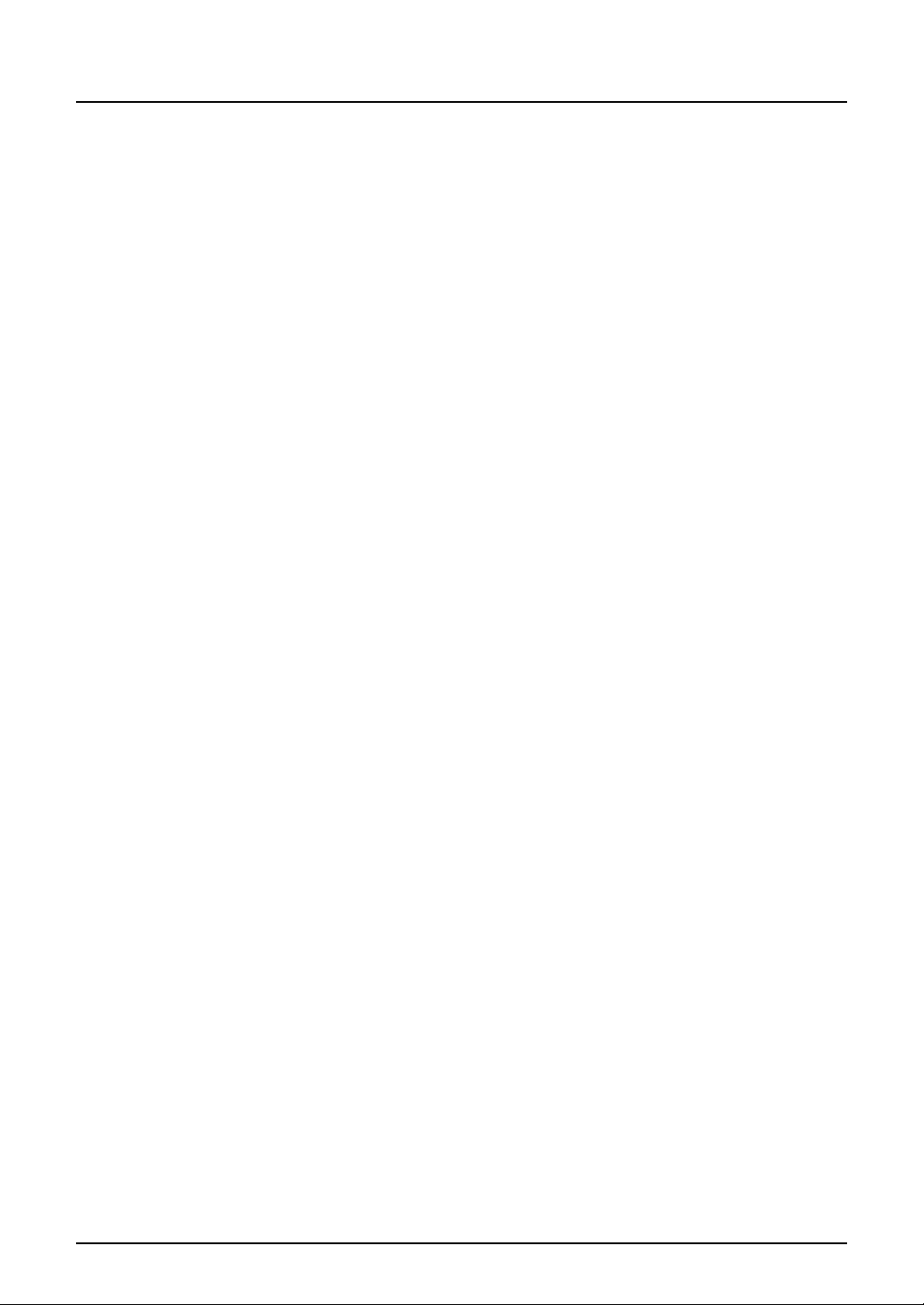
SOFTWARE LICENSE AGREEMENT
INSTALLING OR OTHERWISE USING THIS SOFTWARE PRODUCT CONSTITUTES YOUR ACCEPTANCE OF THE FOLLOWING TERMS AND CONDITIONS (UNLESS A SEPARATE LICENSE IS PROVIDED BY THE SUPPLIER OF APPLICABLE SOFTWARE IN WHICH CASE SUCH SEPARATE LICENSE
SHALL APPLY). IF YOU DO NOT ACCEPT THESE TERMS, YOU MAY NOT INSTALL OR USE THIS
SOFTWARE, AND YOU MUST PROMPTLY RETURN THE SOFTWARE TO THE LOCATION WHERE
YOU OBTAINED IT.
THE SOFTWARE INSTALLED ON THIS PRODUCT INCLUDES NUMEROUS INDIVIDUAL SOFTWARE
COMPONENTS, EACH HAVING ITS OWN APPLICABLE END USER LICENSE AGREEMENT (“EULA”).
INFORMATION RELATING TO THE EULAS MAY BE FOUND IN AN ELECTRONIC FILE INCLUDED ON
THE USER DOCUMENTATION CD-ROM INCLUDED HEREWITH; HOWEVER, ALL SOFTWARE AND
DOCUMENTATION DEVELOPED OR CREATED BY OR FOR TOSHIBA TEC CORPORATION (“TTEC”)
ARE PROPRIETARY PRODUCTS OF TTEC AND ARE PROTECTED BY COPYRIGHT LAWS, INTERNATIONAL TREATY PROVISIONS, AND OTHER APPLICABLE LAWS.
Grant of License
This is a legal agreement between you, the end-user (“You”), and TTEC and its suppliers. This software,
fonts (including their typefaces) and related documentation (“Software”) is licensed for use with the system
CPU on which it was installed (“System”) in accordance with the terms contained in this Agreement. This
Software is proprietary to TTEC and/or its suppliers.
TTEC and its suppliers disclaim responsibility for the installation and/or use of this Software, and for the
results obtained by using this Software. You may use one copy of the Software as installed on a single System, and may not copy the Software for any reason except as necessary to use the Software on a single
System. Any copies of the Software shall be subject to the conditions of this Agreement.
You may not, nor cause or permit any third party to, modify, adapt, merge, translate, reverse compile,
reverse assemble, or reverse engineer the Software. You may not use the Software, except in accordance
with this license. No title to the intellectual property in the Software is transferred to you and full ownership is
retained by TTEC or its suppliers. Source code of the Software is not licensed to you. You will be held legally
responsible for any copyright infringement, unauthorized transfer, reproduction or use of the Software or its
documentation.
Term
This license is effective until terminated by TTEC or upon your failure to comply with any term of this Agreement. Upon termination, you agree to destroy all copies of the Software and its documentation.
You may terminate this license at any time by destroying the Software and its documentation and all copies.
Disclaimer of Warranty
THIS SOFTWARE IS PROVIDED “AS IS” WITHOUT WARRANTY OF ANY KIND, EITHER EXPRESS OR
IMPLIED, INCLUDING, BUT NOT LIMITED TO, THE IMPLIED WARRANTIES OF MERCHANTABILITY,
FITNESS FOR A PARTICULAR PURPOSE, TITLE, AND NON-INFRINGEMENT. TTEC AND ITS SUPPLIERS DISCLAIM ANY WARRANTY RELATING TO THE QUALITY AND PERFORMANCE OF THE SOFTWARE. IF THE SOFTWARE PROVES DEFECTIVE, YOU (AND NOT TTEC OR ITS SUPPLIERS) SHALL
BE RESPONSIBLE FOR THE ENTIRE COST OF ALL NECESSARY SERVICING, REPAIR OR CORRECTION. TTEC AND ITS SUPPLIERS DO NOT WARRANT THAT THE FUNCTIONS CONTAINED IN THE
SOFTWARE WILL MEET YOUR REQUIREMENTS OR THAT THE OPERATION OF THE SOFTWARE
WILL BE UNINTERRUPTED OR ERROR FREE.
ALL INFORMATION CONTAINED HEREIN THAT IS PROVIDED BY TTEC AND ITS AFFILIATES PURSUANT TO A EULA IS PROVIDED “AS IS” WITHOUT WARRANTY OF ANY KIND, EITHER EXPRESS OR
IMPLIED.
2 SOFTWARE LICENSE AGREEMENT
Page 3
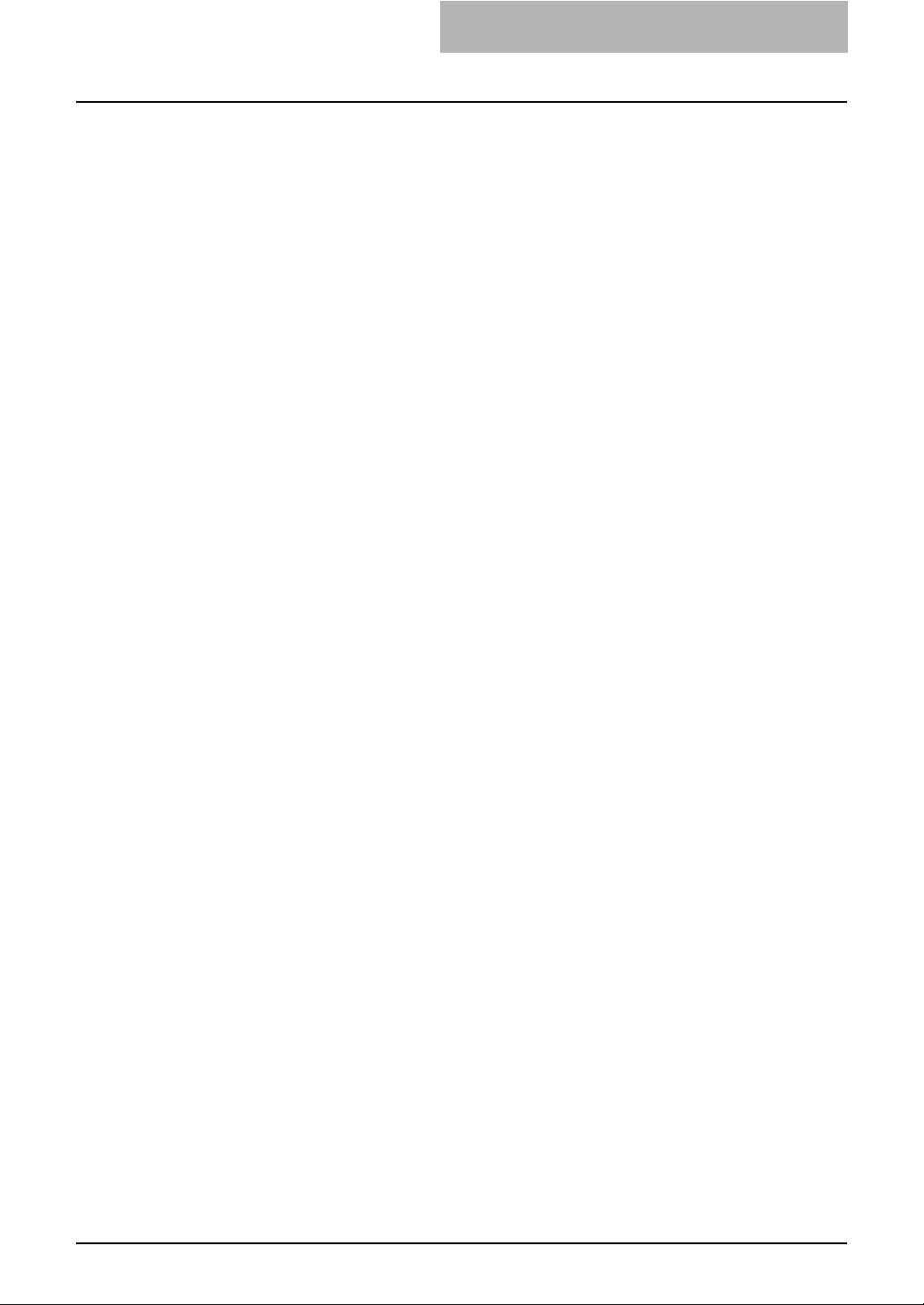
Limitation of Liability
IN NO EVENT WILL TTEC OR ITS SUPPLIERS BE LIABLE TO YOU FOR ANY DAMAGES, WHETHER IN
CONTRACT, TORT, OR OTHERWISE (EXCEPT PERSONAL INJURY OR DEATH RESULTING FROM
NEGLIGENCE ON THE PART OF TTEC OR ITS SUPPLIERS), INCLUDING WITHOUT LIMITATION ANY
LOST PROFITS, LOST DATA, LOST SAVINGS OR OTHER INCIDENTAL, SPECIAL OR CONSEQUENTIAL DAMAGES ARISING OUT OF THE USE OR INABILITY TO USE THE SOFTWARE, EVEN IF TTEC
OR ITS SUPPLIERS HAVE BEEN ADVISED OF THE POSSIBILITY OF SUCH DAMAGES, NOR FOR
THIRD PARTY CLAIMS.
U.S. Government Restricted Rights
The Software is provided with RESTRICTED RIGHTS. Use, duplication or disclosure by the U.S. Government is subject to restrictions set forth in subdivision (b) (3) (ii) or (c) (i) (ii) of the Rights in Technical Data
and Computer Software Clause set forth in 252.227-7013, or 52.227-19 (c) (2) of the DOD FAR, as appropriate. Contractor/Manufacturer is TOSHIBA TEC Corporation, 6-78, Minami-cho, Mishima-shi, Shizuoka-ken,
411-8520, Japan.
General
You may not sublicense, lease, rent, assign or transfer this license or the Software. Any attempt to sublicense, lease, rent, assign or transfer any of the rights, duties or obligations hereunder is void. You agree that
you do not intend to, and will not ship, transmit (directly or indirectly) the Software, including any copies of
the Software, or any technical data contained in the Software or its media, or any direct product thereof, to
any country or destination prohibited by the United States Government. This license shall be governed by
the laws of Japan or, at the election of a Supplier of TTEC concerned with a dispute arising from or relating
to this Agreement, the laws of the Country designated from time to time by the relevant Supplier of TTEC. If
any provision or portion of this Agreement shall be found to be illegal, invalid or unenforceable, the remaining provisions or portions shall remain in full force and effect.
YOU ACKNOWLEDGE THAT YOU HAVE READ THIS LICENSE AGREEMENT AND THAT YOU UNDERSTAND ITS PROVISIONS. YOU AGREE TO BE BOUND BY ITS TERMS AND CONDITIONS. YOU FURTHER AGREE THAT THIS LICENSE AGREEMENT CONTAINS THE COMPLETE AND EXCLUSIVE
AGREEMENT BETWEEN YOU AND TTEC AND ITS SUPPLIERS AND SUPERSEDES ANY PROPOSAL
OR PRIOR AGREEMENT, ORAL OR WRITTEN, OR ANY OTHER COMMUNICATION RELATING TO THE
SUBJECT MATTER OF THIS LICENSE AGREEMENT.
TOSHIBA TEC Corporation, 6-78, Minami-cho, Mishima-shi, Shizuoka-ken, 411-8520, Japan.
SOFTWARE LICENSE AGREEMENT 3
Page 4

4 SOFTWARE LICENSE AGREEMENT
Page 5
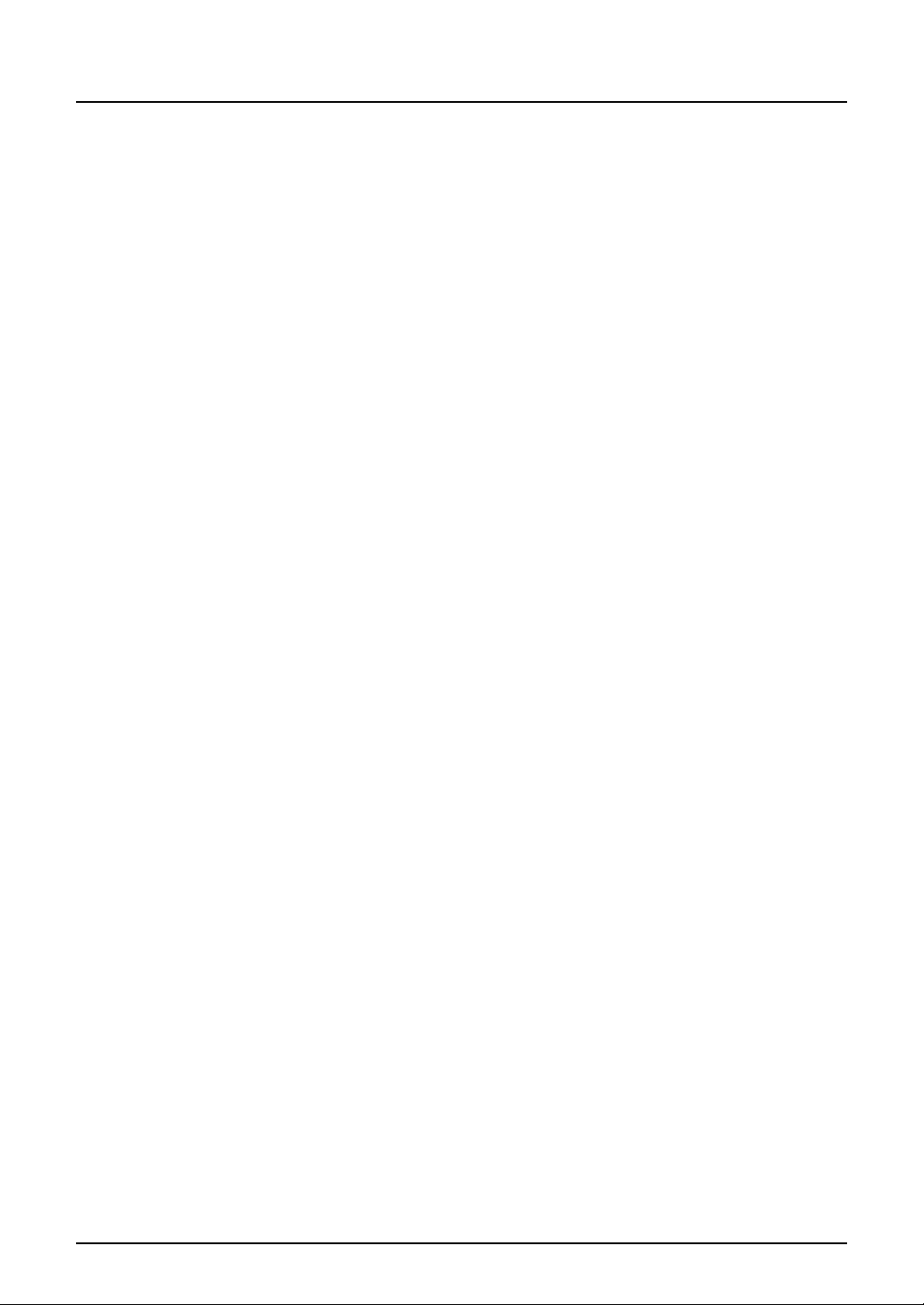
Preface
Thank you for purchasing the TOSHIBA multifunctional digital system e-STUDIO165/205.
This Network Fax Guide is a manual for the e-STUDIO165/205 when the both of the following
options are installed:
y Network Printer Kit and Fax Kit
This Network Fax Guide describes how to fax data from your computer using the Network Fax
Driver and the Address Book Viewer.
Be sure to read this manual before using the e-STUDIO165/205 with the options above. Keep
this manual handy and retain it for future reference.
Preface 5
Page 6
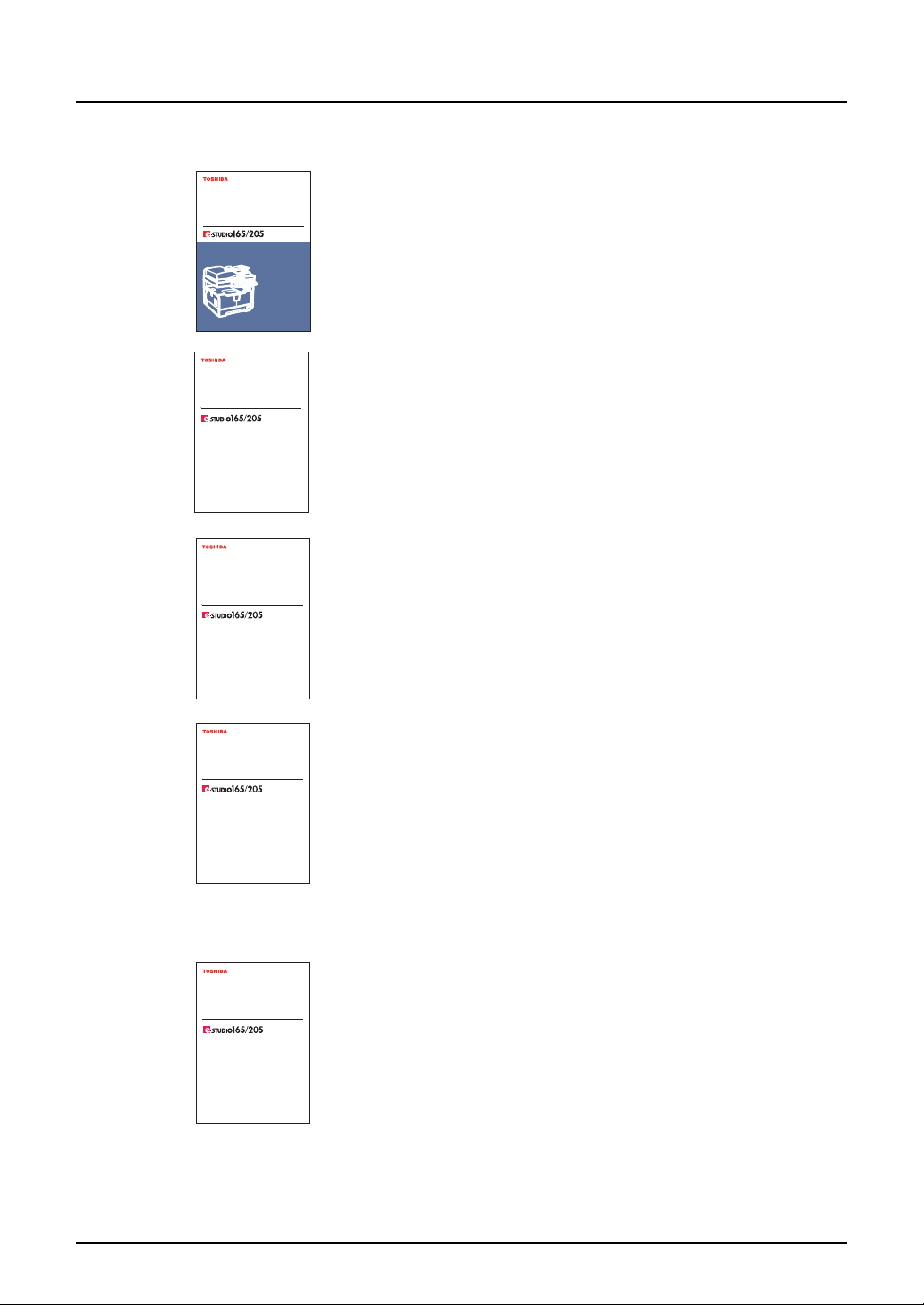
Lineup of Our Manuals
MULTIFUNCTIONAL DIGITAL SYSTEMS
Operator's Manual
for Copying Functions
MULTIFUNCTIONAL DIGITAL SYSTEMS
Printing Guide
MULTIFUNCTIONAL DIGITAL SYSTEMS
Network Administration
Guide for Printing
Functions
MULTIFUNCTIONAL DIGITAL SYSTEMS
Setup Guide for
Printing Functions
MULTIFUNCTIONAL DIGITAL SYSTEMS
Quick Start Guide for
Printing Functions
These manuals are provided for the operation of the e-STUDIO165/205. Select and read the
manual best suited to your needs.
Operator’s Manual for Copying Functions
This manual describes the basic operations, mainly copying functions,
of this equipment. Be sure to read this before you use this equipment.
Quick Start Guide for Printing Functions
This manual describes the operation of the equipment when the Network Printer Kit (optional) is installed on it. This also explains about the
accessories, conditions required for network systems, connecting
method of the network, general description of network settings and
troubleshooting.
Network Administration Guide for Printing Functions (PDF)
This manual is only for the equipment on which the Network Printer Kit
(optional) is installed. This provides you with setup procedures by the
type of platforms or networks you are utilizing, and also setup procedures for network servers to enable various network services.
Setup Guide for Printing Functions (PDF)
This manual is only for the equipment on which the Network Printer Kit
(optional) is installed. The manual consists of the following 2 parts:
Settings Using Control Panel
This part describes the printer-related settings using the [PRINTER]
and [USER FUNCTIONS] buttons on the control panel of this equipment.
Settings Using TopAccess
This manual describes how to set up this equipment from your computer through a network using a web-based utility TopAccess. This also
explains about functions to check the current status of this equipment.
Printing Guide (PDF)
This manual is only for the equipment on which the Network Printer Kit
(optional) is installed. This describes how to install client software for
printing data to your computer. This also describes how to print data
sent from your computer to this equipment.
6 Lineup of Our Manuals
Page 7
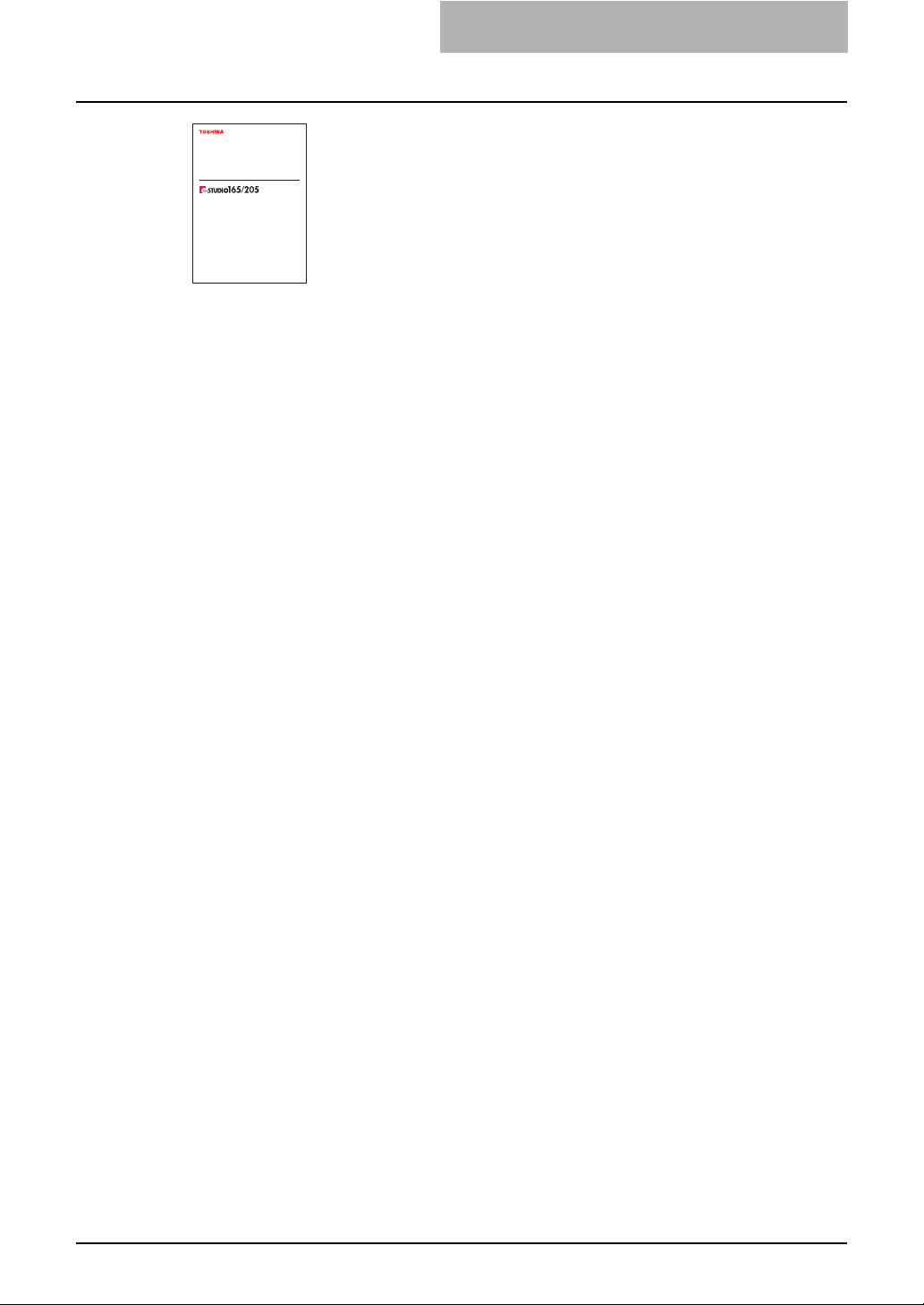
Network Fax Guide (PDF) (This manual)
MULTIFUNCTIONAL DIGITAL SYSTEMS
Network Fax Guide
This manual is only for the equipment on which the Fax Kit (optional)
and the Network Printer Kit (optional) are installed. This explains about
the network Fax functions, which enable Fax transmissions from a client computer through a network.
To read manuals in PDF (Portable Document Format) files
Viewing and printing this operator’s manual in PDF files require that you install Adobe Reader or
Adobe Acrobat Reader on your PC. If Adobe Reader or Adobe Acrobat Reader is not installed
on your PC, download and install it from the website of Adobe Systems Incorporated.
Lineup of Our Manuals 7
Page 8
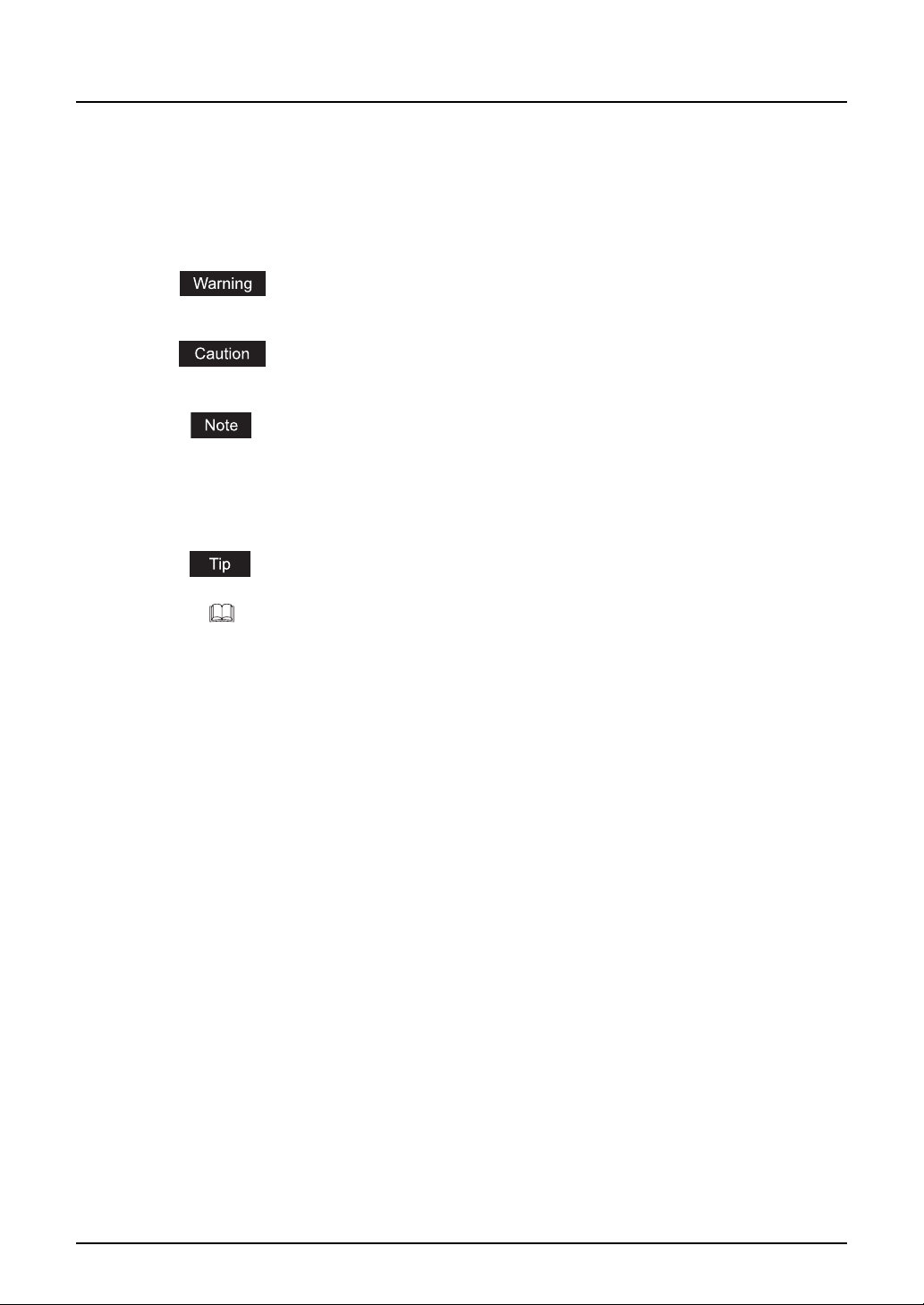
Before Reading This Manual
Precautions in this manual
To ensure correct and safe use of this equipment, this operator's manual describes safety precautions according to the three levels shown below.
You should fully understand the meaning and importance of these items before reading this
manual.
Indicates a potentially hazardous situation which, if not avoided, could result
in death, serious injury, or serious damage, or fire in the equipment or surrounding assets.
Indicates a potentially hazardous situation which, if not avoided, may result in
minor or moderate injury, partial damage of the equipment or surrounding
assets, or loss of data.
Indicates a procedure you should follow to ensure the optimal performance of
the equipment and problem-free copying.
Other than the above, this manual also describes information that may be useful for the operation of this equipment with the following signage:
Describes handy information that is useful to know when operating the equipment.
Pages describing items related to what you are currently doing. See these
pages as required.
8 Before Reading This Manual
Page 9

Trademarks
y The official name of Windows 98 is Microsoft Windows 98 Operating System.
y The official name of Windows Me is Microsoft Windows Me Operating System.
y The official name of Windows 2000 is Microsoft Windows 2000 Operating System.
y The official name of Windows XP is Microsoft Windows XP Operating System.
y The official name of Windows Server 2003 is Microsoft Windows Server 2003 Operating
y Microsoft, Windows, Windows NT, and the brand names and product names of other
y Apple, AppleTalk, Macintosh, Mac, TrueType, and LaserWriter are trademarks of Apple
y Postscript is a trademark of Adobe Systems Incorporated.
y Netscape is a trademark of Netscape Communications Corporation.
y IBM, AT and AIX are trademarks of International Business Machines Corporation.
y NOVELL, NetWare, and NDS are trademarks of Novell, Inc.
y Other company names and product names in this manual are the trademarks of their respec-
System.
Microsoft products are trademarks of Microsoft Corporation in the US and other countries.
Computer Inc. in the US and other countries.
tive companies.
©2006 TOSHIBA TEC CORPORATION All rights reserved
This manual is protected by copyright laws. No part of this manual shall be duplicated or reproduced without the permission of TOSHIBA TEC CORPORATION. TOSHIBA TEC CORPORATION shall not be liable in terms of granting patents for any use of information contained in this
manual by third parties.
Before Reading This Manual 9
Page 10
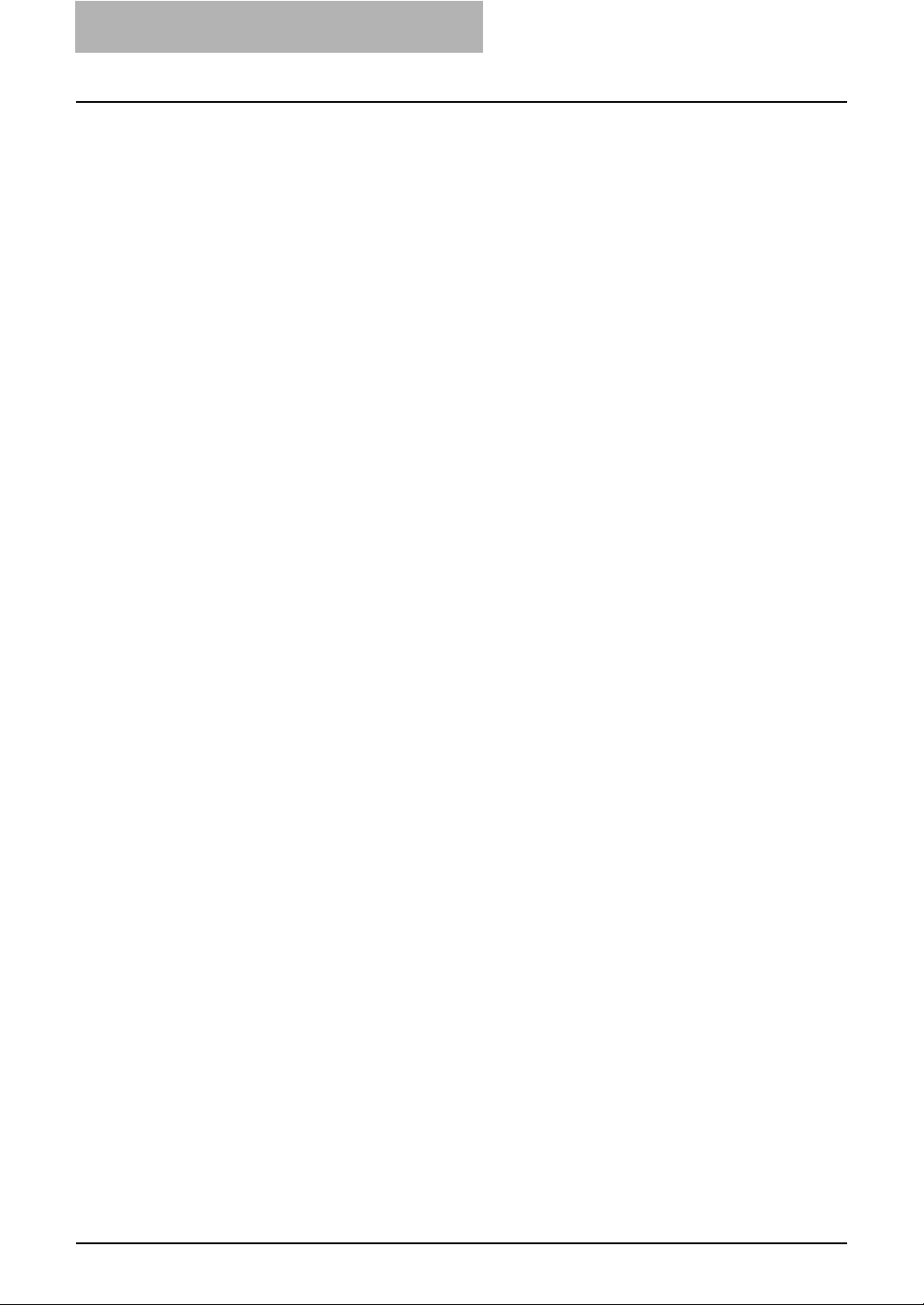
10 Before Reading This Manual
Page 11
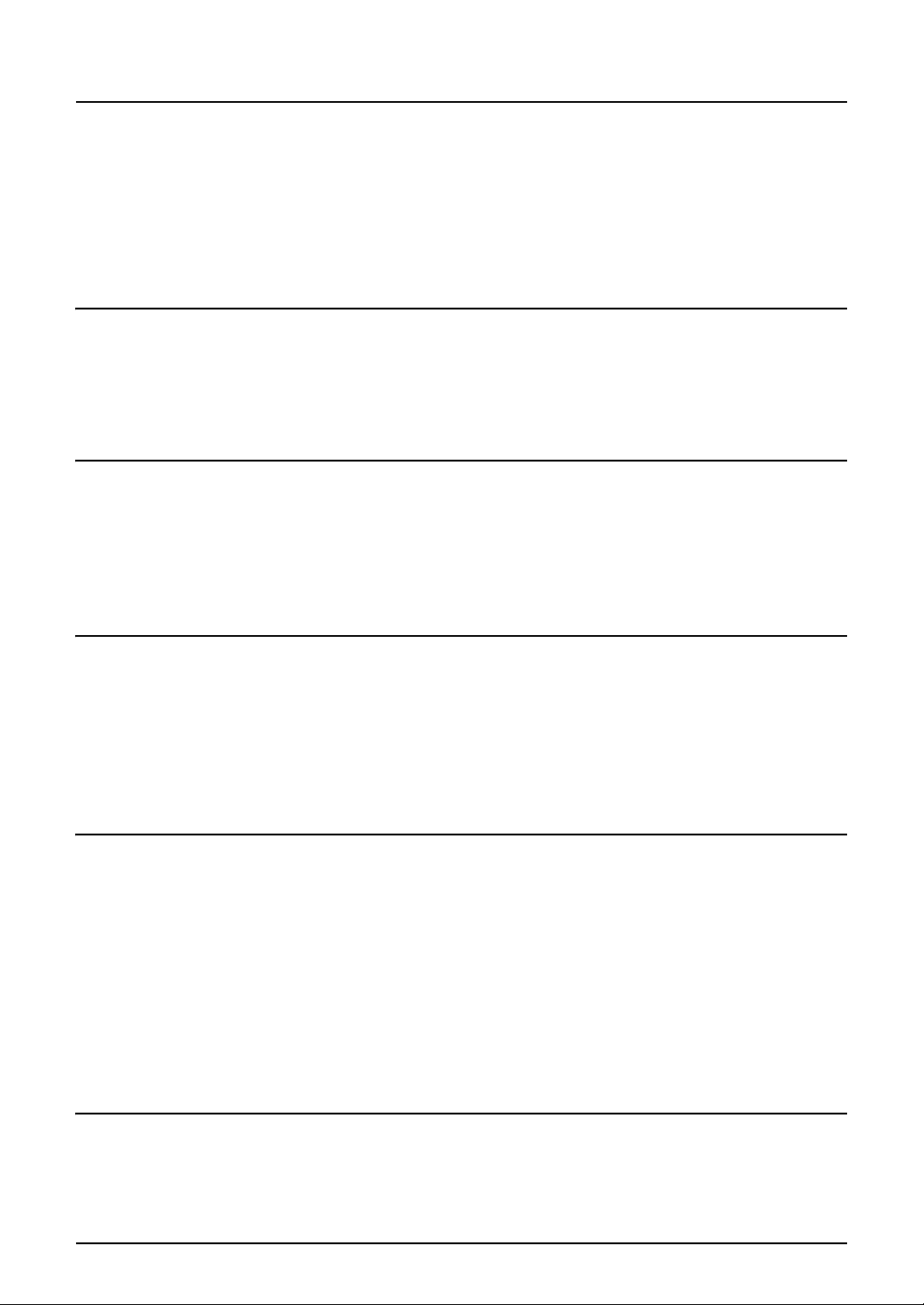
CONTENTS
Network Fax Guide
SOFTWARE LICENSE AGREEMENT .......................................................... 2
Preface...........................................................................................................5
Lineup of Our Manuals................................................................................. 6
Before Reading This Manual ....................................................................... 8
Chapter 1 OVERVIEW
Features and Functions .............................................................................14
Features .................................................................................................. 14
Functions ................................................................................................ 15
Chapter 2 INSTALLING CLIENT SOFTWARE
Installing Network Fax Software ............................................................... 18
Overview.................................................................................................. 18
Installing the Network Fax Driver and Address Book Viewer ..................19
Uninstalling the Network Fax Driver and Address Book Viewer.............. 30
Chapter 3 FAXING FROM CLIENT COMPUTERS
Faxing from Applications .......................................................................... 38
How to fax using the Network Fax Driver ................................................ 38
Specifying recipients................................................................................41
Setting up the network fax options .......................................................... 51
Sending with extended fax functionality ..................................................55
Chapter 4 USING ADDRESS BOOK
Running Address Book Viewer .................................................................60
Running the Address Book Viewer..........................................................61
About Address Book Viewer interface .....................................................64
Using commands..................................................................................... 65
Managing Address Book ........................................................................... 69
About the address books......................................................................... 69
Managing contacts and groups ............................................................... 88
Converting the address book data.........................................................105
Chapter 5 APPENDIX
Cover Sheet Samples...............................................................................112
Standard cover page .............................................................................112
Business cover page ............................................................................. 113
CONTENTS 11
Page 12
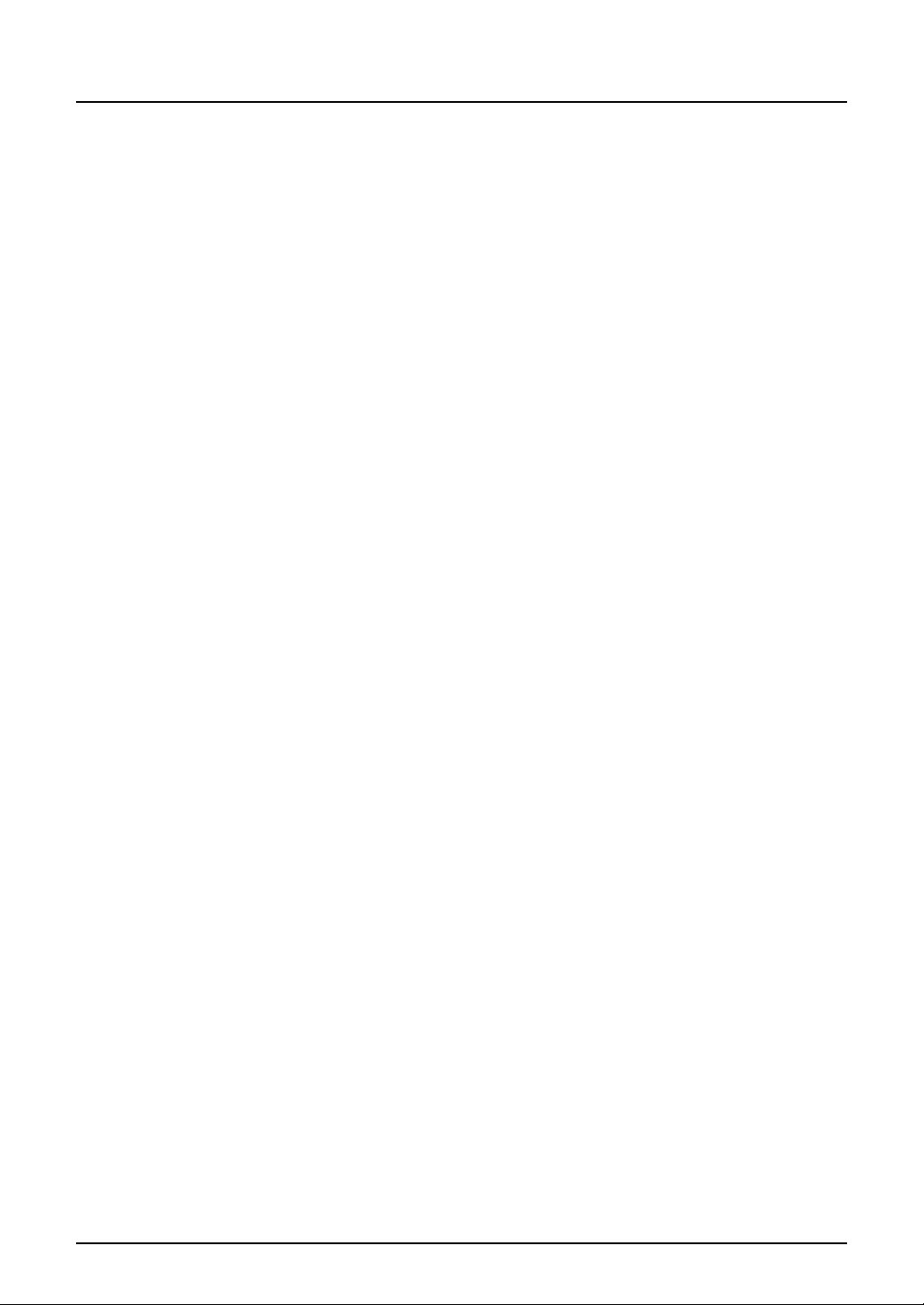
Professional cover page ........................................................................ 114
INDEX .......................................................................................................................................115
Network Fax Guide
12 CONTENTS
Page 13
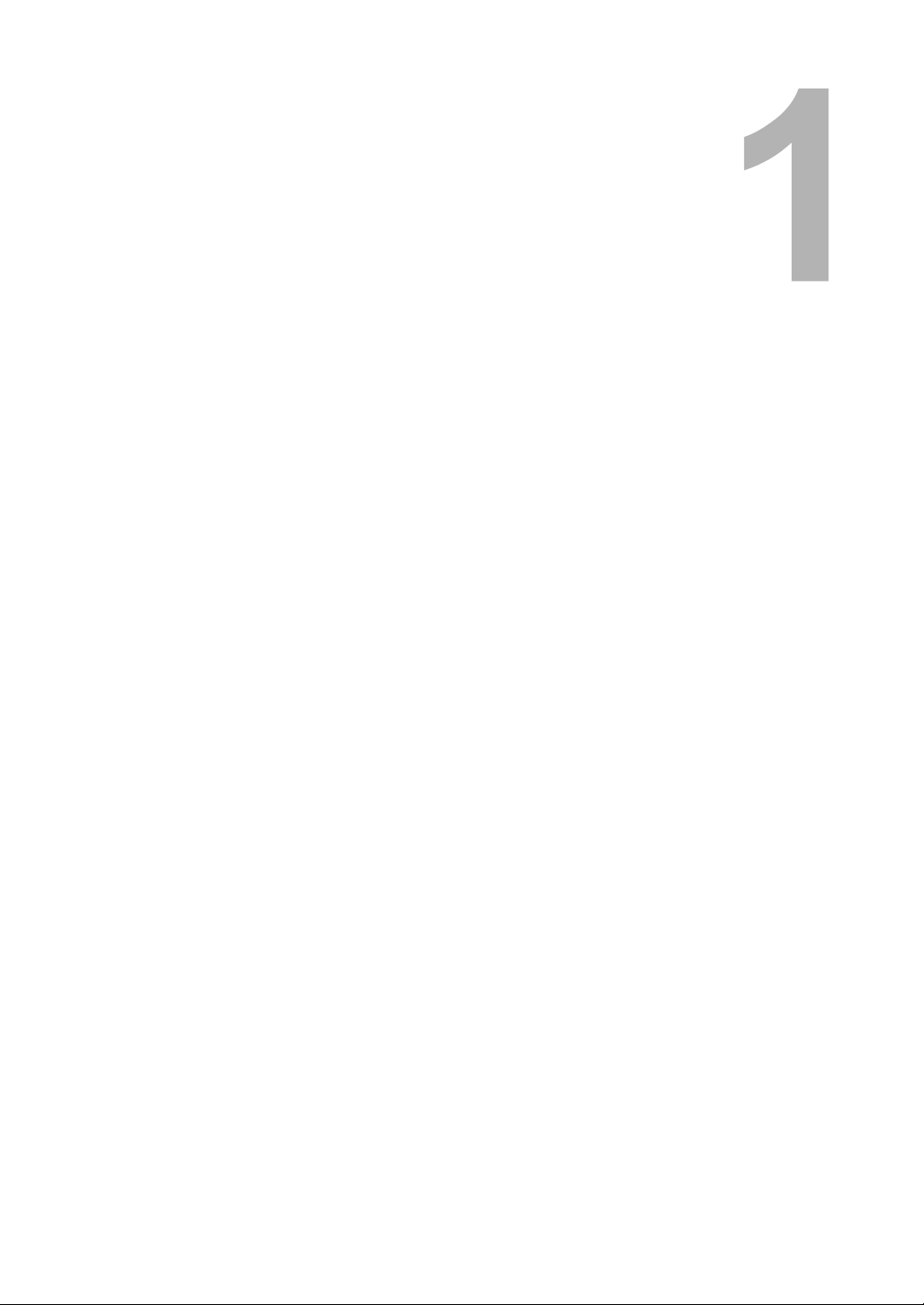
1.OVERVIEW
This section describes about the overview of the network fax features.
Features and Functions .........................................................................................14
Features............................................................................................................................................14
Functions...........................................................................................................................................15
Page 14
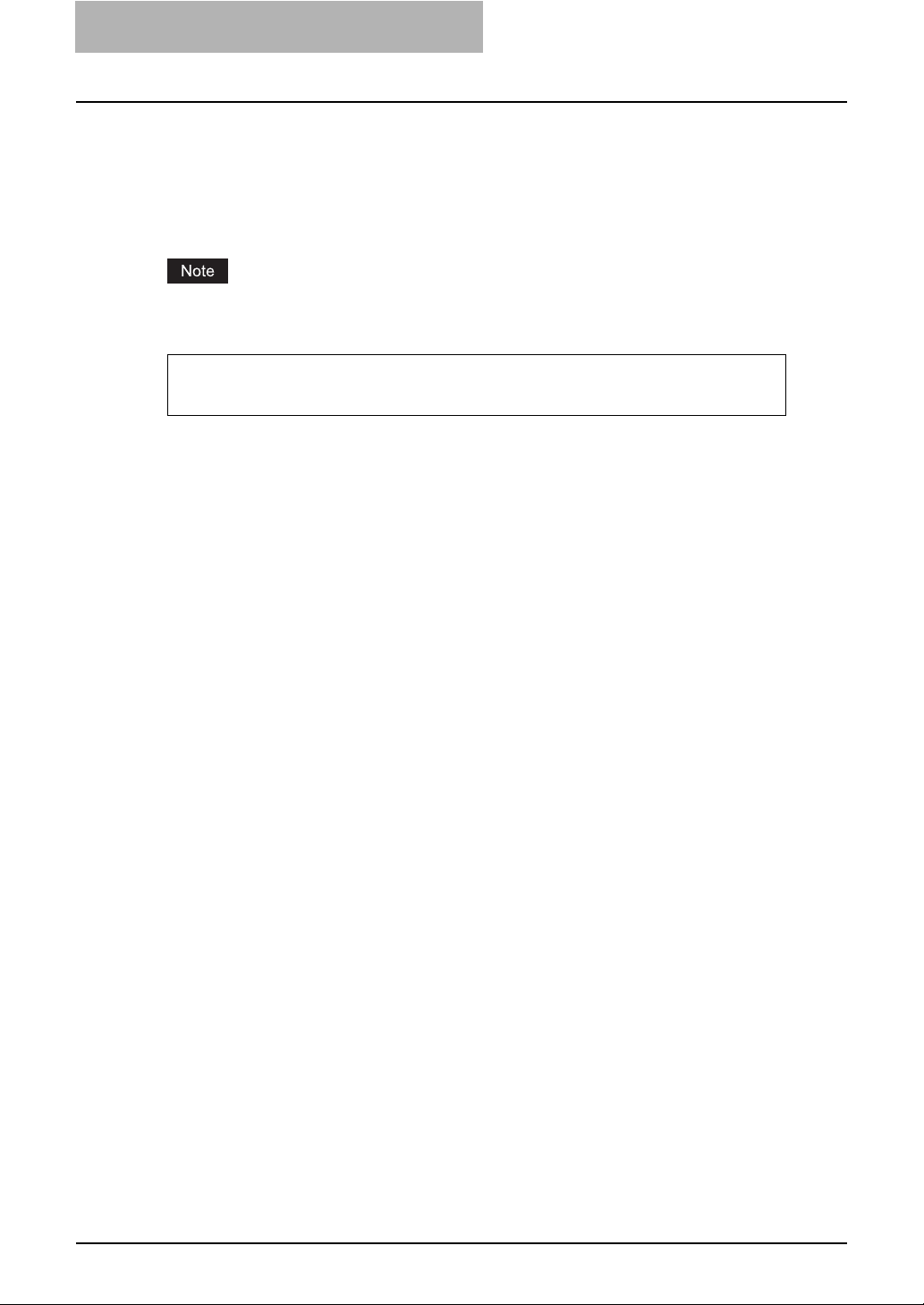
1OVERVIEW
Features and Functions
The network fax functions of this equipment allow you to make direct fax transmission of electronic documents from your computer. The fax documents are transmitted from the computer to
this equipment through a network, and then this equipment transmits them to outside fax
machines through public switched telephone networks.
To enable the network fax functions, you must install the Network Fax Driver and the Address
Book Viewer from the attached Client Utilities CD-ROM.
When you fax hard copies, not electronic documents, fax them using the control panel of this
equipment.
Fax transmission using the Network Fax Driver is available only when both the Network
Printer Kit (optional) and the Fax Kit (optional) are installed.
Features
Network Fax Driver
y When the Network Fax Driver is installed, you can transmit electronic documents as fax data
from your computer to several destinations.
y When you fax documents, you can easily set the list for the destinations or the resolution of
the fax data.
y The date and time of the fax transmission can be set.
y When you fax documents, you can attach an embedded cover sheet on them. Information
about the fax documents and their detailed messages can be included in this cover sheet.
y The destinations of the fax can be entered manually, or can be selected from the address
book data by running the Address Book Viewer. In this method, you can easily search for the
desired addresses throughout the address book.
y Since the image data processing method for network fax documents and regular fax docu-
ments differ, the image quality for network fax documents may differ from that for regular fax
documents.
Address Book Viewer
y The data of the various address books including the one for this equipment can be managed.
y The address book data of the other devices can be converted into a format which is retriev-
able in this equipment.
14 Features and Functions
Page 15
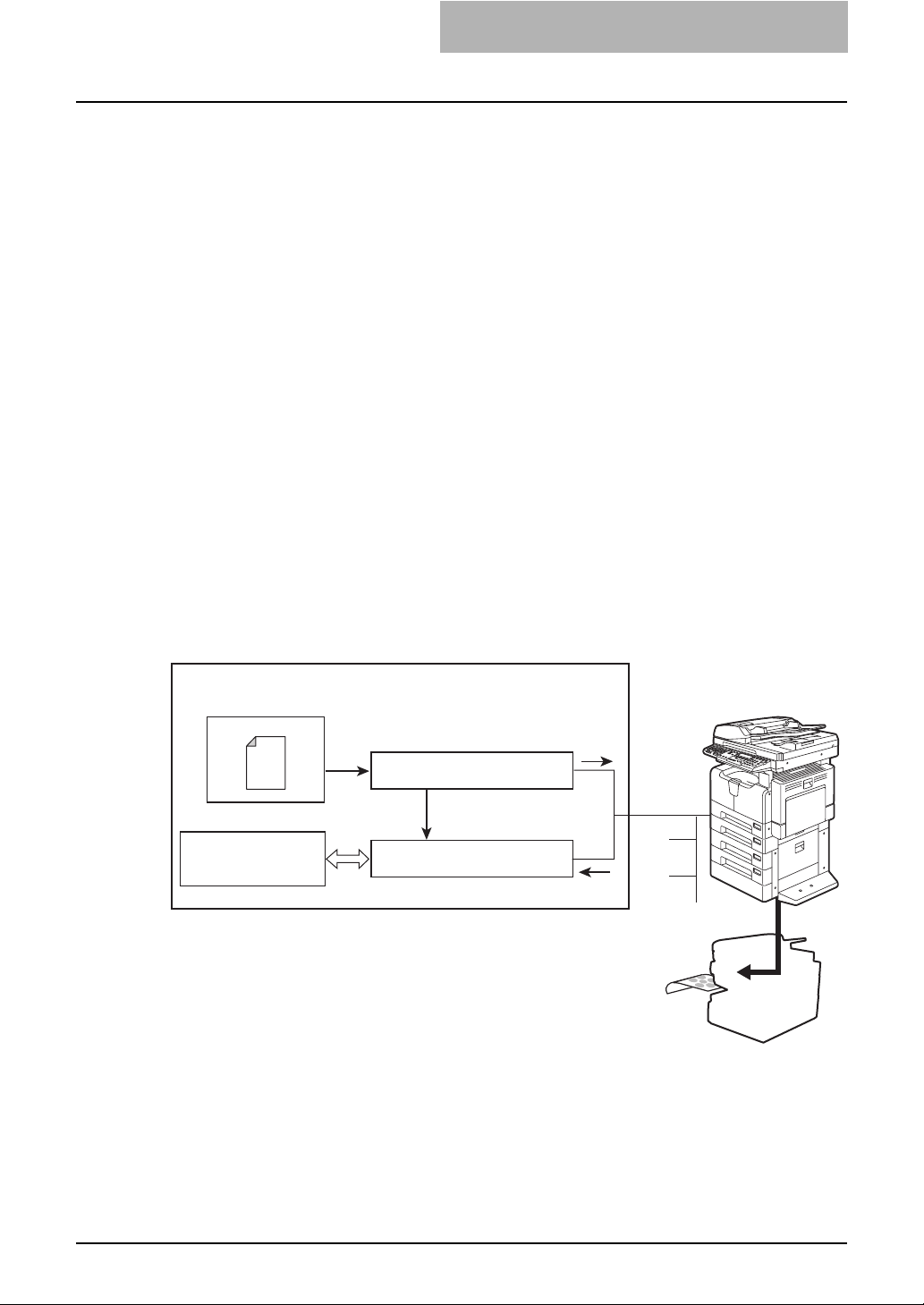
Functions
The general descriptions of the Network Fax Driver and the Address Book Viewer are shown
below.
Network Fax Driver
The Network Fax Driver allows you to make fax transmission of documents created in your computer. In a normal procedure, select the [Print] menu in the application in which the documents
were created, select this driver (TOSHIBA e-STUDIO Series Fax), and then start printing. The
documents are then transmitted to this equipment. This equipment then transmits the documents to outside fax machines through public switched telephone networks, using the Fax Kit
(optional).
In fax transmission using the Network Fax Driver, you can enter the destination of the fax manually or retrieve the desired destinations from the address book data of the Address Book Viewer.
Address Book Viewer
The Address Book Viewer is the managing software for address books. With the Address Book
Viewer, you can use the local address book of your computer or the LDAP address book of an
LDAP server. Also the address books of this equipment and those of other compatible TOSHIBA
equipment can be used as a public address book. The Address Book Viewer also allows you to
add or edit the destinations in the address books by the recipient or the group.
The address book data conversion function of the Address Book Viewer allows you to import
and export address book data in a CSV format so that the created address book data can be
shared effectively.
Client computer (Windows 98 / Me / 2000 / XP / Server 2003)
Applications
Document
Local address book
LDAP address book
Public address book,etc.
Network Fax Driver
(Transmits document data as a fax)
Destination searching
Address Book Viewer
(Manages address books)
Document data
Address book data
G3 Facsimile
Network
PSTN
Features and Functions 15
Page 16
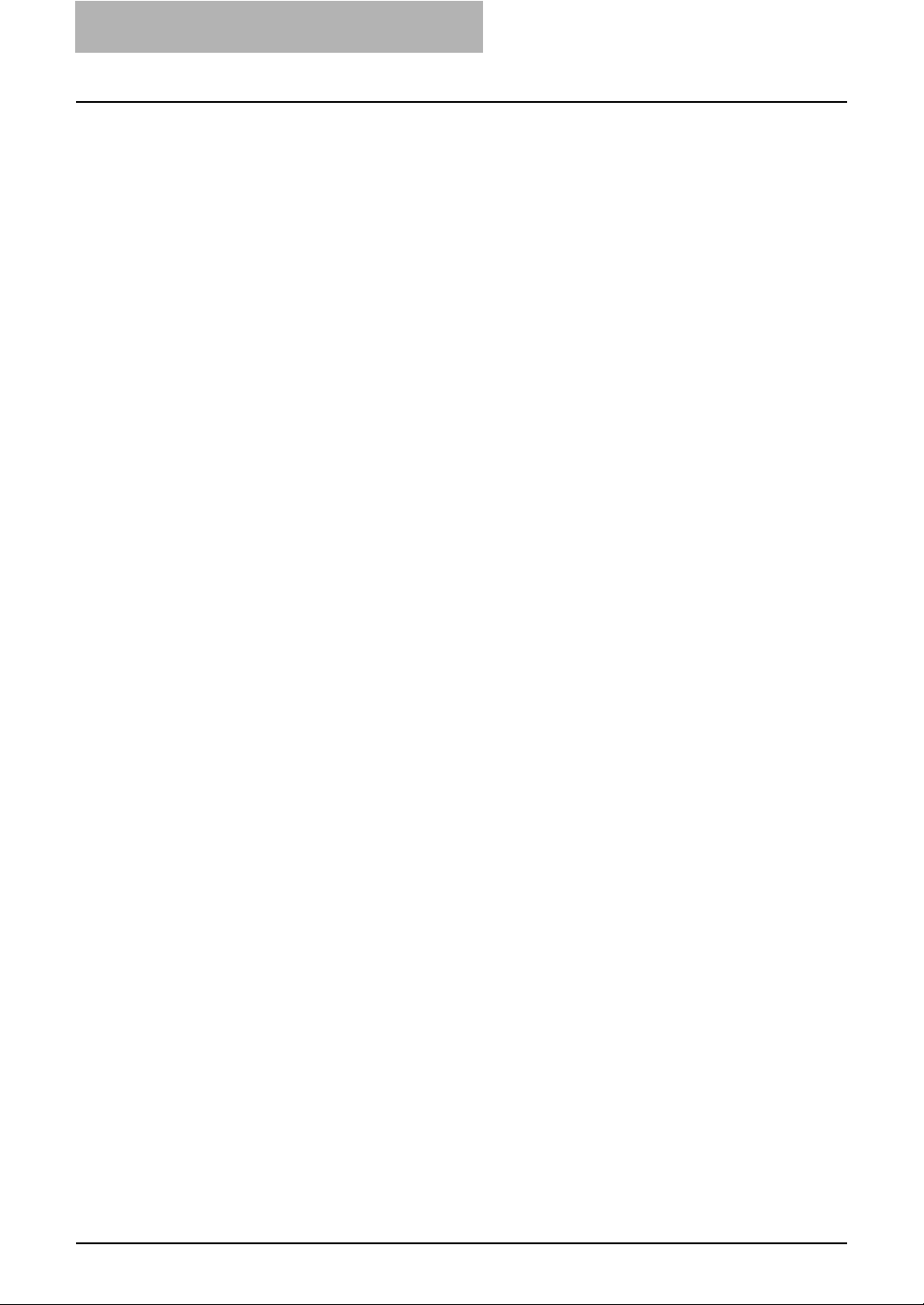
1OVERVIEW
16 Features and Functions
Page 17
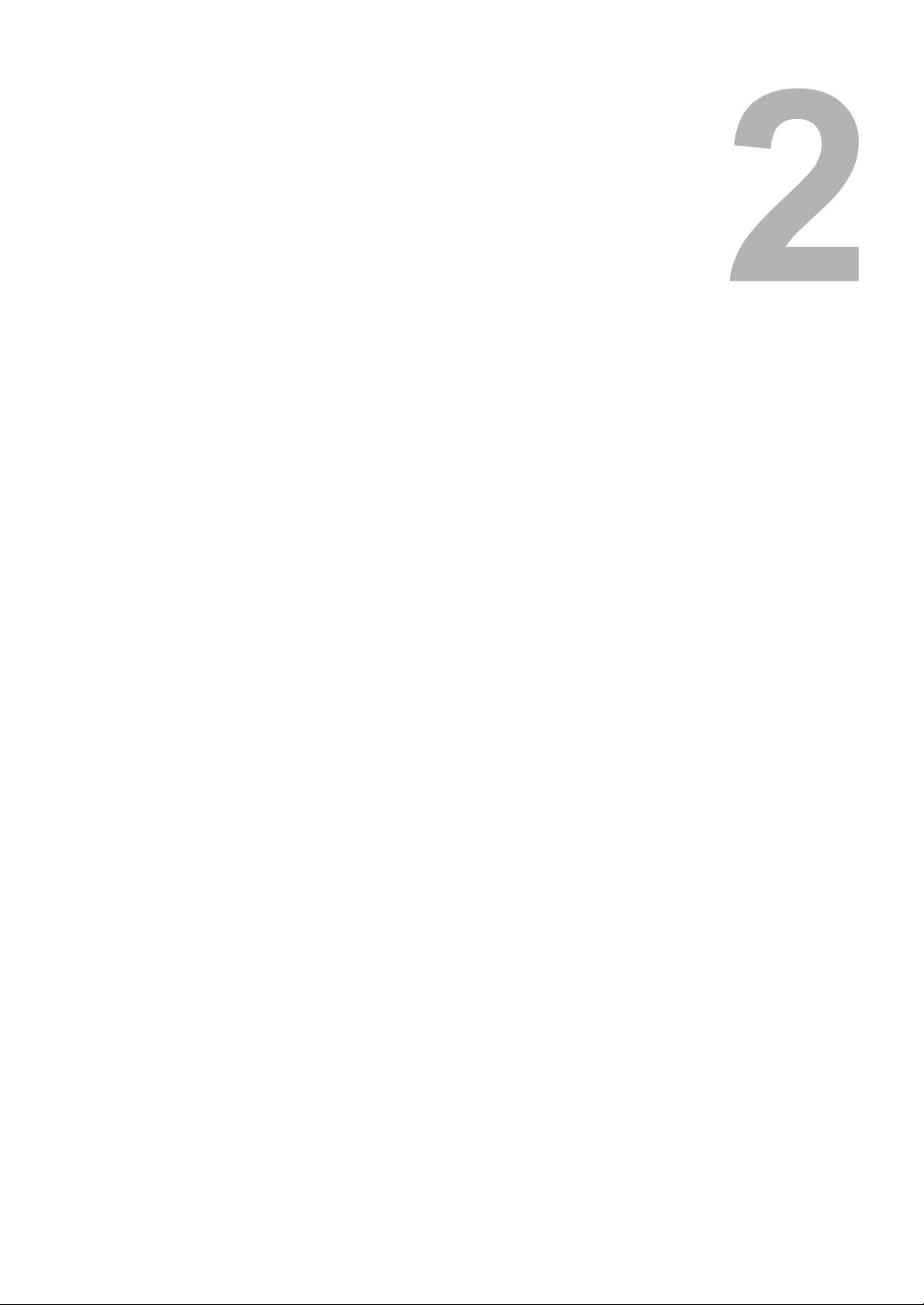
2.INSTALLING CLIENT SOFTWARE
This section describes the instructions on how to install the client software for the network fax features.
Installing Network Fax Software............................................................................18
Overview ...........................................................................................................................................18
Installing the Network Fax Driver and Address Book Viewer ............................................................19
Uninstalling the Network Fax Driver and Address Book Viewer .......................................................30
Page 18
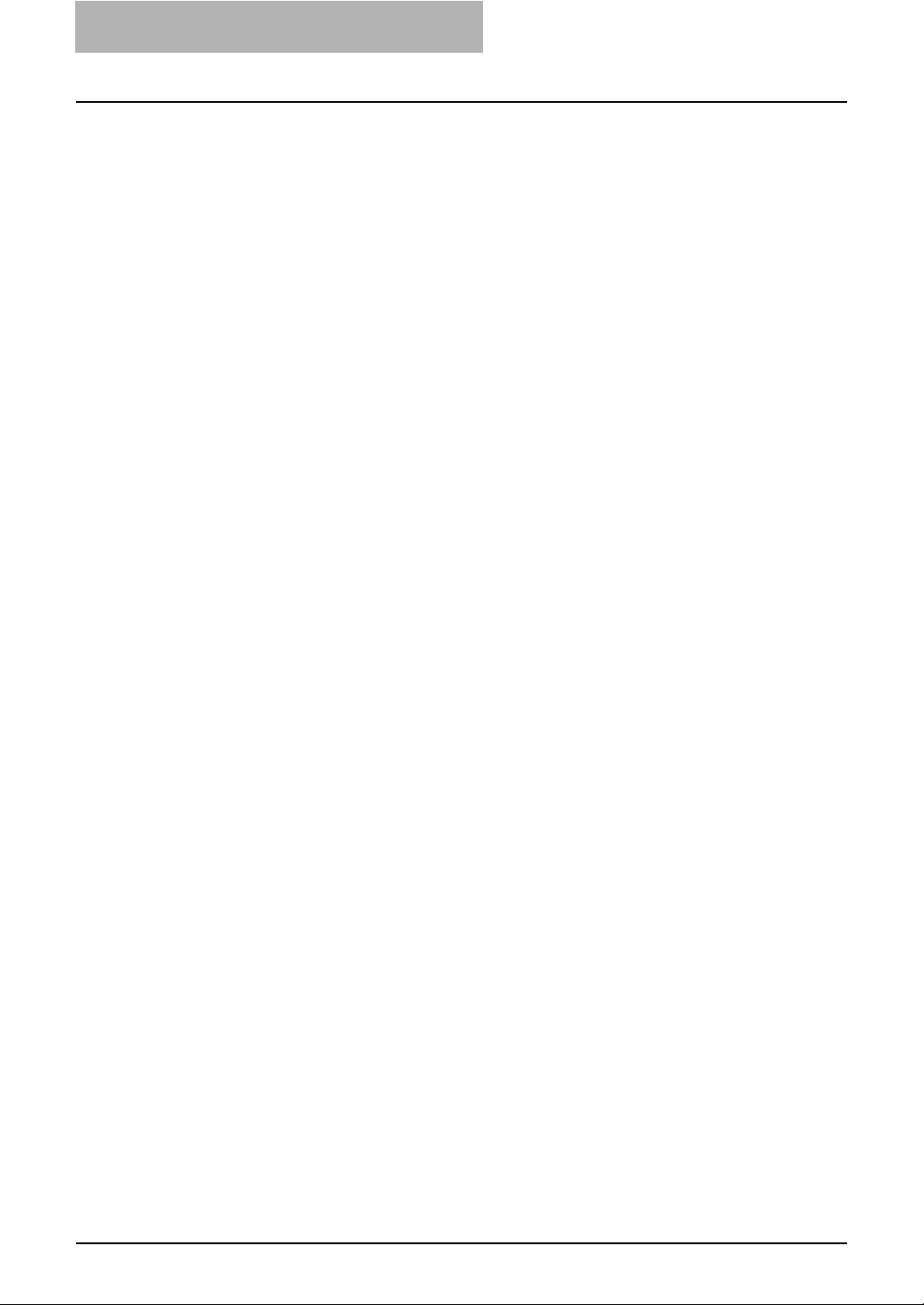
2 INSTALLING CLIENT SOFTWARE
Installing Network Fax Software
This chapter describes how to install the software required for fax transmission from this equipment and for using various address books. It is recommended that you read this chapter in its
entirety before the installation.
Overview
Before you can begin utilizing the network fax feature for this equipment, you must install the
software using the Client Utilities CD-ROM provided. You will use the InstallShield client software setup process.This section describes the way to add Network Fax Driver and Address
Book Viewer to user’s workstations.
System requirements
The Network Fax Driver and Address Book Viewer are available for the following environments:
y Display resolution
1024 x 768 dots or more
y Display color
High Color (16bit) or higher is recommended
y CPU
Pentium 133 MHz minimum (Pentium 266 MHz or faster recommended)
y Memory
64MB for Windows 98
96MB for Windows Me and Windows NT 4.0
128MB for Windows 2000/XP/Server 2003
y OS
Windows 98 (Windows 98 Second Edition Recommended)
Windows Me
Windows NT 4.0 Service Pack 6a
Windows 2000 Service Pack 4
Windows XP Service Pack 1
Windows Server 2003
Before installing client software
Before installing the client software, confirm the following to perform an appropriate installation.
— Checking if the Address Book Viewer has been installed
If the Network Fax Driver and Address Book Viewer has been installed from either the eSTUDIO451c Series Client Utilities CD-ROM, e-STUDIO850 Series Client Utilities CD-ROM, eSTUDIO4511 Series Client2 CD-ROM, e-STUDIO450 Series Client2 CD-ROM, or eSTUDIO280 Series Client2 CD-ROM, you do not have to install it again.
If you want to install Network Fax Driver and Address Book Viewer from this CD-ROM, uninstall
the existing Network Fax Driver and Address Book Viewer then reinstall it using this Client Utilities CD-ROM. When you uninstall the Address Book Viewer, please click [No] at the dialog box
that displays the message to delete the settings for the Address Book Viewer so that you can
restore the settings after installing the new Viewer.
18 Installing Network Fax Software
Page 19
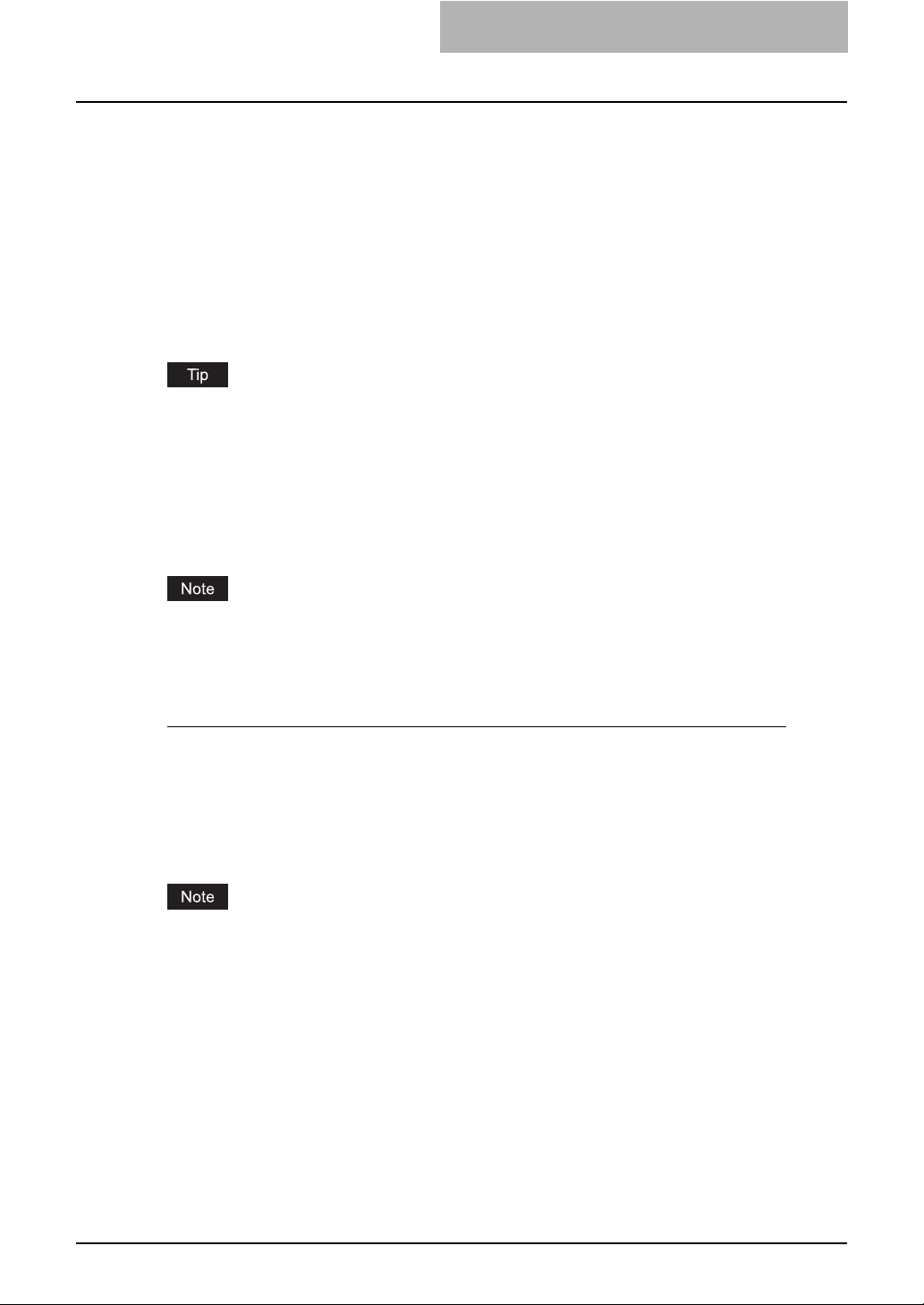
Installing the Network Fax Driver and Address Book Viewer
You can install the Network Fax Driver and Address Book Viewer from the Client Utilities CDROM.
This section describes about installing the Network Fax Driver and Address Book Viewer in a
Raw TCP environment.
Installing from Client Utilities CD-ROM
This section describes how to install fax client software under Raw TCP environments through
TCP/IP, using an installer.
The network Fax driver can also be installed using the Add Printer wizard.
Installation procedure in the case of Windows 2000:
Click [Start], [Settings] and [Printers] in order. Then double-click the [Add Printer] icon to continue the installation.
The Fax driver is included in the following folder of the Client Utilities CD-ROM:
In the case of Windows 2000:
[Client Utilities CD-ROM]:\Client\W2K_XP_2003\FAX\<language>
For the installation procedure using the Add Printer wizard, see the Printing Guide.
The Network Fax Driver can be set up using the same connection as a printer driver such as,
USB printing, LPR printing, IPP printing, and Novell printing. To set up the Network Fax Driver
using these connections, please refer to the Printing Guide.
Installing the fax client software for Raw TCP connection using the installer
The procedure presented here describes the installation to Windows 2000. The procedure is the
same when Windows XP or Windows Server 2003 is used.
Before installing the printer driver in a Raw TCP environment, confirm the following:
y This equipment is connected to the network and turned on.
y The TCP/IP setting is correct on this equipment and your computer.
You must log into Windows as a user who has “Administrators” or “Power Users” privileges
when using the Windows 2000, Windows XP, or Windows Server 2003.
Insert the Client Utilities CD-ROM into the CD-ROM drive.
1
y The installer automatically starts and the Choose Setup Language dialog box
appears.
y When the installer does not automatically start, double-click “Setup.exe” in the Client
Utilities CD-ROM.
Installing Network Fax Software 19
Page 20
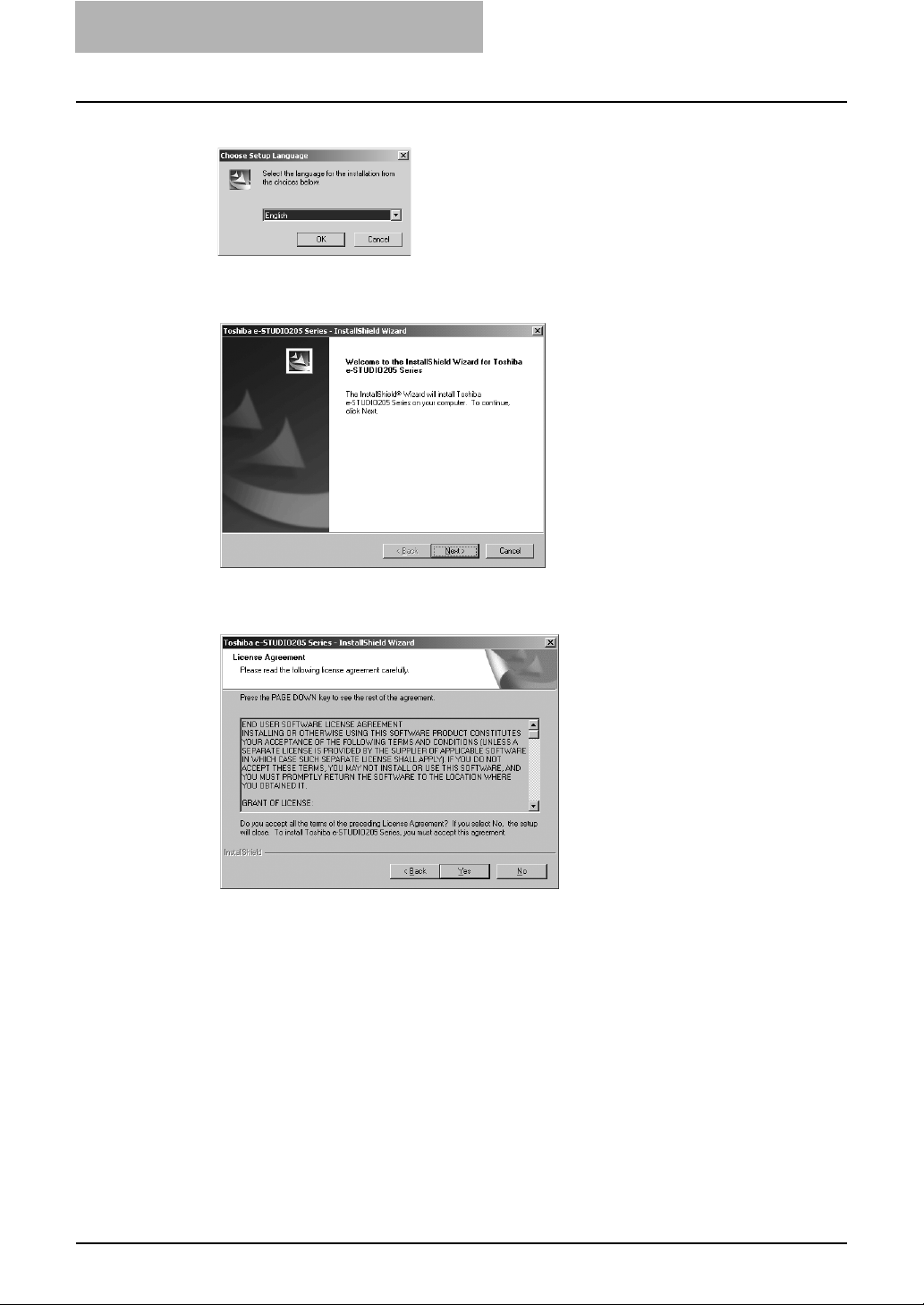
2 INSTALLING CLIENT SOFTWARE
Select your language and click [OK].
2
The Welcome to the InstallShield wizard screen is displayed.
Click [Next].
3
The License Agreement screen is displayed.
Please read the license agreement carefully and click [Yes].
4
The Choose Destination Location screen is displayed.
20 Installing Network Fax Software
Page 21
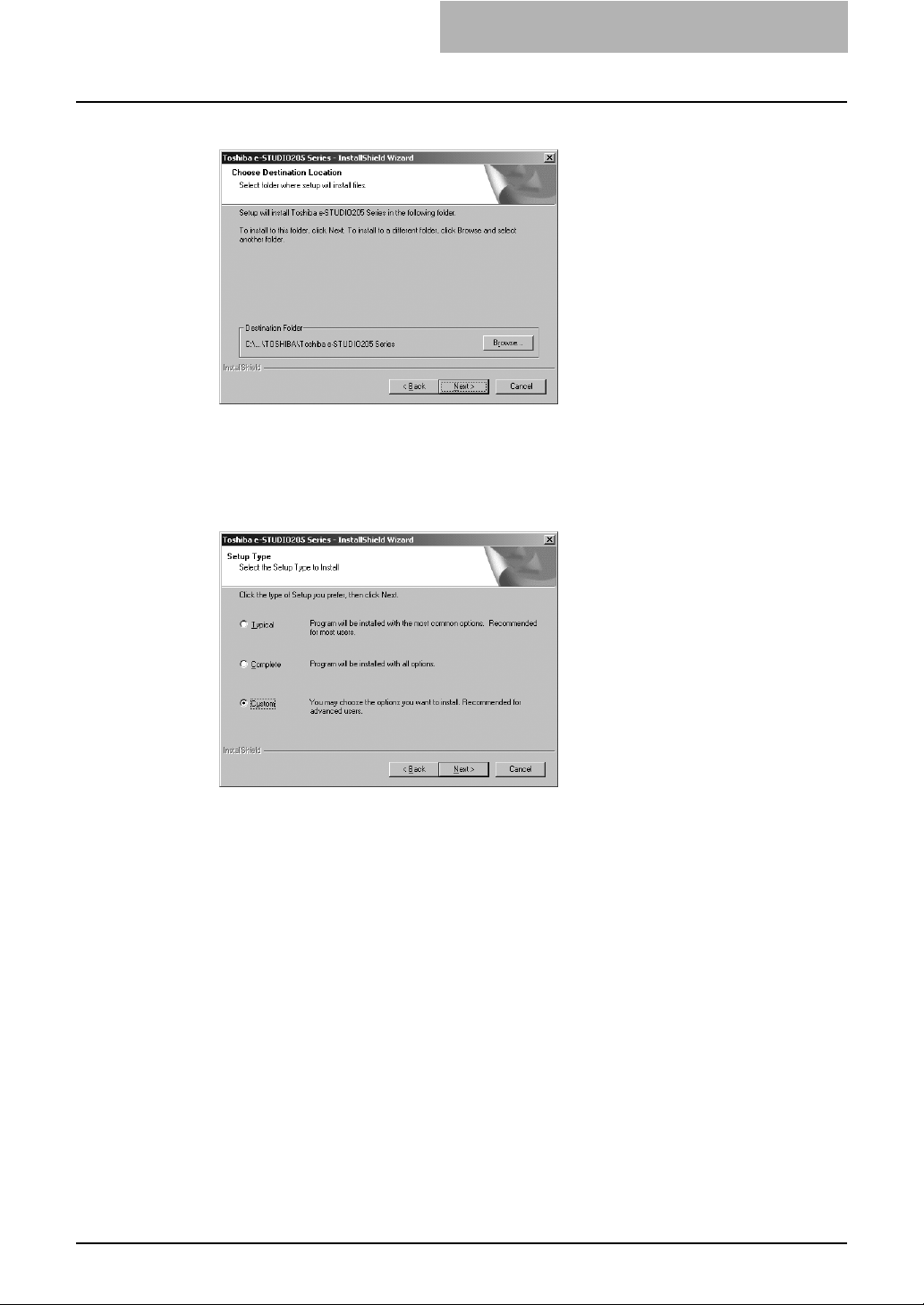
Click [Next].
5
If you want to change where the programs are installed, click [Browse]. In the dialog box
appears, select the folder and click [OK].
The Setup Type screen is displayed.
Select “Custom” and click [Next].
6
The Select Components screen is displayed.
Installing Network Fax Software 21
Page 22
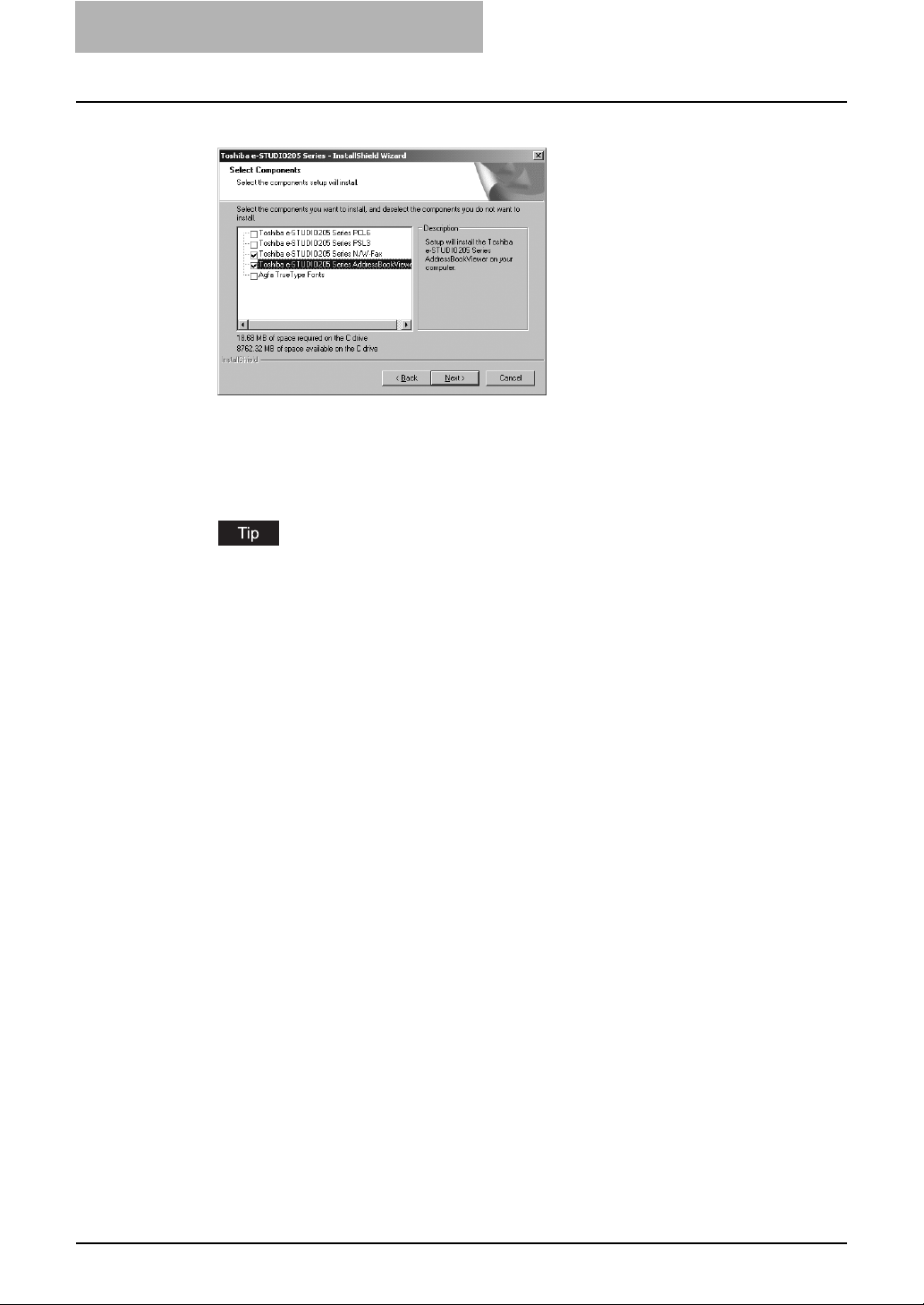
2 INSTALLING CLIENT SOFTWARE
Check the software that you want to install and click [Next].
7
Toshiba e-STUDIO205 Series N/W-Fax: Check this to install the Network Fax Driver.
Toshiba e-STUDIO205 Series AdressBookViewer: Check this to install the Address
Book Viewer.
The Select Port screen is displayed.
The names of other printing software, besides the above two, are displayed in the Select
Components dialog box. (You can install them as required.)
22 Installing Network Fax Software
Page 23
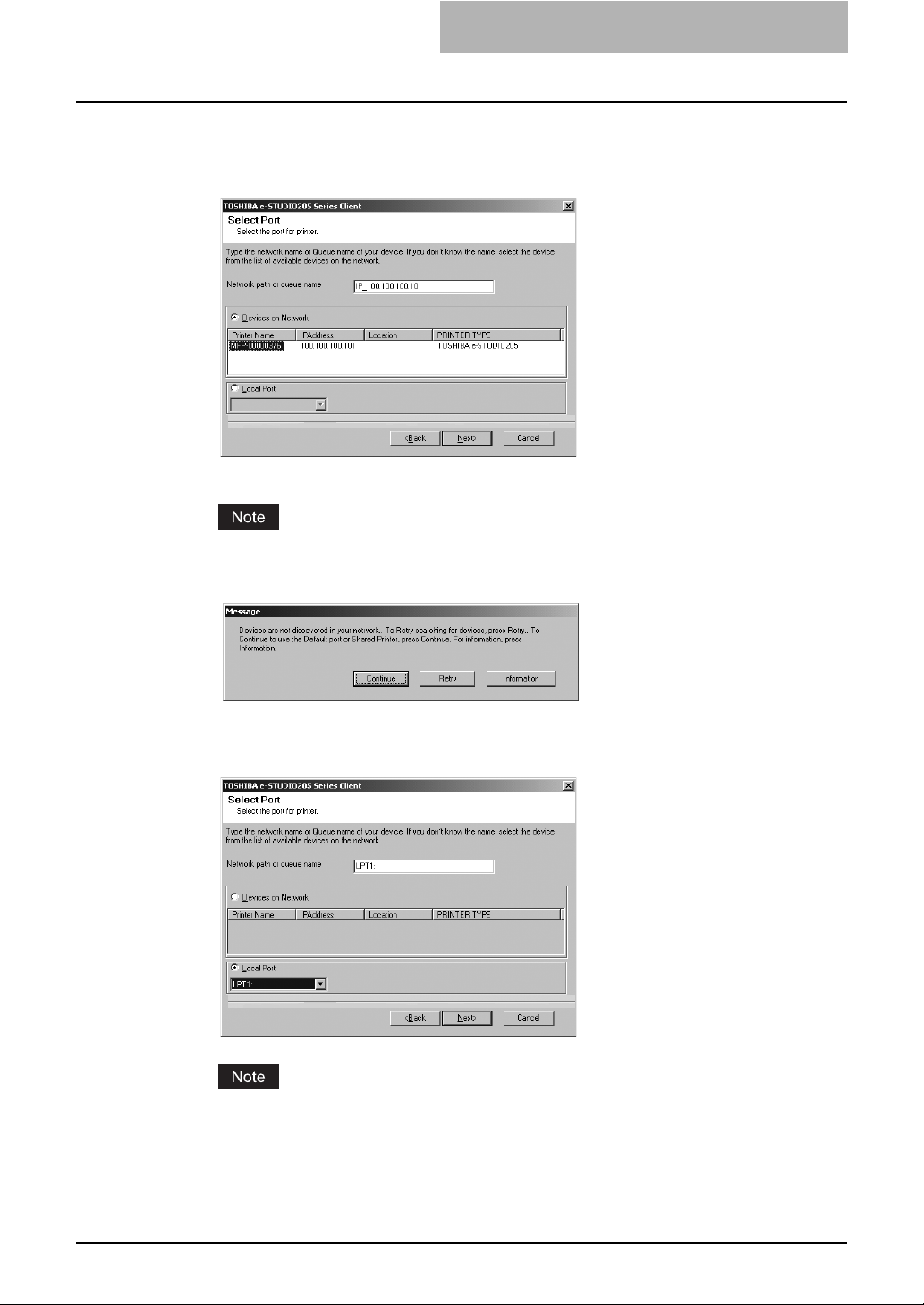
Since the installer detects this equipment and the name of this
8
equipment is displayed at “Devices on Network”, select it and then
click [Next].
The Select Program Folder screen is displayed.
If this equipment is not properly connected in your network, the message that the installer
cannot discover this equipment is displayed.
If you want to manually configure the port for printing, click [Continue].
Then, select “LPT1:” in the drop down box at “Local Port” and click [Next].
After selecting the port “LPT1:”, follow the steps described below to complete installation.
However, in this case, you need to manually configure the Raw TCP port after completion of installation.
Installing Network Fax Software 23
Page 24
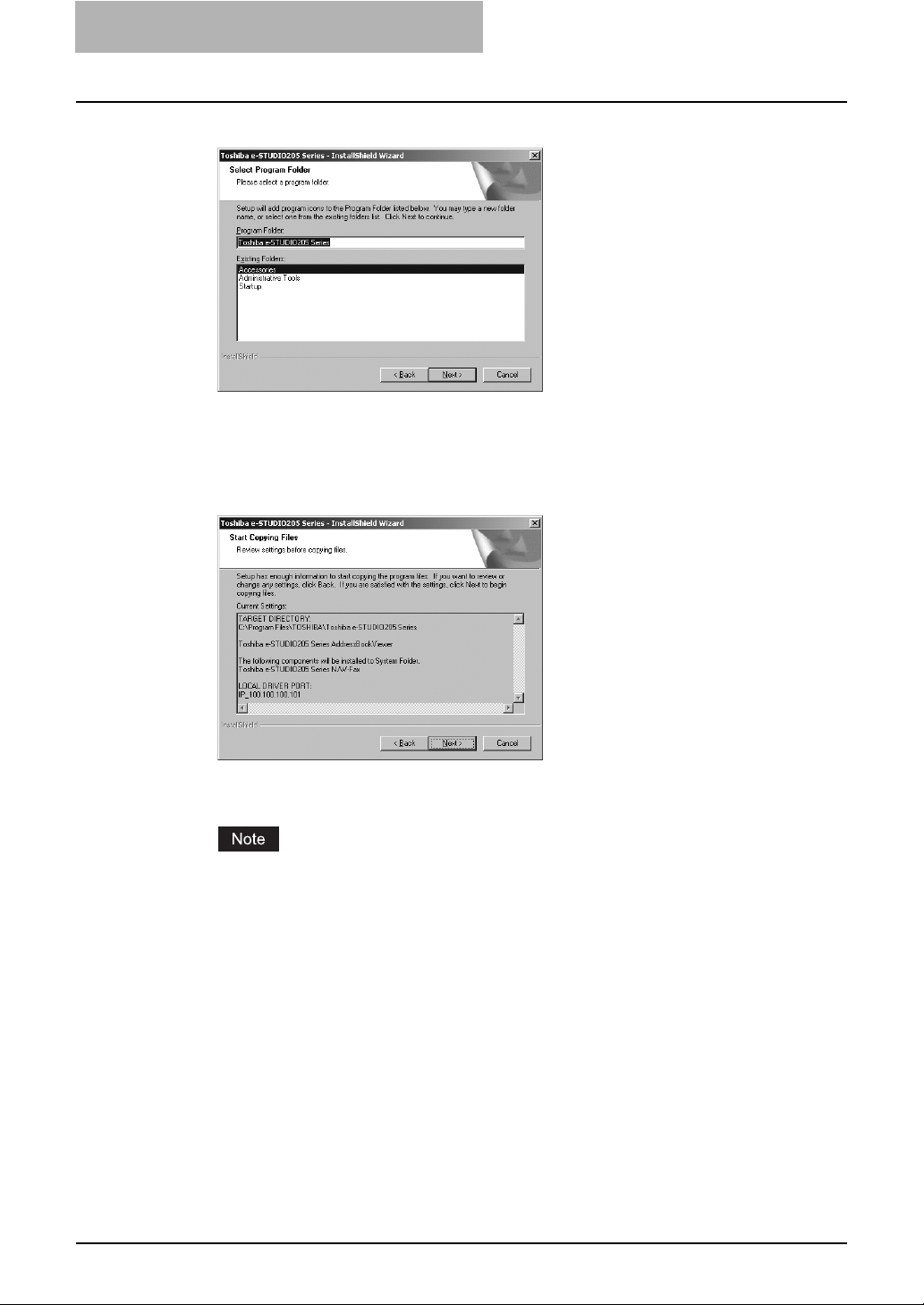
2 INSTALLING CLIENT SOFTWARE
Click [Next].
9
If you want to change the program folder, rename the folder name in the “Program
Folder” field.
The Start Copying Files screen is displayed.
Click [Next].
10
Starts copying files and the InstallShield Wizard Complete screen appears when copying
files are completed.
When you select to install the Network Fax Driver, the Digital Signature Not Found dialog
box is displayed while copying files. Click [Yes] to continue the installation.
24 Installing Network Fax Software
Page 25
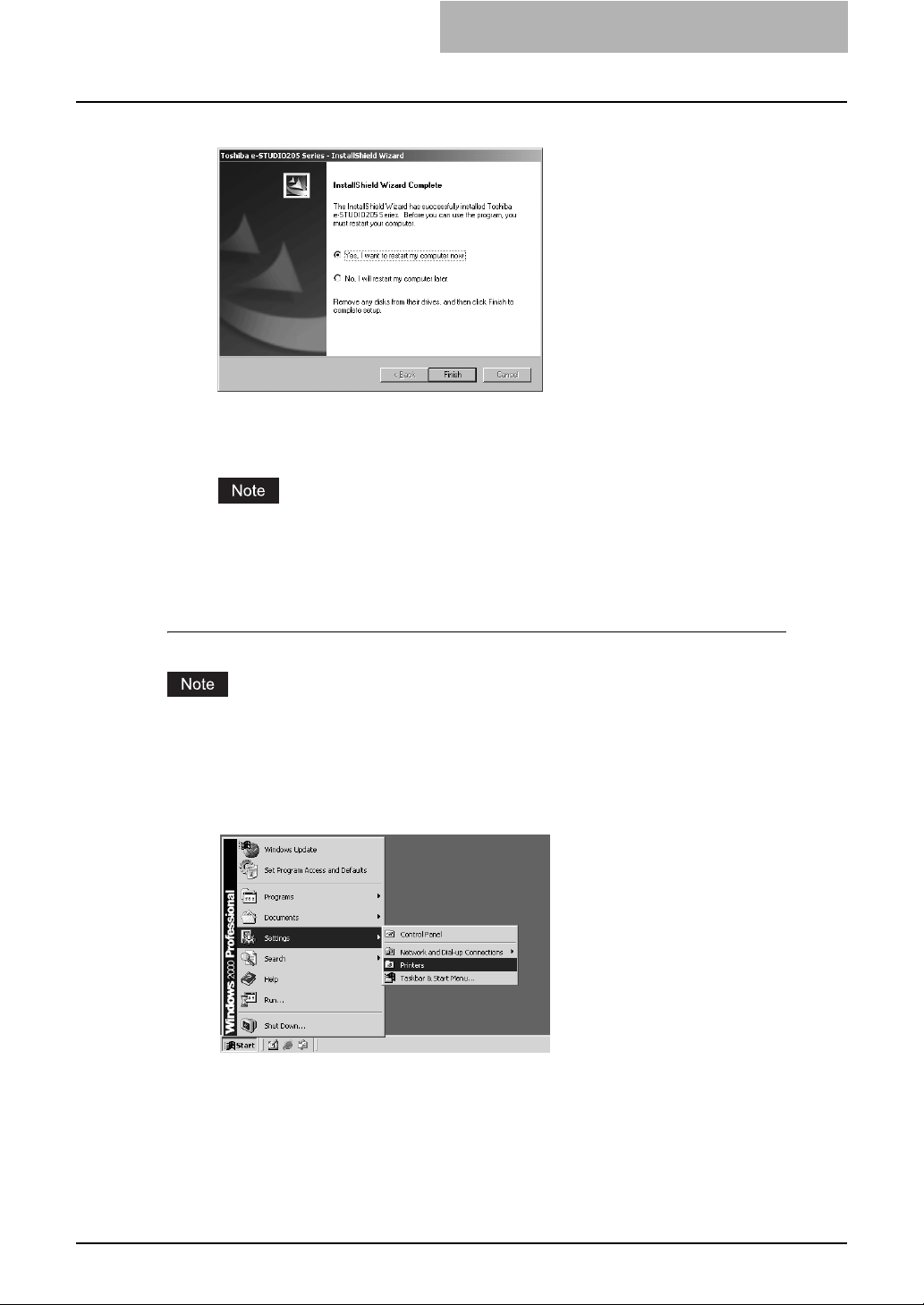
Click [Finish].
11
The installation is completed.
The Installer may ask you to restart your computer. If it does, select “Yes, I want to restart
my computer now.” and click [Finish] to restart your computer.
When you select “LPT1:” in the Select Port screen, you need to configure the Raw TCP
port. Proceed to the following page:
P.25 “Configuring the Raw TCP/LPR port for Windows 2000/XP/Server 2003”
Configuring the Raw TCP/LPR port for Windows 2000/XP/Server 2003
This configuration is not necessary when the installer automatically discovers this equipment.
Manually configure the Raw TCP/LPR port only when you manually select “LPT1:” port at “Local
Port” in the Select Port screen.
Click [Start], select [Settings], and click [Printers] to open the Print-
1
ers folder.
If you are using the Windows XP or Windows Server 2003, click [Start] and [Printers and
Faxes] to open the Printers and Faxes folder.
Installing Network Fax Software 25
Page 26
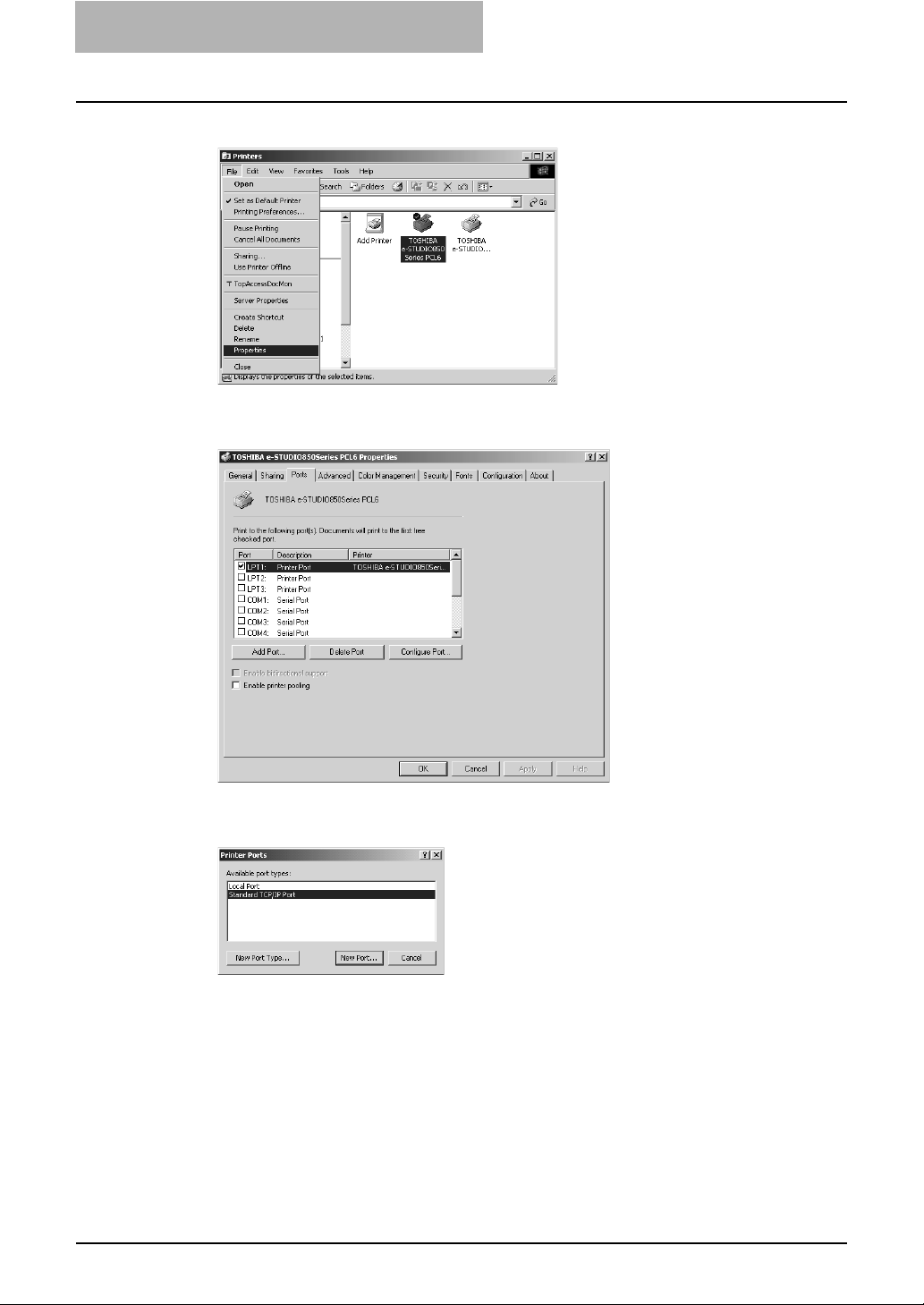
2 INSTALLING CLIENT SOFTWARE
Select the printer driver and select [Properties] in the [File] menu.
2
The printer driver properties dialog box appears.
Display the [Ports] tab and click [Add Port].
3
The Printer Ports dialog box appears.
Select “Standard TCP/IP Port” and click [New Port...].
4
The Add Standard TCP/IP Printer Port Wizard dialog box appears.
26 Installing Network Fax Software
Page 27
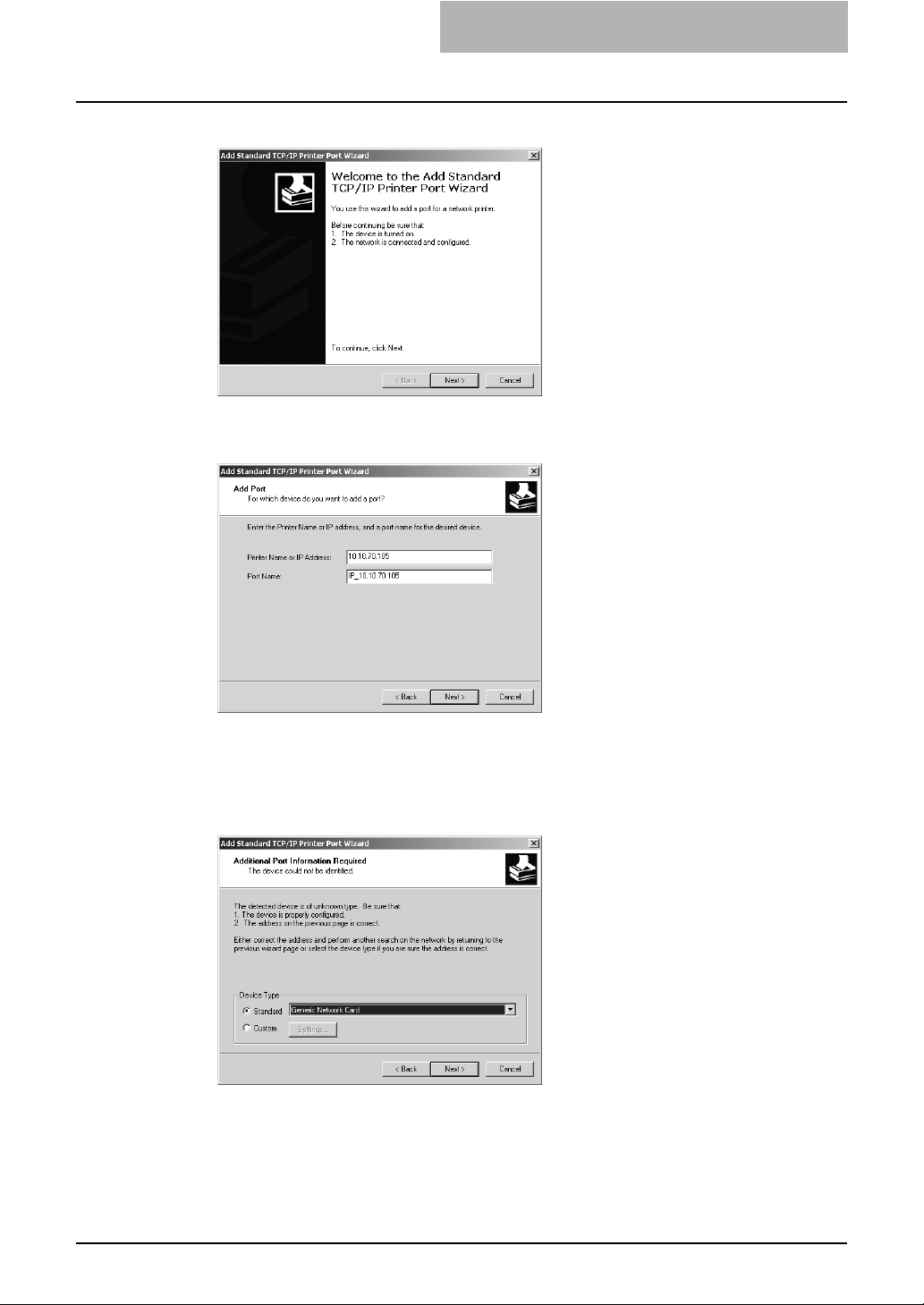
Click [Next].
5
Enter the IP address of this equipment in the “Printer Name or IP
6
Address” field and click [Next].
y If your network uses a DNS or WINS server, enter the printer name of this equipment
provided from DNS or WINS in the “Printer Name or IP Address” field.
y In the “Port Name” field, the port name is automatically entered according to the IP
address or DNS name entered in the “Printer Name or IP Address” field.
Select “Standard” and click [Next].
7
Installing Network Fax Software 27
Page 28
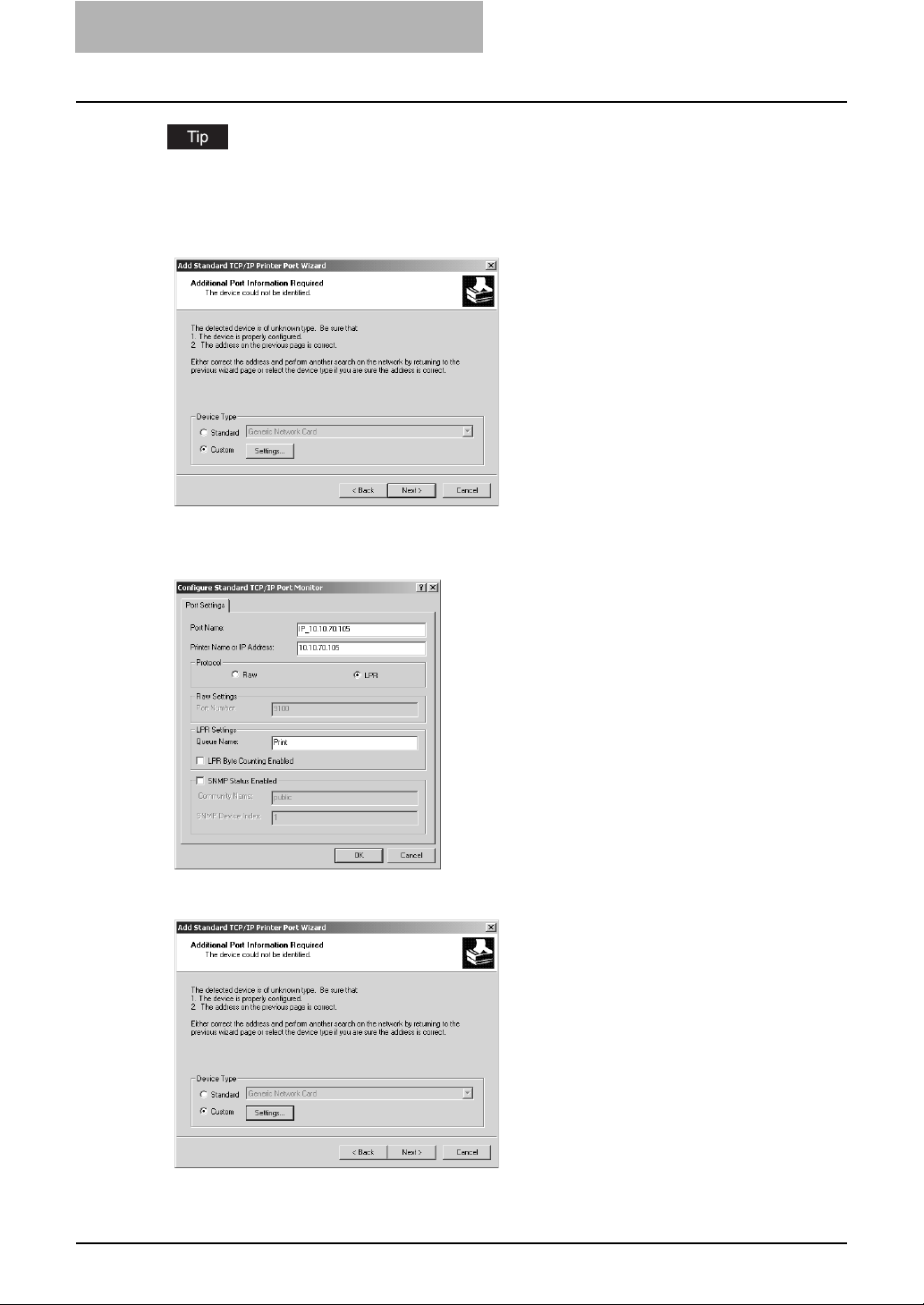
2 INSTALLING CLIENT SOFTWARE
When the LPD Print setting is enabled, you can also configure LPR printing. When you want to
configure LPR printing, follow the procedure below.
Select “Custom” and click [Settings].
Select “LPR” at the “Protocol” option, enter “Print” in the “Queue Name” field at the
“LPR Settings” option, and then click [OK].
Click [Next].
28 Installing Network Fax Software
Page 29
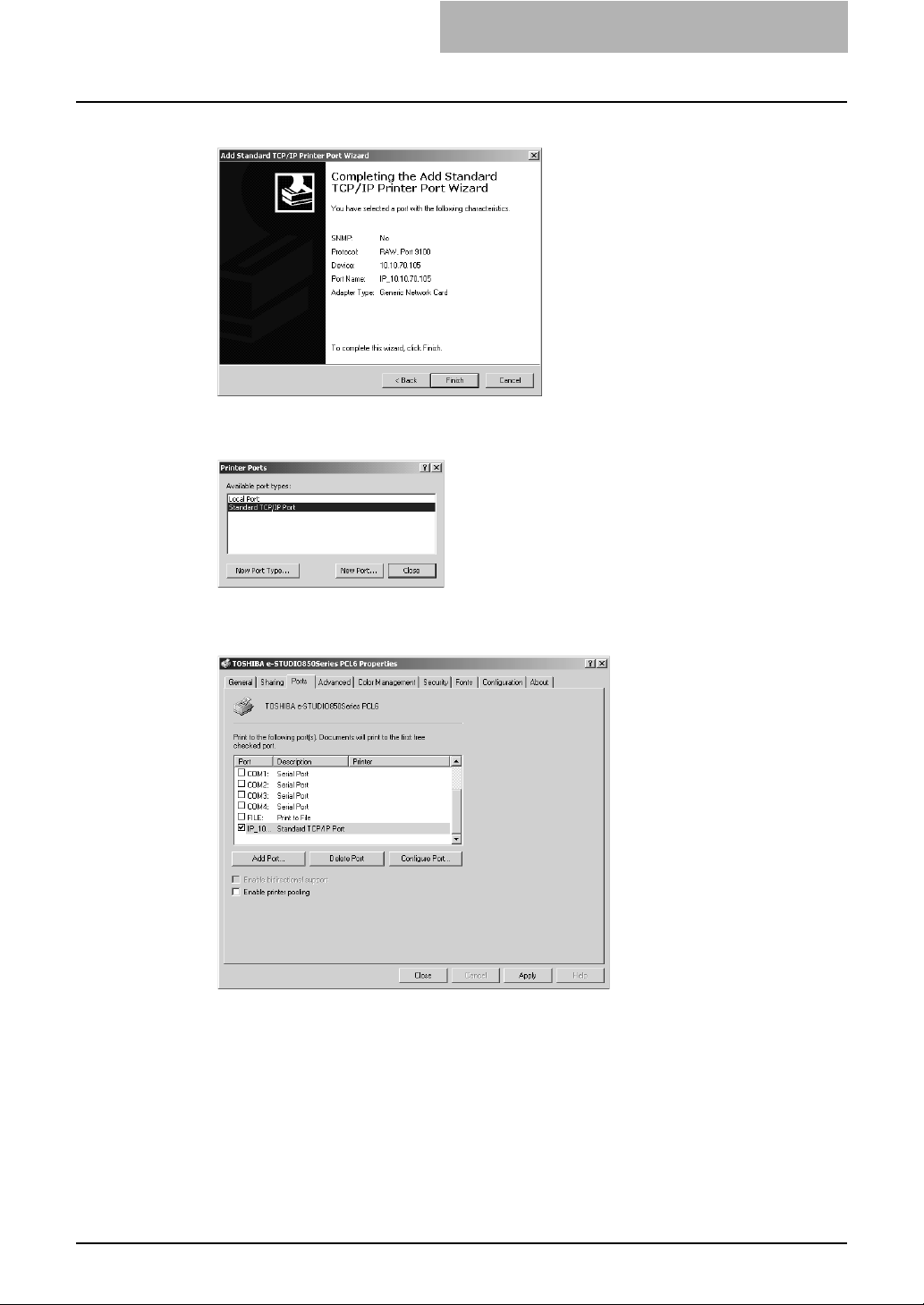
Click [Finish].
8
The screen returns to the Printer Ports dialog box.
Click [Close] to close the Printer Ports dialog box.
9
Make sure the created Raw TCP or LPR port is checked in the “Print
10
to the following port(s)” list and click [Close].
Installing Network Fax Software 29
Page 30
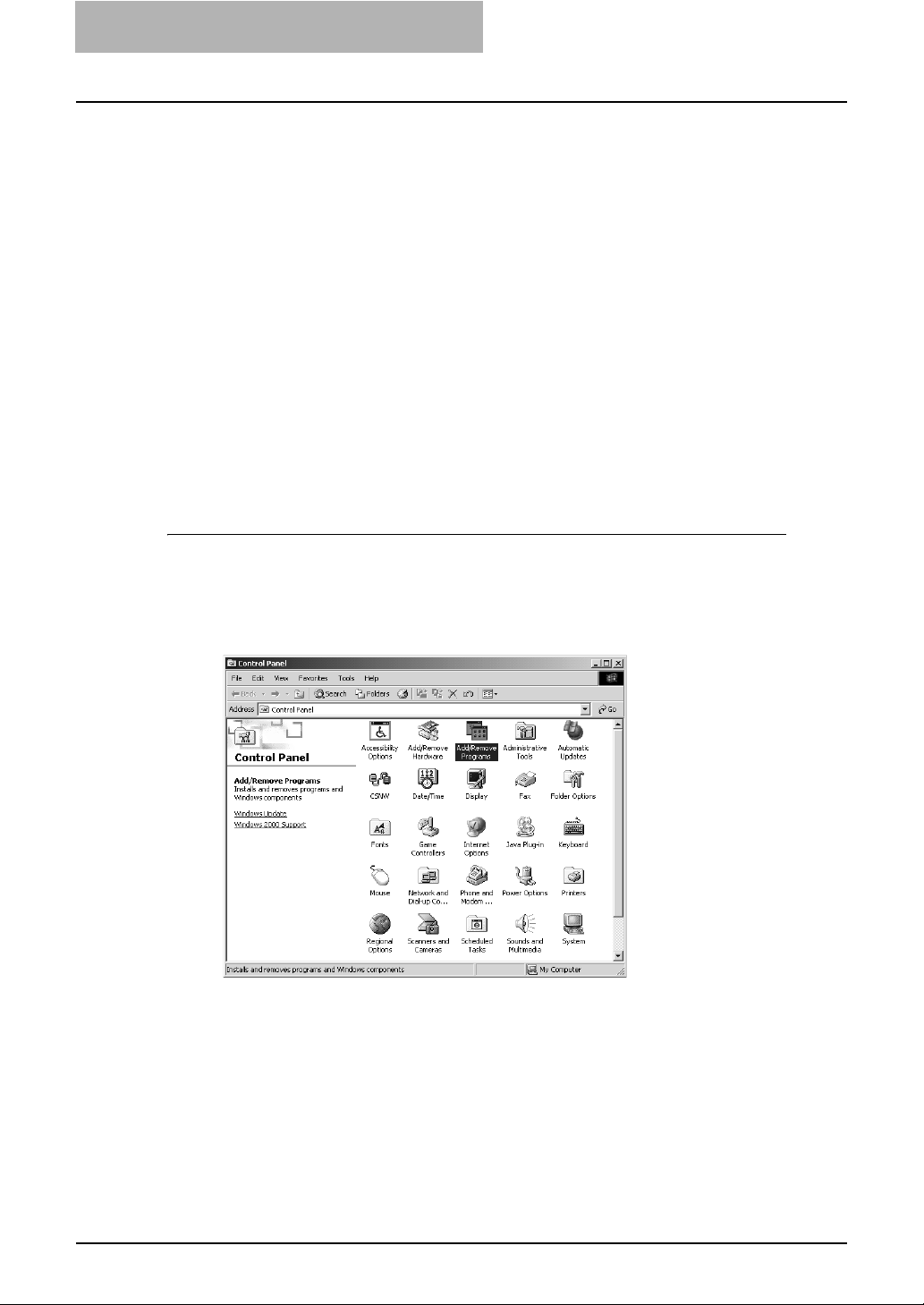
2 INSTALLING CLIENT SOFTWARE
Uninstalling the Network Fax Driver and Address Book Viewer
The following instructions describe how to uninstall the Network Fax Driver and Address Book
Viewer. The uninstallation procedure is different depending upon how you installed the client
software.
y Uninstallation of the Network Fax Driver and Address Book Viewer
P.30 “When installed using the installer”
y Uninstallation of the Network Fax Driver
P.34 “When installed using Add Printer Wizard”
When installed using the installer
When the client software was installed using the Installer in the Client Utilities CD-ROM, you can
delete all files using the Add/Remove Programs function.
You can uninstall all client software that have installed from the Client Utilities CD-ROM, or you
can uninstall only the Network Fax Driver and Address Book Viewer.
P.30 “Uninstalling the all client utilities software”
P.32 “Uninstalling only Network Fax Diver and Address Book Viewer”
Uninstalling the all client utilities software
The following describes an installation on Windows 2000. The procedure is the same when
other versions of Windows are used.
Open “Control Panel” and double-click the “Add/Remove Pro-
1
grams” icon.
The Add/Remove Programs dialog box appears.
30 Installing Network Fax Software
Page 31

Select “TOSHIBA e-STUDIO205 Series Client” and click [Change/
2
Remove].
The InstallShield Wizard dialog box appears.
Select “Remove” and click [Next].
3
The Confirm Uninstall dialog box appears.
Click [OK].
4
Click [Yes] to delete the setting files.
5
Deleting files starts.
If you want to re-install the client software later, click [No] to remain the setting files. You
can restore the data and settings when you re-install the client software.
Installing Network Fax Software 31
Page 32

2 INSTALLING CLIENT SOFTWARE
Select “Yes, I want to restart my computer now.” and click [Finish]
6
to restart your computer.
Some files may be deleted after restarting the computer.
Uninstalling only Network Fax Diver and Address Book Viewer
The following describes an installation on Windows 2000. The procedure is the same when
other versions of Windows are used.
Open “Control Panel” and double-click the “Add/Remove Pro-
1
grams” icon.
The Add/Remove Programs dialog box appears.
32 Installing Network Fax Software
Page 33

Select “TOSHIBA e-STUDIO205 Series Client” and click [Change/
2
Remove].
The InstallShield Wizard dialog box appears.
Select “Modify” and click [Next].
3
Uncheck the components that you want to uninstall and click
4
[Next].
Deleting files starts.
Installing Network Fax Software 33
Page 34

2 INSTALLING CLIENT SOFTWARE
Click [Yes] to delete the setting files.
5
Deleting files starts.
If you want to re-install the client software later, click [No] to remain the setting files. You
can restore the data and settings when you re-install the client software.
Select “Yes, I want to restart my computer now.” and click [Finish]
6
to restart your computer.
When installed using Add Printer Wizard
When only Network Fax Driver is installed by Add Printer Wizard, you can uninstall them by
deleting the printer icons in the Printers folder.
Deleting the Network Fax Driver
Open “Printers” folder, select the printer icon that you want to
1
delete, and press the [Delete] key.
y When using Windows 98/Me or Windows NT 4.0, uninstallation has finished.
y When using Windows 2000/XP/Server 2003, continue to the next step.
34 Installing Network Fax Software
Page 35

Click the [File] menu and select [Server Properties].
2
The Print Server Properties dialog box appears.
Display the Drivers tab. Select the Network Fax Driver and click
3
[Remove].
The confirmation dialog box appears.
Click [OK].
4
The Network Fax Driver is completely deleted.
Installing Network Fax Software 35
Page 36

2 INSTALLING CLIENT SOFTWARE
36 Installing Network Fax Software
Page 37

3.
FAXING FROM CLIENT COMPUTERS
This section describes the instructions on how to send a fax using the Network Fax Driver.
Faxing from Applications.......................................................................................38
How to fax using the Network Fax Driver..........................................................................................38
Specifying recipients .........................................................................................................................41
Setting up the network fax options....................................................................................................51
Sending with extended fax functionality ............................................................................................55
Page 38

3 FAXING FROM CLIENT COMPUTERS
Faxing from Applications
The Network Fax Driver allows you to fax document data from your computer to several destinations. It also enables the setup of the fax properties and editing of the sender’s information.
Check if all the fax settings of this equipment have been done prior to fax transmission.
Fax functions using the Network Fax Driver are available only when both the Network Printer
Kit (optional) and the Fax Kit (optional) are installed.
How to fax using the Network Fax Driver
Follow the procedure below to fax document data from your computer with the Network Fax
Driver installed.
y Create a document.
y Print to Fax Driver.
y Add recipient’s name and fax numbers.
y Select a default cover page (optional).
y Send the fax.
Preparing documents for faxing
To see how objects, such as headers, footers, or drawing objects, will be positioned on a fax
page, switch to your applications’ page layout view. If the software application you are using provides a Print Preview option, you can use it to view your fax before it is sent.
Faxing from Windows applications
Once you have installed the Network Fax Driver, you can send the document directly from most
Windows applications as a fax.
You can print using various functions by setting print options on the printer driver.
Faxing from Windows applications
Open a file and select [Print] from the [File] menu of the application.
1
y The Print dialog box appears.
38 Faxing from Applications
Page 39

Select “TOSHIBA e-STUDIO205 Fax” and Click [Properties].
2
The properties dialog box appears.
The procedures for displaying the properties dialog for the printer driver may be different
depending on the application you are using. See your application’s manual about displaying the printer properties dialog box.
Display the Send tab and specify the recipients, and other options.
3
P.41 “Specifying recipients”
P.51 “Setting the send properties”
Faxing from Applications 39
Page 40

3 FAXING FROM CLIENT COMPUTERS
Display the Cover Sheet tab and specify the cover sheet properties
4
if you want to send a document with a fax cover sheet.
P.53 “Setting up the cover sheet properties”
If you want to add sender information on a fax cover sheet, check
5
the Sender Information check box. Then click the Sender Information tab and then enter the sender information message you want to
add on the fax cover sheet.
P.54 “Setting up the sender information properties”
Click [OK] to save the settings.
6
Click [OK] or [Print] to send a document.
7
40 Faxing from Applications
Page 41

Specifying recipients
You can specify the recipients following method:
P.41 “Specifying recipients from address book”
P.45 “Entering a recipient manually”
Also you can remove the recipients added to the “To” list.
P.46 “Removing recipients from the “To” list”
You can specify up to 100 recipients.
Specifying recipients from address book
Click [Select From Address Book] in the Send tab.
1
The Address Book Viewer is launched.
To utilize the address book, you must register contact information into the address book
in advance. For this registration, see the following page:
P.60 “Running Address Book Viewer”
Faxing from Applications 41
Page 42

3 FAXING FROM CLIENT COMPUTERS
Select either Group or Location/People in the desired address
2
book.
Private Address Book — This contains the contacts registered in the associated client
address book on your client computer.
Public Address Book — This contains the contacts registered in the address book in
this equipment.
MAPI Address Book — This contains the contacts in the address book of the default
mail client in your computer.
MS Outlook Express — This contains the contacts in the MS Outlook Express address
book in your client computer.
LDAP Address Book — This contains the contacts in the specified LDAP server.
Import Address Book — If the address book data have been imported from a CSV file
or vCard file, this address book will be displayed.
For more information about the Address Book Viewer, please refer to the Address Book
Viewer Online Help.
42 Faxing from Applications
Page 43

Select the contact you want to add as a recipient and click the [Fax]
3
icon ( ) in the tool bar.
y Repeat until all required recipients are selected.
y When you select the fax number as a destination, the fax number icon in front of the
name of the contact will be changed to the checked fax icon ( ).
y You can cancel selecting the fax number by selecting the contact and re-clicking the
[Fax] icon in the tool bar.
y You can also select the recipient’s fax number by right-click the contact and select
[Select] and [Fax Number] in the menu displayed.
After you selected all recipients, right-click on a recipient name in
4
the right pane and select [Selection] in the menu displayed.
The Destinations dialog box appears.
You can also display the Destinations dialog box by clicking the [Selection] icon ( ) in
the tool bar.
Faxing from Applications 43
Page 44

3 FAXING FROM CLIENT COMPUTERS
Confirm the destinations that you select in the dialog box. If you
5
wish to remove a destination from the recipients list, select the contact and click [Remove].
In the Destinations dialog box, the following buttons are available:
y [Remove] — Click this to remove the selected contacts from the destinations list.
y [OK] — Click this to add these contacts as the destinations.
y [Cancel] — Click this to cancel the selection.
y [Help] — Click this to display the online Help.
After you confirm the destinations, click [OK].
6
y The Address Book Viewer is closed and selected recipients are added to the “To” list.
y If you click [Select From Address Book], you can add the recipient to the “To” list in
this screen by searching the address book for it. There are two searching methods;
searching for contacts by name or fax number and searching for contacts by detailed
search conditions. See the following.
P.46 “Searching the address book for contacts”
44 Faxing from Applications
Page 45

Entering a recipient manually
Click [New].
1
The Direct Dial dialog box appears.
Enter the fax number in the right field. In addition, if you specify a
2
Sub address, enter the Sub address in the “SUB” field, and security
password for the Sub address in the “PWD” field if required.
If you specify a Sub address complying with ITU-T F-code communications, you can forward fax data to any fax machine regardless of its manufacturer or the model. In this
case, however, the recipient’s fax machine also must support ITU-T F-code functions.
Click [OK].
3
Entered recipient is added to the “To” list.
Faxing from Applications 45
Page 46

3 FAXING FROM CLIENT COMPUTERS
Removing recipients from the “To” list
Select a recipient that you want to delete from the “To” list.
1
Click [Remove].
2
The selected recipient is deleted from the “To” list.
Searching the address book for contacts
In order to quickly locate contacts you can search the address book database. You simply type
in a string or letters to be used to search the database. The Address Book Viewer will search for
any entry that contains the specified string.
You can search contacts by the name and fax number. Also you can search contacts by specifying the detailed search conditions.
Searching contacts by name and fax number
Click the [Edit] menu and select [Find].
1
The Find Contact dialog box appears.
46 Faxing from Applications
Page 47

Select an address book to search contacts in the “Data Source”
2
drop down box.
The default address book in the “Data Source” can be set by selecting [View] - [Default
Configuration] - [Data Source] from the menu bar.
Display the Person tab and enter search text in the following fields
3
that you require.
Name — Enter the search characters or string to search by the first name.
Fax Number — Enter the search characters or string to search by the contact fax
number.
E-Mail — Enter the search characters or string to search by the contact e-mail address.
(E-mail reception is not available in the equipment.)
You must enter one of the field to search contacts. It will search the contacts that have
exactly same name or fax number as the entered search strings.
If you want to clear entered values, click [Clear All].
Click [Search].
4
It begins searching contacts in the selected address book. When it completes searching,
found contacts appear in the list at the bottom of the dialog box.
If you want to stop searching, click [Stop].
Faxing from Applications 47
Page 48

3 FAXING FROM CLIENT COMPUTERS
Searching contacts by detailed search conditions
Click the [Edit] menu and select [Find].
1
The Find Contact dialog box appears.
Select an address book to search contacts in the “Data Source”
2
drop down box.
The default address book in the “Data Source” can be set by selecting [View] - [Default
Configuration] - [Data Source] from the menu bar.
Display the Detail Setting tab and select a field to search in the
3
“Field Select” drop down box.
48 Faxing from Applications
Page 49

Select how it searches contacts in the “Condition of search string”
4
drop down box.
Contains — Select this to search contacts that contain the search string.
Is — Select this to search contacts that completely match the search string.
Start with — Select this to search contacts that start with the search string.
End with — Select this to search contacts that end with the search string.
Enter the search string in the next field to the “Condition of search
5
string” drop down box.
Click [Add].
6
Specified search condition is added to the condition list.
If you want to clear entered values, click [Clear All].
Repeat the procedure from Step 3 to Step 6 to add all required con-
7
ditions.
You can remove the search conditions you have added. To do this, select the condition
and click [Delete].
Faxing from Applications 49
Page 50

3 FAXING FROM CLIENT COMPUTERS
Click [Search].
8
It begins searching contacts in the selected address book. When it completes searching,
found contacts appear in the list at the bottom of the dialog box.
If you want to stop searching, click [Stop].
Select the searched contacts and click [Address].
9
The Type Selection dialog box appears.
Be sure that the “Fax Number” check box is checked and click
10
[OK].
The Destinations dialog box appears.
50 Faxing from Applications
Page 51

Click [OK].
11
The selected contacts are added as recipients for the network fax.
Setting up the network fax options
Network fax options are the attributes you set to define the way a fax job is transmitted. For
example, you can specify the recipients, resolution, and paper size.
You can send a fax with a cover sheet. See the following for details.
P.55 “Sending with extended fax functionality”
Setting the send properties
In the Send tab of the network fax properties dialog box, you can specify the recipients and how
the fax will be sent.
To specify the recipients, you can select from the address book or enter the recipient manually.
P.41 “Specifying recipients”
Faxing from Applications 51
Page 52

3 FAXING FROM CLIENT COMPUTERS
1) To
This displays the specified recipients list.
2) [Select From Address Book]
Click to launch the address book Viewer. You can select recipients from the address book.
P.41 “Specifying recipients from address book”
3) [New]
Click to add new recipient by entering manually. The Direct Dial dialog box appears.
P.45 “Entering a recipient manually”
4) [Remove]
Select a recipient in the “To” list and click this to remove the recipient from the list.
5) Resolution
Select the resolution for the fax.
- Standard (200 x 100 dpi)
— Select this to send a document in Standard mode (200 x
100 dpi).
- Fine (200 x 200 dpi) — Select this to send a document in Fine mode (200 x 200 dpi).
- Super Fine (200 x 400 dpi) — Select this to send a document in Super Fine mode (200
x 400 dpi).
- Ultra Fine (400 x 400 dpi) — Select this to send a document in Ultra Fine mode (400 x
400 dpi).
6) Dept. Code
Enter 5-digit department code if required. When the department code is enabled on this
equipment, you must enter the department code to send a fax.
How this equipment performs fax transmission for an invalid department code fax job differs
depending on the configurations of this equipment. When it is set to delete a job with an
invalid code (= the equipment’s default setting), the job is deleted. When it is set to transmit
an invalid department code job forcibly, the job is transmitted forcibly.
52 Faxing from Applications
Page 53

7) Paper Size
Select the paper size of your document.
8) Orientation
Select the orientation of your document.
Setting up the cover sheet properties
In the Cover Sheet tab of the network fax properties dialog box, you can specify the fax cover
sheet to be sent. If you enable the cover sheet, the cover sheet is attached in the first page of
the document and sent to the recipients.
1) Cover Sheet
Select the cover sheet type from “Standard Cover Page”, “Business Cover Page”, and “Professional Cover Page”. For cover sheet samples, see the following page:
P.112 “Cover Sheet Samples”
2) Font Name
Select the font to be used for the cover sheet.
3) Subject
Enter the subject to appear on the cover sheet. You can enter up to 40 characters.
4) Message
Enter the message to appear on the cover sheet. You can enter up to 500 characters.
5) Sender Information
Check this to print sender information on the cover sheet. When this is enabled, specify the
sender information in the Sender Information tab.
P.54 “Setting up the sender information properties”
6) Recipient Information
Check this to have recipient information appear on the cover sheet. Select one or more of
the following options to determine what information will appear in the “To:” field of the cover
sheet.
- Name — Check this to have the recipient name appear on the cover sheet.
- Company — Check this to have the recipient company name appear on the cover sheet.
Faxing from Applications 53
Page 54

3 FAXING FROM CLIENT COMPUTERS
- Department Name — Check this to have the recipient department name appear on the
cover sheet.
- Fax Number — Check this to have the recipient fax number appear on the cover sheet.
7) Reference Number
Enter the reference number to identify the fax. This number will appear on the cover sheet.
Setting up the sender information properties
In the Sender Information tab of the network fax properties dialog box, you can specify the
sender information that appears on the cover sheet. This must be set only when the “Sender
Information” box in the Cover Sheet tab is checked.
In the text field in the Sender Information tab, you can enter the up to 500 characters.
54 Faxing from Applications
Page 55

Displaying the version information
In the About tab of the network fax properties dialog box, you can display the version information
of the Network Fax Driver.
Sending with extended fax functionality
The Network Fax Driver allows users to perform the following features:
P.55 “Sending with a cover sheet”
Sending with a cover sheet
You can choose to send a cover sheet with your fax transmission. The cover sheet is merged
with the recipient “To” list data to create a fax cover sheet. You can select what to include on the
cover sheet such as sender or recipient information.
Preparing the cover sheet
Display the Cover Sheet tab and select the cover sheet type in the
1
“Cover Sheet” drop down box.
For samples of the cover sheets, see the Appendix at the end of this guide.
P.112 “Cover Sheet Samples”
Faxing from Applications 55
Page 56

3 FAXING FROM CLIENT COMPUTERS
Select the font in the “Font Name” drop down box.
2
The selected font applies to the text contents in the cover sheet.
Enter the subject to appear on the cover sheet in the “Subject”
3
field.
You can enter up to 40 characters for the subject.
Enter the message to appear on the cover sheet in the “Message”
4
field.
You can enter up to 500 characters for the message.
If you want the sender information to appear on the cover sheet,
5
check the “Sender Information” box.
If you check this, click the Sender Information tab and enter the sender information in the
text box. You can enter up to 500 characters in the sender information text box.
56 Faxing from Applications
Page 57

If you want the recipients information to appear on the cover sheet,
6
check the “Recipients Information” box and check the items
required for the recipient information.
Name — Check this to have the name of the recipient appear on the cover sheet.
Company — Check this to have the company name of the recipient appear on the cover
sheet.
Department Name — Check this to have the department name of the recipient appear
on the cover sheet.
Fax Number — Check this to have the fax number of the recipient appear on the cover
sheet.
y Recipients information is obtained from the address book. (The data input on page
P.73 “Configuring the connection manually and obtaining the address book data” are
used.) If the recipient is added manually, this information does not appear on the
cover sheet except for the fax number.
y The recipients information for all recipients will appear on the cover sheet.
If you want the reference number to identify the document to
7
appear on the cover sheet, check the “Reference Number” box and
enter the reference number in the field.
You can enter up to 20 characters for the reference number.
Specify the other options to send a document and click [OK].
8
Click [Print] to send a document to this equipment.
9
Faxing from Applications 57
Page 58

3 FAXING FROM CLIENT COMPUTERS
58 Faxing from Applications
Page 59

4.USING ADDRESS BOOK
This section describes the instructions on how to use the Address Book Viewer.
Running Address Book Viewer .............................................................................60
Running the Address Book Viewer ...................................................................................................61
About Address Book Viewer interface...............................................................................................64
Using commands ..............................................................................................................................65
Managing Address Book........................................................................................69
About the address books ..................................................................................................................69
Managing contacts and groups .........................................................................................................88
Converting the address book data ..................................................................................................105
Page 60

4 USING ADDRESS BOOK
Running Address Book Viewer
The Address Book Viewer allows you to manage the address book properties, manage address
books and address book entries. Particularly, you can perform the following functions:
Managing the private address book:
y Create new contacts
y Create address book groups
y Modify contact information
y Search the address book database
y Import address book data
y Export address book data
60 Running Address Book Viewer
Page 61

Running the Address Book Viewer
You can access the Address Book Viewer using two methods:
y Programs folder in the Start menu
y Print Properties window of the Network Fax Driver (limited accessibility)
Access using program group
From the Program Group, you can access the Address Book Viewer to create and edit your private address book.
Accessing the Address Book Viewer from the programs group
Click the [Start] menu, select [Programs], [TOSHIBA e-STUDIO205
1
Series], and select [TOSHIBA e-STUDIO205 Series AddressBookViewer].
The Address Book Viewer window appears.
Running Address Book Viewer 61
Page 62

4 USING ADDRESS BOOK
Access using print properties
Within the application Print window, you have a limited ability to create and edit contacts in the
Address Book.
This method is only suggested if you are in the process of sending a fax and you need to add a
fax recipient to the send list that is not currently a member of the Address Book. Otherwise, use
the program group to access the Address Book Viewer.
Accessing the Address Book Viewer from the print properties
In the Print dialog box in the application, select the Network Fax
1
Driver for the printer and click [Properties].
The Network Fax properties dialog box appears.
Click [Select From Address Book] in the Send tab.
2
The Address Book Viewer window appears.
62 Running Address Book Viewer
Page 63

— Selecting contacts for network fax
When you access the Address Book Viewer from the Network Fax Driver, it allows you to select
the contacts from the Address Book Viewer.
After you select contacts that you want to add as recipients, right-click on a recipient name in the
right pane and select [Selection] in the context sensitive menu.
y You can also select the recipients by searching the contacts in the Address Book Viewer.
y For detailed description on selecting contacts for Network Fax, refer to the following page:
P.38 “Faxing from Applications”
Then the Destinations dialog box appears.
y [Remove] — Click this to remove the selected contacts from the destinations list.
y [OK] — Click this to add these contacts as the destinations.
y [Cancel] — Click this to cancel the selection.
y [Help] — Click this to display the online Help.
Running Address Book Viewer 63
Page 64

4 USING ADDRESS BOOK
About Address Book Viewer interface
The Address Book Viewer main window consists of the following items:
1) Menu Bar
You can perform various functions by selecting a command from the menus.
P.65 “Menu bar”
2) Toolbar
You can perform general functions quickly by clicking an icon in the tool bar.
P.67 “Toolbar”
3) Browse Pane
The address books below are displayed in a tree form in the browse pane. Using the browse
pane, you can display the contents of each group or recipient registered in the address
books in the contents pane. (When you click [+] of the tree, the items (group and place / person) of the selected address book appear and the [+] turns into [-]. When you click [-] of the
tree, the items of selected address book hide.)
- Private Address Book — This contains the contacts registered in the associated client
address book on your client computer.
- Public Address Book — This contains the contacts registered in the address book in
this equipment.
- MAPI Address Book — This contains the contacts in the address book of default mail
client in your computer. (Not available)
- MS Outlook Express — This contains the contacts in the MS Outlook Express address
book in your client computer. (Not available)
- LDAP Address Book — This contains the contacts in specified LDAP server.
- Import Address Book — If the address book data have been imported from a CSV file
or vCard file, this address book will be displayed.
4) Contents Pane
The right-hand pane displays non-modifiable, text-only summary information about the currently selected address book entry. Selecting an entry in the browse pane of the address
book displays summary information about the entry in the contents pane.
64 Running Address Book Viewer
Page 65

5) Status Bar
This displays the description of selected command in the left side, and the number of the
items of the currently selected address book entry in the right side.
Using commands
Address Book Viewer allows you to perform a wide variety of functions.
You can access all of the commands from menus in the menu bar and from the icons in the tool
bar at the top of the Address Book Viewer window. You can also choose commands from context-sensitive menus by right-clicking the browse pane and contents pane.
Menu bar
The menu bar contains five menus of commands that allow you to perform various functions in
Address Book Viewer.
1) File menu
The following commands can be selected in the File menu.
- New Contact — Select this to add new contact in the private address book. If the currently selected item is a group, the contact will be created as a member of the group. If
the currently selected item is the “Location/People” folder or “Private Address Book”
object, the contact will be created in the "Location/People" folder. This command is available only when selecting items in the object in the private address book.
- New Group — Select this to add new group in the private address book. This command
is available only when selecting the “Group” folder in the private address book.
- Properties — Select this to edit or display the properties of a group or a contact in the
private or public address book. This command is available only when selecting a group
or a contact in the private or public address book.
- Delete — Select this to delete a group or contacts in the private address book. This command is available only when selecting a group or contacts in the private address book.
- Devices — Select this to download the public address book from this equipment.
- Import -CSV File — Select this to import the address book data that had been exported
as CSV files from this equipment, e-STUDIO451c Series, e-STUDIO850 Series, eSTUDIO4511 Series, e-STUDIO450 Series, e-STUDIO280 Series, GL-1010 address
book using the Address Book Viewer. The data will be imported in the “Import Address
Book”.
- Import -vCard File — Select this to import the address book data that had been
exported as vCard files from this equipment, e-STUDIO451c Series, e-STUDIO850
Series, e-STUDIO4511 Series, e-STUDIO450 Series, e-STUDIO280 Series, GL-1010
address book using the Address Book Viewer. The data will be imported in the “Import
Address Book”. This command is available only when Microsoft Office XP is installed on
your computer.
- Export - CSV File — Select this to export the selected address book as a CSV file.
- Export - vCard File — Select this to export the selected address book as a vCard file.
This command is available only when Microsoft Office XP is installed on your computer.
- Exit — Select this to exit the Address Book Viewer.
2) Edit menu
The following commands can be selected in the Edit menu.
- Copy — Select this to copy the selected contacts or a group in the clipboard. The contacts or a group copied in the clipboard can be pasted in the private address book. This
item is available only when selecting a group or contacts in any address book.
- Paste — Select this to paste the contacts or a group copied in the clipboard in the private
address book. If the group has been copied, this item is available only when selecting the
“Group” folder. If the contacts have been copied, this item is available only when selecting a group or the “Location/People” folder in the private address book.
Running Address Book Viewer 65
Page 66

4 USING ADDRESS BOOK
- Select All — Select this to select all contacts displayed in the right pane. This item is
available only when browsing groups or contacts.
- Find — Select this to find a contact by searching the address book. You can also search
the LDAP server to add the contacts in the LDAP address book.
3) View menu
The following commands can be selected in the View menu.
- Toolbar — Select this to display or hide the toolbar. When the check mark appears in the
menu, the toolbar is currently displayed. You can select it again to hide the toolbar.
- Status Bar — Select this to display or hide the status bar. When the check mark appears
in the menu, the status bar is currently displayed. You can select it again to hide the status bar.
- Large Icons — Select this to display the contacts using large icons.
- Small Icons — Select this to display the contacts using small icons.
- List — Select this to display the contacts in a list.
- Details — Select this to display the contacts in a list with detailed information.
- Sort By - Name — Select this to sort the contacts alphabetically by the name.
- Sort By - Fax Number — Select this to sort the contacts alphabetically by the fax number.
- Sort By - Email Address — Select this to sort the contacts alphabetically by the e-mail
address.
- Sort By - Ascending — Select this to sort the contacts alphabetically in ascending order.
- Sort By - Descending — Select this to sort the contacts alphabetically in descending
order.
- Default Configuration - Data Source — Select the address book that will be the default
address book for the Find Contact dialog box. Select the address book from which you
frequently search for the contacts. The public address book is set as the factory default.
- Default Configuration - Type Selection — Select the default destination type that will
be enabled in the Type Selection dialog box, which appears when searching for the contacts as the destinations of the network fax job. You can select either “Fax Number”,
“Email Address” or “Both” to set the default selection type. The “Fax Number” is set as
the factory default. This can be set only when the Address Book Viewer is launched from
the Network Fax Driver.
4) Tools menu
The following commands can be selected in the Tools menu.
- LDAP Setting — Select this to configure the LDAP service to obtain the LDAP address
book from the LDAP server.
- Device Setting — Select this to find the device to obtain the public address book from
this equipment.
- Converting — Select this to run the Address Book Converter. Using the Address Book
Converter, the address book file of the GL-1010 or GL-1020 that can be created using
TopAccess can be converted to the address book file that can be restored or imported to
this equipment, e-STUDIO451c Series, e-STUDIO850 Series, e-STUDIO4511 Series, eSTUDIO450 Series, and e-STUDIO280 Series with TopAccess. This command is available only for Windows NT 4.0, Windows 2000, Windows XP, and Windows Server 2003.
5) Help
The following commands can be selected in the Help menu.
- Contents and Index — Select this to display the Online Help.
- About TOSHIBA e-STUDIO Address Book — Select this to display the version information.
66 Running Address Book Viewer
Page 67

Toolbar
You can use the following tool icon to perform various functions quickly:
(New Contact) — Click this to add a new contact in the private address book. If the currently selected item is a group, the contact will be created as a member of the group. If the currently selected item is a contact or the address book, the contact will be created in the address
book. This icon is available only when selecting items in the private address book.
(New Group) — Click this to add a new group in the private address book. This icon is
available only when selecting the “Group” folder in the private address book.
(Copy) — Click this to copy the selected contacts or a group in the clipboard. The contacts or a group copied in the clipboard can be pasted in the private address book. This icon is
available only when selecting a group or contacts in any address book.
(Paste) — Click this to paste the contacts or a group copied in the clipboard in the private
address book. If the group has been copied, this item is available only when selecting a “Group”
folder. If contacts have been copied, this item is available only when selecting a group or "Location/People" folder in the private address book.
(Properties) — Click this to edit or display the properties of a group or a contact. This
icon is available only when selecting a group or a contact.
(Delete) — Click this to delete a group or contacts in the private address book. This icon
is available only when selecting a group or contacts in the private address book.
(Find) — Click this to find a contact by searching the address book.
(Download AB) — Click this to download the public address book that you modified to
this equipment. P.70 “Configuring the connection by local discovery”
(Fax) — Click this to add the fax numbers of selected contacts as destinations to be sent
using the Network Fax Driver. (This icon is available only when accessing the Address Book
Viewer from the Network Fax Driver properties dialog box and selecting contacts.)
(Mail) — Not available
(Confirm Selection) — Click this to display the Destinations dialog box to confirm the
destinations to be sent using the Network Fax Driver. (This icon is available only when accessing the Address Book Viewer from the Network Fax Driver properties dialog box and any fax
numbers have been selected as destinations.)
Running Address Book Viewer 67
Page 68

4 USING ADDRESS BOOK
Context-sensitive menus
You can also use the context-sensitive menu that is displayed by right-click the an item displayed in Address Book Viewer window.
y Add - Contact — Select this to add a new contact in the private address book. If the cur-
rently selected item is a group, the contact will be created as a member of the group. If the
currently selected item is the "Location/People" or the private address book folder, the contact will be created in the "Location/People" folder. This command is available only when
selecting items in the private address book.
y Add - Group — Select this to add a new group in the private address book. This command
is available only when selecting the “Group” folder in the private address book.
y Copy — Select this to copy the selected contacts or groups in the clipboard. The contacts or
groups copied in the clipboard can be pasted in the private address book. This item is available only when selecting contacts or groups in any address book.
y Paste — Select this to paste the contacts or groups copied in the clipboard in the private
address book. This item is available only when selecting a group or the “Location/People”
folder in the private address book.
y Properties — Select this to edit or display the properties of a contact or group. This com-
mand is available only when selecting a contact or group.
y Delete — Select this to delete the selected contacts or groups in the private address book.
This command is available only when selecting contacts or groups in the private address
book.
y Select - Fax Number — Select this to add the fax numbers of selected contacts or groups
as destinations to be sent using the Network Fax Driver. (This item is available only when
accessing the Address Book Viewer from the Network Fax Driver properties dialog box and
selecting contacts or groups.)
y Select - EMail — Select this to add the e-mail addresses of selected contacts or groups as
destinations to be sent using the Network Fax Driver. (This item is available only when
accessing the Address Book Viewer from the Network Fax Driver properties dialog box and
selecting contacts or groups.)
y Selection — Select this to display the Destinations dialog box to confirm the destinations to
be sent using the Network Fax Driver. (This item is available only when accessing the
Address Book Viewer from the Network Fax Driver properties dialog box and fax numbers
have been selected as destinations.)
68 Running Address Book Viewer
Page 69

Managing Address Book
You can use the Address Book Viewer to manage the private address book. You can add or edit
the contacts and groups as you desire. The private address book data is stored in your client
computer. It can be used to manage the contacts and groups for sending a fax using the Network Fax Driver.
The Address Book Viewer also displays a public address book that is the address book in the
compatible TOSHIBA equipment, such as this equipment, e-STUDIO451c Series, eSTUDIO850 Series, e-STUDIO4511 Series, e-STUDIO450 Series, e-STUDIO280 Series, and
GL-1010 controller for the e-STUDIO35/45. Using the Address Book Viewer, you can display the
contacts or groups in the address book and they can be copied to your private address book.
In addition, you can access additional address book data such as the address book application
of the default e-mail client in your computer, Microsoft Outlook address book, and an LDAP
directory service running in your network. You cannot add, delete, or edit the data in these
address book, but you can copy their address book data to paste into the private address book.
About the address books
You can manage your address book using the following address books:
y Private address book can be used as your own address book.
P.69 “Managing the private address book”
y Public address book allows you to display the address book in e-STUDIO451c Series, e-
STUDIO850 Series, e-STUDIO4511 Series, e-STUDIO450 Series, e-STUDIO280 Series,
and GL-1010 controller for the e-STUDIO35/45.
P.70 “Managing the public address book”
y MAPI address book allows you to display the address book data of the default e-mail appli-
cation in your computer. (E-mail reception is not available in the equipment.)
P.77 “Configuring the MAPI address book”
y MS Outlook address book allows you to display the address book data of Microsoft Outlook
Express in your computer. (E-mail reception is not available in the equipment.)
P.77 “Managing the Microsoft Outlook address book”
y LDAP address book allows you to display the address book data which is added from LDAP
servers.
P.77 “Managing the LDAP address book”
Also the Address Book Viewer allows users to import and export the address book data as CSV
file or vCard file, so that users can import the CSV file or vCard file which exported from another
user’s private address book or public address book, and users can export the private address
book and public address book for other users.
P.84 “Importing and exporting the address book”
Importing and exporting a vCard file is available only when Microsoft Office XP is installed on
your computer.
Managing the private address book
You can manage your own address book using the private address book. You can add, delete,
and modify the contacts in this address book. You can also create, delete, and modify groups.
Contacts and groups can be added to this address book by various ways using other address
books within the Address Book Viewer. For instruction on how to manage the contacts and
groups in the private address book, please refer to the following section:
P.88 “Managing contacts and groups”
Managing Address Book 69
Page 70

4 USING ADDRESS BOOK
Managing the public address book
In order to access the public address book in e-STUDIO451c Series, e-STUDIO850 Series, eSTUDIO4511 Series, e-STUDIO450 Series, e-STUDIO280 Series, and GL-1010 controller for
the e-STUDIO35/45, you must configure the connection to the device.
You can configure the connection by searching the network for the device, or entering the IP
address of the device manually.
P.70 “Configuring the connection by local discovery”
P.73 “Configuring the connection by manual selection”
After configuring the connection to the device, the address book data of the device is obtained in
the public address book. You can display the address book data and copy them in the private
address book.
For the instruction to download the public address book data into the Address Book Viewer,
please refer to the following section:
P.75 “Downloading the public address book”
— Configuring the connection by local discovery
You can search your network for the device and configure the connection.
Discovering the device and obtaining the public address book data
Click the [Tools] menu and select [Device Setting].
1
The TopAccessDocMon Local Discovery dialog box appears.
70 Managing Address Book
Page 71

Click [Start Discovery] to begin the process.
2
It locates all the compatible devices in your network.
y You can quit the process by clicking [Stop Discovery].
y When this equipment is on another segment, it may not be discovered. In this case,
click [Manual Selection] to discover the equipment manually.
P.73 “Configuring the connection by manual selection”
y If the process continues for a long time, it is because the too many network clients are
in the network. In this case, you can configure the discovery settings from [Advanced]
button.
P.72 “Configuring discovery settings”
When the process completes, found printers are listed in the list.
3
Select the device that you want to access from the list and click
4
[OK].
The Address Book Viewer window is displayed.
Managing Address Book 71
Page 72

4 USING ADDRESS BOOK
Click the [Download AB] icon ( ) in the tool bar.
5
The Downloading dialog box appears. You can quit downloading
6
the address book data by clicking [Cancel].
The Address Book Viewer connects to selected device and obtains the address book
data in the public address book.
Configuring discovery settings
You can configure the discovery settings.
1) Devices
Click the arrow button to display the pull down list and check the model name that you want
to search.
2) Network - Enable IPX/SPX Search
This is disabled because the Address Book Viewer does not support the IPX/SPX connection.
72 Managing Address Book
Page 73

3) Network - Enable TCP/IP Search
Check on this to search devices that connect to the TCP/IP network. This is available only
when the TCP/IP protocol is installed in your computer.
When this is enabled, select how it searches printers in the TCP/IP network.
- Search local subnet
- Specify a range — Select this to search devices in specific range of IP addresses. When
this is selected, enter the IP addresses in “From” field and “To” field to specify the range.
— Select this to search devices in local subnet.
— Configuring the connection by manual selection
You can configure the connection by entering the IP or IPX address of the device manually.
Configuring the connection manually and obtaining the address book data
Click the [Tools] menu and select [Device Setting].
1
The TopAccessDocMon Local Discovery dialog box appears.
Click [Manual Selection].
2
The Manual Selection dialog box appears.
Managing Address Book 73
Page 74

4 USING ADDRESS BOOK
Enter each item to specify the printer address and click [OK].
3
IP Address — Enter the IP address of the printer.
IPX Address — This is disabled because the Address Book Viewer does not support the
IPX/SPX connection.
Name — Enter the printer name.
Location — Enter the location of the printer.
You must enter “Name” and either “IP Address” or “IPX Address”.
Select the entered device name and click [OK].
4
The Address Book Viewer window is displayed.
74 Managing Address Book
Page 75

Click the [Download AB] icon ( ) in the tool bar.
5
The Downloading dialog box appears. You can quit downloading
6
the address book data by clicking [Cancel].
The Address Book Viewer connects to entered device and obtains the address book data
in the public address book.
— Downloading the public address book
You can download the address book data in the equipment to the Address Book Viewer.
The Address Book Viewer downloads the address book data that is backed up in the equipment
using TopAccess through FTP. Backing up the address book data can be operated by an administrator. If the address book data is old, please ask your administrator to backup the address
book data.
Managing Address Book 75
Page 76

4 USING ADDRESS BOOK
Downloading the public address book data
Click the [File] menu, select [Download], and select the device
1
name that you want to download the address book.
Select “Public Address Book” in the browse pane.
2
The Downloading dialog box appears. You can quit downloading
3
the address book data by clicking [Cancel].
The public address book data is downloaded from the selected device.
76 Managing Address Book
Page 77

Configuring the MAPI address book
* This function is not available since e-mail reception is not supported in the equipment.
The Address Book Viewer automatically accesses the address book application of the default email client software using the Messaging API (MAPI).
If the Address Book Viewer prompts an error message when selecting the MAPI address book,
the default e-mail client software has not been defined in your computer, or the default e-mail
software does not support MAPI. In this case, set the MAPI-compliant e-mail software as the
default e-mail client. For instructions on how to set your e-mail application as default e-mail client, refer to the documentation or online help of your e-mail application.
You can use the MAPI address book to copy the contacts and groups to the private address
book.
P.92 “Copying contacts from an address book”
Managing the Microsoft Outlook address book
* This function is not available since e-mail reception is not supported in the equipment.
The Address Book Viewer automatically accesses the Microsoft Outlook Express address book
to obtain the address book data. You use the MS Outlook address book to copy the contacts and
groups to the private address book.
P.92 “Copying contacts from an address book”
Managing the LDAP address book
In order to access to the address book data in the LDAP servers, first you must register the
LDAP directory services that you want to access.
P.78 “Registering the LDAP directory services”
Then search contacts in the LDAP server and add the contacts to the LDAP address book.
P.80 “Adding contacts from LDAP servers”
You can use the LDAP address book to copy the contacts to the private address book.
P.92 “Copying contacts from an address book”
Managing Address Book 77
Page 78

4 USING ADDRESS BOOK
— Registering the LDAP directory services
You can register multiple LDAP directory services.
Registering the LDAP directory services
Click the [Tools] menu and select [LDAP Setting].
1
The Internet Account dialog box appears.
In the General tab, enter the items as described below.
2
Directory Server Name — Enter the server name or IP address of a LDAP server.
This Server requires me to log on — Check this if the LDAP server requires the user
name and password to log on.
Account Name — Enter the user name to log on the LDAP server.
Password — Enter the password to log on the LDAP server.
Log on using Secure Password Authentication — Check this to use secure password
to log on the LDAP server.
Character code setting — Select the character code for the LDAP server.
78 Managing Address Book
Page 79

In the Advanced tab, enter the items as described below.
3
Server Port Number - Directory service (LDAP) — Enter the port number to access
the LDAP server. It shows “389” as a default. Change this number if you are sure the
LDAP port number is changed from the default port number on the LDAP server.
Server Port Number - This Server requires a secure connection (SSL) — Check this
when you require to access the LDAP server using SSL.
Search - Search timeout — Select the timeout interval for searching.
Search - Maximum number of matches to return — Select maximum numbers for the
search results.
Search - Search Base — Enter the search root suffix.
Click [Add].
4
The entered directory service is added to the Directory Service list.
Repeat the procedure from Step 2 to Step 4 until all required direc-
5
tory services are added.
Managing Address Book 79
Page 80

4 USING ADDRESS BOOK
— Adding contacts from LDAP servers
After you register the LDAP directory services, you can search contacts in the LDAP servers and
add preferred contacts to the LDAP address book.
You can search contacts by the name and fax number. Also you can search contacts by specifying the detailed search conditions.
Searching contacts by name and fax number
Click the [Edit] menu and select [Find].
1
The Find Contact dialog box appears.
Select a registered directory service in the “Data Source” drop
2
down box.
80 Managing Address Book
Page 81

Display the Person tab and enter search text in the following fields
3
that you require.
Name — Enter the search characters or string to search by the contact name.
Fax Number — Enter the search characters or string to search by the contact fax
number.
E-Mail — Enter the search characters or string to search by the contact e-mail address.
(E-mail reception is not available in the equipment.)
You must enter data into one of the fields to search contacts. It will search the contacts
that contain the entered search strings.
If you want to clear entered values, click [Clear All].
Click [Search].
4
It begins searching contacts in the LDAP server. When it completes searching, found
contacts appears in the list at the bottom of the dialog box.
If you want to stop searching, click [Stop].
Managing Address Book 81
Page 82

4 USING ADDRESS BOOK
Select contacts that you want to add to the LDAP address book,
5
and click [Add].
The selected contacts are added to the LDAP address book.
Searching contacts by detailed search conditions
Click the [Edit] menu and select [Find].
1
The Find Contact dialog box appears.
Select a registered directory service in the “Data Source” drop
2
down box.
82 Managing Address Book
Page 83

Display the Detail Setting tab and select a field to search in the
3
“Field Select” drop down box.
Select how it searches contacts in the “Condition of search string”
4
drop down box.
Contains — Select this to search contacts that contain the search string.
Is — Select this to search contacts that completely match the search string.
Start with — Select this to search contacts that start with the search string.
End with — Select this to search contacts that end with the search string.
Enter the search string in the next field to the “Condition of search
5
string” drop down box.
Click [Add].
6
Specified search condition is added to the condition list.
If you want to clear entered values, click [Clear All].
Repeat the procedure from Step 3 to Step 6 to add all required con-
7
ditions.
You can remove the search conditions you have added. To do this, select the condition
and click [Delete].
Managing Address Book 83
Page 84

4 USING ADDRESS BOOK
Click [Search].
8
It begins searching contacts in the LDAP server. When it completes searching, found
contacts appear in the list at the bottom of the dialog box.
If you want to stop searching, click [Stop].
Select contacts that you want to add to the LDAP address book,
9
and click [Add].
The selected contacts are added to the LDAP address book.
Importing and exporting the address book
The Export feature of the Address Book Viewer allows you to create a CSV file or vCard file of
your selected address book, and it can be imported to other user’s Address Book Viewer. The
Import/Export feature is useful when users want to share the address book data.
y The CSV file to import the Address Book Viewer must be created as the comma separated
file in the following format:
Group Name,Contact Key,Prefix,First Name,Last Name,Suffix,Display Name,Company Name,Department Name,First Fax
Number,Second Fax Number,Email Address,Furigana,One Touch ID,Notes,Attenuation,Error Correction Mode,Fax Mode,Line
Monitor,Line Selection,Option Type,Oversea Calls,Print Transmission Report,Short Protocol,Transmission
Type,UseDeviceSettings,UseSubAddSID,Compression,PageWidth,Resolution,Password,SenderIdentification,SEP,SubAddress
,1,,User01,User,,User01 User,12345COMPANY,Dept01,00000000001,,user01@ifax.com,,1,,0,1,0,0,2,0,0,0,0,1,0,0,0,0,0,,,,
,2,,User02,User,,User02 User,12345COMPANY,Dept02,00000000002,,user02@ifax.com,,2,,0,1,0,0,2,0,0,0,0,1,0,0,0,0,0,,,,
Group1,1,1,,,,,,,,,,,,,,,,,,,,,,,,,,,,,,,
For more information about the format, please contact your service engineer.
y Importing and Exporting a vCard file is available only when Microsoft Office XP is installed on
your computer.
If any data is lost during importing, confirm the following:
- Both the First Name and Last Name are not blank.
- Both the E-mail address and Fax number are not blank.
Also you can use the import address book to copy the contacts and groups to the private
address book.
P.92 “Copying contacts from an address book”
84 Managing Address Book
Page 85

Importing the address book from a CSV file or vCard file
Address book files that are exported from GL-1010 or GL-1020 using TopAccess cannot be
imported to the Address Book Viewer.
Click the [File] menu and select [Import] and [CSV File] or [vCard
1
File].
The Importing dialog box appears.
The [vCard File] command will appear only when Microsoft Office XP is installed on your
computer.
Locate the folder where the CSV file or vCard file is stored, and
2
select the file type (CSV or vCard) in the “Files of type” drop down
box. Then select the file and click [Open].
Managing Address Book 85
Page 86

4 USING ADDRESS BOOK
The address book data is imported into “Import Address Book”.
3
If you have already been import an address book before, contacts information is added to
the existing import address book.
If one or more records have been skipped during the import process, it may be due to
one of the following reasons:
- Record already exists.
- Group name contains an invalid character.
- Fax number is invalid.
86 Managing Address Book
Page 87

Exporting the address book as a CSV file or vCard File
Click the [File] menu and select [Export] and [CSV File] or [vCard
1
File].
The Exporting dialog box appears.
The [vCard File] command will appear only when Microsoft Office XP is installed on your
computer.
Locate the folder where you want to save the CSV file or vCard File,
2
and select the file type (CSV or vCard) in the “Save as type” drop
down box. Then enter the file name and click [Save].
The private address book is exported as a CSV file or vCard file.
Managing Address Book 87
Page 88

4 USING ADDRESS BOOK
Managing contacts and groups
Users can create contact and group entries to the private address book that can be accessed
from your desktop.
Under the Private Address Book folder, there are two containers, “Group” and “Location/People”.
The “Location/People” folder contains individual contact information. The Group folder contains
the groups and it can contain the individual contact information in each group.
Managing contacts
You can add contacts to the “Location/People” folder and each created groups in the private
address book.
There are several ways to add the contact to the container.
P.88 “Adding contacts manually”
P.92 “Copying contacts from an address book”
Also you can modify or delete contacts in the private address book.
P.93 “Displaying or modifying contacts properties”
P.97 “Removing contacts”
— Adding contacts manually
You can add new contacts to the “Location/People” folder in the private address book. Also you
can add new contacts to groups created in the private address book.
Adding a new contact manually
Select the folder that you want to add new contact in the left pane.
1
y If you want to add new individual contact in the private address book, select the
“Location/People” folder under “Private Address Book” folder.
y If you want to add new contact to the group in the private address book, select a
group that you want to add a contact in the “Group” folder under “Private Address
Book” folder.
88 Managing Address Book
Page 89

Click the [File] menu and select [New Contact].
2
The New Contact dialog box appears.
Managing Address Book 89
Page 90

4 USING ADDRESS BOOK
In the Personal tab, enter items as described below.
3
One Touch ID — Select the one touch ID number for the contact (if desired).
Prefix — Select the prefix for the contact.
First Name — Enter the first name of the contact. You can enter up to 32 characters.
Last Name — Enter the last name of the contact. You can enter up to 32 characters.
Suffix — Select the suffix for the contact.
Display Name — The display name is automatically entered as “[Prefix] [First Name]
[Last Name] [Suffix]”. You can also edit the name as you prefer. You can enter up to 70
characters.
Company — Enter the company name of the contact. You can enter up to 64 characters.
Department — Enter the department name of the contact. You can enter up to 64
characters.
Fax — Enter the 1st fax number of the contact. You can enter up to 128 characters
includes numbers and the following symbols: +, -, *, #
To add a 3 second pause to a fax telephone number, place a hyphen (-) at the desired
point in the number.
Second Fax — Enter the 2nd fax number of the contact. You can enter up to 128
characters includes numbers and the following symbols: +, -, *, #
To add a 3 second pause to a fax telephone number, place a hyphen (-) at the desired
point in the number.
E-mail Address — Enter the e-mail address of the contact. You can enter up to 192
characters. (E-mail reception is not available in the equipment.)
Notes — Enter any notes for the contact. You can enter up to 256 characters.
You must enter either “First Name” or “Last Name”, and either “Fax” or “E-mail Address”.
90 Managing Address Book
Page 91

In the Sending Options tab, enter items as described below as
4
required.
Use Sub Address and sender information — Check this to enable subaddress
transmission for this contact. When this is checked, documents will be always sent using
the specified sub address and
SID. Also you can use this contact to perform polling transmission from the mailbox in the
remote facsimile using the specified sub address and password.
Sub Address — Enter the sub address or mailbox number of remote facsimile where a
document will be sent. This can be entered only when “Use Sub Address and sender
information” is enabled.
Sender Identification — Enter the security password for the sub address if required.
This can be entered only when “Use Sub Address and sender information” is enabled.
Other items in this tab cannot be modified.
Click [OK].
5
The contact is added to the list in the selected folder.
Managing Address Book 91
Page 92

4 USING ADDRESS BOOK
— Copying contacts from an address book
You can also add contacts to the private address book by copying contacts from another
address book folder.
Copying contacts from another address book folder
Browse to the folder that contains the contacts you want to copy,
1
and select the contacts in the right pane.
Click the [Edit] menu and select [Copy].
2
The selected contacts are copied in the clipboard.
Browse the Private Address Book and select a folder that you want
3
to add the copied contacts in the left pane.
y If you want to copy individual contacts in the private address book, select the “Loca-
tion/People” folder under the “Private Address Book” folder.
y If you want to copy contacts to the group in the private address book, select a group
that you want to add contacts in the “Group” folder under the “Private Address Book”
folder.
Click the [Edit] menu and select [Paste].
4
Copied contacts are added to the list in the selected folder.
92 Managing Address Book
Page 93

— Displaying or modifying contacts properties
You can display the properties of contacts in any address book. You can also edit the properties
of contacts in the private address book.
Displaying or modifying the contact properties
Browse to the folder that contains the contacts you want to display
1
or modify, and select the contact in the right pane.
Click the [File] menu and select [Properties].
2
The Properties dialog box appears.
In the Properties dialog box, you can modify the settings of the contacts in the private address
book only. When you display the Contact dialog box of the contacts in any other address books,
you cannot modify the settings.
The Properties dialog box contains the Personal tab, Sending Options tab, and Security tab.
The tabs that will be displayed vary based on the type of the address book that the contact is
chosen from.
Managing Address Book 93
Page 94

4 USING ADDRESS BOOK
Personal tab
In the Personal tab, the following items are displayed:
When displaying the properties of a contact in the private address book, you can modify all
items.
y One Touch ID — Display the one touch ID number for the contact.
y Prefix — Display the prefix for the contact.
y First Name — Display the first name of the contact.
y Last Name — Display the last name of the contact.
y Suffix — Display the suffix for the contact.
y Display Name — Display the display name of the contact.
y Company — Display the company name of the contact.
y Department — Display the department name of the contact.
y Fax — Display the 1st fax number of the contact.
y Second Fax — Display the 2nd fax number of the contact.
y E-mail Address — Display the e-mail address of the contact. (E-mail reception is not avail-
able in the equipment.)
y Notes — Display the notes for the contact.
94 Managing Address Book
Page 95

Sending Options tab
In the Sending Options tab, the following items are displayed:
When displaying the properties of a contact in the private address book, you can modify the following settings:
- Use Sub Address and sender information
- Sub Address
- Sender Identification
y Use Device Settings — This is checked when the contact is set to use the device settings
rather than using the settings on this tab.
y Use Sub Address and sender information — This is checked when the subaddress trans-
mission for this contact is enabled. When this is checked, a document will be always sent
using the specified sub address and SID. Also you can use this contact to perform polling
transmission from the mailbox in the remote facsimile using the specified sub address and
password.
y Sub Address — Display the sub address or mailbox number of remote facsimile where a
document will be sent.
y Sender Identification — Display the security password for the sub address if required.
y Selective Polling — Display the mailbox number of remote facsimile where a document will
be retrieved.
y Password — Display the password for the selective polling if required.
y Overseas Calls — This is checked when calling the contact fax number will be oversea call.
y Error Correction Mode — This is checked when the ECM for this contact is enabled.
y Print Transmission Report — This is checked when printing the transmission report after
the transmission is enabled.
y Reduction — This is checked when the attenuation is enabled.
y Short Protocol — This is checked when the short protocol is enabled.
y Line Monitor — This is checked when the Line Monitor for the fax transmission is enabled.
y Line Selection — Display whether the line 1 or line 2 is used for the fax transmission. The
line 2 can be selected only when optional Line 2 board is installed.
y Transmission Type — Display whether the memory transmission or direct transmission is
used for the transmission.
y Internet Fax Mode — Display whether the simple mode or full mode is used for the Internet
Fax transmission. (E-mail reception is not available in the equipment.)
Managing Address Book 95
Page 96

4 USING ADDRESS BOOK
y Setting Value — Display whether to use auto detect receiver capability or manual settings
for the Internet Fax transmission. When “Default” is selected, it enable auto detect receiver
capability for the Internet Fax transmission. When “Custom” is selected, it uses custom settings specified in the “Receiver Capability” option for the Internet Fax transmission. (E-mail
reception is not available in the equipment.)
y Receiver Capability — Display the receiver capabilities settings, such as resolution, com-
pression, and page width. These are applied to the transmissions only when “Custom” is
selected in the “Setting Value” option.
Security tab
In the Security tab, the following items are displayed:
Whether this tab appears or not depends on the address book being used.
y Owner — Display the owner name of this contact.
y Password — Display the password of this contact.
y Editing Date — Display the date that this contact is created.
96 Managing Address Book
Page 97

— Removing contacts
You can remove contacts from the private address book.
Removing contacts from address book
Browse the folder that contains contacts you want to remove, and
1
select contacts in the right pane.
Click the [File] menu and select [Delete].
2
The Confirmation Deletion dialog box appears.
Click [Yes].
3
The selected contacts are deleted.
Managing groups
You can add groups to the “Group” folder in the private address book. Groups can be used for
multiple transmission.
P.98 “Creating groups”
Also you can modify or delete contacts in the private address book.
P.99 “Modifying groups properties”
P.100 “Removing groups”
After you create a group, you can add or delete contacts in the group. For the instruction to add
contacts in a group, please refer to the following section.
P.88 “Managing contacts”
Managing Address Book 97
Page 98

4 USING ADDRESS BOOK
— Creating groups
You can create groups in the “Group” folder in the private address book.
Creating groups
Select the “Group” folder in the “Private Address Book” folder.
1
Click the [File] menu and select [New Group].
2
The Group dialog box appears.
Enter a group name in the “Group Name” field.
3
The “Group ID” field displays the Group ID number automatically detected.
Click [OK].
4
The group is created in the selected “Group” folder.
Continue to add contacts to the group.
5
P.88 “Managing contacts”
98 Managing Address Book
Page 99

— Modifying groups properties
You can change the group name of the groups in the private address book. You can also display
the properties of a group in the public address book.
You cannot modify the group of the public address book.
Modifying the group properties
Select the group that you want to display or modify the group prop-
1
erties in the “Group” folder either of the private address book and
public address book.
Click the [File] menu and select [Properties].
2
The Group dialog box appears.
When you display the properties of the group in the private address
3
book, modify the group name in the “Group Name” field and click
[OK].
The group name of selected group is modified.
Managing Address Book 99
Page 100

4 USING ADDRESS BOOK
— Removing groups
You can delete groups in the private address book.
When you delete a group, contacts added in the group are also deleted.
Removing a group
Select the group that you want to delete in the “Group” folder of the
1
private address book.
Click the [File] menu and select [Delete].
2
The Confirm Deletion dialog box appears.
Click [Yes].
3
The selected group is deleted.
100 Managing Address Book
