Page 1
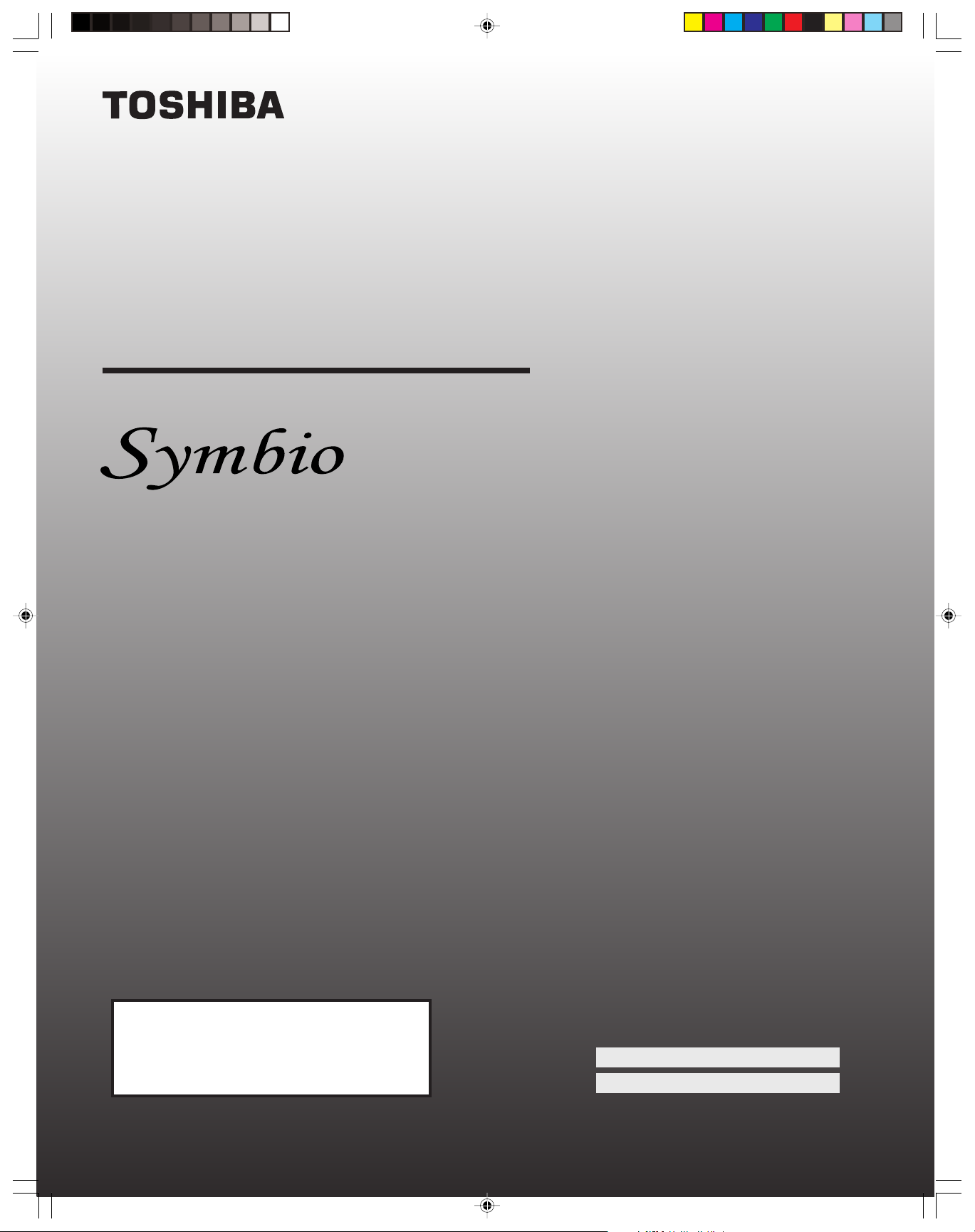
O
WNER’S
M
™
ANUAL
Audio/Video Hard Drive Recorder
160HD4
IMPORTANT NOTE: Toshiba Symbio AVHD
recorder model 160HD4 is compatible only with
Toshiba Integrated HD television models 51H94,
57H94, 51HX94, 57HX94, 46HM94, 52HM94,
62HM94, 52HMX94, and 62HMX94.
© 2004 TOSHIBA CORPORATION
All Rights Reserved
Symbio(E)_A_01 10/19/04, 3:03 PM1
Owner’s Record
The model number and serial number are on the back
of your AVHD recorder. Record these numbers in the spaces
below. Refer to these numbers whenever you communicate
with your Toshiba dealer about this AVHD recorder.
Model number:
Serial number:
160HD4
600-005 (A)
Page 2
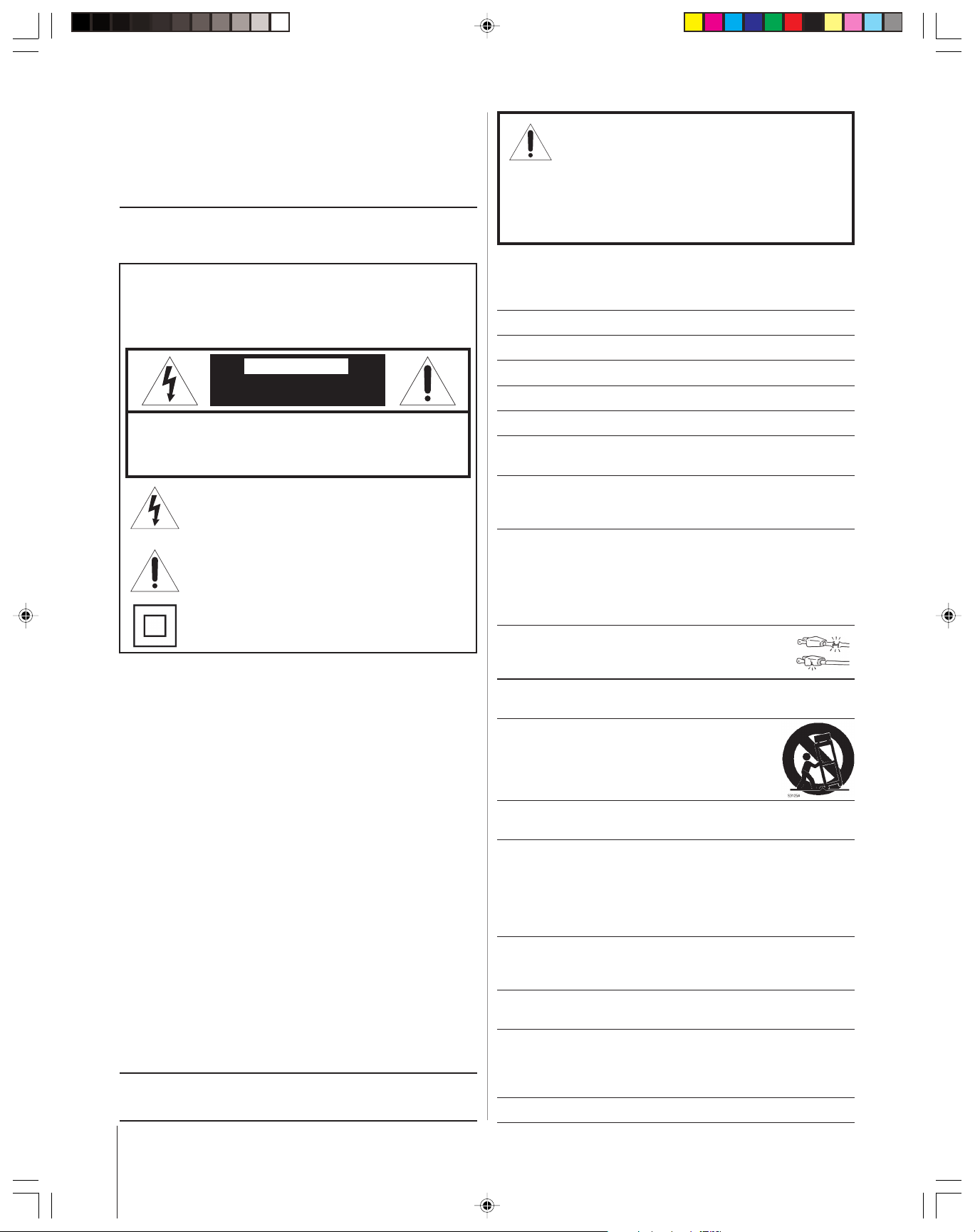
Dear Customer,
Thank you for purchasing this Toshiba Symbio AVHD recorder.
This manual will help you use the many exciting features of
your new AVHD recorder. Before operating the AVHD
recorder, please read this manual completely, and keep it
nearby for future reference.
WARNING:
The power cord on this product contains lead, a
chemical known to the State of California to cause birth defects
or other reproductive harm. Wash hands after handling.
Safety Precautions
WARNING: TO REDUCE THE RISK OF FIRE OR
ELECTRIC SHOCK, DO NOT EXPOSE THIS APPLIANCE
TO RAIN OR MOISTURE.
CAUTION
RISK OF ELECTRIC SHOCK!
DO NOT OPEN.
Important Note: The Symbio AVHD recorder should
never be used with any television other than the
Toshiba Integrated HD television models listed on
page 5. The use of the Symbio AVHD recorder with any
television other than those listed on page 5 is deemed
misuse. Toshiba is not liable for any damage or loss caused
directly or indirectly by such misuse, and any such damage
is not covered under the Symbio warranty.
Important Safety Instructions
1) Read these instructions.
2) Keep these instructions.
3) Heed all warnings.
4) Follow all instructions.
5) Do not use this apparatus near water.
WARNING:
TO REDUCE THE RISK OF ELECTRIC
SHOCK, DO NOT REMOVE COVER (OR BACK).
NO USER-SERVICEABLE PARTS INSIDE. REFER
SERVICING TO QUALIFIED SERVICE PERSONNEL.
The lightning flash with arrowhead symbol, within an
equilateral triangle, is intended to alert the user to the
presence of uninsulated “dangerous voltage” within the
product’s enclosure that may be of sufficient magnitude
to constitute a risk of electric shock to persons.
The exclamation point within an equilateral triangle, is
intended to alert the user to the presence of important
operating and maintenance (servicing) instructions in the
literature accompanying the appliance.
The symbol for CLASS II (Double Insulation)
FCC Declaration of Conformity
This device complies with part 15 of the FCC Rules. Operation is subject
to the following two conditions: (1) This device may not cause harmful
interference, and (2) this device must accept any interference received,
including interference that may cause undesired operation.
Trade Name: TOSHIBA
Model(s): 160HD4
Equipment Classification: Digital Video Recorder
Responsible Party: Toshiba America Consumer Products, L.L.C.
This equipment has been tested and found to comply with the limits for
a Class B digital device, pursuant to Part 15 of the FCC Rules. These
limits are designed to provide reasonable protection against harmful
interference in a residential installation. This equipment generates, uses,
and can radiate radio frequency energy and, if not inst alled and used in
accordance with the instructions, may cause harmful interference to radio
communications. However, there is no guarantee that interference will not
occur in a particular installation. If this equipment doe s cause harmful
interference to radio or television reception, which can be determined by
turning the equipment off and on, the user is encouraged to try to correct
the interference by one or more of the following measures:
• Reorient or relocate the receiving antenna.
• Increase the separation between the equipment and receiver.
• Connect the equipment into an outlet on a circuit different from that
to which the receiver is connected.
• Consult the dealer or an experienced radio/TV technician for help.
This Class B digital apparatus complies with Canadian ICES-003.
Never modify this equipment. Making changes or modifications or opening the
case will void the warranty and may void the user’s authority to operate this
equipment under the rules of the Federal Communications Commission.
82 Totowa Rd., Wayne, NJ 07470
Phone: (973) 628-8000
6) Clean only with dry cloth.
7) Do not block any ventilation openings. Install in accordance with
the manufacturer’s instructions.
8) Do not install near any heat sources such as radiators,
heat registers, stoves, or other apparatus (including amplifiers) that
produce heat.
9) Do not defeat the safety purpose of the polarized or grounding
type plug. A polarized plug has two blades with one wider than the
other. A grounding type plug has two blades and a third grounding
prong. The wide blade or the third prong are provided for your safety.
If the provided plug does not fit into your outlet, consult an
electrician for replacement of the obsolete outlet.
10) Protect the power cord from being walked on or
pinched, particularly at plugs, convenience receptacles,
and the point where it exits the apparatus.
11) Only use attachments/accessories specified by the
manufacturer.
12) Use only with the cart, stand, tripod, bracket, or
table specified by the manufacturer, or sold with
the apparatus. When a cart is used, use caution
when moving the cart/apparatus combination to
avoid injury from tip-over.
13) Unplug this apparatus during lightning storms or when unused
for long periods of time.
14) Refer all servicing to qualified service personnel. Servicing is
required when the apparatus has been damaged in any way, such as
power-supply cord or plug is damaged, liquid has been spilled or
objects have fallen into the apparatus, or the apparatus has been
exposed to rain or moisture, does not operate normally, or has been
dropped.
15) When you use headphones, keep the volume at a moderate level. If
you use headphones continuously at a high volume, your hearing
may be damaged.
16) Never overload wall outlets, extension cords, or integral convenience
receptables as this can result in a risk of fire or electric shock.
17) If the device should smoke or smell, immediately disconnect the
power cord from the wall outlet. Wait until the smoke or smell stops,
then call a Toshiba Authorized Service Station to check and repair
the device. Failure to do so may cause fire.
18) During thunderstorms, never touch the device or connecting cables.
2
Symbio(E)_A_02-05 10/19/04, 3:03 PM2
Page 3
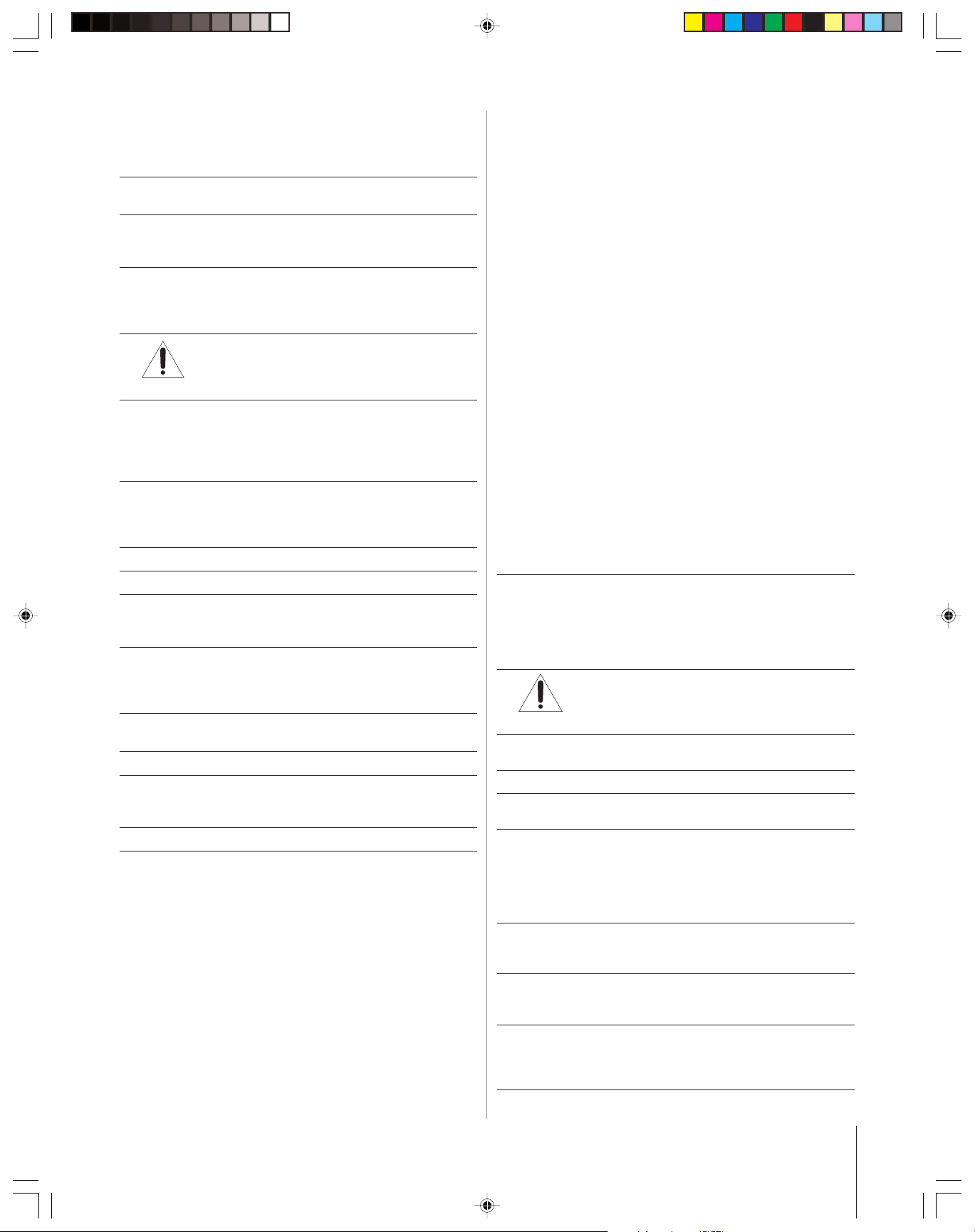
Installation
Moisture condensation precautions
Follow these recommendations and precautions and heed all
warnings when installing your device.
19) Always provide a minimum of 4 inches (10 cm) of space around all
sides of the device to allow proper ventilation.
20) When choosing a location for the device, take into consideration the
potential for damage to the device from moisture condensation. Read
item 33, “Moisture condensation precautions,” at right.
21) Always place the device on a level surface. Never use the device
on a shaky, vibrating, or unstable surface such as a wobbly table or
inclined stand. Before installing the device, make sure the surface
can bear the weight of the device.
22) CAUTION: Risk of personal injury or serious
equipment damage. Never place the device
in a high location. The device may fall, causing personal
injury or serious equipment damage.
23) Never place the Symbio AVHD recorder near or above other
devices that emit high levels of heat (such as audio receivers or
amplifiers). Failure to observe this precaution may cause heat from
the other components to rise over the Symbio AVHD recorder and
overheat it.
24) If you place the device near a TV, radio, or VCR, the playback picture
may become poor and the sound may be distorted, depending on the
location of said equipment. In such an event, place the device as far
away as possible from the offending equipment.
25) Never stack anything on top of the device.
26) Never cover the ventilation slots in the device’s case.
27) Never expose the device to dripping or splashing or place items such
as vases, aquariums, any other item filled with liquid, or candles on
top of the device.
28) Never place or store the device in direct sunlight; hot, humid areas;
areas subject to excessive dust, oily smoke, or vibration; or locations
with temperatures at or below 41°F (5°C). Such conditions may cause
the device to malfunction or shorten its service life.
29) Never place the device in an area where the temperature rises or
changes rapidly.
30) Always operate this device from a 120 VAC, 60 Hz power source only.
31) Never allow anything to rest on or roll over the power cord, and
never place the device where the power cord is subject to wear or
abuse.
32) Always place the device horizontally; never install it vertically.
Handling
For better performance and safer operation of your device, follow these
recommendations and precautions.
39)For added protection of your device from lightning and power surges,
33) To prevent damage, never use the Symbio AVHD recorder
when moisture condensation appears on the device.
Read the following carefully before installing the device.
Moisture condensation can occur in the following situations:
•When you move the device from a cold or air conditioned room to a
hot, humid room.
•When you use the device in an area in which the temperature rises
or changes rapidly.
•When you place the device in an area in which cold air from an air
conditioner directly hits the device.
•When you use the device in a humid area.
Using the device when moisture condensation exists may
damage the hard disc drive and other parts, and is deemed
misuse. Toshiba is not liable for any damage or loss caused
directly or indirectly by such misuse, and any such damage is
not covered under the Symbio warranty.
If moisture condensation appears on the device, follow these
steps:
a) Unplug the device’s IEEE-1394 cable from the TV.
b) Unplug the device’s power cord from the AC outlet.
c) Place the unplugged device in a dry, non-humid area for at least
6 hours.
d) Leave the device in the dry, non-humid area, and plug the power
cord into an AC outlet.
e) Allow the device to warm up for at least 2 hours.
f) Make sure the device is not returned to an area with conditions
as described in the bulleted items above.
34) WARNING: RISK OF ELECTRIC SHOCK!
Never spill liquids or push objects of any
kind into the slots in the device’s cabinet. Failure to
follow this WARNING may result in death or serious injury.
35) The top of the device may become hot during use. This is normal.
Always allow the device to cool before handling it.
36)When handling the device, always hold it horizontally.
37) Never shock or shake the device, especially during operation. Doing
so may cause malfunction.
38) Never disconnect the power cord from a wall outlet while the device
is recording or playing (unless it is an emergency). Before
disconnecting the power cord, close all AVHD functions on the TV
and make sure the REC and PLAY LEDs on the device’s front panel
are NOT illuminated. Unplugging the power cord during recording or
playback operation may cause malfunction or equipment damage.
always unplug the power cord if you leave the device unattended or
unused for long periods of time.
40) Never use volatile compounds (such as insecticide) near the device,
and never leave rubber or plastic products in contact with the device
for long periods of time. Doing so may leave marks on the finish.
41)When shipping the device, it is recommended that you use the
original shipping carton and packing materials. For maximum
protection, repack the device as it was originally packed at the
factory.
Symbio(E)_A_02-05 10/19/04, 3:03 PM3
(Continued on next page)
3
Page 4
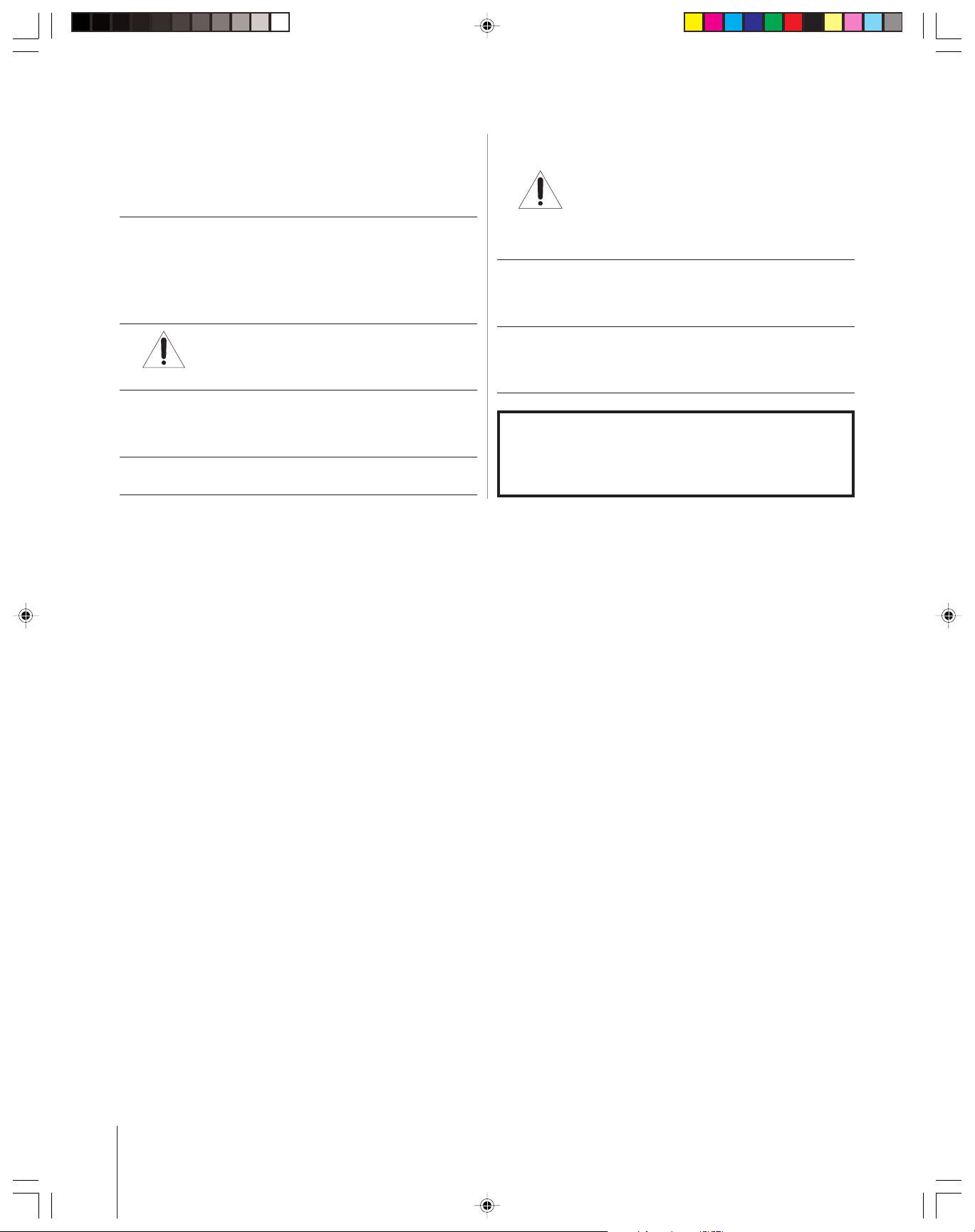
(Continued from previous page)
Operation
42) This device performs occasional self-maintenance that may generate
noise temporarily, even when the device is not in use. This is normal
and is not a sign of malfunction. Also see item 47, at right.
Cleaning
Follow these recommendations and precautions when cleaning the
device.
43) WAR NING: RISK OF ELECTRIC SHOCK!
Always unplug the device’s power cord before
cleaning. Failure to follow this WARNING may result in
death or serious injury.
44) Clean only with soft, dry cloth. Never use liquid, aerosol, or
ammonia-based cleaners; abrasive powder; or solvents (such as
thinner, benzine, or alcohol) to clean the device. Such cleaners and
solvents may discolor or damage the device.
45) Occasionally clean the dust from the ventilation slots in the device’s
case to ensure adequate ventilation.
Service
46) WARNING: RISK OF ELECTRIC SHOCK!
Never attempt to service the device yourself.
Opening and removing the covers may expose you to
dangerous voltage or other hazards. Failure to follow this WARNING
may result in death or serious injury. Refer all servicing to a Toshiba
Authorized Service Station.
47)The internal hard disk drive in this device has a limited service life.
If unexpected errors occur repeatedly or the device makes persistent
noise, the hard disk drive may need servicing or replacement. Refer
all servicing to a Toshiba Authorized Service Station.
48)This device contains lead, an ingredient of solder used on the PCB,
which is a harmful substance to humans and the environment. When
disposing of this device, follow the rules and regulations in your area
or ask a qualified service technician to dispose of it properly.
The unauthorized recording, use, distribution, or revision
of television programs, videotapes, DVDs, and other
materials is prohibited under the Copyright Laws of the
United States and other countries, and may subject you
to civil and criminal liability.
4
Symbio(E)_A_02-05 10/19/04, 3:03 PM4
Page 5
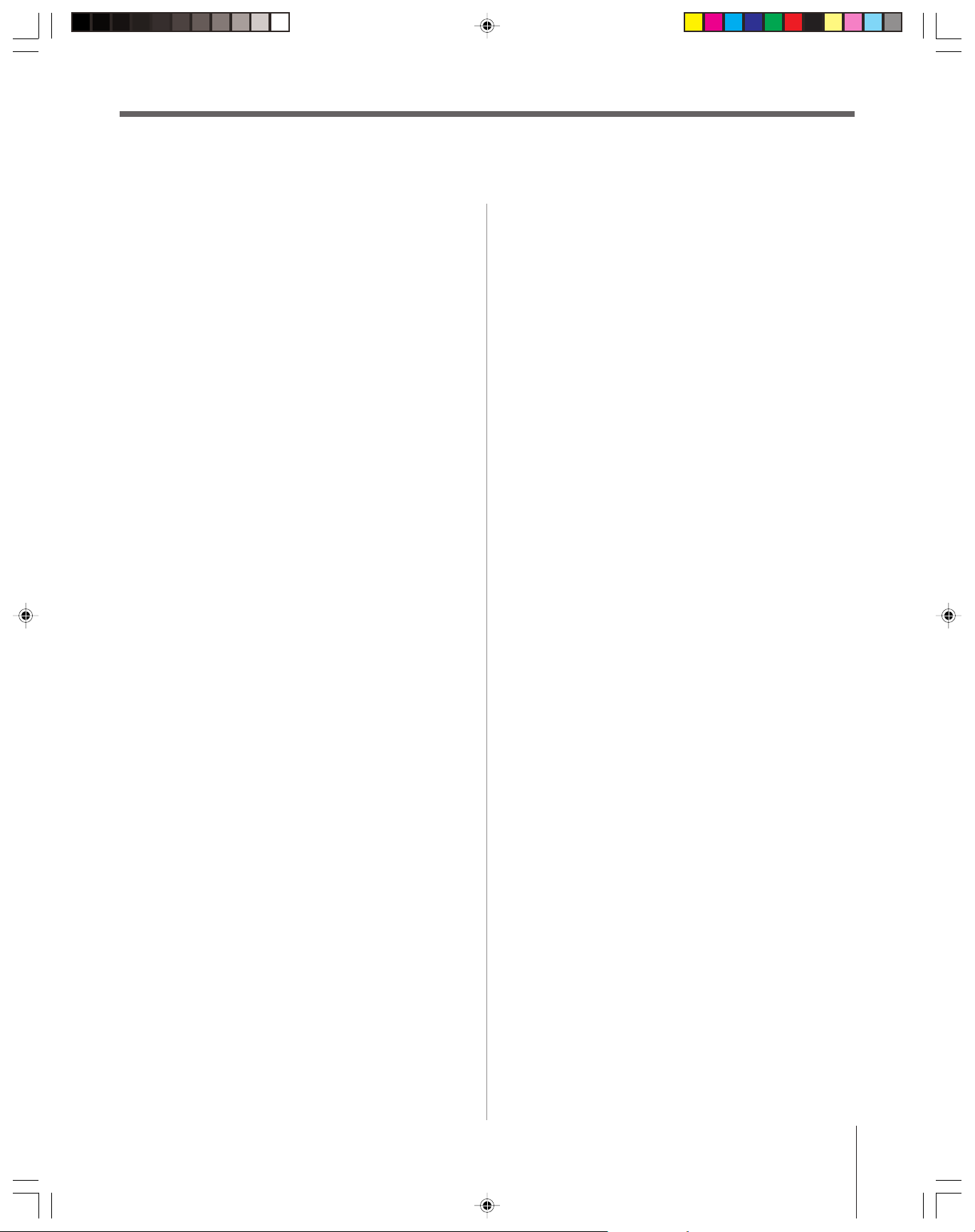
Contents
Safety and Care Information ................................................. 2–4
FCC Declaration of Conformity .............................................. 2
Chapter 1: Introduction ............................................................... 6
Welcome to Toshiba ................................................................. 6
Supplied items ......................................................................... 6
Compatibility .......................................................................... 6
Features of your new Symbio AVHD recorder ......................... 6
LED indications ...................................................................... 6
Chapter 2: Connecting the Symbio AVHD recorder .............. 7
Before you connect .................................................................. 7
About IEEE-1394 cables .......................................................... 7
Connecting the Symbio AVHD recorder ................................. 8
Disconnecting and relocating the Symbio
AVHD recorder .................................................................. 8
Chapter 3: Configuring the Symbio AVHD recorder ............. 9
Configuring the device ............................................................. 9
Device Initialization window............................................... 9
Labeling the device .............................................................. 9
Editing IEEE-1394 device information in the
Device Management window ......................................... 9
Setting the AVHD skip time .................................................... 9
Chapter 4: Using the Symbio AVHD recorder ...................... 10
Using the TV remote control to operate the
Symbio AVHD recorder ............................................... 10
Important information about AVHD recording
and playback ................................................................ 10
Controlling live TV ............................................................... 11
Using the Time-Shift Control window .............................. 11
Recording programs ............................................................... 12
One-touch recording ......................................................... 12
One-touch recording using the TV Guide On Screen
LISTINGS screen .................................................... 12
Scheduling a manual recording in the TV Guide
On Screen LISTINGS screen .................................. 12
Scheduling a manual recording in the TV Guide
On Screen SCHEDULE screen ............................... 13
Stopping or canceling a recording .......................................... 13
Managing recorded programs ................................................. 14
Displaying a list of recorded programs in the
Stream Selection window ......................................... 14
Sorting recorded programs in the Stream Selection
window ................................................................... 14
Deleting, locking, and unlocking recorded
programs in the Modify Program window ............... 15
Playing recorded programs ..................................................... 16
Displaying play location and total record time in the
Remote Panel window ............................................. 16
Controlling playback using the AVHD Control Panel
window ................................................................... 16
Using fast reverse (
REW
) and fast forward (FF)
during playback ....................................................... 17
Using skip reverse (
|
TT
) and skip forward (
SS
|
)
during playback ....................................................... 17
Using the PAUSE function .................................................... 18
Pausing during playback of a recorded program ................ 18
Pausing live TV ................................................................. 18
Chapter 5: Appendix .................................................................. 19
Tr oubleshooting ..................................................................... 19
Specifications ......................................................................... 21
Limited United States Warranty ............................................. 22
Limited Canada Warranty ...................................................... 23
Symbio(E)_A_02-05 10/19/04, 3:03 PM5
5
Page 6
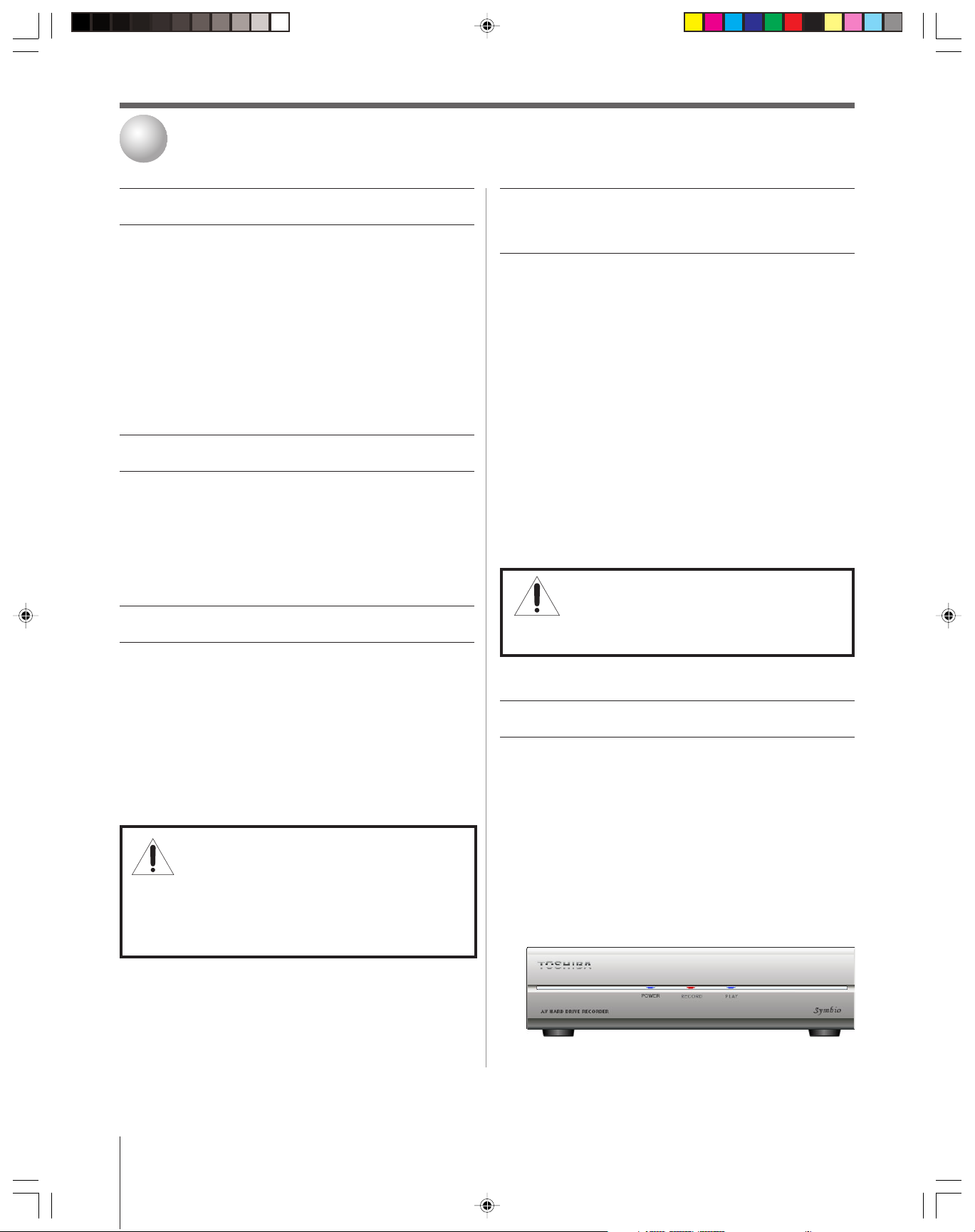
1
Introduction
Welcome to Toshiba
Thank you for purchasing this Toshiba Symbio AVHD (audio/
video hard drive) recorder. The goal of this manual is to guide
you through setting up and operating your Symbio as quickly
as possible.
• This manual applies to Toshiba Symbio AVHD recorder
model 160HD4.
• Please read all safety and operating instructions in this
manual carefully, and keep this manual for future
reference.
Supplied items
• Symbio 160HD4 AVHD recorder
• 120V AC power cord
• 6.56 ft (2m) IEEE-1394 cable (4-pin to 6-pin)
• This owner’s manual
Compatibility
Features of your new Symbio
AVHD recorder
Toshiba’s Symbio model 160HD4 is an audio/video hard drive
(AVHD) recorder designed specifically for high definition
television (HDTV). The Symbio connects via IEEE-1394
interface to Toshiba’s 2004 model year integrated HD televisions
to offer control over digital video recording and playback.
Unlike a traditional VCR, where you have to wait for a program
to finish recording before you can start watching it, the Symbio
AVHD recorder allows you to “pause live TV.” For example,
you can pause, rewind, and play back a program while it is being
recorded.* Since there is no tape to rewind, you can view a
program that started recording 20 minutes ago, even while it is
still recording.
Symbio also offers one-touch recording of both standard and
high definition programs through the no-fee TV Guide
On Screen
integrated HD television.
*Not available during one-touch or scheduled recordings.
integrated HD television. For details on setting up the TV Guide
On Screen system, refer to your TV owner’s manual.
™
interactive program guide built in to your Toshiba
Note: In order to use the full functionality of
the Symbio AVHD recorder, you must first set up
the TV Guide On Screen™ system in your Toshiba
Toshiba Symbio AVHD recorder model 160HD4 is compatible
only with the following Toshiba integrated HD television
models:
• 51H94 • 52HM94
• 57H94 • 62HM94
• 51HX94 • 52HMX94
• 57HX94 • 62HMX94
• 46HM94
Important Note: The Symbio AVHD recorder should
never be used with any television other than the
Toshiba Integrated HD television models listed
above. The use of the Symbio AVHD recorder with any
television other than those listed above is deemed misuse.
Toshiba is not liable for any damage or loss caused directly
or indirectly by such misuse, and any such damage is not
covered under the Symbio warranty.
__________
In the United States, TV GUIDE and other related marks are registered marks of Gemstar-TV Guide International, Inc. and/or one of its affiliates. In Canada, TV GUIDE is a registered mark
of Transcontinental Inc., and is used under license by Gemstar-TV Guide International, Inc. The TV Guide On Screen system is manufactured under license from Gemstar-TV Guide
International, Inc. and/or one of its affiliates. The TV Guide On Screen system is protected by one or more of the following issued United States patents: 6,498,895, 6,418,556, 6,331,877,
6,239,794, 6,154,203, 5,940,073, 4,908,713, 4,751,578, 4,706,121.
6
Copyright © 2004 TOSHIBA CORPORATION. All rights reserved.
LED indications
The Symbio AVHD unit has three front-mounted LEDs that
display its status, as follows:
• POWER—Illuminated when the unit is plugged in to an
AC power source.
• RECORD—Illuminated when a program is being
recorded.
• PLAY—Illuminated when a previously recorded program is
being played back.
Note: If all three LEDs are flashing, see “Troubleshooting” on
page 19.
Symbio(E)06_A_06-24 10/19/04, 3:01 PM6
Page 7
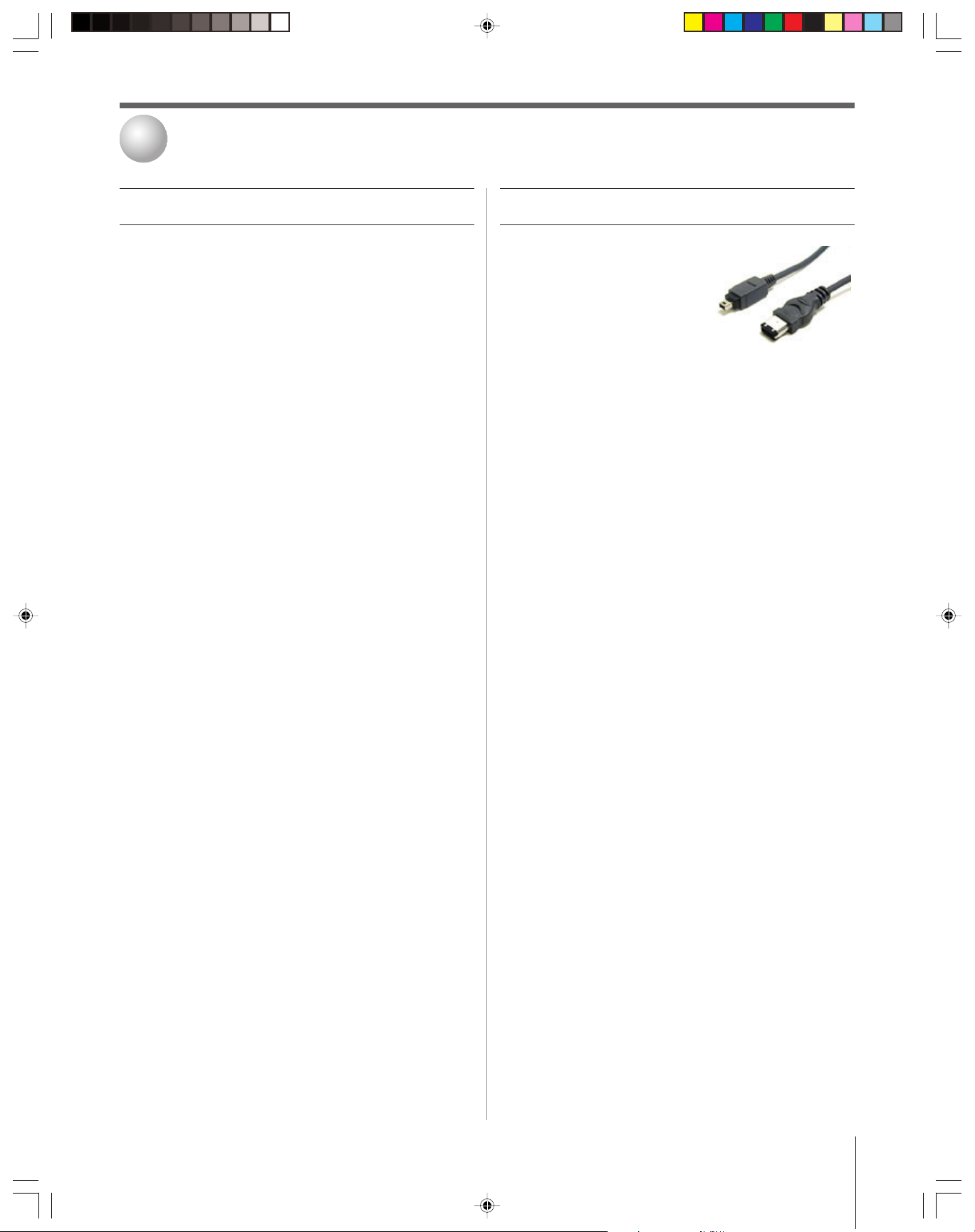
2
Connecting the Symbio AVHD recorder
Before you connect
Before you connect your Symbio AVHD recorder, follow these
recommendations and precautions, and heed all warnings.
■ Read all items under “Installation” on page 3.
■ Protect the Symbio AVHD recorder from
moisture condensation.
When choosing a location for your Symbio AVHD recorder,
take into consideration the potential for damage to the device
from moisture condensation.
condensation precautions,” on page 3.
■ Protect the Symbio AVHD recorder from
overheating.
Because the Symbio AVHD recorder uses thermal convection
to cool its internal hard disc drive, follow these guidelines to
protect the device from overheating:
• Always provide a minimum of 4 inches (10 cm) of
space around all sides of the Symbio AVHD recorder.
• Always arrange your Symbio AVHD recorder and other
devices so air can circulate freely around them.
• Never block the ventilation holes on the Symbio AVHD
recorder.
• Never stack other electronic devices on top of the Symbio
AVHD recorder.
• Never place the Symbio AVHD recorder near or above
other devices that emit high levels of heat (such as
audio receivers or amplifiers). Failure to observe this
precaution may cause heat from the other components to
rise over the Symbio AVHD recorder and overheat it.
Read item 33, “Moisture
About IEEE-1394 cables
An IEEE-1394 device can have
either 4-pin or 6-pin connectors.
The Symbio AVHD recorder has
6-pin IEEE-1394 (DTVLink)
ports. Toshiba integrated HD
televisions have 4-pin IEEE1394 ports.
This Symbio AVHD recorder
was shipped with a 4-pin to
6-pin IEEE-1394 cable for
connection to your Toshiba
integrated HD television.
Important information about IEEE-1394 device
connection
• Always use S400 type IEEE-1394 cable.
• You can interconnect a maximum of 16 IEEE-1394
device chains.
• Never make a “loop connection” in any IEEE-1394
device chain.
4-pin
IEEE-1394
connector
6-pin
IEEE-1394
connector
■ Protect against power surges.
• Make sure all antennas and cables are properly grounded.
■ Position cables properly to avoid interference.
• If your antenna uses 300-ohm twin lead cables, do not
coil the cables. Always keep twin lead cables away from
your other audio/video cables.
• Insert each cable firmly into the designated jack.
Symbio(E)06_A_06-24 10/19/04, 3:01 PM7
Copyright © 2004 TOSHIBA CORPORATION. All rights reserved.
7
Page 8
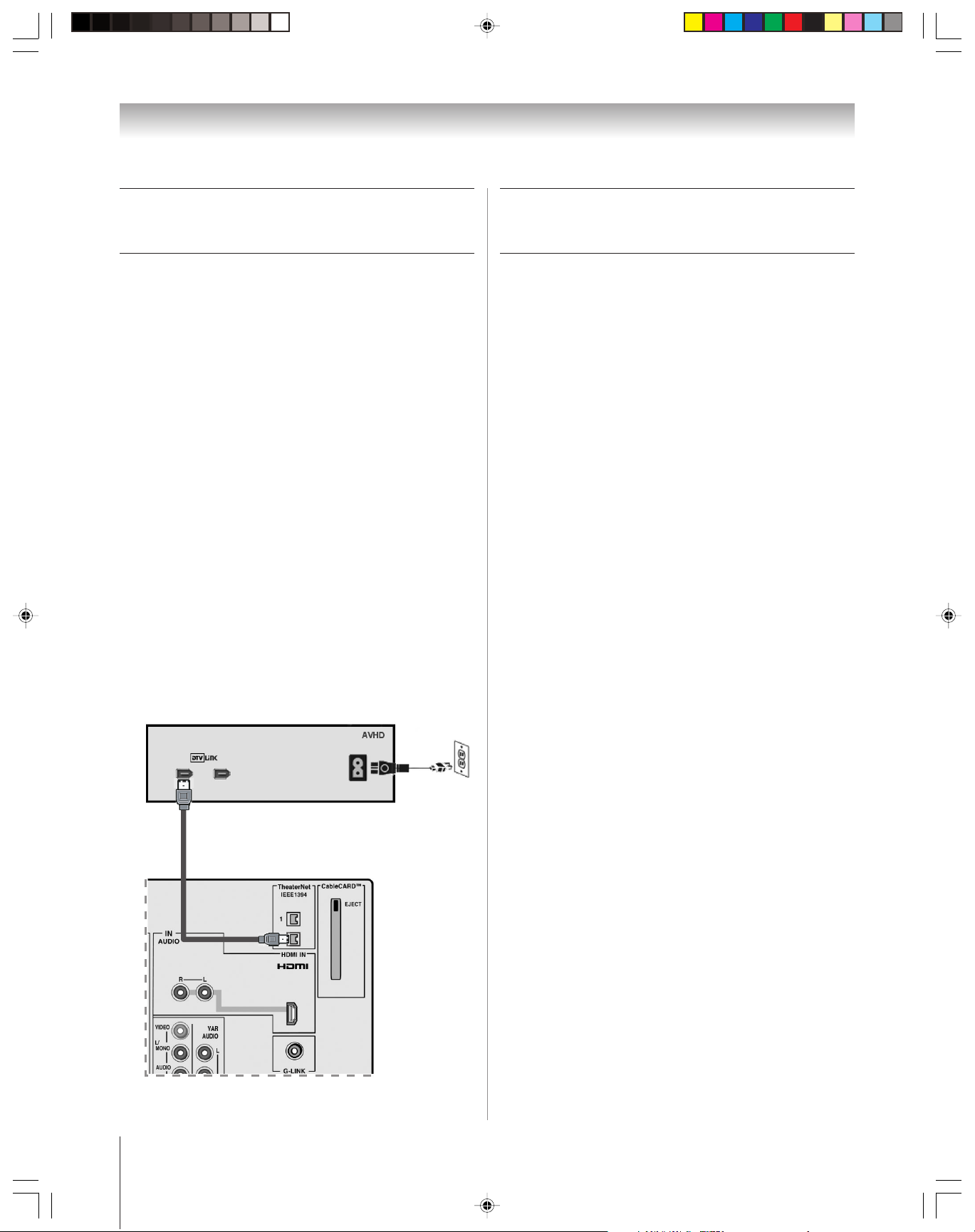
Chapter 2: Connecting the Symbio AVHD recorder
Connecting the Symbio AVHD
recorder
The back of the Symbio AVHD recorder has two 6-pin
DTVLink/IEEE-1394 ports and one A/C power cord
connector. IEEE-1394 devices (such as your Toshiba integrated
HD television) can be connected to either DTVLink port on
the Symbio. Devices must be DTVLink-certified to send/receive
encrypted content.
To connect the Symbio AVHD recorder to the Toshiba
integrated HD television:
1. Connect the AC power cord to the back of the Symbio
AVHD recorder, and then plug the other end into an
AC outlet or surge protector.
2. Connect the smaller 4-pin end of the IEEE-1394 cable to
one of the IEEE-1394 (TheaterNet) ports on the Toshiba
integrated HD television.
3. Connect the larger 6-pin end of the IEEE-1394 cable to
either IEEE-1394 port on the Symbio AVHD recorder.
4. Turn on the television.
Wait several minutes before using the Symbio AVHD
5.
recorder
recordings, it can take several minutes before it is fully
initialized.
6. See Chapters 3 and 4 of this manual for details on
configuring and using your Symbio AVHD recorder.
. If your Symbio AVHD recorder contains many
Disconnecting and relocating the
Symbio AVHD recorder
When moving your Symbio AVHD recorder, follow these
procedures to prevent damage to the device’s hard drive.
Note: Never disconnect the power from the AVHD
recorder while it is recording or playing, unless it is an
emergency. Disconnecting the power during operation may cause
malfunction, equipment damage, or data loss. Before disconnecting
the power, stop all AVHD operations and close all AVHD windows on
the TV, and make sure the REC and PLAY LE Ds on the AVHD
recorder’s front panel are NOT illuminated.
To shut down and disconnect the Symbio AVHD recorder:
1. Stop all AVHD operations and close all AVHD windows on
the TV.
2. Make sure the REC and PLAY LEDs on the Symbio’s front
panel are NOT illuminated.
3. Turn off the television.
4. Unplug the IEEE-1394 cable from the Symbio AVHD
recorder.
5. Unplug the Symbio AVHD recorder’s power cord from the
AC outlet.
6. Wait at least 15 seconds before relocating the Symbio
AVHD recorder to ensure that the Symbio’s hard drive
has stopped spinning.
Note: The top of the Symbio AVHD recorder can become hot
during operation. This is normal. Wear protective gloves while
handling it or allow the device to cool before handling it.
7. Carefully move the Symbio AVHD recorder to its new
location.
Note: Never subject the Symbio AVHD recorder to extreme
temperatures or jolting impact when moving the device.
Back of Symbio AVHD recorder
(The IEEE-1394 ports on the Symbio
AVHD recorder are labeled “DTVLink.”)
Back panel of Toshiba integrated HD television
(example only; may not represent your specific TV model)
8
Symbio(E)06_A_06-24 10/19/04, 3:01 PM8
To reconnect the Symbio AVHD recorder:
1. Plug the Symbio AVHD recorder’s power cord back in to
the AC outlet.
2. Plug the IEEE-1394 cable from the television back in to the
Symbio AVHD recorder.
Note: If the POWER LED on the front of the Symbio device
does not illuminate after plugging in the power cord, check all
cable connections and power sources.
3. Turn on the television.
4.
Wait at least 30 seconds before using the Symbio AVHD
recorder
Copyright © 2004 TOSHIBA CORPORATION. All rights reserved.
.
Page 9

3
Configuring the Symbio AVHD recorder
Configuring the device
Follow these procedures to configure the Symbio AVHD
recorder with your compatible Toshiba integrated HD
television.
Note:
• See “Compatibility” on page 6 for a list of compatible TV models.
• See “Using the remote control to operate the Symbio AVHD
recorder” on page 10.
Device Initialization window
When you first connect the Symbio AVHD recorder to the TV,
the Symbio device will announce its presence to the TV and the
Device Initialization window will appear.
Labeling the device
The Device Initialization window allows you to change the label
for the Symbio device. This label displays in the TV’s
TheaterNet device list. The default device label is “Toshiba
AVHD.”
To keep the default label:
Press x or • on the remote control to highlight SAVE in
the Device Initialization window, and press ENTER.
To change the label:
1. Press x or • to highlight EDIT LABEL and press
ENTER.
2. Press yzx • to highlight the desired characters for the
label and press ENTER.
3. When done, highlight SAVE and press ENTER.
4. The Device Initialization window reappears. Highlight
SAVE and press ENTER.
Editing IEEE-1394 device information
in the Device Management window
IEEE-1394 device information is saved in the TV’s memory.
You can edit this information in the Device Management
window, including changing the device label, changing the
analog input information (if applicable to your IEEE-1394
device), or deleting the device information from the TV’s
memory if you no longer use that device.
Note: The Symbio AVHD recorder does not use an analog input.
To edit the device information:
1. Press MENU and then x or • to open the SETUP menu.
2. Press y or z to highlight INSTALLATION and press
ENTER. (A new set of INSTALLATION menu icons will
appear on-screen, as shown in the illustration below right).
3. Press x or • to open the DEVICES menu.
4. Press y or z to highlight IEEE-1394 DEVICES and press
ENTER.
5. Press y or z to
highlight the
device you want
to edit and press
ENTER. Follow
the on-screen
prompts.
Setting the AVHD skip time
You can skip forward or backward during playback of recorded
programs. The AVHD skip time is the amount of time the
|
|
TT
SS
device will skip each time you press SKIP/SEARCH
on the remote control. You can set the device skip time to 1, 3,
5, or 15 minutes.
To set the AVHD skip time:
1. Press MENU and then x or • to open SETUP menu.
2. Press y or z to highlight
AVHD SKIP TIME and
press ENTER.
3. Press y or z to select the
skip time amount (1, 3, 5,
or 15 minutes) and press
ENTER.
or
Symbio(E)06_A_06-24 10/19/04, 3:01 PM9
Copyright © 2004 TOSHIBA CORPORATION. All rights reserved.
9
Page 10

4
Using the Symbio AVHD recorder
Using the TV remote control to
operate the Symbio AVHD recorder
The Symbio AVHD recorder uses commands similar to those
on a standard VCR, including RECORD, PLAY, FORWARD,
REVERSE (REWIND), and PAUSE. When the Symbio AVHD
recorder is connected to your Toshiba integrated HD television
and the remote control is in “TV” mode, the applicable
remote control buttons will operate the Symbio (see illustration
below).
Use remote control model CT-90216 (provided with your
Toshiba integrated HD televsion) to operate your Symbio
AVHD recorder. The buttons related to the Symbio AVHD
recorder are described below. For a complete list of the remote
control’s functions, refer to the owner’s manual for your
Toshiba integrated-HD television.
To use the remote control to operate the Symbio:
Press MODE to select “TV” mode. (See your TV owner’s
manual for additional details about the remote control.)
MODE selects the remote control mode.
Select “TV” mode when using the Symbio
AVHD recorder.
TV GUIDE opens the TV Guide On Screen
system.
TheaterNet DEVICE opens the TheaterNet
Device Selection window.
TheaterNet CTRL opens the Stream Selection
window.
ENTER
Live returns viewing of the TV back to the live
program, while continuing to record to the
recording buffer.
SKIP/SEARCH SS| and |TT skip forward and
backward during playback, in increments of the
AVHD skip time.
REW – PAUS E – PLAY – FF
STOP – REC
VCR+ opens the TV Guide On Screen
manual recording SCHEDULE screen.
LIST displays Symbio’s play list.
ACTION
MENU
+10
–
100
ENTER
Important information about AVHD
recording and playback
•
Never disconnect the power cord from the wall outlet or
break the power supply to the Symbio AVHD recorder during
recording or playback. When the power cord is disconnected
or a power failure occurs during any operation of the
recorder, some recorded content (typically content in the
recording buffer) may be lost or become irretrievable or
inaccessible.
• Recorded image and sound quality depend very much on
signal reception. Reception may be poor in weak signal areas.
In this event, either consult your dealer or purchase a
commercially available antenna booster. Refer to the antenna
booster owner’s manual for installation details.
Before recording important content, make a trial recording
•
to confirm proper connection and function of your Symbio
AVHD recorder. Toshiba is not liable for any damage or loss
caused directly or indirectly by the malfunction of the
Symbio AVHD recorder, including, without limitation, failure
to record content intended to be recorded by the consumer.
• If you attempt to change channels or inputs while a recording
is in progress, the message “NOT AVAILABLE WHILE
RECORDING” will appear on-screen.
• Standard Definition (SD) programming is typically
transmitted at 4 to 8 megabits per second, depending on the
content and content provider. High Definition (HD)
programming is typically transmitted at 19 megabits per
second. Although HD programming is higher quality, it may
take up more than 3 times as much space on your Symbio’s
hard drive as SD programming of the same length.
• The Symbio AVHD recorder uses special hardware and
advanced content protection schemes* to securely record and
play back, over the IEEE-1394 interface, content that is not
subject to copyright protection as well as allowable copyprotected material (such as “copy once” content or content
that is viewable for a limited amount of time). Also, some
content providers do not allow their content to be recorded
at all. If you attempt to record unauthorized material, the
Symbio’s recording functions (including scheduled recordings)
may be prevented or stopped.
*This device incorporates DTCP (digital transmission content
protection) technology licensed by the DTLA (digital transmission
licensing administrator).
CT-90216
10
Symbio(E)06_A_06-24 10/19/04, 3:01 PM10
The unauthorized recording, use, distribution, or revision
of television programs, videotapes, DVDs, and other
materials is prohibited under the Copyright Laws of the
United States and other countries, and may subject you
to civil and criminal liability.
Copyright © 2004 TOSHIBA CORPORATION. All rights reserved.
Page 11

Controlling live TV
Chapter 4: Using the Symbio AVHD recorder
After you connect the Symbio AVHD recorder to your Toshiba
integrated HD television, set up the TV Guide On Screen
system, and tune the TV to a channel, the Symbio automatically
starts recording the tuned program. The Symbio will continue
to record content up to 60 minutes behind the live broadcast.
This 60-minute recording buffer allows you to pause or reverse
any time while watching live TV, and then resume playback
from the point you paused or reversed, so you don’t miss any
portion of the program.
Note:
• You cannot save programs recorded in the 60-minute
recording buffer. To save a recording, see “Recording
programs” on page 12.
• If the Symbio is paused for more than 60 minutes, it will
automatically begin playback 60 minutes behind live TV.
• If the Symbio’s hard drive is full, you will not be able to pause
live TV and the TV will display the message “Error: AVHD is full”
(see page 19).
If you change the channel or input, the Symbio will stop the
buffered recording and begin again on the new channel (if it is
tuned to an ANT 1 or ANT 2 program).
For additional functions, see “Live TV and Time-Shift Control
window remote control functions,” at right.
Also see “Pausing live TV” on page 18.
Using the Time-Shift Control window
When you pause live TV, the buffered recording is
“time-shifted” and the Time-Shift Control window (illustrated
below) opens. This window displays the current playback
position of the program in reference to the beginning and end
of the live broadcast.
Note:
•The end point of the recording in the Time-Shift Control window will
continue to move as the live TV broadcast is recorded to the buffer.
• If the Symbio’s hard drive is full, you will not be able to pause live TV
and the TV will display the message “Error: AVHD is full” (see
page 19).
•The Time-Shift Control window closes automatically after 5 minutes
of inactivity; or you can press EXIT to close the window immediately.
Live TV and Time-Shift Control window
remote control functions
Button Function
PAUSE Pauses playback and opens the Time-Shift
Control window.
Note: If the Symbio is paused for more than
60 minutes, it will automatically begin
playback 60 minutes behind live TV.
REW (3x, 15x, 60x) Opens the Time-Shift Control window
and starts reversing. If you do not press
PLAY, it will continue reversing until it
reaches the beginning of the recording
buffer or recorded program, and then
resumes live TV viewing and buffering.
FF (3x, 15x, 60x) Opens the Time-Shift Control window
and starts fast forwarding. If you do not
press PLAY, it continues fast forwarding
until it reaches the end of the recording
buffer, and then resumes normal playback.
SKIP/SEARCH While the Time-Shift Control window is
SS
|
or
|
TT
open, pressing SKIP/SEARCH
SS
|
or
|
TT
skips backward or forward through the
recording buffer or recorded program in
increments of the defined skip time*.
(You also can press x or •.)
*The skip time can be set to 1, 3, 5, or 15
minutes. See “Setting the AVHD skip time”
on page 9.
EXIT Closes the Time-Shift Control window.
PLAY Opens the Time-Shift Control window
and begins normal playback from the
point you time-shifted the program.
LIVE Closes the Time-Shift Control window
and returns TV viewing to the live
broadcast, while continuing to record to
the buffer.
You can fast forward
or skip forward in the
program until you
reach the point of the
live broadcast.
For additional
functions, see “Live
TV and Time-Shift
Control window
remote control
functions,” at right.
Symbio(E)06_A_06-24 10/19/04, 3:01 PM11
Copyright © 2004 TOSHIBA CORPORATION. All rights reserved.
11
Page 12

Recording programs
Chapter 4: Using the Symbio AVHD recorder
The Symbio AVHD recorder supports recording using the
TV Guide On Screen system in your Toshiba integrated HD
television. Refer to your TV owner’s manual for details on
setting up and using the TV Guide On Screen system and
configuring scheduled recordings.
Note:
• In order to use the full functionality of Symbio, you must
first set up the TV Guide On Screen system in your Toshiba
integrated HD television. See your TV owner’s manuals for
details.
•You can record from the ANT 1, ANT 2, and VIDEO 1 inputs only.
One-touch recording
After connecting the Symbio AVHD recorder to your Toshiba
integrated HD television and setting up the TV Guide
On Screen system in your TV, you can record immediately.
To record immediately (one-touch recording):
1. Tune the TV to the channel or input you want to record
(ANT 1, ANT 2, or Video 1 only).
2. Press REC on the remote control to begin recording
immediately.
To stop recording:
Press REC again.
One-touch recording using the
TV Guide On Screen LISTINGS screen
1. Press TV GUIDE on the remote control to open the
TV Guide On Screen system.
2. Press x or • to open the LISTINGS screen.
3. Press y or z to highlight the program you want to record.
4. Press REC to begin recording when the program begins.
If the program has already begun, the recording will start
immediately.
Scheduling a manual recording in the
TV Guide On Screen LISTINGS screen
1. Press TV GUIDE on the remote control to open the
TV Guide On Screen system.
2. Press x or • to open the LISTINGS screen.
3. Press y or z to highlight the program you want to record
and then press MENU.
4. Select SET RECORDING and press ENTER.
5. Enter the required information in the panel menu. When
you are done setting up the recording, press y or z to
highlight SCHEDULE RECORDING and press ENTER.
• The TV Guide On Screen panel menu will
automatically enter the default Start and Stop times for
the recording based on TV Guide On Screen program
data.
• You can select other options in this panel menu, such as
how long before or after a scheduled program you would
like the recording to end.
• If you do not want to schedule the recording, press z to
highlight CANCEL and press ENTER, or press the
TV GUIDE button on the remote control to close the
TV Guide On Screen LISTINGS menu.
The unauthorized recording, use, distribution, or revision of television programs, videotapes, DVDs, and other materials is prohibited
under the Copyright Laws of the United States and other countries, and may subject you to civil and criminal liability.
12
Symbio(E)06_A_06-24 10/19/04, 3:01 PM12
Copyright © 2004 TOSHIBA CORPORATION. All rights reserved.
Page 13

Chapter 4: Using the Symbio AVHD recorder
Recording programs (continued)
Scheduling a manual recording in the
TV Guide On Screen SCHEDULE screen
1. Press TV GUIDE on the remote control to open the
TV Guide On Screen system.
2. Press x or • to open the SCHEDULE screen and then
press MENU.
3. Press y or z to highlight NEW MANUAL RECORDING
and then press ENTER.
4. Enter the required information in the panel menu.
When you are done setting up the recording, press y or z
to highlight SCHEDULE RECORDING and press
ENTER.
If you do not want to schedule the recording, press z to
view additional options, highlight CANCEL, and press
ENTER, or press the TV GUIDE button on the remote
control to close the TV Guide On Screen SCHEDULE
menu.
Stopping or canceling a recording
To stop a recording already in progress:
Press REC to stop the current recording.
To cancel a scheduled or manual recording:
1. Highlight the scheduled recording in the TV Guide
On Screen LISTINGS or SCHEDULE screen, and press
MENU.
2. Highlight DELETE RECORDING and press ENTER.
3. Highlight YES to confirm that you want to delete the
recording, and press ENTER.
The unauthorized recording, use, distribution, or revision of television programs, videotapes, DVDs, and other materials is prohibited
under the Copyright Laws of the United States and other countries, and may subject you to civil and criminal liability.
Symbio(E)06_A_06-24 10/19/04, 3:02 PM13
Copyright © 2004 TOSHIBA CORPORATION. All rights reserved.
13
Page 14

Chapter 4: Using the Symbio AVHD recorder
Managing recorded programs
Your Toshiba integrated HD television and Symbio AVHD
recorder allow you to easily manage your recorded programs
using the Stream Selection and Modify Program windows.
Displaying a list of recorded programs
in the Stream Selection window
To open the Stream Selection window and
display a list of recorded programs:
1. Press LIST on the remote control.
Note:
• After pressing LIST, it can take several seconds for the Stream
Selection window to appear.
•When you press LIST, the TV’s input is changed to IEEE-1394.
•To open the Stream Selection window using the menus, press
TheaterNet DEVICE; press y or z highlight the Symbio AVHD
device; and then press ENTER.
Preview window
2. Press y or z to highlight the desired recording. The
highlighted program will appear in the preview window
and start playing from the beginning of the program.
3. Press ENTER to close the Stream Selection window and
watch the highlighted program on the full TV screen.
Note: The program will play from its beginning when you close the
Stream Selection window.
The Stream Selection window also displays the AVHD
recorder’s remaining recording capacity as a percentage of
total capacity.
For additional functions, see “Stream Selection window
remote control functions,” at right.
Sorting recorded programs in the
Stream Selection window
The recorded programs listed in the Stream Selection window
are listed, by default, in order of the date they were recorded.
To sort the programs alphabetically by title, press x .
To sort the programs by date, press •.
Stream Selection window remote control functions
Button Function
LIST Opens the Stream Selection window.
TheaterNet DEVICE Opens the TheaterNet Device Selection
window, from which you can select an
IEEE-1394 device to view. After
selecting a device, the Stream Selection
window opens.
y Highlights the previous program in the
list and starts playing the program, from
its beginning, in the preview window.
z Highlights the next program in the list
and starts playing the program, from its
beginning, in the preview window.
x Sorts the programs alphabetically by
title.
• Sorts the programs by date (default).
INFO Displays the Modify Program window
(page 15) for the highlighted program.
Press EXIT to close the Modify Program
window.
ENTER Closes the Stream Selection window and
starts playing the highlighted program
on the full TV screen from its beginning.
EXIT Closes the Stream Selection window and
continues playing the highlighted
program on the full TV screen from the
point it was playing in the preview
window.
14
Symbio(E)06_A_06-24 10/19/04, 3:02 PM14
Copyright © 2004 TOSHIBA CORPORATION. All rights reserved.
Page 15

Chapter 4: Using the Symbio AVHD recorder
Managing recorded programs (continued)
Deleting, locking, and unlocking
recorded programs in the Modify
Program window
The Symbio AVHD recorder can record a maximum of 300
programs. (The total number will be less than 300 if you record
several long programs or high-definition programs that use up the
160 GB* hard drive capacity). If you attempt to record more than
300 programs, a warning message will display and you will need
to delete some programs before you can begin recording again.
If the Symbio’s hard drive becomes full during recording, it will
start overwriting previously recorded programs that are not
locked. You can lock recorded programs so they are not
accidentally deleted or overwritten.
Note the following:
• If the hard drive becomes full, unlocked programs will
be overwritten during recording.
• If the hard drive becomes full during recording and all
recorded programs are locked (and subsequently cannot
be overwritten), a warning message will display and
recording will stop.
To lock or unlock a recorded program:
1. Press TheaterNet DEVICE to open the TheaterNet Device
Selection window.
2. Press y or z to highlight the Symbio AVHD and press
ENTER. The TV’s Stream Selection window opens,
displaying a list of all recorded programs for the selected
device (see page 14).
3. Press y or z to
highlight the
recording you want
to modify, and
then press INFO
to open the Modify
Program window
(illustrated at
right).
4. Press x or • to
select either
Locked or Unlocked, and then press ENTER.
Modify Program window remote control functions
Button Function
TheaterNet DEVICE Opens the TheaterNet Device Selection
window, from which you can select an
IEEE-1394 device to view. After
selecting a device, the Stream Selection
window opens (see page 14). Highlight
aprogram and press INFO to open the
Modify Program window for that
program.
TheaterNet CTRL Closes the Modify Program window (if
open) and opens the Stream Selection
window (see page 14).
z Highlights ERASE (if the program is
unlocked).
y Highlights the LOCK field.
x • Locks/unlocks the highlighted program
(if the LOCK field is highlighted).
ENTER Performs the highlighted operation.
EXIT Closes the Modify Program window.
To delete a recorded program:
1. Follow steps 1–4 above, and select “Unlocked” in step 4 (if
the program is locked).
2. Press z to highlight ERASE, and then press ENTER.
Note: You cannot delete a locked program. You must unlock it
before you can delete it.
_____________
*When referring to hard drive capacity, a gigabyte (GB) means one billion bytes. Not all clusters contained in the 160 GB hard drive are useable for recording
because a portion of the drive space is allotted for directory information.
Symbio(E)06_A_06-24 10/19/04, 3:02 PM15
Copyright © 2004 TOSHIBA CORPORATION. All rights reserved.
15
Page 16

Chapter 4: Using the Symbio AVHD recorder
Playing recorded programs
Displaying play location and total record
time in the Remote Panel window
After you select a program in the Stream Selection window
(page 14) and it is playing in full screen on the TV, if you
press PLAY, FF, REW, or PAUSE, the Remote Panel window
(illustrated below) will open, displaying the play location and
total record time of the program.
The Remote Panel window is not modifiable and closes
automatically after 5 seconds of inactivity.
Controlling playback using the
AVHD Control Panel window
After you select a program in the Stream Selection window
(page 14) and it is playing in full screen on the TV, you can press
TheaterNet CTRL to open the AVHD Control Panel window
(illustrated below), from which you can control playback.
Press y or z to move the highlight between the control buttons
and the slider bar.
When a control button is
highlighted, press x or •
to highlight a different
control button, and then
press ENTER to activate
the highlighted function.
When the slider bar is
highlighted, press x or •
to move the slider bar, which will skip backward/forward from
the current play time in increments of the defined skip time (see
“Setting the AVHD skip time” on page 9).
Press TheaterNet CTRL again to return to the Stream Selection
window, or press EXIT to close the AVHD Control Panel
window and resume watching the program from the point you
skipped to.
Note: The PLAY, PAUSE, FF, REW, and SKIP/SEARCH buttons
on the remote control function in the same manner as the related
on-screen functions in the AVHD Control Panel window. If you press
one of these remote control buttons while the Control Panel window is
open, the window will close automatically after 5 seconds of inactivity.
AVHD Control Panel window remote control functions
Button Function
z Highlights the slider bar to perform a
skip.*
y Highlights the control buttons.**
x or • *When the slider bar is highlighted,
pressing x or • moves the slider bar left/
right, which will skip backward/forward
from the current play time in increments
of the defined skip time.
**When a control button is highlighted,
pressing x or • highlights a different
control button. Press ENTER to
perform the highlighted function.
ENTER Performs the highlighted function.
TheaterNet DEVICE Opens the TheaterNet Device Selection
window.
TheaterNet CTRL If no program is playing, opens the
Stream Selection window (see page 14).
If a program is playing, opens the
AVHD Control Panel window.
LIST Opens the Stream Selection window.
PLAY Begins normal playback.
PAUSE Pauses playback.
FF (3x, 15x, 60x) Fast forwards playback (see page 17).
REW (3x, 15x, 60x) Fast reverses playback (see page 17).
SKIP/SEARCH
|
SS
Skips forward in increments of the
defined AVHD skip time (see page 9).
SKIP/SEARCH
|
Skips backward in increments of the
TT
defined AVHD skip time (see page 9).
STOP Opens the Stream Selection window and
plays the program in the preview
window.
EXIT Closes the AVHD Control Panel
window.
16
Symbio(E)06_A_06-24 10/19/04, 3:02 PM16
Copyright © 2004 TOSHIBA CORPORATION. All rights reserved.
Page 17

Chapter 4: Using the Symbio AVHD recorder
Playing recorded programs (continued)
Using fast reverse (REW) and
fast forward (
The Symbio AVHD recorder allows you to fast reverse and
fast forward through both live (buffered recording) and recorded
programs.
To use fast reverse while watching a buffered live
program or recorded program:
1. Repeatedly press REW to cycle through the fast reverse
speeds (3x, 15x, and 60x).
The fast reverse playback speed will display in the AVHD
Control Panel window (see page 16).
Note: You cannot fast reverse a recording to a point before
you started recording it.
2. Press PLAY to stop fast reverse playback and return to
normal playback.
To use fast forward while watching a buffered
live program or recorded program:
1. Repeatedly press FF to cycle through the fast forward
speeds (3x, 15x, and 60x).
The fast forward playback speed will display in the
AVHD Control Panel window (see page 16).
Note:
•You can use fast forward during live broadcasts only if the program
has been time-shifted (see page 11).
•You cannot fast forward a buffered recording to a point beyond
the live broadcast.
2. Press PLAY to stop fast forward playback and return to
normal playback.
FF) during playback
Using skip reverse (SKIP/SEARCH
and skip forward (
SKIP/SEARCH SS
|
TT )
|
)
during playback
The Symbio AVHD recorder allows you to skip backward and
forward in increments of the defined skip time during recorded
playback. The skip time can be set to 1, 3, 5, or 15 minutes.
To set the skip time, see “Setting the AVHD skip time” on
page 9.
You can use the skip reverse feature to quickly jump backward
during buffered live or recorded shows. For example, you can see
an instant replay or watch a missed scene.
You can use the skip forward feature to quickly jump ahead
during live* or recorded shows. For example, you can jump past
programs and undesired scenes without having to watch them
(as you would using fast forward).
To use skip reverse while watching a buffered
live or recorded show:
|
Repeatedly press SKIP/SEARCH
increments of the defined skip time.
To use skip forward while watching a buffered
live* or recorded show:
Repeatedly press SKIP/SEARCH
increments of the defined skip time.
____________
*Skip forward can be used during live broadcasts only if the show is
being recorded and you are watching the show delayed by more than
the defined skip time.
TT
to skip backward in
SS|
to skip forward in
Symbio(E)06_A_06-24 10/19/04, 3:02 PM17
Copyright © 2004 TOSHIBA CORPORATION. All rights reserved.
17
Page 18

Chapter 4: Using the Symbio AVHD recorder
Using the PAUSE function
You can press PAUSE to freeze the screen image during either
buffered recording of live programs or playback of previously
recorded programs.
Pausing during playback of a recorded program
When you press PAUSE during playback of a recorded program,
the images freezes and playback stops (similar to the way a VCR
functions).
Press PLAY to resume playback from the point it was paused.
Pausing live TV
When you press PAUSE while viewing live TV, the image freezes
and the Time-Shift Control window (illustrated below) opens,
displaying the present location of the paused image in reference
to the rest of the buffered recording and the location of the live
TV broadcast.
• Press PLAY to begin playback from the paused location. The
recording is now time-shifted and you can fast forward or skip
forward in the program until you reach the point of the live
broadcast.
• Press x or • to skip forward or backward from the current
play location in increments of the defined AVHD skip time
(see page 9).
• Press LIVE to close the Time-Shift Control window and
return to live programming.
• Press EXIT to close the Time-Shift Control window.
Note: If the Symbio’s hard drive is full, you will not be able to pause
live TV and the TV will display the message “Error: AVHD is full” (see
page 19).
18
Symbio(E)06_A_06-24 10/19/04, 3:02 PM18
Copyright © 2004 TOSHIBA CORPORATION. All rights reserved.
Page 19

5
Appendix
Troubleshooting
Note: In order to use the full functionality of
the Symbio AVHD recorder, you must first set up
the TV Guide On Screen™ system in your Toshiba
integrated HD television. For details on setting up the TV Guide
On Screen system, refer to your TV owner’s manual.
PROBLEM: The Symbio AVHD recorder does not respond.
• Unplug the Symbio’s AC power cord and plug it back in.
• Make sure the device is properly connected and all cables
are seated properly.
• If the device does not appear in the TV’s Device
Selection window, unplug the IEEE-1394 cable from the
Symbio’s IEEE-1394 (DTVLink) port and reconnect it.
• Make sure the TV is selecting the IEEE-1394 video input
by pressing TheaterNet DEVICE on the remote control,
and selecting “AVHD.”
PROBLEM: The Symbio AVHD recorder is making noise.
• This device performs occasional self-maintenance that
may generate noise temporarily, even when the device is
not in use. This is normal and is not a sign of
malfunction.
• The internal hard disk drive in this device has a limited
service life. If unexpected errors occur repeatedly or the
device makes persistent noise, the hard disk drive may
need servicing or replacement. Refer all servicing to a
Toshiba Authorized Service Station.
PROBLEM: All three LED lights are flashing.
• When all three front panel LEDs are flashing on and off,
the Symbio AVHD is overheating. Follow this procedure
immediately:
1. Stop all AVHD operations and close all AVHD
windows on the TV.
2. Turn off the TV and unplug the power cord from the
AC outlet.
3. Unplug the IEEE-1394 cable from the Symbio
AVHD recorder.
4. Unplug the Symbio AVHD recorder’s power cord
from the AC outlet.
5. Wait at least 15 seconds before relocating the
Symbio AVHD recorder to ensure that the
Symbio’s hard drive has stopped spinning.
Note: Because the device is hot, it is
recommended that you wear protective
gloves when handling it.
6. When the Symbio has cooled, plug in the power
cords and turn on the TV.
7. Make sure the Symbio’s POWER light is illuminated,
and then reconnect the IEEE-1394 cable.
PROBLEM:The program did not record.
• Check the connections on the back of the TV and the
Symbio AVHD recorder.
• Make sure the TV Guide On Screen system was
configured correctly. See your Toshiba integrated HD
television owner’s manual for details.
• The Symbio’s hard drive may be full. Delete unwanted
recorded programs. If they are locked, you must unlock
them before deleting them.
• If you change the input while pausing live TV, when
you return to the input that was paused, it will return
to live TV and no recording will have taken place.
ERROR MESSAGE: “Error: AVHD is full.”
This message appears when you try to exceed the
Symbio’s hard drive capacity.
SOLUTION:
Delete unwanted recorded programs. If they are
locked, you must unlock them before deleting them.
ERROR MESSAGE: “This television only supports a single AVHD.
The extra AVHD has been ignored.”
This message appears when a second AVHD device
has been connected, to let you know that the extra
AVHD has been ignored.
SOLUTION:
If you have multiple AVHD devices, connect only one
at a time to the TV.
ERROR MESSAGE: “Program recorded has failed. Please delete
some programs from your AVHD.”
The AVHD can store a maximum of 300 different
programs (as long as the total recording capacity is not
exceeded). This message appears when you try to
exceed the 300-program limit.
SOLUTION:
Delete unwanted recorded programs. If they are
locked, you must unlock them before deleting them.
ERROR MESSAGE: “Error: Unknown AVHD error.”
This message appears when an error occurs that is not
recognized by the television.
SOLUTION:
Disconnect the IEEE-1394 cable and power cord
from the AVHD recorder. Wait 30 seconds and then
reconnect.
Note: See “Disconnecting and relocating the Symbio
AVHD recorder” on page 8 for proper disconnection/
reconnection procedures.
(Continued on next page)
Symbio(E)06_A_06-24 10/19/04, 3:02 PM19
Copyright © 2004 TOSHIBA CORPORATION. All rights reserved.
19
Page 20

Troubleshooting (continued)
Chapter 5: Appendix
ERROR MESSAGE: “There is not enough AVHD space available
for the pause live television operation.”
This message appears when there is not enough hard
drive space available to pause live television.
SOLUTION:
Delete unwanted recorded programs. If they are
locked, you must unlock them before deleting them.
ERROR MESSAGE: “There is not enough AVHD space available
for recording.”
This message appears when there is not enough hard
drive space available for recording or when all
recorded programs have been locked.
SOLUTION:
Delete unwanted recorded programs. If they are
locked, you must unlock them before deleting them.
ERROR MESSAGE: “The attached AVHD does not support this
feature.”
This message appears when you select a feature that
the AVHD recorder does not support.
ERROR MESSAGE: “IEEE-1394 cable is disconnected.”
This message appears when you unplug the IEEE1394 cable or power cord from the AVHD.
SOLUTION:
Make sure the power cord is connected to the AVHD
and the POWER light is illuminated. Reconnect the
IEEE-1394 cable.
Note: See “Disconnecting and relocating the Symbio
AVHD recorder” on page 8 for proper disconnection/
reconnection procedures.
20
Symbio(E)06_A_06-24 10/19/04, 3:02 PM20
Copyright © 2004 TOSHIBA CORPORATION. All rights reserved.
Page 21

Chapter 5: Appendix
Specifications
NOTE:
•This model complies with the specifications listed below.
• Designs and specifications are subject to change without notice.
•This model may not be compatible with features and/or specifications that may be added in the future.
Interface Specifications
• DTVLink and IEEE-1394 compliant.
• AV/C compliant.
• Supports 400 Mb/sec maximum serial bus data transfer rates.
• Two external 6-pin IEEE-1394 ports.
• Hot-plug capable.
Drive Capacity
160 gigabytes (GB)*
*When referring to hard drive capacity, a gigabyte (GB) means one billion bytes. Not all clusters contained in the 160 GB hard drive are useable for
recording because a portion of the drive space is allotted for directory information.
Recording Capacity
High definition: 16 hours max.**
Standard definition: 80 hours max.**
**Actual recording times will vary depending on the bit rate of the program being recorded.
Environmental Conditions
Operating temperature: 41˚ to 95˚ F (5˚ to 35˚ C)
Acoustics (typical) idle mode: 33 dBA average
Power Requirements
AC input voltage: 120V AC +/– 10V
AC input frequency: 50–60 Hz
AC input current: 0.6A max. (RMS)
Dimensions
Height: 2.0 in. (5 cm)
Length: 10.5 in. (22.25 cm)
Width: 8.45 in. (21.13 cm)
Symbio(E)06_A_06-24 10/19/04, 3:02 PM21
Copyright © 2004 TOSHIBA CORPORATION. All rights reserved.
21
Page 22

Chapter 5: Appendix
Limited United States Warranty
for Toshiba AVHD recorders
Toshiba America Consumer Products, L.L.C. (“TACP”) makes the following
limited warranties to original consumers in the United States.
THESE LIMITED WARRANTIES EXTEND TO THE ORIGINAL
CONSUMER PURCHASER OR ANY PERSON RECEIVI NG THIS AVHD
RECORDER AS A GIFT FROM THE ORIGINAL CONSUMER
PURCHASER AND TO NO OTHER PURCHASER OR TRANSFEREE.
PRODUCTS PURCHASED IN THE U.S.A. AND USED IN CANADA ARE
NOT COVERED BY THESE WARRANTIES.
PRODUCTS PURCHASED IN CANADA AND USED IN THE U.S.A. ARE
NOT COVERED BY THESE WARRANTIES.
Limited One (1) Year Warranty on Parts and Labor*
TACP warrants this AVHD recorder and its parts against defects in materials
or workmanship for a period of one (1) year after the date of original retail
purchase. DURING THIS PERIOD, TACP WILL, AT TACP’S OPTION,
REPAIR OR REPLACE A DEFECTIVE PART WITH A NEW OR
REFURBISHED PART WITHOUT CHARGE TO YOU. YOU MUST
CONTACT TACP’S CUSTOMER SOLUTIONS CENTER FOR
INSTRUCTIONS ON HOW TO PROCESS YOUR IN-WARRANTY REPAIR
REQUEST. THE CONSUMER IS RESPONSIBLE FOR ALL INBOUND
TRANSPORTATION AND INSURANCE CHARGES FOR THE AVHD
RECORDER TO THE TOSH IBA AUTHOR IZED SERVICE STATION.
Rental Units
The warranty for rental units begins with the date of first rental or thirty (30)
days from the date of shipment to the rental firm, whichever comes first.
*Limited Warranty for Commercial Units
TACP warrants AVHD recorders sold and used for commercial purposes as
follows: all parts are warranted against defects in materials or workmanship
fora period of ninety (90) days after the date of original purchase. DURING
THIS PERIOD, TACP WILL, AT TACP’S OPTION, REPAIR OR REPLACE
ADEFECTIVE PART WITH A NEW OR REFURBISHED PART WITHOUT
CHARGE TO YOU. YOU M UST CONTACT TACP’S CUSTOMER
SOLUTIONS CENTER FOR INSTRUCTIONS ON HOW TO PROCESS
YOU R I N- WAR RANTY R EPAIR REQUEST. THE CONSUMER IS
RESPONSIBLE FOR ALL IN BOUND TRANSPORTATION AND
INSURANCE CHARGES FOR THE AVHD R ECORDER TO THE TOSHIBA
AUTHORIZED SERVICE STATION.
Owner’s Manual and Product Registration
Read this owner’s manual thoroughly before operating this AVHD recorder.
Register your product online at www.tacp.toshiba.com/service as soon
as possible. By registering your product you will enable TACP to bring you
new products specifically designed to meet your needs and help us to
contact you in the unlikely event a safety notification is required under the
U.S. Consumer Product Safety Act. Failure to register your product does not
diminish your warranty rights.
Your Responsibility
THE ABOVE WARRANTI ES ARE SUBJECT TO THE FOLLOWING
CONDITIONS:
(1) You must provide your bill of sale or other proof of purchase.
(2) All warranty servicing of this AVHD recorder must be performed by a
Toshiba Authorized Service Station.
(3) These warranties from TACP are effective only if the AVHD recorder is
purchased and operated in the U.S.A. or Puerto Rico.
(4) Labor charges for installation, setup, adjustment of customer controls,
and installation or repair of antenna systems are not covered by these
warranties. Reception problems caused by inadequate antenna systems
are your responsibility.
(5) Warranties extend only to defects in materials or workmanship as limited
above, and do not extend to any AVHD recorder or parts that have been
lost or discarded by you or to damage to the AVHD recorder or parts
caused by fires, misuse, accident, Acts of God (such as lightning or
fluctuations in electric power), improper installation, improper
maintenance, or use in violation of instructions furnished by TACP; use
or malfunction through simultaneous use of this product and connected
equipment; or to units that have been modified or had the serial number
removed, altered, defaced, or rendered illegible.
How to Obtain Warranty Services
If, after following all of the operating instructions in this manual and checking
the “Troubleshooting” section, you find that service is needed:
(1) Call TACP’s Customer Solutions Center toll-free at 1-800-319-6684.
(2) Present your bill of sale or other proof of purchase to the Toshiba
Authorized Service Station.
For additional information, visit TACP’s web site:
ALL WARRANTIES I MPLIED BY THE LAW OF ANY STATE OF THE U.S.A.,
INCLUDING THE IMPLIED WARRANTI ES OF M ERCHANTABILITY AND
FITNESS FOR A PARTICULAR PURPOSE, ARE EXPRESSLY LIMITED TO
THE DURATION OF THE LIMITED WARRANTIES SET FORTH ABOVE.
WITH THE EXCEPTION OF ANY WARRANTIES IMPLI ED BY THE LAW
OF ANY STATE OF THE U.S.A. AS HEREBY LIMITED, THE FOREGOING
WAR RANT Y I S E XC LU SIVE AND IN LIEU OF ALL OTHER WARRANTIES,
GUARANTEES, AGREEMENTS, AND SIMILAR OBLIGATIONS OF TACP
WITH RESPECT TO THE REPAIR OR REPLACEMENT OF ANY PARTS.
IN NO EVENT SHALL TACP BE LIABLE FOR CONSEQUENTIAL OR
INCIDENTAL DAMAGES (INCLUDING, BUT NOT LIMITED TO, LOST
PROFITS, BUSINESS INTERRUPTION, OR MODIFICATION OR
ERASURE OF RECORDED DATA CAUSED BY USE, M ISUSE, OR
INABILITY TO USE THIS PRODUCT).
No person, agent, distributor, dealer, or company is authorized to change,
modify, or extend the terms of these warranties in any manner whatsoever.
The time within which action must be commenced to enforce any obligation
of TACP arising under this warranty or under any law of the United States or
of any state thereof is hereby limited to 90 days from the date you discover,
or should have discovered, the defect. This limitation does not apply to
implied warranties arising under the law of any state of the U.S.A.
THIS WARRANTY G IVES YOU SPECIFIC LEGAL R IGHTS, AND YOU
MAY ALSO HAVE OTHER RIGHTS, WHICH MAY VARY FROM STATE TO
STATE IN THE U.S.A. SOME STATES OF THE U.S.A. DO NOT ALLOW
LIMITATIONS ON THE DURATION OF AN IMPLIED WARRANTY,
LIMITATIONS ON THE TIME WITHIN WHICH AN ACTION MAY BE
BROUGHT, OR THE EXCLUSION OR LIMITATION OF INCIDENTAL OR
CONSEQUENTIAL DAMAGES; THEREFORE, THE ABOVE LIMITATIONS
OR EXCLUSIONS MAY NOT APPLY TO YOU UNDE R SUCH
CIRCUMSTANCES.
www.tacp.toshiba.com.
0904
22
Symbio(E)06_A_06-24 10/19/04, 3:02 PM22
Copyright © 2004 TOSHIBA CORPORATION. All rights reserved.
Page 23

Chapter 5: Appendix
Limited Canada Warranty
for Toshiba AVHD recorders
Toshiba of Canada Limited (“TCL”) makes the following limited warranties to
original consumers in Canada.
THESE LIMITED WARRANTIES EXTEND TO THE ORIG INAL
CONSUMER PURCHASER OR ANY PERSON RECEIVING THIS
AVH D R EC OR DER A S A GIFT FROM THE ORIGINAL CON SUMER
PURCHASER AND TO NO OTHER PURCHASER OR TRANSFEREE.
PRODUCTS PURCHASED IN THE U.S.A. AND USED IN CANADA ARE
NOT COVERED BY THESE WARRANTIES.
PRODUCTS PURCHASED IN CANADA AND USED IN TH E U.S.A. ARE
NOT COVERED BY THESE WARRANTIES.
Limited One (1) Year Warranty on Parts and Labor*
TCL warrants this AVHD recorder television and its parts against defects in
materials or workmanship for a period of one (1) year after the date of
original retail purchase. DURING THIS PERIOD, TCL WILL, AT TCL’S
OPTION, REPAIR OR REPLACE A DEFECTIVE PART WITH A NEW OR
REFURBISHED PART WITHOUT CHARGE TO YOU. YOU MUST
CONTACT A TCL AUTHOR IZE D SE RVICE DE POT FOR INSTRUCTIONS
ON HOW TO PROCESS YOUR IN-WARRANTY REPAIR REQUEST. THE
CONSUMER IS RESPONSIBLE FOR ALL INBOUND TRANSPORTATION
AND INSURANCE CHARGES FOR THE AVHD RECORDER TO THE
SERVICE DEPOT.
Rental Units
The warranty for rental units begins with the date of first rental or thirty (30)
days from the date of shipment to the rental firm, whichever comes first.
*Limited Warranty for Commercial Units
TCL warrants AVHD recorders sold and used for commercial purposes as
follows: all parts are warranted against defects in materials or workmanship
for a period of ninety (90) days after the date of original purchase. DURING
THIS PERIOD, TCL WILL, AT TCL’S OPTION, REPAIR OR REPLACE A
DEFECTIVE PART WITH A NEW OR REFURBISHED PART WITHOUT
CHARGE TO YOU.YOU M UST CONTACT A TCL AUTHORIZED
SERVICE DEPOT FOR INSTRUCTIONS ON HOW TO PROCESS YOUR
IN-WARRANTY REPAIR REQUEST. THE CONSUMER IS RESPONSIBLE
FOR ALL INBOUND TRANSPORTATION AND I NSURANCE CHARGES
FOR THE AVHD RECORDER TO THE SE RVICE DEPOT.
Owner’s Manual and Product Registration
Read this owner’s manual thoroughly before operating this AVHD recorder.
Register your product online at www.toshiba.ca as soon as possible. By
registering your product you will enable TCL bring you new products
specifically designed to meet your needs and help us to contact you in the
unlikely event a safety notification is required under the U.S. Consumer
Product Safety Act. Failure to register your product does not diminish your
warranty rights.
Your Responsibility
THE ABOVE WARRANTI ES ARE SUBJECT TO THE FOLLOWING
CONDITIONS:
(1) You must provide your bill of sale or other proof of purchase.
(2) All warranty servicing of this AVHD recorder must be performed by a
TCL Authorized Service Depot.
(3) These warranties from TCL are effective only if the AVHD recorder is
purchased in Canada from an authorized TCL dealer and operated in
Canada.
(4) Labor charges for installation, setup, adjustment of customer controls,
and installation or repair of antenna systems are not covered by these
warranties. Reception problems caused by inadequate antenna systems
are your responsibility.
(5) Warranties extend only to defects in materials or workmanship as limited
above, and do not extend to any AVHD recorder or parts that have been
lost or discarded by you or to damage to the AVHD recorder or parts
caused by fires, misuse, accident, Acts of God (such as lightning or
fluctuations in electric power), improper installation, improper
maintenance, or use in violation of instructions furnished by TCL; use or
malfunction through simultaneous use of this product and connected
equipment; or to units that have been modified or had the serial number
removed, altered, defaced, or rendered illegible.
How to Obtain Warranty Services
If, after following all of the operating instructions in this manual and checking
the “Troubleshooting” section, you find that service is needed:
(1) To find the nearest TCL Authorized Service Depot, visit TCL’s web site at
www.toshiba.ca.
(2) Present your bill of sale or other proof of purchase to the Authorized
Service Depot.
For additional information, visit TCL’s web site:
ALL WARRANTIES IMPLIED BY THE LAW OF ANY PROVINCE OF
CANADA, INCLUDING THE IMPLIED WARRANTIES OF
MERCHANTABILITY AND FITNESS FOR A PARTICULAR PURPOSE,
ARE EXPRESSLY LIMITED TO THE DURATION OF THE LIMITED
WARRANTIE S SET FORTH ABOVE. WITH THE EXCEPTION OF ANY
WAR RANTIES IMPLIED BY THE LAW OF ANY PROVINCE OF CANADA
AS HEREBY LIMITED, THE FOREGOING WARRANTY IS EXCLUSIVE
AND IN LIEU OF ALL OTHER WARRANTIES, GUARANTEES,
AGREEMENTS, AND SIMILAR OBLIGATIONS OF TCL WITH RESPECT
TO THE REPAIR OR REPLACEMENT OF ANY PARTS. IN NO EVENT
SHALL TCL BE LIABLE FOR CONSEQUENTIAL OR INCIDENTAL
DAMAGES (INCLUDING, BUT NOT LIMITED TO, LOST PROFITS,
BUSINESS INTERRUPTION, OR MODIFICATION OR ERASURE OF
RECORDED DATA CAUSED BY USE, MISUSE, OR INABILITY TO USE
THIS PRODUCT).
No person, agent, distributor, dealer, or company is authorized to change,
modify, or extend the terms of these warranties in any manner whatsoever.
The time within which action must be commenced to enforce any obligation
of TCL arising under this warranty or under any law of Canada or of any
province thereof is hereby limited to 90 days from the date you discover, or
should have discovered, the defect. This limitation does not apply to implied
warranties arising under the law of any province of Canada.
THIS WARRANTY G IVES YOU SPECIFIC LEGAL RIGHTS, AND YOU
MAY ALSO HAVE OTHER RIGHTS, WHICH MAY VARY FROM
PROVINCE TO PROVINCE IN CANADA. SOME PROVINCES OF
CANADA DO NOT ALLOW LIMITATIONS ON THE DURATION OF AN
IMPLIED WARRANTY, LIMITATIONS ON THE TIME WITHIN WHICH AN
ACTION MAY BE BROUGHT, OR THE EXCLUSION OR LIMITATION OF
INCIDENTAL OR CONSEQUENTIAL DAMAGES; THEREFORE, THE
ABOVE LIMITATIONS OR EXCLUSIONS MAY NOT APPLY TO YOU
UNDER SUCH CIRCUMSTANCES.
www.toshiba.ca
0904
Symbio(E)06_A_06-24 10/19/04, 3:02 PM23
Copyright © 2004 TOSHIBA CORPORATION. All rights reserved.
23
Page 24

TOSHIBA AMERICA CONSUMER PRODUCTS, L.L.C.
HEAD OFFICE: 82 TOTOWA ROAD, WAYNE, NJ 07470, U.S.A.
NATIONAL SERVICE DIVISION:1420-B TOSHIBA DRIVE, LEBANON, TN 37087, U.S.A.
TOSHIBA OF CANADA LTD.
HEAD OFFICE: 191 McNABB STREET, MARKHAM, ONTARIO, L3R 8H2, CANADA – TEL: (905) 470-5400
SERVICE CENTERS:
TORONTO: 191 McNABB STREET, MARKHAM, ONTARIO L3R 8H2, CANADA – TEL: (905) 470- 5400
MONTREAL: 18050 TRANS CANADA, KIRKLAND, QUEBEC, H9J 4A1, CANADA – TEL: (514) 390-7766
VANCOUVER: 22171 FRASERWOOD WAY, RICHMOND, B.C., V6W 1J5, CANADA – TEL: (604) 303-2500
MANUFACTURED BY
TOSHIBA AMERICA CONSUMER PRODUCTS, L.L.C.
Symbio is a trademark of Toshiba America Consumer Products, L.L.C.
(04-10)
24
Symbio(E)06_A_06-24 10/19/04, 3:02 PM24
600-005 (A)
Copyright © 2004 TOSHIBA CORPORATION. All rights reserved.
