Page 1
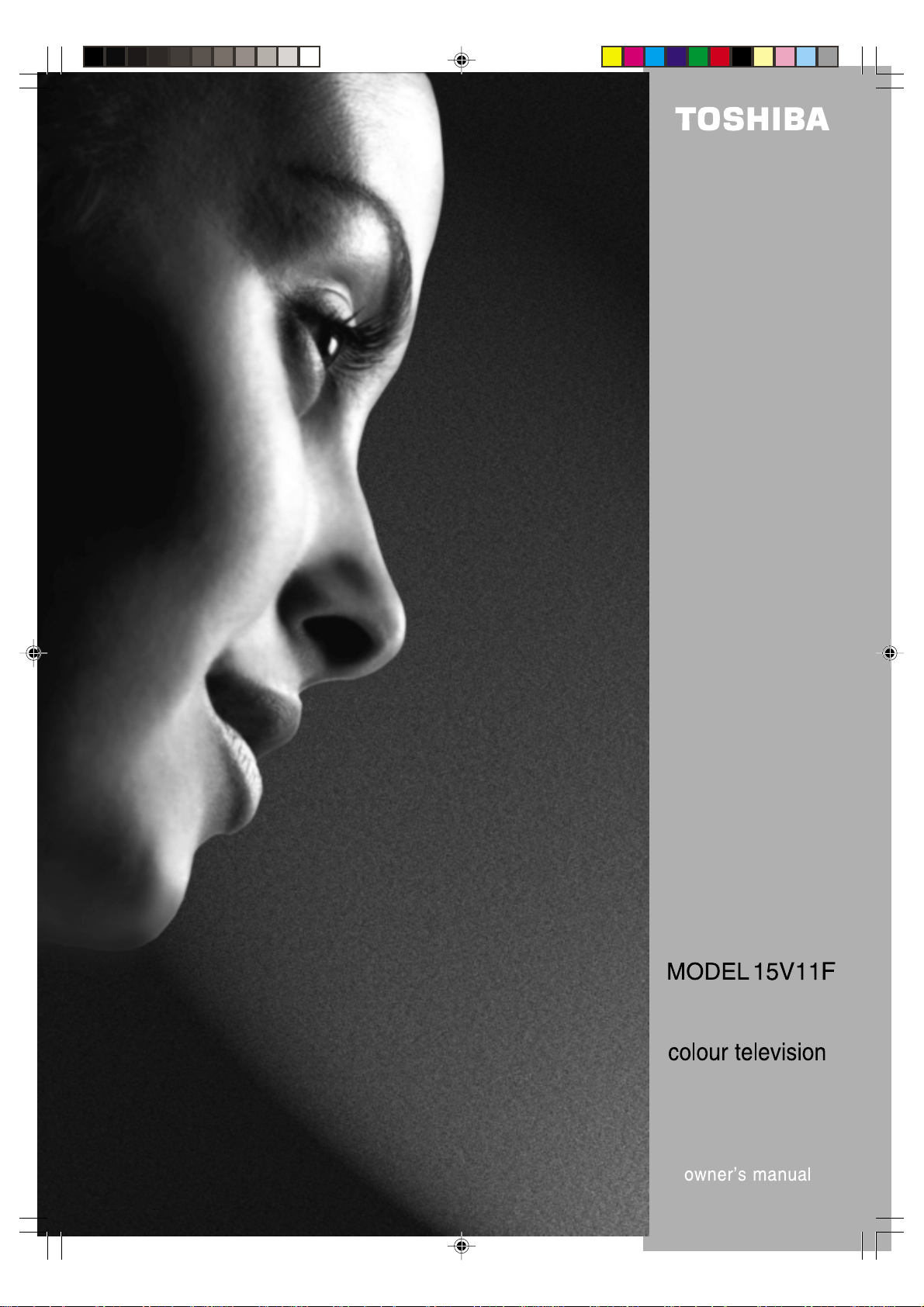
3L00601A Cov-In 22/4/02, 9:27 PM1
Page 2

SETTING UP
SETTING UP
SETTING UP
SETTING UP
For your safety
This equipment has been designed and manufactured to meet international safety standards but, like any electrical
equipment, care must be taken if you are to obtain the best results and safety is to be assured. So, please read the
points below for your own safety.
consumer products and some points may not apply to the goods you have just purchased.
Air Circulation… Do not…
Air Circulation… Do not…
Air Circulation… Do not…
Air Circulation… Do not…
They are of a general nature, intended to help you with all your electronic
Leave at least 10cm clearance around the television to
allow adequate ventilation. This will prevent the TV
from overheating and consequential possible damage
to the TV. Dusty places should also be avoided.
Heat Damage…
Heat Damage…
Heat Damage…
Heat Damage…
Damage may occur if you leave the TV in direct sunlight
or near a heater. Avoid places subject to extremely high
temperatures or humidity, or locations where the
temperature is likely to fall below 5°C (41 °F).
Mains Supply…
The mains supply required for this equipment is
230v AC 50Hz. Never connect to a DC supply or
any other power source. DO ensure that the TV is
not standing on the mains lead. IF IN DOUBT
PLEASE
CONSULT A COMPETENT ELECTRICIAN.
Do…
DO read the operating instructions before you attempt
to use the equipment.
DO ensure that all electrical connections (including the
mains plug, extension leads and inter-connections
between pieces of equipment) are properly made and
in accordance with the manufacturers’ instructions.
Switch off and withdraw the mains plug before making
or changing connections.
DO consult your dealer if you are ever in doubt about
the installation, operation or safety of your equipment.
DO be careful with glass panels or doors on
equipment.
DON'T remove any fixed cover as this may expose
dangerous voltages.
DON'T obstruct the ventilation openings of the
equipment with items such as newspapers,
tablecloths, curtains, etc. Overheating will cause
damage and shorten the life of the equipment.
DON'T allow electrical equipment to be exposed to
dripping or splashing or objects filled with liquids,
such as vases, to be placed on the equipment.
DON’T place hot objects or naked flame sources,
such as lighted candles or nightlights on, or close to
equipment. High temperatures can melt plastic and
lead to fires.
DON'T use makeshift stands and NEVER fix legs with
wood screws. To ensure complete safety, always fit the
manufacturer’s approved stand or legs with the fixings
provided according to the instructions.
DON'T listen to headphones at high volume, as such
use can permanently damage your hearing.
DON'T leave equipment switched on when it is
unattended, unless it is specifically stated that it is
designed for unattended operation or has a standby
mode. Switch off using the switch on the equipment
and make sure your family know how to do this.
Special arrangements may need to be made for
infirm or handicapped people.
continue to operate the equipment if you are
DON'T
in any doubt about it working normally, or it is
damaged in any way – switch off, withdraw the mains
plug and consult your dealer.
DON'T throw your old batteries into a fire, dispose of
them in a designated disposal area.
3L00601A Cov-In 22/4/02, 9:27 PM2
ABOVE ALL – NEVER let anyone, especially
children, push anything into holes, slots or any
other openings in the case – this could result in a
fatal electric shock.
NEVER guess or take chances with electrical
equipment of any kind – it is better to be safe
than sorry.
Page 3

Features
• Your television has scart connecters allowing improved reception from a VCR, satellite system, a DVD
player, cable or digital terrestrial STB connections.
• The programmable on and off timer can be set to switch your television automatically. If the channel
being viewed stops broadcasting, your television will switch to standby after 15 minutes.
• The remote control allows you to operate the various functions of your television (when switched on)
from the comfort of your favourite viewing position.
• The on screen display allows precise remote control adjustment of brightness, contrast, colour and
sharpness. When you select a channel or make other changes, your television will show an indicator
on the screen for a few seconds.
• Your TV can be connected to a video cassette recorder for enhanced picture and sound quality using
a SCART lead.
• Your TV allows you to access Teletext, the magazine services operated by television companies. A
variety of information is available including News, Weather, Financial and Travel information. In
addition to Teletext your television incorporates Fastext.
remote control you may move around Teletext services with greater ease and speed.
Using the four coloured Fastext buttons on the
Contents
Television and remote control ...........................................................................................2
How to insert batteries in the remote control.....................................................................3
Connecting an aerial or a VCR .........................................................................................4
Connecting a VCR and Satellite/Cable/Digibox using a SCART lead...............................5
How to tune in television stations......................................................................................6
Operating your television ..................................................................................................8
Adjusting the picture........................................................................................................10
On screen information/EXT COLOUR Adjusting.............................................................11
Setting the Panel Lock protection ...................................................................................12
EXT2 SET Menu Option..................................................................................................13
Timer functions................................................................................................................14
Language selection .........................................................................................................15
Manual Tuning ................................................................................................................16
Teletext feature ...............................................................................................................18
Before requesting service please check the following points..........................................22
Specifications .................................................................................................... back cover
3L00601A P.01-07 22/4/02, 9:27 PM1
1
1
Page 4
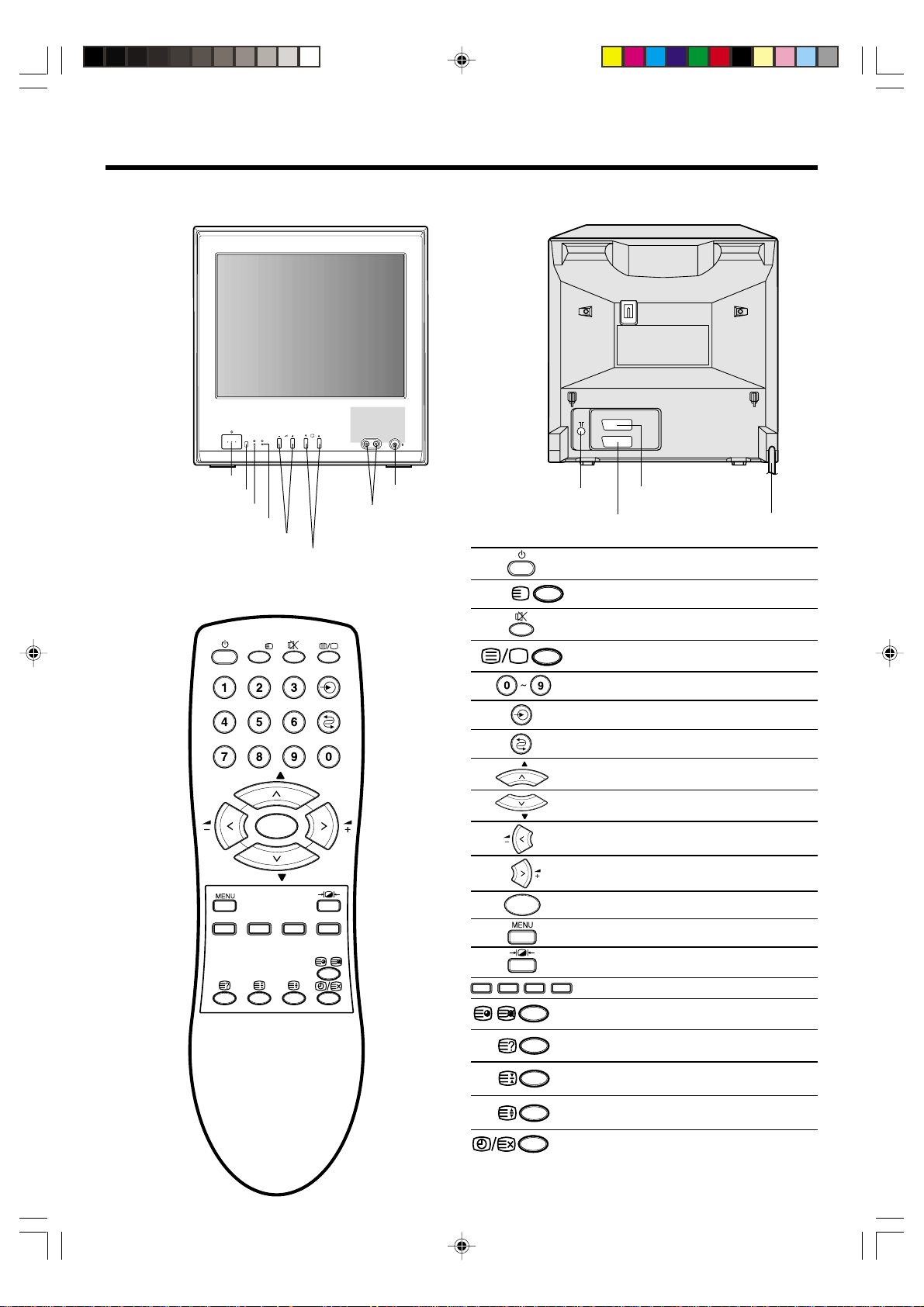
Television and remote control
P
P
The majority of buttons listed in this section have the same function as the corresponding buttons on the remote control.
Front view of your TV
Back view of your TV
Main power switch ON/OFF
Remote control sensor
Power indicator
On Timer indicator
Volume UP/DOWN buttons
Remote Control
P
VIDEO 3
Video (EXT3)/Audio sockets
Channel UP/DOWN buttons
i
CALL
P
OK
P
AUDIO
Earphone socket
CALL
Aerial socket
i
OK
SCART (EXT2) socket
SCART (EXT1) socket
Power
Call/T ext Index
Mute
Text/Mix/TV
Input Select
Previous
CH Up
CH Down
Volume Down
Volume Up
Mains lead
Page
6, 8, 15
11, 20
9
18~20
8
9
11
7~8, 10, 12~17, 19
7~8, 10, 12~17, 19
9, 10, 16~17
9, 10, 16~17
6~7, 10, 12~17
10, 12~17
Selectable Picture
Four Coloured Fastext keys
Sub Page
Reveal
Hold
F/T/B
Time/Text Cancel
10
18, 19
20
21
20
21
20, 21
2
3L00601A P.01-07 22/4/02, 9:28 PM2
Page 5
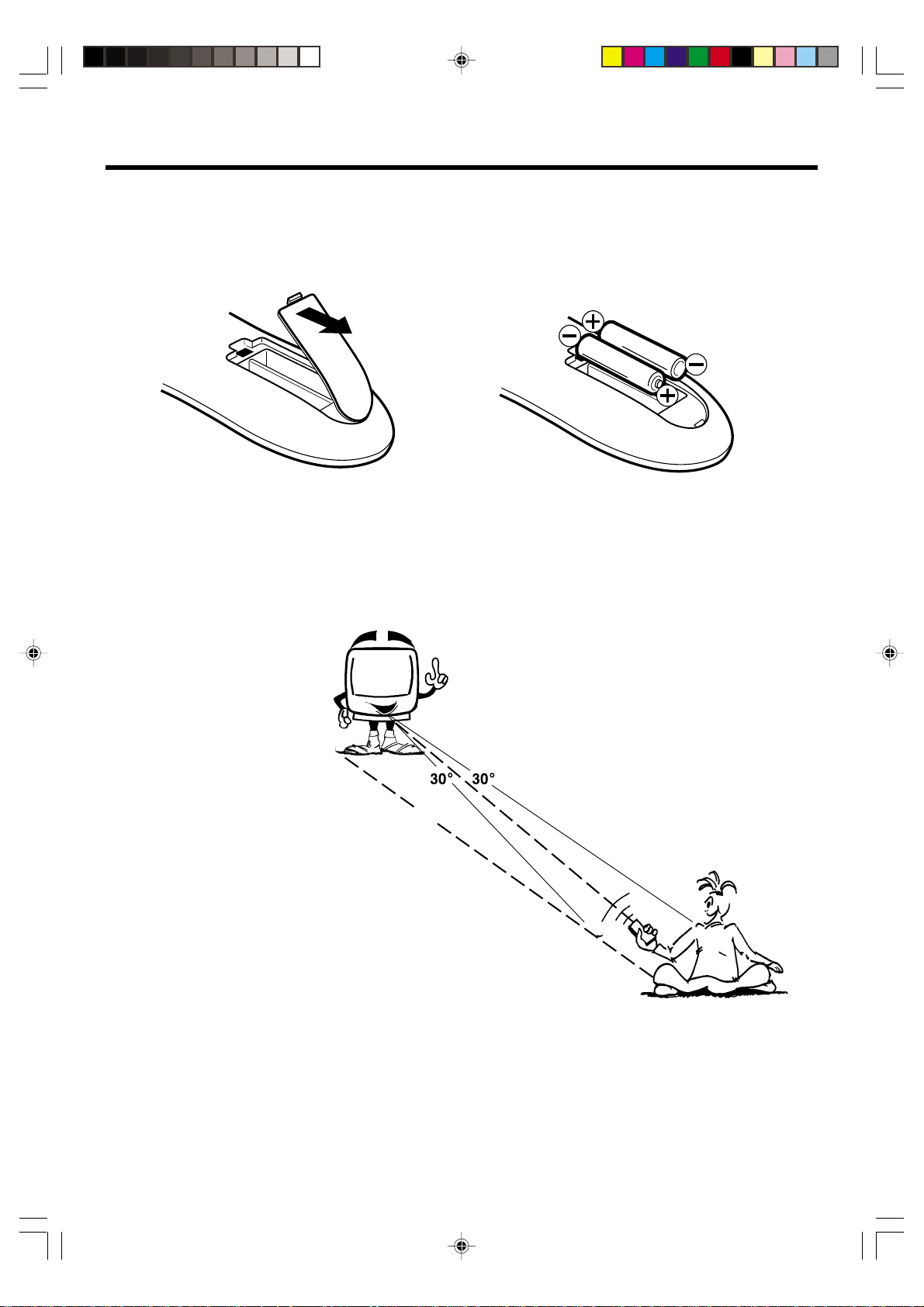
How to insert batteries in the remote control
Push and lift the battery cover on the back of the remote control. Use two AAA / R03 / MN2400 size batteries for
the remote control. Insert the batteries according to the polarity illustration inside the battery compartment. Make
sure + matches + and – matches –.
NOTES:
The batteries may last approximately
one year depending on how much
the remote control is used. For best
performance it is recommended that
batteries are replaced on a yearly
basis, or when remote control
operation becomes erratic.
Do not mix old and new batteries or
different types.
Weak batteries can leak and
severely damage your remote
control. Always remove batteries
immediately they become weak, or
if your television is not to be used
for a long time.
5 metres
Remote control operation may
become erratic if direct sunlight,
fluorescent lamp, standard
household lamp (incandescent) or
any other strong light source shines
on the remote sensor on your TV.
Make sure there are no obstacles
between your TV and the remote
control.
Do not operate your TV from a
distance greater than 5 metres.
Do not operate your TV away from
the normal viewing angle; over 30
either side of the remote sensor on
your TV.
o
3L00601A P.01-07 22/4/02, 9:28 PM3
3
Page 6

Connecting an aerial or a VCR
Your television can be tuned to receive up to 100 television broadcast stations (1-100) . Before you can tune in these stations
your television must be connected to an aerial.
reception.
(not supplied)
Aerial
Using an external aerial instead of the rod aerial may improve the TV’s
Back view of your TV
If you wish to record and playback through a VCR please follow the guidance given on this and the opposite page.
Back view of your TV
(not supplied)
Aerial
Aerial connector lead
Back view of a VCR
IN
OUT
(not supplied)
(not supplied)
NOTES:
• All connections must be made with both your TV and VCR unplugged from the mains supply.
• The type of aerial required depends on the position of your home, it's distance from the transmitter and local
interference. If you do not have an aerial and you are uncertain of what to buy, you should seek the advice of a
local aerial contractor.
4
3L00601A P.01-07 22/4/02, 9:28 PM4
Page 7
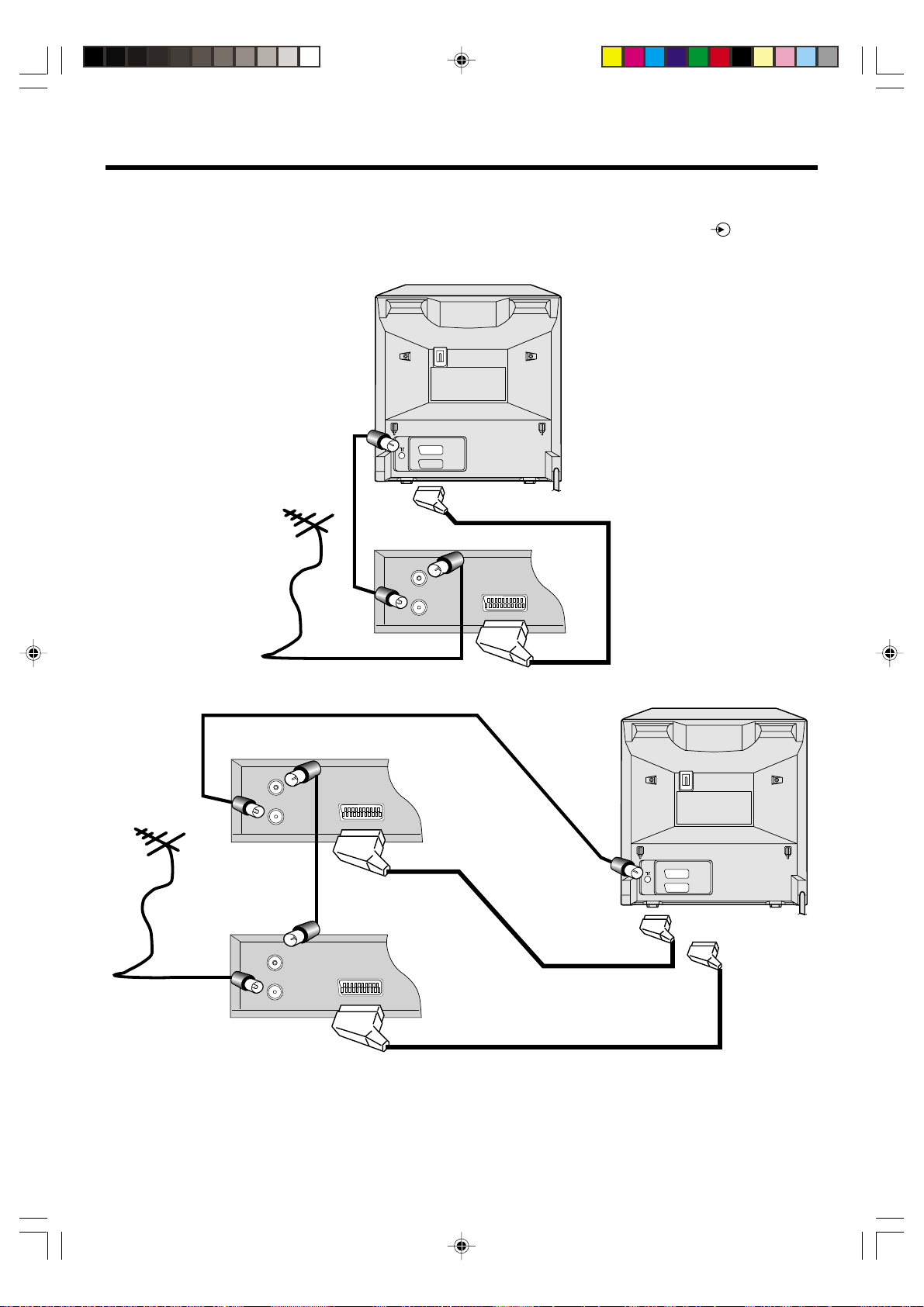
Connecting a VCR and Satellite/Cable/Digibox using
a SCART lead
By using a SCART lead you can improve the quality of playback. Remember you must still have the "normal"
aerial connector connected as shown on the opposite page. If you are using a SCART lead you should not have
to tune your TV to your VCR; instead select the appropriate EXT input by repeatedly pressing the
SELECT) button on the remote control until you see the signal from the VCR.
Back view of your TV
(INPUT
Aerial
(not supplied)
To Aerial OUT of VCR
Aerial connector
Aerial
(not supplied)
lead
(not supplied)
To Aerial
Back view of a VCR
IN
OUT
To Aerial IN of VCR
To EXT2
Back view of a VCR
IN
OUT
OUT of VCR
(not supplied)
EXT2
EXT1
SCART lead
(not supplied)
To Aerial IN of VCR
(not supplied)
Back view of your TV
EXT2
EXT1
(not supplied)
SCART lead
To EXT2
(not supplied)
To Aerial
To Aerial
IN
OUT
Satellite/Cable/Digibox
OUT
IN
NOTES:
• All connections must be made with both your TV and VCR unplugged from the mains supply.
• The type of aerial required depends on the position of your home, it's distance from the transmitter and local
interference. If you do not have an aerial and you are uncertain of what to buy, you should seek the advice of a
local aerial contractor.
3L00601A P.01-07 22/4/02, 9:28 PM5
To EXT1
5
Page 8
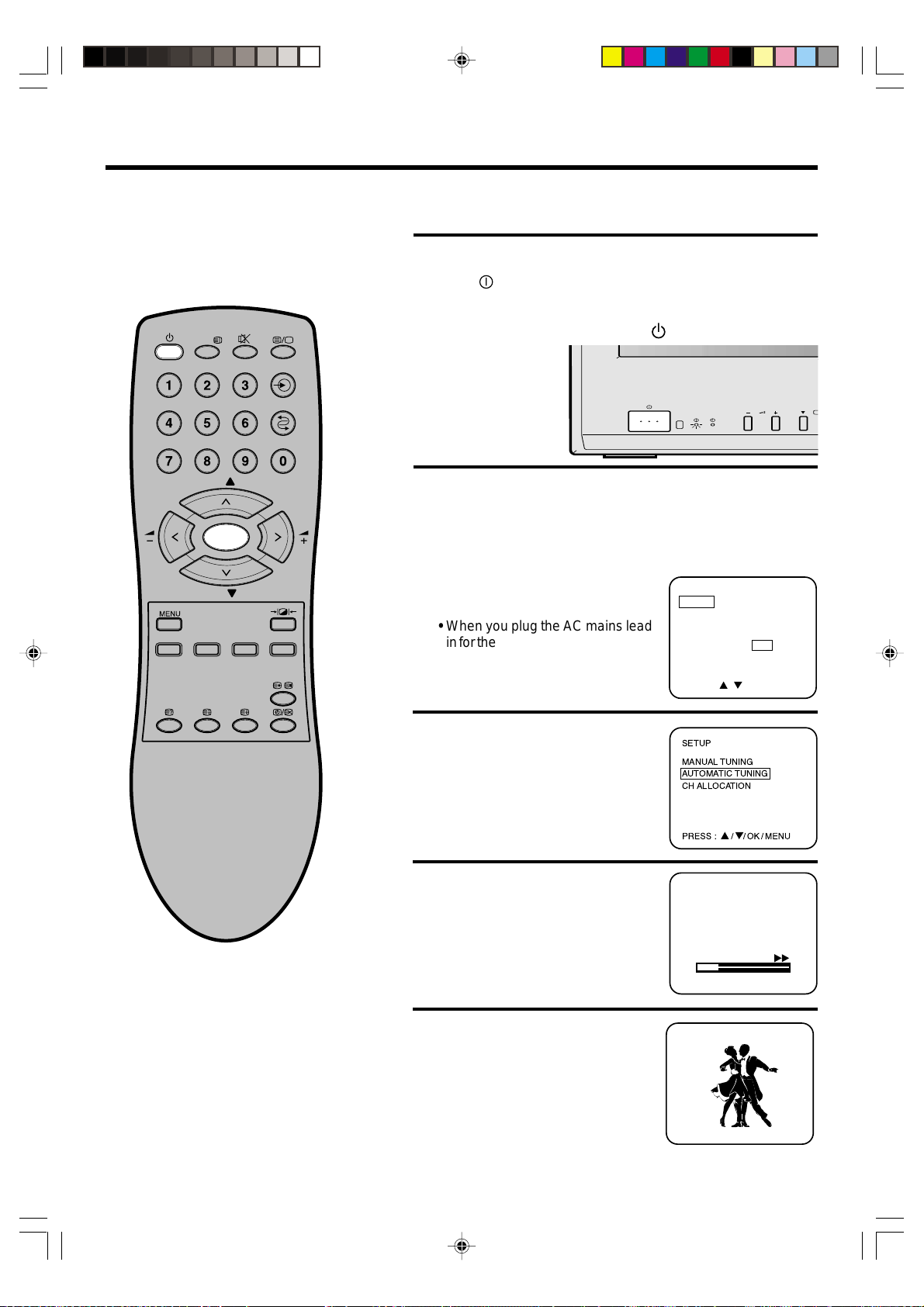
ON/OFF TIMER
SETUP
PICTURE
EXT COLOUR AUTO
LANGUAGE
PANEL LOCK ON OFF
EXT2 SET
PRESS : / /
OK /
MENU
CH 2
SECAM
SETUP
MANUAL TUNING
AUTOMATIC TUNING
CH ALLOCATION
ON
P
How to tune in television stations
Your television has an Automatic Tuning
System which makes tuning in your
television easy. This Automatic Tuning
System scans the entire reception range
in your area and automatically stores all
available channels of suitable signal
strength in the correct order.
CALL
P
OK
P
Before you can view a television station it must be stored in your television
memory, this section will show you how to achieve this. You cannot tune TV
channels if the aerial is not connected to the aerial socket of your television.
Make sure that your TV is properly installed.
1
Press
(main power) switch on the front panel, the red
standby indicator will light.
Switch on your television by pressing
(standby) on the remote
control.
If you have a VCR connected make sure that it is switched
2
on and it's test pattern is switched on or a video is playing . . .
you will be unable to see anything at the moment!
Press MENU on your remote control. The on screen display
will appear.
Press P ▲ or P ▼ on your remote
control to select SETUP menu.
• When you plug the AC mains lead
in for the first time, the LANGUAGE
menu will appear instead of the
main control menu. Select the
language required.
3L00601A P.01-07 22/4/02, 9:28 PM6
6
Press OK to confirm.
3
The SETUP on screen display will
appear.
Press P ▲ or P ▼ to select
AUTOMATIC TUNING.
Press OK to confirm. This will start
4
the automatic tuning process.
• This process will take a few minutes
to complete ... please be patient.
When the programme on the screen
5
stops changing and the sound comes
on, the tuning process is complete.
Press MENU twice to clear the
SETUP menu display.
Your TV is now tuned in and ready to watch ... If any stations
have been missed refer to the manual tuning section in this book.
Page 9
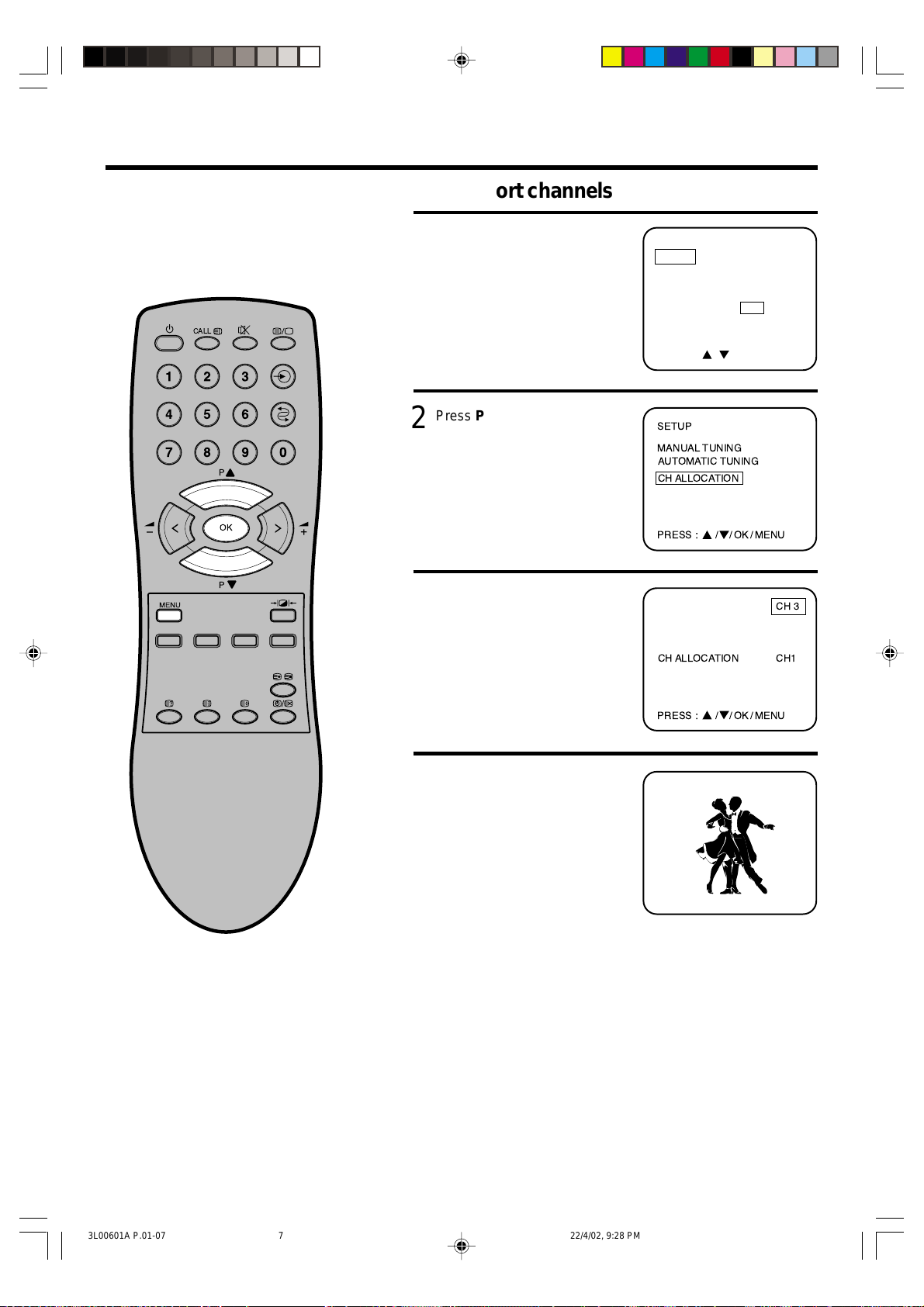
How to tune in television stations
In many cases your channels will not
tune in the correct order. In these cases
you may wish to move the position of
one of these stations.
Channels can be put in the correct order
using Channel Allocation.
CALL
P
OK
P
How to sort channels
Press MENU on your remote
1
control. The on screen display
will appear.
Press P▲ or P▼ to select
SETUP menu. Press OK to
confirm.
Press P▲ or P▼ to select CH
2
ALLOCATION. Press OK to
confirm.
Press P▲ or P▼ to select the
3
TV station you wish to move to
a different channel number,
then press OK.
Press P▲ or P▼ to select the
new channel number.
Press OK to move the TV station.
ON/OFF TIMER
SETUP
PICTURE
EXT COLOUR AUTO
LANGUAGE
PANEL LOCK ON OFF
EXT2 SET
PRESS : / /
SETUP
MANUAL TUNING
AUTOMATIC TUNING
CH ALLOCATION
PRESS : / / OK / MENU
CH ALLOCATION CH1
PRESS : / / OK / MENU
OK /
MENU
CH 3
Press MENU to remove the
4
tuning menu from the screen.
The channels will now have
changed position.
ON
7
3L00601A P.01-07 22/4/02, 9:28 PM7
Page 10

Operating your television
The next two pages detail how to use your TV's
basic features; standby, changing channel, and
adjusting the volume.
CALL
1
Press (main power) switch on the front panel, the red
indicator will light.
Switch on your television by pressing
remote control.
(standby) on the
To set your TV into standby mode, press
P
OK
P
2
the remote control.
The (standby) button on the remote control doesn't
switch the set off completely it only switches it to standby
mode. To turn your television off completely, switch
off (power) and unplug the television at the wall socket.
Press the numbered buttons to select channels.
3
When selecting channels, press two numbered buttons. For
example, for channel 3 press 3, for channel 25 press 2 then 5.
Press P▲ or P▼ to select channels in sequence; e.g. 1, 2, 3,
4 etc.
• When a channel is selected the channel number is displayed
in the top right corner of the screen.
Use the
switch the TV on from standby mode.
(standby) button on the remote control to
(standby) on
8
3L00601A P.08-11 22/4/02, 9:28 PM8
Page 11

CALL
EXT1
Operating your television
If you have a VCR, Satellite Receiver, DVD player or Games
1
Console you may connect them to your TV with a SCART lead.
To view equipment connected
to your TV with a scart lead
press
until EXT1, EXT2, or EXT3
appears on your screen.
To view TV channels again
press
until a numbered TV channel
appears.
(INPUT SELECT)
(INPUT SELECT)
P
OK
P
Press +/– to adjust the
2
sound level.
Press (Mute) to switch off
3
the sound.
• When the sound is switched
off SOUND MUTE will appear
on screen.
Press
time or press +/– to switch
the sound back on.
(Mute) a second
VOLUME 10
SOUND MUTE
3L00601A P.08-11 22/4/02, 9:28 PM9
9
Page 12

Adjusting the picture
The picture settings have been adjusted by the
factory under optimum signal reception
conditions, however conditions may not be the
same in your area. After turning on your
television, allow it to warm up for a few
minutes before making any adjustments.
CALL
P
OK
P
If the picture is not to your liking, make the following adjustments
using the remote control.
Press MENU on your remote
1
control. The on screen
display will appear.
Press P▲ or P▼ to select
2
PICTURE menu.
Press OK to select adjustment
screens.
Press P▲ to view brightness, contrast, colour or sharpness
3
ON/OFF TIMER
SETUP
PICTURE
EXT COLOUR AUTO
LANGUAGE
PANEL LOCK ON OFF
EXT2 SET
PRESS : / /
ON/OFF TIMER
SETUP
PICTURE
EXT COLOUR AUTO
LANGUAGE
PANEL LOCK ON OFF
EXT2 SET
PRESS : / /
OK /
OK /
MENU
MENU
on screen displays. (Tint menu will be displayed when an
NTSC signal is input on SCART.)
NOTE :
Should you wish to reset picture controls to
factory settings (MODE-1/MODE-2/MODE-3),
press
to select your preferable picture
contrast.
Press +/– to adjust the
levels.
• Pictures appear sharpest in
the daytime by increasing
the contrast. In the evening
BRIGHTNESS 32
(when surroundings are
darker) the sharpest picture
PRESS : +/–/ / /
MENU
can be obtained by reducing
the contrast.
Press MENU twice to remove
4
the picture menu from the
screen.
• If you do not make an
adjustment within 1 minute
ON
the menu will disappear.
PICTURE ADJUSTMENT :
Your preferable picture contrast can be selected by pressing
(Selectable Picture) button repeatedly.
PICTURE
MODE-M
(User’s Settings)
PICTURE
MODE-1
PICTURE
MODE-2
PICTURE
MODE-3
10
3L00601A P.08-11 22/4/02, 9:29 PM10
Page 13

On screen information/EXT COLOUR Adjusting
The screen call function lets you see at a
glance which channel is currently selected.
CALL
Press CALL on the remote control; the TV screen will
1
display the current channel.
Press CALL a second time to disappear the channel.
2
• The channel number using the call display will not disappear
unless you press CALL again.
P
OK
P
CH 2
Previous programme function :
button allows you to go back to the previous channel
selected by just pressing this button. Press this button again to
return to the channel you were watching.
EXT COLOUR Adjusting
When connecting external equipment to the TV, the picture may
become black and white. This can be corrected by selecting
Extension Colour as follows.
Press MENU on your remote
1
control. The on screen display
will appear.
Press P▲ or P▼ to select the
EXT COLOUR menu.
ON/OFF TIMER
SETUP
PICTURE
EXT COLOUR AUTO
LANGUAGE
PANEL LOCK ON OFF
EXT2 SET
Channel number
3L00601A P.08-11 22/4/02, 9:29 PM11
PRESS : / /
Press OK to select one of the colour options, AUTO/PAL/
2
SECAM/NTSC4.43/NTSC3.58.
• Usually select the AUTO option.
3
Press MENU to remove the menu from the screen.
OK /
MENU
11
Page 14

Setting the Panel Lock protection
If you set the Panel Lock to ON in the menu,
nobody will be able to operate the Volume and
Channel changes on the front button of your
TV.
(The word “PANEL LOCK” will flash on the
screen when pressing P▲/P▼ or
+ / –
button.)
CALL
P
Press MENU on your remote
1
control. The on screen display
will appear.
Press P▲ or P▼ to select
2
PANEL LOCK ON/OFF menu.
ON/OFF TIMER
SETUP
PICTURE
EXT COLOUR AUTO
LANGUAGE
PANEL LOCK ON OFF
EXT2 SET
PRESS : / /
ON/OFF TIMER
SETUP
PICTURE
EXT COLOUR AUTO
LANGUAGE
PANEL LOCK ON OFF
EXT2 SET
OK /
MENU
PRESS : / /
OK
Press OK to select ON or
3
P
OFF.
Press MENU to remove the picture menu from the screen.
4
ON/OFF TIMER
SETUP
PICTURE
EXT COLOUR AUTO
LANGUAGE
PANEL LOCK ON OFF
EXT2 SET
PRESS : / /
OK /
OK /
MENU
MENU
12
3L00601A P.12-17 22/4/02, 9:29 PM12
Page 15

When you connect another TV set or S-Video
VCR etc. to the rear EXT2 socket on your TV
set with a 21 pin Scart lead, you may have to
use the EXT2 SET menu below.
OUTPUT defines what is sent to the other TV
and INPUT describes the type of VCR.
CALL
P
OK
P
EXT2 SET Menu Option
Press MENU on your remote
1
control.
The on screen display will
appear.
Press P▲ or P▼ to select
2
EXT2 SET menu.
Then press OK.
Press P▲ or P▼ to select
3
OUTPUT or INPUT.
In case of OUTPUT selection
Then press OK to select
TV: the most recent channel
position
MONITOR:
the picture on the
screen
ON/OFF TIMER
SETUP
PICTURE
EXT COLOUR AUTO
LANGUAGE
PANEL LOCK ON OFF
EXT2 SET
PRESS : / /
ON/OFF TIMER
SETUP
PICTURE
EXT COLOUR AUTO
LANGUAGE
PANEL LOCK ON OFF
EXT2 SET
PRESS : / /
EXT2 SET
EXT2 OUTPUT TV
EXT2 INPUT AV
PRESS : / /
OK /
OK /
OK /
MENU
MENU
MONITOR
S-VIDEO
MENU
In case of INPUT selection
Then press OK to select
AV: conventional VCR
S-VIDEO:
Press MENU to remove the picture menu from the screen.
4
S-Video VCR
13
3L00601A P.12-17 22/4/02, 9:29 PM13
Page 16

Timer functions
The on timer feature allows you to automatically
turn on your TV after a preset amount of time
(up to 12 hours and 59 minutes) at the
selected channel.
The off timer also allows you to turn off your TV
after a preset amount of time. You can set the
off timer in conjunction with the on timer.
CALL
P
Press MENU on your remote
1
control. The on screen
display will appear.
Press P▲ or P▼ to select
ON/OFF TIMER menu.
Press OK.
Press P▲ or P▼ to select ON
2
TIMER menu.
Press OK.
ON/OFF TIMER
SETUP
PICTURE
EXT COLOUR AUTO
LANGUAGE
PANEL LOCK ON OFF
EXT2 SET
PRESS : / /
ON/OFF TIMER
ON TIMER
00:00 CH1
OFF TIMER
00:00
OK /
MENU
PRESS : / /
OK
Press P▲ to enter the hours
3
P
and minutes at which you
want your TV to
automatically switch on.
• For rapid time change in ten
ON/OFF TIMER
ON TIMER
10:30 CH1
OFF TIMER
00:00
OK /
MENU
minute intervals, press and
hold the P▲ button.
PRESS : / /
OK /
MENU
Press OK.
Press P▲ or P▼ to select the
4
channel you wish to display
when you TV switches on.
Press OK and press MENU
twice.
ON/OFF TIMER
ON TIMER
10:30 CH3
OFF TIMER
00:00
PRESS : / /
OK /
MENU
If you wish to set the OFF TIMER, press P▲ or P▼ to select
OFF TIMER at step2.
14
3L00601A P.12-17 22/4/02, 9:29 PM14
Put your TV into standby mode by pressing
(standby)
button. DO NOT turn off the TV using the (main power)
switch.
Page 17

This feature allows you to select the language
ON/OFF TIMER
SETUP
PICTURE
EXT COLOUR AUTO
LANGUAGE
PANEL LOCK ON OFF
EXT2 SET
PRESS : / /
OK /
MENU
you wish your TV on screen display to appear
in.
Language selection
Make sure that your TV is properly installed.
1
CALL
Switch on your TV using the
front panel, then press
Press MENU. The main control menu will appear on your TV
2
screen.
Press P▲ or P▼ to select LANGUAGE menu.
Press OK to select LANGUAGE screen.
• Only when you plug the AC
mains lead for the first time,
the main control menu will
P
OK
P
be skipped and move to the
language screen. This is not
a fault, please select desired
language at first.
Press P▲/P▼or +
3
select desired language.
Press OK to store your setting.
Press MENU to clear the
screen.
//
/– to
//
(main power) switch on the
(standby) on the remote control.
3L00601A P.12-17 22/4/02, 9:29 PM15
15
Page 18

Manual Tuning
In certain areas of the countries which have
poor reception the Automatic Tuning System
may not tune your television to the strongest
broadcast signal. If you are not satisfied with
the automatic tuning you may manually tune
your television to obtain the best possible
picture and sound.
CALL
P
Select your TV channel to
1
select your required channel
number for tuning by pressing
P▲ or P▼.
Press MENU on your remote
control. The on screen
display will appear.
Press P▲ or P▼ to select
2
SETUP menu. Press OK to
confirm.
The SETUP on screen display
will appear.
ON/OFF TIMER
SETUP
PICTURE
EXT COLOUR AUTO
LANGUAGE
PANEL LOCK ON OFF
EXT2 SET
CH 2
OK
Press P▲ or P▼ to select
3
P
MANUAL TUNING. Press
OK to confirm.
Press + or – to select
4
the appropriate Colour
PRESS : / /
SETUP
MANUAL TUNING
AUTOMATIC TUNING
CH ALLOCATION
PRESS : / / OK / MENU
SECAM
OK /
MENU
CH 2
System, PAL or SECAM.
Press OK to confirm.
-
/ OK / MENU
CH 2
Press + to search up the
5
waveband or
– to search
PRESS : +/
SECAM
down the waveband.
16
3L00601A P.12-17 22/4/02, 9:29 PM16
Each time a station is found
the search will stop.
• Press
+ or – to continue
searching until the station
you want is found.
PRESS : +/
-
/ OK / MENU
Page 19

Press OK to store the station you selected.
6
If you have selected the
Colour System PAL at step 4,
you can press
to select appropriate Broadcasting
System, B/G or D/K.
Press OK to confirm.
Press P▲ or P▼ to select your
required channel position
number (1~100).
Press OK to store the channel
number.
Repeat stages 4 - 6 for
7
tuning other channels.
Press MENU 3 times to
remove the tuning menu from
the screen.
or
Manual Tuning
CH 2
SECAM
TO SKIP A CHANNEL:
If at a later date you wish to skip an unwanted channel when
using P▲ or P▼, select the channel and press or on
the remote control at stage 6.
• The channel number will
flash when skip is selected
for that channel.
To cancel the skip function,
select the channel and
press
6. The channel number will
cease to flash.
or at stage
SECAM
CH 2
3L00601A P.12-17 22/4/02, 9:30 PM17
17
Page 20

Teletext feature
CALL
Teletext is the name given to the magazine services operated by
television companies.
A variety of information is available including News, Weather, Financial
and Travel information. Teletext is normally transmitted whenever a
station is on air. In addition to Teletext your television also incorporates
Fastext. Using the four coloured Fastext keys you may move around
Teletext services with greater ease and speed.
To view Teletext press
1
(text/mix/tv).
P100 TELETEXT 100 JAN 1 12:00:00
1st press .....Text only.
2nd press ....Text and TV
picture.
3rd press ....TV picture only.
P
OK
P
An index page will be displayed. The top and bottom lines of
2
the page may look like this example:
TV GUIDE
TEXT
TEXT
TEXT
TEXT
WEATHERSPORT NEWS
P100 TELETEXT 100 JAN 1 12:00:00
Selected page
number
Teletext service name
Press the red
key to access
information
Displayed page number
(scrolls when searching)
Press the green
key to access
information
Press the yellow
Date
key to access
information
Time
Press the blue
key to access
information
18
3L00601A P.18-Last 22/4/02, 9:30 PM18
TV GUIDE
WEATHERSPORT NEWS
Teletext also has SUBTITLES available for many programmes.
Consult your TV guide for more details.
Page 21

Teletext feature
In order to use Teletext the control codes must be transmitted by the
broadcasting authorities - its operation is, therefore dependent on
these codes being transmitted.
To view Teletext press
1
(text/mix/tv).
P100 TELETEXT 100 JAN 1 12:00:00
CALL
1st press .....Text only.
2nd press ....Text and TV
picture.
3rd press ....TV picture only.
To return to normal TV press
(text/mix/tv).
P
OK
P
All Teletext pages are three digit numbers e.g. to select page
2
100, press 1, then 0, then 0.
If you accidentally press a wrong button, complete the
sequence with any three numbers, then re-enter the correct
number.
PP
Press
P ▲ (Page)
PP
(Page) to advance pages
sequentially up or down.
• Using the four coloured
Fastext keys you may move
around Teletext services
with greater ease and speed.
To switch from one Teletext
3
service to another press
(text/mix/tv) until the
TV picture is displayed.
or or
or
or or
PP
P ▼
PP
TV GUIDE
TEXT
TEXT
TEXT
TEXT
WEATHERSPORT NEWS
P100 TELETEXT
TEXT
3L00601A P.18-Last 22/4/02, 9:30 PM19
Select another TV channel.
Press
revert to Teletext.
(text/mix/tv) to
ON
19
Page 22

Teletext feature
CALL
P
OK
P
Some Teletext pages contain too much information to be displayed on
a single page, when this occurs sub-pages are transmitted. Sub-pages
are identified by an additional numbering sequence, e.g. 1/3, where the
first number indicates the sub-page number and the second indicates
the number of available sub-pages.
Press (Hold) to freeze a page.
1
• The hold symbol will appear in the top left corner of the screen.
Press (Hold) a second
time to release page.
• Pages and sub-pages are
transmitted in sequence with
an adequate pause for reading
each page. You may freeze a
page which is of particular
interest and hold it on screen.
Information cannot be
updated when page/sub-page
is held using hold.
• Also, you will miss any sub-pages which are broadcast while
using the
Press (sub page) to view a sub-page. 4 dashes will
2
appear;
removed by pressing (
Select the desired sub-page number, e.g. sub page number
2 press 0 0 0 2 by pressing the direct channel entry buttons.
• Whilst using subpages it is
if you do not enter any numbers they may only be
essential
numbers.
The current sub page will
stay on the screen until your
chosen one has been
broadcast. Your sub page will
stay on the screen and, as
information is received from
the transmitter, the screen
will be updated, e.g. a page
of share prices.
Press CALL (Index) to return to the INDEX page.
(Hold) function is being used.
sub page
to enter four
TELETEXT 100 JAN 1 12:00:00
TEXT
TEXT
TEXT
TEXT
TV GUIDE
).
---- TELETEXT 100 JAN 1 12:00:00
WEATHERSPORT NEWS
TEXT
TEXT
TEXT
TEXT
20
3L00601A P.18-Last 22/4/02, 9:30 PM20
When viewing in normal TV
3
mode, press
Text Cancel)
current time (via teletext).
• The current teletext region
and service will also be
displayed.
to display the
(Time/
12:00:00
ON
Page 23

Teletext feature
In order to use Teletext the control codes must be transmitted by
the broadcasting authorities - it's operation is, therefore
dependent on these codes being transmitted.
Press (F/T/B) to increase
1
the size of the characters on
screen.
1st press .... View the top of
the page.
2nd press .... View the bottom
of the page.
3rd press
Press (Time/Text Cancel) then enter your page number.
2
This function enables the TV
picture to be viewed whilst a
selected page is being
located. Once found the page
number will be displayed in the
top left of the TV picture.
.... Return to full
view of full page
(text normal size).
P100 TELETEXT 100 JAN 1 12:00:00
TEXT
TEXT
TEXT
101
ON
Press
view the selected page.
Press (Reveal) to display hidden text.
3
Some pages contain hidden text, e.g. a quiz page with
concealed
(text/mix/tv) to
answers.
3L00601A P.18-Last 22/4/02, 9:30 PM21
21
Page 24

Before requesting service please check the
following points
Symptom
No standby light.
No picture, no sound.
Is your TV plugged in?
Is the main power switch on the front
of your TV off?
Is your TV plugged in?
Is the aerial connection cable broken
or damaged?
Possibly station trouble
Is the main power switch on the front
of your TV off?
SolutionCause
Plug your TV into mains socket (AC
outlet)
Press
Plug your TV into mains socket (AC
outlet)
Check all aerial connections for broken
or damaged wires. If necessary
replace with new cables.
Try other stations to see if they are
stronger or move the aerial away from
possible source of interference. If you
live in a known poor reception area try
using an aerial booster to improve the
quality of broadcast signal.
Press
(main power) switch.
(main power) switch.
Unable to select channel
numbers 8 through to 100.
Have you pressed the
button or have you set the volume at
minimum?
During automatic tuning your
television didn’t find enough channels
to place in these numbered
positions?
(Mute)
Press the (Mute) button again or
increase the volume using the
control.
If a television station has been missed
try repeating the automatic tuning
operation as described on page 6.
22
3L00601A P.18-Last 22/4/02, 9:30 PM22
Page 25

Before requesting service please check the
following points
Symptom
Poor or no colour.
No teletext or strange
character letters on screen.
Remote control does not
work or operates erratically.
Unable to playback video
tapes.
Aerial or connection cable may not be
connected or cable is damaged or
broken?
Colour control is not adjusted?
Aerial connection is poor or
possibly station trouble?
Weak or exhausted batteries
Batteries placed in the wrong way
round?
During automatic tuning you didn’t
have your VCR switched on, therefore
your television was unable to find the
VCR channel?
SolutionCause
Check all aerial connections for broken
or damaged wires. If necessary replace
with new leads.
Adjust colour.
Check all aerial connections for broken
wires or try another channel.
Replace batteries.
Place the batteries correctly .
Before starting the automatic tuning
operation, make sure you have your
VCR switched on displaying it’s test
signal.
3L00601A P.18-Last 22/4/02, 9:31 PM23
23
Page 26

24
3L00601A P.18-Last 22/4/02, 9:31 PM24
Page 27

3L00601A P.18-Last 22/4/02, 9:31 PM25
25
Page 28

Specifications
Television
Picture tube 15" (35.7cm visible screen) measured diagonally
90 degrees deflection
Colour system PAL / SECAM
Front Video Input RCA
Front Audio Input RCA
Other Terminal Earphone
External antenna 75 Ohm DIN type
SCART socket 21 PIN x 2
Speaker 1.5" x 2.5" Permanent magnet dynamic speaker
Normal Impedance 8 ohms
Sound output 3W
General
Mains supply AC 230V 50 Hz
Power consumption 46W (3W in standby)
Operating temperature 5˚C ~ 40˚C
Dimensions 366(W) x 396.5(D) x 373(H)
Weight 11.0kg (without accessories)
Accessories Remote control
Remote control batteries (2 x MN2400/AAA)
2 pole rod aerial
Weight and Dimensions are approximate. Because we continually strive to improve our products we
may change specifications and designs without prior notice.
3L00600A X
’02.05
26
3L00601A P.18-Last 22/4/02, 9:31 PM26
Page 29

QUICK SET-UP GUIDE
1. CONNECTIONS
(not supplied)
Aerial
MODEL - 15V11F
Aerial socket
2. INST ALLING BATTERIES
1.
Open the cover and remove.
2.
Insert two batteries as shown below.
Use two “AAA/R03/UM-4” size batteries.
3L00607A QS 22/4/02, 9:31 PM1
Page 30

3. AUTO TUNING
Press MENU on your remote control.
1.
The on screen display will appear.
Press P ▲ or P ▼ on your
remote control to select
SETUP menu.
Press OK to confirm. This will start the automatic
3.
tuning process.
• This process will take a
ON/OFF TIMER
SETUP
PICTURE
EXT COLOUR AUTO
LANGUAGE
PANEL LOCK ON OFF
EXT2 SET
PRESS : / /
SECAM
few minutes to complete
. . . please be patient.
4. MANUAL TUNING
Select your TV channel to select your required
1.
channel number for tuning by pressing P▲ or P▼.
Press MENU on your
remote control. The on
screen display will appear.
OK /
MENU
CH 2
CH 2
Press OK to confirm.
2.
The SETUP on screen
display will appear.
Press P ▲ or P ▼ to
SETUP
MANUAL TUNING
AUTOMATIC TUNING
CH ALLOCATION
select AUTOMATIC
TUNING.
When the programme on the screen stops
4.
changing and the sound comes on, the tuning
process is complete.
Press MENU twice to clear
the SETUP menu display.
Press P▲ or P▼ to select SETUP menu. Press
2.
OK to confirm.
The SETUP on screen
display will appear.
ON/OFF TIMER
SETUP
PICTURE
EXT COLOUR AUTO
LANGUAGE
PANEL LOCK ON OFF
EXT2 SET
PRESS : / /
ON
OK /
MENU
Press P▲ or P▼ to select
3.
MANUAL TUNING. Press
OK to confirm.
Press + or – to
select the appropriate
SETUP
MANUAL TUNING
AUTOMATIC TUNING
CH ALLOCATION
PRESS : / / OK / MENU
SECAM
Colour System, PAL or
SECAM. Press OK to
confirm.
Press OK to store the station you selected.
5.
PRESS : +/
If you have selected the Colour System PAL at step 3,
you can press or to select appropriate
Broadcasting System, B/G or D/K.
Press OK to confirm.
Press P▲ or P▼ to select
SECAM
your required channel
number (1~100).
Press OK to store the
channel
number.
-
/ OK /MENU
CH 2
CH 2
Press + to search up the waveband or –
4.
to search down the waveband.
Each time a station is found
the search will stop.
SECAM
• Press + or – to continue
searching until the station
-
you want is found.
Repeat stages 3 - 5 for tuning other channels.
6.
PRESS : +/
Press MENU to remove the tuning menu from the
screen.
CH 2
/ OK /MENU
3L00607A X
3L00607A QS 23/4/02, 10:14 PM2
