Page 1
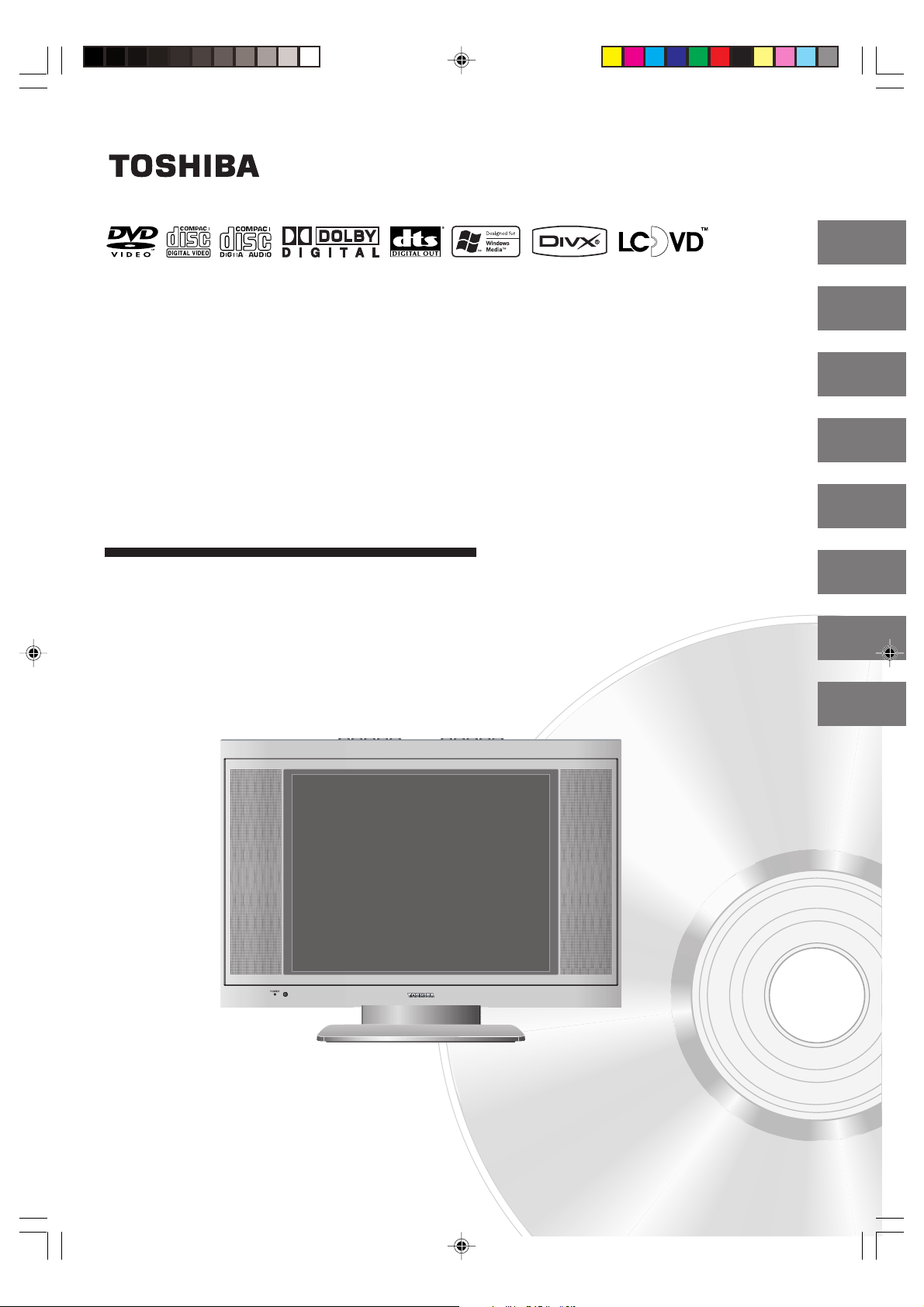
Introduction
2
*
15-inch Diagonal LCD TV/DVD
COMBINATION
15DLV76
OWNER’S MANUAL
Connections
Basic setup
TV operation
Basic playback
Advanced playback
Function setup
Others
14
21
23
31
34
46
53
©2006 Toshiba Corporation
Before operating the unit, please read this manual thoroughly.
*Screen size is approximate.
J5X00221A [E] (Cover) 21/02/2006, 8:36 PM1
Page 2
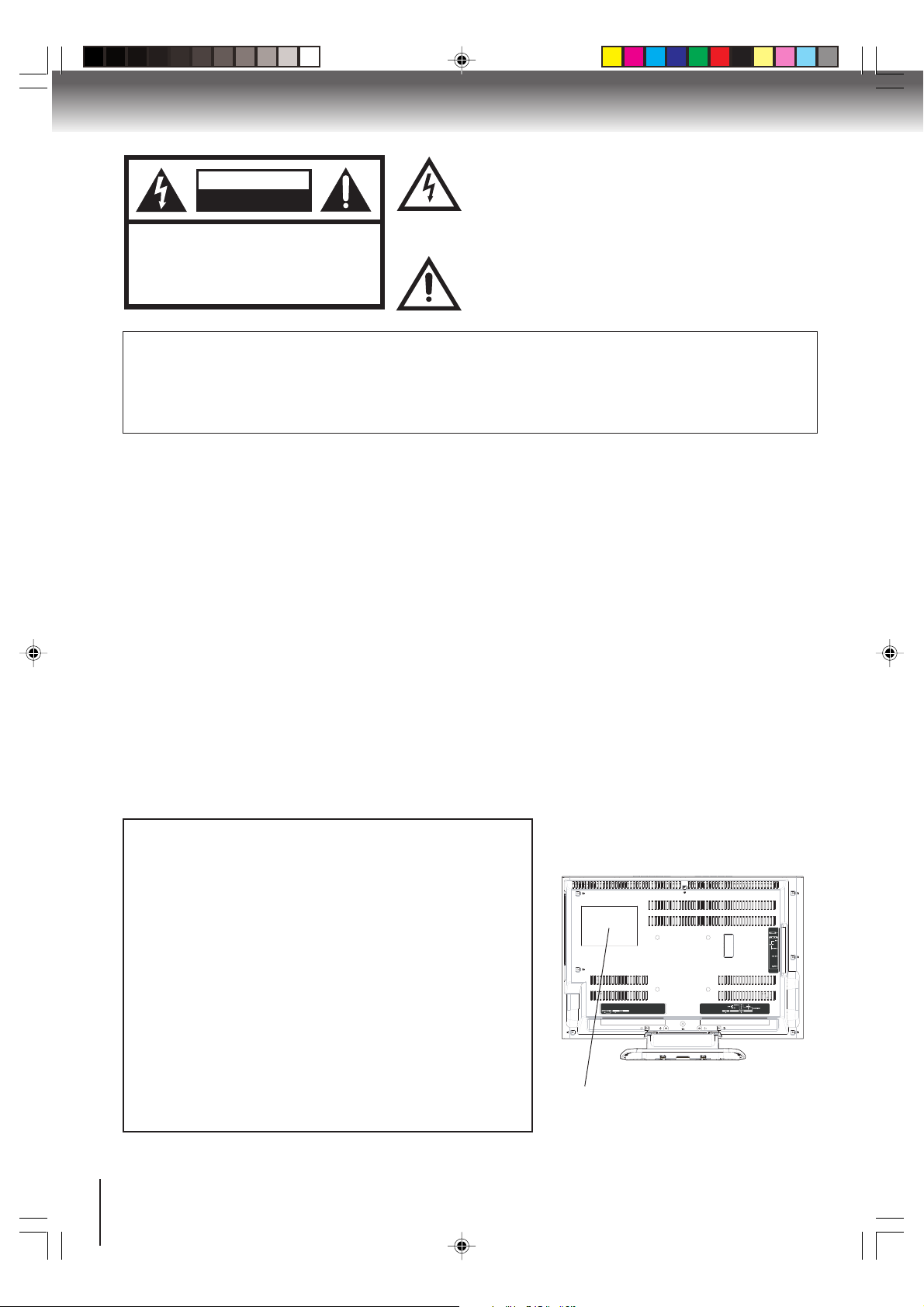
Introduction
The lightning flash with arrowhead symbol, within an equilateral
triangle is intended to alert the user to the presence of
uninsulated dangerous voltage within the product's
enclosure that may be of sufficient magnitude to constitute a risk
of electric shock.
The exclamation point within an equilateral triangle is intended
to alert the user to the presence of important operating and
maintenance (servicing) instructions in the literature accompanying the appliance.
RISK OF ELECTRIC SHOCK
CAUTION:
CAUTION
DO NOT OPEN
TO REDUCE THE RISK OF ELECTRIC
SHOCK, DO NOT REMOVE COVER
(OR BACK). NO USER-SERVICEABLE
PARTS INSIDE. REFER SERVICING TO
QUALIFIED SERVICE PERSONNEL.
WARNING: TO PREVENT FIRE OR SHOCK HAZARD, DO NOT EXPOSE THIS APPLIANCE TO RAIN
OR MOISTURE.
CAUTION : TO PREVENT ELECTRIC SHOCK DO NOT USE THIS POLARIZED PLUG WITH AN
EXTENSION CORD, RECEPTACLE OR OTHER OUTLET UNLESS THE BLADES CAN BE
FULLY INSERTED TO PREVENT BLADE EXPOSURE.
FCC NOTICE :
This equipment has been tested and found to comply with the limits for a Class B digital device, pursuant to Part
15 of the FCC Rules. These limits are designed to provide reasonable protection against harmful interference in
a residential installation. This equipment generates, uses and can radiate radio frequency energy and, if not
installed and used in accordance with the instructions, may cause harmful interference to radio communications.
However, there is no guarantee that interference will not occur in a particular installation. If this equipment does
cause harmful interference to radio or television reception, which can be determined by turning the equipment off
and on, the user is encouraged to try to correct the interference by one or more of the following measures:
- Reorient or relocate the receiving antenna.
- Increase the distance between the equipment and receiver.
- Connect the equipment into an outlet on a circuit different from that to which the receiver is connected.
- Consult the dealer or an experienced radio/TV technician for help.
CAUTION: Changes or modifications not expressly approved by the party responsible for compliance with
the FCC (Federal Communications Commission) Rules could void the user's authority to operate
this equipment.
WARNING: Handling the cord on this product or cords associated with accessories sold with this product will
expose you to lead, a chemical known to the State of California to cause birth defects or other
reproductive harm.
CAUTION:
THIS DIGITAL VIDEO PLAYER EMPLOYS A LASER SYSTEM.
Wash hands after handling.
Location of the required Marking
The rating sheet and the safety caution
are on the rear of the unit.
TO ENSURE PROPER USE OF THIS PRODUCT, PLEASE
READ THIS OWNER'S MANUAL CAREFULLY AND RETAIN
FOR FUTURE REFERENCE. SHOULD THE UNIT REQUIRE
MAINTENANCE, CONTACT AN AUTHORIZED SERVICE
LOCATION.
USE OF CONTROLS, ADJUSTMENTS OR THE PERFORMANCE OF PROCEDURES OTHER THAN THOSE SPECIFIED
HEREIN MAY RESULT IN HAZARDOUS RADIATION EXPOSURE.
TO PREVENT DIRECT EXPOSURE TO LASER BEAM, DO NOT
TRY TO OPEN THE ENCLOSURE. VISIBLE LASER RADIATION MAY BE PRESENT WHEN THE ENCLOSURE IS
OPENED. DO NOT STARE INTO BEAM.
CERTIFICATION: COMPLIES WITH
FDA RADIATION PERFORMANCE
STANDARDS, 21 CFR SUBCHAPTER J.
2
J5X00221A [E] (P02-05) 21/02/2006, 8:37 PM2
Page 3
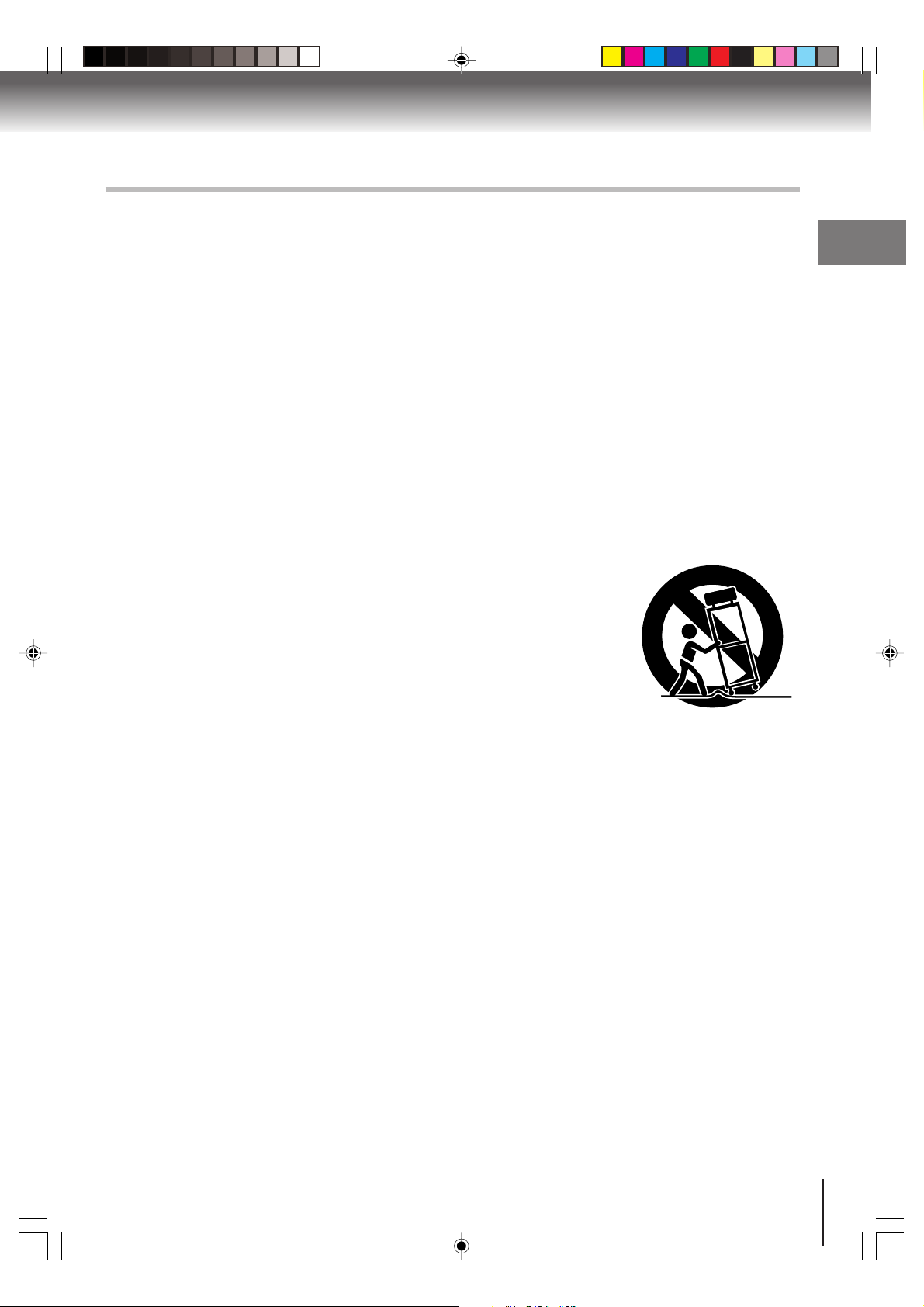
IMPORTANT SAFEGUARDS
1. READ INSTRUCTIONS
All the safety and operating instructions should be read before the unit is operated.
2. RETAIN INSTRUCTIONS
The safety and operating instructions should be retained for future reference.
3. HEED WARNINGS
All warnings on the unit and in the operating instructions should be adhered to.
4. FOLLOW INSTRUCTIONS
All operating and use instructions should be followed.
5. CLEANING
Unplug this unit from the wall outlet before cleaning. Do not use liquid cleaners or aerosol cleaners.
Use a soft dry cloth for cleaning the exterior cabinet only.
6. ATTACHMENTS
The manufacturer of this unit does not make any recommendations for attachments, as they may cause
hazards.
7. WATER AND MOISTURE
Do not use this unit near water. For example, near a bathtub, washbowl, kitchen sink, laundry tub, in a wet
basement, or near a swimming pool.
8. ACCESSORIES
Do not place this unit on an unstable cart, stand, tripod, bracket, or table.
The unit may fall, causing serious injury, and serious damage to the unit.
8A. An appliance and cart combination should be moved with care. Quick stops,
excessive force, and uneven surfaces may cause the appliance and cart
combination to overturn.
9. VENTILATION
Slots and openings in the cabinet back or bottom are provided for ventilation,
and to ensure reliable operation of the unit, and to protect it from overheating.
These openings must not be blocked or covered. The openings should never be blocked by placing the unit
on a bed, sofa, rug, or other similar surface. This unit should never be placed near or over a radiator or heat
source. This unit should not be placed in a built-in installation such as a bookcase or rack unless proper
ventilation is provided or the manufacturer’s instructions have been adhered to.
10. POWER SOURCE
This unit should be operated only from the type of power source indicated on the rating plate. If you are not
sure of the type of power supply to your home, consult your appliance dealer or local power company.
11. GROUNDING OR POLARIZATION
This unit is equipped with a polarized alternating-current line plug (a plug having one blade wider than the other).
This plug will fit into the power outlet only one way. This is a safety feature. If you are unable to insert the plug
fully into the outlet, try reversing the plug. Do not defeat the safety purpose of the grounding-type plug.
12. POWER-CORD PROTECTION
Power-supply cords should be routed so that they are not likely to be walked on or pinched by items placed
upon or against them, paying particular attention to cords at plugs, convenience receptacles, and the point
where they exit from the appliance.
PORTABLE CART WARNING
(symbol provided by RETAC)
S3125A
Introduction
J5X00221A [E] (P02-05) 21/02/2006, 8:37 PM3
3
Page 4
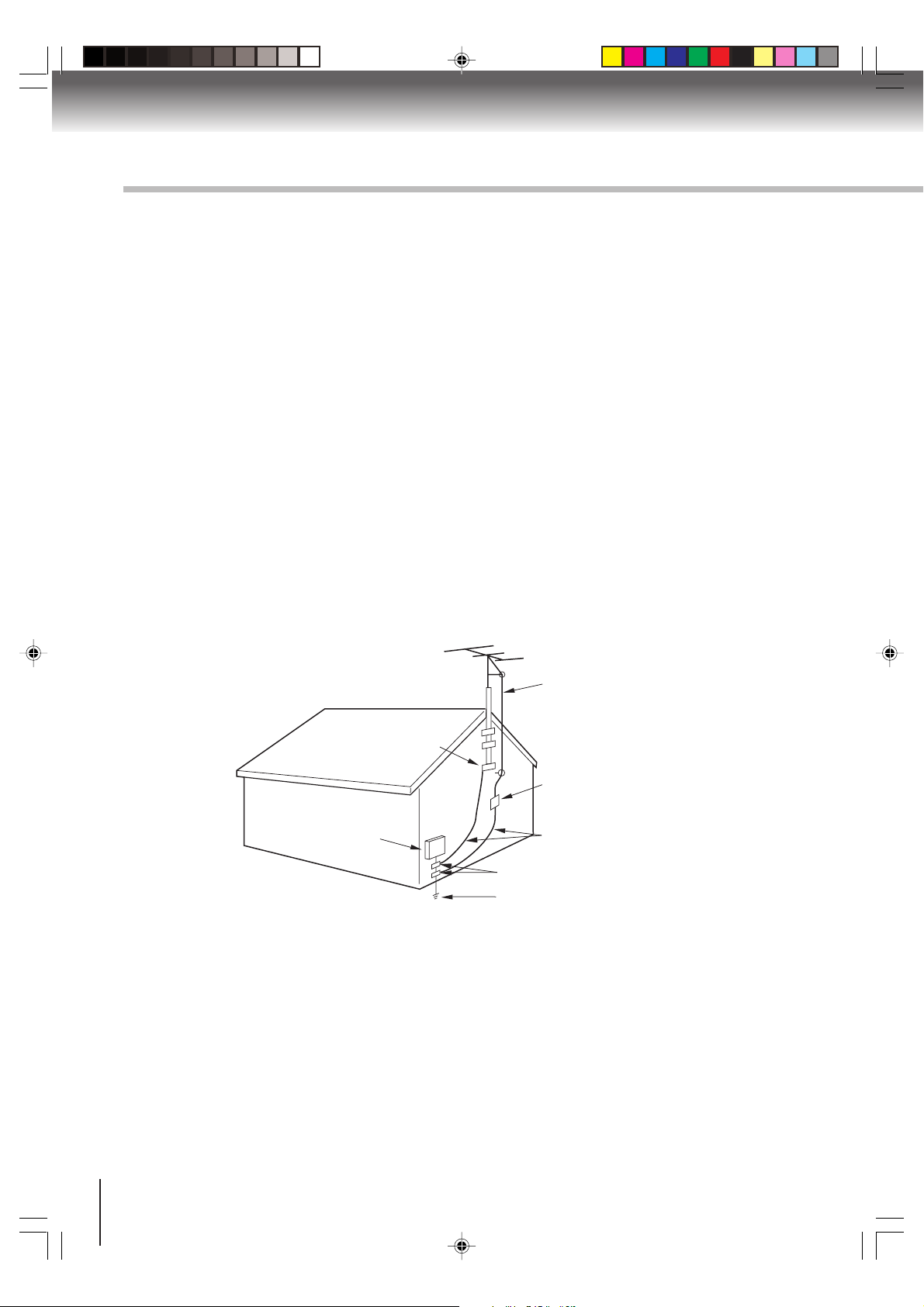
Introduction
IMPORTANT SAFEGUARDS
13. LIGHTNING
To protect your unit from a lightning storm, or when it is left unattended and unused for long periods of time,
unplug it from the wall outlet and disconnect the antenna or cable system. This will prevent damage to the
unit due to lightning and power line surges. However, if there is thunder or lightning now, do not touch the
unit and any connected cable.
This will for you not to receive the electric shock by the serge of thunder.
14. POWER LINES
An outside antenna system should not be located in the vicinity of overhead power lines or other electric
light or power circuits, or where it can fall onto or against such power lines or circuits. When installing an
outside antenna system, extreme care should be taken to keep from touching such power lines or circuits,
as contact with them might be fatal.
15. OVERLOADING
Do not overload wall outlets and extension cords, as this can result in a risk of fire or electric shock.
16. OBJECT AND LIQUID ENTRY
Do not push objects through any openings in this unit, as they may touch dangerous voltage points or short
out parts that could result in fire or electric shock. Never spill or spray any type of liquid into the unit.
17. OUTDOOR ANTENNA GROUNDING
If an outside antenna or cable system is connected to the unit, be sure the antenna or cable system is
grounded to provide some protection against voltage surges and built-up static charges, Section 810 of the
National Electrical Code (NEC), ANSI/NFPA 70, provides information with respect to proper grounding of
the mast and supporting structure, grounding of the lead-in wire to an antenna discharge unit, size of
grounding conductors, location of antenna discharge unit, connection to grounding electrodes, and requirements for the grounding electrode.
EXAMPLE OF ANTENNA GROUNDING AS PER THE
NATIONAL ELECTRICAL CODE
(continued)
ANTENNA LEAD IN WIRE
GROUND CLAMP
ANTENNA
DISCHARGE UNIT
(NEC SECTION 810-20)
ELECTRIC SERVICE
EQUIPMENT
NEC-NATIONAL ELECTRICAL CODE
S2898A
18. SERVICING
Do not attempt to service this unit yourself as opening or removing covers may expose you to dangerous
voltage or other hazards. Refer all servicing to qualified service personnel.
For example:
a. When the power-supply cord or plug is damaged.
b. If liquid has been spilled, or objects have fallen into the unit.
c. If the unit has been exposed to rain or water.
d. If the unit does not operate normally by following the operating instructions. Adjust only those
controls that are covered by the operating instructions, as an improper adjustment of other controls
may result in damage and will often require extensive work by a qualified technician to restore the
unit to its normal operation.
e. If the unit has been dropped or the cabinet has been damaged.
f. When the unit exhibits a distinct change in performance, this indicates a need for service.
GROUNDING CONDUCTORS
(NEC SECTION 810-21)
GROUND CLAMPS
POWER SERVICE GROUNDING
ELECTRODE SYSTEM
(NEC ART 250, PART H)
4
J5X00221A [E] (P02-05) 21/02/2006, 8:37 PM4
Page 5
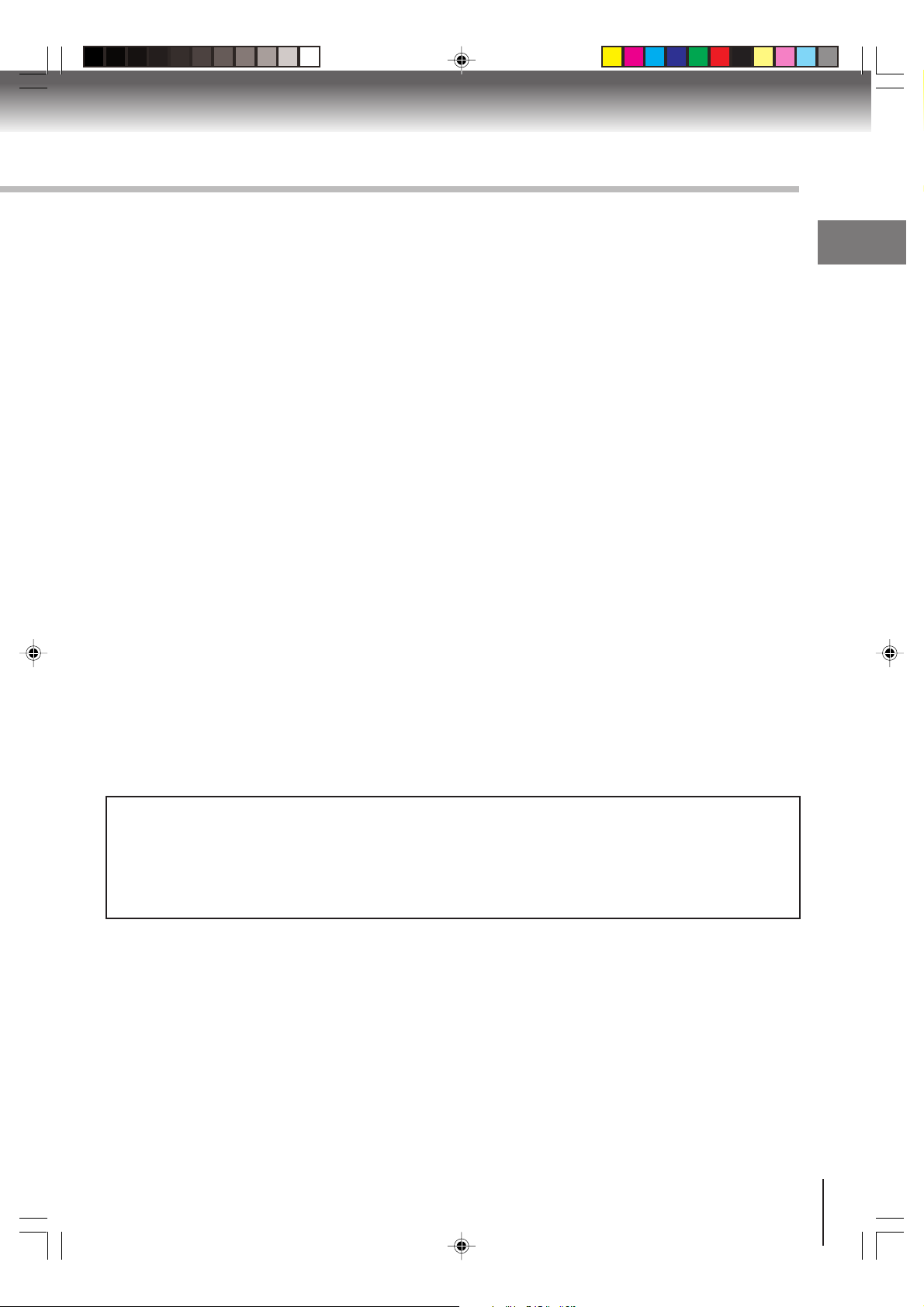
19. REPLACEMENT PARTS
When replacement parts are required, be sure the service technician uses replacement parts specified by
the manufacturer or those that have the same characteristics as the original part.
Unauthorized substitutions may result in fire, electric shock or other hazards.
20. SAFETY CHECK
Upon completion of any service or repairs to this unit, ask the service technician to perform safety checks to
determine that the unit is in proper operating condition.
21. HEAT
The product should be situated away from heat sources such as radiators, heat registers, stoves, or other
products (including amplifiers) that produce heat.
22. DISC SLOT
Keep your fingers well clear of the disc slot as it is closing. It may cause serious personal injury.
23. CONNECTING
When you connect the product to other equipment, turn off the power and unplug all of the equipment from
the wall outlet. Failure to do so may cause a product damage. Read the owner's manual of the other
equipment carefully and follow the instructions when making any connections.
24. HEADPHONES
When you use the headphones, keep the volume at a moderate level. If you use the headphones continuously with high volume sound, it may cause hearing damage.
25. LASER BEAM
Do not look into the opening of the disc slot or ventilation opening of the product to see the source of the
laser beam. It may cause sight damage.
26. DISC
Do not use a cracked, deformed, or repaired disc. These discs are easily broken and may cause serious
personal injury and product malfunction.
27. LCD
Do not press hard or jolt the LCD panel. It may cause the LCD panel glass to break and injury may occur.
Should the LCD panel be broken and liquid leaks out, do not inhale or swallow it. Doing so may cause
poisoning. If you have got it into your mouth, wash it out and consult your doctor. If your hands or clothes
have touched it, wipe them with alcohol and a cleaning cloth and then wash them well.
28. NOTE TO CABLE TV SYSTEM INSTALLER
This reminder is provided to call the Cable TV system installer’s attention to Article 820-40 of the NEC that
provides guidelines for proper grounding and, in particular, specifies that the cable ground shall be connected to the grounding system of the building, as close to the point of cable entry as practical.
Introduction
ON DISPOSAL
This product contains mercury. Disposal of mercury may be regulated due to environmental
considerations. For disposal or recycling information, please contact your local authorities
or the Electronic Industrial Alliance : www.eiae.org.
J5X00221A [E] (P02-05) 21/02/2006, 8:37 PM5
5
Page 6
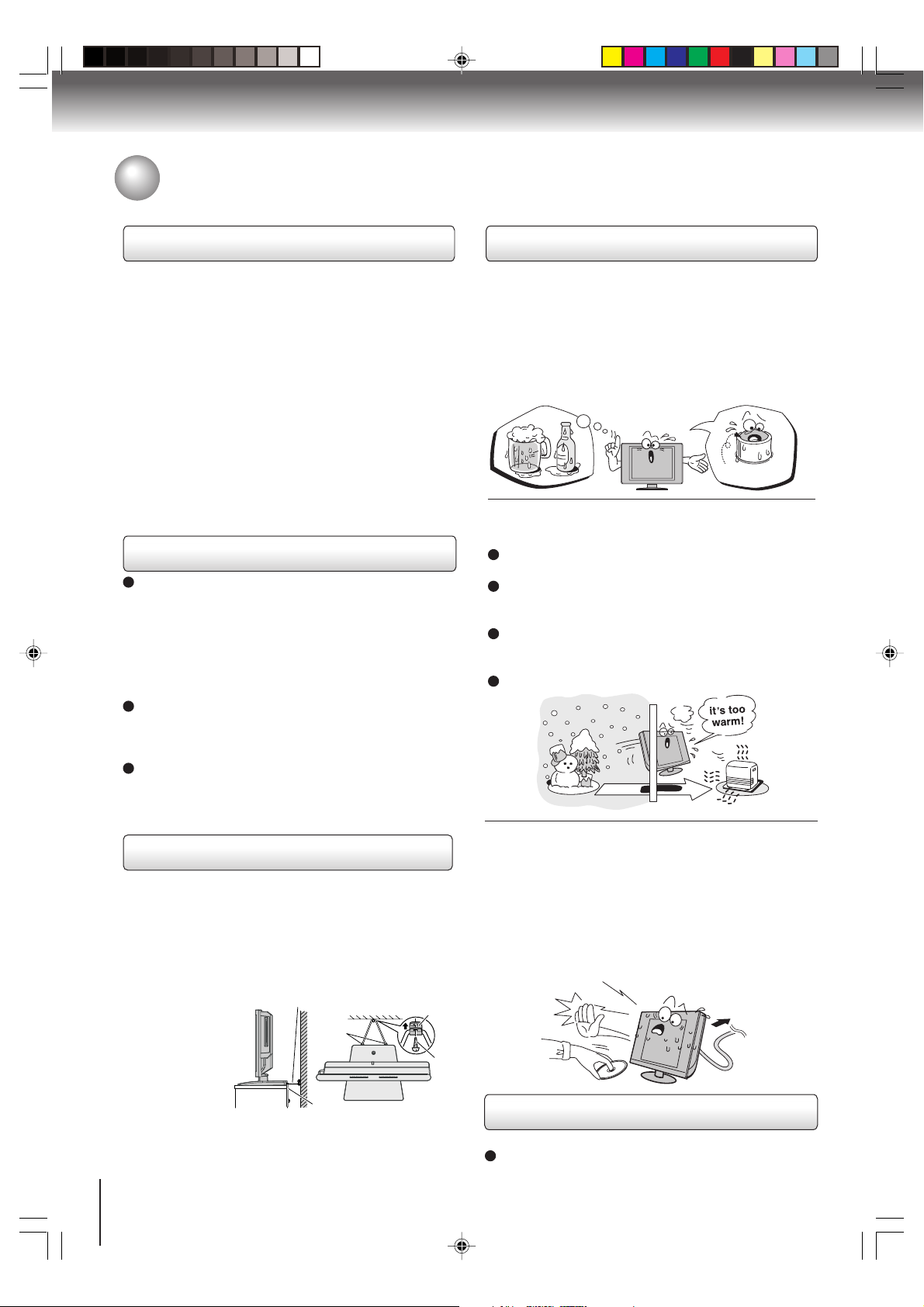
Introduction
Precautions
Notes on handling
■ Do not shock the LCD panel. It may cause unit
damage and malfunction.
■ When shipping the unit, the original shipping carton
and packing materials come in handy. For fully
protection, repack the unit as it was originally packed
at the factory.
■ Do not use volatile liquids, such as insect spray, near
the unit. Do not leave rubber or plastic products to
contact the unit for prolonged period. They will leave
marks on the finish.
■ The top and rear panels of the unit may become warm
after a long period of use. This is not a malfunction.
■ When the unit is not in use, be sure to remove the
disc and turn off the power.
■ If you do not use the unit for a long period, the unit
may not function properly in the future. Turn on and
use the unit occasionally.
Notes on LCD
The color LCD is manufactured using extremely high
precision technology, but even so may include certain
pixels that do not operate properly (that do not light,
that remain lit constantly, etc.). We do our best to
keep the number of these defective pixels to a
minimum, but please understand that they cannot be
completely eliminated even with the most advanced
manufacturing technologies available today.
The fluorescent tube which illuminates the panel from
the inside will deteriorate with use. When the LCD
becomes dim, flickers, or does not illuminate, contact
your dealer for replacement.
The brightness of the LCD monitor differs slightly
depending on the viewing angles. Adjust the angle to
obtain the best viewing. (The recommended angle is
90 degrees to the monitor.)
Notes on locating
■ When you place this unit near a TV, radio, or VCR, the
playback picture may become poor and the sound
may be distorted. In this case, place the unit away
from the TV, radio, or VCR.
■ To avoid damage to this product, never place or store
the unit in direct sunlight; hot, humid areas; or areas
subject to excessive dust or vibration.
■ Always place the
TV on the floor or
a sturdy, level,
stable surface
Sturdy tie (as short as possible)
Hooks
that can support
the weight of the
unit. Use a sturdy
tie between the
TV’s rear hook
TV side
Band
TV top
and the rear wall, pillar, etc., to secure the TV.
If you use a TV stand, fix the TV by using the attached
band.
6
Clip
Screw
Notes on moisture condensation
Moisture condensation damages the unit. Please
read the following carefully.
Moisture condensation occurs, for example, when you
pour a cold drink into a glass on a warm day. Drops of
water form on the outside of the glass. In the same way,
moisture may condense on the optical pick-up lens
inside this unit, one of the most crucial internal parts of
the unit.
f
o
m
e
o
l
p
i
s
m
a
x
E
n
o
c
t
u
r
e
s
n
a
e
t
i
d
o
n
!
Optical pick-up
lens
■ Moisture condensation occurs during the
following cases.
When you bring the unit directly from a cold place to
a warm place.
When you use the unit in a room where you just
turned on the heater, or a place where the cold wind
from the air conditioner directly hits the unit.
In summer, when you use the unit in a hot and humid
place just after you move the unit from an air
conditioned room.
When you use the unit in a humid place.
■ Do not use the unit when moisture condensation
may occur.
If you use the unit in such a situation, it may damage
discs and internal parts. Remove the disc, connect the
power cord of the unit to the wall outlet, turn on the unit,
and leave it for two or three hours. After two or three
hours, the unit will have warmed up and evaporated any
moisture. Keep the unit connected to the wall outlet and
moisture condensation will seldom occur.
Wait!
Wall outlet
Notes on cleaning
Use a soft, dry cloth for cleaning.
Do not use any type of solvent, such as thinner and
benzine, as they may damage the surface of the unit.
J5X00221A [E] (P06-07) 21/02/2006, 8:37 PM6
Page 7
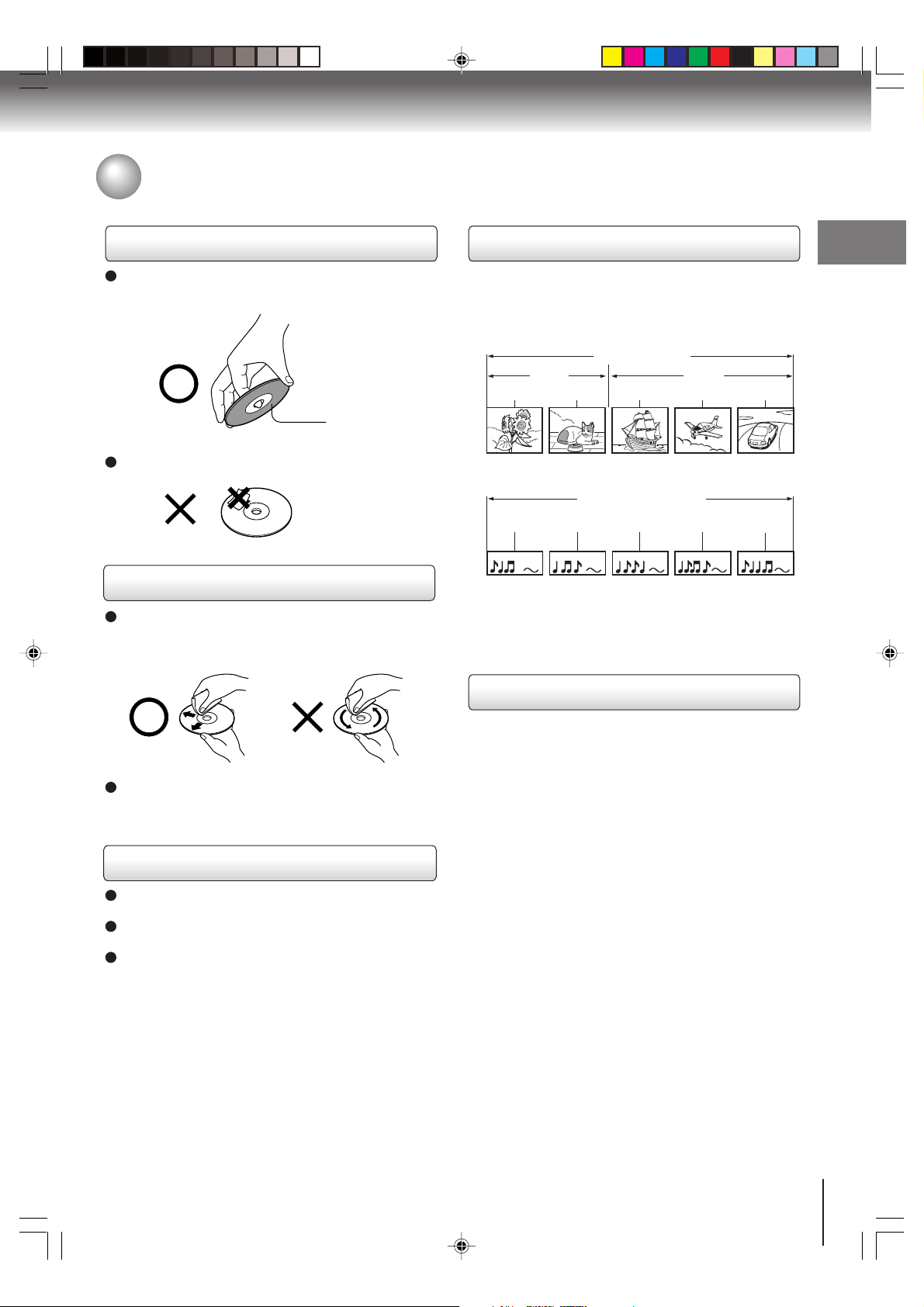
Notes on discs
On handling discs
Do not touch the playback side of the disc.
For example, handle the disc so that it is shown in
figure below.
Playback side
Do not attach paper or tape to discs.
On cleaning discs
Fingerprints and dust on the disc cause picture and
sound deterioration. Wipe the disc from the center
outwards with a soft cloth. Always keep the disc
clean.
Structure of disc contents
Normally, DVD video discs are divided into titles, and
the titles are sub-divided into chapters. Video CDs and
Audio CDs are divided into tracks.
DVD video disc
DVD video disc
Title 1 Title 2
Chapter 1 Chapter 2 Chapter 1 Chapter 2 Chapter 3
Video CD/Audio CD
Video CD/Audio CD
Track 1 Track 2 Track 3 Track 4 Track 5
Each title, chapter or track is assigned a number, which
is called “title number”, “chapter number” or “track
number” respectively.
There may be discs that do not have these numbers.
Notes on copyright
Introduction
Do not use any type of solvent such as thinner,
benzine, commercially available cleaners or antistatic
spray for vinyl LPs. It may damage the disc.
On storing discs
Do not store discs in a place subject to direct sunlight
or near heat sources.
Do not store discs in places subject to moisture and
dust such as a bathroom or near a humidifier.
Store discs vertically in a case. Stacking or placing
objects on discs outside of their case may cause
warping.
The unauthorized recording, use, distribution, or
revision of copyrighted materials including, without
limitation, television programs, videotapes, and DVDs, is
prohibited under the Copyright Laws of the United
States and other countries, and may subject you to civil
and criminal liability.
This product incorporates copyright protection
technology that is protected by method claims of certain
U.S. patents and other intellectual property rights
owned by Macrovision Corporation and other rights
owners. Use of this copyright protection technology
must be authorized by Macrovision Corporation, and is
intended for home and other limited viewing uses only
unless otherwise authorized by Macrovision
Corporation. Reverse engineering or disassembly is
prohibited.
J5X00221A [E] (P06-07) 21/02/2006, 8:37 PM7
7
Page 8
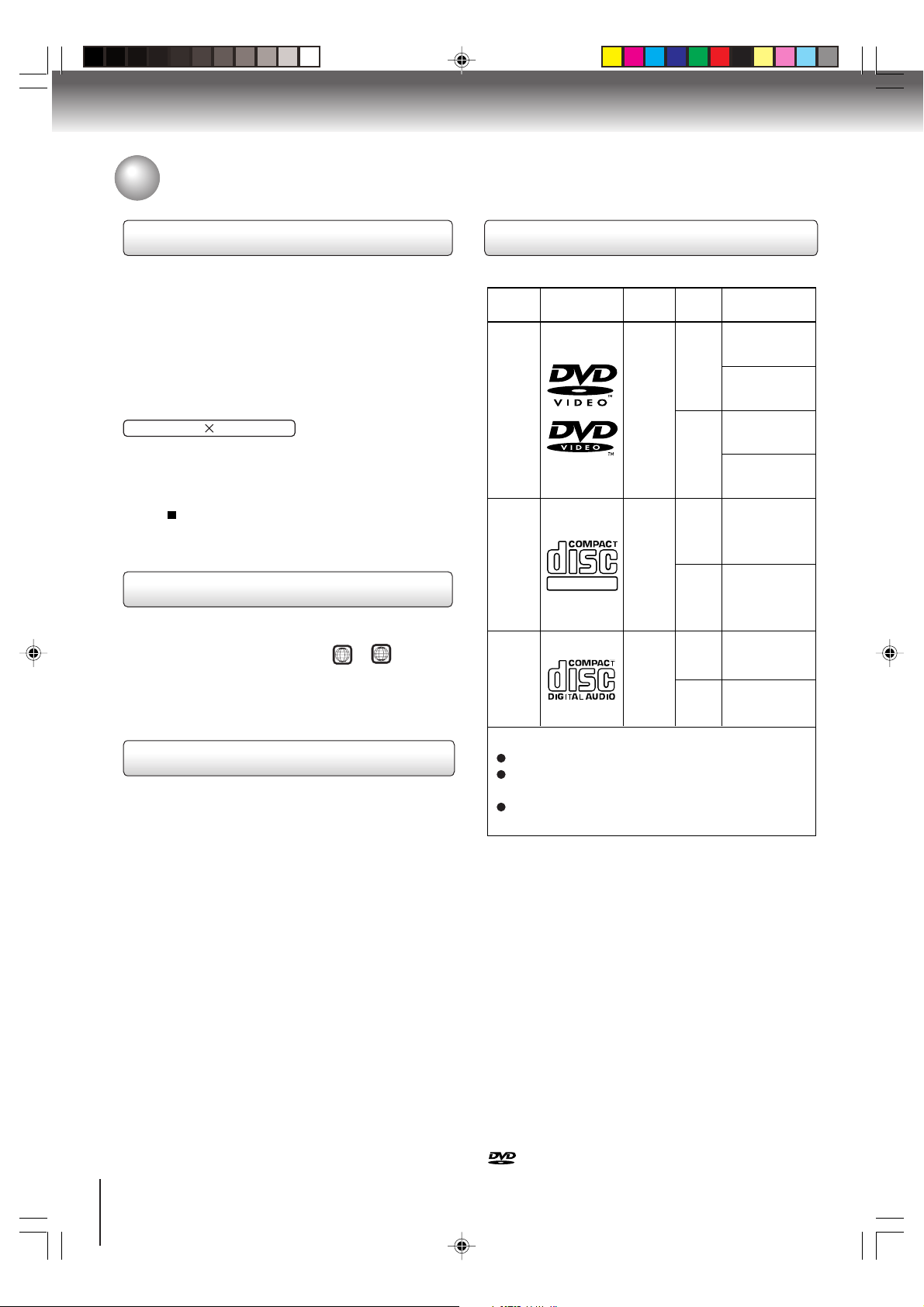
Introduction
Notes on discs (Continued)
About this owner’s manual
This owner’s manual explains the basic instructions of
this unit. Some DVD video discs are produced in a
manner that allows specific or limited operation during
playback. As such, the unit may not respond to all
operating command. This is not a defect in the unit.
Refer to instruction notes of discs.
The following symbol may appear on the TV screen
during operation.
It means that the operation is not permitted by the TV/
DVD or the disc.
For example, sometimes it is unable to stop the
playback of copyright message of the disc when the
STOP (
) button is pressed. Alternatively, this symbol
may also indicate that the feature is not available for the
disc.
Notes on region numbers
The region number of this unit is 1. If region numbers,
which stand for their playable area, are printed on your
ALL
DVD video disc and you do not find
1
or
, disc
playback will not be allowed by the player. (In this case,
the unit will display a message on-screen.)
Some DVDs that have no region code label may still be
subject to area restrictions and therefore not playable.
On Video CDs
This DVD supports Video CDs equipped with the PBC
(Version 2.0) function. (PBC is the abbreviation of
Playback Control.) You can enjoy two playback
variations depending on types of discs.
• Video CD not equipped with PBC function
(Version 1.1)
Sound and movie can be played on this DVD in the
same way as an audio CD.
• Video CD equipped with PBC function
(Version 2.0)
In addition to operation of a Video CD not equipped
with the PBC function, you can enjoy playback of
interactive software with search function by using the
menu displayed on the TV screen (Menu Playback).
Some of the functions described in this owner’s
manual may not work with some discs.
Playable discs
This unit can play the following discs.
Disc
Size
12 cm
+
8 cm
12 cm
+
8 cm
12 cm
8 cm
DVD
video
discs
Video
CDs
Audio
CDs
Disc Mark
DIGITAL VIDEO
Contents
Audio
Video
(moving
pictures)
Audio
Video
(moving
pictures)
Audio
The following discs are also available.
DVD-R/RW discs of DVD video format
CD-R/CD-RW discs of CD-DA, Video CD, MP3, WMA,
JPEG or DivX
®
format
Kodak Picture CD and FUJICOLOR CD format
Some of these discs may be incompatible.
• You cannot play discs other than those listed above.
• You cannot play discs of DVD-RAM, DVD-ROM, Photo
CD, etc., or non standardized discs even if they may be labeled as
above.
• Some CD-R/RWs cannot be played back depending on the
recording conditions.
• This unit uses the NTSC color system, and cannot play DVD video
discs recorded in any other color system (PAL, SECAM, etc.).
• This unit can play an 8cm disc. Please do not use a disc adapter. It
may cause trouble.
• Please do not insert any disc of an irregular shape into the unit, as
it may interfere with the function of the unit. You may not be able to
remove it.
• Please do not use after market accessories, such as a ring
protector, as this may cause trouble with the operation of the unit.
Because of problems and errors that can occur during the creation of
DVD and CD Software and/or the manufacture of DVD and CD discs,
Toshiba cannot assure that the DVD player contained in this TV will
successfully play every disc bearing the DVD and CD logos. If you
happen to experience any difficulty playing a DVD and/or CD disc on
the DVD player contained in this TV, please contact Toshiba
Customer Service.
is a trademark of DVD Format/Logo Licensing Corporation.
Maximum
playback time
Approx. 4 hours
(single sided disc)
Approx. 8 hours
(double sided disc)
Approx. 80 minutes
(single sided disc)
Approx. 160 minutes
(double sided disc)
Approx. 74 minutes
(single sided disc)
Approx. 20 minutes
(single sided disc)
Approx. 74 minutes
(single sided disc)
Approx. 20 minutes
(single sided disc)
8
J5X00221A [E] (P08-13) 22/02/2006, 9:26 AM8
Page 9
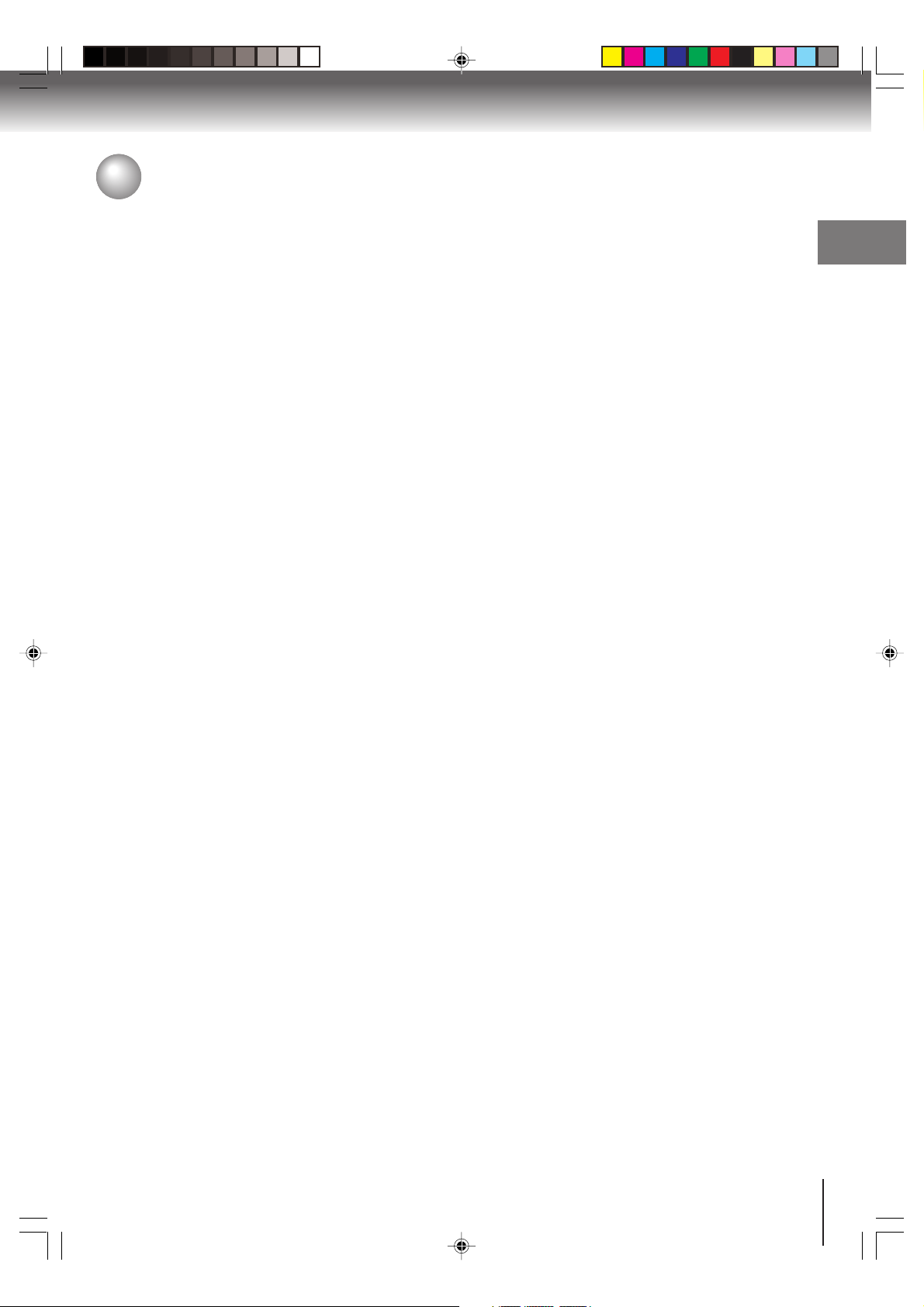
Contents
Introduction
IMPORTANT SAFEGUARDS............................ 3
Precautions ....................................................... 6
Notes on discs................................................... 7
Contents ............................................................ 9
Identification of controls .................................. 10
Connections
Antenna connections....................................... 14
Cable TV connections .....................................15
Connecting to optional equipment................... 16
Power source .................................................. 20
Basic setup
Setting the language ....................................... 21
To memorize channels .................................... 22
TV operation
TV operation.................................................... 23
Closed captions............................................... 25
Setting the V-Chip ...........................................26
Picture control adjustment............................... 28
Adjusting the picture mode.............................. 28
Selecting the color temperature ...................... 29
Sound control adjustment ............................... 30
Stereo and Second Audio Program (SAP) ...... 30
Basic playback
Playing a disc ..................................................31
Advanced playback
Zooming ......................................................... 34
Locating desired scene .................................. 34
Repeat playback ............................................ 35
A-B Repeat playback ..................................... 35
Program playback .......................................... 36
Random playback .......................................... 36
Changing angles ............................................ 37
Title selection ................................................. 37
DVD menu...................................................... 37
Changing soundtrack language ..................... 38
Subtitles ......................................................... 38
Disc status...................................................... 39
To turn off the PBC ........................................ 39
MP3/WMA/JPEG/DivX
and Audio CD operation ................................. 40
Repeat and program playback
using file browser ........................................... 44
®
Function setup
Customizing the function settings .................. 46
Temporary cancel the rating level
by DVD disc ................................................... 52
Others
Language code list ......................................... 53
Troubleshooting ............................................. 54
Reception disturbances.................................. 56
Specifications ................................................. 57
Limited United States Warranty ..................... 58
Introduction
J5X00221A [E] (P08-13) 21/02/2006, 8:38 PM9
9
Page 10
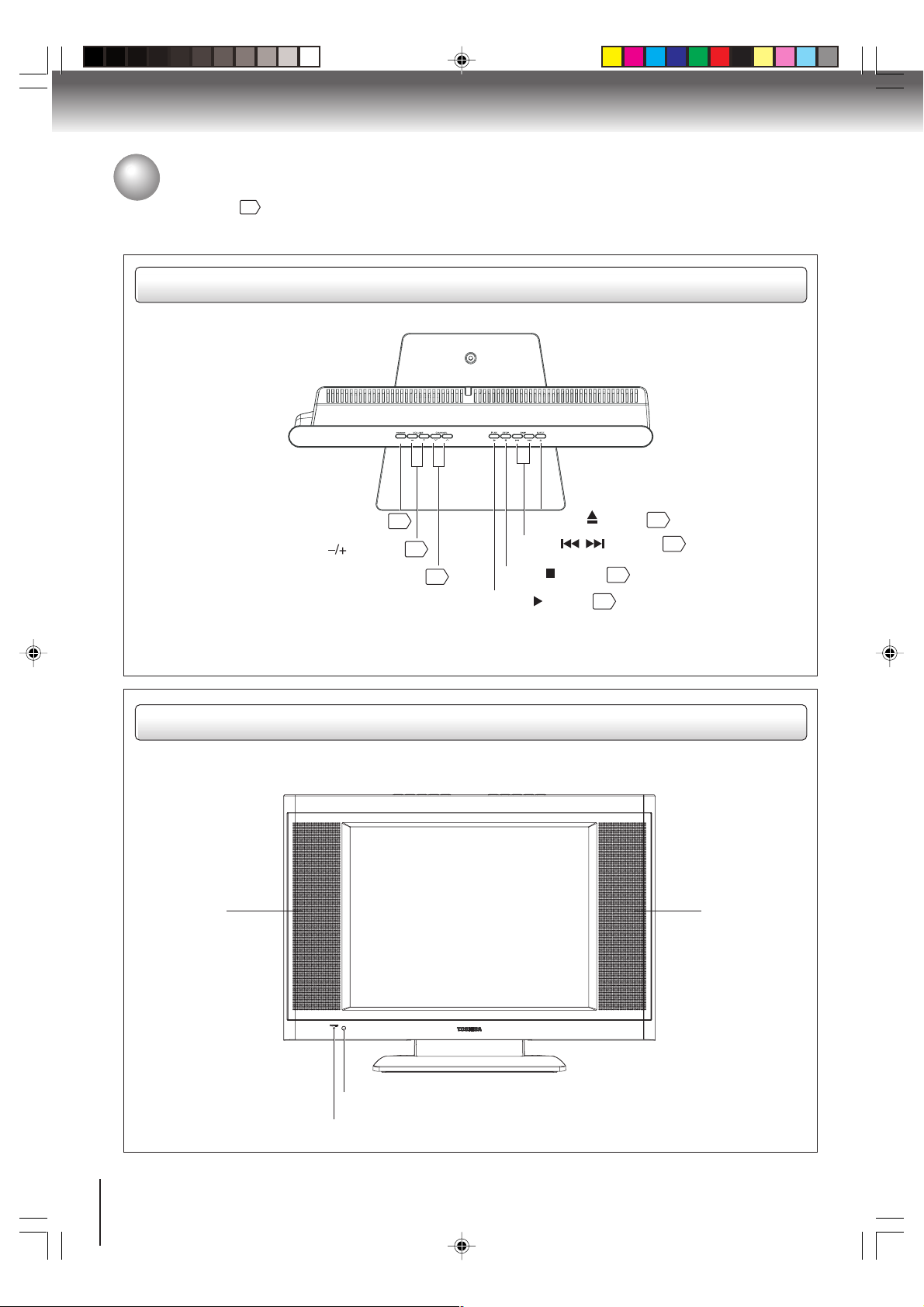
Introduction
Identification of controls
See the page in for details.
Top
POWER button
VOLUME ( ) buttons
CHANNEL (4/3) buttons
31
23
22
EJECT ( ) button
SKIP ( / ) buttons
STOP( ) button
PLAY ( ) button
31
32
33
31
Front
Speaker Speaker
10
J5X00221A [E] (P08-13) 21/02/2006, 8:38 PM10
Remote sensor
POWER indicator
Page 11
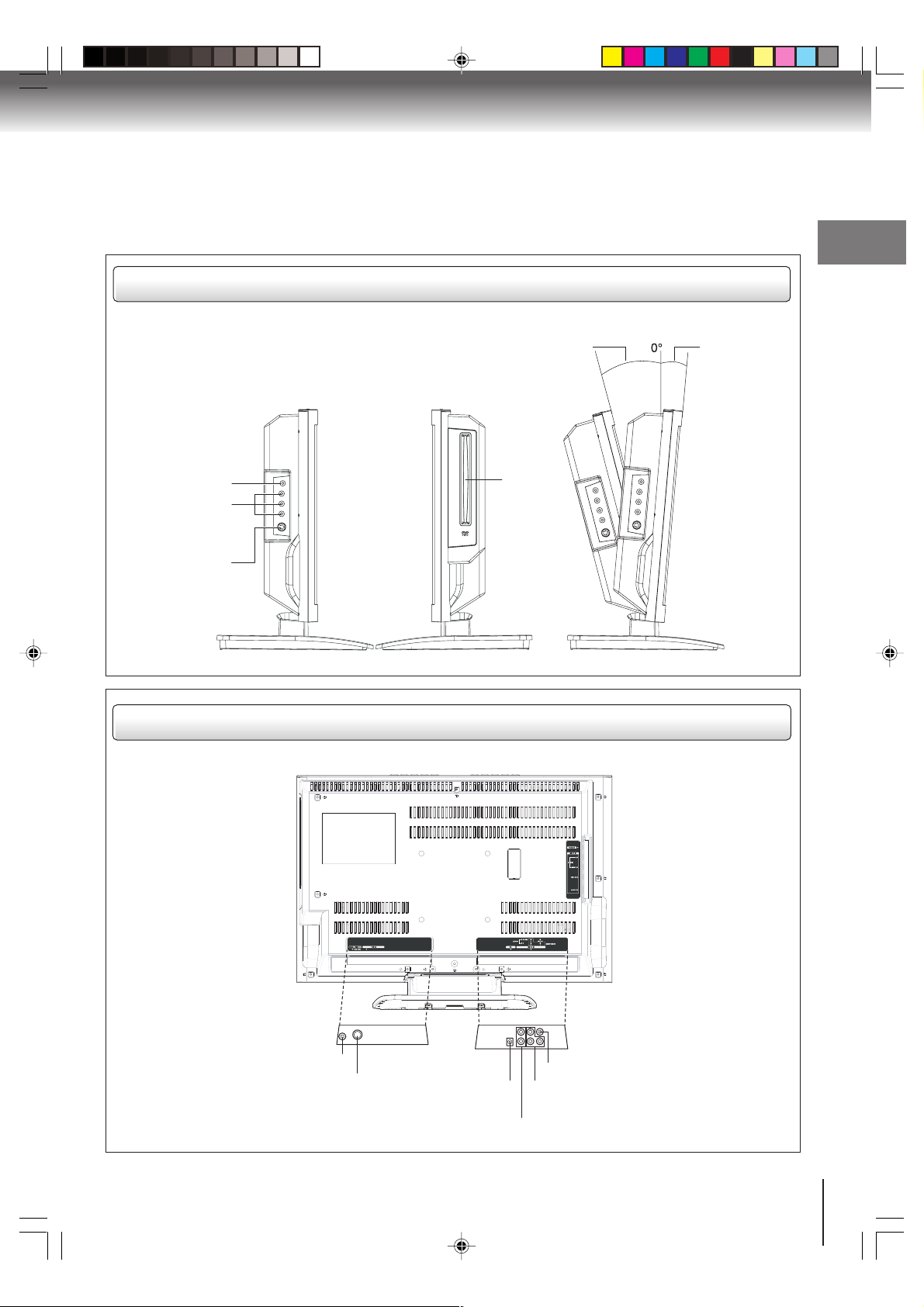
Side
Introduction
Adjusting the angle of the base
Approx. 15° Approx. 5°
Left Side Right Side
PHONES jack
AUDIO IN (L/R)
/VIDEO IN
(LINE 2 IN) jacks
S-VIDEO jack
Rear
Disc
slot
You can adjust
the angle of the
TV-screen for 5°
forward or for 15°
backward from
vertical angle.
Hold the base of
the TV while
adjusting the
angle.
COAXIAL DIGITAL AUDIO OUT jack
J5X00221A [E] (P08-13) 21/02/2006, 8:38 PM11
Antenna jack
DC input jack
VIDEO IN (LINE 1 IN) jack
COMPONENT VIDEO IN
(Y, PB, PR) (LINE 1 IN) jacks
AUDIO IN (L/R) (LINE 1 IN) jacks
11
Page 12
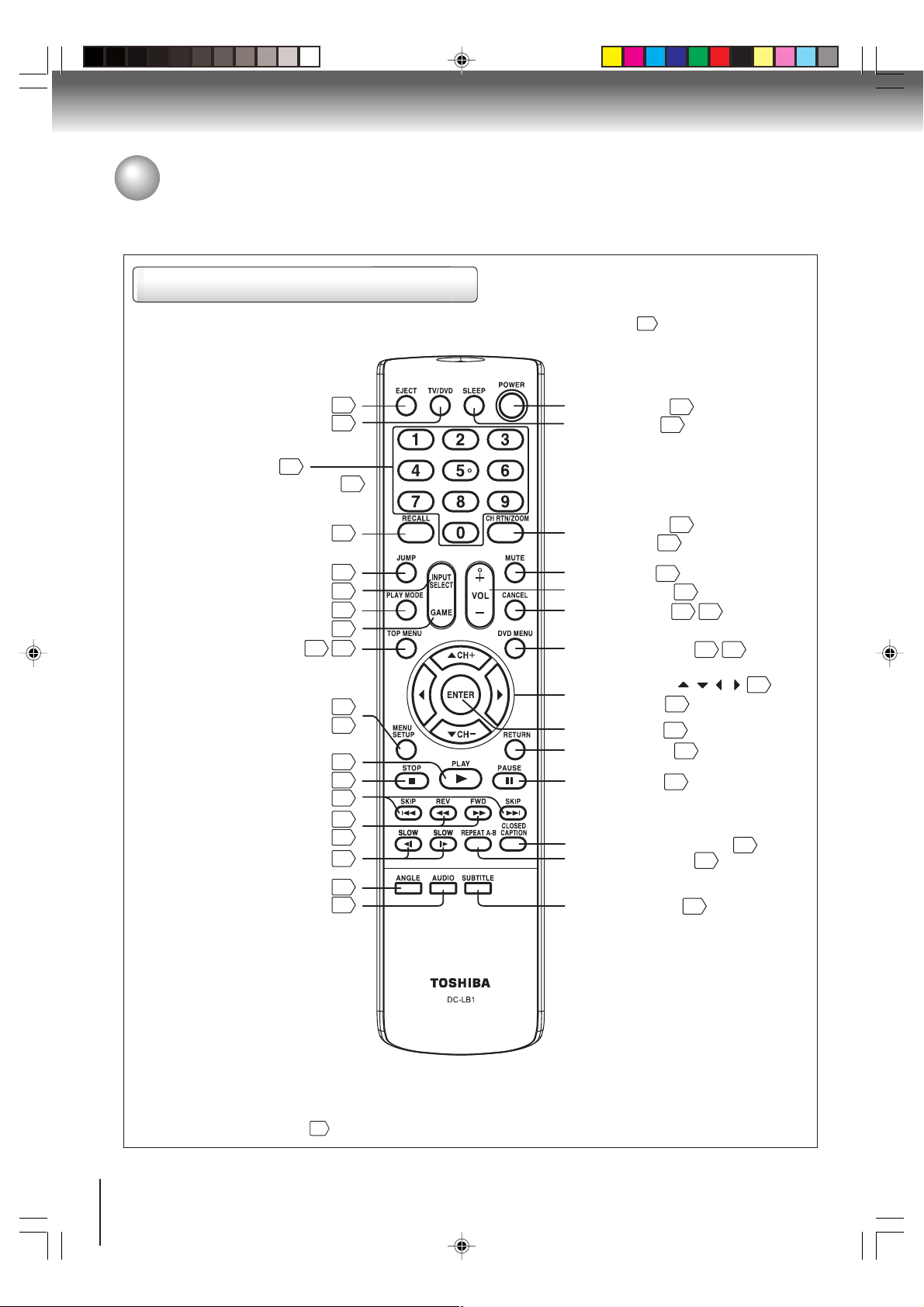
Introduction
Identification of controls (Continued)
Remote control
The instructions in this manual describe the function on the remote control. See the page in for details.
EJECT button
TV/DVD button
Direct channel selection
-
buttons (0
9)
23
Numbered buttons (0
RECALL button
JUMP button
INPUT SELECT button
PLAY MODE button
GAME button
TOP MENU button
37 42
MENU button
SETUP button
PLAY button
STOP button
SKIP buttons
REV button
FWD button
SLOW buttons
32
31
26
-
9)
24
34
16
35
16
POWER button
SLEEP button
CH RTN button
ZOOM button
MUTE button
VOL +/– buttons
CANCEL button
*DVD MENU button
Direction buttons
21
46
31
31
33
33
33
33
CH +/– buttons
ENTER button
RETURN button
PAUSE button
CLOSED CAPTION button
REPEAT A-B button
21
24
24
34
24
23
21 34
37 42
( / / / )
22
21
46
32
35
21
25
ANGLE button
AUDIO button
*DVD MENU button
Use the DVD MENU button to
display the menu included on
many DVD video discs.
To operate a menu, follow the
instructions in “DVD menu.”
12
J5X00221A [E] (P08-13) 21/02/2006, 8:38 PM12
37
38
37
SUBTITLE button
38
Page 13
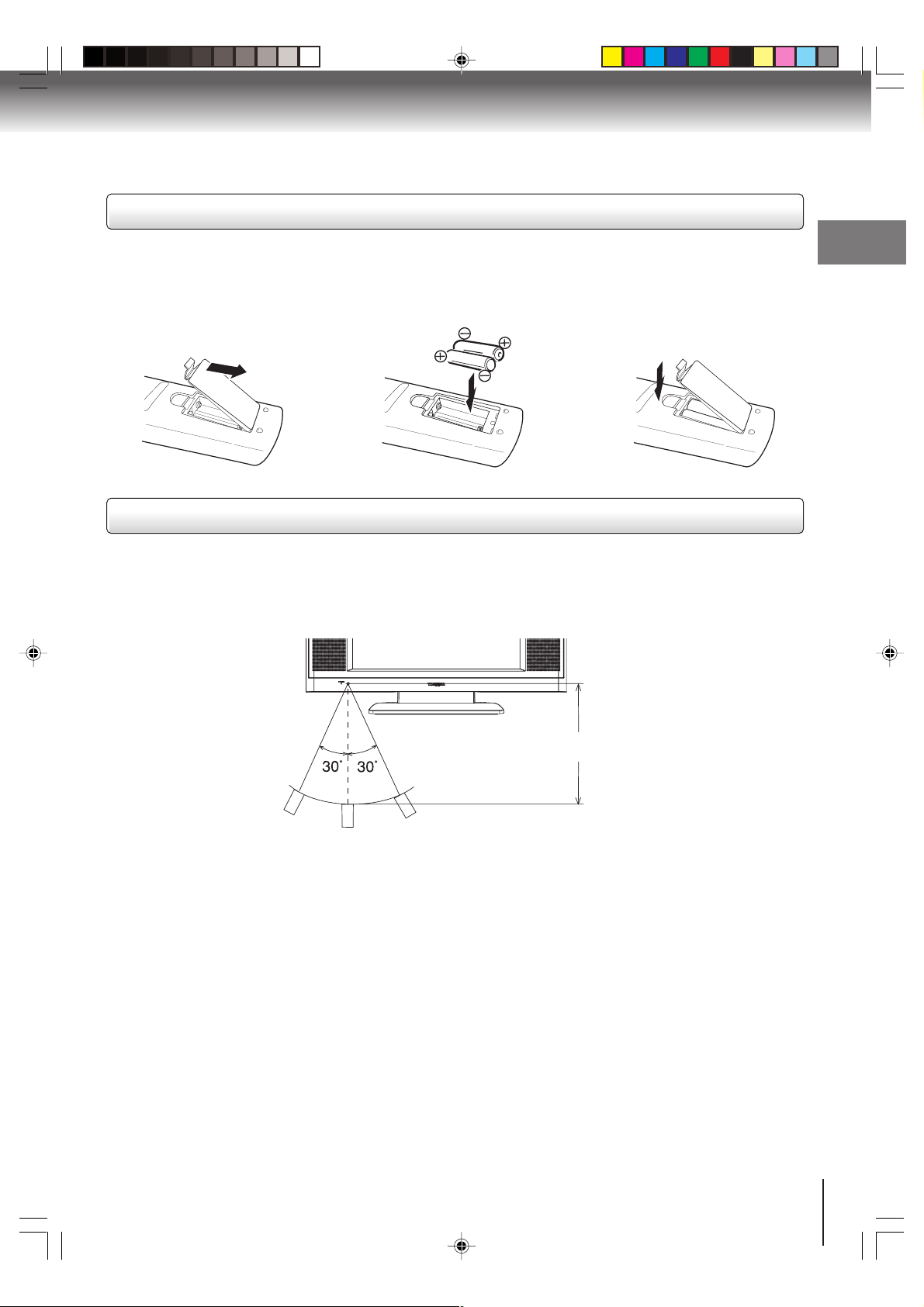
Inserting batteries
Open the battery compartment
1
cover in the direction of the
arrow.
Install two “R03/AAA” batteries
23
(supplied), paying attention to
the polarity indicated in the
battery compartment.
Replace the compartment
cover.
Operation
• Aim the remote control at the remote sensor and press control buttons to operate.
• Operate the remote control within 30° angle on either side of the remote sensor, up to a distance of approx. 5
meters.
Introduction
Approx. 5 meters
Caution:
• Never throw batteries into a fire.
Notes:
Be sure to use AAA size batteries.
•
• Dispose of batteries in a designated disposal area.
•
Batteries should always be disposed of with the environment in mind. Always dispose of batteries in accordance with
applicable laws and regulations.
• If the remote control does not operate correctly, or if the operating range becomes reduced, replace batteries with
new ones.
• When necessary to replace batteries in the remote control, always replace both batteries with new ones.
Never mix battery types or use new and used batteries in combination.
• Always remove batteries from remote control if they are dead or if the remote control is not to be used for an
extended period of time. This will prevent battery acid from leaking into the battery compartment.
13
J5X00221A [E] (P08-13) 21/02/2006, 8:38 PM13
Page 14
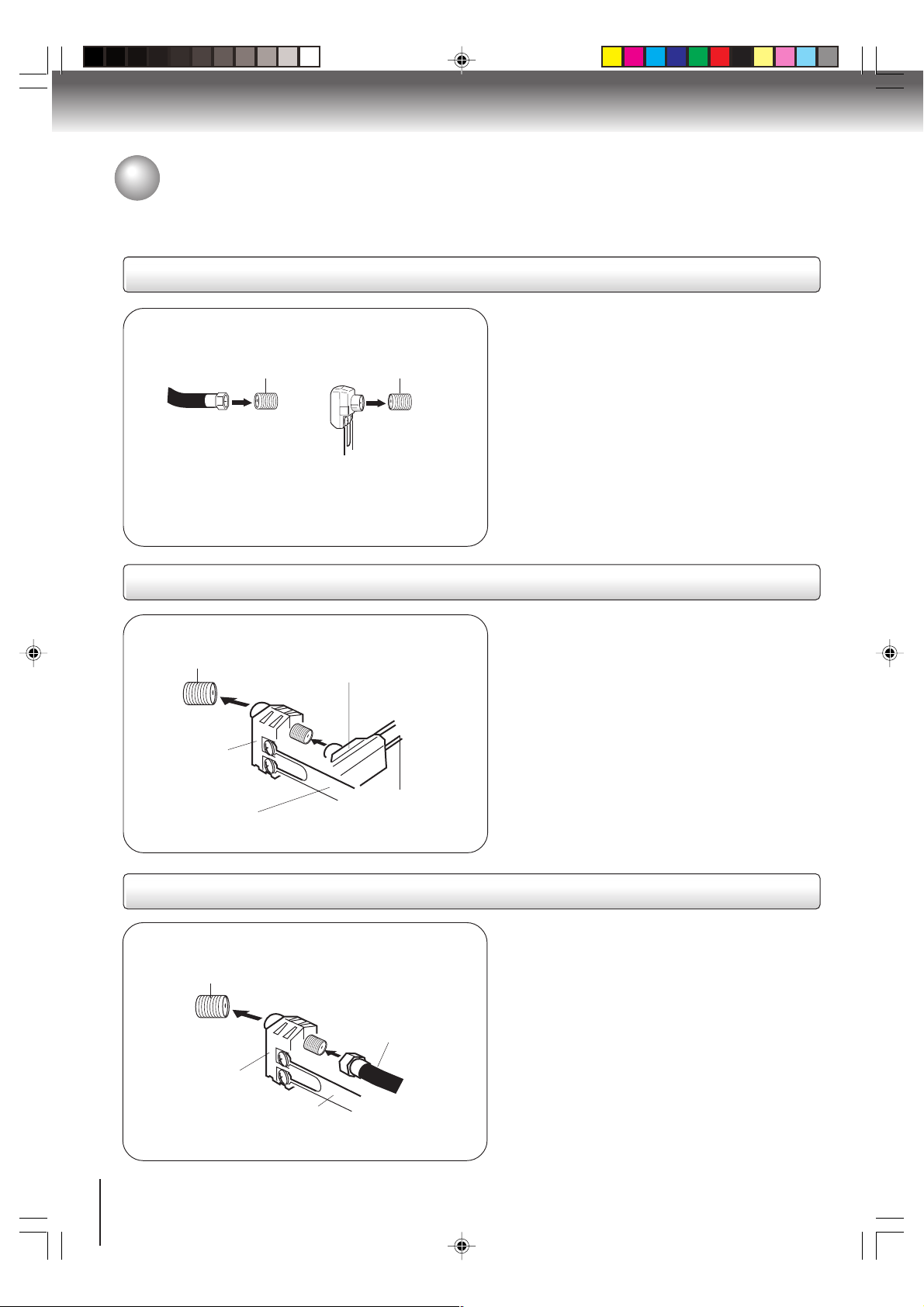
Connections
Antenna connections
If you are using an indoor or outdoor antenna, follow the instructions below that correspond to your antenna system.
If you are using a cable TV service (CABLE), see page 15 for Cable TV connections.
Combination VHF/UHF antenna (Single 75 ohm cable or 300 ohm twin-lead wire)
Antenna
jack
Antenna
jack
Connect the 75 ohm cable from the combination
VHF/UHF antenna to the antenna jack on the back
of the TV/DVD.
If your combination VHF/UHF antenna has a 300
75 ohm coaxial cable
(not supplied)
300-75 ohm matching
transformer (supplied)
ohm twin-lead wire, use the 300-75 ohm matching
transformer.
Combination VHF/UHF antenna (Separate VHF and UHF 300 ohm twin-lead wires)
Antenna
jack
Combiner
(not supplied)
300-75 ohm matching
transformer (supplied)
Connect the UHF 300 ohm twin-lead wire to the
combiner (not supplied). Connect the VHF 300
ohm twin-lead wire to the 300-75 ohm matching
transformer. Attach the transformer to the combiner,
then attach the combiner to the antenna jack on the
back of the TV/DVD.
UHF 300 ohm
twin-lead wire
(not supplied)
Separate VHF/UHF antennas (75 ohm VHF cable and 300 ohm UHF twin-lead wires)
Antenna
jack
Combiner
(not supplied)
UHF 300 ohm
twin-lead wire
(not supplied)
14
J5X00221A [E] (P14-25) 21/02/2006, 8:38 PM14
VHF 300 ohm
twin-lead wire
(not supplied)
Connect the VHF 75 ohm cable and UHF 300 ohm
twin-lead wire to the combiner (not supplied).
Attach the combiner to the antenna jack on the back
of the TV/DVD.
VHF 75 ohm
(not supplied)
Page 15
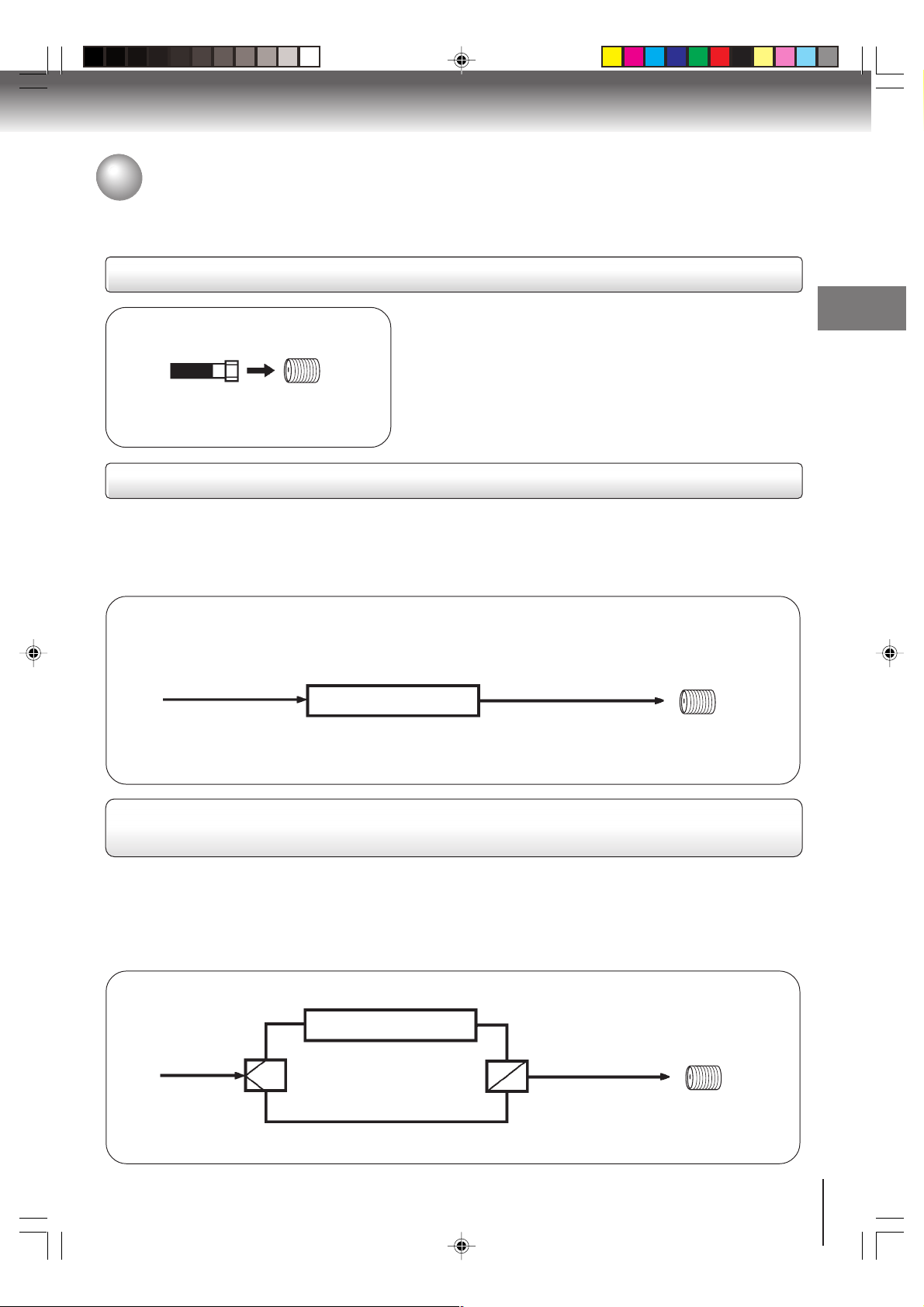
Cable TV connections
This TV/DVD has an extended tuning range and can tune most cable channels without using a Cable TV converter box.
Some cable companies offer “premium pay channels” in which the signal is scrambled. Descrambling these signals for
normal viewing requires the use of a descrambler device which is generally provided by the cable company.
For subscribers to basic cable TV service
Antenna
jack
75 ohm
coaxial cable
For basic cable service not requiring a converter/descrambler
box, connect the Cable TV 75 ohm coaxial cable directly to the
Antenna jack on the back of the TV/DVD.
For subscribers to scrambled cable TV service
If you subscribe to a cable TV service which requires the use of a converter/descrambler box, connect the
incoming 75 ohm coaxial cable to the converter/descrambler box. Using another 75 ohm coaxial cable, connect
the output jack of the converter/descrambler box to the antenna jack on the TV/DVD. Follow the connections
shown below. Set the TV/DVD to the output channel of the converter/descrambler box (usually channel 3 or 4)
and use the converter/descrambler box to select channels.
Incoming
75 ohm
Cable TV
Converter/
descrambler
75 ohm cable to
TV/DVD
Antenna
jack
Connections
For subscribers to unscrambled basic cable TV service with scrambled
premium channels
If you subscribe to a cable TV service in which basic channels are unscrambled and premium channels require the
use of a converter/descrambler box, you may wish to use a signal splitter and an A/B Switch box (available from the
cable company or an electronics supply store). Follow the connections shown below. With the switch in the “B”
position, you can directly tune any nonscrambled channels on your TV/DVD. With the switch in the “A” position, tune
your TV/DVD to the output of the converter/descrambler box (usually channel 3 or 4) and use the converter/
descrambler box to tune scrambled channels.
Incoming
75 ohm
Cable TV
J5X00221A [E] (P14-25) 21/02/2006, 8:38 PM15
Splitter
Converter/
descrambler
A/B switch
75 ohm cable
A
to TV/DVD
B
Antenna
jack
15
Page 16
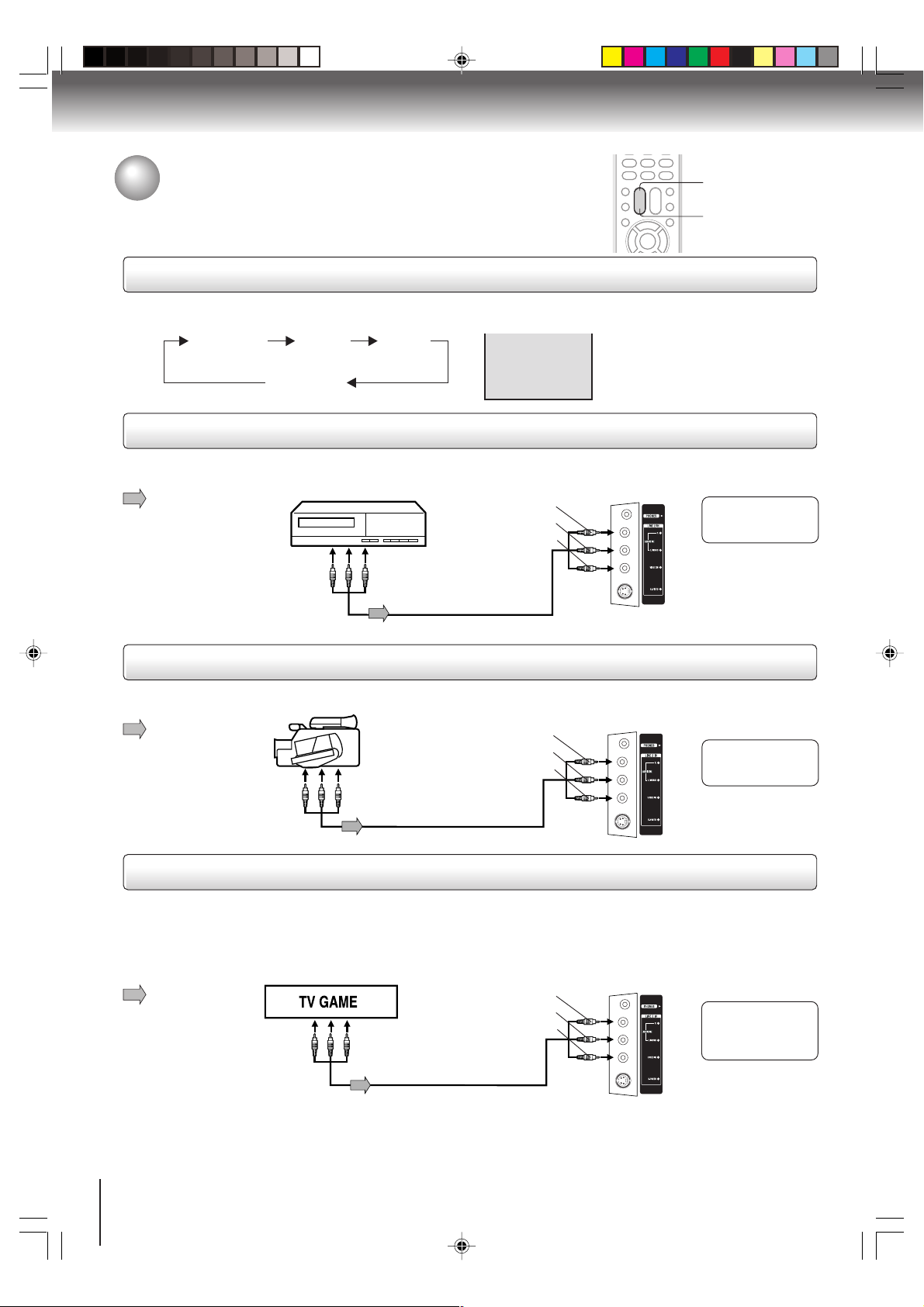
Connections
Connecting to optional equipment
You can enjoy VCR, camcorder or TV game with connection to external input.
Using the audio/video inputs
Press INPUT SELECT repeatedly to select the desired mode.
“VIDEO1”, “VIDEO2”, “ColorStream” or TV channel will display on the screen for 4 seconds.
TV Channel VIDEO1
(Rear lower left)
ColorStream
Note: This key will not operate in DVD mode.
Connecting to a VCR
To playback from the VCR, connect the VCR to the TV/DVD as shown.
Select the “VIDEO2” by pressing INPUT SELECT repeatedly.
: Signal flow
Note: Picture might be muted for some VCR playback. This is not a malfunction of this unit.
VIDEO2
(Left side)
VCR
To Audio/Video OUT
Audio/Video cable (not supplied)
(white)
(yellow)
VIDEO1
Left side (LINE 2 IN)
(red)
To AUDIO(L/R)/VIDEO IN
INPUT SELECT
GAME
The LINE 1 IN
terminals can be used
in the same way.
Connecting to a camcorder
To playback from the camcorder, connect the camcorder to the TV/DVD as shown.
Select the “VIDEO2” by pressing INPUT SELECT repeatedly.
: Signal flow
Camcorder
To Audio/Video OUT
Audio/Video cable (not supplied)
(red)
(white)
(yellow)
Left side (LINE 2 IN)
The LINE 1 IN
terminals can be used
in the same way.
To AUDIO(L/R)/VIDEO IN
Connecting to a TV Game
You can enjoy playing a TV game on the screen by adjusting to suitable brightness for your eyes.
1. Connect a TV Game to the TV/DVD.
2. Select the “GAME” by pressing GAME.
The GAME mode screen appears.
• This TV/DVD has the GAME mode function (see page 24).
: Signal flow
(white)
To Audio/Video OUT
Audio/Video cable (not supplied)
Notes:
• You can also change the TV screen to the desired mode by pressing the CH +/– buttons.
• The TV/DVD can also be used as a display device for many video games. However, due to the wide variety of different types of signal
generated by these devices and subsequent hook-up variations required, they have not all been included in the suggested connection
diagrams. You'll need to consult each component's Owner's Manual for additional information.
• Interactive video games that involve shooting a “gun” type of joystick at on-screen target may not work on this TV/DVD.
(yellow)
Left side (LINE 2 IN)
(red)
To AUDIO(L/R)/VIDEO IN
Only the LINE 2 IN
terminals can be
used with the
GAME mode.
16
J5X00221A [E] (P14-25) 21/02/2006, 8:38 PM16
Page 17
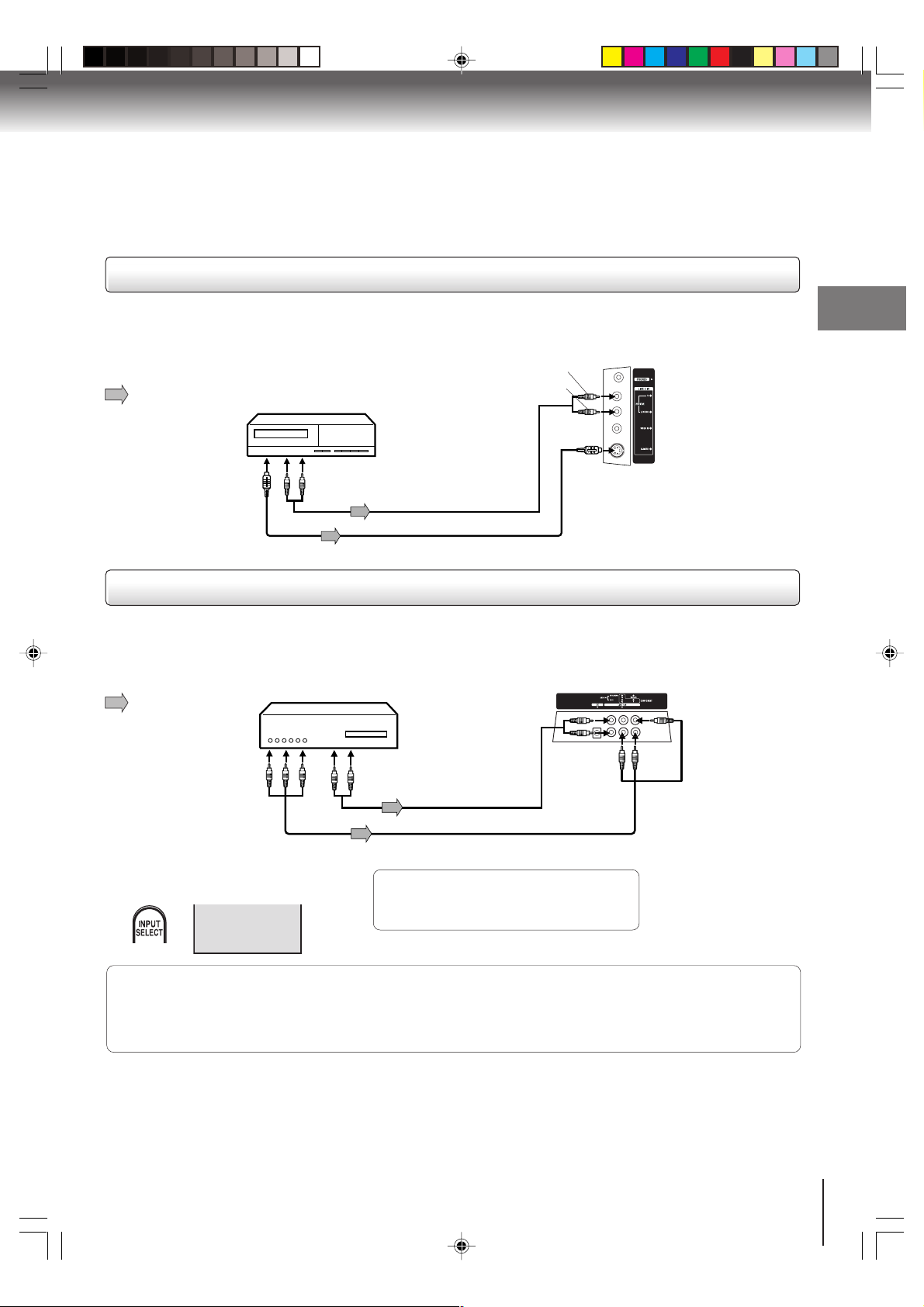
Connecting to an optional equipment with S-video output
If you connect a VCR with an S-VIDEO cable to the S-VIDEO IN jack on the left side of the TV/DVD, you must
also connect the audio cables to the AUDIO IN (LINE 2 IN) jacks on the left side of the TV/DVD. The S-VIDEO
cable only carries the video signal. The audio signal is separate.
Select the “VIDEO2” by pressing INPUT SELECT repeatedly.
: Signal flow
Ex. VCR with S-Video
To AUDIO (L/R) IN
(playback)
Left side (LINE 2 IN)
(red)
(white)
Connections
To S-VIDEO OUT
Note: When the S-VIDEO cable and the standard video cable are connected at the same time, the S-video cable takes precedence.
Connecting an optional equipment with ColorStream
Your TV/DVD is capable of using ColorStream® (component video). Connecting your TV/DVD to a component
video compatible DVD player, such as a Toshiba DVD player with ColorStream
To Audio (L/R) OUT
Audio cable (not supplied)
S-Video cable (not supplied)
To S-VIDEO IN
®
(Component video) output
®
can greatly enhance picture
quality and performance.
Ex. DVD player with Component video
Rear lower right of the TV
: Signal flow
To AUDIO (L/R) IN
To COMPONENT
To Component
Video OUT
To Audio OUT
Audio cable (not supplied)
Component video cable (not supplied)
(Y, PB, PR) IN
■ Selecting Component input mode
Press INPUT SELECT repeatedly to
select “ColorStream” mode.
When using the Component video cable,
an Audio cable must be connected to
AUDIO IN (L/R) (LINE 1 IN) jacks.
ColorStream
The ColorStream® inputs on this unit are for use with devices that output 480i interlaced signals and 480p progressive signals.
This unit will not accept or display 720p progressive scan signals or 1080i interlaced high-definition signals. If you connect a highdefinition set-top receiver, 720p progressive scan DVD player, or other similar device to the unit’s ColorStream® inputs, YOU MUST
SWITCH THE DEVICE’S OUTPUT TO 480i INTERLACED OR 480p PROGRESSIVE MODE FIRST. Failure to do this will cause a
poor or no picture to display.
Notes:
• Refer to the owner’s manual of the connected equipment as well.
• When you connect the unit to other equipment, be sure to turn off the power and unplug all of the equipment from the wall outlet
before making any connections.
• If you place the unit near a tuner or radio, the radio broadcast sound might be distorted. In this case, place the unit away from the
tuner and radio.
J5X00221A [E] (P14-25) 21/02/2006, 8:39 PM17
17
Page 18
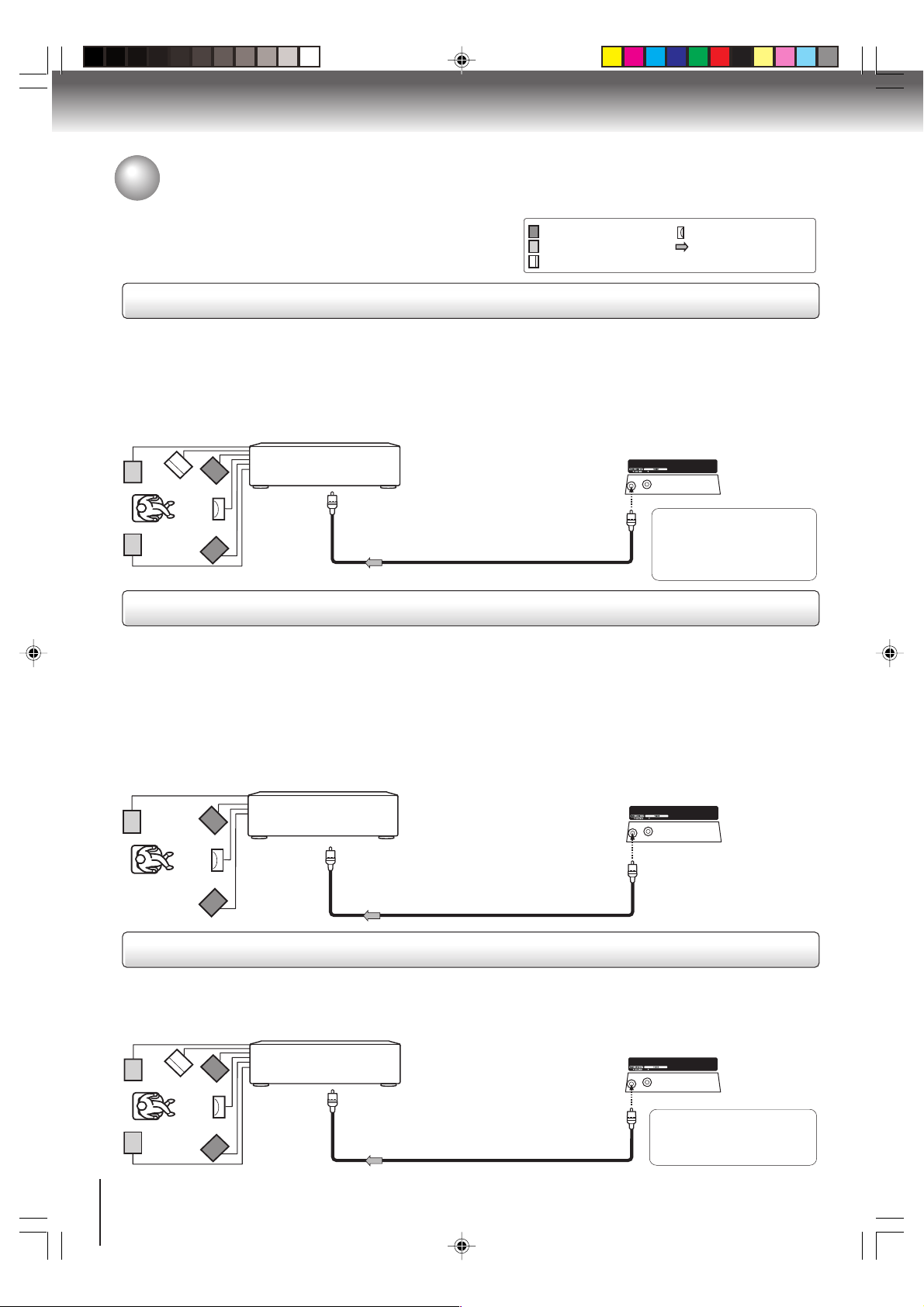
Connections
Connecting to optional equipment (Continued)
You can enjoy high quality dynamic sounds by connecting the
TV/DVD to optional audio equipment.
Connecting to an amplifier equipped with a Dolby® Digital decoder
Dolby Digital
Dolby Digital is the surround sound technology used in theaters showing the latest movies, and is now available to
reproduce this realistic effect in the home. You can enjoy motion picture and live concert DVD video discs encoded via the
Dolby Digital recording system with this dynamic realistic sound by connecting the TV/DVD to a 6 channel amplifier
equipped with a Dolby Digital decoder or Dolby Digital processor. If you have a Dolby Surround Pro Logic decoder, you will
obtain the full benefit of Pro Logic from the same DVD movies that provide full 5.1-channel Dolby Digital soundtracks, as
well as from titles with the Dolby Surround mark.
Amplifier equipped with a
Dolby Digital decoder
This section uses the following reference mark.
*
: Front speaker
: Rear speaker
: Center speaker
: Signal flow
: Sub woofer
Rear lower left of the TV
To COAXIAL
type digital
audio input
75 Ω coaxial cable (not supplied)
To COAXIAL DIGITAL
AUDIO OUT
Manufactured under license
from Dolby Laboratories.
Dolby, Pro Logic, and the double-D symbol are trademarks
of Dolby Laboratories.
Connecting to an amplifier equipped with a Dolby Surround Pro Logic
Dolby Surround Pro Logic
You can enjoy the dynamic realistic sound of Dolby Surround Pro Logic by connecting an amplifier and speaker system (right
and left front speakers, a center speaker, and one or two rear speakers).
■ With an amplifier equipped with a Dolby Digital
Connect the equipment the same way as described in “Connecting to an amplifier equipped with a Dolby Digital decoder.”
Refer to that amplifier’s owner’s manual and set the amplifier so that you can enjoy Dolby Surround Pro Logic sound.
■ With an amplifier not equipped with a Dolby Digital
Connect the equipment as follows.
• This connection is only suitable for Video CDs and Audio CDs.
*
Amplifier equipped with a
Dolby Surround Pro Logic
To COAXIAL
type digital
audio input
To COAXIAL DIGITAL
AUDIO OUT
75 Ω coaxial cable (not supplied)
Rear lower left of the TV
Connect one or two rear speak-
*
ers. The output sound from the
rear speakers will be monaural
even if you connect two rear
speakers.
Connecting to an amplifier equipped with a DTS decoder
Digital Theater Systems (DTS)
DTS is a high quality surround technology used in theaters and now available for home use, on DVD video discs or audio CDs.
If you have a DTS decoder or processor, you can obtain the full benefit of 5.1 channel DTS encoded sound tracks on DVD
video discs or audio CDs.
Amplifier equipped with
a DTS decoder
To COAXIAL
type digital
audio input
To COAXIAL DIGITAL
AUDIO OUT
75 Ω coaxial cable (not supplied)
Rear lower left of the TV
“DTS” and “DTS Digital Out”
are trademarks of Digital
Theater Systems, Inc.
18
J5X00221A [E] (P14-25) 21/02/2006, 8:39 PM18
Page 19

Connecting to an amplifier equipped with an MPEG audio decoder
MPEG2 sound
You can enjoy motion picture and live concert DVD video discs encoded via the MPEG2 recording system with dynamic
realistic sound by connecting an amplifier equipped with an MPEG2 audio decoder or MPEG2 audio processor.
Amplifier equipped with an
MPEG2 audio decoder
To COAXIAL
type digital
audio input
To COAXIAL DIGITAL
AUDIO OUT
75 Ω coaxial cable (not supplied)
Rear lower left of the TV
Connecting to an amplifier equipped with a digital audio input
2 channel digital stereo
You can enjoy the dynamic sound of 2 channel digital stereo by connecting an amplifier equipped with a digital audio input
and speaker system (right and left front speakers).
Note: PCM audio is limited to DVD or CD playback.
Amplifier equipped with a
Digital audio input
To COAXIAL
type digital
audio input
75 Ω coaxial cable (not supplied)
Notes:
• DO NOT connect the COAXIAL DIGITAL AUDIO OUT jack of the TV/DVD to the AC-3 RF input of a Dolby Digital Receiver.
This input on your A/V Receiver is reserved for Laserdisc use only and is incompatible with the COAXIAL DIGITAL AUDIO
OUT jack of the TV/DVD.
• Connect the COAXIAL DIGITAL AUDIO OUT jack of the TV/DVD to the “COAXIAL” input of a Receiver or Processor.
• Refer to the owner’s manual of the connected equipment as well.
• When you connect the TV/DVD to other equipment, be sure to turn off the power and unplug all of the equipment from the
wall outlet before making any connections.
• The output sound of the TV/DVD has a wide dynamic range. Be sure to adjust the receiver’s volume to a moderate
listening level. Otherwise, the speakers and your hearing may be damaged by a sudden high volume sound.
• Turn off the amplifier before you connect or disconnect the TV/DVD’s power cord. If you leave the amplifier’s power on,
the speakers may be damaged.
To COAXIAL DIGITAL
AUDIO OUT
Rear lower left of the TV
Connections
J5X00221A [E] (P14-25) 21/02/2006, 8:39 PM19
19
Page 20

Connections
Power source
Power connection
AC 120V,
To DC input jack
2
60Hz
3
1
AC adapter
(supplied)
TO USE AC POWER
1. Connect the AC cord to the AC adapter.
2. Connect the AC adapter plug into the TV/DVD’s DC input jack.
3. Connect the AC cord into a wall outlet.
Notes:
Make sure to insert the plug of each cord securely.
•
During use the AC adapter becomes warm. This is not a malfunction.
•
WARNING:
DO NOT CONNECT THIS UNIT TO THE POWER USING ANY DEVICE OTHER THAN THE SUPPLIED AC ADAPTER OR
•
POWER CORD. THIS COULD CAUSE FIRE, ELECTRIC SHOCK, OR DAMAGE.
DO NOT USE WITH A VOLTAGE OTHER THAN THE POWER VOLTAGE DISPLAYED. THIS COULD CAUSE FIRE,
•
ELECTRIC SHOCK, OR DAMAGE.
CAUTION:
DO NOT USE THE AC ADAPTER IF IT IS COVERED BY A CLOTH ETC., OR PRESSED INTO A NARROW AREA.
•
THIS RESULTS IN POOR DISSIPATION OF HEAT AND MAY CAUSE FIRE, ELECTRIC SHOCK, OR DAMAGE.
WHEN THIS UNIT IS NOT USED FOR AN EXTENDED PERIOD OF TIME, (E.G., AWAY ON A TRIP) IN THE INTEREST OF
•
SAFETY, BE SURE TO UNPLUG IT FROM THE WALL OUTLET.
DO NOT PLUG/UNPLUG THE PLUG WHEN YOUR HANDS ARE WET. THIS MAY CAUSE ELECTRIC SHOCK.
•
IF YOU NEED TO REPLACE THE SUPPLIED AC ADAPTER OR AC CORD, THE SPECIFIED AC ADAPTER AND AC
•
CORD MUST BE USED. CONTACT THE DEALER THAT YOU PURCHASED THE UNIT FROM.
AC cord
(supplied)
20
J5X00221A [E] (P14-25) 21/02/2006, 8:39 PM20
Page 21

Basic setup
Setting the language
This TV/DVD can display the on screen language in English, Spanish or French
in the TV mode.
Select the language you prefer first, then proceed with the other menu
options.
Setting the language
To turn on the TV/DVD, press POWER.
The Power indicator on the front of the main unit
1
will light.
Press MENU and then press or to select
“SETUP”.
2
PICTURE AUDIO SETUP V-CHIP
SETUP
LANGUAGE
TV/CABLE
CH PROGRAM
ADD/ERASE
CLOSED CAPTION
:SELECT :ADJUST
ENGLISH
CABLE
ADD
OFF
POWER
CANCEL
ENTER
/ / /
MENU
Basic setup
Press or to select “LANGUAGE”, then
press
3
English (ENGLISH), Spanish (ESPAÑOL) or
or to select the desired language:
French (FRANÇAIS), then press ENTER.
PICTURE AUDIO SETUP V-CHIP
SETUP
LANGUAGE
ENGLISH/FRANÇAIS/ESPAÑOL
TV/CABLE
CH PROGRAM
ADD/ERASE
CLOSED CAPTION
:SELECT :ADJUST
ENGLISH
CABLE
ADD
OFF
Press CANCEL to clear the menu screen.
4
CANCEL
Notes:
• If the unit does not operate properly, or No key operation
(by the unit and/or the remote control): Static electricity,
etc., may affect the TV/DVD’s operation. In such case,
disconnect the AC cord once, then connect it again.
• The TV section has its own menu and also DVD section has
its own menu 46.
J5X00221A [E] (P14-25) 21/02/2006, 8:39 PM21
21
Page 22

Basic setup
To memorize channels
This TV/DVD is equipped with a channel memory feature which allows
channels to skip up or down to the next channel set into memory, skipping over
unwanted channels. Before selecting channels, they must be programmed into
the TV/DVD’s memory. In addition to normal VHF and UHF channels, this TV/
DVD can receive up to 113 Cable TV channels. To use this TV/DVD with an
antenna, set the TV/CABLE selection to the TV position. When shipped from
the factory, this selection is in the CABLE position.
0–9
CANCEL
/ / /
CH +/–
MENU
TV/CABLE selection
Press MENU in the TV mode, then press or
to select SETUP.
1
PICTURE AUDIO SETUP V-CHIP
SETUP
LANGUAGE
TV/CABLE
CH PROGRAM
ADD/ERASE
CLOSED CAPTION
:SELECT :ADJUST
Press or to select “TV/CABLE”.
2
Press
3
Press CANCEL to clear the menu screen.
4
CANCEL
or
to select “TV” or “CABLE”.
TV - VHF/UHF channels
CABLE - Cable TV channels
PICTURE AUDIO SETUP V-CHIP
SETUP
LANGUAGE
TV/CABLE
CH PROGRAM
ADD/ERASE
CLOSED CAPTION
:SELECT :ADJUST
PICTURE AUDIO SETUP V-CHIP
SETUP
LANGUAGE
TV/CABLE
CH PROGRAM
ADD/ERASE
CLOSED CAPTION
:SELECT :ADJUST
ENGLISH
CABLE
ADD
OFF
ENGLISH
TV/CABLE
ADD
OFF
ENGLISH
TV/CABLE
ADD
OFF
Automatic memory tuning
Press MENU, then press or to select SETUP. Press
or to select the “CH PROGRAM”, then press .
The TV will begin memorizing all the channels
available in your area.
PICTURE AUDIO SETUP V-CHIP
SETUP
LANGUAGE
TV/CABLE
CH PROGRAM
ADD/ERASE
CLOSED CAPTION
:SELECT :ADJUST
ENGLISH
CABLE
ADD
OFF
To ADD/ERASE channels
Select the desired channel to be added or deleted
using Direct
1
Press MENU, then press or to select
SETUP. Press
2
channel selection (0–9) or CH +/–.
or to select “ADD/ERASE”.
PICTURE AUDIO SETUP V-CHIP
SETUP
LANGUAGE
TV/CABLE
CH PROGRAM
ADD/ERASE
CLOSED CAPTION
:SELECT :ADJUST
ENGLISH
CABLE
ADD/ERASE
OFF
Cable TV chart
The chart below is typical of many cable system channel
allocations.
22
J5X00221A [E] (P14-25) 21/02/2006, 8:39 PM22
Press or to select “ADD” or “ERASE”.
3
Press CANCEL to clear the menu screen.
Repeat steps 1 ~ 3 to add or erase other channel.
4
CANCEL
Page 23

TV operation
TV operation
TV operation
To turn on the TV/DVD, press POWER.
The Power indicator on the front of the main unit
1
will light.
Adjust the volume level by pressing VOL + or –.
The volume level will be indicated on the
2
screen by white bars. As the volume level
increases, so do the number of bars. If the
volume decreases, the number of white bars
also decreases.
VOLUME 32
Set the TV/CABLE selection to the appropriate
position.
3
Auto power off
If a station being viewed stops broadcasting, the TV will
automatically shut itself off after 15 minutes.
22
TV - VHF/UHF channels
CABLE
- Cable TV channels
POWER
0–9
VOL +/–
Press direct channel selection (0–9) to select
the channel.
4
TV mode direct channel selection
When the TV/CABLE selection is in the TV
position, all channels can be instantly selected by
using two buttons. (for example, to select channel
2, press “0”, then “2”.
If you press only “2”,
channel selection will
be delayed for a few
seconds.) For
channels 10 and
above, press the 2
digits in order.
CABLE mode direct channel selection
When the TV/CABLE selection is in the CABLE
position, channels can be selected as follows:
TO SELECT CABLE TV CHANNELS:
1-9: Press “0” twice, then 1-9 as needed.
10-12: Press “0”, then the remaining 2 digits.
13-99: Press the 2 digits in order. Example, to
100-125: Press the 3 digits in order. Example, to
NOTE FOR CHANNELS 1-12:
If only 1 or 2 buttons are pressed, the corresponding
channel will be selected in 2 seconds.
Example, to select channel 2, press
“002”.
Example, to select channel 12, press
“012”.
select channel 36, press “36”.
select channel 120, press “120”.
TV
VHF
2-13
UHF
14-69
CATV
VHF
2-13
STD/HRC/IRC
14-36
(A) (W)
37-59
(AA) (WW)
60-85
(AAA) (ZZZ)
86-94
(86) (94)
95-99
(A-5) (A-1)
100-125
(100) (125)
01
(5A)
02
TV operation
ANT
J5X00221A [E] (P14-25) 21/02/2006, 8:39 PM23
Note:
If a channel with no broadcast is selected, the sound will
automatically be muted.
23
Page 24

TV operation
TV operation (Continued)
TV operation
■ CHANNEL UP/DOWN
Press and release CH + or –. The channel
automatically stops at the next channel set into
memory.
For proper operation, before selecting channels, they
should be set into the memory. See page 22 “To
memorize channels”.
ANT
12
■ RECALL
Press RECALL to display the current informations on the
screen. Press RECALL again to clear the display.
• Channel number or external input mode
• Stereo or SAP (Second Audio Program) audio status
SLEEP
RECALL
CH RTN
MUTE
VOL +/–
GAME
CH +/–
■ SLEEP
To set the TV/DVD to turn off after a preset amount of
time, press SLEEP on the remote control. The clock
will count up 10 minutes for each press of SLEEP
(0h00m, 0h10m,... 1h50m, 2h00m). After the sleep
time is programmed, the display will appear briefly
every ten minutes to remind you that the sleep timer is
operating. To confirm the sleep timer setting, press
SLEEP and the remaining time will be displayed for a
few seconds. To cancel the sleep timer, press SLEEP
repeatedly until the display turns to 0h00m.
SLEEP
0h00m
■ GAME MODE
After connecting a TV Game to the unit (see page 16),
press GAME. The TV screen changes to the Game
mode.
STEREO
SAP
ANT
TV
12
■ CH RETURN
This button allows you to go back to the last channel
selected by pressing CH RTN. Press CH RTN again to
return to the last channel you were watching.
ANT
7
■ MUTE
Press MUTE to switch off the sound. The TV/DVD’s
sound will be silenced and “MUTE” will appear briefly on
the screen. The sound can be switched back on by
pressing this button again or one of VOL +/–.
MUTE
GAME
• The Game mode screen is adjusted to the suitable
brightness for your eyes.
• If GAME is pressed during standby mode, the unit
turns on automatically and the Game mode screen
appears on the screen.
• Interactive video games that involve shooting a “gun”
type of joy-stick at an on-screen target may not work
on this TV/DVD.
■ HEADPHONES
Insert a stereo headphones (not supplied) with a 1/8”
mini plug into the PHONES jack on the front panel.
If you connect headphones, the sound from TV
speakers is muted.
24
J5X00221A [E] (P14-25) 21/02/2006, 8:39 PM24
Page 25

Closed captions
WHAT IS CLOSED CAPTIONING?
This television has the capability to decode and display closed captioned
television programs. Closed captioning will display text on the screen for
hearing impaired viewers or it will translate and display text in another
language.
Closed captions
Captions: This closed caption mode will display text on the screen in English or another language (depending
on the setting of the closed captions CH 1/2).
Generally, closed captions in English are transmitted on captions channel 1 and closed captions in other languages are transmitted on captions channel 2.
Text: The text closed caption mode will usually fill the screen with a programming schedule or other information.
After selecting a closed caption mode, it will stay in effect until it is changed, even if the channel is changed.
If the captions signal is lost due to a commercial or a break in the signal, the captions will reappear when the
signal is received again. If the channels are changed, the captions will be delayed approximately 10 seconds.
The captions will appear in places on the screen where they will least interfere with the picture, usually on the
bottom of the screen. News programs will usually show three-line closed captions which scroll onto the screen.
Most other shows provide two or three lined captions placed near the character who is speaking so the viewer
can follow the dialogue. Words in italics or underlined describe titles, words in foreign languages or words
requiring emphasis. Words that are sung usually appear enclosed by musical notes.
For television programs broadcasting with closed captions, look in your TV guide for the closed captions symbol
(CC).
CLOSED
CAPTION
TV operation
TO VIEW CLOSED CAPTIONS
Press CLOSED CAPTION to switch between normal TV and the two closed
caption modes (captions and full screen text). Closed captioning will display text
on the screen for hearing impaired viewers.
• You can also select the closed captions in SETUP menu in the TV mode.
CLOSED CAPTION OFF
Notes:
• When selecting closed captions, the captioning will be delayed approximately 10 seconds.
• If no caption signal is received, no captions will appear, but the television will remain in the caption mode.
• Misspellings or unusual characters may occasionally appear during closed captioning. This is normal with closed captioning,
especially with live programs. This is because during live programs, captions are also entered live. These transmissions do not
allow time for editing.
• When captions are being displayed, on-screen displays, such as volume and mute may not be seen or may interfere with closed
captions.
• Some cable systems and copy protection systems may interfere with the closed captioned signal.
• If using an indoor antenna or if TV reception is very poor, the closed caption decoder may not appear or may appear with
strange characters or misspelled words. In this case, adjust the antenna for better reception or use an outdoor antenna.
J5X00221A [E] (P14-25) 21/02/2006, 8:39 PM25
25
Page 26

TV operation
Setting the V-Chip
An age limitation can be set to forbid children to see and hear violent scenes or
pictures for adults, etc. The TV/DVD corresponds to “TV RATING” and “MOVIE
RATING”. To use the V-Chip function, you must register a password.
Notes:
• If you forget the password, you cannot set the V-Chip.
• To avoid forgetting the password, write it down and keep in
the safe place.
0–9
CANCEL
ENTER
/ / /
MENU
To register password
Press MENU and then press or to select
V-CHIP.
1
PICTURE AUDIO SETUP V-CHIP
V-CHIP
V-CHIP
TV RATING
MOVIE RATING
NEW PASSWORD
:SELECT :ADJUST
Press or . New password entering screen
appears.
2
PICTURE AUDIO SETUP V-CHIP
V-CHIP
NEW PASSWORD
[0-9]:SELECT ENTER:SET
CANCEL:END
Enter the password (4 digits) using Number
buttons (0–9), then press ENTER.
3
PICTURE AUDIO SETUP V-CHIP
V-CHIP
NEW PASSWORD
[0-9]:SELECT ENTER:SET
CANCEL:END
To change password
Repeat steps 1 ~ 3 in “To register password”
on left, then press
1
PASSWORD”, then press
OFF
OFF
OFF
Enter the new password using Number buttons
(0–9), then press ENTER.
2
----
Enter the same password again using Number
buttons (0–9) for safety, then press ENTER.
3
or to select “NEW
.
PICTURE AUDIO SETUP V-CHIP
V-CHIP
V-CHIP
TV RATING
MOVIE RATING
NEW PASSWORD
:SELECT :ADJUST
PICTURE AUDIO SETUP V-CHIP
V-CHIP
NEW PASSWORD
[0-9]:SELECT ENTER:SET
PICTURE AUDIO SETUP V-CHIP
V-CHIP
CONFIRM PASSWORD
[0-9]:SELECT ENTER:SET
OFF
OFF
OFF
----
CANCEL:END
CANCEL:END
“ ” appears instead of the number.
Enter the same password again for the safety,
then press ENTER.
4
Now the password was registered and V-Chip
setting menu will appear on the display.
26
J5X00221A [E] (P26-30) 21/02/2006, 8:40 PM26
PICTURE AUDIO SETUP V-CHIP
V-CHIP
CONFIRM PASSWORD
[0-9]:SELECT ENTER:SET
CANCEL:END
Press CANCEL to clear the menu screen.
4
CANCEL
Note:
The V-Chip feature is available only for the U.S. V-Chip system.
The Canadian V-Chip system is not supported.
Page 27

To set the V-Chip
RECALL
CANCEL
ENTER
/ / /
Repeat steps 1 ~ 3 in “To register password”
on page 26, then press
1
“TV RATING”.
Press
2
OFF : TV RATING is not set
or to select the desired rating.
or to select
PICTURE AUDIO SETUP V-CHIP
V-CHIP
V-CHIP
TV RATING
OFF/TV-Y/TV-Y7/TV-G
TV-PG/TV-14/TV-MA
MOVIE RATING
NEW PASSWORD
:SELECT :ADJUST
TV-Y : All children
TV-Y7 : 7 years old and above
TV-G : General audience
TV-PG: Parental guidance
TV-14 : 14 years old and above
TV-MA: 17 years old and above
When you select TVY7, TV-PG, TV-14 or
TV-MA, press
RECALL to show the
contained rating.
Press
/ or /
to select the desired
PICTURE AUDIO SETUP V-CHIP
V-CHIP
V-CHIP
TV RATING
OFF/TV-Y/TV-Y7/TV-G
TV-PG/TV-14/TV-MA
MOVIE RATING
NEW PASSWORD
:SELECT :ADJUST
item you want.
Press
or to select
4
OFF
OFF
OFF
the desired rating.
PICTURE AUDIO SETUP V-CHIP
V-CHIP
V-CHIP
TV RATING
MOVIE RATING
OFF/G/PG/PG-13/R/NC-17/X
NEW PASSWORD
:SELECT :ADJUST
OFF
TV-Y
PG-13
TV operation
OFF : MOVIE RATING is not set
G:All ages
PG : Parental guidance
PG-13 : Parental guidance
less than 13 years old
R:Under 17 years old
Parental guidance suggested
NC-17 : 17 years old and above
X:Adult only
Press or to select “V-CHIP”.
5
OFF
TV-Y
OFF
PICTURE AUDIO SETUP V-CHIP
V-CHIP
V-CHIP
TV RATING
MOVIE RATING
NEW PASSWORD
:SELECT :ADJUST
ON/OFF
TV-Y
PG-13
Press or to display “ON”.
Now your settings were set into the memory.
6
PICTURE AUDIO SETUP V-CHIP
V-CHIP
V-CHIP
TV RATING
MOVIE RATING
NEW PASSWORD
:SELECT :ADJUST
ON/OFF
TV-Y
PG-13
Press or to select “MOVIE RATING”.
3
J5X00221A [E] (P26-30) 21/02/2006, 8:40 PM27
PICTURE AUDIO SETUP V-CHIP
V-CHIP
V-CHIP
TV RATING
MOVIE RATING
OFF/G/PG/PG-13/R/NC-17/X
NEW PASSWORD
:SELECT :ADJUST
OFF
TV-Y
OFF
Press CANCEL to clear the menu screen.
CANCEL
7
To use after the TV is protected
When you try to view a program with a ratings block, a message
will appear listing the program’s ratings. The program can still be
viewed if you press MUTE and then enter your password to
temporarily bypass the block.
Note:
The V-Chip function is activated only on programs that have
the rating signal.
27
Page 28

TV operation
PICTURE
MODE
BRIGHTNESS
CONTRAST
COLOR
TINT
SHARPNESS
SPORTS
25
50
25
00
25
:SELECT :ADJUST
PICTURE AUDIO SETUP V-CHIP
PICTURE
MODE
SPORTS/STANDARD/MOVIE/MEMORY
BRIGHTNESS
CONTRAST
COLOR
TINT
SHARPNESS
:SELECT :ADJUST
PICTURE AUDIO SETUP V-CHIP
SPORTS
25
50
25
00
25
Picture control adjustment/
Adjusting the picture mode
Picture controls are factory preset but you can adjust them individually as follows:
And also you can select four picture modes—Standard, Sports, Movie, and
CANCEL
Memory—as described in the following table:
MENU
Picture control adjustment Adjusting the picture mode
Press MENU and then press or to select
“PICTURE”.
1
PICTURE AUDIO SETUP V-CHIP
PICTURE
MODE
BRIGHTNESS
CONTRAST
COLOR
TINT
SHARPNESS
:SELECT :ADJUST
Press or to select the item you want to
adjust, then press
2
or to adjust the setting.
PICTURE AUDIO SETUP V-CHIP
PICTURE
MODE
BRIGHTNESS
CONTRAST
COLOR
TINT
SHARPNESS
:SELECT :ADJUST
SPORTS
25
50
25
00
25
SPORTS
25
50
25
00
25
Press MENU and then press or to select
“PICTURE”.
1
Press or to select “MODE”, then press
or to select the desired picture mode.
2
/ / /
Selection Pressing
BRIGHTNESS darker lighter
CONTRAST lower higher
COLOR paler deeper
TINT reddish greenish
SHARPNESS softer sharper
Note:
The CONTRAST default setting is set to
maximum (+50) at the factory.
Press CANCEL to clear the menu screen.
3
CANCEL
■ To return all adjustments to the factory preset levels
Press or to select “RESET”, then press .
Mode Picture quality
SPORTS Bright and dynamic picture (factory-set)
STANDARD Standard picture quality (factory-set)
MOVIE Movie-like picture setting (factory-set)
MEMORY Your personal preferences (set by you;
see “Picture control adjustment” as left)
Press CANCEL to clear the menu screen.
3
CANCEL
Note:
You cannot select “MODE” in the Game mode.
28
J5X00221A [E] (P26-30) 21/02/2006, 8:40 PM28
Page 29

Selecting the color temperature
Selecting the color temperature
Press MENU and then press or to select
“PICTURE”
1
PICTURE AUDIO SETUP V-CHIP
PICTURE
MODE
BRIGHTNESS
CONTRAST
COLOR
TINT
SHARPNESS
:SELECT :ADJUST
Press or to select “COLOR TEMPERATURE”.
SPORTS
25
50
25
0
25
2
PICTURE AUDIO SETUP V-CHIP
PICTURE
COLOR
TEMPERATURE
COOL/MEDIUM/WARM
RESET
COOL
CANCEL
/ / /
MENU
TV operation
:SELECT :ADJUST
Press or to select the desired color
mode.
3
PICTURE AUDIO SETUP V-CHIP
PICTURE
COLOR
TEMPERATURE
COOL/MEDIUM/WARM
RESET
:SELECT :ADJUST
WARM
Mode Picture quality
COOL Bluish
MEDIUM Neutral
WARM Reddish
Press CANCEL to clear the menu screen.
4
CANCEL
Note:
You cannot select “COLOR TEMPERATURE” in the
Game mode.
J5X00221A [E] (P26-30) 21/02/2006, 8:41 PM29
29
Page 30

TV operation
STEREO
SAP
Sound control adjustment/
Stereo and Second Audio Program (SAP)
Sound controls are factory preset but you can adjust them individually as follows:
The TV/DVD is equipped with a feature known as multi-channel TV sound or
MTS. MTS broadcasts greatly enhance TV viewing by bringing you programs
with high fidelity stereo sound.
MTS also provides an extra channel called the Second Audio Program or SAP
which broadcasters can use to transmit a second language for bilingual
transmission or for other purposes.
Sound control adjustment
Press MENU and then press or to select
“AUDIO”
1
Press or to select the item you want to
adjust, then press
2
PICTURE AUDIO SETUP V-CHIP
AUDIO
MTS
BASS
TREBLE
BALANCE
SURROUND
RESET
:SELECT :ADJUST
or to adjust the setting.
PICTURE AUDIO SETUP V-CHIP
AUDIO
MTS
BASS
TREBLE
BALANCE
SURROUND
RESET
:SELECT :ADJUST
STEREO
25
25
00
OFF
STEREO
25
25
00
OFF
Listening to stereo sound
Repeat step 1 in “Sound control adjustment” on
left, then press
Then press
When the TV is turned on or a channel selection is
made, the “STEREO” will appear on the screen.
This means that Stereo broadcasting is available.
You can enjoy stereo sound from the left and right
speakers.
• When mono broadcasting is received, no indication is
displayed.
• If the broadcast signal is not strong enough or clear
stereo sound is not available, select “MONO”.
The noise may be eliminated.
CANCEL
/ / /
MENU
or to select “MTS”.
or to select “STR”.
STEREO
MTS
Press or to select “STR” (STEREO), “SAP” or
“MONO”.
BASS:
Press or to adjust the bass sound.
TREBLE:
Press or to adjust the treble sound.
BALANCE:
Press or to obtain an equal sound level from
both speakers.
SURROUND:
Press or to select “ON” or “OFF”.
ON:
The dynamic presence and sound created offers
a thoroughly enjoyable listening experience.
OFF: Normal sound.
Press CANCEL to clear the menu screen.
3
CANCEL
■ To return BASS/TREBLE/BALANCE control
adjustments to the factory preset levels
Press
or to select “RESET”, then press .
Listening to SAP (Second Audio Program)
Repeat step 1 in “Sound control adjustment” on
left, then press
Then press
When the TV is turned on or a channel selection is
made, the “SAP” will appear on the screen.
This means that the Second Audio Program broadcasting
is available.
or to select “MTS”.
or to select “SAP”.
30
J5X00221A [E] (P26-30) 21/02/2006, 8:41 PM30
Page 31

Basic playback
Playing a disc
This section shows you the basics on how to play a disc.
CAUTION
Keep your fingers well clear of the disc slot when disc is
loading or unloading. Neglecting to do so may cause serious
personal injury.
DVD
VCD
Basic playback
CD
Preparations:
• When connecting to other equipment, turn the power off.
POWER
VOLUME
+
/–
PLAY STOP EJECT
Press POWER on the unit or on the remote control
to turn on the unit.
1
The Power indicator on the front of the main unit will light.
• Every time you press POWER, the TV/DVD starts from
TV mode.
• When using an amplifier, switch on the amplifier.
Press TV/DVD on the remote control to select DVD
mode.
2
The DVD startup screen will appear on the screen.
Load a disc in the disc slot.
3
Load the disc in the disc slot with the label side facing
forward. (If the disc has a label.) Hold the disc without
touching either of its surfaces, align it with the guides,
and place it in position.
On the TV-screen, “0” changes to “Reading” and then
playback commences.
4
Reading
• A menu screen will appear on the TV screen if
the disc has a menu feature.
Press / or / to select title, then press
ENTER. Title is selected and play commences.
Press VOLUME + or – to adjust the volume.
5
VOLUME 32
Press STOP to end playback.
6
■ Resuming facility
• The unit records the stopped
point, depending on the disc.
“ ” appears on the screen.
Press PLAY to resume
playback (from the scene point).
• If you press STOP again
(“■” appears on the screen.),
the unit will clear the stopped
point.
Basic playback
J5X00221A [E] (P31-35) 21/02/2006, 8:41 PM31
■ To start playback in the stop mode
Press PLAY.
Note:
If the unit does not operate properly:
Static electricity, etc., may affect the TV/DVD’s operation. In such
case, disconnect the AC cord, then connect it again.
31
Page 32

Basic playback
Playing a disc (Continued)
To obtain a higher quality picture
Occasionally, some picture noise may appear on the TV screen while playing a
DVD video disc because the high resolution pictures on these discs include a lot
of information. In such case, you may reduce the SHARPNESS with the Picture
control adjustment menu (see page 28).
About
The
function described under that heading.
DVD
VCD
CD
To pause playback (still mode)
Press PAUSE during playback.
To stop playback
Press STOP.
DVD VCD CD
DVD VCD CD
icons on the heading bar show the playable discs for the
: You can use this function with DVD video discs.
VCD
: You can use this function with Video CDs.
CD
: You can use this function with Audio CDs and CD-R/RW CDs.
Basic playback
To resume normal playback, press
PLAY.
• The sound is muted during still
mode.
To remove the disc
Press EJECT.
POWER
TV/DVD
EJECT
VOL +/–
ENTER
/ / /
PAUSE
PLAY
STOP
Remove the disc after the disc comes
out.
Notes:
• If a non-compatible disc is loaded, “Incorrect Disc”, “Region Code Error” or “Parental Error” will appear on the TV screen
according to the type of loaded disc. In this case, check your disc again (see pages 8 and 50).
• Some discs may take a minute or so to start playback.
• When you set a single-faced disc label downwards (ie. the wrong way up), “Reading” will appear on the display for a few
minutes and then “Incorrect Disc” will continue to be displayed.
• Some discs may not work the resuming facility.
• Resuming cannot function when you play a PBC-featured Video CD while the PBC is on. To turn off the PBC, see page 39.
• Some playback operations of DVDs may be intentionally fixed by software producers. Since this unit plays DVDs according
to the disc contents the software producers designed, some playback features may not be available. Also refer to the
instructions supplied with the DVDs.
• Do not move the unit during playback. Doing so may damage the disc.
• Use the EJECT button to unload and eject the disc.
• Do not put any objects other than discs on the disc slot. Doing so may cause the unit to malfunctions.
• There may be a slight delay between the button is pressed and the function activates.
32
J5X00221A [E] (P31-35) 21/02/2006, 8:41 PM32
Page 33

DVD
VCD
Playing in fast reverse or fast forward directions
CD
REV
PLAY
PAUSE
FWD
SKIP
SLOW /
/
Press REV or FWD during playback.
REV: Fast reverse playback
FWD: Fast forward playback
Each time you press REV or FWD
button, the playback speed changes.
DVD
Playing frame by frame
VCD
Press PAUSE during still playback.
Each time you press PAUSE, the
picture advances one frame.
DVD
Playing in slow-motion
VCD
Press SLOW (REVERSE) or (FORWARD)
during playback.
Each time you press the button, the
slow-motion speed changes.
DVD
VCD
Locating a chapter or track
CD
To resume normal playback
Press PLAY.
Notes:
• The TV/DVD mutes sound during reverse and forward scan
of DVD and Video CD discs. Howerer, the TV/DVD plays
sound during fast forward or fast reverse play of audio CDs.
• The playback speed may differ depending on the disc.
To resume normal playback
Press PLAY.
Note:
The sound is muted during frame by frame playback.
To resume normal playback
Press PLAY.
Notes:
• The sound is muted during slow-motion playback.
• The Video CD cannot play Reverse Slow.
Basic playback
Press SKIP or repeatedly to display the chapter or track number you want.
Playback starts from the selected chapter or track.
To locate succeeding chapters or
tracks.
Note:
A “Prohibition” symbol “✕” may appear at the upper right of the screen. This symbol means either the feature you tried is not
available on the disc, or the TV/DVD cannot access the feature at this time. This does not indicate a problem with the TV/DVD.
J5X00221A [E] (P31-35) 21/02/2006, 8:42 PM33
Playback starts from the beginning of
the current chapter or track.
When you press twice in quick successions,
playback starts from the beginning of
the preceding chapter or track.
33
Page 34

Advanced playback
Time
Title
Chapter
Jump
Zooming/Locating desired scene
0–9
ZOOM
JUMP
CANCEL
ENTER
/ / /
RECALL
DVD
VCD
Zooming
CD
This unit will allow you to zoom in on the frame image. You
can then make selections by switching the position of the
frame.
Press ZOOM during playback.
1
Press / / / to view a different part of the
frame.
2
In the zoom mode, press ZOOM repeatedly to
return to a 1:1 view ( Off).
3
The center part of the image will be
zoomed in.
Each press of ZOOM will change the
ZOOM 1 (x 1.3), 2 (x 1.5) and 3
(x 2.0).
1
You may move the frame from
the center position to UP, DOWN,
LEFT or RIGHT direction.
DVD
VCD
Locating desired scene
CD
Use the title, chapter and time recorded on the DVD disc to
locate the desired point to playback. In the case of VCD/CD
discs, time and track are used to locate the desired point to
playback.
To check the title, chapter and time, press RECALL.
Press JUMP during playback or resume stop mode.
1
Press or to select the “Time”, “Title/Track”
or “Chapter”.
2
Jump
Title
Chapter
Time
Press Number buttons (0–9) to input the
number.
3
Jump
Title
Chapter 12
Time
• If you input a wrong number, press
CANCEL.
• Refer to the package supplied with
the disc to check the numbers.
Notes:
• You can select the Pause, Slow or Search playback in the zoom
mode.
• Some discs may not respond to zoom feature.
34
J5X00221A [E] (P31-35) 21/02/2006, 8:42 PM34
Press ENTER. Playback starts.
4
Note:
In case of the Video-CD playback with PBC, the JUMP does not
work. To turn off PBC, see page 39.
• When you change the title,
playback starts from Chapter 1
of the selected title.
• Some discs may not work in the
above operation.
Page 35

Repeat playback/A-B Repeat playback
PLAY MODE
ENTER
PLAY
SKIP /
REPEAT A-B
DVD
Repeat playback
VCD
Press PLAY MODE during playback or stop
mode.
1
[DVD]
Press ENTER to select “Chapter” or “Title”.
2
The unit automatically starts
repeat playback after finishing
the current title or chapter.
Play Mode
Repeat : Off
[Video CD]
Press
Press ENTER to select “Track” or “All”.
to select “Repeat”.
The unit automatically starts
repeat playback after finishing
the current track.
Play Mode
Mode : Off
Repeat : Off
DVD
A-B Repeat playback
VCD
A-B repeat playback allows you to repeat a section between
two selected points.
Press REPEAT A-B during playback.
1
Press REPEAT A-B again.
2
The start point is selected.
A
The end point is selected. Playback
starts at the point that you selected.
Playback stops at the end point and
returns to Point A automatically,
then starts again.
AB
Advanced playback
• If you set the repeat mode during stop mode,
press PLAY to start Repeat playback.
[Audio CD and MP3/WMA CD]
Please “Repeat playback (CD)”
Press PLAY MODE again to clear the screen.
.
44
3
To resume normal playback
Select Repeat : “Off” in step 2.
Notes:
• Some discs may not work with the repeat operation.
• In case of Video CD with PBC, Repeat functions are
prohibited during playback.
• Chapter/Track repeat function is canceled whenever SKIP
or is pressed.
J5X00221A [E] (P31-35) 22/02/2006, 9:25 AM35
To resume normal playback
Press REPEAT A-B again.
“
Notes:
• In A-B Repeat mode, subtitles near the A or B locations may
not be displayed.
• You cannot set the A-B Repeat for the scenes that include
multiple angles.
• A-B Repeat playback does not work when Repeat playback is
activated.
• You may not be able to set A-B Repeat, during certain scenes
of the DVD.
• A-B Repeat does not work with an interactive DVD, MP3/WMA/
JPEG CD.
• A-B Repeat is prohibited when PBC is on.
” appears on the screen.
Off
35
Page 36

Advanced playback
Program playback/Random playback
You can arrange the playback order of tracks or files on the disc.
And the unit can also select tracks or files at random and playback
them. These feature works for Video CD.
For Audio CD and MP3/WMA CD, please see “Random playback
(CD)” 44 and “Program playback (CD)” 45.
VCD
Program playback
Press PLAY MODE in the stop mode.
1
Mode : Off
Repeat : Off
Press or to select “Mode”, then press
ENTER to select “Program”.
2
Mode : Program
Repeat : Off
Play Mode
Program Playback
Play Mode
Program Playback
1 — — —
2 — — —
3 — — —
1 – – –
2 – – –
3 – – –
4
0–9
CANCEL
PLAY MODE
▲ / ▼ /
/
ENTER
PLAY
Press / to return to the left column, then
press
and press ENTER.
The programs you selected will start to playback in order.
• To resume normal playback, select Mode:
/ to select the “Program Playback”
“Off” in step 2.
Mode : Program
Repeat : Off
Play Mode
Program Playback
1 9
2 3
3 11
Press / to select the programming position.
Use Number buttons (0–9) to input the Track on
3
sequentially.
• To program others, repeat step 3.
• If you input a wrong number, press
CANCEL.
Mode : Program
Repeat : Off
VCD
Random playback
Press PLAY MODE during playback or stop
mode.
1
Press / to select “Mode”, then press
ENTER to select “Random”.
2
Mode : Random
Repeat : Off
Play Mode
Program Playback
Play Mode
Program Playback
1 9
2 – – –
3 – – –
1 – – –
2 – – –
3 – – –
■ To change the program
1. Select Mode to “Program” (as step 2), press / / /
to select the track/file number you want to change, then
press CANCEL.
2. Press Number buttons (0–9) to overwrite the new
track/file number.
■ To clear the program one by one
Select Mode to “Program”, press / / / to select the
track number. Then press CANCEL.
■ To clear all the programs
In the left column, press / to select “Clear Program”.
Then press ENTER.
Notes:
• In playing back the Video CD with PBC, you cannot set
Program playback.
• The program is canceled when you eject the disc or turn the
power off.
Press PLAY
3
• If you set “Random” during playback mode,
Random playback will begin after the track/file
that is currently being played has ended.
• To resume normal playback, select Mode: “Off” in
step 2.
Note:
In case of Video CD with PBC, you cannot set Random
function during playback.
.
The Random Playback will start.
36
J5X00221A [E] (P36-40) 21/02/2006, 8:42 PM36
Page 37

Changing angles/Title selection/DVD menu
TOP MENU
DVD MENU
▲ / ▼ /
ENTER
PLAY
ANGLE
Changing angles
When playing back a disc recorded with multi-angle facility, you can change the angle that you are viewing the scene from.
/
Press ANGLE during playback.
1
The current angle will appear.
1/2
Press ANGLE repeatedly until the desired angle
is selected.
2
Note:
Depending on the DVD, you may not be able to change the
angles even if multi-angles are recorded on the DVD.
Title selection
Two or more titles are recorded on some discs. If the title menu is recorded on the disc, you can select the desired title.
Press TOP MENU during playback.
1
Press / / / to select the desired title.
Title menu appears on the screen.
Press ENTER or PLAY.
3
The playback of the selected title will
start.
2
Note:
Depending on the DVD, you may not be able to select the title.
Depending on the DVD, a “title menu” may simply be called a
“menu” or “title” in the instructions supplied with the disc.
Advanced playback
DVD menu
Some DVDs allow you to select the disc contents using the menu.
When you playback these DVDs, you can select the subtitle language and sound-track language, etc. using the menu.
Press DVD MENU during playback.
1
Press / / / to select the desired item.
The DVD menu appears on the screen.
• Press DVD MENU again to resume
playback at the scene when you
pressed DVD MENU.
2
J5X00221A [E] (P36-40) 21/02/2006, 8:43 PM37
Press ENTER.
3
Note:
Depending on the DVD, you may not be able to resume playback
from the scene point when you press the DVD MENU button.
The menu continues to another
screen. Repeat steps 2 and 3 to set
the item completely.
37
Page 38

Advanced playback
1/5 Eng
Off
Changing soundtrack language/
Subtitles
DVD
Changing soundtrack language
VCD
Subtitles
SUBTITLE
AUDIO
You can select the language when you play a multilingual
disc.
Press AUDIO during playback.
1
Press AUDIO repeatedly until the desired language is selected.
2
• The on screen display will disappear after a few
seconds.
In case of Video CD playback
Audio type changes as follows each time you press AUDIO.
LR
The current soundtrack language will
appear.
1/2 Eng Dolby Digital
2/2 Fre Dolby Digital
L R
When playing back a disc recorded with subtitles, you can
select the subtitle language or turn the subtitle off.
Press SUBTITLE repeatedly during playback until
the desired language is selected.
1
To turn off the subtitle, press SUBTITLE until
“Off” appears.
2
• The on screen display will disappear after a
few seconds.
Notes:
• Depending on the DVD, you may not be able to change
subtitles, or to turn subtitles on or off.
• While playing a DVD, the subtitle may change when
you loaded or eject the disc.
• In some cases, a selected subtitle language may not
be changed immediately.
Notes:
• If the desired language is not heard after pressing the
button several times, the language is not recorded on
the disc.
• The selected soundtrack language is canceled when you
eject the disc. The initial default language or available
language will be heard if the disc is played back again.
• If you select DTS in playing DTS-encoded disc, no
sound will be heard from the TV/DVD’s speakers.
38
J5X00221A [E] (P36-40) 21/02/2006, 8:43 PM38
Page 39

Disc status/To turn off the PBC
1
RECALL
PLAY MODE
/
ENTER
DVD
Disc status
VCD
With each press of RECALL, the status of the
disc will appear on the screen and change as
follows.
To cancel the display, press RECALL again.
DVD
DISC OPERATION
TITLE NO.
ANGLE NO.
AUDIO LANGUAGE A KIND OF AUDIO
DVD 00:15:25 01:41:39
Title 1/3 Chapter 2/24
1/1 Eng Dolby Digital 1/2 Eng
1/1
ELAPSED
TIME
TOTAL
TIME
SUBTITLE LANGUAGE
CHAPTER
NO.
Video CD
DISC OPERATION
ELAPSED
TIME
TOTAL
TIME
VCD
To turn off the PBC (see page 8)
Press PLAY MODE in the stop mode.
1
Press / to select “Mode”, then press
ENTER repeatedly until “Off” appear.
2
Mode : Off
Repeat : Off
Play Mode
Program Playback
1 — — —
2 — — —
3 — — —
Press PLAY MODE again to clear the screen.
3
■ To turn on the PBC
Follow the above steps 1~2, then press ENTER repeatedly
until “PBC” appear.
Note:
You can also turn off the PBC by pressing number button 1
and ENTER in the stop mode.
Advanced playback
VCD 00:08:32 00:51:03
Track 3/15
TRACK NO.
J5X00221A [E] (P36-40) 21/02/2006, 8:43 PM39
39
Page 40

Advanced playback
MP3/WMA/JPEG/DivX® and Audio CD operation
This player can playback the MP3/WMA/JPEG/DivX®-data which has been recorded on CD-R or CD-RW. To produce the MP3/
WMA/JPEG/DivX®-data, you need a Windows-PC with CD-RW drive and a MP3/WMA/JPEG/DivX®-encoding Software (not
supplied). The Apple-HFS-System cannot be played.
This player requires discs/recordings to meet certain technical standards in order to achieve optimal playback quality.
There are many different types of recordable disc formats (including CD-R containing MP3/WMA files). Not all
recordable discs will produce optimal playback quality. The technical criteria set forth in this owner's manual are meant
only as a guide. Use of CD-RW for MP3 files is not recommended.
You must obtain any required permission from copyright owners to download or use copyrighted content.
Toshiba cannot and does not grant such permission.
CD
CD/MP3/WMA/JPEG/DivX® CD information
Limitations on MP3/WMA/JPEG/DivX® CD playback
• MP3/WMA/JPEG/DivX® CD is the disc that is standardized by ISO9660, its file name must include 3-digits extension
letters, “.mp3”, “.wma”, “.jpg”, “.div”, “.divx”, “.avi”.
• MP3/WMA/JPEG/DivX® CD must be correspond to the ISO standardized files.
• This unit can read 600 files per disc. If one directory has more than 600 files, it reads up to 600 files, the remaining
files will be omitted.
• The unit is able to recognize up to a maximum of 50 directories per disc.
• MP3/WMA/JPEG/DivX® CDs cannot be used for the purpose of recording.
• If the CD has both CDA audio tracks and MP3/WMA/JPEG/DivX® files, only the CDA audio tracks will be played.
• It may take more than one minute for this unit to read MP3/WMA/JPEG/DivX® files depending on its structure.
• Music recorded by “Joliet Recording Specification” can be played back, the file name is displayed (within 15 letters) on
the screen. Long file names will be condensed.
• The music files recorded by “Hierarchical File System” (HFS) cannot be played.
Limitations on display
• The maximum number for display is 15 letters.
Available letters for display are the following:
capital or small alphabets of A through Z, numbers of 0 through 9, and _ (under score).
• Other letters than those above are replaced in hyphen.
Notes on MP3/WMA/JPEG/DivX® files
To playback MP3/WMA/JPEG/DivX® CD in the recorded order,
1. Use MP3/WMA/JPEG/DivX® software that records data alphabetically or numerically.
2. Name each file including two-digit or three-digit number (ex. “01” “02” or “001” “002”).
3. Refrain from making too many sub-folders.
CAUTION:
• Some MP3/WMA/JPEG/DivX® CDs cannot be played back depending on the recording conditions.
• The CD-R/RW that has no music data or non MP3/WMA/JPEG/DivX® files cannot be played back.
Standard, sampling frequency, and the bit rate:
MP3 CD
MPEG-1 Audio
32kHz, 44.1kHz, 48kHz
32kbps ~ 320kbps (constant bit rate or variable bit rate)
The recommend recording setting for a high-quality sound is 44.1kHz of sampling frequency and 128kbps of constant
bit rate.
WMA CD
WMA version 7, and 8
32kHz/48kbps, 44.1kHz/48kbps~192kbps, 48kHz/128kbps~192kbps
The file recorded by mono, 48kHz, 48 kbps is not available to this unit.
DivX® video
DivX® version: DivX® 3, 4, 5, and 6 (specifically 3.1.1, 4.1.2, 5.0.2, 5.0.5, 5.1.1, 5.2.1, 6.0 at Home Theater profile).
Audio format: MPEG1 Layer2 (MP2), MPEG1 Layer3 (MP3)
Sampling frequencies: 32kHz, 44.1kHz, 48kHz
Bit rate: 32kbps ~ 320kbps
Resolution: Max 720 x 576 (at 25fps), Max 720 x 480 (at 30fps)
Microsoft, Windows Media, and Windows Logo are either registered trademarks or trademarks of Microsoft Corporation in the
United States and/or other countries.
DivX, DivX Certified, and associated logos are trademarks of DivX, Inc. and are used under license.
40
J5X00221A [E] (P36-40) 21/02/2006, 8:43 PM40
Page 41

CD
MP3/WMA CD playback
TOP MENU
▲ / ▼/ /
ENTER
RETURN
PLAY
STOP
Load a disc on which MP3 or WMA files have
been recorded in the disc slot.
1
A file browser screen will appear on the screen.
2
Folder-1
Folder-2
MP3-1
MP3-2
MP3-3
WMA-1
WMA-2
WMA-3
Press / to select file.
3
/MP3-2.MP3
Folder-1
Folder-2
MP3-1
MP3-2
MP3-3
WMA-1
WMA-2
WMA-3
• In case the current directory includes more than 8
files, press
or to scroll in the file list.
• To see contents in folder, select the folder and then
press ENTER. To return to the upstairs directory,
select “
Go Up ...” then press ENTER.
• When PLAY is pressed after the file browser
displayed, playback begins automatically starting
from the first file. In this case, if the first file is an
MP3/WMA file, only MP3/WMA files are played back
in order. If the first file is a JPEG file, the first JPEG
file is played back. If the first file is a
DivX® file, the
first DivX® file is played back. If there is no file at a
root directry, playback does not begin automatically.
Press ENTER.
The selected file starts playing back.
4
Press STOP to end playback.
Select Files
Repeat :Off
Mode :Off
JPEG Preview
Select Files
Repeat :Off
Mode :Off
JPEG Preview
5
• The unit records the stopped point. “ ” appears on
the screen. Press PLAY to resume playback (from
the scene point).
• If you press STOP again or unload the disc, the unit
will clear the stopped point.
About file menu
3/15 00:00:00
/Folder-1/WMA-11.WMA
MP3-5
MP3-6
WMA-11
WMA-12
Picture-1
Picture-2
Movie-1
Movie-2
Select Files
Repeat :Off
Mode :Off
Music Playing
Notes:
• The thumbnail list is displayed when the FUJICOLOR
CD or the Kodak Picture CD are played. To display the
file browser, press TOP MENU.
• In the case of a CD containing a mixture of MP3, WMA,
JPEG and DivX® files, the files are played back by
selecting them from the file browser.
• MP3 or WMA file on the Kodak Picture CD is not
recognized on this unit.
Notes:
• During MP3/WMA/JPEG Playback, you cannot use JUMP and
A-B Repeat functions.
• You can use Repeat (Track or All), Random functions and
Program playback for MP3/WMA/JPEG/DivX® CD Playback
, 45.
44
Select Files
The file type to make it display in the file browser can be
chosen.
1. Press
or to highlight “Select Files” at right column
in the file browser.
2. Press ENTER, then press
or to select file type
from the list (Music, Picture or Movie).
3.Press ENTER to add/remove check mark. Checked
file type will be displayed in the file browser.
4.Press RETURN to save the setting.
Advanced playback
41
J5X00221A [E] (P41-47) 21/02/2006, 8:43 PM41
Page 42

Advanced playback
MP3/WMA/JPEG/DivX® and Audio CD
operation (Continued)
You can select your desired JPEG file on the file menu and picture menu.
The selected JPEG file is automatically adjusted to the TV screen. (When the
aspect ratio of the JPEG file is different to the TV screen, the black bar will
appear at the top and bottom, or the both sides of the TV screen.)
CD CD
JPEG CD playback
STOP
TOP MENU
DVD MENU
▲ / ▼ / /
ENTER
PAUSE
PLAY
SKIP ¢
ANGLE
Slide show playback
Load a JPEG disc in the slot.
1
A file browser screen
will appear on the
2
screen.
Press / to select the file.
To display a thumbnail list, press DVD MENU.
3
Press / or / to select the desired file.
(To return to a file browser, press TOP MENU.)
• When PLAY is pressed after displaying the
file browser, playback begins
starting from the first file. In this case,
file is a JPEG file, the first JPEG file is played
back. If the first file is a DivX
®
file is played back.
DivX
If the first file is an MP3/WMA file, only MP3/
WMA files are played back in order. If there
is no file at a root directory, playback does
not begin automatically.
Press ENTER or PLAY. The selected picture
appears on the screen.
4
/Picture-01.JPG
Picture-01
Picture-02
Picture-03
Picture-04
Picture-05
Picture-06
Picture-07
Picture-08
automatically
®
file, the first
Select Files
Repeat :Off
Mode :Off
JPEG Preview
W: 2048 H: 1536
if the first
The slide show enables you to view pictures (files) one after
another automatically.
Preparation:
• Set “JPEG Interval” setting to “5 Seconds”, “10 Seconds”
or “15 Seconds”
Select your desired starting file for the slide
show in the step 3 on left.
1
Press ENTER or PLAY to start slide show from
the selected file.
2
• If you press PAUSE during the slide show, the slide
show stops temporary. “;” appears briefly on the screen.
If the picture appears upside down or sideways, press
ANGLE repeatedly until it’s right side up.
”, “ ”, “ ” or “ ” appears on the screen.
“
Press PLAY or SKIP
• When the slide show playback finished, the file list
appears.
• To stop the slide show, press STOP. The file list appears.
Notes:
• Zoom function also can be used in viewing JPEG files.
See “Zooming”
• During JPEG playback, you cannot use Jump and A-B
Repeat functions.
.
49
again to resume the slide show.
.
34
Rotating an image
You can rotate an image by 90 degrees.
Press ANGLE during playback of the image.
”, “ ”, “ ” or “ ” appears on the screen.
“
Press STOP to end playback.
5
The file browser appears on the
screen. If you want to watch the other
file, repeat steps 3 ~ 4.
42
J5X00221A [E] (P41-47) 21/02/2006, 8:44 PM42
Page 43

STOP
▲ / ▼
ENTER
PLAY
CD
DivX® CD playback
Load a disc on which DivX® files have been
recorded in the slot.
1
A file browser screen will appear on the
screen.
2
Press / to select file.
/Movie-01.DIVX
Movie-01
Movie-02
Movie-03
Movie-04
Movie-05
Movie-06
Movie-07
Movie-08
3
• When PLAY has been pressed after displaying
the file browser, playback begins automatically
starting from the first file. In this case, if the first
file is a JPEG file, the first JPEG file is played
back. If the first file is a
®
file is played back. If the first file is an
DivX
MP3/WMA file, only MP3/WMA file are played
back in order. If there is no file at a root
directory, playback does not begin automatically.
DivX® file, the first
Select Files
Repeat :Off
Mode :Off
JPEG Preview
CD
Playing DivX® VOD content
DivX® VOD content is protected by DRM (Digital Rights
Management) system. This restricts playback of content
to specific registered devices.
If the incorrect DRM file is
loaded, “Authorization
Error This player is not
authorized to play this
video.” will appear on the
screen.
When you attempt to play
DivX® VOD, the number of
plays is limited and the right message will appear on
the screen. If you wish to play it, select “YES”.
• If the number of plays goes over the limit, then
“Rental Expired” will be displayed, in this case the
file will not be played.
Note:
In order to play DivX
need to register the unit with registration code. See page
.
51
®
VOD content on this unit, you first
View DivX® VOD Rental
This rental has 5 views left.
Do you want to use one
of your 5 views now?
NoYes
Advanced playback
Press ENTER or PLAY. The selected DivX
movie will be played back on the screen.
4
Press STOP to end playback.
5
J5X00221A [E] (P41-47) 21/02/2006, 8:44 PM43
The file browser appears on the
screen. If you want to watch the
other file, repeat steps 3 ~ 4.
®
43
Page 44

Advanced playback
Repeat and program playback using file
browser
CD CD
Repeat playback (CD)
▲ / ▼ / /
ENTER
PLAY
SKIP /
Random playback (CD)
In the file browser, press / or / to select
“Repeat” during stop mode.
1
Folder-1
Folder-2
MP3-1
MP3-2
Press ENTER to select “Track” or “All”.
Select Files
Repeat :Off
Mode :Off
2
Folder-1
Folder-2
MP3-1
MP3-2
Press PLAY.
3
To resume normal playback
Select Repeat : “Off” in step 2.
The unit automatically starts repeat
playback after finishing the current
track.
Repeat :Track
Mode :Off
Select Files
In the file browser, press
“Mode” during stop mode.
1
Folder-1
Folder-2
MP3-1
MP3-2
Press ENTER to select “Random”.
2
Folder-1
Folder-2
MP3-1
MP3-2
Press PLAY.
3
To resume normal playback
Select Mode : “Off” in step 2.
The Random playback will start.
/ or / to select
Select Files
Repeat :Off
Mode :Off
Select Files
Repeat :Off
Mode :Random
Notes:
• The program is canceled when you eject the disc or turn
the power off.
• In case of Audio CD, the function of A-B Repeat can be
used. See “A-B Repeat playback” 35.
• Track repeat function is canceled whenever SKIP or
is pressed.
44
J5X00221A [E] (P41-47) 21/02/2006, 8:44 PM44
Page 45

CD
w
Program playback (CD)
▲ / ▼ / /
ENTER
PLAY
In the file browser, press / or / to select
“Edit Mode”, then press ENTER.
1
Folder-1
Folder-2
MP3-1
MP3-2
Repeat :Off
Mode :Off
When “Edit Mode” is black color,
you can mark the files which you want
to add into Program list.
Press
add into the program list.
2
/ or / to select file you want to
Folder-1
Folder-2
MP3-1
MP3-2
MP3-3
WMA-1
Press ENTER. Selected file was
marked.
Repeat this procedure to select the
other files.
Press / or / to select “Add To Program”.
Then press ENTER. All marked files are added
3
into the program list.
Folder-1
Folder-2
MP3-1
MP3-2
MP3-3
WMA-1
Program View
Add To Program
JPEG Preview
• When you finish store all files which
you want into the Program list,
select “Edit Mode” and press
ENTER to release edit mode.
Edit Mode
Repeat :Off
Mode :Off
Edit Mode
JPEG Previe
Edit Mode
Press
then press ENTER. Program View shows only the
4
programed files that you have added in step 2.
/ or /
to select “Program View”,
MP3-1
MP3-2
MP3-3
WMA-3
Edit Mode
Browser View
Clear Program
JPEG Preview
Program View
Browser View
Folder-1
Folder-2
MP3-1
MP3-2
MP3-3
WMA-1
WMA-2
WMA-3
Edit Mode
Program View
Add To Program
JPEG Preview
In the Program View, press PLAY. The files
start to playback in programmed order that
5
were added by you.
To remove file from program list
In the Edit Mode, switch to Program View. Select
file you want to remove, then press ENTER.
Select “Clear Program” and press ENTER.
Marked file is removed from program list.
Advanced playback
J5X00221A [E] (P41-47) 22/02/2006, 3:09 PM45
45
Page 46

Function setup
Customizing the function settings
You can change the default settings of the DVD mode to customize performance to your preference.
DVD
VCD
Setting procedure
CD
Press SETUP during stop mode.
1
The following on-screen display appears.
Parental : Off
DRC : Off
E.B.L. : Off
Menu : English
Set Password
QSound : On
TV Screen : 4:3
Subtitle : English
Output : Interlace
Display : On
Audio : English
DivX(R) VOD
Picture Mode : Auto
JPEG Interval : 5 Seconds
Screen Saver : On
Press ▲ or ▼ to select the desired section, then
2
press
.
Parental : Off
DRC : Off
Menu : English
TV Screen : 4:3
Set Password
QSound : On
Subtitle : English
Display : On
Output : Interlace
Audio : English
Picture Mode : Auto
DivX(R) VOD
JPEG Interval : Off
5
6
SETUP
ENTER
▲ / ▼/
/
RETURN
Change the selection using ▲ or ▼, by referring
to the corresponding pages
48
~ 51.
Press ENTER to save the setting.
• Repeat steps 3 and 5 to change
other option.
• To select another section, go
back to step 2 by pressing
repeatedly.
To clear SETUP screen, press SETUP or
RETURN.
46
First option will be highlighted. Press
to select the desired option.
3
Then press or ENTER. The selectable
settings will appear.
4
▲ or ▼
Parental : Off
DRC : Off
Menu : English
TV Screen : 4:3
Set Password
QSound : On
Subtitle : English
Display : On
Output : Interlace
Audio : English
Picture Mode : Auto
DivX(R) VOD
JPEG Interval : Off
Parental : Off
DRC : Off
Menu : English
TV Screen 4:3
Set Password
QSound : On
Subtitle : English
Display 4:3
Output : Interlace
Audio : English
Picture Mode : Auto
DivX(R) VOD
JPEG Interval : Off
J5X00221A [E] (P41-47) 21/02/2006, 8:44 PM46
Page 47

Setting details
Section
Option
Menu
Subtitle
Audio
TV Screen
Display
Picture Mode
JPEG Interval
DRC
Parental
Password
Details
To select the language of “Menu”, “Subtitle” and
“Audio” if more than one language are available on
the disc.
To select a picture size according to the aspect
ratio of your TV.
To turn On or Off the operational status display on
the screen.
To select a preferred picture mode from “Video”,
“Film” or “Auto”.
To select a preferred setting for the slide show
playback.
To select On or Off for DRC (Dynamic Range Control).
To select a preferred parental level for the
parental setting.
Input 4-digit password to set the parental level.
Page
48
48
49
50
50
Function setup
J5X00221A [E] (P41-47) 21/02/2006, 8:44 PM47
DivX(R) VOD
To display your 8-character registration code.
51
47
Page 48

Function setup
Customizing the function settings (Continued)
Setting details
Parental : Off
DRC : Off
E.B.L. : Off
Menu : English
Set Password
QSound : On
TV Screen : 4:3
Subtitle : English
Output : Interlace
Display : On
Audio : English
DivX(R) VOD
Picture Mode : Auto
JPEG Interval : 5 Seconds
Screen Saver : On
Parental : Off
DRC : Off
Menu : English
TV Screen : 4:3
Set Password
QSound : On
Subtitle : English
Display : On
Output : Interlace
Audio : English
Picture Mode : Auto
DivX(R) VOD
JPEG Interval : Off
Menu, Subtitle, Audio
You can select the language of “Menu”, “Subtitle” and
“Audio” if more than one languages are recorded onto
the disc.
English, Francais, Espanol:
The selected language will be heard or seen.
Other:
Other language can be selected (see “Language
code list”
).
53
Original (Audio):
The unit will select the first priority language of
each disc.
Off (Subtitle):
Subtitles do not appear.
Notes:
• If the selected language is not recorded on the disc, the
first-priority language is selected.
• If you want to change the OSD language, you can perform
it by TV SETUP MENU 21.
TV Screen
You have the following screen sizes to choose from:
4:3
(Letter box):
Select this mode when connecting to a
conventional TV. When playing back a wide
screen-DVD disc, it displays the wide picture
with black bands at the top and bottom of
screen.
4:3
(Pan & scan):
It displays the wide picture on the whole screen
with left and right edges automatically cut off.
Note:
If the DVD disc is not formatted in the Pan & scan style,
it will display 4:3 style.
Display
On screen display can be switched on or off when you
press any buttons.
On: On screen displays appear when you press
the buttons (factory setting).
Off: On screen displays do not appear when you
press any buttons.
48
J5X00221A [E] (P48-52) 21/02/2006, 8:45 PM48
Page 49

Picture Mode
JPEG Interval
There are two types of source content in pictures
recorded in DVD video discs: film content (pictures
recorded from films at 24 frames per second) and
video content (video signals recorded at 30 frames per
second). Make this selection according to the type of
content being viewed.
Auto: Select this position normally.
The DVD player automatically detects
source content, film or video of
playback source, and converts that
signal in the progressive output format
in an appropriate method.
Film: The DVD player converts film content
pictures in the progressive output
format appropriately. Suitable for
playback of film content pictures. The
progressive output feature will be most
effective under this selection.
Video: The DVD player filters video signal and
converts it in the progressive output
format appropriately.
Suitable for playback of video content
pictures.
Note:
Depending on the disc, pictures may be cut off or
doubled. In this case, select “Video”.
You can continuously playback all JPEG files
automatically.
After the selection below, the disc will start playback on
which JPEG files have been recorded.
Off:
Plays back one file at a time.
5 Seconds:
Plays back images in the form of a slide show at
5 second intervals.
10 Seconds:
Plays back images in the form of a slide show at
10 second intervals.
15 Seconds:
Plays back images in the form of a slide show at
15 second intervals.
Function setup
J5X00221A [E] (P48-52) 21/02/2006, 8:45 PM49
49
Page 50

Function setup
Customizing the function settings (Continued)
Setting details
Parental : Off
E.B.L. : Off
DRC : Off DRC : Off
Set Password
TV Screen : 4:3
Output : Interlace
Display : On
DivX(R) VOD
Picture Mode : Auto
JPEG Interval : 5 Seconds
Screen Saver : On
Menu : English
E.B.L. : Off
Parental : Off
QSound : On
Subtitle : English
TV Screen : 4:3
Password : Change
Audio : English
Display : On
DivX(R) VOD : Display
Picture Mode : Auto
JPEG Interval : 5 Seconds
Screen Saver : On
DRC
DRC (Dynamic Range Control) enables you to control
the dynamic range so as to achieve a suitable sound for
your equipment.
Off:
It plays back at the recording level on the disc.
On:
Loud sound such as explosion is toned down
slightly when played back. This is suitable when
it is connected to a stereo.
Notes:
• This function works only during playback of Dolby Digital
recorded discs.
• The level of Dynamic Range Reduction may differ
depending on DVD video disc.
Parental control setting
Some discs are specified as not suitable for children.
Such discs can be limited not to playback with the unit.
1) Press
or to select “Parental”, then press
ENTER. “Enter Password” screen will appear.
2) Press “0000” using Number buttons (0–9).
(Please note, this is pre-setting password of this
unit). Then press ENTER. The parental level list
will appear.
• Level Off: The parental control setting does not
function.
• Level 8: All DVD software can be played
back.
• Level 1: DVD software for adults cannot be
played back.
3) Press
or to select from the level 1 to level 8.
The limitation will be more severe as the level
number is lower. Then press ENTER.
Notes:
• Depending on the discs, the unit cannot limit playback.
• Some discs may not be encoded with specific rating
level information though its disc jacket says “adult.”
For those discs, the age restriction will not work.
• The password is required every time when you
change the parental level.
• If you input a wrong number, press CANCEL.
50
J5X00221A [E] (P48-52) 21/02/2006, 8:45 PM50
Page 51

■ Set the new password
1) Press
or to select “Password”, then press
ENTER. “Enter Current Password” screen will
appear.
2) Press Number buttons (0–9) to input the current
password (If the password has not been set yet
after you purchase this unit, it is “0000”).
3) Then press ENTER. “Enter New Password” screen
will appear. Press Number buttons (0–9) to input
the new password.
4) Press ENTER. Now your new password has been
set. Be sure to remember this number!
If you forget the password.
1) Press EJECT to remove the disc.
2) While holding 7 down on the remote control and
then press STOP on the front panel. “Password
Clear” appears on the screen. Now the password
has been returned to the initial value (“0000”).
®
DivX
VOD
In order to play DivX
content on this unit, you first need to register the unit
with your DivX
generating a DivX
®
VOD (Video On Demand)
®
VOD content provider. You do this by
®
VOD registration code, which you
submit to your provider.
Press
or to select “DivX(R) VOD”. Then press
ENTER. Your 8-character registration code is
displayed. Make a note of the code as you will need
it when you register with a DivX
®
VOD provider.
Then press ENTER to select Done.
Function setup
Note:
If each setup (pages 48 ~ 51) has completed, the unit
can always work under the same condition (especially
with DVD discs).
Each setup will be retained in the memory even if you
turn the power off.
J5X00221A [E] (P48-52) 21/02/2006, 8:45 PM51
51
Page 52

Function setup
Temporary cancel the rating level by DVD disc
Depending on the DVD disc, the disc may try to temporarily cancel the rating
level that you have set.
It is up to you to decide whether to cancel the rating level or not.
DVD
Temporary cancel the rating level by DVD disc
Load a DVD disc.
1
If the DVD disc has been designed to
temporarily cancel the Rating level, the screen
2
which follows the “Reading” screen will
change, depending on which disc is played. If
you select “YES” with the ENTER key,
password input screen will then appear.
• If “NO” is selected, press EJECT to remove
the disc.
Note:
This temporary cancellation of rating level will be kept until the
disc is ejected.
When the disc is ejected, the original rating level will be set again
automatically.
0–9
ENTER
RETURN
Enter the password with Number buttons (0–9).
Then press ENTER.
3
To exit from the entry, press
RETURN.
Enter Password
Playback will commence if the entered
password is correct.
4
52
J5X00221A [E] (P48-52) 21/02/2006, 8:45 PM52
Page 53

Others
Language code list
Enter the appropriate code number for the initial settings “Menu”, “Subtitle” and/or “Audio” 48.
Language Name Code Language Name Code Language Name Code Language Name Code
Abkhazian 1112 Fiji 1620 Lingala 2224 Singhalese 2919
Afar 1111 Finnish 1619 Lithuanian 2230 Slovak 2921
Afrikaans 1116 French 1628 Macedonian 2321 Slovenian 2922
Albanian 2927 Frisian 1635 Malagasy 2317 Somali 2925
Amharic 1123 Galician 1722 Malay 2329 Spanish 1529
Arabic 1128 Georgian 2111 Malayalam 2322 Sundanese 2931
Armenian 1835 German 1415 Maltese 2330 Swahili 2933
Assamese 1129 Greek 1522 Maori 2319 Swedish 2932
Aymara 1135 Greenlandic 2122 Marathi 2328 Tagalog 3022
Azerbaijani 1136 Guarani 1724 Moldavian 2325 Tajik 3017
Bashkir 1211 Gujarati 1731 Mongolian 2324 Tamil 3011
Basque 1531 Hausa 1811 Nauru 2411 Tatar 3030
Bengali; Bangla 1224 Hebrew 1933 Nepali 2415 Telugu 3015
Bhutani 1436 Hindi 1819 Norwegian 2425 Thai 3018
Bihari 1218 Hungarian 1831 Oriya 2528 Tibetan 1225
Breton 1228 Icelandic 1929 Panjabi 2611 Tigrinya 3019
Bulgarian 1217 Indonesian 1924 Pashto, Pushto 2629 Tonga 3025
Burmese 2335 Interlingua 1911 Persian 1611 Turkish 3028
Byelorussian 1215 Irish 1711 Polish 2622 Turkmen 3021
Cambodian 2123 Italian 1930 Portuguese 2630 Twi 3033
Catalan 1311 Japanese 2011 Quechua 2731 Ukrainian 3121
Chinese 3618 Javanese 2033
Corsican 1325 Kannada 2124 Romanian 2825 Uzbek 3136
Croatian 1828 Kashmiri 2129 Russian 2831 Vietnamese 3219
Czech 1329 Kazakh 2121 Samoan 2923 Volapük 3225
Danish 1411 Kirghiz 2135 Sanskrit 2911 Welsh 1335
Dutch 2422 Korean 2125 Scots Gaelic 1714 Wolof 3325
English 1524 Kurdish 2131 Serbian 2928 Xhosa 3418
Esperanto 1525 Laothian 2225 Serbo-Croatian 2918 Yiddish 2019
Rhaeto-Romance
2823 Urdu 3128
Others
Estonian 1530 Latin 2211 Shona 2924 Yoruba 3525
Faroese 1625 Latvian, Lettish 2232 Sindhi 2914 Zulu 3631
J5X00221A [E] (P53-57) 21/02/2006, 8:45 PM53
53
Page 54

Others
Troubleshooting
Use the following check list for troubleshooting when you have problems with your unit. Consult your local dealer
or service outlet if problems persist.
Be sure all connections are properly made when using with other units.
SYMPTOMS POSSIBLE SOLUTIONS
POWER
TV/DVD does not operate.
TV BROADCAST RECEPTION
Poor sound or No sound.
Poor picture or No picture.
Poor reception on some channels.
Poor color or no color.
Picture wobbles or drifts.
No CATV reception.
Horizontal or diagonal bars on
screen.
No reception above channel 13.
TV shuts off.
• Make sure the connection of the AC adapter and AC cord.
• Try another AC outlet.
• Unplug unit, then plug it back in.
• Station or Cable TV may have problems, try another station.
• Check Volume adjustments.
• Check for sources of possible interference.
• Station or Cable TV may have problems, try another station.
• Check antenna or Cable TV connections, reorient antenna.
• Check for sources of possible interference.
• Check picture control adjustments.
• Station or Cable TV may have problems, try another station.
• Station signal is weak, reorient antenna to receive weaker station.
• Check for sources of possible interference.
• Station or Cable TV may have problems, try another station.
• Make sure channels are set into memory.
• Check picture control adjustments.
• Check antenna or Cable TV connections, reorient antenna.
• Check for sources of possible interference.
• Station or Cable TV may have problems, try another station.
• Make sure channels are set into memory.
• Cable TV company is scrambling signal.
• Check antenna or Cable TV connections, reorient antenna.
• Check all Cable TV connections.
• Set TV/CABLE selection to the CABLE position.
• Station or Cable TV system problems, try another station.
• Check antenna or Cable TV connections, reorient antenna.
• Check for sources of possible interference.
• Make sure TV/CABLE selection is in the appropriate position.
• If using antenna, check UHF antenna connections.
• No broadcast on station tuned.
• Auto power off feature worked.
• Sleep Timer is set.
• Power interrupted.
PAGE
20
23
23
56
23
14,15
56
28
23
14
56
23
22
28
14,15
56
23
22
–
14,15
15
22
23
14,15
56
22
14
22
23
24
–
Closed - Caption is not activated.
Display is not shown in your
language.
54
J5X00221A [E] (P53-57) 21/02/2006, 8:45 PM54
• TV station experiencing problems or program tuned is not closed
captioned. Try another channel.
• Check Cable TV connection or VHF/UHF antenna, reposition or
rotate antenna.
• Press CLOSED CAPTION button to turn on the closed caption
decoder.
• Select proper language in the menu options.
23
14,15
25
21
Page 55

SYMPTOMS POSSIBLE SOLUTIONS PAGE
DVD
• No disc is loaded.
Playback doesn’t start.
No picture. • TV/DVD selector is not set correctly.
No sound.
Picture is distorted during fast
reverse/forward playback.
Stopping playback, search, slowmotion play, repeat play, or
program play, etc. cannot be
performed.
No on-screen display. • Set Display to On.
• The disc may be dirty. Clean up the disc.
• The unit cannot play CD-ROMs, etc.
• Check the input selector of the amplifier is set properly.
• The unit is in the special playback mode.
• Select the correct Audio Input/Output position on AV amplifier.
• The picture will be distorted occasionally.
• Some discs may not do some of the functions.
31
7
8
31
–
33
18
–
–
48
The unit or remote operation key
is not functioning.
Playback does not start when the
title is selected.
Audio soundtrack and/or subtitle
language is not changed when
you playback a DVD.
No subtitle.
Angle cannot be changed. • Multi-angles are not recorded on the DVD disc.
“✕” appears on the screen.
REMOTE CONTROL
The remote control does not
function.
• Turn off the unit and unplug the AC power cord for several
minutes, then replug it.
• Check the RATING LEVEL setup.
• Multilingual language is not recorded on the DVD disc.
• Some discs have no subtitles.
• Subtitles are cleared. Press the SUBTITLE button.
• The function is prohibited with the unit or the disc.
• Aim the remote control at the remote sensor.
• Operate within approx. 5 meters or reduce the light in the room.
• Clear the path of the beam.
• The batteries are weak. Replace the batteries.
• Check the batteries are inserted correctly.
–
50
Others
38
38
37
33
13
J5X00221A [E] (P53-57) 21/02/2006, 8:45 PM55
55
Page 56

Others
Reception disturbances
Most types of television interference can be remedied by adjusting the height and position of the VHF/UHF
antenna. Outdoor antennas are recommended for best results. The most common types of television
interference are shown below. If one of these symptoms appear when the TV/DVD is connected to a Cable
TV system, the disturbance may be caused by the local Cable TV company broadcast.
IGNITION
Black spots or horizontal streaks may appear, the picture may flutter or
drift. Usually caused by interference from automobile ignition systems,
neon lamps or AC powered tools and appliances such as drills or hair
dryers.
GHOSTS
Ghosts are caused by the television signal following two paths. One is
the direct path and the other is reflected by tall buildings, hills or other
large objects. Changing the direction or position of the antenna may
improve the reception.
SNOW
If the TV/DVD is located far from the TV station, in a fringe reception
area where the signal is weak, small dots may appear in the picture.
If the signal is extremely weak, the installation of a larger external
antenna may be necessary.
RADIO FREQUENCY INTERFERENCE (RFI)
Caused by two-way radios, this type of interference produces moving
ripples or diagonal streaks in the picture. Some cases may cause a
loss of contrast in the picture. Changing the direction and position of
the antenna or installing an RFI filter may improve the picture.
CARE AND MAINTENANCE
To prevent fire or shock hazard, disconnect the TV/DVD from the power source before cleaning.
Use caution when cleaning or wiping the plastic parts.
56
J5X00221A [E] (P53-57) 21/02/2006, 8:45 PM56
Page 57

Specifications
General
Power supply AC 120V 60Hz (with supplied AC adapter)
Power consumption Operation: 50 W, Stand by: 1 W (with supplied AC adapter)
Weight 13.2 lbs (6.0 kg)
Dimensions Width: 18-3/4 inches (476 mm)
Height: 13-15/16 inches (353.5 mm)
Depth: 9-1/16 inches (230 mm)
Operating temperature 5˚C-40˚C (41˚F-104˚F)
Operating humidity Less than 80% RH (No condensation)
Television
LCD panel 15-inch diagonal (Screen size is approximate.)
Display method Color TFT LCD
Number of pixels 1024 (Horizontal) x 768 (Vertical)
Tuner type F-Synth
Receiving channels VHF: 2-13
UHF: 14-69
CATV: 1-125 (4A, A5~A1, A~I, J~W, W+1~W+84)
Antenna input VHF/UHF 75 Ω
Speaker 1-1/2 x 2-11/16 inches (38.1 x 68.6 mm), 8 Ω x 2
Audio output power 1.5W + 1.5W
DVD/CD Player
Signal system NTSC
Applicable disc 1. DVD (12cm, 8cm)
2. CD (12cm, 8cm)
Pickup 1-Lens, 2-Beams System
Input/Output
S-Video input (Y) 1.0 V (p-p), 75 Ω, negative sync., Mini DIN 4-pin x 1
(C) 1.0 V (p-p), 75 Ω
Component video input (Y) 1.0 V (p-p), 75 Ω, negative sync., pin jack x 1
(PB, PR) 0.7V (p-p), 75 Ω, pin jack x 2
Video input 1.0 V (p-p), 75 Ω, negative sync., pin jack x 2
Audio input –8dBm, 50 kΩ, negative sync., pin jack (L/R) x 2
Digital audio output (Coaxial) 0.5 V (p-p), 75 Ω, pin jack x 1
Headphone ø3.5mm stereo mini jack x 1
Accessories
Remote control (DC-LB1) ................................................ 1
Batteries (R03/AAA) ........................................................ 2
AC adapter ...................................................................... 1
AC cord (for AC adapter) ................................................. 1
300-75 Ω matching transformer ....................................... 1
Owner’s manual (this booklet) ......................................... 1
• This model complies with the above specifications.
• Designs and specifications are subject to change without notice.
• This model may not be compatible with features and/or specifications that may be added in the future.
Others
J5X00221A [E] (P53-57) 21/02/2006, 8:45 PM57
57
Page 58

Limited United States Warranty
LCD TV/DVD Combination - Depot Repair Warranty
Toshiba America Consumer Products, L.L.C. ("TACP") makes the following limited warranties to original
consumers in the United States. THESE LIMITED WARRANTIES EXTEND TO THE ORIGINAL
CONSUMER PURCHASER OR ANY PERSON RECEIVING THIS LCD TV/DVD COMBINATION AS A
GIFT FROM THE ORIGINAL CONSUMER PURCHASER AND TO NO OTHER PURCHASER OR
TRANSFEREE.
LCD TV/DVD COMBINATIONS PURCHASED IN THE U.S.A. AND USED ANYWHERE OUTSIDE
OF THE U.S.A., INCLUDING, WITHOUT LIMITATION, CANADA AND MEXICO, ARE NOT
COVERED BY THESE WARRANTIES.
LCD TV/DVD COMBINATIONS PURCHASED ANYWHERE OUTSIDE OF THE U.S.A., INCLUDING,
WITHOUT LIMITATION, CANADA AND MEXICO, AND USED IN THE U.S.A., ARE NOT COVERED
BY THESE WARRANTIES.
Limited One (1) Year Warranty on Parts and Labor
TACP warrants this LCD TV/DVD Combination and
its parts against defects in materials or workmanship
for a period of one (1) year after the date of original
retail purchase. DURING THIS PERIOD, TACP WILL,
AT TACP'S OPTION, REPAIR OR REPLACE A
DEFECTIVE PART WITH A NEW OR REFURBISHED
PART WITHOUT CHARGE TO YOU.
Rental Units
The warranty for LCD TV/DVD Combination rental
units begins on the date of the first rental or thirty (30)
days after the date of shipment to the rental firm,
whichever comes first.
Commercial Units
LCD TV/DVD Combinations sold and used for
commercial purposes have a limited warranty for all
parts and labor, which warranty begins on the date of
original retail purchase and ends on the date that is
ninety (90) days thereafter.
Owner's Manual and Product Registration Card
Read this owner’s manual thoroughly before operating
this LCD TV/DVD Combination.
Complete and mail the enclosed product registration
card or register your LCD TV/DVD Combination online at
possible. By registering your LCD TV/DVD
Combination you will enable TACP to bring you new
products specifically designed to meet your needs
and help us to contact you in the unlikely event a
safety notification is required under the U.S.
Consumer Product Safety Act. Failure to complete
and return the product registration card does not
diminish your warranty rights.
www.tacp.toshiba.com/service as soon as
Your Responsibility
THE ABOVE WARRANTIES ARE SUBJECT TO
THE FOLLOWING CONDITIONS:
(1) You must retain your bill of sale or provide
other proof of purchase.
(2) All warranty servicing of this LCD TV/DVD
Combination must be made by the Depot
Warranty Repair Center specified by the TACP
Consumer Solutions Center.
(3) The warranties from TACP are effective only if
the LCD TV/DVD Combination is purchased
and operated in the Continental U.S.A. or
Puerto Rico.
(4) Labor service charges for set installation,
setup, adjustment of customer controls, and
installation or repair of antenna systems are
not covered by this warranty. Reception
problems caused by inadequate antenna
systems are your responsibility.
(5) Warranties extend only to defects in materials
or workmanship as limited above, and do not
extend to any LCD TV/DVD Combination or
parts that have been lost or discarded by you
or to damage to the LCD TV/DVD Combination
or parts caused by fires, misuse, accident, Acts
of God (such as lightning or fluctuations in
electric power), improper installation, improper
maintenance, or use in violation of instructions
furnished by TACP; use or malfunction through
simultaneous use of this LCD TV/DVD
Combination and connected equipment; or to
units that have been modified or had the serial
number removed, altered, defaced, or rendered
illegible.
58
J5X00221A [E] (P58-Back) 22/02/2006, 9:27 AM58
Page 59

How to Obtain Warranty Services
If, after following all of the operating instructions in
this manual and checking the section
"Troubleshooting," you find that service is needed:
(1) For instructions on how to obtain warranty
service for your LCD TV/DVD Combination,
contact TACP's Consumer Solution Center toll
free at 1-800-631-3811.
(2) You must include a copy or original bill of sale
or other proof of purchase along with the entire
LCD TV/DVD Combination to the Depot
Warranty Repair Center specified by the TACP
Consumer Solutions Center. You are
responsible for all inbound transportation and
insurance charges for the LCD TV/DVD
Combination to the Depot Warranty Repair
Center specified by the TACP Consumer
Solutions Center.
For additional information, visit TACP's website:
www.tacp.toshiba.com
ALL WARRANTIES IMPLIED BY THE LAW OF
ANY STATE OF THE U.S.A.,
INCLUDING THE IMPLIED WARRANTIES OF
MERCHANTABILITY AND FITNESS FOR A
PARTICULAR PURPOSE, ARE EXPRESSLY
LIMITED TO THE DURATION OF THE LIMITED
WARRANTIES SET FORTH ABOVE. WITH THE
EXCEPTION OF ANY WARRANTIES IMPLIED BY
THE LAW OF ANY STATE OF THE U.S.A. AS
HEREBY LIMITED, THE FOREGOING
WARRANTY IS EXCLUSIVE AND IN LIEU
OF ALL OTHER WARRANTIES, GUARANTEES,
AGREEMENTS, AND SIMILAR OBLIGATIONS OF
TACP WITH RESPECT TO THE REPAIR OR
REPLACEMENT OF ANY PARTS. IN NO EVENT
SHALL TACP BE LIABLE FOR CONSEQUENTIAL
OR INCIDENTAL DAMAGES (INCLUDING, BUT
NOT LIMITED TO, LOST PROFITS, BUSINESS
INTERRUPTION, OR MODIFICATION OR
ERASURE OF RECORDED DATA CAUSED BY
USE, MISUSE OR INABILITY TO USE THIS LCD
TV/DVD COMBINATION).
THIS WARRANTY GIVES YOU SPECIFIC LEGAL
RIGHTS AND YOU MAY ALSO HAVE OTHER
RIGHTS WHICH MAY VARY FROM STATE TO
STATE IN THE U.S.A. SOME STATES OF THE
U.S.A. DO NOT ALLOW LIMITATIONS ON HOW
LONG AN IMPLIED WARRANTY LASTS, WHEN
AN ACTION MAY BE BROUGHT, OR THE
EXCLUSION OR LIMITATION OF INCIDENTAL
OR CONSEQUENTIAL DAMAGES, SO THE
ABOVE PROVISIONS MAY NOT APPLY TO YOU
UNDER SUCH CIRCUMSTANCES.
Others
No person, agent, distributor, dealer, or company is
authorized to change, modify, or extend the terms
of these warranties in any manner whatsoever.
The time within which an action must be
commenced to enforce any obligation of TACP
arising under the warranty or under any statute
or law of the United States or any state thereof is
hereby limited to ninety (90) days from the date
you discover, or should have discovered, the
defect. This limitation does not apply to implied
warranties arising under state law.
J5X00221A [E] (P58-Back) 22/02/2006, 9:27 AM59
59
Page 60

ColorStream® is a registered trademark of Toshiba America Consumer Products, L.L.C.
is a trademark of Toshiba America Consumer Products, L.L.C.
J5X00201A SH 06/02
N
60
J5X00221A [E] (P58-Back) 21/02/2006, 8:46 PM60
Printed in Thailand
