Page 1
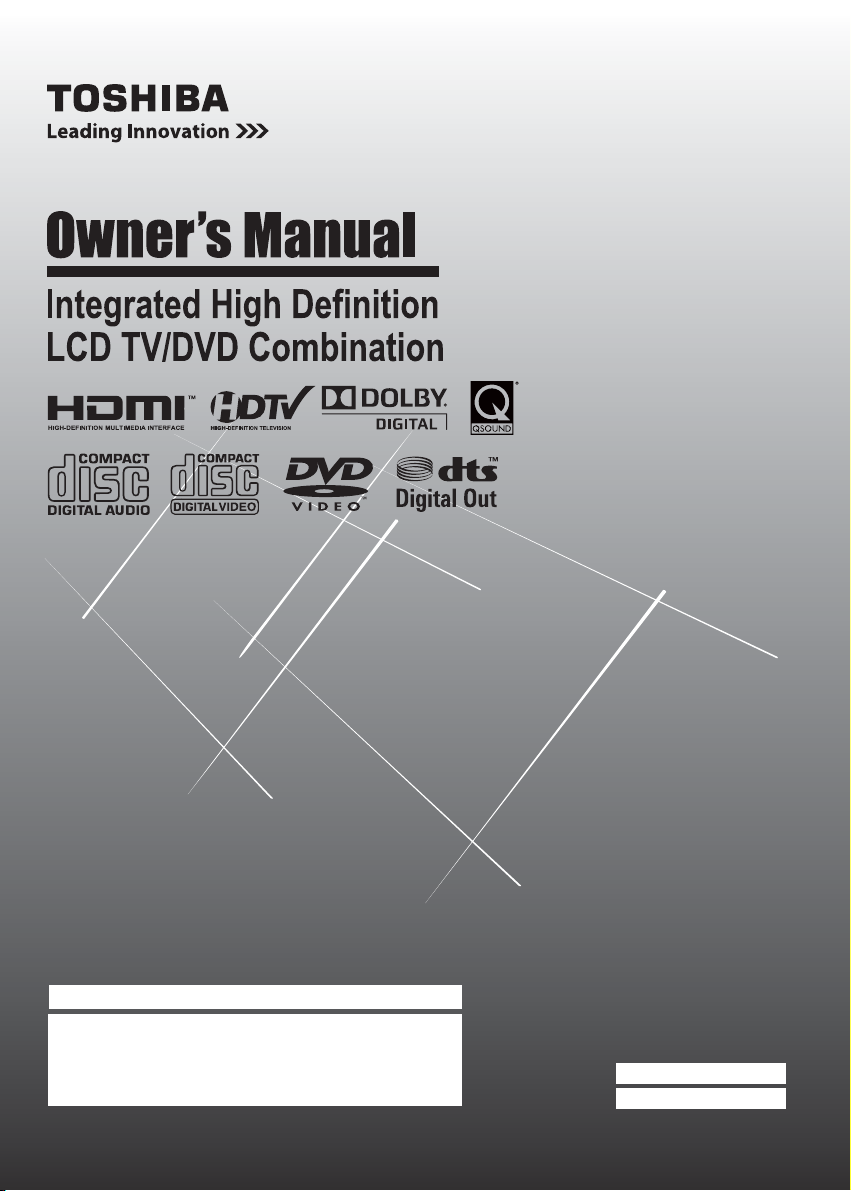
15CV100U
15CV101U
19CV100U
22CV100U
26CV100U
32CV100U
For an overview of steps for setting up your new TV, see page 12.
Note: To display a High Definition picture, the TV must be
receiving a High Definition signal (such as an over-the-air High
Definition TV broadcast, a High Definition digital cable program,
or a High Definition digital satellite program). For details, please
contact your TV antenna installer, cable provider, or satellite
provider.
© 2010 TOSHIBA CORPORATION
All Rights Reserved
Owner’s Record
The model number and serial number are on
the back of your TV/DVD. Record these
numbers in the spaces below. Refer to these
numbers whenever you communicate with
your Toshiba dealer about this TV/DVD.
Model number:
Serial number:
Page 2
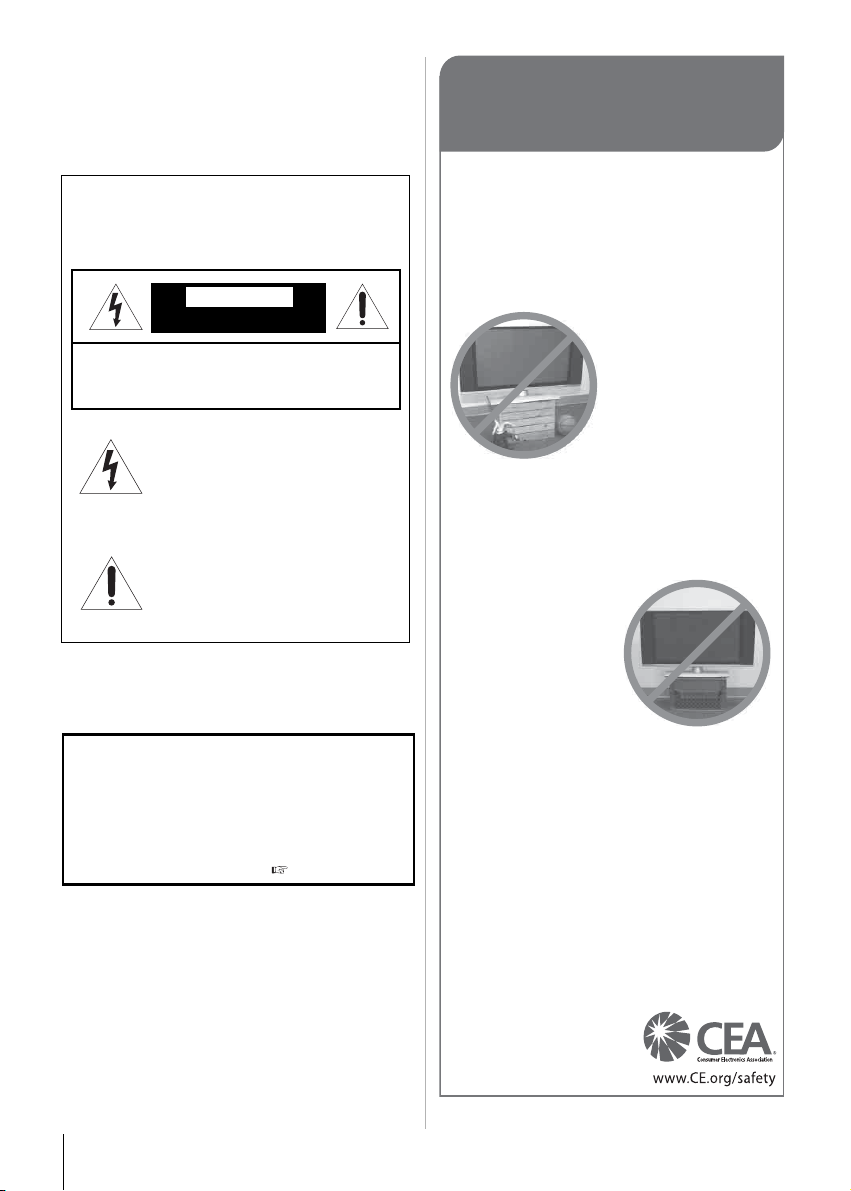
Dear Customer,
Thank you for purchasing this Toshiba LCD TV/DVD. This
manual will help you use the many exciting features of
your new LCD TV/DVD. Before operating your LCD
TV/DVD, please read this manual completely, and
keep it nearby for future reference.
Safety Precautions
WARNING: TO REDUCE THE RISK OF FIRE OR
ELECTRIC SHOCK, DO NOT EXPOSE THIS
APPLIANCE TO RAIN OR MOISTURE.
WARNING
RISK OF ELECTRIC SHOCK
DO NOT OPEN
WARNING: TO REDUCE THE RISK OF ELECTRIC
SHOCK, DO NOT REMOVE COVER (OR BACK).
NO USER-SERVICEABLE PARTS INSIDE. REFER
SERVICING TO QUALIFIED SERVICE PERSONNEL.
The lightning flash with arrowhead
symbol, within an equilateral triangle, is
intended to alert the user to the presence
of uninsulated “dangerous voltage” within
the product’s enclosure that may be of
sufficient magnitude to constitute a risk of
electric shock to persons.
The exclamation point within an
equilateral triangle is intended to alert the
user to the presence of important
operating and maintenance (servicing)
instructions in the literature
accompanying the appliance.
WARNING
To prevent injury, this apparatus must be securely
attached to the floor/wall in accordance with the
installation instructions. See item 25 on page 4.
WARNING: If you decide to wall mount this
television, always use a UL Listed wall bracket
appropriate for the size and weight of this television.
The use of any wall bracket other than a UL Listed wall
bracket appropriate for the size and weight of this
television for wall mounting this television could result
in serious bodily injury and/or property damage. See
“Removing the Pedestal Stand” ( page 6).
NOTE TO CATV INSTALLERS
This is a reminder to call the CATV system installer’s
attention to Article 820-40 of the U.S. NEC, which
provides guidelines for proper grounding and, in
particular, specifies that the cable ground shall be
connected to the grounding system of the building, as
close to the point of cable entry as practical. For additional
antenna grounding information, see items 32 and 33 on
page 4.
CHILD SAFETY:
It Makes A Difference How and Where You Use
Your Flat Panel Display
Congratulations on your purchase! As you enjoy
your new product, please keep these safety tips
in mind:
The Issue
• The home theater entertainment experience is a growing
trend and larger flat panel displays are popular purchases.
However, flat panel displays are not always supported on
the proper stands or installed according to the
manufacturer’s recommendations.
Tune Into Safety
• One size does NOT fit all. Follow the manufacturer’s
recommendations for the safe installation and use of your
flat panel display.
• Carefully read and understand all enclosed instructions for
proper use of this product.
• Don’t allow children to climb
on or play with furniture and
television sets.
• Don’t place flat panel
displays on furniture that can
easily be used as steps,
such as a chest of drawers.
• Remember that children can
become excited while
watching a program,
especially on a “larger than
life” flat panel display. Care
should be taken to place or
install the display where it cannot be pushed, pulled over, or
knocked down.
• Care should be taken to route all cords and cables
connected to the flat panel display so that they cannot be
pulled or grabbed by curious children.
Wall Mounting: If you decide to wall mount your
flat panel display, always:
• Use a mount that has been recommended by the display
manufacturer and/or listed by an independent laboratory
(such as UL, CSA, ETL).
• Follow all instructions supplied by the display and wall
mount manufacturers.
• If you have any doubts about your ability to safely install your
flat panel display, contact your retailer about professional
installation.
• Make sure that the wall where you are mounting the display
is appropriate. Some wall mounts are not designed to be
mounted to walls with steel studs or old cinder block
construction. If you are unsure,
contact a professional installer.
• A minimum of two people are
required for installation. Flat
panel displays can be heavy.
• Flat panel displays that are
inappropriately situated on
dressers, bookcases,
shelves, desks, speakers,
chests or carts may fall over
and cause injury.
TOSHIBA Cares!
• The consumer electronics
industry is committed to
making home entertainment
enjoyable and safe.
2
Page 3
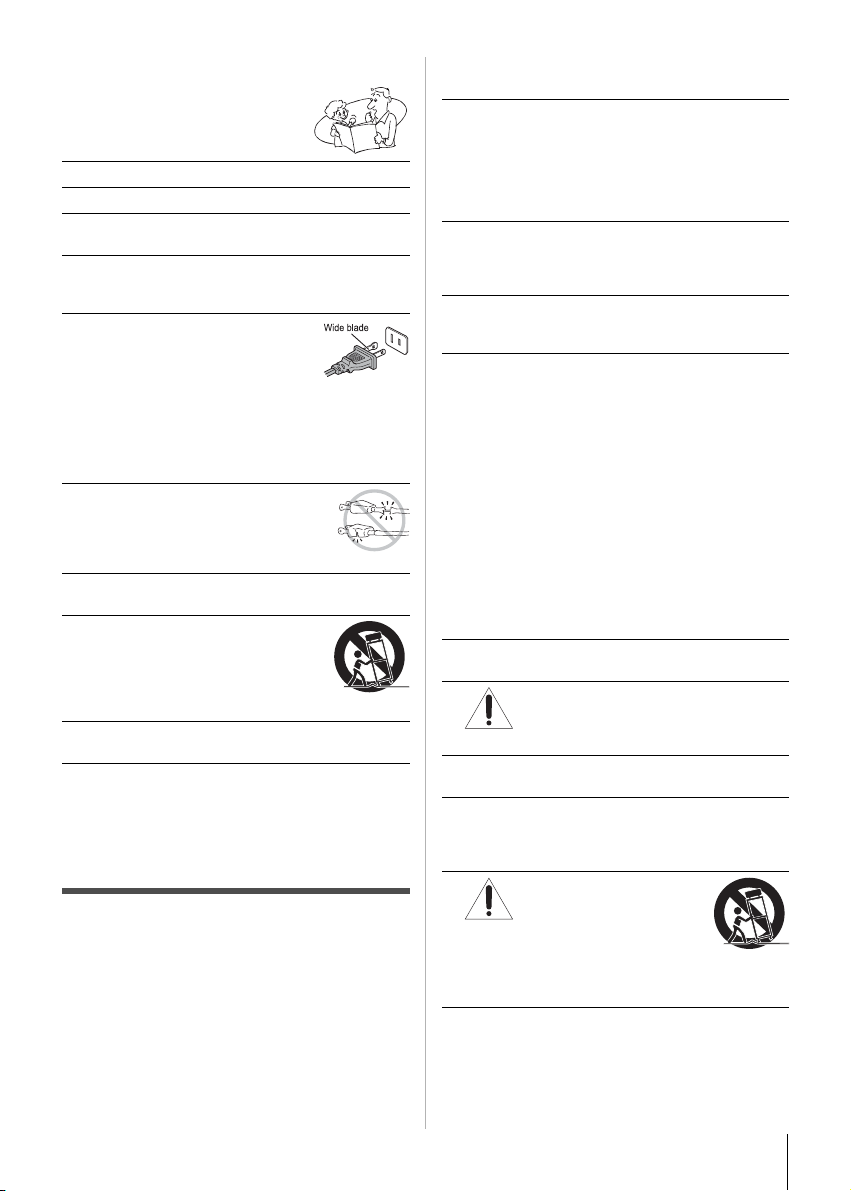
Important Safety Instructions
1) Read these instructions.
2) Keep these instructions.
3) Heed all warnings.
4) Follow all instructions.
5) Do not use this apparatus near water.
6) Clean only with dry cloth.
7) Do not block any ventilation openings. Install in
accordance with the manufacturer’s instructions.
8) Do not install near any heat sources such as
radiators, heat registers, stoves, or other apparatus
(including amplifiers) that produce heat.
9) Do not defeat the safety
purpose of the polarized or
grounding type plug. A
polarized plug has two blades with
one wider than the other. A
grounding type plug has two blades and a third
grounding prong. The wide blade or the third prong
are provided for your safety. If the provided plug
does not fit into your outlet, consult an electrician for
replacement of the obsolete outlet.
10) Protect the power cord from being
walked on or pinched, particularly at
plugs, convenience receptacles, and
the point where they exit from the
apparatus.
11) Only use attachments/accessories specified by
the manufacturer.
12) Use only with the cart, stand, tripod,
bracket, or table specified by the
manufacturer, or sold with the
apparatus. When a cart is used, use
caution when moving the cart/
apparatus combination to avoid injury from tip-over.
13) Unplug this apparatus during lightning storms or
when unused for long periods of time.
14) Refer all servicing to qualified service personnel.
Servicing is required when the apparatus has been
damaged in any way, such as power-supply cord or
plug is damaged, liquid has been spilled or objects
have fallen into the apparatus, the apparatus has
been exposed to rain or moisture, does not operate
normally, or has been dropped.
Additional Safety Precautions
14a) CAUTION: If the TV is dropped and the cabinet or
enclosure surface has been damaged or the TV
does not operate normally, take the following
precautions:
• ALWAYS turn off the TV and unplug the power
cord to avoid possible electric shock or fire.
• NEVER allow your body to come in contact with
any broken glass or liquid from the damaged
television. The LCD panel inside the TV contains
glass and a toxic liquid. If the liquid comes in
contact with your mouth or eyes, or your skin is cut
by broken glass, rinse the affected area thoroughly
with water and consult your doctor.
• ALWAYS contact a service technician to inspect
the TV any time it has been damaged or dropped.
15) CAUTION:
• To reduce the risk of electric shock, do not use the
polarized plug with an extension cord, receptacle,
or other outlet unless the blades can be inserted
completely to prevent blade exposure.
• To prevent electric shock, match wide blade of
plug to wide slot; fully insert.
16) CAUTION:
Do not let children swallow the product or play with
the plastic bag. Keep the product and the plastic bag
out of the reach of children.
17) CAUTION:
Do not let water or other liquids come into contact
with the product, as it may result in damage.
18) WARNING:
• To prevent the spread of fire, keep candles or
other open flames away from this product at all
times.
• Keep the product away from direct sunlight, fire or
a heat source such as a heater. This may reduce
the product lifetime or result in fire.
• The mains plug is used as the disconnect device,
and therefore install the TV/DVD near the wall
outlet so that the mains plug can be accessed
easily at all times.
Installation, Care, and Service
Installation
Follow these recommendations and precautions and
heed all warnings when installing your TV:
19) WARNING: NEVER expose batteries to excessive
heat such as sunshine, fire or the like.
20)
21) NEVER route the product’s power cord inside a wall
22) Never modify this equipment. Changes or
23)
24) To avoid damage to this product, never place or
ALWAYS plug the product into an outlet that
is located in such a manner that it can be
easily unplugged in case the product
requires service.
or similar enclosed area.
modifications may void: a) the warranty, and b) the
user’s authority to operate this equipment under the
rules of the Federal Communications Commission.
DANGER: RISK OF SERIOUS
PERSONAL INJURY,
DEATH, OR EQUIPMENT
DAMAGE!
Never place the TV on an unstable cart, stand, or
table. The TV may fall, causing serious personal
injury, death, or serious damage to the TV.
store the TV in direct sunlight; hot, humid areas; or
areas subject to excessive dust or vibration.
3
Page 4
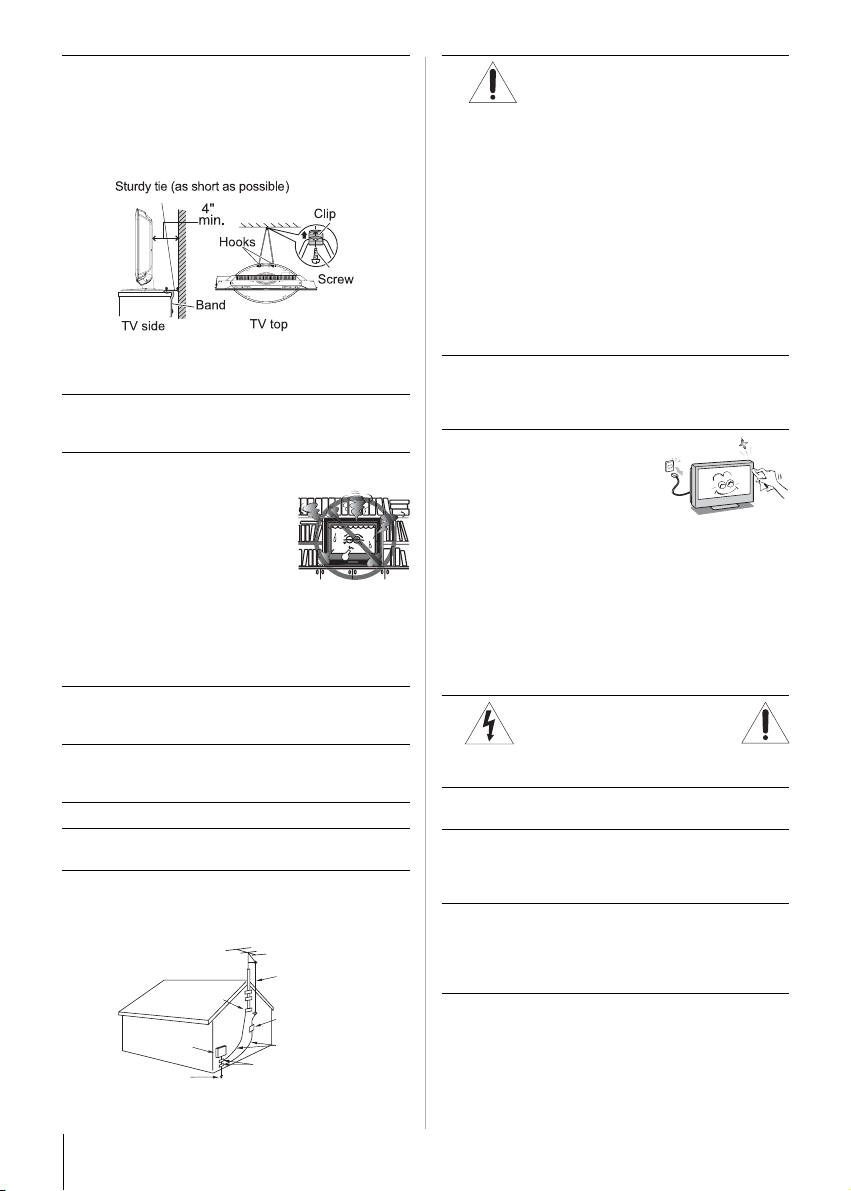
25) Always place the TV on the floor or a sturdy, level,
stable surface that can support the weight of the TV.
In order to maintain stability and prevent the TV
falling over, secure the TV with a sturdy strap from
the hooks on the rear of the TV pedestal to a wall
stud, pillar, or other immovable structure. Make sure
the strap is tight, secure, and parallel to the floor.
(The sturdy tie and hooks are applicable to 15CV100U,
15CV101U, 26CV100U and 32CV100U; the band is
applicable to 15CV100U,15CV101U and 26CV100U.)
26) The apparatus shall not be exposed to dripping or
splashing, and no objects filled with liquids, such as
vases, shall be placed on the apparatus.
27) Never block or cover the slots or openings in the TV
cabinet back, bottom, and sides. Never place the TV:
• on a bed, sofa, rug, or similar
surface;
• too close to drapes, curtains, or
walls; or
• in a confined space such as a
bookcase, built-in cabinet, or
any other place with poor
ventilation.
The slots and openings are provided to protect the TV
from overheating and to help maintain reliable
operation of the TV. Leave a space of at least 4 (four)
inches around the TV.
28) Always place the back of the television at least 4
(four) inches away from any vertical surface (such as
a wall) to allow proper ventilation.
29) Never allow anything to rest on or roll over the power
cord, and never place the TV where the power cord
is subject to wear or abuse.
30) Never overload wall outlets and extension cords.
31) Always operate this equipment from a 120 V AC, 60
Hz power source only.
32) Always make sure the antenna system is properly
grounded to provide adequate protection against
voltage surges and built-up static charges (see
Section 810 of the National Electric Code).
Antenna lead-in wire
Ground clamp
Electric service
equipment
Power service grounding
electrode system
(NEC Article 250 Part H)
Antenna discharge unit
(NEC Section 810-20)
Grounding conductors
(NEC Section 810-21)
Ground clamps
33)
DANGER: RISK OF SERIOUS
PERSONAL INJURY OR DEATH!
• Use extreme care to make sure you are never in a
position where your body (or any item you are in
contact with, such as a ladder or screwdriver) can
accidentally touch overhead power lines. Never
locate the antenna near overhead power lines or
other electrical circuits.
• Never attempt to install any of the following during
lightning activity: a) an antenna system; or b)
cables, wires, or any home theater component
connected to an antenna or phone system.
Care
For better performance and safer operation of your
TOSHIBA TV/DVD, follow these recommendations and
precautions:
34) If you use the TV in a room whose temperature is 32
°F (0°C) or below, the picture brightness may vary
until the LCD warms up. This is not a sign of
malfunction.
35) Always unplug the TV before
cleaning. When cleaning your
TV, please first remove any dirt
or dust from the surface.
Gently wipe the cabinet and
the display panel surface (the
TV screen) with a dry, soft cloth only (cotton, flannel,
etc.). The enclosed cleaning cloth is for cabinet
cleaning. Harsh rubbing or use of a dirty or stiff cloth
will scratch the TV surface. Avoid contact with
alcohol, thinner, benzene, acidic or alkaline solvent
cleaners, abrasive cleaners, or chemical cloths,
which may damage the TV surface. Never spray
volatile compounds such as insecticide on the TV
surface. Such products may damage or discolor the
TV.
36)
Never spill liquids or push objects of any kind into the
TV cabinet slots.
37) While it is thundering, do not touch the connecting
cables or apparatus.
38) For added protection of your TV from lightning and
power surges, always unplug the power cord and
disconnect the antenna from the TV if you leave the
TV unattended or unused for long periods of time.
39) ALWAYS unplug the TV to completely disconnect
from mains power. When the TV is turned off using
the on/off switch, it is not completely disconnected
from power and a minute amount of current is still
consumed.
40) During normal use, the TV may make occasional
snapping or popping sounds. This is normal,
especially when the TV is being turned on or off. If
these sounds become frequent or continuous,
unplug the power cord and contact a Toshiba
Authorized Service Center.
WARNING:
RISK OF ELECTRIC SHOCK!
4
Page 5
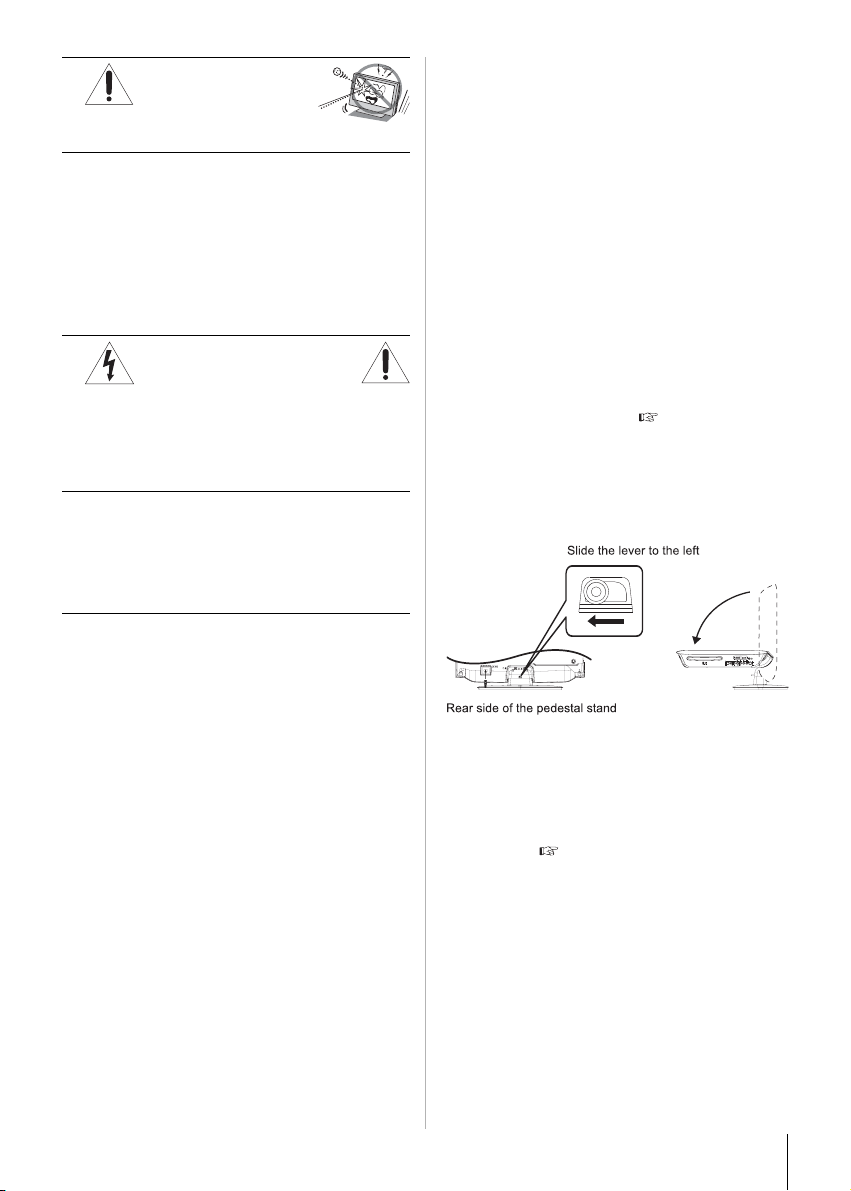
41)
WARNING: RISK OF
SERIOUS PERSONAL
INJURY OR EQUIPMENT
DAMAGE!
Never strike the screen with a sharp or heavy object.
42) • The LCD screen of this product can be damaged
by ultraviolet radiation from the sun. When
selecting a location for the television, avoid
locations where the screen may be exposed to
direct sunlight, such as in front of a window.
• Never touch, press, or place anything on the LCD
screen. These actions will damage the LCD screen.
If you need to clean the LCD screen, follow the
instructions in item 35 on page 4.
Service
43)
Never attempt to service the TV yourself. Opening
and removing the covers may expose you to
dangerous voltage or other hazards. Failure to follow
this WARNING may result in death or serious injury.
Refer all servicing not specified in this manual to a
Toshiba Authorized Service Center.
44) If you have the TV serviced:
• Ask the service technician to use only replacement
parts specified by the manufacturer.
• Upon completion of service, ask the service
technician to perform routine safety checks to
determine that the TV is in safe operating
condition.
45) The fluorescent lamp(s) in the LCD panel contains a
small amount of mercury.
When the TV reaches the end of its useful life,
dispose of the used TV by the approved method for
your area, or ask a qualified service technician to
properly dispose of the TV.
Note: The lamp(s) inside this product contains
mercury. Disposal may be regulated due to
environmental considerations. For disposal or
recycling information, contact your local authorities or
the Electronics Industries Alliance (www.eiae.org).
WARNING:
RISK OF ELECTRIC SHOCK!
Choosing a location for your LCD TV
To Display your LCD TV on the included
Pedestal Stand:
Observe the following safety precautions:
1) Read and Follow the pedestal assembly instructions
included with the pedestal.
CAUTION: Before beginning pedestal assembly,
carefully lay the front of the LCD Panel face down on
a flat, cushioned surface such as a quilt or blanket.
Leave the bottom of the TV protruding over the edge
of the surface and assemble the pedestal as
indicated below.
Note: Extreme care should always be used when
attaching the pedestal stand to avoid damage to the
LCD panel.
2) Place the TV on a sturdy, level surface that can
support the weight of the TV.
3) Be sure to secure the TV to a wall, pillar, surface, or
other immovable structure. ( item 25, page 4).
To Fold the Pedestal Stand (Applicable to
19CV100U/22CV100U)
1) Slide the lever on the back side of the pedestal stand
to the left.
2) Lay the display down.
IMPORTANT: Do not operate the LCD TV while the
pedestal stand is folded.
To Display your LCD TV using a Wall
Bracket:
If you decide to wall mount your LCD TV, always use a
UL listed wall bracket appropriate for the size and weight
of the LCD TV ( page 2):
1) CAUTION: Two people are required for installation.
2) Unplug and remove any cables and/or other
component connectors from the rear of the TV.
3) Follow the instructions provided with your wall
bracket. Before proceeding, make sure the
appropriate bracket(s) are attached to the wall and
the back of the TV as described in the instructions
provided with the wall bracket.
4) IMPORTANT: Always use the screws supplied or
recommended by the wall mount manufacturer.
5) After attaching the appropriate bracket(s) to the wall
and the back of the TV, remove the pedestal stand
from the TV as described below.
5
Page 6
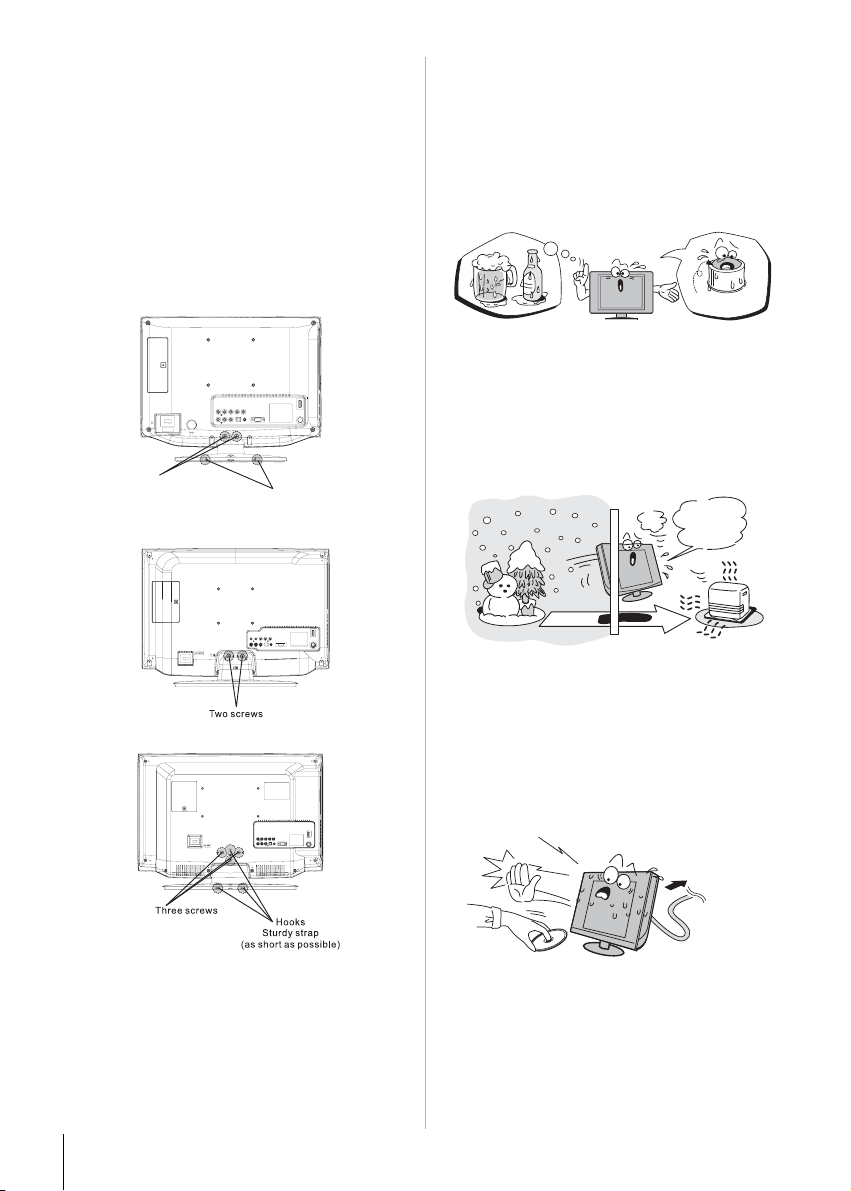
Removing the Pedestal Stand
1) Carefully lay the front of the TV face down on a flat,
cushioned surface such as a quilt or blanket. Leave
the stand protruding over the edge of the surface.
Note: Extreme care should always be used when
removing the pedestal stand to avoid damage to the
LCD panel.
2) Remove the screws shown in the diagram below.
This will allow removal of the pedestal stand.
3) Once you have removed all screws holding the
pedestal stand in place, remove the pedestal stand
from the TV by sliding the pedestal stand away from
the TV.
15CV100U/15CV101U
Two screws
19CV100U/22CV100U
Hooks
Sturdy strap
(as short as possible)
Notes on moisture condensation
Moisture condensation damages the unit. Please
read the following carefully.
Moisture condensation occurs, for example, when you
pour a cold drink into a glass on a warm day and drops
of water form on the outside of the glass. In the same
way, moisture may condense on this unit’s internal
optical pick-up lens, one of the most crucial internal parts
of the unit.
Example of moisture
condensation!
Optical pickup
lens
Moisture condensation may occur in the following
situations:
• When you move the unit from a cold area to a warm
area.
• When you use the unit in a room in which the heat was
just turned on.
• When you use the unit in an area where cold air from
an air conditioner directly hits the unit.
• When you use the unit in a humid area.
o
o
t
s
’
t
I
!
m
r
a
w
26CV100U/32CV100U
Note:
• 15CV100U, 22CV100U and 26CV100U are used for
illustration purposes.
• The hooks for sturdy strap are not applicable to
19CV100U and 22CV100U.
6
Never use the unit when moisture condensation may
occur.
Using the unit when moisture condensation exists may
damage discs and internal parts. Connect the power
cord of the unit to the wall outlet, turn on the unit, remove
the disc, and leave it for two or three hours. After two or
three hours, the unit will have warmed up and
evaporated any moisture. Leaving the TV connected to
the wall outlet will help prevent moisture condensation in
the unit.
W
a
i
t
!
Wall outlet
Page 7
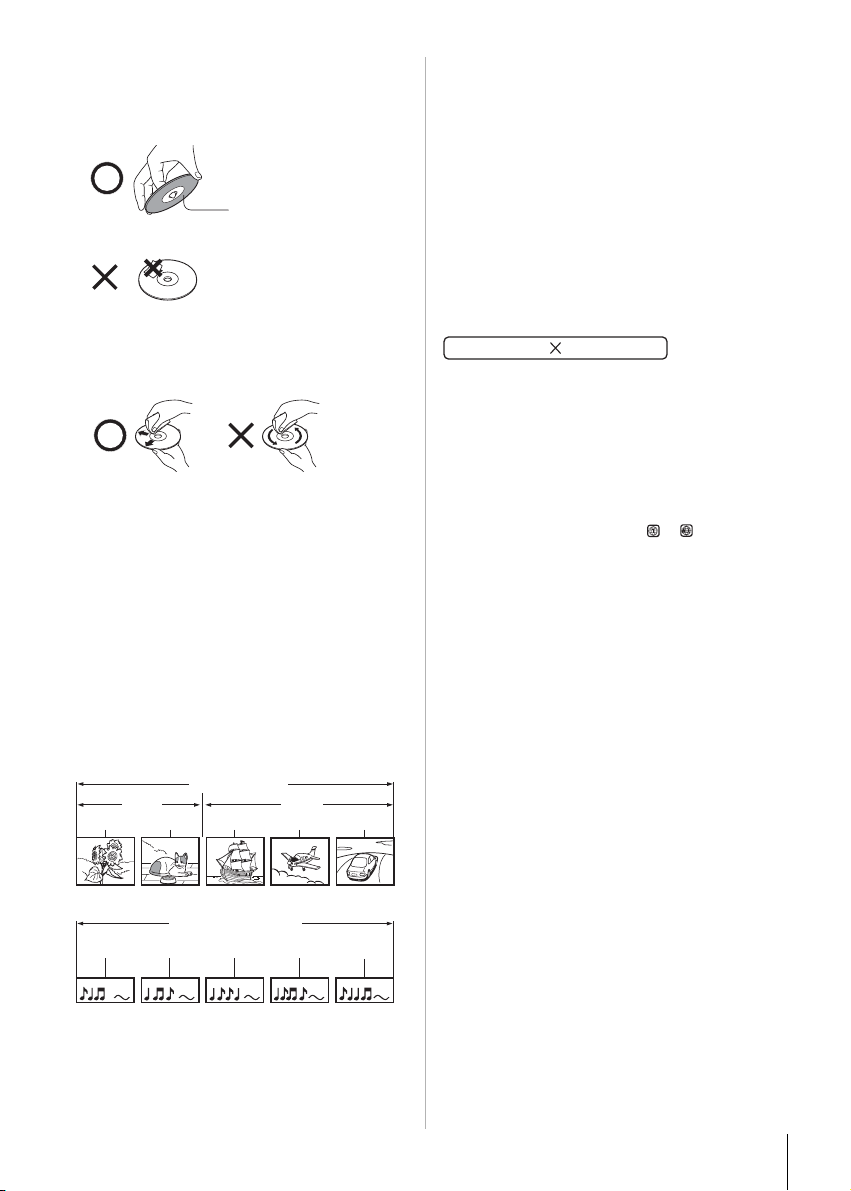
Notes on discs
On handling discs
• Do not touch the playback side of the disc. Handle the
disc as shown in the figure below.
Playback side
• Do not attach paper or tape to discs.
On cleaning discs
• Fingerprints and dust on the disc cause picture and
sound deterioration. Wipe the disc from the center
outwards with a soft cloth. Always keep the disc clean.
• Do not use any type of solvent such as thinner,
benzine, commercially available cleaners or antistatic
spray for vinyl LPs. It may damage the disc.
On storing discs
• Do not store discs in a place subject to direct sunlight
or near heat sources.
• Do not store discs in places subject to moisture and
dust such as a bathroom or near a humidifier.
• Store discs vertically in a case. Stacking or placing
objects on discs outside of their case may cause
warping.
Structure of disc contents
Normally, DVD video discs are divided into titles, and the
titles are sub-divided into chapters. Video CDs and Audio
CDs are divided into tracks.
DVD
DVD
Title 1 Title 2
Chapter 1
Video CD/Audio CD
Chapter 2
Track 1 Track 2 Track 3 Track 4 Track 5
Chapter 1
Video CD/Audio CD
Chapter 2
Chapter 3
Notes on copyright
The unauthorized recording, use, distribution, or revision
of copyrighted materials including, without limitation,
television programs, videotapes, and DVDs, is prohibited
under the Copyright Laws of the United States and other
countries, and may subject you to civil and criminal
liability.
About this owner’s manual
This owner’s manual explains the basic instructions of
this TV/DVD. Some DVD video discs are produced in a
manner that allows specific or limited operation during
playback. As such, the TV/DVD may not respond to all
operating command. This is not a defect of the TV/DVD.
Refer to the instruction notes of discs.
The following symbol may appear on the TV screen
during operation.
It means that the operation is not permitted by the TV/
DVD or the disc. For example, sometimes it is unable to
stop the playback of copyright message of the disc when
the Stop button is pressed. Alternatively, this symbol
may also indicate that the feature is not available for the
disc.
Notes on region numbers
The region number of this TV/DVD is 1. If region
numbers, which stand for their playable area, are printed
on your DVD and you do not find or , disc playback
will not be allowed by the player. (In this case, the TV/
DVD will display a message on-screen.). Some DVDs
that have no region code label may still be subject to
area restrictions and therefore not playable.
On Video CDs
This TV/DVD supports Video CDs equipped with the
Playback Control (PBC) function, version 2.0. You can
enjoy two playback variations depending on types of
discs.
• Video CD not equipped with PBC function
(Version 1.1)
Sound and movie can be played on this TV/DVD in
the same way as a DVD.
• Video CD equipped with PBC function
(Version 2.0)
In addition to operation of a Video CD not equipped
with the PBC function, you can enjoy playback of
interactive software with search function by using the
on-screen playback menu. Some of the functions
described in this owner’s manual may not work with
some discs.
Each title, chapter or track is assigned a number, which
is called “title number”, “chapter number” or “track
number” respectively. There may be discs that do not
have these numbers.
7
Page 8
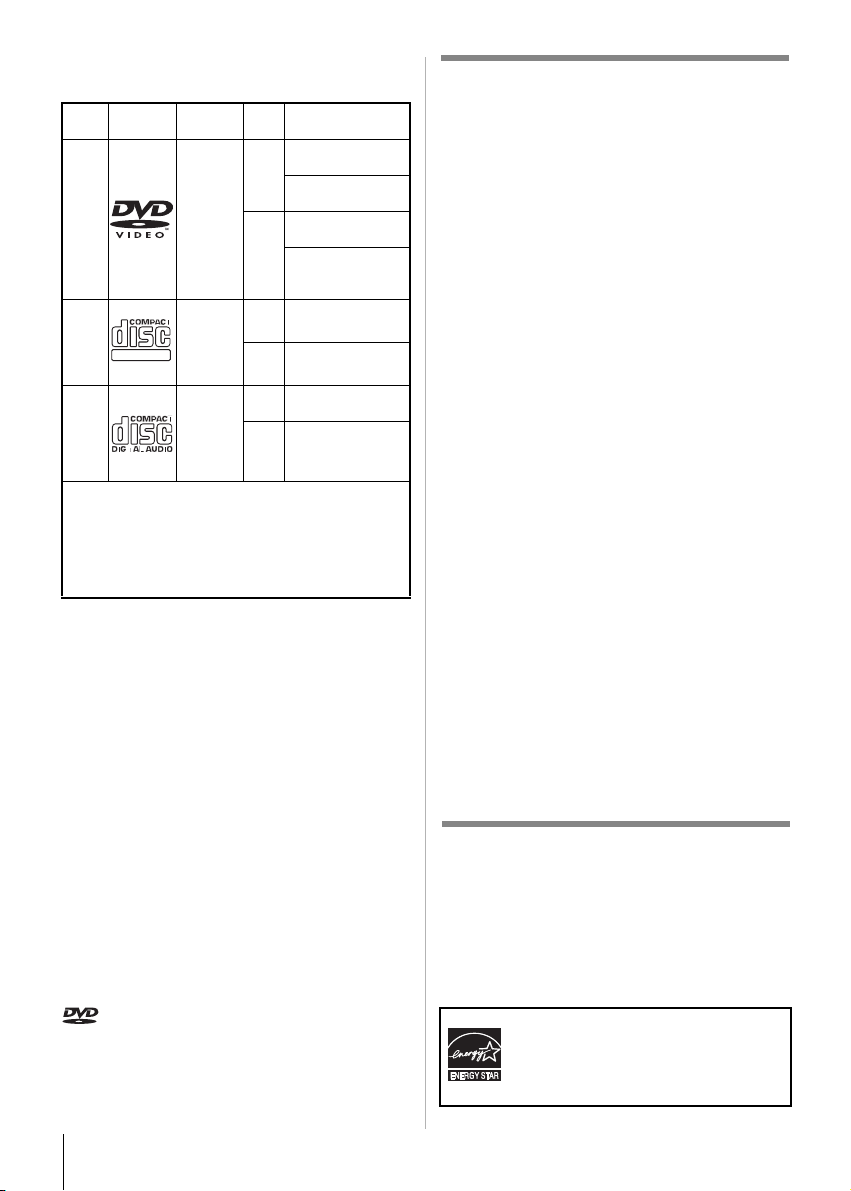
Playable discs
This TV/DVD can play the following discs.
Disc
Contents
mark
DVD
Video
disc
Video
CD
DIGITAL VIDEO
Audio
CD
The following discs are also supported.
• DVD-R/RW discs containing files of DVD video
format.
• CD-R/CD-RW discs containing CD-DA, Video CD,
MP3, WMA, or JPEG files.
• Kodak Picture CD and FUJICOLOR CD.
Some of these discs may be incompatible.
• You cannot play discs other than those listed above.
• You cannot play discs of DVD-RAM, DVD-ROM, CD-
ROM, Photo CD, etc., or non-standardized discs even
if they may be labeled as above.
• Some CD-R/RWs cannot be played back depending
on the recording conditions.
• This TV/DVD uses the NTSC color system, and
cannot play DVD video discs recorded in any other
color system (PAL, SECAM, etc.).
• This TV/DVD can play an 8 cm disc. Please do not
use a disc adapter. It may cause trouble.
• Please do not insert any disc of an irregular shape into
the TV/DVD, as it may interfere with the function of the
TV/DVD. You may not be able to remove it.
• Please do not use after market accessories, such as
a ring protector, as this may cause trouble with the
operation of the TV/DVD.
Because of problems and errors that can occur during
the creation of DVD and CD software and/or the
manufacture of DVD and CD discs, Toshiba cannot
assure that this TV/DVD will successfully play every disc
bearing the DVD and CD logos. If you happen to
experience any difficulty playing a DVD or CD on this TV/
DVD, please contact Toshiba Customer Service.
is a trademark of DVD Format/Logo Licensing
Corporation.
(moving
pictures)
(moving
pictures)
Audio
+
Video
Audio
+
Video
Audio
Disc
size
playback time
Approx. 4 hours
(single sided disc)
12 cm
Approx. 8 hours
(double sided disc)
Approx. 80 minutes
(single sided disc)
8 cm
(double sided disc)
Approx. 74 minutes
12 cm
(single sided disc)
Approx. 20 minutes
8 cm
(single sided disc)
Approx. 74 minutes
12 cm
(single sided disc)
Approx. 20 minutes
8 cm
(single sided disc)
Maximum
Approx. 160
minutes
FCC Declaration of Conformity
Compliance Statement (Part 15):
The Toshiba 15CV100U, 15CV101U, 19CV100U,
22CV100U, 26CV100U and 32CV100U LCD TV/
DVD combinations comply with Part 15 of the FCC
rules. Operation is subject to the following two conditions:
(1) this device may not cause harmful interference, and (2)
this device must accept any interference received,
including interference that may cause undesired operation.
The party responsible for compliance to these rules is:
Toshiba America Consumer Products, L.L.C.
82 Totowa Rd. Wayne, NJ 07470.
Ph: 1-800-631-3811
Note: This equipment has been tested and found to
comply with the limits for a Class B digital device,
pursuant to Part 15 of the FCC rules. These limits are
designed to provide reasonable protection against
harmful interference in a residential installation. This
equipment generates, uses, and can radiate radio
frequency energy and, if not installed and used in
accordance with the instructions, may cause harmful
interference to radio communications. However,
there is no guarantee that interference will not occur
in a particular installation. If this equipment does
cause harmful interference to radio or television
reception, which can be determined by removing and
applying power to the equipment, the user is
encouraged to try to correct the interference by one
or more of the following measures:
• Reorient or relocate the receiving antenna.
• Increase the separation between the equipment and the
receiver.
• Connect the equipment into an outlet on a circuit
different from that to which the receiver is connected.
• Consult the dealer or an experienced radio/TV
technician for help.
Caution: Changes or modifications to this equipment
not expressly approved by Toshiba could void the
users authority to operate this equipment.
ENERGY STAR
ENERGY STAR User Information Statement: the factory
default settings of this television meet ENERGY STAR®
requirements. Enabling or changing certain features and
functionality (e.g. Picture Settings) may increase energy
consumption, possibly beyond the limits required for
ENERGY STAR qualification.
To ensure your television is operating at optimal energy
efficiency, select [Home] mode during initial activation.
ENERGY STAR® qualified TV. Products that
earn the ENERGY STAR prevent green house
gas emissions by meeting strict guidelines set
by the U.S. Environmental Protection Agency.
ENERGY STAR and the ENERGY STAR mark
are registered U.S. marks.
®
User Information
8
Page 9
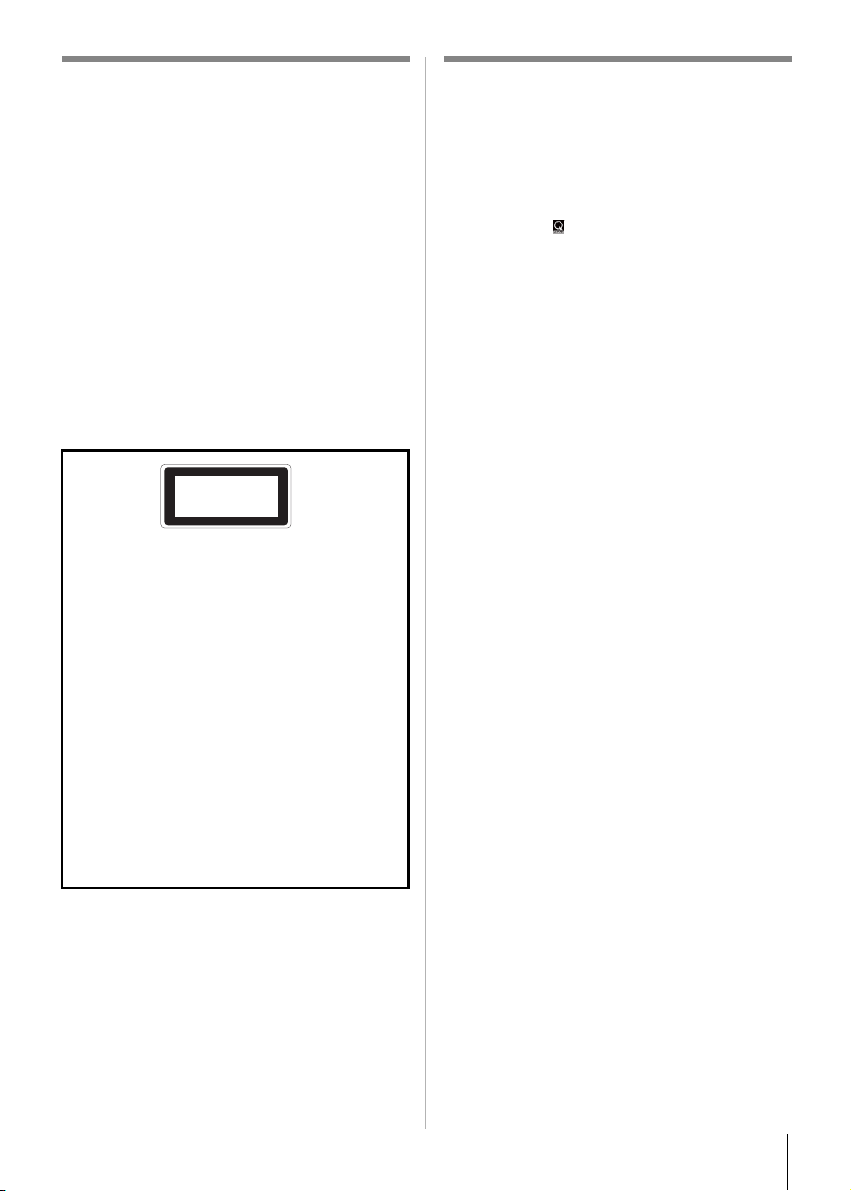
Important notes about your LCD
TV
The following symptoms are technical limitations of
LCD Display technology and are not an indication of
malfunction; therefore, Toshiba is not responsible for
perceived issues resulting from these symptoms.
1) An afterimage (ghost) may appear on the screen if a
fixed, non-moving image is displayed for a long
period of time. The afterimage is not permanent and
will disappear in a short period of time.
2) The LCD panel contained in this TV is manufactured
using an extremely high level of precision technology;
however, there may be an occasional pixel (dot of
light) that does not operate properly (does not light,
remains constantly lit, etc.). This is a structural
property of LCD technology, is not a sign of
malfunction, and is not covered under your warranty.
Such pixels are not visible when the picture is viewed
from a normal viewing distance.
CLASS 1
LASER PRODUCT
CERTIFICATION: COMPLIES WITH FDA
PERFORMANCE STANDARDS FOR LASER
PRODUCTS EXCEPT FOR DEVIATIONS
PURSUANT TO LASER NOTICE NO.50, DATED
JUNE 24, 2007.
CAUTION:
- THIS PRODUCT EMPLOYS A LASER SYSTEM.
- TO ENSURE PROPER USE OF THIS PRODUCT,
PLEASE READ THIS OWNER’S MANUAL
CAREFULLY AND RETAIN FOR FUTURE
REFERENCE.
- SHALL THE UNIT REQUIRE MAINTENANCE,
CONTACT AN AUTHORIZED SERVICE CENTER.
- USE OF CONTROLS, ADJUSTMENTS OR THE
PERFORMANCE OF PROCEDURES OTHER
THAN THOSE SPECIFIED HEREIN MAY RESULT
IN HAZARDOUS RADIATION EXPOSURE.
- TO PREVENT DIRECT EXPOSURE TO LASER
BEAM, DO NOT TRY TO OPEN THE
ENCLOSURE. VISIBLE LASER RADIATION
WHEN OPEN. DO NOT STARE INTO BEAM.
Trademark Information
• Manufactured under license from Dolby
Laboratories. Dolby and the double-D symbol are
trademarks of Dolby Laboratories.
• HDMI, the HDMI logo and High-Definition
Multimedia Interface are trademarks or registered
trademarks of HDMI Licensing LLC.
• QSound and [ ] symbol are trademarks of
QSound Labs, Inc.
•
Manufactured under license under U.S. Patent #:
5,451,942 & other U.S. and worldwide patents
issued & pending. DTS and the Symbol are
registered trademarks and DTS Digital Out and the
DTS logos are trademarks of DTS, Inc. Product
includes software. © DTS, Inc. All Rights Reserved.
9
Page 10
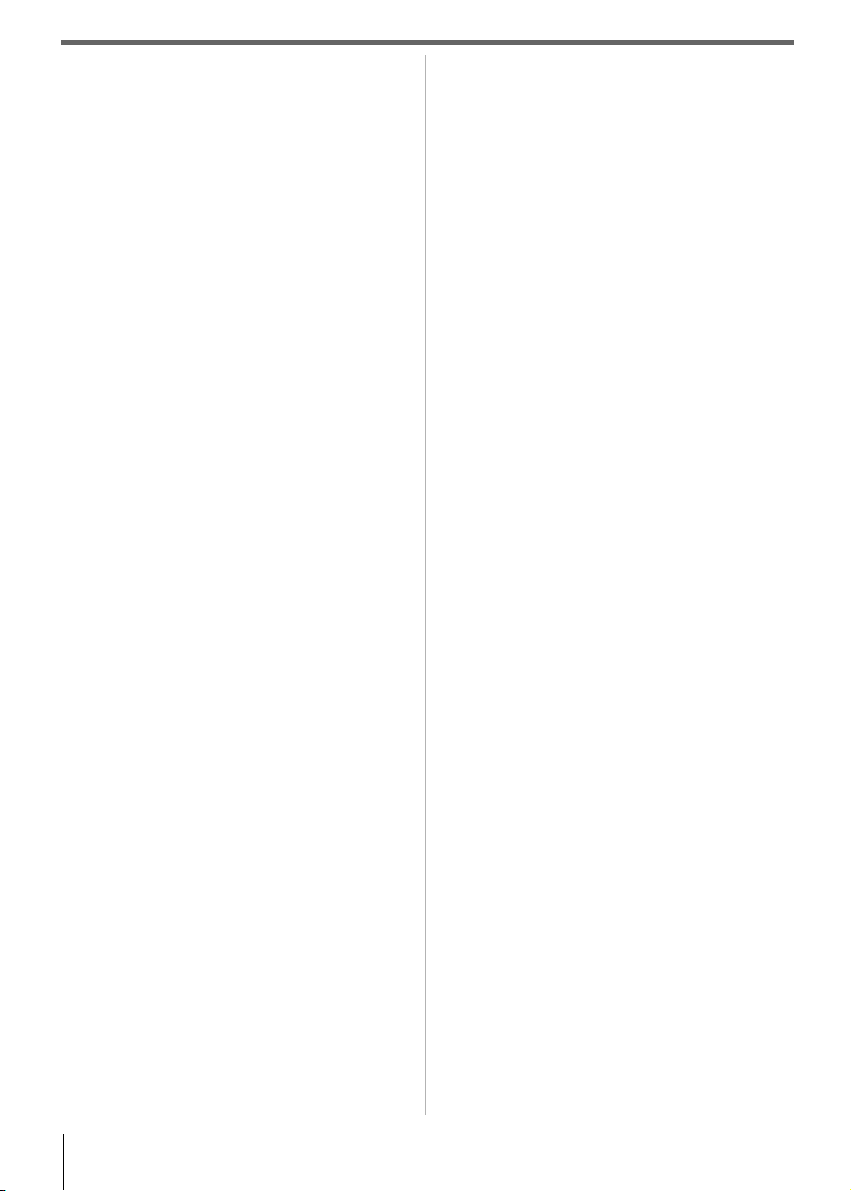
Contents
Important Safety Instructions ............................3
Installation, Care, and Service ...........................3
Choosing a location for your LCD TV ............... 5
Notes on discs ....................................................7
Chapter 1: Introduction ....................................12
Features of your new TV ..............................12
Overview of steps for installing, setting up,
and using your new TV ................................12
TV front, top and side panel controls and
connections ..................................................13
TV back panel connections ..........................16
Chapter 2: Connecting your TV .......................17
Overview of cable types ...............................17
About the connection illustrations ................17
Connecting TV to a power source ................17
Connecting a VCR, and antenna, Cable TV .18
Connecting a camcorder ..............................18
Connecting a DVD player with ColorStream®
(component video) ....................................... 19
Connecting a satellite receiver .....................19
Connecting an HDMI or DVI device to the
HDMI™ input ...............................................20
REGZA-LINK® connection ...........................21
Connecting a digital audio system ...............22
Connecting a personal computer (PC) .........23
Chapter 3: Using the remote control ...............24
Preparing the remote control for use ............24
Installing the remote control batteries ..........24
Learning about the remote control ...............25
Chapter 4: Menu layout and navigation ..........27
Main menu layout .........................................27
Setup/Installation menu layout .....................27
Navigating the menu system ........................27
Chapter 5: Setting up your TV .........................28
Initial Setup ..................................................28
Selecting the menu language ......................28
Configuring the antenna input source for the
ANT/CABLE terminal ...................................28
Programming channels into the TV’s
channel memory ..........................................29
Programming channels automatically ...29
Programming channels manually ..........29
Labeling channels ........................................30
Setting the HDMI™ audio mode ..................31
Viewing the digital signal meter ....................32
Setting the Time Zone ..................................32
Viewing the system status ............................32
Reset Factory Defaults .................................32
Chapter 6: Using the TV’s features .................33
Selecting the video input source to view ......33
Labeling the video input sources .................33
Tuning channels ...........................................34
Setting the Channel Tuning Mode .........34
Tuning to the next programmed
channel ................................................. 34
Tuning to a specific channel
(programmed or unprogrammed) ..........35
Switching between two channels using
Channel Return ..................................... 35
Selecting the picture size .............................35
Scrolling the TheaterWide® picture
(TheaterWide 2 and 3 only) ......................... 37
Using the auto aspect ratio feature .............. 37
Selecting the cinema mode .......................... 37
Adjusting the picture ....................................38
Selecting the picture mode .................... 38
Adjusting the picture quality ..................38
Using the closed caption mode ....................39
Base closed captions ............................39
Digital CC Settings ................................ 39
CC Selector ...........................................40
Adjusting the audio ......................................40
Muting the sound ................................... 40
Using the digital audio selector ............. 40
Selecting stereo/SAP broadcasts .......... 40
Adjusting the audio quality .................... 41
Selecting the optical audio output
format .................................................... 41
Using the Dolby® Digital Dynamic
Range Control feature ...........................42
Using the Locks menu ................................. 42
Entering the PIN code ........................... 42
If you cannot remember your
PIN code ...............................................42
Changing your PIN code ....................... 42
Blocking TV programs and movies
by rating (V-Chip) ..................................43
Downloading an additional rating system
for blocking TV programs and movies ... 43
Unlocking programs temporarily ........... 44
Using the input lock feature ................... 45
Using the GameTimer® .........................45
Using the control panel lock feature ...... 45
Using the PC settings feature ......................46
Setting the PC Audio .................................... 46
Setting the sleep timer .................................47
Using REGZA-LINK® ...................................47
REGZA-LINK® playback device
(DVD player, etc.) control ......................47
REGZA-LINK® Player Control menu
functions ................................................ 48
REGZA-LINK® input source selection....48
VOLUME and MUTE controls of
Audio Receiver ......................................48
Other REGZA-LINK® functions .............48
Displaying TV status information ................. 49
Understanding the auto power off feature..... 49
10
Page 11
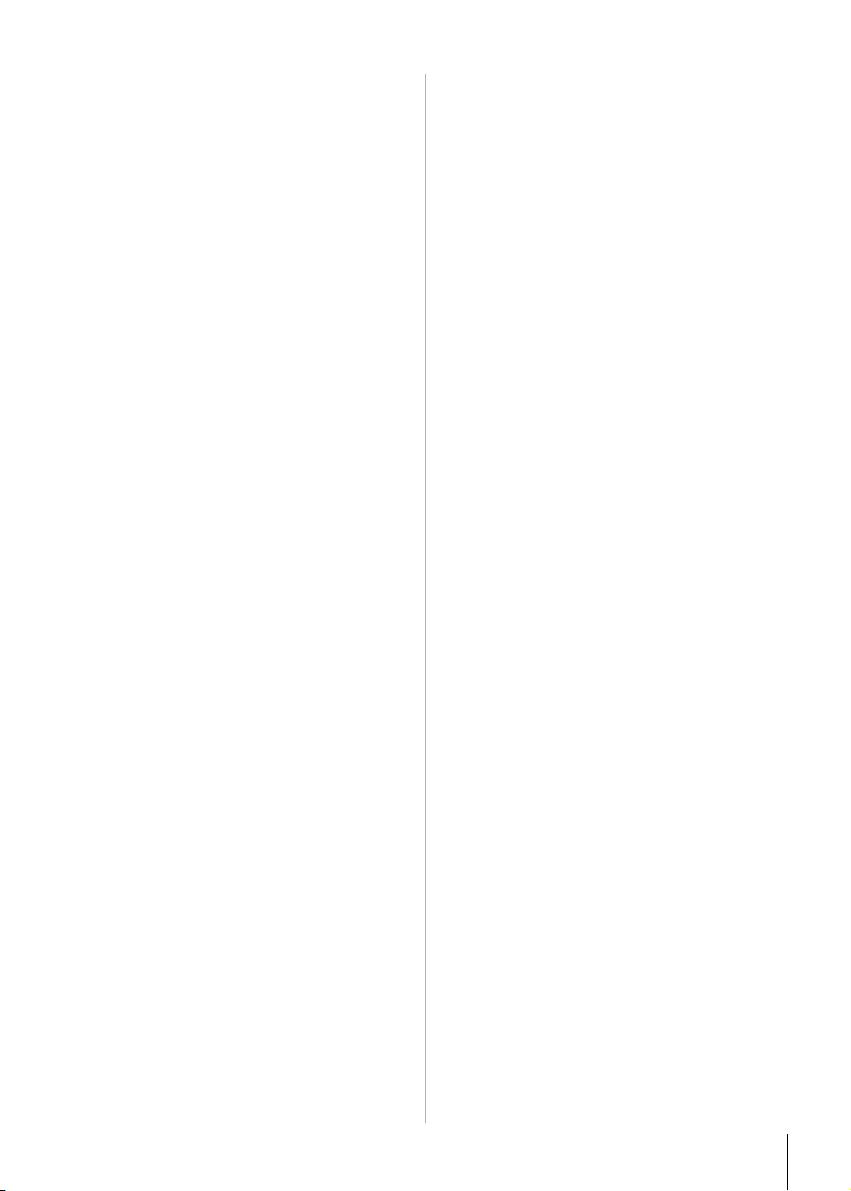
Understanding the last mode memory
feature .......................................................... 49
Chapter 7: Using the TV’s advanced
features ..............................................................50
Using the advanced picture settings
features ........................................................ 50
Using dynamic contrast .........................50
Using the static gamma feature ............ 50
Selecting the color temperature ............ 50
Using CableClear® digital noise
reduction ............................................... 51
Using MPEG noise reduction ................ 51
Using the Game Mode feature .............. 51
Using the Auto Brightness Sensor ............... 51
Using the advanced audio settings
features ........................................................ 52
Using the QSound® sound feature ........52
Using the Media Player ................................52
Media Player Specifications ..................52
Basic Operation .................................... 53
Viewing JPEG files ................................ 53
Listening to MP3 files ............................ 54
Chapter 8: Basic disc playback .......................56
Disc playback ...............................................56
Basic playback (DVD/VCD/CD) ............ 56
Removing a disc ................................... 57
Disc playback reminders ....................... 57
Playback navigation .....................................57
Playing in fast reverse or fast forward
direction (DVD/VCD/CD) .......................57
Playing frame by frame (DVD/VCD) ..... 57
Playing in slow motion (DVD/VCD) ....... 57
Locating a chapter or track (DVD/
VCD/CD) ............................................... 58
Chapter 9: Advanced disc playback ............... 59
Zoom function/Scene navigation ................. 59
Using Zoom (DVD/VCD) .......................59
Locating a specific scene (DVD/
VCD/CD) ............................................... 59
Scene bookmark ..........................................60
Bookmarking a scene (DVD/
VCD/CD) ............................................... 60
Viewing a scene bookmark (DVD/
VCD/CD) ............................................... 60
Repeat playback/A-B repeat ........................ 60
Enabling repeat playback (DVD/VCD) ... 60
Enabling A-B repeat mode (DVD/
VCD/CD) ............................................... 61
Programmed playback/Random playback ... 61
Programming the playback sequence
(VCD) .................................................... 61
Enabling random playback (VCD) .........62
Scene angle/Title selection/DVD menu ....... 62
Changing the scene angle (DVD) ......... 62
Selecting a DVD title (DVD) .................. 62
DVD menu (DVD) ................................. 62
Soundtrack language/Audio channel/
Subtitle ......................................................... 63
Selecting a soundtrack language
(DVD) .................................................... 63
Selecting the audio channel (VCD) ....... 63
Viewing subtitles (DVD) ........................ 63
Playback information/VCD playback
control .......................................................... 63
Viewing the playback info (DVD/VCD) ... 63
Turning off the PBC function (VCD) ...... 64
MP3, WMA, JPEG, and Audio CD
operation ...................................................... 65
MP3/WMA/JPEG/Audio CD information
(CD) ...................................................... 65
About the file browser (CD) .................. 66
Playing an audio file (CD) ..................... 66
Viewing a JPEG file (CD) ...................... 67
Viewing a slide show (CD) .................... 67
MP3, WMA, JPEG and Audio CD
playback modes ........................................... 68
Enabling repeat playback (CD) ............. 68
Enabling random playback (CD) ........... 68
Programming the playback sequence
(CD) ...................................................... 69
Chapter 10: Customizing disc playback .........70
Customizing disc playback .......................... 70
Configuring the disc playback settings
(DVD/VCD/CD) .....................................70
Disc playback setup .............................. 71
Chapter 11: Troubleshooting .......................... 75
General troubleshooting .............................. 75
LED Indication ............................................. 77
Chapter 12: Appendix ...................................... 78
Specifications .............................................. 78
Acceptable signal formats for PC IN and
HDMI terminals ............................................ 79
Limited United States Warranty LCD TV/DVD
Combination – Depot Repair Warranty ........ 80
The GNU General Public License (GPL) ..... 82
The Libpng License Notices ........................ 85
The zlib License ........................................... 86
11
Page 12
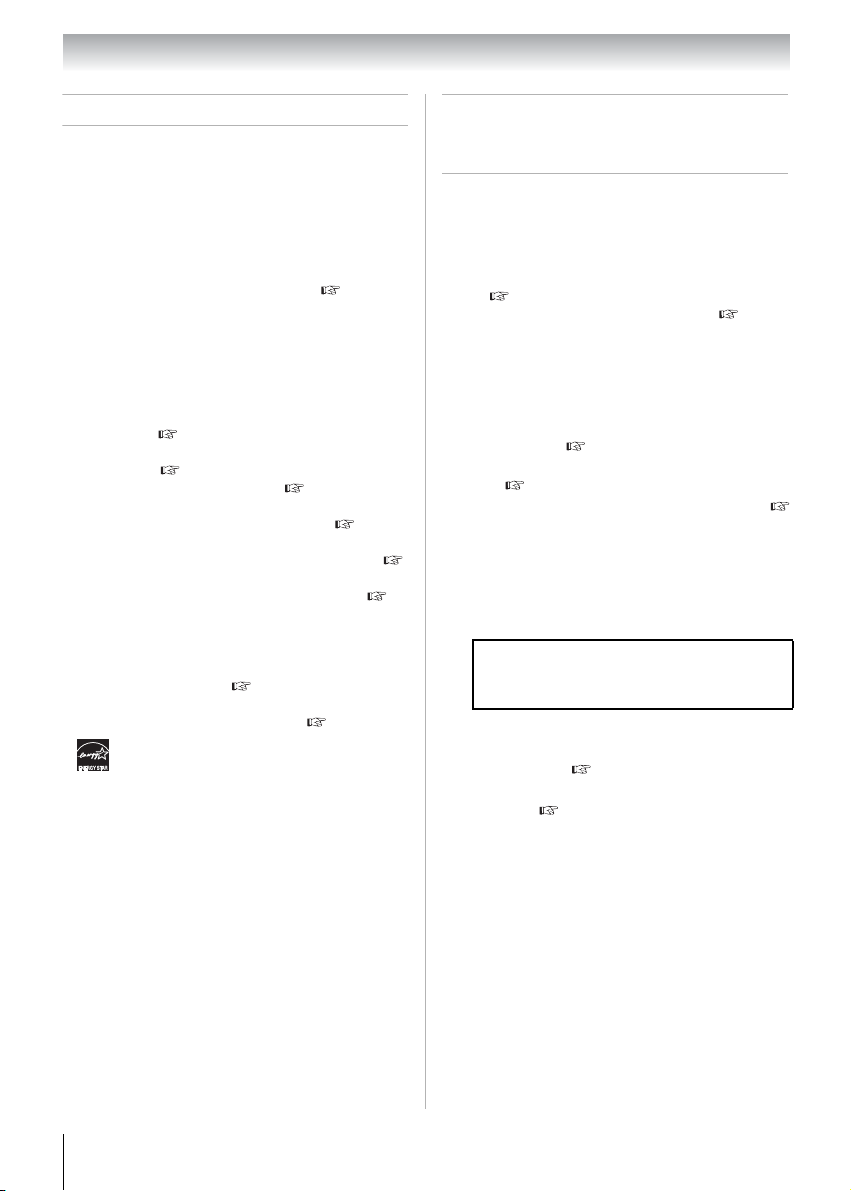
Chapter 1: Introduction
Features of your new TV
The following are just a few of the many exciting
features of your new Toshiba integrated HD, LCD
TV/DVD:
• Integrated digital tuning (8VSB ATSC and
QAM) eliminates the need for a separate digital
converter set-top box (in most cases).
• 1080p output resolution
• Two HDMI
interfaces with 1080p input support ( Page 20).
• HDMI capabilities
• Lip-Sync feature activates an auto audio/video
display timing adjustment function that allows
HDMI source devices to accurately perform
synchronization automatically.
• REGZA-LINK
devices from the TV remote control via HDMI
connection ( Page 47).
• ColorStream
video input ( Page 19).
• QSound
• Digital Audio Out optical audio connection with
Dolby
22).
• CableClear
Page 51).
• PC IN (Analog RGB) computer terminal (
Page 23).
• Channel Labeling allows you to put the Call
Letters (e.g. ABC, HBO, etc.) on the screen along
with the station numbers, so you always know
what you’re watching ( Page 30).
• Media Player allows you to view your JPEG
pictures and listen to MP3 music ( Page 52).
• ENERGY STAR
™
digital, high-definition multimedia
®
allows control of external
®
HD high-resolution component
®
audio technologies ( Page 52).
®
Digital optical output format ( Page
®
digital picture noise reduction (
®
qualified
Overview of steps for installing,
setting up, and using your new
TV
Follow these steps to set up your TV and begin
using its many exciting features.
Observe the following when choosing a
1
location for the TV:
• Read “Important notes about your LCD TV”
( Page 9).
• Place the TV in a proper location ( Page 2-
5)
Do not plug in any power cords until AFTER
2
you have connected all cables and devices to
your TV.
BEFORE connecting cables or devices to the
3
TV, learn the functions of the TV’s connections
and controls ( Page 13-16).
Connect your other electronic device(s) to the
4
TV ( Page 17-23).
See “Chapter 3: Using the remote control” (
5
Page 24) for an overview of the buttons on the
remote control, install the batteries and prepare
to operate your other device(s).
AFTER connecting all cables and devices, plug
6
in the power cords for your TV and other
devices.
Note: After you turn on the TV, the Initial
Setup menu appears automatically by
default.
See “Chapter 4: Menu layout and navigation”
7
for a quick overview of navigating the TV’s
menu system ( Page 27).
Program channels into the TV’s channel
8
memory ( Page 29).
For details on using the TV’s features, see
9
Chapters 6 and 7.
For details on disc playback, see Chapter 8 and
10
9.
For help, refer to the Troubleshooting Guide,
11
see Chapter 11.
For technical specifications and warranty
12
information, see Chapter 12.
12
Page 13
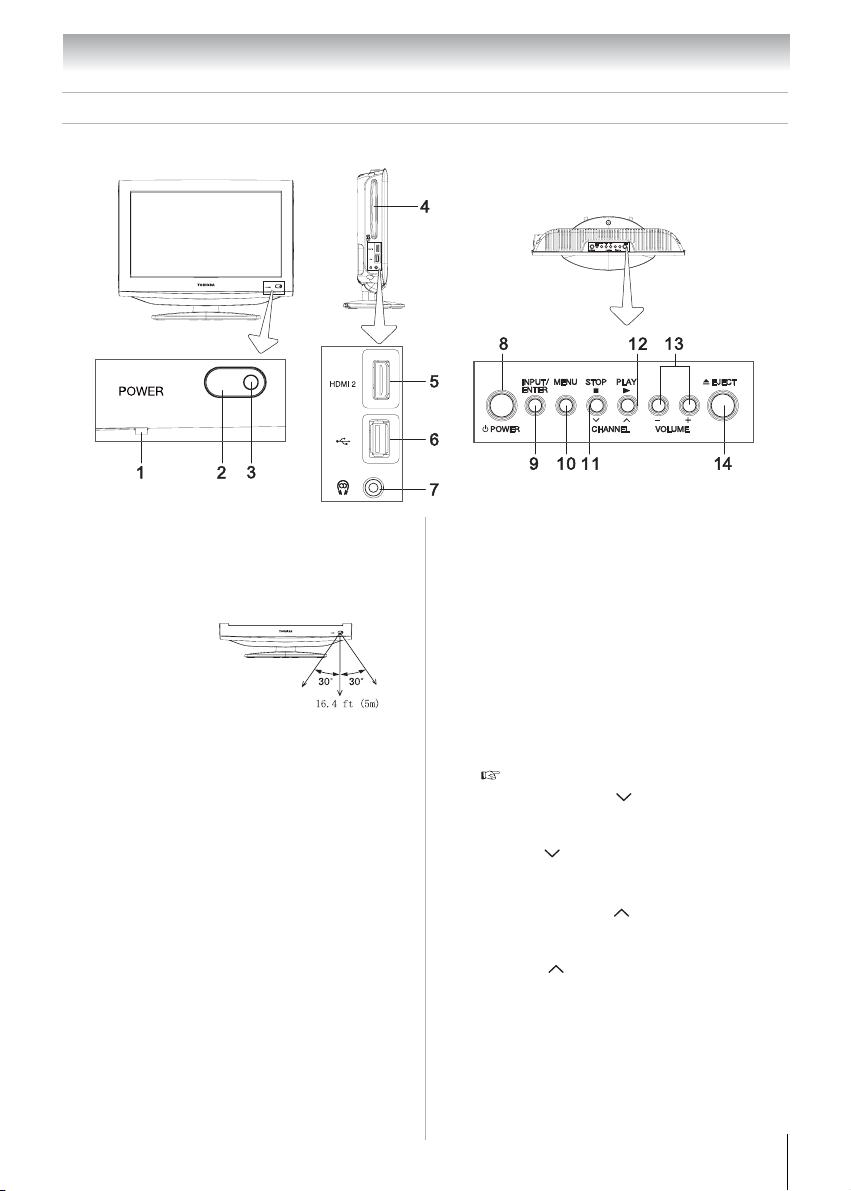
Chapter 1: Introduction
TV front, top and side panel controls and connections
15CV100U/15CV101U
1
Power LED ─ This indicates the TV’s status.
See “LED indication” on Page 77 for
additional information.
2
Remote sensor (embedded) ─ Point the
remote control toward this remote sensor.
Effective
range:
3
Auto Brightness Sensor ─ This sensor
will detect the ambient light conditions to
optimize the backlighting levels. See “Using
the Auto Brightness Sensor”on Page 51 for
additional information.
4
Disc slot ─ Load the disc into the disc slot
to view or listen.
5
HDMI 2 ─ High-Definition Multimedia
Interface (HDMI 2) input receives digital
audio and uncompressed digital video from an
HDMI device or uncompressed digital video
from a DVI device. HDMI connection is
necessary to receive 1080p signals.
6
USB terminal ─ For use when inserting a
USB device.
7
Headphone jack ─ For use when inserting
a stereo headphone (not supplied) with a 1/8inch (3.5 mm) mini plug.
Note: Connecting a headphone to the TV/
DVD will mute the sound from the built-in
speakers.
8
POWER ─ Press to turn the TV on and off.
If the TV stops responding to the controls on
the remote control or TV control panel and
you cannot turn off the TV, press and hold the
POWER button on the TV control panel for
5 or more seconds to reset the TV.
9
INPUT/ENTER ─ Repeatedly press to
change the source you are viewing (ANT/
CABLE, Video, ColorStream HD, HDMI
1, HDMI 2, PC, DVD).When a menu is on-
screen, the INPUT button on the TV’s control
panel functions as the ENTER button.
10
MENU ─ Press to access the menu system
( Page 27).
11
STOP/CHANNEL ─ Press to stop the
disc playback in DVD mode; press to change
the channel in TV mode.
ARROW
button functions as down menu navigation
button.
12
PLAY/CHANNEL ─ Press to play the
disc in DVD mode; press to change the
channel in TV mode.
ARROW ─ When a menu is on-screen,
the button functions as up menu navigation
button.
13
VOLUME+/– ─ These buttons adjust the
volume level.
14
EJECT ─ Press to eject the disc.
─
When a menu is on-screen, the
13
Page 14
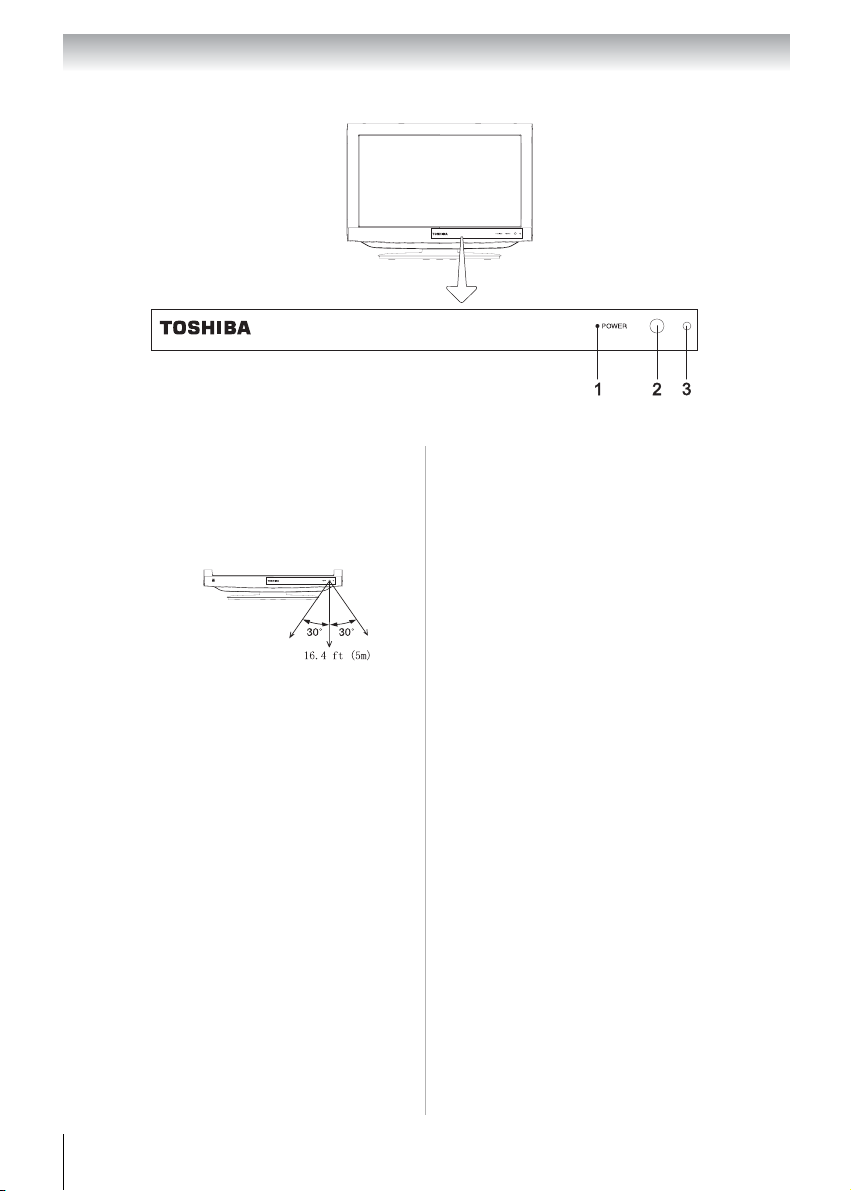
Chapter 1: Introduction
19CV100U/22CV100U/26CV100U/32CV100U
1
Power LED ─ This indicates the TV’s
status.
See “LED indication” on Page 77 for
additional information.
2
Remote sensor ─ Point the remote control
toward this remote sensor.
Effective
range:
3
Auto Brightness Sensor ─ This sensor
will detect the ambient light conditions to
optimize the backlighting levels. See “Using
the Auto Brightness Sensor” on Page 51 for
additional information.
Note: 22CV100U is used for illustration
purposes.
14
Page 15
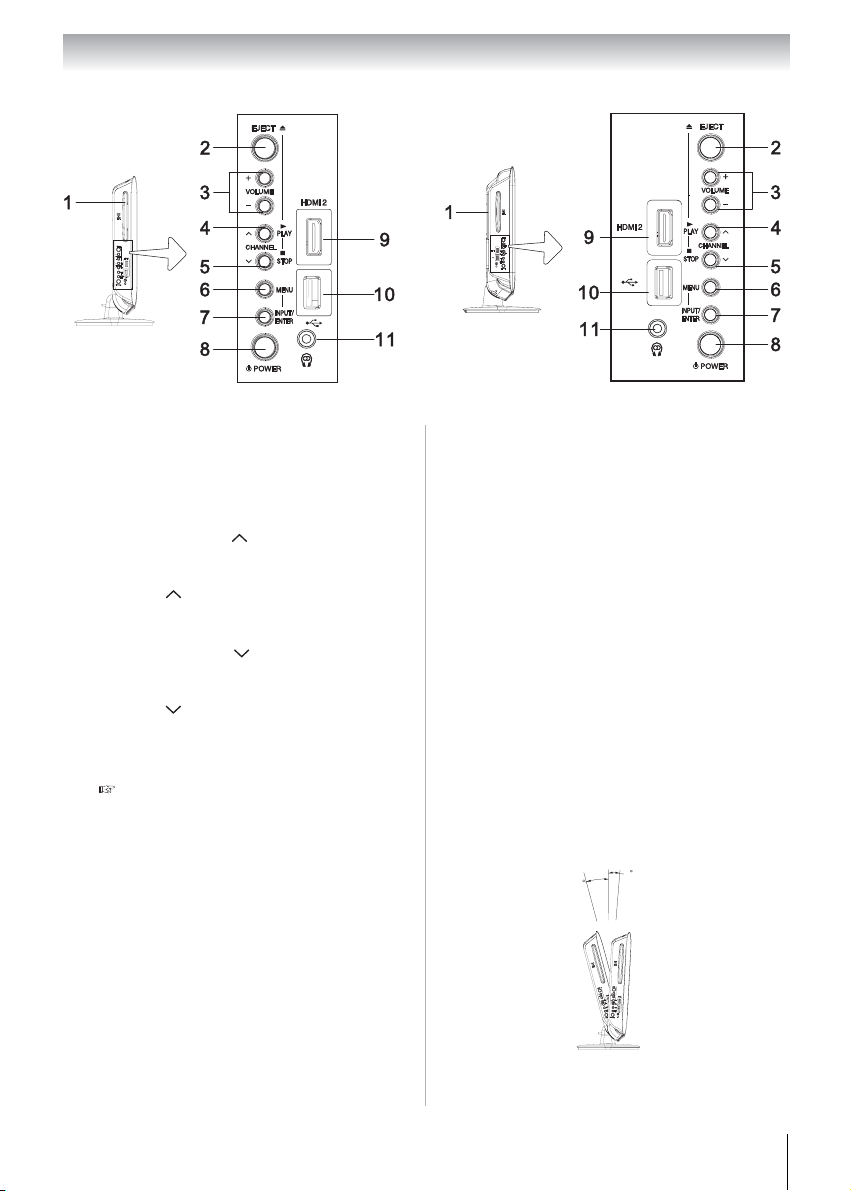
Chapter 1: Introduction
19CV100U/22CV100U
1
Disc slot ─ Load the disc into the disc slot to
view or listen.
2
EJECT ─ Press to eject the disc.
3
VOLUME+/– ─ These buttons adjust the
volume level.
4
PLAY/CHANNEL ─ Press to play the
disc in DVD mode; press to change the
channel in TV mode.
ARROW ─ When a menu is on-screen,
the button functions as up menu navigation
button.
5
STOP/CHANNEL ─ Press to stop the
disc playback in DVD mode; press to change
the channel in TV mode.
ARROW
─ When a menu is on-screen,
the button functions as down menu navigation
button.
6
MENU ─ Press to access the menu system
( Page 27).
7
INPUT/ENTER ─ Repeatedly press to
change the source you are viewing (ANT/
CABLE, Video, ColorStream HD, HDMI
1, HDMI 2, PC, DVD).When a menu is on-
screen, the INPUT button on the TV’s control
panel functions as the ENTER button.
8
POWER ─ Press to turn the TV on and off. If
the TV stops responding to the controls on the
remote control or TV control panel and you
cannot turn off the TV, press and hold the
POWER button on the TV control panel for 5
or more seconds to reset the TV.
26CV100U/32CV100U
9
HDMI 2 ─ High-Definition Multimedia
Interface (HDMI 2) input receives digital
audio and uncompressed digital video from
an HDMI device or uncompressed digital
video from a DVI device. HDMI connection
is necessary to receive 1080p signals.
10
USB terminal ─ For use when inserting a
USB device.
11
Headphone jack ─ For use when inserting
a stereo headphone (not supplied) with a 1/8inch (3.5 mm) mini plug.
Note: Connecting a headphone to the
TV/DVD will mute the sound from the
built-in speakers.
Note: 22CV100U and 26CV100U are used for
illustration purposes.
Adjusting the screen angle
(Applicable to 19CV100U/22CV100U)
You can adjust the angle of the TV screen 3°
forward or 15° backward from a vertical angle.
Hold the base of the TV while adjusting the screen.
3
15
Some illustrations in this owner’s manual
are for explanation purposes and may
differ from the actual unit.
15
Page 16
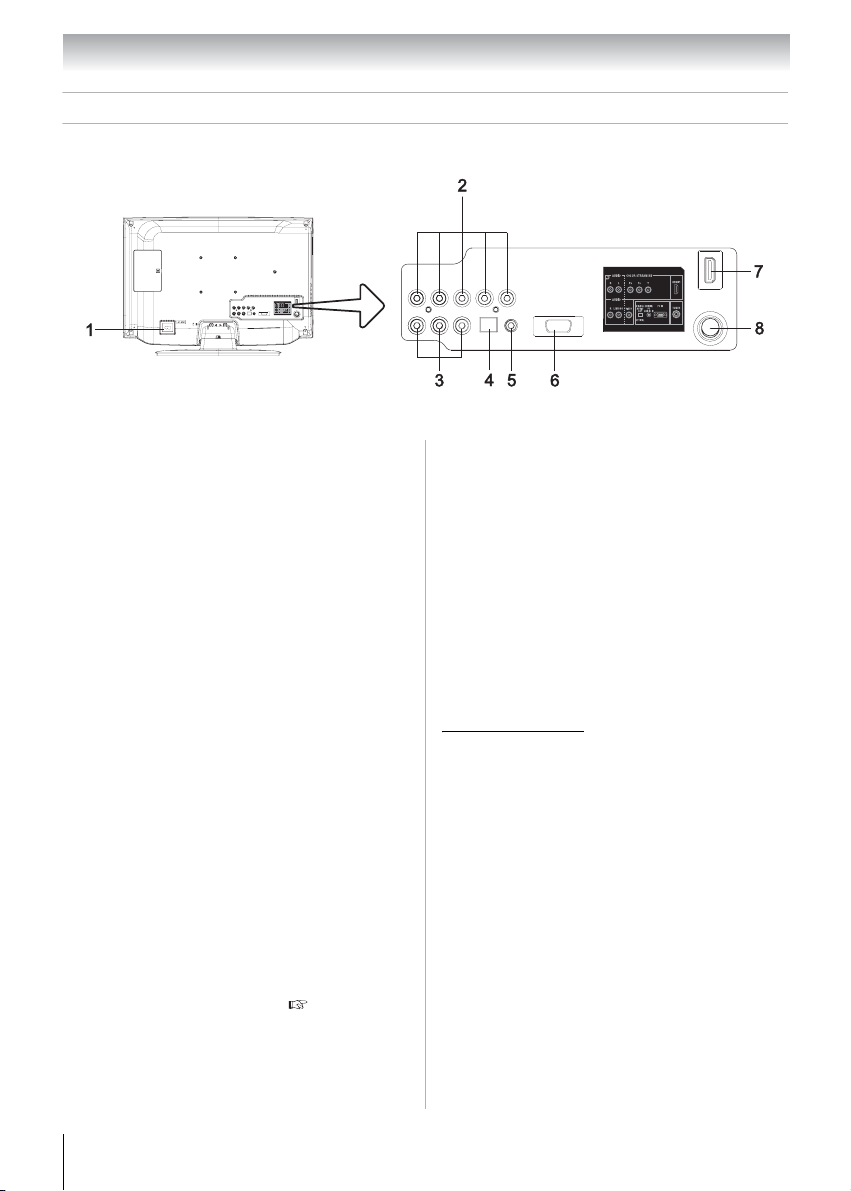
Chapter 1: Introduction
TV back panel connections
For an explanation of cable types and connections see Page 17-23.
1
AC input jack ─ Connect one end of the
supplied AC power cord into the TV’s AC
input jack and the other to a power outlet to
turn on and operate the TV.
2
AUDIO/COLOR STREAM HD ─
ColorStream
®
high-definition component
video inputs (with standard stereo audio
inputs) for connecting devices with
component video output, such as a Toshiba
DVD player with ColorStream
®
.
Note: Component video cables carry only
video information; separate audio cables
are required for a complete connection.
3
AUDIO/VIDEO ─ Standard (composite)
video and standard audio inputs plus for
connecting devices with composite video.
Note: Standard (composite) video cables
carry only video information; separate
audio cables are required for a complete
connection.
4
DIGITAL AUDIO OUT ─ Optical audio
output in Dolby Digital or PCM (Pulse-Code
Modulation) format for connecting an external
Dolby Digital decoder, amplifier, or home
theater system with optical audio input.
5
HDMI 1/PC AUDIO IN ─ PC audio input
terminal is shared with HDMI 1 analog audio
input terminal, and its use can be configured
in the Audio Setup menu ( Page 46).
6
PC IN ─ For use when connecting a personal
computer.
7
HDMI 1 ─ High-Definition Multimedia
Interface (HDMI 1) input receives digital
audio and uncompressed digital video from an
HDMI device or uncompressed digital video
from a DVI device. Also see item 5. HDMI
connection is necessary to receive 1080p
signals.
8
TUNER (ANT/CABLE) ─ Input that
supports analog (NTSC) and digital (ATSC)
off-air antenna signals and analog and digital
Cable TV (QAM) signals.
Note: 22CV100U is used for illustraion
purposes.
HDMI, the HDMI logo and High-Definition
Multimedia Interface are trademarks or registered
trademarks of HDMI Licensing LLC.
Manufactured under license from Dolby
Laboratories.
Dolby and the double-D symbol are trademarks of
Dolby Laboratories.
16
Page 17
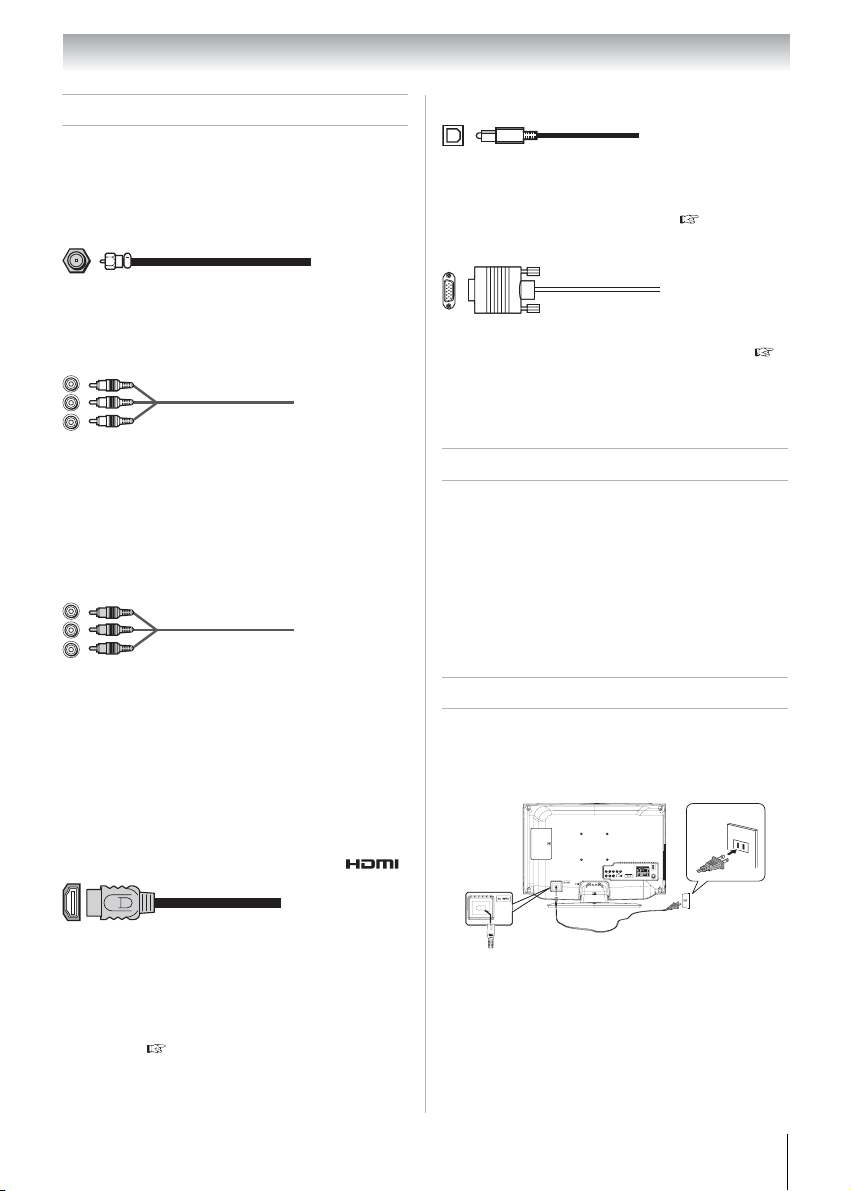
Chapter 2: Connecting your TV
Overview of cable types
Cables can be purchased from most stores that sell
audio/video devices. Before purchasing any
cables, be sure of connector types required by your
devices and the length of each cable.
Coaxial (F-type) cable
Coaxial (F-type) cable is used for connecting your
antenna, cable TV service, and/or cable converter
box to the TUNER input on your TV.
Standard A/V cables (red/white/yellow)
Standard A/V cables (composite video) usually
come in sets of three and are for use with video
devices with analog audio and composite video
output. These cables (and the related inputs on
your TV) are typically color-coded according to
use: yellow for video, red for stereo right audio,
and white for stereo left (or mono) audio.
Component video cables (red/green/blue)
Component video cables come in sets of three and
are for use with video devices with component
video output. (ColorStream
component video.) These cables are typically
color-coded red, green, and blue. Separate audio
cables are required for a complete connection.
Note: Component video cables provide better
picture performance than a standard
(composite) video.
HDMI™ cable (with HDMI Logo )
®
is Toshiba’s brand of
Optical audio cable
Optical audio cable is for connecting receivers
with Dolby Digital or PCM (Pulse-Code
Modulation) optical audio input to the TV’s
DIGITAL AUDIO OUT terminal ( Page 22).
Analog RGB (15-pin) computer cable
Analog RGB (15-pin) computer cable is for
connecting a PC to the TV’s PC IN terminal (
Page 23).
Note: Separate audio cables are required for
a complete connection.
About the connection illustrations
You can connect different types and brands of
devices to your TV in several different
configurations. The connection illustrations in this
manual are representative of typical device
connections only. The input/output terminals on
your devices may differ from those illustrated
herein. For details on connecting and using your
specific devices, refer to each device’s owner’s
manual.
Connecting TV to a power source
To connect AC power:
Connect the AC cord plug into the TV/DVD’s AC
input jack and then connect the AC cord into an
AC outlet.
AC input
jack
120 V, 60 Hz
outlet
HDMI (High-Definition Multimedia Interface)
cable is for use with devices with an HDMI output.
An HDMI cable delivers digital audio and video in
its native format. This cable carries both video and
audio information; therefore, separate audio cables
are not required for a complete HDMI device
connection ( Page 20, 21 and 23).
Note: An HDMI cable provides the best audio
and picture performance.
AC cord (supplied)
Notes:
• Never connect the AC cord plug to other
than the specified voltage (120 V, 60 Hz).
Use the supplied power cord only.
• If you cause a static discharge when touching
the TV/DVD and it fails to function, simply
unplug the TV/DVD from the AC outlet and plug
it back in. The TV/DVD should return to normal
operation.
17
Page 18
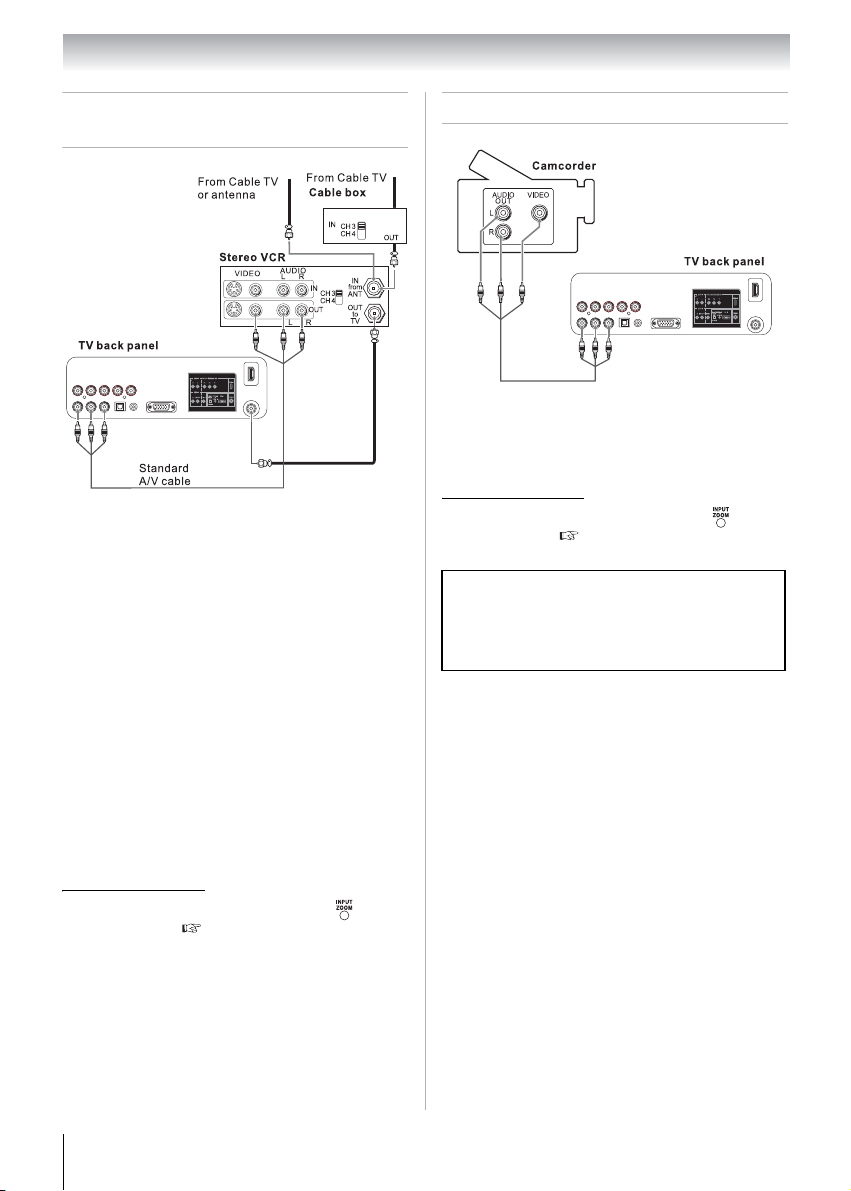
Chapter 2: Connecting your TV
Connecting a VCR, and antenna,
Cable TV
Red
Yellow
White
Red
Yellow
White
You will need:
• coaxial cables
• standard A/V cables
Note: When you use a Cable box, you may
not be able to use the remote control to
program or access certain features on the TV.
To view the antenna or Cable signal:
Select the ANT/CABLE video input source on the
TV.
*
To view basic and premium Cable channels:
Turn OFF the VCR. Select the ANT/CABLE
video input source on the TV.
channel 3 or 4 (whichever channel the Cable box
output is set to). Use the Cable box controls to
change channels.
To view the VCR:
Turn ON the VCR. Select the Video video input
source on the TV.
*
* Tune the TV to
Connecting a camcorder
Red
Yellow
White
Yellow
Red
White
You will need:
• standard A/V cables
To view the camcorder video:
Select the Video video input source on the TV.
* To select the video input source, press on the
remote control ( Page 33).
The unauthorized recording, use, distribution, or
revision of television programs, videotapes,
DVDs, and other materials is prohibited under the
Copyright Laws of the United States and other
countries, and may subject you to civil and
criminal liability.
*
* To select the video input source, press on the
remote control ( Page 33).
18
Page 19
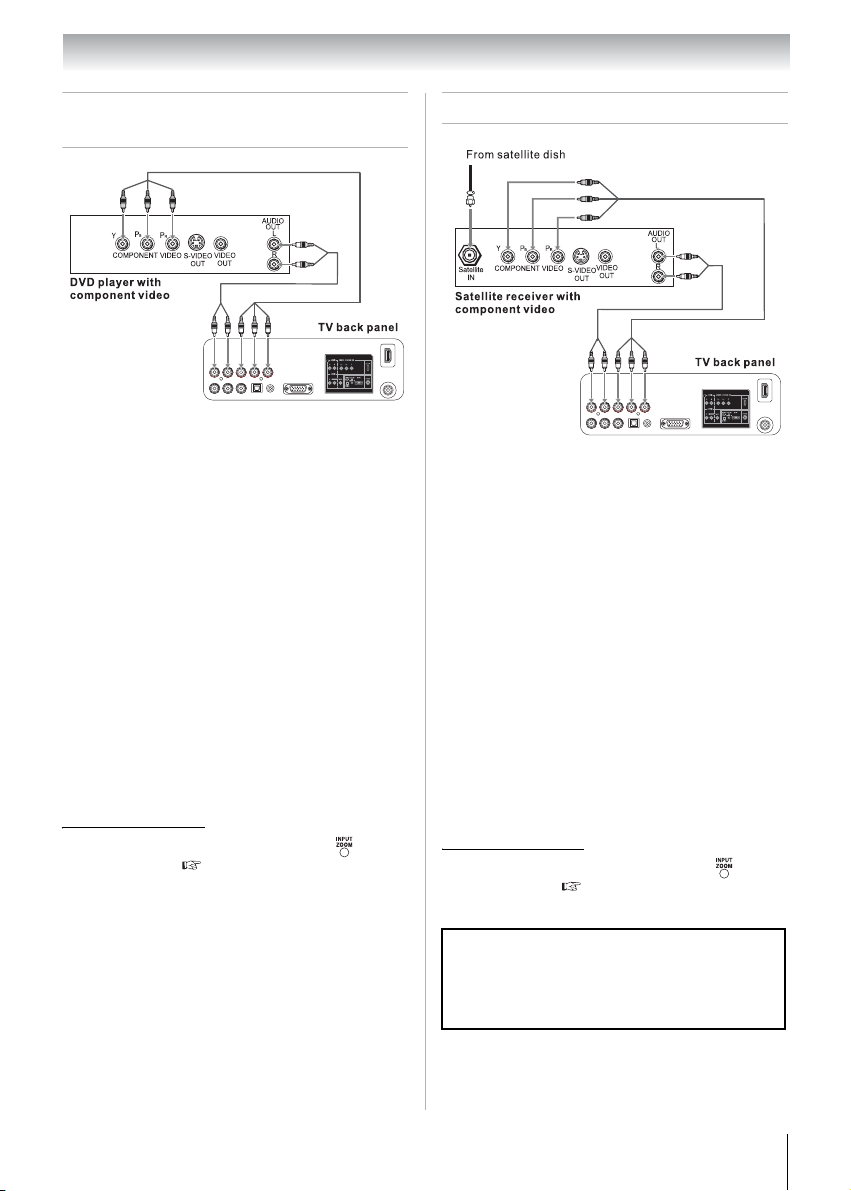
Chapter 2: Connecting your TV
Connecting a DVD player with
ColorStream® (component video)
Green
Blue
Red
White
Red
Green
White
Blue
Red
Red
You will need:
• standard audio cables
• component video cables
– You can connect the component video
cables (plus audio cables) from the DVD
player to the COLOR STREAM HD
terminal on the TV. The COLOR
STREAM HD terminal can be used to
display Progressive (480p, 720p) and
Interlaced (480i, 1080i). Please check the
Owner’s Manual of the DVD player in
order to determine the best output signal
available.
– If your DVD player does not have
component video, connect a standard A/V
cable to AUDIO/VIDEO terminal. If your
DVD player has HDMI video, see Page
20.
To view the DVD player:
Turn ON the DVD player. Select the
ColorStream HD video input source on the TV.
* To select the video input source, press on the
remote control ( Page 33).
Connecting a satellite receiver
Green
Blue
Red
White
Red
Green
White
Blue
Red
Red
You will need:
• standard audio cables
• component video cables
– You can connect the component video
cables (plus audio cables) from the
satellite receiver to the COLOR STREAM
HD terminal on the TV. The COLOR
STREAM HD terminal can be used to
display Progressive (480p, 720p) and
Interlaced (480i, 1080i). Please check the
Owner’s Manual of the satellite receiver
in order to determine the best output
signal available.
–
If your satellite receiver does not have
component video, connect a standard
A/V cable to AUDIO/VIDEO terminal.
To view satellite programs using the component
video connections:
*
Turn on the satellite receiver. Select the
ColorStream HD video input source on the TV.
* To select the video input source, press on the
remote control ( Page 33).
*
The unauthorized recording, use, distribution, or
revision of television programs, videotapes,
DVDs, and other materials is prohibited under the
Copyright Laws of the United States and other
countries, and may subject you to civil and
criminal liability.
19
Page 20
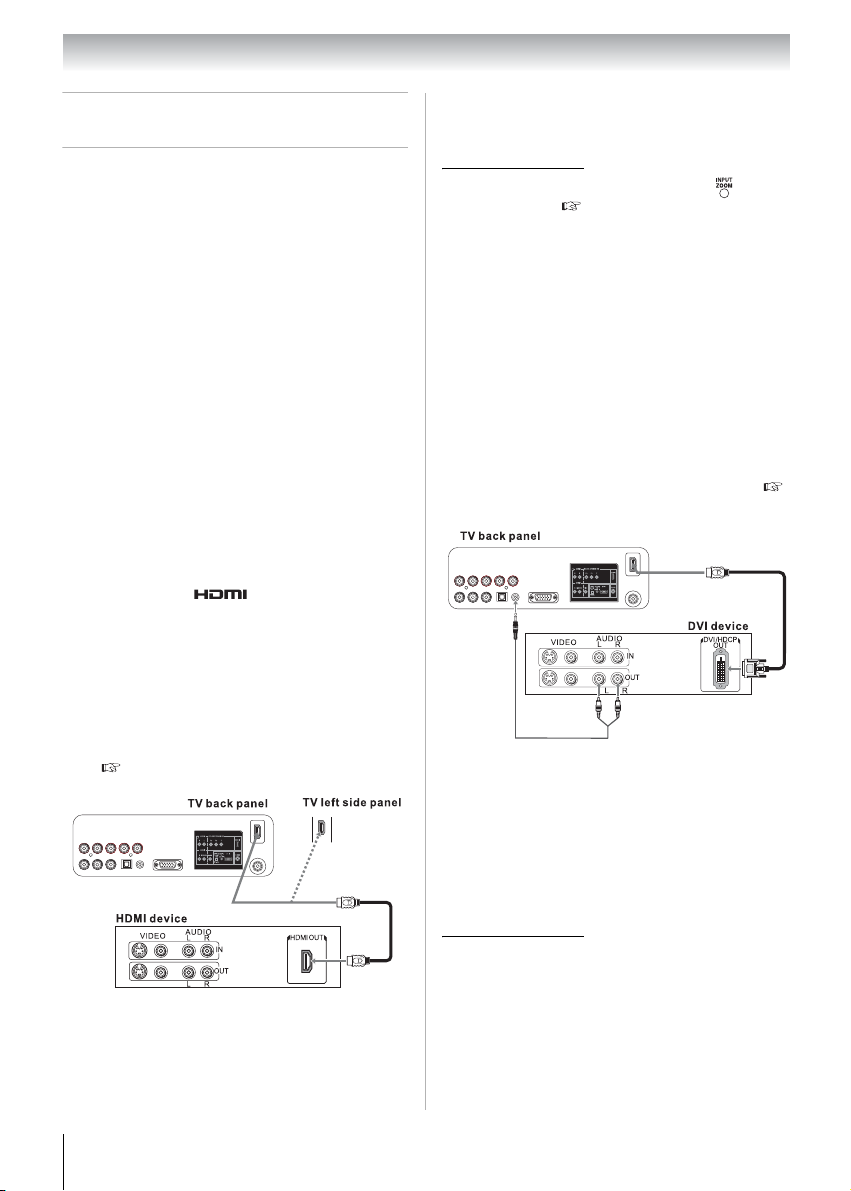
Chapter 2: Connecting your TV
Connecting an HDMI or DVI
device to the HDMITM input
The HDMI input on your TV receives digital audio
and uncompressed digital video from an HDMI
source device, or uncompressed digital video from
a DVI (Digital Visual Interface) source device.
This input is designed to accept HDCP (HighBandwidth Digital-Content Protection) program
material in digital form from EIA/CEA-861-E
compliant
a set-top box or DVD player with HDMI or DVI
output). The HDMI input can accept and display
VGA, SVGA, XGA, WXGA, 480i (60 Hz), 480p
(60 Hz), 720p (60 Hz), 1080i (60 Hz), and 1080p
(24 Hz/30 Hz/60 Hz) signal formats. For detailed
signal specifications, see Page 79. Supported
Audio format: Linear PCM, sampling rate 32/44.1/
48 kHz.
Note: To connect a PC to the HDMI input, see
Page 23.
To connect an HDMI device, you will need:
• one HDMI cable per HDMI device
[1]
consumer electronic devices (such as
– For proper operation, it is recommended
that you use an HDMI cable with the
HDMI Logo ( ).
– To display a 1080p/60 Hz signal format,
you will need a High Speed HDMI cable.
Conventional HDMI/DVI cable may not
work properly.
– HDMI cable transfers both video and
audio. Separate analog audio cables are
not required (see illustration).
– See “Setting the HDMI
TM
audio mode”
( Page 31).
To view the HDMI device video:
Select the HDMI 1 or HDMI 2 video input source
on the TV.
* To select the video input source, press on the
*
remote control ( Page 33).
To connect a DVI device, you will need:
• one HDMI-to-DVI adapter cable
– For proper operation, the length of an
HDMI-to-DVI adapter cable should not
exceed 9.8 ft (3m). The recommended
length is 6.6 ft (2m).
• one pair of standard analog audio cables per DVI
device.
– An HDMI-to-DVI adapter cable transfers
video only. Make sure to connect this
cable to the HDMI 1 input on the TV.
Separate analog audio cables are
required (see illustration).
– See “Setting the HDMI
TM
audio mode” (
Page 31).
Red
White
Note: To ensure that the HDMI or DVI device
is reset properly, it is recommended that you
follow these procedures:
• When turning on your electronic
components, turn on the TV first and then
the HDMI or DVI device.
• When turning off your electronic
components, turn off the HDMI or DVI
device first and then the TV.
20
[1] EIA/CEA-861-E compliance covers the
transmission of uncompressed digital video with
high-bandwidth digital content protection, which
is being standardized for reception of highdefinition video signals. Because this is an
evolving technology, it is possible that some
devices may not operate properly with the TV.
HDMI, the HDMI logo and High-Definition
Multimedia Interface are trademarks or registered
trademarks of HDMI Licensing LLC.
Page 21
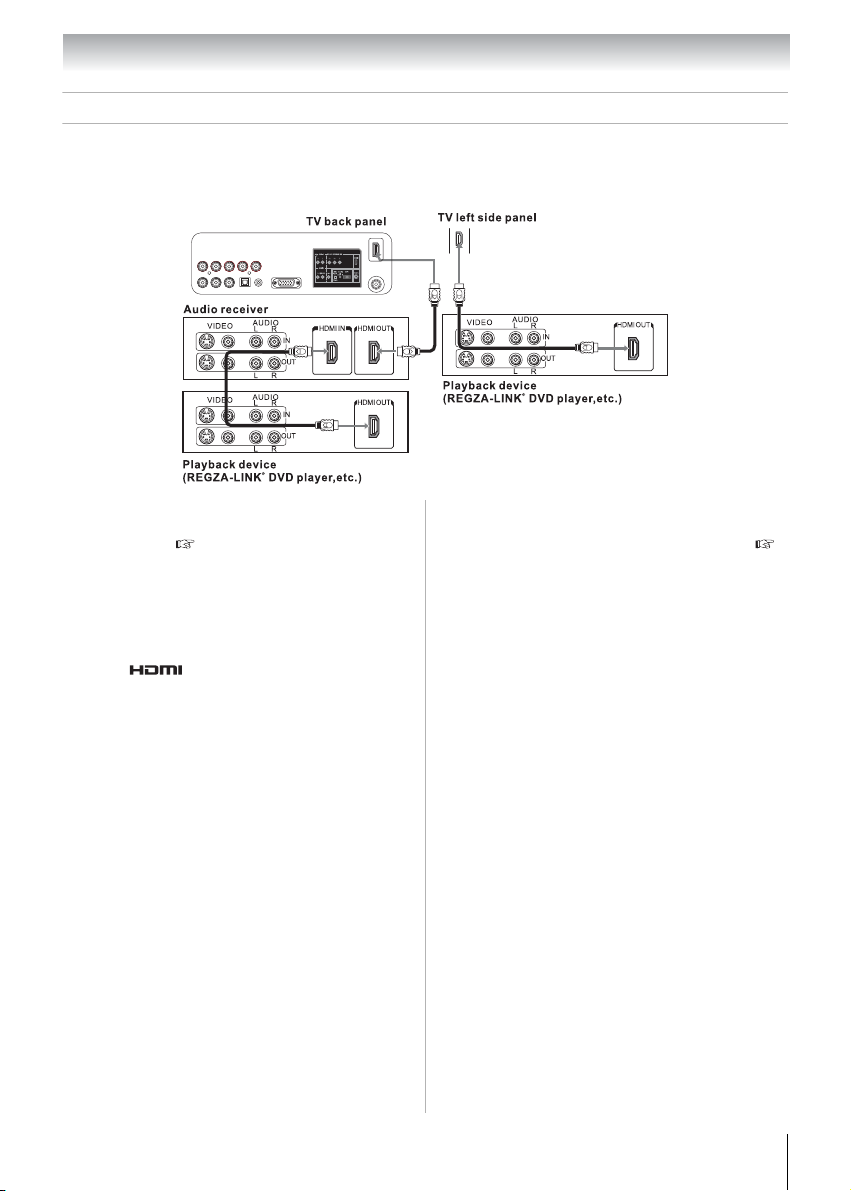
Chapter 2: Connecting your TV
REGZA-LINK® connection
You can control the basic functions of connected audio/video devices using the TV’s remote control if you
connect a REGZA-LINK
®
compatible audio receiver or playback device. For an explanation of setup and
operations, see Page 47-49.
To connect an audio receiver and playback
devices, you will need:
• HDMI cables ( Page 17)
Note:
• If several devices are connected, REGZA-
®
LINK
feature may not operate properly.
• For proper operation, it is recommended
that you use HDMI cables with the HDMI
Logo ( ).
Before controlling the device(s):
• After completing the above connections, set the
REGZA-LINK Setup menu as you desire (
Page 49).
• The connected devices must also be set. For
details, see the operation manual for each device.
• The REGZA-LINK
®
feature uses the CEC
technology as regulated by the HDMI standard.
• This feature is limited to models incorporating
Toshiba’s REGZA-LINK
®
. However, Toshiba is
not liable for those operations. Refer to the
individual instruction manuals for compatibility
information.
Note: This feature may not work properly
depending on the devices that are connected.
21
Page 22
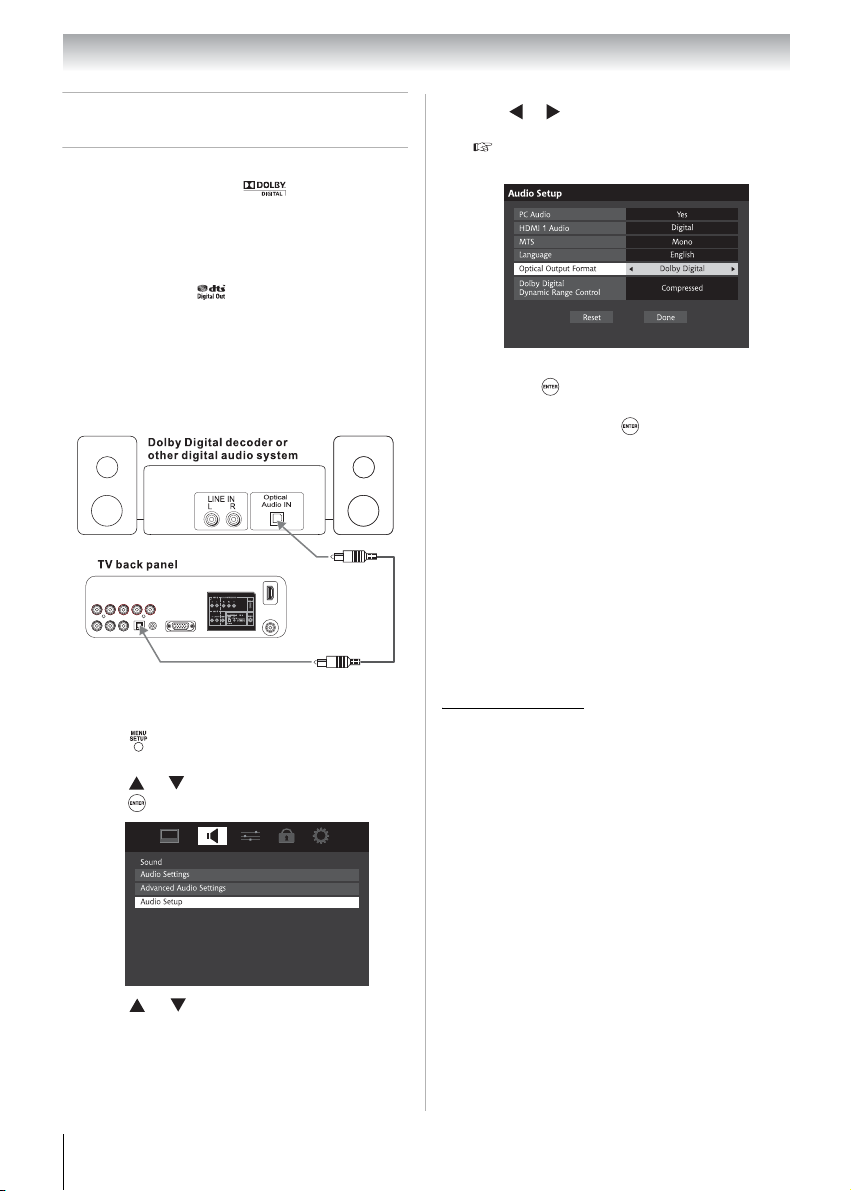
Chapter 2: Connecting your TV
Connecting a digital audio
system
The TV’s DIGITAL AUDIO OUT terminal
outputs a Dolby
down-mixed PCM (Pulse-Code Modulation)
signal for use with an external Dolby
decoder or other external audio system with
optical audio input.
If you have a DTS
can obtain the full benefit of 5.1 channel DTS
encoded soundtracks on DVDs and audio CDs.
You will need:
• optical audio cable (Use an optical audio cable
that has the larger “TosLink” connector and not
the smaller “mini-optical” connector.)
To control the audio:
Turn on the TV and the digital audio device.
1
Press on the remote control and open the
2
Sound menu.
Press or to select Audio Setup and then
3
press .
®
* Digital or 2-channel
®
Digital
* decoder or processor, you
Press or to select either Dolby Digital or
5
PCM, depending on your device.
( “Selecting the optical audio output format”
on Page 41).
To save the new settings, highlight Done and
6
then press .
To revert to the factory defaults, highlight
Reset and then press .
Note:
• Some audio systems may not be compatible
with Dolby Digital bitstream signals. Older
audio systems that are not compatible with
standard optical out signals may not work
properly, creating a high noise level that
may damage speakers or headphones.
THIS DAMAGE IS NOT COVERED BY
YOUR WARRANTY.
• The DIGITAL AUDIO OUT terminal may not
output some digital audio sources because
of copy restrictions.
* Manufactured under license from Dolby
Laboratories. Dolby and the double-D symbol
are trademarks of Dolby Laboratories.
** M
anufactured under license under U.S. Patent #:
5,451,942 & other U.S. and worldwide patents
issued & pending. DTS and the Symbol are
registered trademarks and DTS Digital Out and
the DTS logos are trademarks of DTS, Inc.
Product includes software. © DTS, Inc. All Rights
Reserved.
Press or to select Optical Output
4
Format.
22
Page 23
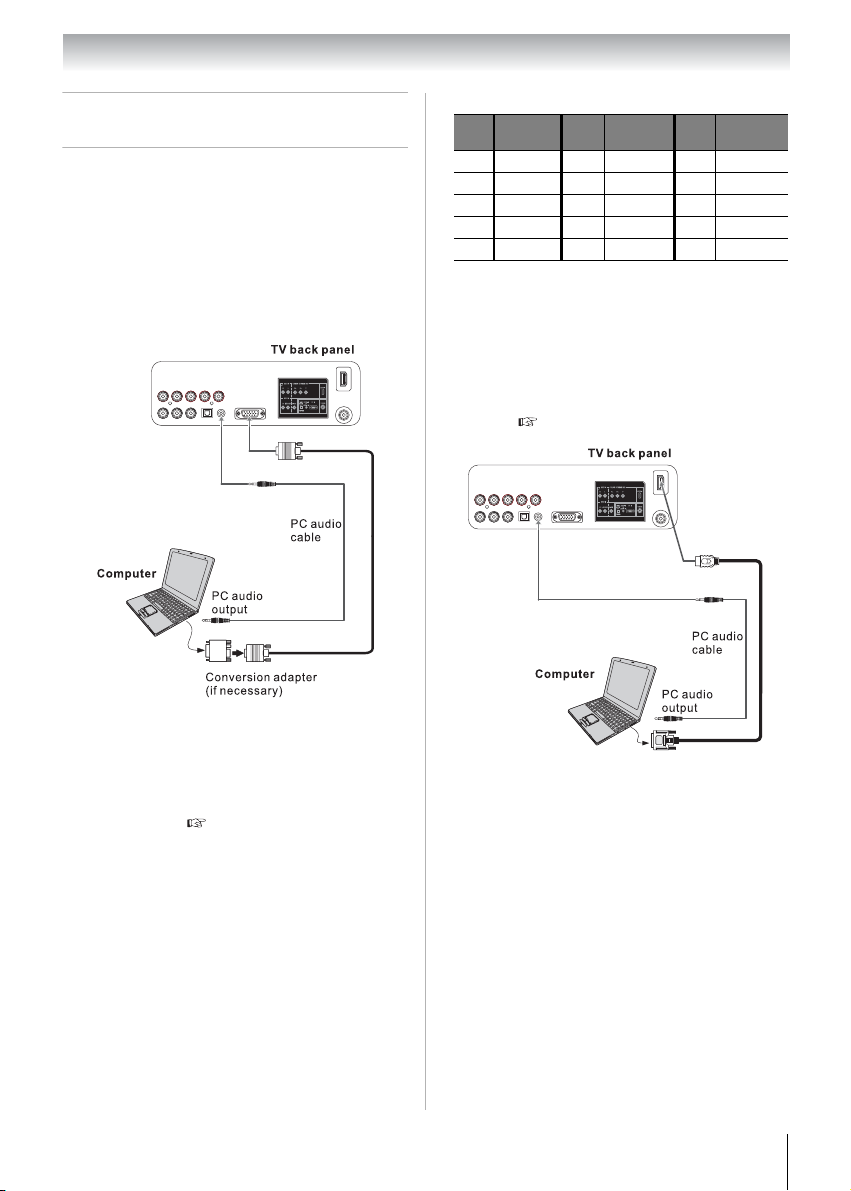
Chapter 2: Connecting your TV
Connecting a personal computer
(PC)
With either the PC IN or HDMI connection, you
can watch your computer’s display on the TV and
hear the sound from the TV’s speakers.
To connect a PC to the PC IN terminal on the
TV:
When connecting a PC to the PC IN terminal on
the TV, use an analog RGB (15-pin) computer
cable and a PC audio cable.
• Signal names for mini D-sub 15-pin connector
Pin
Signal
No.
name
1 R 6 Ground 11 Reserved
2 G 7 Ground 12 SDA
3 B 8 Ground 13 H-sync
4 Reserved 9 5V 14 V-sync
5 Ground 10 Ground 15 SCL
Pin
No.
Signal
name
Pin
No.
Signal
Name
To connect a PC to the HDMI terminal on the
TV:
When connecting a PC to the HDMI terminal on
the TV, use an adapter cable and analog audio
cables.
If connecting a PC with an HDMI terminal, use an
HDMI cable. Separate analog cables are not
necessary ( Page 17).
• To use a PC, set the monitor output resolution on
the PC before connecting it to the TV. The PC IN
terminal can accept and display VGA, SVGA,
XGA, and WXGA signal formats. For detailed
signal specifications, see Page 79.
• To display the optimum picture, use the PC
settings feature ( “Using the PC settings
feature” on Page 46).
Note:
• The PC audio input terminal on the TV is
shared with the HDMI 1 analog audio input
terminal.
• Some PC models cannot be connected to
this TV.
• An adapter is not needed for computers with
a compatible mini D-sub15-pin terminal.
• Depending on the DVD’s title and the
specifications of the PC on which you are
playing the DVD-Video, some scenes may
be skipped or you may not be able to pause
during multi-angle scenes.
The HDMI input can accept and display VGA,
SVGA, XGA, WXGA, 480i (60 Hz), 480p (60
Hz), 720p (60 Hz), 1080i (60 Hz), and 1080p (24
Hz/30 Hz/60 Hz) signal formats. For detailed
signal specifications, see Page 79.
Note:
• The edges of the images may be hidden.
• If receiving a 480i (HDMI), 480p (HDMI),
720p, 1080i, or 1080p signal program,
Native mode scales the video to display the
entire picture within the borders of the
screen (i.e. no overscanning).
23
Page 24
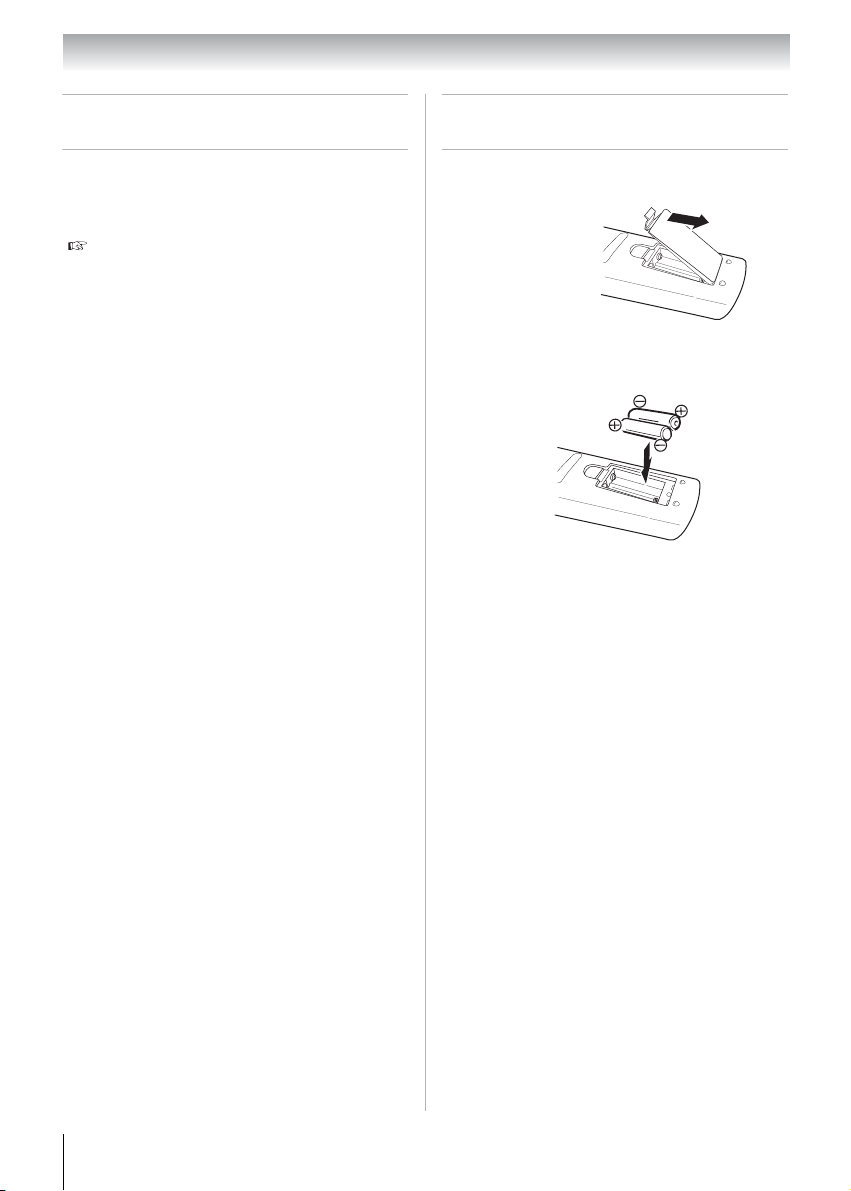
Chapter 3: Using the remote control
Preparing the remote control for
use
The remote control can operate your TV/DVD and
control the basic functions of connected audio/
video devices if you connect a REGZA-LINK
compatible audio receiver or playback device
( Page 47).
®
Installing the remote control
batteries
Remove the battery cover from the back of the
1
remote control.
Squeeze tab
and lift cover
Install two AAA size batteries. Match the + and
2
– symbols on the batteries to the symbols on
the battery compartment.
Close the battery cover on the remote control
3
until the tab snaps.
Caution: Batteries must not be exposed to
excessive heat such as sunshine, fire or the
like.
Note:
• Be sure to use AAA size batteries.
• Dispose of batteries in a designated
disposal area.
• Batteries should always be disposed of with
the environment in mind. Always dispose of
batteries in accordance with applicable laws
and regulations.
• If the remote control does not operate
correctly, or if the operating range becomes
reduced, replace batteries with new ones.
• When necessary to replace batteries in the
remote control, always replace both
batteries with new ones. Never mix battery
types or use new and used batteries in
combination.
• Always remove batteries from the remote
control if they are dead or if the remote
control is not to be used for an extended
period of time. This will prevent battery acid
from leaking into the battery compartment.
24
Page 25
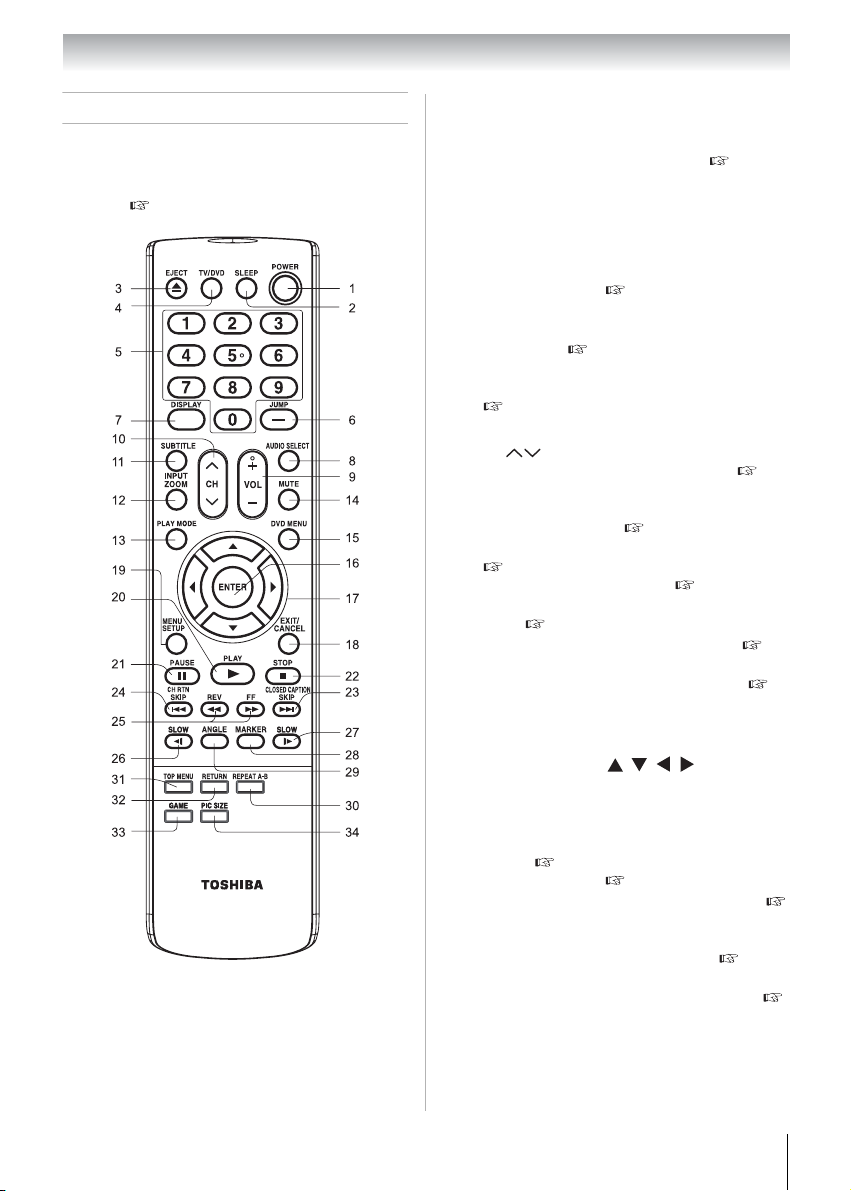
Chapter 3: Using the remote control
Learning about the remote control
The buttons used for operating the TV/DVD are
described here. For the REGZA-LINK
control functions, see the section “Using REGZA-
®
LINK
” ( Page 47).
Note: The error message “NOT AVAILABLE”
may appear if you press a key for a function
that is not available.
®
remote
POWER turns the TV on and off. When the
1
TV is on, the Power LED indicator on the TV
front will be illuminated in green.
SLEEP accesses the sleep timer ( Page
2
47).
EJECT ejects the disc from the disc slot.
3
TV/DVD switches to TV or DVD mode.
4
Channel Numbers directly tune channels.
5
JUMP selects or locates a specific point with
6
the disc playback ( Page 59); tunes to a
digital sub-channel as a “dash”.
DISPLAY displays setting or playback
7
information ( Page 49, 63).
AUDIO SELECT selects the DVD
8
soundtrack language or VCD audio channel
( Page 63).
VOL + – adjusts the volume level.
9
CH cycles through programmed
10
channels when no menu is on-screen (
Page 34).
SUBTITLE selects the subtitle language or
11
switches subtitle off ( Page 63).
INPUT/ZOOM selects the video input source
12
( Page 33); zooms into the center of the
image during disc playback ( Page 59).
PLAY MODE sets the disc playback repeat
13
mode ( Page 60).
MUTE reduces or turns off the sound (
14
Page 40).
DVD MENU accesses the DVD menu (
15
Page 62).
ENTER activates highlighted items in the
16
main menu system.
Arrow buttons ( ) select or
17
adjust programming menus when a menu is
on-screen.
EXIT/CANCEL closes on-screen menus.
18
MENU/SETUP accesses the main TV menu
19
system ( Page 27); configures the disc
playback settings ( Page 70).
PLAY begins playback of the loaded disc (
20
Page 56).
PAUSE suspends disc playback temporarily
21
or plays back disc frame by frame ( Page
56, 57).
STOP stops playback of the loaded disc (
22
Page 56).
25
Page 26
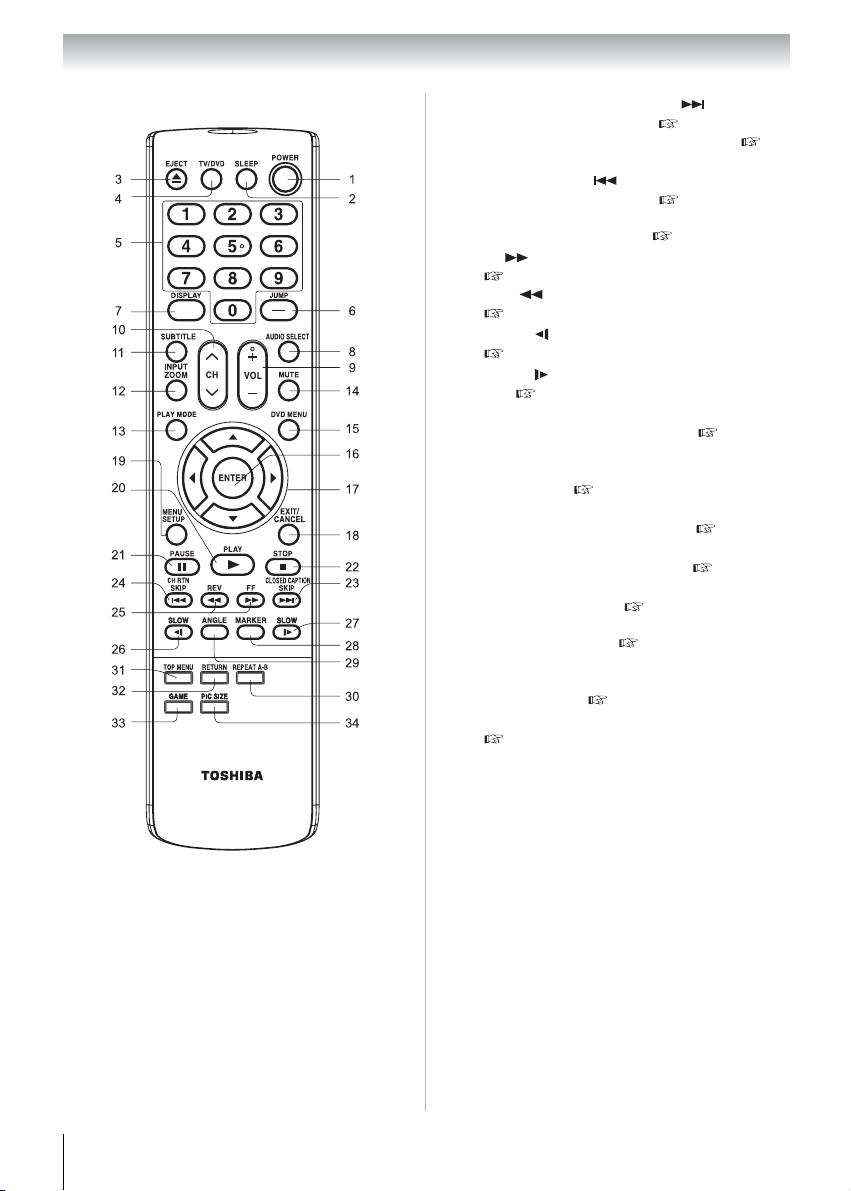
Chapter 3: Using the remote control
CLOSED CAPTION/SKIP accesses
23
the Closed Caption menu ( Page 39); skips
forward to locate later DVD chapters (
Page 58).
CH RTN/SKIP returns to the last
24
viewed channel or source ( Page 35); skips
back to beginning of current DVD chapter or
locate previous chapters ( Page 58).
FF fast-forwards playback of the disc
25
( Page 57).
REV fast-reverses playback of the disc
( Page 57).
SLOW slow-reverses playback of the disc
26
( Page 57).
SLOW slow-forwards playback of the
27
disc ( Page 57).
MARKER bookmarks specific points in the
28
playback range for later access ( Page 60).
ANGLE changes the scene angle when
29
playing back a DVD recorded with multiangle scenes ( Page 62).
REPEAT A-B repeats playback of a specific
30
section between two set points ( Page 61).
TOP MENU accesses the top menu of DVDs
31
that contain two or more titles ( Page 62).
RETURN returns to the root directory in
32
Audio CD playback ( Page 66); returns to
previous directory from Media Player subfolder or sub-menu ( Page 53).
GAME displays the Game mode screen when
33
using the TV as display device for video
game consoles ( Page 51).
PIC SIZE cycles through the picture sizes
34
( Page 35).
26
Page 27
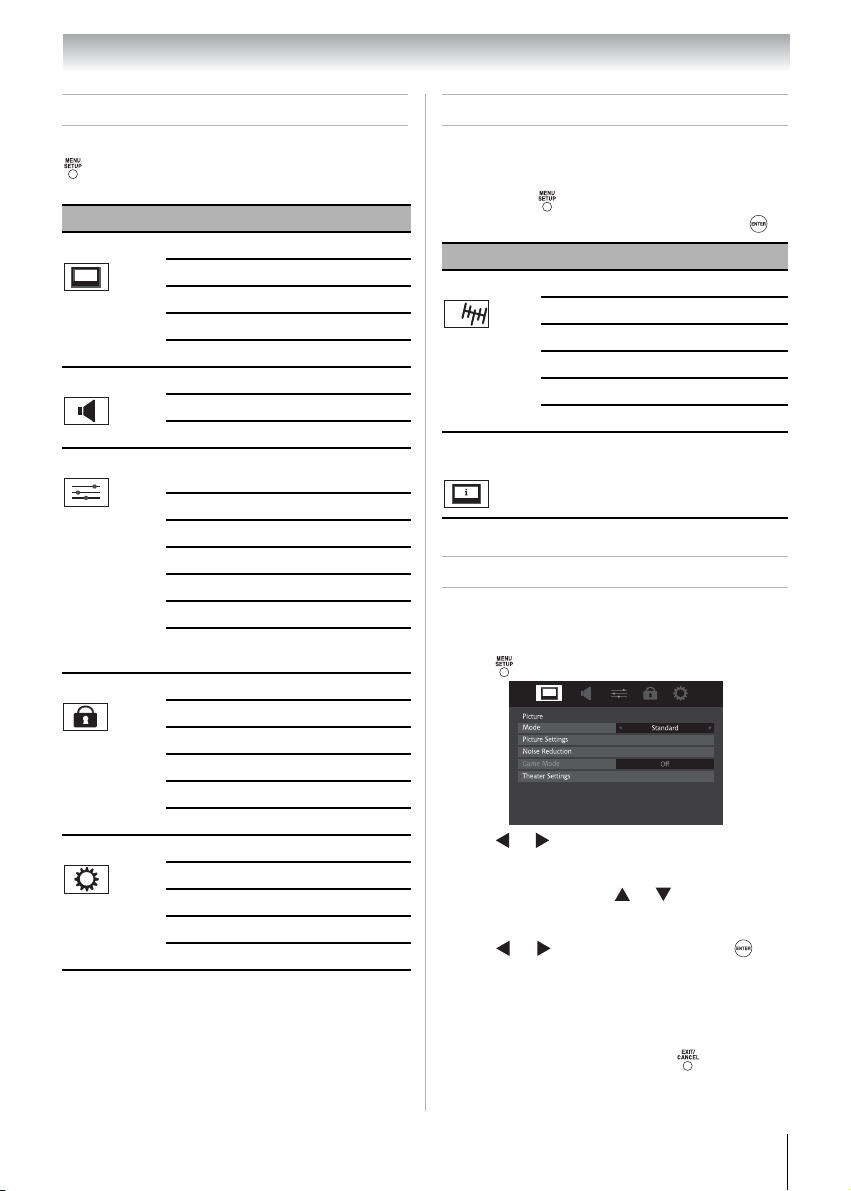
Chapter 4: Menu layout and navigation
Main menu layout
To open the main menus (illustrated below), press
on the remote control or MENU on the TV
control panel.
Icon Item Page
Picture
Sound
Preferences
Locks
Setup
Mode 38
Picture Settings 38
Noise Reduction 51
Game Mode 51
Theater Settings 35-37
Audio Settings 41
Advanced Audio Settings 52
Audio Setup 40-42
CC and Digital Audio
Selectors
Base CC Mode 39
Digital CC Settings 39
Input Labeling 33
Channel Labeling 30
Menu Language 28
REGZA-LINK Player
Control
Enable Rating Blocking 43
Edit Rating Limits 43
Input Lock 45
Control Panel Lock 45
GameTimer 45
New PIN Code 42
Installation 28-32
REGZA-LINK Setup 49
Sleep Timer 47
PC Settings 46
Media Player 53
40
48
Setup/Installation menu layout
The Installation menu contains the Ter r estria l
and System Status menus.
To o p e n the Installation menu (illustrated
below), press on the remote control, open the
Setup menu, select Installation, and press .
Icon Item Page
Terrestrial
System
Status
Input Configuration 28
Channel Program 29
Channel Options 29
Channel Tuning Mode 34
Time Zone 32
Signal Meter 32
System Information 32
Navigating the menu system
You can use the buttons on the remote control or
TV control panel to access and navigate your TV’s
on-screen menu system.
• Press to open the menu.
• Press or on the remote control to select the
top menu, and its respective items will appear
below.
• To use the items, press or on the remote
control or TV control panel to move up and down
through them.
• Press or to adjust settings or press to
enter the sub-menus.
• All menus close automatically if you do not make
a selection within 60 seconds, except the signal
meter menu, which closes automatically after
about 5 minutes.
• To close a menu instantly, press .
27
Page 28

Chapter 5: Setting up your TV
Initial Setup
When you first turn on or reset the TV, the Initial
Setup window will appear.
In the Menu Language field, press or
1
to select your preferred language.
Press or to select Time Zone Setup
2
and set your desired time zone with or
and then press .
Next, the location setting window will appear.
3
For normal home use, press or to select
Home and then press .
Next, ANT/CABLE In setup window will
4
appear. Press or to select the input source
(Cable or Antenna) for the ANT/CABLE
input on the TV.
If you select Antenna, the Channel Tuning
5
Mode setup window will appear. To tune only
digital channels, select Digital. To tune digital
channels preferentially over analog when
entering channel number directly, select Auto.
For normal tuning, select Standard. Press
to continue to Auto Tuning.
Press to select Start Scan and continue
6
with the Auto Tuning.
Selecting the menu language
You can choose from three different languages
(English, French and Spanish) for the on-screen
display of menus and messages.
Press to open the menu.
1
Press or to highlight Preferences
2
menu.
Press or to select Menu Language.
3
Press or to select your preferred menu
4
language.
Configuring the antenna input
source for the ANT/CABLE terminal
From the Setup menu, press or to
1
select Installation and then press .
Press or to highlight Terrestrial, and
2
then press or to select Input
Configuration and then press .
Press or to highlight ANT/CABLE In
3
and then press or to select the input
source (Cable or Antenna) for the input on
the TV.
To save your new settings, highlight Done
4
and then press . To revert to your original
settings, highlight Cancel and then press .
28
Page 29

Chapter 5: Setting up your TV
Programming channels into the
TV’s channel memory
When you press or on the remote control or
TV control panel, your TV will stop only on the
channels you programmed into the TV’s channel
memory.
Follow the steps below to program channels into
the TV’s channel memory.
Programming channels automatically
Your TV can automatically detect all active
channels in your area and store them in its
memory. After the channels are programmed
automatically, you can manually add or skip
individual channels in the channel memory.
Note:
• You must configure the ANT/CABLE input
source before programming channels
( Page 28).
• The automatic channel programming
process will erase channels that were
previously programmed into the TV’s
memory.
• To tune the TV to a channel not
programmed in the channel memory, you
must use the Channel Number buttons on
the remote control.
• Programming channels when the ANT/
CABLE input is configured for Cable will
take substantially longer than when the
antenna input is configured for Antenna.
This is normal; however, once channel
programming is finished, you should not
have to repeat the programming process
again unless your Cable TV service lineup
changes significantly.
To program channels automatically:
Configure the ANT/CABLE In input if you
1
have not already done so ( Page 28).
From the Setup menu, press or to
2
select Installation and then press .
Press or to highlight Terrestrial, and
3
press or to select Channel Program
and then press .
A screen will appear warning that previous
4
programs and settings will be deleted.
Press to start channel programming.
5
The TV will automatically cycle through all
the channels, and store all active channels in
the channel memory. When Auto Tuning is
finished, press or to view the
programmed channels.
Programming channels manually
After automatically programming channels into
the channel memory, you can manually
programming individual channels.
To skip channels in the channel memory
To prevent certain channels from being viewed,
channel positions can be skipped.
From the Setup menu, press or to
1
select Installation and then press .
Press or to highlight Terrestrial, and
2
press or to select Channel Options
and then press . The list of channels will
appear.
Press or to select a channel position to be
3
skipped and then press
the box. To remove the tick, press
To save the setting, press .
4
Note: Skipped channels cannot be selected
with or ; however, they can still be
accessed using the number keys on the
remote control.
. A tick will appear in
again.
29
Page 30

Chapter 5: Setting up your TV
To block channels in the channel memory:
You can block specific channels. You will not be
able to tune blocked channels unless you unlock
them.
From the Channel Options menu, press
1
to move to the channel lock list.
Press or to select a channel position to
2
be locked and then press . Enter your fourdigit PIN code. A tick will appear in the box.
To remove the tick, press again.
To save the setting, press .
3
To manually add digital subchannels on a
physical channel:
Use the Channel Numbers and the Dash ( ) on
the remote control to enter the channel number
(for example, 56–1).
If the channel is found, the number will be added
to the list.
If the channel is not found, a message will appear.
To remove encrypted channels from the
channel memory:
If an encrypted channel is accidentally added to
the channel list by programming channels, you can
remove the unwanted encrypted (non-viewable)
channel while you are channel surfing. When you
tunes to an encrypted channel, the following
message will appear.
Digital Channel Is Encrypted - Press 1 on remote to remove channel
Press while the message is on the screen to
1
remove the unnecessary channel from the channel
list.
Labeling channels
A list of common channel labels (logos) for
various channels (ABC, CBS, etc.) will be
programmed into the TV. You will be able to view
and assign these logos from the Channel Labeling
window. If the desired channel label is not
provided in the list, you will be able to manually
enter/edit labels using the software keyboard.
To assign channel labels:
From the Preferences menu, press or
1
to select Channel Labeling and then press
.
The Channel Labeling window opens.
Press or to select the channel you want
2
to label.
Press to select the desired
3
channel label and then press .
Repeat steps 2 and 3 for other channels.
4
To save your settings, highlight Done and
5
then press .
Note: The maximum number of labels that
can be stored is 128.
To remove channel labels:
Open the Channel Labeling window.
1
Press or to select the channel for which
2
you want to remove the label.
Press to select {No Label} and
3
then press .
Repeat steps 2 and 3 for other channels.
4
To save your settings, highlight Done and
5
then press .
30
Page 31

Chapter 5: Setting up your TV
To create and assign a custom label:
If the desired channel label is not available from
the list of presets, you can create a custom label.
Open the Channel Labeling window.
1
Press or to select a channel you want to
2
label.
Press or to select Custom and then
3
press .
The software keyboard will appear.
Repeatedly press the corresponding key on the
4
remote control to highlight the desired
character on the on-screen software keyboard.
The highlighted character is entered after you
5
either press a different key, press , or after a
two-second pause.
Repeat steps 4 and 5 until you have entered all
6
desired text. Press when finished.
New labels will be added to the list in
7
alphabetical order and marked with an icon
to indicate that they are custom. Highlight the
new custom label and then press to assign.
To delete the custom label:
Open the Channel Labeling window.
1
Highlight the label to be deleted and then press
2
.
Highlight Yes from the deletion confirmation
3
window and then press .
Setting the HDMITM audio mode
To set the HDMITM audio mode:
From the Sound menu, press or to
1
select Audio Setup and then press .
Press or to select HDMI 1 Audio and
2
then press or to select the HDMI 1 audio
mode (Auto is the recommended mode). See
“Connecting an HDMI or DVI device to the
HDMI™ input”( Page 20).
To save your settings, highlight Done and
3
then press .
Mode Description
When viewing the HDMI 1 input, if
digital audio from the HDMI input is
Auto
Digital
Analog
Note: Because the PC and HDMI-1 inputs
share the same set of analog audio inputs, the
PC Audio menu setting influences the HDMI
1 Audio menu setting. If PC Audio is set to
“No”, the HDMI 1 Audio setting changes to
“Auto”. If PC Audio is set to “Yes”, the HDMI
1 Audio setting is set to “Digital” and is
grayed out in the menu. ( “Connecting an
HDMI or DVI device to the HDMI™ input” on
Page 20.)
available, it will be output. If not, the
TV will automatically detect and
output analog audio from the PC Audio
input.
When viewing the HDMI 1 input,
digital audio from the HDMI input will
be output.
When viewing the HDMI 1 input,
analog audio from the PC Audio input
will be output.
31
Page 32

Chapter 5: Setting up your TV
Viewing the digital signal meter
You can view the digital signal meter in the ANT/
CABLE digital TV input source only.
To view the digital signal meter:
From the Setup menu, press or to
1
select Installation and then press .
Press or to highlight Terrestrial, and
2
press or to select Signal Meter and
then press .
Press to select the antenna input
3
and digital channel whose signal you want to
check.
Note:
• The physical digital channel number
listed in the Signal Meter screen may not
correspond to a virtual TV channel
number. Contact your local
broadcasters to obtain the RF channel
numbers for your local digital stations.
• The signal strength does not change
between virtual channels on the same
physical channel.
Setting the Time Zone
The Time Zone setup will allow you to specify the
correct time zone for your region. This feature will
allow the TV status information to show the
correct time zone information for your viewing
area.
To set the time zone:
From the Setup menu, press or to
1
select Installation and then press .
Press or to highlight Terrestrial, and
2
press or to select Time Zone and then
press .
Press and then or to select the region.
3
4
Highlight Done, and then press .
After the time zone has been set, you will be asked
to set the current Daylight Saving Time status.
To set the Daylight Saving Time Status:
Press or to select Yes or No, highlight
1
Done, and then press .
Viewing the system status
From the Setup menu, press or to
1
select Installation and then press .
Press or to highlight System Status,
2
and press or to select System
Information and then press .
Press or to scroll through the menu bar to
3
select Support Information and view the
related information.
Reset Factory Defaults
From the Setup menu, press or to
1
select Installation and then press .
Press or to highlight System Status,
2
and press or to select System
Information and then press .
Press or to scroll through the menu bar to
3
select Factory Defaults.
Enter your PIN code (or 0000 if no PIN code
4
has been set).
Highlight Yes and then press . The TV will
5
turn off automatically after a few seconds.
After the TV turns off, unplug the TV power
cord and then plug it in again to complete the
reset process.
To cancel the reset:
Highlight No and then press .
32
Page 33

Chapter 6: Using the TV’s features
Selecting the video input source
to view
Press on the remote control or INPUT/
1
ENTER on the TV control panel.
And then either:
2
a) Press 0–6; or
b) Repeatedly press or on the remote
control and then press to change the
input; or
c) Repeatedly press on the remote control
or INPUT/ENTER on the TV control
panel to change the input.
The current signal source displays in the top
right corner of the Input Selection screen.
Note:
• You can label the video input sources
according to the specific devices you have
connected to the TV ( “Labeling the video
input sources” at right).
• Sources can be hidden ( “Labeling the
video input sources” at right).
• “No video signal” will appear randomly on
the screen if no signal is received in video
input mode.
• If CEC device is connected to an HDMI
input, the REGZA-LINK icon will appear.
If a REGZA-LINK® device with HDMI
switching capability (e.g. Audio Receiver) is
connected to the HDMI input:
Press on the remote control or INPUT/ENTER
on the TV control panel repeatedly to highlight
HDMI 1or HDMI 2. If the connected CEC device
has any connected devices, a separate device
selection popup window will appear.
HDMI 1 - 1 Audio Receiver
HDMI 1 - 2 Player
Press repeatedly to highlight the desired input
source, and then press .
Note:
• When selecting REGZA-LINK
sources from the popup window using ,
some REGZA-LINK
automatically turn on.
• When selecting input sources using or
, you will have to press to actually
select a particular device from the popup
window.
®
devices may
®
input
Labeling the video input sources
You can label each video input source according to
the type of device you connected to each source,
from the following preset list of labels:
• – – (default label)
• Audio Receiver
• Cable
• Compact Disc
• DTV
• DVD
• Game Console
• HDMI Switch (HDMI inputs only)
• Laser Disc
• Satellite/DSS
• VCR
• Video Recorder
• Hide (to hide an unused input in the Input
Selection screen)
Note: If you select PC in the Input Selection
screen, you can choose only “– –”, “Game
Console” or “Hide” as the label.
To label the video input sources:
From the Preferences menu, press or
1
to select Input Labeling and then press .
Press or to select the video source you
2
want to label.
Press or to select the desired label for
3
that input source. If a particular input is not
used, you can select Hide as the label, which
will cause that input to be “grayed out” in the
Input Selection screen and skipped over
when you press on the remote control or
INPUT/ENTER on the TV control panel.
To save the new input labels, highlight Done
4
and then press .
To revert to the factory default labels,
highlight Reset and then press .
33
Page 34

Chapter 6: Using the TV’s features
Input labeling example:
The screen below is an example of how you could
label the inputs if you connected a VCR to Video,
a Video Recorder to HDMI 1, and a DTV set-top
box to HDMI 2. Also note that the ColorStream
HD input is labeled “Hidden”, which means that
input will be skipped over when is pressed.
To clear the input labels:
From the Preferences menu, press or
1
to select Input Labeling and then press .
Highlight Reset and then press .
2
Tuning channels
Setting the Channel Tuning Mode
This feature allows you to choose how tuning will
be handled for analog and digital channels when
the TV is in Antenna mode.
Note: To use this feature, the Input
Configuration must be set to Antenna (
Page 28).
The channel tuning mode has three options.
Mode Description
Standard
Auto
(Default)
Digital Only digital channels can be tuned.
From the Setup menu, press or to
1
select Installation and then press .
Press or to highlight Terrestrial, and
2
then press or to select Channel
Tuning Mode.
Press or to select your desired mode.
3
Note: Even if the Channel Tuning Mode is
set to Digital, analog channel 3 will still be the
default channel to prevent the initial case
where no digital channels have been found in
prior channel scans.
Tuning to the next programmed
channel
To tune to the next programmed channel:
Press or on the remote control or PLAY/
CHANNEL or STOP/CHANNEL on the
TV control panel.
Note: This feature will not work unless you
program channels into the TV’s channel
memory ( Page 29).
Both analog and digital channels can
be tuned normally.
Digital channels will have priority
when manually entering a channel
number using the Channel Number
buttons (0-9) on the remote control,
analog channels can still be tuned by
or , if available.
34
Page 35

Chapter 6: Using the TV’s features
Tuning to a specific channel
(programmed or unprogrammed)
Tuning analog channels:
Press the Channel Number buttons (0–9) on the
remote control. For example, to select channel
125, press 1, 2, 5, then .
Tuning digital channels:
Press the Channel Number buttons (0–9) on the
remote control, followed by the dash ( ) button
and then the sub-channel number. For example, to
select digital channel 125-1, press 1,2, 5, –, 1, then
.
Note: If a digital channel is not programmed
— either through the automatic channel scan
( Page 29) or the channel add/skip function
( Page 29) you will have to tune the RF
channel using the Channel Number buttons
and dash ( ) on the remote control.
Switching between two channels
using Channel Return
The Channel Return feature allows you to switch
between two channels without entering an actual
channel number each time.
Select the first channel you want to view.
1
Select a second channel using the Channel
2
Number buttons (and the dash ( ) button if
selecting a digital channel).
Press on the remote control. The previous
3
channel will display. Each time you press ,
the TV will switch back and forth between the
last two channels that were tuned.
Note: If you press from a non-antenna
input, the TV will return to the last-viewed
input.
Selecting the picture size
You can view many program formats in a variety
of picture sizes—Natural, TheaterWide 1,
TheaterWide 2, TheaterWide 3, Full, 4:3 HD,
Native and Dot by Dot (available in PC Mode
Only).
Note: The “picture size” illustrations are
examples only. The format of the image (in
any of the picture sizes) will vary depending
on the format of the signal you are currently
watching. Select the picture size that displays
the current program the way that looks best to
you.
You can save separate picture size preferences for
each input on your TV.
To select the picture size using the remote
control:
Press on the remote control.
1
While the Picture Size screen is open, you
2
can do one of the following to select the
desired picture size:
• Repeatedly press .
• Press the corresponding Channel Number
buttons (0–6) while the Picture Size screen
is open.
• Press or while the Picture Size
screen is open.
To select the picture size using the menus:
From the Picture menu, press or to
1
select Theater Settings and then press .
Press or to select Picture Size and
2
then press or to select the desired picture
size and then press .
Highlight Done and then press .
3
Note: Some of the picture sizes may not be
available depending on the receiving signal
format (those will be “grayed out” in the
Picture Size screen).
Using these functions to change the picture size
(i.e., changing the height/width ratio) for any
purpose other than your private viewing may be
prohibited under the Copyright Laws of the
United States and other countries, and may
subject you to civil and criminal liability.
Note: If you select one of the TheaterWide
picture sizes, the top and bottom edges of the
picture (including subtitles or captions) may
be hidden. To view the hidden edges, either
scroll the picture (TheaterWide 2 and 3 only)
or try viewing the program in Full or Natural
picture size.
®
35
Page 36

Chapter 6: Using the TV’s features
Picture Size
Natural
Some program formats will display with sidebars
and/or bars at the top and bottom.
TheaterWide 1
(for 4:3 format programs)
The center of the picture remains close to its
original proportion, but the left and right edges are
stretched wider to fill the screen.
TheaterWide 2
(for letter box programs)
The top and bottom edges of the picture may be
hidden
*.
TheaterWide 3
(for letter box programs with subtitles)
The top and bottom edges are hidden
*.
Full
(for 16:9 [480i, 480p] source programs
only)
Picture Size
4:3 HD
(for 720p, 1080i, and 1080p program
sources only)
Picture is not distorted from original size.
Native
(for 480i (HDMI), 480p (HDMI), 720p, 1080i,
and 1080p signal programs)
• If receiving a 480i (HDMI), 480p (HDMI), 720p,
1080i, or 1080p signal program, Native mode
scales the video to display the entire picture
within the borders of the screen (i.e. no
overscanning).
• This is especially useful for external HD sources
such as DVD, DVHS movies, or PC graphics.
Note:
• This mode is supported only for HDMI
(1080p,1080i, 720p, 480p, and 480i),
ColorStream (1080i and 720p), and ANT/
CABLE (digital) inputs (1080p,1080i, and
720p).
• Depending on the input signals, the border
of the picture may be hidden, displayed in
black, or noisy.
Dot by Dot
(for VGA, SVGA, XGA, and WXGA sources
only)
• If receiving a squeezed 4:3 format program, the
picture is stretched wider to fill the width of the
screen, but not stretched taller.
• None of the picture is hidden.
36
The “Dot by Dot” picture is non-scaling display.
Depending on the input signal formats, picture is
displayed with sidebars and/or bars at the top and
bottom. (Example: VGA input source)
* To view the hidden areas (such as subtitles or
captions), see “Scrolling the TheaterWide®
picture” ( Page 37).
Page 37

Chapter 6: Using the TV’s features
Scrolling the TheaterWide® picture
(TheaterWide 2 and 3 only)
You can set separate scroll settings for the
TheaterWide 2 and TheaterWide 3 modes for each
input.
From the Picture menu, press or to
1
select Theater Settings and then press .
In the Picture Size field, select either
2
TheaterWide 2 or TheaterWide 3 (you
cannot scroll in any other mode).
Press to highlight the Picture Scroll field.
3
Press or to scroll the picture up and
4
down as needed and then press .
To save the new settings, highlight Done and
5
then press .
To revert to the factory defaults, highlight
Reset and then press .
Note: When receiving a signal at 480i
resolution, the picture scroll function may
have limited adjustment range.
Using the auto aspect ratio
feature
When the auto aspect ratio feature is set to On, the
TV will automatically select the picture size when
one of the following input sources is received:
• A 480i, 480p, 720p, 1080i digital signal from the
ANT/CABLE input
• A 480i signal from the Video input
• A 480i signal from the ColorStream HD input
• A 480i, 480p, 720p, 1080i, 1080p, or VGA
(60Hz) signal from the HDMI 1/2 input
Note: The auto aspect ratio feature is not
applicable to the PC input.
To turn on the auto aspect ratio feature:
From the Picture menu, press or to
1
select Theater Settings and then press .
Press or to select Auto Aspect Ratio
2
and then press or to select On and then
press .
To save the new settings, highlight Done and
3
then press .
To revert to the factory defaults, highlight
Reset and then press .
Selecting the cinema mode
When you view a DVD (3:2 pulldown processed)
from a DVD player connected to the Video,
ColorStream HD (component video), or HDMI
inputs on the TV, smoother motion can be obtained
by setting the Cinema Mode to Film.
To set the Cinema Mode to Film:
(available for 480i and 1080i signals)
From the Picture menu, press or to
1
select Theater Settings and then press .
Press or to select Cinema Mode and
2
then press or to select Film and then
press .
To save the new settings, highlight Done and
3
then press .
To revert to the factory defaults, highlight
Reset and then press .
To set the Cinema Mode to Video:
Select Video in step 2 above.
37
Page 38

Chapter 6: Using the TV’s features
Adjusting the picture
Selecting the picture mode
You can select your desired picture settings from
four different modes, as described below.
Mode Picture Quality
Sports
Standard
Movie
PC
Preference Your personal preferences
Note: PC mode is available for HDMI and PC
inputs only (grayed out for other input
sources).
1
2
Note: The picture mode you select affects the
current input only. You can select a different
picture mode for each input.
Bright and dynamic picture (factory
setting)
Standard picture settings (factory
setting)
Lower contrast for darkened room
(factory setting)
Designed for viewing of PC tables
and documents
From the Picture menu, press or to
select Mode and then press .
Press or to select the picture mode you
prefer and then press .
Adjusting the picture quality
You can adjust the picture quality (Contrast,
Backlight, DynaLight™, Brightness, Color, Tint,
and Sharpness) to your personal preferences.
Selection
Contrast lower higher
Backlight
DynaLight
Brightness darker lighter
Color paler deeper
Tint reddish greenish
Sharpness softer sharper
* Backlight
This feature adjusts the brightness of the entire
screen. When in video mode and no signal is
input, this will automatically be set to 0 (Settings
are stored in memory).
** DynaLight
This function automatically strengthens the black
coloring of dark areas in the video according to
the level of darkness.
From the Picture menu, press or to
1
select Picture Settings and then press .
Press or to select the picture quality you
2
want to adjust (Contrast, Backlight,
DynaLight, Brightness, Color, Tint, or
Sharpness).
Press or to adjust the setting, as
3
described in the table above and then press .
To save the new settings, highlight Done and
4
then press . You can use any of the picture
modes ( “Selecting the picture mode” at left
column) as a starting point for adjusting the
picture settings.
To revert back to the base mode that you began
adjusting the picture settings from, highlight
Reset and then press .
The picture qualities you adjusted are
automatically saved in the Preference mode (
“Selecting the picture mode” at left column) until
Reset is selected.
Pressing Pressing
* darker lighter
** On/Off On/Off
38
Page 39

Chapter 6: Using the TV’s features
Using the closed caption mode
Base closed captions
The closed caption mode has two options:
• Captions—An on-screen display of the dialogue,
narration, and sound effects of TV programs and
videos that are closed captioned (usually marked
“CC” in program guides).
• Text—An on-screen display of information not
related to the current program, such as weather or
stock data (when provided by individual stations).
From the Preferences menu, press or
1
to select Base CC Mode.
Press or to select the desired closed
2
caption mode.
• To view captions:
Highlight CC1, CC2, CC3, or CC4. (CC1
displays translation of the primary language in
your area.)
Note: If the program or video you selected
is not closed captioned, no captions will
display on-screen.
• To view text:
Highlight T1, T2, T3, or T4.
Digital CC Settings
You can customize the closed caption display
characteristics by changing the background color,
opacity, text size, type, edge, and color.
Note:
• This feature is available for digital channels
only.
• You cannot set the Caption Text and
Background as the same color.
Mode Description
Caption Size Auto, Small, Standard, Large
Auto, Default, Mono w. Serif,
Caption Text
Typ e
Caption Text
Edge
Caption Text
Color
Text Foreground
Opacity
Background
Color
Tex t
Background
Opacity
Caption Text
Edge Color
Prop. w. Serif, Mono w/o Serif,
Prop. w/o Serif, Casual,
Cursive, Small Capitals
Auto, None, Raised,
Depressed, Uniform, Left Drop
Shadow, Right Drop shadow
Auto, Black, White, Red,
Green, Blue, Yellow, Magenta,
Cyan
Auto, Transparent, Translucent,
Flashing, Solid
Auto, Black, White, Red,
Green, Blue, Yellow, Magenta,
Cyan
Auto, Transparent, Translucent,
Flashing, Solid
Auto, Black, White, Red,
Green, Blue, Yellow, Magenta,
Cyan
Note: If text is not available in your area, a
black rectangle may appear on screen. If
this happens, set the Base CC Mode to
Off.
• To turn off the closed caption mode:
Select Off in step 2 above.
Note: A closed caption signal may not display
in the following situations:
• When a videotape has been dubbed
• When the signal reception is weak
• When the signal reception is non-standard
To customize the closed captions:
From the Preferences menu, press or
1
to select Digital CC Settings and then press
.
Press or to select the characteristic you
2
want to change, and then press or to
select the format for that characteristic (see
table above).
To save the new settings, highlight Done and
3
then press .
To revert to the factory defaults, highlight
Reset and then press .
39
Page 40

Chapter 6: Using the TV’s features
CC Selector
You can use the CC and Digital Audio
Selectors to temporarily override the default
analog caption mode (set in Base CC Mode) for
a particular channel. However, once you change to
another analog channel, the closed caption setting
will automatically change back to the current
Base CC Mode setting.
You can also use the CC Selector to select digital
closed caption services (if available). When such
services are not available, the CC Selector presents
a default list of services. If the selected service is
not available, the next best service will be used
instead.
To select closed cations:
From the Preferences menu, press or
1
to select CC and Digital Audio Selectors
and then press .
Press or to select Closed Caption,
2
and then press or to select the desired
service.
Press .
3
Adjusting the audio
Muting the sound
Press on the remote control to partially reduce
(1/2 MUTE) or turn off (MUTE) the sound. Each
time you press , the mute mode will change in
the following order:
If the closed caption mode is set to Off when you
select “MUTE” mode, the closed caption feature is
automatically activated if the TV program is
Closed Captioned. To mute the audio without
automatically activating the closed caption feature,
use to set the volume to 0. See “Using the
closed caption mode” ( Page 39) for more
information on closed caption modes.
Using the digital audio selector
You can use the CC and Digital Audio
Selectors to conveniently switch between audio
tracks on a digital channel (for those channels that
have multiple audio tracks).
To use the digital audio selector:
From the Preferences menu, press or
1
to select CC and Digital Audio Selectors
and then press .
Press or to select Audio, and then press
2
or to select the desired service.
Press .
3
40
Selecting stereo/SAP broadcasts
The multi-channel TV sound (MTS) feature allows
you to output high-fidelity stereo sound. MTS also
can transmit a second audio program (SAP)
containing a second language, music, or other
audio information (when provided by individual
stations).
When the TV receives a stereo or SAP broadcast,
the word “STEREO” or “SAP” appears on-screen
when is pressed. The MTS feature is only
available for analog signals on the ANT/CABLE
input.
Page 41

Chapter 6: Using the TV’s features
To listen to stereo sound:
From the Sound menu, press or to
1
select Audio Setup and then press .
Press or to select MTS, and then press
2
or to select Stereo.
To save the new settings, highlight Done and
3
then press .
To revert to the factory defaults, highlight
Reset and then press .
Note:
• You can typically leave the TV in Stereo
mode because it will automatically output
the type of sound being broadcast (stereo or
monaural).
• If the stereo sound is noisy, select Mono to
reduce the noise.
To listen to an alternate language on an
ATSC digital station (if available):
Highlight the Language field in step 2 above,
and then press or to select the language you
prefer.
To listen to a second audio program on an
analog station (if available):
Select SAP in step 2 above.
Note:
• A second audio program (SAP) can be
heard only on those TV stations that offer it.
For example, a station might broadcast
another language as a second audio
program. If you have SAP on, you will see
the current program on the screen but hear
the other language instead of the program’s
normal audio.
• If you have SAP on and the station you are
watching is not broadcasting a second audio
program, the station’s normal audio will be
output. However, occasionally there is no
sound at all in SAP mode. If this happens,
set the MTS feature to Stereo mode.
Adjusting the audio quality
You can adjust the audio quality by adjusting the
bass, treble, and balance.
From the Sound menu, press or to
1
select Audio Settings and then press .
Press or to select the item you want to
2
adjust (Bass, Trebl e or Balance).
Press or to adjust the level.
3
• makes the bass or treble weaker or
increases the balance in the left channel
(depending on the item selected).
• makes the bass or treble stronger or
increases the balance in the right
channel (depending on the item
selected).
To save the new settings, highlight Done and
4
then press .
To revert to the factory defaults, highlight
Reset and then press .
Note: Selecting Speakers in step 2 and
setting it to Off will mute the TV’s built-in
speakers.
Selecting the optical audio output
format
You can use this feature to select the optical audio
output format when you connect a Dolby Digital
decoder or other digital audio system to the
Optical Audio Out terminal on the TV (
“Connecting a digital audio system” on Page 22).
From the Sound menu, press or to
1
select Audio Setup and then press .
Press or to select Optical Output
2
Format and then press or to select either
Dolby Digital or PCM, depending on your
device.
To save the new settings, highlight Done and
3
then press .
To revert to the factory defaults, highlight
Reset and then press .
41
Page 42

Chapter 6: Using the TV’s features
Using the Dolby® Digital Dynamic
Range Control feature
This dynamic range control feature causes the
ATSC dynamic range to be further compressed,
allowing you to switch from ATSC to analog
broadcasts at the same dynamic range.
From the Sound menu, press or to
1
select Audio Setup and then press .
Press or to select Dolby Digital
2
Dynamic Range Control and then press
or to select Compressed. When
Standard is selected, the audio is output with
minimal compression.
To save the new settings, highlight Done and
3
then press .
To revert to the factory defaults, highlight
Reset and then press .
Note:
• This item will be grayed out for NTSC
signals, Video, ColorStream, and PC inputs.
• The Dolby Digital Dynamic Range Control
will function in relation to Optical Output
Format (PCM mode).
Using the Locks menu
The Locks menu includes the Enable Rating
Blocking, Edit Rating Limits, Input Lock, Control
Panel Lock, GameTimer and New PIN Code
features. You can use these features after entering
the correct PIN code.
Entering the PIN code
Press and then press or to highlight
1
Locks.
Press , which displays the PIN code entry
2
screen.
• The Lock System screen appears if a PIN
code has not been stored. Press the Channel
Number buttons to enter a new four-digit
code, enter the code a second time to confirm,
and then press .
• The Locks/Active screen appears if the PIN
code is already stored. Use the Channel
Number buttons to enter your four-digit code
and then press .
If the wrong PIN code is entered, the message
“Incorrect PIN code, please try again!” appears.
Highlight Retry and then press . Enter the code
again and then press .
When the correct PIN code is entered, the Locks
menu opens.
If you cannot remember your PIN
code
While the PIN code entering screen is displayed,
press four times within five seconds. The PIN
code will be cleared and you can enter a new PIN
code.
42
Changing your PIN code
From the Locks menu, press to display the
1
PIN code entering screen.
Enter your four-digit PIN code and then press
2
.
Press or to select New PIN Code and
3
then press .
Press the Channel Number buttons to enter a
4
new four-digit code. Reenter the PIN code to
confirm it.
Press . The new PIN code is now active.
5
Page 43

Chapter 6: Using the TV’s features
Blocking TV programs and movies
by rating (V-Chip)
Some TV programs and movies include signals
that classify the content of the program (violence,
sex, dialogue, language). The V-Chip feature in
this TV detects the signals and blocks the
programs according to the ratings you select. (For
rating descriptions, see the tables on the next
page.)
Note: Rating blocking is a function of the
V-Chip feature in this TV, which supports the
U.S. V-Chip system only.
To block and unblock TV programs and
movies:
From the Locks menu, press to display the
1
PIN code entering screen.
Enter your four-digit PIN code and then press
2
.
Press or to select Enable Rating
3
Blocking.
Press or to select On and then press .
4
Press or to select Edit Rating Limits
5
and then press . The Edit Rating Limits
screen appears.
Press or and then press to
6
select the level of blocking you prefer. A box
with an “X” is a rating that will be blocked. As
you highlight a rating, a definition for the
rating appears at the bottom of the screen.
When done selecting the ratings you want to
7
block, highlight Done and then press .
Downloading an additional rating
system for blocking TV programs
and movies
An additional rating system may be available for
use in selectively blocking programs.
Note: The currently tuned station must be
receiving a digital signal before an additional
rating system can be downloaded.
To download the additional rating system (if
available):
Press or to select Enable Rating
3
Blocking.
Press or to select On and then press .
4
Press or to select Edit Rating Limits
5
and then press . The Edit Rating Limits
screen appears.
Press or to select Alt RS and then press
6
. The Edit Alternate Ratings screen
appears.
Note:
• The Alt RS button will only be available
if an additional rating system is currently
available.
• It may take several minutes for the TV to
download the additional rating system.
• The information displayed in the
Alternate Ratings screen will depend
on the configuration of the additional
rating system available at the time of
download.
Press or and then press to
7
select the level of blocking you prefer. A box
with an “X” is a rating that will be blocked.
When done selecting the ratings you want to
8
block, highlight Done and then press .
In the Edit Rating Limits screen, highlight
9
Done and then press .
Note:
• The additional rating system can only be
downloaded one time. You will not be able to
download any updates to the rating system
should such updates become available.
• The additional rating system is not
designed, transmitted, or controlled by the
TV or Toshiba, nor is the availability of an
additional rating system determined or
controlled by Toshiba. Similarly, the rating of
programs in an additional rating system is
not determined, transmitted, or controlled by
the TV or Toshiba.
• The additional rating system is an evolving
technology; therefore, availability, content,
and format may vary.
From the Locks menu, press to display the
1
PIN code entering screen.
Enter your four-digit PIN code and then press
2
.
43
Page 44

Chapter 6: Using the TV’s features
Independent rating system for broadcasters
Ratings Description and Content themes
Mature Audience Only (This
program is specifically designed to
be viewed by adults and therefore
TV-MA
TV-14
TV-PG
TV-G
TV-Y7,
TV-Y7FV
TV-Y
may be unsuitable for children
under 17.)
L) Crude or indecent language S)
Explicit sexual activity V) Graphic
violence
Parents Strongly Cautioned (This
program contains some material
that many parents would find
unsuitable for children under 14
years of age.)
D) Intensely suggestive dialog L)
Strong, coarse language S) Intense
sexual situations V) Intense
violence
Parental Guidance Suggested
(This program contains material
parents may find unsuitable for
younger children.)
D) Some suggestive dialog L)
Infrequent coarse language S)
Some sexual situations V)
Moderate violence
General Audience (Most parents
would find this program suitable for
all ages.)
Directed to Older Children (This
program is designed for children
age 7 and above. Note: Programs
in which fantasy violence may be
more intense or more combative
than other programs in this
category are designated TV-Y7FV.)
All Children (This program is
designed to be appropriate for all
children.)
Independent rating system for movies
Ratings Description and Content themes
X X-rated (For adults only)
NC-17
R
PG-13
PG
G
Not intended for anyone 17 and
under
Restricted (Under 17 requires
accompanying parent or adult)
Parents Strongly Cautioned (Some
material may be inappropriate for
children under 13)
Parental Guidance Suggested
(Some material may not be suitable
for children)
General Audience (Appropriate for
all ages)
Note:
• If you place an “X” in the box next to “ ‘None’
Rated,” programs rated “None” will be
blocked; however, programs that do not
provide any rating information will not be
blocked.
• To display the rating of the program you are
watching, press on the remote control. If
it is rated “None,” the word “TV-NONE”
appears in the display screen (as shown
below right). If rating information is not
provided, no rating will appear in the display
screen.
TV-NONE
Unlocking programs temporarily
If you try to tune the TV to a program that exceeds
the rating limits you set, the TV will enter program
lock mode and a warning message will appear onscreen.
You can either temporarily unlock the program or
select an unlocked program to watch.
Press .
1
Enter your four-digit PIN code and then press
2
. If the correct code is entered, the program
lock mode is released and the normal picture
appears. All locking is disabled until the TV is
turned off, and will be enabled when the TV is
turned on again.
44
Page 45

Chapter 6: Using the TV’s features
Using the input lock feature
You can use the Input Lock feature to lock the
video inputs (Video, ColorStream HD, HDMI
1, HDMI 2, and PC) and channels 3 and 4. You
will not be able to view the input sources or
channels until you unlock the inputs.
From the Locks menu, press to display the
1
PIN code entering screen.
Enter your four-digit PIN code and then press
2
.
Press or to select Input Lock.
3
Press or to select the level of video input
4
locking you prefer, as described below.
Press to exit.
5
Mode Description
Vid eo
Video+
Off
Using the GameTimer
You can use the GameTimer to set a time limit for
playing a video game (30–120 minutes). When the
GameTimer expires, the TV enters Input Lock
mode and locks out the input source for the video
game device.
To set the GameTimer®:
From the Locks menu, press to display the
1
PIN code entering screen.
Enter your four-digit PIN code and then press
2
.
Press or to select GameTimer.
3
Press or to select the length of time until
4
the Input Lock is activated (30, 60, 90, or 120
minutes).
Press to exit.
5
Locks Video, ColorStream HD,
HDMI 1, HDMI 2, and PC.
Locks Video, ColorStream HD,
HDMI 1, HDMI 2, PC and
channels 3 and 4.
• Select Video+ if you play
video tapes via an ANT/
CABLE input.
Unlocks all video inputs and
channels 3 and 4.
®
To cancel the GameTimer
Select Off in step 4 above.
To deactivate the Input Lock once the
GameTimer
Set the Input Lock to Off ( left column).
Note:
• A message will appear when 10 minutes, 3
minutes, and 1 minute remain on the
GameTimer.
• If the TV loses power with time remaining on
the GameTimer, when power is restored,
the TV will enter Input Lock mode (as if the
GameTimer had been activated) and you
will have to deactivate the Input Lock ( left
column).
®
has activated it:
®
:
Using the control panel lock feature
You can lock the control panel to prevent your
settings from being changed accidentally (by
children, for example). When the control panel
lock is On, none of the controls on the TV control
panel will operate except POWER.
From the Locks menu, press to display the
1
PIN code entering screen.
Enter your four-digit PIN code and then press
2
.
Press or to select Control Panel
3
Lock.
Press or to select On and then press
4
to exit.
When the control panel is locked and any
button on the control panel (except POWER)
is pressed, the message “NOT AVAILABLE”
appears.
To unlock the control panel:
Select Off in step 4 above, or press and hold
VOLUME– on the TV control panel for about 10
seconds until the volume icon appears.
45
Page 46

Chapter 6: Using the TV’s features
Using the PC settings feature
You can view an image from a PC on the TV
screen. When a PC is connected to the TV’s PC IN
terminal, you can use the PC Settings feature to
make adjustments to the image. If the edges of the
picture are cut off, readjust the Horizontal
Position and Vertical Position. If the picture is
affected by interference, readjust the Clock
Phase and Sampling Clock.
Repeatedly press to select PC input mode
1
( “Selecting the video input source to view”
on Page 33).
From the Setup menu, press or to
2
select PC Settings and then press .
Note: If a PC is not connected or there is
no PC input signal, this feature will be
grayed out in the Setup menu.
Press or to select the item you want to
3
adjust.
Press or to make the appropriate
4
adjustments.
Note: The screen is disrupted
momentarily when adjusting the PC
settings. This is not a sign of malfunction.
Mode Description
Horizontal
Position
Vertical
Position
Clock Phase
Sampling
Clock
Auto Adjust
Moves the picture left/right. The
adjustment range is within ±50
from center.
Moves the picture up/down. The
adjustment range is within ±10
from center.
Helps to reduce noise and sharpen
the picture. The adjustment range
is within ±16 from center.
Helps to reduce noise and
minimize periodic vertical stripes
on the screen.The adjustment
range is within ±10 from center.
Highlight this item and then press
to get an optimum adjustment
automatically.
*
*
*
Setting the PC Audio
This function allows you to output or mute the
sound from your PC when connecting using the
PC IN terminal and an analog RGB cable ( Page
23).
From the Sound menu, press or to
1
select Audio Setup and then press .
Press or to select PC Audio and then
2
press or to select No or Yes.
Yes: When viewing the PC input, the audio
from the PC Audio input can be heard.
No: When viewing the PC input, there will be
no audio.
Note: Because the PC and HDMI 1 inputs
share the same set of analog audio inputs,
the PC Audio menu setting influences the
HDMI 1 Audio menu setting. If PC Audio
is set to “No”, the HDMI 1 Audio setting
changes to “Auto”. If PC Audio is set to
“Yes”, the HDMI 1 Audio setting is set to
“Digital” and is grayed out in the menu.
( “Setting the HDMI
Page 31.)
*
TM
audio mode” on
* The default settings may vary depending on the
input signal format.
46
Page 47

Chapter 6: Using the TV’s features
Setting the sleep timer
You can set the sleep timer to turn off the TV after
a set length of time (maximum of 180 minutes).
To set the sleep timer using the remote
control:
Press on the remote control to set the length of
time until the TV turns off. Repeatedly press
to increase the time in 10-minute increments, or
press or to increase or decrease the time in
10-minute increments, to a maximum of 180
minutes.
To set the sleep timer using the on-screen
menus:
From the Setup menu, press or to
1
select Sleep Timer and then press .
Press the Channel Number buttons to enter the
2
length of time in 10-minute increments.
Highlight Done and then press .
3
Note: When a power failure occurs, the
sleep timer setting may be cleared.
To display the remaining sleep time:
Press .
Note: A message will display on-screen when
there is one minute remaining on the sleep
timer.
To cancel the sleep timer:
Repeatedly press until it is set to 0 minute.
Using REGZA-LINK
®
This is a new feature that uses CEC technology
and allows you to control Toshiba REGZA-LINK
compatible devices from the TV remote via HDMI
connection ( Page 21).
When the Enable REGZA-LINK in the REGZA-
LINK Setup menu ( Page 49) is set to On, the
following REGZA-LINK
®
functions will be
enabled.
®
REGZA-LINK
playback device (DVD
player, etc.) control
With your TV’s remote control, or using the
REGZA-LINK Player Control menu, you can
control the connected REGZA-LINK
device you are watching.
Available remote control key functions:
Button Description
PLAY
STOP
PAUSE
Begins playback.
Stops playback.
Pauses the picture during play or
record mode.
C
LOSED CAPTION
SKIP
CH RTN
SKIP
REV FF
ENTER
Skips forward.
Skips backward.
Fast-forwards/Fast-reverses.
Enters contents menu, etc.
®
playback
®
EXIT/
CANCEL
Navigates contents menu, etc.
Closes the menu.
Note: These functions depend on the devices
connected.
47
Page 48

Chapter 6: Using the TV’s features
REGZA-LINK® Player Control menu
functions
From the Preferences menu, press or
1
to select REGZA-LINK Player Control and
then press .
Press or to select the item you want to
2
control and then press .
Item Description
Power Turns the selected device on and
Root Menu Accesses the top menu of the
Contents
Menu
Setup Menu
Top Menu
Menu
Note:
• These functions depend on the devices that
are connected.
• The REGZA-LINK Player Control item will
be grayed out in the following conditions:
- A non-HDMI input is currently selected.
- The Enable REGZA-LINK item is set to
Off.
off.
selected device.
Accesses the contents list when you
press . At this time, the
REGZA-LINK Player Control
menu will disappear.
Accesses the setup menu of a DVD
player.
Accesses the top menu of a DVD
during playback.
Accesses the menu of a DVD
during playback.
- The connected CEC device is not a
playback or recording device.
REGZA-LINK® input source
selection
If a REGZA-LINK® device with HDMI switching
capability (e.g. Audio Receiver) is connected to
the HDMI input, you can select another REGZA-
®
LINK
device that is connected to the master
HDMI device using on the remote control or
the TV control panel ( Page 33).
VOLUME and MUTE controls of
Audio Receiver
With your TV’s remote control, you can adjust or
mute the sound volume of the Audio Receiver.
• adjust the volume level.
• turns off the sound.
Note:
• To use this function:
- Set Speaker Preference to Audio
Receiver in the REGZA-LINK Setup
menu.
- Confirm that a connected REGZA-LINK
device (such as DVD player, etc.) is
selected for the Audio Receiver input
source.
• You can also use this function when the
audio receiver is connected to the TV’s
DIGITAL AUDIO OUT terminal (not HDMI
connection). In this case, select a digital
audio input mode on the Audio Receiver.
• These functions depend on the device
connected.
®
Other REGZA-LINK
When the Enable REGZA-LINK and each item
in the REGZA-LINK Setup menu are set to On,
the following functions will be enabled.
functions
Item Description
If a connected HDMI device
TV Auto Input
Switch
TV Auto
Power On
Device Auto
Standby
Speaker
Preference
starts playing video or audio, the
TV will automatically switch to
the appropriate HDMI input.
If a device is turned on, the TV
turns on automatically.
If the TV is turned off, the TV
will send a message to turn off all
of the devices connected to the
TV.
From this item, you can set your
audio output preference to the
TV speakers or the audio
receiver speakers. When this
item is set to Audio Receiver,
the TV remote can be used to
adjust or mute the volume of the
audio receiver. This item will be
grayed out unless a REGZA-
®
LINK
compatible audio
receiver is connected.
®
48
Page 49

Chapter 6: Using the TV’s features
Note: When you turn on the audio receiver,
change its input source, or adjust the sound
volume, the sound will be output from the
audio receiver’s speakers even if TV
Speakers has been selected. Turn the TV off
and on again to output the sound from the TV
speakers.
To set the REGZA-LINK® Setup:
From the Setup menu, press or to
1
select REGZA-LINK Setup and then press
.
Press or to select Enable REGZA-
2
LINK and then press or to select On.
Note: If you select Enable REGZA-LINK
Off, the other items will be grayed out.
Press or to select the REGZA-LINK
3
Setup item you want to use and then press
or to select On or desired mode.
• TV Auto Input Switch: On/Off
• TV Auto Power: On/Off
• Device Auto Standby: On/Off
• Speaker Preference: TV Speakers/Audio
Receiver
To save the new settings, highlight Done and
4
then press .
To revert to the factory defaults, highlight
Reset and then press .
Displaying TV status information
To display TV status information using
DISPLAY:
Press on the remote control.
The following information will display (if
applicable):
• Current input (ANT/CABLE, Video, etc.)
• If ANT/CABLE is the current input, either
“CABLE” (for cable TV) or “ANT” (for overthe-air broadcasts).
• Channel number (if in ANT/CABLE mode)
• Channel label (if set)
• Digital signal strength indicator (bar graph in
lower right corner of box; for ATSC signal only)
• Stereo, Mono or SAP audio status (when HDMI
input mode, Dolby Digital or PCM)
• Video resolution
• Aspect ratio of incoming video signal (4:3 or
16:9)
• V-Chip rating status
• GameTimer (if set)
To display more TV information:
Press on the remote control again.
The following additional information will display
for off air digital channels (if applicable):
• Title
• Duration
• Detailed description
Note: The location of the banner can be
moved to the top or bottom of the screen by
pressing or while the DISPLAY is onscreen.
Understanding the auto power off
feature
The TV will automatically turn itself off after
approximately 15 minutes if it is tuned to a vacant
channel or a station that completes its broadcast
for the day. This feature functions in ANT/
CABLE mode only.
Understanding the last mode
memory feature
If the power is cut off while you are viewing the
TV, the Last Mode Memory feature
automatically turns on the TV when the power
is resupplied.
Note: If it’s possible, and you will be away
from the TV for an extended period of time,
you should unplug the power cord.
49
Page 50

Chapter 7: Using the TV’s advanced features
Using the advanced picture
settings features
Using dynamic contrast
When dynamic contrast is set to On, the TV will
detect changes in the picture quality that affect the
appearance of your contrast settings and then
automatically adjust the video.
To select dynamic contrast preferences:
From the Picture menu, press or to
1
select Picture Settings and then press .
Press or to select Advanced Picture
2
Settings and then press .
Press or to select Dynamic Contrast
3
and then press or to select either Off or
On and then press .
To save the new settings, highlight Done and
4
then press .
To revert to the factory defaults, highlight
Reset and then press .
Note: If you select one of the factory-set
picture modes (Sports, Standard, Movie
or PC) and then change the dynamic
contrast setting, the picture mode
automatically changes to Preference.
Using the static gamma feature
The static gamma feature allows you to adjust the
levels of black in the picture.
To adjust the static gamma settings:
From the Picture menu, press or to
1
select Picture Settings and then press .
Press or to select Advanced Picture
2
Settings and then press .
Press or to select Static Gamma and
3
then press or to adjust the static gamma
and then press .
The adjustment range is within ±5 from center.
• If the setting is moved in the minus direction,
the detail of black colors will be decreased.
• If the setting is moved in the plus direction,
the detail of black colors will be increased.
To save the new settings, highlight Done and
4
then press .
To revert to the factory defaults, highlight
Reset and then press .
Note: If you select one of the factory-set
picture modes (Sports, Standard, Movie
or PC) and then change the static gamma
setting, the picture mode automatically
changes to Preference.
Selecting the color temperature
You can change the quality of the picture by
selecting from three preset color temperatures
(Cool, Medium, and Warm), as described below.
Mode Picture Quality
Cool blueish
Medium neutral
Warm reddish
To select the color temperature:
From the Picture menu, press or to
1
select Picture Settings and then press .
Press or to select Advanced Picture
2
Settings and then press .
Press or to select Color Temperature
3
and then press or to select the mode you
prefer and then press .
Press or to select either B Drive or G
4
Drive and then press or to adjust the
settings and then press .
• B Drive: makes the picture blueish.
• G Drive: makes the picture greenish.
Note: The B Drive and G Drive settings
are connected to the Color Temperature
settings and will change based on which
setting is selected in step 3 above.
To save the new settings, highlight Done and
5
then press .
To revert to the factory defaults, highlight
Reset and then press .
Note: If you select one of the factory-set
picture modes (Sports, Standard, Movie
or PC) and then change the color
temperature mode, the picture mode
automatically changes to Preference.
50
Page 51

Chapter 7: Using the TV's advanced features
Using CableClear® digital noise
reduction
The CableClear
allows you to reduce visible interference in your
TV picture. This may be useful when receiving a
broadcast with a weak signal (especially a Cable
channel) or playing a noisy video cassette or disc.
®
digital noise reduction feature
To change the CableClear settings:
From the Picture menu, press or to
1
select Noise Reduction and then press .
Press or to select CableClear and then
2
press or to select your desired setting and
then press .
Note:
• If the current input is ANT/CABLE, or
Video, the menu will display the text
“CableClear”. The available selections
are Off, Low, Middle, and High.
• If the current input is ColorStream HD,
HDMI 1,or HDMI 2, the menu will display
the text “DNR”. The available selections
are Off, Low, Middle, and High. Low,
Middle, and High will reduce the noise
in varying degrees, from lowest to
highest, respectively.
To save the new settings, highlight Done and
3
then press .
To revert to the factory defaults, highlight
Reset and then press .
Using MPEG noise reduction
The MPEG noise reduction feature allows you to
reduce visible interference caused by MPEG
compression. Choices for MPEG noise reduction
are Off, Low, Middle, and High. Off is
automatically selected when this feature is
disabled (“grayed out”).
To select the MPEG noise reduction level:
From the Picture menu, press or to
1
select Noise Reduction and then press .
Press or to select MPEG Noise
2
Reduction and then press or to select
either Off, Low, Middle or High and then
press .
To save the new settings, highlight Done and
3
then press .
To revert to the factory defaults, highlight
Reset and then press .
Using the Game Mode feature
You can use the Game Mode feature for shorter
frame delays when playing a video game requiring
split-second timing between the on-screen display
and input from the controller (such as music
creation and high-action games).
This feature is more effective for 480i and 1080i
input signals.
Note: To use the Game Mode feature, the
current video input must be Video,
ColorStream HD, HDMI 1, or HDMI 2. The
Game Mode cannot be turned on when any
other video input is selected.
To turn on Game Mode:
From the Picture menu, press or to
1
select Game Mode.
Press or to select On.
2
To turn off Game Mode:
Select Off in step 2 above, change the video input,
or turn the TV off and then on again.
Note: You can change the video input by
pressing on the remote control ( Page
33).
Using the Auto Brightness
Sensor
When the Auto Brightness Sensor feature is set to
On, the TV will automatically optimize the
backlighting levels to suit ambient light
conditions.
From the Picture menu, press or to
1
select Picture Settings and then press .
Press or to select Advanced Picture
2
Settings and then press .
Press or to select Auto Brightness
3
Sensor and then press or to select On
or Off and then press .
To save the new settings, highlight Done and
4
then press .
To revert to the factory defaults, highlight
Reset and then press .
51
Page 52

Chapter 7: Using the TV's advanced features
Using the advanced audio
settings features
Using the QSound® sound feature
QSound® is the original name for a positional
three-dimensional (3D) sound processing
algorithm from QSound Labs, Inc. that creates 3D
audio effects from multiple monophonic sources
and sums the outputs to two channels for
presentation over regular stereo speakers.
To adjust the QSound® settings:
Set the TV in Stereo mode ( “Selecting
1
stereo/SAP broadcasts” on Page 40).
From the Sound menu, press or to
2
select Advanced Audio Settings and then
press .
Pres or to select the QSound feature
3
and then press or to turn the QSound
effect On or Off.
To save the new settings, highlight Done and
4
then press .
To revert to the factory defaults, highlight
Reset and then press .
Note: If the broadcast is monaural, the
QSound effect will not work.
Using the Media Player
The TV allows you to enjoy photos and music
stored on a USB device.
Note: Do not insert/remove the USB device
while in use.
Media Player Specifications
Device
USB device:
USB Mass Storage Class devices (MSC)
Note:
•Connectivity is not guaranteed for all
devices.
•Connect the USB device to the TV
directly.
•Do not use a USB hub.
Supported file system
FAT12, FAT16 and FAT32
Supported photo format:
JPEG Exif ver 2.2 (DCF ver 1.1)
• Maximum viewable resolution: 8192 x 8192
pixels
• Maximum photo size: 9 MB
Note: It may take some time to open a file of
large size.
Supported music format:
MPEG-1 (MP3)
• Sampling rate: 32, 44.1, 48 kHz
• ID3: ver.1, ver.2
Folder specifications
• Total number of files: Less than 2000 per folder
52
You must obtain any required permission from
copyright owners to download or use copyrighted
content. Toshiba cannot and does not grant such
permission.
Page 53

Chapter 7: Using the TV’s advanced features
Basic Operation
To set Auto Start:
From the Setup menu, press or to
1
select Media Player and then press .
Press or to select Auto Start and then
2
press or to select On.
Auto Start:
Insert USB device into the USB terminal on
1
the left side of the TV.
A prompt will appear. Press or to select
2
Yes and then press .
Press or to select Photo or Music and
3
then pres
music list will appear.
Note: If Auto Start is set to Off, you can start
the Media Player manually.
To set manual Start:
Insert USB device into the USB terminal on
1
the left side of the TV.
From the Setup menu, press or to
2
select Media Player and then press .
Press or to select Photo or Music and
3
then pres
music list will appear.
To close the Media Player:
Press . The TV will return to the last-viewed
channel or video input.
s . The photo thumbnail view or
s . The photo thumbnail view or
Viewing JPEG files
To view in Single View mode:
From Media Player menu, press or to
1
select Photo and then press .
When the thumbnail view appears, press
2
or to select a file or folder.
Note: An incompatible JPEG file will be
displayed with an icon.
Press to begin viewing the selected file in
3
full screen or to open the selected folder.
Press to view the next file, or press to
4
view the previous file.
To view in Slide Show mode:
To switch to the Slide Show mode, press
1
while in Single View mode.
To return to Single View mode, press
again.
Press to view the next file, or press to
2
view the previous file.
To rotate the image:
While viewing the image in Single View mode,
press to rotate the image 90 degrees clockwise,
or press to rotate the image 90 degrees
counterclockwise.
To return to the thumbnail:
Press while in Single View mode or Slide
Show mode.
53
Page 54

Chapter 7: Using the TV’s advanced features
To use the photo Quick Menu:
You can select your preferred photo viewing
settings from the photo Quick Menu.
From the photo Single View, Slide Show or
1
thumbnail mode, press to enter the Quick
Menu.
Note: The Quick Menu items of thumbnail
and Single View/Slide Show modes are
different.
Press or to select the item you want to
2
adjust.
Press or to select your preferred setting.
3
Press to return to the previous photo view
4
mode.
Item Description
Sort* To set the file sorting preference
in thumbnail view.
• Title: to sort the files by file
name.
• New: to sort the files from new
to old by file date.
• Old: to sort the files from old to
new by file date.
To set a time interval to view
Interval Time
photos at your preferred
intervals (3sec, 5sec,10sec,
15sec, 30sec, 60sec, or 90sec).
Repeat
To display photos in the same
folder repeatedly (On/Off).
To select background music for
Background
Music Select
the photo display from the music
stored in the USB device (
**
right column).
To set the sleep timer to turn off
Sleep Timer
the Media Player, as well as the
**
TV (up to 180 minutes in 10-
minute increments).
Note: The sleep timer setting in the Media
Player Quick Menu or TV Setup Menu will
override the previous setting of each other.
* This Quick Menu item is only available for access
from the thumbnail view mode.
** This Quick Menu item is only available for access
from Single View/Slide Show modes.
To set background music for photo mode:
You can select music from the music list stored in
the USB device to be played back in photo mode.
From the photo Single View or Slide Show
1
mode, press to enter the Quick Menu.
Press or to select Background Music
2
Select and then press .
The available music list will appear.
Press or to select your desired music
3
and then press to play the music.
Press repeatedly to return to the previous
4
photo mode with the selected music on.
Note:The music will be played back in
accordance with the repeat setting set in the
music Quick Menu ( Page 55).
Listening to MP3 files
Besides viewing JPEG files, you can also listen to
the music files stored in the USB device.
From Media Player menu, press or to
1
select Music and then press .
When the list appears, press or to select
2
a file or folder.
Press to begin playing the selected music
3
file or to open the selected folder.
To use the remote control button in music
playback:
You can use the remote control buttons listed
below to control the music playback.
Button Description
PLAY
STOP
PAUSE
C
LOSED CAPTION
SKIP
CH RTN
SKIP
Note: If no button on the remote control or TV
control panel is pressed for 60 seconds after
starting music playback, the TV will enter
screen saver mode. Press any button but
POWER to return to music list mode.
Begins music playback.
Stops music playback.
Pauses music playback.
Skips to play next music file.
Skips to play previous music
file.
54
Page 55

Chapter 7: Using the TV’s advanced features
To use the music Quick Menu:
You can select your preferred music playback
settings from the music Quick Menu.
From the music list or music playback mode,
1
press to enter the Quick Menu.
Note: The Quick Menu items of music list
and music playback modes are different.
Press or to select the item you want to
2
adjust.
Press or to select your preferred setting.
3
Press to return to the previous menu or
4
music mode.
Item Description
Sort* To set the file sorting preference
Repeat To set preferred music repeat
Audio
Settings**
Sleep Timer** To set the sleep timer to turn off
Speaker** To select the audio output
Note:
• The sleep timer setting in the Media Player
Quick Menu or TV Setup Menu will override
the previous setting of each other.
in music list.
• Title: to sort the files by file
name.
• New: to sort the files from new
to old by file date.
• Old: to sort the files from old to
new by file date.
mode.
• 1: to repeat the current playing
music file.
• All: to repeat all the music files
in the folder where the current
playing file is.
• Off: to disable music repeat.
To adjust the audio quality
(Bass/Treble/Balance).
the Media Player, as well as the
TV (up to 180 minutes in 10-
minute increments).
preference.
• TV Speakers: to output the
music from the TV’s built-in
speakers.
• Audio Receiver: to output the
music from a connected
amplifier (if available).
• If Enable REGZA-LINK in the REGZA-
LINK Setup menu is set to Off or no
amplifier is detected, the Speaker item will
be grayed out.
* This Quick Menu item is only available for access
from the music list.
** This Quick Menu item is only available for access
from music playback mode.
55
Page 56

Chapter 8: Basic disc playback
Disc playback
This section shows you the basics on how to play a
disc.
Basic playback (DVD/VCD/CD)*
Press POWER on the TV control panel or on
1
the remote control.
The Power LED on the front of the TV
changes to green. It may take approximately
10 seconds for a picture to appear on-screen.
When using an amplifier, switch on the
amplifier.
Press on the remote control to switch to
2
DVD mode.
The DVD start-up screen will appear
on-screen.
Hold the disc by its edges and load it in the
3
disc slot with the label side facing forward.
The prompt “Insert Disc” changes to
“Reading” and then playback starts.
Note: DO NOT touch the surface of the
disc. This may leave a smudge that can
cause playback errors.
If the disc has its own menu, it will be
displayed on-screen. Press or on
the remote control to navigate the disc menu,
then press to implement the selected menu
option.
Playback resume function:
Your TV/DVD supports playback resume function.
If you stopped the disc playback before it is
completed, the TV/DVD records the stop point.
“ ” appears on-screen. Press to resume
playback on the stop point. If you press twice in
quick succession or unload the disc, the TV/DVD
will clear the stop point.
Higher quality picture:
High resolution pictures on some discs may
occasionally cause noise on the picture display. If
this is the case, reduce the Sharpness setting
under the Picture Settings menu ( Page 38).
Note:
• Keep your fingers well clear of the disc slot
when a disc is loading or unloading. Failure
to do so may cause serious personal injury.
• Do not move the TV during playback. Doing
so may damage the disc.
• When a disc is inserted when the TV is not
in DVD mode, the TV will automatically
switch to DVD mode.
* This indicates the kind of disc that can employ the
function described under that heading.
DVD : You can use this function with DVDs.
VCD : You can use this function with Video CDs.
CD : You can use this function with Audio CDs
and CD-R/RW discs.
To adjust playback volume:
Press .
To temporarily suspend disc playback (still
mode):
Press .
To continue playback from still mode:
Press .
To stop playback:
Press .
56
Page 57

Chapter 8: Basic disc playback
Removing a disc
Press EJECT on the TV control panel or
1
on the remote control.
Wait for the disc to be ejected and then remove
2
the disc from the slot.
Disc playback reminders
• If the TV/DVD does not operate properly, static
electricity build-up may be the cause. Turn off the
TV/DVD, then disconnect the power cord from
the AC outlet. Reconnect the power cord, then
press POWER to turn on the TV/DVD
again.
• If an incompatible disc is loaded, one of the
following error messages appears on-screen:
“Incorrect Disc”, “Disc region incorrect” or
“Enter Password”. If this is the case, check your
disc again. Go to Page 8 for a list of supported
disc formats, and to Page 76 for playback-related
troubleshooting instructions.
• In some instances the TV/DVD may take a
minute or so to start disc playback.
• When you load a disc with the playback side
facing backward, “Reading” appears on-screen
but it will be replaced by “Incorrect Disc”. Eject
the disc and load it again making sure the
playback side is now facing forward.
• The playback resume function may not work on
some discs.
• Some DVDs may have fixed playback operations
designed by the DVD manufacturer. Your TV/
DVD follows this fixed playback design. In such
cases, some playback features may not be
available. You may refer to the instructions
accompanying the DVD.
• Do not put any objects other than compatible
discs on the disc slot. Doing so may cause damage
to the TV/DVD.
• There may be a few seconds between the action of
pressing a button and the function it activates.
Playback navigation
Playing in fast reverse or fast
forward direction (DVD/VCD/CD)
Press REV or FF during playback.
1
REV : Fast reverse playback
FF : Fast forward playback
Each time you press REV or FF , the
playback speed changes.
To resume normal playback:
Press .
Note:
• The sound is muted during reverse and
forward scan.
• The playback speed may differ depending
on the disc.
• You can use fast reverse/fast forward
playback for MP3, and WMA CDs.
Playing frame by frame (DVD/VCD)
Press during playback.
1
Each time you press , the picture advances
one frame.
To resume normal playback:
Press .
Note:
• The sound is muted during frame by frame
playback.
Playing in slow motion (DVD/VCD)
1
Press SLOW or SLOW during
playback.
SLOW : Slow reverse playback
SLOW : Slow forward playback
Each time you press SLOW or SLOW ,
the slow motion speed changes.
To resume normal playback:
Press .
Note:
• The sound is muted during slow motion
playback.
57
Page 58

Chapter 8: Basic disc playback
Locating a chapter or track (DVD/
VCD/CD)
Press SKIP or SKIP repeatedly to
1
display the chapter or track number you want
to play.
SKIP : To locate succeeding chapters or
tracks. Playback starts from the beginning of
the selected chapter or track.
SKIP : Playback starts from the
beginning of the current chapter or track.
When you press SKIP twice in quick
succession, playback starts from the
beginning of the preceding chapter or track.
58
Page 59

Chapter 9: Advanced disc playback
Zoom function/Scene navigation
You can change the viewing scale of a picture by
using the Zoom function. Once the image has been
rescaled, use the arrow buttons to pan
the image.
Scene navigation options differ depending on the
kind of disc. DVDs use the title, chapter or record
time to locate the start point for playback. Audio
CDs and Video CDs use the record time or track
number. To view the discs title/track or chapter/
track list, press .
Using Zoom (DVD/VCD)
Press during playback.
1
The view will zoom into the center of the
image. Each press of will increase the scale
value: 1 (× 1.3), 2 (× 1.5) and 3 (×
2.0).
1
Press to pan the scene and view
2
different sections of the picture.
To return to normal view, in Zoom mode, press
3
repeatedly until Off appears.
Note:
• You can use the Pause, Slow and Search
playback functions in Zoom mode.
• Zoom function may not apply to some discs.
Locating a specific scene (DVD/VCD/
CD)
Press during playback, still or stop mode.
1
Title
Chapter
Time
Press or to select a navigation option.
2
Title
Chapter
Time
Use the Channel Number buttons (0-9) to key
3
in a value for the navigation option you
selected.
Title
Chapter
Time
If you input a wrong number, press . Refer
to the disc package to check the correct
number.
Press to start playback.
4
Note:
• When you use title navigation, playback
starts from the first chapter of the selected
title.
• For audio CDs and Video CDs, you can
locate a scene by track number or record
time.
• For PBC-enabled VCDs, turn off the PBC
function first before using the Jump function
( Page 64).
• Scene navigation may not apply to some
discs.
Jump
Jump
Jump
59
Page 60

Chapter 9: Advanced disc playback
Scene bookmark
Scene bookmarks refer to specific points in the
playback range that have been marked for later
access. You can create up to three markers per
disc.
Note: The saved scene bookmarks are only
accessible during the current session. Once
you eject the disc or turn off the TV/DVD, all
bookmarks will be cleared.
Bookmarking a scene (DVD/VCD/
CD)
During playback, press at the scene
1
where you would like to place the bookmark.
Marker1
Marker2
Marker3
Press or to select a blank marker, then
2
press to bookmark the selected scene.
Marker1
Marker2
Marker3
Press to close the Bookmark window.
3
To save two more bookmarks, repeat steps 1-3.
4
Note:
• In some cases, subtitles for the marked
scene may not display.
• Bookmarking a scene may not apply to
some discs.
Viewing a scene bookmark (DVD/VCD/
CD)
Press during playback mode.
1
Press or to select the saved marker.
2
Marker1
Marker2
Marker3
Press to start playback on the scene saved
3
in the selected bookmark.
To delete a scene bookmark:
Perform steps 1 and 2 above, then press .
Repeat playback/A-B repeat
You can choose to repeat DVD playback by title or
chapter. For audio CDs and Video CDs, you can
repeat a single track or the entire disc.
The A-B repeat function lets you repeat a specific
section between two set points. This section will
be played repeatedly until you turn off the A-B
repeat mode.
Enabling repeat playback (DVD/
VCD)
Press during playback or stop mode.
1
[DVD]
2
Press repeatedly to select a repeat mode. It
can either be by Chapter or by Title.
The TV/DVD automatically starts
repeat playback after finishing
the current title or chapter.
Play Mode
Repeat
[VCD]
Press to select Repeat, then press
repeatedly to select a repeat mode. It can either
be Single or All.
The TV/DVD automatically starts
repeat playback after finishing
the current track.
Mode
Repeat
Note: If you set the repeat mode during
stop mode, press to start Repeat
playback.
Press again to close the Play Mode
3
window.
To resume normal playback:
Select Off in step 2 above.
Note:
• The Repeat mode is canceled when SKIP
or SKIP is pressed.
• The Repeat playback function may not
apply to some discs.
: Off
Play Mode
: Normal
: Off
60
Page 61

Chapter 9: Advanced disc playback
Enabling A-B repeat mode (DVD/
VCD/CD)
During playback, press at the point
1
where you would like the playback loop to
begin. This sets your “A” point.
A
When the playback reaches the point where
2
you would like the playback loop to stop, press
again. This sets your “B” point.
AB
The section between points A and B will be
played repeatedly in a loop until you turn off
the Repeat A-B mode.
To resume normal playback:
Press until Off appears on-screen.
Note:
• In some cases, subtitles for the repeated
scene may not display.
• The A-B repeat mode may not apply to
some DVD scenes.
• The A-B repeat mode is not applicable to
interactive DVDs and JPEG CDs.
Programmed playback/Random
playback
You can program the playback sequence of tracks
on a Video CD. Or you can set the TV/DVD to
play tracks at random.
For procedures applicable to audio/MP3/WMA/
JPEG, go to Page 65.
Note:
• The programmed and random playback
modes are not applicable to PBC-enabled
Video CDs.
• The programmed and random playback
modes are only applicable during the current
session. Once you eject the disc or turn off
the TV/DVD, these modes will be disabled.
Programming the playback
sequence (VCD)
Press in stop mode.
1
Press or to select Mode, then press
2
repeatedly to select Program.
Mode : Program
Repeat : Off
Press or to go to the right column. Press
3
or to select the playback position, then
use the Channel Number buttons (0-9) to input
the track for that position.
To program other tracks, repeat this step.
If you input a wrong number, press .
Mode : Program
Repeat : Off
Play Mode
Program Playback
Play Mode
1 9
Program Playback
61
Page 62

Chapter 9: Advanced disc playback
Press or to return to the left column, then
4
press or to select Program Playback
and press .
Mode : Program
Repeat : Off
Play Mode
Program Playback
1 9
2 3
3 11
Track playback will follow the sequence you
set in step 3.
To resume normal playback:
In step 2, set Mode to Normal.
To change the program:
1. Set Mode to Program.
2. Press or to select the playback position
you want to change the track input for, then
press .
3. Use the Channel Number buttons (0-9) to
input the new track for the selected position.
To remove a track from the programmed list:
1. Set Mode to Program.
2. Press or to select the playback position,
then press .
To clear all the programs:
On the left column, press or to select Clear
Program, then press .
Enabling random playback (VCD)
Press in stop mode.
1
Press or to select Mode, then press
2
repeatedly to select Shuffle.
Mode : Shuffle
Repeat : Off
Press to start random playback.
3
Note: If you set random playback during
playback mode, random playback will
begin after the current track finished
playing.
To resume normal playback:
In step 2, set Mode to Normal.
Play Mode
Program Playback
Scene angle/Title selection/DVD
menu
Changing the scene angle (DVD)
When playing back a DVD recorded with multiangle scenes, you can select the scene angle that
you prefer.
Press during playback.
1
Press repeatedly until the preferred scene
2
angle is displayed.
Note: Depending on the DVD, you may not be
able to change the scene angle even if multiangle data are recorded on the disc.
Selecting a DVD title (DVD)
Some DVDs contain two or more titles. If this is
the case, you can select a particular title for
playback.
Press during playback to display the title
1
menu.
Press to select the preferred title.
2
Press or to start playback.
3
Note:
• Title selection may not apply to some DVDs.
• The title menu may simply be referred to a
“menu” or “title” in the instructions supplied
with the DVD.
DVD menu (DVD)
Some DVDs have an encoded menu that allows
users to select a specific disc content, enable a
particular DVD feature (e.g. subtitle or soundtrack
language), or choose a particular title (for multititle DVDs).
Press during playback.
1
Press to select a DVD menu
2
item, then press or to access it. Use the
same keys to enable an option for the selected
item.
Repeat this step to configure other menu
options.
Press again to resume playback on the
3
scene that was playing when you pressed
.
Note: Depending on the DVD, you may not be
able to resume playback from the same scene
that was playing when you pressed .
62
Page 63

Chapter 9: Advanced disc playback
Soundtrack language/Audio
channel/Subtitle
Selecting a soundtrack language
(DVD)
You can select the soundtrack language when you
play a multilingual DVD.
During playback, press repeatedly until the
preferred language track is selected.
Selecting the audio channel (VCD)
During playback, press repeatedly until the
preferred audio channel is heard. Options include
Stereo, Left, Right, and Mix.
Note:
• If the preferred language option is not heard
after selecting it for several times, that
language is not recorded on the disc.
• The soundtrack language selected is only
applicable for the current session. When you
stop playback and try to play the disc again,
the default language track will be used.
• If you select the DTS option in DVDs with
DTS feature, no sound will be heard from the
TV/DVD’s speakers. You need to connect
an amplifier equipped with a DTS decoder to
the Optical digital audio out jack.
Viewing subtitles (DVD)
When playing back a disc recorded with subtitles,
you can select the subtitle language or turn the
subtitle off.
To view subtitles:
Press repeatedly during playback until the
preferred language is selected.
The Subtitle prompt will disappear after a few
seconds.
To disable subtitles:
Press until Off appears.
Note:
• Not all DVDs have encoded subtitles.
• The subtitle selection may revert to the
default language when you stop playback
and try to play the DVD again.
• In some cases, the selected subtitle may not
display immediately.
Playback information/VCD playback control
Viewing the playback info (DVD/VCD)
Press during playback.
DVD mode
Elapsed/remaining time
for current title
DVD Video
Time TT 00:01:52/00:09:11 CH 00:01:41/00:00:01
Title 1/2
Chapter 2/5
Chapter no.
Audio type Subtitle status (if on, will show language)
1/5 2 Ch Eng
off
1/1
2.205Mbps Bitrate
Bit rate Scene angle status
VCD mode
Elapsed/remaining time
for current disc
VCD2.0
Time DISC 00:00:19/00:16:12 Track 00:00:19/00:02:28
Track 1/8
Track no. (if PBC is enabled, “PBC On” will be displayed)
To close the information display:
Press .
Note: Depending on the disc, this operation
may not be available.
Elapsed/remaining time for
current chapter
Title no.
Elapsed/remaining time for
current track
63
Page 64

Chapter 9: Advanced disc playback
Turning off the PBC function (VCD)
Press in stop mode.
1
Press or to select Mode, then press
2
repeatedly until Normal appears.
Mode : Normal
Repeat : Off
Press to close the screen.
3
To turn on the PBC function:
Follow steps 1 and 2 above, then press
repeatedly until PBC appears.
When enabled, PBC allows interactive Video CD
playback using the remote control.
Play Mode
Program Playback
64
Page 65

Chapter 9: Advanced disc playback
MP3, WMA, JPEG, and Audio CD operation
This TV/DVD can play MP3, WMA, and JPEG files recorded on a CD-R or CD-RW disc. To create the MP3/ WMA/
JPEG disc, you need a Windows PC with a CD-RW drive and file encoding software. You must use a Windows PC
to create the MP3/WMA/JPEG disc.
This TV/DVD requires discs/recordings that meet certain technical standards in order to achieve optimal playback
quality. There are many different types of recordable disc formats (including CD-R discs containing MP3 or WMA
files). Not all recordable discs will produce optimal playback quality. The technical criteria set forth in this owner’s
manual are meant only as a guide. Use of CD-RW discs for recording MP3 files is not recommended.
You must obtain any required permission from copyright owners to download or use copyrighted content. Toshiba
can not and does not grant such permission.
MP3/WMA/JPEG/Audio CD information (CD)
MP3/WMA/JPEG CD playback reminders
• Make sure the file name of the MP3, WMA, and JPEG files in the CD includes the 3-character file extension (“mp3”,
“wma”, “jpg”, “div”, and “avi”) to make it compliant with the ISO 9660 standard.
• This TV/DVD can read 2000 files per disc. If a disc has more than 2000 files, it reads the first 2000 files, while the
remaining files will be omitted.
• To play the files in sequence based on the recorded order:
– Use an encoding software that records data alphabetically or numerically.
– Include a two- or three-digit number prefix on the file name (ex. “01” “02” or “001” “002”).
– Refrain from making too many sub-folders.
• It may take more than one minute for this TV/DVD to read MP3, WMA, and JPEG files depending on the disc
structure.
• Audio files recorded using the Joliet Recording Specification can be played back in this TV/DVD. The file name is
displayed (up to 15 characters). Longer file names will be condensed.
• Music recorded based on the “Joliet Recording Specification” can be played back, the file name is displayed (within
15 letters) on the screen. Long file names will be condensed.
• This TV/DVD does not support data disc burned using the Apple Mac OS (Hierarchical File System, HFS format).
• MP3/WMA/JPEG CDs cannot be used for recording purpose.
File name display reminders
• The maximum number of characters for file name display is 15.
• Only the following characters will be displayed: A through Z (both upper and lower case), 0 through 9, and the
underscore symbol (_).
• Non-supported characters will be replaced with a hyphen (-).
MP3/WMA/JPEG CD limitations
• Depending on the recording conditions, some MP3/WMA/JPEG CDs cannot be played back in your TV/DVD.
• Only MP3, WMA, and JPEG files recorded in the CD-R/RW disc will be played. Other files will not be read nor
displayed.
MP3/WMA file encoding information
•MP3
– File format: MPEG-1 Audio
– Sampling frequency: 32 kHz, 44.1 kHz, 48 kHz
– Bit rate: 32 to 320 kbps (constant bit rate or variable bit rate)
The recommended recording setting for high-quality sound is 44.1 kHz sampling frequency and 128 kbps constant
bit rate.
•WMA
– File format: WMA version 7 or 8
– Sampling frequency: 32 kHz / 48 kbps, 44.1 kHz / 48 to 92 kbps, 48 kHz / 128 to 192 kbps
A file recorded in mono (48 kHz / 48 kbps) is not supported by this TV/DVD.
Microsoft, Windows Media, and Windows Logo are either registered trademarks or trademarks of Microsoft Corporation in the
United States and/or other countries.
MPEG Layer-3 audio coding technology licensed from Fraunhofer IIS and Thomson.
65
Page 66

Chapter 9: Advanced disc playback
About the file browser (CD)
Operation status Scroll bar
3/15 00:00:00
/WMA-11.WMA
MP3-5
MP3-6
File list
WMA-11
WMA-12
Picture-1
Picture-2
Selection highlight
File icons
Music file (MP3/WMA/Audio CD track)
Picture file (JPEG)
If a CD contains a mixture of MP3, WMA and
JPEG files, and is pressed without selecting a
file, playback automatically begins starting from
the first file in the list.
Setting the file type listing
You can choose the type of files listed in the file
browser.
Press to move the selection highlight to the
1
Option panel.
Press or to highlight Select files, then
2
press .
Press or to select a file type from the list
3
— Audio or Photo.
Press to add or remove the check mark
4
next to each file type. Checked file type will
be displayed in the file browser.
Press twice to move the selection highlight
5
back to the file list.
Viewing image files in thumbnail mode
You can change the browsers view mode from list
mode to thumbnail mode. This is convenient when
browsing for JPEG files.
Press .
1
Press to select an image file.
2
To return the browser to list mode:
Press .
To view the previous or next thumbnail page:
Press SKIP or SKIP .
Filename of
selected item
Select files
Music Playing
Preview panel
Option
panel
Playing an audio file (CD)
Load an MP3/WMA/Audio CD in the disc
1
slot.
The file browser appears on-screen.
automatically play by composition of an
audio file.
Folder-1
Folder-2
MP3-1
MP3-2
MP3-3
WMA-1
WMA-2
WMA-3
Press or to select another audio file for
2
playback
.
Folder-1
Folder-2
MP3-1
MP3-2
MP3-3
WMA-1
WMA-2
WMA-3
Press or to start playback.
3
JPEG Preview
JPEG Preview
To stop playback:
Press .
The TV/DVD records the stop point. “ ” appears
on-screen. Press to resume playback. If you
press twice in quick succession or unload the
disc, the TV/DVD will clear the stop point.
Note:
• If the current directory has more than eight
files, press or to scroll the file list.
• To see folder contents, select a folder and
then press .
• To return to the root directory, press or
select “Go Up...” then press .
• In thumbnail mode, press repeatedly to
change the thumbnail size.
• The Repeat and Random/Programmed
playback modes can be enabled during MP3
or WMA playback. Refer to Page 68.
It may
Select files
Select files
66
Page 67

Chapter 9: Advanced disc playback
Viewing a JPEG file (CD)
Load a disc containing JPEG files in the disc
1
slot.
The file browser appears on-screen.
Press or to select an image file for view.
2
A preview of the selected file is displayed in
the Preview panel.
/Picture-01.JPG
Picture-01
Picture-02
Picture-03
Picture-04
Picture-05
Picture-06
Picture-07
Picture-08
Press or .
3
The selected image is displayed in full-screen
mode.
Press SKIP or SKIP to view the
previous or next image file in the current
directory.
To rotate an image:
Press repeatedly until the preferred angle is
obtained. The image angle is adjusted in 90°
increments.
The current angle setting is shown on-screen: 90°,
180°, 270°, or No rotation.
To magnify an image:
Press repeatedly until the image is displayed in
the preferred scale.
The current zoom setting is indicated by the
following icons: 1 (× 1.3), 2 (× 1.5) and 3
(× 2.0).
To return to normal view:
Press repeatedly until Off appears.
Select files
JPEG Preview
W: 2048 H: 1536
Viewing a slide show (CD)
If there are multiple JPEG files in the selected
directory, you can view them in a slide show. For
instructions on how to enable the slide show
feature and set the interval period between
pictures, go to Page 72.
Open the file folder containing the JPEG files
1
you want to include in the slide show.
Press or to select the file you want to be
2
the starting image for the slide show
A preview of the selected file is displayed in
the Preview panel.
/Picture-01.JPG
Picture-01
Picture-02
Picture-03
Picture-04
Picture-05
Picture-06
Picture-07
Picture-08
Press or .
3
The selected image is displayed in full-screen
mode.
When the slide show is completed, the file
browser appears.
To view the previous or next image in the
slide show:
Press SKIP or SKIP .
To temporarily stop the slide show:
Press . “ ” appears briefly on-screen. Press
or SKIP to resume the slide show.
❙❙
To stop the slide show:
Press . The file browser appears.
Note:
• The Rotate and Zoom modes are available
in regular JPEG viewing and slide show
modes.
• The Jump and A-B repeat modes are not
available when viewing JPEG images.
• During a slide show, the interval time
between images may increase if the file size
is too big.
• When an image exceeds 5760 x 3840
pixels, the image display can appear
cropped. This applies when viewing the
image in the Preview panel of the file
browser; or when in the thumbnail, fullscreen, or slide show modes.
.
Select files
JPEG Preview
W: 2048 H: 1536
67
Page 68

Chapter 9: Advanced disc playback
MP3, WMA, JPEG and Audio CD
playback modes
You can choose to repeat CD playback by track or
the entire disc. You can also program the file
playback sequence or set the TV/DVD to play files
at random.
Note: These playback modes are only
applicable during the current session. Once
you eject the disc or turn off the TV/DVD,
these modes will be disabled. Pressing SKIP
or SKIP during playback will also
cancel these modes.
Enabling repeat playback (CD)
During stop mode, in the Option panel of the
1
file browser, press or to select Repeat.
Press repeatedly to select a repeat mode,
2
Track or All.
Press .
3
The TV/DVD automatically starts repeat
playback after finishing the current track.
To resume normal playback:
Select Off in step 2 above.
Folder-1
Folder-2
MP3-1
MP3-2
MP3-3
Folder-1
Folder-2
MP3-1
MP3-2
MP3-3
Select files
Select files
Enabling random playback (CD)
During stop mode, in the Option panel of the
1
file browser, press or to select Mode.
Folder-1
Folder-2
MP3-1
MP3-2
MP3-3
Press repeatedly to set mode to Shuffle.
2
Folder-1
Folder-2
MP3-1
MP3-2
MP3-3
Press .
3
The TV/DVD automatically applies the
shuffle mode.
To resume normal playback:
Select Normal in step 2 above.
Note: When the Music Intro mode is
enabled, the first 10 seconds of an audio track
is played. This is useful if you are simply
looking for a particular track in a list.
Edit Mode
Edit Mode
68
Page 69

Chapter 9: Advanced disc playback
Programming the playback
sequence (CD)
In the Option panel of the file browser, press
1
or to select Edit Mode, then press .
Folder-1
Folder-2
MP3-1
MP3-2
MP3-3
Press to return to the file list and press or
2
to select a file, then press to mark it for
inclusion in the programmed playlist. A check
mark will appear next to the file.
Folder-1
Folder-2
MP3-1
MP3-2
MP3-3
Repeat this step to mark any other files you
want to add in the programmed playlist.
In the Option panel, press or to select
3
Add To Program, then press to add the
marked files in the programmed playlist.
Folder-1
Folder-2
MP3-1
MP3-2
MP3-3
Edit Mode
Program View
Edit Mode
Program View
Edit Mode
Program View
Add To Program
Press or to select Program View, then
5
press .
MP3-1
MP3-2
MP3-3
WMA-3
Edit Mode
Browser View
Clear Program
Program View
In Program view, only the files you added in
step 3 are displayed.
Folder-1
Folder-2
MP3-1
MP3-2
MP3-3
WMA-1
WMA-2
WMA-3
Edit Mode
Program View
Add To Program
Browser View
In the programmed file list, press or to
6
select a file, then press to start playback.
MP3-1
MP3-2
MP3-3
WMA-3
Edit Mode
Browser View
Clear Program
Press or to select Edit Mode, then
4
press to disable it.
Folder-1
Folder-2
MP3-1
MP3-2
MP3-3
Edit Mode
Program View
To remove a file from the programmed list:
1. Press twice to stop playback.
2. In Program view, press to select
Edit Mode on the Option panel, then press
to enable it.
3. Press to go to the programmed list.
4. Press to select the file you want
to remove, then press .
5. Repeat step 4 to mark any other files you
want to remove from the list.
6. Press to go to the Option panel.
7. Press or to select Clear Program,
then press .
69
Page 70

Chapter 10: Customizing disc playback
Customizing disc playback
You can customize the disc playback settings to
suit your preferences.
Configuring the disc playback
settings (DVD/VCD/CD)
In DVD mode, press during stop mode.
1
Parental : Off
DRC : Off
E.B.L. : Off
Menu :English
Subtitle :Englis h
Set Password
QSound : On
TV Screen : 4:3
Audio :English
Output : Interlace
Display : On
OSD :English
DivX(R) VOD
Picture Mode : Auto
JPEG Interval : 5 Seconds
Screen Saver : On
Press or to select a setup tab, then press
2
. The first setup option is highlighted.
Display :Off
Menu : English
Picture Mode :Auto
Set Password
QSound : On
Subtitle : English
JPEG Interval :Off
Output : Interlace
Audio : English
DivX(R) VOD
Press or to select the setup option you
3
want to customize.
Press or to display a list of available
4
option settings.
Press or to select an option setting, then
5
press to apply and save it.
Go to Page 71-74 for list of description for
each option setting.
To configure another option on the same setup
6
tab, repeat steps 3–5.
To configure an option on another tab, press
, then use or to select a setup tab.
Repeat steps 3–5 to configure the preferred
option.
To close the Setup screen, press or .
7
70
Page 71

Disc playback setup
Chapter 10: Customizing disc playback
Tab Option Description
Menu Select the language for the DVD menu display.
Subtitle Select the subtitle language for disc playback.
Audio Select the audio language for disc playback.
OSD Select the language for the Setup screen display.
Display
JPEG Interval
Night Mode Toggle the night mode on or off.
Digital Out
Parental Set the restriction level for allowable disc content. 73
Password
Note: These setup settings are retained in the TV/DVD’s memory. It remains active even if the
power is turned off.
Choose whether to show a status display whenever
a button is pressed.
Select the interval time between images in a slide
show.
Select the format for the digital audio output
corresponding to your audio connection.
Change the access password for the parental
control setting.
Go to
page
72
72Picture Mode Select the DVD source content.
73
74
71
Page 72

Chapter 10: Customizing disc playback
Parental : Off
DRC : Off
E.B.L. : Off
Menu :English
Subtitle :English
Set Password
QSound : On
TV Screen : 4:3
Audio :English
Output : Interlace
Display : On
OSD :English
DivX(R) VOD
Picture Mode : Auto
JPEG Interval : 5 Seconds
Screen Saver : On
Parental : O
DRC : O
Menu : English
Display :On
Picture Mode :Auto
Set Password
QSound : On
Subtitle : English
JPEG Interval :Off
Output : Interlace
Audio : English
DivX(R) VOD
Menu / OSD
Select the language for the DVD and Setup
menu display. Options include: English,
French, and Spanish.
Subtitle / Audio
Select the language for the subtitle display
and audio track output during disc playback.
English The selected language will
French
be heard or seen.
Spanish
Auto (Subtitle) The TV/DVD will display the
subtitle in the disc’s default
language.
Off (Subtitle)
There will be no subtitle
display.
Note: If the selected language is not
available, the default disc language will be
used.
Display
Choose whether to show a status display
whenever a button is pressed.
Off There will be no on-screen display.
On There will be on-screen display
when any button is pressed.
Picture Mode
The source content of a DVD can either be
recorded in: film format (images are
recorded at 24 frames per second) or video
format (images are recorded at 30 frames
per second).
Auto The TV/DVD automatically detects
the type of source content and
converts that signal in an appropriate
method based on the current aspect
ratio of the TV/DVD. This option will
normally suit most DVDs.
Film Suitable for playback of DVDs
recorded in a film format.
Video
Suitable for playback of DVDs
recorded in a
video format.
Note: If picture appears cut off or doubled,
select the “Video” setting.
JPEG Interval
Select the interval time between images
during a JPEG slide show.
Off Slide show option is disabled.
5, 10, or 15
seconds
Images will be displayed in a
slide show using the selected
interval time.
72
Page 73

Chapter 10: Customizing disc playback
Night Mode :Off
Parental : O
Menu : English
E.B.L. : O
Digital Out :Bitstream
Set Password
Subtitle : English
TV Screen : 4:3
Output : Interlace
Audio : English
Display : On
DivX(R) VOD
Picture Mode : Auto
JPEG Interval : 5 Seconds
Screen Saver : On
DRC : Off
Menu : English
E.B.L. : Off
Parental :Off
QSound : On
Subtitle : English
TV Screen : 4:3
Password :Change
Audio : English
Display : On
Picture Mode : Auto
JPEG Interval : 5 Seconds
Screen Saver : On
Night Mode
Select to toggle the Night Mode feature on
or off. When enabled, this function allows
for automatic volume level adjustment for
audio that may be too low (e.g. whispered
dialogues) or too high (e.g. a thunderstorm
scene).
Off Audio retains its disc recording
volume level.
On Volume level is automatically
adjusted depending on the scene
content.
Note: The Night Mode feature is only
applicable to Dolby Digital-featured DVDs.
The adjusted sound level depends on the
DVD encoding.
Digital Out
Select the sound format of the digital output
depending on the enabled signal
connection.
Off Disables digital sound output.
Select this option when
there’s no equipment
connected to the optical
DIGITAL AUDIO OUT jack.
PCM Changes Dolby Digital output
to PCM. Select this option
when using a two-channel
digital stereo amplifier.
Bitstream Select this option to output
the signal in its native format.
Note: MPEG audio will always be in PCM
format regardless of the Digital Output
setting.
Parental
A DVD is usually encoded with a rating
level to indicate the recommended
audience age. You have the option to select
the content rating level allowed for
playback in your TV/DVD.
You will be prompted to key in the system
password to access this settings option.
Press or to select the allowable rating
level, then press .
Off No playback restriction. All
discs can be played regardless
of content rating.
Level 1–5 Discs of varied non-adult ratings
will be played back. The higher
the number, the more severe
the content is.
Level 6–8 Discs of varied adult only
ratings will be played back.
Note:
• The Parental rating levels correspond to
the US movie ratings.
Level 1 – Kids Safe Level 5 – PG–R
Level 2 – G Level 6 – R
Level 3 – PG Level 7 – NC–17
Level 4 – PG–13 Level 8 – Adult
• Some discs may not have their rating
level encoded on the disc though it’s
indicated on the disc jacket. Playback
restriction will not apply to these discs so
make sure to restrict access to it
manually.
73
Page 74

Chapter 10: Customizing disc playback
To temporarily cancel the parental
restriction:
1) Load the restricted content DVD that you
want to play.
2) Use the Channel Number buttons (0–9)
to input the system password after the
“Enter Password” message, then press
.
This suspension of the parental restriction
setting applies until disc is ejected.
Password
Select this option to change the access
password for the parental control setting.
1)
Press or to select Password,
then press .
2) Use the Channel Number buttons
(0–9) to input the current password,
then press .
If the password has not been set yet
key in “0000”. This is the factory
default password.
3) Use the Channel Number buttons
(0–9) to input the new password, then
press .
You will be prompted to confirm the
new password.
4) Use the Channel Number buttons
(0–9) to input the new password
again, then press .
5) Press one last time to confirm the
changed password. Note this new
password for future reference.
If you forget the system password:
1) Make sure there is no disc in the disc
slot.
2) Press and hold down “4” on the
remote control, then press VOLUME-
on the TV control panel.
The “Initializing” message appears
on-screen to indicate that the
password has been reset to its default
factory setting “0000”. All DVD Setuprelated settings will also be reset to
their default factory values.
74
Page 75

Chapter 11: Troubleshooting
General troubleshooting
Before calling a service technician, please check
this chapter for a possible cause of the problem
and some solutions you can try.
Black box on-screen
•
The closed caption feature is set to one of the
Text modes (T1, T2, T3, or T4). Set the closed
caption feature to Off ( Page 39).
TV stops responding to controls
•
If the TV stops responding to the controls on
the remote control or TV control panel and you
cannot turn off the TV, press and hold
POWER on the TV control panel for 5 or more
seconds to reset the TV.
• If you cause a static discharge when touching
the TV and the TV fails to function, simply
unplug the TV from the AC outlet and plug it
back in. The TV should return to normal
operation.
Other problems
•
If your TV’s problem is not addressed in this
Troubleshooting section or the recommended
solution has not worked, use the Reset
Factory Defaults procedure ( Page 32).
TV will not turn on
•
Make sure the power cord is plugged in, and
then press POWER.
• The remote control batteries may be dead.
Replace the batteries or try the control panel
buttons.
Picture problems
General picture problems
• Check the antenna/cable connections (
Chapter 2).
• Press on the remote control or the TV and
select a valid video input source ( Page
33). If no device is connected to a particular
input on the TV, no picture will display when
you select that particular input source. For
device connection details, see Chapter 2.
• Antenna reception may be poor. Use a highly
directional outdoor antenna (if applicable).
• The station may have broadcast difficulties.
Try another channel.
• Adjust the picture qualities ( Page 38).
Video Input Selection problems
• If the Input Selection window does not
appear when you press on the remote
control or the TV control panel, press a
second time, which will change to the next
video input source and display the Input
Selection window.
Cannot view external signals or channel 3 or 4
• If you cannot view signals from external
devices connected to Video, ColorStream
HD, HDMI 1, HDMI 2, PC or from channels 3
or 4, make sure the Input Lock is set to Off
( Page 45).
Noisy picture
• If you are watching an analog channel (off-air
broadcast or Cable TV), you can set the
CableClear® feature to reduce visible
interference in the TV picture ( Page 51).
Poor color or no color
• The station may have broadcast difficulties.
Try another channel.
• Adjust the Tint and/or Color ( Page 38).
Poor composite picture
• If the TV is connected to an external A/V
device (e.g., DVD player, video game system,
set-top box, etc.) try using a ColorStream or
HDMI video connection instead.
Picture and sound are out of sync
• As with all products that contain a digital
display, in rare instances, when viewing
certain content (e.g. television broadcasts,
video games, DVDs), you may notice that the
sound and picture are slightly out of sync. This
phenomenon can be caused by various
factors including, without limitation, video
processing within the TV, video processing in
an attached gaming system, and video
processing or different compression rates
used by broadcasters in their programming.
You may want to try one or more of the
following suggestions, which may help to
reduce the effect of this phenomenon:
- If the TV is connected to an A/V receiver
that has a programmable audio delay
feature, use this feature to help synchronize
the sound to the picture.
- If you notice this phenomenon only on
certain TV channels, please contact your
local broadcast, cable, or satellite provider
to inform them of this issue.
Sound problems
•
Check the antenna/cable connections (
Chapter 2).
• The station may have broadcast difficulties.
Try another channel.
• The sound may be muted. Press VOLUME.
• If you hear no sound, try setting the MTS
feature to Stereo mode ( Page 41).
• If you are not receiving a second audio
program from a known SAP source, make
sure the MTS feature is set to SAP mode (
Page 41).
• If you hear audio that seems incorrect for the
program you are watching (such as music or a
foreign language), the SAP mode may be on.
Set the MTS feature to Stereo mode (
Page 41).
• If you connect a PC using either the PC IN
terminal or an HDMI terminal, make sure that
the PC Audio setting is properly set ( Page
46).
Remote control problems
Remove all obstructions between the remote
•
control and the TV.
• The remote control batteries may be dead.
Replace the batteries ( Page 24).
75
Page 76

Chapter 11: Troubleshooting
• If the TV still does not act as expected, use
the Reset Factory Defaults procedure (
Page 32).
Channel tuning problems
The channel may be blocked by the Channel
•
Options feature. Unblock the channel
( Page 30).
• If you are unable to tune digital channels,
check the antenna configuration ( Page
28). If you are still unable to tune digital
channels, use the Reset Factory Defaults
procedure ( Page 32). Also see “TV stops
responding to controls” and “Other problems”
( Page 75).
Closed caption problems
If the program or video you selected is not
•
closed captioned, no captions will display (
Page 39).
• If text is not available, a black rectangle may
appear. If this happens, turn off the closed
caption feature ( Page 39).
• A closed-caption signal may not display
correctly in the following situations: a) when a
videotape has been dubbed; b) when the
signal reception is weak; or c) when the signal
reception is non-standard ( Page 39).
Rating blocking (V-Chip) problems
•
If you forget your PIN code: While the PIN
code entering screen is displayed, press
four times within 5 seconds. The PIN code you
previously stored will be cleared ( Page
42).
• The V-Chip feature is available for the U.S.
V-Chip system only ( Page 43).
No REGZA-LINK® operation
The REGZA-LINK® feature is available for
•
Toshiba REGZA-LINK® compatible devices.
• Make sure the HDMI cables with the HDMI
Logo ( ) are used.
• When the connected REGZA-LINK
does not work correctly after you have
changed settings of the device, turn off your
TV and unplug the power cord, and then plug
and turn on again.
• If several devices are connected, REGZA-
LINK® feature may not operate properly.
• Read the instruction manual furnished with
the connected REGZA-LINK® device.
HDMI problems
For HDMI cables
• Make sure to use cables with the HDMI Logo
() ( Page 17).
For Legacy HDMI source
• Some legacy HDMI sources may not work
properly with the latest HDMI TV products,
due to new standard adoption.
®
device
Media Player problems
Make sure that devices are connected
•
correctly.
• If you connect a USB device with separate
cable or through USB hub, the TV does not
recognize the USB device.
Disc playback problems
Playback does not start
• No disc is loaded.
• The disc may be dirty. Clean the disc.
• The disc format is not supported ( Page 8).
No picture
• The TV is not in DVD mode.
No sound
• The TV is in the special playback mode (
Page 57).
• If an external speaker is connected, check its
volume control.
Picture distortion during fast reverse/forward
playback
• The picture will be distorted occasionally. This
is normal.
Playback features failure
• The playback features such as stopping,
searching, slow motion play, repeat play or
programmed play, etc are not applicable to all
discs.
Playback does not start when the title is
selected
• The disc may not be compliant with the
“Parental” setting ( Page 73).
The audio soundtrack and/or subtitle
language cannot be changed
• The disc has no multilanguage option
encoded on it ( Page 63).
No subtitle
• The disc has no subtitle encoded on it.
• Subtitles are disabled. Press ( Page
63).
Scene angle cannot be changed
• The disc has no multiangle scenes ( Page
62).
“X” appears on the screen
• The function is not applicable to the disc or to
the current mode ( Page 7).
76
Page 77

Chapter 11: Troubleshooting
LED Indication
The Power LED light on the TV front indicates the
TV’s status, as described below.
LED Indication
Power LED
• Green is ON (solid)
The TV is operating properly.
• Red is ON (solid)
The TV is in Standby mode.
If, after trying the solutions, the problem still
exists:
In the U.S., call TACP Consumer Solutions at
1-800- 631-3811.
77
Page 78

Chapter 12: Appendix
Specifications
Note:
• These models comply with the specifications
listed below.
• Designs and specifications are subject to change
without notice.
• These models may not be compatible with
features and/or specifications that may be added
in the future.
Television System
NTSC standard
ATSC standard (8VSB)
Digital Cable (64 QAM, 256 QAM; in-the-clear,
Channel Coverage
VHF: 2 through 13
UHF: 14 through 69
Cable TV: 1-135 (4A, A5~A-1)
Power Source: 120 V AC, 60 Hz
Power Maximum Current
15CV100U/101U: 0.6 A
19CV100U: 0.7 A
22CV100U: 1.0 A
26CV100U: 1.3 A
32CV100U: 1.8 A
Power Consumption (in standby mode)
15CV100U/101U: 0.8 W
19CV100U: 0.8 W
22CV100U: 0.8 W
26CV100U: 0.8 W
32CV100U: 0.8 W
Audio Power
15CV100U/101U: 3W + 3W
19CV100U: 3W + 3W
22CV100U: 3W + 3W
26CV100U: 5W + 5W
32CV100U: 10W + 10W
Speaker Type:
15CV100U/101U: 70 x 30 x 26 mm
19CV100U: 70 x 30 x 26 mm
22CV100U: 70 x 30 x 26 mm
26CV100U: 167 x 45 x 37 mm
32CV100U: 167 x 45 x 37 mm
Video/Audio Terminals
VIDEO/AUDIO INPUT:
VIDEO: 1 V(p-p), 75 ohm, negative sync.
AUDIO: 500 mV(rms) (30% modulation
78
unencrypted)
A~I, J~W
W+1~W+94
equivalent, 47 k ohm or greater)
ColorStream® (component video) HD INPUT:
VIDEO:Y: 1 V(p-p), 75 ohm, negative sync.
PR: 0.7 V(p-p), 75 ohm
PB: 0.7 V(p-p), 75 ohm
AUDIO: 500 mV(rms), 47 k ohm or greater
HDMI™ INPUT:
HDMI compliant
HDCP compliant
Audio Lip Sync supported
HDMI Audio: 2-channel Linear-PCM; 32/44.1/
DIGITAL AUDIO OUTPUT: Optical type
PC INPUT: 15-Pin D-sub Analog RGB
Suggested formats: 1080i, 720p,
480p, 480i
48 kHz sampling frequency; 16/
20/24 bits per sample
DVD/CD player
Signal system: NTSC
Supported disc size: 12 cm, 8 cm
Pickup mechanism: 1-lens, 2-beams
Dimensions (including foot stand)
15CV100U/101U: Width: 15.9 inches (403.1 mm)
19CV100U: Width: 18.9 inches (480.9 mm)
22CV100U: Width: 21.7 inches (552.3 mm)
26CV100U: Width: 26.2 inches (666.0 mm)
32CV100U: Width: 31.7 inches (804.6 mm)
Height: 12.6 inches (320.7 mm)
Depth: 5.6 inches (140.9 mm)
Height: 14.4 inches (365.8 mm)
Depth: 8.5 inches (215.0 mm)
Height: 15.9 inches (404.5 mm)
Depth: 8.5 inches (215.0 mm)
Height: 19.3 inches (490.0 mm)
Depth: 10.2 inches (260.0 mm)
Height: 23.2 inches (590.0 mm)
Depth: 10.0 inches (255.0 mm)
Mass (Weight)
15CV100U/101U: 7.5 lbs (3.4 kg)
19CV100U: 11.7 lbs (5.3 kg)
22CV100U: 13.0 lbs (5.9 kg)
26CV100U: 19.4 lbs (8.8 kg)
32CV100U: 26.0 lbs (11.8 kg)
Operation Conditions
Temperature: 32°F - 95°F (0°C - 35°C)
Humidity: 20 - 80% (no moisture condensation)
Supplied Accessories
• Remote control with two size AAA
batteries
• AC power cord
• Owner’s manual (this book)
• Cleaning cloth (to clean the cabinet
and control panel)
Page 79
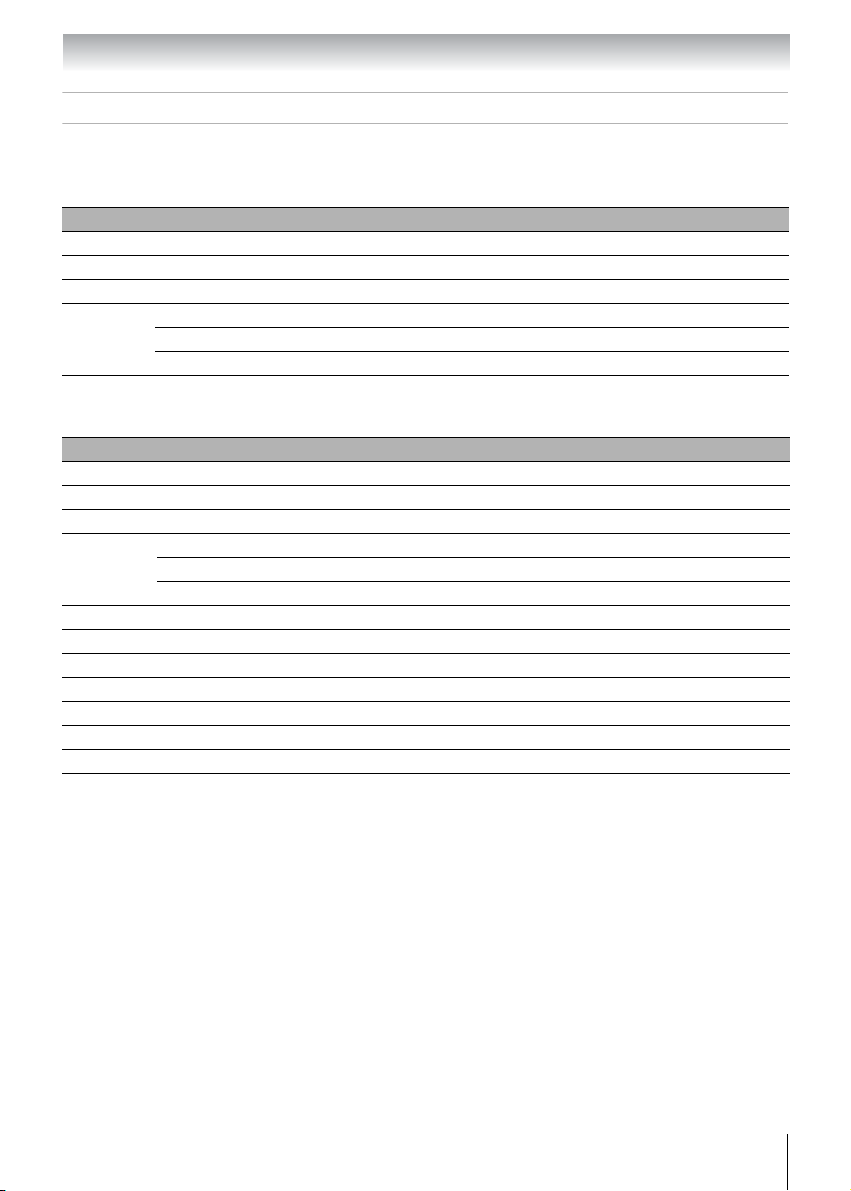
Chapter 12: Appendix
Acceptable signal formats for PC IN and HDMI terminals
PC IN signal formats
Note: Depending on the connected PC, the following status may occur; incorrect display, false
format detection, picture position failure, blur, or judder. But this is not a malfunction of your TV.
Format Resolution V.Frequency H. Frequency Pixel Clock Frequency
VGA 640 x 480 59.940Hz 31.469kHz 25.175MHz
SVGA 800 x 600 60.317Hz 37.879kHz 40.000MHz
XGA 1024 x 768 60.004Hz 48.363kHz 65.000MHz
WXGA 1280 x 720 60.000Hz 45.000kHz 74.250MHz
1280 x 768 59.870Hz 47.776kHz 79.500MHz
1360 x 768 60.015Hz 47.712kHz 85.500MHz
HDMI formats
Format Resolution V.Frequency H. Frequency Pixel Clock Frequency
VGA 640 x 480 59.940Hz 31.469kHz 25.175MHz
SVGA 800 x 600 60.317Hz 37.879kHz 40.000MHz
XGA 1024 x 768 60.004Hz 48.363kHz 65.000MHz
WXGA 1280 x 720 60.000Hz 45.000kHz 74.250MHz
1280 x 768 59.870Hz 47.776kHz 79.500MHz
1360 x 768 60.015Hz 47.712kHz 85.500MHz
480i 720 x 480i 59.940Hz 15.734kHz 27.000MHz
480p 720 x 480p 59.940Hz 31.469kHz 27.000MHz
720p 1280 x 720p 60.000Hz 45.000kHz 74.250MHz
1080i 1920 x 1080i 60.000Hz 33.750kHz 74.250MHz
1080p 1920 x 1080p 24.000Hz 27.000kHz 74.250MHz
1080p 1920 x 1080p 30.000Hz 33.750kHz 74.250MHz
1080p 1920 x 1080p 60.000Hz 67.500kHz 148.500MHz
• Some illustrations in this owner’s manual are for explanation purposes and may differ from the actual unit.
• Designs and specifications are subject to change without notice.
• This model may not be compatible with features and/or specifications that may be added in the future.
79
Page 80

Chapter 12: Appendix
Limited United States Warranty
LCD TV/DVD Combination – Depot
Repair Warranty
Toshiba America Consumer Products, L.L.C. (“TACP”)
makes the following limited warranties to original
consumers in the United States.
THESE LIMITED WARRANTIES EXTEND TO THE
ORIGINAL CONSUMER PURCHASER OR ANY
PERSON RECEIVING THIS LCD TV/DVD
COMBINATION AS A GIFT FROM THE ORIGINAL
CONSUMER PURCHASER AND TO NO OTHER
PURCHASER OR TRANSFEREE.
LCD TV/DVD COMBINATIONS PURCHASED IN THE
U.S.A. AND USED ANYWHERE OUTSIDE OF THE
U.S.A., INCLUDING, WITHOUT LIMITATION, CANADA
AND MEXICO, ARE NOT COVERED BY THESE
WARRANTIES.
LCD TV/DVD COMBINATIONS PURCHASED
ANYWHERE OUTSIDE OF THE U.S.A., INCLUDING,
WITHOUT LIMITATION, CANADA AND MEXICO, AND
USED IN THE U.S.A., ARE NOT COVERED BY THESE
WARRANTIES.
Limited One (1) Year Warranty on Parts and Labor
TACP warrants this LCD TV/DVD Combination and its
parts against defects in materials or workmanship for a
period of one (1) year after the date of original retail
purchase. DURING THIS PERIOD, TACP WILL, AT
TACP’S OPTION, REPAIR OR REPLACE A
DEFECTIVE PART WITH A NEW OR REFURBISHED
PART WITHOUT CHARGE TO YOU.
Rental Units
The warranty for LCD TV/DVD Combination rental units
begins on the date of the first rental or thirty (30) days
after the date of shipment to the rental firm, whichever
comes first.
Commercial Units
LCD TV/DVD Combinations sold and used for
commercial purposes have a limited warranty for all
parts and labor, which warranty begins on the date of
original retail purchase and ends on the date that is
ninety (90) days thereafter.
Owner’s Manual and Product Registration Card
Read this owner’s manual thoroughly before operating
this LCD TV/DVD Combination.
Complete and mail the enclosed product registration
card or register your LCD TV/DVD Combination online
at www.tacp.toshiba.com/service
By registering your LCD TV/DVD Combination you will
enable TACP to bring you new products specifically
designed to meet your needs and help us to contact you
in the unlikely event a safety notification is required
under the U.S. Consumer Product Safety Act. Failure to
complete and return the product registration card does
not diminish your warranty rights.
as soon as possible.
Your Responsibility
THE ABOVE WARRANTIES ARE SUBJECT TO THE
FOLLOWING CONDITIONS:
(1) You must retain your bill of sale or provide other
proof of purchase.
(2) All warranty servicing of this LCD TV/DVD
Combination must be made by the Depot Warranty
Repair Center specified by the TACP Consumer
Solutions Center.
(3) The warranties from TACP are effective only if the
LCD TV/DVD Combination is purchased and
operated in the Continental U.S.A. or Puerto Rico.
(4) Labor service charges for set installation, setup,
adjustment of customer controls, and installation or
repair of antenna systems are not covered by this
warranty. Reception problems caused by inadequate
antenna systems are your responsibility.
(5) Warranties extend only to defects in materials or
workmanship as limited above, and do not extend to
any LCD TV/DVD Combination or parts that have
been lost or discarded by you or to damage to the
LCD TV/DVD Combination or parts caused by fires,
misuse, accident, Acts of God (such as lightning or
fluctuations in electric power), improper installation,
improper maintenance, or use in violation of
instructions furnished by TACP; use or malfunction
through simultaneous use of this LCD TV/DVD
Combination and connected equipment; or to units
that have been modified or had the serial number
removed, altered, defaced, or rendered illegible.
How to Obtain Warranty Services
If, after following all of the operating instructions in this
manual and checking the section “Troubleshooting,” you
find that service is needed:
(1) For instructions on how to obtain warranty service for
your LCD TV/DVD Combination, contact TACP’s
Consumer Solution Center toll free at 1-800-631-
3811.
(2) You must include a copy or original bill of sale or
other proof of purchase along with the entire LCD
TV/DVD Combination to the Depot Warranty Repair
Center specified by the TACP Consumer Solutions
Center. You are responsible for all inbound
transportation and insurance charges for the LCD
TV/DVD Combination to the Depot Warranty Repair
Center specified by the TACP Consumer Solutions
Center.
For additional information, visit TACP’s website:
www.tacp.toshiba.com
80
Page 81

Chapter 12: Appendix
ALL WARRANTIES IMPLIED BY THE LAW OF ANY
STATE OF THE U.S.A., INCLUDING THE IMPLIED
WARRANTIES OF MERCHANTABILITY AND FITNESS
FOR A PARTICULAR PURPOSE, ARE EXPRESSLY
LIMITED TO THE DURATION OF THE LIMITED
WARRANTIES SET FORTH ABOVE. WITH THE
EXCEPTION OF ANY WARRANTIES IMPLIED BY THE
LAW OF ANY STATE OF THE U.S.A. AS HEREBY
LIMITED, THE FOREGOING WARRANTY IS
EXCLUSIVE AND IN LIEU OF ALL OTHER
WARRANTIES, GUARANTEES, AGREEMENTS, AND
SIMILAR OBLIGATIONS OF TACP WITH RESPECT
TO THE REPAIR OR REPLACEMENT OF ANY PARTS.
IN NO EVENT SHALL TACP BE LIABLE FOR
CONSEQUENTIAL OR INCIDENTAL DAMAGES
(INCLUDING, BUT NOT LIMITED TO, LOST PROFITS,
BUSINESS INTERRUPTION, OR MODIFICATION OR
ERASURE OF RECORDED DATA CAUSED BY USE,
MISUSE OR INABILITY TO USE THIS LCD TV/DVD
COMBINATION).
No person, agent, distributor, dealer, or company is
authorized to change, modify, or extend the terms of
these warranties in any manner whatsoever. The time
within which an action must be commenced to enforce
any obligation of TACP arising under the warranty or
under any statute or law of the United States or any
state thereof is hereby limited to ninety (90) days from
the date you discover, or should have discovered, the
defect. This limitation does not apply to implied
warranties arising under state law.
THIS WARRANTY GIVES YOU SPECIFIC LEGAL
RIGHTS AND YOU MAY ALSO HAVE OTHER RIGHTS
WHICH MAY VARY FROM STATE TO STATE IN THE
U.S.A. SOME STATES OF THE U.S.A. DO NOT
ALLOW LIMITATIONS ON HOW LONG AN IMPLIED
WARRANTY LASTS, WHEN AN ACTION MAY BE
BROUGHT, OR THE EXCLUSION OR LIMITATION OF
INCIDENTAL OR CONSEQUENTIAL DAMAGES, SO
THE ABOVE PROVISIONS MAY NOT APPLY TO YOU
UNDER SUCH CIRCUMSTANCES.
A copy of the GPL source code in this product may be
obtained by contacting Toshiba Consumer Solutions
at (800) 631-3811. There will be a charge to cover the
costs of providing the source code.
A copy of the LGPL source code in this product may
be obtained by contacting Toshiba Consumer
Solutions at (800) 631-3811. There will be a charge to
cover the costs of providing the source code.
Portions of this software are copyright © <2007> The
FreeType Project (www.freetype.org). All rights reserved.
This software is based in part on the work of the
Independent JPEG Group.
MPEG Layer-3 audio compression technology
licensed by Fraunhofer IIS and THOMSON
multimedia.
81
Page 82

Chapter 12: Appendix
The GNU General Public License (GPL)
Version 2, June 1991
Copyright (C) 1989, 1991 Free Software Foundation, Inc.
59 Temple Place, Suite 330, Boston, MA 02111-1307 USA
Everyone is permitted to copy and distribute verbatim
copies of this license document, but changing it is not
allowed.
Preamble
The licenses for most software are designed to take
away your freedom to share and change it. By contrast,
the GNU General Public License is intended to
guarantee your freedom to share and change free
software--to make sure the software is free for all its
users. This General Public License applies to most of
the Free Software Foundation’s software and to any
other program whose authors commit to using it. (Some
other Free Software Foundation software is covered by
the GNU Library General Public License instead.) You
can apply it to your programs, too.
When we speak of free software, we are referring to
freedom, not price. Our General Public Licenses are
designed to make sure that you have the freedom to
distribute copies of free software (and charge for this
service if you wish), that you receive source code or can
get it if you want it, that you can change the software or
use pieces of it in new free programs; and that you know
you can do these things.
To protect your rights, we need to make restrictions that
forbid anyone to deny you these rights or to ask you to
surrender the rights. These restrictions translate to
certain responsibilities for you if you distribute copies of
the software, or if you modify it.
For example, if you distribute copies of such a program,
whether gratis or for a fee, you must give the recipients
all the rights that you have. You must make sure that
they, too, receive or can get the source code. And you
must show them these terms so they know their rights
We protect your rights with two steps: (1) copyright the
software, and (2) offer you this license which gives you
legal permission to copy, distribute and/or modify the
software.
Also, for each author’s protection and ours, we want to
make certain that everyone understands that there is no
warranty for this free software. If the software is
modified by someone else and passed on, we want its
recipients to know that what they have is not the
original, so that any problems introduced by others will
not reflect on the original authors’ reputations.
Finally, any free program is threatened constantly by
software patents. We wish to avoid the danger that
redistributors of a free program will individually obtain
patent licenses, in effect making the program
proprietary. To prevent this, we have made it clear that
any patent must be licensed for everyone’s free use or
not licensed at all.
The precise terms and conditions for copying,
distribution and modification follow.
TERMS AND CONDITIONS FOR COPYING,
DISTRIBUTION AND MODIFICATION
This License applies to any program or other work
0.
which contains a notice placed by the copyright holder
saying it may be distributed under the terms of this
General Public License. The “Program”, below, refers to
any such program or work, and a “work based on the
Program” means either the Program or any derivative
work under copyright law: that is to say, a work
containing the Program or a portion of it, either verbatim
or with modifications and/or translated into another
language. (Hereinafter, translation is included without
limitation in the term “modification”.) Each licensee is
addressed as “you”.
Activities other than copying, distribution and
modification are not covered by this License; they are
outside its scope. The act of running the Program is not
restricted, and the output from the Program is covered
only if its contents constitute a work based on the
Program (independent of having been made by running
the Program). Whether that is true depends on what the
Program does.
1. You may copy and distribute verbatim copies of the
Program’s source code as you receive it, in any
medium, provided that you conspicuously and
appropriately publish on each copy an appropriate
copyright notice and disclaimer of warranty; keep intact
all the notices that refer to this License and to the
absence of any warranty; and give any other recipients
of the Program a copy of this License along with the
Program.
You may charge a fee for the physical act of transferring
a copy, and you may at your option offer warranty
protection in exchange for a fee.
2. You may modify your copy or copies of the Program
or any portion of it, thus forming a work based on the
Program, and copy and distribute such modifications or
work under the terms of Section 1 above, provided that
you also meet all of these conditions:
a) You must cause the modified files to carry prominent
notices stating that you changed the files and the date of
any change.
b) You must cause any work that you distribute or
publish, that in whole or in part contains or is derived
from the Program or any part thereof, to be licensed as
a whole at no charge to all third parties under the terms
of this License.
c) If the modified program normally reads commands
interactively when run, you must cause it, when started
running for such interactive use in the most ordinary
way, to print or display an announcement including an
appropriate copyright notice and a notice that there is no
warranty (or else, saying that you provide a warranty)
and that users may redistribute the program under these
conditions, and telling the user how to view a copy of
this License. (Exception: if the Program itself is
interactive but does not normally print such an
announcement, your work based on the Program is not
required to print an announcement.)
These requirements apply to the modified work as a
whole. If identifiable sections of that work are not
derived from the Program, and can be reasonably
considered independent and separate works in
themselves, then this License, and its terms, do not
apply to those sections when you distribute them as
separate works. But when you distribute the same
sections as part of a whole which is a work based on the
Program, the distribution of the whole must be on the
terms of this License, whose permissions for other
licensees extend to the entire whole, and thus to each
and every part regardless of who wrote it.
82
Page 83

Chapter 12: Appendix
Thus, it is not the intent of this section to claim rights or
contest your rights to work written entirely by you;
rather, the intent is to exercise the right to control the
distribution of derivative or collective works based on
the Program.
In addition, mere aggregation of another work not based
on the Program with the Program (or with a work based
on the Program) on a volume of a storage or distribution
medium does not bring the other work under the scope
of this License.
3. You may copy and distribute the Program (or a work
based on it, under Section 2) in object code or
executable form under the terms of Sections 1 and 2
above provided that you also do one of the following:
a) Accompany it with the complete corresponding
machine-readable source code, which must be
distributed under the terms of Sections 1 and 2 above
on a medium customarily used for software interchange;
or,
b) Accompany it with a written offer, valid for at least
three years, to give any third party, for a charge no more
than your cost of physically performing source
distribution, a complete machine-readable copy of the
corresponding source code, to be distributed under the
terms of Sections 1 and 2 above on a medium
customarily used for software interchange; or,
c) Accompany it with the information you received as to
the offer to distribute corresponding source code. (This
alternative is allowed only for noncommercial
distribution and only if you received the program in
object code or executable form with such an offer, in
accord with Subsection b above.)
The source code for a work means the preferred form of
the work for making modifications to it. For an
executable work, complete source code means all the
source code for all modules it contains, plus any
associated interface definition files, plus the scripts used
to control compilation and installation of the executable.
However, as a special exception, the source code
distributed need not include anything that is normally
distributed (in either source or binary form) with the
major components (compiler, kernel, and so on) of the
operating system on which the executable runs, unless
that component itself accompanies the executable.
If distribution of executable or object code is made by
offering access to copy from a designated place, then
offering equivalent access to copy the source code from
the same place counts as distribution of the source
code, even though third parties are not compelled to
copy the source along with the object code.
4. You may not copy, modify, sublicense, or distribute
the Program except as expressly provided under this
License. Any attempt otherwise to copy, modify,
sublicense or distribute the Program is void, and will
automatically terminate your rights under this License.
However, parties who have received copies, or rights,
from you under this License will not have their licenses
terminated so long as such parties remain in full
compliance.
5. You are not required to accept this License, since you
have not signed it. However, nothing else grants you
permission to modify or distribute the Program or its
derivative works. These actions are prohibited by law if
you do not accept this License. Therefore, by modifying
or distributing the Program (or any work based on the
Program), you indicate your acceptance of this License
to do so, and all its terms and conditions for copying,
distributing or modifying the Program or works based on
it.
6. Each time you redistribute the Program (or any work
based on the Program), the recipient automatically
receives a license from the original licensor to copy,
distribute or modify the Program subject to these terms
and conditions. You may not impose any further
restrictions on the recipients' exercise of the rights
granted herein. You are not responsible for enforcing
compliance by third parties to this License.
7. If, as a consequence of a court judgment or
allegation of patent infringement or for any other reason
(not limited to patent issues), conditions are imposed on
you (whether by court order, agreement or otherwise)
that contradict the conditions of this License, they do not
excuse you from the conditions of this License. If you
cannot distribute so as to satisfy simultaneously your
obligations under this License and any other pertinent
obligations, then as a consequence you may not
distribute the Program at all. For example, if a patent
license would not permit royalty-free redistribution of the
Program by all those who receive copies directly or
indirectly through you, then the only way you could
satisfy both it and this License would be to refrain
entirely from distribution of the Program.
If any portion of this section is held invalid or
unenforceable under any particular circumstance, the
balance of the section is intended to apply and the
section as a whole is intended to apply in other
circumstances.
It is not the purpose of this section to induce you to
infringe any patents or other property right claims or to
contest validity of any such claims; this section has the
sole purpose of protecting the integrity of the free
software distribution system, which is implemented by
public license practices. Many people have made
generous contributions to the wide range of software
distributed through that system in reliance on consistent
application of that system; it is up to the author/donor to
decide if he or she is willing to distribute software
through any other system and a licensee cannot impose
that choice.
This section is intended to make thoroughly clear what
is believed to be a consequence of the rest of this
License.
8. If the distribution and/or use of the Program is
restricted in certain countries either by patents or by
copyrighted interfaces, the original copyright holder who
places the Program under this License may add an
explicit geographical distribution limitation excluding
those countries, so that distribution is permitted only in
or among countries not thus excluded. In such case, this
License incorporates the limitation as if written in the
body of this License.
9. The Free Software Foundation may publish revised
and/or new versions of the General Public License from
time to time. Such new versions will be similar in spirit to
the present version, but may differ in detail to address
new problems or concerns.
Each version is given a distinguishing version number. If
the Program specifies a version number of this License
which applies to it and “any later version”, you have the
option of following the terms and conditions either of that
version or of any later version published by the Free
Software Foundation. If the Program does not specify a
version number of this License, you may choose any
version ever published by the Free Software Foundation.
83
Page 84

Chapter 12: Appendix
10. If you wish to incorporate parts of the Program into
other free programs whose distribution conditions are
different, write to the author to ask for permission. For
software which is copyrighted by the Free Software
Foundation, write to the Free Software Foundation; we
sometimes make exceptions for this. Our decision will
be guided by the two goals of preserving the free status
of all derivatives of our free software and of promoting
the sharing and reuse of software generally.
NO WARRANTY
BECAUSE THE PROGRAM IS LICENSED FREE
11.
OF CHARGE, THERE IS NO WARRANTY FOR THE
PROGRAM, TO THE EXTENT PERMITTED BY
APPLICABLE LAW. EXCEPT WHEN OTHERWISE
STATED IN WRITING THE COPYRIGHT HOLDERS
AND/OR OTHER PARTIES PROVIDE THE PROGRAM
“AS IS” WITHOUT WARRANTY OF ANY KIND,
EITHER EXPRESSED OR IMPLIED, INCLUDING, BUT
NOT LIMITED TO, THE IMPLIED WARRANTIES OF
MERCHANTABILITY AND FITNESS FOR A
PARTICULAR PURPOSE. THE ENTIRE RISK AS TO
THE QUALITY AND PERFORMANCE OF THE
PROGRAM IS WITH YOU. SHOULD THE PROGRAM
PROVE DEFECTIVE, YOU ASSUME THE COST OF
ALL NECESSARY SERVICING, REPAIR OR
CORRECTION.
12. IN NO EVENT UNLESS REQUIRED BY
APPLICABLE LAW OR AGREED TO IN WRITING
WILL ANY COPYRIGHT HOLDER, OR ANY OTHER
PARTY WHO MAY MODIFY AND/OR REDISTRIBUTE
THE PROGRAM AS PERMITTED ABOVE, BE LIABLE
TO YOU FOR DAMAGES, INCLUDING ANY
GENERAL, SPECIAL, INCIDENTAL OR
CONSEQUENTIAL DAMAGES ARISING OUT OF THE
USE OR INABILITY TO USE THE PROGRAM
(INCLUDING BUT NOT LIMITED TO LOSS OF DATA
OR DATA BEING RENDERED INACCURATE OR
LOSSES SUSTAINED BY YOU OR THIRD PARTIES
OR A FAILURE OF THE PROGRAM TO OPERATE
WITH ANY OTHER PROGRAMS), EVEN IF SUCH
HOLDER OR OTHER PARTY HAS BEEN ADVISED OF
THE POSSIBILITY OF SUCH DAMAGES.
END OF TERMS AND CONDITIONS
How to Apply These Terms to Your New
Programs
If you develop a new program, and you want it to be of
the greatest possible use to the public, the best way to
achieve this is to make it free software which everyone
can redistribute and change under these terms.
To do so, attach the following notices to the program. It
is safest to attach them to the start of each source file to
most effectively convey the exclusion of warranty; and
each file should have at least the “copyright” line and a
pointer to where the full notice is found.
One line to give the program’s name and a brief idea of
what it does.
Copyright (C) <year> <name of author>
This program is free software; you can redistribute it
and/or modify it under the terms of the GNU General
Public License as published by the Free Software
Foundation; either version 2 of the License, or (at your
option) any later version.
This program is distributed in the hope that it will be
useful, but WITHOUT ANY WARRANTY; without even
the implied warranty of MERCHANTABILITY or
FITNESS FOR A PARTICULAR PURPOSE. See the
GNU General Public License for more details.
You should have received a copy of the GNU General
Public License along with this program; if not, write to
the Free Software Foundation, Inc., 59 Temple Place,
Suite 330, Boston, MA 02111-1307 USA
Also add information on how to contact you by
electronic and paper mail.
If the program is interactive, make it output a short
notice like this when it starts in an interactive mode:
Gnomovision version 69, Copyright (C) year name of
author Gnomovision comes with ABSOLUTELY NO
WARRANTY; for details type ‘show w’. This is free
software, and you are welcome to redistribute it under
certain conditions; type ‘show c’ for details.
The hypothetical commands ‘show w’ and ‘show c’
should show the appropriate parts of the General Public
License. Of course, the commands you use may be
called something other than ‘show w’ and ‘show c’; they
could even be mouse-clicks or menu items--whatever
suits your program.
You should also get your employer (if you work as a
programmer) or your school, if any, to sign a “copyright
disclaimer” for the program, if necessary. Here is a
sample; alter the names:
Yoyodyne, Inc., hereby disclaims all copyright interest in
the program ‘Gnomovision’ (which makes passes at
compilers) written by James Hacker.
signature of Ty Coon, 1 April 1989
Ty Coon, President of Vice
This General Public License does not permit
incorporating your program into proprietary programs. If
your program is a subroutine library, you may consider it
more useful to permit linking proprietary applications
with the library. If this is what you want to do, use the
GNU Library General Public License instead of this
License.
84
Page 85

Chapter 12: Appendix
The Libpng License Notices
This copy of the libpng notices is provided for your
convenience. In case of any discrepancy between this
copy and the notices in the file png.h that is included in
the libpng distribution, the latter shall prevail.
COPYRIGHT NOTICE, DISCLAIMER, and LICENSE:
If you modify libpng you may insert additional notices
immediately following this sentence.
This code is released under the libpng license.
libpng versions 1.2.6, August 15, 2004, through 1.2.41,
December 3, 2009, are Copyright (c) 2004, 2006-2009
Glenn Randers-Pehrson, and are distributed according
to the same disclaimer and license as libpng-1.2.5 with
the following individual added to the list of Contributing
Authors:
Cosmin Truta
libpng versions 1.0.7, July 1, 2000, through 1.2.5 October 3, 2002, are Copyright (c) 2000-2002 Glenn
Randers-Pehrson, and are distributed according to the
same disclaimer and license as libpng-1.0.6 with the
following individuals added to the list of Contributing
Authors:
Simon-Pierre Cadieux
Eric S. Raymond
Gilles Vollant
and with the following additions to the disclaimer:
There is no warranty against interference with your
enjoyment of the library or against infringement.
There is no warranty that our efforts or the library will
fulfill any of your particular purposes or needs. This
library is provided with all faults, and the entire risk of
satisfactory quality, performance, accuracy, and effort
is with the user.
libpng versions 0.97, January 1998, through 1.0.6,
March 20, 2000, are Copyright (c) 1998, 1999 Glenn
Randers-Pehrson, and are distributed according to the
same disclaimer and license as libpng-0.96, with the
following individuals added to the list of Contributing
Authors:
Tom Lane
Glenn Randers-Pehrson
Willem van Schaik
libpng versions 0.89, June 1996, through 0.96, May
1997, are Copyright (c) 1996, 1997 Andreas Dilger , and
are distributed according to the same disclaimer and
license as libpng-0.88, with the following individuals
added to the list of Contributing Authors:
John Bowler
Kevin Bracey
Sam Bushell
Magnus Holmgren
Greg Roelofs
Tom Tanner
libpng versions 0.5, May 1995, through 0.88, January
1996, are Copyright (c) 1995, 1996 Guy Eric Schalnat,
Group 42, Inc.
For the purposes of this copyright and license,
“Contributing Authors” is defined as the following set of
individuals:
Andreas Dilger
Dave Martindale
Guy Eric Schalnat
Paul Schmidt
Tim Wegner
The PNG Reference Library is supplied “AS IS”. The
Contributing Authors and Group 42, Inc. disclaim all
warranties, expressed or implied, including, without
limitation, the warranties of merchantability and of
fitness for any purpose. The Contributing Authors and
Group 42, Inc. assume no liability for direct, indirect,
incidental, special, exemplary, or consequential
damages, which may result from the use of the PNG
Reference Library, even if advised of the possibility of
such damage.
Permission is hereby granted to use, copy, modify, and
distribute this source code, or portions hereof, for any
purpose, without fee, subject to the following
restrictions:
1. The origin of this source code must not be
misrepresented.
2. Altered versions must be plainly marked as such and
must not be misrepresented as being the original
source.
3. This Copyright notice may not be removed or altered
from any source or altered source distribution.
The Contributing Authors and Group 42, Inc. specifically
permit, without fee, and encourage the use of this
source code as a component to supporting the PNG file
format in commercial products. If you use this source
code in a product, acknowledgment is not required but
would be appreciated.
A “png_get_copyright” function is available, for
convenient use in “about” boxes and the like:
printf(“%s”,png_get_copyright(NULL));
Also, the PNG logo (in PNG format, of course) is
supplied in the files “pngbar.png” and “pngbar.jpg”
(88x31) and “pngnow.png” (98x31).
Libpng is OSI Certified Open Source Software. OSI
Certified Open Source is a certification mark of the
Open Source Initiative.
Glenn Randers-Pehrson
glennrp at users.sourceforge.net
December 3, 2009
85
Page 86

Chapter 12: Appendix
The zlib License
zlib.h -- interface of the “zlib” general
purpose compression library
Version 1.2.3, July 18th, 2005
Copyright (C) 1995-2005 Jean-loup Gailly and Mark
Adler
This software is provided “as-is”, without any express or
implied warranty. In no event will the authors be held
liable for any damages arising from the use of this
software.
Permission is granted to anyone to use this software for
any purpose, including commercial applications, and to
alter it and redistribute it freely, subject to the following
restrictions:
1. The origin of this software must not be
misrepresented; you must not claim that you wrote
the original software. If you use this software in a
product, an acknowledgment in the product
documentation would be appreciated but is not
required.
2. Altered source versions must be plainly marked as
such, and must not be misrepresented as being the
original software.
3. This notice may not be removed or altered from any
source distribution.
Jean-loup Gailly jloup@gzip.org
Mark Adler madler@alumni.caltech.edu
86
Page 87

Page 88

TOSHIBA AMERICA CONSUMER
PRODUCTS, L.L.C.
Corporate Headquarters: 82 TOTOWA ROAD, WAYNE, NJ 07470, U.S.A.
NATIONAL SERVICE DIVISION:1420-B TOSHIBA DRIVE, LEBANON, TN 37087, U.S.A.
CableClear, ColorStream, GameTimer, and TheaterWide are registered trademarks
of Toshiba America Consumer Products, L.L.C.
DynaLight is trademark of Toshiba America Consumer Products, L.L.C.
REGZA-LINK is a registered trademark of Toshiba Corporation.
PRINTED IN CHINA
