Page 1
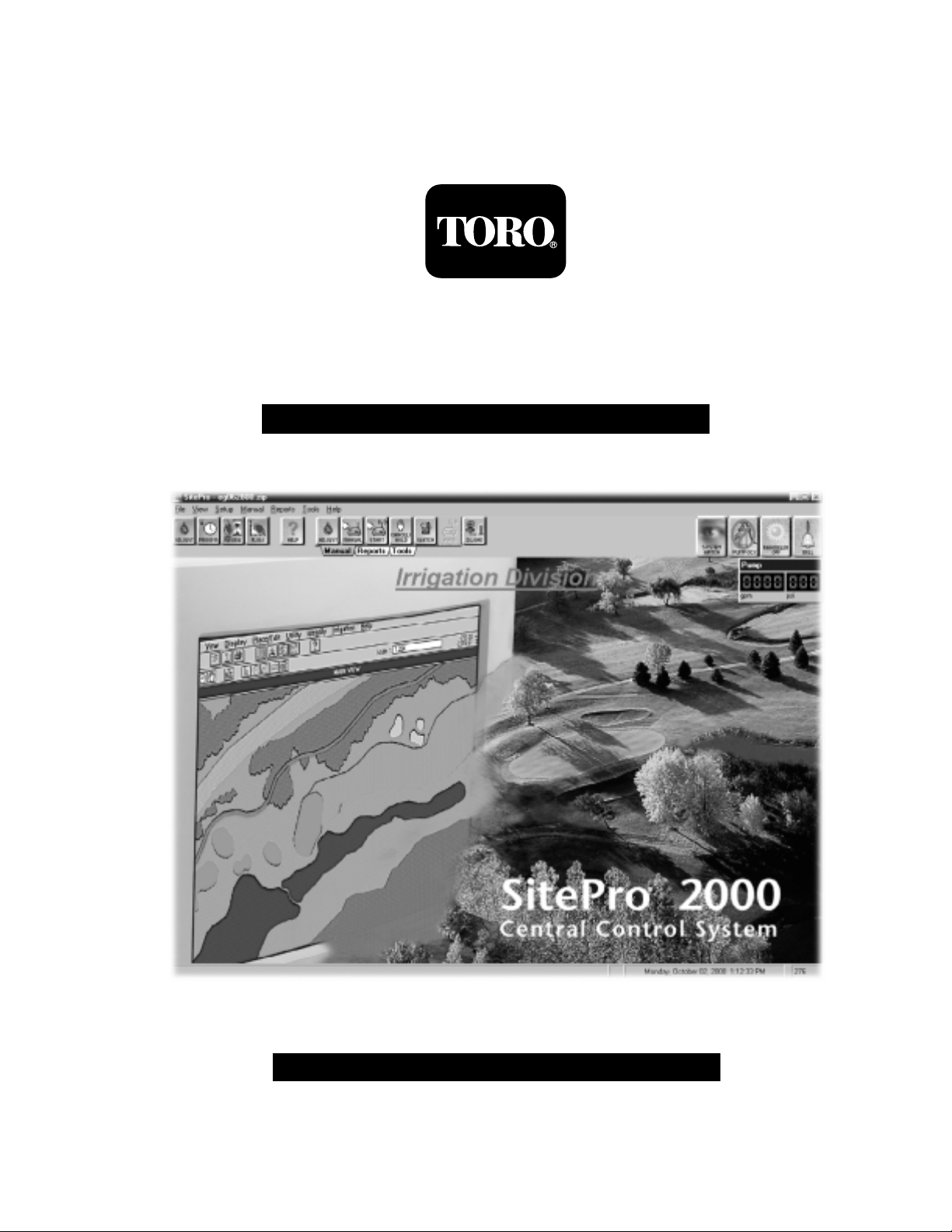
SitePro
®
Central Control System
Getting Started Manual
Page 2
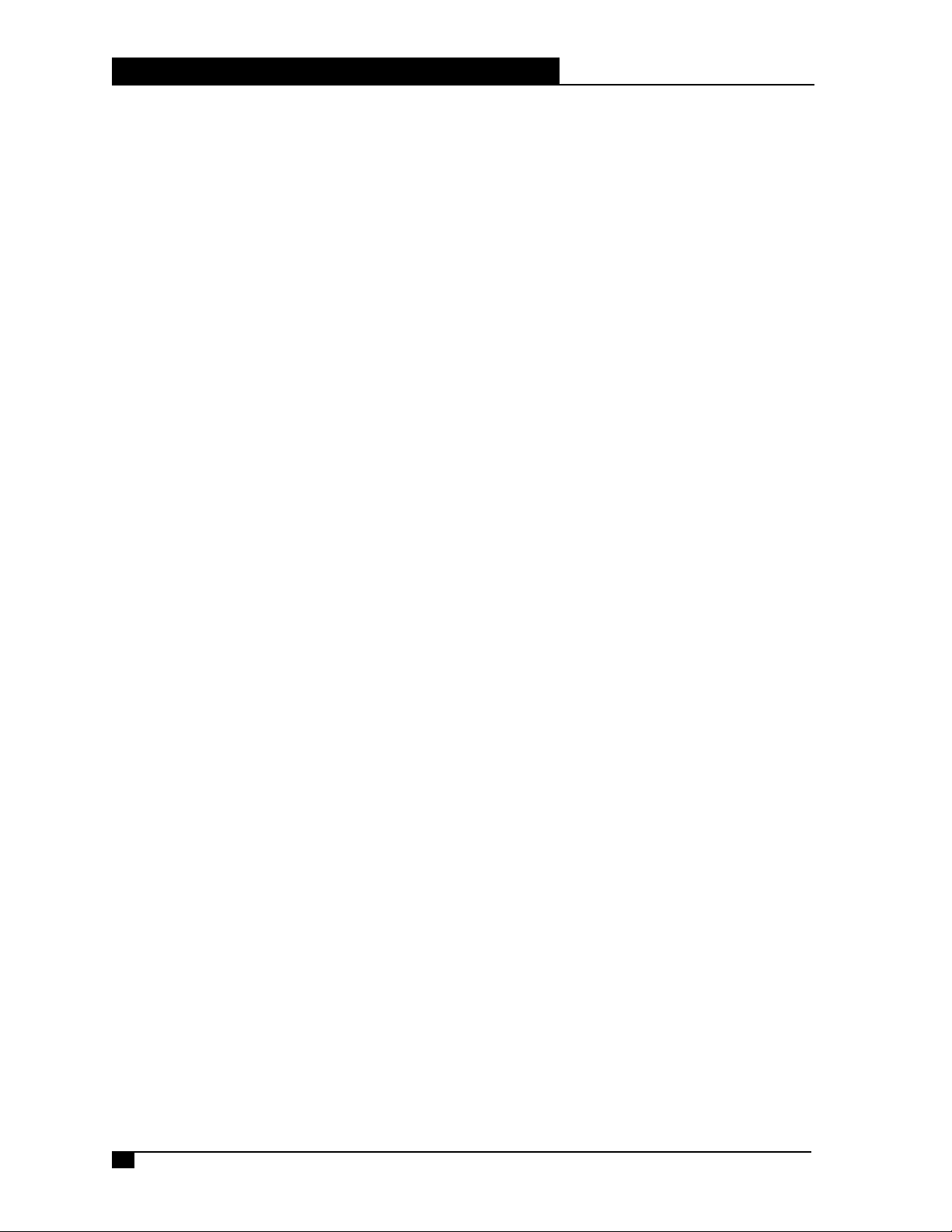
SitePro Central Control System
Getting Started Manual
ii
Table of Contents
Introduction . . . . . . . . . . . . . . . . . . . . . . . . . . . . . . . . . . . . . . . . . . . . .1
Quick Reference Guide . . . . . . . . . . . . . . . . . . . . . . . . . . . . . . . . . . . . .2
SitePro Window . . . . . . . . . . . . . . . . . . . . . . . . . . . . . .2
Menu Bar . . . . . . . . . . . . . . . . . . . . . . . . . . . . . . . . . . .3
Daily Operations Tool Bar . . . . . . . . . . . . . . . . . . . . . . .5
Tabbed Notebook . . . . . . . . . . . . . . . . . . . . . . . . . . . . .6
Features Tool Bar - Manual . . . . . . . . . . . . . . . . . . . . . .6
Features Tool Bar - Reports . . . . . . . . . . . . . . . . . . . . . .7
Features Tool Bar - Tools . . . . . . . . . . . . . . . . . . . . . . .8
Before You Start . . . . . . . . . . . . . . . . . . . . . . . . . . . . . . . . . . . . . . . . . .9
Unlock Screen . . . . . . . . . . . . . . . . . . . . . . . . . . . . . . .9
What to have on hand . . . . . . . . . . . . . . . . . . . . . . . . .10
Initial SitePro Setup . . . . . . . . . . . . . . . . . . . . . . . . . . . . . . . . . . . . . . .10
Basic Irrigation Method . . . . . . . . . . . . . . . . . . . . . . . .11
Intermediate Irrigation Method . . . . . . . . . . . . . . . . . . .11
Advanced Irrigation Method . . . . . . . . . . . . . . . . . . . . .11
Step 1: General Setup . . . . . . . . . . . . . . . . . . . . . . . . .12
Step 2: Build the Irrigation Methods Database . . . . . . . .13
Step 3: Set Up the Control System . . . . . . . . . . . . . . . .14
Step 4: Set Up the Hydraulic System . . . . . . . . . . . . . .15
Step 5: Program the Control System . . . . . . . . . . . . . . .16
Step 6: Set Up the Advanced Menu Items . . . . . . . . . . .17
Step 7: Daily Operations . . . . . . . . . . . . . . . . . . . . . . .17
About the Optional SitePro Modules . . . . . . . . . . . . . . . . . . . . . . . . . .18
Page 3
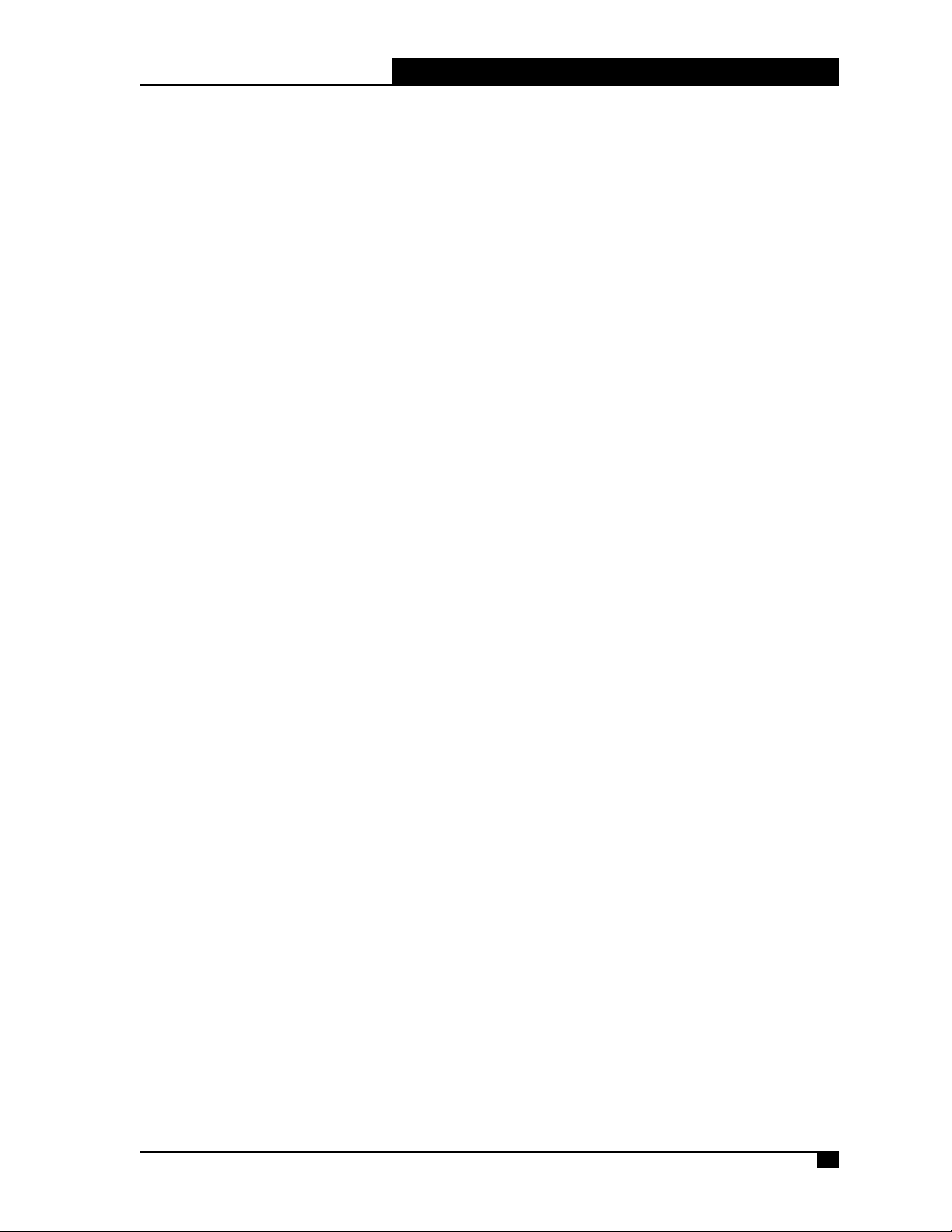
Welcome to SitePro
®
Advanced Central Irrigation Control Software
from The Toro Company
Congratulations on purchasing the most advanced irrigation site management system available.
SitePro offers advanced features for total site management, yet is quite easy to use. An
integral part of SitePro is the comprehensive on-line help screens that follow the familiar
Windows format.
This Getting Started guide outlines:
• An overview of SitePro’s features and screens (located in the Quick Reference pages).
• The general information you need to have on hand before setting up SitePro.
• The basic steps you should take to program SitePro.
• An introduction to the daily operation features.
SitePro Central Control System
Getting Started Manual
1
Page 4
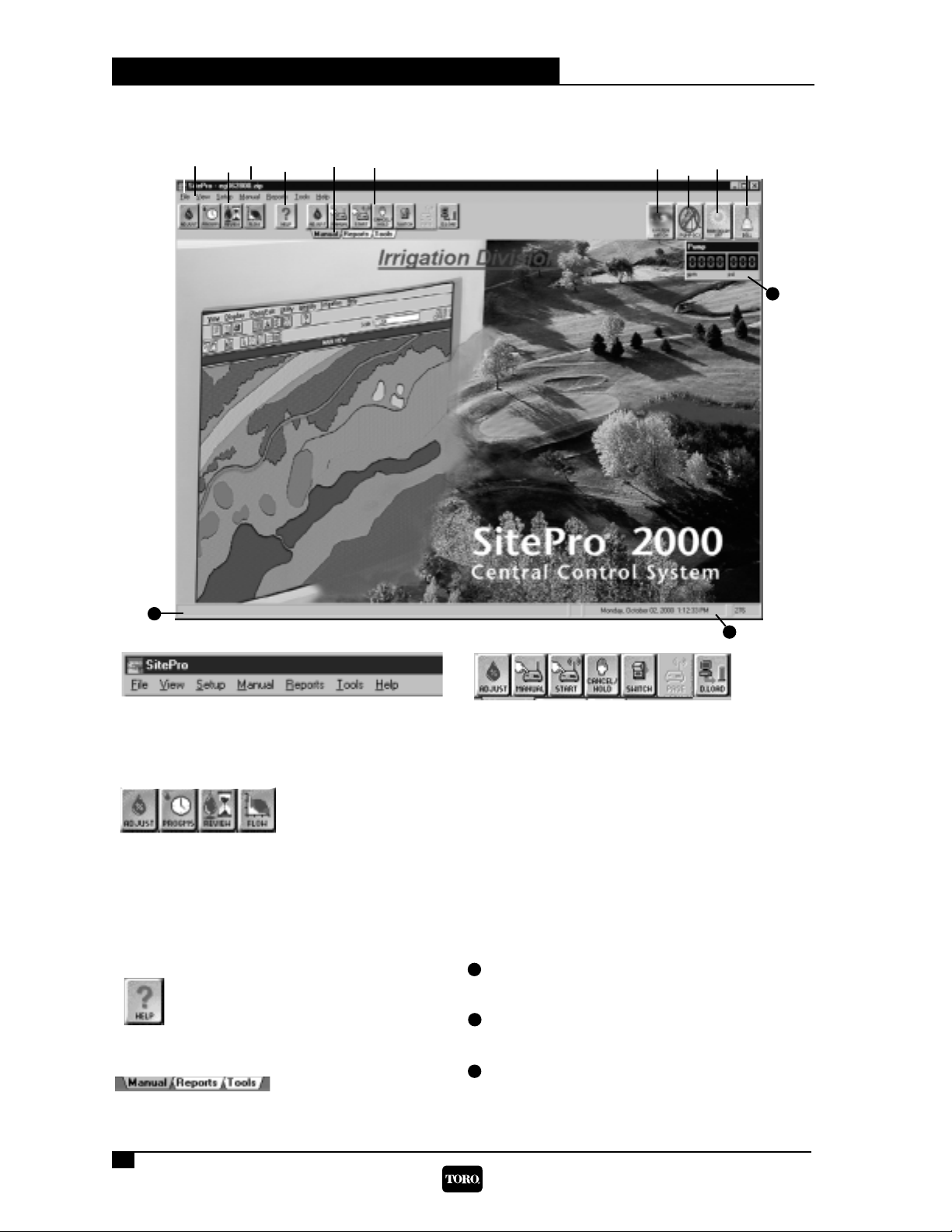
The SitePro Window
SitePro Central Control System
Getting Started Manual
2
Quick Reference Guide
➊
Menu Bar
Accesses all functions of SitePro using the
pull-down menus under each heading.
❿
Bell
Displays movement as an alert to an
alarm condition.
➌
Database File Name
Shows the currently loaded database file
name
➐
Shows the System Watch Report
Screen
➑
Shows the Pump Monitor Screen
➒
Rain Hold Alert
Changes to a cloud over the sun when the
system is placed on Rain Hold.
➋
Daily Operations Tool Bar
Consists of speed
buttons for one-click
access to central
control functions that are used frequently.
➍
Help Button
Launches SitePro’s on-line help
system.
➎
Tabbed Notebook
Changes the buttons
on the Features tool bar.
➏
Features Tool Bar
➊
➋
➌
➍
➎
❿
❾
Message Display Bar
Shows informational and system messages.
Displays the Flow and Pressure
from the Pump Station
Date and Time Bar
Displays the
computer date and time. The current day of
the year is shown to the right.
❽
➐
Provides quick access to features related to
each item of the tabbed notebook.
➏
11
12
13
13
12
11
Page 5
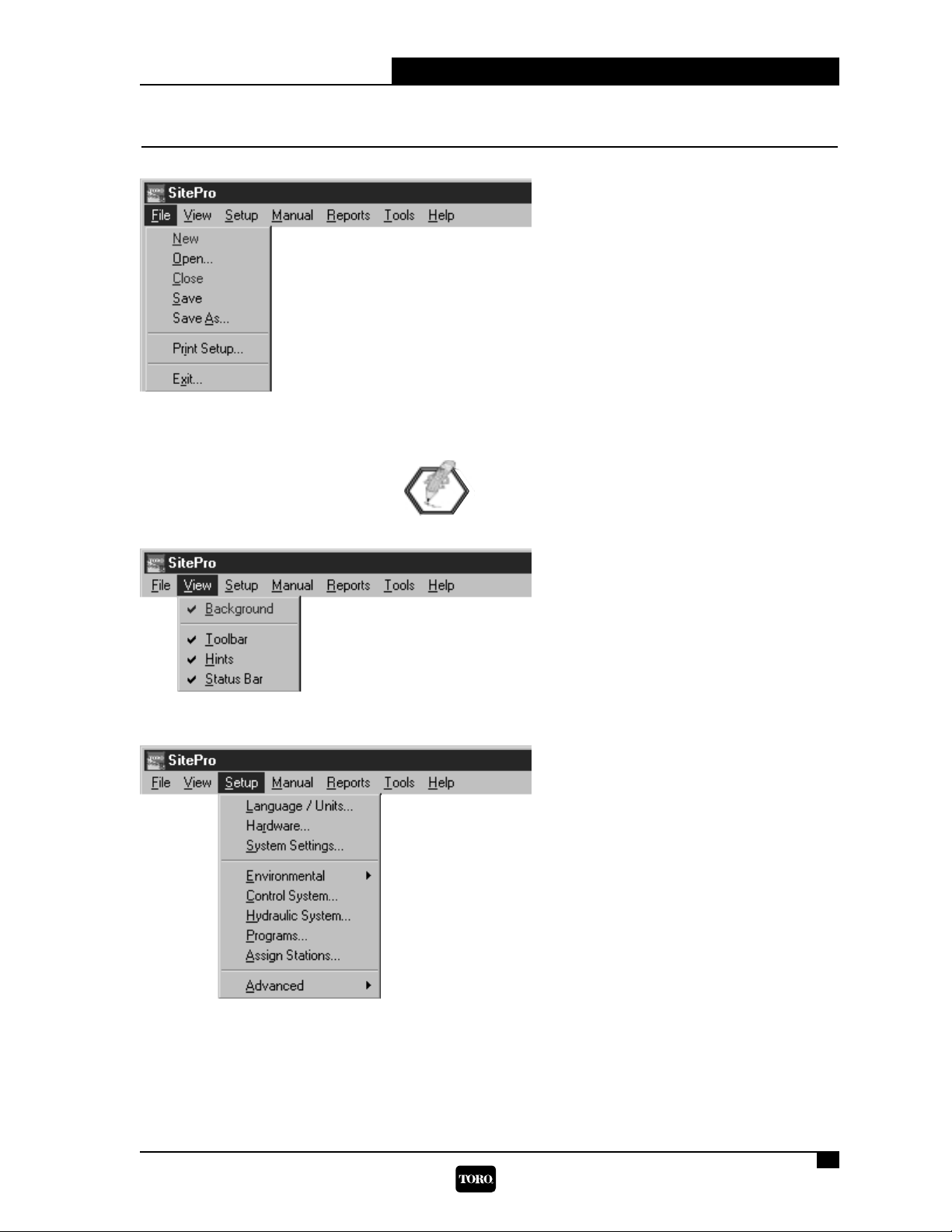
SitePro Central Control System
Getting Started Manual
3
Quick Reference Guide
The Menu Bar
— ➊
— ➋
— ➌
— ➍
— ➎
— ➏
— ➐
— ➊
— ➋
— ➌
— ➍
— ➊
— ➋
— ➌
— ➍
— ➎
— ➏
— ➐
— ➑
— ➒
➊ Clears the existing database file and starts a
new one*.
➋ Opens a previously saved database file.
➌ Closes the existing database.
➍ Saves the current database and keeps the file
open.
➎ Saves the current information under a new
file name.
➏ Brings up the print dialog box.
➐ Exits the SitePro application.
*Note: This erases any current pr ogram
information. Befor e clearing the database,
make sure you have saved any necessary data.
➊ Displays the background graphic.
➋ Displays the tool bar.
➌ Activates balloon hints.
➍ Enables the Message Display bar and
Date and Time bar.
➊ Choose the preferred language and units.
➋ Set up the field hardware used and satellite
communications.
➌ Customize the home screen, map
coordinates, update time, alarms notice and
other information unique to your system.
➍ Define demand ET, site codes and nozzles.
➎ Define groups of satellites, individual
satellites and stations.
➏ Create a model of the hydraulic system.
➐ Define irrigation programs, master start times
and sequences.
➑ Assign stations to programs.
➒ Access advanced program features:
Multi-Manual, Switches, Control Codes,
Sensors/Alarms and Alarms/Responses.
Page 6
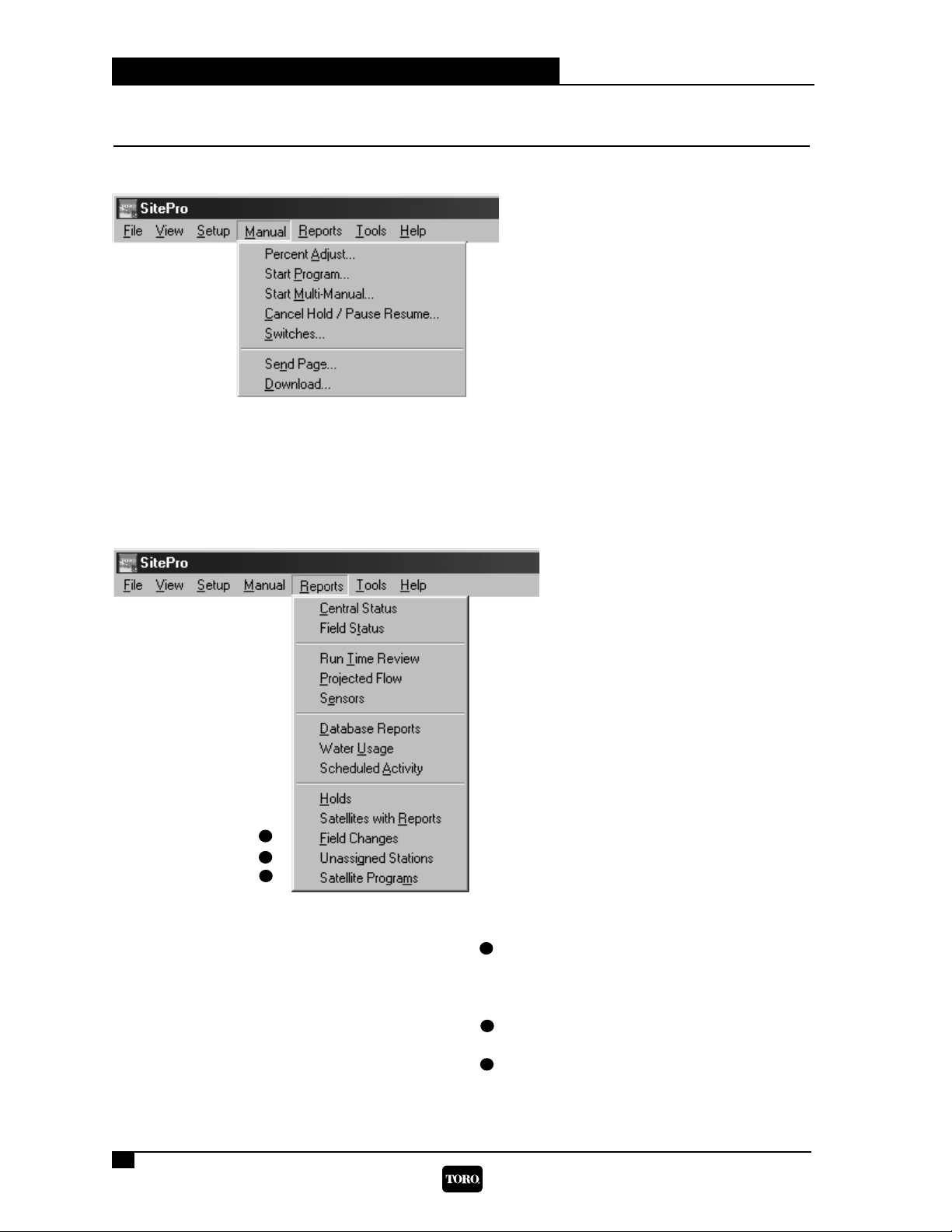
➎ Analyzes the sensor data.
(Network 8000, Network CDS and
Network LTC Plus field hardware systems
only.)
➏ Displays the contents of the database.
➐ Shows how much water has been used
by the irrigation system.
➑ Provides an overview of the scheduled
irrigation activity.
➒ Displays any irrigation holds that are in
effect.
➓ Generates various satellite reports.
(All hardware systems except OSMAC
and Network DR2.)
Gives information about program
changes made in the field at the satellites. (Network LTC Plus and
Network 8000 field hardware only.)
Shows stations not assigned to a
program or a hydro-link.
Launches a report that shows the relationship of a satellite’s internal program
number to the Central program.
SitePro Central Control System
Getting Started Manual
4
Quick Reference Guide
➊ —
➋
—
➌ —
➍ —
➎ —
➏ —
➐ —
➊ —
➋
—
➌ —
➍ —
➎ —
➏ —
➐ —
➑ —
➒ —
➓ —
—
—
—
The Menu Bar (cont.)
➊ Make manual run time percentage
adjustments.
➋ Select a program to start.
➌ Start multiple stations at one time.
➍ Activate commands that stop/start irrigation.
➎ Turn switches on or off.
➏ Send a page to a pager or satellite.
(OSMAC field hardware only.)
➐ Download system operating parameters to
the satellites.
(Network 8000, Network DR2, Network CDS
and Network LTC Plus field hardware only.)
➊ Displays information available from the
central control system.
➋ Displays information available from field
hardware. (Network 8000, Network LTC,
Network LTC Plus Network DR2 and
Network CDS field hardware only.)
➌ Provides information and printed reports
about the actual watering times of stations.
➍ Gives a graphical display of the
projected flow of a program or programs.
11
12
13
11
12
13
Page 7

SitePro Central Control System
Quick Reference Guide
5
➊ —
➋
—
➌ —
➍ —
➎ —
➏ —
➐ —
➑ —
➒ —
The Daily Operations Tool Bar
➊
Percent Adjust Button
Make manual percentage adjustments
of run times.
➋
Programs Button
Access the irrigation programs function
of SitePro. Define and review programs
and start times.
➍
Projected Flow Button
Graphically display the projected flow.
➌
Run-Time Review Button
Check the scheduled to run times of stations.
➊ Accesses the optional T.Weather with
WeatherLogic software module for
controlling weather stations.
➋ Opens optional Toro Network
Hand-Held software for the hand-held
radio system.
➌ Opens the optional T.Map software
module for advanced site graphics.
➍ Launches the pump station software.
➎ Compiles diagnostic messages generat-
ed by SitePro.
➏ Displays the current status of the
communication channels.
(Network 8000, Network LTC Plus
and Network CDS.)
➐ Shows the messages created by the
flow manager.
➑ Lists which satellites received information
downloaded from the central.
(All field hardware except OSMAC.)
➒ Launches the optional Toro Site
Management software.
➋
➊
➌
➍
The Menu Bar (cont.)
Page 8

SitePro Central Control System
Quick Reference Guide
6
The Features Tool Bar - Manual
➊
Percent Adjust Button
Make manual percentage adjustments of
run times.
➋
Start/Stop Program Button
Select a program to start or stop manually.
➌
Start/Stop Multi-Manual
Button
Start or stop multiple stations at one time.
➍
Cancel/Hold Button
Activate commands that stop irrigation.
➎
Switch Button
Turn switches on or off.
➏
Send Page Button
Send a page to a pager or satellite. (OSMAC
field hardware only.)
➐
Download Button
Download system operating parameters to
the satellites. (Network 8000, Network DR2,
Network LTC Plus and Network CDS field
hardware only.)
➋➊ ➌ ➍ ➎ ➏
Tabbed Notebook
➊
Manual Tab
Select this tab to display buttons on the
Features tool bar that focus on Manual
operations.
An active tab is displayed as
gray. Inactive tabs are white.
➋
Reports Tab
Choose this tab to change the buttons on
the Features tool bar to the Reports
functions.
➌
Tools Tab
Click on this tab to change the buttons on
the Features tool tar to the optional Tool
modules.
➋➊ ➌
➐
Page 9
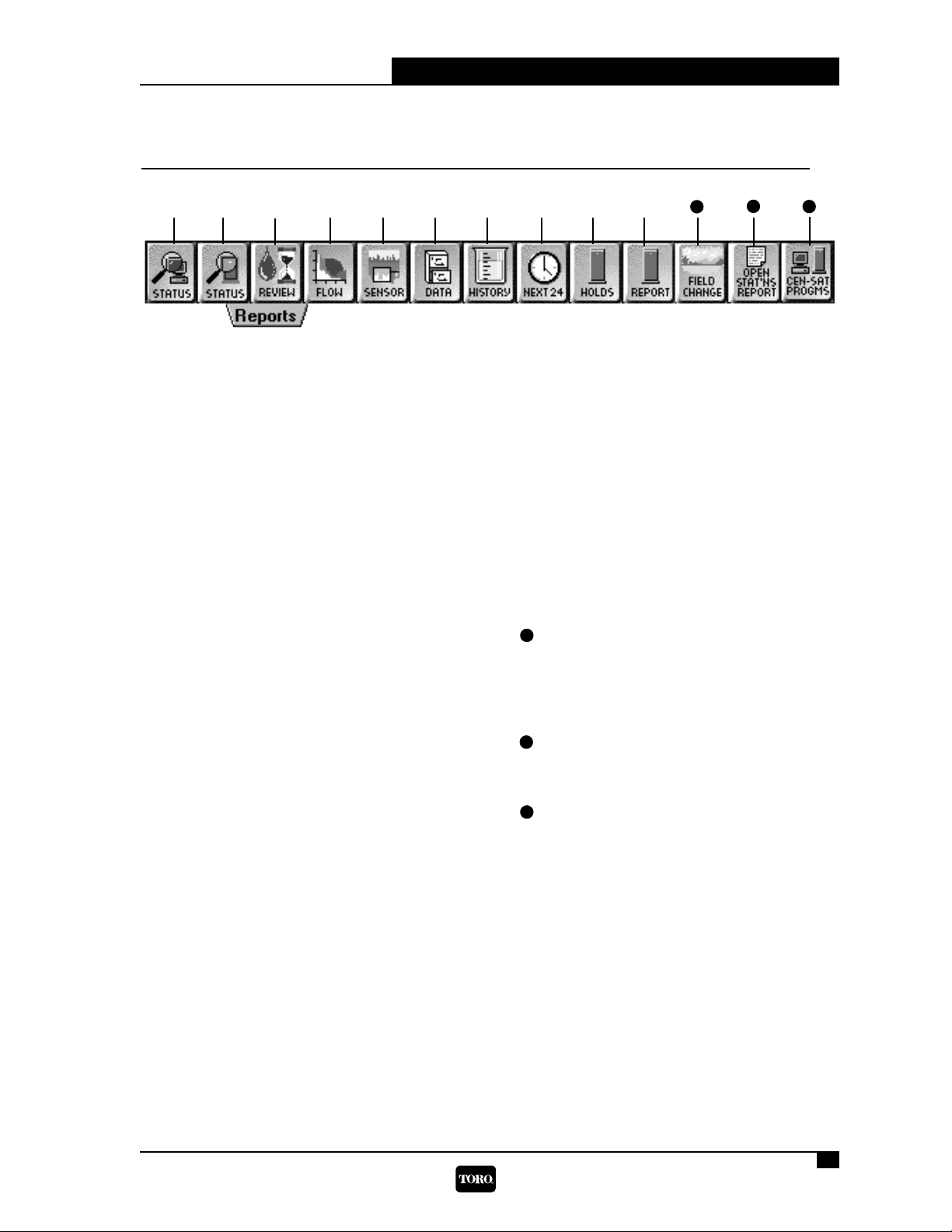
➑
Scheduled Activity Report
Button
Reviews the scheduled irrigation activity.
➒
View Holds Button
Displays any irrigation holds that are in
effect.
➓
Satellites with Reports Button
Generates various satellite reports.
(Network 8000, Network LTC Plus, Network
LTC and Network CDS field hardware only.)
Field Changes Button
Gives information about program changes
made in the field at the satellites.
(Network 8000 and Network LTC Plus field
hardware only.)
Unassigned Stations Button
Shows stations not assigned to a program
or a hydro-link.
Satellite Programs Button
Launches a report that shows the
relationship of a satellite’s internal
program number to the Central program.
SitePro Central Control System
Quick Reference Guide
7
The Features Tool Bar - Reports
➊
Central Status Report Button
Gathers information from the central
control system.
➋
Field Status Report Button
Displays information available from the
field hardware. (All field hardware except
OSMAC which has simulated field status.)
➌
Water-Time Review
Report Button
Provides information about the watering
times of stations.
➍
Projected Flow Report Button
Gives a graphical display of the
projected flow of a program.
➎
Sensors Report Button
Analyzes sensor data.
(Does not apply to OSMAC, Network CDS
or Network DR2 field hardware.)
➏
Database Report Button
Displays the contents of the database.
➐
Water Usage Report Button
Shows how much water has been used by
the irrigation system.
➋
➊ ➌ ➍ ➎ ➏
➐ ➑ ➒➓
11
12
13
11
12
13
Page 10

SitePro Central Control System
Quick Reference Guide
8
The Features Tool Bar - Tools
➊
T.Weather Station Button
Accesses T.Weather with WeatherLogic, an
optional software module for controlling
weather stations.
➋
Toro Hand-Held Button
Opens Toro Hand-Held, optional software for
the hand-held radio system.
(All field hardware systems except OSMAC.)
➌
T.Map Button
Opens the optional T.Map module that uses
advanced site graphics to control your
irrigation system.
➍
Pump Button
Launches pump monitor and software.
➎
Status Log Button
Displays error messages.
➏
Communication Monitor
Button
Displays the current status of the
communication channels.
(For field hardware using the FIU.
Network 8000, Network LTC Plus and
Network CDS field hardware systems
only.)
➐
Flow Log Button
Shows the text file of the last projected
flow.
➑
Download Log Button
Lists which satellites received information
downloaded from the central (All field
hardware systems except OSMAC.)
➒
TSM Button
Launches Toro Site Management,
(optional) software.
➋➊ ➌ ➍ ➎ ➏
➐
➑ ➒
Page 11

SitePro Central Control System
Before You Start
9
Before You Start
The first time you launch the SitePro software, the Unlock screen appears as pictured
below. You need to contact the Toro National Support Network (NSN) and provide them the
code entry number, shown on the sample screen as “240263602,” and the computer number
as they appear on your screen. NSN then runs an encryption program which provides the
access code needed to continue the initial SitePro launch. You must enter this number into
the “Enter code” box immediately.
After entering the code and clicking “OK,” SitePro will continue launching. You will only
need to do this once. The Unlock screen will not appear again unless the following
circumstances occur:
• The computer’s hard drive or mother board is replaced.
• New system hardware components have been added.
• The CMOS settings have been changed.
• New software is installed.
If this happens, a new code number will be required, since the code entry number changes
each time the program is launched on a new system or hard drive. Additionally, if you have
a laptop or docking station, the SitePro application cannot be shared. The applications must
reside with their own unique access codes on each machine.
The Unlock screen also appears on the T.Weather with WeatherLogic™ software modules as
well. This application requires a unique access code number from NSN in order to run.
Page 12

Before You Start (cont.)
If you have purchased the optional Network Hand-Held™ or T.Weather with WeatherLogic™
software modules for SitePro, please install and configure them before setting up SitePro.
The T.Map™ software module, which offers superior control over your site with graphic
capabilities, should be configured after you have completed programming SitePro.
You need to have the following information on hand befor
e you start programming your
customized irrigation control system:
• The specific unique address of each satellite in your system (if your field hardware
includes satellites) — required to define the overall control system structure which is
made up of groups, satellites assigned to groups and stations assigned to satellites.
• As-built plans of your hydraulic system — helpful when configuring the hydraulic
database that is part of the flow management feature. The traditional golf course
irrigation design is a series of complex loops. These will need to be converted into a
tree-type configuration. If you are uncomfortable doing this, please contact your Toro
distributor or irrigation consultant.
• All sprinkler and nozzle information for all the satellites — needed to build the
sprinkler database.
• The number of stations and their names.
• The initialization string for the modem — if using a telephone communications
hardware link.
• Plan how you want to irrigate — an understanding of the way stations will be
assigned to specific programs and how you want those programs to operate.
Other useful information, depending on the irrigation method you want to use, includes:
• Monthly ET for your climate zone — located in the Toro Rainfall-Evapotranspiration
Data booklet. (Form #490-1358)
• Map coordinates for your site: latitude, longitude and altitude — often can be
obtained from your local airport. You’ll need this information if you want to calculate
watering times based on sunrise and sunset.
• Plant and soil types for your site — used as an optional database in adjusting your
watering schedule based upon these types or any other grouping of stations.
Initial SitePro Setup
SitePro offers powerful central control of your irrigation system. You can optimize all of
SitePro’s features by determining the irrigation method you would like to use: Advanced,
Intermediate or Basic. The Advanced irrigation method offers sophisticated calculation of
watering times based on ET; Intermediate provides adjustment of station run times based on
a reference ET; Basic allows for simple direct adjustments on watering times. With SitePro,
you can easily create an irrigation environment customized to your site.
Before beginning the initial set up and pr ogramming of SitePr o, be sur e you have
read the “Before You Start” section and that you have all
the necessary informa-
tion available.
• Follow the basic steps outlined below to set up SitePro for the first time.
SitePro Central Control System
Getting Started Manual
10
Before You Start
Page 13

SitePro Central Control System
Getting Started Manual
11
Initial SitePro Setup
• Use the Irrigation Method tables above to guide you on the amount of information you
need to provide SitePro to meet your irrigation needs. On Step 2: Build the Irrigation
Methods Database outlined below, the symbols , and indicate the
items you need to complete for your selected irrigation method.
= Basic = Intermediate = Advanced.
• Refer to the Quick Reference Guide pages 2–8 for the location of screen menus and buttons.
• The on-line help screens can provide you with additional information about SitePro.
III
II
I
III
II
I
11
ADVANCED IRRIGATION METHOD
Automatic Calculation of Station Run Times Based on ET
Sprinkler Data Required: Program Setup: Operation:
• Types • Define an ET source • Run times are calculated
• Locations for the program. automatically based on
• Pressure the ET data from the
• Arc selected ET source and on
• Patter n the sprinkler configuration.
• Distance • Def ine an E T so urce for
the program.
III
INTERMEDIATE IRRIGATION METHOD
Adjustment of Station Run Times Based on ET
Sprinkler Data Required: Program Setup: Operation:
• Types • Daily run times for the • You assign run times to
• Locations sprinklers are assigned the sprinklers based on a
• Pressure to the program. reference ET. Run times
• A reference ET is can be automatically
associated with the adjusted by the daily ET
run times. (operational ET).
• Define an ET source
for the program.
II
BASIC IRRIGATION METHOD
Direct Adjustment of Station Run Times
Sprinkler Data Required: Program Setup: Operation:
• Types • Daily run times for the • You assign run times to
• Locations sprinklers are assigned the sprinklers. Make
• Pressure to the program. manual percentage
adjustments to change
run times.
I
Initial SitePro Setup (cont.)
Page 14

SitePro Central Control System
Getting Started Manual
12
STEP 1:
GENERAL SETUP
Follow these steps to set up the general
configuration of SitePro:
➊ Select the language (Setup >
Language/Units)
Select the language used on the
SitePro screens.
➋ Select units of measure (Setup >
Language/Units)
Select the units of measure you
prefer for calculations and display.
➌ Select control system hardware
(Setup > Hardware> System)
Choose the type of Toro field
hardware/satellites used in your irrigation system.
Only one
type of hardware can be selected. Thr oughout SitePr o, featur es will be
grayed out if they do not apply to the selected hardware type.
➍ Select the communications configuration (Setup > Hardware > Communications)
Define the wire, telephone and/or radio parameters used between the SitePro central
and your field hardware.
➎ System Settings: Choose the update time (Setup > System Settings > Update Time)
Set the control system update time and water-time window. You can also perform a
manual update or change the field time.
System update time must be at least 60 minutes prior to the first master sequence
start time.
➏ System Settings: Configure the home screen (Setup > System Settings > Site Setup >
Home Screen)
Customize the look of your home screen.
➐ System Settings: Configure the map coordinates (Setup > System Settings > Site >
Setup >Map Coordinates)
Enter information to calculate sunrise and sunset if you want to use them for irrigation
start times.
➑ System Settings: Select the flow management algorithm (Setup > System Settings >
Site Setup >Flow Management)
Select either Program-based flow or Station-based flow. (For Network DR2, Network CDS
and OSMAC field hardware systems only.)
➒ System Settings: Define the alarm notice (Setup > System Settings > Alarm Notice)
Define the action SitePro will provide to notify you of an alarm.
➓ System Settings: (Setup > System Settings > Upload Select) Select satellite and station
information upload parameters. (For Network 8000 and Network LTC Plus systems only.)
Initial SitePro Setup
— ➊ ➋
— ➌➍
— ➎ ➏ ➐ ➑ ➒ ➓
Page 15

STEP 2:
BUILD THE IRRIGATION
METHODS DATABASE
Using these steps, you will define the
elements SitePro needs to build the
irrigation methods database: nozzles,
site codes, and methods and sources of
ET (evapotranspiration).
These symbols highlight the steps you
need to complete for your selected
irrigation method:
= Basic (Direct adjustment of run times.)
= Intermediate (Adjustment of run times based on ET.)
= Advanced (Calculation of run times based on ET.)
➊ Set up the Demand ET information (Setup > Environmental >Demand ET)
Station run times can be based on time or on ET. This section does not need to
be defined if you choose to run the stations on time-based data, as in the Basic
Irrigation Method.
Define the methods and sources of ET you want to use to adjust and calculate station
run times.
• Demand ET Summary
• TempET (Network 8000 field hardware only)
• Historical ET
• Water Budget
• Select ET Sources
➋ Define site codes (Setup > Environmental > Site Codes)
Site codes are optional infor mation. Complete this section of the database only if
you want to adjust ET, a group of station run times or cr eate pr ograms based on
site code factors.
Define plant and soil types, compaction and slope. This allows you to fine-tune the
watering time of individual sprinklers to meet specific site needs.
➌ Select the Toro nozzles (Setup > Environmental > Nozzles)
Select the nozzles used in your irrigation system and fine-tune pressure, radius and flow
rates. A complete listing of Toro nozzles is already created in SitePro for this purpose.
The nozzle information is used in the Control System menu and is necessary for
Electro-Flow
™
to operate. Electro-Flow is SitePro’s flow and electrical management
feature.
III
II
I
III
III
II
III
II
I
SitePro Central Control System
Getting Started Manual
13
Initial SitePro Setup
— ➊ ➋ ➌
Page 16

SitePro Central Control System
Getting Started Manual
STEP 3:
SET UP THE CONTROL SYSTEM
Next, you need to create the database
that defines the control system: groups of
satellites, individual satellites and the
stations assigned to specific satellites.
➊ Define satellite groups (Setup >
Control System > Groups)
Define groups of satellites that allow
you to control similar areas of your
site at the same time. For example,
you may want to create a group
named “Front 9” or “Tees.” (If you
have Central Decoder System hardware,
you may combine DIUs.) If desired, you may choose to control the system with only
one defined group of satellites.
For satellites to be assigned to the same group, they must have the same method
of communication (i.e., wire, telephone or radio).
➋ Define satellites (Setup > Control System > Satellites)
After defining groups, you can assign satellites to groups and enter individual satellite
information.
The satellite numbers entered her e must corr espond with the unique addr ess set
at the satellite in the field.
➌ Define stations (Setup > Control System > Stations)
Assign stations to specific satellites and enter individual station information. Use the
“copy” and “paste” buttons to enter repetitive station information quickly.
It is not necessary to enter information in all columns of the station database
table. However, you must enter a station number, name, percent adjustment,
nozzle flow, number of heads and the flow rate for the station in order for
SitePro to per form properly. Other data may be added to optimize SitePro. (For mor e
information, r efer to Defining Stations in the on-line Help scr eens.)
Initial SitePro Setup
14
— ➊ ➋
➌
Page 17
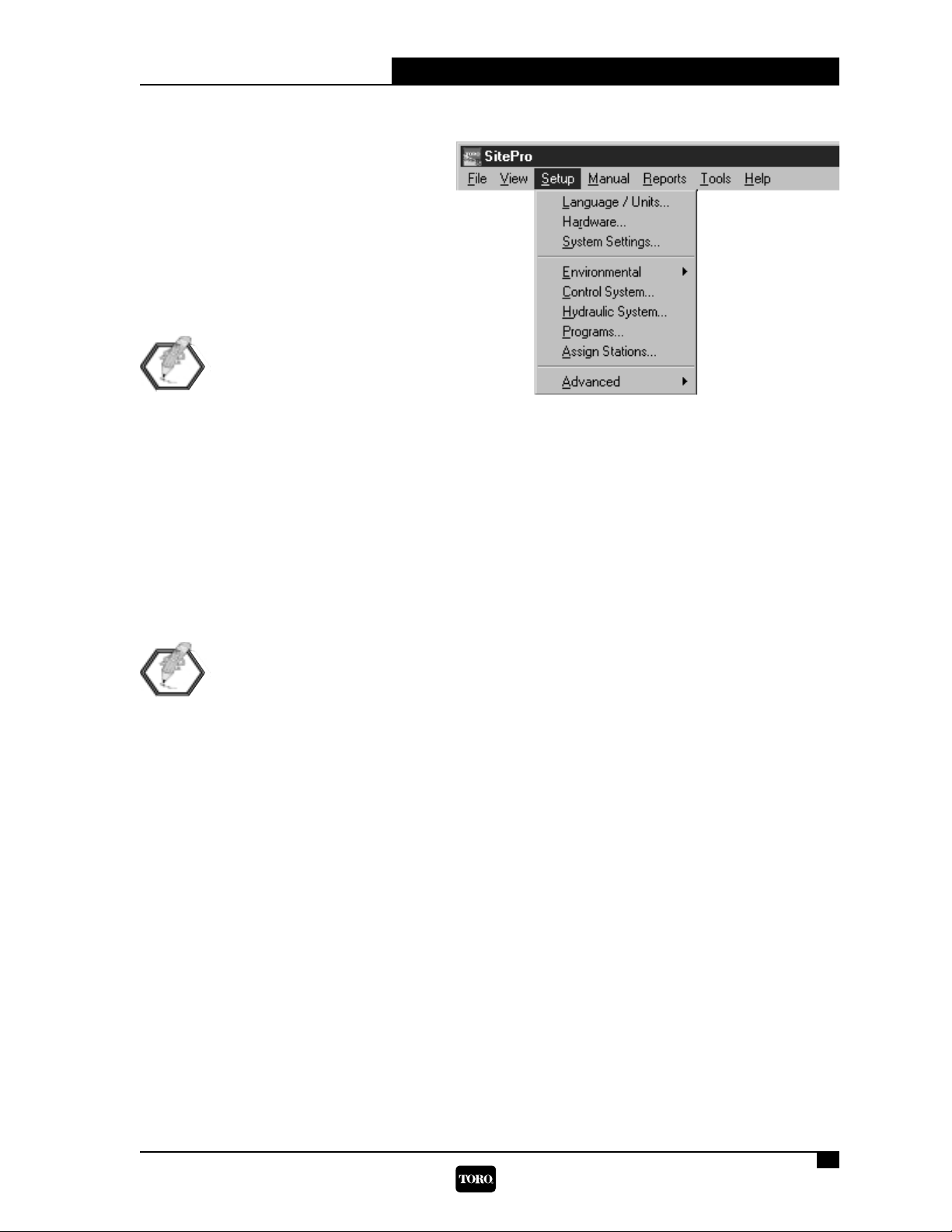
SitePro Central Control System
Getting Started Manual
15
STEP 4:
SET UP THE
HYDRAULIC SYSTEM
After you have defined the groups,
satellites and stations, you must create a
model of your hydraulic system and
assign each station to an hydraulic
element.
SitePro offers a convenient
graphical way to define a multi-
level hydraulic tree. You can
easily define your flow limits
through mainlines, branches and flow
groups within the SitePro software.
➊ Define elements of the hydraulic system (Setup > Hydraulic System > Attributes)
Create a model of the flow demand on your hydraulic system by defining water sources
and their associated pipes which represent mainlines, branches and flow groups.
➋ Create Hydro-Links: Assign stations to the hydraulic system (Setup > Hydraulic
System > Assign)
Assign each station to a hydraulic element. This defines the Hydro-Link, a connection
point at the station level between the control system and the hydraulic system. You can
review these assignments using the Review tab (Setup > Hydraulic System > Review).
Each station must have a Hydro-Link defined
in order for the station to run.
➌ Review Station Assignments (Setup > Hydraulic System > Review)
Review these Hydro-Link assignments using the Review tab.
To double check station assignments to Hydro-Links:
• Run an Unassigned Stations report.
You also can verify the station assignments by:
• Running a projected flow (click on the Projected Flow button on the daily operations
tool bar).
• After closing the graph, check the Flow Log (F-Log) to review any errors in the
hydraulic assignments. Select the F-Log from the Tools menu (Tools > F-Log) or by
clicking on the F-Log button on the tool bar. Any stations missing a Hyrdo-Link will
be displayed in this text file.
Initial SitePro Setup
— ➊ ➋
Page 18

STEP 5:
PROGRAM THE
CONTROL SYSTEM
Once the control system and hydraulic
system have been defined, you can set
up irrigation programs.
➊ Name the irrigation program and
select a percent adjustment (if
desired) (Setup > Programs)
➋ Select the schedule mode for the
program (Setup > Programs >
Schedule)
Choose from 14-day Calendar,
Interval, Odd Days, Even Days or Annual Calendar.
➌ Assign the active days for the program (Setup > Programs > Active Days)
Set the active days if either the 14-Day Calendar or Annual Calendar mode has been
selected. Once set, the active days on the calendar turn bright green.
➍ Specify ET parameters and run-time calculation (Setup > Programs > ET Use)
Specify the run-time calculation method of the program, ET mode, source of ET,
reference ET and default run times.
➎ Assign repeats and soaks (Setup > Programs > Repeats/Soaks)
Select the number of repeats of the selected program and specify the minimum soak
time for stations in the program.
➏ Assign auto switches (Setup > Programs > Auto Switch)
Assign switches using the Auto Switch tab.
➐ Review program setup (Setup > Programs > Summary)
Verify the feature settings and configuration of each of your irrigation programs.
➑ Create master program sequences (Setup > Programs > Start Times > Information)
Start times are assigned to master program sequences. Go to the Information tab under
Programs > Start Times to create and name a master sequence.
➒ Assign programs to master sequences (Setup > Programs > Start Times >
System Programs)
Assign programs to specific master sequences. All programs in the system are listed.
➓ Define master sequence attributes and program modes (Setup > Programs >
Start Times > Information)
• Highlight a sequence and assign it a watering priority, percent adjustment and a start
or stop time.
• Select a program and choose a running mode: normal or syringe/test cycle.
• Click on the check box to make the program part of the master sequence.
Assign stations and review station assignment (Setup > Assign Stations)
Use the table on the Assign Stations screen to assign stations to a particular program or
select Auto Programmer to create assignments. Review stations assignments here.
— ➊ through ➓
—
SitePro Central Control System
Getting Started Manual
11
Initial SitePro Setup
16
11
Page 19

SitePro Central Control System
17
STEP 6:
SET UP ADVANCED MENU ITEMS
Depending on the components of your central control system, you may need to set up
advanced features of SitePro. These include
multi-manual groups, switches, control codes,
sensors/alarms and alarms/responses.
➊ Set up any advanced program features
(Setup > Advanced)
• Multi-Manual Groups (Network 8000 field hardware only)
• Switches
• Control Codes (Network 8000 field hardware only)
• Sensors/Alarms (Network 8000, Network DR2,
Network LTC, Network LTC Plus and Network CDS field hardware only)
• Alarms/Response
For more infor mation on the pr ogramming and operation of SitePr o, r efer to the
on-line Help screens.
STEP 7: DAILY OPERATIONS
Use the speed buttons at the top for quick access to the functions you use on a daily basis.
Percent Adjust Button — Make manual percentage adjustments of run times.
Programs Button — Access the irrigation programs function of SitePro. Define and
review programs and start times.
Run-Time Review Button — Check the length of time water is scheduled to run for
stations.
Projected Flow Button — Graphically display the projected flow of a program.
Congratulations! You have successfully programmed SitePro and are now ready to irrigate. If
you need further help, or want to make sure you are optimizing your system, use SitePro’s
extensive on-line Help screens.
Initial SitePro Setup
Page 20

SitePro Options
About the Optional SitePro Modules
Extend SitePro’s picture-perfect irrigation control to an even higher level with these optional
software modules.
T.Map™
The T.Map software module
puts resource management at
your fingertips:
• Use a precise representation
of your site*.
• Allows GPS map accuracy.
• Dynamic, interactive system
operation.
• Point and click on the map
to make immediate system
adjustments, manual starts
and rain holds.
• Create work orders and
manage event planning
right from the map.
• Quickly measure distance
and area (with GPS).
* T.Map is GPS compatible
and requir es the assistance of
a service provider to cr eate
the map — using CAD graphics or aerial photography —
and then to link the map to
the SitePro irrigation
database.
T.Weather with
Weather Logic™
T.Weather with WeatherLogic™
gives you the most out of
your weather station:
• Establish an interactive link
between the weather station
and SitePro.
• Define “if/then” statements
for interactive alarm
thresholds.
• Prepare reports using
historical weather data
(up to one year).
Network Hand-Held
SitePro with Toro Network
Hand-Held delivers powerful
central control with convenient
hand-held radio capabilities:
• Provides field-based
operation of many manual
irrigation functions of
SitePro.
© 2000 The Toro Company, Irrigation Division • An ISO 9001-Certified Facility Form No. 371-0043 Rev E
