Page 1

VALVE
COMMON
VALVE
COMMON
VALVE
COMMON
MASTER
VALVE
YEL RED
VALVE
COMMON
GND
1 3 5 7 9 11 13 15 17 19 21 23 25 27 29 31 33 35 37 39 41
2 4 6 8 10 12 14 16 18 20 22 24 26 28 30 32 34 36 38 40 42
1 3 5 7 9 11 13 15 17 19 21 23 25 27 29 31 33 35 37 39 41 43 45 47
2 4 6 8 10 12 14 16 18 20 22 24 26 28 30 32 34 36 38 40 42 44 46 48
M C-E
Installation and Programming Guide
For Controller Models: MC-4E, MC-6E, MC-8E, MC-12E, MC-18E,
MC-24E, MC-30E, MC-36E, MC-42E & MC-48E
Page 2
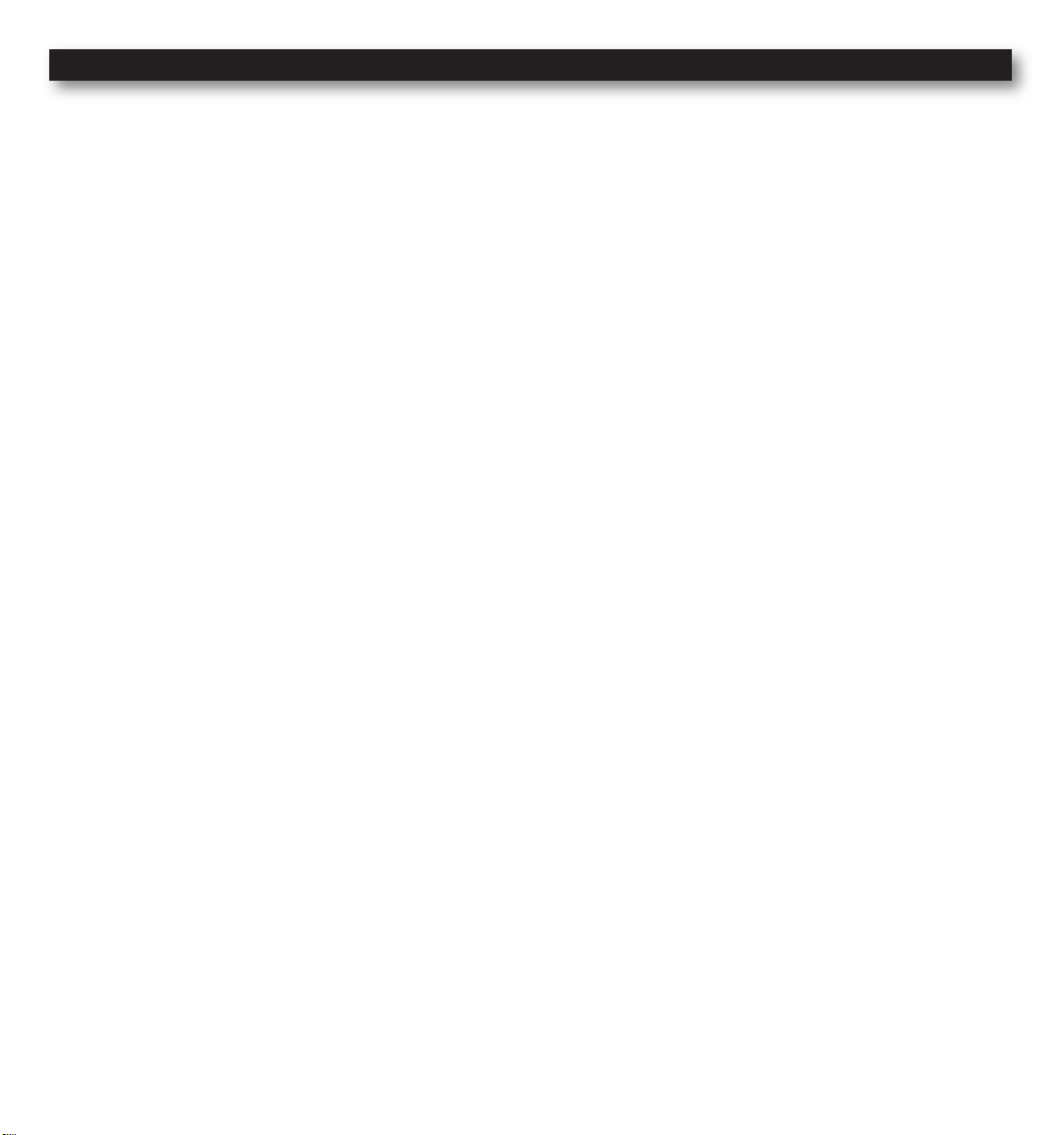
Table of Contents
Introduction -- -- -- -- -- -- -- -- -- -- -- -- -- -- -- -- -- -- -- -- -- -- -- -- -- -- -- -Pg. 3
Parts Diagram -- -- -- -- -- -- -- -- -- -- -- -- -- -- -- -- -- -- -- -- -- -- -- -- -- -- -Pg. 3
Cabinet Installation - -- -- -- -- -- -- -- -- -- -- -- -- -- -- -- -- -- -- -- -- -- -- -- Pg. 4
Electrical Conduits Installation - -- -- -- -- -- -- -- -- -- -- -- -- -- -- -- -- -- -- Pg. 4
Control Wires Installation -- -- -- -- -- -- -- -- -- -- -- -- -- -- -- -- -- -- -- -- -- Pg. 5
Rain Sensor Installation (Purchased Separately) -- -- -- -- -- -- -- -- -- -- -- Pg. 6
Start Sensor Installation (Purchased Separately) -- -- -- -- -- -- -- -- -- -- -- Pg. 6
Power Source Installation -- -- -- -- -- -- -- -- -- -- -- -- -- -- -- -- -- -- -- -- -- Pg. 7
Power On / Reset Mode - -- -- -- -- -- -- -- -- -- -- -- -- -- -- -- -- -- -- -- -- -- Pg. 8
System SETUP
Current Date - -- -- -- -- -- -- -- -- -- -- -- -- -- -- -- -- -- -- -- -- -- -- -- -- Pg. 8
Current Time -- -- -- -- -- -- -- -- -- -- -- -- -- -- -- -- -- -- -- -- -- -- -- -- Pg. 9
Security Password -- -- -- -- -- -- -- -- -- -- -- -- -- -- -- -- -- -- -- -- -- - Pg. 10
Event Days -- -- -- -- -- -- -- -- -- -- -- -- -- -- -- -- -- -- -- -- -- -- -- -- - Pg. 11
Set Master Valve -- -- -- -- -- -- -- -- -- -- -- -- -- -- -- -- -- -- -- -- -- -- - Pg. 12
Program SETUP
Assign Station & Runtime to a Program - -- -- -- -- -- -- -- -- -- -- Pg. 13–14
Program Start Time - -- -- -- -- -- -- -- -- -- -- -- -- -- -- -- -- -- -- -- Pg. 15–16
Station Delay Time - -- -- -- -- -- -- -- -- -- -- -- -- -- -- -- -- -- -- -- -- - Pg. 17
Looping Start Time - -- -- -- -- -- -- -- -- -- -- -- -- -- -- -- -- -- -- -- Pg. 18–19
Watering Day Schedule -- -- -- -- -- -- -- -- -- -- -- -- -- -- -- -- -- -- Pg. 20–23
Monthly Adjust / Watering Budget -- -- -- -- -- -- -- -- -- -- -- -- -- -- -- Pg. 24–25
Program Review -- -- -- -- -- -- -- -- -- -- -- -- -- -- -- -- -- -- -- -- -- -- -- -- - Pg. 26
Program Erase
Single Program -- -- -- -- -- -- -- -- -- -- -- -- -- -- -- -- -- -- -- -- -- -- - Pg. 27
Complete Program Reset -- -- -- -- -- -- -- -- -- -- -- -- -- -- -- -- -- -- - Pg. 28
Complete Controller Reset - -- -- -- -- -- -- -- -- -- -- -- -- -- -- -- -- -- - Pg. 28
Station Test -- -- -- -- -- -- -- -- -- -- -- -- -- -- -- -- -- -- -- -- -- -- -- -- -- -- - Pg. 29
Options
Options 1–8 -- -- -- -- -- -- -- -- -- -- -- -- -- -- -- -- -- -- -- -- -- -- -- -- - Pg. 30
Option 10 -- -- -- -- -- -- -- -- -- -- -- -- -- -- -- -- -- -- -- -- -- -- -- -- -- - Pg. 31
Option 11 -- -- -- -- -- -- -- -- -- -- -- -- -- -- -- -- -- -- -- -- -- -- -- -- -- - Pg. 31
Rain Off -- -- -- -- -- -- -- -- -- -- -- -- -- -- -- -- -- -- -- -- -- -- -- -- -- -- -- - Pg. 32
Manual Operation -- -- -- -- -- -- -- -- -- -- -- -- -- -- -- -- -- -- -- -- -- -- -- - Pg. 33
Remote Control (Purchased Separately) -- -- -- -- -- -- -- -- -- -- -- -- -- -- - Pg. 34
Specications -- -- -- -- -- -- -- -- -- -- -- -- -- -- -- -- -- -- -- -- -- -- -- -- -- - Pg. 39
Electromagnetic Compatibility - -- -- -- -- -- -- -- -- -- -- -- -- -- -- -- Back Cover
2
Page 3
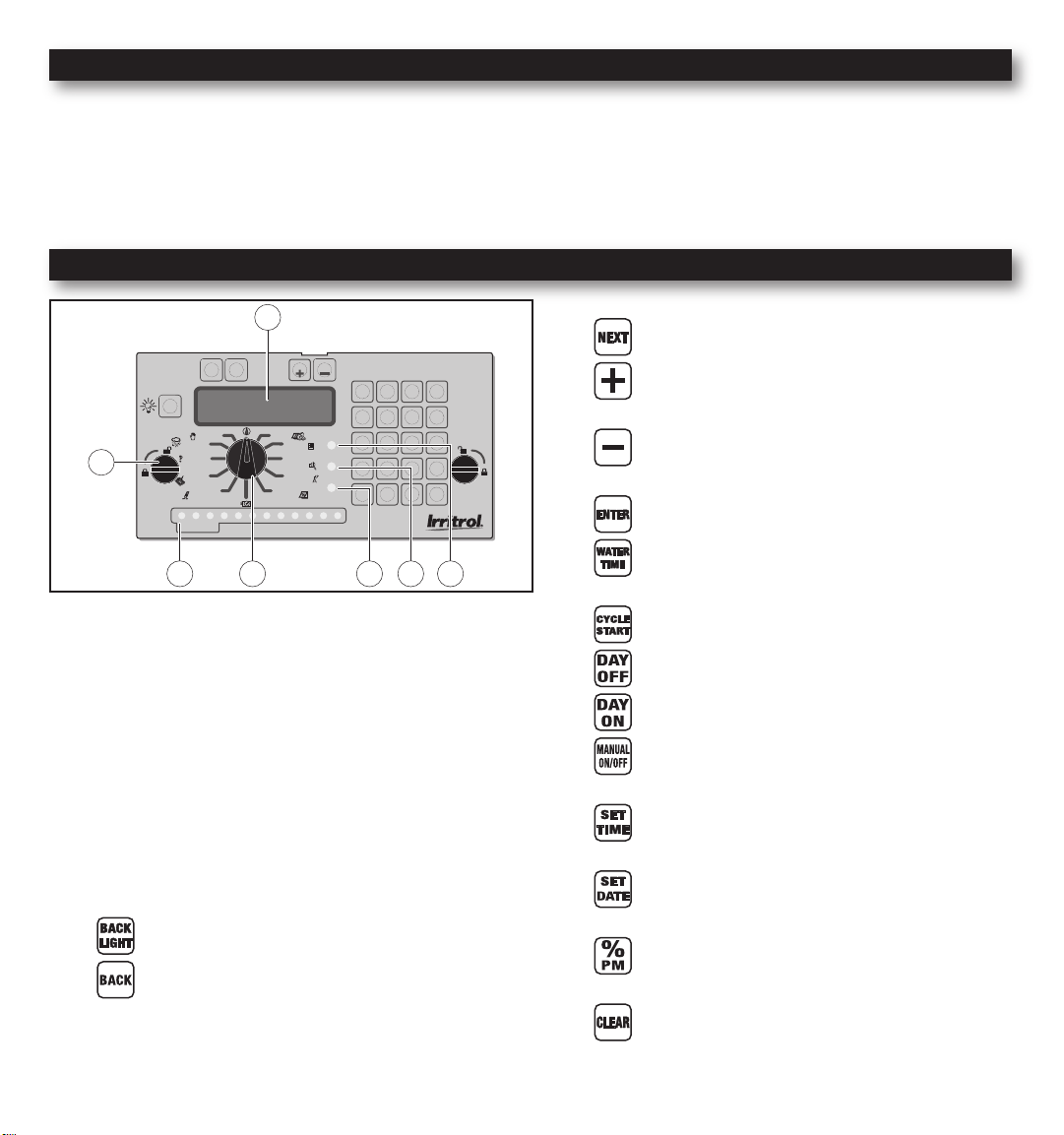
Introduction
MANUAL
STATION
TEST
AUTO RUN
FLOW SENSING
SETUP
PROGRAM
REVIEW
SET
PROGRAM
REMOTE
CONTROL
PROGRAM
ERASE
RAIN OFF
MONTHLY
ADJUST
OPTIONS
POWER
MASTER
VALVE
FLOW
ALARM
BACK
LEFT
NEXT
RIGHT DOWNUP
MC-12E
12
1110987654
CYCLE
START
DAY
ON
WATER
TIME
ENTER
CLEAR
DAY
OFF
9
6
FRI
3
TUE
PM
%
0
8
5
THU
2
MON
SET
DATE
ON/OFF
MANUAL
7
SAT
4
WED
1
SUN
SET
TIME
LIGHT
BACK
STATIONS
3
2
1
1
2
3
4 5 6 7
The MC-E controller is a solid-state controller, capable of storing eight independent programs designed to meet the needs
of commercial and contractor applications. The MC-E is an enhancement to the existing MC controller with many more
functions and display features. The new MC-E is designed to be compatible with the current MC Plus B cabinets and
wiring connections.
Parts Diagram
- Use to navigate through the menu options
- Use to navigate through the menu selections
or options
- Use to navigate through the menu selections
or options
- Finalize and save entered parameters
- SETUP - Assigns Station and Station
Runtime to a program
1 - 32-Character Dot Matrix LCD
2 - Timing Mechanism Quick Release
3 - Active Station Indicator Display
4 - Function Dial
5 - Flow Alarm Indicator LED (Future Upgrade)
6 - Master Valve Active Indicator LED
7 - Power Supply Indicator LED
- Activates the LCD Display Backlight
- Use to navigate through the menu options
- SETUP - Assign Start Times to a program
- SETUP - Assign Event Days
- SETUP - Remove Event Days
- MANUAL - Activate stations or programs
manually
- SETUP / SET PROGRAM - Modify the
current time
- SETUP / SET PROGRAM - Modify current
date
- MONTHLY ADJUST - Adjust water budget
percentage.
- Clear / Delete selection / Revert back to the
main menu of the current dial position
3
Page 4
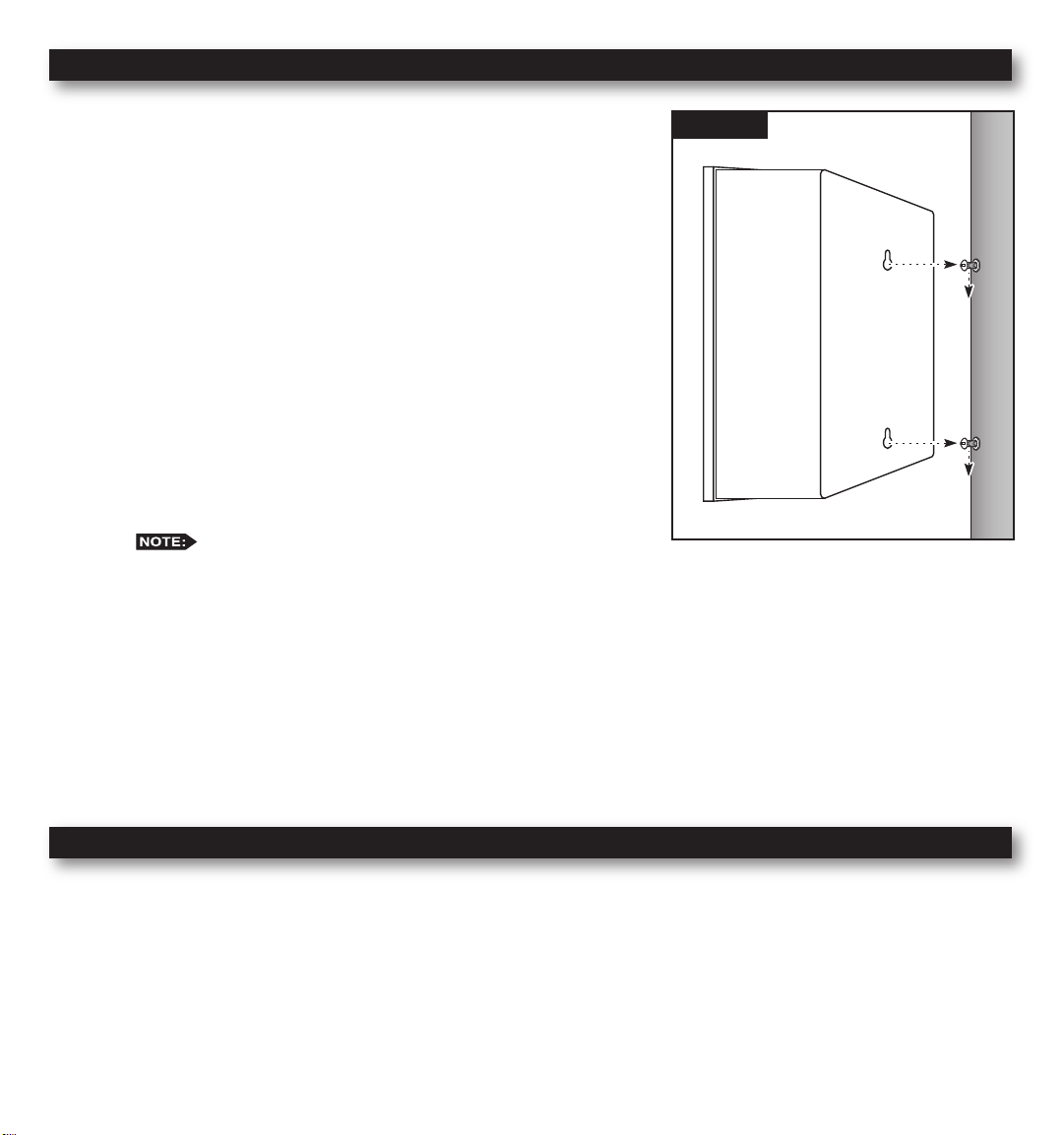
Cabinet Installation
Step 1 – Selecting the proper installation site for the MC-E controller is
essential to safe and reliable operation. The controller features
a weather resistant cabinet designed for indoor and outdoor
installation. The controller should be installed on a vertical wall
or other sturdy structure near a grounded power source. Select a
location that provides as much protection from direct sunlight,
rain, snow and irrigation spray as possible.
Step 2 – Drive a wood screw (provided) into the wall at eye level.
(For Large Cabinet Unit - 18 Stations or more) Drive another
wood screw 8” (20.3 cm) directly below the rst screw.
(For Small Cabinet Unit - 12 Stations or less) Drive another wood
screw 5 3/4” (14.5 cm) directly below the rst screw.
Leave approximately 1/4” (6.5 mm) of the screw extended from
the wall to accommodate the cabinet.
For drywall and masonry installation, use proper screw
anchors to prevent the screws from loosening.
Step 3 – Place the controller cabinet on the screws using the keyhole slots on the back panel. Ensure that the cabinet is
installed securely on the screws. See Figure 2.
Step 4 – Open the controller door and the bottom panel door. Locate the bottom screw and tighten it securely.
Figure 1
The MC-E series has two available lockable, weather and vandal resistant steel pedestals for free standing applications.
For MC-E controllers with 12 stations or less, use the Irritrol P-2B pedestal. For MC-E controllers with 18 stations or
more, use the Irritrol P-6B pedestal. Follow the installation and mounting instructions that are provided with the pedestal.
Electrical Conduit Installation
Electrical conduit and adapters are not supplied with the controller but may be required for installations in your area.
Check with your local electrical codes and install conduit according to requirements.
For power wires, install a 1/2” (13 mm) NPT threaded conduit access body to the transformer assembly threaded nipple.
From the access body, install conduit to the power source.
For station valve wiring, install a 2” (5 cm) conduit adapter and conduit.
4
Page 5
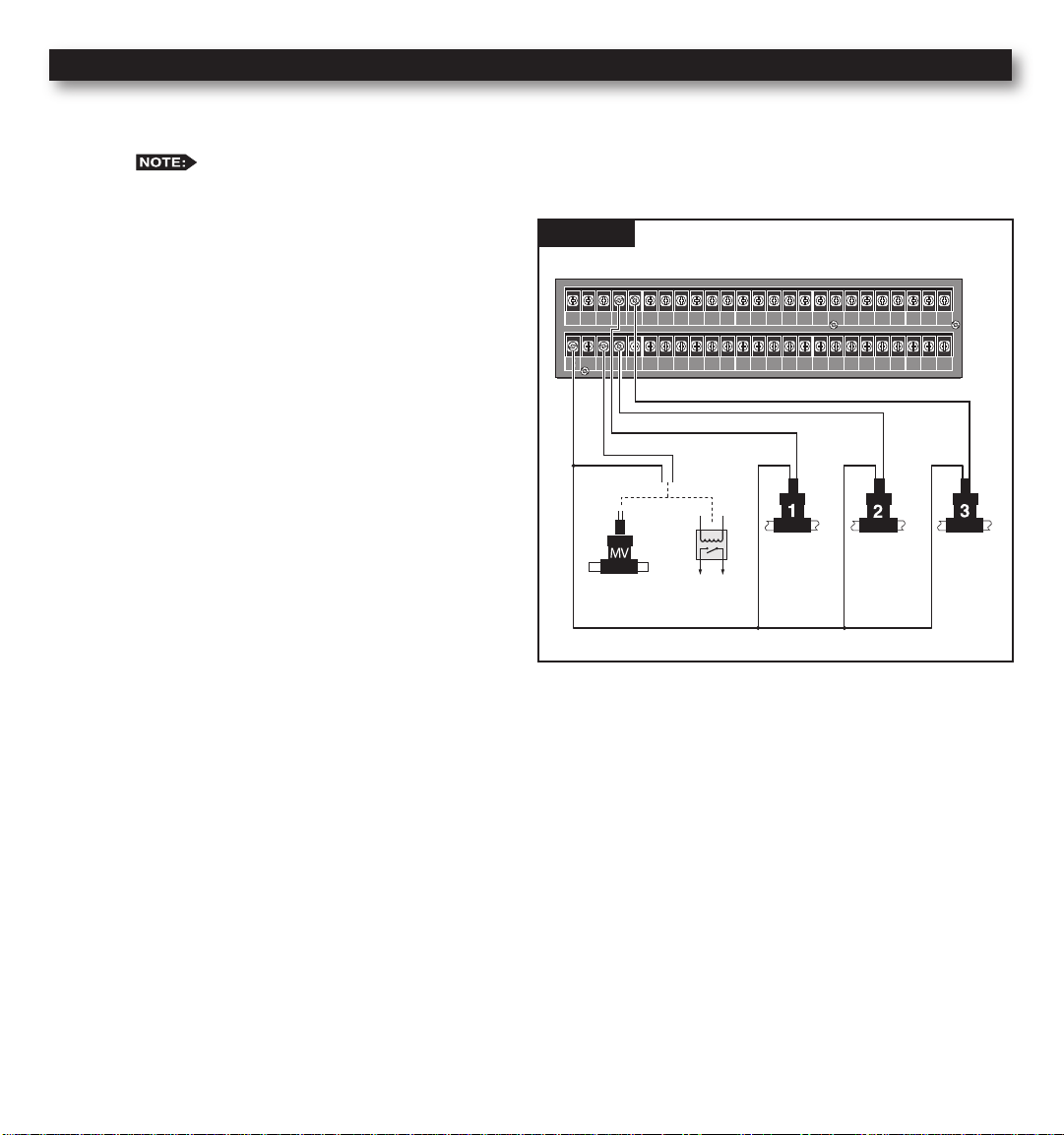
Control Wires Installation
VALVE
COMMON
VALVE
COMMON
VALVE
COMMON
MASTER
VALVE
YEL RED
VALVE
COMMON
GND
1 3 5 7 9 11 13 15 17 19 21 23 25 27 29 31 33 35 37 39 41
2 4 6 8 10 12 14 16 18 20 22 24 26 28 30 32 34 36 38 40 42
Step 1 – Route the valve control wires between the valves and the MC-E controller.
For wire runs up to 1000’ between the controller and the valves, it is recommended to use an 18 AWG
(1.0 mm2) multi-wire sprinkler valve connection cable. This cable is insulated for direct burial and is color
coded to simplify installation.
Step 2 – Attach one wire from each valve solenoid to the
white color-coded wire from the cable. (Since
the valve solenoid has no polarity, either wire
can be used for this connection.) Designate this
connection as the Valve Common.
Step 3 – Attach a separate cable wire to each of the
remaining valve solenoid wire. Take note of the
wire color being used for each valve as well
as the watering zone/area it is designated. This
information will be important when connecting
the valve wires to the controller’s station
terminals.
Step 4 – Use wire nut fasteners to secure the valve
solenoid wire connection. Waterproof all
connections with grease caps or similar
insulation method.
Figure 2
Master
Valve
Station 1 Station 2 Station 3
Pump Start
Relay
Step 5 – Route the other end of the control wires into the
provided conduit hole at the bottom of the cabinet. Leave about 8” of cable remaining in the cabinet. Expose
about 3/8” of bare wire from the station and the valve common wires.
Step 6 – Secure the valve common wire to one of the three terminals labeled “VALVE COMMON” and each valve wire
to its appropriate station terminal designation.
5
Page 6
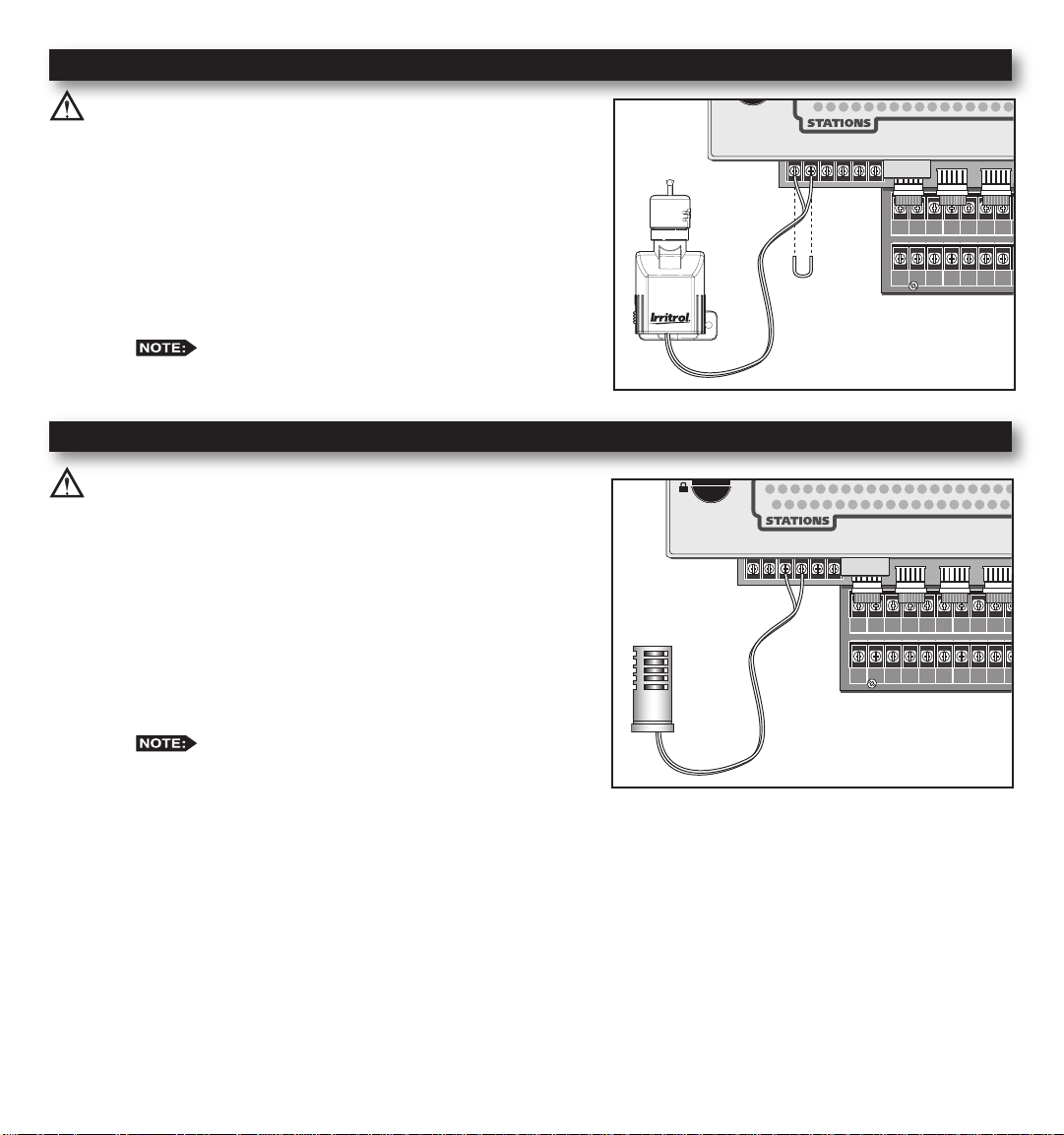
Rain Sensor Installation (Purchased Separately)
VALVE
COMMON
VALVE
COMMON
VALVE
COMMON
MASTER
VALVE
YEL RED
VALVE
COMMON
GND
1 3 5 7 9 11 13 15 17 19 21 23 25 27 29 31 33 35 37 39 41
2 4 6 8 10 12 14 16 18 20 22 24 26 28 30 32 34 36 38 40 42
1 3 5 7 9 11 13 15 17 19 21 23 25 27 29 31 33 35 37 39 41 43 45 47
2 4 6 8 10 12 14 16 18 20 22 24 26 28 30 32 34 36 38 40 42 44 46 48
INHIBIT SENSOR START SENSOR FLOW SENSOR
VALVE
COMMON
VALVE
COMMON
VALVE
COMMON
MASTER
VALVE
YEL RED
VALVE
COMMON
GND
1 3 5 7 9 11 13 15 17 19 21 23 25 27 29 31 33 35 37 39 41
2 4 6 8 10 12 14 16 18 20 22 24 26 28 30 32 34 36 38 40 42
1 3 5 7 9 11 13 15 17 19 21 23 25 27 29 31 33 35 37 39 41 43 45 47
2 4 6 8 10 12 14 16 18 20 22 24 26 28 30 32 34 36 38 40 42 44 46 48
INHIBIT SENSOR START SENSOR FLOW SENSOR
IMPORTANT! The INHIBIT SENSOR is designed for a
normally closed rain sensor. The wire jumper must be present at the
terminals if a sensor is not connected.
Step 1 – Route the rain sensor cable into the controller terminals.
Step 2 – Remove the wire jumper from the INHIBIT SENSOR
terminals (INHI+ and INHI- for the 18 stations or
more models and INHIBIT+ and SENSOR- for the 12
stations or less models). Refer to the provided rain sensor
installation guide for wiring instructions and connect
accordingly.
The INHIBIT SENSOR will operate on any
Function Dial position settings.
Start Sensor Installation (Purchased Separately)
IMPORTANT! The START SENSOR input is designed for a
normally open sensor and works in conjunction with Option 10. When
the start sensor is activated, the MC-E controller will immediately
activate Program 1 providing Option 10 is activated. Program 1 will
continue to repeat the cycle until the start sensor is deactivated. The
activation of the start sensor will not affect any other programs.
Step 1 – Route the sensor connection cable through the bottom of
the controller cabinet and into the controller terminals.
Step 2 – Refer to the provided sensor installation guide for wiring
instructions.
The START SENSOR will operate on any
Function Dial position except for RAIN OFF.
6
Page 7
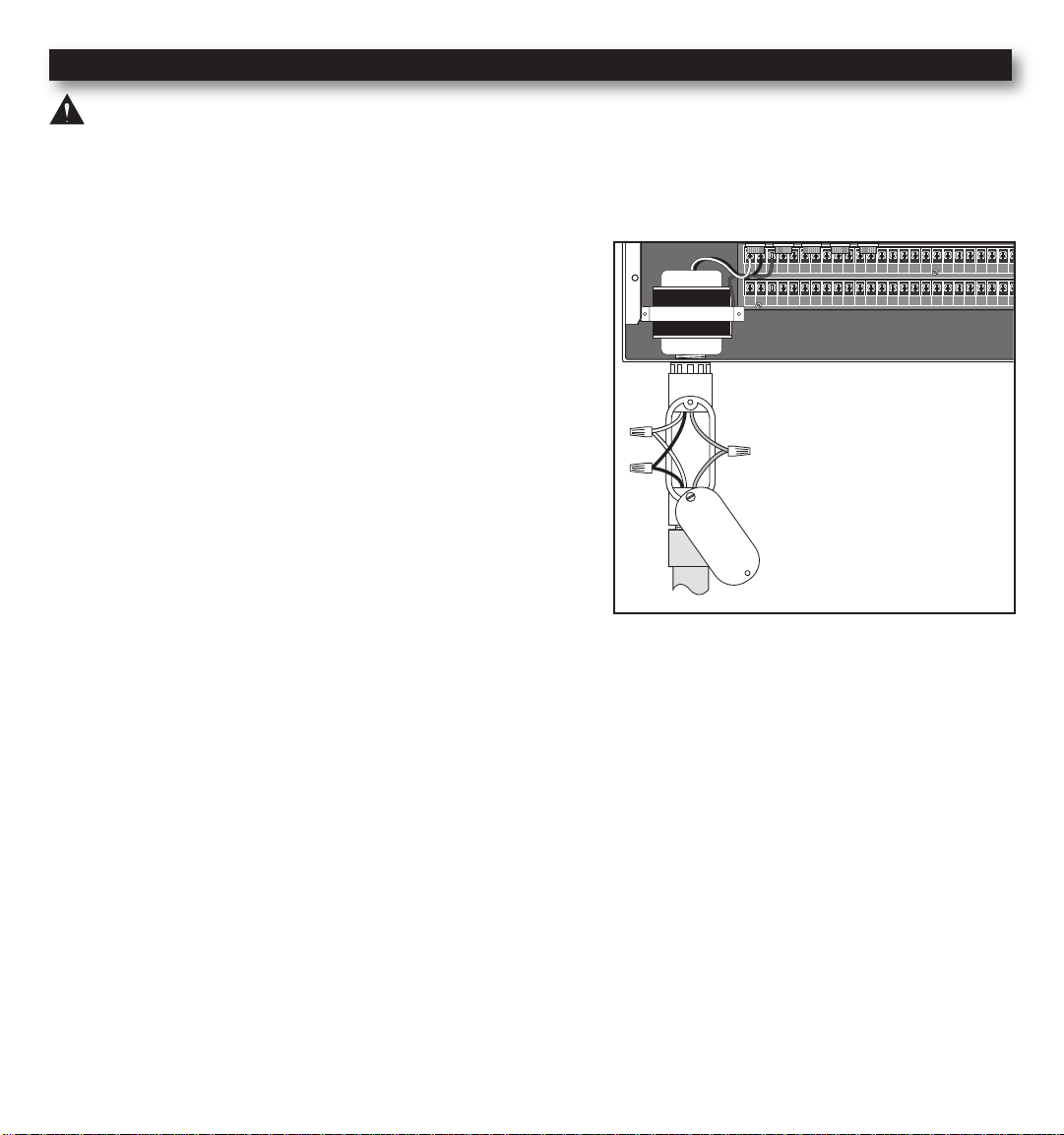
Power Source Installation
VALVE
COMMON
VALVE
COMMON
VALVE
COMMON
MASTER
VALVE
YEL RED
VALVE
COMMON
GND
1 3 5 7 9 11 13 15 17 19 21 23 25 27 29 31 33 35 37 39 41
2 4 6 8 10 12 14 16 18 20 22 24 26 28 30 32 34 36 38 40 42
1 3 5 7 9 11 13 15 17 19 21 23 25 27 29 31 33 35 37 39 41 43 45 47
2 4 6 8 10 12 14 16 18 20 22 24 26 28 30 32 34 36 38 40 42 44 46 48
WARNING: All electrical components and installation practices must meet applicable national and local electrical
codes including installation by a qualied personnel. These codes may require an external junction box mounted on the
cabinet and a circuit breaker in the main wiring having a contact separation of at least 0.120” in the line and neutral poles.
The 120 VAC power source must be turned OFF prior to servicing. The power cable used for connection to the controller
must have an insulation rating of 221°F minimum.
Step 1 – For power source connection, install a 1/2” electrical
conduit from the 120 VAC power source to the MC-E
controller cabinet.
Step 2 – Install an electrical junction box at the transformer to
allow access for future servicing.
Step 3 – Conrm that power has been disconnected at the power
source using a volt meter or voltage detector.
Step 4 – Route 14-AWG insulated solid copper wires for Power
(Black), Neutral (White) and Equipment Ground (Green)
through the conduit and into the junction box.
Step 5 – Strip back 3/8” of insulation from each wire. Using wire
connectors, connect the wires with similar colors together
(Black with Black, White with White, etc.).
Step 6 – Tuck the wires inside the junction box and replace the
cover.
Power Wire = Black
Neutral Wire = White
Equipment Ground = Green
Step 7 – Apply power to the controller.
7
Page 8
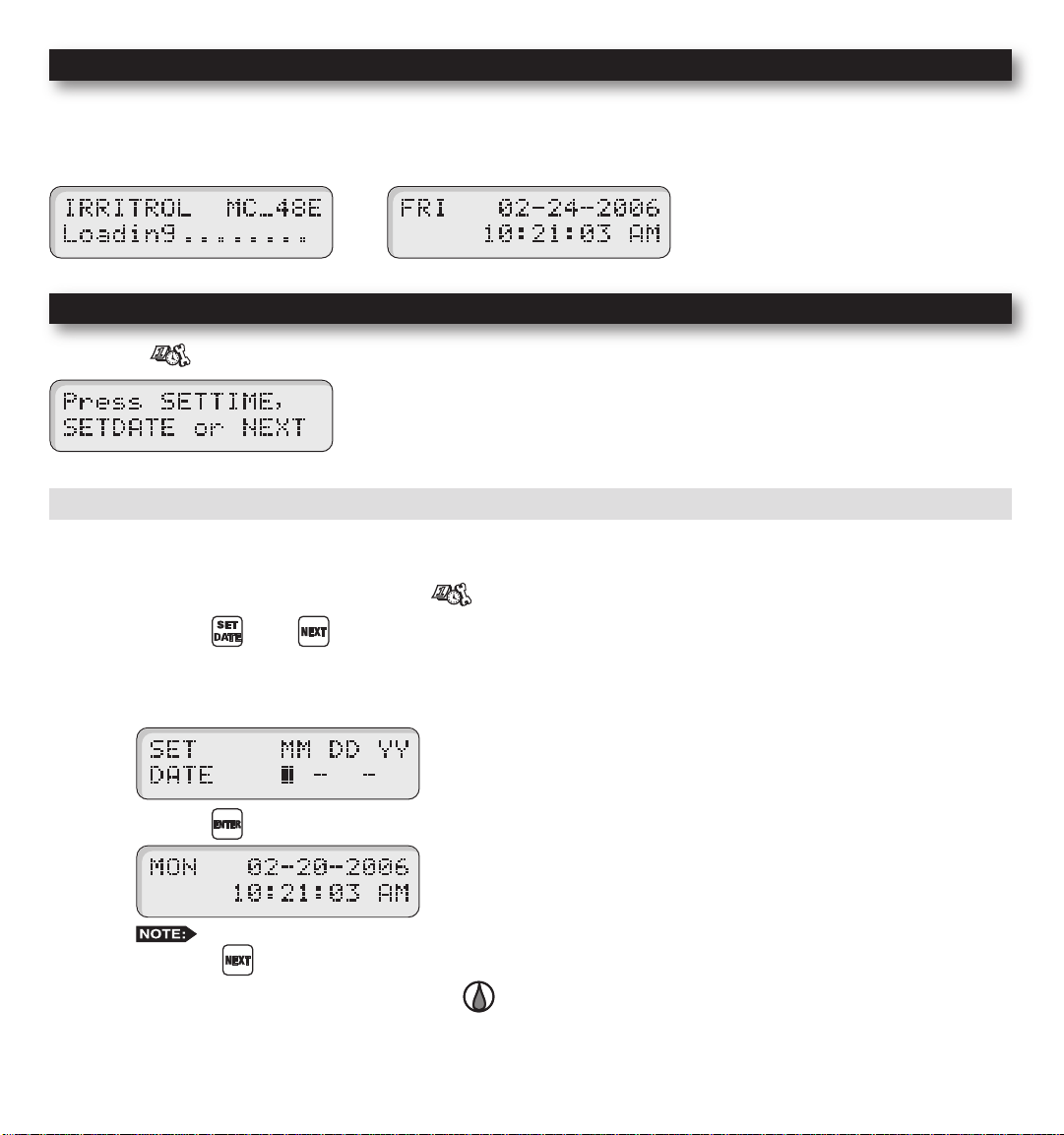
Power On / Reset Mode
MC-E will initiate the operating system and reload all saved data in the memory for stable operation every time the
controller is powered up. Turn the Function Dial in the Auto/Run position for normal operation.
Initial Display Auto Run Mode Display
System SETUP
The SETUP function allows you to modify the following MC-E parameters:
• Current Date • Current Time
• Security Password • Event Days
• Enable/Disable Master Valve
SETUP – Current Date
Set Current Date
Step 1 – Turn the Function dial to the SETUP position.
Step 2 – Press the or the button to access the date setup screen.
Step 3 – Enter the Month, Date and Year in MM DD YY format. If the MC-E is operating in International format, enter
the Date rst, the Month second and the year last (DD MM YY).
Example: For February 20, 2006, press the 022006 buttons.
Step 4 – Press the button to accept the changes. The display will now reect the new date.
the NEXT button.
Step 5 – Return the Function dial to the Auto Run position to exit SETUP.
While in SET DATE mode, you can advance to the SET TIME mode by pressing
8
Page 9
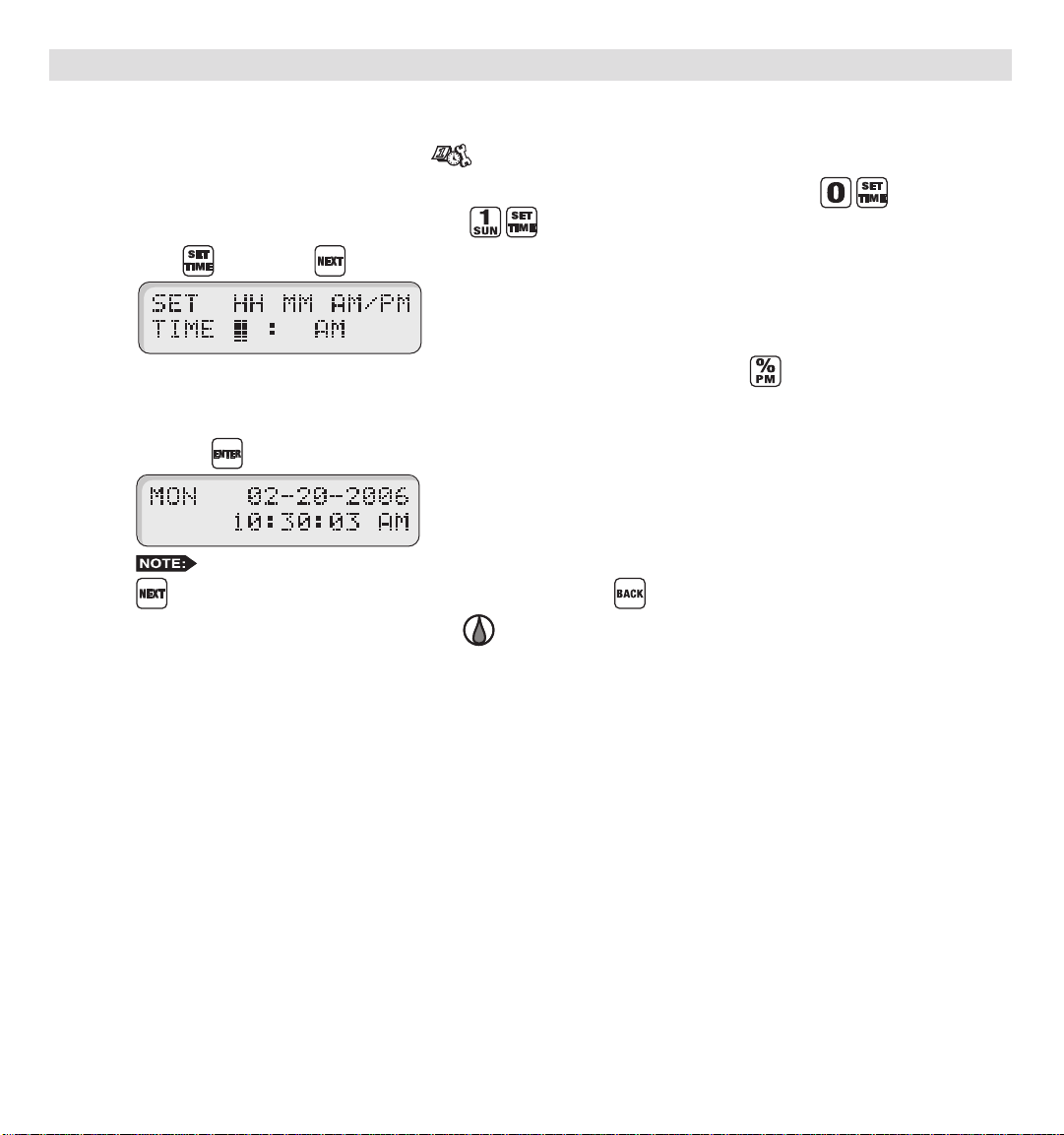
SETUP – Current Time
Set Current Time
Step 1 – Turn the Function dial to the SETUP position.
Step 2 – Set the time mode if necessary. To set the time to International format (24-hour), press .
To return to the default U.S. format, press .
Step 3 – Press or press the button until the time setup screen is displayed.
Step 4 – Enter the Hour, Minutes and Seconds in HH MM format. Enter the HH MM for PM time.
International setting follows the 24-hour format.
Example: For 10:30am, enter 1030.
Step 5 – Press the button to accept the changes. The display will now reect the new time.
Step 6 – Return the Function dial to the Auto Run position to exit SETUP.
While in SET TIME mode, you can advance to the SET LANGUAGE screen by pressing the NEXT
button or go back to SET DATE by pressing the BACK button.
9
Page 10
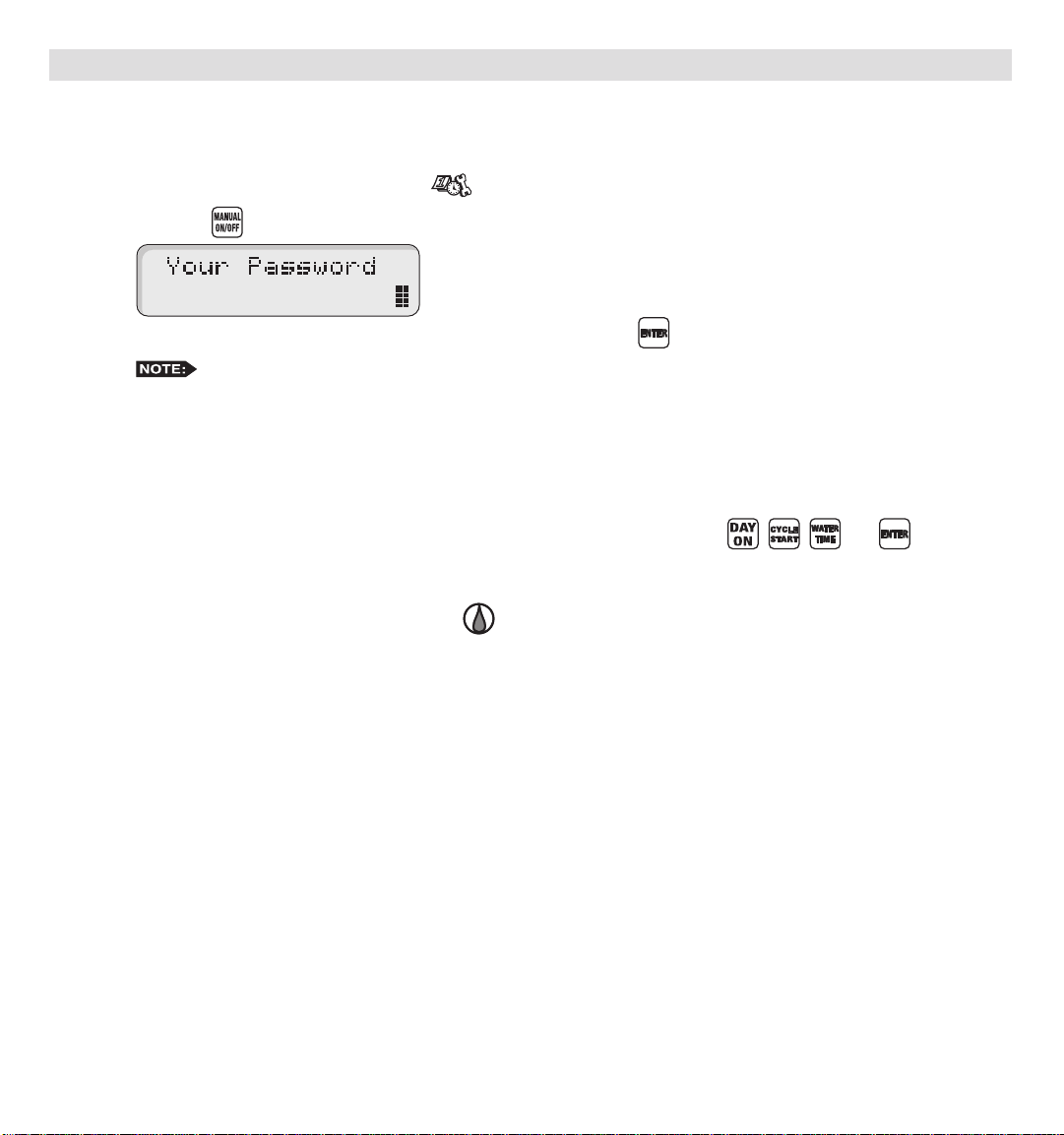
SETUP – Security Password
The MC-E can be secured with a security password to ensure that unauthorized users are not able to modify the programs.
Enable Security Password
Step 1 – Turn the Function dial to the SETUP position.
Step 2 – Press the button. The screen will display the following:
Step 3 – Enter a four-digit (0000–9999) security password and press the button.
security password before gaining access. However, manual operations are allowed.
Once the security password is veried, the MC-E will allow access to the menu functions for 1-hour. Within
that hour, you will be able to navigate through all the function dial positions without re-entering the security
password. After the 1-hour time limit expires, you will need to re-enter the password to gain access to the
menu functions.
In the event that you have forgotten the four-digit security password, press , , and to disable
the password verication process. To reestablish password security to the controller, you must repeat Steps
1–3.
Step 4 – Return the Function dial to the Auto Run position to exit SETUP.
Once a security password is established, all menu functions will require you to enter the four-digit
10
Page 11
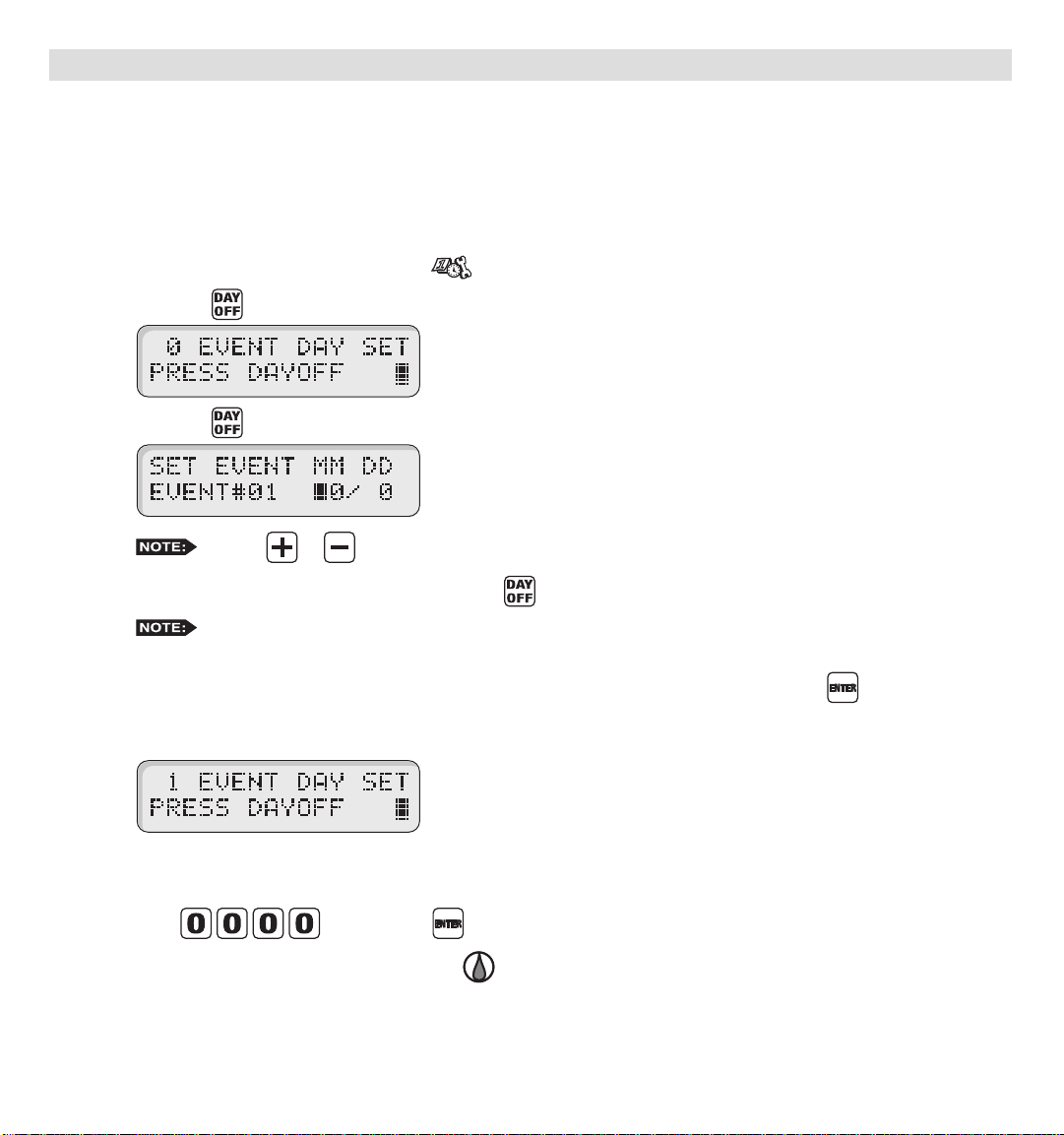
SETUP – Event Days
The MC-E allows you to pre-program ten event days throughout the year. During an event day, the controller will suspend
automatic watering. Event days will reoccur every year unless deleted.
Example: If December 25 is set as an event day, the controller will ignore watering every December 25 of each year until
it is deleted from the Event Days.
Set Event Day:
Step 1 – Turn the Function dial to the SETUP position.
Step 2 – Press the button. The screen will display the following:
Press the button to review the day off events or enter new events. The screen will display the following:
Step 3 – Enter the Event number (1–10), then press the button.
deleted.
Step 4 – Enter the Month and Date (MM DD) of the event day being programmed and press the button. When
the controller is in International mode, enter the Date rst before the Month (DD MM). The controller will
increment the total event day and display the following:
Step 5 – Repeat Steps 2–3 for additional event days.
Step 6 – To delete an event, scroll through the event number to select it. Once the event is displayed,
enter
Step 7 – Return the Function dial to the Auto Run position to exit SETUP.
Use the or button to review the programmed events.
MC-E will re-number the event day if the newly created event is out of sequence or if an event is
and press the button to delete.
11
Page 12
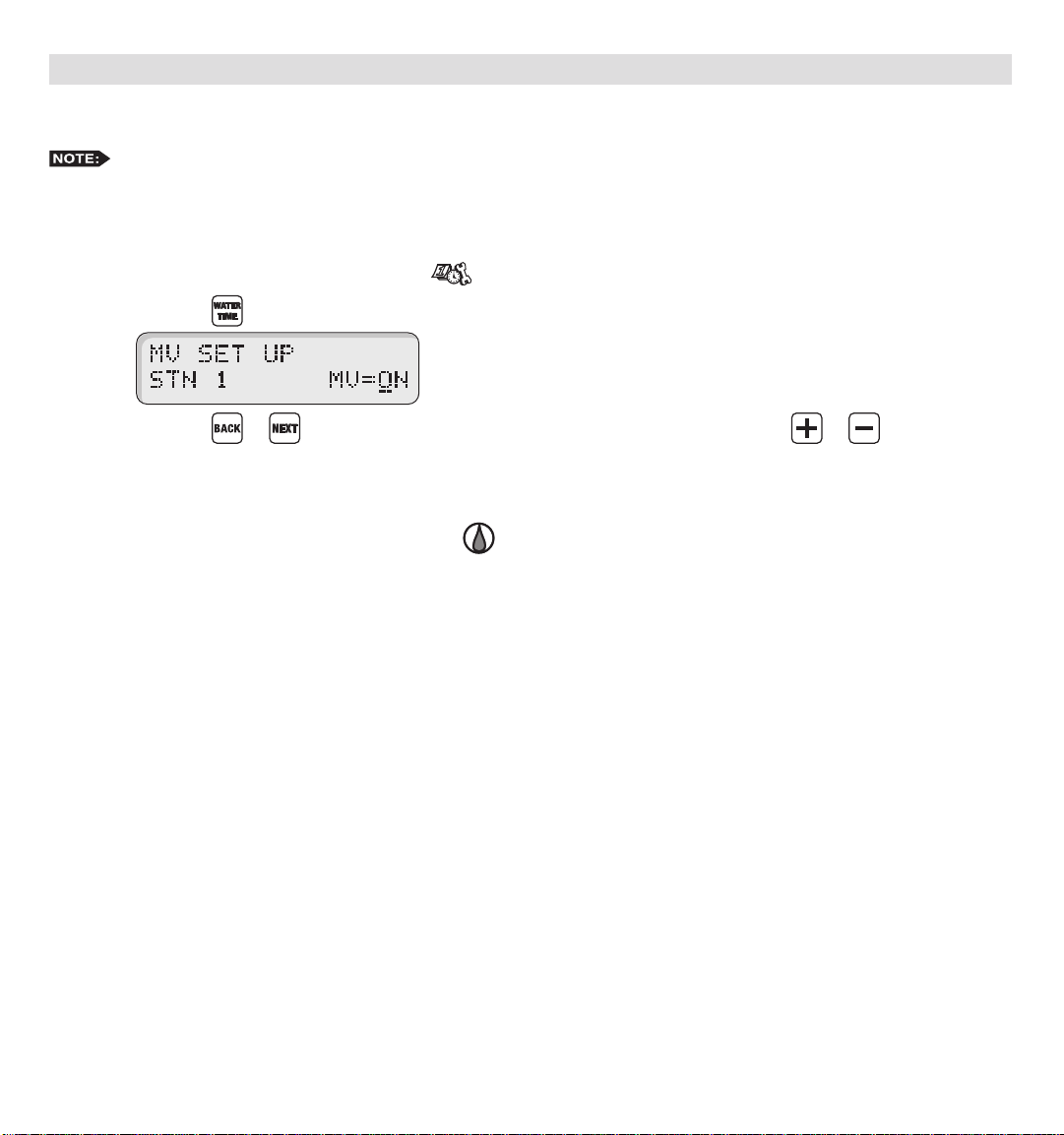
SETUP – Master Valve
Set Master Valve
As factory default, the Master valve is Enabled for all stations. The master valve will activate whenever a station
is activated.
In situations that a station does not require the master valve to activate, use the following procedure to select the station
and Disable or Enable the master valve.
Step 1 – Turn the Function dial to the SETUP position.
Step 2 – Press the button. The following display will be shown on the screen.
Step 3 – Press the or buttons to select the station number you want to edit. Use the or button to
toggle MV (Master Valve) from ON or OFF.
Step 4 – Repeat Step 3 for additional stations.
Step 5 – Return the Function dial to the Auto Run position to exit SETUP.
12
Page 13

Program SETUP
For a watering program to operate properly, it must have a station(s) with a runtime and a specic date and time to
activate. The following program parameters can be dened and/or modied in the SET PROGRAM function:
• Assign Station and Runtime to a Program
• Assign Station Delay Time
• Assign Program Start Time
• Assign Looping Start Time
• Assign Watering Day Schedule
- Exclusion Day
- Odd Day
- Even Day
- Interval Day
• Assign Water Budget
Set Program – Assign Station and Runtime to a Program
Assign Station and Runtime to a Program
Step 1 – Turn the Function dial to the SET PROGRAM position.
Step 2 – Enter the program number (1–8) you want to create or modify. Press to activate your selection.
Step 3 – Enter the station number being added or modied in the program and press the button.
Step 4 – Enter the station runtime in MM (Minutes) or HH MM (Hours:Minutes) and press .
Repeat Steps 3–4 for additional stations and runtimes.
To assign similar runtimes to all the available stations in the program, press , , Length of runtime,
then . This procedure will replace all station runtimes to the new runtime.
Step 5 – Return the Function dial to the Auto Run position to exit SET PROGRAM.
Entering a station number that exceeds the controller’s station count will return an error message.
Delete a station from the program by assigning 00 runtime.
13
Page 14

Enter/Modify/Delete - Single or Multiple Stations
Step 1 – Turn the Function dial to the SET PROGRAM position.
Step 2 – Enter the program number (1–8) being modied. Press to activate the selection.
Step 3 – Enter the station number you want to create, modify or delete from the program and press the button.
Select multiple stations by entering the rst station number (two digits), then enter the last station in the
sequence (two digits) and press the button.
Step 4 – Assign the station runtime and press the button. If the station has a previous runtime, the newly entered
runtime will overwrite the previous value. Enter a runtime value of 0 minutes to delete.
Step 5 – Repeat Steps 3–4 to enter/modify/delete additional station(s) from the program.
Step 6 – Return the Function dial to the Auto Run position to exit SET PROGRAM.
Entering a station number that is not assigned to the program will return a “No Runtime” message.
Review Program Runtimes
Review the program’s cumulative runtime – Press the button once.
Review individual station’s runtime in the program – Press the button twice. The controller will sequentially scroll
through the program’s active stations along with their corresponding runtime.
14
Page 15

Set Program – Program Start Time
Set Program Start Times
Each MC-E program can have up to eight start times.
Step 1 – Turn the Function dial to the SET PROGRAM position.
Step 2 – Enter the program number (1–8) being modied. Press to activate the selection.
Step 3 – Press the button to review all start times. Each programmed start times will be displayed momentarily
until the last start time is shown.
Step 4 – Enter the start time number (1–8) being created/modied and press the button. Enter the start time in
HH MM (Hours and Minutes) and press .
The start time number will adjust according to the start time sequence. If assigning start time 4 with 6:00am
and currently, the earliest start time is at 7:30am, 6:00am will automatically become start time number 1 and
adjust the start time numbers accordingly.
Example: Assign 5:30am to start time number 1 for program 1 by entering 0530 .
the station runtimes and station delays to the start time.
If the assigned start time will result with an end time past midnight, the controller will Beep twice to indicate
that end time will run to the next watering day schedule.
The following screen will display momentarily:
Then followed by:
Step 5 – Return the Function dial to the Auto Run position to exit SET PROGRAM.
Enter HH MM for PM time. (U.S. Time Mode)
The 05:55am time indicated on the display is the end time. This is calculated by adding the sum of all
15
Page 16

Delete Program Start Time
Step 1 – Turn the Function dial to the SET PROGRAM position.
Step 2 – Enter the program number (1–8) being modied. Press the to activate the selection.
Step 3 – Press the button to review all start times. Each programmed start times will be displayed momentarily
until the last start time is shown.
Step 4 – Enter the start time number (1–8) being deleted and press the button. Assign a start time of 0 and
press to nalize.
Step 5 – Return the Function dial to the Auto Run position to exit SET PROGRAM.
16
Page 17

Set Program – Station Delay Time
Station delay time is the adjustable delay period between station operations. The controller’s default station delay is 0
seconds. The maximum delay time you can set between station operation is 4 hours.
Assign Station Delay Time
Step 1 – Turn the Function dial to the SET PROGRAM position.
Step 2 – Enter the program number (1–8) being modied. Press the to activate the selection.
Step 3 – Press the and buttons to access the station delay function.
Step 4 – Enter the station delay duration in H MM SS (Hours, Minutes and Seconds) and press .
Example: To assign a 30-second station delay to program 1, enter 0 00 30.
Step 5 – Return the Function dial to the Auto Run position to exit SET PROGRAM.
To disable the station delay, assign 0 for the time duration.
17
Page 18

Set Program – Looping Start Time
The MC-E has the capability to loop a program. When a program is set to loop, the program will repeat after the loop
delay time is satised. The program will continue to repeat beginning from the start time until the designated end time.
To initiate the program to loop, you must assign a start time, end time and a loop delay to the program.
Set a Looping Start Time
Step 1 – Establish a start time to the program. (See Set Program – Program Start Time section.)
Step 2 – Assign a program End time. Turn the function dial to the SET PROGRAM position. Enter the program
number being modied. Enter
Enter the program end time in HH MM format and press . Use the button for PM.
Example: Enter 6:00am start time and 10:00pm end time.
to access the loop function.
Step 3 – Assign loop delay by entering
Example: Assign a 30-minute loop delay. Enter
Step 4 – Return the Function dial to the Auto Run position to exit SET PROGRAM.
After establishing a loop, any additional program start time(s) will be deleted.
. Enter the delay time in H MM or MM and press .
18
.
Page 19

Modify a Looping Start Time
Step 1 – Turn the Function dial to the SET PROGRAM position.
Step 2 – Enter the program number (1–8) being modied. Press the to activate the selection.
Step 3 – Press to enter a new loop start time in HH MM format (Hours, Minutes and for PM)
and press to accept.
Step 4 – Press
and press to accept.
Step 5 – Press
and press to accept.
Step 6 – Return the Function dial to the Auto Run position to exit SET PROGRAM.
to enter a new loop end time in HH MM format (Hours, Minutes and for PM)
to enter a new loop delay time in HH MM format (Hours, Minutes and for PM)
Delete a Looping Start Time
Step 1 – Turn the Function dial to the SET PROGRAM position.
Step 2 – Enter the program number (1–8) being modied. Press the to activate the selection.
Step 3 – Enter and press to clear the looping start time. (The start time and end time are
automatically deleted.)
Step 4 – You must re-enter a start time to reactivate the program. (See Set Program – Program Start Time section.)
Step 5 – Return the Function dial to the Auto Run position to exit SET PROGRAM.
19
Page 20

Set Program – Watering Day Schedule
The MC-E offers you several options to schedule your watering programs. Having multiple options will allow you to
optimize your watering need while practicing water conservation.
Each of the eight controller programs can be set to one of the following schedule options:
• Days of the Week / Exclusion Days
• Odd Days Watering w/ Exclusion Days
• Even Days Watering w/ Exclusion Days
• Skip Days
Set Program Schedule to Days of the Week / Exclusion Days
Step 1 – Turn the Function dial to the SET PROGRAM position.
Step 2 – Enter the program number (1–8) being modied. Press the to activate the selection.
Step 3 – Press the button to review the program schedule. The Weekdays scheduling is the factory default. If Odd
or Even scheduling is activated, press to reestablish Weekdays scheduling.
Step 4 – To exclude a day, enter the day designation number and press the button.
Su = 1, Mo = 2, Tu = 3, We = 4, Th = 5, Fr = 6 and Sa = 7
Example: Deactivate Sunday (Su) and Wednesday (We) to the Weekdays schedule. Press to deactivate
Sunday and buttons to deactivate Wednesday.
The remaining days, Monday, Tuesday, Thursday, Friday and Saturday are all active days. The program will
run only on these days.
Step 5 – To re-activate a day, enter the day designation number and press the button.
Step 6 – Return the Function dial to the Auto Run position to exit SET PROGRAM.
To deactivate all the days of the week, press .
20
Page 21

Odd Days watering schedule will activate the program on the odd-numbered days in the calendar month (1, 3, 5, ..., 29).
However, the controller will treat all the 31st of the month and the 29th of February in leap years as a non-watering day.
Set Program Schedule to Odd Days
Step 1 – Turn the Function dial to the SET PROGRAM position.
Step 2 – Enter the program number (1–8) being modied. Press the to activate the selection.
Step 3 – Press the button to activate Odd days watering schedule.
Step 4 – Return the Function dial to the Auto Run position to exit SET PROGRAM.
In conjunction to setting your irrigation schedule to Odd Days of the calendar schedule, you can also deactivate any day
of the week.
Set Program Schedule to Odd Days with Excluded Days
Step 1 – Set watering schedule to Odd days. (See section on how to set schedule to Odd Days.)
Step 2 – To exclude a day, enter the day designation number and press the button.
Su = 1, Mo = 2, Tu = 3, We = 4, Th = 5, Fr = 6 and Sa = 7
Example: Deactivate Wednesday (We) and Saturday (Sa) to the Weekdays schedule. Press to
deactivate Wednesday and buttons to deactivate Saturday.
Step 4 – Return the Function dial to the Auto Run position to exit SET PROGRAM.
To return the program’s scheduling to Weekdays, press the buttons.
21
Page 22

Even Days watering schedule will activate the program on the Even-numbered days in the calendar month (2, 4, 6, ..., 30).
Set Program Schedule to Even Days
Step 1 – Turn the Function dial to the SET PROGRAM position.
Step 2 – Enter the program number (1–8) being modied. Press the to activate the selection.
Step 3 – Press the button to activate Even days watering schedule.
Step 4 – Return the Function dial to the Auto Run position to exit SET PROGRAM.
In conjunction to setting your irrigation schedule to Even Days of the calendar schedule, you can also deactivate any day
of the week.
Set Program Schedule to Even Days with Excluded Days
Step 1 – Set watering schedule to Even days. (See section on how to set schedule to Even Days.)
Step 2 – To exclude a day, enter the day designation number and press the button.
Su = 1, Mo = 2, Tu = 3, We = 4, Th = 5, Fr = 6 and Sa = 7
Example: Deactivate Sundays (Su) and Fridays (Fr) to the Weekdays schedule. Press to deactivate
Sundays and buttons to deactivate Fridays.
Step 4 – Return the Function dial to the Auto Run position to exit SET PROGRAM.
To return the program’s scheduling to Weekdays, press the buttons.
22
Page 23

Skip Days watering schedule will activate the program within the specied interval. You can designate skip days from 1
through 59 days. The entered value will be the number of days the controller will skip until an active watering day. If you
enter a value of 3, MC-E skip watering for 3 consecutive days and water on the fourth day. MC-E will repeat the schedule
after the active day.
Set Skip Days Program Schedule
Step 1 – Turn the Function dial to the SET PROGRAM position.
Step 2 – Enter the program number (1–8) being modied. Press the to activate the selection.
Step 3 – Press the button to activate Skip days watering schedule.
Step 4 – Enter the designated Skip day number and press the button. (1 = skip 1 day then water the next day,
2 = skip 2 days then water the next day, etc.)
Example: Set the program to skip 4 days before activating. Press .
Step 5 – Enter today’s designation number and press the button. This number represents the current day’s position
within the schedule interval. This number will increment on a daily basis starting from 0 (zero) until the skip
day number designation is met, then the controller will regard that day as a watering day.
Example: With skip day set to 4, the program is set to water on the 5th day. Set today so that the controller will
water the next day. Enter and press the button.
Step 6 – Return the Function dial to the Auto Run position to exit SET PROGRAM.
To return the program’s scheduling to Weekdays, press the buttons.
23
Page 24

Monthly Adjust / Water Budget
The MC-E water budget feature maximizes water conservation by allowing you to micro-adjust watering on a
monthly basis. By adjusting your irrigation during dry seasons, wet seasons, etc., you can be sure that your landscape
areas are receiving the optimum irrigation while conserving water resource.
Adjust the Monthly Water Budget
Step 1 – Turn the Function dial to the MONTHLY ADJUST position.
ADJUST position. Each monthly percent budget will display momentarily.
Step 2 – Use the or buttons to scroll and select the month being adjusted. You can also enter the Month’s
designation number and press the button to select a specic month.
Example: Select December to adjust. Press .
Step 3 – Use the or buttons to adjust the watering percentage. The or buttons will
increment/decrement the percentage by 10%. Press to save any changes.
In addition, you can adjust the percentage by entering the percentage number using the key pad and pressing
the button to accept.
Example: Adjust December’s watering to 85%. Press .
Step 4 – Repeat Steps 2 and 3 to adjust additional monthly water budget.
To review all monthly adjustments, simply press the button twice while in the MONTHLY
You can adjust the monthly watering budget down to 10% and up to 200%.
Step 5 – Return the Function dial to the Auto Run position to exit MONTHLY ADJUST.
24
Page 25

Set Water Budget per Program
Step 1 – Turn the Function dial to the SET PROGRAM position.
Step 2 – Enter the program number (1–8) being modied. Press the to activate the selection.
Step 3 – Press the button.
Step 4 – Enter the desired water budget percentage for the selected program. You can decrease the program’s watering
to 0% (no watering) or increase it up to 200%. Press the button to accept the water budget modication.
Example: Increase Program 1’s watering budget to 150%. Press the button and enter to set
budget at 150%. Press to accept.
Step 5 – Repeat steps 2–4 to modify additional program water budgets.
increase or decrease of the watering cycle.
Step 6 – Return the Function dial to the Auto Run position to exit SET PROGRAM.
The Monthly percent adjustment and the water budget percentage will multiply together to get the net
25
Page 26

Program Review
Use this function to review program parameters. Parameter modication is not allowed while in review mode.
Review the Program’s Parameters
Step 1 – Turn the Function dial to the Program Review position.
Step 2 – Enter the program number being reviewed.
Step 3 – Press the following buttons to review the parameters:
- Review the stations and the corresponding runtimes that are assigned to the selected program. When
pressed twice, MC-E will sequentially display all activated stations and their runtimes. To review
individual stations, enter the station number and press the button.
- Review all assigned start times in the program. When pressed, the MC-E will sequentially display all
start times beginning from the earliest. Review a specic start time by entering the start time number and
pressing the button.
- Review the program schedule. The button can also be used to review the program’s schedule.
- Review the program’s water budget for the current month.
Step 4 – Return the Function dial to the Auto Run position to exit Program Review.
26
Page 27

Program Erase
Program Erase – Single Program
Erase Single Program
Step 1 – Turn the Function dial to the Program Erase position.
Step 2 – Enter the program number being erased and press to process.
Example: Erase program 8 by pressing the buttons.
Step 3 – After the deletion, the display will show the following.
Repeat Step 2 to delete additional programs.
assigned but it will have all Days of the Week (Sunday through Saturday) active.
Step 4 – Return the Function dial to the Auto Run position to exit Program Erase.
Erasing a program will revert it back to default. Program default will have no station and runtime
27
Page 28

Program Erase – Complete Program Reset
Activating this function will erase all saved irrigation programs in the MC-E controller. However, it will not erase the
current time, date or any Option settings.
Reset All Programs
Step 1 – Turn the Function dial to the Program Erase position.
Step 2 – Enter and press .
Press the button to exit or press to accept.
Step 3 – Return the Function dial to the Auto Run position to exit Program Erase.
Program Erase – Complete Controller Reset
Activating this function will erase all data settings in the MC-E controller. The rmware will revert back to factory default
settings.
Reset the Controller
Step 1 – Turn the Function dial to the Program Erase position.
Step 2 – Enter and press .
Press the button to exit or press to accept.
Step 3 – Return the Function dial to the Auto Run position to exit Program Erase.
28
Page 29

Station Test
The MC-E provides the Station Test to allow you to activate all stations whether they are assigned to a program or not.
When a Station Test is performed, the controller will sequence through all the stations and activate them for the specied
duration.
Perform Station Test
Step 1 – Turn the Function dial to the Station Test position.
Step 2 – Enter the station runtime from 01 second to 30 minutes (seconds must be entered with 0 rst, i.e. 45 seconds,
enter 045) and press the to initiate the test.
for two minutes.
Example: Test each station by activating them for one minute. Press the buttons.
Press the button to advance to the next station.
Press the button to Pause the Station Testing procedure.
Turn the Function Dial to (RAIN OFF) position to Cancel the procedure.
Step 3 – Return the Function dial to the Auto Run position to exit Station Test.
If no runtime is entered before pressing the button, the controller will test each station
29
Page 30

Options
The Option function allows you to make modications to the controller’s operation.
• Allows program 1–8 to utilize Station 1 as a secondary Master Valve.
• Allows sensor feedback to activate Program 1.
• Allows you to activate or deactivate the Master Valve during station delays.
Options 1–8
Select Program to use Station 1 as a secondary Master Valve.
Activate Option 1–8 to Activate Secondary Master Valve (Station 1)
Step 1 – Turn the Function dial to the Options position.
Step 2 – Use the and buttons to select the program to modify. Use the and buttons to set the Master
Valve to Master or Station 1.
Example: Set Program 2 to use Station 1 as a secondary master valve. Press the or button until
Option# 2 is displayed. Press the or button to toggle the Master Valve option to STN 1.
Step 3 – Repeat Step 2 to modify additional programs.
Step 4 – Return the Function dial to the Auto Run position to exit Options.
30
Page 31

Option 10
Option 10 is used in conjunction with the Start Sensor and Program 1. Whenever the Start Sensor is triggered, Program
1 will activate immediately. Program 1 will repeat the cycle continuously until the start sensor is deactivated. All other
programs will not be affected and will activate as scheduled.
Activate Option 10
Step 1 – Turn the Function dial to the Options position. Press the or button until Option 10 is displayed.
Step 2 – Use the or button to activate or deactivate Option 10. When activated, program 1 will start when the
start sensor is triggered.
Step 3 – Return the Function dial to the Auto Run position to exit Options.
If program 1 has no value, the controller will function normally.
Option 11
Option 11 is used to activate or deactivate the master valve during station delays.
Activate Option 11
Step 1 – Turn the Function dial to the Options position. Press the or button until Option 11 is displayed.
Step 2 – Use the or button to toggle Master Valve function from ON or OFF during station delays.
Step 3 – Return the Function dial to the Auto Run position to exit Options.
31
Page 32

Rain Off
The MC-E provides Rain Off to temporarily suspend the controller’s automatic watering. When Rain Off is activated,
automatic watering cycles are halted until the Rain Off duration has elapsed. Rain Off can be programmed from 0 (Rain
Off deactivated) to 14 days.
Activate Rain Off
Step 1 – Turn the Function dial to the Rain Off position.
Step 2 – The MC-E will countdown execute a 3-second countdown to cancel any active watering. In this function dial
position, all automatic watering will halt until it is returned to Auto Run position.
Step 3 – You can also set a specic rain delay duration in days.
Example: Place the controller in Rain Off for three days. Enter the desired days off, in this case , and press
the button to accept.
until day 0 is met. At day 0, all automatic watering is restored. Disable the Rain Off feature by entering a Rain
Off value of 0 day.
Step 3 – Return the Function dial to the Auto Run position to exit Rain Off.
3 Days indicate that the current day is day number 3. The controller will countdown at day change
32
Page 33

Manual Operation
The MC-E provides True Manual operation feature for unscheduled station activation. With True Manual, the selected
station will then water until you turn it off or until the controller’s current time reaches midnight. As a safety precaution,
the controller is programmed to halt Manual watering at midnight. When Manual is in operation, MC-E will beep every
30 seconds to indicate active operation.
Activate Station Manually
Step 1 – Turn the Function dial to the Manual position.
Step 2 – Enter the station number (1–48) you want to activate or enter 0 if you only want the master valve to activate.
Press the button to activate.
Example: Activate Station 5. Enter and press the button.
You can move the station number back or forward by pressing the or button.
Step 3 –
IMPORTANT! The MC-E “True Manual” feature requires you to turn it off once activated. Otherwise, the
manual operation is designed to activate until midnight. Notice that the displayed manual operation runtime
will always end at midnight.
Return the Function dial to the Auto Run position to deactivate manual operation and place the controller
back to Auto Run mode.
Manual watering has the least priority. If a scheduled program activated the maximum available
active stations, then Manual operation will not run. When the maximum allowed active stations is reached
while manual operation and scheduled program are running, the Manually activated stations will deactivate to
accommodate the stations in the automatic program.
33
Page 34

Remote Control (Purchased Separately)
VALVE
COMMON
VALVE
COMMON
The MC-E is equipped with two remote control ports to be used with the Toro SentinelTM Remote Central System and
hand-held maintenance remote controls.
Maintenance Remote Controls
The MC-E can be remotely operated using any of the following
remote control systems:
• KwikStart® Remote (KSR-KIT-K) Control System
KSR/CMR
Remote Socket
• Contractor Maintenance Remote (CMR-KIT) Control System
• Eicon’s Maintenance Remote Control System
• Remote Control Technology’s Remote Control System
Sentinel
Remote Socket
Step 1 – Verify that the Function dial is in the Auto Run
position.
Step 2 – Secure the remote control system’s receiver cable to the MC-E KSR/CMR remote socket. Remote system such
as the KwikStart will require an adapter cable to install. Refer to the remote control system’s installation and
operation instructions for additional information.
Activate Sentinel Remote Central System
The Toro SentinelTM Remote Central System is designed to communicate with the MC-E controller using the Toro MC
Link remote device.
When the function dial is placed in the Remote Control position, MC-E will immediately stop all activities and it will start
receiving Sentinel commands. As long as the function dial is in the Remote Control position, all scheduled programs are
ignored and the 5-pin KwikStart Remote (KSR)/Contractor Maintenance Remote (CMR) port is disabled. The MC-E will
only operate based on commands received from the Sentinel central.
Step 1 – Secure the 6-Pin ribbon data cable from the MC Link remote device to the MC-E Sentinel remote socket.
Step 2 – Turn the Function dial to the Remote Control position. Leave the dial at the remote control position to
keep the MC-E under Sentinel control.
Step 3 –
Return the Function dial to the Auto Run position to exit Sentinel’s Remote Control communication.
34
Page 35

Notes:
35
Page 36

Notes:
36
Page 37

Notes:
37
Page 38

Notes:
38
Page 39

Specications
Cabinet Dimensions:
Small Metal Cabinet Unit: (9.71” H) x (10.68” W) x (4.25” D) [(24.66 cm H) x (27.13 cm W) x (10.79 cm D)]
Large Metal Cabinet Unit: (12.37” H) x (14.32” W) x (4.75” D) [(31.42 cm H) x (36.37 cm W) x (12.06 cm D)]
Input Voltage:
Domestic:
Primary - 115 VAC, 50/60 Hz; Secondary - 24 VAC, 50/60 Hz, 50VA Class 2 Transformer, UL and CSA Listed.
Export:
Primary - 250 VAC, 50/60 Hz; Secondary - 24 VAC, 50/60 Hz, 50VA Class 2 Transformer, CE and TUV Listed.
Output Voltage:
Station Output Voltage: 24 VAC
Station Output Current including Master Valve/Pump Start: 1.24 Amps Max. @ 24VAC
Total Output Current to Valves: 1.80 Amps including Master Valve/Pump Start
Storage Temperature:
4º F to 140º F (-20º C to 60º C)
Operating Temperature:
32º F to 160º F (0º C to 60º C)
Humidity:
95% RH, Non Condensing, @ 100º F (37.8º C)
39
Page 40

Electromagnetic Compatibility
Radio complies with FCC Part 22 and Part 90 of the FCC Rules
Domestic: This equipment has been tested and found to comply with the limits for a FCC Class A digital device, pursuant
to part 15 of the FCC Rules. These limits are designed to provide reasonable protection against harmful interference when
the equipment is operated in a commercial environment. The equipment generates, uses, and can radiate radio frequency
energy and, if not installed and used in accordance with the instruction manual, may cause harmful interference to the
radio communications. Operation in a residential area is likely to cause harmful interference in which case the user will be
required to correct the interference at his own expense.
© Irritrol • www.Irritrol.com Part Number 373-0383 Revision B
40
