Page 1

Tornado 2440 Annex A
Tornado 2441 Annex B
ADSL 2/2+ Wireless LAN Modem/Router
User Manual
Page 2

GENERAL INFORMATION
The 4-Port Wireless Ethernet Router features 4 LAN ports and a wireless
ability.
Included in the package are the following.
• 1 4-Port Wireless Ethernet Router
• 1 AC Power Adapter
• 1 RJ-11 Cable
• 1 RJ-45 Cable
• 1 User Manual on cd
Front Panel View
- 1 -
Page 3

The front panel of the router has LED indicators, described below.
LED MODE INDICATION
Solid Wireless is enabled.
No light Wireless is disabled.
AP
Blinking There is wireless traffic.
Solid ADSL is connected.
No light
ADSL is not connected. The ALARM led will
be red.
XDSL
Link
Blinking The router is connected to ADSL.
Solid
ADSL is connected, and there is no ADSL
traffic.
No light ADSL is not connected.
XDSL
ACT
Quick blinking There is ADSL traffic.
Solid Router is connected to the LAN.
No light
No connection to the LAN. Check if the LAN
cable is connected to the router.
LAN1LAN4
Blinking LAN traffic
Solid (red) ADSL is not connected.
ALARM
No light ADSL is connected.
Solid
Router is powered on.
POWER
No light
Router is not powered. Check if the router is
plugged in and if the power switch is turned on.
- 2 -
Page 4

Back Panel View
Port Description
Power Switch Press to turn the router on and off.
Power Connects to a 15VDC AC power adapter.
Reset
Restart
—press the button for less than 4
seconds.
Default settings
—press the button for 4
seconds or longer.
LAN1-LAN4
RJ-45 connects the unit to an Ethernet
device such as a PC or a switch.
Console
NOTE:
To be used for maintenance
professionals only. If the router needs
repair, bring it to a service professional.
Line
RJ-11 cable connects to the splitter
provided.
- 3 -
Page 5

INSTALLING THE ROUTER
Connect the ADSL Line and Telephone
An RJ-11 cable will be connected to the wall phone jack and the line-end of
the splitter. Connect another RJ-11 phone wire from the modem-end of the
splitter to the port labeled “line” on the router. A third RJ-11 phone wire will be
needed to connect the telephone to the phone-end of the splitter.
NOTE: See connections on the installation d agram. i
Connect the PC to the Router
• Use the Ethernet cable to connect your computer directly to the router.
Connect one end of the Ethernet cable to one of the ports labeled LAN
on the rear panel of the router and connect the other end to the
Ethernet port of your computer. Attach any additional PCs to the
router using RJ-45 cables to the port labeled LAN on the rear panel of
the router.
Connect the Power Adapter
Complete the process by connecting the AC power adapter to the POWER
connector on the back of the device and plug the adapter into a wall outlet or
power strip. Then turn on and boot up your PC and any LAN devices, such
as hubs or switches, and any computers connected to them.
- 4 -
Page 6

Installation Diagram
- 5 -
Page 7

Configuring Your Computer
Prior to accessing the router through the LAN port, note the following
necessary configurations.
• Your PC’s TCP/IP address: 192.168.1.__( the last number is any
number between 3 and 254)
• The router’s default IP address: 192.168.1.1
• Subnet mask: 255.255.255.0
The below table displays the procedures for configuring your PC as organized
by the different operating systems.
- 6 -
OPERATING SYSTEM
PROCEDURES
1. In the Windows task bar, click on the Start button, and
then click on Control Panel.
2. Double-click on the Network Connections icon.
3. In the LAN or High-Speed Internet window, right-click on
the icon corresponding to your LAN connection, and
select Properties.
4. Make sure that the check box to the left of the item
labeled Internet Protocol (TCP/IP) is checked, and click
on the Properties button.
5. In the Internet Protocol (TCP/IP) Properties dialog box,
click on the radio button labeled Use the following IP
address. Type an address between 192.168.1.3 and
192.168.1.254 in the IP Address field and 255.255.255.0
in the Subnet Mask field.
Windows
XP
6. Click on the OK button twice to confirm your changes, and
close the Control Panel.
1. In the Windows task bar, click on the Start button, point to
Settings, and click on Control Panel.
2. Double-click on the Network and Dial-up Connections
icon.
3. In the Network and Dial-up Connections window, rightclick on the Local Area Connection icon and then select
Properties. The Local Area Connection Properties dialog
box displays a list of currently installed network
components. If the list includes Internet Protocol
(TCP/IP), the protocol has already been enabled.
Proceed to step 10.
4. If Internet Protocol (TCP/IP) does not appear as an
installed component, then click on the Install button.
Windows
2000
5. In the Select Network Component Type dialog box, select
Protocol and then click on the Add button.
Page 8

6. Select Internet Protocol (TCP/IP) in the Network Protocols
list, and click on the OK button. When prompted to install
files from your Windows 2000 installation CD or other
source, follow the instructions for installation.
7. Restart your computer if prompted to do so in order for
the changes to take effect.
8. After restarting, click on the Network and Dial-up
Connections icon in the Control Panel.
9. In the Network and Dial-up Connections window, right
click on the Local Area Connection icon, and select
Properties.
10. In the Local Area Connections Properties dialog box,
select Internet Protocols (TCP/IP) and then click on the
Properties button.
11. In the Internet Protocols (TCP/IP) Properties dialog box,
click on the radio button labeled Use the following IP
address. Enter an IP address 192.168.1.3 and
192.168.1.254 in the IP address field and in the Subnet
Address field enter 255.255.255.0.
- 7 -
12. Click on the OK button twice to save the changes and
close the Control Panel.
1. In the Windows task bar, click on the Start button, point to
Settings, and click on Control Panel.
2. Double-click on the Network and Dial-up Connections
icon.
3. In the Network and Dial-up Connections window, rightclick on the Local Area Connection icon and then select
Properties. The Local Area Connection Properties dialog
box displays a list of currently installed network
components. If the list includes Internet Protocol
(TCP/IP), the protocol has already been enabled.
Proceed to step 11.
4. If Internet Protocol (TCP/IP) does not appear as an
installed component, then click on the Install button.
5. In the Select Network Component Type dialog box, select
Protocol and then click on the Add button.
6. Select Microsoft from the Manufacturers list box.
7. Select Internet Protocol (TCP/IP) in the Network Protocols
list, and click on the OK button. When prompted to install
files from your Windows 2000 installation CD or other
source, follow the instructions for installation.
8. Restart your computer if prompted to do so in order for
the changes to take effect.
9. After restarting, click on the Network and Dial-up
Connections icon in the Control Panel.
10. In Network and Dial-up Connections window, right-click
on the Network icon and then select Properties.
11. In the Network Properties dialog box, select TCP/IP, and
then click on the Properties button.
Windows
ME
12. In the Internet Protocols (TCP/IP) Properties dialog box,
click on the radio button labeled Use the following IP
address. Enter an IP address 192.168.1.3 and
192.168.1.254 in the IP address field and in the Subnet
Address field enter 255.255.255.0.
Page 9

- 8 -
13. Click on the OK button twice to save the changes and
close the Control Panel.
1. In the Windows task bar, click on the Start button, point to
Settings, and click on Control Panel.
2. Double-click on the Network icon. The Network dialog
box displays a list of currently installed network
components. If the list includes TCP/IP, the protocol has
already been enabled. Skip to step 9.
3. If TCP/IP does not appear as an installed section, click on
the Add button. The Select Network Component Type
dialog box appears.
4. Select Protocol, and click on the Add button. The Select
Network Protocol dialog box appears.
5. Select Microsoft from the Manufacturers list box and click
on TCP/IP in the Network Protocols list box.
6. Click on the OK button to return to the Network dialog box
and then click on the OK button again. You may be
prompted to use your Windows 95/98 installation CD to
install files. Follow those installation instructions.
7. Click on the OK button to restart the PC and then
complete the installation of TCP/IP.
8. After restarting your computer, open the Control Panel
window and click on the Network icon.
9. Select the network component labeled TCP/IP, and then
click on the Properties button. If you have multiple
TCP/IP listings, select the listing associated with your
network card or adapter.
10. In the TCP/IP Properties dialog box, click on the IP
Address tab.
11. Click on the radio button labeled Use the following IP
address. Enter an IP address 192.168.1.3 and
192.168.1.254 in the IP address field and in the Subnet
Address field enter 255.255.255.0.
Windows
95, 98
12. Click on the OK button twice to save the changes. You
will be prompted to restart your computer. Click on the
Yes button to restart your PC.
1. In the Windows task bar, click on the Start button, point to
Settings, and click on Control Panel.
2. In the Control Panel window, double-click on the Network
icon.
3. In the Network dialog box, click on the Protocols tab. The
Protocols tab displays a list of currently installed network
protocols. If the list includes TCP/IP, the protocol has
already been enabled. Skip to step 9.
4. If TCP/IP does not appear as an installed section, click on
the Add button.
Windows
NT 4.0
5. You may be prompted to use your Windows NT
installation CD to install files. Follow those installation
instructions. After all files are installed, a window appears
stating that a TCP/IP service called DHCP can be set up
to dynamically assign IP addresses.
Page 10

6. Click on the Yes button to continue and then click on OK if
prompted to restart your computer.
7. After restarting your PC, open the Control Panel window
and then double-click on the Network icon.
8. In the Network dialog box, click on the Protocols tab.
9. In the Protocols tab, select TCP/IP and then click on
Properties.
10. In the Microsoft TCP/IP Properties dialog box, click on the
radio button labeled Use the following IP address. Enter
an IP address 192.168.1.3 and 192.168.1.254 in the IP
address field and in the Subnet Address field enter
255.255.255.0.
11. Click on the OK button twice to save the changes and
close the Control Panel.
- 9 -
Page 11

Logging in to the Router
This section explains how to log in to your router using the following steps.
1. Launch your web browser.
2. Enter the URL
http://192.168.1.1 in the address bar and click on
Enter.
A login screen like the one below will be displayed after you connect to the
user interface.
3. Enter your user name and password, and then click on OK to
display the user interface.
NOTE: There are two default user name and password combinat ons.
The user / user name and password combination can display device status,
but cannot change or save configurations. The admin / admin combination
can perform all functions. Passwords can be changed at any time.
i
- 10 -
Page 12

Device Info
This section describes the system information that can be accessed using the
menu items under Device Info.
Summary
Access the general status report from the router by clicking on
“Summary” under “Device Info”. It shows information about the router
such as the version of the software, bootloader, etc. It also displays
the current status of your DSL connection as shown below.
- 11 -
Page 13
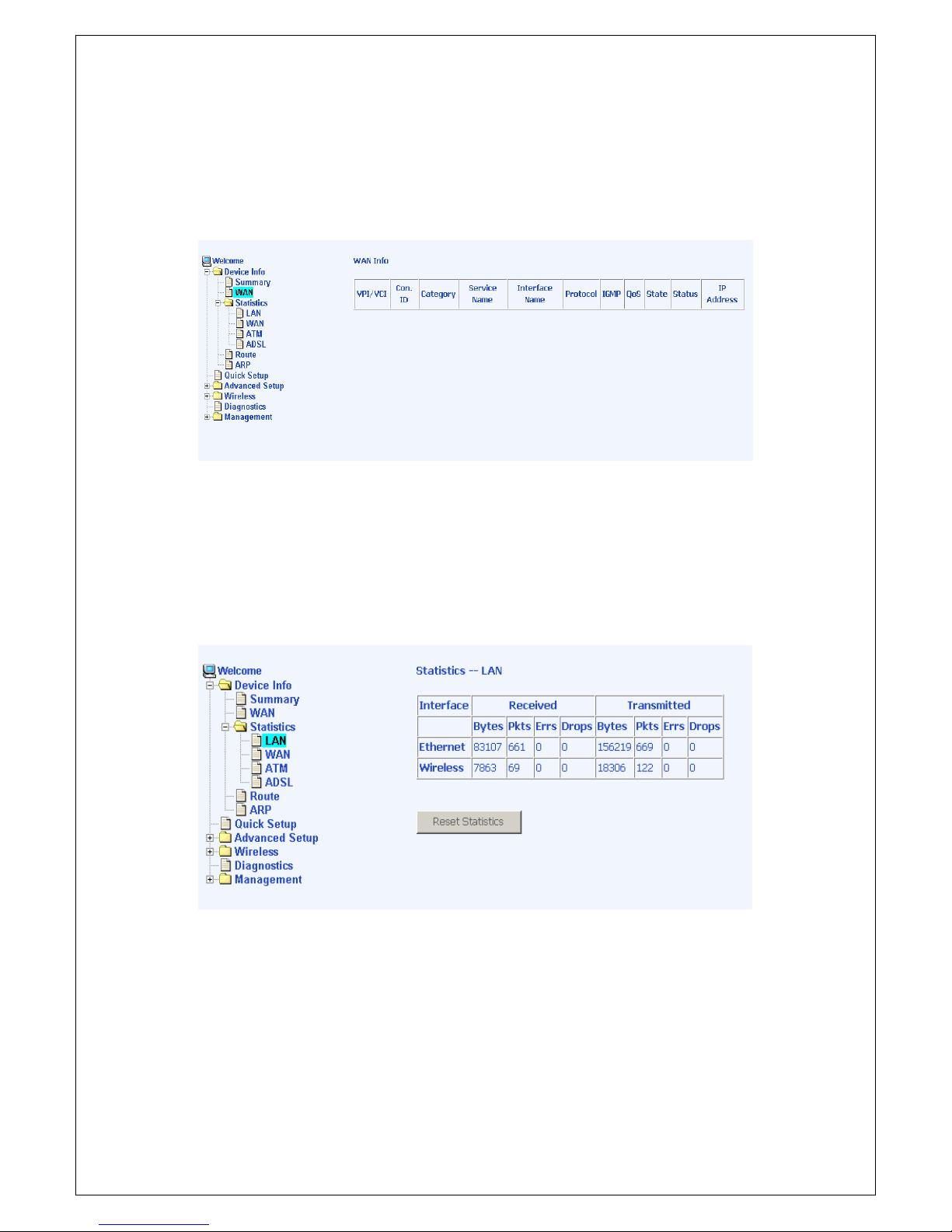
WAN
Access the WAN status report from the router by clicking on “WAN” under
“Device Info
”
STATISTICS
LAN Statistics
Access the LAN statistics from the router by clicking on the “LAN” item under
“Statistics”
- 12 -
Page 14

WAN Statistics
Access the WAN statistics from the router by clicking on the “WAN” item
under “Statistics”
ATM Statistics
Access ATM statistics from the router by clicking on the “ATM” item under
“Statistics”
- 13 -
Page 15

ADSL Statistics
You can view ADSL statistics by clicking on the “ADSL” item under
“Statistics”. Information contained in this screen is useful for
troubleshooting and diagnostics of connection problems.
- 14 -
Page 16

ADSL BER Test
A Bit Error Rate Test (BER Test) is a test that reflects the ratio of error bits to
the total number transmitted.
If you click on the ADSL BER Test button at the bottom of the ADSL Statistics
page, the following pop-up screen will appear allowing you to set the tested
time and to begin the test.
Below is an ADSL BER Test result screen displaying information about the
test and the error bits and ratio.
- 15 -
Page 17

Route
Access the routing status report from the router by clicking on the “Route”
item under “Device Info”.
- 16 -
Page 18

ARP
Access the ARP status report from the router by clicking on the “ARP” item
under “Device Info”
- 17 -
Page 19

QUICK SETUP
This section will explain how to configure the router.
ATM PVC Configuration
To enable the auto-connect process, click on the box labeled DSL Autoconnect, a process that will automatically detect the first usable PVC and
automatically detect PPPoE, PPPoA, and Bridge Protocol (with DHCP Server
available). To continue, click on the Next button.
If you do not use DSL Auto-connect, then you may need to change the VPI
and VCI numbers. Quality of service can also be enabled on this screen.
Furthermore, if you do not use DSL Auto-connect, then you will need to select
the connection type and encapsulation mode from a list as shown below.
- 18 -
Page 20

The next screen to appear will depend on the connection type that was
selected in the previous screen. The following screen is a result of choosing
IP over ATM (IPoA) as the connection type.
- 19 -
Page 21

ADVANCED SETUP
This section contains information about WAN, LAN, and ADSL settings.
WAN
Configure the WAN settings as provided by your ISP.
Click on the Add button if you want to add a new rule for the WAN interface.
The ATM PVC Configuration screen appears.
The ATM PVC Configuration screen allows you to configure an ATM PVC
identifier (VPI and VCI) and select a service category.
- 20 -
Page 22

Verify the following values with your ISP before you change them.
o VPI: Virtual Path Identifier. The valid range is 0 to 255.
o VCI: Virtual Channel Identifier. The valid range is 32 to 65535.
o Service Category: Five classes of traffic are listed.
UBR Without PCR
UBR With PCR
CBR
Non Realtime VBR
Realtime VBR
- 21 -
Enabling QoS for a PVC improves performance for selected classes of
applications. However, since QoS also consumes system resources, the
number of PVCs is reduced. If you want to enable QoS service, click on the
Enable Quality Of Service check box.
Page 23

Connection Type
This screen shows the below types of network protocols and
encapsulation modes.
• PPP over ATM (PPPoA)
• PPP over Ethernet (PPPoE)
• MAC Encapsulation Routing (MER)
• IP over ATM (IpoA)
• Bridging
Select the mode that your ISP has instructed you to use and click
on Next.
After you click on Next, the below screen appears allowing you disable the
bridge service if desired.
- 22 -
Page 24

When the settings are complete, the next screen shows a WAN Setup –
Summary screen displaying the WAN configurations made.
Click on the Save button when the settings are correct. The below screen will
appear showing the WAN settings that you made. When satisfied with the
settings, and no changes are necessary, click on the Finish button. To
remove any settings, click on the Remove button.
- 23 -
Page 25

After selecting the Finish button, the below screen will appear. At this point,
the router will reboot to save the changes made.
- 24 -
Page 26

LAN Local Area Network (LAN) Setup
You can configure the DSL Router IP address and Subnet Mask for the LAN
interface to correspond your LAN’s IP Subnet. The Save button only saves
the LAN configuration data, but does not apply the configurations. Select the
Save/Reboot button to save the LAN configuration data and reboot the router
and apply the new configurations.
- 25 -
Page 27

NAT
If you enable NAT (Network Address Translation), you can configure the
Virtual Server, Port Triggering, and DMZ Host.
Virtual Servers
A virtual server allows you to direct incoming traffic from the WAN side to a
specific IP address on the LAN side. Select the virtual server from the dropdown list and complete the server IP address, then click on the Save / Apply
button.
- 26 -
Page 28

The following screen appears after you save your selection. To add additional
virtual servers, click on the Add button. If you need to remove any of the
server names, select the check box and click on the Remove button.
Port Triggering
Click on the Add button to add Port Triggering to your Internet application.
- 27 -
The below screen appears when you click on Add allowing you to select the
application that you want to set the port settings for. After a selection has
been made, click on the Save / Apply button.
Page 29

The below screen appears after you save your selections. You will be able to
add or remove selections made, by clicking on the Add and Remove buttons.
- 28 -
Page 30

DMZ Host
You can define the IP address of the DMZ Host on this screen. Enter the IP
address and click on Save / Apply.
- 29 -
Page 31

Firewall
IP Filtering—Outgoing
The outgoing filter will block the LAN traffic from entering the WAN side. Click
on the Add button to create filters.
The below screen will appear when you click on Add. Input the filter name,
source information (from the LAN side), and destination information (from the
WAN side). Then click on Save / Apply.
- 30 -
Page 32

The following screen appears when you Save / Apply the IP filter. The screen
lists the IP filters that were added from the previous screen. To change your
settings, click on the Add or Remove buttons.
IP Filtering—Incoming
Incoming filter filters the WAN traffic to the LAN side. Click on the Add button
to add incoming filter settings.
Enter a filter name, information about the source address (from the WAN
side), and information about the destination address (to the LAN side). Select
the protocol and WAN interface, then click on Save/Apply to add the setting.
You can view and delete the incoming filter settings from this screen.
- 31 -
Page 33

MAC Filtering
MAC filtering can forward or block traffic by MAC address. You can change
the policy or add settings to the MAC filtering table using the MAC Filtering
Setup screen.
If you click on Change Policy, a confirmation dialog allows you to verify your
change.
- 32 -
Page 34

If you want to add a setting to the MAC filtering table, enter the Source and
Destination MAC address, and select protocol type, frame direction, and WAN
interface. Then click on Save / Apply to save it.
After you save the settings, a screen showing the settings will appear. On this
screen you will be able to view and delete MAC filtering rules.
Port Mapping
Port mapping is a feature that allows you to open ports to allow certain
Internet applications on the WAN side to pass through the firewall and enter
your LAN. To use this feature, mapping groups need to be created. To do
this, follow the below instructions.
1. Click on the Add button as displayed below.
- 33 -
2. After clicking the Add button, the below configuration screen appears,
allowing you enter the groups and the interfaces they are associated
with.
Page 35

- 34 -
Page 36

Quality of Service
You can configure the Quality of Service to apply different priorities to traffic
on the router.
On this screen you can view and delete QoS settings.
- 35 -
Page 37

Routing
Default Gateway
You can enable automatic assigned default gateway on the Routing – Default
Gateway screen. As default, the box is checked for automatic assigned
default gateway to be enabled. Click the Save / Apply button to enable or
disable this feature.
Static Route
Use the Routing – Static Route screen to add a static route to the routing table.
Enter the route information and click on Save/Apply to make it active. No
reboot is required.
- 36 -
Page 38

RIP
If RIP is enabled, the router operation can be configured as active or passive.
- 37 -
Page 39

DNS
DNS Server
Use the DNS Server screen to request automatic assignment of a DNS or to specify a
primary and secondary DNS.
Dynamic DNS
- 38 -
Page 40

ADSL
There are three major items in the ADSL settings:
Modulation Methods
Six modulation methods for different linking speed are supported by the
Tornado 244X ADSL router: G.Dmt Enabled, G.lite Enabled, T1.413 Enabled,
ADSL Enabled, Annex L Enabled, and ADSL2+ Enabled. Set this value only
as directed by your ISP.
Phone Line Pair
The Tornado 244X ADSL router supports phone lines on pins 2 and 3 or pins
1 and 4 to connect your ADSL line. If your phone system uses pins 2 and 3,
attach a normal RJ11 cable to the router and select “Inner pair” on the screen;
if your phone system uses pins 1 and 4, attach the phone with the supplied
RJ11 cable and select “Outer pair” on the screen.
Capability
Do not change these settings unless directed by your ISP.
- 39 -
Page 41

DSL Advanced Settings
The test mode can be selected from the DSL Advanced Settings page.
Test modes are as follows.
• Normal
• Reverb
• Medley
• No retrain
• L3
Tone Settings
The frequency band of ADSL is split up into 256 separate tones, each spaced 4.3125
kHz apart. With each tone carrying separate data, the technique operates as if 256
separate modems were running in parallel. The tone range is from 0 to 31 for
upstream and from 32 to 255 for downstream. Do not change these settings unless so
directed by your ISP.
- 40 -
Page 42

- 41 -
Page 43

Wireless
This section allows you to configure wireless settings on your router. The
below Wireless – Basic screen lets you enable or disable wireless. The
default setting for wireless is enabled. You can also hide the access point so
others cannot see your ID on the network.
The next screen is the Wireless – Security screen which allows you to select
the network authentication method and to enable or disable WEP encryption.
Note that depending on the network authentication that is selected, the screen
will change accordingly so additional fields can be configured for the specific
authentication method.
Network authentication methods include the following.
• Open—anyone can access the network. The default is a disabled
WEP encryption setting.
• Shared—WEP encryption is enabled and encryption key strength of
64-bit or 128-bit needs to be selected. Click on Set Encryption
Keys to manually set the network encryption keys. Up to 4
different keys can be set and you can come back to select which
one to use at anytime.
• 802.1X—requires mutual authentication between a client station
and the router by including a RADIUS-based authentication server.
Information about the RADIUS server such as its IP address, port
and key must be entered. WEP encryption is also enabled and the
encryption strength must also be selected.
- 42 -
• WPA—(Wi-Fi Protected Access)— usually used for the larger
Enterprise environment, it uses a RADIUS server and TKIP
(Temporal Key Integrity Protocol) encryption (instead of WEP
encryption which is disabled). TKIP uses128-bit dynamic session
keys (per user, per session, and per packet keys).
Page 44

• WPA-PSK (Wi-Fi Protected Access – Pre-Shared Key)—WPA for
home and SOHO environments also using the same strong TKIP
encryption, per-packet key construction, and key management that
WPA provides in the enterprise environment. The main difference
is that the password is entered manually. A group re-key interval
time is also required.
• WPA2 (Wi-Fi Protected Access 2)—second generation of WPA
which uses AES (Advanced Encryption Standard) instead of TKIP
as its encryption method. Network re-auth interval is the time in
which another key needs to be dynamically issued.
• WPA2-PSK (Wi-Fi Protected Access 2 – Pre-Shared Key)—suitable
for home and SOHO environments, it also uses AES encryption
and requires you to enter a password and an re-key interval time.
• Mixed WPA2 / WPA—during transitional times for upgrades in the
enterprise environment, this mixed authentication method allows
“upgraded” and users not yet “upgraded” to access the network via
the router. RADIUS server information must be entered for WPA
and a as well as a group re-key interval time. Both TKIP and AES
are used.
• Mixed WPA2 / WPA-PSK—useful during transitional times for
upgrades in the home or SOHO environment, a pre-shared key
must be entered along with the group re-key interval time. Both
TKIP and AES are also used.
- 43 -
Page 45

The MAC filter screen allows you to manage MAC address filters. Add the
MAC addresses that you want to manage and then select the mode that you
want to use to manage them. You can disable this feature or you can allow or
deny access to the MAC addresses that you add to the list.
The following screen appears when you want to add a MAC address to the
filter. When completed, click on the Save / Apply button.
- 44 -
Page 46

In this next screen, you can select which mode you want the router to be in,
either access point or wireless bridge.
- 45 -
Page 47

Advanced features of the wireless LAN interface can be configured in this
section.
Settings can be configured for the following.
• AP Isolation—if you select enable, then each of your wireless clients
will not be able to communicate with each other.
• Band—a default setting at 2.4GHz – 802.11g
• Channel--
802.11b and 802.11g use channels to limit interference
from other devices. If you are experiencing interference with another
2.4Ghz device such as a baby monitor, security alarm, or cordless
phone, then change the channel on your router.
• Multicast Rate—the rate at which a message is sent to a specified
group of recipients.
• Basic Rate—the set of data transfer rates that all the stations will be
capable of using to receive frames from a wireless medium.
• Fragmentation Threshold—used to fragment packets which help
improve performance in the presence of radio frequency (RF)
interference.
• RTS Threshold (Request to Send Threshold)—determines the packet
size of a transmission through the use of the router to help control
traffic flow.
• DTIM Interval—sets the Wake-up interval for clients in power-saving
mode.
• Beacon Interval—a packet of information that is sent from a connected
device to all other devices where it announces its availability and
readiness. A beacon interval is a period of time (sent with the beacon)
before sending the beacon again. The beacon interval may be
adjusted in milliseconds (ms).
• Xpress Technology—a technology that utilizes standards based on
framebursting to achieve higher throughput. With Xpress Technology
enabled, aggregate throughput (the sum of the individual throughput
speeds of each client on the network) can improve by up to 25% in
802.11g only networks and up to 75% in mixed networks comprised of
802.11g and 802.11b equipment.
• 54g Mode—
54g is a Broadcom Wi-Fi technology.
- 46 -
• 54g Protection--the 802.11g standards provide a protection method so
802.11g and 802.11b devices can co-exist in the same network
without “speaking” at the same time. Do not disable 54g Protection if
there is a possibility that a 802.11b device may need to use your
wireless network. In Auto Mode, the wireless device will use RTS/CTS
(Request to Send / Clear to Send) to improve 802.11g performance in
mixed 802.11g/802.11b networks. Turn protection off to maximize
Page 48

802.11g throughput under most conditions.
• WMM (Wi-Fi Multimedia)—feature that improves the your experience
for audio, video and voice applications over a Wi-Fi network.
- 47 -
Page 49

Troubleshooting—Diagnostics
The diagnostics screen allows you to run diagnostic tests to check your DSL
connection. In addition, you can test the connection to your DSL service
provider.
Management
Settings
Backup Settings
- 48 -
Page 50

- 49 -
Page 51

Restore User Settings
To restore saved settings, select Management Settings Restore User
Settings.
Select the backup file you want to restore and click on Update Settings.
The router will restore settings and reboot to activate the restored settings.
- 50 -
Page 52

Restore Default
Restore Default will erase all current settings and restore the router to factory
default settings. To restore the router to factory default settings, select
Management Settings Restore Default.
Reply OK to the confirmation dialog.
The router will restore the default settings and reboot.
- 51 -
Page 53

System Log
The System Log dialog allows you to view the System Log and configure the
System Log options.
To view the System Log click on the View System Log button to check the log
file.
Below is a view of the System Log.
- 52 -
Page 54

Configure System Log
If the log is enabled, the system will log selected events: Emergency, Alert,
Critical, Error, Warning, Notice, Informational, and Debugging. All events
above or equal to the selected log level will be logged and displayed.
- 53 -
Page 55

If the selected mode is “Remote” or “Both”, events will be sent to the specified
IP address and UDP port of a remote system log server. If the selected mode
is “Local” or “Both”, events will be recorded in the local memory. Select the
desired values and click on the “Save/Apply” button to configure the system
log options.
SNMP
Internet Times
- 54 -
Page 56

Access Control
You can enable or disable some services of your router by LAN or WAN. If no
WAN connection is defined, only the LAN side can be configured.
Services
IP Addresses
Web access to the router can be limited when Access Control Mode is
enabled. The IP addresses of allowed hosts can be added using Access
ControlIP Address.
Add the IP address to the IP address list by clicking on the Add button, then
select “Enabled” to enable Access Control Mode.
- 55 -
Page 57

To assign the IP address of the management station that is permitted to
access the local management services, enter the IP address in the box and
click on the Save / Apply button.
Passwords
Access the Passwords screen under the Access Control section to change a
password. Select an account and enter the current password and the new
password and then click on the Save / Apply button.
- 56 -
Page 58

Update Software
If your ISP releases new software for this router, follow these steps to perform
an upgrade.
1. Obtain an updated software image file from your ISP.
2. Enter the path to the image file location or click on the Browse
button to locate the image file.
3. Click the Update Software button once to upload the new image
file.
Reboot Router
Select Management Reboot Router to reboot the router using the web
interface. The router will save the current configuration and reboot itself using
the new configuration.
- 57 -
