Page 1
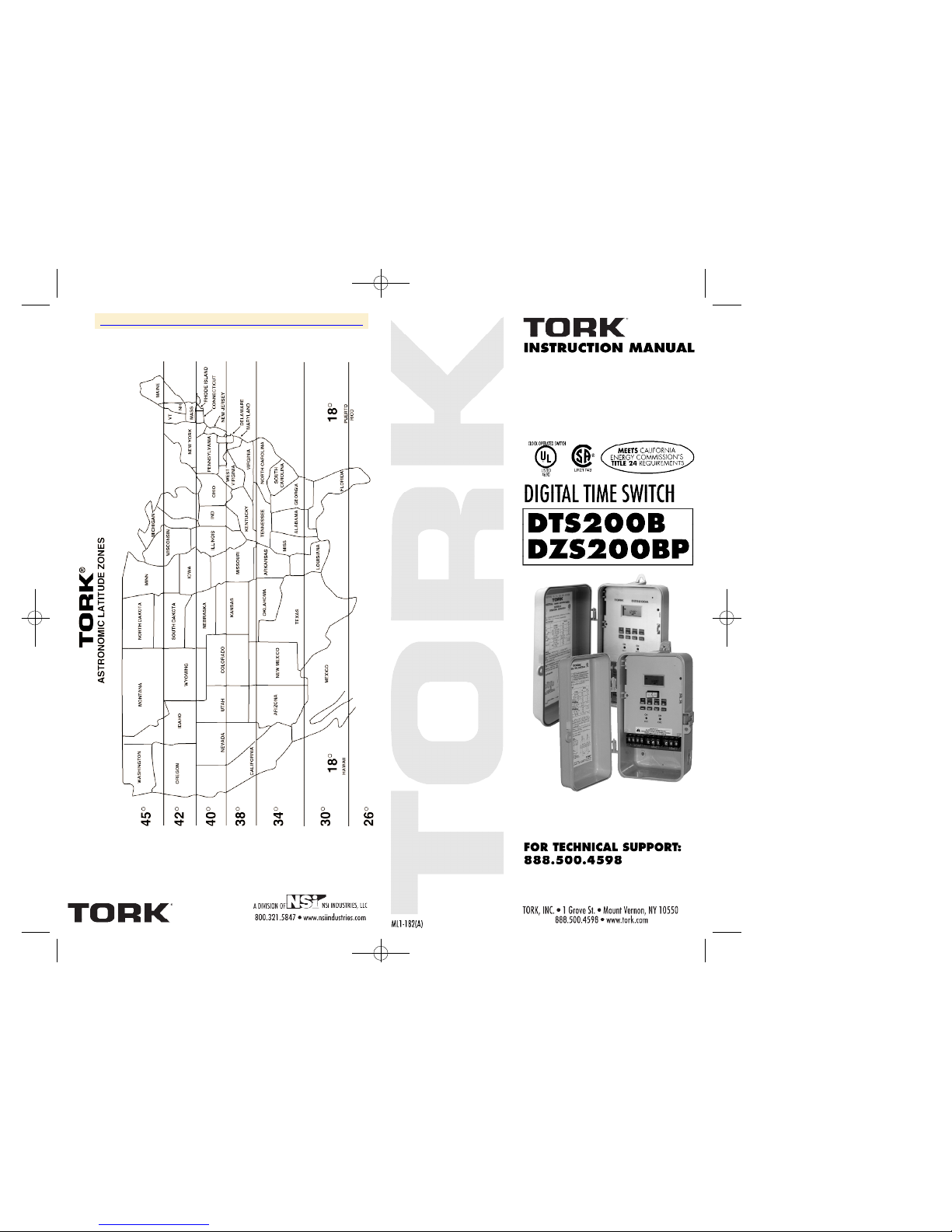
18
DTS200B - DZS200BP 3/8/07 9:15 AM Page 1
http://waterheatertimer.org/Tork-Digital-timers-and-manuals.html
Page 2
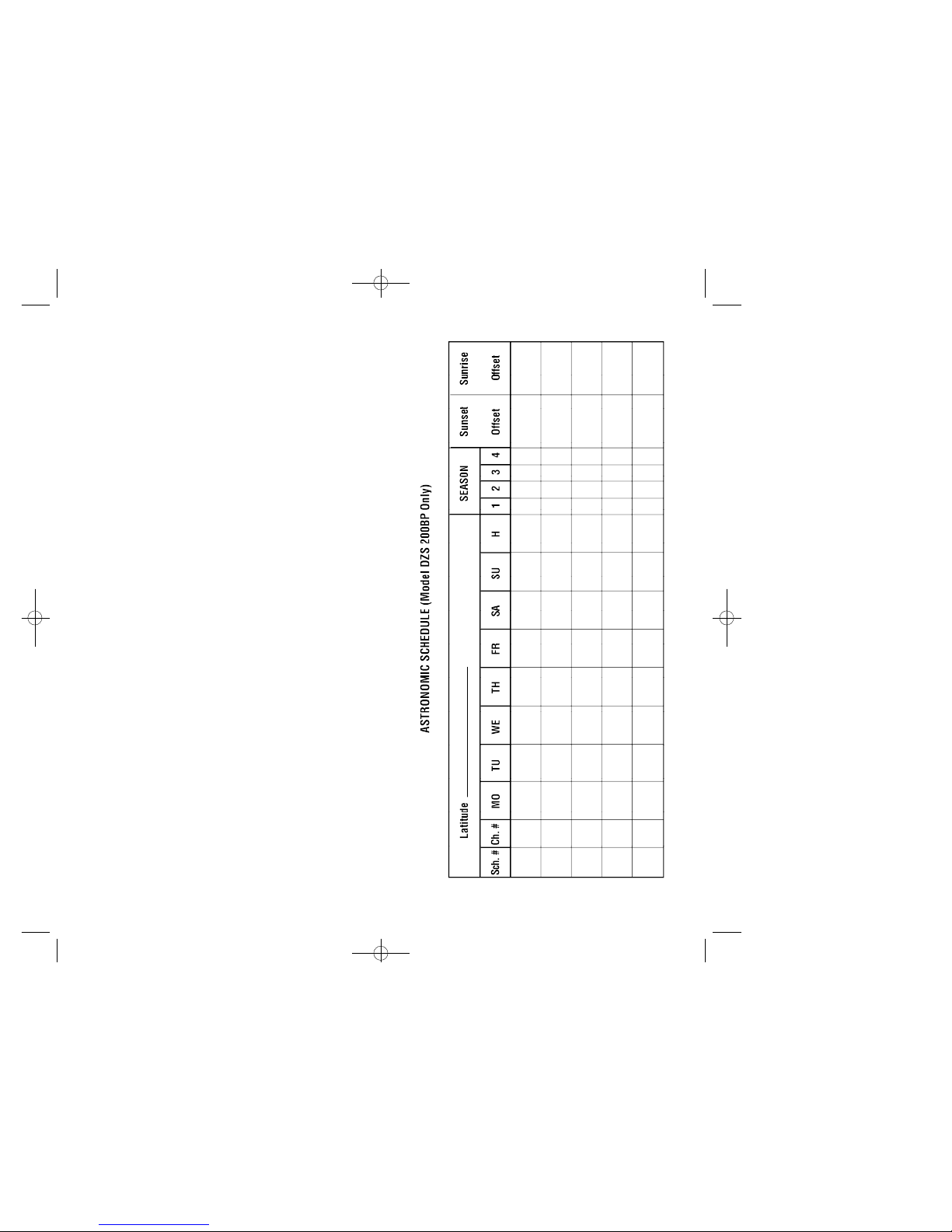
17
TABLE OF CONTENTS
Section Page
Capabilities and Features . . . . . . . . . . . 1
Installation Instructions . . . . . . . . . . . . . 2
Instructions for Setting the Unit . . . . . . . 3
1.0 To Set The Clock . . . . . . . . . . . . . . . . . . 4
1.1 To Modify Clock
(After previously Set) . . . . . . . . . . . . 4
2.0 To Set Date . . . . . . . . . . . . . . . . . . . . . . 4
2.1 To Modify Date
(After previously Set) . . . . . . . . . . . . 4
3.0 Daylight Saving Time . . . . . . . . . . . . . . 4
4.0 Season Durations Settings . . . . . . . . . . 5
5.0 Holiday Dates . . . . . . . . . . . . . . . . . . . . 6
6.0 To Set Signal Durations . . . . . . . . . . . . 7
7.0 Scheduling ONs, OFFs and
Signal Durations . . . . . . . . . . . . . . . . 7
8.0 To Set Astronomic Schedule . . . . . . . . . 8
(DZS200BP only)
8.2 Astronomic ON and Time OFF . . . . . . . 10
8.3 Time ON and Astronomic Time OFF . . 10
(DZS200BP only)
9.0 Review, Modify, Delete schedules . . . . . 10
10.0 Manual Override . . . . . . . . . . . . . . . . . . 11
10.1 Clear All Memor y . . . . . . . . . . . . . . . . . 12
11.0 To Copy Memory Modules
(DZS200BP only) . . . . . . . . . . . . . . . 12
Blank Schedule sheets . . . . . . . . . . . . . 15
Astronomic Latitude Zones
(DZS200BP only) . . . . . . . . . . . . . . . 18
DTS200B - DZS200BP 3/8/07 9:16 AM Page 3
Page 3

16
TORK MODEL DTS200B / DZS200BP
2 CHANNEL DIGITAL TIME SWITCH
CAPABILITIES & FEATURES
CAPABILITIES
365 Day Advance, Single Day Holiday and Seasonal
Scheduling.
ON and OFF (signal or pulse) set points:
- Combined total for both channels – 99 per week
- Minimum setting – 1 minute
Capable of different schedules each day of the week.
Astronomic Option: (DZS200BP only).For Automatic ON
at sunset, OFF at sunrise for outdoor lighting.
On-Board Copier: Copies program settings to another
Memory Module without the need of an external programmer (DZS200BP Only).
FEATURES
Holidays 1 to 24 individual dates.
Seasons 1 to 4 with different daily schedules
which wrap around into the new
year.
Signal Durations 1 to 99 seconds. (2 different dura-
tions per channel)
Daylight Saving Automatic (can be adjusted)
Leap Year Automatic compensation
Display LCD
Manual Override Until the next regular scheduled ON
or OFF. Automatic operation then
resumes.
Clock Format AM/PM or 24 Hour
Look Back Automatically exec utes the last
command after power failure.
Power Outage Permanent schedule retention for
up to 40 years.
Clock maintained for 4 days on
super cap. No battery needed.
Operating
Temperature -40°C to 65°C (-40°F to149°F)
1
DTS200B - DZS200BP 3/8/07 9:16 AM Page 5
Page 4

15
INSTALLATION INSTRUCTIONS
1. Remove unit from enclosure by pushing the inside
tab (located near the outside hasp) to the right.
Swing unit to left and remove.
2. Five combination 1./2” and 3/4” knockouts are provided on this enclosure. Remove the 1/2” (inner)
knockout by inserting a screwdriver in the slot provided and pound screwdriver handle with a hammer.
Remove knock-out with pliers and smooth hole
edges with file and knife if necessary. When the 3/4”
outer knockout is required, place screwdriver in
groove and pound screwdriver handle with hammer. Remove loose knock-out with pliers and
smooth hole edges with file or knife if necessary.
3. When attaching conduit to enclosure, exercise care
to align and support conduit in order to prevent
unnecessary stress on enclosure.
4. Reinstall unit by reversing step 1 above and connect
wires according to wiring diagram on inside case
label.
GROUNDING
National Electrical Code requires that grounding must be
continuous and in proper electrical contact in all grounding conductors, metallic conduits and grounding terminals. When using metal conduits, install the proper size
approved grounding bushings.The minimum size copper
grounding conductors must be #10 AWG if the circuit
breaker or fuse is 30 or 40 amp, #12AWG if 20 amps,
and #14 AWG if 15 amp.
NOTE: Do not use top entry for wiring
WE SUGGEST YOU MAKE COPIES OF THE SCHEDULE SHEETS LOCATED IN BACK OF THIS BOOKLET
AND COMPLETE THEM PRIOR TO SETTING THE
UNIT.
2
Disconnect power at main panel prior to installing or
servicing this time switch or the equipment connected
to it. Connect in accordance with national and local
electrical codes. Installation by a licensed electrical
contractor is recommended.
DTS200B - DZS200BP 3/8/07 9:16 AM Page 7
Page 5

Press ENTER. Schedule settings will be copied to the
current Memory Module, display will show:
Press ENTER. The display will show:
To copy another Memory Module, take the existing one
out, insert the next module to be copied and press the
EVENT key. This will turn ON the write function. Press
Enter and the second module should be copied. Repeat
this procedure to copy more modules.
After completing all copies:
- Insert original Memory Module
- Turn OFF AC power to the unit.
- Remove unit from enclosure
- Locate the copy switch and set it to OFF (red switch
labeled BP01)
- Put unit back in enclosure
- Put back insulator that covers the terminal block.
Make sure no terminals are exposed to the operator.
- Apply AC power to unit
- Insert the pin in the small pinhole (located in the
upper right hand corner) to rest the unit.
- Set the time and date.
14
CAUTION: DO NOT REMOVE MEMORY MODULE
WHILE UNIT IS AC T I V E . THE UNIT MUST BE
RESET; TIME AND DATE MUST BE RE-ENTERED
TO MAKE SCHEDULE SETTINGS EFFECTIVE ON
THE MEMORY MODULE.
NOTE: AFTER MAKING ANY CHANGES TO THE
PROGRAM, PRESS MODE TO GO TO RUN MODE
AND THEN PRESS EVENT TO UPDATE THE LOAD
STATUS.
INSTRUCTIONS FOR SETTING THE UNIT
Connect unit to main power source prior to entering the
settings. When powering up the unit for the first time,
allow 1-2 minutes for supercap to charge and the display
will show 12 HOUR.
Press HOUR to change to 24 hour (military format) or
Press ENTER to set 12 hour (AM/PM format).
NOTES:
1. During the RUN mode, the Hour, Minutes, Seconds,
Day of week and flashing colons will be displayed.
2. The unit will not go into run mode unless the clock
and date is set. In any other mode, if no entries are
made for 5 minutes, the unit will automatically go to
the run mode.
3. Unit will display “PF” (Power Failure) in the absence
of AC power. A minimum of 8 hours is required to
fully charge the super cap.
4. When previously programmed unit comes back from
a power failure, it will “look back” and update the
schedule, executing the last scheduled event. If a
signal setting was scheduled, after power failure the
unit will execute the last scheduled signal. Settings
can be manually updated by pressing the EVENT
key in the run mode.
After pressing ENTER the unit will display:
3
NOTE: AFTER MAKING ANY CHANGES TO THE
PROGRAM, PRESS MODE TO GO TO RUN MODE
AND THEN PRESS EVENT TO UPDATE THE LOAD
STATUS.
DTS200B - DZS200BP 3/8/07 9:16 AM Page 9
Page 6

- Locate the copy switch (red switch labeled BP01)
- Put the switch on the ON position
- Place unit back in enclosure
- Connect power cord
- Put back insulator that covers the terminal block.
Make sure no terminals are exposed to the operator.
- Apply AC power to unit
- Insert the pin in the small pinhole (located in the
upper right hand corner) to reset the unit.
- The unit will display the model # and the rev. #, fol-
lowed by:
NOTE: Make sure Memory Module with program is
inserted in the unit.This will prepare the unit to read
schedule settings from the inserted Memory Module.
Press EVENT, display will show:
This will read the schedule settings from the inserted
Memory Module. Press ENTER. Display will show:
This will prepare the schedule settings to be copied to
next Memory Module. Remove inserted Memory Module
and insert Memory Module to be copied. Press EVENT,
display will show:
13
1.0 TO SET THE CLOCK
Press HOUR and MIN to advance to the present
hour and mins. Check AM/PM, and press ENTER.
1.1 TO MODIFY CLOCK
Press MODE until the display shows: CLK. Press
H O U R a n d M I N. to modify clock and press
ENTER.
2.0 TO SET DATE
If you are setting for the first time, display will
show:
Press MONTH, DATE, and YEAR key to advance
to the desired Month, date and year, then press
ENTER. NOTE: The day of the week will be automatically set once the date is set.
2.1 TO MODIFY DATE
Press MODE until the display shows DATE. Press
MONTH, DATE and YEAR to modify present set-
tings and then press ENTER.
3.0 DAYLIGHT SAVING TIME
After setting or modifying the date, display will
show:
NOTE: If daylight saving time (DST) is NOT
required, press MODE, display will show:
4
DTS200B - DZS200BP 3/8/07 9:17 AM Page 11
Page 7

EVENT (in the RUN mode) key is used to update the
load status. It will execute the last scheduled event for
CH1 and CH2. The display will only show the last scheduled event for CH1. To view the last schedule event for
CH2, simply press the EVENT key again. If there is no
schedule programmed for CH1 or CH2, the display will
show —:—
10.1 NOTES:
1. Unit will go to RUN MODE automatically if no
key is pressed for 5 minutes.
2. Unit has a look back feature. If you have just
finished setting the unit and an output is to be
updated, press the EVENT key. Unit will automatically pick up the last schedule.
3. Clear all memory. To clear all memory, while in
the RUN mode, press E N T E R , display will show :
Use the event key to display:
Now Press ENTER briefly and everything in the
timer memory is wiped off including real time,
date and 12HOUR will flash.
11.0 COPY PROGRAM SETTINGS TO ANOTHER
MEMORY MODULE (FOR BP MODELS ONLY)
WARNING: DO NOT USE UNIT AS COPIER WHILE
PROGRAMS SETTINGS ARE ACTIVE. DOING SO
WILL TURN OFF ANY CONNECTED LOADS.
Follow steps below:
NOTE: Memory Module should be inserted.
- Take unit out of enclosure
12
If daylight savings is required, press ENTER, display will show:
Press ENTER to accept default dates (second
Sunday in March) or press MONTH, DATE, and
DAY to modify DST settings and press ENTER.
The display will show:
Press ENTER, display will show:
P r e s s ENTER to accept default dates (first
Sunday in November) or press MONTH, DATE,
a n d DAY to modify DST settings and press
ENTER. Press MODE, the display will show:
NOTE: DST OFF indicates Daylight Savings Time
was not set.
4.0 SEASON DURATION SET
Up to 4 different season durations can be set by
entering the START and END dates.
5
DTS200B - DZS200BP 3/8/07 9:18 AM Page 13
Page 8

modify, DEL to delete. Press ENTER to confirm.
5. HOLIDAY MODE: Press ENTER to advance to
desired holiday. Press MONTH and DATE to
modify, DEL to delete. Press ENTER.
6. SIGNAL MODE: Press ENTER to advance to
desired channel. Press SIG/SEC to modify,
DEL to delete.
7. SCHEDULE MODE: Press ENTER to advance
to desired channel. Press HOUR, MIN, EVENT
(SIG1/SIG2) to modify time settings. P r e s s
SELCT and DAY to modify days, holiday and/or
seasons, DEL to delete. Press ENTER after
each modification.
8. ASTRO MODE: Press SELCT to select desired
channel. Press LAT to change latitude. Press
ENTER. Press DAY and SELCT to add or
delete days in the sunset mode. Press ENTER.
Press HOUR and/or MIN to change offset time
for sunset. Press EVENT to change offset from
+ to –. Press ENTER and follow the same procedure above to modify or review sunrise settings.
9. RUN MODE: Time, day and seconds are displayed. If today is a programmed holiday, an H
(Holiday) will be displayed steady. If today falls
within a programmed season that season # will
be displayed.
10.0 OVERRIDE
OVR1 and OVR2 (override keys) are effective
only in the run mode. If a channel is schedule for
ON/OFF (non-signal timer), then the channel will
change the present load status until the next
scheduled event. CH# will flash when the load is
overridden from scheduled event.
NOTE: If a channel is a signal timer, then the load
will turn on each time the override key is pressed
for the length of SIG1 duration. Ch# will flash
while the load is on. While the signal is in
progress, it can be terminated by using the override key.
11
NOTE:
1. If season durations are not set, they will not
appear on the schedule and astronomic mode.
2. Each season can be set up to 364 days.
3. Any season can cross the year boundary, i.e., season can start in the current year and end the next
year.
4. When any two or more seasons overlap, the higher numbered season has priority.
Press MODE until display shows:
Press MONTH and DATE to set the starting peri-
od of season 1 and then press ENTER. The display will show:
Press MONTH and DATE to set the ending period
of season 1 and then press ENTER. Follow the
above procedure to set all other 3 seasons, if
desired. To delete any entry press DEL and
ENTER. To advance to next mode, press MODE.
NOTE: For any season to be used, the starting
MONTH, DATE and ending MONTH, DATE must
be preset.
5.0 SET INDIVIDUAL HOLIDAY DATES
Press MODE until display shows:
6
DTS200B - DZS200BP 3/8/07 9:19 AM Page 15
Page 9

If an offset to sunrise time is required, press
HOUR and MIN. Offset can be set to 4 hours and
59 minutes max. Press EVENT to select + or –
and then press ENTER.
NOTE: A + sign will turn load OFF that many
hours and/or minutes after sunrise. A - sign will
turn load OFF that many hours and/or minutes
before sunrise.
8.2 ASTRONOMIC ON AND TIME OFF
Set astronomic ON per sections 8.0 and 8.1
TIME OFF:
Press MODE until “sch01” appears.Press ENTER
until a blank schedule appears then press SELCT
to select channel 1 or 2. Press HOUR and MIN to
set desired OFF time. Press SELCT to select
desired days, holiday and/or seasons and then
press ENTER.
8.3 TIME ON AND ASTRONOMIC OFF
Press MODE until “sch01” appears.Press ENTER
until a blank schedule appears then press SELCT
to select channel 1 or 2. Press HOUR, MIN and
EVENT to set desired ON time. Press SELCT to
select desired days, holiday and/or seasons and
then press ENTER.
ASTRO OFF:
Set astronomic OFF per sections 8.0 and 8.1
9.0 REVIEW, MODIFY AND DELETE
Press MODE to advance to any of the following
MODES:
1. CLOCK MODE: Press HOUR and MIN to mod-
ify existing settings. Press ENTER.
2. DATE MODE: Press MONTH, DATE and YEAR
to modify existing settings. Press ENTER. DAY
is automatically adjusted.
3. DST Daylight Saving Time: To review press
ENTER. To modify press MONTH, DATE and
DAY to change existing setting.Press ENTER.
4. SEASON MODE: Press ENTER to advance to
desired season. Press MONTH and DATE to
10
Press MONTH and DATE to set holiday 1 and
then press ENTER. The display will show:
To delete any holiday press DEL and press
ENTER.
NOTE:
a. A total of 24 holidays can be set, all following
the same schedule.
b. For any holiday to be used, the MONTH and
DATE must be preset.
6.0 TO SET SIGNAL DURATION FOR
EACH CHANNEL
Press MODE until display shows:
Press SELCT to select channel 1 or 2. Press
EVENT/SEC to set desired signal duration (1 to
99 seconds each), and then press ENTER.
NOTE:
a. Use the procedure above to set for Signal 2 or
to set signal duration for CH2, if desired.
b. Each channel can have two independent
durations (sig 1 and sig 2).
7.0 SCHEDULE SET MODE
Press MODE until display shows:
Press SELCT to select channel 1 or 2.
7
DTS200B - DZS200BP 3/8/07 9:20 AM Page 17
Page 10

channel to turn ON at sunset and then press
ENTER. Display will show:
NOTE: Sunset Time will be based on Date and
Latitude entered. Press ENTER. The display will
show:
If an offset to sunset time is required, press HOUR
and MIN. Offset can be set to 4 hours and 59 minutes max. Press EVENT to select + or – and then
press ENTER.
NOTE: A + sign will turn load ON that many hours
and/or minutes after sunset. A - sign will turn load
ON that many hours and/or minutes before sunset. The display will show:
Press SELCT and then ENTER to activate sunrise
time.
NOTE: To turn load OFF at a preset OFF time,
leave this field bank. Press ENTER. The display
will show:
9
7.1 SETTING HOURS AND MINUTES
a. Press HOUR and MIN to set desired time.
b. Press EVENT to set desired event.
7.2 SETTING DAYS, HOLIDAY AND SEASONS
Press SELCT to select the flashing desired days,
holiday and/or seasons, otherwise press DAY to
skip and then press ENTER. To delete entry,
press DAY until previously selected entry flashes,
press SELCT and then press ENTER.
The display will show:
`
Follow the same procedures above to set more
schedule entries for channel 1. At the next blank
screen press SELCT to select desired channel
and proceed with the steps above to set more
schedule entries.
8.0 TO SET ASTRONOMIC SCHEDULE (FOR DZS
MODELS ONLY)
Press the MODE key until display shows:
Press SELCT to select desired channel 1 or 2.
Press LAT key to advance to the desired degree
of latitude, from 0° to 60° north or 0° to 60° south.
Press ENTER.
8.1 SELECTING ASTRO DAYS
Press SELCT to select desired days, holiday
and/or seasons in which you want the indicated
8
DTS200B - DZS200BP 3/8/07 9:20 AM Page 19
