Page 1

TOPFIELD
TBC-2010
User Guide
High Definition
Digital Terrestrial Receiver
USB PVR-Ready
Common Interface
CONAX CAS 7 Embedded
Page 2

ii
The lightning flash with arrowhead symbol,
in an equilateral triangle, is intended to alert the
user to the presence of uninsulated “dangerous
voltage” within the product’s enclosure that may
be of sufficient magnitude to constitute a risk of
electric shock to a person.
The exclamation point, in an equilateral triangle, is intended to alert the user to the presence
of important operation and maintenance instructions in the literature accompanying the product.
Precautions
• Read, keep and follow these instructions.
• Heed all warnings.
• Clean only with a dry cloth.
• Do not block any of the ventilation openings.
• Do not install near any heat sources or in direct sunlight as this will impair cooling.
• Do not operate this product near water. Do
not place any of the objects filled with liquids, such as vases on this unit.
• Do not try to change the plug or defeat its
safety purpose. If the provided plug does
not fit into your outlet, consult an electrician
for replacement of the obsolete outlet.
• This product is designed for indoor use
only.
• Place the digital receiver on a firm and level
surface.
• Do not lay any objects such as magazines on
this unit.
• Do not overload power outlets. Doing so
may result in a risk of fire or electrical shock.
• Never open this unit’s casing under any circumstances, or the warranty will be void.
• Unplug this unit during lightning storms or
when unused for long periods of time.
• Refer all servicing to qualified service personnel. Servicing is required when the unit
has been damaged in any way, such as
power supply cord or plug is damaged, liquid has been spilled or objects have fallen
into the unit, the unit became wet from rain
or moisture, does not operate normally, or
has been dropped.
• Batteries, including those which contain no
heavy metals, may not be disposed with
other household wastes. Please dispose
of used batteries in an environmentally
sound manner. Find out the legal regulations which apply in your area.
About this user guide
Thank you for purchasing our digital receiver.
Please read this user guide carefullybefore you use
the digital receiver and keep ithandy for future reference.
This User Guide covers the model TBC-2010 .
• Illustrations pictured in this manual may
not be exactly the same as the actual product.
• The screenshots used in this manual may
not be exactly the same as those you see on
the actual on-screen displays.
• Designs and specifications of the digital receiver and other accessories are subject to
change without any notice in order to introduce new features or improve the functionality of the product.
Page 3

CONTENTS iii
Contents
Contents iii
1 Introduction 1
1.1 Features . . . . . . . . . . . . . . . . . . . . . . . . . . . . . . 1
1.2 Controlling the digital receiver . . . . . . . . . . . . . . . . . . 2
1.2.1 Front panel . . . . . . . . . . . . . . . . . . . . . . . . 2
1.2.2 Remote control . . . . . . . . . . . . . . . . . . . . . . 5
1.3 Subscription card information . . . . . . . . . . . . . . . . . . 7
1.4 Common Interface . . . . . . . . . . . . . . . . . . . . . . . . . 7
2 Setup 9
2.1 Unpacking . . . . . . . . . . . . . . . . . . . . . . . . . . . . . 9
2.2 Safety precautions . . . . . . . . . . . . . . . . . . . . . . . . . 9
2.3 Rear panel connections . . . . . . . . . . . . . . . . . . . . . . 10
2.4 Connecting up your digital receiver . . . . . . . . . . . . . . . 12
2.4.1 Connecting to the antenna . . . . . . . . . . . . . . . . 12
2.4.2 Connecting to your television set . . . . . . . . . . . . 13
2.5 Switching on for the first time . . . . . . . . . . . . . . . . . . 15
3 Service Search 17
3.1 Searching for broadcasting services . . . . . . . . . . . . . . . 17
3.2 Resetting to factory settings . . . . . . . . . . . . . . . . . . . 18
3.3 Resetting to user settings . . . . . . . . . . . . . . . . . . . . . 19
3.4 Clearing the services list . . . . . . . . . . . . . . . . . . . . . 19
Page 4

iv CONTENTS
4 Preference Settings 20
4.1 Language settings . . . . . . . . . . . . . . . . . . . . . . . . . 20
4.1.1 Menu language . . . . . . . . . . . . . . . . . . . . . . 20
4.1.2 Subtitle language . . . . . . . . . . . . . . . . . . . . . 21
4.1.3 Audio language . . . . . . . . . . . . . . . . . . . . . . 21
4.2 Video and audio settings . . . . . . . . . . . . . . . . . . . . . 21
4.2.1 High definition television . . . . . . . . . . . . . . . . 22
4.2.2 Television aspect ratio . . . . . . . . . . . . . . . . . . 22
4.2.3 Audio mode . . . . . . . . . . . . . . . . . . . . . . . . 24
4.3 Local time setting . . . . . . . . . . . . . . . . . . . . . . . . . 24
4.4 Parental control . . . . . . . . . . . . . . . . . . . . . . . . . . 26
4.5 Options for recording . . . . . . . . . . . . . . . . . . . . . . . 28
4.6 Options for playback . . . . . . . . . . . . . . . . . . . . . . . 29
4.7 Options for on-screen display . . . . . . . . . . . . . . . . . . 30
4.8 Options for standby mode . . . . . . . . . . . . . . . . . . . . 31
5 Every Day Use 32
5.1 Volume control . . . . . . . . . . . . . . . . . . . . . . . . . . 32
5.2 Watching television . . . . . . . . . . . . . . . . . . . . . . . . 32
5.2.1 The services list . . . . . . . . . . . . . . . . . . . . . . 32
5.2.2 The favourite service lists . . . . . . . . . . . . . . . . 33
5.2.3 Viewing programme information . . . . . . . . . . . . 34
5.2.4 Selecting audio tracks . . . . . . . . . . . . . . . . . . 35
5.2.5 Selecting subtitle tracks . . . . . . . . . . . . . . . . . 35
5.2.6 Viewing teletext . . . . . . . . . . . . . . . . . . . . . . 36
5.3 Viewing electronic programme guide . . . . . . . . . . . . . . 36
5.4 Using time-shift . . . . . . . . . . . . . . . . . . . . . . . . . . 37
6 Organising Services 39
6.1 Editing the services list . . . . . . . . . . . . . . . . . . . . . . 39
6.2 Editing the favourite lists . . . . . . . . . . . . . . . . . . . . . 41
6.3 How to use on-screen keyboard . . . . . . . . . . . . . . . . . 42
7 Recording and Playback 44
7.1 Recording a programme . . . . . . . . . . . . . . . . . . . . . 44
7.1.1 Instant recording . . . . . . . . . . . . . . . . . . . . . 45
Page 5

CONTENTS v
7.1.2 Timer recording . . . . . . . . . . . . . . . . . . . . . . 46
7.1.3 Scheduling recordings using the programme guide . . 49
7.1.4 Recording a pay service programme . . . . . . . . . . 49
7.2 File archive . . . . . . . . . . . . . . . . . . . . . . . . . . . . . 50
7.2.1 To delete a recording . . . . . . . . . . . . . . . . . . . 51
7.2.2 To sort recordings . . . . . . . . . . . . . . . . . . . . . 51
7.2.3 To lock a recording . . . . . . . . . . . . . . . . . . . . 51
7.2.4 To rename a recording . . . . . . . . . . . . . . . . . . 51
7.2.5 To make a new folder . . . . . . . . . . . . . . . . . . . 52
7.2.6 To move a recording to another folder . . . . . . . . . 52
7.3 Playing back a recording . . . . . . . . . . . . . . . . . . . . . 52
7.3.1 To navigate using the progress bar . . . . . . . . . . . 53
7.3.2 To play in slow motion . . . . . . . . . . . . . . . . . . 53
7.3.3 To play in fast motion . . . . . . . . . . . . . . . . . . . 53
7.3.4 To make a bookmark . . . . . . . . . . . . . . . . . . . 54
7.3.5 To play back a recording repeatedly . . . . . . . . . . 54
7.3.6 To play back recordings in sequence . . . . . . . . . . 55
7.3.7 To play back a scrambled recording . . . . . . . . . . . 55
7.4 Copying a recording . . . . . . . . . . . . . . . . . . . . . . . 56
7.5 Playing back a video file . . . . . . . . . . . . . . . . . . . . . 56
7.6 Formatting the hard disk . . . . . . . . . . . . . . . . . . . . . 57
8 Firmware Update 58
8.1 From a memory stick . . . . . . . . . . . . . . . . . . . . . . . 58
Page 6

Page 7

1
Chapter 1
Introduction
The TBC-2010 digital receiver is fully compliant with the international Digital Video Broadcasting (DVB) standard, and thus
is able to receive digital broadcasts of that standard. For its
operation you need an antenna, which must be installed appropriately.
NOTE
In general we equate a channel with a frequency. However,
unlike analogue broadcasts, digital broadcasts are not all
assigned to their own frequencies; instead, multiple television broadcasts are transmitted through a single frequency.
The frequency in digital broadcasting is usually called transponder or multiplex. To reduce confusion in this manual,
the word service is preferably used than channel as a term
to indicate one television or radio broadcast.
1.1 Features
This digital receiver has the following features:
• Can store up to 2,000 television and radio services.
Page 8

2 Introduction
• You can edit the services list.
• Can create lists of your favourite services.
• Can view information about the current television or radio programme.
• Has an electronic programme guide that provides an
overview of scheduled programmes.
• Time-shift is a special technical feature available on this
digital receiver. You can pause a programme you are
watching and resume it again at a later time. Then you
can quickly go to any part of the current programme by
fast forward or rewind search.
• If you have an external hard drive connected to the digital receiver via the USB port, you can record television
programmes into it.
• You can play back video files of various formats including DivX.
1.2 Controlling the digital receiver
You can operate the digital receiver with the remote control or
the buttons on the front panel.
NOTE
When the digital receiver is off but plugged into a wall
socket, we say that it is in standby mode; on the other hand,
when it is on, it is in active mode. Even when you are not
using the digital receiver, you should keep it plugged into
a wall socket to be in standby mode so that it can run timer
events at any time.
1.2.1 Front panel
The front panel of the digital receiver has buttons to control
the digital receiver, specific lights and a display to indicate its
status. The following indicates what they mean.
Page 9

1.2 Controlling the digital receiver 3
button switches the digital receiver between standby mode
and active mode.
light blinks every time you press a button on the remote
control.
STANDBY light lights up whilethe digital receiveris in standby
mode.
Front display shows the current time in standby mode, and
displays the current service in active mode.
CHANNELc,
a
buttons switch to the previous or next service. They are also used to navigate in menus and interactive screens.
There is a USB port on the front panel for firmware update and
data transfer. If you have an external hard drive connected to
the digital receiver via the USB port, you can record television
programmes into it.
If you want to watch pay services, pull
the right edge of the front panel to open
the flap, then insert your subscription
card into the front slot.When you insert the subscription card, the side on
which the chip is mounted must face
upward.
Page 10

4 Introduction
1.2.2 Remote control
14
1
4
18
16
9
12
2
17
3
5
10
35
25
28
29
24
19
31
15
7
6
11
13
20
3
8
21
27
26
22
23
36
30
32
34
33
5
.
.
.
1
button switches the digital
receiver between standby mode
and active mode.
.
.
.
2
is used to set a sleep timer in
10 minute increments.
.
.
.
3
V− ,
V+ buttons decrease or in-
crease the volume. They are also
used to change values for menu
options.
.
.
.
4
mutes the sound. Press again
to switch it back on.
.
.
.
5
P− ,
P+ buttons switch to the
previous or next service. They are
also used to navigate in menus
and interactive screens.
.
.
.
6
switches over between the
current service and the previously viewed one.
.
.
.
7
Numeric buttons are used to enter a service number for service
change or to specify values for
menu options.
.
.
.
8
OK displays the services list. See
§5.2.1 for more details. It is also
used to select a menu item.
.
.
.
9
FAV displays the favourite lists.
.
.
.
10
displays the service information box. It is also used to display more information about a
programme.
Page 11

1.2 Controlling the digital receiver 5
.
.
.
11
is used to select an audio track and a sound mode.
.
.
.
12
is used to select a subtitle track.
.
.
.
13
displays teletext.
.
.
.
14
V.Format changes video resolution. See §4.2.1 for more de-
tails.
.
.
.
15
A/R changes aspect ratio. See §4.2.2 for more details.
.
.
.
16
switches over between television services and radio
services.
.
.
.
17
GUIDE displays the electronic programme guide.
.
.
.
18
AUX is not used in this model.
.
.
.
19
SAT is not used in this model.
.
.
.
20
MENU displays the main menu. It is also used to return to
the previous menu from a submenu.
.
.
.
21
EXIT is used to exit a menu or to hide on-screen informa-
tion.
.
.
.
22
is used to start recording.
.
.
.
23
is used to stop playback, to stop recording, or to jump
back to live television from time-shifted television.
.
.
.
24
is used to display the list of recorded programmes that
are stored in the external hard drive. See §7.2 for more
details.
.
.
.
25
resumes normal playback speed, or displays the
progress bar for navigation on playback or time-shift. To
play a recorded programme, see button
.
.
.
24
.
.
.
.
26
pauses live television or playback of a recorded pro-
gramme.
.
.
.
27
is used to start reverse playback. Subsequent presses
increase the rewind speed.
.
.
.
28
is used to start fast forward playback. Subsequent
presses increase the playback speed.
.
.
.
29
is used to start slow motion playback. Subsequent
presses change the playback speed.
Page 12
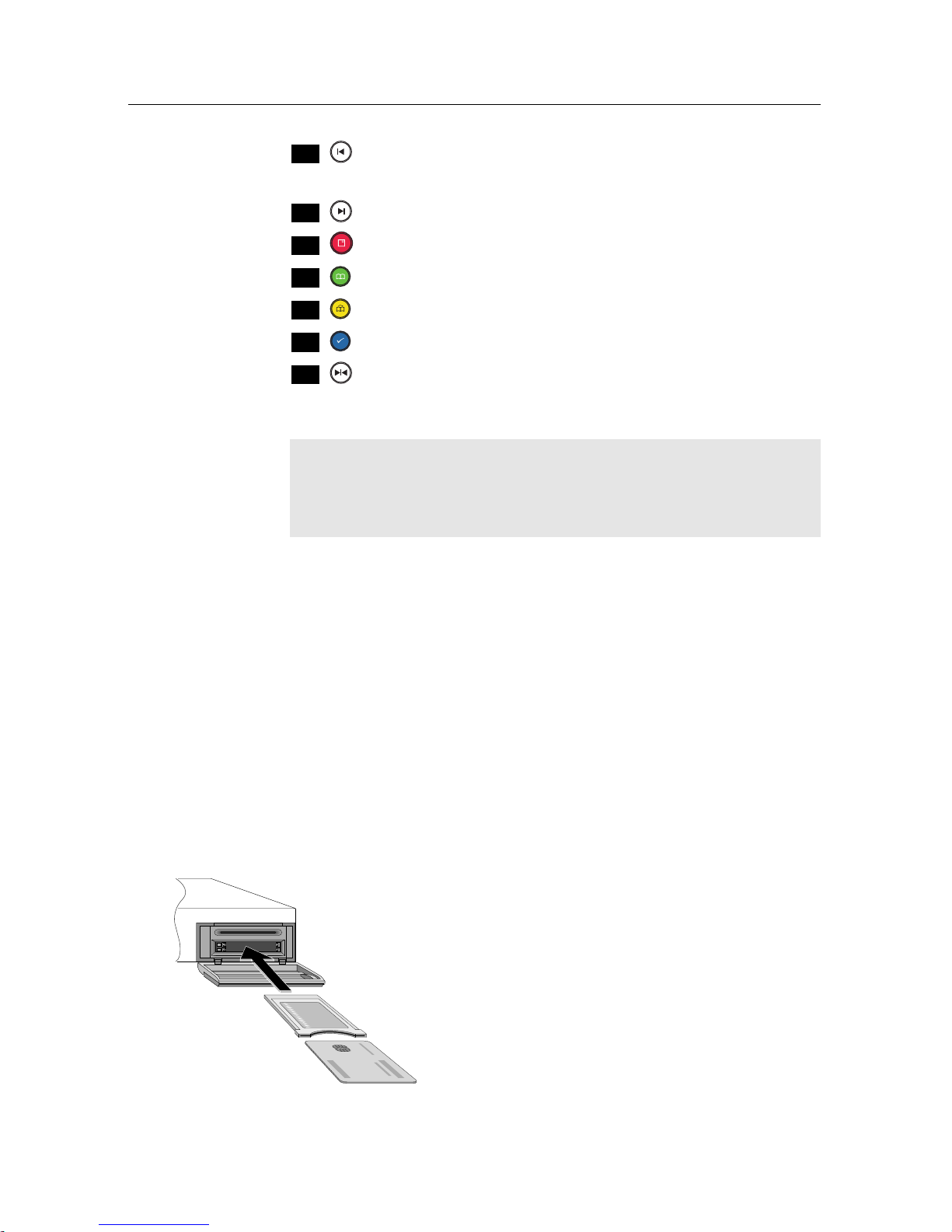
6 Introduction
.
.
.
30
is used to jump back to the beginning of the recording
on playback.
.
.
.
31
is used to jump to the end of the recording on playback.
.
.
.
32
has different functions per menu.
.
.
.
33
is used to make a bookmark on playback or time-shift.
.
.
.
34
is used to jump to next bookmark position.
.
.
.
35
has different functions per menu.
.
.
.
36
has different functions per menu.
Functions of the colour buttons will be guided on the screen.
NOTE
When using the remote control, point it at the remote sensor
on the front panel of the digital receiver.
1.3 Subscription card information
With this digital receiver, you can view pay services scrambled
with the CONAX conditional access system. Probably you
have a subscription card. If you would like to view information
in detail about your subscription card, select the Conditional
Access menu. There you can also check the messages from
the broadcasting operator.
1.4 Common Interface
There are pay TV services available; these
are accessible with the use of a Conditional
Access Module (CAM) and a subscription
card. A Common Interface (CI) is the slot
into which you can insert a CAM. The front
of the digital receiver has two common interface slots. To watch a pay service, you should
take the following steps:
Page 13

1.4 Common Interface 7
1. Purchase a CAM and a subscription card for the pay service you want to watch.
2. Insert the subscription card into the CAM.
3. Insert the CAM into a common interface on the front of
the digital receiver.
To view the information about
the module and subscription
card which is inserted into the
digital receiver, select the In-
formation > Common Interface
menu.
Page 14
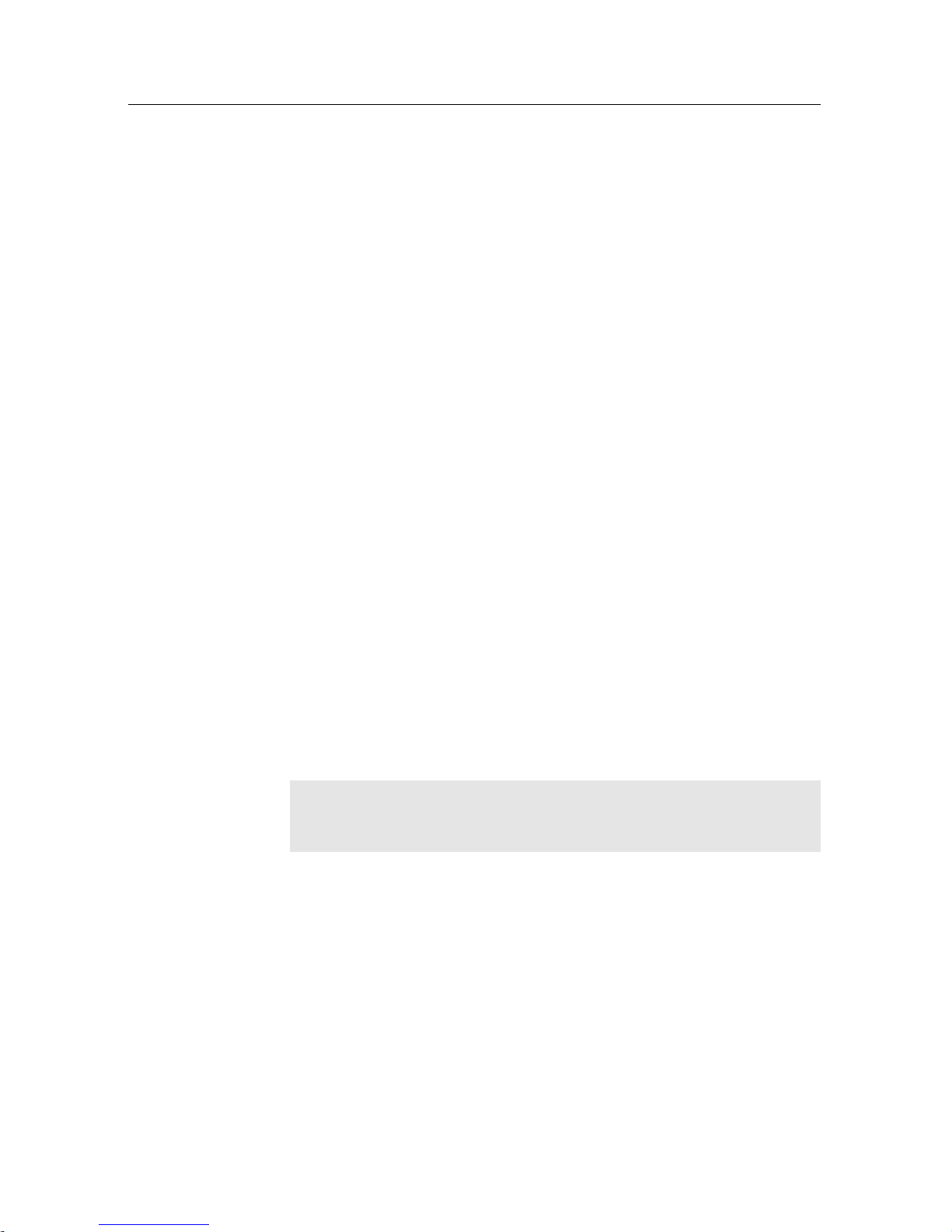
8 Setup
Chapter 2
Setup
2.1 Unpacking
Before going any further, check that you have received the following items with the digital receiver.
• Remote control
• Two batteries for the remote control (AAA 1.5 V)
• One HDMI cable
• A copy of this user guide
NOTE
Accessories may vary according to your local area.
2.2 Safety precautions
Please read carefully the following safety precautions.
• The mains voltage must range between 90 and 250 volts.
Check it before plugging the digital receiver to the wall
socket. For the power consumption of the digital receiver, refer to Table 2.1.
Page 15

2.3 Rear panel connections 9
• The wall socket should be near the equipment. Do not
run an extension lead to the unit.
• The mains plug shall remain readily operable so that it
can be removed easily to disconnect the power.
• When placed in a cabinet, make sure there is a minimum
space of 10 centimetres around it. For the physical specification of the digital receiver, refer to Table 2.2.
• Protect the power cord from being walked on or pinched.
If the cord is damaged, do not use the digital receiver and
get the cord replaced.
• Refer all servicing to a qualified service technician.
• To maintain proper ventilation, always leave sufficient
space around the digital receiver.
Table 2.1: Power specification
Input voltage 90 to 250 V AC, 50/60 Hz
Power consumption 22 W at maximum in active
Under 1 W in passive standby
Table 2.2: Physical specifications
Size 260× 46× 190 mm
Weight 1.2 kg
Operating temperature 0 to 45◦C
Storage relative humidity 5 to 90 %
2.3 Rear panel connections
The TBC-2010 has the following connections on the back:
Page 16

10 Setup
Pb Y Pr
Y Pr
Check what connections your television set has in comparison
with the digital receiver.
.
.
.
1
ANT IN Terrestrial broadcasting signal input socket
(5V, Max.100mA)
.
.
.
2
ANT OUT Terrestrial broadcasting signal output socket
through the ANT IN socket for another digital receiver
.
.
.
3
S/PDIF Digital audio output socket for the audio-
video receiver
.
.
.
4
VCR Audio and video input/output socket for
another device such as a video recorder
.
.
.
5
TV Audioand video output socket for the tele-
vision set
.
.
.
6
Y/Pb/Pr Component video output socket for the tele-
vision set
(green/blue/red)
.
.
.
7
AUDIO L/R Stereo audio output socket for the televi-
sion set or the audio-video receiver (white/red)
.
.
.
8
VIDEO Composite video output socket for the tele-
vision set (yellow)
.
.
.
9
HDMI Audioand video output socket for the high
definition television set
Page 17

2.4 Connecting up your digital receiver 11
Table 2.3: Connectors specifications
HDMI High definition video output
Left & right audio output
Digital audio output
TV CVBS/S-Video/RGB video output
Left & right audio output
VCR CVBS video output
Left & right audio output
CVBS/S-Video/RGB video input for bypass
Left & right audio input for bypass
YPbPr Component video output
VIDEO Composite video (CVBS) output
AUDIO Left & right audio output
S/PDIF Digital audio output
USB 2.0 Host 5 V DC, 500mA (on the front)
2.4 Connecting up your digital receiver
There are several ways to set up the digital receiver. Set up the
digital receiver suitably to your television and other devices.
If you have any problem with your setup or need help, contact
your dealer.
2.4.1 Connecting to the antenna
Whatever sort of connection you have between the digital receiver and the television,
you need to connect the digital receiver to the
antenna so that it can receive digital television broadcasts. Connect the antenna cable
to the ANT IN connector. If you have another digital receiver, you may link it from
the ANT OUT connector.
Page 18

12 Setup
NOTE
ANT OUT may also be linked to your television, VCR, or
DVD recorder to loop an analogue signal.
2.4.2 Connecting to your television set
For all the following connections of the digital receiver, we recommend you to use the first connector to get the best picture
quality. If your television does not have a matching connector,
then use the next connector in the following order for a better
picture quality.
1. HDMI connector (HDMI)
2. Component connector (YPbPr)
3. Composite connector (VIDEO)
You should configure audio and video settings after connecting up the digital receiver. See §4.2 for a detailed description.
To use the HDMI output
If you have a high definition television set,
you should use an HDMI cable for best results. Plug one end of the cable into the HDMI
socket on the digital receiver, and plug the
other end into the matching socket on your
television. In this case, you do not have to
make audio connection because it can output
stereo audio or digital audio as well.
To use the Component video output
You need to obtain a Component video cable
(RCA cable) to use the Component video output. Plug one ends of the cable into the Y
(green), Pb (blue) and Pr (red) sockets on the
digital receiver, and plug the other ends into
the matching sockets on your television.
Page 19

2.4 Connecting up your digital receiver 13
NOTE
When connecting with the Component video cable, remember to also plug in the additional white and red audio
cables from the digital receiver to the back of your television.
To use the Composite video output
You need to obtain a Composite video cable
(RCA cable) to use the Composite video output. Plug one end of the cable into the VIDEO
(yellow) socket on the digital receiver, and
plug the other end into the matching socket on
your television.
NOTE
You cannot view high definition video by means of the Composite video output.
To make the audio connection
You need to obtain an audio cable (RCA cable) to link the audio connectors. Plug one
ends of the cable into the AUDIO L (white)
and AUDIO R (red) sockets on the digital receiver, and plug the other ends into the matching sockets on your television or audio-video
receiver.
Page 20

14 Setup
To enjoy Dolby Digital audio, your television
or audio-video receiver must be able to decode Dolby Digital audio, and you need to
obtain an S/PDIF cable.
Plug one end of the cable into the S/PDIF
socket on the digital receiver, and plug the
other end into the matching socket on your
audio-video receiver.
2.5 Switching on for the first time
Now that you have your digital receiver connected, you should
plug it into a wall socket. Ensure that your television set is
turned on and on the correct video channel so that you will be
able to see the display from the digital receiver.
Before switching on the digital receiver, you should insert batteries into the remote control. Open the battery compartment
by removing the lid, and then insert the batteries observing the
polarity, which is marked on the base of the battery compartment.
Press the button on the top left corner on the remote control. In a little time, you may see a picture displaying a menu.
If you do not see a picture, try pressing the
V.Format button on
the remote control. If after several tries you still get no picture,
check that the television is set tothe correct input. If the picture
is good, you can skip to §3.1 to search for available television
and radio services. Otherwise, you may need to temporarily
connect the Composite video connector (VIDEO) to your television set so that you can see the menu in order to configure
the video settings.
CAUTION
If the digital receiver no longer reacts properly to the remote
control commands, the batteries may be flat. Be sure to re-
Page 21

2.5 Switching on for the first time 15
place only with 1.5 V AAA size batteries, and observe the
following precautions.
• Do not mix different types of batteries, or new and old
batteries.
• Do not use rechargeable batteries.
• Do not recharge the old batteries.
• In order to avoid any risk of explosion, observe the polarities indicated inside the battery compartment.
• Do not subject to excessive heat such as the sun and
fire.
• If you are not using the remote control for a long period of time, remove the batteries. The manufacturer
accepts no liability for the damage resulting from leaking batteries.
• Batteries, including those which contain no heavy
metals, may not be disposed with other household
wastes. Please dispose of used batteries in an environmentally sound manner. Find out the legal regulations
which apply in your area.
Page 22

16 Service Search
Chapter 3
Service Search
After connecting up the digital receiver, you will need to perform a service search.
NOTE
If there is no service stored, you will be not able to access all
menus. A is another name for a .
3.1 Searching for broadcasting services
To perform service search, select the Installation > Searching
menu. You should see a screen
like the left figure. If you have an
antenna booster, you should set
the Antenna Supply 5V option to
On to supply power to it.
Page 23

3.2 Resetting to factory settings 17
You should set the Search Mode option to Auto for the first
time after connecting up the digital receiver, then the digital
receiver will search for all available services.
You may choose to only search for the services of a specific
transponder since more than one service are provided via each
transponder. Set the Search Mode option to Manual, then select your desired transponder at the Channel option. The number ranges from 5 to 12 (or D to H) in VHF and 21 to 69 in UHF.
To start service search, move down to the Start Search item,
and press the
OK button. The digital receiver will start to
search for services and display a list of television and radio
services as they are found. It is common for no channels to be
found until quite late in the process. When the scan is complete, you will see a message telling you how many services
have been found. Press the
OK button to save the list.
3.2 Resetting to factory settings
The digital receiver maintains the following data:
• Services list
• Favourite list
• Timer list
• Preference settings
You can reset all data of the digital receiver. Select the Instal-
lation > System Recovery > Factory Setting menu, and then
you get asked for confirmation. With the choice of Yes, the
services list, favourite list and timer list will all be cleared, and
preference options will be reset to the manufacturer’s factory
settings.
NOTE
A factory reset will not delete any recorded programmes.
However, you have to search services again after a factory
reset.
Page 24

18 Service Search
3.3 Resetting to user settings
You can store your own data including the following:
• Services list
• Favourite lists
• Preference settings
Also you can restore them at any time.
To store your data, select the Installation > System Recovery >
Store System Data menu, then you get asked for confirmation.
If you select Yes, your data will be stored. Whenever you store
your data, they are all overwritten. To restore your data, select
the Installation > System Recovery > Recover System Data
menu, then you get asked for confirmation. With the choice of
Yes, your data will be restored.
3.4 Clearing the services list
If you only want to clear the services list, select Installation >
System Recovery > Reset Service List, then you get asked for
confirmation. With the choice of Yes, the services list will be
cleared. After this, you have to do service search again.
Page 25

19
Chapter 4
Preference Settings
4.1 Language settings
You can select the language in
which the menu will be displayed. In addition to that, you
can select the language of audio
track and of subtitle track. Select
the Settings > Language menu.
You should see a screen like the
left figure.
4.1.1 Menu language
The digital receiver provides menus in several different languages. Set the Menu Language option to your desired language. Once you select a language, the menu will be immediately displayed in the selected language.
Page 26

20 Preference Settings
4.1.2 Subtitle language
Set the 1st Subtitle Language option and the 2nd Subtitle Language option to your desired languages. When you watch a
programme, if the programme has a subtitle track of the language that is specified for the 1st Subtitle Language, it will be
displayed. If the first language is not available but the second
language is available, the subtitle of the second language will
be displayed. If there is no available language, no subtitle will
be displayed.
Apart from this setting, you can select a subtitle track with the
button. See §5.2.5 for a detailed description.
4.1.3 Audio language
Set the 1st Audio Language option and the 2nd Audio Language option to your desired languages. When you watch a
programme, if the programme has an audio track of the language that is specified for the 1st Audio Language, it will be
output. If the first language is not available but the second language is, the audio of the second language will be output.
Apart from this setting, you can select an audio track with the
button. See §5.2.4 for a detailed description.
4.2 Video and audio settings
You have to configure the video
and audio settings appropriately
for your television set and other
devices. Select the Settings >
A/V Output menu. You should
see a screen like the left figure.
Page 27

4.2 Video and audio settings 21
4.2.1 High definition television
The digital receiver supports various video resolutions from
576 to 1080. To enjoy high definition pictures, set the HD Out-
put option to Component and select a resolution of 720 or more
in the Video Format option. In general, a resolution of 720 or
more is considered high definition. The higher the resolution
is, the better the quality is.
If you set this option to 576I, the digital receiver will present
even high definition programmes in resolution of 576. On the
contrary, if you set it to 1080I, the digital receiver will present
even standard definition programmes in resolution of 1080.
However, if your television set does not support high definition or a certain resolution, you cannot enjoy your high definition quality picture as desired. Therefore, it is recommended
to set it to Auto if you have a high definition television. With
that setting the digital receiver will present a programme as
it is without any resolution conversion. While watching television you can change the resolution with the
V.Format but-
ton. Whenever you press it, the video resolution is changed in
turn.
NOTE
If your television supports only standard definition, set the
HD Output option to Scart, then the pictures will be displayed in a resolution of 576I. In addition, note that you can
view only standard quality videos with the TV SCART output. It ouputs even high definition pictures in CVBS or SVideo format, and outputs standard definition pictures in
CVBS, RGB, or S-Video format.
4.2.2 Television aspect ratio
If you have a wide-screen television, set the TV Aspect Ratio
option to 16:9.
Page 28

22 Preference Settings
You can enjoy both wide-screen programmes and normalscreen programmes with your wide-screen television as the
above figures show. To watch normal-screen programmes
in full screen like the left figure, set the Display Format option
to Full. Normal-screen pictures then will be inflated to fit to
the width of the wide screen. Otherwise, to watch them in the
original ratio like the right figure, set it to Center. If you have
a normal-screen television, set the TV Aspect Ratio option to
4:3.
You cannot fully enjoy wide-screen programmes with your
normal-screen television as the above figures show. The left
figure shows a normal picture displayed in the normal screen.
To watch wide-screen programmes in the shape like the centre figure, set the Display Format option to Letter Box. Widescreen pictures then will be reduced to fit to the width of the
normal screen. Otherwise, to watch them in the shape like the
right figure, set it to Center extract. Then wide-screen pictures
will be cut out on the left and right sides equally to fit to the
width of the normal screen.
Page 29

4.3 Local time setting 23
4.2.3 Audio mode
Basically, there are two audio sources as you can find two audio
sockets on the back panel of the digital receiver. You can enjoy
only one source or both of them in either stereo or mono. Set
the Sound Mode option as you desire.
Apart from this setting, you can change the sound mode with
the button. See §5.2.4 for a detailed description.
The digital receiver can output two types of digital audio signals via the S/PDIF output. One is an encoded signal, and
the other is a decoded signal. If you have the digital receiver
linked to your audio-video receivervia the S/PDIF output, you
have to set the Dolby Digital option to Off, which means that the
digital receiver will output encoded Dolby Digital audio without decoding so that your audio-video receiver can decode it.
Otherwise, set it to On, then the digital receiver will output
decoded Dolby Digital audio, scaling it down to two channels.
NOTE
Only if the service you are currently watching provides
a Dolby Digital audio track, you can enjoy Dolby Digital
sound.
4.3 Local time setting
You should set your local time for timer events.
Page 30

24 Preference Settings
Select the Settings > Time
menu. You should see a screen
like the left figure. You can set
the clock manually or use the
time signal, Greenwich Mean
Time (GMT), carried as part of
the digital television broadcast.
To use Greenwich Mean Time,
take the following steps:
1. Set the Mode option to Auto, then the Time Offset option
becomes enabled.
2. Set the Time Offset option to the time difference between
your time zone and GMT referring to Table 4.1.
3. Make sure that your local time is correctly displayed on
the Local Time item.
To set the local time manually, set the Mode option to Man-
ual and enter your local time to the Local Time option with
the numeric buttons. The time format is day/month/year 24-
hour:minute.
If daylight saving time is observed in your state at the moment,
set the Daylight Saving Time option to On.
NOTE
Daylight saving time adds one hour to the time when the option is set to On. When setting the time offset from Greenwich Mean Time, make sure that time offset does not include
daylight saving time.
Page 31

4.4 Parental control 25
Table 4.1: Time offset table
Time offset City
GMT − 12:00 Eniwetok, Kwajalein
GMT − 11:00 Midway Island, Samoa
GMT − 10:00 Hawaii
GMT − 09:00 Alaska
GMT − 08:00 Pacific Time US, Canada
GMT − 07:00 Mountain Time US, Canada
GMT − 06:00 Central Time US, Canada, Mexico City
GMT − 05:00 Eastern Time US, Canada, Bogota, Lima
GMT − 04:00 Atlantic Time Canada, La Paz, Dominican Republic
GMT − 03:30 Newfoundland
GMT − 03:00 Brazil, Georgetown, Buenos Aries
GMT − 02:00 Mid-Atlantic
GMT − 01:00 Azores, Cape Verde Islands
GMT London, Lisbon, Casablanca
GMT + 1:00 Paris, Brussels, Copenhagen, Madrid
GMT + 2:00 South Africa, Kaliningrad
GMT + 3:00 Baghdad, Riyadh, Moscow, St. Petersburg
GMT + 3:30 Tehran
GMT + 4:00 Abu Dhabi, Muscat, Baku, Tbilisi
GMT + 4:30 Kabul
GMT + 5:00 Ekaterinburg, Islamabad, Karachi, Tashkent
GMT + 5:30 Bombay, Calcutta, Madras, New Delhi
GMT + 6:00 Almaty, Dhaka, Colombo
GMT + 7:00 Bangkok, Hanoi, Jakarta
GMT + 8:00 Beijing, Perth, Singapore, Hong Kong
GMT + 9:00 Tokyo, Seoul, Osaka, Sapporo, Yakutsk
GMT + 9:30 Adelaide, Darwin
GMT + 10:00 Eastern Australia, Guam, Vladivostok
GMT + 11:00 Magadan, Solomon Islands, New Caledonia
GMT + 12:00 Fiji, Auckland, Wellington, Kamchatka
4.4 Parental control
In general, television programmes are classified according to
the level of violence, nudity and language of their content.
When you are watching a programme, you can check its programme classification on the information box. For the information box, see §5.2.3. You can prevent your children from
watching specific programmes by specifying a maximum permissible level.
Page 32

26 Preference Settings
Select the Settings > Parental
Control menu. You should see
a screen like the left figure,
and you will be asked your
Personal Identification Number
(PIN). The number is initially set
to ‘0000’ as default.
If you wish to block programmes for viewers aged 15 or above,
set the Censorship option to 15 (age). Setting it to No block
blocks no programme; on the other hand, setting it to Total
block blocks every programme.
NOTE
If a programme has no rating information, your censorship
setting will not take effect.
If anyone is trying to watch a programme that is of or above the
censorship setting, the person has to enter the personal identification number to override. To change the number, select the
Change PIN Code menu, then a box pops up, asking a new
PIN. Enter a desired number twice for confirmation.
You can also restrict uses of some menus. Selecting the Access
Control menu displays a list of menus that you can lock. If the
Time item is set to Locked, you have to enter the PIN when
accessing the Time menu. If you enter a wrong number, you
cannot use the menu. To release a locked item, set it to Un-
locked.
Page 33

4.5 Options for recording 27
4.5 Options for recording
To set the options for recording,
select the Settings > Recording
menu. You should see a screen
like the left figure.
To enablethe time-shift function, you should set the Time Shift-
ing option to anything other than Disable. The available range
for this option is 30 minutes to 5 hours. You will have the latest
of the current programme as long as the duration specified at
this option.
You can set the duration of the timer recording. Set the Timer
Recording Duration option as you desire. Its available range is
10 minutes to 3 hours.
Time padding is the feature of adding extra recording time to
the beginning or end of a programme, so that you do not miss
any part of the programme. Set the Time Padding of Timer
Recording option as you desire. The [F] and [R] respectively
indicate the beginning and the end of a programme to add the
time padding. Its available range is 0 to 30 minutes.
You can adjust the duration of the instant recording. Set the
Instant Recording Duration option as you desire. Its available
range is 30 minutes to 5 hours.
Page 34

28 Preference Settings
4.6 Options for playback
To set the options for playback,
select the Settings > Playback
menu. You should see a screen
like the left figure.
If you want to play back a recorded file from beginning, set
Starting Position option to Beginning. To play back a recorded
file from the part where you were watching, set this option to
Continuing.
To make a descrambled copy from a scrambled recording, set
the Descramble Mode option to Auto Recording; otherwise, set
this option to Normal.
You can adjust the jump interval that is for playback. Set the
Jump Time Interval option as you desire. Its available range is
10 seconds to 3 minutes.
If you want to enjoy more levels of playback speed, set the Trick
Mode Level option to 2x, 4x, 8x, 16x, 32x, 64x; otherwise, set
it to 4x, 16x, 64x.
NOTE
You can enjoy video files such as DivX with the digital receiver. However, the above options might not be effective
depending on the video files to be played. For detailed description on how to play back a video file, refer to §7.3.
If you have subtitle files such as .smi, .sub, .idx, and .srt, the
digital receiver can also display them. The Media Subtitle item
provides some options for video subtitle. When you play back
Page 35

4.7 Options for on-screen display 29
a video file with a subtitle file, if the subtitle does not match the
video, then you can synchronise them by adjusting the value
of the Sync option. In addition, you can change the colour and
size of subtitle by setting the Font Color and Font Size options
to one you prefer.
4.7 Options for on-screen display
To set the options for the onscreen display (OSD), select the
Settings > OSD menu. You
should see a screen like the left
figure.
To adjust the transparency level of the OSD, set the OSD Trans-
parency option as you desire. Its available range is 0 to 50 percent.
To adjust the display time of the information box, set the Info
Box Display Time option as you desire. Its available range is
1 to 30 seconds. If you set this option to No Info Box, the information box will not be displayed when you switch services.
However, pressing the button will display the information
box. If you set this option to Never Hide, the information box
will always be displayed. For the information box, see §5.2.3.
In addition, you can raise or lower the position of the information box. Set the Info Box Position option as you desire. Its
available range is −10 to +3 lines. The higher you set the option, the lower the information box will be positioned.
If any service’s name is too long to fit the width of the service
name column on the services list screen, you can get it to scroll
Page 36

30 Preference Settings
by setting the Text Scroll option to anything other than Disable.
With the choice of Full Scroll, it will be fully scrolled until its
end disappears; with the choice of Part Scroll, it will be scrolled
only to its end.
4.8 Options for standby mode
You can have the current time displayed on the front display
in standby mode. Select the Settings > Others menu and set
the Standby Mode option to Active; otherwise, set it to Passive.
When you set the Standby Mode option to Active, the receiver
can also bypass the signal from the antenna. To save power
consumption, you might as well set the Automatic Power Down
option to Enable. With this option enabled, the receiver will be
turned off automatically when there is no manipulation over
three hours.
Page 37

31
Chapter 5
Every Day Use
5.1 Volume control
Use the
V− and
V+ buttons to alter the volume to a comfort-
able level. You may need to adjust the volume on your televi-
sion set too. To temporarily switch off the sound, press the
button. Press it again to restore the sound to previous level.
5.2 Watching television
To change services, press the
P− or
P+ button. Pressing the
button switches to the previously viewed service. In addition, you can switch to your desired service by entering its
service number with the numeric buttons. You can also select
a service to watch in the services list.
5.2.1 The services list
To view the services list, press the
OK button.
Page 38

32 Every Day Use
On the services list, you can see
the service information as follows:
• Service number and name
• Multiplex information
A dollar sign ($) may be marked on some entries, indicating
pay service. To watch pay services, you need a subscription
card.
To select a desired service, put the highlight bar on its entry
with the
P+ or
P− button and press the
OK button, then the
selected service will be presented.
Pressing the
V− or
V+ button skips over 10 entries up or
down. Entering a service number with the numeric buttons
puts the highlight bar on its entry.
You can switch between the television services list and the radio services list by pressing the button.
See §6.1 as to how to edit the services list.
5.2.2 The favourite service lists
You can select a service on a favourite list as well as on the
services list.
Page 39

5.2 Watching television 33
To display the favourite lists,
press the button at the services list screen. For the services
list, see §5.2.1.
To select a favourite list, put
the highlight bar on a desired
favourite group list and press
the
OK button, then the selected
favourite group’s services will be
listed.
As to how to edit the favourite lists, refer to §6.2.
To select a favourite service, put the hightlight bar on a desired
service and press the
OK button, the it will be displayed. To
select another group, press the button.
After you have selected a favourite service, if you then switch
to another service using the
P+ or
P− button, it will be also
another favourite service of the selected group. The digital receiver will remind you what group you have selected by displaying its name at the top right of the screen whenever you
switch services.
To return to the services list, press the button. Besides that,
you can add or delete a favourite group or service.
To add the service you are currently watching into a favourite
group, press the button to display additional options, and
then select Add this service item.
To remove the currently highlighted favourite grop or service,
select Delete item in the additional option box, then you get
asked for confirmation; with the choice of Yes, it will be re-
moved.
5.2.3 Viewing programme information
Pressing the button displays the information box, on
which you can see all of the following:
Page 40

34 Every Day Use
• Service number and name
• Transponder information
• Signal level and quality
• Programme name
• Programme classification sign
• Programme summary
• Broadcasting time
• Current time
In addition, you might see the following symbols:
• Subtitle symbol ( ) if subtitle tracks are provided on the
current programme.
• Teletext symbol ( ) if teletext pages are provided on the
current service.
• Dolby Digital symbol ( ) if a Dolby Digital audio
track is provided on the current programme.
• Lock symbol ( ) if the current service is locked.
• Dollar symbol ($) if the current service is a pay service.
Pressing the button once more displays detailed information about the current programme. To hide the information
box, press the
EXIT button.
5.2.4 Selecting audio tracks
Some programmes are provided with audio tracks in one or
more languages. Pressing the button displays available audio tracks. Once you select an audio track, that track will be
heard. In addition, you can enjoy audio tracks in four sound
modes: Stereo, Mono, Left or Right.
5.2.5 Selecting subtitle tracks
Some programmes are provided with subtitle tracks in one or
more languages. If the current programme provides subtitle
Page 41

5.3 Viewing electronic programme guide 35
tracks, the subtitle symbol ( ) will be marked on the information box. Pressing the button displays available subtitle
tracks. Once you select a subtitle track, it will be displayed.
5.2.6 Viewing teletext
On some services, such information as weather reports, news
or stock quotations is provided by means of teletext. If the current service provides teletext, the teletext symbol ( ) will be
displayed on the information box. Press the button to view
teletext pages.
Select a page to view by entering its page number with the numeric buttons. You can zoom into a teletext page with the
button, and adjust its transparency level with the button.
To clear the teletext screen, press the
EXIT button.
5.3 Viewing electronic programme guide
The Electronic Programme Guide (EPG) shows the current and
scheduled programmes that are or will be available on each
service with a short summary for each programme.
Pressing the
GUIDE button dis-
plays the electronic programme
guide, on which you can see the
following:
• Scheduled programmes
• programme summary
• Broadcasting date
• Broadcasting time
To see detailed information of a desired programme, put the
highlight bar on the programme with the
V− or
V+ button
and press the button. To switch to another service, press
the
P− or
P+ button.
Page 42

36 Every Day Use
You can travel over previous days with the button, and can
travel over next days with the button.
To see the programme guide for radio broadcasts, press the
button. To switch it back, press the button again.
Pressing the button will rearrange the form, swapping the
columns and rows. To switch it back, press the button
again.
You can make a timer recording on the electronic programme
guide. See §7.1.3 for detailed description.
5.4 Using time-shift
You can pause and resume a live television programme, and
even rewind and replay it. When you are watching a programme and you miss something, you can rewind and replay
it. Or when your attention is needed elsewhere, you can pause
a live TV and resume a short time later without losing any of
the programme.
When you do this, you are no
longer watching the live programme, instead you are watching a delayed presentation. This
is called time-shifted television.
You can skip commercials until
you catch up to the live broadcast.
In order to use the time-shift feature, set the Time Shifting option to desired duration of time. Then the digital receiver will
archive the programme as much time as you set in the option.
See §4.5.
The time-shift will be reset each time you change to another
service. With the time-shift, the following operations are pos-
Page 43

5.4 Using time-shift 37
sible:
• To go back in time, hold down the button; to go forward, hold down the button. The progress bar is displayed momentarily with a preview window.
• You can navigate using the progress bar, refer to §7.3.1.
• You can jump backward and forward by pressing the
and buttons. You can change the jump time at the
Jump Time Interval option. See §4.6.
• You can change playback speed. See §7.3.2 for slow motion. For fast motion, see §7.3.3.
• To check your current position in time-shift, press the
button. The time difference compared to live pro-
gramme is displayed momentarily in top right corner of
the screen. A value of −02:00 means two minutes behind the live programme.
• To end time-shift, press the button. The live programme will be displayed.
NOTE
You can adjust some options for time-shift. Refer to §4.5.
Page 44

38 Organising Services
Chapter 6
Organising Services
6.1 Editing the services list
You would have got the services list after service search. You
can rename, move, lock or delete service entries on the services
list.
Select the Edit Services > Edit
Service List menu. You should
see a screen like the left figure.
There are editing options on the
left column and service entries
on the right column.
Once you put the highlight bar on a desired option on the left
column and press the
OK button, you can select a desired ser-
vice to edit on the rightcolumn. To go overtothe other column,
press the button.
To edit the radio services list, press the button, then radio
Page 45

6.1 Editing the services list 39
service entries will be listed on the right column. To switch
back to the television services list, press it again.
To change the name of a service, select the Rename and select
a desired service; then the on-screen keyboard appears. See
§6.3 as to how to use the on-screen keyboard.
Unlike analogue broadcasts, each service does not have a
proper service number in digital broadcasts. Service numbers are just assigned to services in the order that they were
found in service search. So you can reassign a service number by moving a service entry. To move a service entry, select
the Move option and select a desired service; then the selected
service becomes darker. As you move it up or down, it gets
renumbered according to the position. Press the
OK button to
fix it.
You can lock some services to prevent your children from
watching them. To lock a service, select the Lock option and
select a desired service; then the selected service gets marked
with a lock symbol ( ) on it. If anyone tries to watch a
locked service, the person has to enter the personal identification number that is set to the Change PIN Code option. See
§4.4 for this option. Pressing the
OK button on a locked service
entry turns it back to be unlocked.
To delete a service, select the Delete option and select a desired
service with the
OK button, and then press the
EXIT button;
you get asked for confirmation. If you select Yes, the selected
service will be deleted. If you want to undo the deleted service,
there is nothing you can do but perform a service search again.
Once you select the Sort option on the left column, sorting options are displayed as follows:
Default by service number
Alphabetic by service name
FTA–CAS from free services to pay services
CAS–FTA from pay services to free services
Provider by broadcaster
Page 46

40 Organising Services
6.2 Editing the favourite lists
You can make your own favourite service lists. In fact, you can
define multiple favourite service lists, each being a ‘group’ of
chosen services.
Select the Edit Services > Edit
Favorite List menu. You should
see a screen like the left figure.
There are three columns:
• Group name (left)
• Favourites list (centre)
• Services list (right)
The services list contains all available services, whereas the
favourites list contains only chosen services that have been
added to the highlighted group. As you move the highlight
bar up or down on the group list, favourite services belonging
to the highlighted group get shown in the favourites list.
You can add up to 30 groups. To add a new group, select the
NEW item in the group list, then the on-screen keyboard appears. See §6.3 as to how to use the on-screen keyboard.
To rename a group, put the highlight bar on the group entry
you want and press the button, then the on-screen keyboard
likewise appears.
To delete a group, put the highlight bar on the group entry you
want and press the button, then a message box appears,
asking you for confirmation. With the choice of Yes, it will be
deleted.
You can add a favourite service to a group by taking the following steps:
1. Put the highlight bar on a desired group entry in the
group list and press the
OK button to select it. The high-
Page 47

6.3 How to use on-screen keyboard 41
light bar then moves to the services list.
2. To add a service to the selected group, put the highlight
bar on a desired service entry and press the
OK button.
The selected service entry gets added to the favourite list.
Repeat this step to add more entries.
3. Press the button, and the highlight bar gets moved to
the favourite list. You can delete a favourite entry with
the
OK button.
4. To select another group, press the button again, then
the highlight bar gets moved to each column.
Furthermore, you can rearrange a group’s favourites by moving a favourite entry. To move a favourite entry, put the highlight bar on the favourite entry you want and press the button. Press the
V− and
V+ buttons or
P+ and
P− buttons to
move it to a desired place and press the
OK button. To add
radio services, press the button, then radio service entries
get listed in the services list. To recall the television services
list after adding radio services, press the button again.
As to how to use the favourite service lists you organised, refer
to §5.2.2.
6.3 How to use on-screen keyboard
You can move the highlight key
horizontally with the
V− and
V+ buttons and vertically with
the
P+ and
P− buttons. Press-
ing the
OK button on a key en-
ters its letter in the input line.
Page 48

42 Organising Services
To type a space, select the Space key or alternatively press the
button. To type lower case letters or numerals, select the
Shift key or alternatively press the button. To delete a let-
ter, put the cursor to the right of the desired letter on the input
line and then select the Del key or alternatively press button. You must select the Save key or alternatively press the
button to complete your typing; otherwise if you press the
EXIT button, it will not be saved.
Page 49

43
Chapter 7
Recording and Playback
If you want to record TV programmes, you have to
link an external hard drive to the USB port of the
digital receiver.
NOTE
The external hard drive should be formatted in
the NTFS file system. It is also recommended to
use an external power socket to have the external
hard drive supplied by its own power.
7.1 Recording a programme
Once a recording gets started, a symbol like the left figure will be displayed at the top right of the screen for a
few seconds.
CAUTION
Do not move the digital receiver nor pull out the power
plug while it is running. It may cause damage to recorded
Page 50

44 Recording and Playback
programmes. Topfield is not responsible for damages inflicted on files that are stored on the hard drive.
7.1.1 Instant recording
To instantly record a programme you are watching at present,
press the button.
Pressing the button will not pause the current recording
like it does with a video recorder. Instead, pressing the button will pause the live show and begin time-shifting within the
current recording even with the Time Shifting option disabled.
In short, it is still possible to pause a recording, but literally
recording continues in the digital receiver.
After a recording has started,
pressing the button displays
a menu like the left figure, in
which you can set the recording
duration.
To specify an arbitrary recording duration, set the Duration option as you desire with the
V− and
V+ buttons and press the
OK button; the recording will end at the specified time.
If the information about the next programme is provided by
the electronic programme guide, the After this program and
After next program options will be enabled. Once the After this
program option is selected, the current recording will stop at
the time when the current programme is scheduled to end.
Likewise, once the After next program option is selected, the
current recording will stop at the time when the next programme is scheduled to end.
Page 51

7.1 Recording a programme 45
To stop recording, press the
button; then a box like the
left figure appears, which shows
the programme currently being
recorded. Select recording by
using navigation buttons then
press
OK button to stop the
recording.
While a recording is going on, you can play back one of the
recorded programmes. To view the recorded programme
list, press the button or alternatively select the Recorded
Program menu. See §7.2 for detailed description about the
recorded programme list.
7.1.2 Timer recording
You can set a programme to be recorded at a specific time.
Even if the digital receiver is in standby mode, it will switch
into active mode and start recording at a specified time. When
the recording comes to the end, the digital receiver will switch
back into standby mode again in one minute. However, if you
press any button on the remote control or on the front panel
even just one time, the digital receiver will not switch into
standby mode.
Page 52

46 Recording and Playback
To add a timer recording, select
the Reservation menu, then the
timer list will be displayed. To
add a new timer event, press the
button, and a box like the left
figure appears. Take the following steps:
1. Set the Record option to On to make a recording. If this
option is set to Off, the digital receiver will turn on at the
specified time but not record; instead, you may record
with your video recorder or suchlike in this case.
2. You may have two sources for recording, TV and radio.
Set the Type option to your desired source.
3. Set the Service option to the service which provides the
programme you want. Pressing the
OK button on this
option displays a services list, from which you can select
your desired service.
4. Set the Mode option as you desire. There are five timer
modes:
One Time means literally ‘one time’.
Every Day means literally ‘every day’.
Every Weekend means ‘Saturdayand Sunday every week’.
Weekly means ‘one day every week’.
Every Weekday means ‘from Monday to Friday every
week’.
If your favourite programme is broadcast at weekends
and you wish to record every episode of the programme,
set the Mode option to Every Weekend.
5. Set the Date option to a desired date, on which the digital
Page 53

7.1 Recording a programme 47
receiver will turn on. The date format is day/month/yearday of the week.
Set the Start Time option to a desired time, at which the
recording will be started. The time format is hour:minute.
6. Set the Duration option to a desired time, in which the
recording will be finished.
7. Pressing the
OK button on the File Name option displays
the on-screen keyboard, with which you can specify a
file name for the timer recording. If you do not specify
anything, it will be named after the service name. See
§6.3 as to how to use the on-screen keyboard.
8. To set a recording reservation with the above settings,
select the OK item; otherwise, it will not be saved and
will not occur.
You can also edit or delete timer events in the timer list. To edit
a timer entry, put the highlight bar on the entry you want and
press
OK button; then appears a box in which you can change
its settings in the same manner as making a new one.
To delete a timer event, put the highlight bar on the entry you
want to remove and press the button, then you get asked
for confirmation. With the choice of Yes, it will be deleted. To
delete all timer event, press the button.
You can sort timer events by time with the button.
Page 54

48 Recording and Playback
7.1.3 Scheduling recordings using the programme guide
If the electronic programme
guide is properly provided,
you can make timer events on
it. The instructions on how to
make timer recordings using the
electronic programme guide are
as follows:
1. Press the
GUIDE button to display the electronic pro-
gramme guide.
2. Select a programme you want to record with the navigation buttons.
3. To make a timer event without recording, press the
OK
button; the letter P is displayed. To make a timer event
with recording, press it once more or alternatively press
the button, then the letter R is displayed.
4. Pressing the
OK button once more will cancel the timer.
7.1.4 Recording a pay service programme
You can record a pay service programme without the subscription card. However, you need the subscription card to play
it back because it has not been descrambled. So it is recommended to record pay service programmes with a proper subscription card so that they can be descrambled and recorded.
In that case, you can enjoy them without the subscription card
like free services.
To record a programme of a pay service in descrambled form,
take the following steps:
1. Select a programme of a pay service you want to record.
Page 55

7.2 File archive 49
2. Make sure that the subscription card is inserted in the
slot on the front of the digital receiver.
3. Start recording.
4. Do not switch to other service nor use time-shift until
recording is finished.
NOTE
If you switch to other service or use time-shift in the middle
of recording a pay programme, it will be recorded without
descrambling from that moment. Even if the recording is
only partially descrambled, you need the subscription card
to play it back.
7.2 File archive
When a programme is recorded, it is stored as a file on the hard
drive of the digital receiver. You can select a recording to play
back from the recorded programme list.
Select the Recorded Program
menu or alternatively press
the button to display the
recorded programme list. The
file information is comprised
of the following elements: file
number, file name, recording
time, running time, file size and
so on.
You can play, move, delete, rename and lock a recording file.
You can also sort the recording files by file name, running time
or file size. In addition, you can make a new folder.
Page 56

50 Recording and Playback
7.2.1 To delete a recording
To delete a recording, put the highlight bar on it and press
the button, then you get asked for confirmation. With the
choice of Yes, it will be deleted.
7.2.2 To sort recordings
To sort the recordings, take the following steps:
1. Press the button to display additional options.
2. Set the Sorting option to Alphabetic, Time or Size as you
want.
3. Press the
EXIT button.
4. They will be sorted by the specified option.
7.2.3 To lock a recording
To lock a recording so that other persons cannot play or delete
it, take the following steps:
1. Put the highlight bar on a desired recording.
2. Press the button to display additional options.
3. Set the Lock option to Locked.
4. Press the
EXIT button.
5. The lock symbol ( ) is displayed on it.
If you select a locked recording to play it back, you will be
asked for your personal identification number.
7.2.4 To rename a recording
To change a recording’s name, take the following steps:
1. Put the highlight bar on a desired recording.
2. Press the button to display additional options.
3. Select the Rename option, and the on-screen keyboard
appears. Change the name and save it. See §6.3 as to
how to use the on-screen keyboard.
Page 57

7.3 Playing back a recording 51
7.2.5 To make a new folder
To make a new folder, press the button, then a new folder
named GROUP # is created. You can change its name in the
same manner as renaming a recording. See above.
7.2.6 To move a recording to another folder
To move a recording to another folder, put the highlight bar
on a desired recording and press the button. If an external
hard drive is connected to the digital receiver, you get asked
to select between the built-in and external hard drive. Select
Internal, then the folders are listed. Once you choose a folder,
the recording is moved to it.
7.3 Playing back a recording
When a programme is recorded, its additional contents such
as audio track or subtitle track are also recorded together. So
you can enjoy them while playing back a recording.
The instructions on how to play a recording are as follows:
1. Select the Recorded Program menu or alternatively press
the button to display the list of recorded programmes.
2. Put the highlight bar on a desired recording and press
the
OK button, then an option box pops up.
3. To play from beginning, set the Starting Position option to Beginning; to play from the point that you have
stopped at the last time, set it to Continuing. To start playback, select the Play item.
4. To stop playback, press the button.
During playback, you can enjoy the following tricks:
• To see the detailed information about the currently
played recording, press the button; then the information box appears and shows its file name, running
time, programme information, and so on.
Page 58

52 Recording and Playback
• To pause playback, press the button. To resume it,
press the button.
• To view the progress bar, press the button; to hide it,
press the button again.
• When the progress bar is hidden, you can move to a desired scene by entering a progress percentage with the
numeric buttons.
7.3.1 To navigate using the progress bar
First press the button to display the progress bar.
• To go forward, hold down the
V+ button; to go back-
ward, hold down the
V− button.
• If there are no bookmarks, you can jump forward by the
minute set to the Jump time Interval option with the
button. See §4.6 for that option. Refer to §7.3.4 as to how
to bookmark a position.
• To jump to the beginning, press the button.
• To jump to the end, press the button.
• To hide the progress bar, press the button again.
7.3.2 To play in slow motion
To watch in slow motion during a playback, press the button. If you press it repeatedly, the playback speed changes in 4
steps: 1/2, 1/4, 1/8 and 1/16 times. To resume normal speed,
press the button.
7.3.3 To play in fast motion
To watch in fast motion during a playback, press the button. If you press it repeatedly, the playback speed changes. To
resume normal speed, press the button.
You can play not only forward but also backward in fast motion. To play backward, press the button. If you press it
Page 59

7.3 Playing back a recording 53
repeatedly, the playback speed changes. To resume normal
speed, press the button.
You can change the playback speed in 3 steps (4, 16 and 64
times) or in 6 steps (2, 4, 8, 16, 32 and 64 times). See §4.6.
7.3.4 To make a bookmark
You can mark favourite parts of
a recording by creating bookmarks and then jump to them in
sequence. Bookmarks are stored
with the recording so that you
can use them again afterwards.
To make bookmarks, take the following steps during playback:
1. Press the button to display the progress bar.
2. To add a bookmark, press the button at a desired
scene, then you will see a small pointer appear above the
progress bar like in the picture above.
3. To jump forward to the next bookmark, press the button.
7.3.5 To play back a recording repeatedly
You can play back a recording repeatedly both in whole and in
part.
To play back in whole, press the button when the progress
bar is hidden, then the repetition symbol ( ) is displayed on
the information box. To cancel it, press the button again.
To play back in part, take the following steps:
1. Press the button to display the progress bar.
Page 60

54 Recording and Playback
2. Move to the beginning scene of the part you want to play
repeatedly by holding down the
V− or
V+ button.
3. Press the button, then the pointer starts to blink.
4. Move to the end scene; the selected part is marked in
black.
5. Press the button again to start repeated playback.
6. To cancel it, press the button when the progress bar
is displayed.
7.3.6 To play back recordings in sequence
You can play several recordings continuously in sequence by
performing the following steps:
1. Press the button or alternatively select the Recorded
Program menu to display the list of recorded programmes.
2. Select each desired recording with the button. Once
a recording is selected, it gets numbered.
3. Press the button to start playback.
4. The selected recordings are played in the sequence that
they are numbered.
5. To jump to the beginning of the next recording in the
queue, press the button to display the progress bar,
then press the button.
7.3.7 To play back a scrambled recording
If you have recorded a programme of a pay service with the
subscription card, you can play it as freely like that of a free
service. Otherwise you need the subscription card to play it
back because it has been recorded without descrambling even
though it may have been partially descrambled.
On the recorded programme list, a purely green $ indicates the
recording has been wholly descrambled; on the other hand, a
Page 61

7.4 Copying a recording 55
yellowish green $ indicates it has been partially descrambled,
and a purely yellow $ indicates it has not been descrambled at
all.
7.4 Copying a recording
You can record the file in whole or in part during a playback
by performing the following steps:
1. Start playback of a recording you want.
2. Move to a scene from which you want to start copying by
holding down the
V− or
V+ button.
3. Press the button, then it will be copied in a new file
which is named after the original recording with a suffix
of ‘COPY’ and a number.
4. To stop copying, press the button.
7.5 Playing back a video file
If you have media files such as photos, videos, and music, you
can also enjoy them with the digital receiver by simply selecting a file you want to display or play back. Media file formats
that you can play back with the digital receiver are as follows:
• video: DivX, XviD, VOB, MKV, MP4, and AVI
• photo: JPG
• music: MP3
When playing a video file, if it has its own one or more subtitle files, you can select one you prefer with the button to
display subtitle.
NOTE
This digital receiver supports only version 3.x, 4.x, 5.x, and
6.x of the DivX format.
Page 62

56 Recording and Playback
7.6 Formatting the hard disk
If a new hard drive is installed, it must be formatted because
you can neither record nor use time-shift with an unformatted
hard disk.
You can delete permanently all contents stored in a hard drive
by formatting it. Select the Installation > System Recovery >
Format Hard Disk menu, and then select the hard drive you
want to format.
NOTE
The hard drive on the digital receiver will be formatted in
the NTFS file system.
Page 63

57
Chapter 8
Firmware Update
8.1 From a memory stick
If you have a USB memory stick, you can update the firmware
from it by taking the following steps:
1. Download a new firmware from the Topfield website.
2. Copy the firmware file to your memory
stick.
3. Insert the USB memory stick into the USB
port on the digital receiver.
4. Select the Installation > Firmware Upgrade > USB
Firmware Upgrade menu, and the files in the USB memory will be listed.
5. Place the highlight bar on the right firmware file and
press the
OK button, and a countdown will be displayed
on the front display of the digital receiver.
6. When the message of ‘END’ appears, restart the digital
receiver.
Page 64

58 Firmware Update
It is possible to update the firmware to the latest version over
the air. If a new version is available at any time, then a message
box pops up, asking you whether to start firmware update.
With the choice of Yes, you will be moved to the SSU Software
Upgrade menu, and the firmware update will be started.
Page 65

Manufactured under license from Dolby Laboratories. “Dolby” and
the double-D symbol are trademarks of Dolby Laboratories.
Correct disposal of this product
This marking shown on the product or its literature indicates that
it should not be disposed with other household wastes at the end
of its working life. To prevent possible harm to the environment
or human health from uncontrolled waste disposal, please separate
this from other types of wastes and recycle it responsibly to promote
the sustainable reuse of material resources. Household users should
contact either the retailer where they purchased this product or their
local government office for details of where and how they can dis-
pose this product for environmentally safe recycling. Business users
should contact their supplier and check the terms and conditions of
the purchase contract. This product should not be mixed with other
commercial wastes for disposal.
At any time during the life of a product Topfield Co., Ltd. may change or modify the hard-
ware or software on any product to introduce new features or improve the functionality of
the product.
Copyright © 2010, Topfield Co., Ltd. All rights reserved. English version
http://www.i-topfield.com 110T-N6A0B-701-0
