Page 1

X30
Console
X35
•
X25
Cameras
Operator’s Manual
www.topconpositioning.com
Page 2
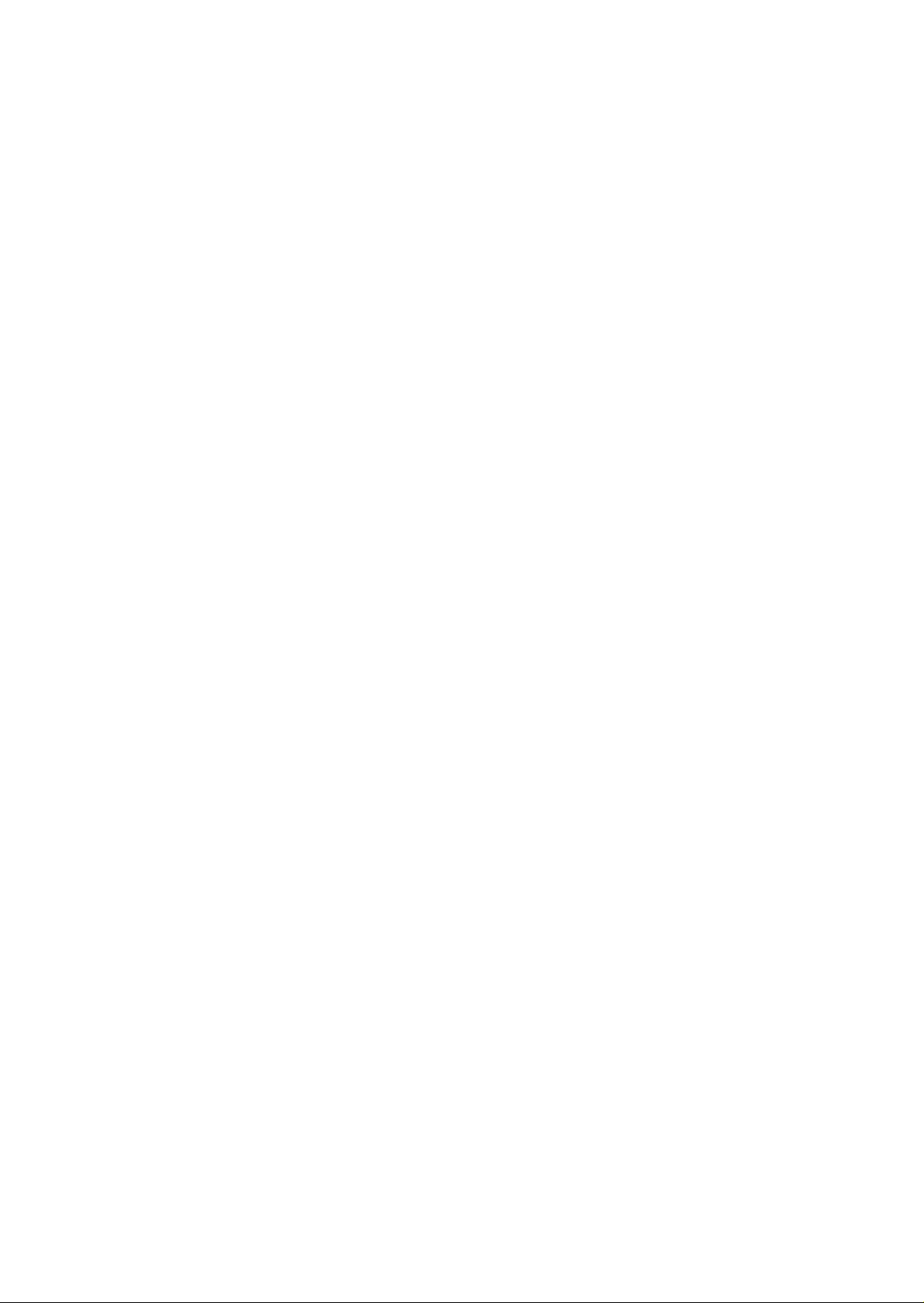
Page 3
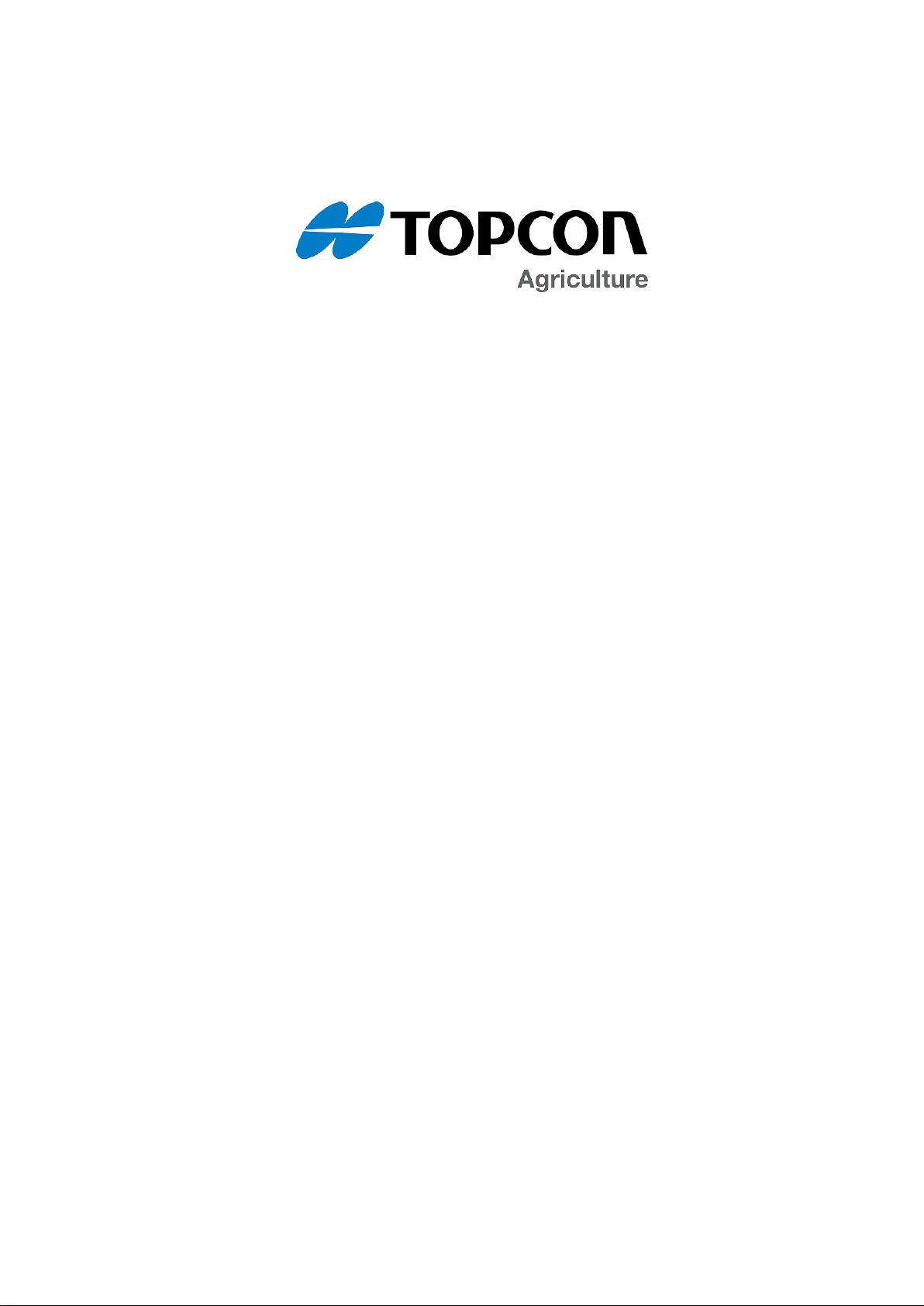
Camera Monitor
Operator Manual
Part Number: AGA5107
Rev Number: 1.3
For use with Software Versions 3.24 / 4.01
© Copyright Topcon Precision Agriculture
June 2017
All contents in this manual are copyrighted by Topcon. All rights reserved. The information
contained herein may not be used, accessed, copied, stored, displayed, sold, modified, published or
distributed, or otherwise reproduced without express written consent from Topcon.
Page 4
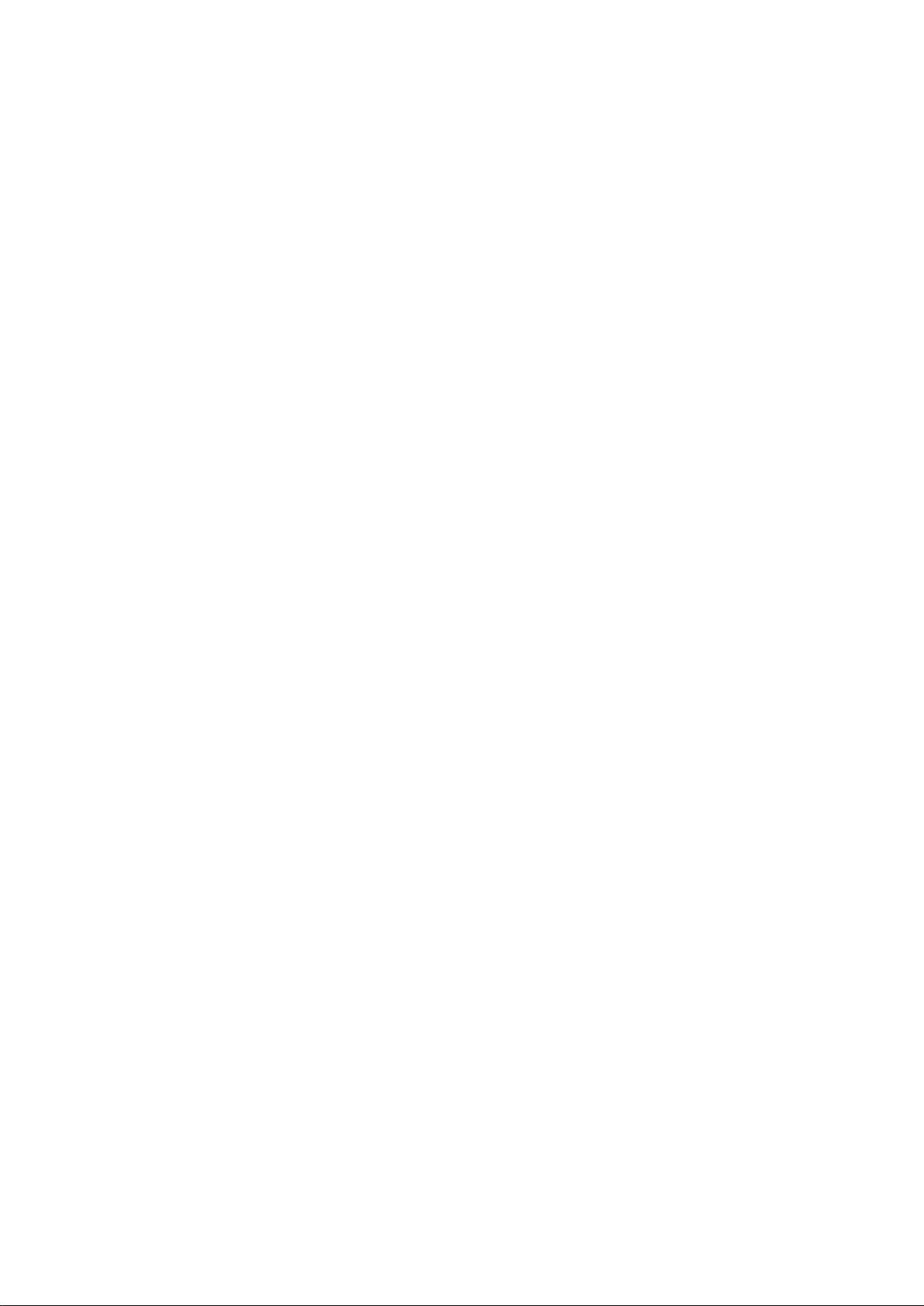
Page 5
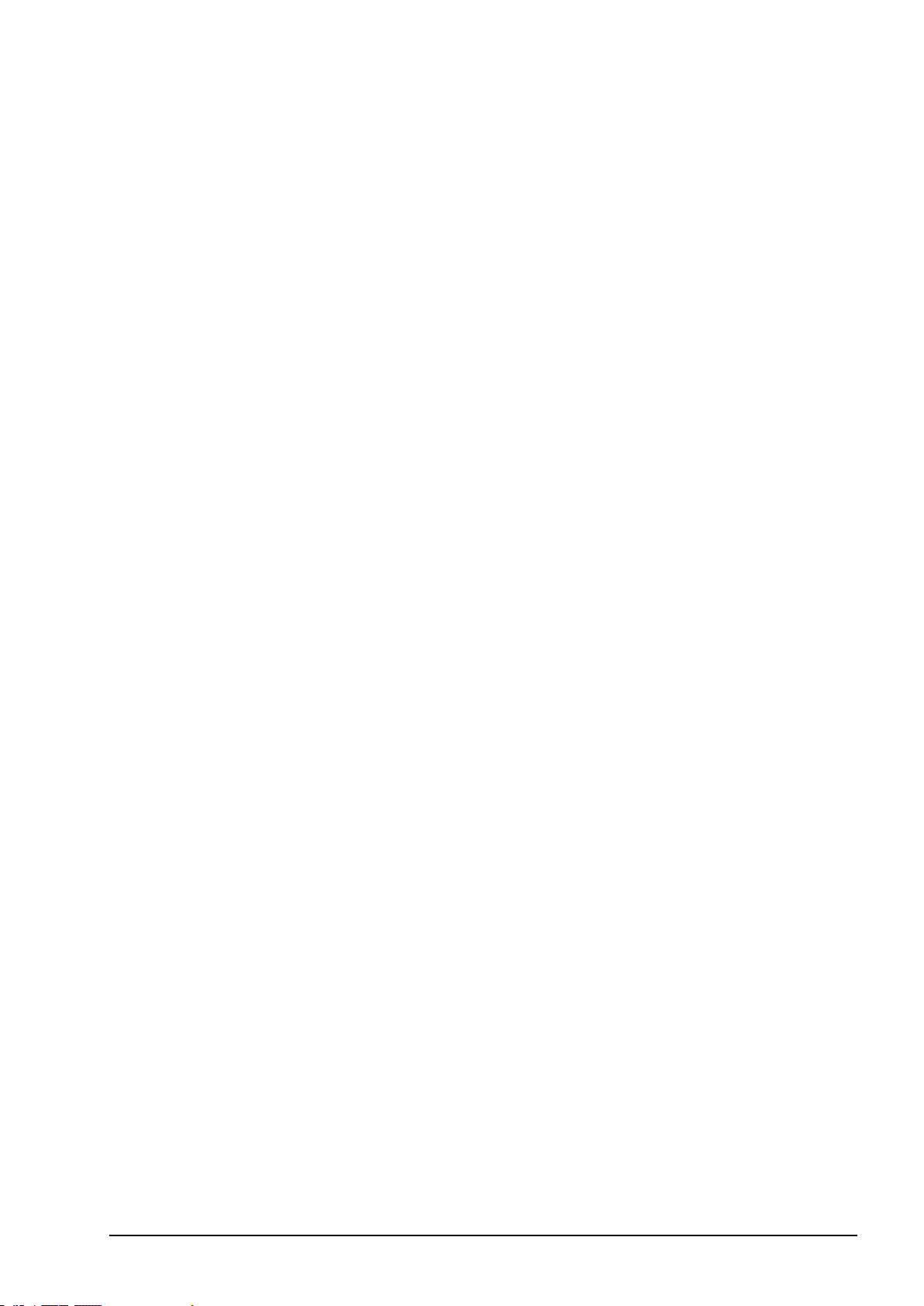
Preface
This manual provides information about operating and maintaining this Topcon
Precision Agriculture product. Correct use and servicing is important for safe and
reliable operation of the product.
It is very important that you take the time to read this manual before using the
product.
Information in this manual is current at the time of publication. A system may vary
slightly. The manufacturer reserves the right to redesign and change the system as
necessary without notification.
Terms and Conditions
Note:Please read these Terms and Conditions carefully.
General
APPLICATION - You accept these Terms and Conditions by purchasing the product from
Topcon Precision Agriculture (TPA) or from one of TPA’s product dealers.
COPYRIGHT - All information contained in this manual is the intellectual property of, and
copyrighted material of TPA. All rights are reserved. You may not use, access, copy, store,
display, create derivative works of, sell, modify, publish, distribute, or allow any third parties
access to, any graphics, content, information or data in this manual without TPA’s express
written consent and may only use such information for the care and operation of your product.
The information and data in this manual are a valuable asset of TPA and are developed by the
expenditure of considerable work, time and money, and are the result of original selection,
coordination and arrangement by TPA.
TRADEMARKS – ZYNX, PROSTEER, EAGLE, KEE Technologies, Topcon, Topcon
Positioning Systems and Topcon Precision Agriculture are trademarks or registered trademarks
of the Topcon Group of companies. Microsoft and Windows are trademarks or registered
trademarks in the United States and/or other countries of Microsoft Corporation. Product and
company names mentioned herein may be trademarks of their respective owners.
WEBSITE AND OTHER STATEMENTS - No statement contained at the website of TPA
or any other Topcon Group company or in any other advertisements or TPA literature or made
by an employee or independent contractor of TPA modifies these Terms and Conditions.
IMPORTANT: SAFETY - Improper use of the product can lead to death or injury to persons,
damage to property and/or malfunction of the product. The product should only be repaired by
authorized TPA service centers. You should closely review the safety warnings and directions
as to the proper use of the product in this manual and at all times comply with the same.
Limited Warranty
ELECTRONIC AND MECHANICAL COMPONENTS -TPA warrants that the electronic
components manufactured by TPA shall be free of defects in materials and workmanship for a
period of one year from the original date of shipment to the dealer. TPA warrants that all valves,
hoses, cables and mechanical parts manufactured by TPA shall be free of defects in materials
and workmanship for a period of 90 days from the date of purchase.
RETURN AND REPAIR - During the respective warranty periods, any of the above items
found defective may be shipped to TPA for repair. TPA will promptly repair or replace the
i
Page 6
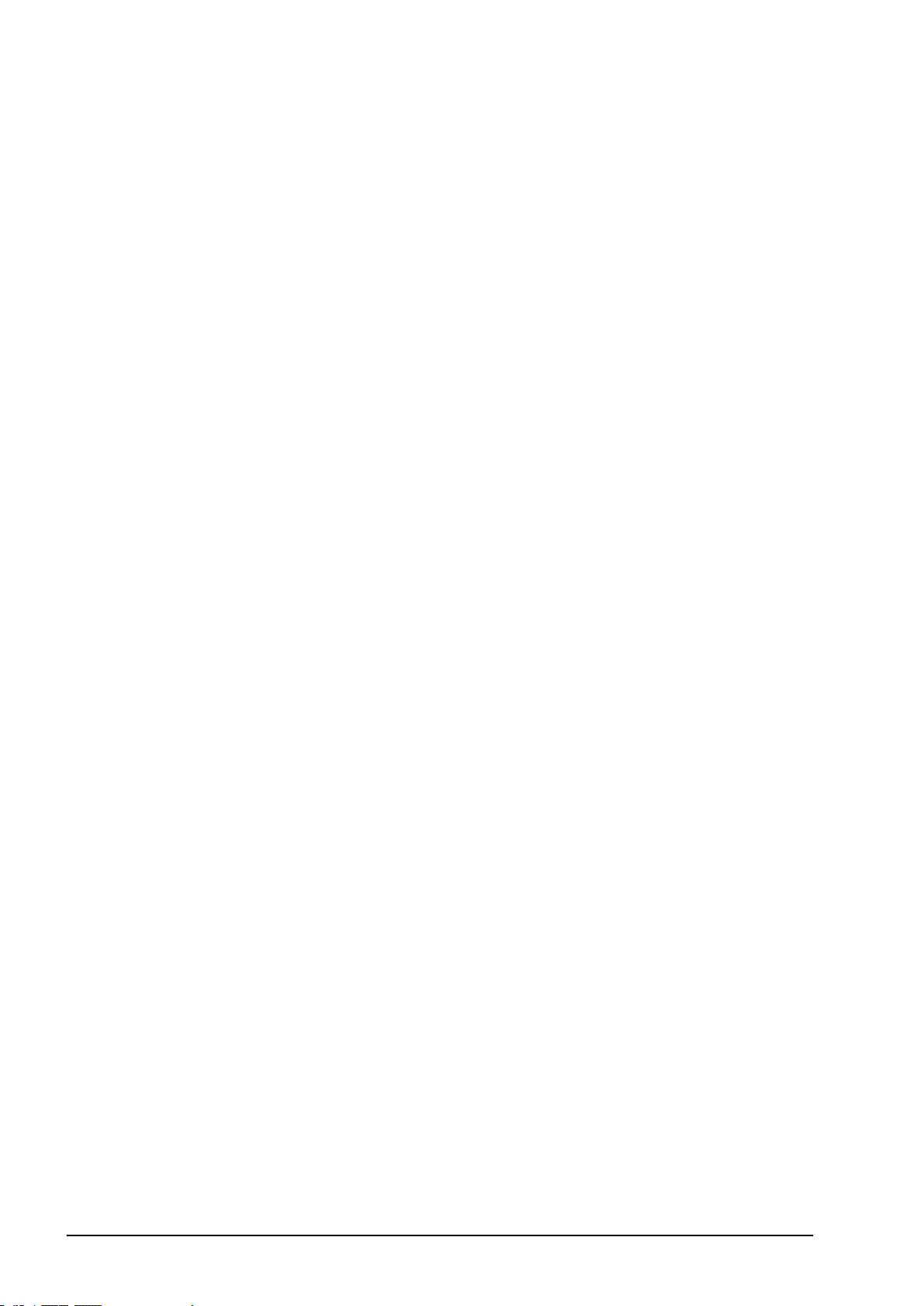
defective item at no charge, and ship it back to you. You must pay the shipping and handling
charges in respect of the same. Calibration of components, labor and travel expenses incurred
for in-field removal and replacement of components are not covered in this warranty policy. The
foregoing warranty shall NOT apply to damage or defects resulting from:
(i) disaster, accident or abuse
(ii) normal wear and tear
(iii) improper use and/or maintenance
(iv) unauthorized modifications of the product; and/or
(v) use of the product in combination with other products not supplied or specified by TPA.
Software accompanying any product is licensed for use in connection with the product and not
sold. Use of software that is provided with a separate end user license agreement (“EULA”)
will be subject to the terms and conditions, including those relating to limited warranty, of the
applicable EULA, notwithstanding anything in these Terms and Conditions to the contrary.
WARRANTY DISCLAIMER -OTHER THAN FOR THE ABOVE WARRANTIES,
WARRANTIES PROVIDED IN AN APPLICABLE WARRANTY CARD,
APPENDIX OR END USER LICENSE AGREEMENT, THIS MANUAL, THE
PRODUCT AND RELATED SOFTWARE ARE PROVIDE ‘AS-IS’. THERE ARE
NO OTHER WARRANTIES AND TO THE EXTENT ALLOWED BY LAW TPA
EXCLUDES ALL IMPLIED TERMS, CONDITIONS AND WARRANTIES IN
RESPECT OF THE MANUAL AND THE PRODUCT (INCLUDING ANY IMPLIED
WARRANTY OR MERCHANTABILITY OR FITNESS FOR ANY PARTICULAR
USE OR PURPOSE). TPA IS NOT RESPONSIBLE FOR THE OPERATION OF
GNSS SATELLITES AND/OR AVAILABILITY, CONTINUITY, ACCURACY, OR
INTEGRITY OF GNSS SATELLITE SIGNALS.
LIABILITY LIMIT AND INDEMNITY - TPA and its dealers, agents and representatives
shall not be liable for technical or editorial errors or omissions contained herein or for special,
indirect, economic, incidental or consequential damages resulting from the furnishing,
performance or use of this material, the product or its accompanying software (including where
TPA has been advised of the possibility of such damage). Such disclaimed damages include but
are not limited to loss of time, loss or destruction of data, loss of profit, savings or revenue or
loss of or damage to the product. You shall defend, indemnify and hold TPA harmless from and
against any claims, actions, suits, damages, losses, liabilities and costs (including attorneys’ fees)
arising from, or relating to (a) your operation use, or maintenance of the product and/or software
other than as provided for in this manual or the applicable end user license agreement; and (b)
your negligence or wrongful act or omission in respect of the product.
In any event, TPA’s liability to you or any other person for any claim, loss or damage (in
contract, tort or on any other basis) will be limited (in TPA’s option) to either (a) the
replacement or repair of the product, or (b) payment of the cost of replacing or repairing the
product.
ii
Page 7

Other
These Terms and Conditions may be amended, modified, superseded or cancelled, at any time by
TPA. These Terms and Conditions will be governed by, and construed in accordance with:
n the laws of South Australia if the product is sold and supplied to you in Australia (in which
case the courts of South Australia or the Federal Court of Australia (Adelaide Registry) have
exclusive jurisdiction in respect of any claim or dispute) or
n the laws of the State of California if the product is sold and supplied to you outside of Australia
n the provisions of the United Nations Convention on Contracts for the International Sale of
Goods shall not apply to these Terms and Conditions.
All information, illustrations, and applications contained herein are based on the latest available
information at the time of publication. TPA reserves the right to make product changes at any time
without notice.
If any part of these Terms and Conditions would be unenforceable, the provision must be read
down to the extent necessary to avoid that result, and if the provision cannot be read down to that
extent, it must be severed without affecting the validity and enforceability of the remainder of these
Terms and Conditions.
Service Information
Service assistance can be provided by contacting your local TPA Authorized Dealer.
Communications Regulation Information
FCC Compliance Statement (USA)
This equipment has been tested and found to comply with the limits for a
Class ‘A’ digital device, pursuant to Part 15 of the FCC Rules. Operation
of this equipment in a residential area is likely to cause harmful
interference in which case the user will be required to correct the
interference at the user's expense.
FCC Compliance Statement (Canada)
This Class A digital apparatus meets all requirements of the Canadian
Interference-Causing Equipment Regulation.
CE EMC Statement (European Community)
Warning:This is a class ‘A’ product. In a domestic environment this
product may cause radio interference in which case the user may be
required to take adequate measures.
‘C’ Tick EMC Statement (Australia & New Zealand)
This product meets the applicable requirements of the Australia and New
Zealand EMC Framework.
iii
Page 8
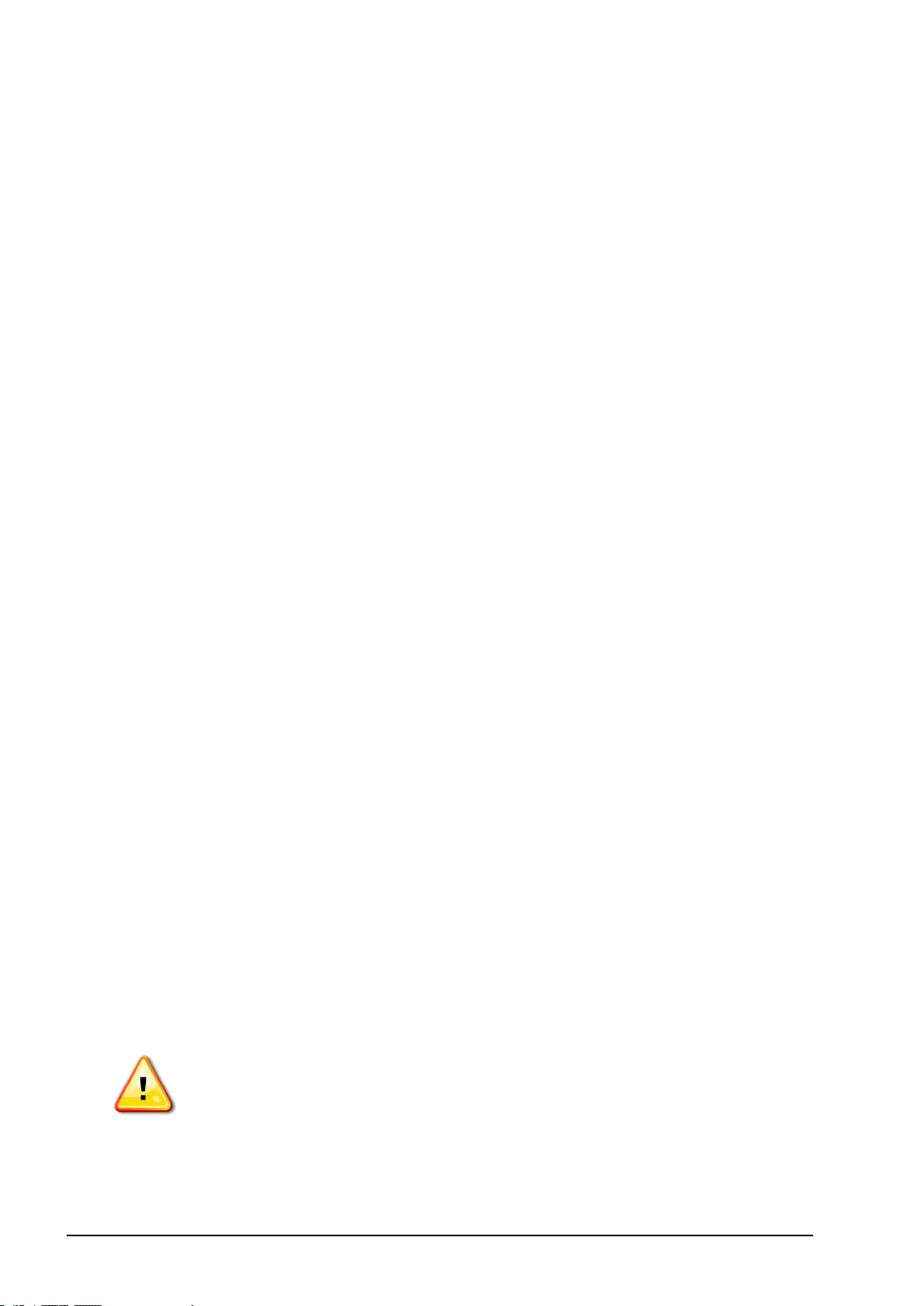
Type Approval and Safety Regulations
Type approval may be required in some countries to license the use of transmitters
on certain band frequencies. Check with local authorities and your dealer.
Unauthorized modification of the equipment may void that approval, the warranty
and the license to use the equipment.
The receiver contains an internal radio-modem. This can potentially send signals.
Regulations vary between countries, so check with the dealer and local regulators
for information on licensed and unlicensed frequencies. Some may involve
subscriptions.
Radio and Television Interference
This computer equipment generates, uses, and can radiate radio-frequency energy.
If it is not installed and used correctly in strict accordance with TOPCON
Precision Agriculture instructions, it may cause interference with radio
communication.
You can check if interference is being caused by this equipment by turning the
Topcon equipment off to see if the interference stops. If the equipment is causing
interference to a radio or other electronic device, try:
l Turning the radio antenna until the interference stops
l Moving the equipment to either side of the radio or other electronic device
l Moving the equipment farther away from the radio or other electronic device
l Connecting the equipment to another circuit that is not linked to the radio.
To reduce potential interference operate the equipment at the lowest gain level that
will allow successful communication.
If necessary contact your nearest Topcon Precision Agriculture dealer for
assistance.
Note:Changes or modifications to this product not authorized by TOPCON
Precision Agriculture could void the EMC compliance and negate authority to
operate the product.
This product was tested for EMC compliance using Topcon Precision Agriculture
peripheral devices, shielded cables and connectors. It is important to use Topcon
Precision Agriculture devices between system components to reduce the possibility
of interference with other devices
General Safety
DANGER: It is essential that the following information and the
product specific safety information is read and understood.
Most incidents arising during operation, maintenance and repair are caused by a
failure to observe basic safety rules or precautions. Always be alert to potential
hazards and hazardous situations.
iv
Page 9
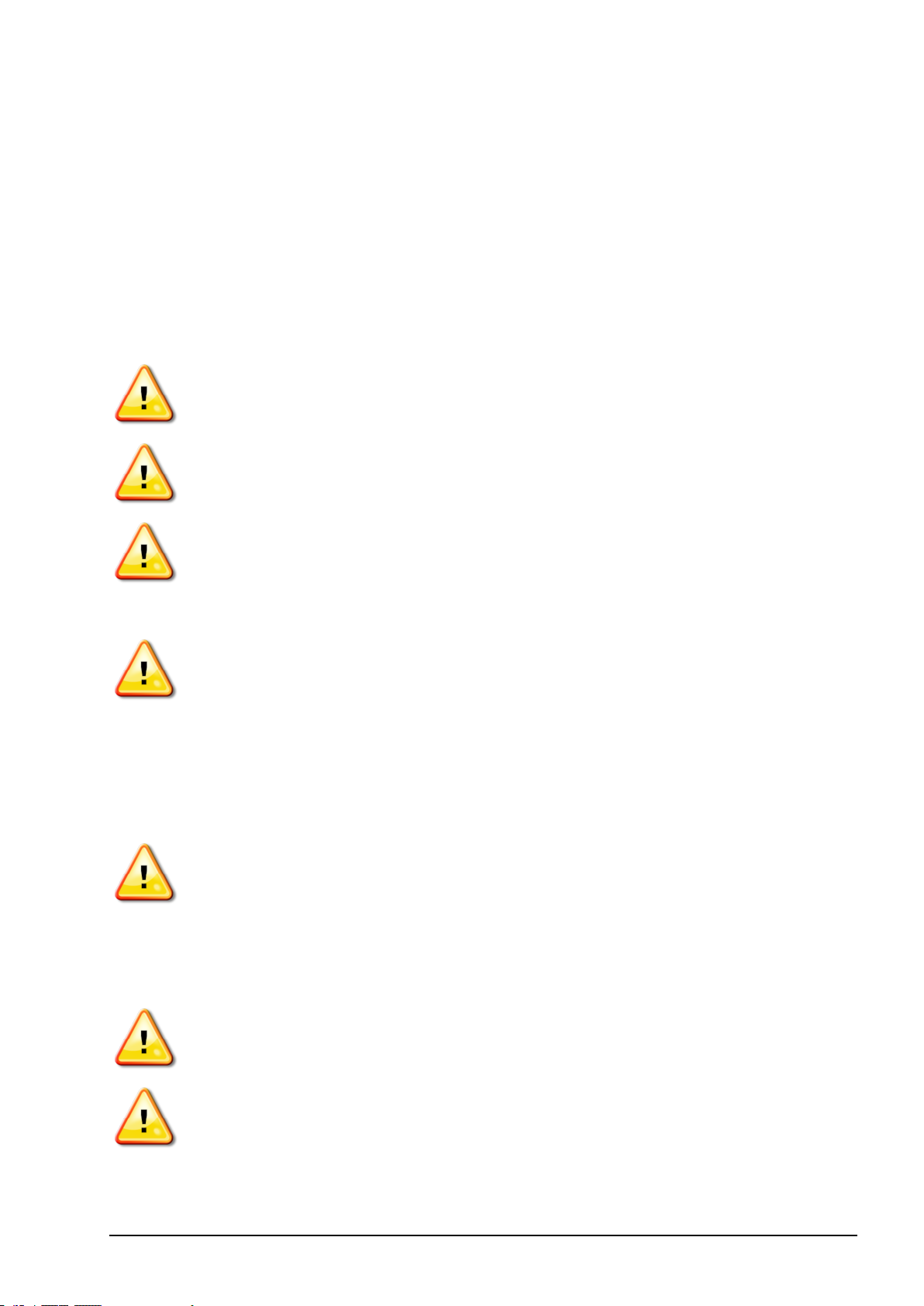
Always follow the instructions that accompany a Warning or Caution. The
information these provide aims to minimize risk of injury and/or damage to property.
In particular follow instructions presented as Safety Messages.
Safety Messages and Warnings
The safety symbol is used with the relevant word: DANGER, WARNING or
CAUTION.
Messages marked in this way recommend safety precautions and practices. LEARN
and apply them.
DANGER: Indicates an imminently hazardous situation that, if not
avoided, could result in DEATH OR VERY SERIOUS INJURY.
WARNING: Indicates a potentially hazardous situation that, if not
avoided, could result in DEATH OR SERIOUS INJURY.
CAUTION: Indicates a potentially hazardous situation that, if not
avoided, may result in MINOR INJURY.
Safety Signs
WARNING: DO NOT remove or obscure safety signs. Replace any
safety signs that are not readable or are missing. Replacement signs are
available from your dealer in the event of loss or damage.
If a used vehicle has been purchased, make sure all safety signs are in the correct
location and can be read. Replace any safety signs that cannot be read or are missing.
Replacement safety signs are available from your dealer.
Operator Safety
WARNING: It is YOUR responsibility to read and understand the safety
sections in this book before operating this vehicle. Remember that YOU
are the key to safety.
Good safety practices not only protect you, but also the people around you. Study
this manual as part of your safety program. This safety information only relates to
Topcon equipment and does not replace other usual safe work practices.
WARNING: Ensure power is removed from the Topcon equipment prior
to maintenance or repair of the vehicle or implements.
WARNING: Ensure appropriate precautions are taken prior to
handling any hazardous substances. Always read the Material Safety
Data Sheet prior to commencing work.
v
Page 10

WARNING: In some of the illustrations or photos used in this manual,
panels or guards may have been removed for demonstration purposes.
Never operate the vehicle with any panels or guards removed. If the
removal of panels or guards is necessary to make a repair, these
MUST be replaced before operation.
WARNING: Always check that any suspended vehicle attachments are
lowered to the ground before beginning repair or maintenance work
on a vehicle.
WARNING: Vehicle and implement parts can become hot during
operation and may be under pressure. Refer to vehicle manuals.
WARNING: Wear appropriate protective clothing for the task being
undertaken and conditions.
WARNING: Do not operate equipment around explosive equipment or
supplies.
WARNING: Topcon is committed to good environmental performance
and minimizes the use of any potentially harmful substances in its
products. However, it is always advisable not to handle damaged
electronic equipment. This Topcon product may contain a sealed
lithium battery. Always dispose of any electronic equipment
thoughtfully and responsibly.
Exposure to Radio Frequency
Exposure to energy from radio frequencies is an important safety issue. Keep a
distance of at least 20 cm (7.8 inches) between people and any radiating antenna.
Keep a distance of at least 20 cm between transmitting antennas.
WARNING: Products using cellular modem or an RTK base station
can transmit radio frequency energy. Check with your dealer.
This device is designed to operate with TPA approved antennas. Discuss with your
dealer.
Preparation for Operation
l Read and understand this manual and learn all of the controls before you use
the equipment.
l Keep the manual with the equipment.
l If the equipment is moved to another vehicle, move the manual as well.
l Read the manual for the vehicle with which the equipment will be used and
check that the vehicle has the correct equipment required by local regulations.
vi
Page 11

l Make sure you understand the speed, brakes, steering, stability, and load
characteristics of the vehicle before you start.
l Check all controls in an area clear of people and obstacles before starting work.
l Identify possible hazards.
WARNING: Topcon equipment must not be used by an operator
affected by alcohol or drugs. Seek medical advice if using prescription or
over-the-counter medication.
Disclaimer
Topcon accepts no responsibility or liability for damages to property, personal
injuries, or death resulting from the misuse or abuse of any of its products.
Further, Topcon accepts no responsibility for the use of Topcon equipment or the
GNSS signal for any purpose other than the intended purpose.
Topcon cannot guarantee the accuracy, integrity, continuity, or availability of the
GNSS signal.
The operator must ensure that the equipment is correctly turned off when not in use.
Before operating any vehicle equipped with Topcon products, read and understand
the following product specific safety precautions.
Important Safety Information
Operator Alertness and Responsibility
The console helps the operator to steer the vehicle, but the operator remains in charge
and must be alert and in complete control of the vehicle at all times. The operator is
ultimately responsible for safe operation of this equipment.
It is essential that safety requirements are met when operating the console and any of
its components. All operators and other relevant personnel must be advised of safety
requirements.
Electrical Safety
WARNING: Incorrectly connected power can cause severe injury and
damage to people or the equipment.
When working with electrical components, you must do the following:
l Make sure the negative terminal of the battery is disconnected before doing any
welding on the vehicle.
l Check that all power cables to system components are connected to the correct
polarity as marked. Please refer to the vehicle manual for safety information.
l Check that equipment is grounded in accordance with installation instructions.
vii
Page 12

Operation and Risk of Obstacles
The following list is not exhaustive or limited. To use the console for assisted
steering along a defined wayline, the operator must ensure that it is used:
l Away from people and obstacles
l Away from high voltage power lines or other overhead obstructions (identify
any clearance problems before activating the console)
l On private property without public access
l Within cleared fields
l Off public roads or access ways.
Note that:
l The operator needs to know the vehicle’s position and the field conditions at
all times.
l The operator will need to respond if the GNSS satellite or differential
correction signal is lost momentarily.
l The console cannot detect obstacles (people, livestock or other).
l Only use the console in areas that are clear of obstacles and keep a proper
distance.
l Steering needs to be disengaged for manual control if an obstacle appears in
the path or the vehicle moves away from the wayline.
On/Off and Manual Control
WARNING: Ensure the steering switch is Off to prevent unintentional
engagement of the assisted steering. When repairing or maintaining
the vehicle/implement, ensure the vehicle CANNOT be moved.
Disengage steering, apply brakes and remove keys.
The operator must ensure that the steering switch is Off (all LED indicators are
off) when assisted steering is not being used.
The operator must disengage assisted steering and use manual control if an
obstacle is in the line of travel or moves into the line of travel, or if the vehicle
steers away from the desired wayline.
To disengage assisted steering:
l Turn the steering wheel a few degrees OR
l Select the Disengage Auto Steering button on the console AND/OR
l If using an external steering switch, disengage using the switch if the above
actions do not disengage assisted steering.
Vehicle Shut Down Safety
Before leaving the vehicle, disengage assisted steering, disengage external steering
switch if this is being used, and remove the key from the key switch.
viii
Page 13

Using a Reference (Base) Station
WARNING: Do not move a reference station while in operation. Moving
an operating reference station can interfere with the controlled steering
of a system using the reference station. This could result in personal
injury or damage to property.
Operators and other affected personnel must be advised of the following safety
precautions.
l Do not erect the reference station under or within the vicinity of high voltage
power lines.
l When using the portable reference station, make sure that the tripod is securely
mounted.
To Get the Best Out of the Product
Back up data regularly. The console has large, but limited storage capacity. Use the
Diagnostics Mini-view to view capacity available. A warning screen displays if
storage is reaching its limit.
Be aware of file format compatibility. Discuss compatible formats with the dealer.
Topcon Agricultural Products are hardy and designed to work in tough conditions.
However, if equipment is unused for a length of time, store away from water and
direct heat sources.
Alert Symbols
In this manual two alert symbols are used:
Note:This offers additional information.
WARNING: A warning signal appears on safety signs and in this
manual to show that this information is very important to your safety.
LEARN these and APPLY them.
ix
Page 14

Table of contents
Chapter 1 – Introduction 1
1.1. Parts list 1
1.2. Camera mounting suggestions 4
1.3. Installation 5
Chapter 2 – Camera Setup 7
2.1. Setting up general camera settings 7
2.2. Setting up default camera settings 8
Chapter 3 – Camera Operation 9
3.1. Monitoring with mini-views 9
3.2. Using full screen view 12
3.3. Camera loop 14
x
Page 15

Chapter 1 – Introduction
The camera monitor allows users to display and monitor cameras on
the console operation screen.
X35 and X25 consoles
Up to six cameras may be connected. Four via the USB adapter and
two via the analog ports. Four cameras may be displayed live at one
time.
X30 console
Up to four cameras may be connected via the USB adapter. Two
cameras may be displayed live at one time. The two live cameras
must be connected to separate USB devices.
1.1. Parts list
X35, X25 and X30 consoles
1004682-01 KIT, AgCam 2 cameras with adapter and 20ft cable
Part Number Description
1004680-01 ADAPTER, AgCam USB X30 x 1
1004681-01 CAMERA, AgCam PAL 92 degree x 2
1
Page 16

1.1. Parts list
Part Number Description
A3453 CABLE, AgCam ext 20 foot x 2
1004051-01 PSWD-CG, Camera Unlock Code x 1
AGA5107 MANUAL, Camera Monitor x 1
Y216 CABLE TIE, 160 mm x 2.6 mm black x 20
AGW289 WARRANTY CARD, AG Universal x 1
X35 and X25 consoles
1019150-1 KIT, X35/X25 AgCam 1 camera with 20ft cable
Part Number Description
1016437-01 HRNS AGCAM ADAPTER x 1
1004681-01 CAMERA, AgCam PAL 92 degree x 1
A3453 CABLE, AgCam ext 20 foot x 1
2
Page 17
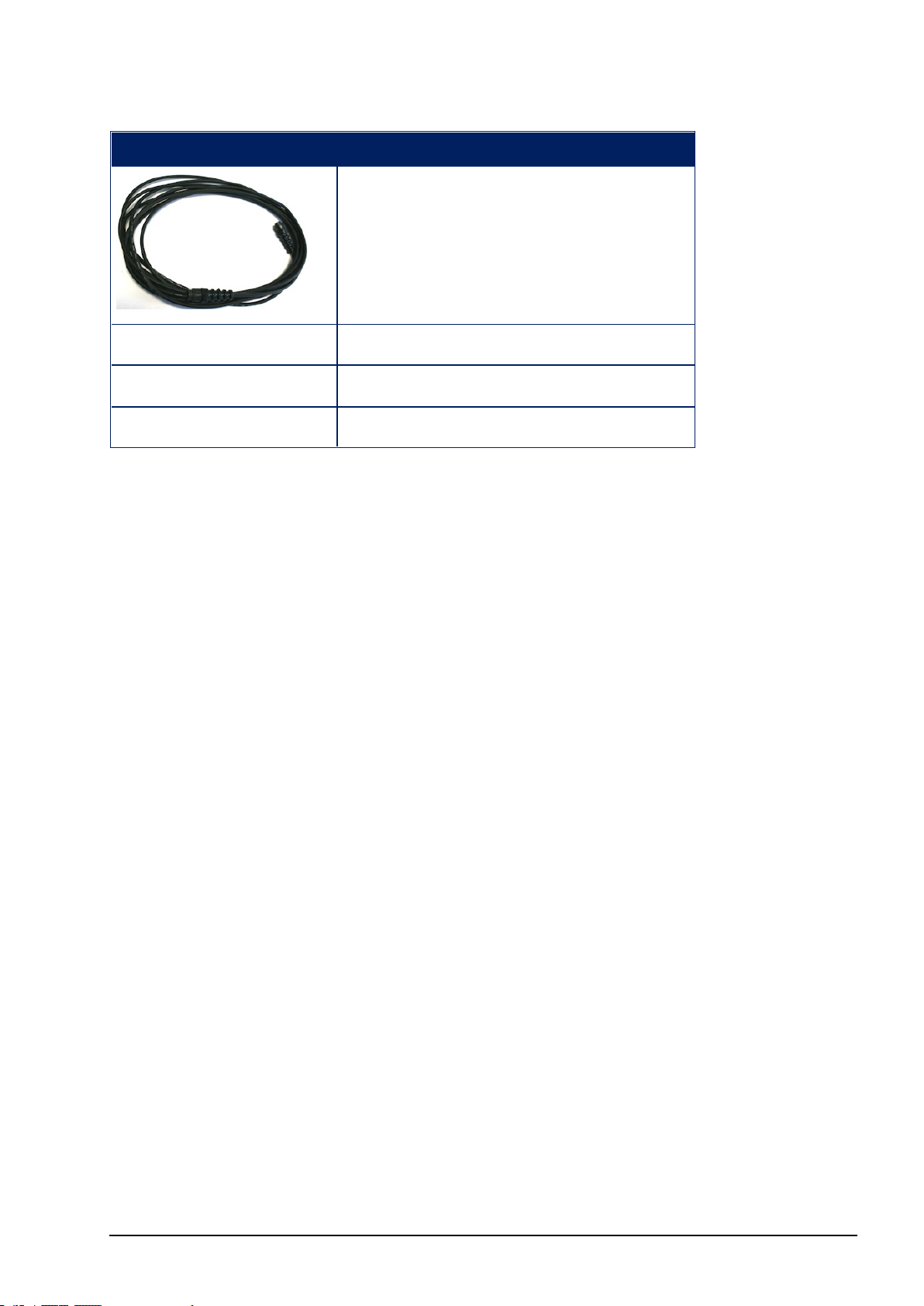
Chapter 1 – Introduction
Part Number Description
1004051-01 Camera Unlock Code x 1
AGA5107 MANUAL, Camera Monitor x 1
AGW289 WARRANTY CARD, AG Universal x 1
Note: 1019151-01 KIT is also available. This provides two cameras,
adapters and cables.
3
Page 18

1.2. Camera mounting suggestions
1.2. Camera mounting suggestions
WARNING: Never rely on your AgCam system as a safety
feature.
WARNING: Ensure cables do not interfere with any vehicle
operation or moving parts. Cables should be secured using supplied
cable ties.
Note: It is recommended that cable ties are used to secure cameras in
place in case they are knocked loose for any reason.
Note: For permanent installations, it is recommended that you
remove the magnet and attach the cameras to any solid face, with two
screws.
When selecting a location, make sure the surface is clean of all
foreign material and as flat as possible.
When determining the location for the camera it is always best to use
a solid surface to minimize vibration.
Tractor, combine and seeder ladders are not good mounting choices,
as they are prone to resonate.
If you will be using your AgCam for assisting visibility behind an air
seeder or other implement, it should be positioned so you can see the
desired area, but with a portion of the vehicle in tow visible; this will
give you some reference to distance.
4
Page 19

Chapter 1 – Introduction
1.3. Installation
1. Attach the cameras to the desired locations on the vehicle. The
camera bases are magnetic and may be attached to any metallic
object.
2. Connect the A3453 CABLES to each camera and run the cables
into the cabin at a suitable entrance. Ensure cables are secured out
of the way of any moving parts, using supplied cable ties.
Note: Optional 60 foot extension cables (A3454) may be
purchased if required.
3. Connect the A3453 CABLES to the 1004680-01 or 1016437-01
ADAPTER.
4. Connect the ADAPTER connector to the console port:
l Connect the 1004680-01 ADAPTER USB connector to the
console USB port (located at the rear of the console). Ensure the
USB connector is secured by turning the bayonet fastener.
Connect the power cable supplied with 1004680-01 ADAPTER
between the vehicle cigarette lighter and the 1004680-01
ADAPTER.
l Connect the 1016437-01 ADAPTER analog connector to one of
the console's analog ports (located at the rear of the console).
5
Page 20

1.3. Installation
6
Page 21

Chapter 2 – Camera Setup
Note: The camera monitoring software requires a license. Contact
your dealer for details.
2.1. Setting up general camera settings
1.
Select System / Cameras / General .
2. Select the camera from the tabs on the left.
The following options are available for each installed camera:
l Name: The camera name that will be displayed on the
Operation screen.
l Colour encoding: Sets the colour encoding for individual
cameras (NTSC or PAL). The supplied AgCam cameras are
PAL.
l Camera visible: Allows a camera to be selectable in the main
screen. Hides camera inputs when no camera is connected.
l Camera loop: Enable this option if this camera is to be used as
part of the camera loop. Disable this option to skip this camera
when cycling through cameras. See Camera loop, page 14.
7
Page 22

2.2. Setting up default camera settings
2.2. Setting up default camera settings
1.
Select System / Cameras / Default .
The following options are available:
l Camera loop time:Time in seconds (between 5 and 30) before
moving to the next camera when looping through cameras
automatically.
l Thumbnail frame rate: A frame rate between 1 and 10, used by
thumbnail views at the base of full screen view. A lower frame
rate may increase console performance speed for other operations.
l Default colour encoding: NTSC or PAL. Sets the colour
encoding for all cameras. (See colour encoding for individual
cameras on General tab.)
l Camera ribbon:Displays or hides the ribbon at the bottom of
the camera display when in full view mode with multiple cameras
installed.
8
Page 23

Chapter 3 – Camera Operation
Once cameras have been set up, the console may be used to monitor
the camera output during operation.
3.1. Monitoring with mini-views
1. Select the camera icon to open a mini-view.
2. Select the icon again to open a mini-view of another camera.
Repeat to view up to three mini-views at a time.
3. To move the mini-views up or down select the mini-view and
slide up or down.
4. To change which camera view appears, select the image. Screen
controls appear on the image.
9
Page 24

3.1. Monitoring with mini-views
5. Use the arrows to move between the enabled camera views or
press to select a camera.
10
6. Select the preferred camera and confirm.
Page 25

Chapter 3 – Camera Operation
7.
Select to split the screen to show up to four camera views. Each
of these four screens now show the screen controls when pressed.
8. To return to single screen view, select the view that is to be
expanded.
9. Select Expand. Split view and single views can also be selected on
the full screen camera panel.
11
Page 26

3.2. Using full screen view
3.2. Using full screen view
1. To move a mini-view to the full camera panel, select the miniview and slide from left to right towards the full screen or select
the maximize button in the top right corner. Guidance and other
open panels will reduce to mini-views.
12
The full camera panel can show four camera views, depending on
the number of cameras connected.
2. To select the required camera, scroll through the vision ribbon.
Page 27

Chapter 3 – Camera Operation
3. To move a view on the ribbon to the main screen, select a camera
view and slide to the main screen.
4. To see multiple views on the main camera screen, select the screen
to see screen controls.
5.
Use the arrows to move between camera views or select to
choose a camera.
6.
To view multiple images on the main camera screen, select .
Note that only one camera is active.
13
Page 28

3.3. Camera loop
3.3. Camera loop
It is possible to automatically loop through selected cameras. See
Setting up general camera settings, page 7 for setup information.
1.
Select to display the Camera loop option.
14
Page 29

Page 30

Topcon Precision Agriculture
16900 West 118th Terrace
Olathe, KS 66061 USA
Phone: 866-486-7266
Topcon Positioning Systems, Inc.
7400 National Drive
Livermore CA 94551 USA
Phone: 925-245-8300
Fax: 925-245-8599
Topcon Precision Agriculture
14 Park Way
Mawson Lakes SA 5095 Australia
Phone: +61-8-8203-3300
Fax : +61-8-8203-3399
Topcon Precision Agriculture Europe
Avenida de la Industria 35
Tres Cantos 28760, Spain
Phone: +34-91-804-92-31
Fax: +34-91-803-14-15
Topcon Corporation
75-1 Hasunuma-cho, Itabashi-ku
Tokyo 174-8580 Japan
Phone: +81-3-5994-0671
Fax: +81-3-5994-0672
© 2016 Topcon Precision Agriculture All rights reserved
Specifications subject to change without notice
AGA5107
