Page 1
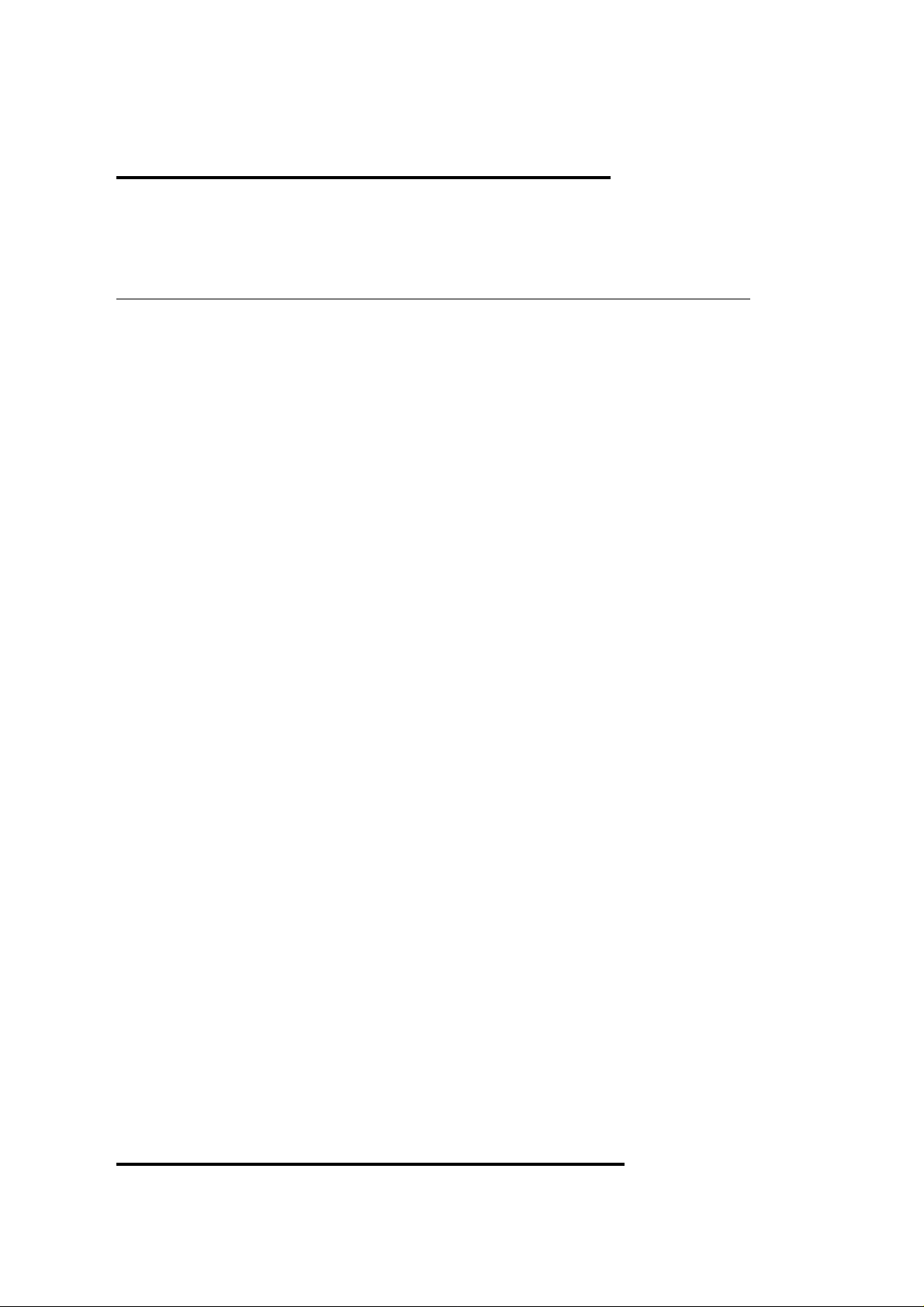
V1.98 21/06/06
.
X20/X15/X10 Operators Manual
Spray Rate Control
A2677 V1.98 1.4
W133
Page 2
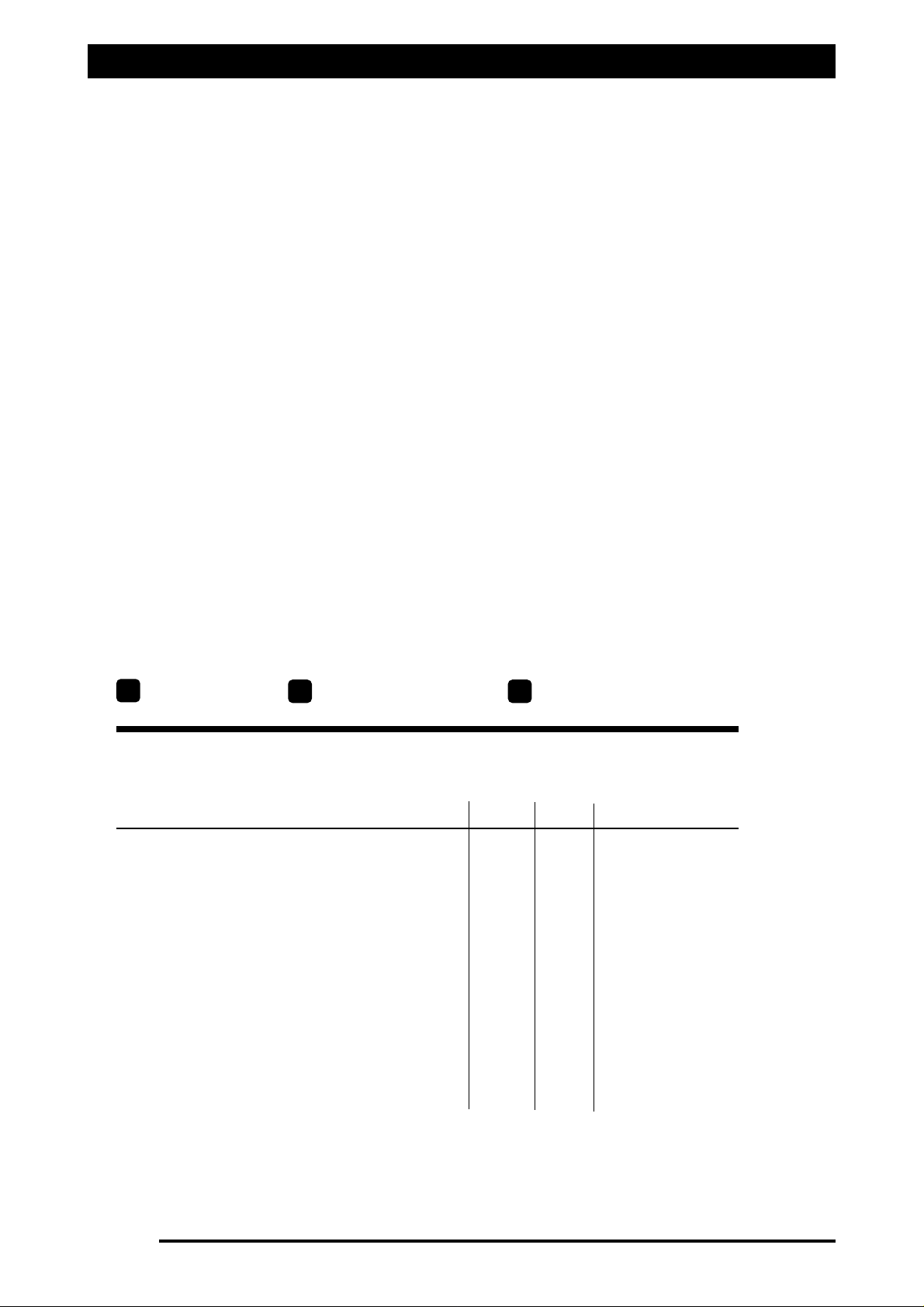
V1.98 21/06/06V1.98 21/06/06
.
Page 2
As with any computer operated equipment, software and/or hardware is in many cases changed and upgraded
over the life of the equipment.
KEE Technologies software engineers are constantly working on software enhancements which will provide you
with many additional benefits and features in the future.
The ZYNX System will keep on evolving! ...to ultimately improve your ‘bottom line’!
KEE Technologies personnel have records of all changes implemented to your system with the subsequent serial
number.
To keep this Operator’s manual “alive” and current with your equipment and software versions you
will need to administer and document the evolution of your ZYNX System in this manual.
In some cases we will provide you with software upgrades and additional/ replacement pages to add to this
manual. With major software upgrades we may provide you with a completely new manual for the
corresponding ZYNX Solution.
When talking to KEE Support staff, always have this manual with you, as we may ask you what version manual
you are currently looking at to ensure we all talk the same language. For this purpose all pages are coded as
follows.
Page number Date when written Software version
Below is space provided to keep records of any software and hardware upgrades you may have received.
Type of upgrade (software or hardware) Version Date Manual upgraded
09/06
09/06
V1.98
V1.98
21/06/06
21/06/06
ZYNX X20 Sprayer Software (ex factory)
ZYNX X15 Sprayer Software (ex factory)
A
B C
Page 3
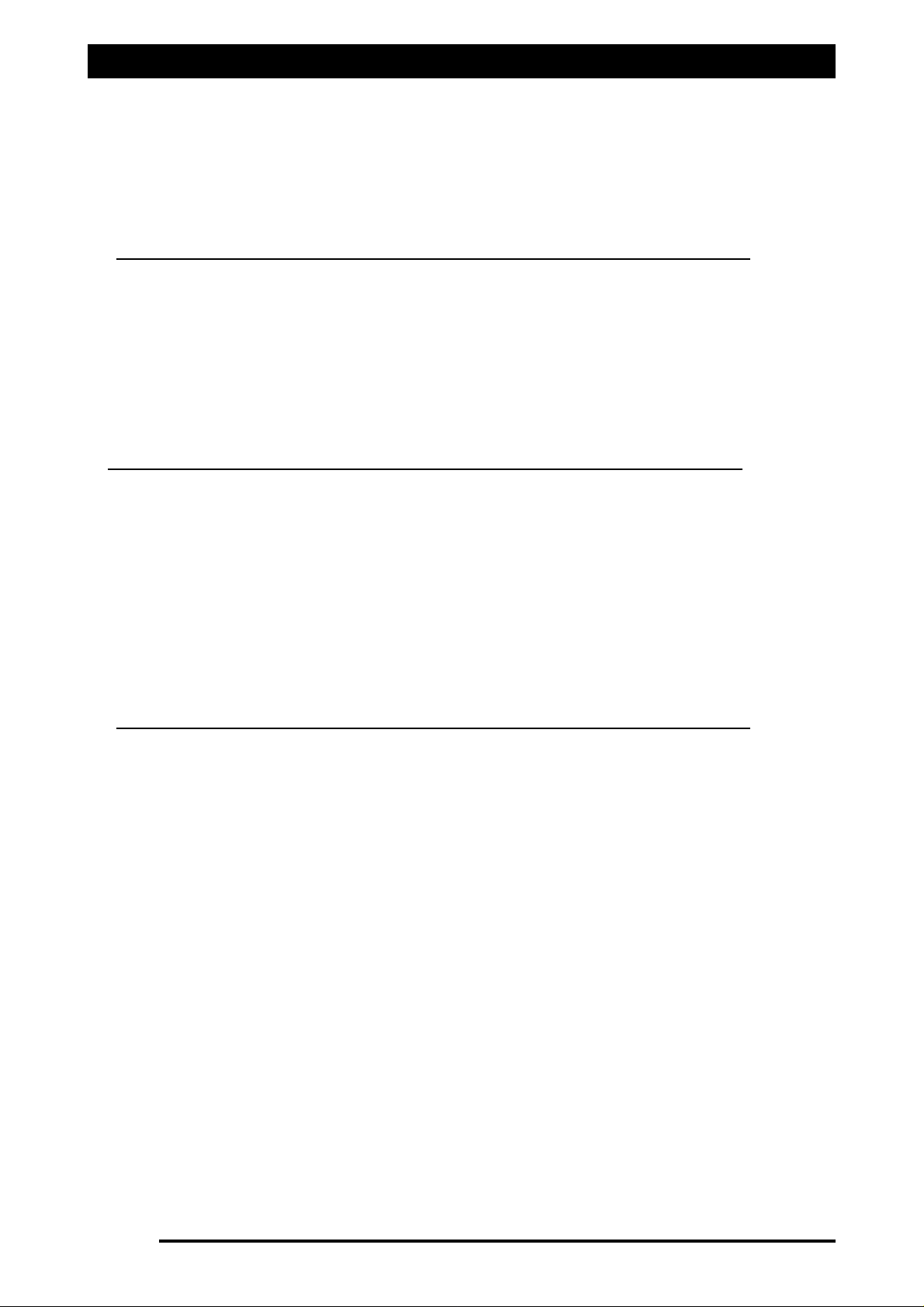
Contents
Page 3
V1.98 21/06/06
V 1.86
IINNSSTTAALLLLAATTIIOONN
1.0
FFoorr AALLLL IInnssttaallllaattiioonnss aanndd SSeerrvviicciinngg ooff SSpprraayy EECCUU’’ss 1100
1.1 Installing the Spray ECU (All Models) 11
1.2 Installing Spray ECU 30S KEE Spray Controller Kits 13
1.2.1 Installing the Tractor Harness 13
1.2.2 Installing the Sprayer Harness 16
1.2.3 Installing the Valve Harness 20
1.3 Installing Spray ECU 30S kits to Existing KEE Controllers 25
1.4 Installing to Existing Raven Controllers 27
1.5 Connecting the Spray ECU to the Battery 30
SPRAYER SETUP OPTIONS
4.0 GPS 46
5.0 ECU 48
5.1 ECU (Spray ECU ONLY) 50
6.0 TANKS 52
6.1 REGULATOR VALVE SETTINGS 54
6.2 PROPORTIONAL VALVE SETTINGS 56
7.0 SECTIONS 58
8.0 SWITCHES 60
8.1 SWITCHES (SPRAY ECU 2 ONLY) 62
8.2 CUSTOM SECTION MAPPING 63
9.0 SENSORS 64
9.1 SENSORS (SPRAY ECU 2 ONLY) 66
10.0 SETUP 67
10.1 SETUP (SPRAY ECU2 ONLY) 69
10.2 WHEEL CALIBRATION 70
11.0 UNITS 71
12.0 ALARMS 72
12.1 ALARM DEFAULTS 74
13.0 PRESETS 75
14.0 SIMULATION 76
15.0 Other 77
16.0 SAVING THE SPRAYER CONFIGURATIONS 78
16.1 CHANGE SETTINGS TO THE CURRENT CONFIGURATION 79
Content Page No.
IInnttrroodduuccttiioonn 66
HHooww ttoo UU
ssee tthhiiss MMaannuuaall 77
GGEETTTTIINNGG SSTTAARRTTEEDD 3311
2.1 Starting the X15 Console 32
2.2 Starting the X20 Console 33
2.3 Registration and Sprayrate Control Software Version 34
2.4 Overview of Functions-
WWoorrkkiinngg SSccrreeeenn
35
2.5 Navigating Around the OPTIONS window 38
3.0 Configuration Setup 42
3.1 Adjust Audio Volume 42
3.2 Configuration 42
3.3 Factory Configuration 43
3.4 Quick Setup (For Factory Configurations) 44
3.5 Select the ‘Change/View Configuration’ button 44
Page 4
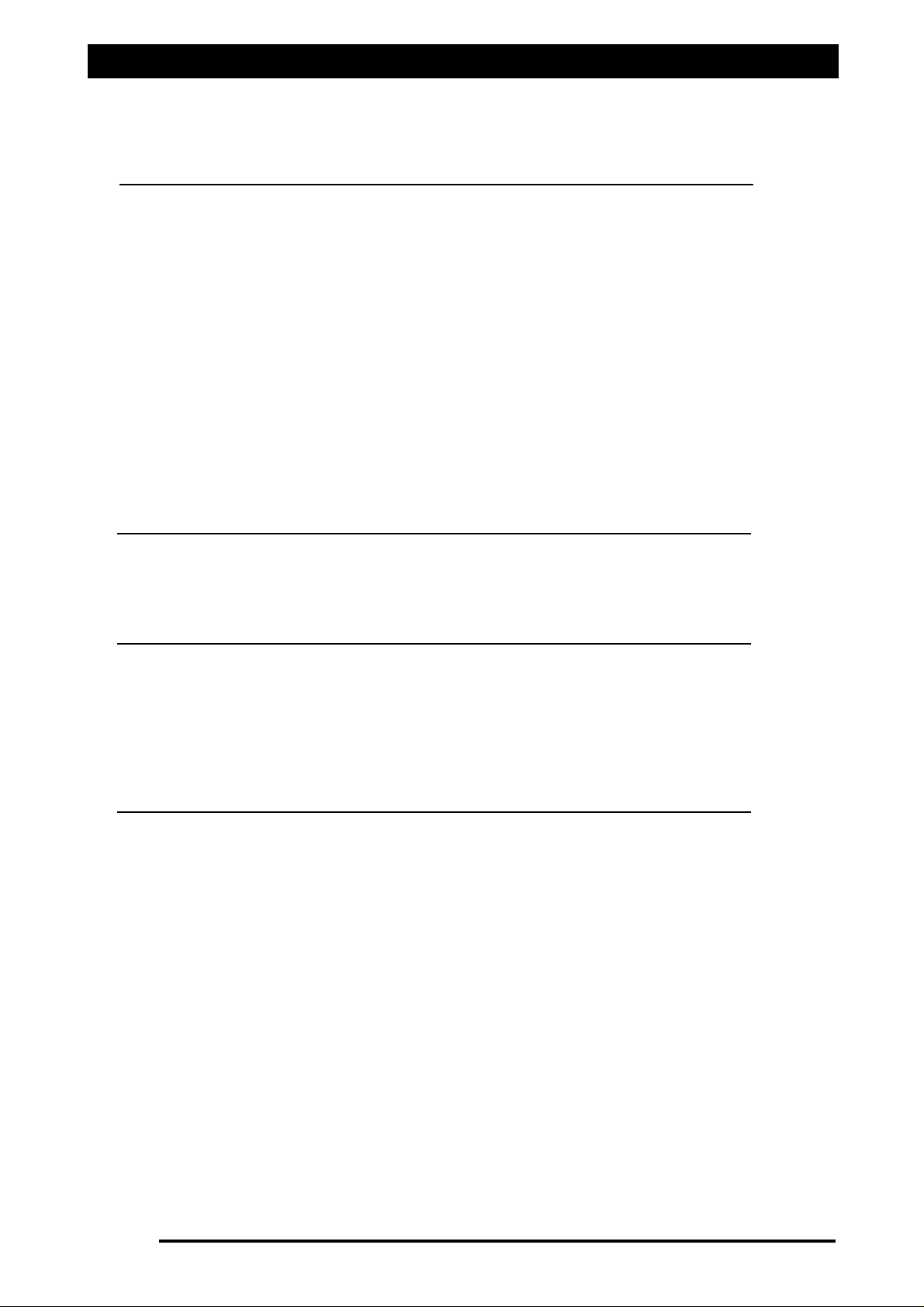
Page 4
V1.98 21/06/06
Contents
V1.98 21/06/06
V 1.86
17.1 Pressure Window 82
17.2 Calibrating the Pressure Sensor 83
17.3 Manual Entry of Pressure Calibration Factors (Spray ECU) 83
17.4 Flow Window 84
17.5 Speed Window 85
17.6 Area/Volume Window 86
17.7 Tank Setup 88
17.7.1 Fill The Tank 89
17.8 Calibrate The Flow Meter 90
17.8.1 Flow Calibration for Normal Valves 90
17.8.2 Flow Calibration for Balanced Valves 91
17.9 Enable Lockout Feature 92
17.9.1 Enable Lockout 92
17.9.2 Dis-able Lockout 92
17.10 Sprayer Switchbox 93
START SPRAYING
18.1 Simulate Spraying 95
18.2 Start Spraying 96
18.3 Using ZYNX Guidance with the Spray Controller 97
TESTING
19.1 Regulator Valve 100
19.2 ZYNX Switched Power 100
19.3 Dump Valve 101
19.4 KEE Sensors 101
19.5 ‘3 Wire Section Valves’ 102
19.6 PWM Regulator Valve 102
SYSTEM COMPONENTS AND SPECIFICATIONS
20.1 Sprayer Components- Part List 103
20.2 Specifications 104
20.2.1 ZYNX Console 104
20.2.2 KEE Sensors (Ground, Fan and Auxiliary Sensors) 104
20.2.3 Flow Sensors 104
20.2.4 Pressure Sensor 105
Content Page No.
SSEETTTTIINNGG UUPP TTHHEE SSPPRRAAYYEERR
Page 5
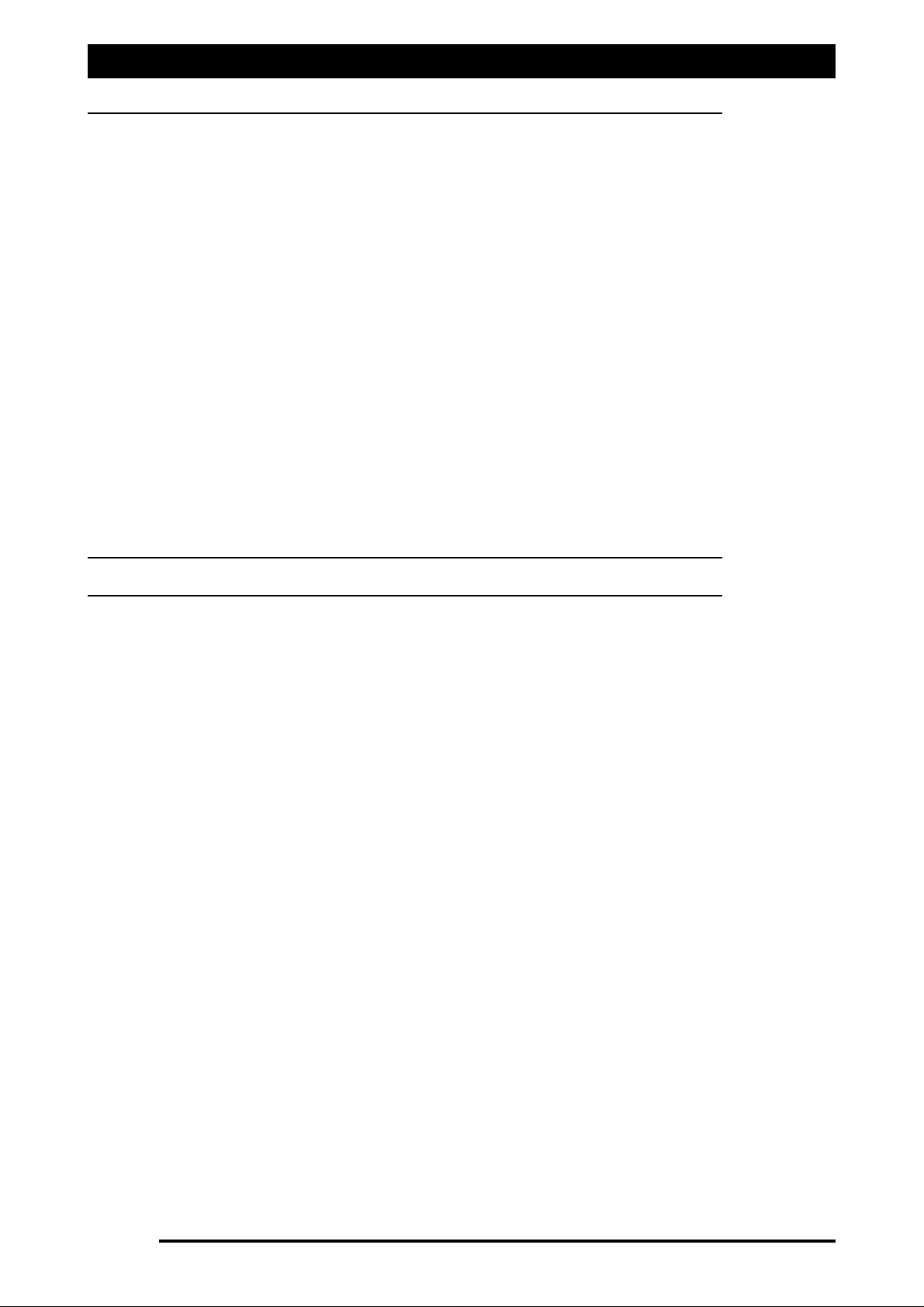
WIRING CONNECTION TABLES
21.1 Selecting the Right Controller 107
21.2 Wiring Connection Tables for Spray ECU Controllers 109
21.3 Spray ECU (with tails) 111
21.3.1 A1999 (Hagie) Connection Tables 112
21.3.2 A2006 (Raven) Connection Tables 114
21.4 Spray ECU 116
21.4.1 A2036 Spray ECU Connection Tables (060001-060014) 117
21.4.2 A2036 Spray ECU Connection Tables (060015- 060053) 120
21.5 Spray ECU (Raven) 123
21.5.1 A2445 KEE Spray ECU 3 Connection Tables (()50001- 050011) 124
21.5.2 A2445 KEE Spray ECU 3 Connection Tables (060001 -060037) 128
21.6 Spray 10SR 132
21.6.1 Spray ECU 10SR Wiring Connection Tables (060000-060040) 133
21.6.2 Spray ECU 10SR Wiring Connection Tables (060041- ) 137
21.7 Spray ECU 30S 141
21.7.1 Spray ECU 30S Wiring Connection Tables 142
21.8 Hardi 5500 Spray ECU 145
21.8.1 Hardi 5500 Spray ECU Connection Tables 146
21.9 KEE Sprayrate Interface 148
21.9.1 KEE Sprayrate Interface Wiring Connection Tables 149
WIRING SCHEMATICS OF KEE SPRAY ECU TRACTOR AND SPRAYER LOOMS 151-164
SERVICE BULLETINS
23.0 Pressure Relief Valve installation to Raven Fast Flow Valves 166
Contents
Page 5
V1.98 21/06/06
Page 6
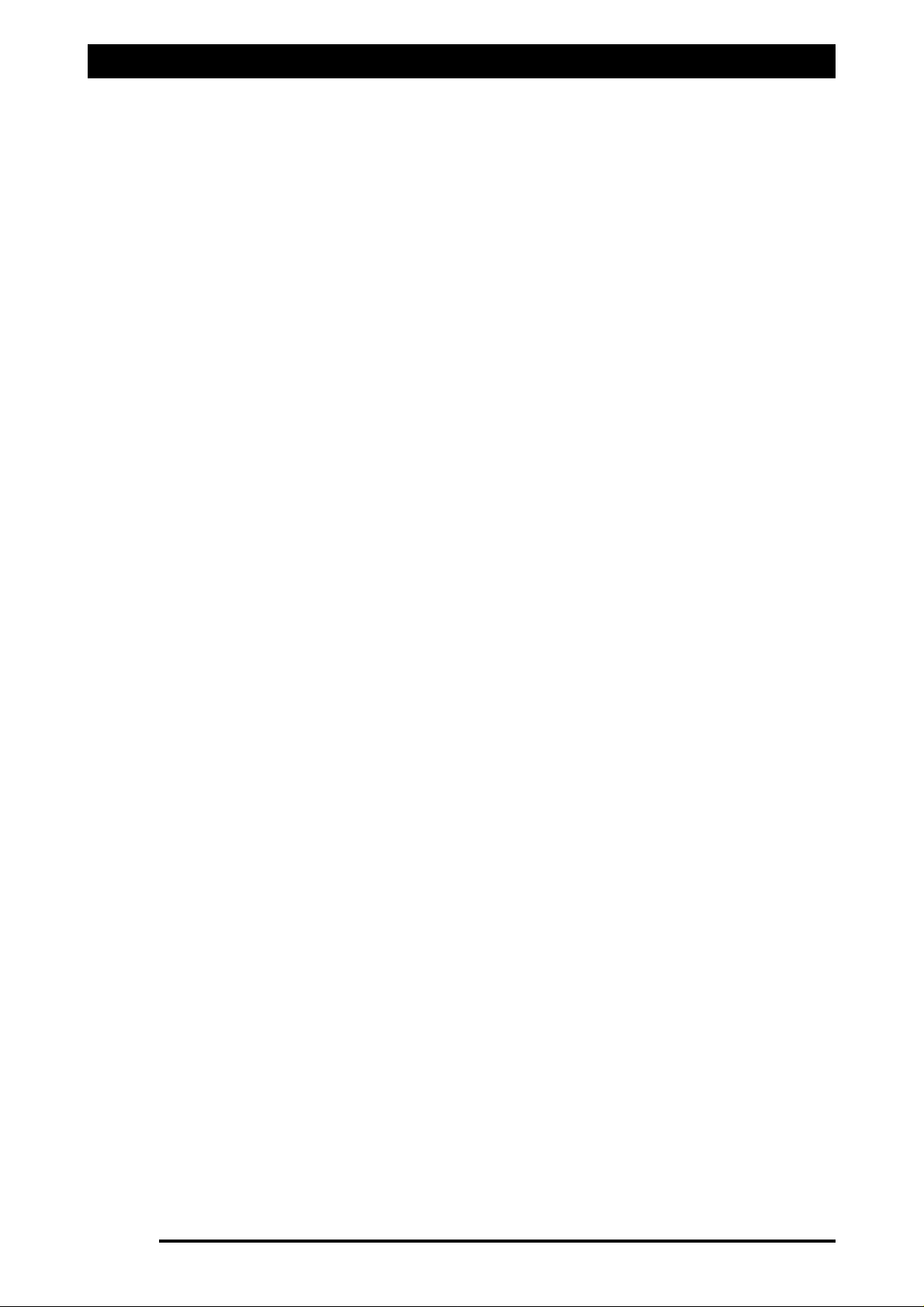
Major Topic Heading
Introduction
Page 6
V1.98 21/06/06
Introduction
The Spray ECU is a new generation spray controller to used in conjunction with the NEW
X20 or ZYNX X15 consoles brought to you by KEE Technologies. The Console is the graphical
interface of the Spray ECU controller. The Spray ECU replaces the KEE Sprayrate Interface.
The Spray ECU can control up to 30 section valves (3 wire) and allows Automatic Section
Control (ASC) of the 30 section valves (the X15 Console can control up 15 sections under
ASC). The Spray ECU can control up 2 liquid tanks directly. If the Spray ECU is used in
conjunction with a Multi-Drive Electronic Control (MDECU) unit, it can control up to 3 liquid
injection tanks.
The Spray ECU can handle ‘Boom Sensing’ inputs therefore can be connected to existing
Remote switches. The Spray ECU also has a new feature called ‘Section Mapping’ which
allows one section switch to control a number of section valves. Therefore the existing KEE
Switchbox or Remote switches (usually 6 or 8 switches) can control all 30 section valves
when they are controlled manually. The ZYNX sprayer software sets up the section mapping
automatically. The ASC still controls all 30 section valves individually.
The Spray ECU can control Regulator or Proportional type control valves. The Spray ECU can
control ‘3 Wire’, ‘2 Wire’ (reverse polarity) or solenoid type section valves.
Page 7
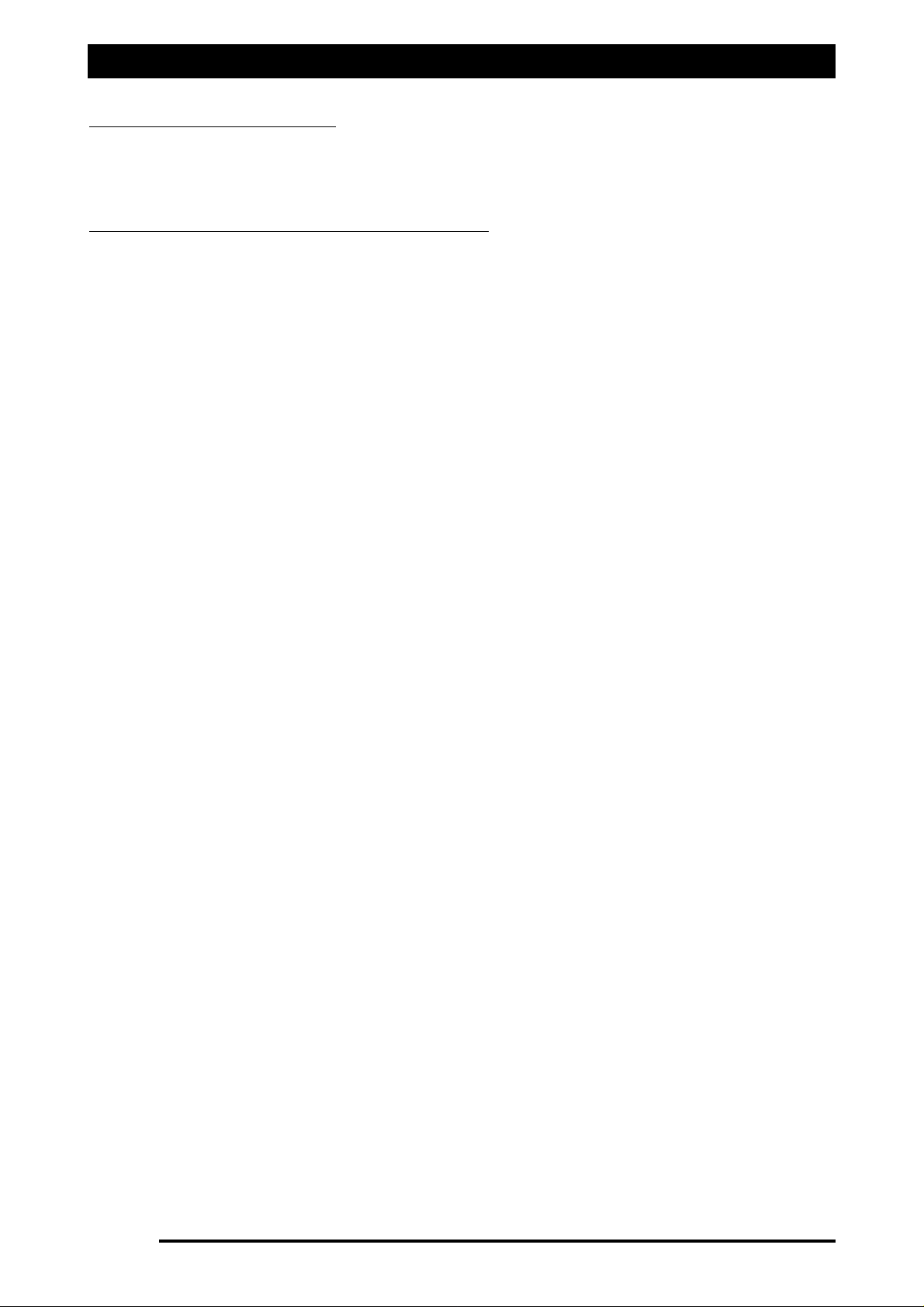
How to use this Manual
Page 7
V1.98 21/06/06
HOW TO USE THIS MANUAL
All operators who have a Spray ECU installed must read the following page:
Section 1.0 ‘For all Installations and Servicing of Spray ECU’s’.
UUppggrraaddiinngg tthhee ZZYYNNXX SSpprraayy RRaattee CCoonnttrrooll SSooffttwwaarree
If the ‘Spray Rate Interface’ or ‘Spray ECU’ is already installed and you are using this book to
upgrade the ZYNX Sprayrate Control software to a later version, then go to straight to Section
3.0 ‘Configuration Setup’.
IInnssttaallllaattiioonn ooff tthhee SSpprraayy EECCUU
1. Read Section 1.0 ‘For all Installations and Servicing of Spray ECU’s’ before attempting
any installations
2. Section 1.1 has details about installing the Spray ECU controller, Power/Comms harness
and KEE Sprayer Switchbox.
3. Then select one of the following installations, depending on which Spray ECU kit
was purchased:
3a. Section 1.2: Installing a complete KEE Spray ECU 30S kit. This section explains how to
install the following: Tractor harness, Sprayer Harness, Valve Harness, wheel sensor kit,
flow sensor kit, connect to a regulating valve, electronic pressure sensor and connect to
a dump valve.
3b. Section 1.3: Installing a Spray ECU 30S kit to an existing KEE MK5 Spray controller or
KEE Spray Rate Interface.
3c. Section 1.4: Installing the 10SR Spray ECU to existing Raven 4xx, 6xx, 4400 and 4600
series controllers. The Spray ECU 10SR has been pinned to allow direct replacement of
some of the Raven 4xx, 6xx, 4400 and 4600 series controllers.
4. This section connects the Spray ECU to the battery. The hardware installation is
complete.
5. Once the Installation is complete then go to Section 2.0 ‘Getting Started’. Go to Section
2.1 if starting an X15 Console
OORR
to Section 2.2 if starting starting an X20 Console.
These sections explain starting the ZYNX Console. The manual from Section 2.3 onward
will be the same whether an X15/X10 Console or X20 Console is used. Section 2.3 checks
the spraying software is registered. This section gives an overview of the Sprayer
Working Screen and how to ‘Navigate Around the Screen’ during setting up the sprayer
software.
6. Section 3.0: ‘Configuration Setup’ explains how to load your KEE Spray kit or Sprayer
from the factory configurations files loaded on the ZYNX Console, if your sprayer is
listed. These configuration files contain most of the sprayer settings required to set up
your sprayer. If your sprayer is listed in the Factory Configurations then you can choose
to do the Quick Setup (Section 3.4)
OORR
manually follow the manual through all the
sprayer software setup options (Section 4 to 15) in the Software Setup Section.
7. (Section 4 through to 15): The Sprayer Software Setup section takes the operator
through the 11 pages of the OPTIONS window to setup the sprayer.
Page 8
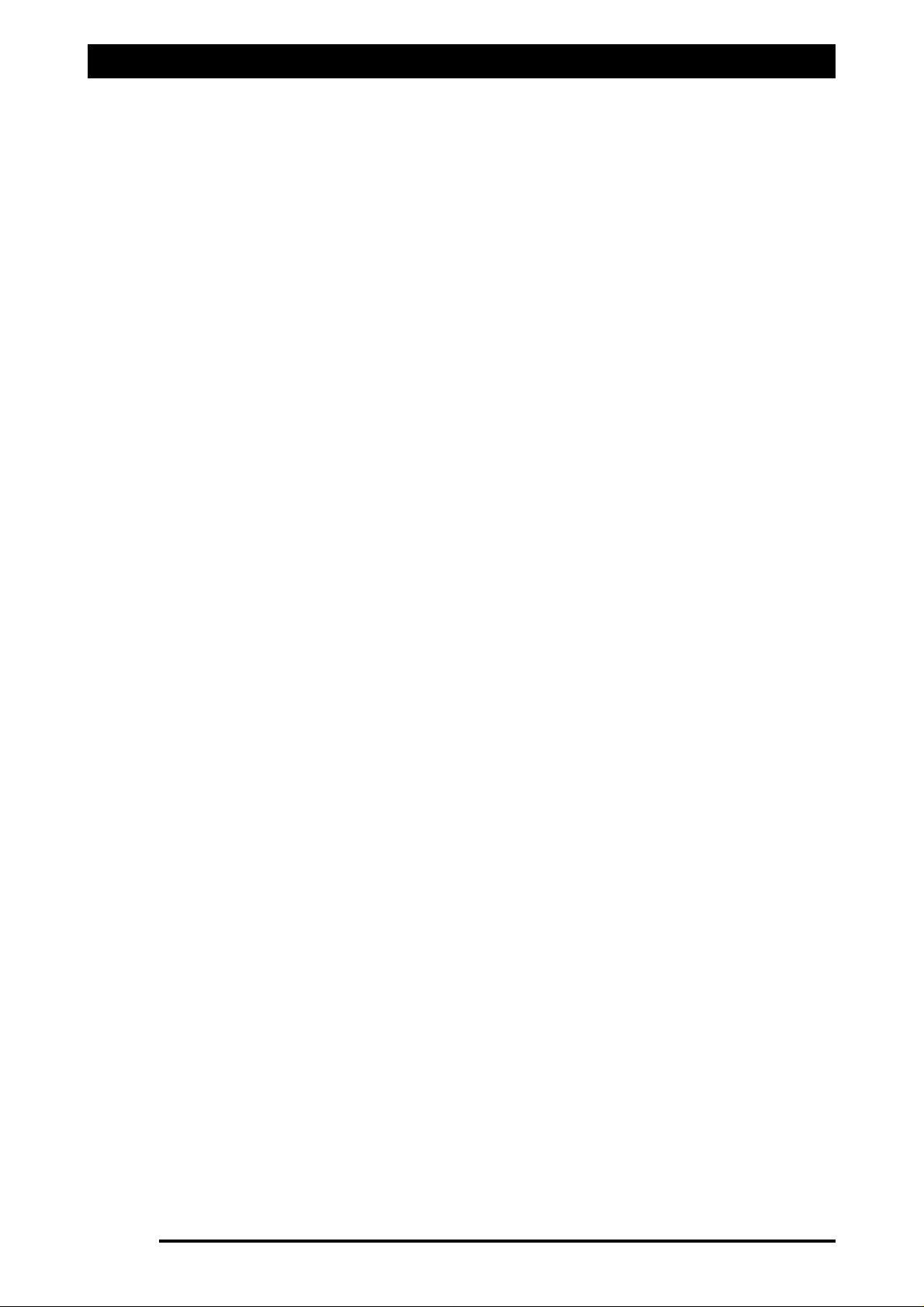
How to use this Manual
8. Section 16: ‘Saving the Configurations’ section shows the operator how to save and
name the sprayer settings entered into the Sprayer Software Setup (Sections 4 to 15).
9. Section 17:’Setting up the Sprayer’ explains the Pressure, Flow, Speed, and
Area/Volume windows. This section explains how to ‘Fill the Tank’ and the Sprayer
Switchbox. This section also explains how to Calibrate the Pressure Sensor and Flow
sensor. Setting up is now complete the sprayer is ready for testing.
10. Section 18: ‘Start Spraying’ section explains how to test and simulate spraying using
water before any actual spraying takes place. The section then explains how to start
spraying, in either MANUAL or AUTOMATIC mode.
11. Section 19: The ‘Testing’ section explains how to test the Regulator Valve, test for
Switch power for the Spray ECU, test the dump valve, test KEE sensors, test for 3 wire
section valves and test PWM valves.
12. Section 21: The ‘Wiring Connection Tables’ section shows how to select between
‘Spray Rate Interface’ and ‘Spray ECU’ controllers when selecting in the software.
This section also contains the Wiring Connection tables for each of the connectors for
the different Spray ECU’s.
13. Section 22: This section contains the schematic wiring diagrams of the current the KEE
Spray ECU 30S Tractor and Sprayer harness’s available.
Page 8
V1.98 21/06/06
Page 9
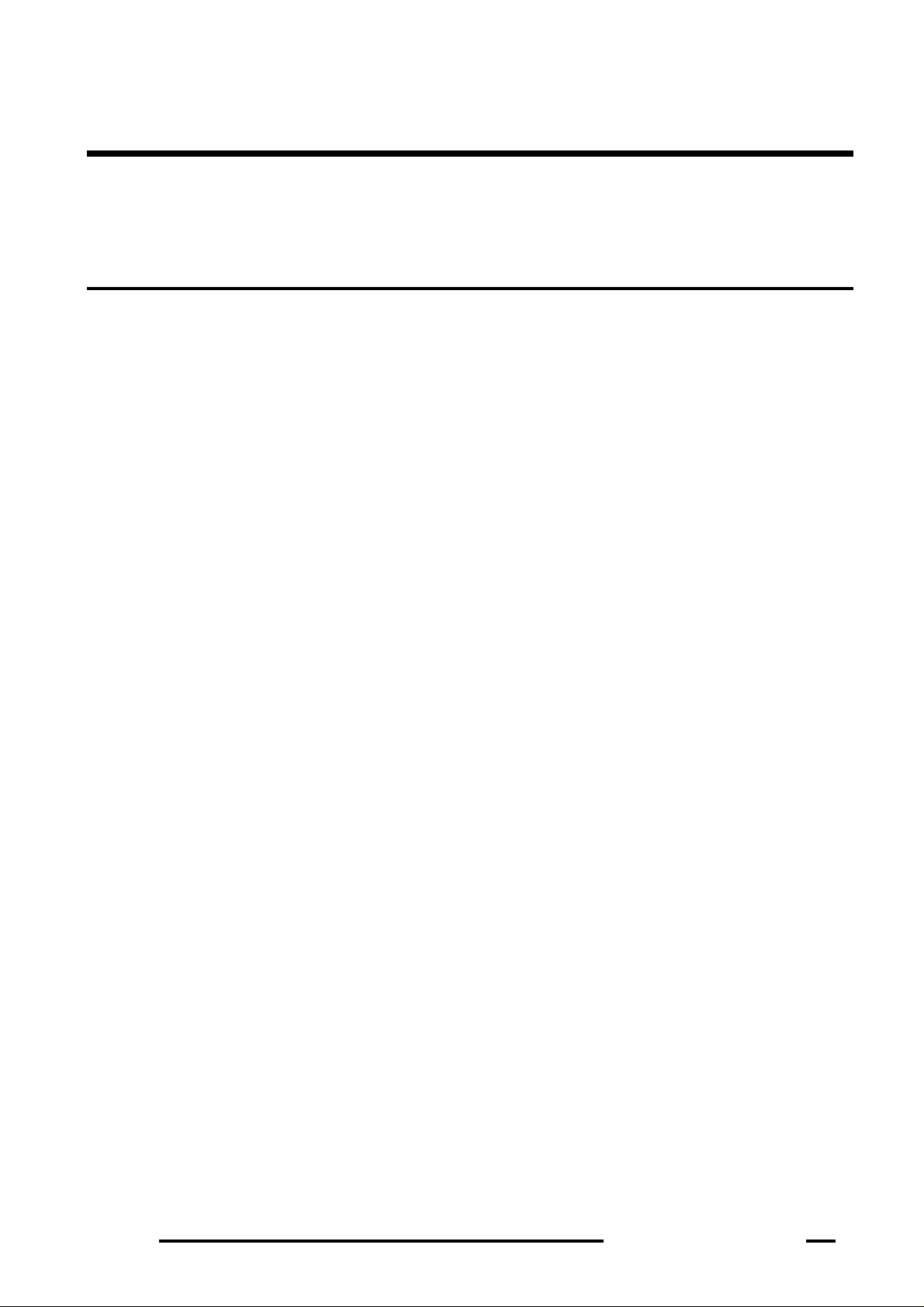
Page 9
V1.98 21/06/06
Spray Rate Control
Installation
Page 10
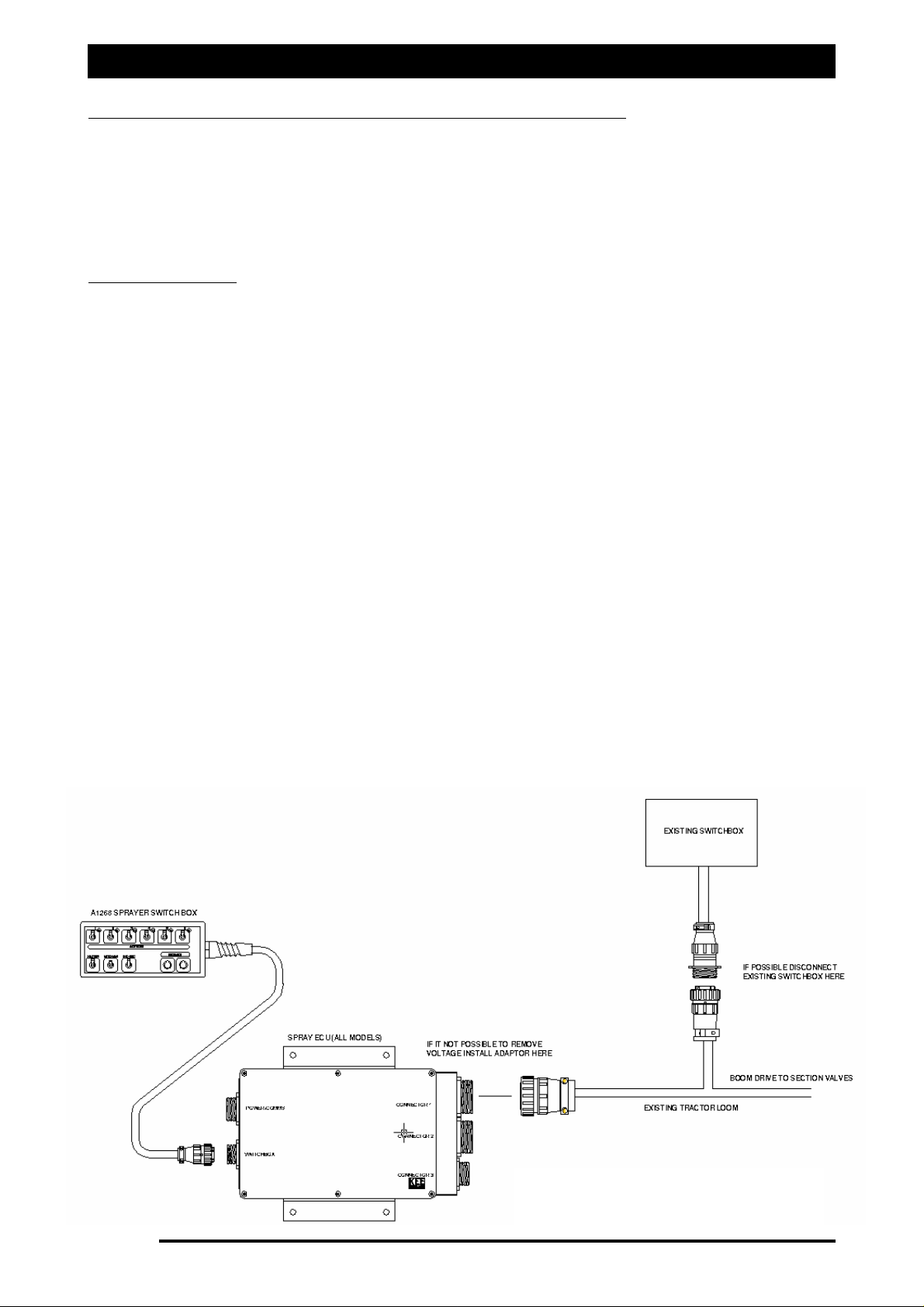
Warning when Installing Spray ECU Controller
1.0 FOR ALL INSTALLATIONS AND SERVICING OF SPRAY ECU'S
Damage will occur if any external power is applied to the Section Drive Outputs on the
Sprayer ECU. Follow this procedure to ensure that damage is avoided.
Disconnect both the ZYNX Console and Spray ECU controller from the battery before
charging, jump starting or welding on the vehicle and/or sprayer.
TTeessttiinngg PPrroocceedduurree::
Commence test by disconnecting the existing tractor harness from the existing controller.
AA.. IInnssttaallllaattiioonnss wwiitthh nnoo eexxiissttiinngg sswwiittcchhbbooxx ((SSwwiittcchheess oonn EExxiissttiinngg CCoonnttrroolllleerr))::
With ignition key on, check each Section Drive Output pin on the existing tractor harness for
voltage (refer manufacturer of existing tractor harness for pin detail). Locate where voltage
is supplied to determine if it can be removed without limiting existing functionality.
If it is not possible to remove this voltage then you must install a Section Drive Output
Protection Adaptor. (A2812 for 37-pin on Connector 1 and A2813 for 16-pin on Connector 3)
If no voltage is found disconnect the vehicle's battery and continue with installation.
BB.. I
Innssttaallllaattiioonnss wwiitthh eexxiissttiinngg sswwiittcchhbbooxx ((IInncclluuddiinngg JJooyyssttiicckk CCoonnttrrooll))
Determine if it is possible to disconnect the existing switchbox without limiting existing
functionality (e.g. Boom Lift, Lower or Fold). If so, disconnect the switchbox, switch the
ignition key on and check each Section Drive Output pin on the existing tractor harness for
voltage (refer manufacturer of existing tractor harness for pin detail).
If it is not possible to remove this voltage then you must install a Section Drive Output
Protection Adaptor. (A2812 for 37-pin on Connector 1 and A2813 for 16-pin on Connector 3)
If no voltage is found disconnect the vehicle battery and continue with installation.
Disconnect the vehicle battery before proceeding with any installation or servicing of the
Spray ECU, Tractor, Sprayer or Valve Looms.
Page 10
V1.98 21/06/06
Figure 1: Connecting the
Spray ECU to existing Installations.
Page 11
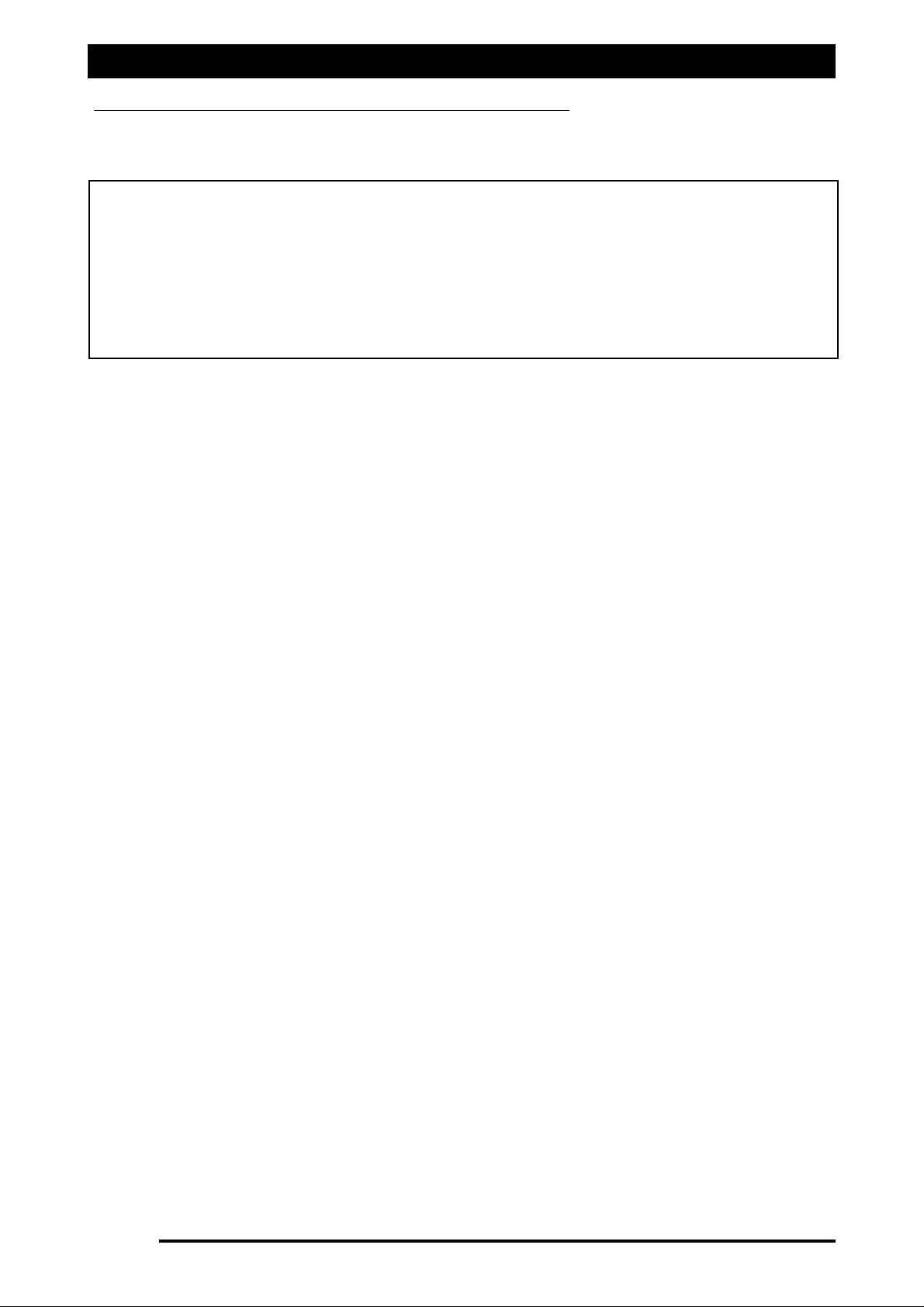
Installing the Spray ECU
1.1 INSTALLING THE SPRAY ECU (ALL MODELS)
Step 1: Installing the Spray ECU 30S
1. Mount the Spray ECU (Electronic Control Unit) shown in Figure 2 in a suitable position
inside the cab ensuring that it and its connectors cannot be accidentally damaged by
moving objects, the Spray ECU can be mounted in any orientation. Figure 4 shows the
in-cabin assembly showing Spray ECU, Switch Box, Power Comms and Tractor Harness.
Please refer to the ZYNX Console (X15 or X20) manual for mounting the ZYNX Console.
Page 11
V1.98 21/06/06
NNoottee:: DDIISSCCOONNNNEECCTT TTHHEE VVEEHHIICCLLEE BBAATTTTEERRYY bbeeffoorree pprroocceeeeddiinngg wwiitthh aannyy iinnssttaallllaattiioonn oorr
sseerrvviicciinngg ooff tthhee SSpprraayy EECCUU 3300SS oorr TTrraaccttoorr hhaarrnneessss.. BBeeffoorree ccoommmmeenncciinngg aannyy i
innssttaallllaattiioonn oorr
sseerrvviicciinngg ooff tthhee SSpprraayyeerr HHaarrnneessss oorr VVaallvvee HHaarrnneessss,, mmaakkee ssuurree tth
hee TTrraaccttoorr HHaarrnneessss iiss
ddiissccoonnnneecctteedd ffrroomm tthhee SSpprraayyeerr hhaarrnneessss.. DDAAMMAAGGEE WWIILLLL OOCCCCUURR
iiff aannyy eexxtteerrnnaall ppoowweerr iiss
aapppplliieedd ttoo tthhee SSeeccttiioonn DDrriivvee OOuuttppuuttss oonn tthhee SSpprraayy
EECCUU..
AALLWWAAYYSS DDIISSCCOONNNNEECCTT TTHHEE VVEEHHIICCLLEE BBAATTTTEERRYY bbeeffoorree pprroocceeeeddiinngg wwiitthh aannyy wweellddiinngg,, j
juummpp
ssttaarrttiinngg oorr cchhaarrggiinngg oonn tthhee vveehhiiccllee oorr sspprraayyeerr..
2. Install the Power/Comms Harness. Route the red and black wires to a 12 volt battery.
DO NOT CONNECT TO BATTERY, UNTIL INSTALLATION IS COMPLETE.
Use the cable ties provided to secure the Power/Comms Harness away from hot and
moving parts and to avoid chaffing and wear.
3. Plug the ‘Switched Power’ connector that is located on the Power/Comms Harness, into
the ‘Switched Power’ connector on the ZYNX Power Cable. If this connection is already
utilized, connect it via the A1953 Power Splitter Harness. This connection ensures that
the Spray ECU is only powered up when the ZYNX Console is switched ON.
4. One end of the Power/Comms Harness has 'DB 9-Pin' Comms Cable connection.
Connect this cable to the next available COM Port at the back of the ZYNX Console.
5. Connect the other end of the Power/Comms Harness to the 16-pin connector marked
‘POWER/COMMS’ on the Spray ECU.
Figure 2: Spray ECU 30S
Figure 3: Sprayer Switchbox
Page 12
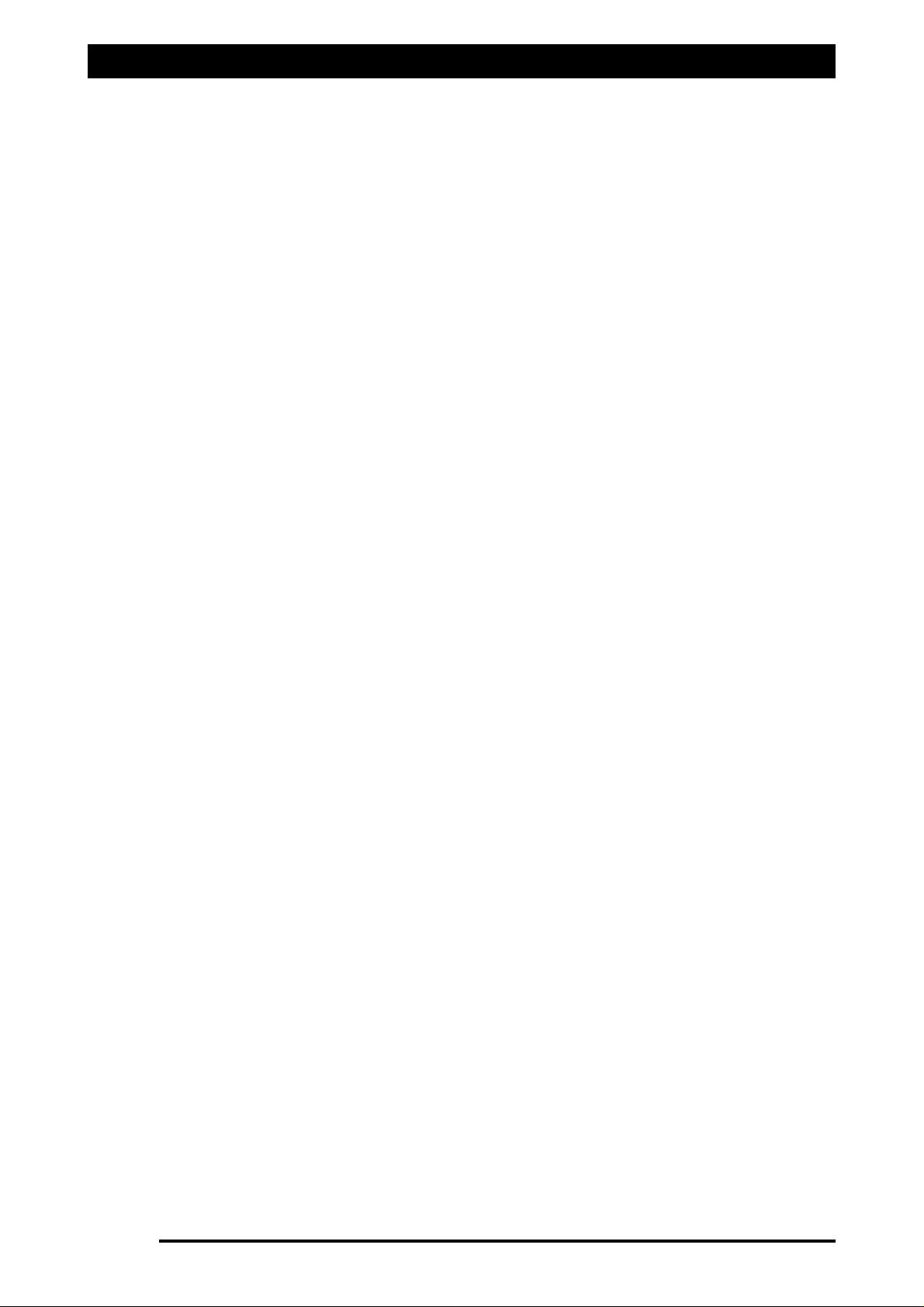
Installing the Spray ECU
6. Connect the Sprayer Switchbox, shown in Figure 3, to the '9-pin connector marked
SWITCHBOX on the Spray ECU. Then mount the Sprayer Switchbox using the doublesided tape supplied or other suitable means. Mount the Sprayer Switchbox in a
position which is easily accessible while spraying.
Note: The Sprayer Switchbox can be used so, one switch, switches one boom section
ON and OFF. If the sprayer has more than six boom sections then the ZYNX Sprayer
software can be setup so that one section switch, switches more than one boom section
ON and OFF. The operator can custom map the boom sections.
See Section 17.10 for details of the functions of the Sprayer switchbox.
7. For reference or troubleshooting at the back of this manual Section 21.7 shows the
pin out tables for each of the Spray ECU 30S Connector’s.
Page 12
V1.98 21/06/06
Page 13
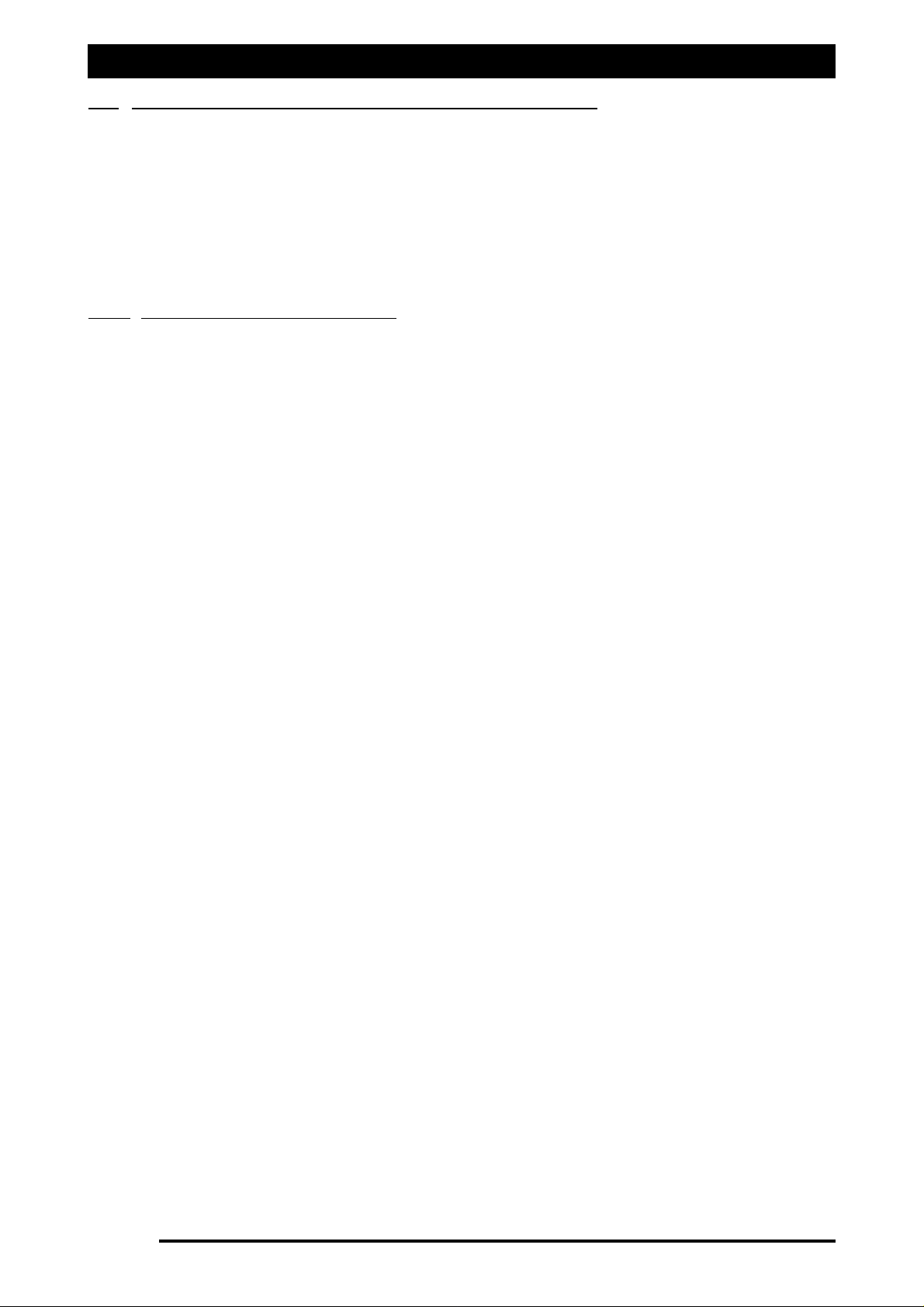
Installation of Spray ECU 30S KEE Sprayer Kits
11..22 IInnssttaallllaattiioonn ooff SSpprraayy EECCUU 3300SS KKEEEE SSpprraayyeerr KKiittss
All KEE Sprayer kits come with their installation guide which is specific to each kit,
please use the specific installation guide which come with your KEE Sprayer kit. This
section is a general guide for an installation of all KEE Spray ECU 30S Sprayer kits.
This installation guide will take the installer through the following steps:
1.2.1 Installing the Tractor Harness
1.2.2 Installing the Sprayer Harness
1.2.3 Installing the Valve Harness
1.2.1 Installing the Tractor Harness
1. Connect the Tractor Harness to the 37-Pin connector marked CONNECTOR 1, on the
Spray ECU. Figure 4 shows the in-cabin assembly showing Spray ECU, Power/Comms
Harness, Switchbox and Tractor Harness.
2. Run the Tractor Harness from the Spray ECU to the drawbar or the back of the vehicle.
Ensure that the Tractor Harness is tied away from moving, hot or sharp objects. Do not
cut or splice the Tractor Harness, all excess cable should be strapped away to avoid
vibration and wear.
3. If the Tractor Harness has ‘2’ 37 pin connectors, then connect the ‘37’ pin connector
(male pins) marked ‘CONNECTOR 1’ to the plug marked ‘CONNECTOR 1’ on the Spray
ECU. Then connect the ‘37’ pin connector (female pins) marked ‘CONNECTOR 2’ to the
plug marked ‘CONNECTOR 2’ on the Spray ECU.
Note: As a general rule the ‘CONNECTOR 2’ plug is only required if:
a) The sprayer has more than 10 boom sections.
b) The sprayer has more than ‘2’ tanks.
c) The Spray ECU is connecting to external switches which control the boom
sections (boom sensing); for example boom section switches on a ‘T Bar’ or
‘Joy Stick’ or other ‘third party’ section switches.
4. Normally ‘CONNECTOR 3’ (16 pin) is only required if the sprayer requires extra
pressure inputs, tank level sensors and extra encoder inputs. See Wiring Connections
table for the Spray ECU 30S (A2643) controller for wiring pin-outs;( See Section 21.7).
5. The Tractor Harness has a 3-pin Weather Pack connector labeled Ground Speed, either
an A328 Shaft/Speed Sensor Kit or A449 Radar Sensor Interface Harness (not included
in this kit) can be connected to this connector. Typically the Radar Sensor Interface
Harness would be connected to the Tractor Harness Ground Speed connector. Only
one (1) speed connector must be used at any one time. Refer to 1.2.2 for installing
the Shaft/Speed Sensor Kit or Radar Sensor Interface Harness.
Page 13
V1.98 21/06/06
Page 14
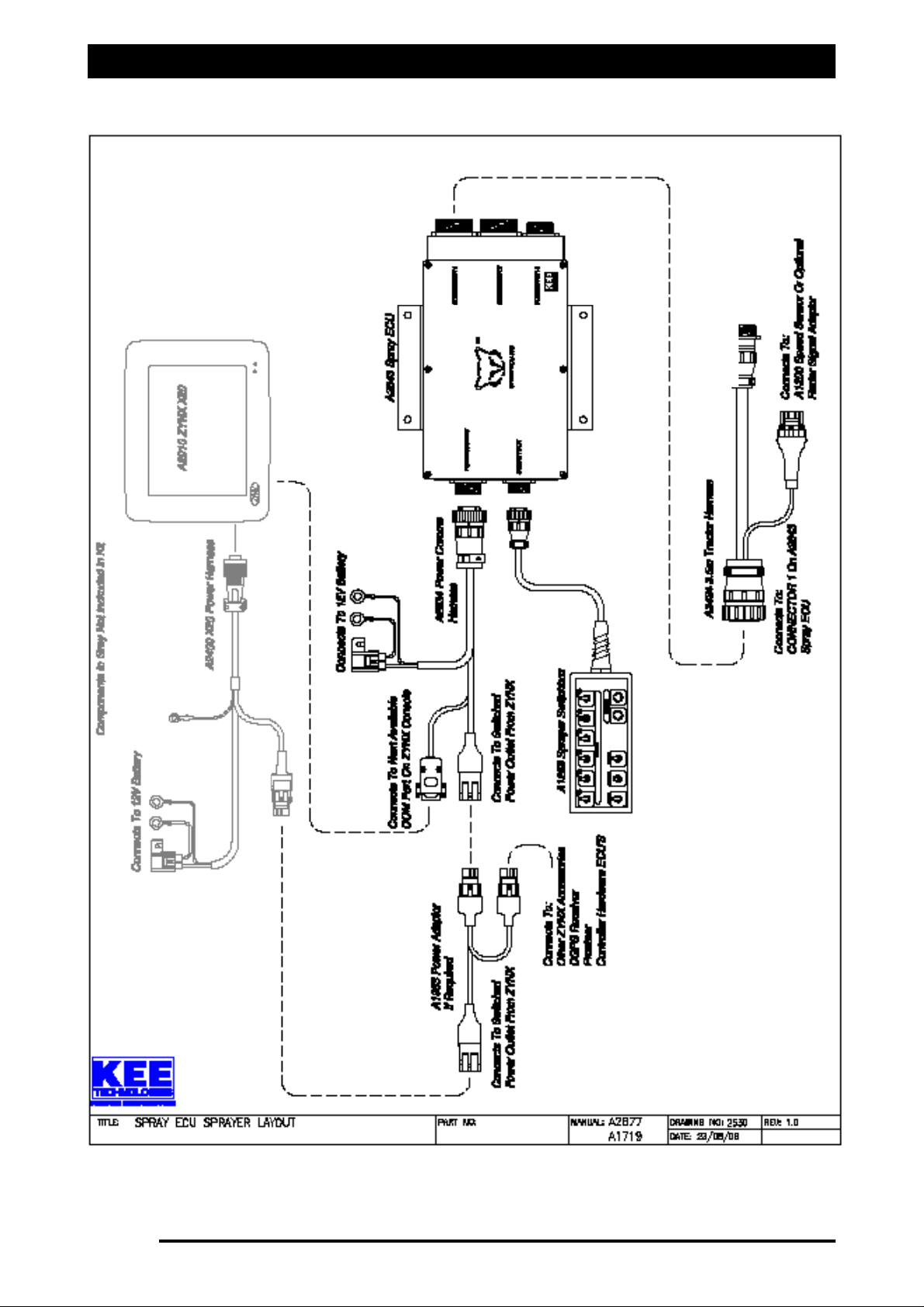
General System Layout for Spray ECU 30S KEE Controller Kits
Page 14
V1.98 21/06/06
Connects to Sprayer Harness
Figure 4: General Incab assembly
Page 15
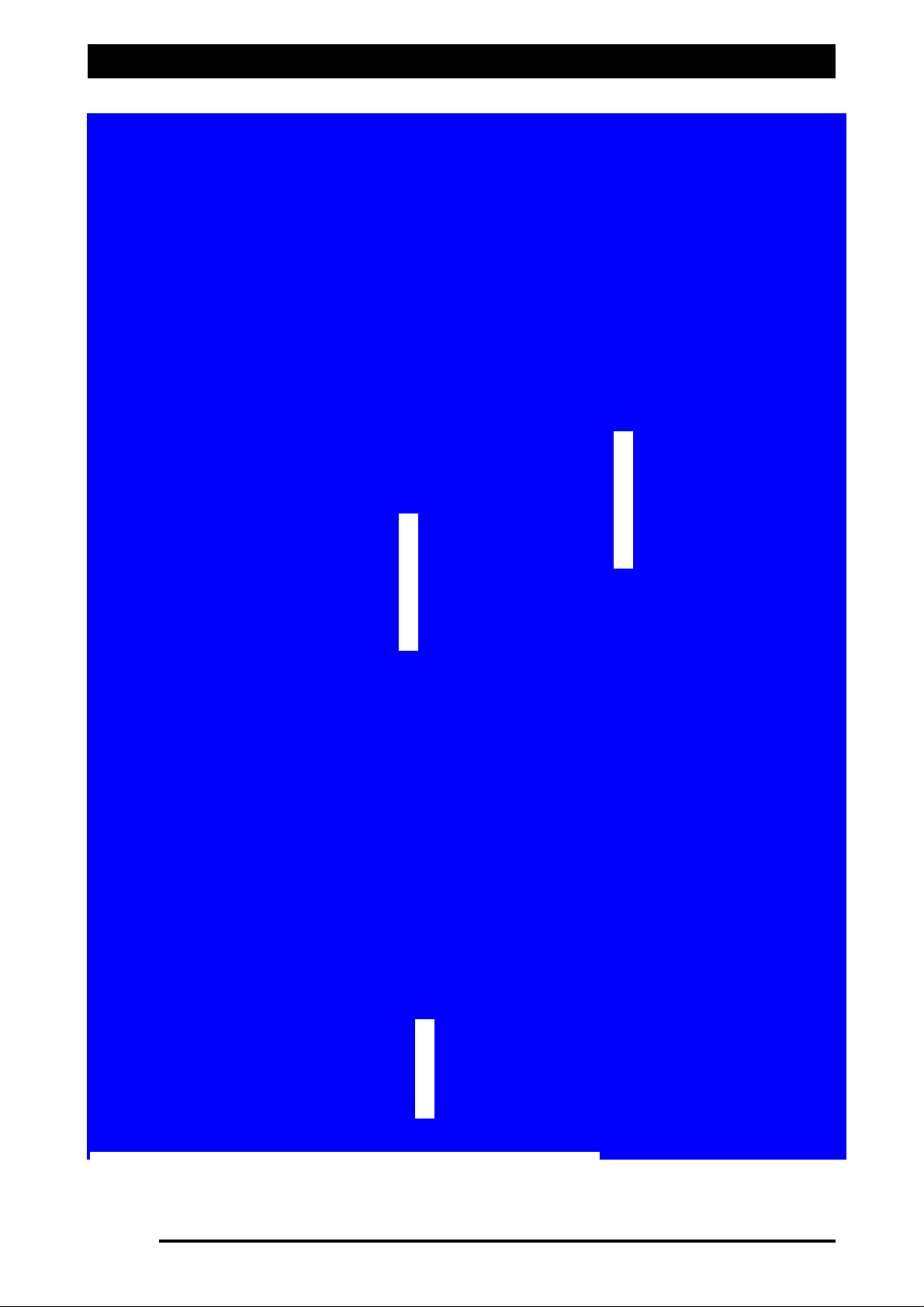
General System Layout for Spray ECU 30S KEE Controller Kits
Page 15
V1.98 21/06/06
Tractor Harness
Dump Valve
Sprayer Loom
Figure 5: General Sprayer and Valve harness assembly
Page 16
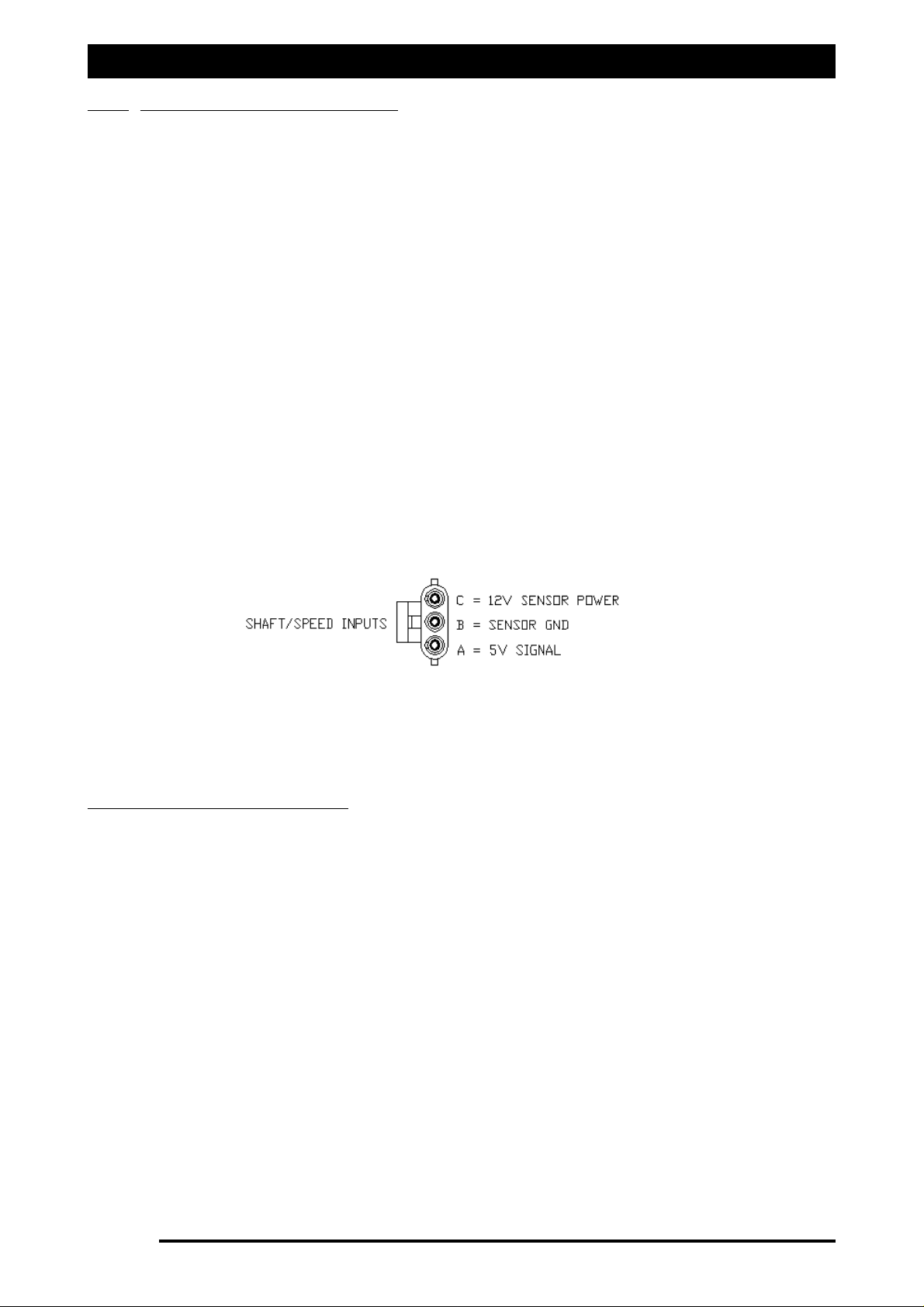
Installation of Spray ECU 30S KEE Sprayer Kits
1.2.2 Installing the Sprayer Harness
1. The Sprayer Harness connects to the Tractor Harness at the back of the tractor or
vehicle via the connector and continues across the sprayer's chassis to the valve
set. Figure 5 shows the Sprayer Harness and Valve Harness Assembly.
2. Do not cut or splice the Sprayer Harness. Excess cable should be strapped away to
avoid vibration and wear.The typical Sprayer Harness has 5 connectors, they are
labeled as follows:
GGrroouunndd SSppeeeedd
- connects to the Shaft/Speed Sensor Kit which is supplied as part of this kit.
FFllooww MMeetteerr 11
- connects to a flow meter (not supplied).
PPrreessssuurree SSeennssoorr 11-
connects to the Pressure Sensor which is supplied as part of this kit.
RREEGG VVaallvvee 11-
connects to a regulator valve (not supplied).
VVaallvvee HHaarrnneessss-
connects to the Valve Harness which is supplied as part of this kit.
Note: The Sprayer Harness may have other connectors, refer to the Sprayer Installation kit that
came with your sprayer kit for more information. The Dump Valve connector may be located
on the Sprayer Harness. If the Valve Harness has an ‘Arag Interface box’ incorporated into the
Valve Harness, then the ‘Dump Valve’ connector will be located on the Valve Harness.
Troubleshooting Tip: For testing purposes on all 3-pin sensor connectors (Shaft/Speed Sensor
and Flow Meter) the voltage on each pin should be as follows: Pin A: +5 VDC Signal, Pin B:
Ground, Pin C: +12VDC Sensor Power. Refer to Figure 6 below:
Connecting to a Speed Sensor
This installation is used if connecting an A328 Shaft/Speed Sensor Kit (for ground speed) or
A449 Radar Sensor Interface Harness (not supplied) to the Ground Speed connector on either
the Tractor Harness or Sprayer Harness.
CCoonnnneecctt ttoo oonnllyy oonnee ((11)) ooff tthhee GGrroouunndd SSppeeeedd ccoonnnneeccttoorrss..
Select one of the following:
a) Installing the Shaft/Speed Sensor Kit to an un-driven wheel on either the Tractor
Harness or Sprayer Harness;
b) Installing the Shaft/Speed Sensor Kit to the Tail Shaft of a vehicle on either the Tractor
Harness or Sprayer Harness;
c) Use and existing radar speed sensor for ground speed.
Installation of the Shaft/Speed Sensor kit to an un-ddriven wheel for Ground Speed
1. The Shaft/Speed Sensor and Wheel Stud Magnets can be fitted to any un-driven ground
wheel, for example: front wheel of tractor or wheel on trailing sprayer. The magnet
activates the sensor as the wheel magnets sweep past. Refer to Figure 8.
Note: Use of a driven wheel for ground speed may be subject to "wheel slip" and may
not always reflect true ground speed.
Page 16
V1.98 21/06/06
Figure 6 : 3-Pin Weather Pack Sensor
Page 17
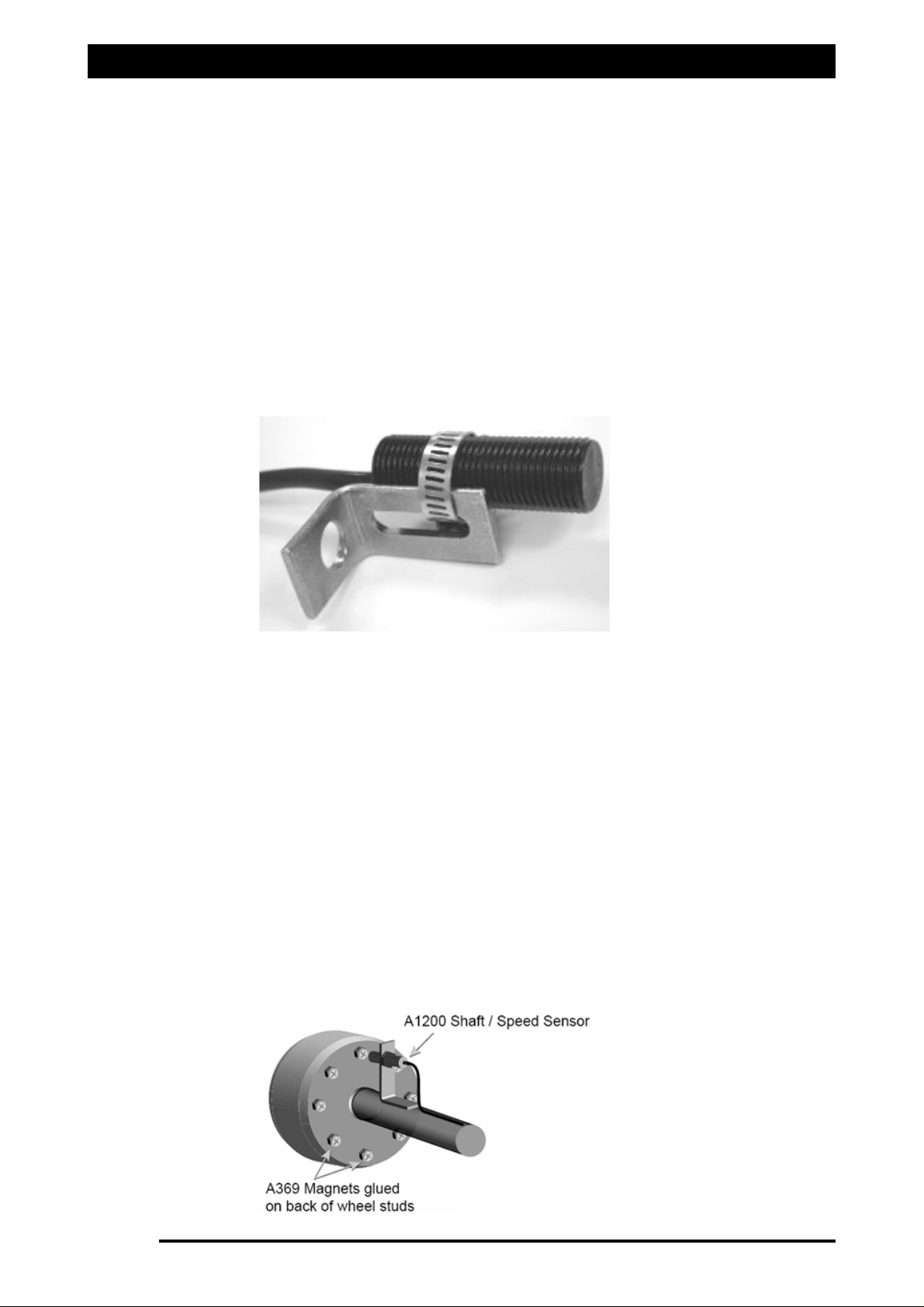
Installation of Spray ECU 30S KEE Sprayer Kits
2. Glue the magnets to the wheel studs with the side marked with a cross (+) facing the
Shaft/Speed Sensor. Use any silicone or epoxy type adhesive allowing adequate time
to set. Ensure that the magnets are spaced equally around the wheel to ensure
accurate speed update. To ensure adequate speed update place magnets onto ALL of
the available wheel studs. A Wheel Calibration Factor of no greater than 0.6m (24
inches) is required. Please note that the Hose Clamp and Magnetic Block are not used
in this case.
3. The Shaft/Speed Sensor must be rigidly mounted to an existing structure on the axle,
ideally in a protected position to face the magnet. The Mounting Bracket Assemblies
(slotted brackets and angle brackets with hose clamps) provided can be used to
construct a mounting bracket refer Figure 7 or you may fabricate your own mounting
bracket to suit the sprayer chassis.
IImmppoorrttaanntt:: TThheerree mmuusstt bbee NNOO mmoovveemmeenntt ooff tthhee sseennssoorr rreellaattiivvee ttoo tthhee mmaaggnne
ett..
4. The Shaft/Speed Sensor to Wheel Stud Magnet distance needs to be 2 to 3 mm (1/16 to
1/8 inch). The Shaft/Speed Sensor must be mounted so that the Wheel Stud Magnets
pass the sensor evenly and squarely.
5. Protect the Shaft/Speed Sensor and wiring from damage if necessary by welding or
bolting a suitable plate over the. Damage to the front face of the Shaft/Speed Sensor
will stop the speed readout and prevent the controller from working.
6. If the Shaft/Speed Sensor is mounted on a steered wheel, then make sure the sensor
moves with the steering mechanism, to maintain constant clearance between the
magnets and the sensor when the wheel is turning from lock to lock.
7. Use the 3-pin Weather Pack Extension provided if required, connecting the Shaft/Speed
Sensor to either the Ground Speed connector on the Tractor Harness or Sprayer
Harness.
Page 17
V1.98 21/06/06
Figure 7 : Shaft/Sensor with Mounting Bracket
Figure 8 : Shaft/Speed Sensor on an
un-driven wheel installation
Page 18
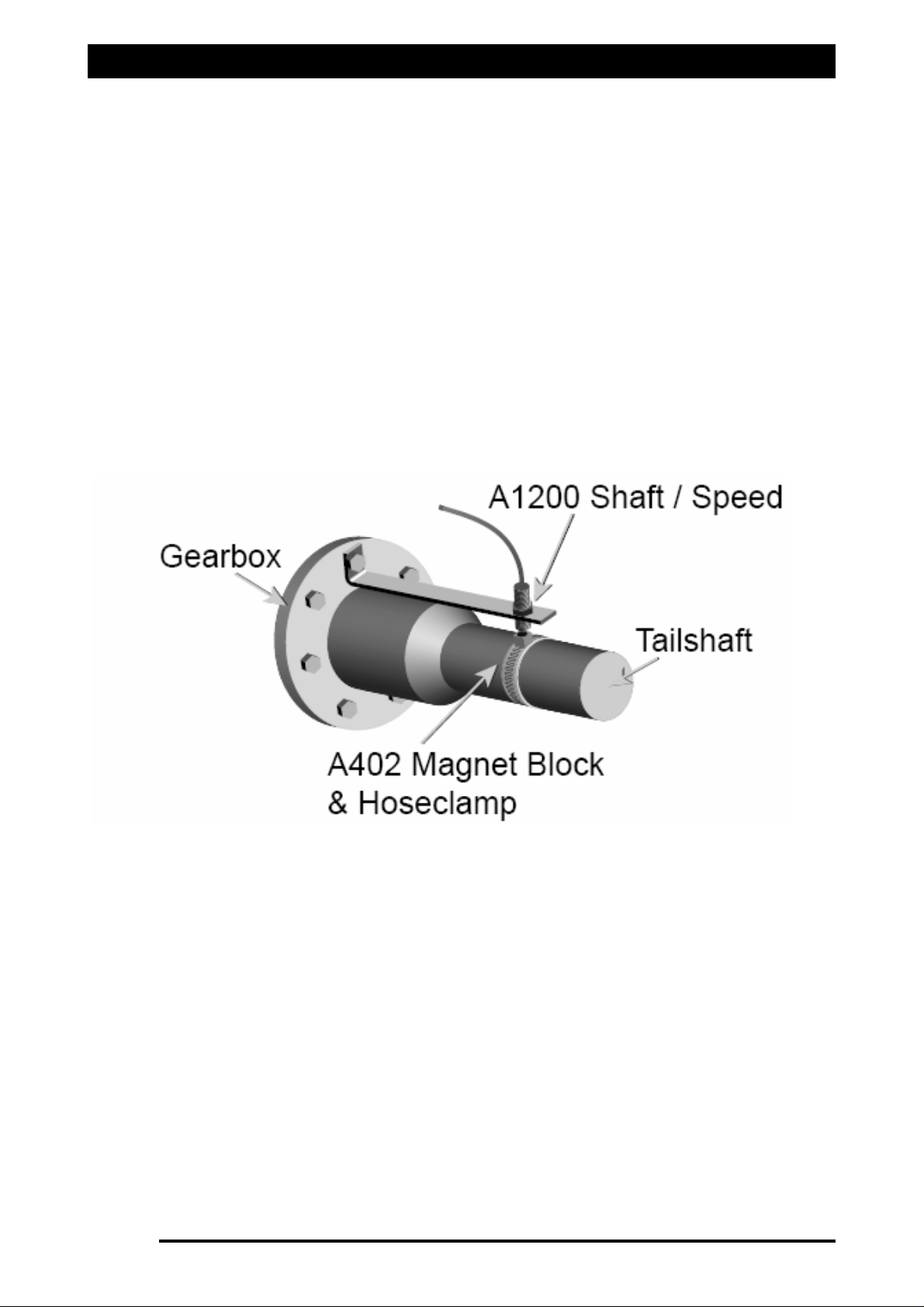
Installation of Spray ECU 30S KEE Sprayer Kits
Installation of a Shaft/Speed Sensor kit to a tail shaft
1. On a tray mounted sprayer the Shaft/Speed Sensor Kit can used to read from the
vehicle tail-shaft. Refer to Figure 9. Using the Hose Clamp or other suitable means
securely mount the Magnet Block on the flange between the transmission housing and
the tail shaft. Note: Do not attach the Magnet Block directly to the tail shaft as its
position changes through its rotation. The Wheel Stud Magnets are not used in this
case.
2. Using an existing bolt on the transmission housing and the supplied Mounting Brackets
or other suitable means, securely mount the Shaft/Speed Sensor so it squarely faces the
Magnet Block with a clearance of 2 to 3mm (1/16 to 1/8 inch).
3. Ensure that the Shaft/Speed Sensor is firmly attached and protected so that it cannot
be damaged by wire or stones. If necessary cover the Shaft/Speed Sensor with a plate.
4. Use the 3-pin Weather Pack Extension provided if required, connecting the Shaft/Speed
Sensor to the Ground Speed connector on the Tractor Harness or Sprayer Harness.
Using an existing radar speed sensor for ground speed
1. An optional Radar Sensor Interface Harness (A449 - not provided as part of this kit but
may be ordered separately) allows direct connection to any existing radar speed sensor
on the tractor.
2. Connect the Radar Sensor Interface Harness to the Ground Speed connector on the
Sprayer Harness or Tractor Harness then connect this wire to the signal wire from the
radar sensor (not provided) to enable the Spray ECU to read the speed. Note: Check
the radar sensor manufacturer's manual before attempting connection. Use the
Extension Harness provided if required connecting the radar sensor to the Ground
Speed connector on either the Sprayer Harness or Tractor Harness.
Page 18
V1.98 21/06/06
Figure 9 : Shaft/Sensor Sensor installation a tail shaft
Page 19
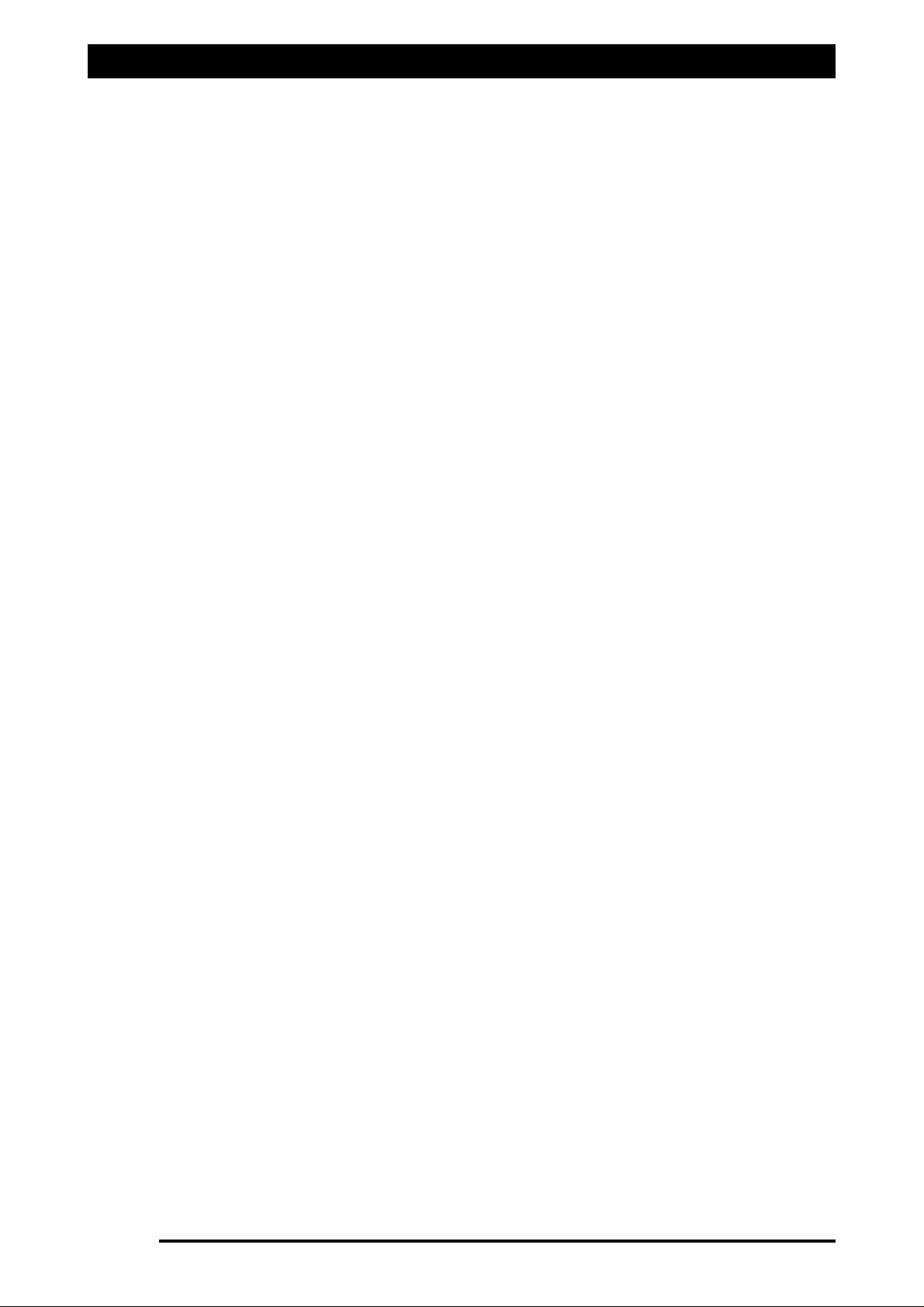
Installation of Spray ECU 30S KEE Sprayer Kits
Connecting to Flow Meter
1. The flow meter (not supplied) is installed between the regulator valve and the section
valves. The flow meter will be installed so that it measures ONLY the quantity of liquid
being delivered to the spray line.
Note: There must be no return line to tank or pump after the flow meter.
2. Connect the flow meter 3-pin connector to the 3-pin connector marked Flow Meter 1
on the Sprayer Harness.
Note: The flow meter may require a connector change to attach to the 3-pin connector
marked Flow Meter 1 on the Sprayer Harness. Refer to the flow meter manufacturer's
specifications for correct pin allocation. Care should be taken when replacing these
connectors not to damage the Sprayer Harness or flow meter and connectors should
be fully circuit tested prior to installation.
3. Most flow meters have a label on the meter body that shows the flow meter
Calibration Factor in pulses/volume. For example: '645 ppl' (pulses per litre) or 2441
ppg (pulses per gallon). This value is the Calibration Factor and will be required to be
entered into the sprayer software setup. This means the flow meter sends 645 pulses
to the Spray ECU for every litre (or 2441 pulses for every gallon) of liquid that passes
through the flow meter.
4. For connection to a Raven flow meter: The value marked on the label represents
pulses/10 units of liquid. Divide this number by 10 for the correct value to enter as the
Calibration Factor into the Sprayer Software Setup.
Connecting to the Regulator Valve
1. The regulator valve (not supplied) is a motorized flow control valve used to maintain
the product flow to the section valves. It will be situated between the pump and the
flow meter.
2. All bypass or agitation return lines that return to tank must be taken before the
regulating valve, so there is no return path after the regulating valve and the flow
sensor.
3. Using the Regulator Valve Adaptor Harness (A802) connect the regulator valve's 2-pin
connector to the 2-pin connector marked REG Valve 1 on the Sprayer Harness.
Note: The regulator valve may require a connector change to attach to the 2-pin
connector marked REG Valve 1 on the Sprayer Harness. Refer to the regulator valve
manufacturer's specifications for correct pin allocation. Care should be taken when
replacing these connectors not to damage the Sprayer Harness or regulator valve and
connectors should be fully circuit tested prior to installation.
4. When you test the sprayer with water you may find that the regulator valve works in
the opposite direction than is required. For example the pressure increases when it
should decrease. You can set the "Reverse Valve Direction" in the Sprayer Setup
software to remedy this.
Page 19
V1.98 21/06/06
Page 20
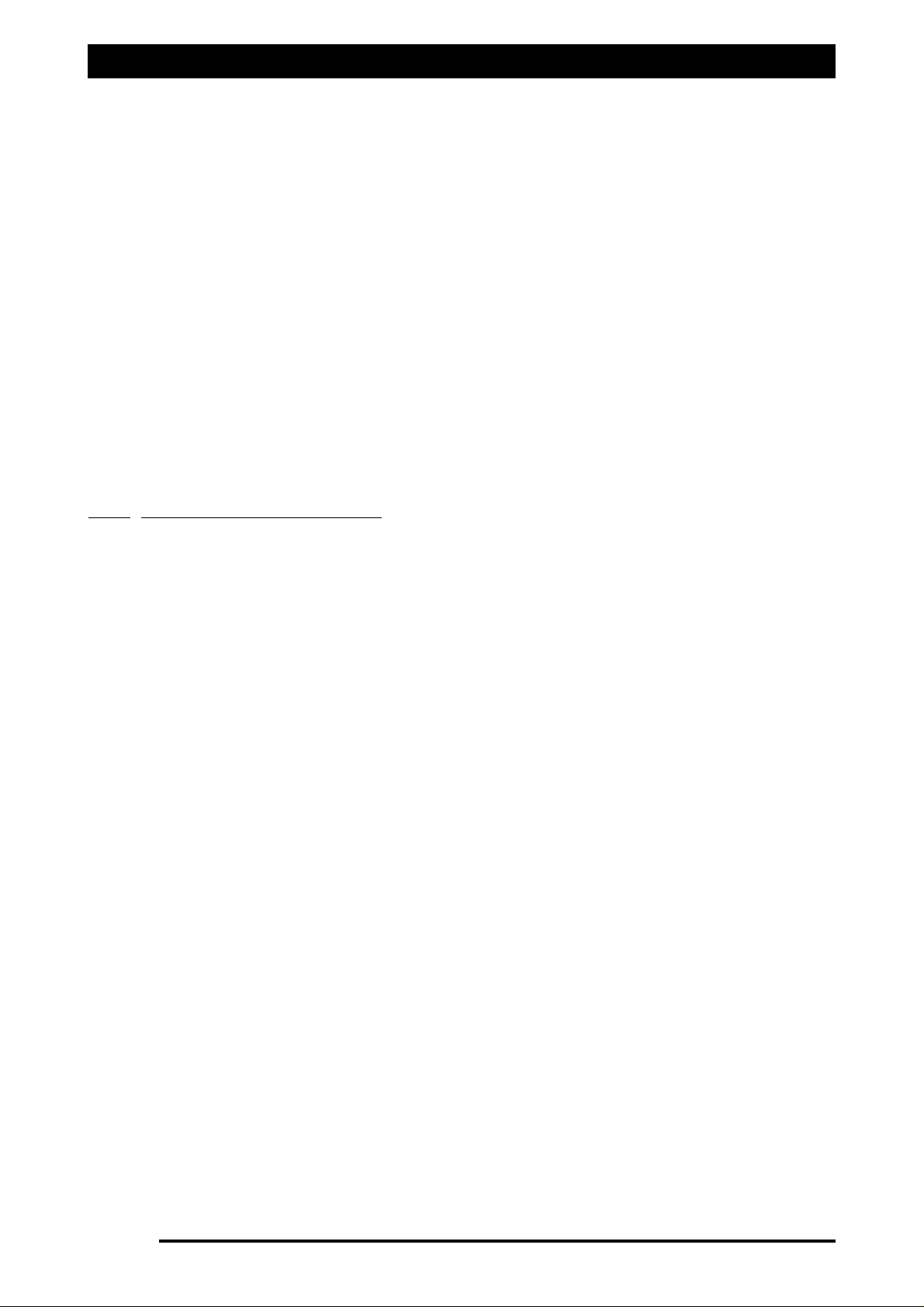
Major Topic Heading
Installation of Spray ECU 30S KEE Sprayer Kits
Pressure Sensor installation and connection
1. Mount the Pressure Sensor (A092) either upright or horizontal and support the brass
gauge saver. To properly measure Spray Line operating pressure the Pressure Sensor
must be positioned between the flow meter and the section valves. The supplied
Pressure Sensor is a 5 Bar (72 psi) pressure sensor.
2. Connect the Pressure Adaptor Harness (H1125) to the connector labeled Pressure Sensor 1
on the Sprayer Harness.
3. Undo the two (2) nuts on top of the Pressure Sensor.
4. Place the two ring terminals on the Pressure Adaptor Harness onto the terminals on the
Pressure Sensor. It doesn't matter which way around the terminals are attached to the
Pressure Sensor.
5. Once the ring terminals are placed on the Pressure Sensor terminals replace the two (2)
nuts and tighten the nuts securely.
1.2.3 Installing the Valve Harness
1. The Valve Harness continues from the connector on the Sprayer Harness and connects to
the Section and Dump Valves on the Sprayer.
2. The Valve Harness normally contains connectors for the section valves; either they are; ‘3
Wire section valves’, ‘2 Wire Section Valves’ or ‘solenoid valves’.
See below for an
explanation of the different types of section valves..
Note: If the Valve Harness has an Arag Interface box incorporated into the harness, then
the Dump Valve plug will be on the Valve Harness.
5. The typical Valve Harness has the following connectors, they are labeled as follows:
DDuummpp 11-
connects to the Dump Valve.
SSeeccttiioonn XX-
connects to the Section Valves. ‘X’ represents the section number.
SSpprraayyeerr HHaarrnneessss-
connects to the Sprayer Harness.
3. There are different Valve Harness depending on which type of section valves on fitted on
the sprayer.
Note: If the Valve looms need to be re-terminated because the connectors are different to
the section valves being connected to, then make sure the ‘Sprayer Harness’ is
disconnected from the ‘Tractor Harness’. Otherwise damage to the Spray ECU
wwiillll
occur if
the wires are shorted out during the installation.
4. Secure the Valve Harness away from moving, hot or sharp objects to avoid chaffing and
wear, using the cable ties provided.
6. Connect the Valve Harness to the Sprayer Harness.
Page 20
V1.98 21/06/06
Page 21
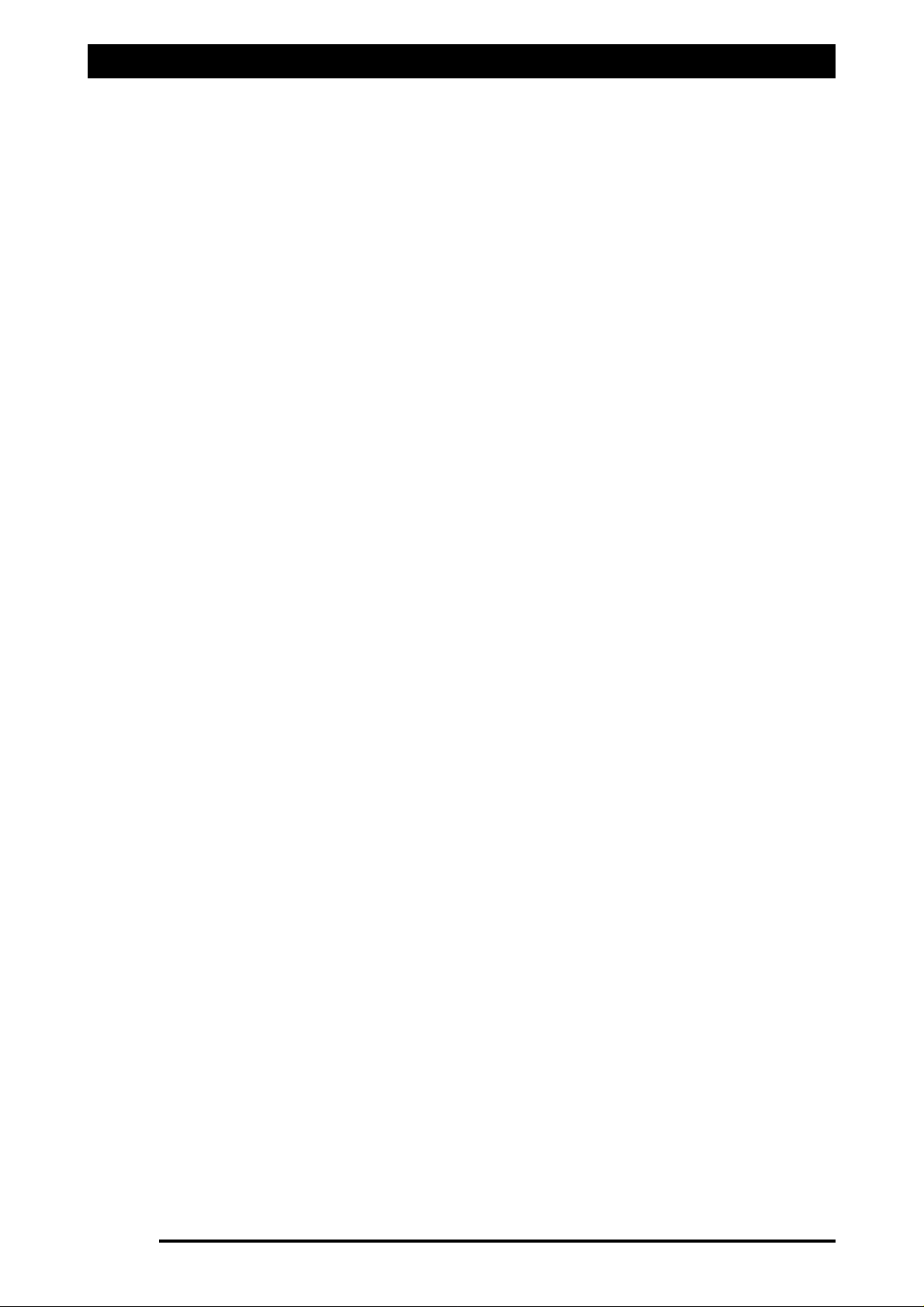
Installation of Spray ECU 30S KEE Sprayer Kits
Single Line Install
5. Connect the connectors marked Section X (‘X’ represents the section number) to the
correct section valves. Section 1 connects to the section valve on the far left. Section 2
connects to the next section valve and so forth until all the section valves are connected
to the Valve Harness.The section valve with the highest number will operate the
boom section on the far right. If there are too many connectors for the section valves,
then as a general rule use the connectors with the lowest numbers first.
6. Cable-tie the spare connectors to the Valve Harness.
Dual Line Install
7. Connect the connectors using the lowest numbers first that operate the primary spray
line (Line A). Starting with Section 1 to operate the section on the FAR LEFT of the
spray line, when facing forward finishing with the highest number section valve on
Line A to operate the FAR RIGHT.
8. Connect the connectors to the section valves which are going to operate the secondary
line (Line B). Starting the lowest number on the Line B to operate the FAR LEFT boom
section, finishing with the highest number boom section on the Line B to operate the
FAR RIGHT boom section.
Note: If the Valve Harness needs the connectors replaced to suit the valves connectors
then make sure the Sprayer Harness is disconnected from the Tractor Harness.
Otherwise damage to the Spray ECU will occur if the wires are shorted out during this
procedure.
Connecting to the Dump Valve
6. The dump valve (not supplied) must be located between the pump and the flow meter.
7. The dump valve is activated when all sections are switched OFF, or the Master Switch
is switched OFF, therefore all the flow is diverted back to the tank.
8. Connect the ARAG connector, labeled Dump 1 to the dump valve.
Note: During setting up of the sprayer the wires in the ARAG connector may have to
be swapped, if the dump valve is going in the wrong direction.
9. If the Dump Valve connector is on the Sprayer Harness, then an adaptor will be
required to connect the 4-Pin Weather Pack to the Dump Valve. Connect the correct
adaptor to the Dump Valve from the following adaptors:
a) A2266- if connecting to a 2-wire dump valve and 12v is applied to the dump
valve when the Master switch is OFF.
b) A2267- if connecting to a solenoid valve, with 6mm spade terminals and 12v
is applied to the dump valve when the Master switch is OFF.
c) A2268- if connecting to a 3-wire dump valve and 12v is applied to the dump
valve when the Master is OFF.
d) A2269- if connecting to 3-wire dump valve and 12v is applied to the dump
valve when the Master is ON.
Page 21
V1.98 21/06/06
Page 22
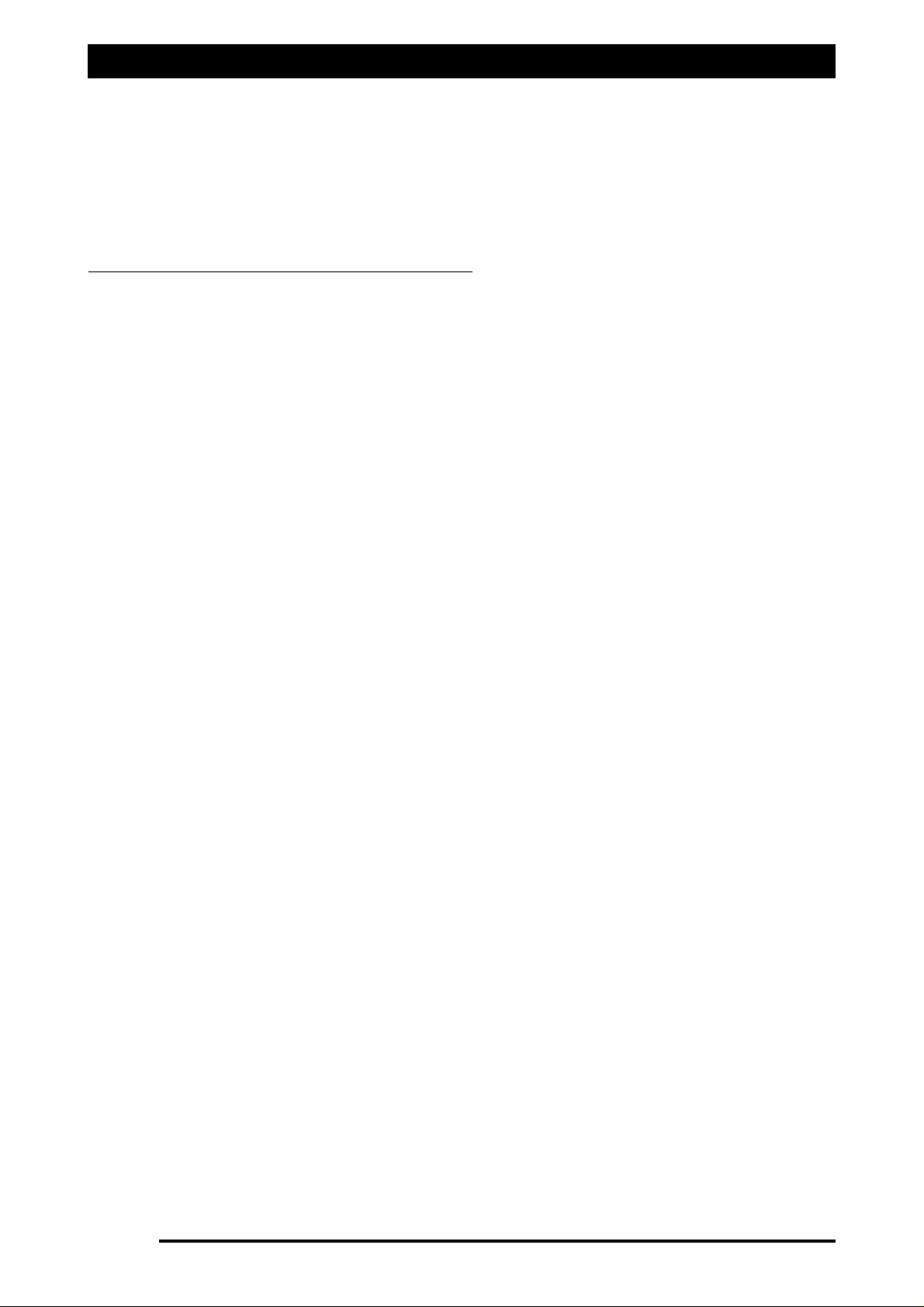
Installation of Spray ECU 30S KEE Sprayer Kits
9. Once all the ARAG connectors are in place, using a screwdriver tighten the screw at the
top of the ARAG connector to secure the connector to the section and dump valves.
10. Tidy any excess harness using cable ties.
11. To complete the installation go to Section 1.5 to connect the Spray ECU Power/Comms
harness to the battery.
Explanation of the Different types of Valves
22-wwiirree VVaallvvee ((RReevveerrssee PPoollaarriittyy))
Refers to an electric section, dump or regulator valve. The valve is driven by an electric motor
that is able to rotate in both directions. 2 wires are connected to this type of valve from the
controller. To rotate the motor 12v is applied to one of the wires whilst GND is applied to the
other. When opposite voltage is applied to the two wires the motor will rotate in the opposite
direction. Common terms for this system are Reverse Polarity or Bi-Directional.
33-wwiirree VVaallvvee
Refers to an electric section, dump or regulator valve. The valve is driven by an electric motor
that is able to rotate in both directions. Unlike the 2-wire valve, the 3-wire valve has inbuilt
changeover relays that change the motor direction depending on whether 12v or 0v is applied
to the signal wire.
Constant 12v and GND are required in addition to the signal wire.
SSoolleennooiidd VVaallvvee
Refers to electromagnetic coil type valves. They usually consist of a coil that when exposed to
voltage produces a magnetic field. The magnetic field draws a needle against a spring away
from it’s seat to allow liquid to flow.
GND and 12v signal is required for this type of valve.
Page 22
V1.98 21/06/06
Page 23
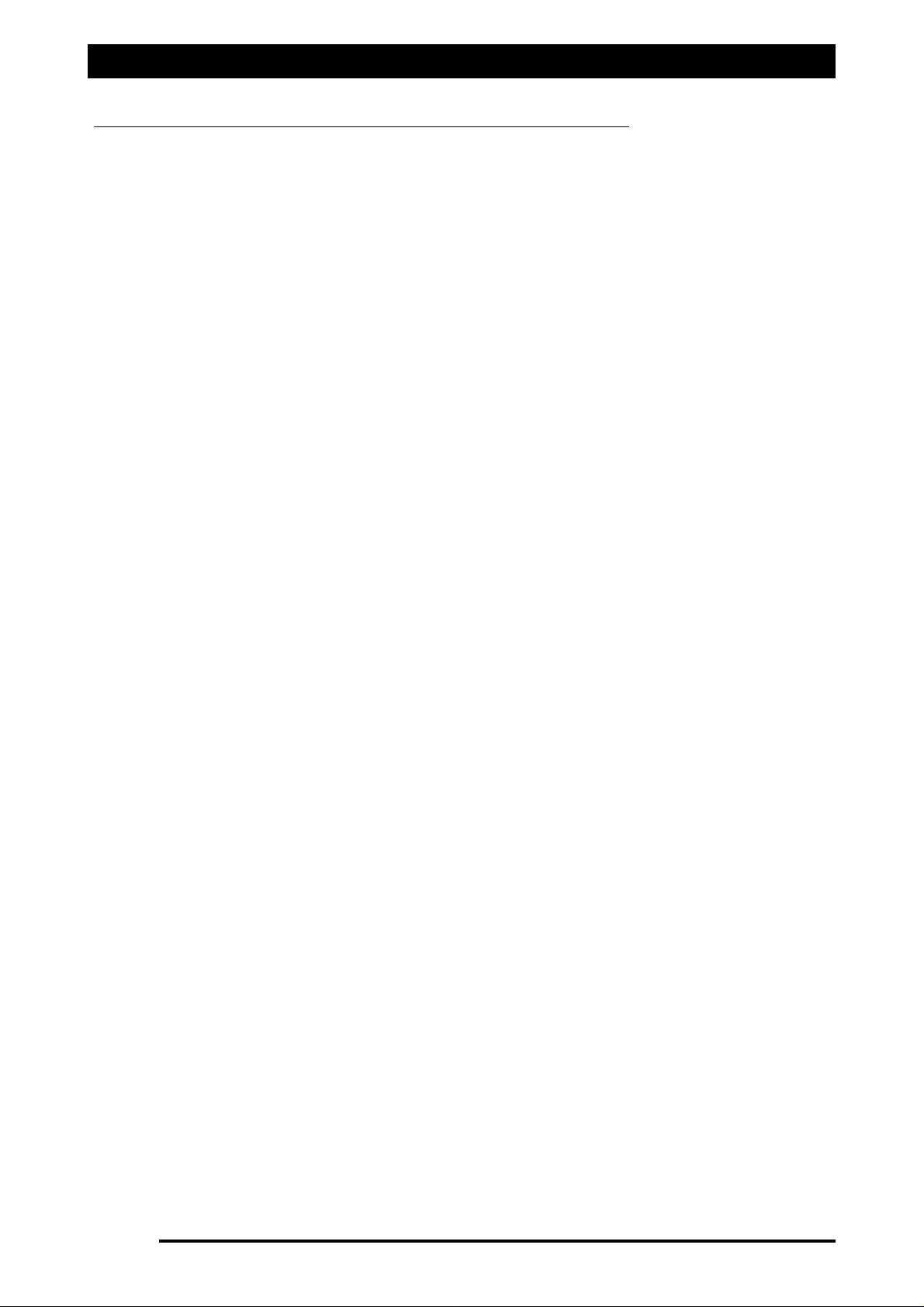
Major Topic Heading
Plumbing for Diaphragm Pumps for KEE Sprayer Kits
Plumbing for Diaphragm Pumps for KEE Sprayer Kits
Page 23
V1.98 21/06/06
Figure 10: Plumbing Diaphragm Pumps for KEE Sprayer kits
Page 24
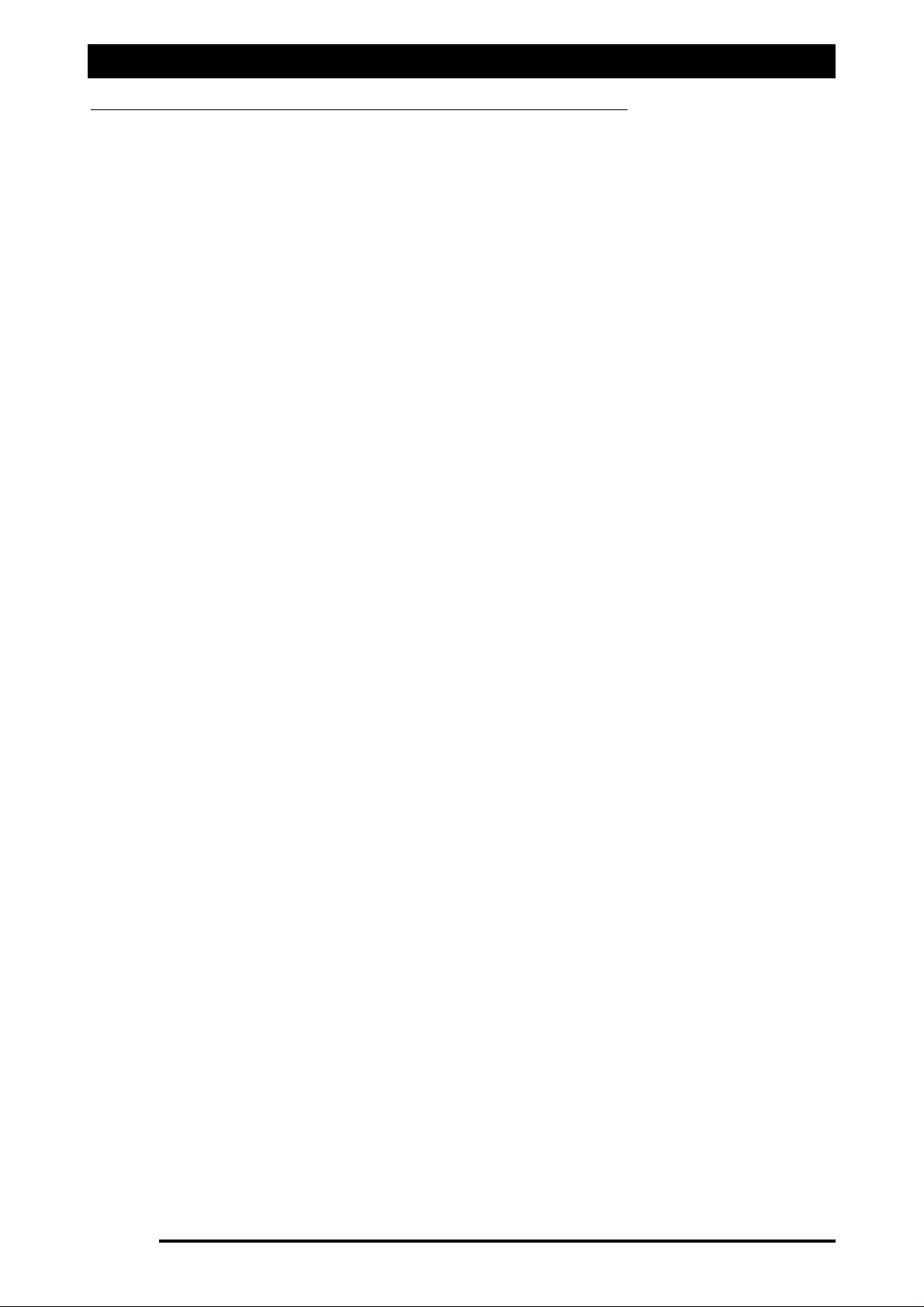
Plumbing for Centrifugal Pumps for KEE Sprayer Kits
Page 24
V1.98 21/06/06
Plumbing for Centrifugal Pumps for KEE Sprayer Kits
Figure 11: Plumbing for Centrifical Pumps for KEE Sprayer kits
Page 25
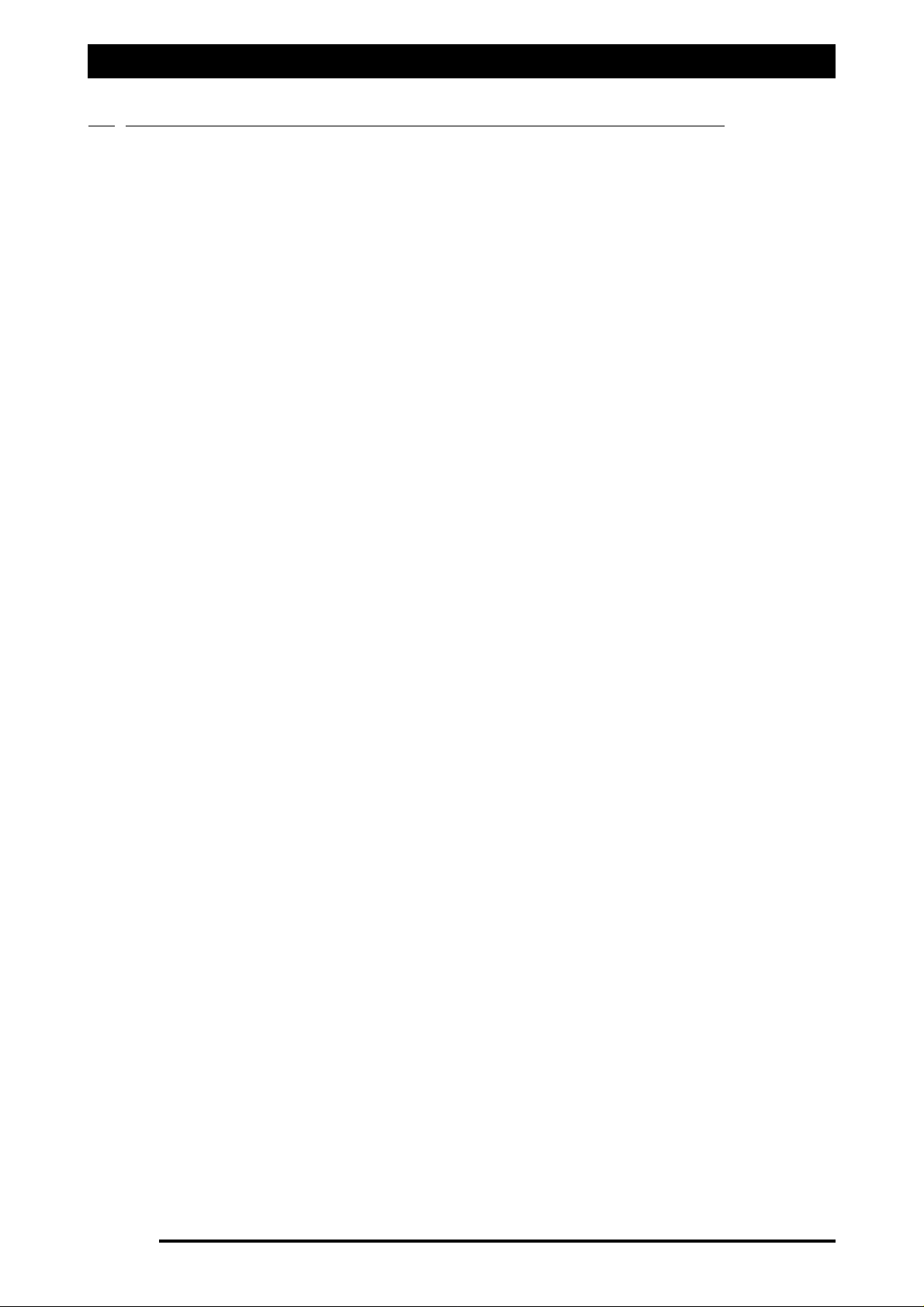
Installing Spray ECU 30S Kits to Existing KEE Controller
1.3 INSTALLING SPRAY ECU 30S KITS TO AN EXISTING KEE CONTROLLER
Note: Use this install guide if replacing an existing a KEE MK3, KEE MK5 sprayer console or KEE
Sprayrate Interface.
1. Before removing the existing Controller Run the Sprayer and record the minimum and
maximum pressure and flow rates attainable. Ensure that the system is functioning
correctly before removing the controller.
2. Record all of the cal factors and section width values. These can then be easily
transferred to the ZYNX after installation. It will also be a useful reference if replacing
the existing controller.
3. Remove the existing KEE Spray Controller console or KEE Sprayrate Interface.
4. Remove the existing Tractor harness.
5. Install the Tractor Adaptor harness that came with the Spray ECU kit. Connect the
Tractor Harness to ‘Connector 1’ on the Spray ECU. The Tractor Adaptor Harness
connects to the Spray ECU and takes the harness as far as the drawbar of the tractor or
vehicle, where a breakaway is attached so the vehicle can be easily detached from the
trailing sprayer. Lead the harness from the Spray ECU to the back of the vehicle. Care
should be taken running the tractor harness from the Spray ECU back cable tying where
possible. Do not cut or splice the harness, all excess cable should be strapped away to
avoid vibration and wear.
6. Securely mount the Breakaway connector above any hydraulic outlets to reduce the
risk if oil ingress to the connectors. (Do not expose the connectors to high pressure
water or oil)
7. Connect the Tractor Adaptor Harness to the existing Sprayer Harness.
8. Refer to the ZYNX Console’ manual for the installation procedures for installing the
ZYNX Console to the vehicle, if required.
9. To complete the installation go to Section 1.5 to connect the Spray ECU Power/Comms
harness to the battery.
Page 25
V1.98 21/06/06
Page 26
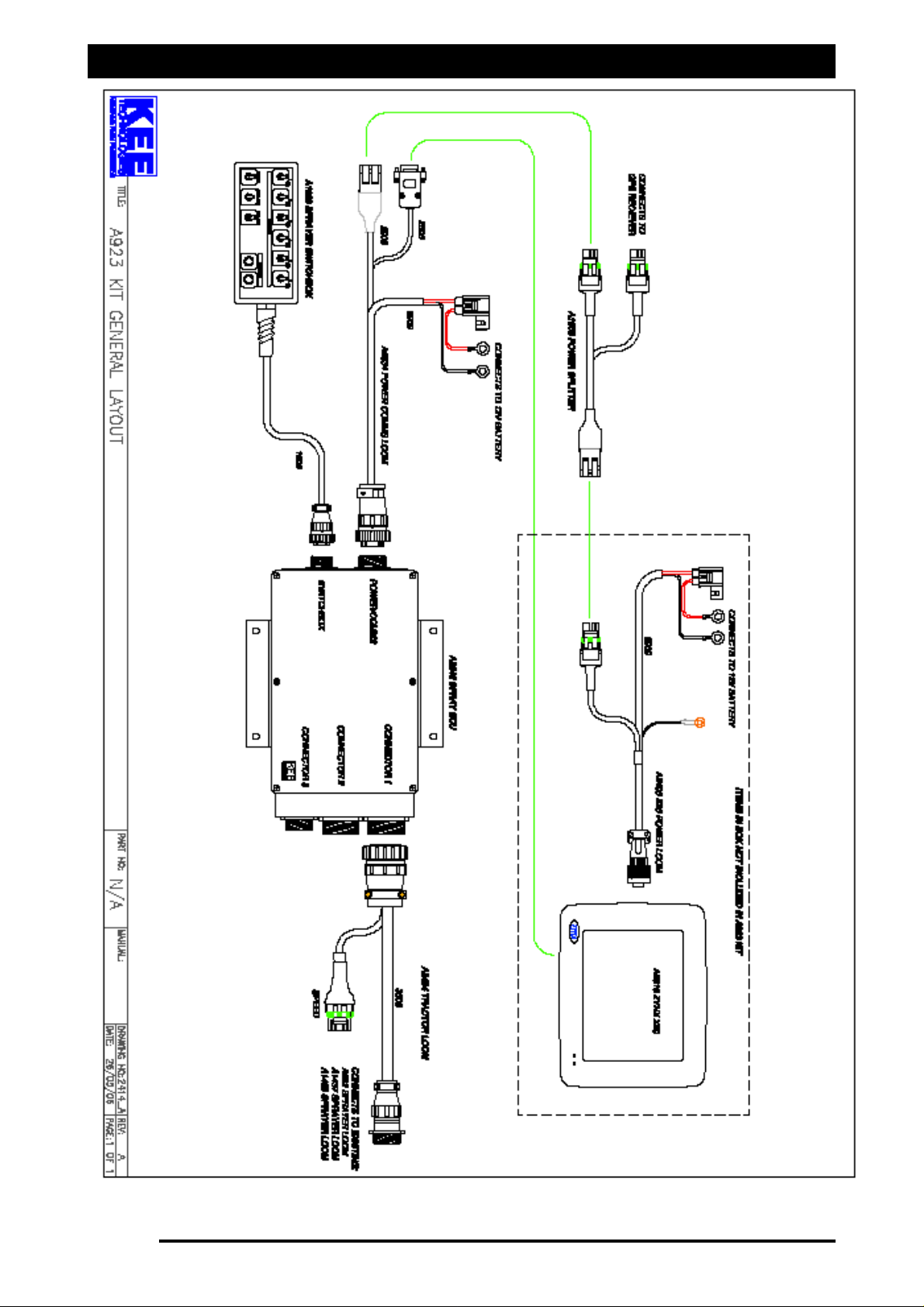
General Layout of fitting a Spray ECU 30S to an Existing KEE Spray Controller
Page 26
V1.98 21/06/06
Figure 12: General Layout of Spray ECU connecting to existing KEE Sprayer Harness
Page 27
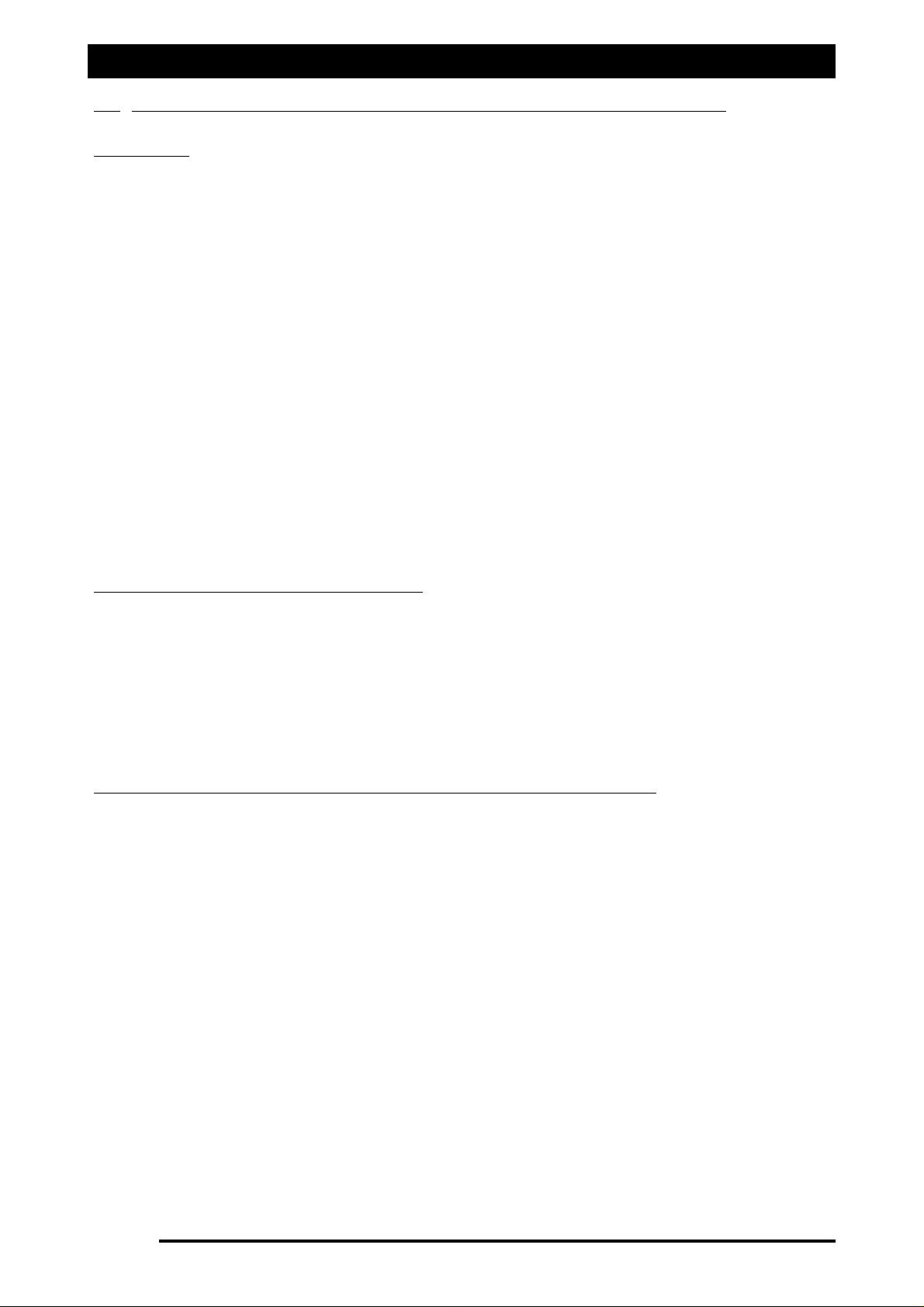
1.4 REPLACING EXISTING RAVEN CONTROLLER WITH A SPRAY ECU 10SR
OVERVIEW
The 10SR Spray ECU have been pinned to allow direct replacement of some of the Raven 4xx,
6xx, 4400 and 4600 series controllers.
Generally most 4xx, 6xx and 4400 series controllers with inbuilt section switches can be
replaced with no need for adaptors. Connector 1 is used for the 4400 series, Connector 2 for
4600 series and connector 3 for the 4xx and 6xx series controllers.
Direct PWM control is not possible with direct connection to the Spray ECU. Adaptor looms
will be required.
It is important to note that
nnoott
all Raven 37 and 16-pin connectors are pinned alike. Subtle
differences do occur in some looms so it is extremely important to confirm the pin locations
and functions are the same as the Spray ECU before connection as damage can occur. Locate
the Raven console harness part number (E.g.115-0159-xxx) and use the relevant Raven console
harness wiring diagram to help confirm the pin locations. If the pins and functionality are not
the same as the ECU do not connect to it. Contact your KEE dealer and confirm if an adaptor
for this application is available.
Note: that damage will occur if any external power is applied to the section drive outputs on
the Sprayer ECU. Follow this procedure before installing the ECU to ensure that damage is
avoided.
SWITCHES ON EXISTING CONTROLLER
1. With ignition key on, check each section drive output pin on the existing Raven
console harness for voltage (use DMM test procedure below). Locate where
voltage is supplied from to determine if it can be removed without limiting
existing functionality.
2. If it is not possible to remove this voltage then you must install a Section Drive
Output Protection Adaptor.
(A2812 for 37-pin on Connector 1 and A2813 for 16-pin on Connector 3)
ANY EXTERNAL SWITCHES SEPARATE TO EXISTING CONTROLLER
(E.g. Joystick and dash board switches)
Replacing 4xx, 6xx, 4400 and 4600 controllers that use external section switches is possible
however the following steps MUST first be confirmed prior to installing of the ECU.
1. Determine if it is possible to disconnect the existing switchbox without limiting
existing functionality (e.g. Boom Lift, Lower or Fold).
2. If yes, disconnect the switchbox, switch the ignition key on and check each Section
Drive Output pin on the existing Raven console harness for voltage. If no voltage is
present continue with installation.
3. If no, and voltage is present and cannot be removed then you must install a Section
Drive Output Protection Adaptor between the ECU and the existing tractor harness.
(A2812 for 37-pin on Connector 1 and A2813 for 16-pin on Connector 3)
4. With all of the section switches in the off position confirm that each section pin on the
Raven harness does NOT have continuity to Gnd. If Gnd exists on any of these pins with
the section switches in the off position, and the switchbox cannot be disconnected. DO
NOT proceed with installation.
5. If external switches must remain connected they must always be switched to the OFF
position or ASC will not function correctly.
Installing Spray ECU 3 and Spray ECU 10SR
Page 27
V1.98 21/06/06
Page 28
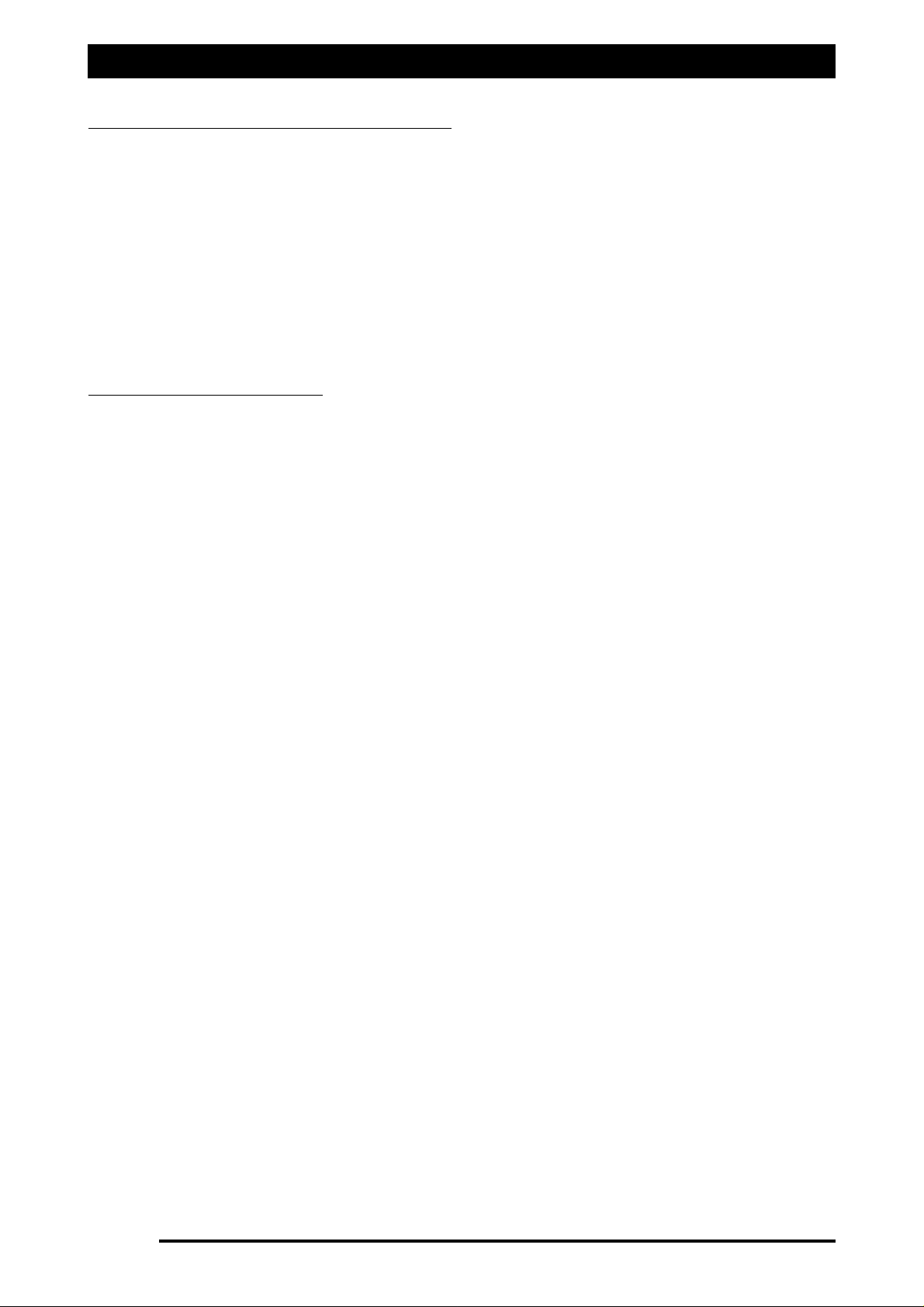
Installing Spray ECU 3 and Spray ECU 10SR
Digital Multimeter (DMM) Test Procedure
1. Testing voltage on section outputs on Raven Console Harness with switches on.
With DMM set to 20vdc insert Gnd probe into Gnd Pin (usually Pin 1) and Positive probe
into each section pin. Confirm yes or no to voltage present.
2. Testing for Gnd on section outputs on Raven Console Harness with switches off.
With the DMM set to ohms, insert Gnd probe into Gnd pin (usually Pin 1) and positive
probe into each section pin. Confirm yes or no to continuity.
Always disconnect the vehicle battery before proceeding with any installation or servicing of
the Spray ECU, Tractor, Sprayer or Valve Looms.
IInnssttaalllliinngg tthhee 1100SSRR SSpprraayy EECCUU
1. Before removing the existing controller run the sprayer and record the minimum and
maximum pressure and flow rates attainable. Ensure that the system is functioning
correctly before removing the controller.
2. Record all of the calibration factors and section width values. These can then be easily
transferred to the ZYNX after installation.
3. Remove the controller.
4. Refer to Section 1.1 for mounting the Spray ECU, Power/Comms Harness and Sprayer
switchbox
5. Connect the existing Raven Console harness to CONNECTOR 1 or 3 of the Spray ECU.
6. Connect existing Raven Gnd/Radar speed input to the ‘SPEED’ connector on the Spray
ECU.
7. Carefully run the power lead to the tractors battery ensuring it is tied away from
moving, hot or sharp objects.
8. To complete the installation go to Section 1.5 to connect the Spray ECU Power/Comms
harness to the battery.
Page 28
V1.98 21/06/06
Page 29
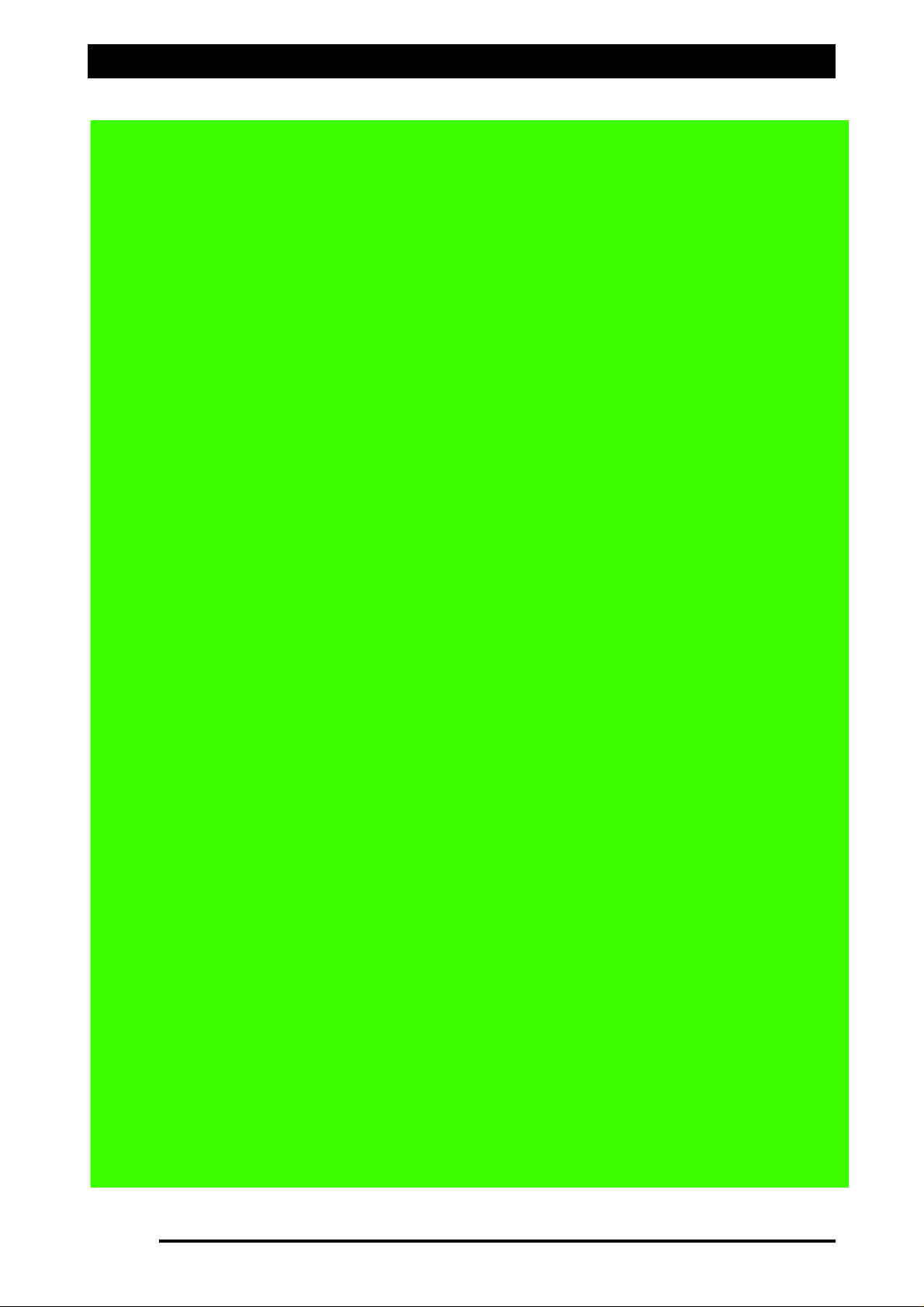
System Layout for Spray ECU connecting to an existing Raven console
Page 29
V1.98 21/06/06
Figure 13: General Layout of Spray ECU connecting to existing Raven Sprayer Harness
Page 30
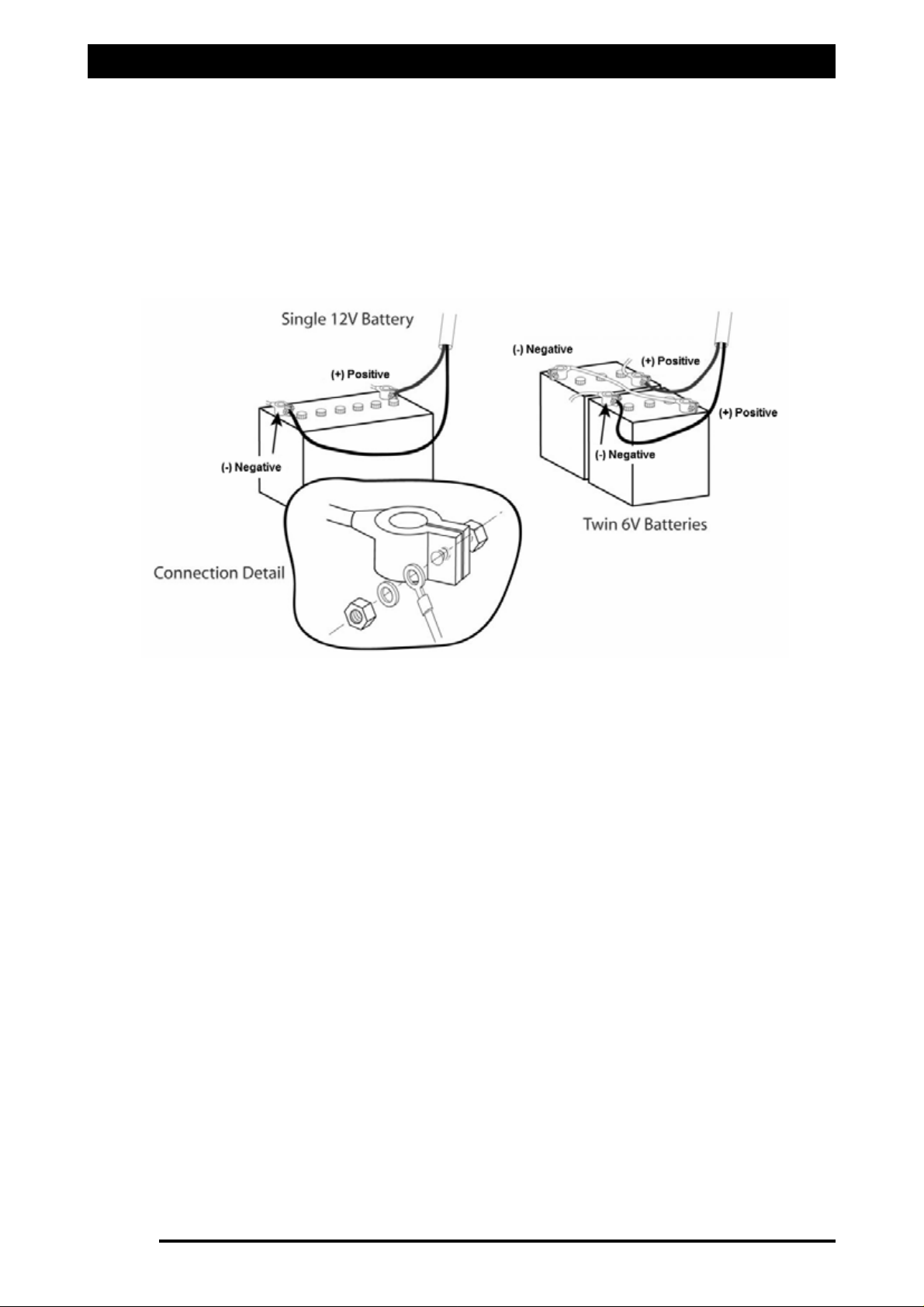
Connecting the Spray ECU to the Battery
Step 5: Connecting the Spray ECU to the Battery
1. DO NOT attach the wires to the battery terminals until the installation of the Tractor
Harness, Sprayer Harness and Valve Harness has been completed.
2. Connect the Power/Comms Harness directly to 12 VDC battery terminals. Refer to
Figure 14.
FFoorr ttrraaccttoorrss tthhaatt uussee 2244 VVoolltt bbaatttteerriieess yyoouu MMUUSSTT uussee aa 1122 VVoolltt // 1155
AAmmpp ((mmiinniimmuumm)) iinnvveerrtteerr..
3. Do not connect the Power/Comms Harness to an alternator or starter motor as this may
cause interference or power fluctuations or surges and may damage your system.
4. Attached the Red wire to the POSITIVE (+) battery terminal. Attach the Black wire to
the NEGATIVE (-) battery terminal, when installation of the sprayer is completed.
5. DO NOT connect the Black wire to vehicle chassis unless an Isolation Switch is fitted to
the negative side of the battery.
6. Do not power other equipment from the power cable; other than KEE products.
7. Connection to the battery terminals must be kept clean and tight at all times.
8. The hardware installation of the Sprayer Hardware Kit is now complete.
9. Refer to the ‘Getting Started’ (Section 2.0) and ‘Software Setup’ (Section 3.0) sections
of this manual to complete the software setup for the Sprayer.
Page 30
V1.98 21/06/06
Figure 14: Battery Configuration
Page 31

Page 31
Spray Rate Control
2.0 Getting Started
Page 32
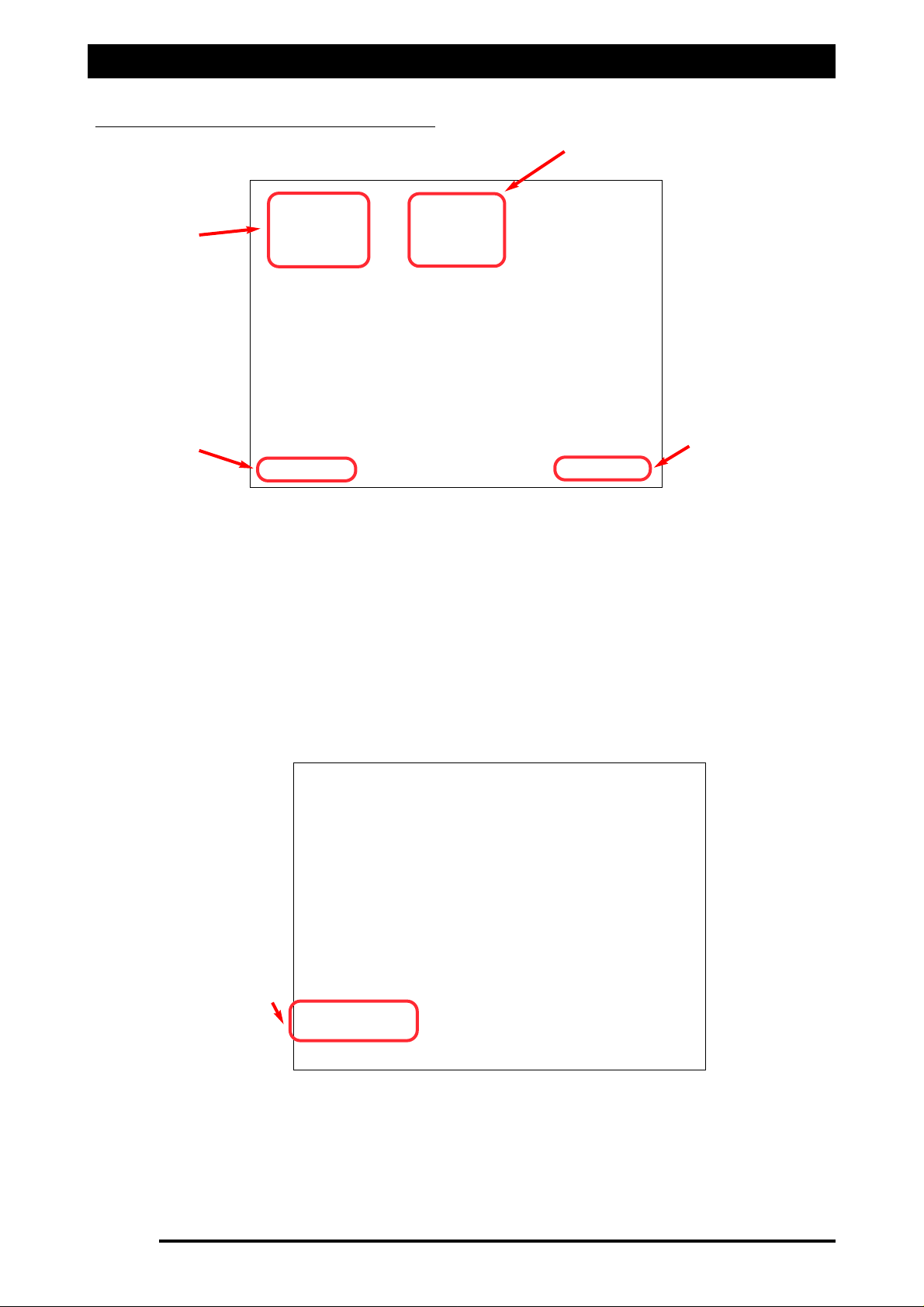
Getting Started
Page 32
V1.98 21/06/06
2.1 STARTING THE X15 CONSOLE
1) Switch the ZYNX X15 Console ON
2) Press the ‘
SSTTOOPP’’
button when the ‘ZYNX X15 Product Selection Screen’ is displayed.
3) Highlight the
SSPPRRAAYY CCOONNTTRROOLLLLEERR
. (If the ‘Sprayer Controller’ software is being used
on its own.
OR Highlight the
SSPPRRAAYY CCOONNTTRROOLLLLEERR
and
GGUUIIDDAANNCCEE
screens
..
NNoottee::
The Operators
manual assumes the
GGUUIIDDAANNCCEE
and
SSPPRRAAYY CCOONNTTRROOLLLLEERR
are being used together.
This can be done by simply touching the
SSPPRRAAYY CCOONNTTRROOLLLLEERR
and
GGUUIIDDAANNCCEE
screens.
4) Select the
‘‘SSTTAARRTT
’ button. The ‘ZYNX Spray Controller’ and ‘ZYNX Guidance’
software, will now be loaded. The ‘GUIDANCE’ screen will be displayed, shown below.
‘GUIDANCE’
screen
‘STOP’ button
‘SPRAY CONTROLLER
screen
‘START’ button
‘SPRAYER’ ICON
5) Select the ‘SPRAYER’ icon. The Sprayer ‘Working Screen’ will be displayed.
Note: If the ‘SPRAYER CONTROLLER’ was the only screen selected, then the Sprayer
‘Working Screen’ will be displayed instead of the above ‘GUIDANCE’ screen.
Figure 15: ZYNX Product Selection screen
Figure 16: ZYNX Guidance Screen showing Sprayer Icon
Page 33
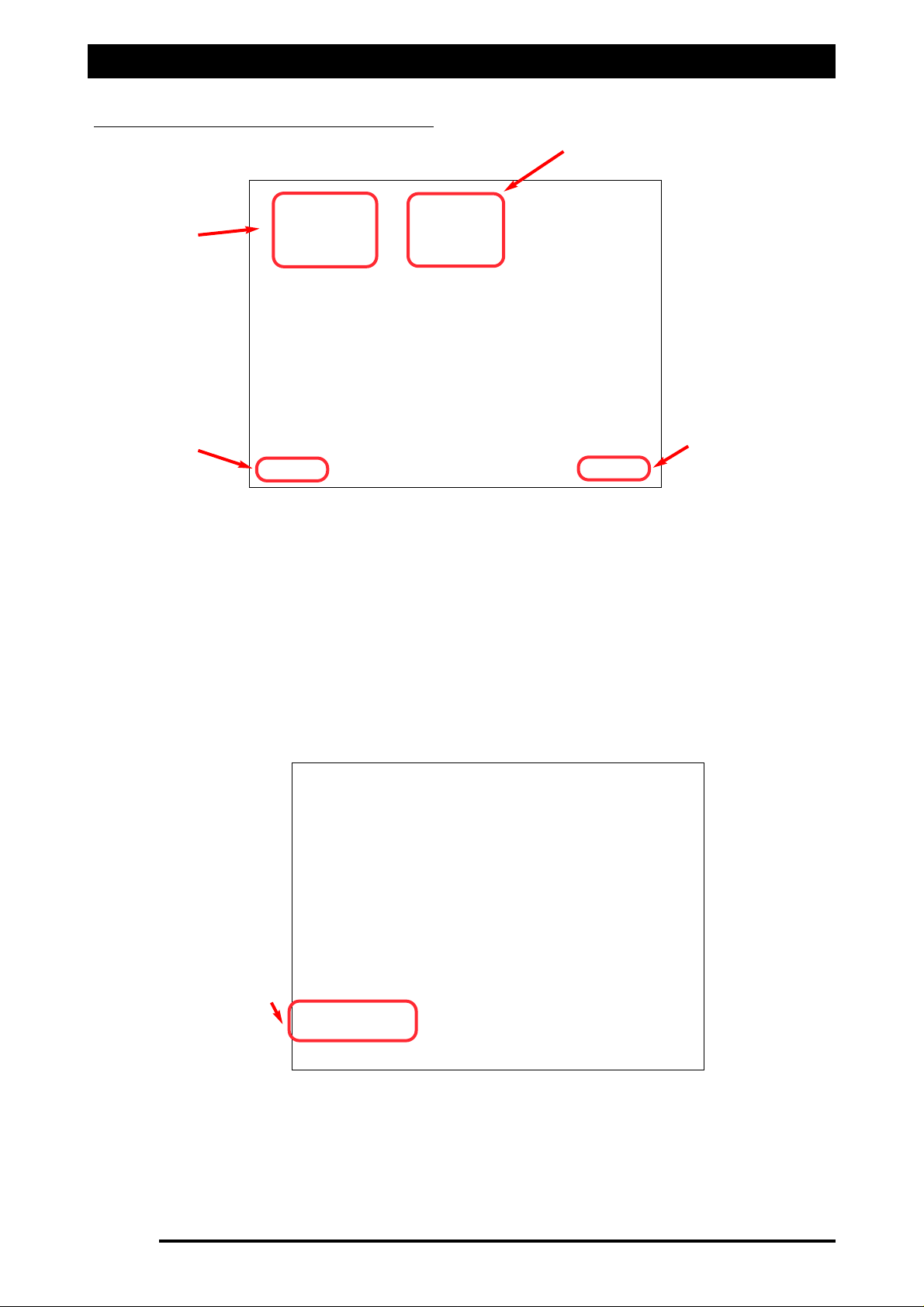
Getting Started
2.2 STARTING THE X20 CONSOLE
1) Switch the ZYNX X20 Console ON
2) Press the ‘
SSTTOOPP’’
button when the ‘ZYNX X20 Product Selection Screen’ is displayed.
3) Highlight the
SSPPRRAAYY CCOONNTTRROOLLLLEERR
. (If the ‘Sprayer Controller’ software is being used
on its own.
OR Highlight the
SSPPRRAAYY CCOONNTTRROOLLLLEERR
and
GGUUIIDDAANNCCEE
screens
..
NNoottee::
The Operators
manual assumes the
GGUUIIDDAANNCCEE
and
SSPPRRAAYY CCOONNTTRROOLLLLEERR
are being used together.
This can be done by simply touching the
SSPPRRAAYY CCOONNTTRROOLLLLEERR
and
GGUUIIDDAANNCCEE
screens.
4) Select the
‘‘SSTTAARRTT
’ button. The ‘ZYNX Spray Controller’ and ‘ZYNX Guidance’
software, will now be loaded. The ‘GUIDANCE’ screen will be displayed, shown below.
Page 33
V1.98 21/06/06
‘GUIDANCE’
screen
‘STOP’ button
‘SPRAY CONTROLLER
screen
‘START’ button
‘SPRAYER’ ICON
5) Select the ‘SPRAYER’ icon. The Sprayer ‘Working Screen’ will be displayed.
Note: If the ‘SPRAYER CONTROLLER’ was the only screen selected, then the Sprayer
‘Working Screen’ will be displayed instead of the above ‘GUIDANCE’ screen.
Figure 15: ZYNX Product Selection screen
Figure 16: ZYNX Guidance Screen showing Sprayer Icon
Page 34
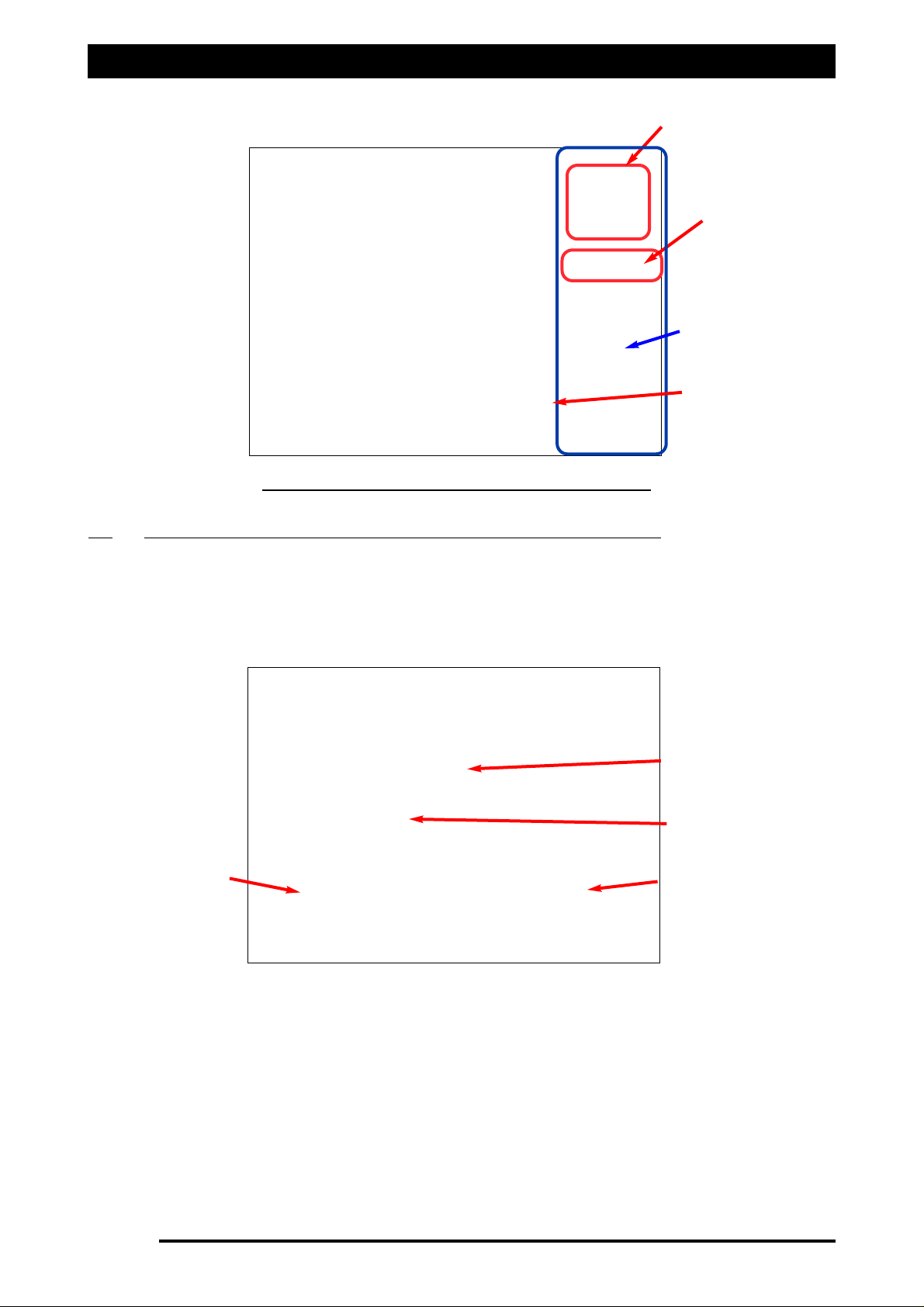
Major Topic Heading
Getting Started
22..33 RREEGGIISSTTRRAATTIIOONN AANNDD SSPPRRAAYY RRAATTEE CCOONNTTRROOLL SSOOFFTTWWAARREE VVEERRSSIIOONN
6) The ‘WORKING SCREEN’ will be displayed, with the ZYNX ‘Sprayer Menu’ on the
right-hand side.
7) Press the
ZZYYNNXX SSpprraayyeerr LLooggoo
Icon, an ‘About ZYNX Spray Rate Controller’ window will
be displayed, as displayed below.
Page 34
V1.98 21/06/06
FIGURE 17: ‘SPRAYER WORKING SCREEN’
ZYNX SPRAYER Logo
OPTIONS button
ZYNX ‘Sprayer Menu’
8) The ‘About ZYNX Sprayrate Rate Controller’ window displays:
a) The ZYNX Spray Rate Controller software version number, this version
number may be requested by a KEE Service person.
b) The Spray ECU version number will be displayed, when the ZYNX Console is
connected to the Spray ECU.
c) Displays whether the ZYNX Sprayer software is ‘Registered’ or ‘Unregistered’.
9) Select the ‘Register’ button if the ZYNX Sprayer software is ‘Unregistered’, then contact
your local KEE Dealer.
10) The ‘Enable Lockout’ button will explained in Section 17.9.
11) Select the ‘Close’ button, the ‘ZYNX Sprayer Working Screen’ will be displayed.
Software Version
Registration
‘Register’ Button
‘Close’ Button
Figure 18: ‘About ZYNX Spray Rate Controller’ window
MAIN MENU button
Page 35
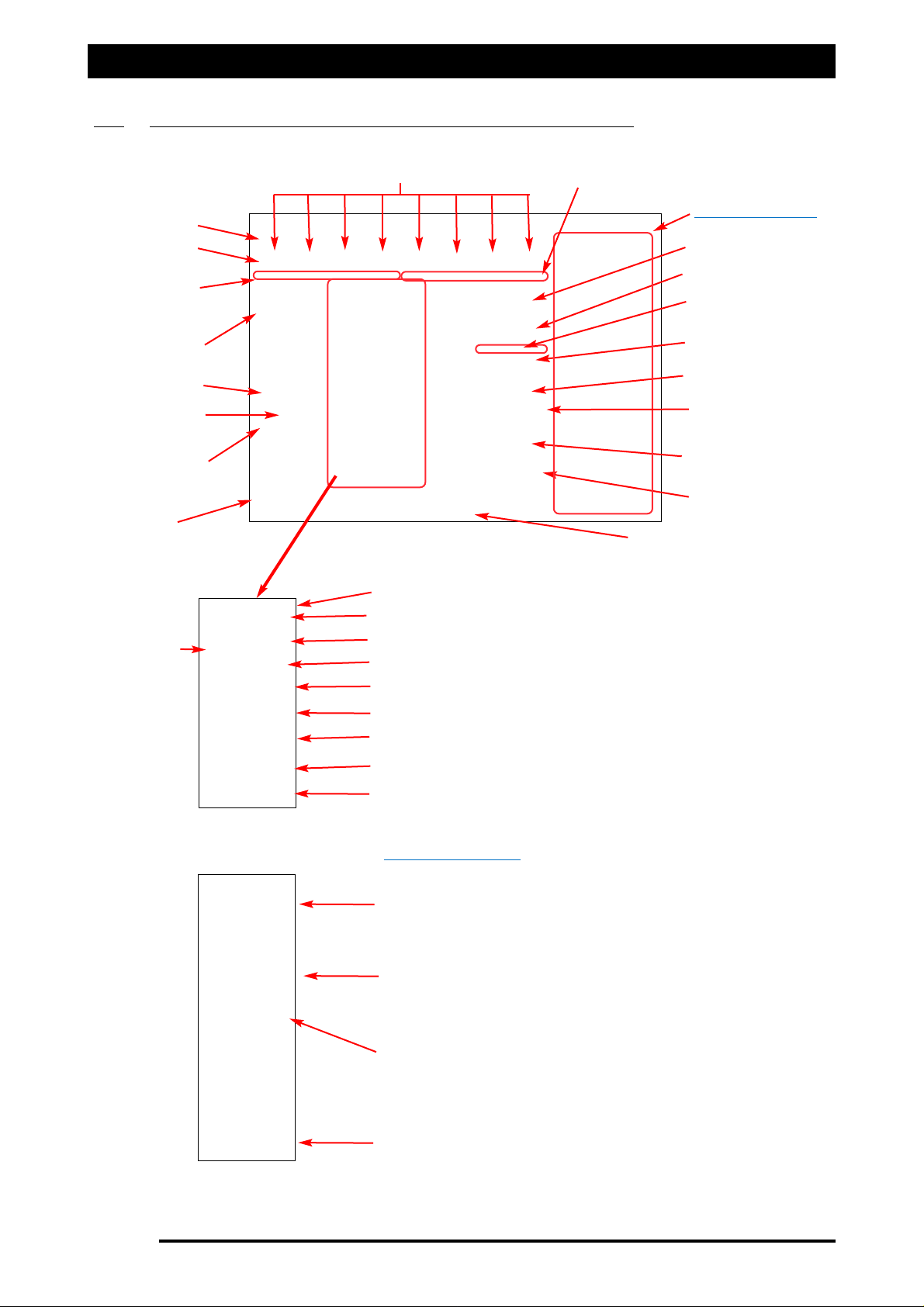
Getting Started
2.4 OVERVIEW OF FUNCTIONS- WORKING SCREEN
Page 35
V1.98 21/06/06
Boom Sections (ON/OFF) - Up to 30 sections.
Sub total area
Ground speed
Sub-total of volume
or weight used
Automatic Control
Activates all data on the
right hand side of the
screen.
Returns to the
Main Menu Screen
Manual Control
Volume Readout
for each Tank
Pressure Readout
Switches
Hydraulic Pump
ON/OFF
Displays Product being applied.
Displays Volume left in Tank 1.
Displays Volume left in Tank 1 graphically.
Displays ‘Application Rate’ Units.
Current ‘Application Rate’.
Increase the Rate on the go.
Preset Rate 1.
Preset Rate 2.
Decrease the Rate on the go.
Displays Tank
Number
When ‘selected' a window appears displaying:
1- Software Version and date.
2- A ‘Button’ to Register the software.
3- A ‘Button’ to Enable or Disable the ‘Lockout’ function.
Select ‘OPTIONS’ button to a access the ‘OPTIONS’
window. The ‘OPTIONS’ window is where the sprayer
settings can be entered.
Select the ‘SHUTDOWN’ button; returns the operator
to the ‘Windows Desktop’ or ‘Shuts Down’ the ZYNX
Console.
Displays the ‘On Screen’ help.
Front boom
Back boom
Switches all boom sections ON or OFF
Spraying Indicators for Back Line
Spraying Indicators
for Front Line
Tank Indicator (displayed if
more than 1 tank is selected)
Main Menu Screen
Pump Speed Readout
‘Min. Flow’ or
Nozzle Min Flow
indicator
MAIN MENU SCREEN
Figure 19: Sprayer Working screen
Figure 20: Sprayer Working screen
Figure 21: Main Menu screen
Page 36
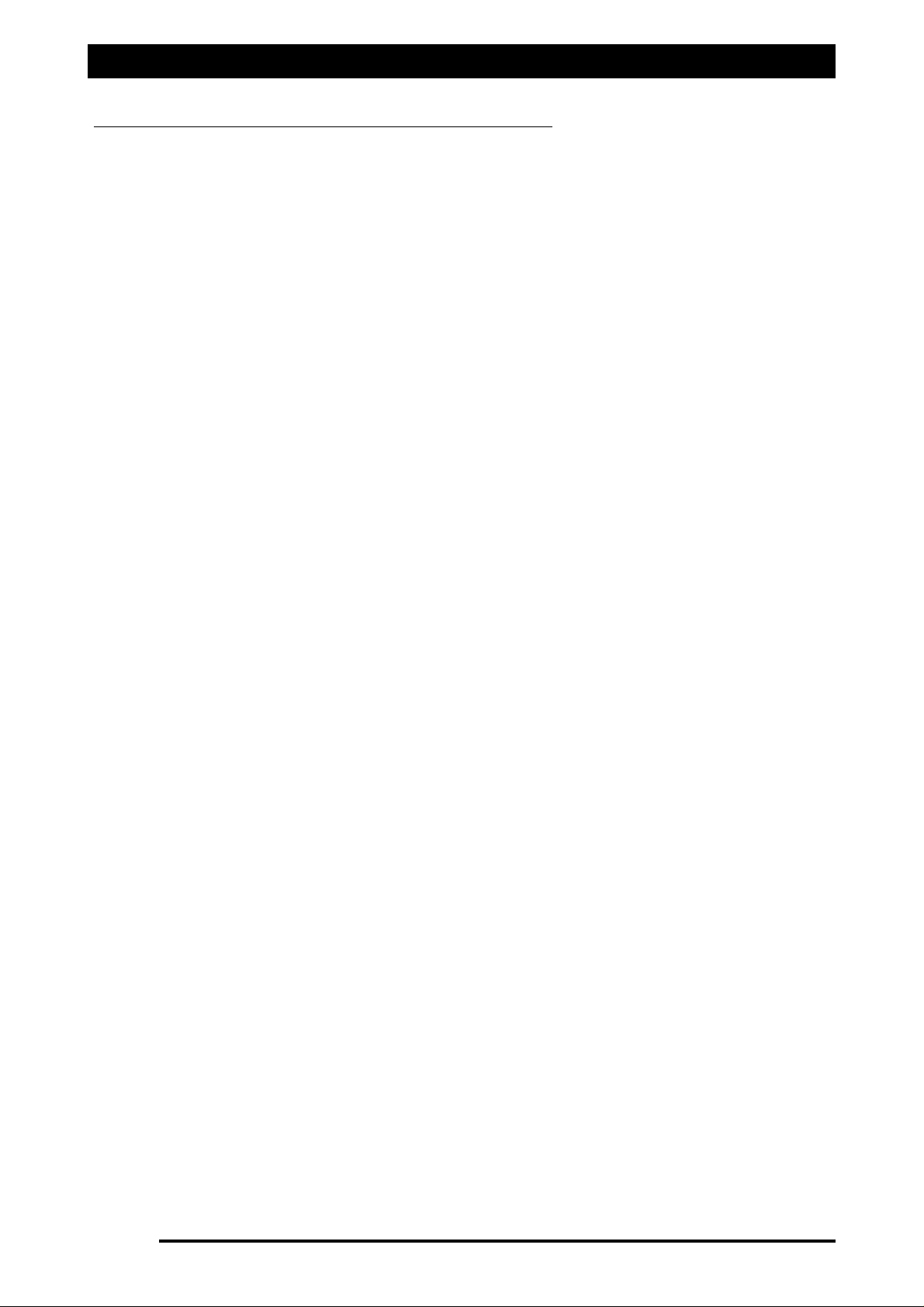
Getting Started
Overview of Functions- The ‘Working Screen’
BBoooomm SSeeccttiioonnss-
Displays the number of boom sections selected. A ‘Dual’ boom is shown,
showing the front and back lines; the top line representing the front line and the bottom line
displaying the back line. If ‘Single’ line is selected in OPTIONS/SPRAYER then only a single line
of sections would be displayed. The boom sections are numbered starting from the left hand
side of the spray line with the far left section valve being section valve ‘1’.
The boom sections can be switched ON/OFF either by touching the boom section on the
‘Working Screen’ or switching the boom sections switches ON/OFF on the ‘External Switch
Box’.
SSpprraayyiinngg IInnddiiccaattoorrss-
are displayed below the boom sections. On the ‘Working screen’
displayed on Page 9 there are 16 ‘Spraying Indicators’, because there are in total 16 section
valves (8 front section valves and 8 back section valves). The first eight ‘Spraying Indicators’ on
the left represent the boom sections on the front line, the next eight, on the right represents
the boom sections on the back line.
When a ‘Spraying Indicator’ is ‘grey’ means the boom section is NOT spraying.
When a ‘Spraying Indicator’ is ‘green’ means the boom section IS spraying.
When the boom sections are ‘grey’ in colour indicates the sections are switched OFF.
When the boom sections are ‘red’ in colour indicates the sections are switched ON but the
‘Low Speed Shutoff’ speed has not been reached.
When the boom sections are ‘green’ in colour indicates the boom section is switched ON, the
‘Low Speed Shutoff’ has been achieved and ready to start spraying.
When a boom section is ‘green’ and ‘Spraying Indicator’ is ‘grey’ indicates the boom section is
ready for spraying but the ‘Master’ is OFF.
When the ‘Master’ is switched ON, boom section is ‘green’ and ‘Spraying Indicator’ is ‘green’
then the boom section valve is spraying.
When using the Automatic Section Control (ASC) when the sections are switched OFF, under
ASC the boom sections turn ‘grey’ and the ‘Spray Indicators’ turn ‘grey’; when switched ON
under ASC both the boom sections and ‘Spray Indicators’ turn ‘green’.
AAUUTTOO-
button when selected (by selecting ‘Auto’ on the switch box or selecting the ‘AUTO’
button from the ‘Working Screen’), will become highlighted and a green indicator will be
shown on the ‘AUTO’ button. When ‘AUTO’ is selected the ZYNX Spray Controller is
automatically adjusting the flow according to speed and area.
MMAANNUUAALL-
button when selected (by selecting ‘Manual’ on the switch box or selecting the
‘MANUAL’ button from the ‘Working Screen’), will become highlighted and a green indicator
will be shown on the ‘MANUAL’ button.
SSyysstteemm PPrreessssuurree-
displays the system pressure if an electronic pressure sensor is installed and
selected in the OPTIONS/SPRAYER. The number in the top left hand corner indicates which
tank (1,2 or 3) the system pressure reading is from.
Selecting the ‘System Pressure’ button displays a ‘TANK PRESSURE’ screen on the right hand
side. See Section 14.1 for details.
VVoolluummee RReeaad
doouutt-
displays Volume per minute (for the front line) or Volume per nozzle (for
the front line nozzles), depending which was selected.
Selecting the ‘Volume Readout’ button displays a ‘FLOW’ screen on the right hand side. See
Section 14.4 for details.
Page 36
V1.98 21/06/06
Page 37
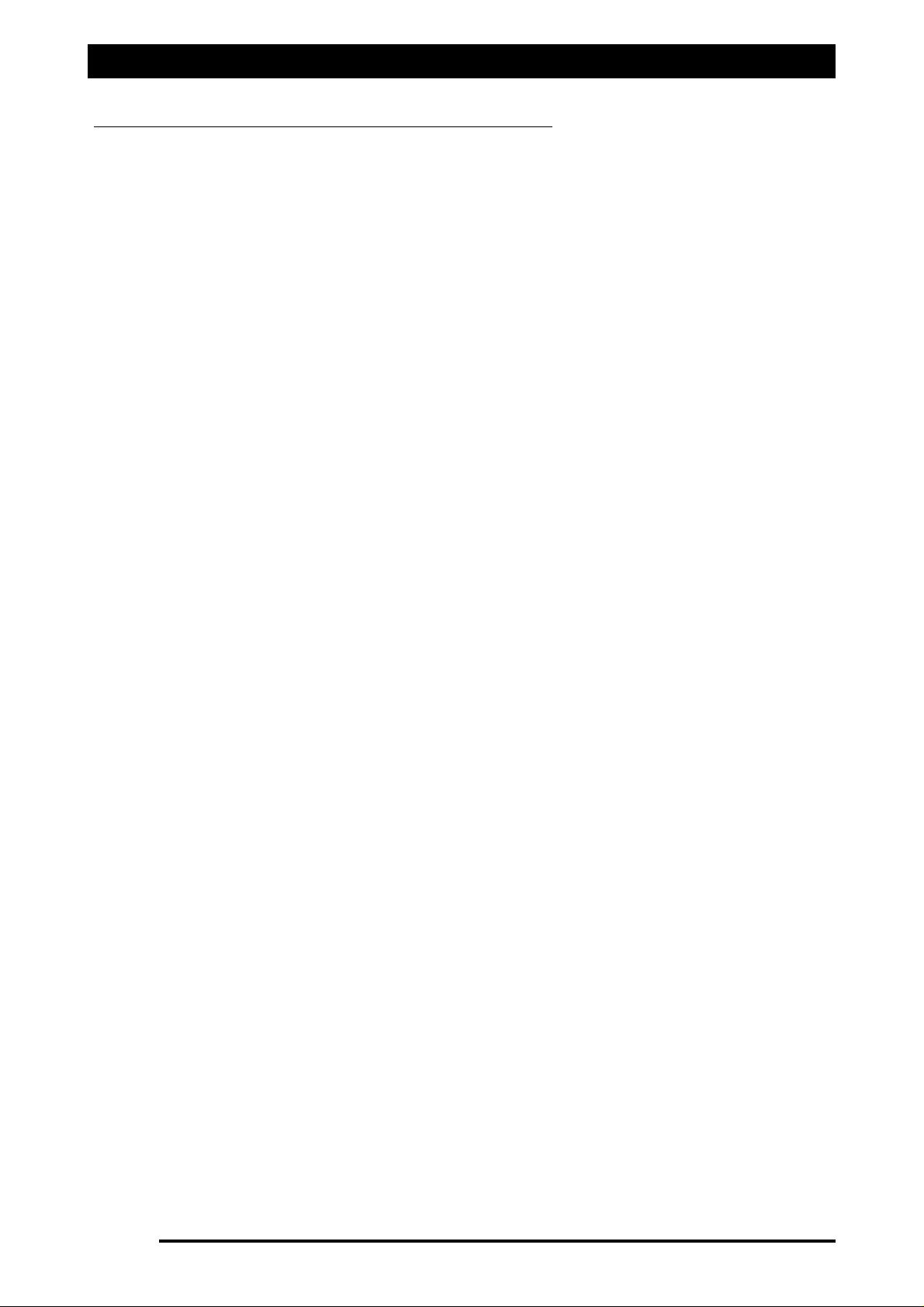
Major Topic Heading
‘‘PPUUMMPP iiss OONN’’-
button only appears when ‘Spray ECU’, ‘Prop. Valve’ and ‘Enable Pump Control
Button’ are
aallll
selected. When selected the button says ‘PUMP is ON’ and turns ‘green’, this
switches the hydraulic pump ON. When selected again the button says ‘PUMP is OFF’ and
turns ‘red’, this switches the hydraulic pump OFF.
GGrroouunndd SSppeeeedd-
Displays the actual ground speed whether from the wheel sensor on the
sprayer, tractor radar or GPS speed; depending what type was selected.
Selecting the ‘Ground Speed’ readout displays a ‘SPEED’ screen on the right hand side. See
Section 14.5 for details.
SSuubb TToottaall ((AArreeaa))-
readout displays the area sprayed for the sub area selected depending on
the units selected. The number in the top left hand side of the readout, is displaying the
current sub area number. There are 10 sub area numbers (0 -9).
Selecting the ‘Sub Area’ readout displays an ‘AREA’ screen on the right hand side. See Section
14.6 for details.
SSuubb TToottaall ((VVoolluummee UUsseedd))-
readout displays the volume (or weight) sprayed for the sub area
selected depending on the units selected. The number in the top left hand side of the
readout, is displaying the current sub area number. There are 10 sub area numbers (0 -9).
Selecting the ‘Sub Area’ readout displays a ‘AREA’ screen on the right hand side. See Section
11.6 for details.
TTaannkk IInnddiiccaattoorr-
Only appears when more than ‘1’ Tank is selected in OPTIONS/SPRAYER. This
allows the ‘Sub Total Area’ and ‘Sub Total Volume’ to be displayed for each tank. To change
which tank is displayed select either the ‘Sub Total Area’ readout or ‘Sub Total Volume’
readout, you will notice the ‘orange’ ‘Tank Indicator’ will change each time the readouts are
selected, this will then display the readouts for each tank.
PPuummpp SSppeeeedd RReeaaddoouutt-
This displays the actual pump speed. The Pump Speed readout is only
displayed if selected. See ‘Pump Options’ on the OPTIONS/ SETUP Page.
‘‘MMiinn.. FFllooww’’ oorr ‘‘MMiinn.. NNoozzzzllee FFllooww’’ iinnddiiccaat
toorr-
A ‘red’ indicator will be displayed in the ‘Volume’
readout when the minimum flow for the regulator valve is reached or the minimum flow for
the nozzles has been reached. Select the ‘Volume’ readout to see the reason the red indicator
is being displayed. This will be displayed on the right hand ‘Flow’ window.
Getting Started
Overview of Functions- The ‘Working Screen’
Page 37
V1.98 21/06/06
Page 38
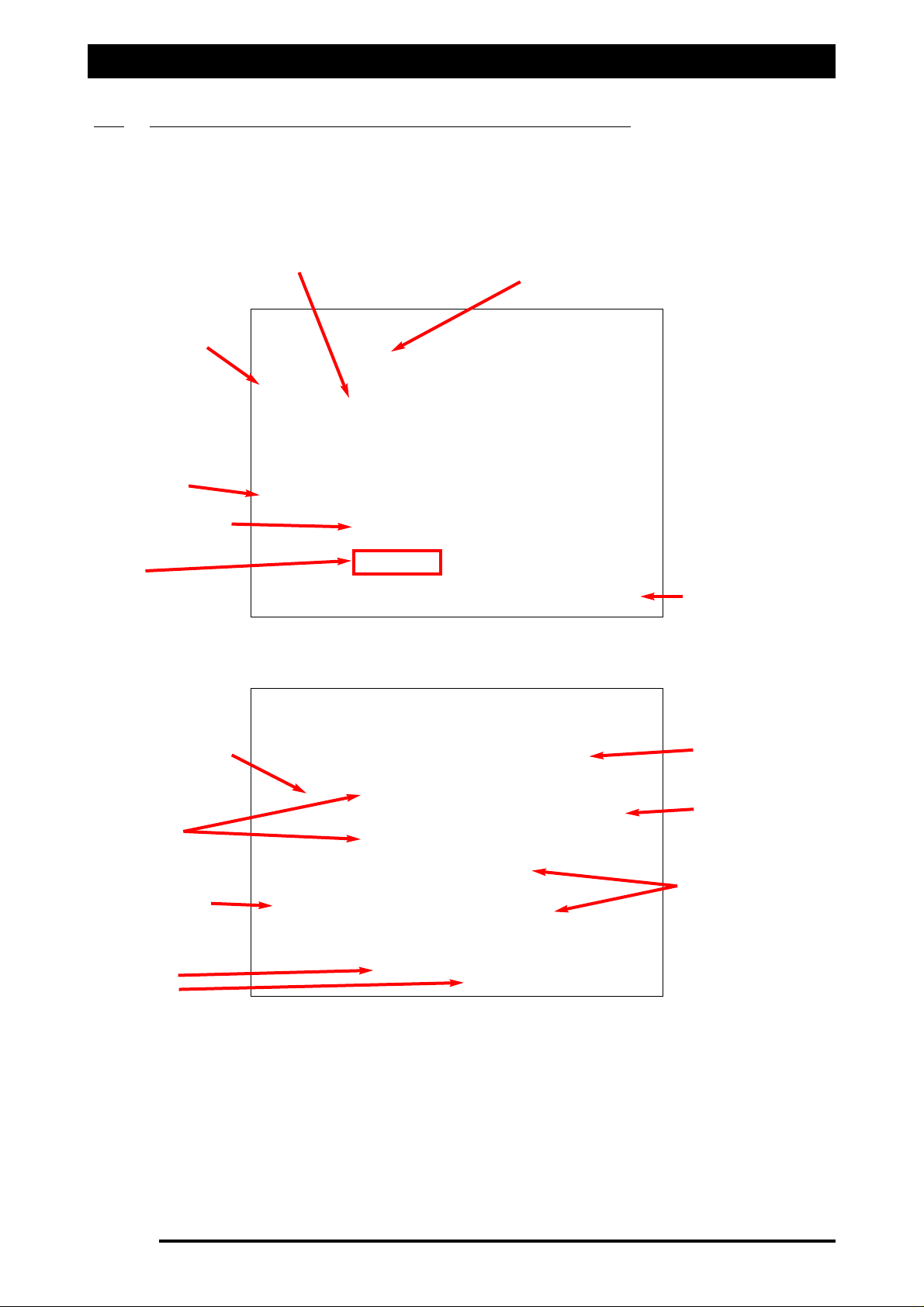
Major Topic Heading
Navigating Around the Options Window
2.5 NAVIGATING AROUND THE OPTIONS WINDOW
Page 38
V1.98 21/06/06
Pages (tab)
Enabling Boxes
Enabling Boxes
Selection Options
Buttons
Inaccessible Options
DONE Button
From the ‘Working Screen’ select the ‘OPTIONS’ button, this will advance you to the ‘Options’
window. To explain the various options for navigating around the screen, the ‘Tanks’ and’
Sections’ pages will be used, as examples, as shown below
..
An explanation of the terms used
are explained on the following pages, this will help you select the right options for your
sprayer.
Calculator Icon
Up and Down Arrows
Previous and
Next Buttons
Title
Window
Display Window
Display Window
Figure 22: Options- Tanks page
Figure 23: Options- Sections page
Page 39
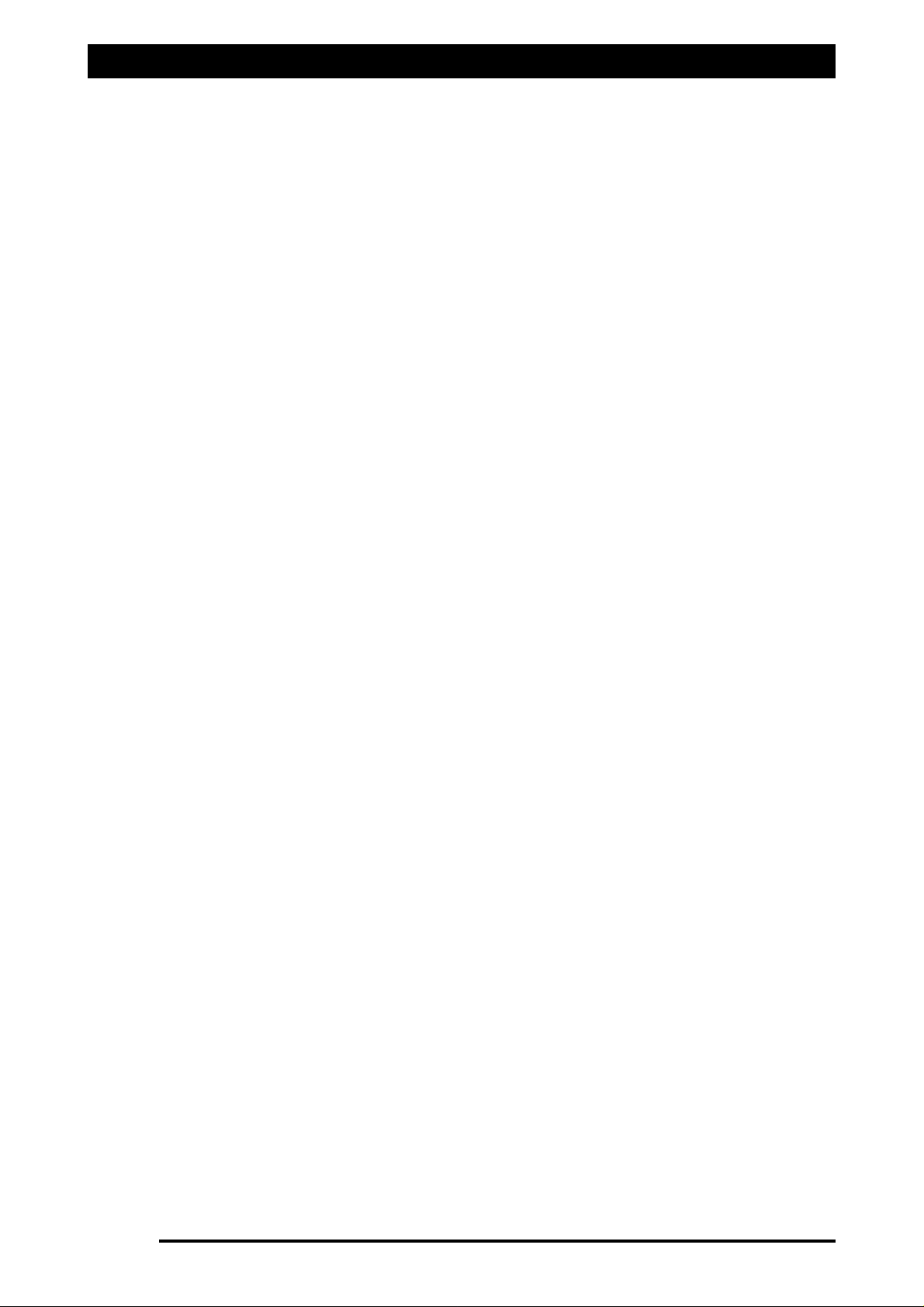
SSeelleeccttiinngg-
means selecting an item by ‘touching’ the screen with your finger (or mouse if
connected to the ZYNX Console). There are various ways of selecting the different options.
11-
To select a ‘Pr. Sense’ option, you would touch the screen either on the ‘white box’ or
where ‘Tank 1’ is written, when selecting a ‘tick’ will appear in the box.
22-
To select an option within the ‘Tank 1 Mode’ window, you would ‘touch’ the screen i.e
‘Liquid’, where the ‘Liquid’ is written, once selected a ‘black dot’ will be displayed next to
‘Liquid’.
33-
‘Buttons’ are areas on the page, rectangular in shape, with the option written within the
box or icon displayed. Examples of ‘Buttons’ on the page are: i.e ‘DONE’, ‘Settings’ ,
‘Calculator Icon’, ‘Previous’ and ‘Next’. To select the ‘Button’ touch the area within the outline
of the box, of the ‘Button’ required. Once the ‘Button’ is selected it usually opens another
‘window’; except for the ‘DONE’ button which closes the ‘Options’ window.
PPaaggeess-
Within the ‘Options’ window there are 12 Pages (or 11 Pages) , they are: ‘GPS (this
Page is only displayed if the Guidance or Variable Rate Control is selected with Spray Rate
Controller ’; ECU’; ‘Tanks’; ‘Sections’; ‘Switches’; ‘Sensors’; ‘Setup’; ‘Units’; ‘Alarms’; ‘Presets;
‘Sim. (Simulation)’ and ‘Other’.
The operators manual starts on the ‘GPS’ page and explains all the options on that page then,
moves in sequence by selecting the ‘Next’ button, from page ‘1’ through to ‘12’.
To select another page ‘touch’ the tab of the page required. Eg. To select the ‘Switches’ page,
then ‘touch’ the part of the screen where it says ‘Switches’, the ‘Switches’ page will be
displayed.
OR
Select the ‘Next’ button to advance to the next page, each time the button is selected it will
advance one page. The ‘Previous’ button goes back one page each time the button is
selected.
You may EXIT back to the ‘Working Screen’ from any page by selecting the ‘DONE’ button.
TTiittlleess aanndd WWiinnddoowwss-
Then each ‘Page’ is broken into areas called ‘windows’, these areas are
bordered by a thin grey line, each of these ‘windows’ has a ‘title’ which gives a description of
the options available in that window.
EEnnaabblliinngg BBooxxeess-
Are ‘options’ identified with square white boxes lying next to the written
option. Examples of Enabling Boxes are: ‘Pr. Sense’, ‘Tanks and ‘Valves’. The option is selected
when there is a ‘tick’ present in the white box. An ‘Enabling box’ can be selected or not
selected or you can select some or all of the options. In the example of ‘Pr. Sense’ if you have
a ‘Electronic Pressure Sensor’ connected to the system, then you would select the option by
placing a ‘tick’ in the box. If no ‘Electronic Pressure Sensor’ was connected to the system then
you would leave the box blank.
In the ‘Tanks’ window you have 3 options ‘Tank 1’, ‘Tank 2’ and ‘Tank 3’; you can select 1 or
2 of the options or all the options depending on your system setup, by placing a ‘tick’ next to
the options required.
Page 39
V1.98 21/06/06
Navigating Around the Options Window
Page 40
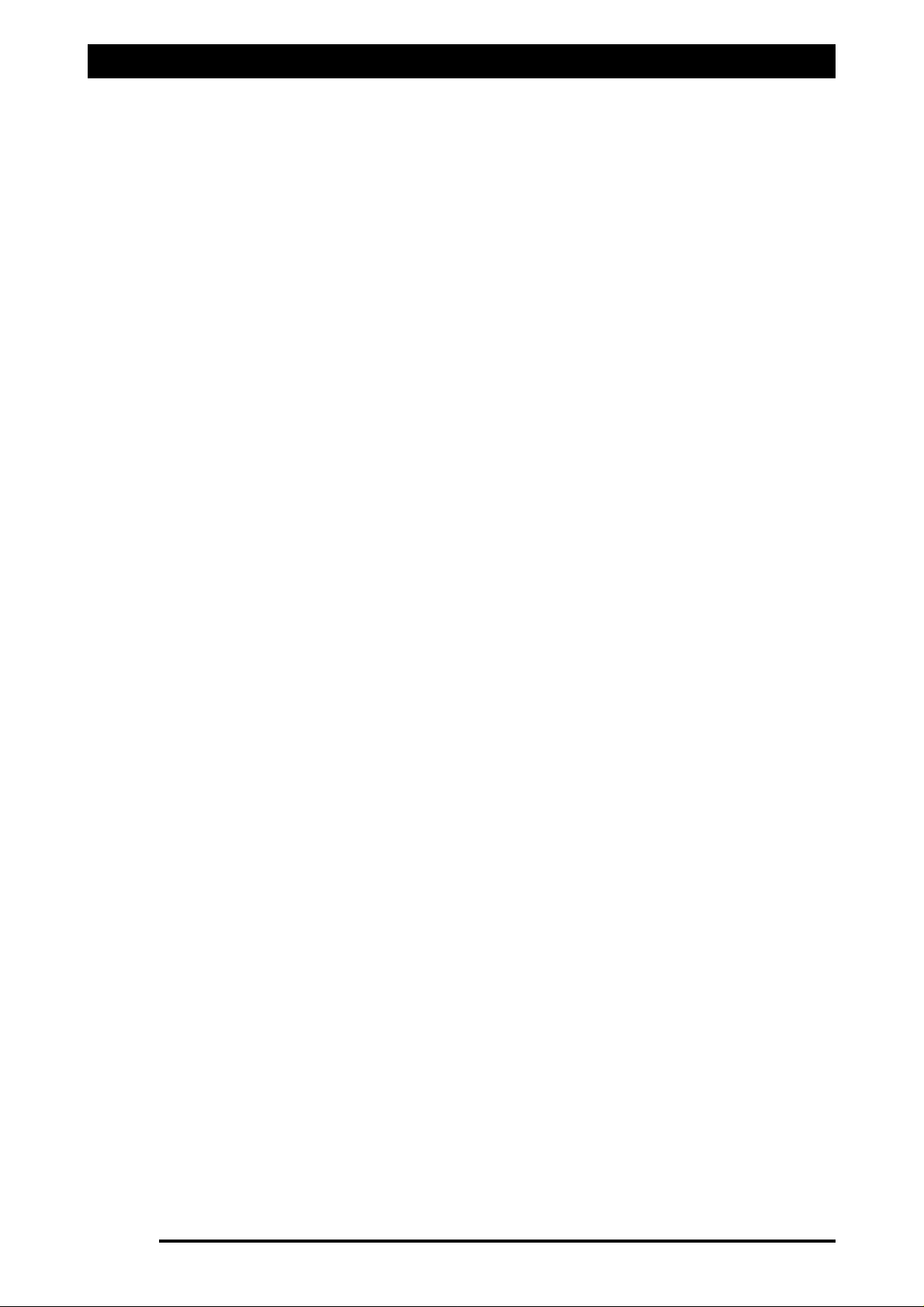
Navigating Around the Options Window
SSeelleeccttiioonn OOppttiioonnss-
Are options identified with white circles lying next to the written option.
Examples of ‘Selection Options’ are ‘Tank 1 Mode’, ‘Lines’, and ‘Controller’ windows. With
‘Selection Options’ for that window,
oonnee
and
oonnllyy oonnee
option can be selected. The option is
selected when a black ‘dot’ is placed in the circle next to it. At
lleeaasstt oonnee
of the options must
be selected. Example the ‘Lines’ window; in this window you can select either ‘Single’ or
‘Dual’; one of the options must to be selected. If ‘Single’ was already selected, but your system
was a ‘Dual’ line system, then you would select ‘Dual’ by touching the screen where ‘Dual’ is
written. A black ‘dot’ would be placed next to ‘Dual’ and the black ‘dot’ next to ‘Single’ would
disappear.
BBuuttttoonnss-
The rectangular ‘Buttons’ on the screen allow the operator to access extra options.
Examples of ‘Buttons’ are: ‘DONE’, ‘Settings’ , ‘Calculator Icon’ and ‘Enable Diagnostics’. When
the ‘Calculator Icon’ is selected, this displays screen keyboard for entering values into. The
‘DONE’ button closes the ‘Options’ window. The other buttons on the screen usually open up
other windows to allow the operator to select options.
UUpp aanndd DDoowwnn AArrrroowwss-
Next to some ‘Display Windows’ there are up and down arrows to alter
the current value, without using the ‘Calculator Icon’ button. Usually a ‘mouse’ is required to
use the up and down arrows.
The ‘UP’ arrow increases the value displayed in the ‘Display Window’.
The ‘DOWN’ arrow decreases the value displayed in the ‘Display Window’
IInnaaccc
ceessssiibbllee OOppttiioonnss-
When a ‘window’ is greyed out this means that ‘window’ is inaccessible.
In the example (see page 33) the ‘Controller 1’ window is greyed out because the ‘Controller’
selected on the ‘ECU’ page is not capable of controlling proportional valves, therefore the
‘window’ is locked on the ‘Regulator Valve’ option. When a different ‘Controller’ i.e ‘Spray
ECU 2’ is selected then the ‘Controller 1’ window will become accessible.
DDiissppllaayy WWiinnddooww-
Displays the current value, which is next to the option.
SSiimmuullaattiioonn mmooddee-
If ‘Simulation mode’ is displayed, in RED on the ECU page then ‘Simulation’
has been selected from the ‘Com Port’ window. This is useful if the X20 Console is being setup
and not connected to a Spray ECU. When in ‘Simulation mode’ it stops all alarms from being
displayed.
OOppttiioonnss WWiinnddooww-
The Options window cannot be resized. The Options window cannot be
minimised or maximised.
Page 40
V1.98 21/06/06
Page 41
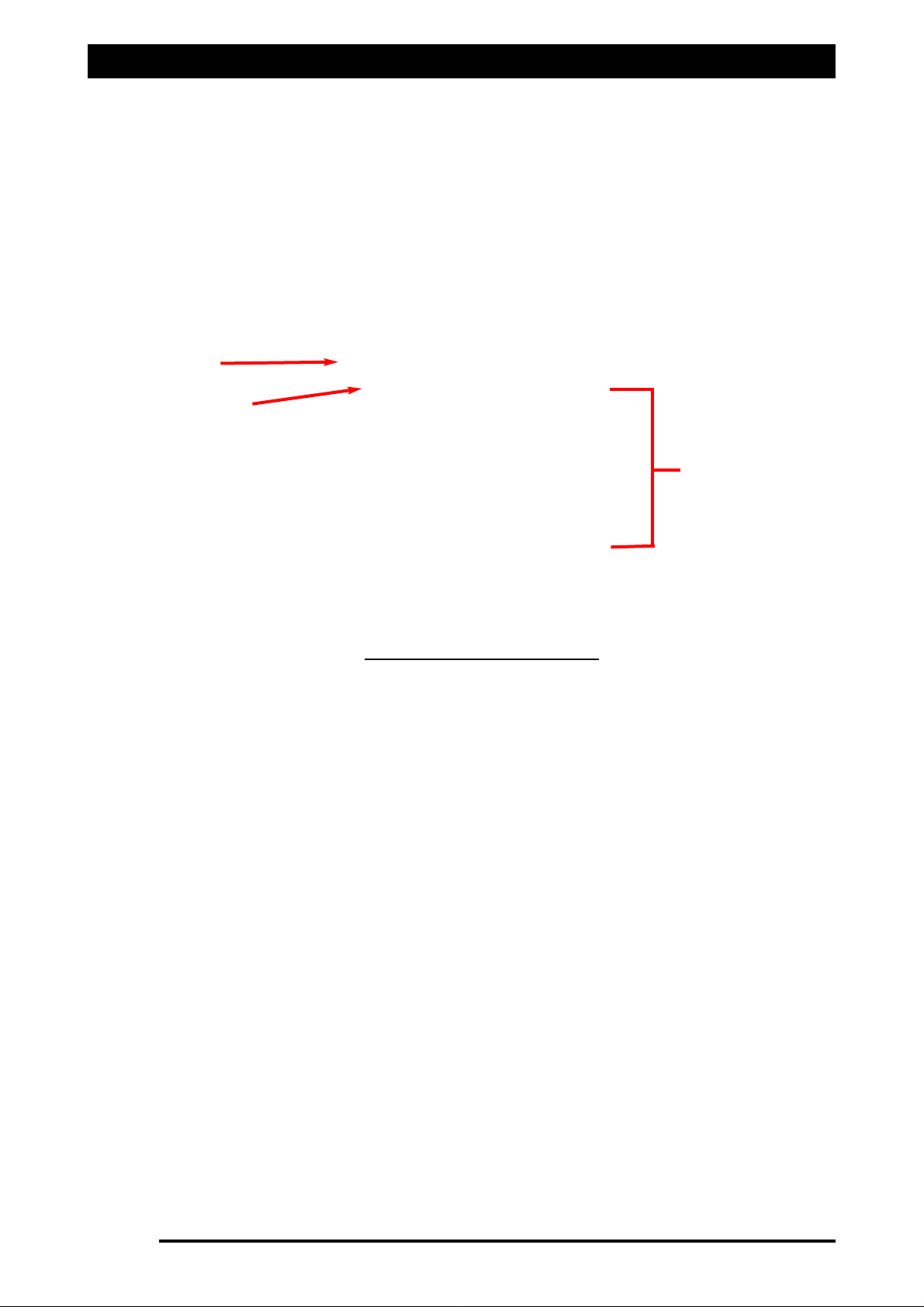
Navigating Around the Screen
CCaallccuullaattoorr IIccoonn-
The ‘Calculator Icon’ button, when selected, allows the operator to enter a
value for the option for which is next to the ‘Calculator Icon’. The value next to the ‘Calculator
Icon’ displays the current value for that option. Example, in the ‘Sections’ window, the current
‘Number’ of sections is ‘8’, to change the number select the ‘Calculator Icon’ next to the
‘Number’. A ‘Screen Keyboard’ will appear (shown below), type in the number of sections
applicable to your sprayer, as the value is being typed in, the value will be displayed in the
‘
Calculator Window’. The ‘Title’ bar displays a description of the value being entered. Then
select ‘ENTER’ to save and close the ‘Screen Keyboard’. The new value will be displayed in the
‘Section Number’ display window.
TTiittllee-
Displays a description of the value being entered in the ‘
Calculator Window’
Calculator
WWiinnddooww
- displays what is typed in using the ‘Screen Keyboard’.
NNuummbbeerr bbuuttttoonnss ((00 ttoo 99))-
When the numbers are selected, they allow the value to be entered,
they are displayed in the ‘
Calculator Window’.
CCaallccuullaattoorr FFuunnccttiioonnss ((//,, xx,, -,, ++,, ==))-
use when required to perform simple calculations.
DDEELL-
The DEL button deletes one value at a time from the ‘
Calculator Window’, each time
the button is pressed.
CCLLEEAARR-
The CLEAR button clears
aallll
values from the ‘
Calculator Window’.
CCAANNCCEELL-
The CANCEL button closes the ‘Screen Keyboard’ without making changes.
EENNTTEERR-
The ENTER button saves the value entered and closes the ‘Screen Keyboard’ window.
Then displays the saved value in the ‘Display Window’.
Page 41
V1.98 21/06/06
Title
Calculator
Functions
Calculator
Window
Figure 24: Screen Keyboard
Page 42

Major Topic Heading
Configuration Setup
3.0 CONFIGURATION SETUP
1) Select OPTIONS from the ‘ZYNX SPRAYER’ MENU on the right hand of the screen.
A Configuration window will be displayed, as shown above.
Complete the installation of the Sprayer before setting up the ZYNX Sprayer software.
The OPTIONS window allows the step by step guide for setting up the ZYNX Sprayer
software.
33..11 AAUUDDIIOO VVOOLLUUMMEE
Allows the operator to set the desired audio level. The slide can be adjusted up or down
33..22 CCOONNFFIIGGUURRAATTIIOONN
The ‘Configuration’ page contains two windows:
1) ‘Change Current Configuration’.
2) ‘Load Configuration’.
The ‘Load Configuration’ window has 2 buttons ‘Factory Configuration’ and ‘User
Configuration’. The ‘Factory Configurations’ is a list of Sprayers models and KEE Sprayer kits,
the files contain all the sprayer settings for the particular sprayer or kit. The ‘Factory
Configurations’ files are pre-loaded with the new ZYNX Console or new Zynx Sprayer
software.
The ‘Factory Configurations’ files when selected are loaded in the OPTIONS window, this loads
all the settings for that particular sprayer model, into the OPTIONS window. The sprayer
settings can then be viewed by selecting the ‘Change/View Configuration’ button. The
changes made to the sprayer settings are then saved, the operator can then save the sprayer
settings; and name the sprayer as a configuration. The sprayer is then saved into the ‘User
Configuration’ list.
The ‘Factory Configurations’ cannot be changed or altered.
The ‘User Configurations’ sprayer list can be changed any time the sprayer settings are
changed, the operator will be prompted to overwrite the file or select a new file.
The operator can have all their different sprayers saved in the ‘User Configurations’ list. These
sprayers can be recalled at anytime.
The ‘Change/View Configuration’ button allows the operator to view the settings of the
current sprayer loaded from either the ‘Factory Configurations’ or ‘User Configurations’.
Page 42
V1.98 21/06/06
Audio Volume
Displays the
name of the
‘Current
Configuration’.
Note: No
configuration is
currently loaded.
Slide
Figure 25: Options- Configuration page
Page 43
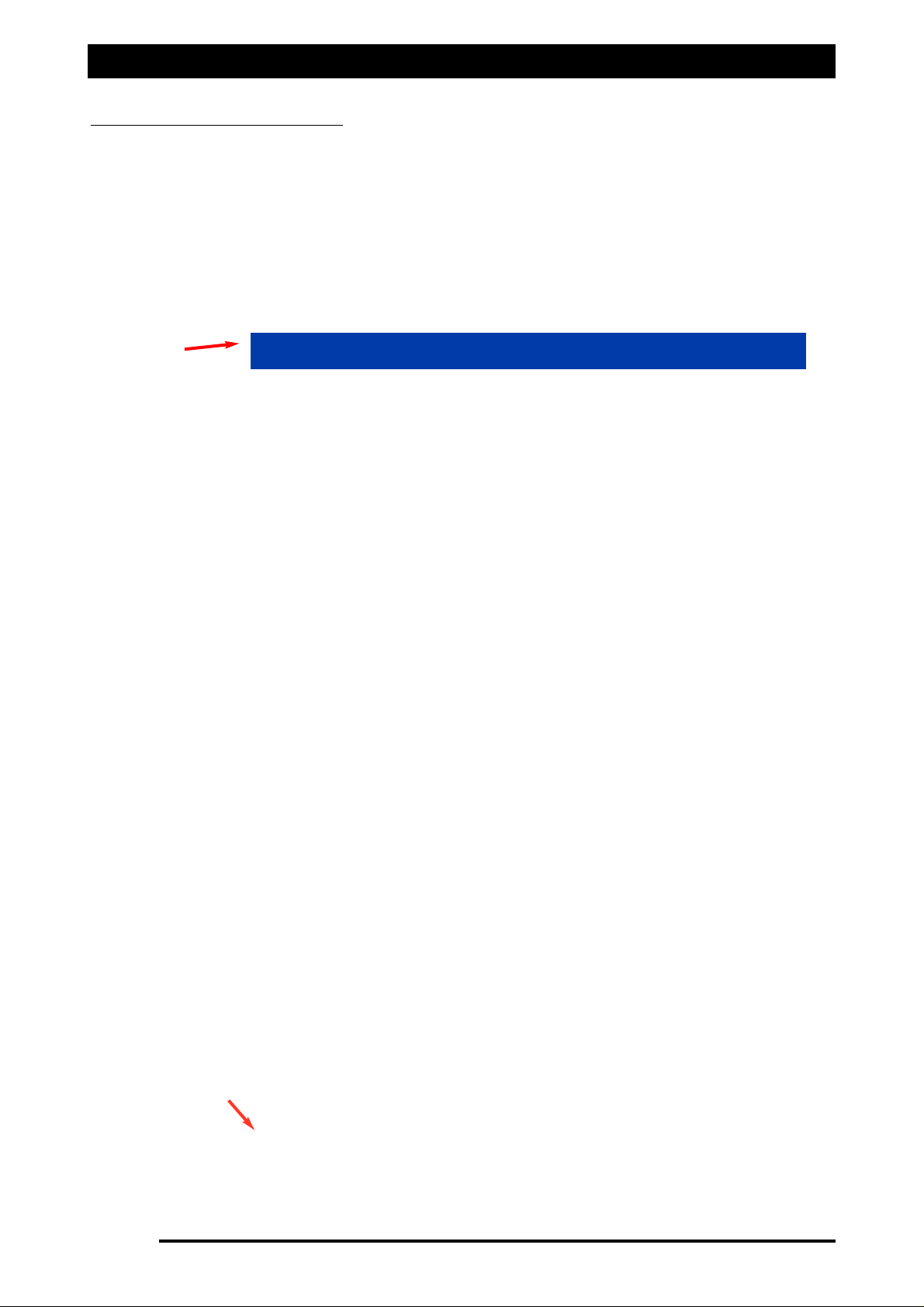
Major Topic Heading
Configuration Setup
33..33 FFAACCTTOORRYY CCOONNFFIIGGUURRAATTIIOONN
The ‘Factory Configuration’ button allows selection of KEE Sprayer kits or Listed Sprayers
1) Select ‘Factory Configurations’ button. A ‘Select File’ window will be displayed, as
displayed below. Check to see whether your Sprayer or KEE Sprayer kit is listed here.
2) If your sprayer
iiss nnoott
listed then go to ‘Point 3’.
If your sprayer
iiss
listed then go to ‘Point 5’.
3) Select the ‘CANCEL’ button. This will close the ‘Select File’ window.
44)) TThheenn ggoo ttoo SSeeccttiioonn 33..55..
Page 43
V1.98 21/06/06
A2786-DL15S-ST
Showing the
highlighted
option
5) Select the sprayer by touching the name of the ‘Sprayer’, this will highlight the sprayer.
The above example is shown ‘A2786-DL15S-ST’ which is a KEE Sprayer kit.
6) Press the ‘SELECT’ button to load the sprayers configuration.
7) A window will appear confirming that the sprayer selected will be loaded.
Select the ‘YES’ button, to load the settings for the selected sprayer.
OR Select the ‘NO’ button to stop loading the selected sprayer.
If the Sprayer or Sprayer Kit was listed and selected then the Sprayer Configuration will be
loaded. The current Sprayer or Sprayer kit will be displayed, the ‘(Factory)’ after the Sprayer
name, as shown below, indicates the Sprayer was loaded from the ‘Factory Configurations’ list.
Showing current
Sprayer selected
FFiigguurree 2266:: HHiigghhlliigghhtteedd sspprraayyeerr
FFiigguurree 2277:: OOppttiioonnss- CCoonnffiigguurraattiioonn sshhoowwiinngg sspprraayyeerr kkiitt
Page 44

Major Topic Heading
Configuration Setup
33..44 QQUUIICCKK SSEETTUUPP
Once a Sprayer or Sprayer kit is selected then the most of the sprayer values and settings will
be loaded into the ZYNX Sprayer software OPTIONS and the operator will only have to enter
a few values to get started. For Example: Section Widths, select the type of Units (metric,
imperial etc), Flow Sensor Calibration factor, Wheel Calibration Factor, to be used etc.
a) The operator has the option of going the to ‘Section 3’ of the Software Setup and
working through the manual, which outlines all the sprayer options within the
software. Go to ‘Section 3’.
OR b) Going through the Quick Setup as listed below and entering in the sprayer settings
which are unique to the operators sprayer.
1) Select the ‘Change/View Configuration’ button. This will allow the operator to view
the settings of the sprayer that was loaded. The operator can start on the GPS page
and then use the ‘NEXT’ button to advance to the next page; or the (‘PREVIOUS’
button).
2) Select a COM Port the Spray ECU is connected to the back of the ZYNX Console.
See Section 2.0
3) Enter the Tank Capacity of the Spray. See Section 3.0.
4) The number of sections will be displayed in Section 4.0, change if different.
5) Check the number of Guidance sections used. See Section 4.0.
6) Enter in the swath width of the Spray boom, by entering in the Section widths of each
of the boom sections. See Section 4.0.
7) Enter in the number of nozzles of each boom section. See Section 4.0.
8) Enter in the Minimum Flow value of the nozzles fitted to the Spray Line, check nozzle
chart, See Section 4.0.
9) Enter in Flow Calibration factor for the Flow meter. See Section 6.0
10) Enter in the Flow Meters ‘Minimum Flow’ value, check Flow meters specifications.
See Section 6.0.
11) See Section 7.0 to enter in a Wheel Calibration.
12) See Section 8.0 to display the Units being used, change to suit preferences.
13) Go to Section 15.0 save to the changes to a ‘USER CONFIGURATION’.
33..55 SSeelleecctt tthhee ‘‘CChhaannggee//VViieeww CCoonnffiigguurraattiioonn’’ bbuuttttoonn
Select the ‘Change/View Configuration’ button. This will then advance the operator to the
OPTIONS SETUP window. This window contains 11 or 12 Pages.
These pages will guide the operator through setting up the sprayer for the first time. This
section of the operators manual explains each of the settings within each of the pages.
When the operator has finished on the first page then select the ‘NEXT button at the bottom
of each of the pages, then select ‘NEXT’ to advance to the next page.
If the operator needs to go back ‘1’ page then select the ‘Previous’ page; this will keep
advancing the operator back ‘1’ page.
Once the operator has entered all the information into each of the pages, then the sprayer
controller software is setup.
In Section 16 of the manual, it will explain how to save the configuration for your sprayer and
how to name the configuration.
The ‘User Configurations’ button will be explained in Section 16 and also how to save any
configurations that have changed and how to save the ‘Factory Configurations’ to a User
Configuration.
GGOO TTOO SSEECCTTIIOONN 44..00
Page 44
V1.98 21/06/06
Page 45

Page 45
Spray Rate Control
4.0 Setting Up the Software
Page 46

Sprayer Software Setup -GPS
4.0 GPS
Note: the GPS Page is only displayed when Guidance and OR ‘Variable Rate Control’ (VRC) is
selected with ‘Spray Rate Control’, when selected from the ‘ZYNX X20 Product’ screen .
Otherwise the ECU page will be the first page.
Auto Section Control (ASC)
‘‘AAuuttoo SSeeccttiioonn’’
can only be selected when a DGPS is used in conjunction with ZYNX Guidance.
This feature will automatically switch sections on the sprayer, ON and OFF, therefore
preventing the sprayer from overlapping or under lapping previously sprayed areas. The ASC
option in ZYNX Guidance, ‘General Setup’ must also be selected.
To use ASC select the ‘Enabled’ option.
Otherwise select ‘Off’
VVRRCC//LLooggggiinngg MMooddee
Select ‘Off’ if not using VRC or Logging.
Note: When ‘Logging Only’ and ‘VRC and Logging’ are selected then the ‘VRC/Logging
Synchronization’ window will be displayed. The only difference between ‘Logging Only’ and
‘VRC and Logging’, is when ‘Logging Only’ is selected the ‘VRC Master’ button is removed
from the Guidance screen, to prevent confusion. When selecting ‘Logging Only’ and ‘VRC and
Logging; ‘Variable Rate Control’ (Maplink VRC) must be selected in the ZYNX Product
Selection screens during Startup.
Select ‘Logging Only’ if
nnoott
loading a VRC prescription map but logging the sprayrates or
elevation mapping using the Maplink VRC software. This allows logging to be done without
loading a VRC prescription map.
Select ‘VRC and Logging’ if using the Maplink VRC software, to load a VRC prescription map
to control the sprayrates to a region based map. A ‘VRC Master’ button will be displayed on
the Guidance and Maplink VRC screens.
Page 46
V1.98 21/06/06
FFiigguurree 2288:: OOppttiioonnss- GGPPSS ppaaggee
Page 47

VVRRCC//LLoogg SSyynncchhrroonniizzaattiioonn
Note:This window will appear if ‘Logging Only’ or ‘VRC and Logging’ are selected in the
‘VRC/Logging Mode’ window.
1- ‘OFF’- select this option if you want to be able to switch the ‘Treatment’ button ON and
OFF in the VRC (Maplink) screen, independently of the Sprayer Master switch.
2- ‘Master Switch Only’- select this option for the Logging in the Variable Rate Control (VRC)
to follow the Master Switch. Therefore Master ON- Logging ON. Master OFF- Logging OFF.
3- ‘Master Switch and Flow’-This option would mainly be selected if ASC was ‘Enabled’. If all
the sections are switched OFF under ASC, but the Master is still ON; the logging will stop
because there is no flow present. Therefore logging will stop if all the sections are switched
OFF, the Master is switched OFF or the Actual spray rate is ‘0’.
Note: When using Sprayrate Controller Version 1.98 or later with ZYNX Guidance the ‘On
Time’ and ‘Off Time’ options are inaccessible in the ZYNX Guidance and the values have to
be entered in on the Sprayrate Controller OPTIONS/GPS page.
OOnn TTiimmee::
The time it looks ahead to switch ON the section valves.
OOffff TTiimmee
: The time it looks ahead to switch OFF the section valves.
Coverage Map Offset- Allows for the Coverage in the ZYNX Guidance and Treatment
maps in the Maplink software to keep drawing for the set time after the ZYNX Spray
Control turns the section valves OFF and also when the section valves are switched ON.
This feature allows for no gaps to be left on the map.
All of these settings are able to be adjusted, simply by touching the calculator icon, and
entering in the time (seconds) that you require on the calculator screen. The ‘On Time’ and
‘Off Time’ settings if using ASC or Maplink (VRC) software.
AASSCC MMaasstteerr bbuuttttoonn-
will appear as green button on the ZYNX Guidance screen and is situated
on the ZYNX Logo bar. This button will be displayed when both ZYNX Guidance and ZYNX
Sprayer Controller are selected from the ZYNX Startup screens. The ASC button will also be
displayed in the VRC screen, on the ZYNX Logo bar, if the VRC software is loaded.
When ASC Master button is ‘green’ means the Auto Section Control (ASC) is switched ON.
When The ASC Master button is ‘red’ the Auto Section Control (ASC) is switched OFF; and the
ZYNX Guidance will not switch section valves ON and OFF by the Coverage map. The operator
can override the sections by using the section switches on the external switch box or On
Screen section switches, of the ZYNX Spray Controller.
To select ASC Master ON or OFF, select the button.
The ASC will only operate with software that is compatible with the ZYNX Guidance. Some
other makes of controllers will interact with the ZYNX software.
See your dealer for further information.
VVRRCC MMaasstteerr BBuuttttoonn-
will appear as a ‘green’ button on the ZYNX Guidance and VRC screens
and is located on the ZYNX Logo bar.
The VRC Master button is ‘green’ when ON and ‘red’ when OFF. Select the button to switch
VRC Master ON or OFF.
SShhooww VViirrttuuaall RRooaadd WWhheenn MMoovviinngg-
when this option is selected, the ZYNX Guidance Virtual
Road will appear in the right-hand screen, where the Spray Controller’s Main Menu is
displayed. This is displayed when the ZYNX Guidance detects the vehicle is moving.
Software Setup Options -GPS
Page 47
V1.98 21/06/06
Page 48
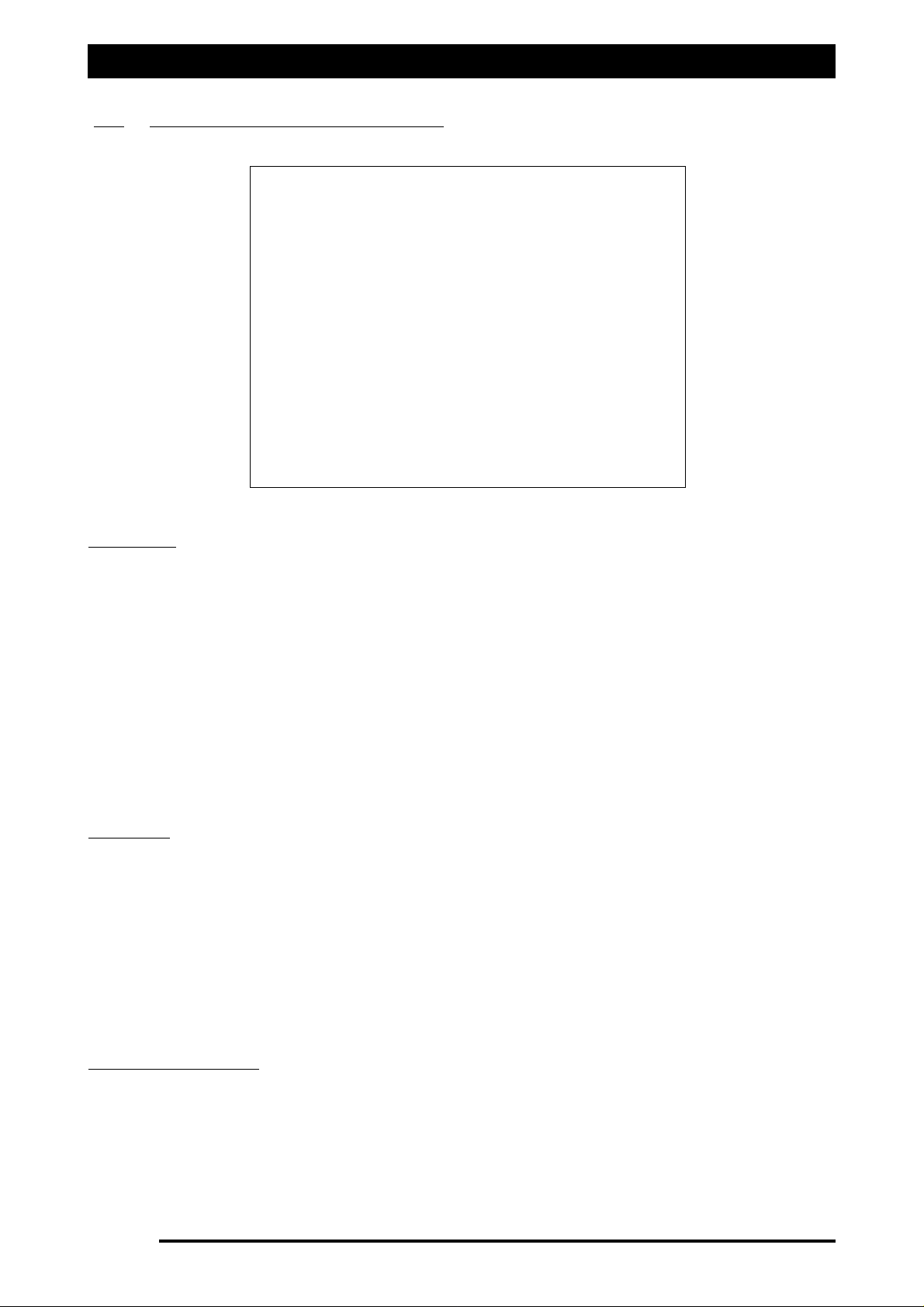
Software Setup Options-ECU
5.0 ECU (Electronic Control Unit)
Controller
Note: See Section 20 to select the correct controller, if unsure.
Select ‘Spray Interface’ if one of the following is written on the spray controller:
1- KEE Sprayrate Interface
2- ZYNX 5500 Interface
3- ZYNX 2500 Interface OR
Select ‘Spray ECU’ if ‘SPRAY ECU’ is written on the Spray Controller.
Select the correct controller.
If ‘Spray ECU’ has been selected then see extra pages, after the following sections;
ECU, Tanks, Switches and Sensors. Extra windows will become available, which
become visible after ‘Spray ECU’ is selected as the controller.
Com Port
Select which Communications Port (Com Port) the 9 pin serial cable from the ‘Spray Controller’
is connected to the back of the ZYNX Console. Usually Com Port 2 is selected. Com Port 1 is
usually reserved for the ZYNX Guidance GPS or DGPS receiver.
If the Com Port is changed or selected for the first time the ZYNX Spray Controller software
will have to be restarted.
Simulation is selected for desktop use when the ZYNX Console is not connected to the Spray
ECU. This disables all the alarms.
The Com Ports are greyed out if the ZYNX Spray Rate software is not registered, contact KEE
to register. See Section 2.1
Using Injection ECU
To select this option an additional ‘Chemical Injection’ pump would have to be
purchased, an additional ‘Multi Drive Electronic Control Unit’ (MDECU) and looms
would also be required. This option with the appropriate hardware will allow all the
‘Spray ECU’s’ to control up to 3 injection tanks if connected to a 4 channel MDECU.
Otherwise leave unselected.
A Supplement Manual will be required to install the ‘Chemical Injection Pump’.
Page 48
V1.98 21/06/06
FFiigguurree 2299:: OOppttiioonnss- EECCUU ppaaggee
Page 49
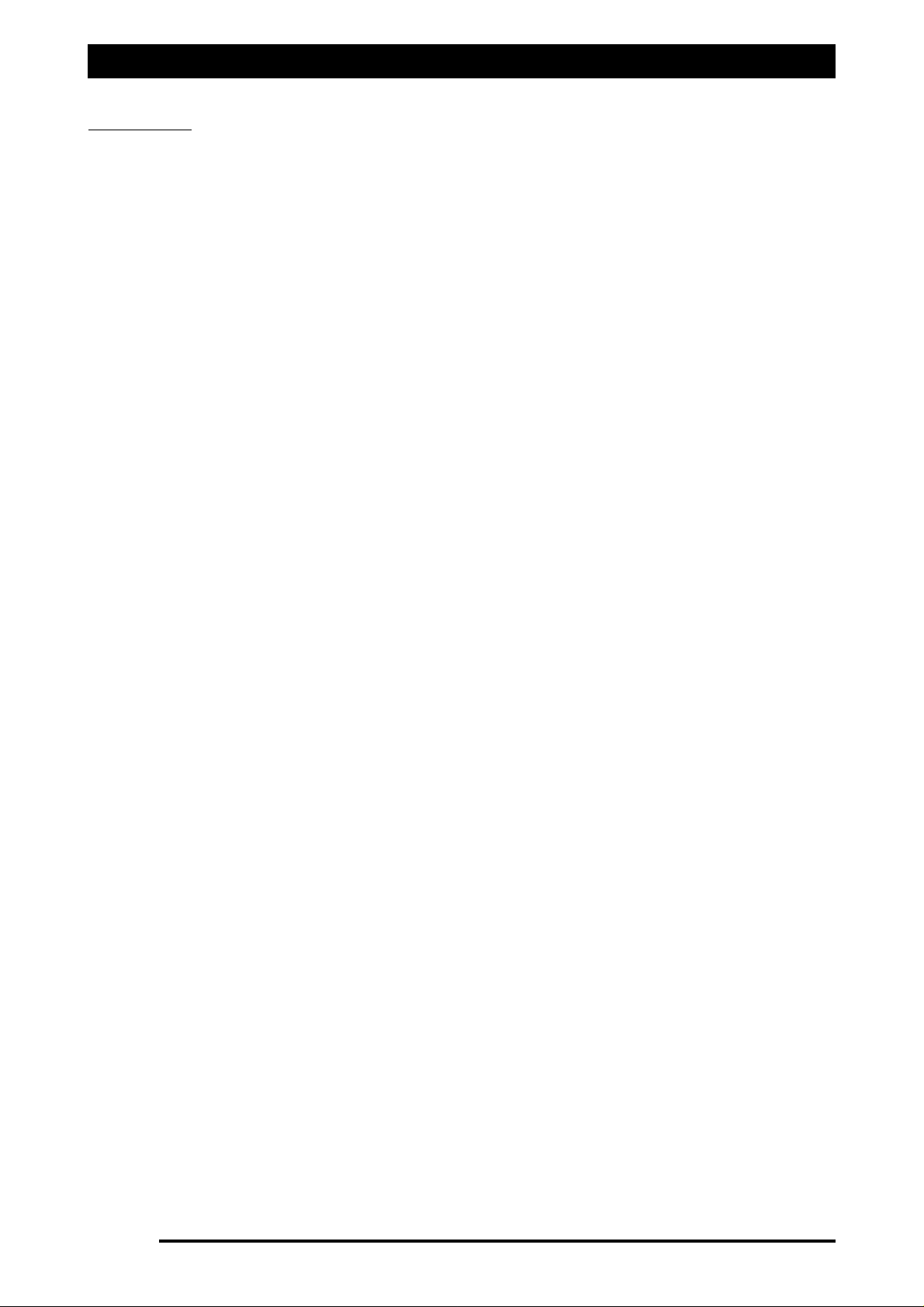
Major Topic Heading
Setup Options-ECU
Speed From
Select from one of the 3 options; ‘Wheel Sensor’, ‘Tractor Radar’ or ‘GPS Speed’. Depending
on whether ‘Spray Interface’ or ‘Spray ECU’ was selected in the ‘Controller’ options.
‘‘SSpprraayy IInntteerrffaaccee’’
1- Select ‘Wheel Sensor’ if a ground speed sensor is connected to the spray harness plug
marked ‘Wheel Sensor’, usually located on the ‘Spray Harness’.
2- Select ‘Tractor Radar’ if connecting a Tractor Radar to the ‘Spray Interface’. The Tractor
Radar plugs into the ‘3 pin weather pak’ plug marked ‘Tractor Radar’, on the
‘Spray Interface’.
3- Select GPS if the speed is from a DGPS receiver. ZYNX Guidance has to be loaded and
selected from the ‘ZYNX Product Selection Screen’, in conjunction with the ZYNX Spray Rate
control, for GPS Speed to be selected.
‘‘SSpprraayy EECCUU’’
1- Select ‘Wheel Sensor’ if a ground speed sensor is connected to the ‘spray harness’ plug
marked ‘Connector 1’ on the ‘Spray ECU’, the wheel sensor is usually located on the boom
spray.
2- The
‘‘RRaavveenn’’
‘Spray ECU 3’ and ‘Spray ECU /SR’ has a 3 pin Plug marked Radar on the ‘Spray
ECU 3’, if a Radar is connected to this plug then select ‘Tractor Radar’.
3- Select GPS if the speed is from a DGPS receiver. ZYNX Guidance software has to be loaded
and selected from the ‘Product Selection Screen’, in conjunction with the ZYNX Spray Rate
control, for GPS Speed to be selected.
Page 49
V1.98 21/06/06
Page 50
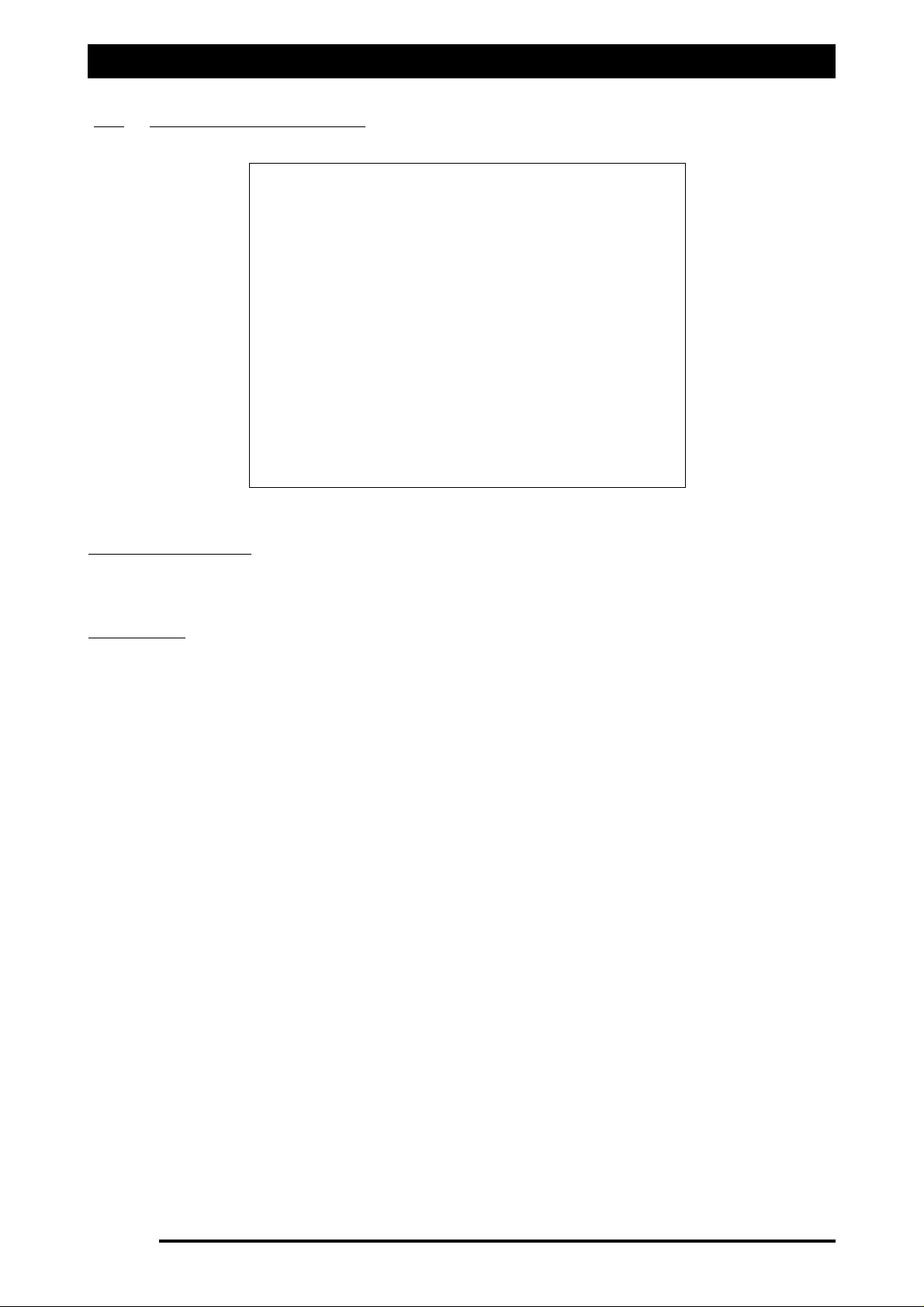
Setup Options-ECU
5.1 ECU (Spray ECU only)
ECU Configuration
The ‘ECU Configuration’ window, in Figure 30 will only be displayed when ‘Spray ECU’ is
selected as the Controller.
ECU Model
Select ‘ECU, ECU3’ option if the description on the overlay reads either ‘SPRAY ECU’,
‘SPRAY ECU 3’ or ‘Hardi 5500 SPRAY ECU’.
The corresponding part number on the Spray ECU is either A2036, A2445 or A2243.
Select ‘ECU 10S, ECU 10SR’ if the description on the overlay reads or ‘SPRAY ECU 10SR’. The
corresponding part number on the Spray ECU is A2644.
Select ‘ECU 30S’ if the description on the overlay reads ‘SPRAY ECU 30S’, the corresponding
part number is A2643.
Note: The ‘ECU Model’
‘‘EECCUU,,EECCUU33’’
, controller will come factory loaded with firmware version
BMS207 or higher.
The ‘ECU Model’s’ ‘ECU 10SR’ and ‘ECU 30S’ controllers will come factory loaded with
firmware version BMS 209 or higher.
Page 50
V1.98 21/06/06
FFiigguurree 3300:: OOppttiioonnss- EECCUU ppaaggee ((SSpprraayy EECCUU oonnllyy))
Page 51
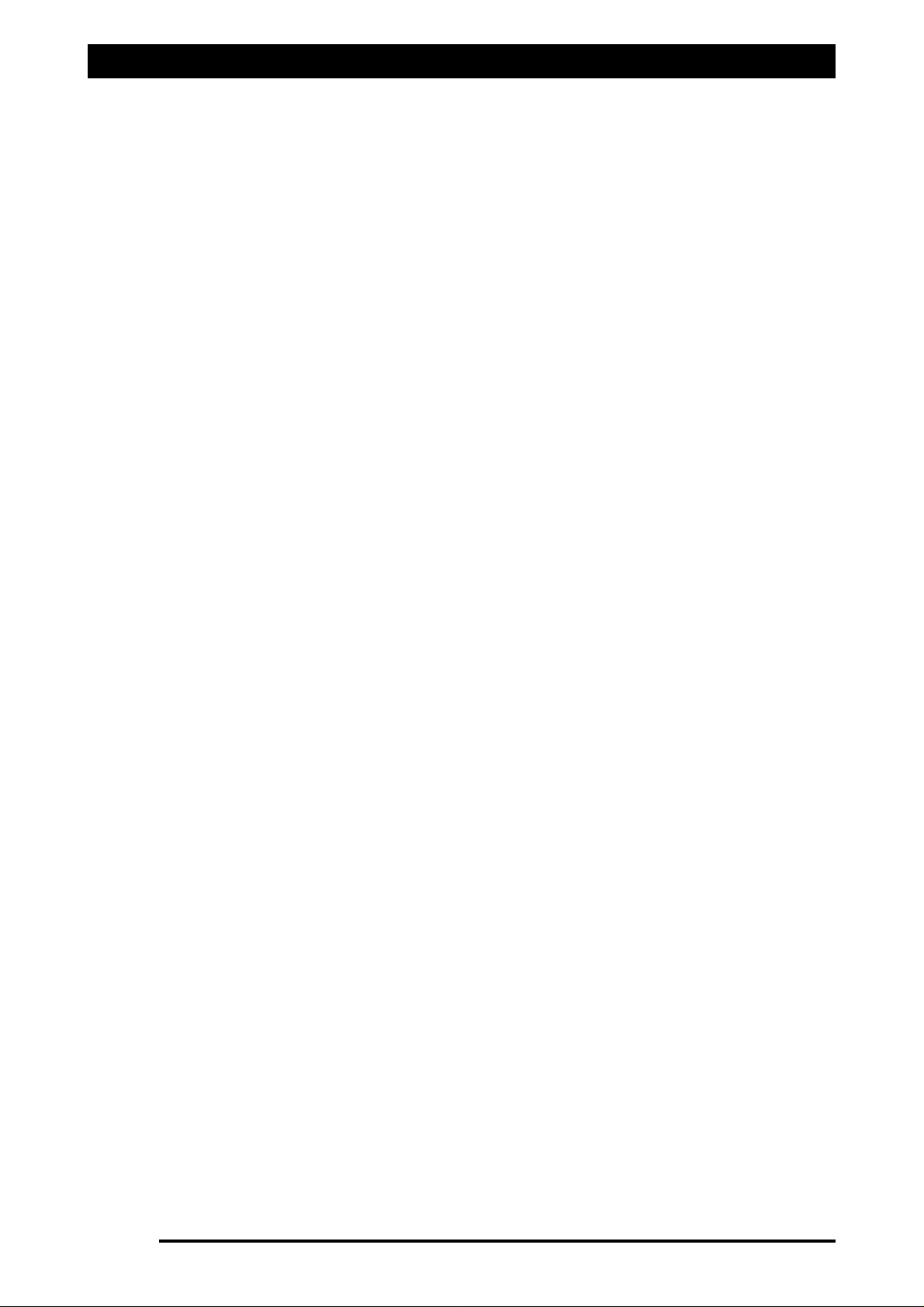
Setup Options-ECU
Note: When ‘3 wire / Solenoid’ is selected this enables the sprayer to control 31 sections valves
and 1 ‘3 wire dump valve’, this is because both ‘3 wire Motor valves’ and ‘Solenoids’ only
require a ‘single’ signal wire to switch the valves ON or OFF. Therefore 31 sections can be
selected. The current looms only support 30 sections.
When ‘2 wire’ (2 wire Motorised Valves or Reverse Polarity Valves) is selected this enables the
sprayer to control 15 section valves and 1 ‘2 wire dump valve’, because ‘2 wire valves’ require
‘2’ signal wires to switch the section valves ON or OFF. Therefore only 15 sections can be
selected.
SSeeccttiioonn VVaallvvee MMooddee
Select ‘3 wire / Solenoid’ if the sprayer is fitted with ‘3 Wire Motorised Section Valves’ or
‘Solenoid Section Valves’.
Select ‘2 wire’ if the sprayer is fitted with ‘2 Wire Motorised Section Valves’ (Reverse Polarity
Valves).
Select ‘2 Wire + power save’ if the sprayer is fitted with ‘2 Wire Motorised Section Valves’ and
the power saving feature is required. If the section valves does not receive a ‘signal’ from the
controller for 2 minutes the power to the section valves is switched OFF. This conserves power.
Note: The ‘2 Wire + power save’ feature is only supported on Spray ECU’s with firmware
version 209 or higher.
DDuummpp VVaallvvee MMooddee
If ‘2 Wire’ or ‘2 Wire + power save ’is selected from the Section Valve Mode window; then
select either ‘Not Used’ or ‘Enabled’.
Select ‘Enabled’ if a ‘2 Wire’ Dump Valve is fitted to the sprayer.
Select ‘Not Used’ if a Dump Valve is not fitted to the sprayer.
Note: When ‘2 wire’ section valves are fitted to the sprayer then only a ‘2 wire Dump Valve’
can be fitted to the sprayer; a 3 wire Dump valve is not an option.
If ‘3 Wire / Solenoid’ is selected from the Section Valve Mode window then select either:
‘Not Used’- If
nnoo
‘Dump Valve’ is fitted to the sprayer.
‘2 Wire’- If fitting a ‘2 Wire Dump Valve’ to the sprayer.
‘3 Wire’- If fitting a ‘3 Wire Dump Valve’ to the sprayer.
Page 51
V1.98 21/06/06
Page 52
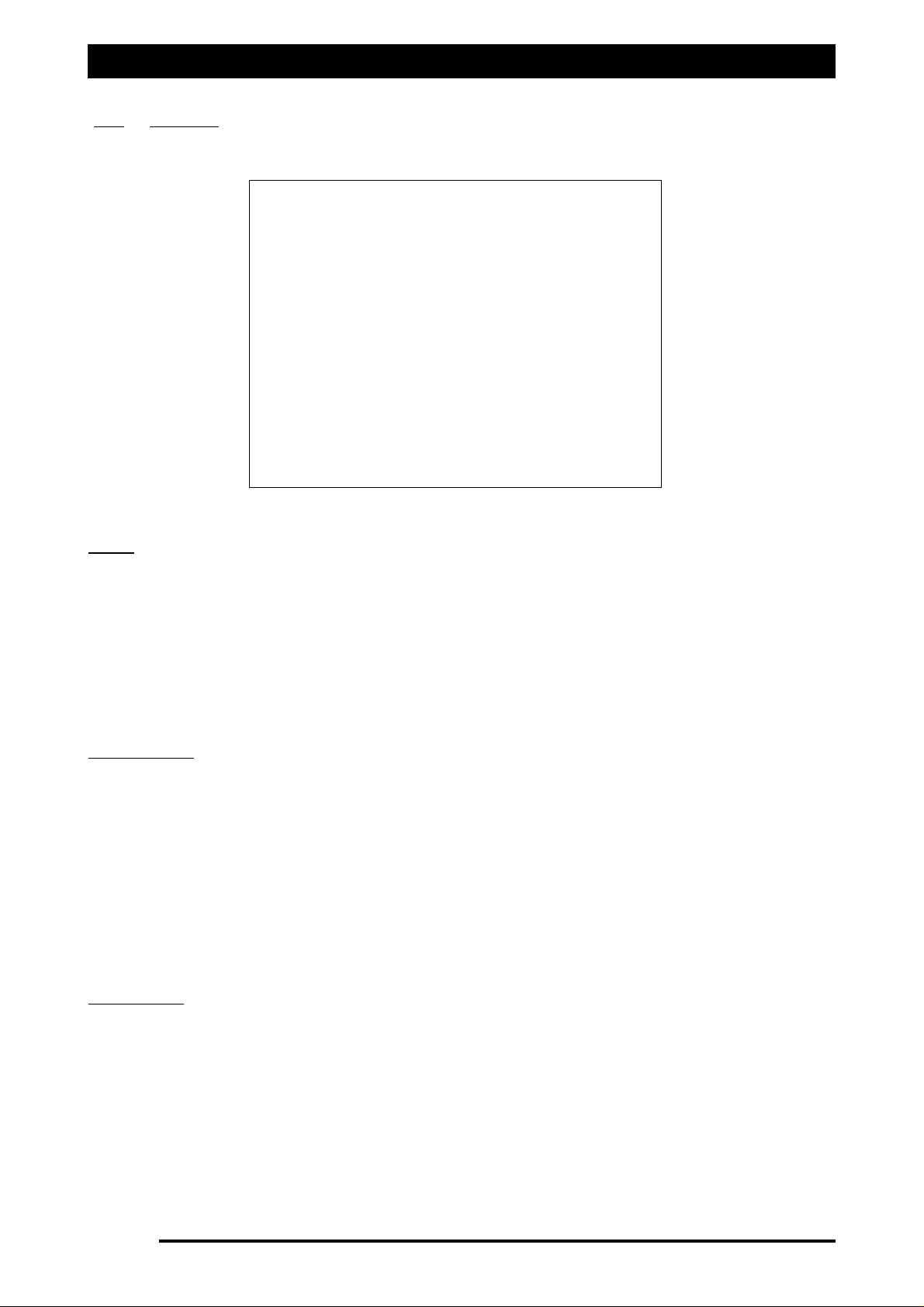
Setup Options -Tanks
6.0 TANKS
TTaannkkss
Most sprayers will only have one tank selected. Therefore select ‘Tank 1’ only.
Note: If any of the ‘Spray ECU’s’ have the appropriate Chemical Injection Pump hardware
installed with a 4 channel MDECU and the ‘CONFIG/Using Injection ECU’ option selected then
up to 3 tanks maybe selected.
If more than 1 tank is selected then ‘Tank 2 Mode’ and or ‘Tank 3 Mode’ will appear next to
‘Tank 1 Mode’.
If more than 1 tank is selected then ‘Pr. Sense’ for ‘Tank 2’ and/or ‘Tank 3’ will appear; also
the ‘Controller 2’ and/or ’Controller 3’ windows will appear.
TTaannkk 11 MMooddee
The ‘Tank 1 Mode’ selects the appropriate units depending which mode is chosen, ie when
‘Liquid’ is selected then the units are set to ‘Litres’, ‘L/Ha’ and Flow sensor to ‘pulses per litre’
(if metric units were selected).
The Tank Mode is normally set to ‘Liquid’ for spraying.
Select ‘Granular’ if using the ‘Spray Controller’ as a spreader controller.
Select ‘Injection’ if the Spray system has a ‘Chemical Injection Pump’ and ‘2 or 4 channel
MDECU’ installed.
Select ‘NH3’ if connecting the ‘Spray Controller’ to an Anhydrous Gas Tank.
Note: ‘Tank 1 Mode’ and ‘Tank 2 Mode’ only become available when ‘Tank 2’ and/or ‘
‘Tank 3‘ are selected.
CCoonnttrroolllleerr 11
If ‘Spray Interface’ is selected as the ‘Controller’, then only ‘Reg. Valve’ (Regulator Valve) can
be selected and that is why the option is ‘greyed out’ and no selection is possible.
Select the ‘Settings’ button, then go to Section 3.1 to setup the ‘Regulator Valve’
If ‘Spray ECU’ is selected as the ‘Controller’, then either ‘Reg. Valve’ or ‘Prop. Valve’
(Proportional Valve) can be selected. Depending whether the type of controller is a
‘Regulator’ or ‘Proportional’.
Then select the ‘Settings’ button.
See Section 3.1 if selecting ‘Reg Valve’, OR Section 3.2 if selecting ‘Prop. Valve’.
Page 52
V1.98 21/06/06
FFiigguurree 3311:: OOppttiioonnss- TTaannkkss ppaaggee
Page 53

Setup Options- Tanks
PPrreessssuurree SSeennssoorr
The ZYNX Sprayer Controller can monitor the pressure in a spray system, which is displayed as
a ‘pressure’ readout on the ‘Working Screen’. The ZYNX Spray Controller uses ‘Flow’ to
control.
Also low and high pressure alarms can be set, to alert the operator when the pressure in the
system goes above the high alarm point or below the low alarm point. See Section 12.0
Select ‘Pr. Sensor’ ‘Tank 1’ if an electronic pressure sensor is fitted to the sprayer, otherwise
leave unselected.
Note: See Section 9.0 to select the type of electronic pressure sensor fitted to the system.
If more than ‘1’ tank was selected in the ‘Tanks’ window, then a pressure sensor can be
selected for each tank that has a pressure sensor present.
Page 53
V1.98 21/06/06
Page 54
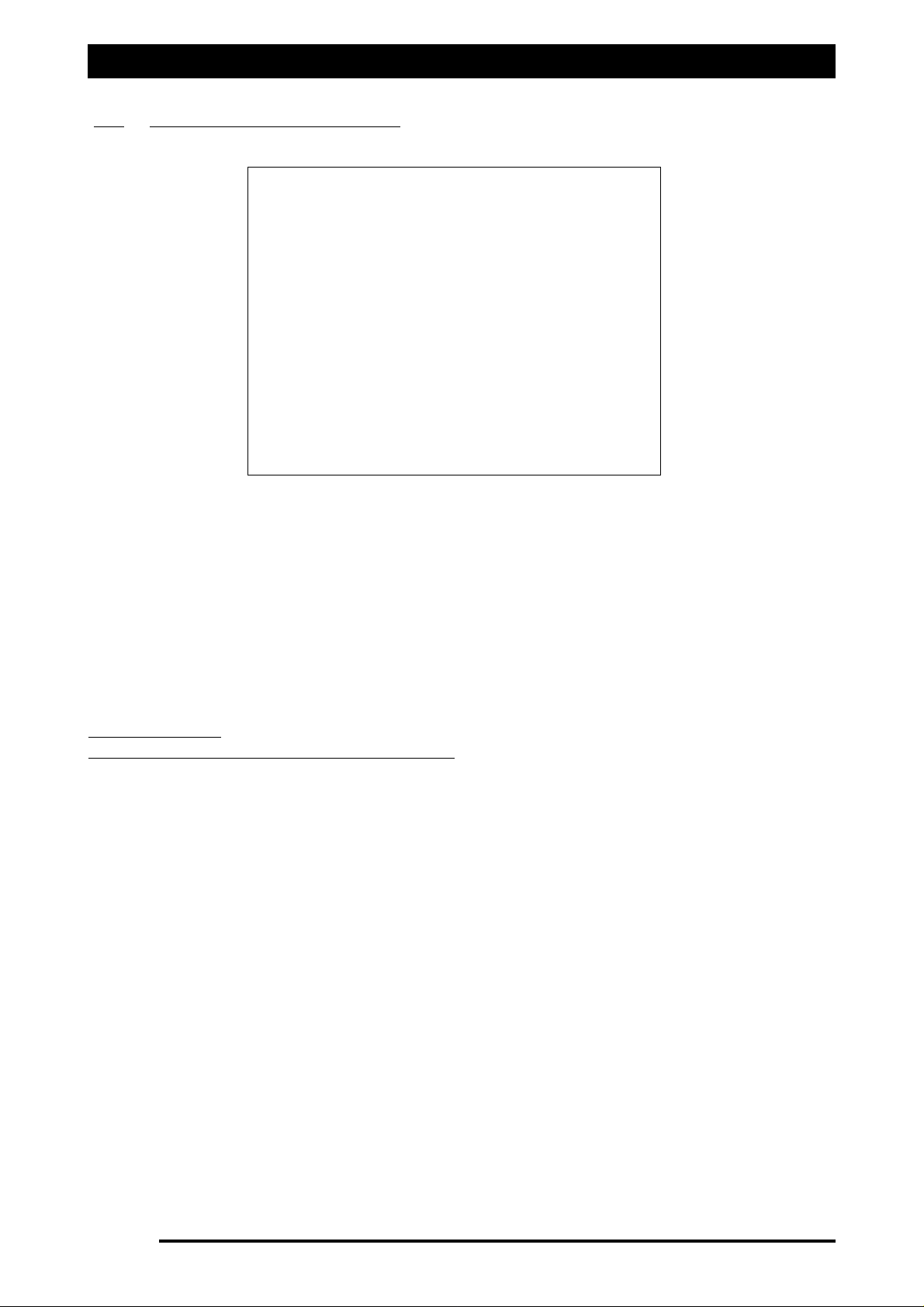
Setup Options -Tanks
6.1 Regulator Valve Settings
The Regulating Valves and their settings are critical for the correct operation of the sprayer,
particularly if ‘Auto Section Control’ (ASC) is to be used. To have good control when using
Automatic Section Control (ASC), a faster regulator valve may need to be installed. A 20
second KZCO valve will be sluggish and give poor control when using ASC and should be
updated to the 6 second ARAG Valve (grey band), or faster regulator valve.
When a ‘Controller Mode’ is selected then the ‘Max On Time’, ‘PWM Setting’, ‘Min On Time’
and ‘Gain Setting’ settings are automatically set. These settings can then be fine tuned
manually.
CCoonnttrroolllleerr MMooddee
SSeelleecctt oonnee ooff tthhee ffoolllloowwiinngg CCoonnttrroolllleerr mmooddeess::
11-‘‘SSttaannddaarrdd’’
- the Standard will account for most regulating valve types available in the
market. The Standard mode takes into account regulating valves that take between 4 and 20
seconds, to go from fully closed to fully open, check the specifications of the regulator valve
fitted to the sprayer. Examples include the KEE KZCO, Arag Yellow band, Hardi, Raven
Standard and Arag Grey band regulator valves.
a) Select ‘Standard’
b) From the Figure 33 table select the regulator valve that best suits your regulator
valve. Determine the time (seconds) the regulator valve goes from fully closed to
fully open.Then enter the settings (Max On Time, Min On Time, PWM Setting and
Gain Setting) from the table, for the regulator valve selected.
22-‘‘MMiiccrroo-TTrraakk’’
, if a Micro-Track regulator valve is used for regulation. When ‘Micro-Trak’ is
selected the settings are entered automatically, and are optimised for the Micro-Trak
regulator valve.
33-‘‘DDIICCKKEEYY-jjoohhnn’’
, if a DICKEY-john regulator valve is used for regulation. When ‘DICKEY-john’
is selected the default settings are entered automatically, and are optimised for the DICKEYjohn regulator valve.
Page 54
V1.98 21/06/06
FFiigguurree 3322:: RReegguullaattoorr VVaallvvee SSeettttiinnggss ppaaggee
Page 55
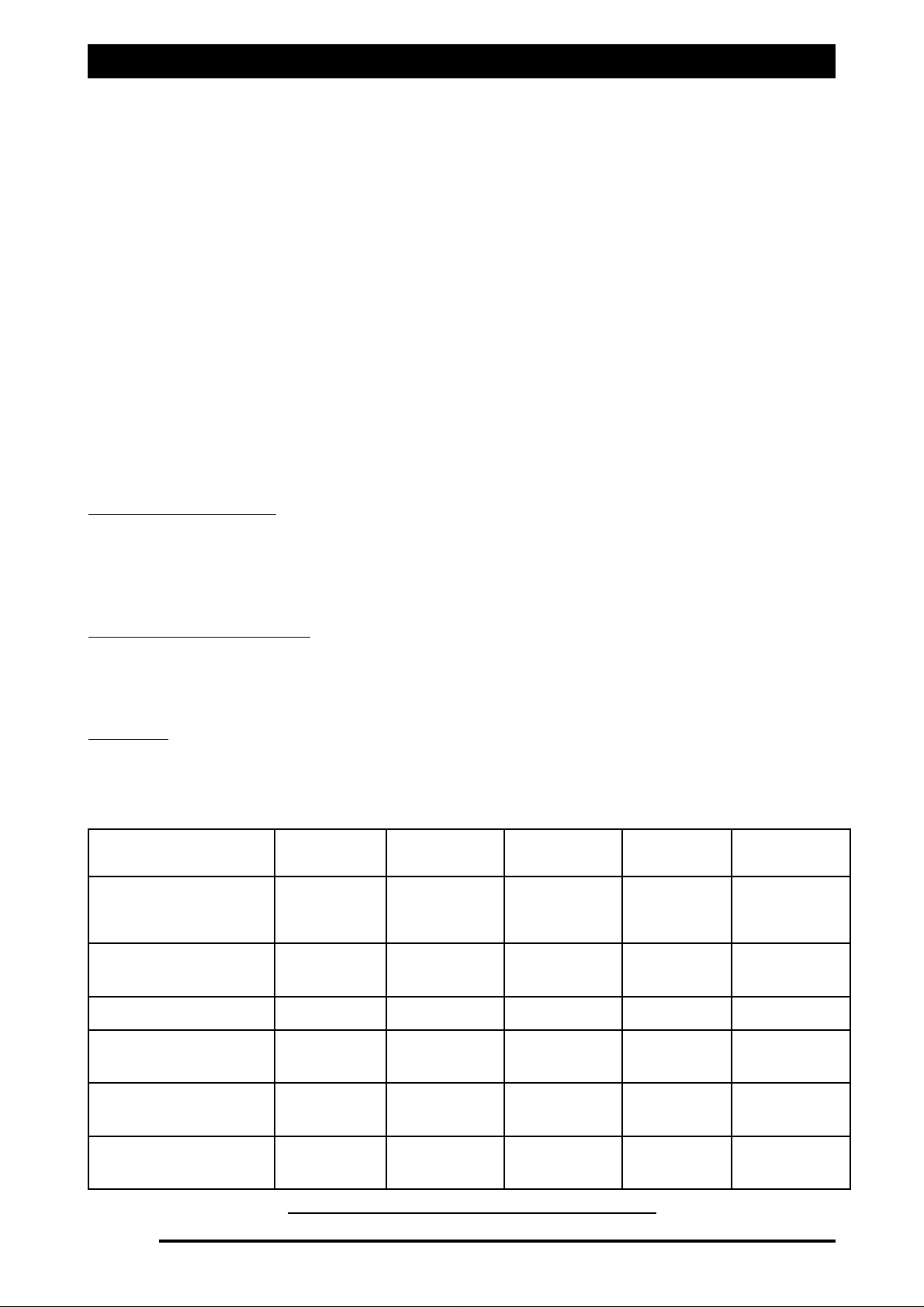
Setup Options- Tanks
44-RRaavveenn-
Select ‘Raven’ if the sprayer has a Raven Fast Flow regulator valve fitted.
Note: Unless a KEE part number: 495181 ( KEE Pressure Relief) has been fitted to the Raven
Fast Flow regulator valve. See Section 22 for more information.
The Raven Fast Flow, has a three way valve, which acts as both regulator and dump valve. The
valve will go from fully closed to open in 1.5.seconds. The PWM Setting must left on FULL
(100%) otherwise this will impair the operation of the dump valve and Automatic Section
Control (ASC).
a) Select ‘Raven’
b) Enter the settings for the Raven Fast Flow regulator valve as displayed in Figure 33.
c) Select the option ‘Close Valve When Flow OFF’.
Note: When using a Raven regulator that operates as a ‘Dump Valve’ then select the option
‘Close Valve When Flow OFF’.
Failure to do this could dead end the system and cause damage to pumps, hoses etc.
See Service Bulletin Section 22, if a positive displacement (piston or diaphragm) pump and a
Raven Fast Flow regulator valve is fitted. KEE recommends a Pressure Relief kit (part number
495181) be fitted to the sprayer. If the kit is fitted then follow the settings as recommended
in the Service Bulletin.
RReevveerrssee VVaallvvee DDiirreeccttiioonn
All regulator valves have a two wire control system. Polarity is reversed to change the
direction of the regulator when in use.
Select this option if the valve is turning in the wrong direction i.e. pressure is being increased
when the decrease button is selected on the ‘ZYNX Working’ screen.
CClloossee VVaallvvee WWhheenn FFllooww OOFFFF
Select this option if using a 3 way regulator valve, which also operates as a ‘Dump Valve’, such
as the Raven ‘Fast Valve’.
Also select this option if Anhydrous Gas is being used through the regulator.
SSeennssiittiivviittyy
The ‘Sensitivity’ setting refers to the Flowmeter signal, and may need to be set to ‘Reduced’
to stop ‘hunting’. This setting will also make the response to rate changes sluggish.
It is recommended to select ‘Standard’.
Page 55
V1.98 21/06/06
Figure 33: Settings for Common Regulator Valves
Controller Max On Time Min On Time
PWM
Setting
Gain Setting
20 sec. or higher
Reg Valve
Eg. KEE KZCO
Standard 4.0 sec. 8 msec. 100% 16ms/%
16 sec Reg Valve
Eg. Arag Yellow Band
Standard 4.0 sec. 8 msec. 100% 16ms/%
Hardi Reg. Valve
Standard 4.0 sec. 8 msec. 100% 16ms/%
Raven STD Reg.
Valve
Standard 4.0 sec 8 msec. 100% 16ms/%
6 sec Reg. Valve
Eg. Arag Grey Band
Standard 2.0 sec. 2 msec. 100% 16ms/%
Raven Fast Flow
Reg. Valve (1.5 sec.)
Raven 40 msec. 8 msec 100% 2.4 ms/%
Page 56
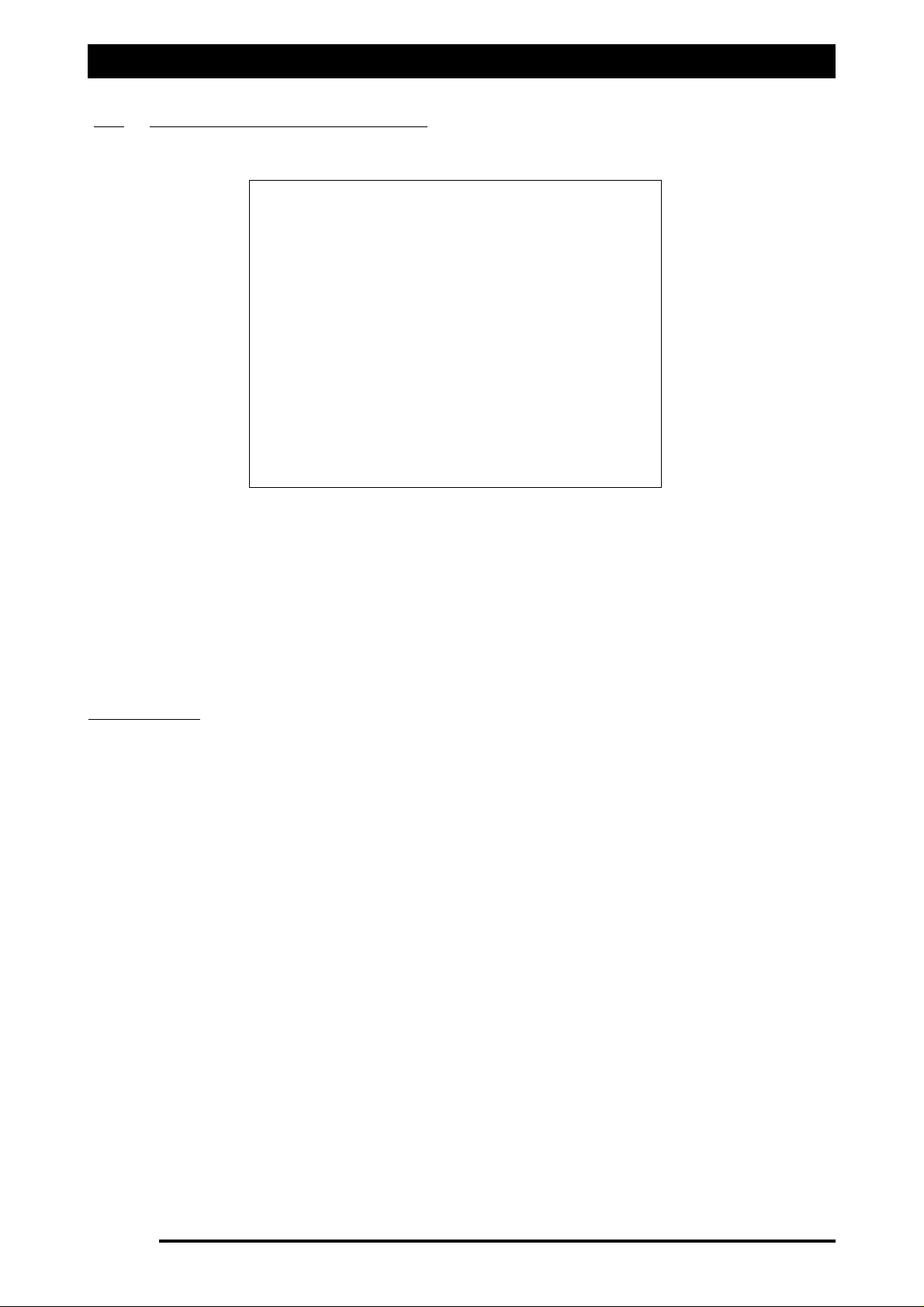
Setup Options- Tanks
6.2 Proportional Valve Settings
Spraying systems that use a proportional valve are controlling a hydraulic valve, which in turn
drives a hydraulic motor which drives a pump. Spray regulation is controlled by changing the
pump speed. The settings will need to be tuned for the sprayer.
Select ‘Prop. Valve’ in the ‘Controller’ window.
Select ‘Settings’, this will then open up the window to allow the operator to alter the settings
for the proportional valve for the tank selected.
VVaallvvee OOppttiioonnss
HHiigghh MMiinniimmuumm PPWWMM RRaannggee
Deselecting the ‘High Minimum PWM Range’ option (default) displays the ‘Min PWM’ range
values between 5% and 40%.
Selecting the ‘High Minimum PWM Range’ option displays the ‘Min PWM’ range values from
42.5% to 60%.
AAdddd DDiitthheerr
Select ‘Add Dither’ when using Proportional Valves.
EEnnaabbllee SSoofftt SSttaarrtt
The option ‘Enable Soft Startup’ should be left unselected.
CClloossee VVaallvvee WWhheenn FFllooww OOfff
f
The option ‘Close Valve When Flow Off’ should be left unselected.
Page 56
V1.98 21/06/06
FFiigguurree 3344:: PPrrooppoorrttiioonnaall VVaallvvee SSeettttiinnggss ppaaggee
Page 57

Setup Options -Tanks
To set the ‘Max PWM’ and ‘Min PWM’ put the sprayer into ‘Manual’ mode from the ‘Working
screen’, with Agitation on Full, All boom sections ON and a manual pressure gauge installed.
SSeettttiinngg tthhee ‘‘MMaaxx PPWWMM’’
Determine the maximum pressure value for the spraying system, which is normally the upper
limit of the nozzles being used . For this example we will use 500kpa. From the ‘Working
Screen’, making sure the ‘MANUAL’ button is selected; select the ‘Inc’ buttons to increase the
pressure until 500kPa is reached, taking the reading from the manual pressure gauge.
Then go to OPTIONS/SPRAYER/Settings page. Starting at a ‘Max PWM’ of ‘FULL’ (100%), then
drop the value to ‘95%’, select the ‘OK’ button to accept the change; then take a look at the
pressure gauge. Keep dropping the value in 5% increments, after each change, close the
window by selecting the ‘OK’ button. Until the pressure just starts dropping below 500kPa on
the manual pressure gauge; at this point, use the value before the pressure started dropping.
Therefore if ‘70%’ made the pressure drop below 500kPa, then use ‘75%’ as the ‘Max PWM’
value. The value will normally be around 75%.
Select a value for the ‘Max PWM’ value.
SSeettttiinngg tthhee ‘‘MMiinn PPWWMM’’
Determine the minimum pressure value for the spraying system, which is normally the lower
limit of the nozzles being used . For this example we will use 100kpa. From the ‘Working
Screen’, making sure the ‘MANUAL’ button is selected; select the ‘Dec’ button to decrease the
pressure until 100kPa is reached, taking the reading from the manual pressure gauge.
Then go to the OPTIONS/SPRAYER/Settings page. Starting at a ‘Min PWM’ of ‘5%’, then
increase the value to ‘10%’, select the ‘OK’ button to accept the change; then take a look at
the pressure gauge. Keep increasing the value in 5% increments, after each change, close the
window by selecting the ‘OK’ button. Until the the pressure just starts increasing above
100kPa on the manual pressure gauge; at this point, use the value before the pressure started
increasing. Therefore if ‘30%’ made the pressure increase above 100kPa, then use ‘25%’ as the
‘Min PWM’ value. The value will normally be around ‘25%’.
Select the ‘PWM value’
UUssiinngg ‘‘HHiigghh MMiinniimmuumm PPWWMM RRaannggee’’ ooppttiioonn
Note: If after selecting 40%PWM and there is still no increase of pressure above 100kPa, then
your system may have a Minimum PWM value above 40%. If this is the case then select ‘High
Minimum PWM Range’ from the ‘Valve Options’ window. The ‘Min PWM’ window will now
have a range from 42.5%PWM to 60%PWM displayed.
Continue the procedure of increasing the PWM value until the pressure starts increasing
above the 100kPa as displayed by the manual pressure gauge at this point, use the value
before the pressure started increasing. Therefore if ‘47.5%’ made the pressure increase above
100kPa, then use ‘45%’ as the ‘Min PWM’ value
Select the ‘Min PWM’ value.
CCoonnttrroolllleerr RReessppoonnssee
Once the ‘Max PWM’ and ‘Min PWM’ have been set, the ‘Controller Response’ can be set. Put
the spray into ‘AUTO’ spraying mode. Start at the ‘Fastest’ option, select a spray rate for
example 80L/ha then increase the rate to 100L/ha and see how quickly the rate changes. If the
rate over shoots and starts ‘hunting’ too much then select ‘Medium Fast’ option. Repeat the
procedure until the rate selected is obtained quickly without over shooting too much.
Select the ‘Controller Response’.
Page 57
V1.98 21/06/06
Page 58
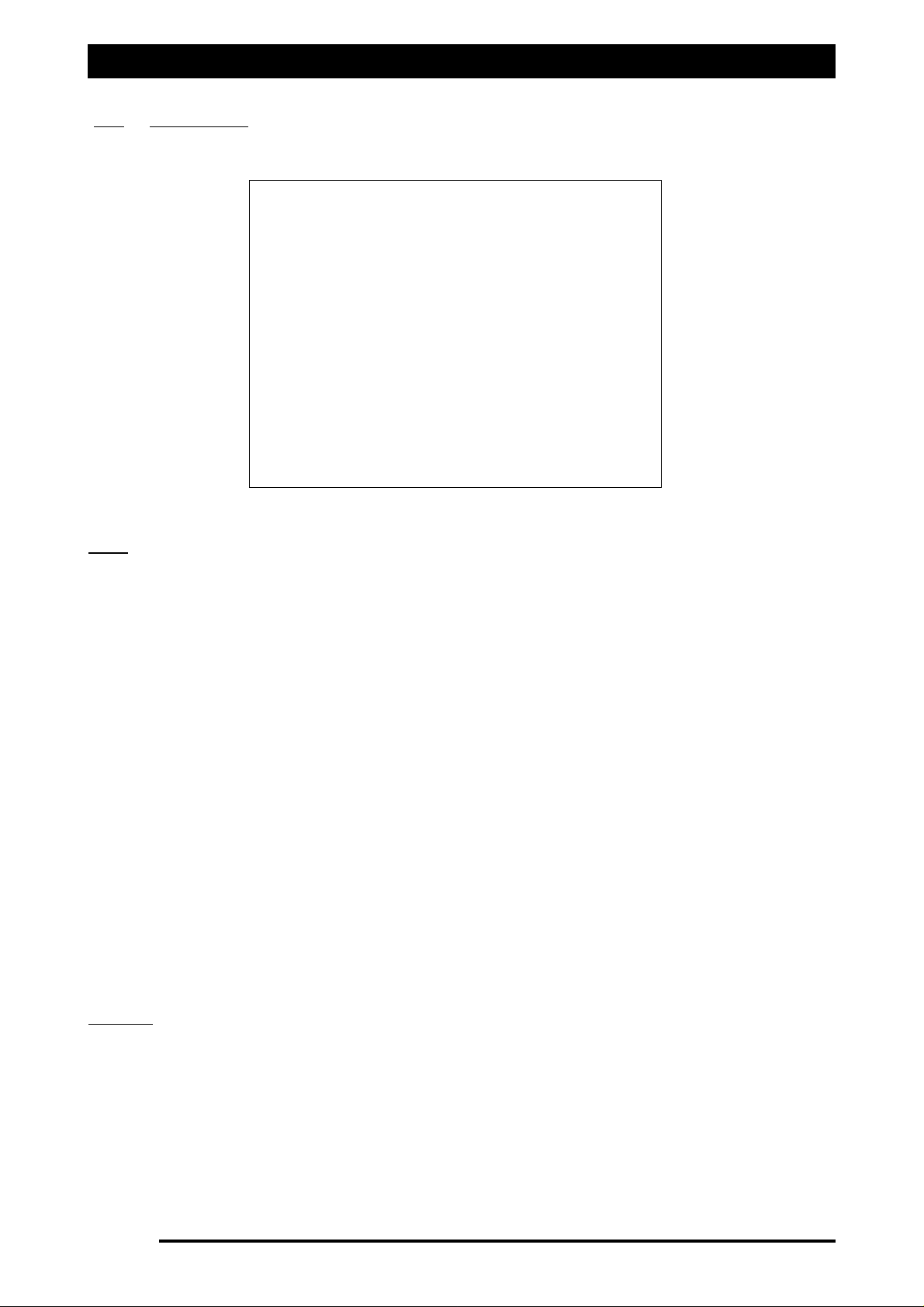
Setup Options -Sections
7.0 SECTIONS
LLiinneess
The ZYNX Sprayer can control either ‘single’ boom lines or ‘dual’ boom lines.
If ‘Single’ is selected the ‘Spray Interface’ can operate up to 6 primary boom sections.
OOrr
5 primary boom sections with the second line being controlled by the section valve 6
circuitry. Special plumbing and wiring considerations need to be implemented for this system.
If ‘Dual’ is selected the ‘Spray Interface’ can control 3 primary sections valves and 3 secondary
sections valves, giving a total of 6 sections.
If ‘Single’ is selected and ‘Spray ECU’ is selected, then the system can operate up to:
-30 boom sections using ‘3 wire section valves’ or ‘solenoids’ with a ‘3 wire dump
valve’ fitted. (Note: When using an X15 Console the number of sections is limited to
15 sections under ASC control.)
- 15 boom sections using ‘2 wire section valves’ with a ‘2 wire dump’ valve fitted.
If ‘Dual’ is selected and ‘Spray ECU’ is selected, then the system can operate up to:
-15 boom sections on the primary and 15 boom sections on the secondary line, using ‘3
wire section valves’ or ‘solenoids’ with a ‘3 wire dump valve’ fitted.
- 7 boom sections on the primary line and 7 boom sections on the secondary line; using
‘2 wire section valves’ with a ‘2 wire dump’ valve fitted.
OR - 8 boom sections on the primary line and 8 boom sections on the secondary line; and
no ‘Dump Valve’ fitted.
SSeeccttiioonnss
Set the number of sections by touching the calculator pad on the screen.
Enter in the number of section valves on the primary line.
SSeettttiinngg nnuummbbeerr ooff sseeccttiioonnss wwhheenn sseelleeccttiinngg ‘‘DDuuaall’’
If ‘Dual’ was selected and for example there are 8 sections on the primary line and 8 sections
on the secondary line, then ‘8’ would be entered as the number of sections. See section 7.0 to
set the ‘Low Speed Shutoffs’ for the primary line (section valves 1-8) and the secondary line
(section valves 9-16). The ‘Low Speed Shutoff’ for the secondary line (sections 9-16) would be
all set at the same speed you require the secondary line to switch ON.
Page 58
V1.98 21/06/06
FFiigguurree 3355:: OOppttiioonnss- SSeeccttiioonnss ppaaggee
Page 59
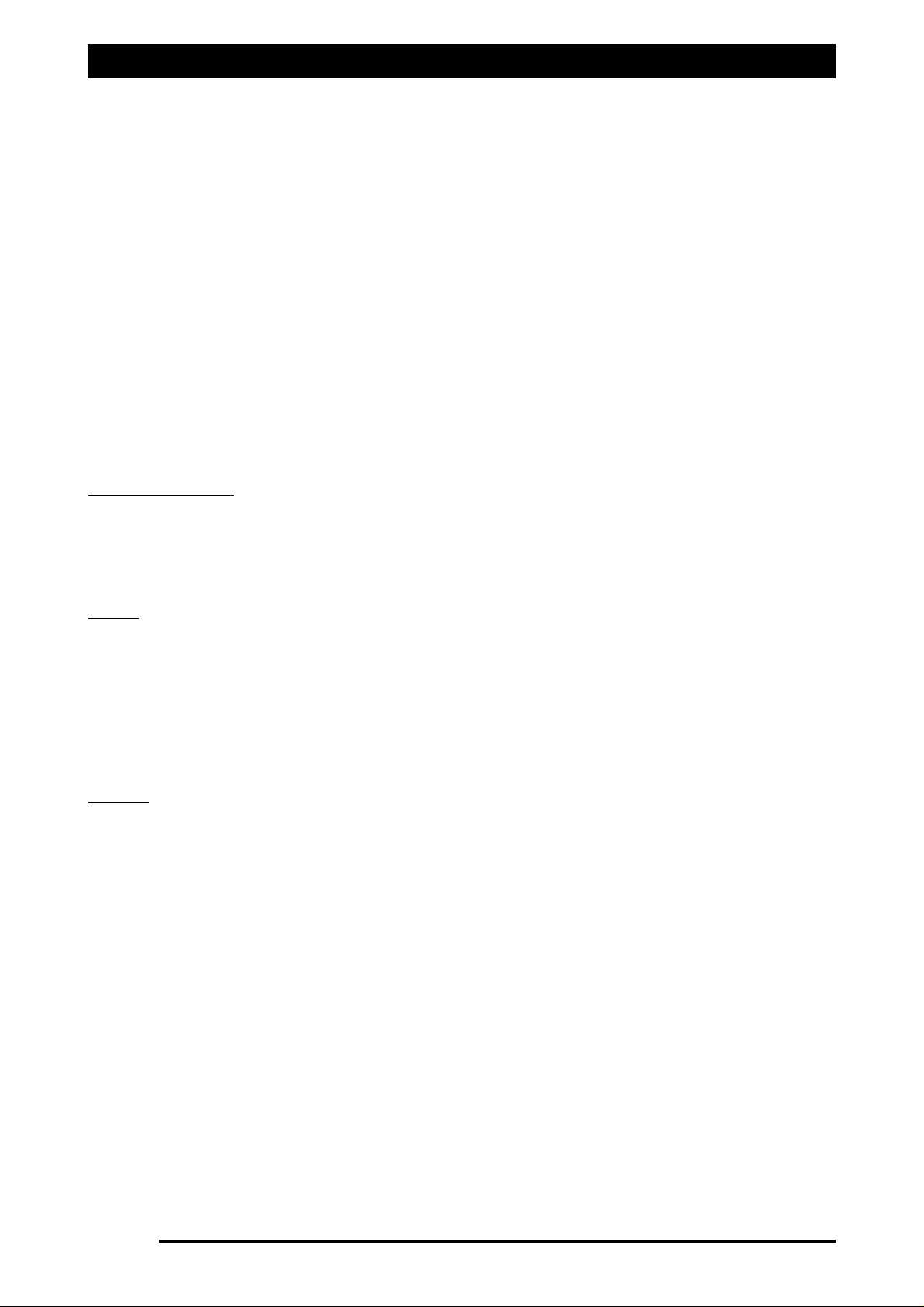
Setup Options- Sections
SSeettttiinngg nnuummbbeerr ooff sseeccttiioonnss wwhheenn uussiinngg aa pprriimmaarryy sseeccttiioonn vvaallvvee ttoo sswwiittcchh sseeccoonnddaarryy lliinnee OONN
If the spray boom has been setup for example with 5 sections on the primary line and a section
valve to control the secondary line. Then select the ‘Lines’ as ‘Single’ and the number of
Sections as ‘6’
Then enter ‘5’ as the number of ‘Guidance Sections’.
Enter the section widths of each of the sections (1-5) and enter a zero width for the ‘6’ section.
Then see section 7.0 to set the ‘Low Speed Shutoffs’ for section ‘6’, set the ‘Low Speed Shutoff’
for section ‘6’ at the speed you require the secondary line to switch ON.
WWiiddtthhss-
To enter in the width for each boom section, touch the calculator pad next to
‘Widths’. Only the number of sections selected will be displayed. Each section has a calculator
pad next to it. Touch the calculator pad and enter in a value for each of the sections. If all the
sections are the same width then the ‘Set All’ button can be selected, enter in the section
width using the calculator keypad and select ‘Enter’, then all the sections will have that width
value entered. Select ‘OK’ to close the ‘Section Widths’ window when all section widths have
been entered.
GGuuiiddaannccee SSeeccttiioonnss
Enter in the number of section valves on the primary line. The Guidance sections are what are
displayed on the Guidance screen and are used to produce the coverage map.The Guidance
sections are also used by the ZYNX Guidance to know how many sections are used by the Auto
Section Control (ASC).
VVaallvveess
Hardi Sprayers require special hardware to operate. When fitting the ZYNX Sprayer controller
to an existing Hardi sprayer, the ZYNX needs to cater for their balanced valves. Balanced
valves, when closed, bypass the flow back to the tank instead of just stopping it. However, the
flow back to tank is being calculated by the ZYNX, therefore the system needs to know when
all the section valves are switched OFF; the signal pulses from the flow meter are ignored.
Select ‘Balanced’ when connecting the ZYNX system to a Hardi type sprayer with ‘Balanced’
valves.
NNoozzzzlleess
TToottaall
The total number of nozzles fitted on the primary line can be entered here. This number is
used to calculate an average flowrate per nozzle which can be displayed on the ‘Working
Screen’. The number of nozzles is also used to calculate the ‘Min. Flow. The number of nozzles
should be the number of primary line nozzles only, with the nozzle count for each section
entered into the appropriate section.
MMiinn.. FFllooww
The ‘Min. Flow’ allows a value to be entered which represents the minimum flow rate of the
nozzles fitted on the sprayer. This value can be found on the nozzle chart that came with the
sprayer. When this value is entered the spray controller will not allow the nozzle minimum
flow to fall below the value set. The spray controller will hold the regulator at that position
until the flow increases above the Min. Flow.
The Spray Controller knows what the total flow is, because of the feedback from the flow
meter; it knows how many sections are switched ON and how many nozzles are on each
section. Therefore it can determine the flow per nozzle. When the flow per nozzle falls below
the ‘Min. Flow Value’ a red indicator will appear on the Flow readout, on the ‘Working
Screen’
An explanation of the ‘red’ indicator’ can be seen by selecting the ‘Flow’ readout.
Page 59
V1.98 21/06/06
Page 60

Setup Options -Switches
8.0 SWITCHES
Note: If ‘Enabled’ is selected on any of the 3 options then the equivalent ‘Working Screen’
options become disabled, and all three options can only be operated by the ‘External Switch
Box’ (A1268) or other external switches.
EExxtteerrnnaall MMaasstteerr SSwwiittcchh
The External Master Switch switches all sections ON or OFF that are switched ON.
Select
EEnnaabbllee
if one of the following is connected to the ‘Spray ECU’ or ‘Sprayrate Interface’:
1. The Sprayer Switchbox (A1268) is connected to the Spray ECU marked ‘SWITCHBOX’
2. An External Master Switch (A601) is connected to the spray controller marked
‘MASTER SWITCH’ (KEE Sprayrate Interface ONLY).
3. An External Master Switch is connected to the Spray ECU and is connected to either
‘CONNECTOR 1’ or ‘CONNECTOR 3’ on the Tractor looms or Spray ECU adaptor
harness. (Spray ECU Only).
Select Disable if NO External Master Switch is connected to the Spray Controller.
EExxtteerrnnaall AAuuttoo SSwwiittcchh
The ‘External Auto Switch’ switches the sprayer mode between AUTOMATIC or MANUAL.
Select
EEnnaabbllee
if one of the following is connected to the ‘Spray ECU’ or ‘Sprayrate Interface’:
1. The KEE Switchbox (A1268) is connected to the controller box marked ‘SWITCHBOX’
2. An Auto/Manual switch is connected to ‘CONNECTOR 2’ harness on the Spray ECU.
Select Disable if NO AUTO/MANUAL Switch is connected to the Spray Controller.
EExxtteerrnnaall SSeeccttiioonn SSwwiittcchh
The ‘External Section Switch’ switches the boom sections ON or OFF.
Select
EEnnaabbllee
if one of the following is connected to the ‘Spray ECU’ or ‘Sprayrate Interface’:
1. The KEE Switchbox (A1268) is connected to the controller box marked ‘SWITCHBOX’
2. If remote section switches are connected to the Boom Sensing pins on
‘CONNECTOR 2’ harness on the Spray ECU.
Select Disable if NO External Section Switches are connected to the Spray Controller.
Page 60
V1.98 21/06/06
FFiigguurree 3366:: OOppttiioonnss- SSwwiittcchheess ppaaggee
Page 61

Setup Options -Switches
‘‘EExxtteerrnnaall SSwwiittcchh UUPP iiss OONN’’
is only applicable when a ‘KEE External Switch Box’ is connected to
the ‘Spray ECU’ or ‘Sprayrate Interface’. Select the option to have the ‘Master’ and ‘Section’
switches, switch ON when in the UP position.
‘‘UUssee GGuuiiddeelloocckk FFoorr AAuuttoo SStteeeerr’’
when selected means when the ‘Guidelock’ is selected on the
External Switchbox, it engages the Auto Steering for the ProSteer steering system.
Leave unselected if using ZYNX Guidance.
Page 61
V1.98 21/06/06
Page 62
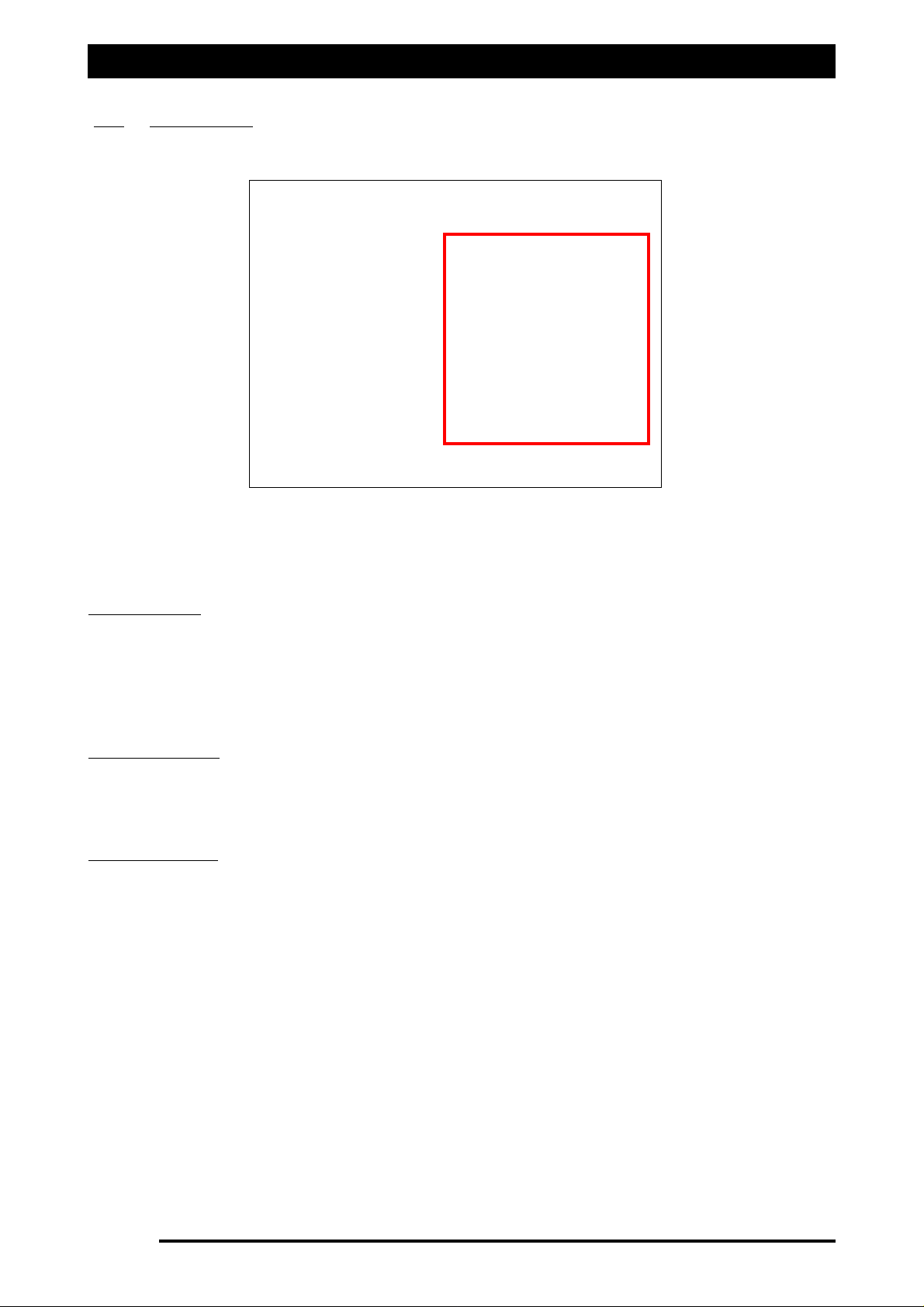
Setup Options- Switches
8.1 SWITCHES (Spray ECU Only)
The ‘Boom Sensing’, ‘Section Switches’ and ‘Switch Mapping’ windows will only appear if
‘Spray ECU’ is selected on the CONFIG/Controller page.
BBoooomm SSeennssiinngg
Select ‘No Sensing’, if no external section switches are connected to the ‘Spray ECU’.
Select ‘Six Boom Switchbox’, if the Sprayer Switchbox is connected to the connector marked
‘SWITCHBOX’ on the ‘Spray ECU’ box.
Select ‘ECU Sense Inputs’ if customised section switches are connected to the ‘CONNECTOR 2’
connector on the Spray ECU.
SSeeccttiioonn SSwwiittcchheess
Select the ‘Calculator Pad’.
Enter in how many physical section switches are connected to the ‘Spray ECU’ box.
Select ‘Enter’ to save and close the window.
SSwwiittcchh MMaappppiinngg
Select ‘One Section For One Switch’ if the number of sections entered in the
SPRAYER/Guidance Sections, is the
ssaammee
as the number of section switches entered into
SWITCHES/Section Switches.
Select ‘Preset Mapping’ if the number of sections entered in SPRAYER/Guidance Sections, is
mmoorree
than the number of section switches entered into SWITCHES/Section Switches and the
operator prefers the Spraying software to work out which section switches control particular
section valves.
Select ‘Custom Section Mapping’ if the number of sections entered in SPRAYER/Guidance
Sections, is
mmoorree
than the number of section switches entered into SWITCHES/Section Switches
and the operator prefers to customise which section switches turn OFF particular section
valves.
Note: When ‘Custom Section Mapping’ is selected, the button ‘Switch To Section Mapping’
will become available and accessible.
Select ‘Switch To Section Mapping’ button to advance to the ‘Custom Section Mapping’
window.
Page 62
V1.98 21/06/06
FFiigguurree 3377:: OOppttiioonnss- SSwwiittcchheess ppaaggee ((SSpprraayy EECCUU oonnllyy))
Page 63

Setup Options -Switches
8.2 Custom Section Mapping
As the current Sprayer switchbox has only 6 switches available, and the ‘Spray ECU‘ can control
up to 30 sections. The ‘Custom Section Mapping’ provides a method of operating several
sections from each switch. The specific requirements will vary between operators and this
window allows the operator to set which section switches operate which section valves.
The above example shows a 14 section dual line system, with section 15 controlling the second
line. The first 3 sections are operated by Switch 1, sections (4,5 and 6) are operated by Switch
2 etc; with the second line being controlled from Switch 6 through the control circuit for
section 1.
By touching the screen put an ‘X’ in the box, touching the same box again will remove the ‘X’
from the box. Any configuration is possible, simply by putting an ‘X’ in the box that is common
to the switch required and the section to be controlled.
This selection does not effect the Auto Section Control (ASC) operation or the ‘Low Speed
Shutoff’ settings for a particular boom section.
UUSSEE PPRREESSEETTSS
Selecting the ‘USE PRESET’ button uses a formula depending on how many Sections are
selected and automatically sets which Section switches control which section valves.
UUNNDDOO
Selecting the ‘UNDO’ button, will undo, one change at a time. The ‘UNDO’ button can be
selected several times to go back several steps, the ‘UNDO’ can be selected until the ‘UNDO’
button is greyed out, this means the configuration is the same as when the window was
opened.
Selecting the ‘CANCEL’ button closes the ‘Custom Section Mapping’ window without saving.
Select the ‘OK’ button once the Section Mapping configuration is finalised, selecting the ‘OK’
button closes the ‘Custom Section Mapping’ window and saves the changes.
Page 63
V1.98 21/06/06
FFiigguurree 3388:: CCuussttoomm SSeeccttiioonn MMaappppiinngg
Page 64
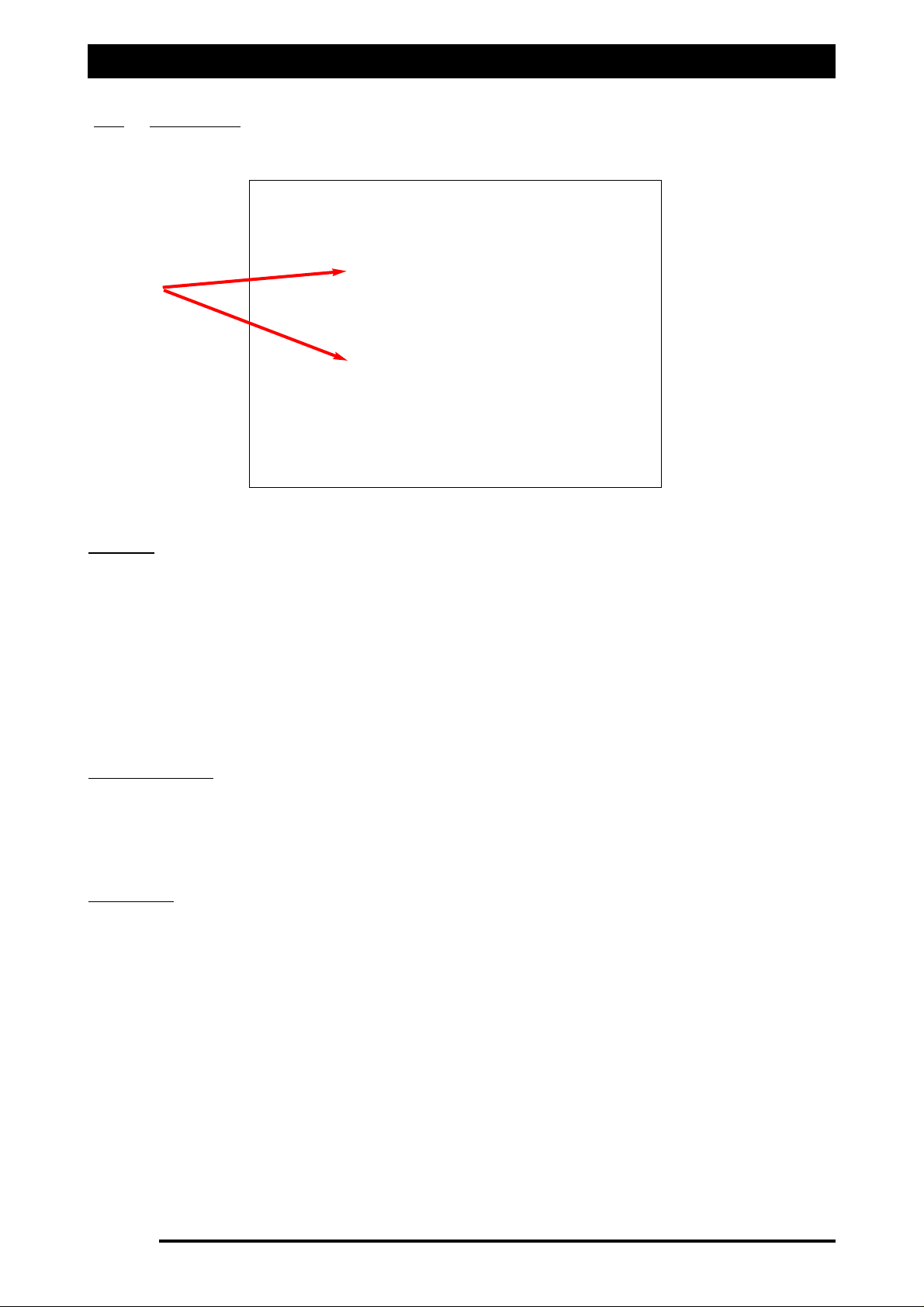
Setup Options -Sensors
9.0 SENSORS
PPrreessssuurree
Note: Normal operation is with ‘Tank 1’, but the system can control up to 3 separate tanks.
The above screen shows the page as shown when ‘Spray Interface’ is selected. See Section 9.1
as well if ‘Spray ECU ‘ was selected.
If ‘Pr. Sense’ was selected on the SPRAYER page for a Tank, then this page allows the type of
sensor installed on the sprayer to be selected.
If only one ‘Tank’ has been selected on the SPRAYER/Pr.Sense window then make sure that
when selecting the ‘Type’ that ‘Tank 1’ is selected.
To Select the ‘Tank’ the Pressure sensor is connected to, use the ‘Arrows’ as shown to display
the correct tank.
SSeelleeccttiinngg ‘‘TTyyppee’’
Select ‘5 Bar’ if using the standard KEE Pressure Sensor.
Select ‘10 Bar’, if a ‘10 Bar’ Pressure Sensor is fitted.
See Section 11.2 to ‘Calibrate the Pressure Sensor’.
IInnppuutt GGaaiinn
Select ‘x1’ if the ‘Spray Interface’ controller was purchased
aafftteerr
July 2005. (Default)
Select ‘x2’ if the ‘Spray Interface’ controller was purchased
bbeeffoorree
July 2005.
Note: When the ‘Spray ECU’ is selected the ‘Input Gain’ is not required.
Page 64
V1.98 21/06/06
Arrows
FFiigguurree 3399:: OOppttiioonnss- SSeennssoorrss ppaaggee
Page 65

Setup Options -Sensors
9.0 SENSORS
FFLLOOWW
Note: Most Flow Sensors have a calibration factor stamped or labeled on the Flow Sensor
body.The factor will be in ‘pulses per volume’, (volume can be Litres, US Gallons etc). This
factor may be entered manually into the ‘Flow Sensor Specifications’ window. Make sure the
correct units (volume) are selected from the UNITS page, which correspond to the units used
on the Flow Sensor. If the Flowmeter Calibration is not known or the operator wants to check
the Calibration Factor, the Calibration procedure must be used from the ‘Working Screen’, see
Section 17.8.
CCaalliibbrraattiioonn FFaaccttoorr
Select the Tank (1,2 or 3) the using the ‘Arrows’, (normally ‘Tank 1’).
Select the ‘Sensor Specifications’ button, a ‘Flow Sensor Specifications’ window will appear.
Using the Screen Calculator type in the Flow Sensor Calibration, don’t forget the decimal
point if required. Select ‘Enter’ to accept and save the factor.
The current ‘Calibration Factor’ is displayed and the current units displayed in ‘blue’.
Note: If typing in a Flow sensor calibration for a Raven Flow sensor then divide the factor by
10 before entering the factor, (Raven label says ‘187’; then type ‘18.7’ into the ‘Flow Sensor
Specifications’). This is because the Raven console does not have decimal points and assumes
the last digit is a decimal place.
MMiiccrroo-TTrraakk FFllooww SSeennssoorr
Select ‘Micro-Trak Flow Sensor’ if a ‘Micro-Trak’ flow sensor is fitted. The Micro-Trak Flow
sensor uses a ‘latch’ system and when enabled the software handles this.
MMiinniimmuumm FFllooww ((FFllooww MMeetteerr))
Enter the ‘minimum flow’ of the Flow Meter fitted to the sprayer. Every Flow Meter has a
minimum value which below this point, it can not control accurately. Therefore when the
Flow Meter reaches this value, the regulator valve will not attempt to control below this
minimum value, it will hold the regulator valve at that point. Then the ‘Flow’ readout will
display a red indicator alerting the operator of this. Then select the ‘Flow’ readout and an
explanation will be displayed in the Flow window.
This is because the ‘red’ indicator can mean ‘Minimum Flow’ (Flow Meter) or
‘Minimum Nozzle Flow’.
Page 65
V1.98 21/06/06
Calculator Icon
Units used
Current Cal
Factor
FFiigguurree 4400:: FFllooww SSeennssoorr ssppeecciiffiiccaattiioonnss ppaaggee
Page 66
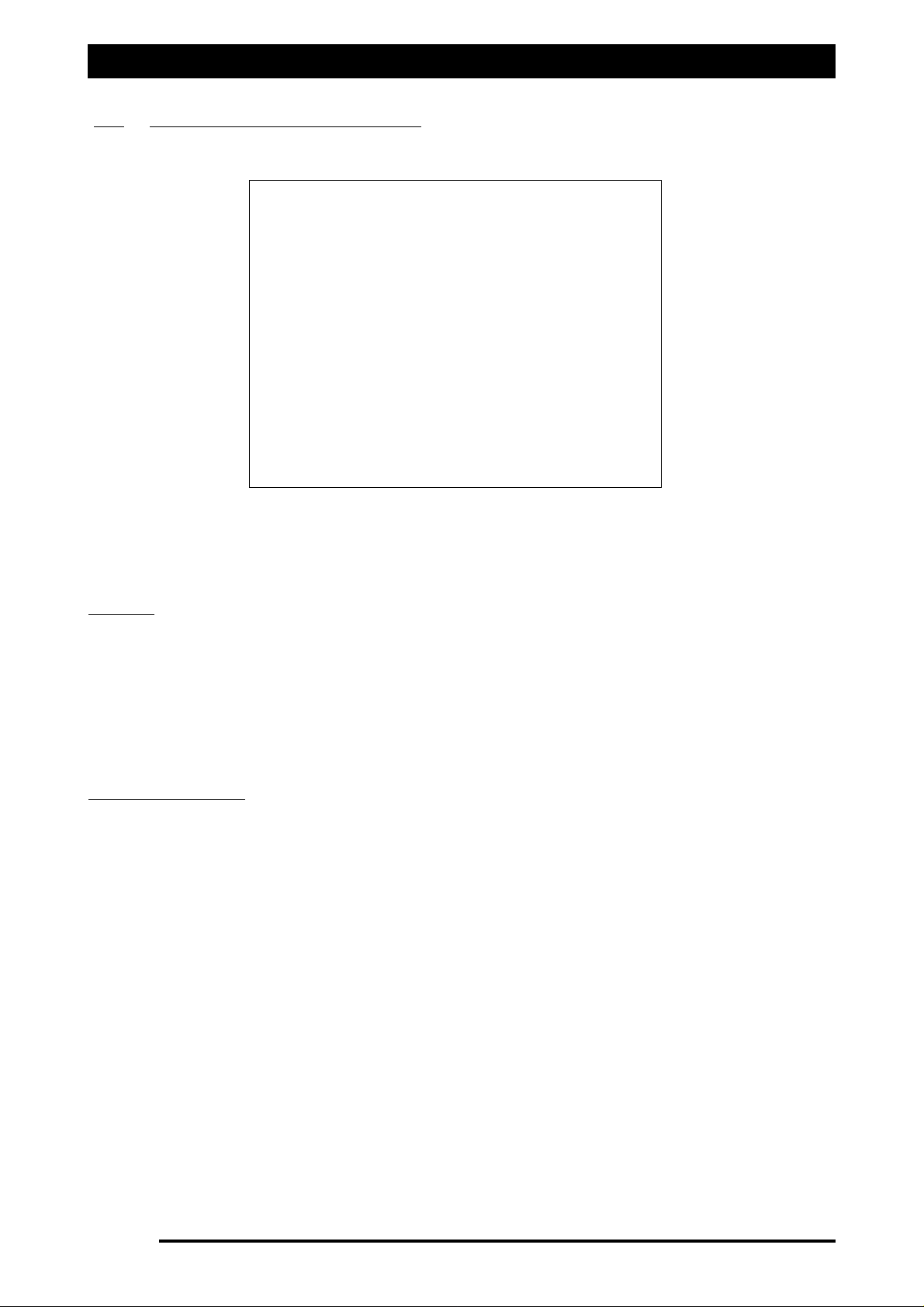
Setup Options -Sensors
9.1 SENSORS (Spray ECU only)
The SENSORS page, Figure 41 shows what extra features are displayed when ‘Spray ECU’ is
selected as the Controller.
PPrreessssuurree
When ‘Spray ECU’ is selected, there are 2 extra ‘Types’ of Pressure sensors available. They are
‘Current’ and ‘Voltage’. If ‘5 Bar’ or ‘10 Bar’ are selected then the ‘Calibration Method’
window is not displayed and ‘Sensor Specifications’ button in the ‘Pressure’ window is not
displayed.
Select the ‘Type’ of Pressure sensor connected to the sprayer. Check the pressure sensor
manufacturers details to select the correct type of pressure sensor.
If ‘Current’ or ‘Voltage’ is selected then the ‘Calibration Method’ window is displayed.
CCaalliibbrraattiioonn MMeetthhoodd
Select ‘Measurement’ if a Calibration is required for the Pressure Sensor (Current or Voltage).
The Calibration is done from the ‘Working Screen’, see Section 17.2.
Select ‘Manual Entry’ if the sensor specifications are known for the pressure sensor fitted.
When ‘Manual Entry’ is selected a ‘Sensor Specification’ button appears in the ‘Pressure’
window.
CCuurrrreenntt-
Select the ‘Sensor Specifications’ button to do a Manual Entry, with ‘Current’
selected. The Specifications of the Pressure sensor will be required. A ‘Pressure Sensor
Specifications’ window will be displayed. Select the ‘Calculator Icon’ to enter the ‘Maximum
Pressure’, by typing in the value.
Select ‘Enter’ to save the value and close the window.
The current units for the ‘Maximum Pressure’ will be displayed in ‘blue’.
Select ‘OK’ to close the window.
VVoollttaaggee-
Select the ‘Sensor Specifications’ button to do a Manual Entry, with ‘Voltage’
selected. The Specifications of the Pressure sensor will be required (Maximum Pressure,
Minimum Voltage and Maximum Voltage). A ‘Pressure Sensor Specifications’ window will be
displayed.
Select the ‘Calculator Icon’ to enter the ‘Maximum Pressure’, by typing in the value.
Select ‘Enter’ to save the value and close the window.
Enter the values for the ‘Maximum Voltage’ and ‘Minimum Voltage’ values.
Select ‘OK’ to close the window.
Page 66
V1.98 21/06/06
FFiigguurree 4411:: OOppttiioonnss- SSeennssoorrss ppaaggee ((SSpprraayy EECCUU oonnllyy))
Page 67
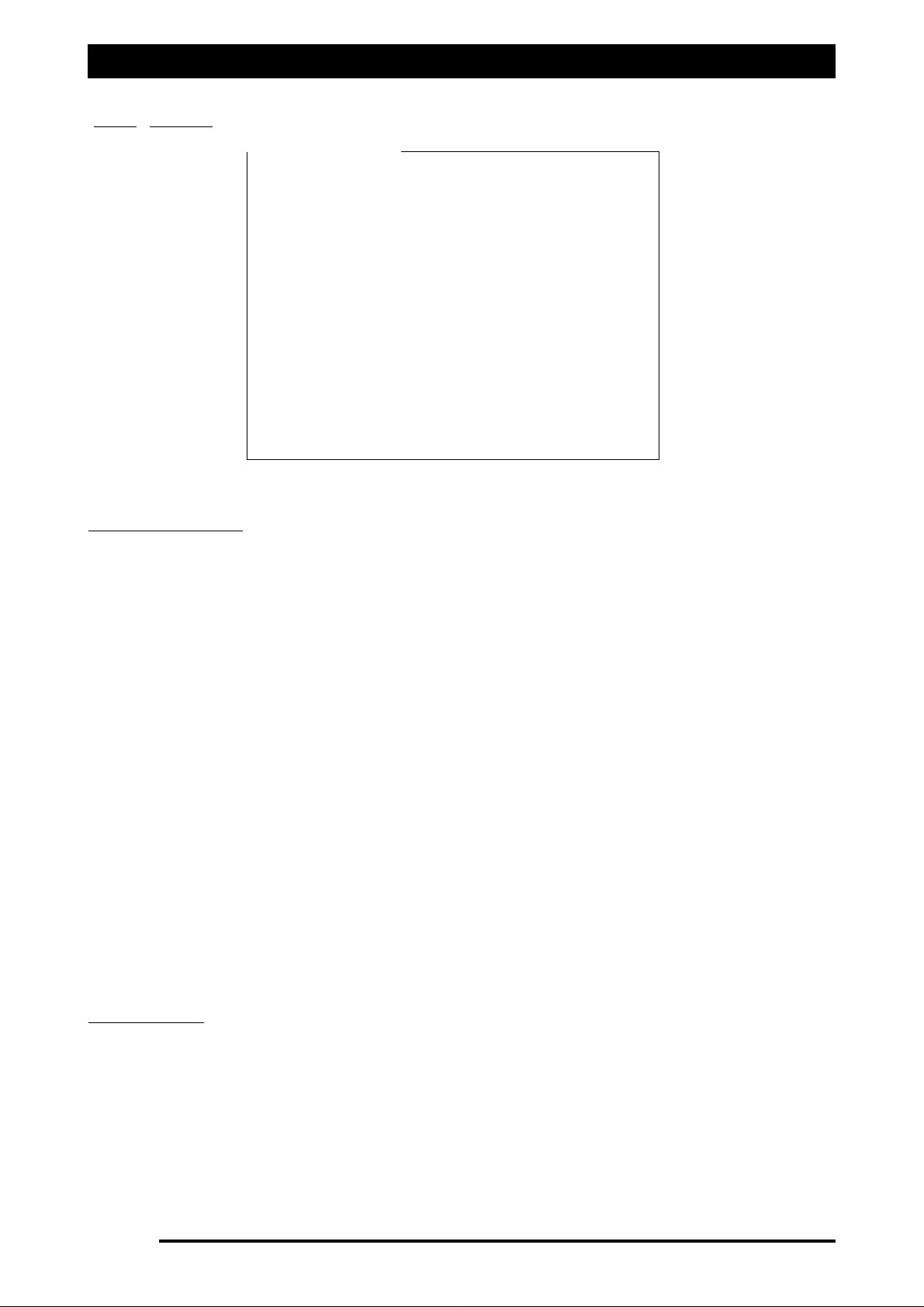
Setup Options- Setup
10.0 SETUP
LLooww SSppeeeedd OOppttiioonnss
LLooww SSppeeeedd SShhuuttooffffss-
This sets the speed at which the section valves will switch ON or OFF in
‘AUTO’ mode. Low Speed Shutoffs are set according to the sprayer performance and operator
requirements. Selecting the Calculator icon, opens the ‘Low Speed Shutoffs’ window. The
number of sections displayed depends on the number of sections selected in
SPRAYER/Sections Number. Individual speeds can be set for each section valves.
SSiinnggllee BBoooomm-
In a single line system, all sections valves would be set to the same value, e.g. 2
or 3 kph. This will ensure that the boom shuts OFF if the operator comes to a stop while in
‘AUTO’ mode.
DDuuaall LLiinnee uussiinngg aa SSeeccttiioonn VVaallvvee SSwwiittcchhiinngg-
If the sprayer is configured with a Dual Boom using
a Section valve to switch the secondary line ON and OFF. Then all the section valves need to
be set the same, (e.g. 2 or 3 km/h), except the section valve switching the second line ON and
OFF; this needs to be set at the speed at which the primary line nozzles reach their upper limit
(Maximum Pressure), e.g.17km/h; and the secondary line needs to switch ON
D
Duuaall LLiinnee-
A Dual Line with separate wiring going to each individual section valve. The first
half of the section valves (section valves on the Primary Line) would have a ‘Low Speed
Shutoff’ set at, for example, 2 or 3 km/h. The second half of the section valves (Section Valves
on the Secondary Line) would have a ‘Low Speed Shutoff’ set at the speed at which the
primary line nozzles reach their upper limit (Maximum Pressure), eg 17km/h. For example if a
Dual Line with 15 Primary Line section valves and 15 Secondary Line section valves with
separate wiring, was setup. Then the primary line valves 1 to 15 would have the ‘Low Speed
Shutoffs’ set at 2km/h; and the secondary line valves would have the ‘Low Speed Shutoffs’ set
at 17km/h.
PPrreessssuurree BBoooosstt
Pressure Boost is a facility mainly used for viticulture applications and if using a 20 second
regulator valve (slow). The idea is to close the regulator to increase the pressure in the sprayer
after the boom spray has switched OFF under ‘Low Speed Shutoff’, so the correct application
occurs when the sprayer turns ON again, when entering the next row. The ‘Pressure Boost’
compensates for the fact the sprayer normally is travelling slower coming out of the row than
when entering the row, it compensates for this pressure loss. Leave the ‘Pressure Boost’ value
at ‘0’ when using a 6 second regulator valve or faster and especially when using ASC.
Select the ‘Calculator Icon’ next to ‘Pressure Boost’ and enter the value (normally 2-3 seconds).
Select ‘Enter’ to save the value and close the window.
Page 67
V1.98 21/06/06
FFiigguurree 4422:: OOppttiioonnss- SSeettuupp ppaaggee
Page 68
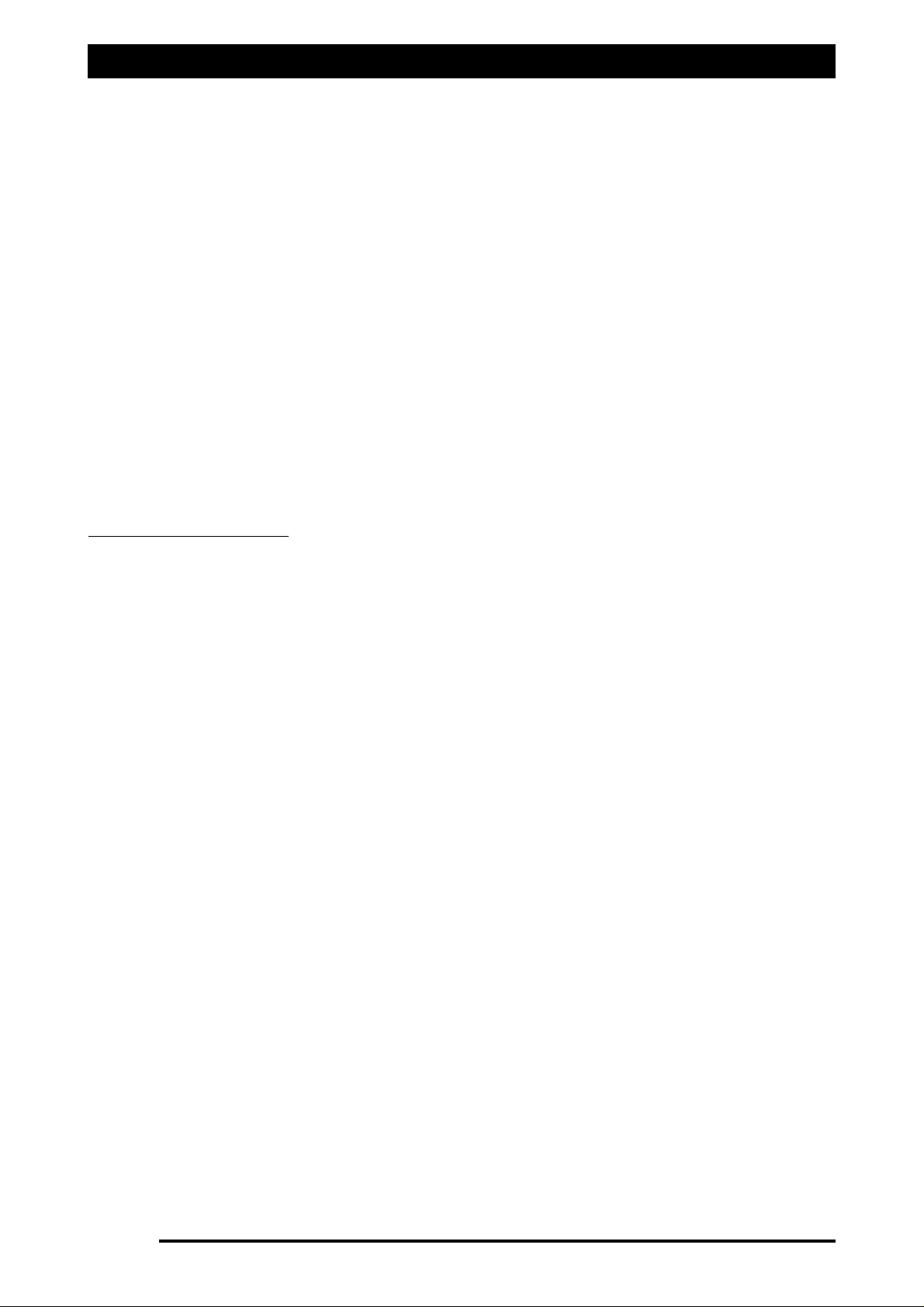
Setup Options -Setup
LLooww PPrreessssuurree HHoolldd
Note: ‘Low Pressure Hold’ should be set to zero for boom testing and setup. When this is
completed, a ‘Low Pressure Hold’ can be set. A Pressure sensor would be required to set the
‘Low Pressure Hold’. The ‘Low Pressure Hold’ is mainly designed for ‘Inline’ spraying systems,
follow the procedures below to setup.
When using a ‘Regulator Bypass’ system you should not be required to set a ‘Low Pressure
Hold’ value, therefore set at ‘0’.
The ‘Low Pressure Hold’ is normally set at the speed just above the point where the nozzles
are at the bottom end of their range e.g.100kPa. To determine the ‘Low Pressure Hold’ value
the speed of the sprayer would have to be determined when the nozzles reach 100kPa.
The idea is to maintain a spray pattern, even if the application rate is above the desired rate.
If a value is set in this option, and the sprayer speed falls below the set value, the spray system
switches to ‘Manual’ mode and locks the regulator valve. When the sprayer is in this mode, it
is most likely the sprayer will be over applying the chemical.
When the sprayer speed goes above the set value the spray switches to ‘AUTO’ mode and the
regulator valve will start controlling.
Select the ‘Calculator Icon’ next to the ‘Low Pressure Hold’ and enter the value (in km/h).
Select ‘Enter’ to save the value and close the window.
EEnnaabbllee SSppeeeedd SSmmooootthhiinngg
By default ‘Enable Speed Smoothing’ is enabled. Under normal spraying operations this
should not be changed.
If a need arises for faster response to vehicle acceleration and deceleration, then deselect the
box.
The Rate displayed on the screen may fluctuate more when this option is disabled.
Page 68
V1.98 21/06/06
Page 69
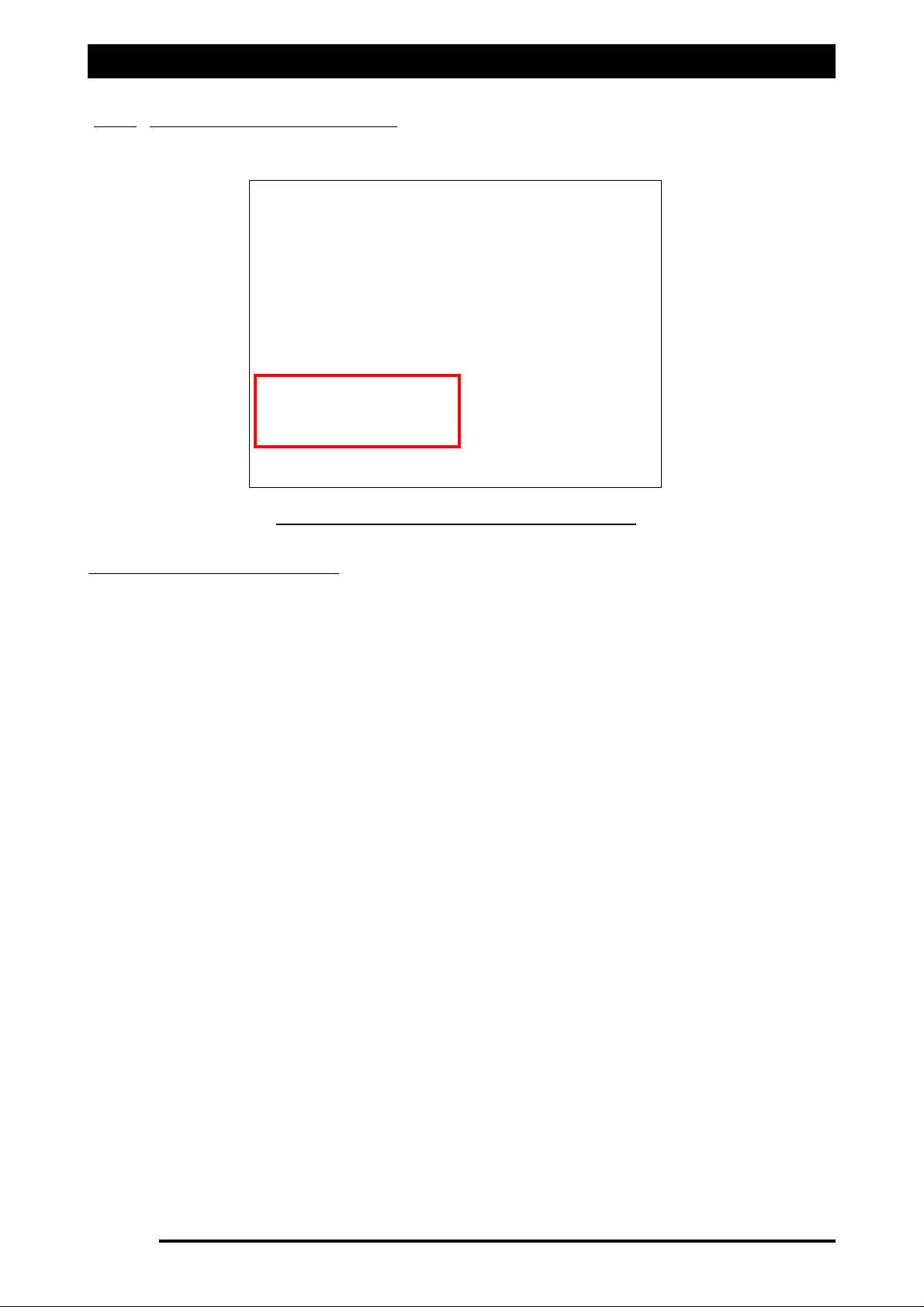
Setup Options -Setup
10.1 SETUP (Spray ECU Only)
PPuummpp OOppttiioonnss ((SSpprraayy EECCUU oonnllyy))
The ‘Enable Pump Control Button’ is displayed when ‘Spray ECU’ is selected, ‘Prop. Valve’
(Proportional Valve) and ‘Pr. Sense’ (Pressure Sensor) are selected.
EEnnaabbllee PPuummpp CCoonnttrrooll BBuuttttoonn ((SSpprraayy EECCUU OOnnllyy))
When the ‘Enable Pump Control Button’ option is selected this displays an extra button to the
left of the ‘Master Switch’ on the ‘Working Screen’, called ‘PUMP’.
When the ‘PUMP’ button is switched OFF, on the ‘Working Screen’; this closes the
proportional valve (by setting the PWM to zero) and stops the oil flow to the pump.
Do not select the ‘Enable Pump Control Button’ if the Hydraulic pump is controlled by an
independent switch.
HHoollddiinngg PPrreessssuurree
Set the ‘Holding Pressure’ to ‘0’.
This feature is for future developments.
EEnnaabbllee PPuummpp SS
ppeeeedd IInnddiiccaattoorr ((SSpprraayy EECCUU OOnnllyy))
Select ‘Enable Pump Speed Indicator’ when a speed sensor is fitted to the pump to readout
the RPM of the pump shaft.
Enter in a ‘Min RPM’ value for the Pump Shaft, an alarm will be displayed when the pump
speed falls below this value.
Enter in a ‘Max RPM’ value for the Pump Shaft, an alarm will be displayed when the pump
speed goes above this value.
Page 69
V1.98 21/06/06
Figure 43: SETUP page showing ‘Pump Options’
Page 70
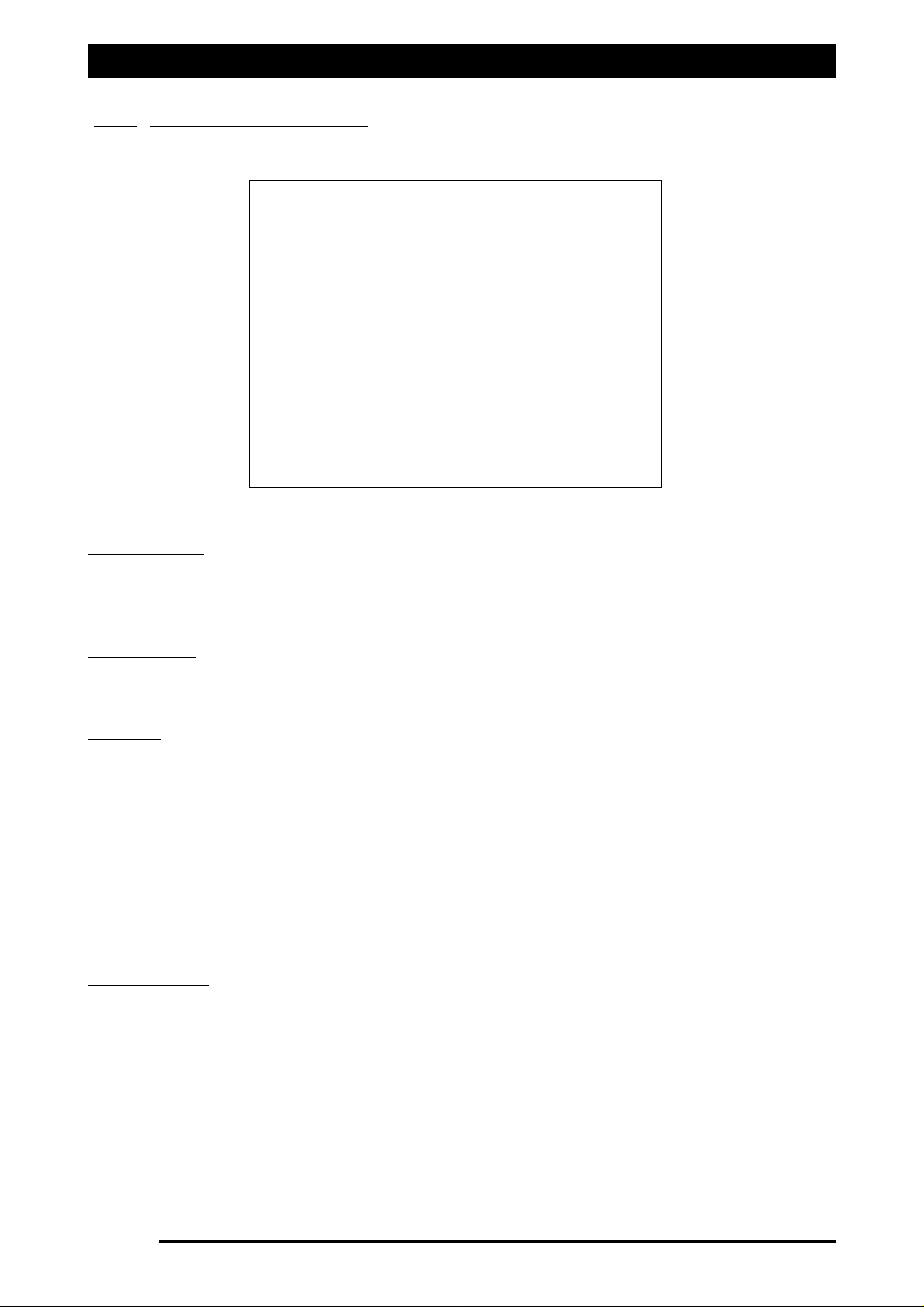
Setup Options -Setup
10.2 WHEEL CALIBRATION
Wheel Factor
The current ‘Wheel Factor’ is displayed on the OPTIONS/SETUP page, in distance per pulse.
Select the ‘Calculator Icon’ in the ‘Wheel Factor’ window. The ‘Wheel Factor Entry’ window
will be displayed.
MMaannuuaall EEnnttrryy
Select the ‘Calculator Icon’ in the ‘Manual Entry’ window to enter the ‘Wheel Factor’ if the
factor is known, the current Wheel Factor is displayed.
CCaalliibbrraattee
To calculate the Wheel Factor, place a mark on the ground alongside the sprayer wheel.
Press Reset if the pulses are not on zero.
Drive along steadily in a straight line and watch the pulses accumulate. As the wheel sensor
passes past the magnet a pulse is counted or every pulse from the radar.
After approx. 20 metres (60 feet), stop and put another mark on the ground alongside of the
same wheel.
Measure the distance using a tape measure.
Enter this distance, by pressing the ‘Calculator Icon’ next to the ‘Enter Distance’.
Wheel Factor is automatically calculated.
Press the ‘ENTER’ button to save the Wheel Factor and close the window.
DDiissttaannccee CChheecckk
This can be performed to check the wheel factor entered.
Press the Reset button.
Drive back between the two marks and the distance travelled should be the same as the
distance measured.
The Distance Check can be performed over any known distance.
Page 70
V1.98 21/06/06
FFiigguurree 4444:: WWhheeeell CCaalliibbrraattiioonn ppaaggee
Page 71
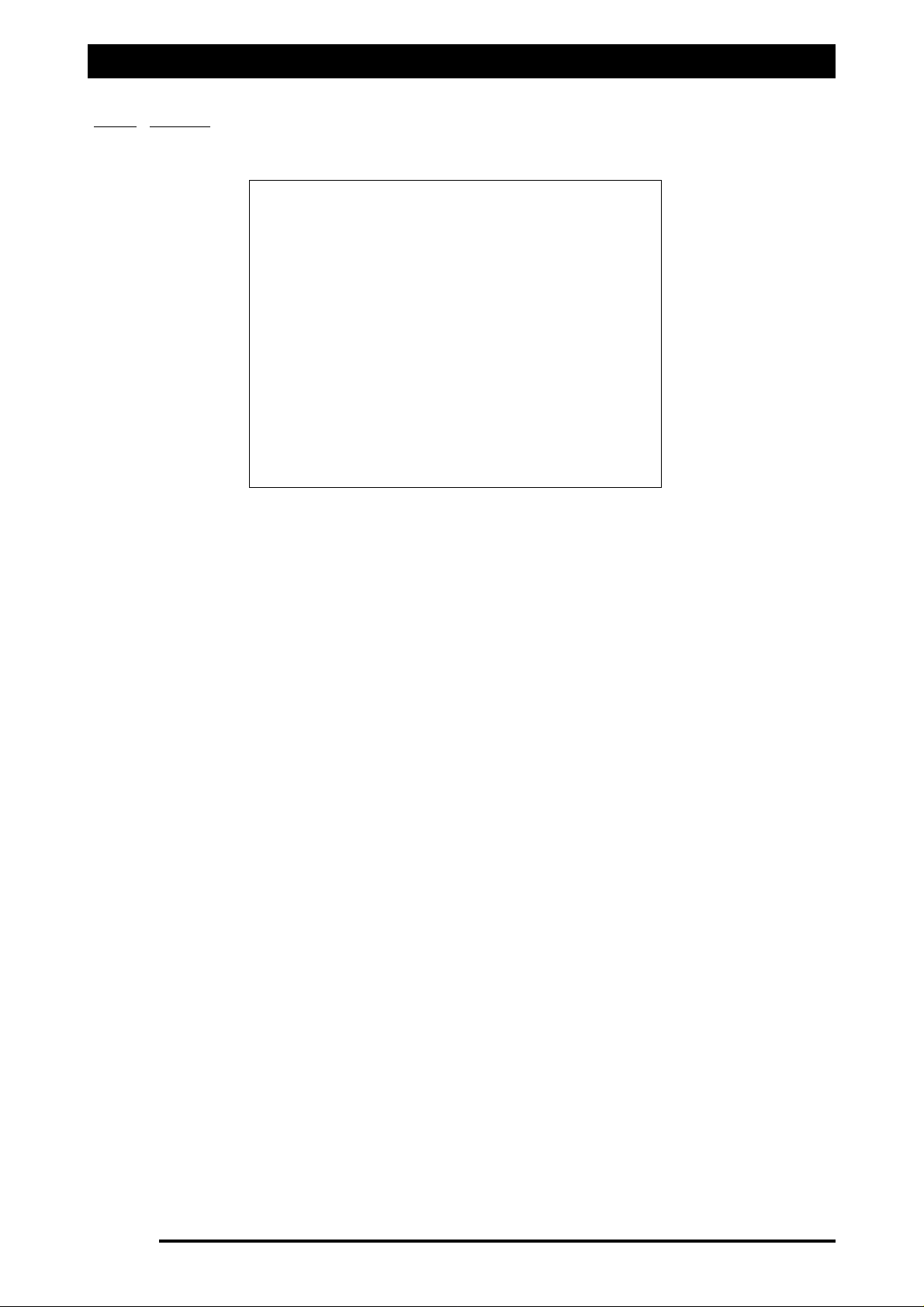
Setup Options -Units
11.0 UNITS
The UNITS page allows the operator to select the units preferred for operation.
Select a unit from each of the windows:
1- Area Units; 2- Length; 3- Speed; 4- Weight; 5- Volume;
6- Injection- applies when ‘Injection’ is selected as one of the ‘Tank Modes’.
7- Pressure- applies when an electronic pressure sensor is installed on the sprayer.
QQuuiicckk SSeett
Allows the operator to quickly change all the units to all Metric units or Imperial units or US
units or Canada units.
The operator can still change the units to suit their operation.
LLoocckk NNHH33 CCaalliibbrraattiioonn FFaaccttoorr aatt ppuullsseess ppeerr llbb-
This option allows the operator when applying
Anhydrous Gas and the Calibration Factor on the NH3 Regulator Valve is in lb’s (Pulses per lb
of N), but the operator wants to work in (kg of N) then select this box.
So the operator enters the Calibration Factor (pulses per lb of N), see Section 4.0; selects the
UNITS/Weight to ‘kg’, then the sprayer software will convert the (pulses per lb of N) and
display ‘kg of N’ on the ‘Working Screen’
Select this option if one of the ‘Tank Modes’ is set to NH3 and the operator has manually
entered a Calibration Factor in (pulses per lb of N) and selected ‘kg’ on the UNITS/Weight, see
Section 6.0.
Page 71
V1.98 21/06/06
FFiigguurree 4455:: OOppttiioonnss- UUnniittss ppaaggee
Page 72
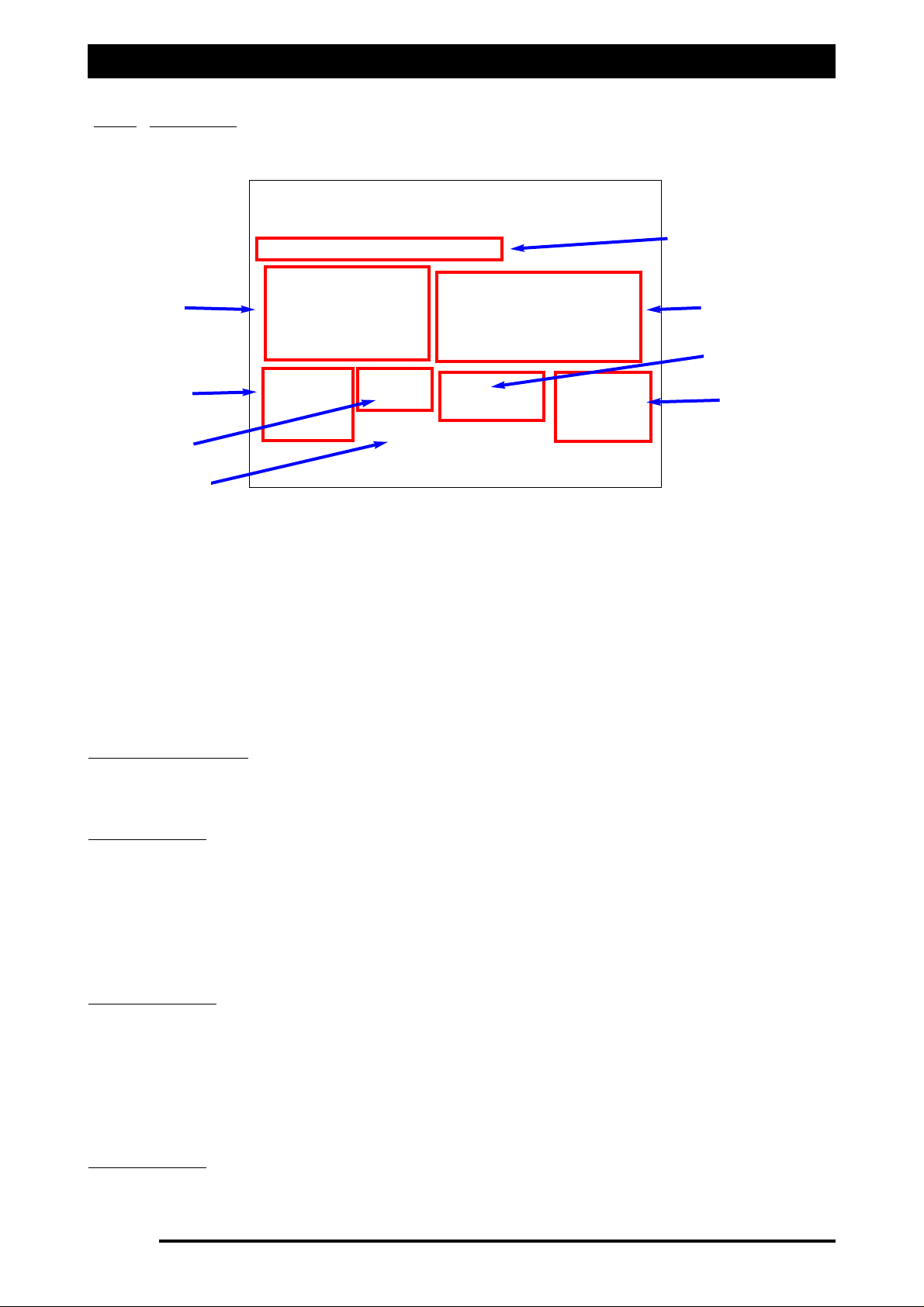
Setup Options- Alarms
12.0 ALARMS
The ZYNX Spraying software has a comprehensive alarm system, with various options for the
method of indicating an alarm condition, as well as the frequency or occurrence of the alarm
indicating a problem. As part of the system, there is a set of voice alarms that will indicate the
alarm condition without the need for the operator to look at the console to see what is
happening.
Each of the alarm conditions can be set for individual conditions. For example if there is no
pressure transducer fitted, the pressure alarms can be set to ‘Never Alarm’. The alarms are
already set from the factory, so when you first use the ZYNX sprayer there should be little
reason to change the alarms.
11- ‘‘DDrroopp DDoowwnn’’ LLiisstt-
Select the ‘Drop Down’ list by selecting the down arrow. A list of all the
alarms will be displayed. Select the ‘Alarm’ condition that requires changing by selecting the
‘Alarm’. The ‘Alarm’ will be displayed. The above screen shows the ‘RATE’ alarm selected.
22- AAllaarrmm TTyyppee-
next select the preference for the type of alarm.
‘Never Alarm’- when selected switches the selected alarm OFF.
‘One alarm cycle only’- when selected will alarm only
oonnccee
while the alarm is present.
‘Limited repeats’- when selected and a number is entered next to it.e.g. ‘2’. Then
while the alarm is present it will only alarm for ‘2’ cycles.
‘Repeat while present’- when selected this will keep alarming while the alarm is
present. All critical alarms should be set to ‘Repeat while present’.
33- AAllaarrmm AAuuddiioo-
next select the preference for the type of audio.
‘None’- no audio alarm, only a ‘alarm window’ will be displayed on the console
showing the type of alarm.
‘Beep’- a beep will be sounded through the ZYNX Console speaker, and the ‘alarm
window’ will still be displayed showing the alarm type.
‘Sound File’- a voice alarm will be sounded through the ZYNX Console, and the ‘alarm
window’ will still be displayed showing the alarm type.
44- SSeelleecctt TTaannkk-
select the Tank (1, 2 or 3) you wish to set the alarms for. Each tank can have
different alarm conditions, depending on the operator requirements.
Page 72
V1.98 21/06/06
Alarm Type
Setting Alarms
Defaults
‘Drop down’ list to
adjust the individual
alarms.
Alarm Audio
Tank Low Alarm
Test Tank
Tank Selection
FFiigguurree 4466:: OOppttiioonnss- AAllaarrmmss ppaaggee
Page 73

Major Topic Heading
Setup Options -Alarms
55- SSeettttiinngg AAllaarrmmss-
now set the alarm conditions for the selected alarm. Change the ‘Duration’,
‘Alarm Bursts’, ‘Interval’ and ‘Alarm Delay’, using the ‘Up and down’ arrows next to each
parameter. It is recommend you use the ‘Mouse’ supplied with ZYNX Console to set the values.
‘Duration’- The length of time the alarm will stay present.
‘Alarm Bursts’- The number of alarm bursts you will receive in the ‘Duration’.
‘Interval’- The time between each duration.
‘Alarm Delay’- The time from when the ZYNX detects a problem to when an alarm is
sounded and displayed on the console.
After the alarm conditions have changed, the
‘‘SSEETT’’
button
MMUUSSTT
be selected. Otherwise no
changes will be saved.
Once an alarm has been changed and the ‘SET’ button has been selected. Then the alarm
changes can be undone by selecting the ‘UNDO’ button.
66- TTaannkk LLooww AAllaarrmm%%
The ‘Tank Low Alarm’ is set as a percentage of the total volume.
The Total Volume is set from the ‘Working Screen’, see Section 11.7 to set ‘Total Capacity’.
Use the ‘Mouse’ to set the ‘Tank Low Alarm’ %, by selecting the ‘Up and Down’ arrows next
to the value.
77- TTeesstt TTaannkk
Select the ‘Alarm’ that you wish to test and then select a Tank (1,2 or3) from the ‘Tank
Selection’.
Then select the ‘Test Tank’ button. The alarm sound, duration, cycles etc can be observed.
Reselect the ‘Test Tank’ button to turn test OFF.
88- DDeeffaauullttss
‘Restore Defaults’- Resets the particular alarm you have selected to the factory
setting.
‘Restore ALL Defaults’- Resets all alarms to the factory settings.
Page 73
V1.98 21/06/06
Page 74

Major Topic Heading
Setup Options -Alarms
12.1 ALARM DEFAULTS
Page 74
V1.98 21/06/06
FFiigguurree 4477:: ZZYYNNXX SSpprraayyeerr AAllaarrmmss DDeeffaauullttss
Page 75
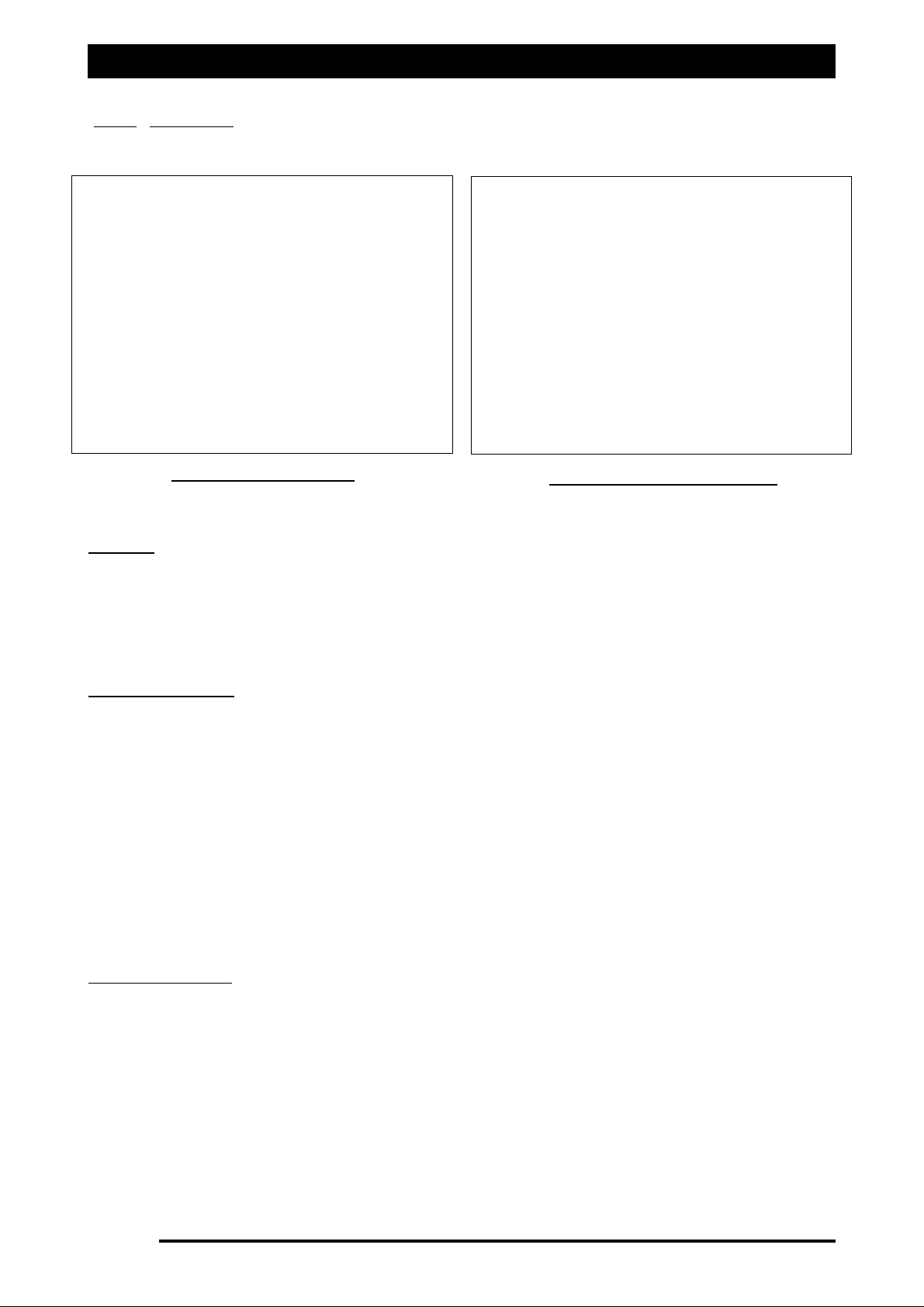
Major Topic Heading
Setup Options- Presets
13.0 PRESETS
PPRREESSEETTSS
The ‘Presets’ page can display various products and associated flowmeter calibrations. This
would normally only be used when a product density or viscosity is significant enough to
change the ‘Flowmeter Calibration’, or if the Flowmeter is routinely changed to cater for
different rates with different chemicals such as in the Viticulture industry.
Unless specifically required, it is recommended to leave this table blank.
CChhaannggee PPrreesseett LLiisstt
Select the ‘Change Preset List’ button. The ‘Preset Entry’ window will be displayed, (shown
top right).
Using the ‘Alpha’, ‘Space’ and ‘Numeral’ buttons to enter a name for the product. As you are
typing the name of the product will appear in the window.
Select the ‘CHANGE CAL FACTOR’ button. A Calculator screen will appear.
Enter the ‘Calibration Factor’ value in (pulses per volume), for the product.
Select the ‘Enter’ button, to save the ‘Calibration Factor’ and close the window. The new
‘Calibration Factor’ will be displayed.
Select the ‘Save List’ button. A window will be displayed showing the new Product Name with
the new Calibration Factor. Select ‘YES’ to save or ‘NO’ to cancel.
Select the ‘CLOSE’ button to close the window.
The new ‘Product’ and Calibration Factor’ will be displayed in the ‘Preset List’ window.
BBaacckkuupp PPrreesseett LLiisstt
The ‘Backup Preset List’ button allows the operator to backup the ‘Preset List’ to another
directory on the ZYNX Console or USB Thumbdrive. The ‘Preset List’ can also be restored from
the USB Thumbdrive at a later date.
Select the ‘Backup Preset List’ button. A ‘Preset List Backup’ window is displayed.
Select the ‘Set Transfer Path’ button. Select ‘D: Drive’ (USB Thumbdrive) from the ‘Drop Down’
menu.
Select the ‘OK’ button to close the window.
Select the ‘Backup List’ button to save the ‘Preset List’ to USB Thumbdrive.
Select the ‘Restore List’ button to transfer the ‘Preset List’ from the USB Thumbdrive to the
ZYNX Console.
Select the ‘Close’ button to close the window.
Page 75
V1.98 21/06/06
Figure 49: Preset Entry Screen
Figure 48: Preset Screen
Page 76

Setup Options -Simulation
14.0 SIMULATION
SSIIMMUULLAATTIIOONN
The SIM (Simulation) page is used to setup various parameters and operating conditions to
demonstrate the Sprayer program, without the need to have a sprayer connected. The
Simulation page is normally only used by sales representatives at demonstrations and field
days.
Page 76
V1.98 21/06/06
FFiigguurree 5500:: OOppttiioonnss- SSiimmuullaattiioonn ppaaggee
Page 77

Setup Options -Other
15.0 OTHER
LLaanngguuaaggee
Select ‘English’.
‘Portuguese’ (Brazil) can be selected for the Brazilian Market.
EEffffeeccttss
11-
‘Animate Section Valves’- When selected it will animate the section valves on the
‘Sprayer Working Screen’ and the screen section valves rotate when there is a flow present.
22
- ‘Auto Section Click Sound’- when selected there will be an Auto Section ‘Click’ when
the section valve switches ON or OFF, under Auto Section Control (ASC).
Un-select the option to disable the ASC ‘Click’ sound.
33-
‘Faster Manual Switching’- When an ‘External Switchbox’ is connected, this option may be
selected so the ZYNX reads the switchbox more often to speed up the response to manual
switches.
Note: You have successfully entered all the details for your sprayer. Go to Section 16.0 to save
the settings and name the sprayer configuration.
SSeelleecctt tthhee ‘‘DDOONNEE’’ bbuuttttoonn..
WWhheenn aallll tthhee sspprraayyeerr sseettttiinnggss hhaavvee bbeeeenn eenntteerreedd,,
tthheenn GGoo ttoo SSeeccttiioonn 1166..00 ttoo ssaavvee tthhee sspprraayyeerr
sseettttiinnggss aanndd nnaammee tthhee sspprraayyeerr c
coonnffiigguurraattiioonn..
Page 77
V1.98 21/06/06
FFiigguurree 5511:: OOppttiioonnss- OOtthheerr ppaaggee
Page 78

Saving the Sprayer Configurations
1. Once the ‘DONE’ button has been selected from OPTIONS window, the above screen
will be displayed, ( Save New Configuration As). If this is the first time a sprayer
configuration has been saved then there will be no User Configurations listed.
2. Select the button ‘NEW FILE NAME’. The screen below will be displayed.
Page 78
V1.98 21/06/06
3. Using the above screen keyboard enter in a name for the Sprayer, using a combination
of alpha (‘upper and lower case’), numerals, ‘dash’ (-), ‘decimal point’ (.)and
‘SPACE’ ( ).
4. The sprayer in the above example was named ‘30M SPRAYER’.
5. Select the ENTER button to accept the new SPRAYER name.
16.0 SAVING THE SPRAYER CONFIGURATIONS
FFiigguurree 5522:: SSaavvee NNeeww CCoonnffiigguurraattiioonn AAss ppaaggee
FFiigguurree 5533:: SSccrreeeenn KKeeyybbooaarrdd
Page 79

Saving the Sprayer Configurations
6. The ‘Configuration’ window will be displayed and the ‘Current Configuration’ will be
displayed, in this example ‘30M SPRAYER’.
7. The sprayer settings for the ‘30M SPRAYER’ will be saved and loaded onto the
‘Working Screen’ ready to finish setting up the sprayer.
8. Press the ‘CLOSE’ button to go back to the ‘Working Screen’.
GGoo SSeeccttiioonn 1177..00 ttoo ffiinniisshh sseettttiinngg uupp tthhee sspprraayyeerr
Note: The ‘30M SPRAYER’ sprayer settings are saved in the ‘User Configurations’ folder. If a
‘Factory Configuration’ listed sprayer was originally loaded, from the ‘Factory Configurations’
folder, then the settings for that sprayer have not changed.
The Sprayers listed in the ‘Factory Configurations’ folder can be loaded, but they can not be
changed.
The sprayers listed in the ‘User Configurations’ can be changed, by the user.
1166..11 TTOO CCHHAANNGGEE SSPPRRAAYYEERR SSEETTTTIINNGGSS OOFF TTHHEE ‘‘CCUURRRREENNTT CCOONNFFIIGGUURRAATTIIOONN’’
1. Select the ‘OPTIONS’ button from the Sprayer Main Menu. The OPTIONS/Configuration
window will appear.
2. Check the ‘Current Configuration’ that the correct sprayer that needs to be changed is
loaded.
3. Select the ‘Change/View Configuration’ button. The OPTIONS window will be
displayed.
4. Change the sprayer settings that need to be changed. See the appropriate (Sections 4
to 15) of the manual for information about the changes being made to the sprayer
settings.
5. Select the ‘DONE’ button when you are finished making changes. The ‘Save New
Configuration As’ window will appear.
Note: If no changes where made the window
will not be displayed.
6. The sprayer that is changed will be listed.
Page 79
V1.98 21/06/06
Current Sprayer
loaded
‘30M SPRAYER’
FFiigguurree 5544:: CCuurrrreenntt CCoonnffiigguurraattiioonn ddiissppllaayyeedd
Page 80
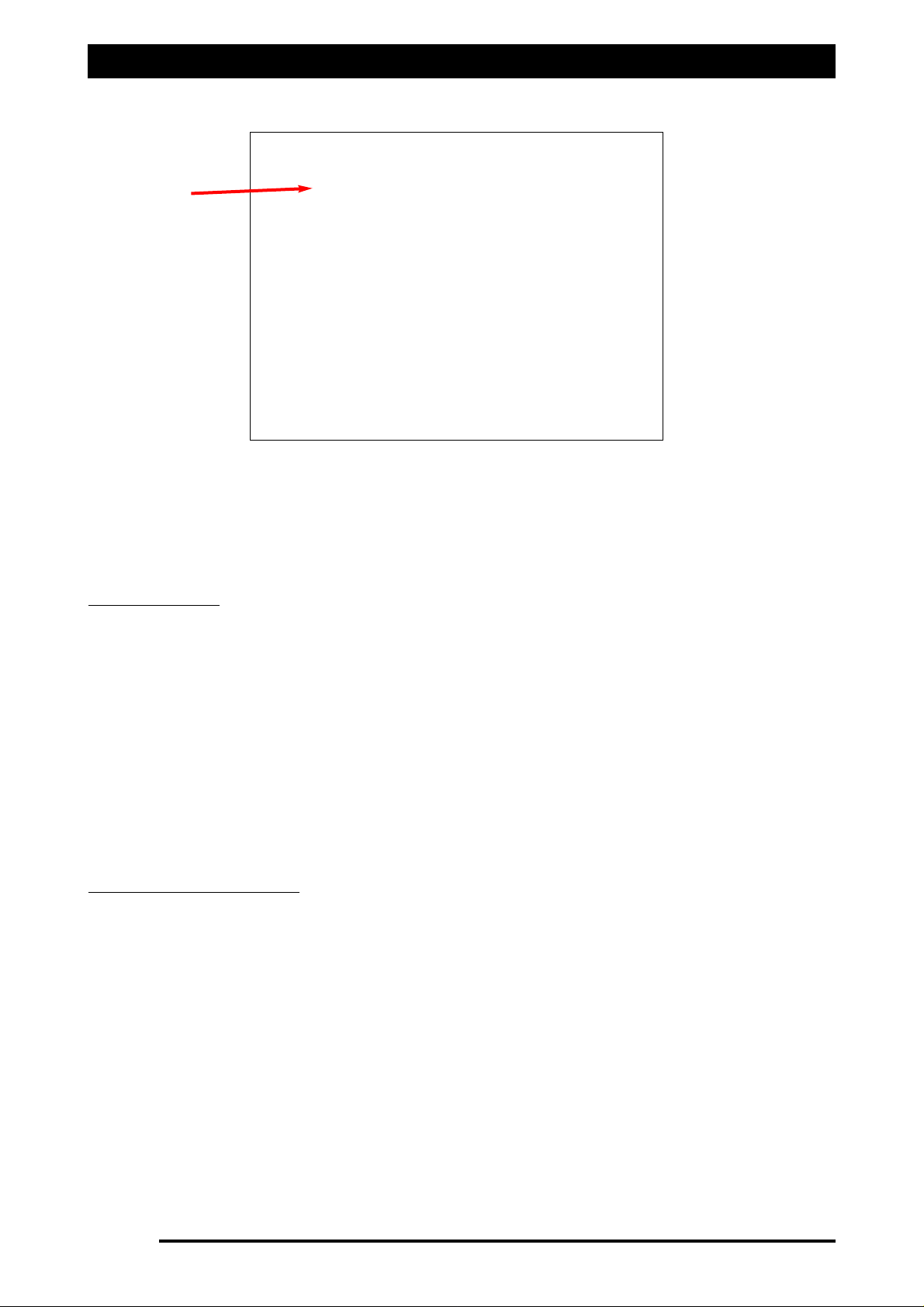
Saving the Sprayer Configurations
7. Select the sprayer from the list that the changes have been made to; by selecting the
sprayer, the sprayer selected will be highlighted, as shown above.
8. a) Select the ‘OVERWRITE EXISTING FILE’ button. Go to ‘Point 15’
OR b) Select the ‘NEW FILE NAME’ button. Go to ‘Point 10’
NNEEWW FFIILLEE NNAAMMEE
10. A ‘Enter new file Name’ window with a screen keyboard will appear.
11. Using the above screen keyboard enter in a NEW name for the Sprayer, (the name of
the sprayer has to be different from the other listed sprayers), using a combination
of alpha (‘upper and lower case’), numerals, ‘dash’ (-), ‘decimal point’ (.)and
‘SPACE’ ( ).
12. Select the ENTER button to accept the new SPRAYER name.
13. The OPTIONS/Configuration window will be displayed. The sprayer settings changed
will be loaded and the name of the new sprayer will be displayed in the ‘Current
Configuration’ window.
14. Select the ‘CLOSE’ button to return to the ‘Working Screen’, using the new sprayer
settings.
OOVVEERRWWRRIITTEE EEXXIISSTTIINNGG FFIILLEE
15. A confirmation window will appear asking to overwrite the existing file:
a) Select the ‘YES’ to overwrite the selected sprayer.
OR b) Select the ‘NO’ button to cancel.
16. The OPTIONS/Configuration window will be displayed. The sprayer settings changed
will be saved to existing file name. The ‘Current Configuration’ window will display the
current sprayer.
17
. Select the ‘CLOSE’ button to return to the ‘Working Screen’, using the new sprayer
settings.
Page 80
V1.98 21/06/06
Selected file
highlighted
FFiigguurree 5555:: SSeelleecctt SSpprraayyeerr ffiillee
Page 81
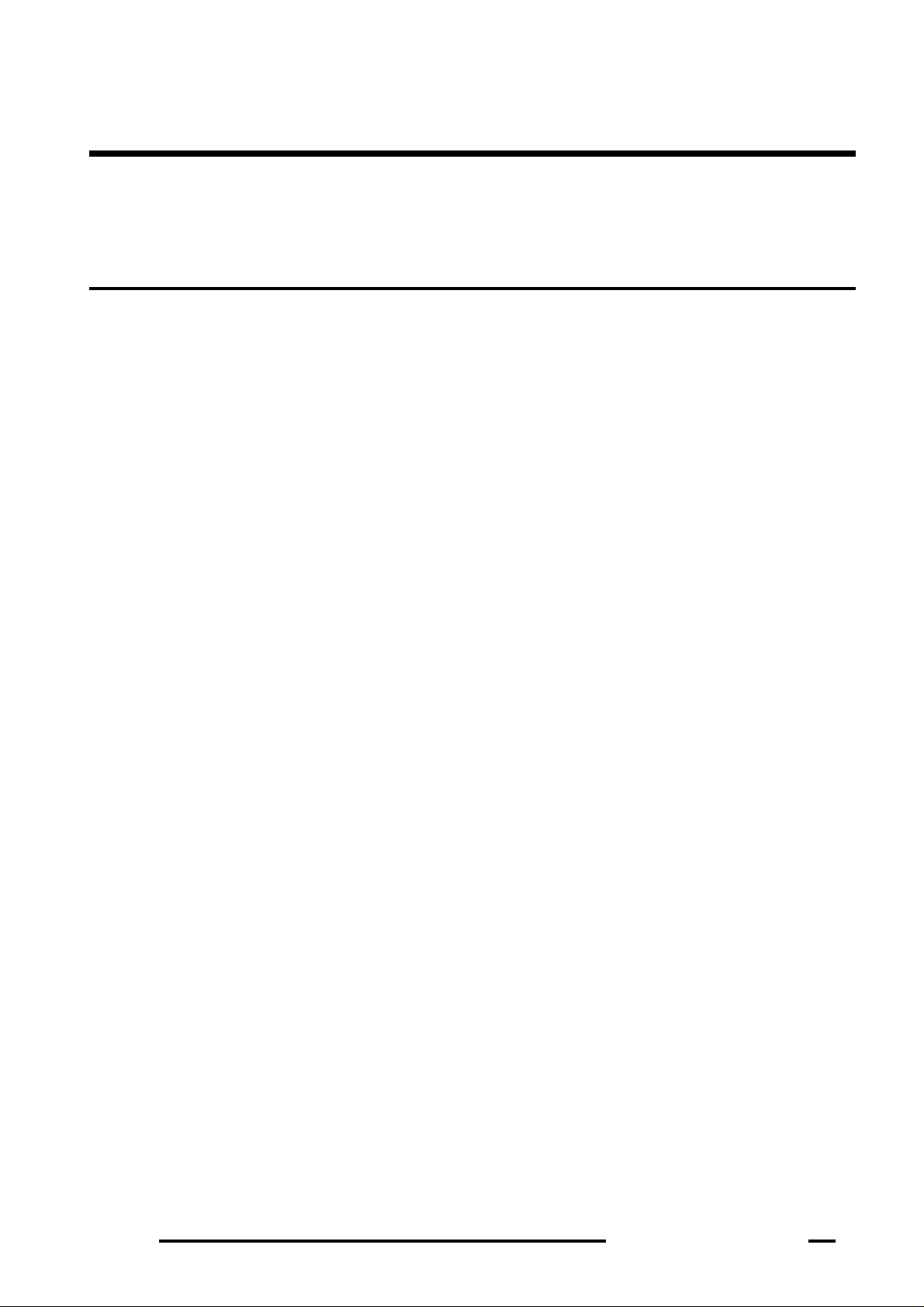
Major Topic Heading
Page 81
Spray Rate Control
17.0 Setting Up the Sprayer
Page 82

Setting Up -Pressure Sensor
17.1 PRESSURE SENSOR
Note:The ‘Pressure Readout’ display, is only displayed if ‘Pr. Sensor’ is selected in
OPTIONS/SPRAYER and an electronic pressure sensor is installed on the sprayer.
The number in the top left hand side of the ‘Pressure Readout’ represents which tank (1,2 or
3) the pressure sensor is connected to. The above ‘Pressure Readout’ is displaying a ‘1’,
therefore the pressure readout displayed is connected to ‘Tank 1’. Up to 3 ‘Pressure Readouts’
can be displayed, if required. The units used are displayed in the ‘Pressure Readout’.
Selecting the ‘Pressure Readout’ from the ‘Working Screen’, displays the ‘Tank X Pressure’
window. The ‘X’ represents which tank (1,2 or3) the pressure sensor is connected to and which
tank the pressure alarms and pressure calibrations are set up for.
Setting the PRESSURE ALARMS
For a standard Broadacre System a low pressure alarm of 80 to 100kPa and a high pressure
alarm point of 450kPa are reasonable values. These settings will depend on the sprayer
configuration, nozzles, pumps and usage and could vary considerably from these values.
1- Setting the High Pressure Alarm Point.
The current High Pressure Alarm is displayed
Select the ‘Calculator Icon’ next ‘High Press. 1’, to set a new High Pressure Alarm.
Enter in the value using the Screen Keyboard.
Then select ‘ENTER’ to save the new value and close the window.
2- Setting the Low Pressure Alarm Point.
The current Low Pressure Alarm is displayed
Select the ‘Calculator Icon’ next ‘High Press. 1’, to set a new Low Pressure Alarm.
Enter in the value using the Screen Keyboard.
Then select ‘ENTER’ to save the new value and close the window.
Page 82
V1.98 21/06/06
Pressure Readout
Tank X Pressure
Window
Figure 56: Working Screen showing Tank Pressure window
Calibrate Sensor
Button
Restore Factory
Defaults Button
Page 83
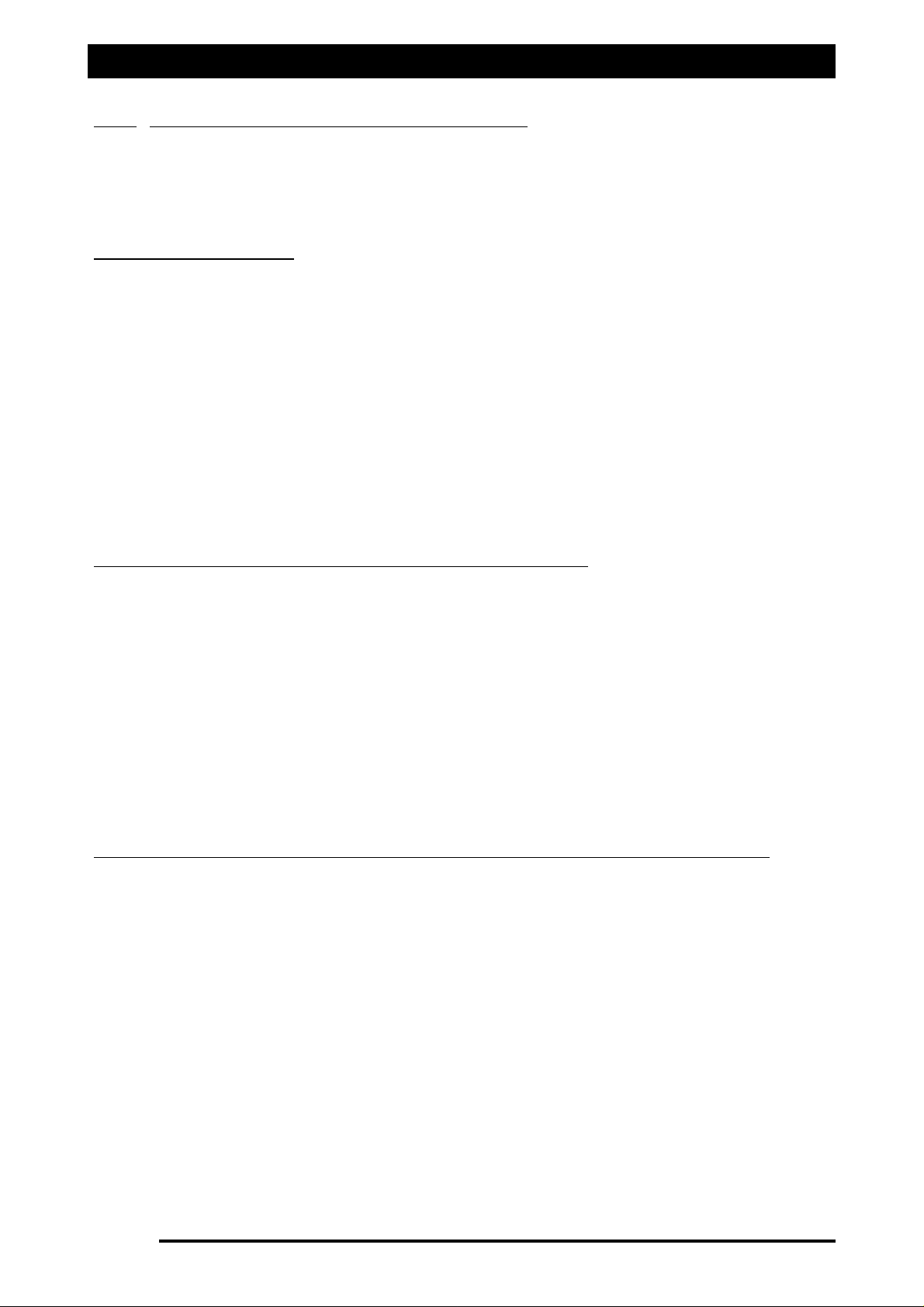
Note: Before Calibrating the Pressure Sensor make sure you have selected which ‘Type’ of
Pressure Sensor is connected to the system, and what ‘Calibration Method’ you are going to
use. See Sections 9.0 and 9.1.
CCaalliibbrraattee PPrreessssuurree SSeennssoorr
Each time the Pressure Sensor needs to be calibrated select the ‘Restore Factory Defaults’
button at the bottom of the ‘Tank X Pressure’ window.
Also a Manual Pressure gauge must be fitted to the system to determine the actual pressure
for calibration purposes.
Select the ‘CALIBRATE SENSOR’ button.
Then follow the on screen directions to calibrate the Pressure Sensor.
To calibrate the sensor, the ZYNX Console will take a zero reading of the pressure when the
pump is switched OFF. Then another reading of the pressure when the pump is at
‘Operating pressure’. The operator will enter the actual pressure as read from a ‘Glass
Pressure Gauge’, using the screen keyboard
Once the calibration is complete check the ‘Pressure Readout’ from the ‘Working Screen’
and compare it against the ‘Glass Pressure Gauge’. If the difference is more than 10% then
make note of the ‘Actual Pressure’ and the ‘Pressure Readout’ from the ‘Working Screen’.
CCoorrrreeccttiioonn FFaaccttoorr aafftteerr aa PPrreessssuurree CCaalliibbrraattiioonn iiss uunnaacccceeppttaabbllee::
If the ‘Pressure Readout’ is
lleessss
than the Pressure Gauge then ADD the difference.
If the ‘Pressure Readout’ is
mmoorree
than the Pressure Gauge then SUBTRACT the difference.
Eg. If the ‘Pressure Readout’ reads ‘400kpa’ and the Pressure Gauge reads ‘450kPa’,
therefore ADD the difference of 50kPa to the Pressure Gauge reading during the next
calibration, therefore enter a correction factor of ‘500kpa’ using the screen keyboard.
Select the ‘Restore Factory Defaults’ button.
Select the ‘CALIBRATE SENSOR’ button.
Then follow the on screen directions to calibrate the Pressure Sensor.
When the pump is at operating pressure( eg 450kPa) and screen keyboard window appears,
you will enter in the new correction factor, using the above formula, (eg. using above
example 500).
17.3 Manual Entry of Pressure Calibration Factors (Spray ECU only)
Note: Manual Entry of Pressure Calibration Factors can only be selected if ‘Spray ECU ‘ is
selected then either a ‘Current’ or ‘Voltage’ type of Pressure Sensor is fitted to the sprayer.
‘Manual Entry’ has to be selected as the Calibration Method. See Section 9.1 for more
information.
When the ‘Calibration Method’ is set to ‘Manual Entry’, the Pressure Sensor factors can be
entered in using the ‘Sensor Specifications’ button on the OPTIONS/SENSORS page OR can
be entered by selecting the ‘CALIBRATE SENSOR’ button on the ‘Tank X Pressure’ window.
Both buttons perform the same function and either button can be used to enter the
pressure sensor factors. See Section 9.1 (Calibration Method) for explanation for entering
the pressure sensor factors.
Setting Up- Calibrating the Pressure Sensor
17.2 CALIBRATING THE PRESSURE SENSOR
Page 83
V1.98 21/06/06
Page 84

Major Topic Heading
Setting Up- Flow
17.4 FLOW
The ‘Volume Readout’ displays ‘Volume/Minute or ‘Volume/Nozzle, depending on which option
is selected from the ‘FLOW’ window.
There is a ‘Volume Readout’ displayed for each ‘Tank’ (1,2 and 3) selected. The above example
shows a ‘Volume readout’ for ‘Tank 1’ and ‘Tank 2’ because there are 2 tanks selected. The
number on the left hand side of the ‘Volume Readout’ displays which ‘Tank’ the ‘Volume
Readout’ is displaying.
The units displayed are determined by the units selected on the OPTIONS/UNITS page and
whether, ‘Liquid, Granular, Injection or NH3’ was selected for the ‘Tank Mode’.
BByy sseelleeccttiinngg tthhee ‘‘VVoolluummee RReeaaddoouutt’’ ddiissppllaayy;; tthhee ‘‘FFLLOOWW’’ wwiinnddooww iiss ddiissppllaayyeedd aas
s sshhoowwnn iinn FFiigguurree 5577..
The current number of Nozzles is displayed. The number of nozzles can also be set from the
OPTIONS/SPRAYER page. To change the number of nozzles select the ‘Calculator Icon’; and enter
the number of nozzles for each boom section, for the primary boom. The number of nozzles does
not affect the operation of the sprayer. The number of nozzles is used to calculate an average
flowrate per nozzle. This is displayed in the ‘Volume Readout’ when the ‘Display Volume/Nozzles’
button is selected.
‘Display Volume/Minute’ is displayed in the ‘Volume Readout’ when ‘Display Volume/Minute’
button is selected from the ‘FLOW’ window.
‘Display Volume/Nozzles’ is displayed in the ‘Volume Readout’ when ‘Display Volume/Nozzles’
button is selected from the ‘FLOW’ window.
‘Range’ (Spray ECU 2 only)- shows the actual Pulse Width Modulation(PWM) applied to the
hydraulic valve as a percentage (%). Note: The ‘Range’ is only displayed for the ‘Tanks or Tank)’
which have ‘Proportional Valve’ selected as the Controller.
‘Time Left X’- Displays the approximate time left in (hh:mm) of spraying time before the tank is
empty; taking into account the current speed, volume left in tank, sections ON and widths and
application rate. The ‘X’ signifies which Tank (1,2 or 3) the Time Left is currently displayed. Each
Tank has its own Time Left display, the number of Time Left windows is determined by the
number of Tanks selected. ‘OFF’ is displayed where the time (hh:mm) is normally displayed, when
the Tank is switched OFF or the Master is switched OFF.
Page 84
V1.98 21/06/06
Volume Readout
for Tank 1
FLOW
Window
Nozzles
Display
Volume/ Minute
Range
Time
Display
Volume/ Nozzles
Volume Readout
for Tank 2
FFiigguurree 5577:: FFllooww wwiinnddooww
Page 85
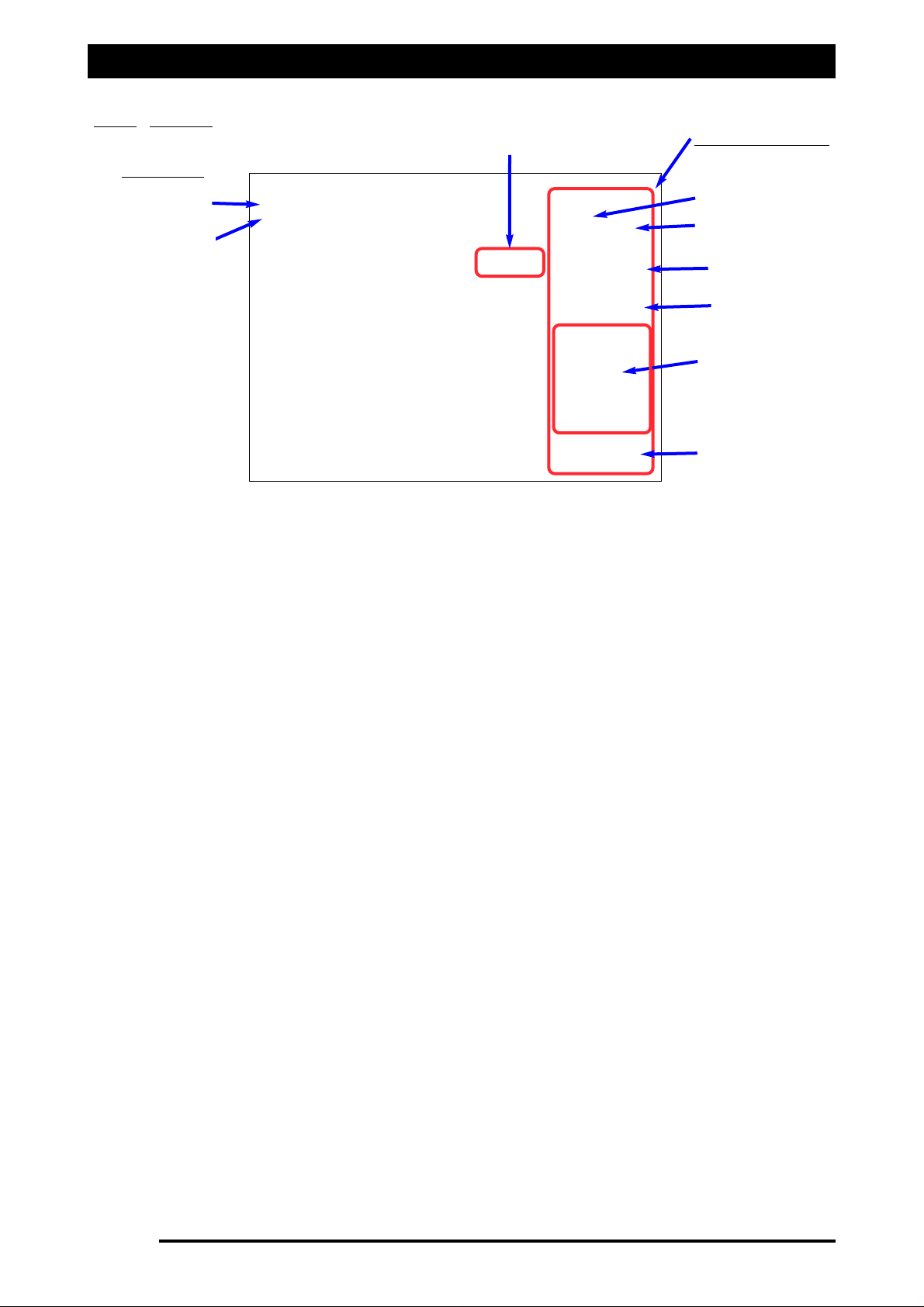
Major Topic Heading
Setting Up- Speed
17.5 SPEED
SSppeeeedd RReeaaddoouutt-
Displays the current ground speed either from: Wheel sensor, Tractor radar,
GPS Speed or Test Speed.
Select the ‘Speed Readout’ icon to display the SPEED window as shown above.
TTeesstt SSppeeeedd-
A test speed can be entered here to perform all tests necessary while the sprayer
is stationary, before going out doing a test run. The Spraying software will simulate a speed
whilst stationary, the sprayer will operate in MANUAL or AUTO modes enabling the checking
of pumps, flowmeter, nozzles, regulator etc.
Select the ‘Increase Speed’ or ‘Decrease Speed’ to set a ‘Test Speed’. The ‘Test Speed’ will be
displayed in the ‘Speed Readout’.
WWhheeeell FFaaccttoorr-
The current ‘Wheel Factor’ is displayed. When the ‘Calculator Icon’, next to the
‘Wheel Factor’ is selected, the ‘Wheel factor Entry’ window is displayed. This is the same
window as selected in the OPTIONS/SETUP page, see Section 5.1 for setup details.
SSpprraayy WWiiddtthh-
The current ‘Spray Width’ is displayed. When the ‘Calculator Icon’ next to the
‘Spray Width’ is selected, the ‘Section Widths’ window is displayed. This is the same window
as selected in the OPTIONS/SPRAYER page, see Section 2.0 for setup details.
LLooww SSppeeeedd SShhuuttooffffss-
Displays the ‘Low Speed Shutoff’s’ for each section valve.
Selecting the ‘VALVE INFO’ button will display the valve information for each section valve,
on the boom section icon, as shown above. This displays which boom section is connected to
each section valve and displays the ‘Low Speed Shutoff’ for each valve. The ‘VALVE INFO’ will
be displayed until the ‘VALVE INFO’ button is selected again.
Selecting the ‘Low Speed Shutoff’ ‘Calculator Icon’ will display the ‘Low Speed Shutoff’
window. This is the same window as selected in the OPTIONS/SETUP page, see section 5.0 for
setup details.
LLooww
PPrreessssuurree HHoolldd-
The current ‘Low Pressure Hold’ value is displayed. When the ‘Calculator
Icon’ next to the ‘Low Pressure Hold’ is selected, the screen keyboard window is displayed. A
‘Low Pressure Hold’ value can be entered. The ‘Low Pressure Hold’ can also be selected on the
OPTIONS/SETUP page, see Section 5.0 for details.
Page 85
V1.98 21/06/06
SPEED Window
Increase Speed
Wheel Factor
Low Speed Shutoffs
Low Pressure Hold
Spray Width
Decrease Speed
Speed Readout
Valve Info
Valve Number
Low Speed
Shutoff Value
FFiigguurree 5588:: SSppeeeedd WWiinnddooww
Page 86
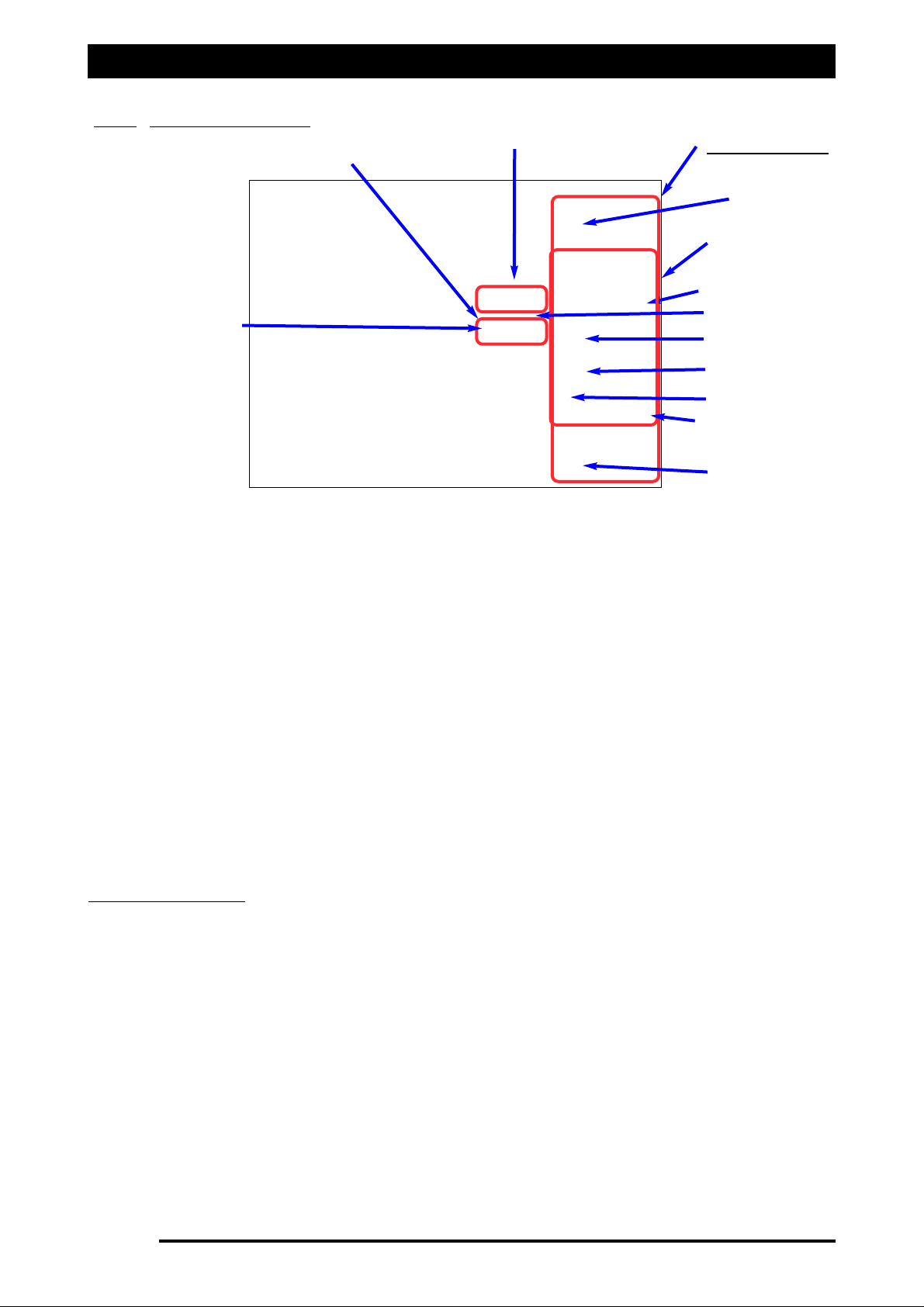
Setting Up- Area/Volume
17.6 AREA/ VOLUME
SSuubb-AArreeaa RReeaaddoouutt-
Displays the Sub-Area for the ‘Sub Area Number’ shown. The Sub-Area
Number is displayed in the top left hand side of the ‘Sub-Area Readout’ or in the ‘AREA
window’, next to ‘Area Number’.
SSuubb-VVoolluummee RReeaaddoouutt-
Displays the Sub-Volume for the ‘Sub-Area Number’ shown. The ‘SubArea Number is displayed in the top left hand side of the ‘Sub-Volume Readout’ or in the
AREA window, next to ‘Area Number’.
Select the ‘Sub-Area Readout’ icon or the ‘Sub-Volume Readout’ to display the AREA window
as shown above.
TToottaall AArreeaa-
Displays the cumulative total of area sprayed.
Select the ‘Calculator Icon’ to enter a preset total area.
Select the ‘Reset’ button to Reset the ‘Total Area’, a window will appear to confirm the reset,
select ‘YES’ to reset OR ‘NO’ to cancel. Resetting the Total Area does not reset the 10 Sub Area
Numbers.
SSUUBB AARREEAA//VVOOLLUUMMEE
Sub-Area Number- Displays the selected Sub Area Number, the Sub Area Number is displayed
in the AREA window and in the ‘Sub-Area’ and ‘Sub-Volume’ Readouts. The Sub-Area Number
is selected by using the Sub Area Number Selector arrows. By using the arrows you can select
from 10 sub areas (0-9). As the Sub-Area Number changes the Sub-Area and Sub-Volume
values will change to display the areas and volumes accumulated for the selected sub area
number.
Select the ‘Calculator Icon’ aligned next to ‘Area’ or ‘Volume’, the area and volume( or
weight) to enter a preset value.
Selecting the ‘Reset’ button next to ‘Area’ and ‘Volume’, the area and volume (or weight) can
be reset individually, for the Sub-Area Number selected.
Note: The Sub-Volume units reflects which ‘Tank Mode’ OPTIONS/SPRAYER was selected for
each tank (Liquid, NH3, Granular or Injection) and also the units that are selected on the
OPTIONS/UNITS page.
Page 86
V1.98 21/06/06
AREA Window
Sub Area Number
Selector
Total Area
Sub-Area Readout
Sub-Volume Readout
Sub Area Number
TIME
Tank Number
Volume
Area
Reset Area Number
Sub Area Number
Tank Indicator
FFiigguurree 5599:: AArreeaa//VVoolluummee wwiinnddooww
Page 87

Setting Up -Area/Volume
If only one tank is selected then the Sub-Area/Volume readouts are for ‘Tank 1’. If more than
one tank is selected, then the operator can select to display the Sub Area/Volume readouts for
each tank. When more than one tank is selected then arrows appear next to the ‘Tank
Number’, the arrows are used to select a tank number. The Sub Area/Volume readouts will
display the area covered and volume used for each tank, on both the ‘Working Screen’ and
AREA window readouts. As the arrows are used to select the Tank number you will notice the
‘Tank Indicator’ on the ‘Working Screen’ will change to show which ‘Tank’ the Sub
Area/Volume readouts are displaying.
The ‘Tank Indicators’ can also be changed from the ‘Working Screen’ by repeatedly selecting
either the ‘Sub-Area’ or ‘Sub-Volume’ readouts, the orange ‘Tank Indicator’ will indicate
which ‘Tank’ the readouts are displaying for. The orange ‘Tank Indicators’ are aligned in the
same position as the Tank (1,2 or 3) Icons.
Reset Area Number- The Reset Area Number button resets the both the sub-area and subvolume with one action, for the Sub Area Number displayed.
TIME- The ‘TIME’ window displays the accumulated spraying time while the Master is ON. By
selecting the ‘RESET’ button the spraying time can be reset; a window is displayed warning
the operator, select ‘YES’ to reset or ‘NO’ to cancel.
Page 87
V1.98 21/06/06
Page 88

Major Topic Heading
Setting Up- Tank
17.7 TANK SETUP
Selecting the ‘Tank Icon’ (1,2 or 3) displays the ‘Tank Setup’ window on the right hand side. If
more than one tank is selected then each tank has to be setup independently. To setup ‘Tank
1’ then select the ‘Tank 1 Icon’ from the ‘Working Screen’, the operator will know which Tank
is being changed because the ‘FILL’ and ‘Cal.’ buttons will reflect which Tank (1,2 or 3) was
selected. Then to setup ‘Tank 2’ select the ‘Tank 2 Icon’ to display ‘Tank Setup 2’ window.
Next to each option the current value is displayed. To change the value, select the ‘Calculator
Icon’ next to the value to be changed and enter in the new value using the screen keyboard
window; then select the ‘ENTER’ button to save the new value and close the window.
The ‘Tank Setup’ window allows the operator to display or setup each ‘Tank’:
11)) TTaannkk CCaappaacciittyy,,
allows the operator to set the ‘Tank Capacity’, so when the ‘FILL’ button is
selected the ‘Tank’ is filled to that capacity; the units being used are displayed on the ‘Tank
Icon’.
22)) PPrreesseett RRaattee 11 && 22
, the ‘Preset Rate 1’ is the main application rate that is going to be used
when spraying, the ‘Preset Rate 2’ is the second application rate, these rates are shown on the
‘Working Screen’ in between the Increase and Decrease buttons when in ‘AUTO’ mode, the
buttons are aligned with the ‘Tank Icon’ being changed. The units being used are displayed
on the ‘Tank Icon’, above the ‘Tank’ number.
33)) RRaattee IInnccrreemmeenntt
allows the Increase or Decrease of the application rate (set by the Rate
Increment) while spraying, using the Increase or Decrease buttons for the selected ‘Tank’,
from the ‘Working Screen’.
44)) PPrreesseett NNa
ammee
allows the selection of different products, if the products have different Flow
Calibration Factors. A drop down list is displayed, when the ‘Product’ is selected a Cal. Factor
is displayed next to the selected product. Select ‘ENTER’ to use the selected product. The
current Cal.Factor for the selected ‘Product’ is displayed under the product name.
New Products cannot be entered here; see Section 8.0 to enter new products to the list.
55)) TToottaall CCaappaacciittyy
displays the cumulative total of product applied since the last reset.
66))‘‘TTaannkk XX’’ OONN oorr OOFFFF
button allows individual tanks to be switched ON or OFF when more
than one tank is selected. If only one tank is selected then the button is not displayed.
The button displays whether the tank is ON or OFF, select the button to change. The ‘Tank
Icons’ on the ‘Working Screen’ are greyed out when the ‘Tank X’ is switched OFF and when
the ‘Tank X’ is switched ON the tank icon is ‘orange’.
Page 88
V1.98 21/06/06
Capacity
Tank Setup
Window
Preset Rate 1
Preset Name
Increment
Preset Rate 2
Cal Factor
Tank 1 Icon
Tank 2 Icon
Total Capacity
Tank 1 ON/OFF
FILL (See Section 14.7.1)
Cal. (Calibrate) (See Section 14.8)
FFiigguurree 6600:: TTaannkk SSeettuupp wwiinnddooww
Page 89
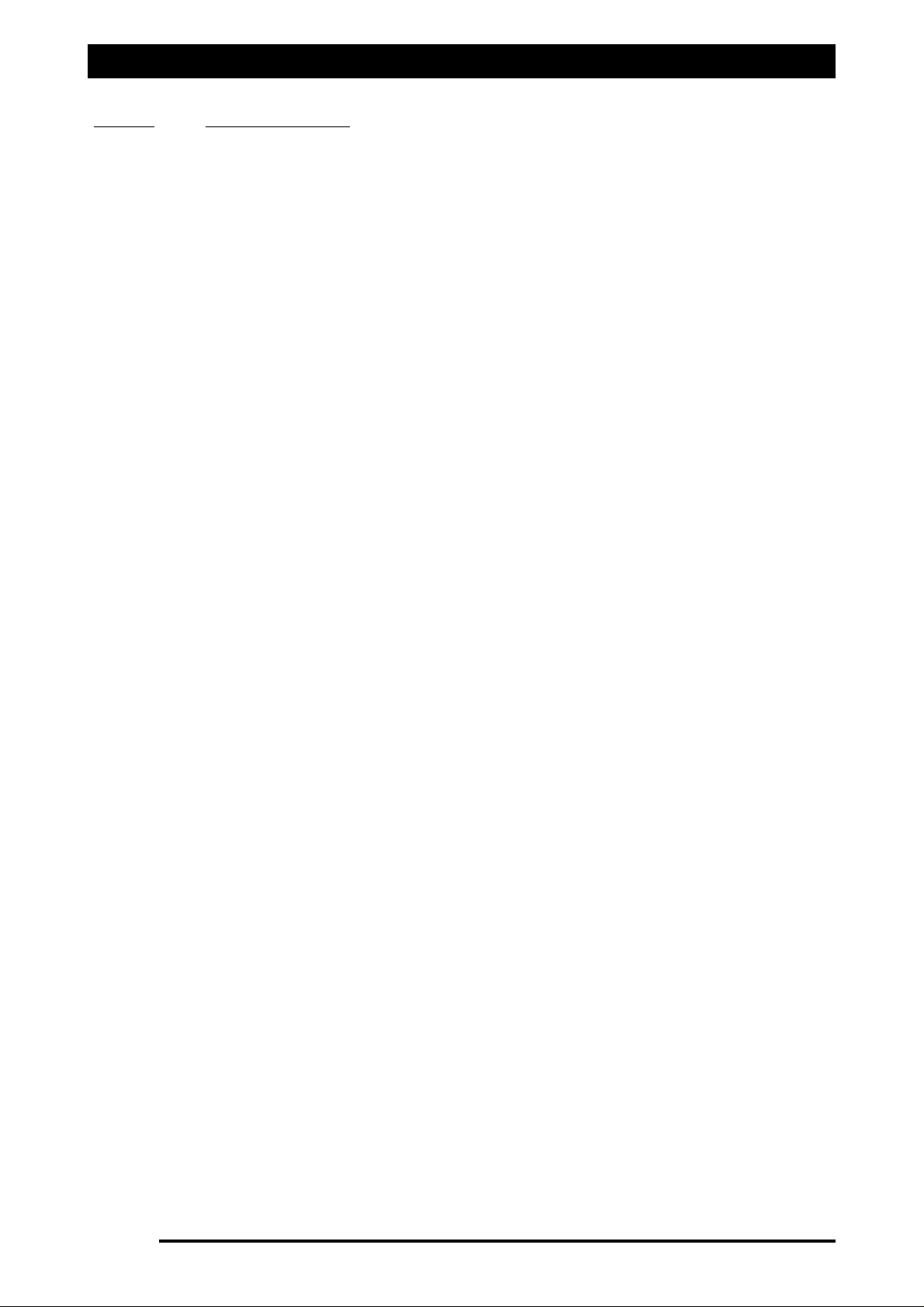
Setting Up
17.7.1 FILL the TANK
Select the ‘Tank Icon’ of the tank (1,2 or 3) which needs to be refilled. The ‘Tank Setup’
window is displayed.
Select the ‘FILL’ (1,2 or 3) button.
NOTE: The ‘Master’ must be OFF to select the ‘FILL’ button.
If using more than one tank then each tank will have to be refilled separately.
A window will be displayed showing 4 options:
1. FILL- Completely refill the tank to its total capacity as set in the ‘Tank Setup’ window.
2. SET VOLUME- Allows the operator to set a known tank volume which is not the tank
capacity.
3. ADD VOLUME- Allows the operator to add a known volume to already existing volume in
the tank.
4. CANCEL- Returns to the main screen without altering any of the above.
Page 89
V1.98 21/06/06
Page 90
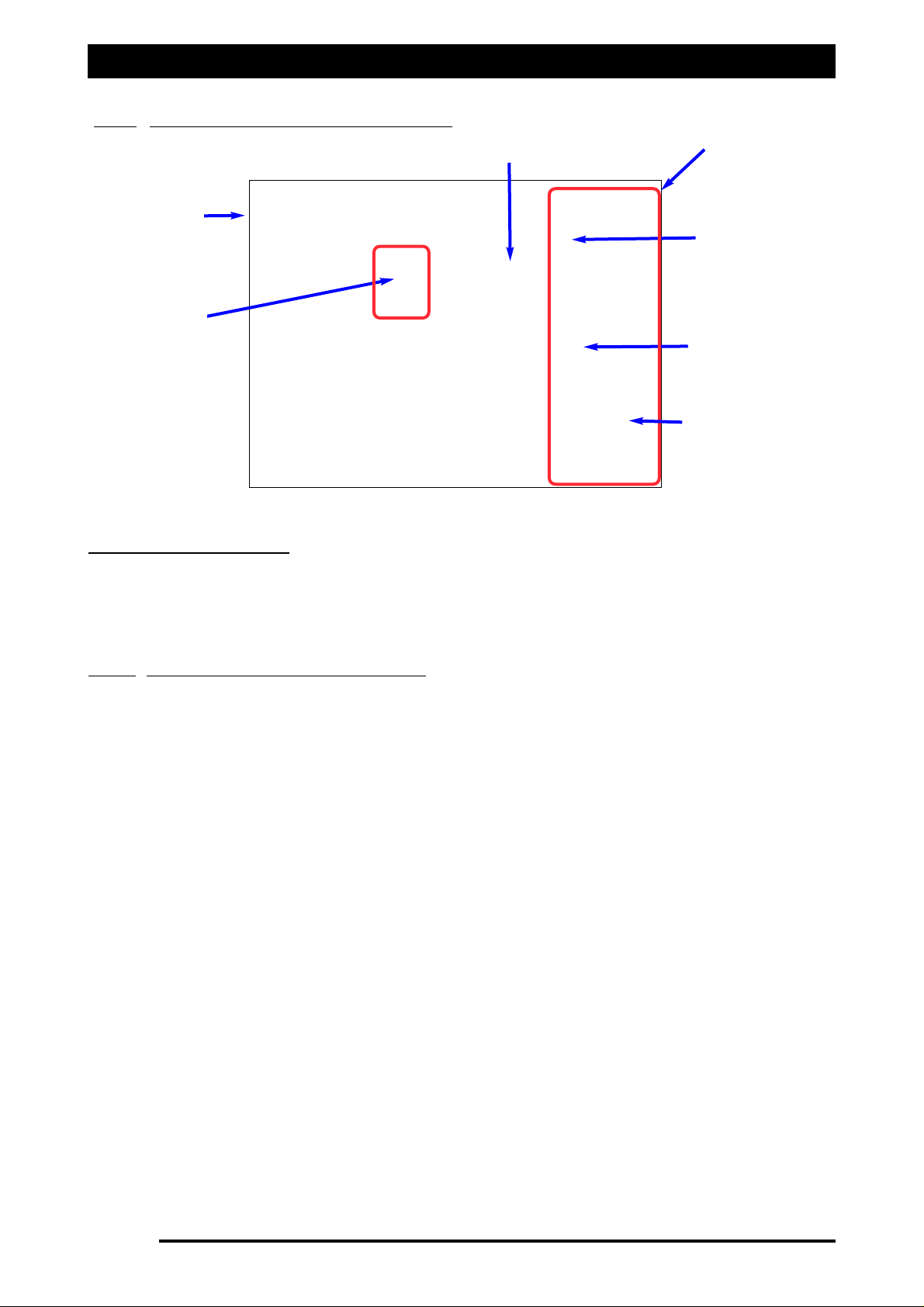
Setting Up- Calibrate the Flow Meter
17.8 CALIBRATE THE FLOW METER
CCaalliibbrraattee tthhee FFllooww MMeetteerr
Calibrate the flow meter using one of the following methods:
1. Flow Calibration for Normal Valves, see Section 17.8.1.
2. Flow Calibration for Balanced (Hardi) type valves, see Section 17.8.2.
3. Manual entry of Calibration Factor, see Section 9.0 (OPTIONS/Sensors/Flow)
17.8.1
Flow Calibration for Normal Valves
1. Disconnect a line from one valve going to a boom section. Connect a line from the
valve to the measuring container. (20 litre drum)
2. Select the "Speed Readout" and set a test with the arrows close to normal spraying
speed.
3. Select the boom section that has been disconnected from the valve and is now
supplying the measuring container. The section should turn green on the screen.
4. Select the tank icon on the screen you are calibrating,
5. Select "Cal X", (X is the tank number) A window with "CALIBRATE TANK X" appears
on the right of the screen.
6. Start the pump and select "Flow On/Off"
7. The Valve and the Master will turn on, and liquid will flow into the measuring
container. The pulse readout next to the flow button should increment.
8 Press the "Flow On/Off" button when there is approximately 20 litres in the measuring
container. Measure this volume as accurately as possible and enter this volume into
appropriate section of the window.
9 The ZYNX will calculate the correct FLOW CAL. FACTOR and register this into the
system.
10 Press the ‘Reset’ button and repeat the procedure if required.
11 Select done when finished
Page 90
V1.98 21/06/06
Pulses
Current
Cal. Factor
Boom Section
Selected
Speed Readout
Calibrate Tank Window
Tank 1 Icon
Units used for
Cal. Factor
FFiigguurree 6611:: CCaalliibbrraattee TTaannkk wwiinnddooww
Page 91
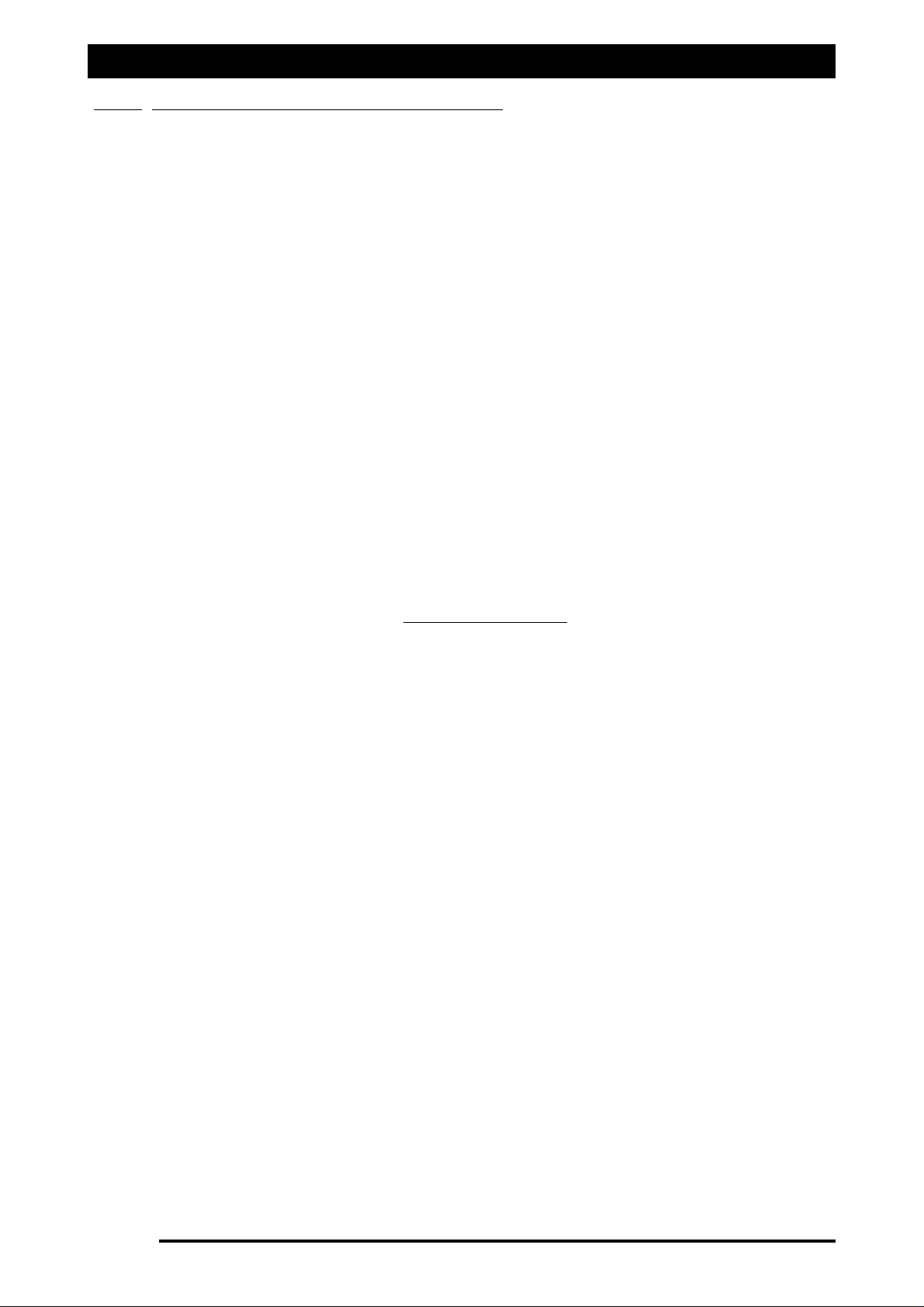
17.8.2 Flow Calibration for Balanced (Hardi) valves
Because the Balanced valve system used on Hardi Sprayers, the normal calibration procedure
cannot be used. The following procedure is required for a Balanced valve systems, but can
also be used on ‘normal’ valve systems.
1. Select Manual on the Sprayer switchbox, turn the pump on and all boom sections on.
2. Turn the Master ON, the sprayer should start spraying. Adjust the pressure to the
normal spraying pressure around the middle of the nozzle range.
3. Ensure ‘Display Volume/Nozzle’ is selected on the FLOW window, see Section 17.4. The
Flow Readout units will be ‘volume (L or Gal)/noz’. The value displayed in the Flow
readout window will be volume/nozzle/minute.
4. For this test to be accurate all nozzles on the boom spray must be the same type and
the nozzles must be in good condition (not worn). The flow meter should also be in
good condition for this test to be accurate.
5. Place a jug under a nozzle and time for 1 minute.
Measure the volume of liquid coming out of the nozzle, this is the ‘Actual’ amount.
Write the ‘Actual’ value down.
6. Compare this volume with the value shown in the Flow readout,
volume/nozzle/minute directly under the Manual button, this is the ‘Calculated’
amount, write this value down.
7. Select the Tank icon, the Tank Setup window will be displayed, see Figure 60. Write
down the current ‘Cal. Factor’ for the Flow meter as displayed.
8. Using the formula below this will calculate the new ‘Cal Factor’.
Current Cal. Factor X ‘Calculated’ Amount
= New Cal. Factor
‘Actual’ Amount
‘Calculated’ = value in Flow readout window
‘Actual’= amount measured in the jug for 1 nozzle for 1 minute.
9. To calculate the New Cal.Factor: Divide the ‘Calculated’ amount by the ‘Actual’
amount; then multiply by the Current Cal.Factor.
This value will be the New Cal. Factor.
10. Enter this New Cal. Factor using the Manual Entry method as explained in Section 9.0
(OPTIONS/Sensors/Flow).
Note: Jug tests are not as accurate as the total volume measurement as some errors will exist
due to misting, over spray, nozzle tolerances, and variations in flow rates through boom
hoses.
Setting Up- Calibrate the Flow Meter
Page 91
V1.98 21/06/06
Page 92

Enable Lockout
.
Page 92
V1.98 21/06/06
The Enable Lockout feature when activated will not allow access to the ‘ZYNX Sprayer
OPTIONS menu, therefore settings can not be changed,unless the password is entered.
17.9.1 Disable Lockout
• Starting from the ZYNX Sprayer Working screen, refer to Figure 17.
• Select the MAIN MENU button. A ZYNX SPRAYER screen will appear on the right hand-side.
• Select the ‘ZYNX SPRAYER’ Logo, refer to Figure 17.
An ‘About ZYNX Spray Rate Controller’
window will appear, refer to Figure 18.
• Select the ‘Enable Lockout’ button. A screen keyboard will appear, allowing an
alpha-numeric password to be entered using the screen keyboard.
• Enter in the password, by selecting the buttons, using a combination of the alphabet
and numeric buttons.
The password is of your choice and can be of any configuration.
Example: JOHN23.
• Select the ‘ENTER’ button.
Another screen keyboard window will be displayed which has
‘Re-Enter Access Password’ at the top of the window.
• Re-Enter the same password combination again.
Example: JOHN23.
DON’T FORGET THE PASSWORD!
• Select the ‘ENTER’ button.
A window will be displayed ‘Lockout Enabled’.
• Select the ‘OK’ button.
• Select the ‘CLOSE’ button.
The ‘Lockout’ has now been enabled and no one will be able
to access the OPTIONS button without entering the correct password. When the
OPTIONS button is selected a window will be displayed ‘Lockout Enabled’.
17.9.2 Disable Lockout
To access the OPTIONS menu, the ‘Lockout’ has to be disabled.
• Starting from the ZYNX Sprayer Working screen, refer to Figure 17.
• Select the MAIN MENU button. A ZYNX SPRAYER screen will appear on the right hand-side.
• Select the ‘ZYNX SPRAYER’ Logo, refer to Figure 17.
An ‘About ZYNX Spray Rate Controller’
window will appear, refer to Figure 18.
• Select the ‘Disable Lockout’ button.
A screen keyboard will appear, allowing an
alpha-numeric password to be entered using the screen keyboard.
• Re-Enter the password, using the screen keyboard, making sure the same password is
re-entered.
Example: JOHN23. If the correct password was entered a window will be
displayed ‘Lockout Disabled’, this means the lockout has been disabled and the OPTIONS
menu can be accessed.
If the password was incorrect then a window will be displayed saying “Password
Incorrect- Try Again”. Select ‘OK’, then Select ‘Disable Lockout’ button and re-enter the
correct password. Then select the ‘ENTER” button.
17.9 ENABLE LOCKOUT FEATURE
Page 93

The switch box functions are only available if enabled in the OPTIONS/SWITCHES page,
see Section 5.0, if connecting the KEE External Switch Box to the ‘Spray ECU’. The
Switchbox connects to the 9 pin plug marked ‘SWITCH BOX’. When the External Switch
Box switches are enabled, the equivalent ‘Working Screen’ buttons on the ZYNX Sprayer
‘Working Screen’ become disabled.
SSEECCTTIIOONNSS SSwwiittcchheess-
The section switches turn the boom sections ON or OFF.
(Up - OFF / Down - ON). The red LEDs next to each section switch turn ON when spraying
and ‘Flash’ when the boom section is switched ON, but the ‘Master’ switch is OFF.
MMAASSTTEERR SSwwiittcchh
Turns all selected boom sections ON or OFF. (Up - OFF / Down - ON).
AAUUTTOO-MMAANN-
Turns the system from automatic mode to manual.
(Up - Manual / Down - Auto).
IINNCC - DDEECC-
Each toggle changes the
rraattee
either up or down by the preset Increment Rate
whilst in the Auto mode. (Up - INC / Down - DEC). When in the manual mode it increases
and decreases the system
pprreessssuurree
. (Up - INC / Down - DEC).
PPAARRAALLLLEELL-
When using guidance in conjunction with your ZYNX Spray rate controller you
can use this button in lieu of the ‘PARALLEL’ button on the ZYNX screen. You still must
select point ‘A’, point ‘B’, on the ZYNX screen.
GGUUIIDDEE LLOOCCKK-
When using guidance in conjunction with your ZYNX Spray rate controller
you can use this button in lieu of the ‘GUIDE LOCK’ button on the ZYNX Guidance screen.
Setting Up- Sprayer Switch Box
17.10 Sprayer Switchbox
Page 93
V1.98 21/06/06
6 Section Switches
Master Switch
Auto/Manual Switch
Increase/Decrease
Parallel Guidance
Guide Lock
Figure 62: Sprayer Switchbox
Page 94
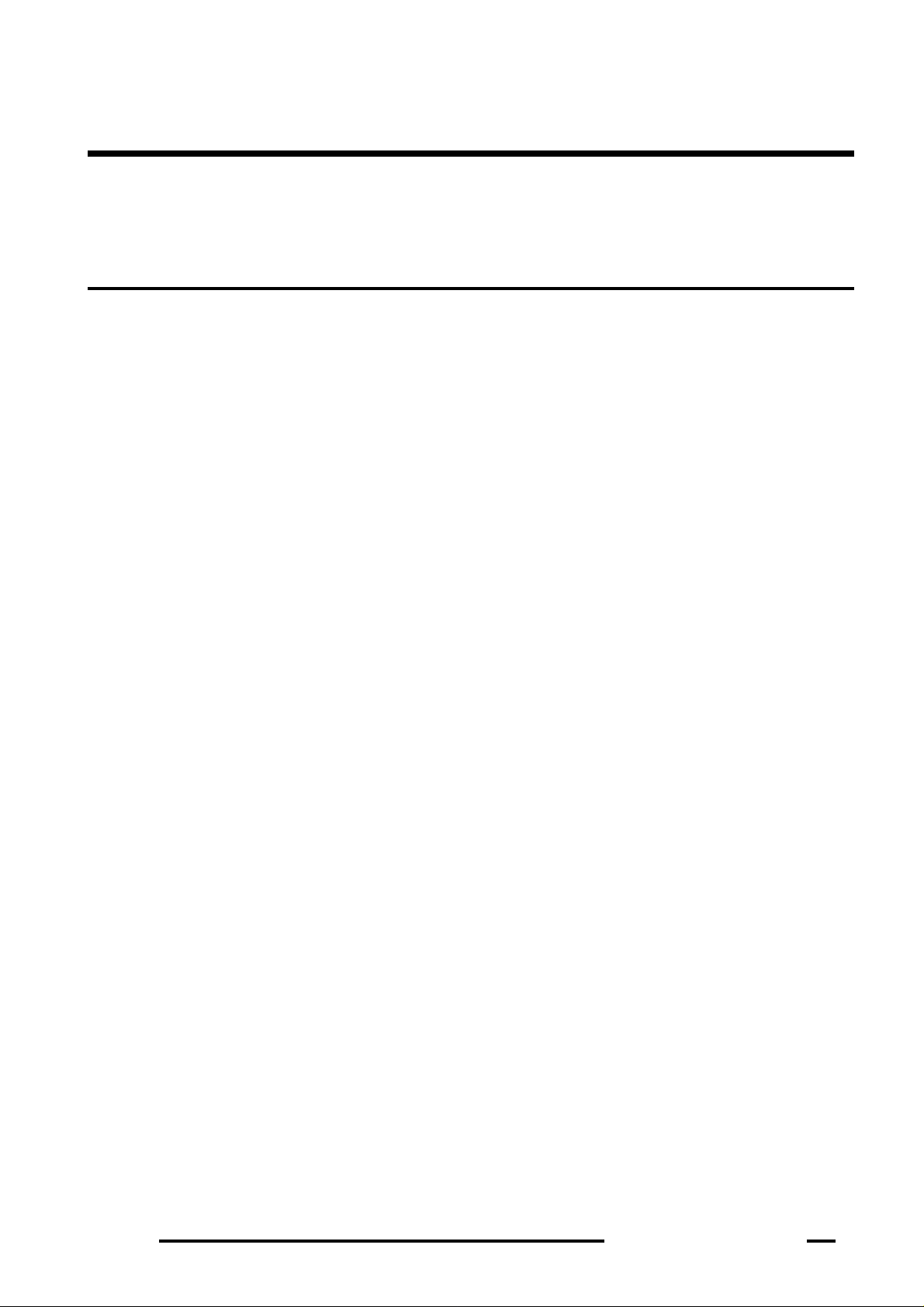
Page 94
Spray Rate Control
18.0 Start Spraying
Page 95

Start Spraying- Simulate
18.1 SIMULATE SPRAYING
The ZYNX Spray Controller allows the operator to check the plumbing of the system and
operation of spraying without the need to go into the paddock. The operator can check the
pressure reliefs are set correctly, the nozzle setup is correct for your spraying speeds, wiring is
correct etc.
Fill the tank with water.
Start the ZYNX Console and at this stage only have the ZYNX Sprayer Controller selected for
testing of the sprayer. IE. ZYNX Guidance selected OFF
Start the Pump and bring to operating pressure.
Select the ‘Speed Readout’, to display the ‘SPEED’ window and set a ‘Test’ Speed, of normal
spraying speed. The ‘Test’ speed will be displayed in the ‘Speed Readout’. The ‘Test’ speed
should be above the ‘Low Speed Shutoff’ and ‘Low Pressure Hold’ speeds set.
Switch the sections ON by selecting the boom sections on the ‘Working Screen’ or using the
‘External Switch Box’.
Select the ‘MANUAL’ button. Note:
When the ZYNX Sprayer is first started it always starts in
‘MANUAL’ mode.
Select the ‘Master Switch’. The boom sections will switch ON and start spraying. If a Glass
Pressure Gauge is installed, then when the Increase buttons are pressed the pressure should
start increasing.
Note: If the pressure decreases when the increase button is pressed then you have to select
‘Reverse Valve Direction’ in OPTIONS/SPRAYER/REGULATOR VALVE page; then check again
and make sure the pressure increases when the increase button is pressed.
Then keeping ‘pressing’ the Increase button until the pressure stops increasing, at this point
the regulator is allowing full flow to the boom. The current application rate will be displayed
with a white background, letting the operator know the sprayer is spraying in manual mode.
Check the boom sections are functioning by switching the sections ON and OFF.
Press the ‘AUTO’ button, the sprayer will go into ‘Auto’ mode with the ZYNX sprayer
controlling the regulator valve. Select a rate by selecting one of the ‘Preset Rate’ (1 or 2)
buttons. If the boom spray is controlling to that rate, the application rate will turn to an
orange background, indicating the spray controller is controlling to the required rate.
Using the Increase buttons the application rate will increase by the ‘Rate Increment’ as set in
the ‘Tank Setup’ window, as the increase button is pressed the application rate will keep
increasing until full flow is being supplied to the booms. At this point the the application rate
displayed will flash between the target rate and the actual rate, this is the limit of the sprayer
for that speed, nozzle selection etc.
The operator can change the ‘Test Speed’, application rates etc, to see what range the sprayer
will achieve in the field, before chemical is put in the tank.
Page 95
V1.98 21/06/06
Page 96
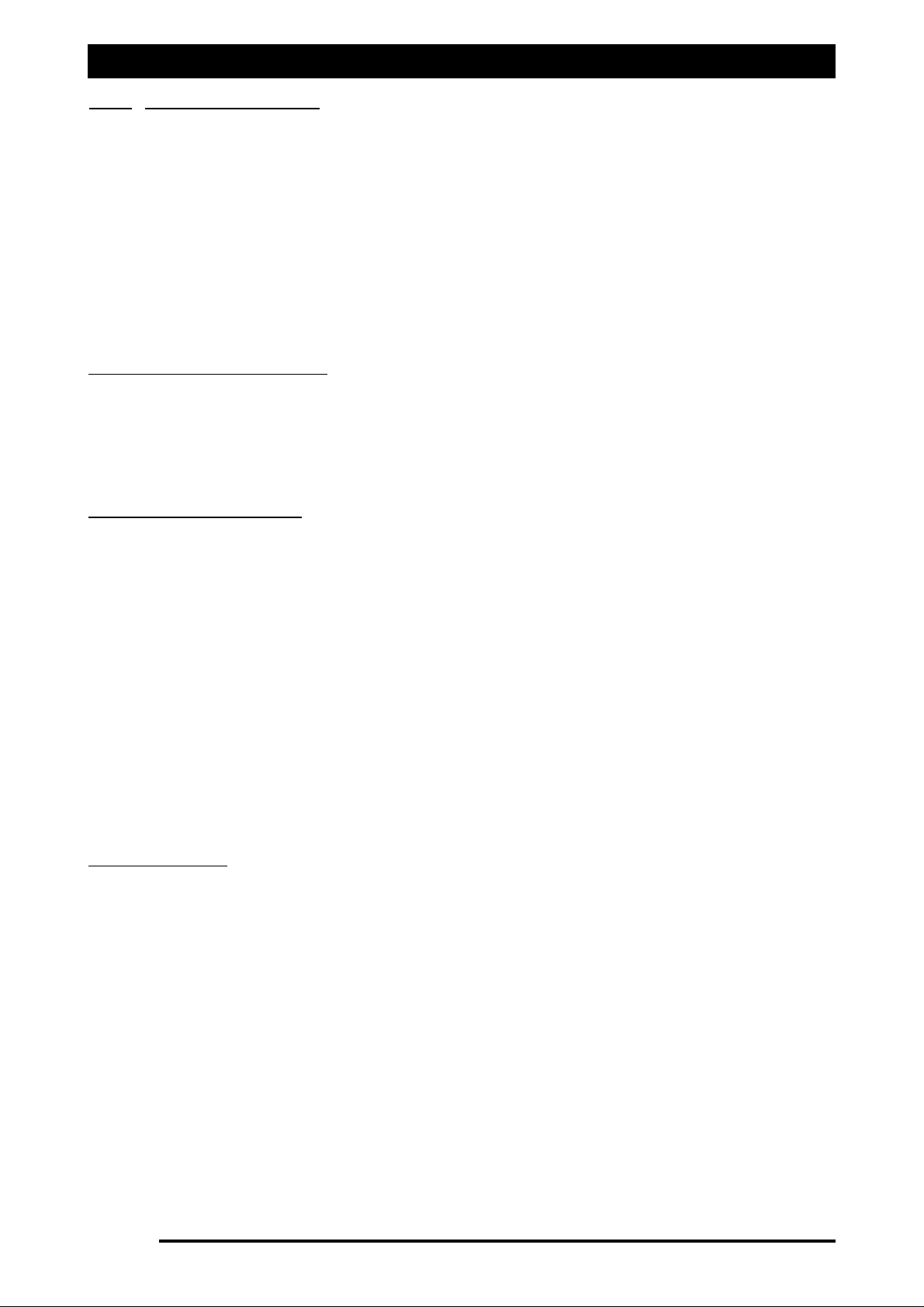
Start Spraying
18.2 START SPRAYING
Switch the ZYNX Console ON.
Make sure ‘Sprayer Controller’ is selected on the ‘Product Selection Screen’.
Start pump and bring to operating pressure.
Check the Preset Rates and Rate Increment are set correctly for the spray job. (If spraying in
AUTO mode.)
Select a Sub-Area Number and reset if necessary.
Fill or Set a Volume for the tank.
If using more than one tank, make sure the ‘Tank X is ON’ is switched ON for each tank. The
‘Tank Icon’ will be an orange colour if the tanks are ON and a volume entered into the ZYNX
Console.
SSPPRRAAYYIINNGG IINN MMAANNUUAALL
MMOODDEE
Select ‘MANUAL’ button if spraying in manual, the button will be highlighted and the green
indicator, on the ‘MANUAL’ BUTTON will be displayed.
Press the increase and decrease buttons to set the pressure.
Switch the Master Switch ON and drive to the set speed and pressure for the nozzle selection,
using the increase and decrease buttons to set the pressure.
SSPPRRAAYYIINNGG IINN AAUUTTOO MMOODDEE
Select ‘AUTO’ if spraying in AUTO mode. The ‘MANUAL’ button will still be highlighted but
the indicator light on the ‘MANUAL’ button will be red; indicating the ZYNX sprayer has the
‘AUTO’ mode selected but isn’t spraying in AUTO mode yet.
Select the ‘Master Switch’
If a ‘Low Speed Shutoff’ is selected then the boom sections will be red and are not spraying.
Once the sprayer takes off the ‘Speed Readout’ will display the current speed, when the speed
goes above the ‘Low Speed Shutoff’ value the boom sections turn green and start spraying in
manual mode. The indicator on the ‘MANUAL’ button is still red and the application rate will
be displayed but showing a white background; these both indicate the sprayer is spraying in
manual mode. This will happen if a ‘Low Speed Shutoff’ value has not been reached.
Once the speed increases and the speed goes above the ‘Low Speed Shutoff’ value then the
‘AUTO’ button will become highlighted and the green indicator will be shown on the ‘AUTO’
button, and the application rate will have an orange background when the rate has been
achieved.
The sprayer is now spraying in AUTO mode.
WWHHIILLEE SSPPRRAAYYIINNGG
While spraying the speed will be displayed.
Area and Volume will start accumulating.
Pressure will be displayed if selected.
Either Volume/Minute or Volume/ Nozzle will be displayed.
The Volume remaining on the ‘Tank Icon’ will start counting down.
The current application rate will be displayed.
Any alarms that arise will be displayed.
Once the ‘Tank Icon’ turns to red, the ‘Low Volume’ point has been reached, alerting the
operator the tank, has reached the ‘low point’ alarm.
When the ‘Master Switch’ is OFF it turns red; when the ‘Master Switch’ is ON it turns green.
Page 96
V1.98 21/06/06
Page 97
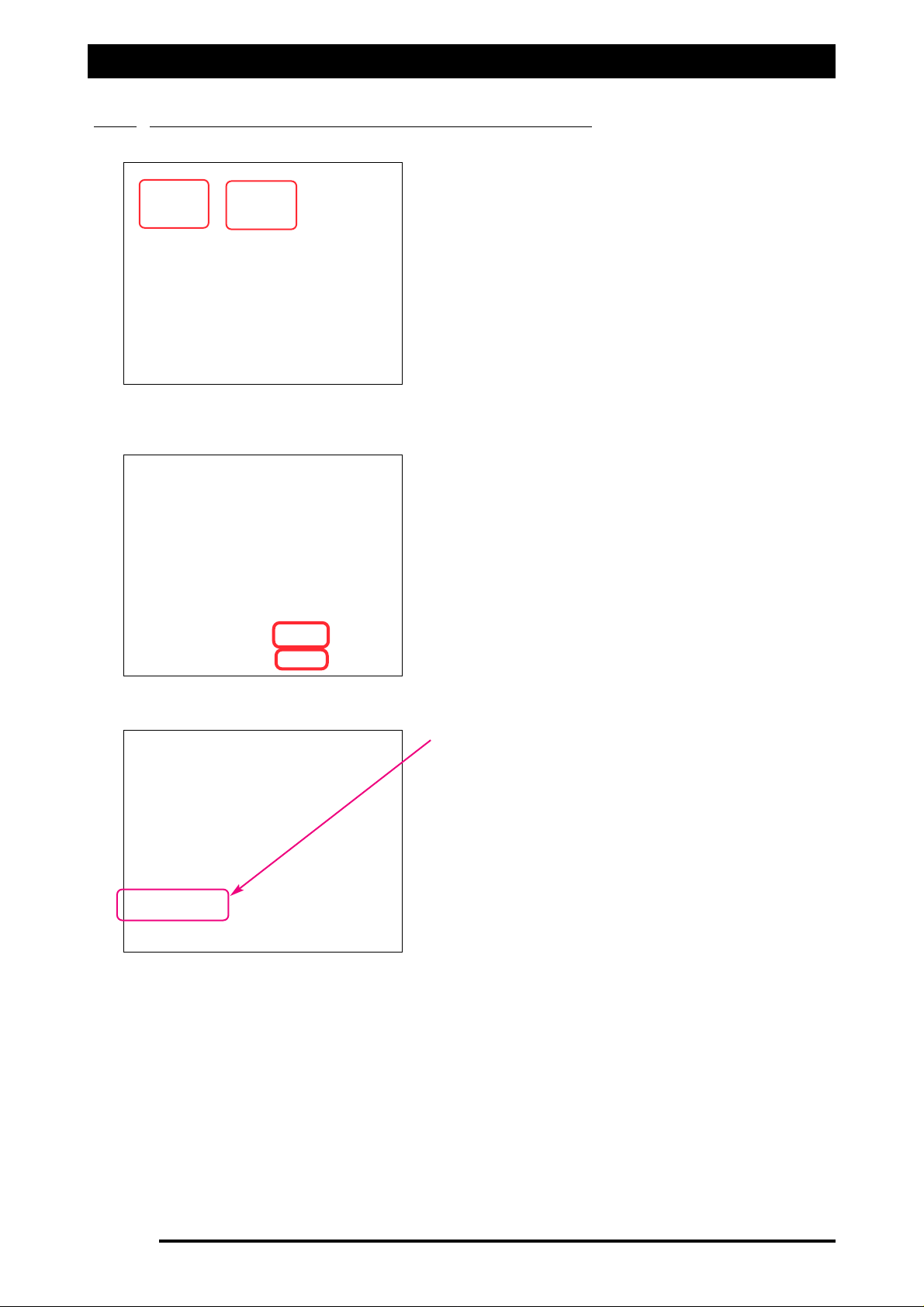
18.3 ZYNX GUIDANCE AND SPRAY CONTROLLER
Page 97
V1.98 21/06/06
You can now see the whole guidance screen with
the spray rate controller screen minimised in the
area shown.
The miniaturised spray control screen shows you
the number of boom sections in operation, the
rate currently applied and the current system
pressure.
You can revert to the above screen by pressing
the minimised version of the spray controller.
All
aallaarrmmss
will still be heard by audio alarms, and
will show on the screen if activated.
When using the spray rate controller, you are able
to view the virtual road by pressing the
‘‘MMAAIINN
MMEENNUU’’
button; 5 seconds later the virtual road
will be displayed; whilst the vehicle is moving.
To view the whole guidance screen press the
GGUUIIDDAANNCCEE
button which will take you to the
screen below.
During the start up of ZYNX, select the GUIDANCE
together with the SPRAY CONTROLLER.
Start Spraying -Using ZYNX Guidance with the Spray Rate Controller
FFiigguurree 6633:: ZZYYNNXX PPrroodduucctt ssccrreeeenn
FFiigguurree 6644:: SSpprraayyeerr ssccrreeeenn sshhoowwiinngg VViirrttuuaall rrooaadd
FFiigguurree 6655:: ZZYYNNXX GGuuiiddaannccee
sshhoowwiinngg SSpprraayyeerr IIccoonn
Page 98
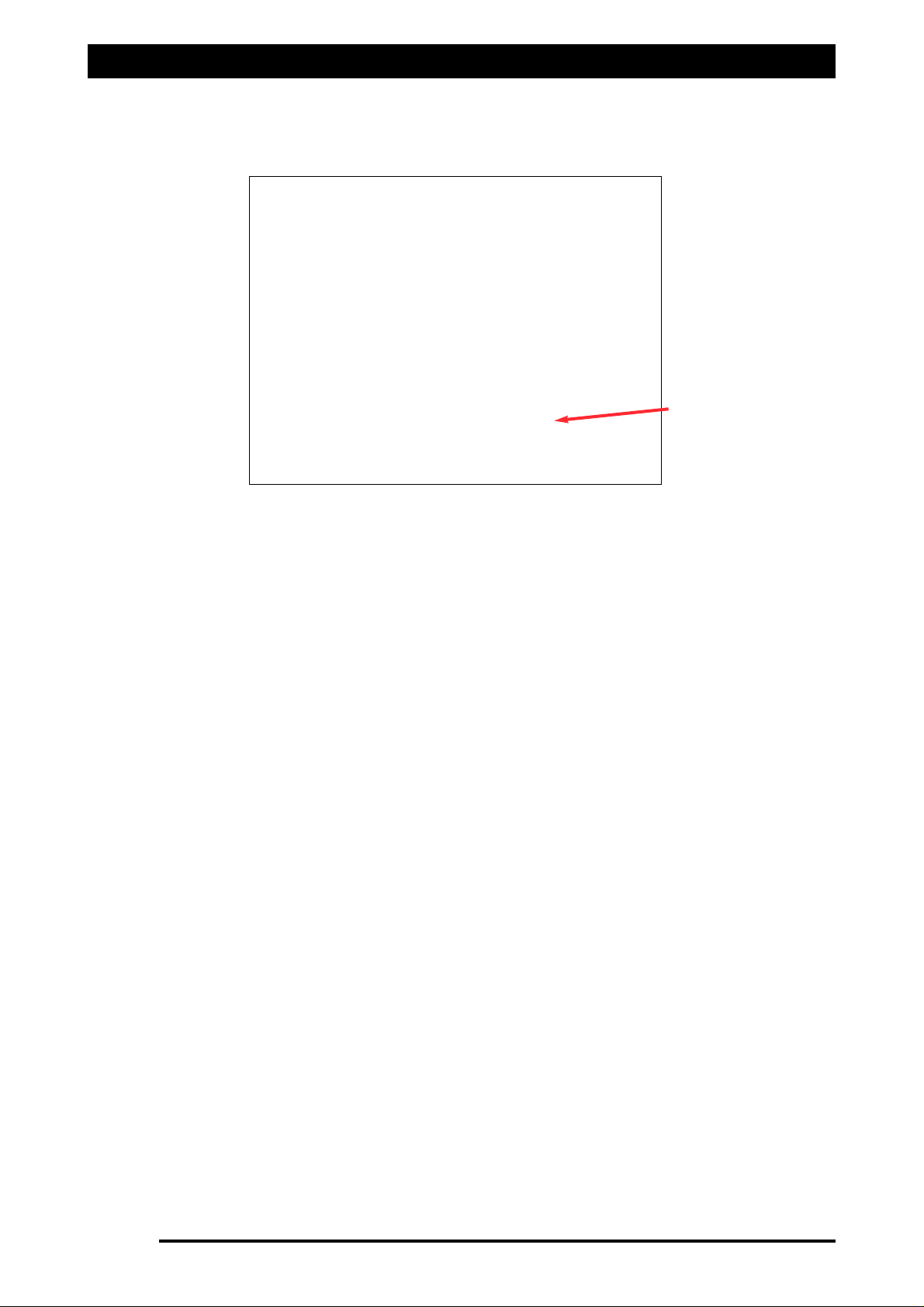
Start Spraying -Using ZYNX Guidance with the Spray Rate Controller
.
Page 98
V1.98 21/06/06
With Automatic Section Control (ASC) activated, the sprayer will automatically switch the
boom sections ON/OFF as required by the coverage map.
For the ASC to work the ‘Auto Section Enabled’ option has to be enabled in OPTIONS/GPS
page, in the ZYNX Sprayer software. When ‘Auto Section Enabled’ has been selected then
the ‘ASC Master’ button will appear on the ‘ZYNX Logo’ bar, on the ZYNX Guidance
screen. The ‘ASC Master’ button will not function unless, the ASC also has to be enabled
in the General Setup/Auto Section Control in the ZYNX Guidance software.
When the ‘ASC Master’ button is ‘green’ then the ASC control will control sections ON or
OFF as required.
When the ‘ASC Master’ button is ‘red’ then the ASC control will be
ddiissaabblleedd
and the
switching OFF and ON of sections will be performed by the operator.
Therefore the ASC can be left enabled in the ZYNX Guidance, General Setup/Auto Section
Control and the ASC can be enabled or disabled from the ZYNX Guidance screen by
selecting the ‘ASC Master’ button.
Note: the sections being switched
OOFFFF
when the boom section is fully over an area already
mapped ( Applied ). The sections also switch
OONN
so that there is no untreated areas left.
‘ASC Master’ Button
FFiigguurree 6666:: ZZYYNNXX GGuuiiddaannccee sshhoowwiinngg AASSCC MMaasstteerr bbuuttttoonn
Page 99

Page 99
Spray Rate Control
19.0 Testing
Page 100
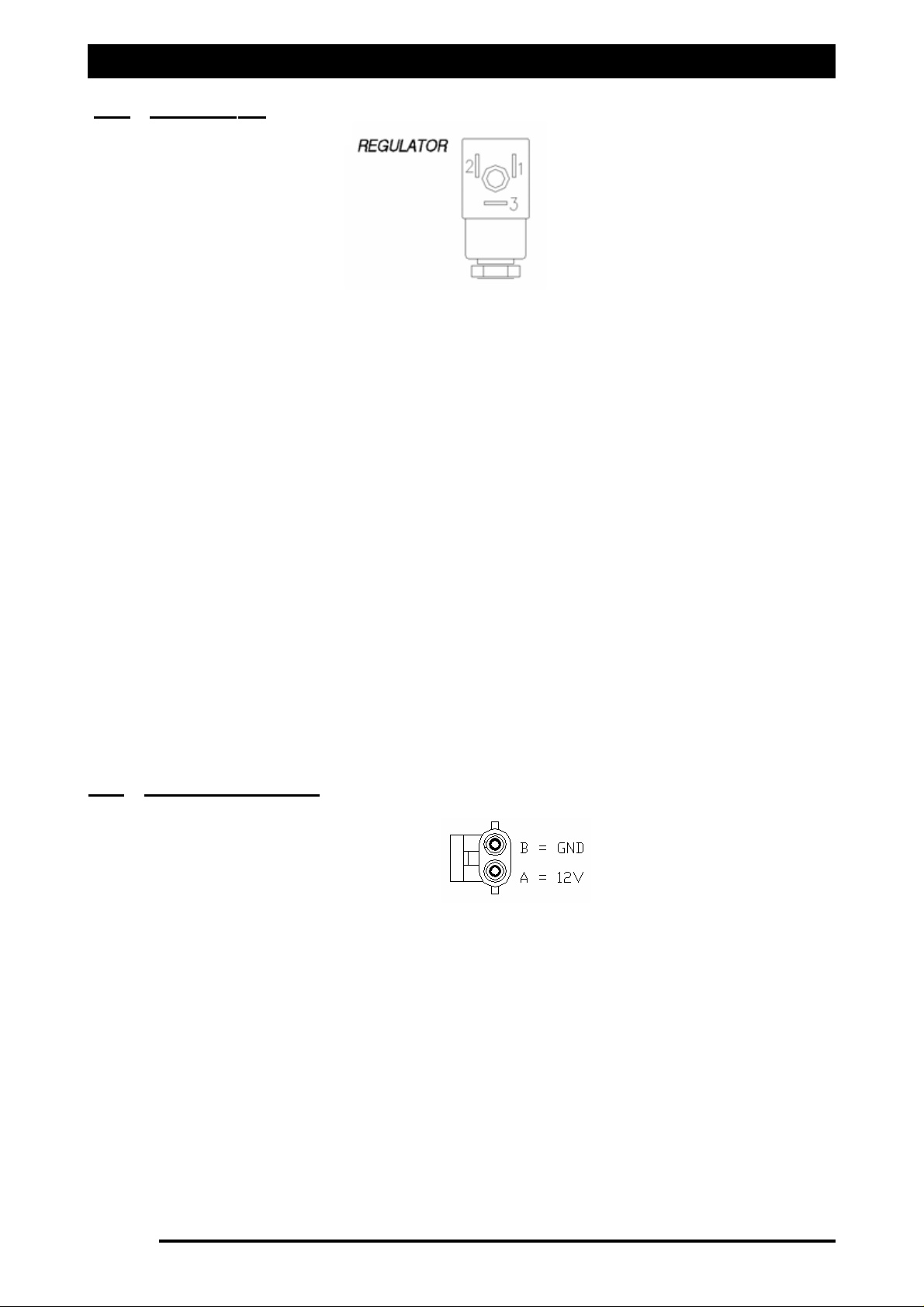
Testing
OOvveerrvviieeww
The Regulator Drive outputs (Reg INC and Reg DEC on schematics) drive a 2-wire motor valve.
(Generally referred to as "Servo", "Flow Control Valve" or "Electric Pressure Regulating
Valve").
To increase Flow the controller applies 12volts to Pin-1 and Gnd to Pin-2 of the connector
shown above. To decrease flow the controller applies Gnd to Pin-1 and 12volts to Pin-2. The
polarity is constantly changing while the controller adjusts the valve to maintain the desired
flow rate.
RReegguullaattoorr DDrriivvee TTeesstt PPrroocceedduurree
With a Digital Multimeter set to measure 20vdc, measure the voltage between Pin-1 and Pin2 in the following States:
State 1: Controller set to manual, sections and master ON, pressing and holding the Increase
Button. The meter should display 12 or -12volts. Note: It is not important which polarity is
displayed.
State 2: Controller set to manual, sections and master ON, pressing and holding the Decrease
Button. The meter should display opposite to State 1.
Confirming this verifies the regulator outputs on the controller are working correctly.
Note: If the Spray-line pressure increases when the Decrease button is pressed tick the
"Reverse Valve Direction" setting under the TANKS/SETTINGS button in the Sprayer OPTIONS.
OOvveerrvviieeww
This input is connected to the ZYNX power cable via the relevant extensions and "Y" cable.
When the ZYNX is powered on a low current filtered 12v supply is applied to Pin-A to power
up the ECU's processors.
SSwwiittcchheedd PPoowweerr TTeesstt
With the ZYNX powered ON, confirm 12volts between Pin-A and Pin-B. Note: It is EXTREMELY
important to ensure that the polarity is not reversed as damage will result to the ECU. Make
certain that the Negative (Black) probe is in Pin-B and the Positive (Red) Probe in Pin-A, and
that the Multimeter display does NOT show -12v. (Correct reading is 12volts)
Note: Do not use this output for any other application other than that described in all KEE
literature.
Page 100
V1.98 21/06/06
19.2 SWITCHED POWER
19.1 REGULATOR
FFiigguurree 6677:: RReegguullaattoorr ccoonnnneeccttoorr
FFiigguurree 6688:: SSwwiittcchheedd PPoowweerr ccoonnnneeccttoorr
