Page 1

WIRELESS WEBR@CER 1104
QUICK INSTALLATION GUIDE
INSTALLATIE GIDS
GUIDE D’INSTALLATION RAPIDE
SCHNELLINSTALLATIONSANWEISUNGEN
SNABB INSTALLATIONSVÄGLEDNING
GUIDE TIL HURTIG INSTALLATION
HURTIGVEILEDNING
PIKA-ASENNUSOPAS
MANUAL DE USUARIO
MANUAL DO UTILIZADOR
V.1.0
!
Page 2
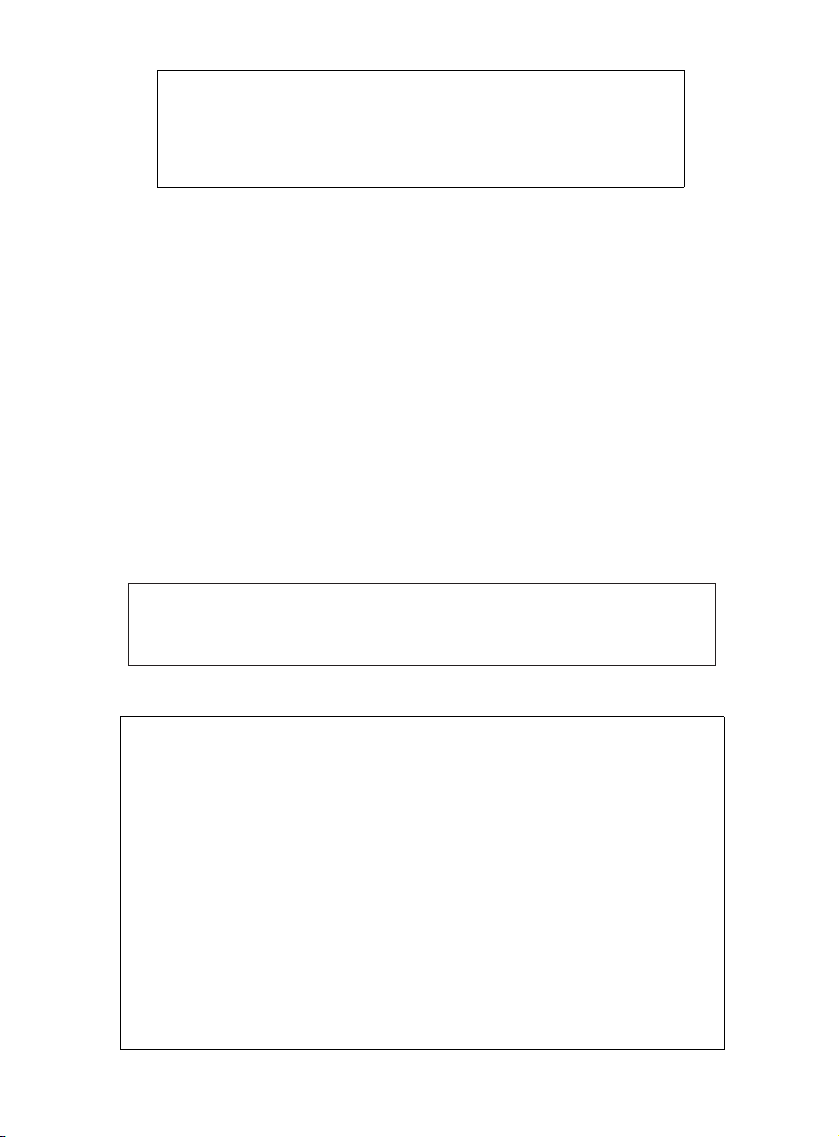
FOR USE IN: BELGIUM, HOLLAND,
GERMANY, SWEDEN, DENMARK, NORWAY,
FINLAND, SPAIN, ITALY, PORTUGAL,
GREECE, TURKEY
This product is in compliance with the essential requirements and other relevant provisions of the R&TTE directive 1999/5/EC.
The Declaration of conformity can be found on :
http://www.topcom.net/support/cedeclarations.php
GB The features described in this manual are published with reservation to modifications.
NL De in deze handleiding beschreven mogelijkheden worden gepubliceerd onder voorbehoud
van wijzigingen.
F Les possibilités décrites dans ce manuel sont publiées sous réserve de modifications.
D Die in dieser Bedienungsanleitung umschriebenen Möglichkeiten, werden vorbehaltlich
Änderungen publiziert.
ES Las características descritas en este manual pueden ser objeto de futuras modificaciones.
S Funktionerna i denna bruksanvisning publiceras med reservation för ändringar.
DK Vi forbeholder os retten til ændringer af de specifikationer, der er beskrevet
i denne brugsanvisning.
N Funksjoner beskrevet i denne manualen kan endres uten nærmere informasjon.
SF Tässä ohjekirjassa julkaissut tiedot voivat muuttua ilman ennakkoilmoitusta.
P As características descritas neste manual são publicadas sob reserva de poderem ser modificadas.
This product is made by Topcom Belgium
Page 3
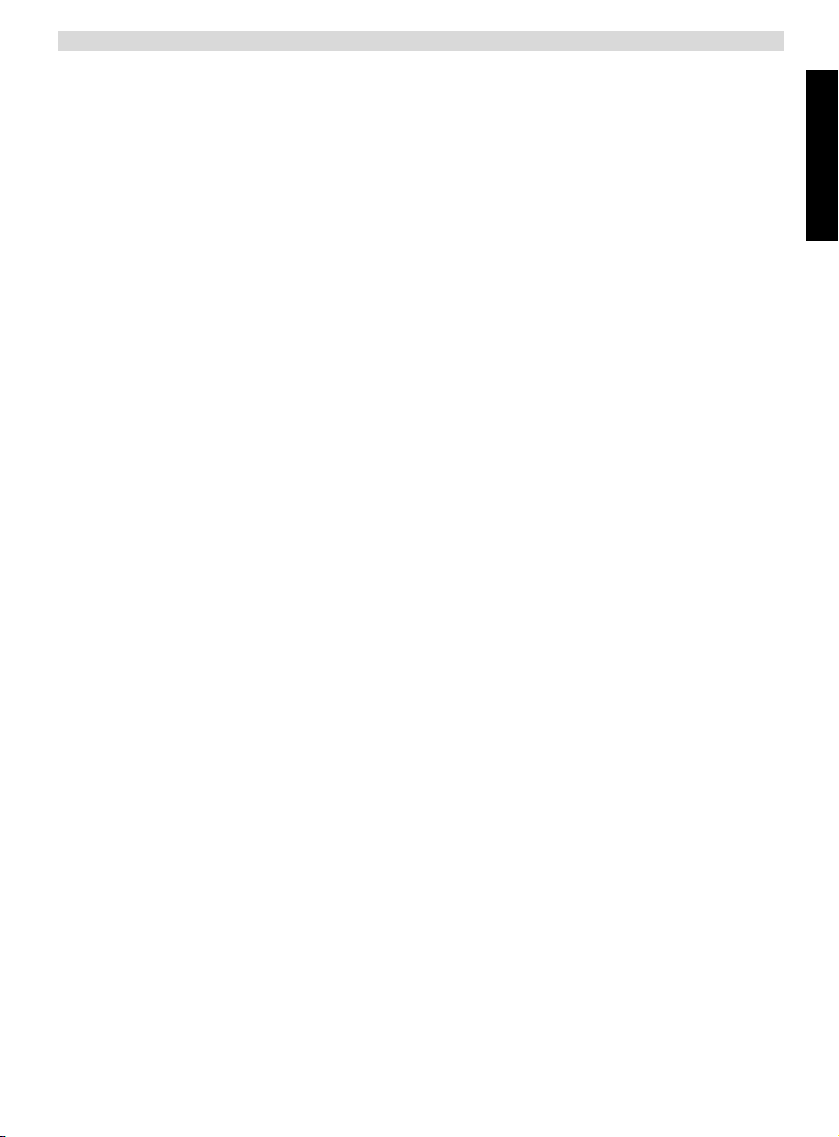
Topcom Wireless Webr@cer 1104
1. THE CONNECTION PANEL 4
2. CONFIGURING THE PC TO CONNECT TO THE ADSL ROUTER 4
3. VERIFY YOUR PC’S IP CONFIGURATION 6
• WINIPCFG (for windows 95/98) 6
• IPCONFIG (for windows 2000/NT) 7
• Windows XP 7
4. SETUP THE ADSL ROUTER 8
5. WIRELESS SETTINGS 12
6. OTHER SETTINGS 13
7. FIRMWARE UPDATE 13
8. TOPCOM WARRANTY 15
8.1 Warranty period 15
8.2 Warranty handling 15
8.3 Warranty exclusions 15
ENGLISH
Topcom Wireless Webr@cer 1104 3
Page 4
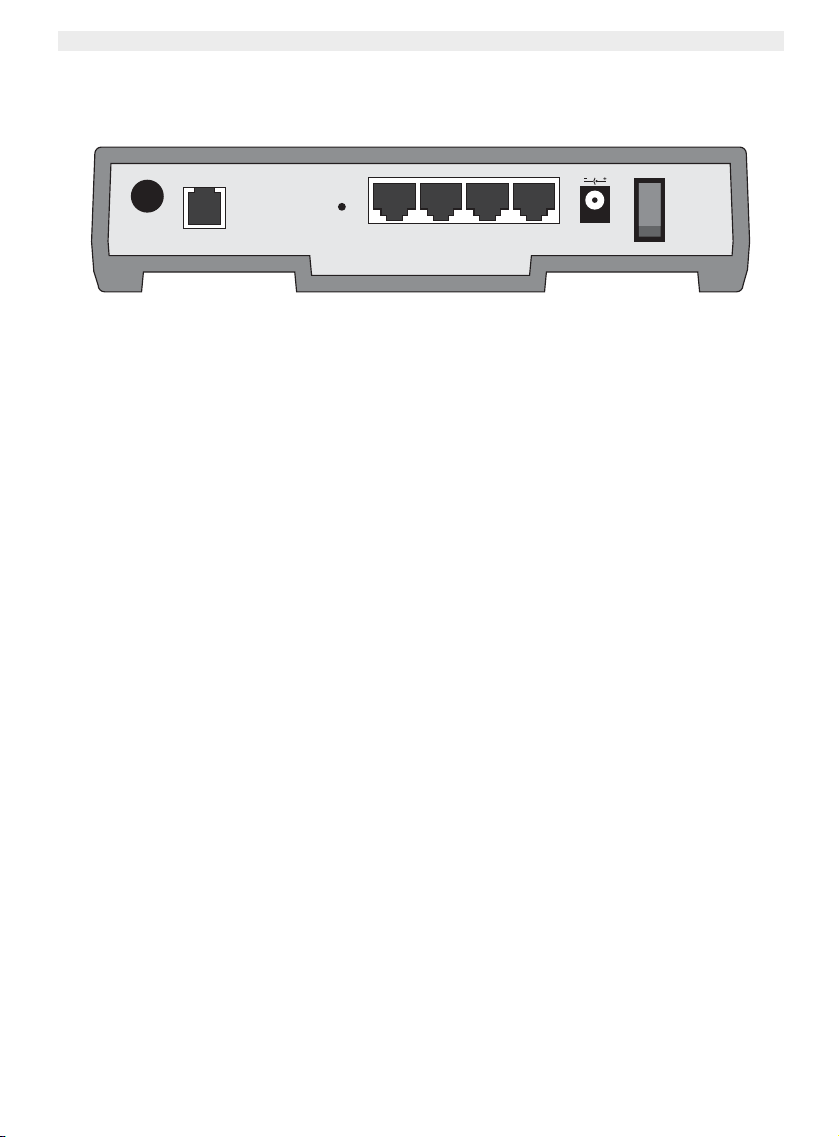
Topcom Wireless Webr@cer 1104
1. THE CONNECTION PANEL
ADSL
reset
4
321
DC12V
10/100 AUTO-MDI/MDIX SWITCH
ON
• POWER: The power port is to connect the 12V DC power adapter.
--> The power LED on the front panel will go ON when the power adapter is connected.
• ADSL: The ADSL port is to connect your ASDL PSTN line.
--> The DSL LED will go ON I when the ADSL link is established.
• Ports 1- 4 (10/100): This is to connect networked devices, such as PCs, ftp servers or anything else you want to
put on your network.
--> The LAN LED’s will indicate the connection status.
• Reset Button: If you would like to load default settings, press the reset button and hold it for 5 ~ 6 seconds. It will
load the factory default settings for the device. Do not press the reset button unless you want to clear the current
data.
• Power Switch: Please set the power switch in the ON position to start the router.
2. CONFIGURING THE PC TO CONNECT TO THE ADSL
ROUTER
Remark
- The routers default IP address is: 192.168.1.1
- DHCP server is ON
If you do not wish to set a static IP address on your PC, you will need to configure your PC to accept the IP address
that the router will provide.
1. Click Start button, select Settings, then Control Panel
2. Double-click the Network Icon
3. In the configuration windows, select the TCP/IP protocol line that has been associated with your network card/
adapter.
4 Topcom Wireless Webr@cer 1104
Page 5
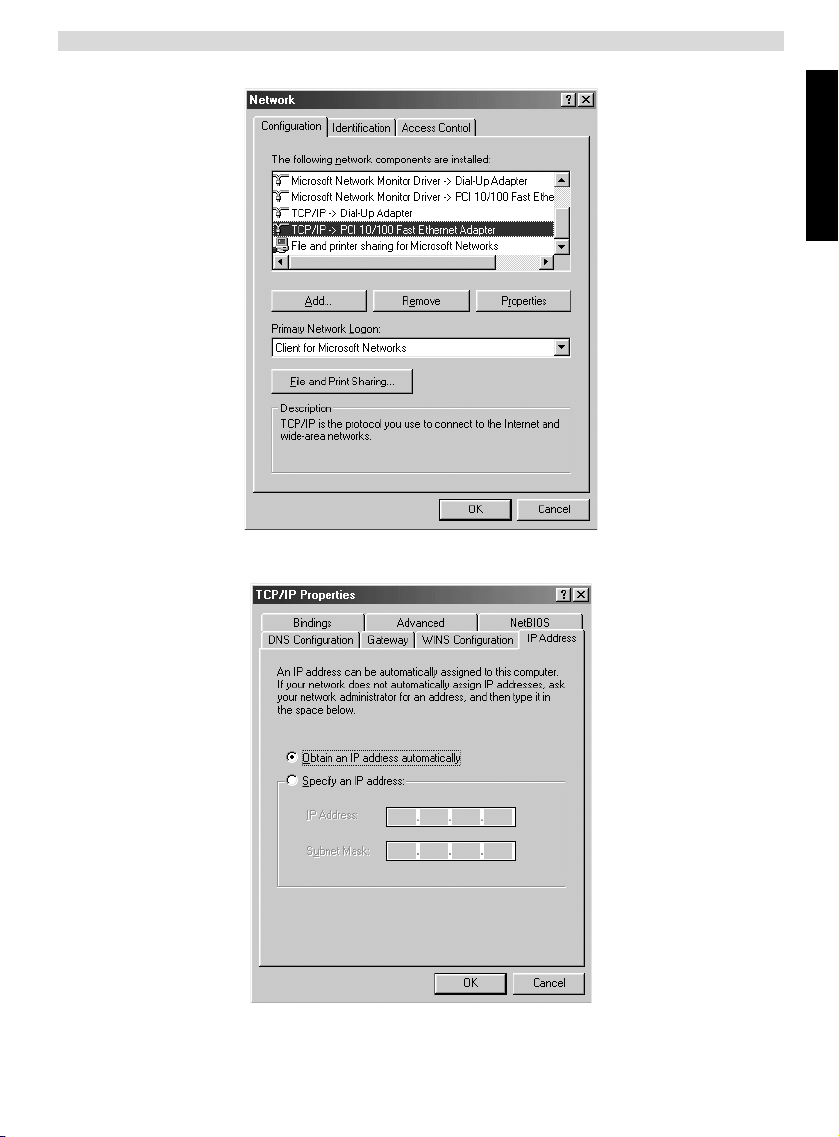
Topcom Wireless Webr@cer 1104
4. Click the Properties button, then choose the IP ADDRESS tab. Select Obtain an IP address automatically.
ENGLISH
5. Then select DNS configuration tab to add DNS IP address. Select Disable DNS function. Press OK. You have
completed the client settings.
Topcom Wireless Webr@cer 1104 5
Page 6
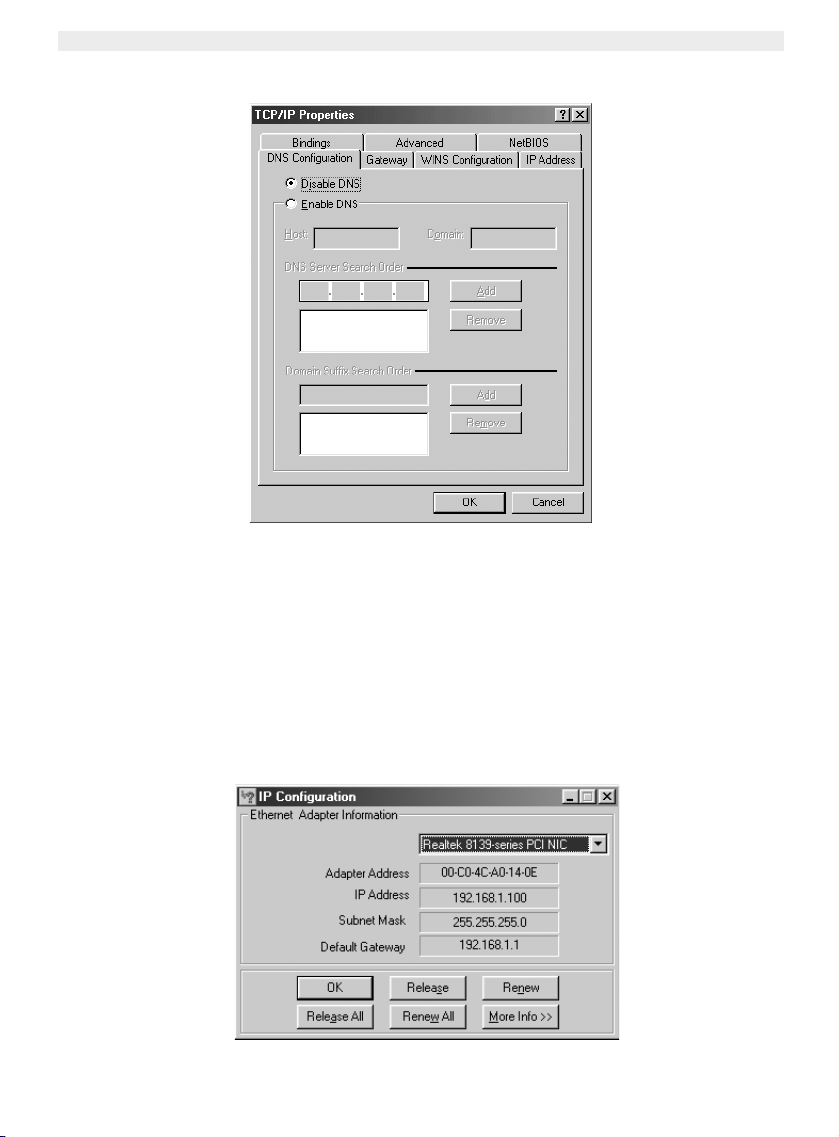
Topcom Wireless Webr@cer 1104
6. After clicking OK, windows will ask you to restart the PC. Click Yes.
3. VERIFY YOUR PC’S IP CONFIGURATION
There are some tools which are great for finding out a computer’s IP configuration: MAC address and default gateway.
• WINIPCFG (FOR WINDOWS 95/98)
Inside the windows 95/98/ME Start button, select Run and type winipcfg. In the example below this computer has a
IP address of 192.168.1.100 and the default gateway is 192.168.1.1. The default gateway should be the broadband
router IP address. The MAC address in windows 95/98 is called the Adapter Address.
NOTE: You can also type winipcfg in the DOS command.
6 Topcom Wireless Webr@cer 1104
Page 7
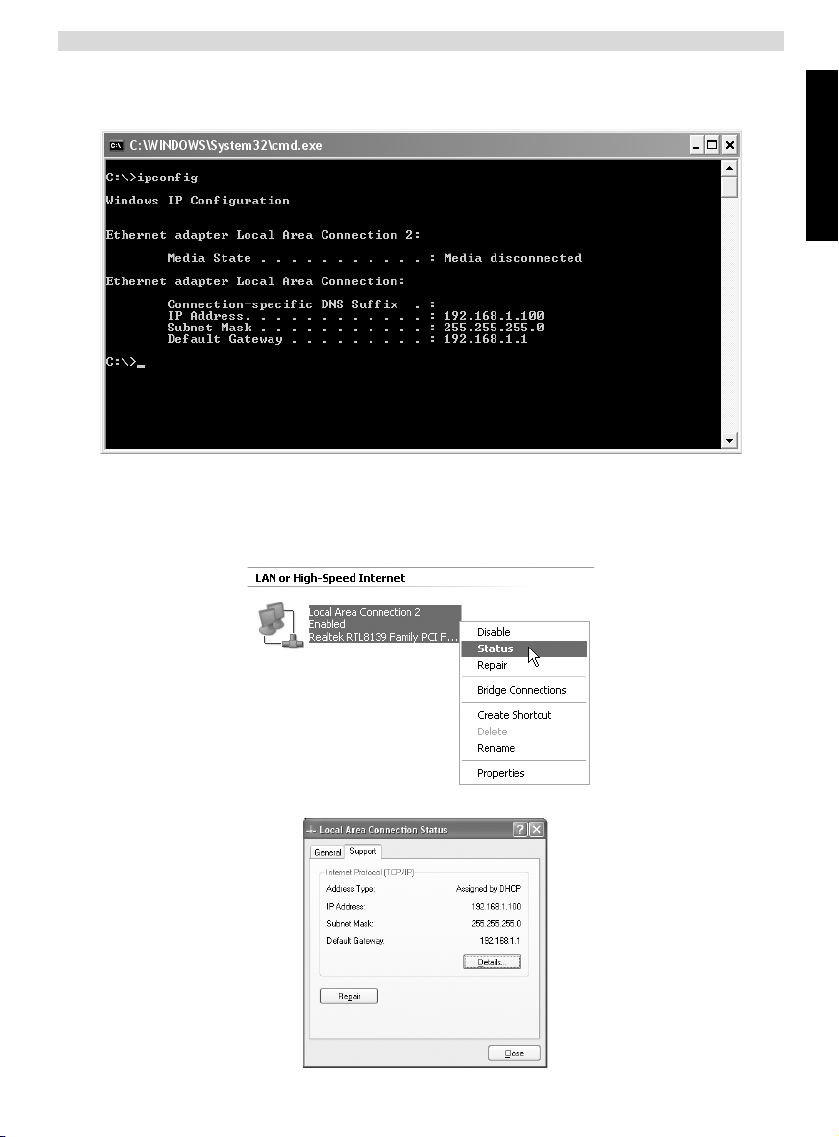
Topcom Wireless Webr@cer 1104
• IPCONFIG (FOR WINDOWS 2000/NT)
In the DOS command type IPCONFIG and press Enter. Your PC IP information will be displayed as shown below.
- IPCONFIG / RENEW will renew the IP address, gateway and DNS.
• WINDOWS XP
Click the right mouse key on your network adapter and select Status
ENGLISH
The support screen will display the IP information.
Topcom Wireless Webr@cer 1104 7
Page 8
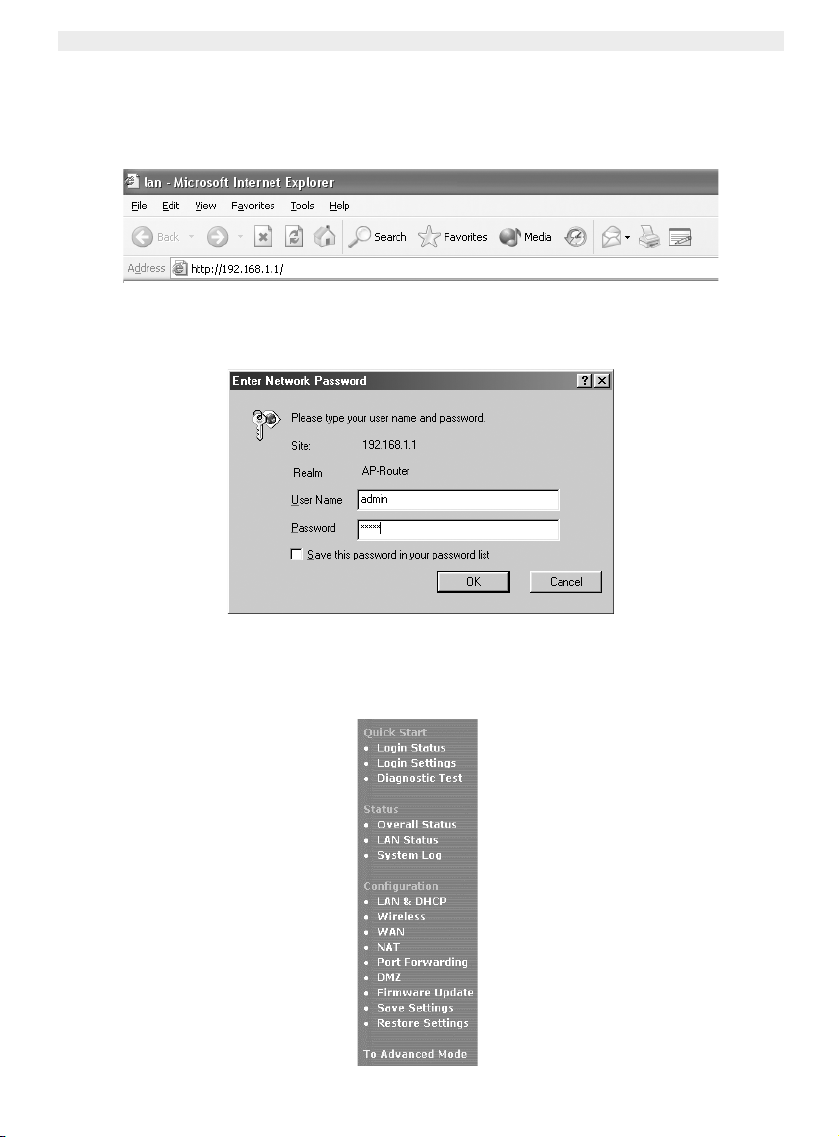
Topcom Wireless Webr@cer 1104
4. SETUP THE ADSL ROUTER
When your PC has a valid IP address, you can access the router setup web page.
Open Internet Explorer or Netscape Navigater and goto address: 192.168.1.1
Now the login screen will appear.
--> Enter the username and password.
By default the username is admin and the password is password.
--> Click OK to proceed.
You will enter the router menu with all the available options:
8 Topcom Wireless Webr@cer 1104
Page 9
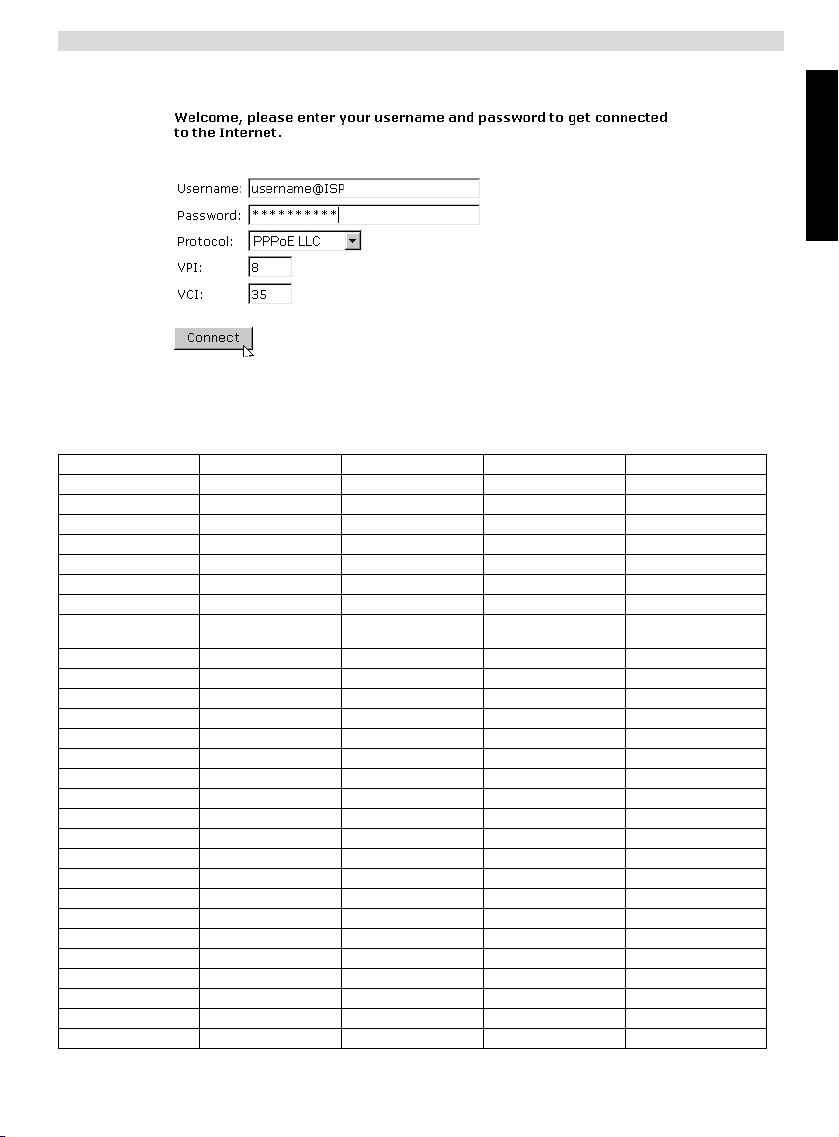
Topcom Wireless Webr@cer 1104
--> Now click Login Settings in the Quick Start menu to enter the login screen:
--> Enter your Username and Password from your ISP.
--> Please make sure that the connection protocol and VPI/VCI settings are correct.
! Please check the list below. If your ISP is not listed, please contact your ISP for details.
Country Provider VPI / VCI Connection Type Encapsulation
Belgium Scarlet 8 / 35 PPPoE LLC
Skynet 8 / 35 PPPoE LLC
Tiscali 8 / 35 PPPoE LLC
Holland KPN 8 / 48 PPPoA VCMUX
KPN business 2 / 32 PPPoA VCMUX
BBNED 0 / 35 PPPoA VCMUX
France France Telecom 8 / 35 PPPoE LLC
Sweden Telia - TELIA 8 / 35 1483 ROUTED
Telenordia 8 / 35 PPPoE LLC
Denmark Tiscali 0 / 35 PPPoA VCMUX
Tiscali 0/101 DHCP client LLC
Cybercity 0 / 35 PPPoA VCMUX
Norway Telenor #1 0 / 100 PPPoE LLC
Telenor #2 8 / 35 PPPoE LLC
Germany DTAG 1 / 32 PPPoE LLC
AOL 1 / 32 PPPoE LLC
ARCOR 8 / 35 PPPoE LLC
Tiscali 1 / 32 PPPoE LLC
Iceland Islandssimi #1 8 / 48 PPPoA VCMUX
Islandssimi #2 0 / 35 PPPoA VCMUX
Iceland Telecom 8 / 48 PPPoA LLC
Portug al PT 0 / 35 PPPoE LLC
ONI 0 / 35 PPPoE LLC
Spain Telefonica 8 / 35 PPPoA VCMUX
Tiscali 1 / 32 PPPoA VCMUX
Italy Telecom Italia 8 / 35 PPPoA VCMUX
UK BT 0 / 38 PPPoA VCMUX
Tiscali 0 / 38 PPPoA VCMUX
DHCP client
LLC
ENGLISH
Topcom Wireless Webr@cer 1104 9
Page 10
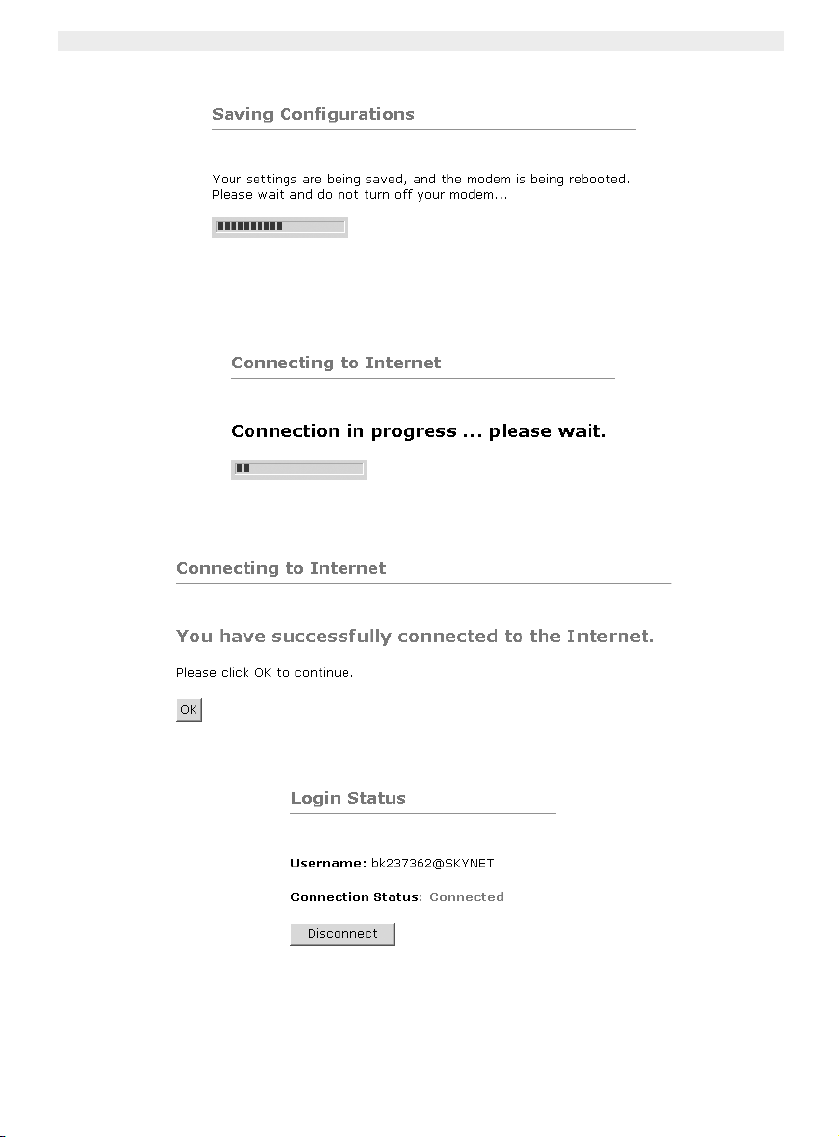
Topcom Wireless Webr@cer 1104
--> Click “connect”
• The settings will be saved automatically. Please wait.
• When the settings are saved correctly, the router will try to make connection to the Internet.
• If the connection is established, next screen will appear:
--> click OK to continue.
•The PPP-LED on the front panal will be ON when the Internet PPP connection is established.
10 Topcom Wireless Webr@cer 1104
Page 11
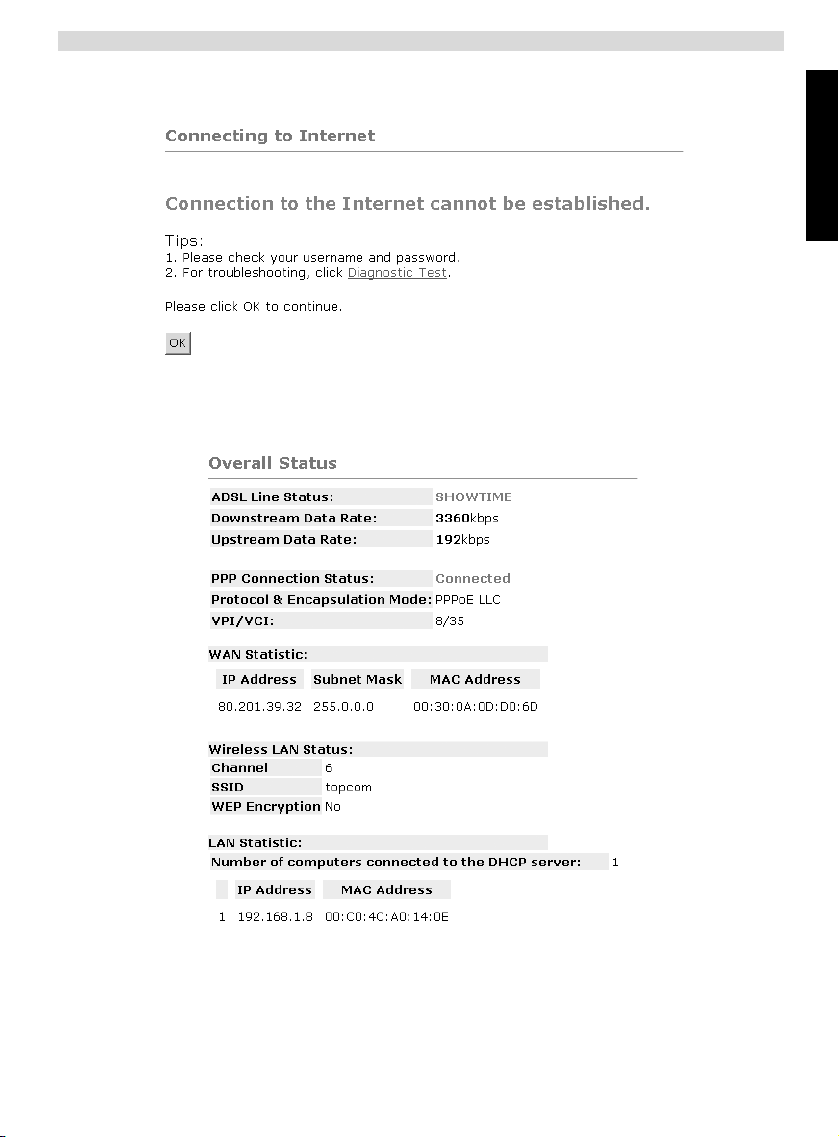
Topcom Wireless Webr@cer 1104
!!! Remark !!!
If the connection is not established because of wrong settings, next screen will appear.
--> click OK and enter your ISP settings again.
--> You can check your WAN IP address by clicking Overall Status in the Status menu:
ENGLISH
Topcom Wireless Webr@cer 1104 11
Page 12
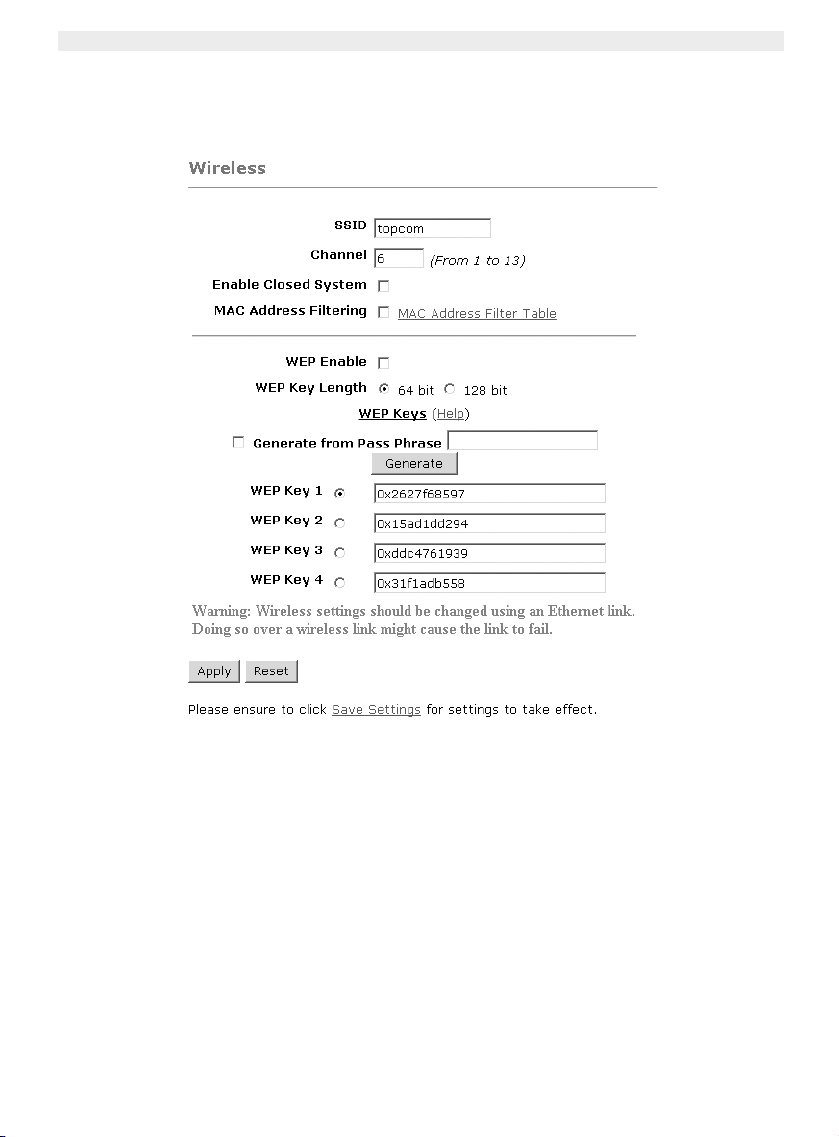
Topcom Wireless Webr@cer 1104
5. WIRELESS SETTINGS
--> click Wireless in the Configuration menu to enter the Wireless settings:
• SSID: choose the SSID for your wireless network.
• Choose a Channel (1…13)
• Enable Closed System will hide the SSID broadcast when enabled.
• Please enter the WEP-keys (64 or 128 bit) if WEP encryption is Enabled. Make sure that the wireless clients
will also use the same WEP-key to make the wireless data traffic possible.
--> Click Apply to validate the entries.
12 Topcom Wireless Webr@cer 1104
Page 13
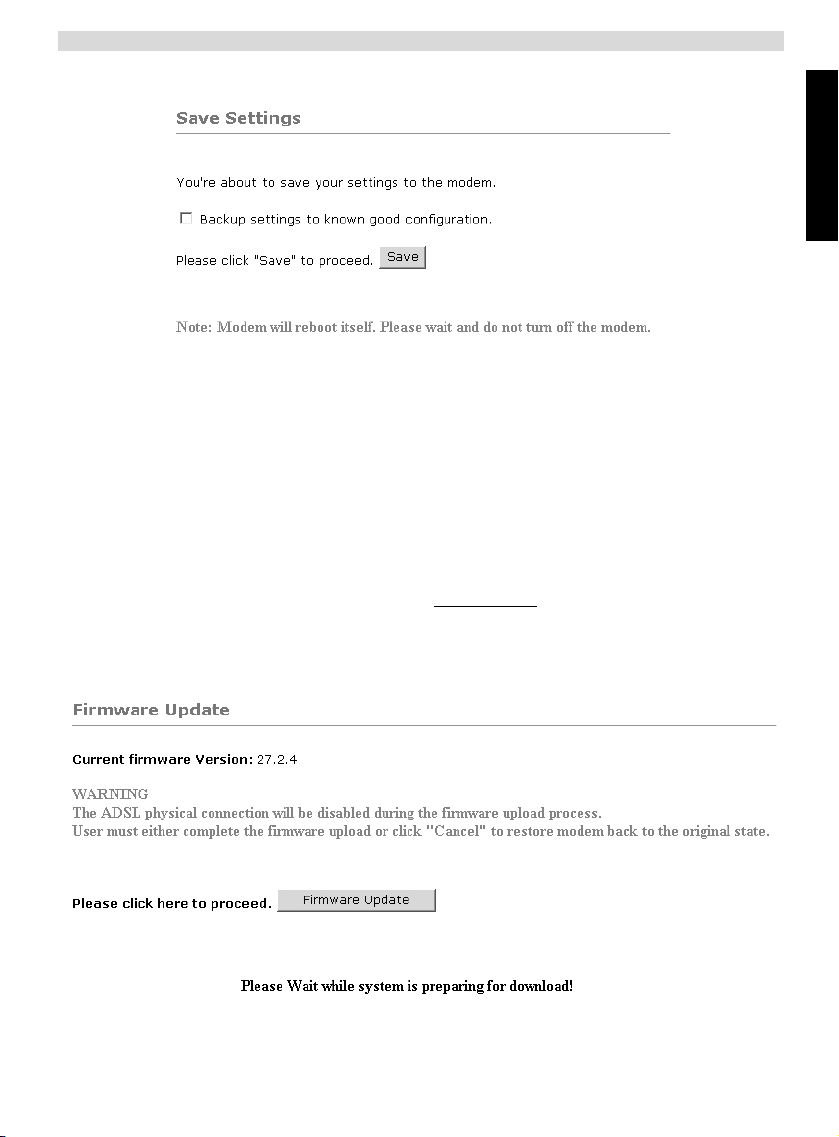
Topcom Wireless Webr@cer 1104
--> Click Save Settings in the Configuration menu to save.
--> Click Save to save the settings into the flash memory of the router.
6. OTHER SETTINGS
Advanced users can also enter the other settings of the ADSL router. (LAN & DHCP, Port Forwarding, DMZ, …. ).
The full userguide is available on the Topcom Website. (Support – Userguides)
Please always click Apply to validate the changes below the screen and don’t forget to Save Changes!
7. FIRMWARE UPDATE
When a new firmware is available, it will be published on the www.topcom.net website in the support – downloads
section.
--> Please download the file to your computer.
--> Go to Firmware Update in the Configuration screen.
ENGLISH
--> Click Firmware Update to start the update procedure
Topcom Wireless Webr@cer 1104 13
Page 14
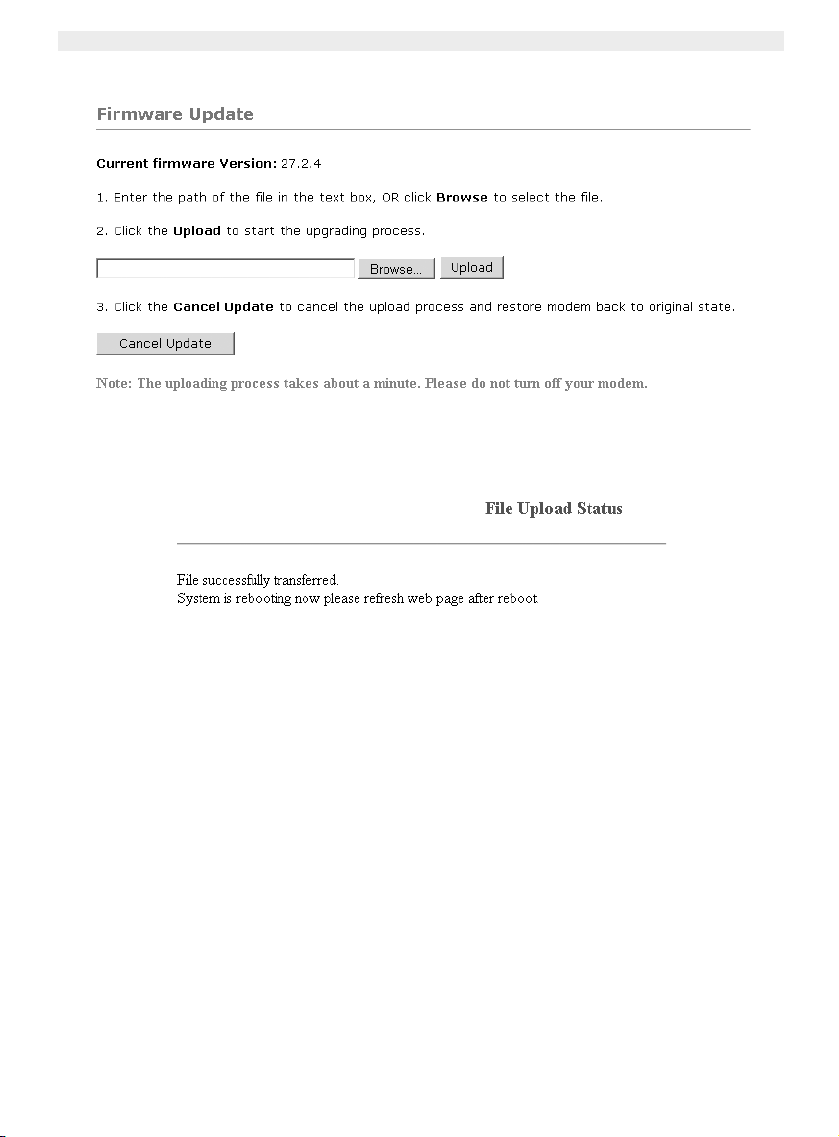
Topcom Wireless Webr@cer 1104
• The router will now prepare the firmware update.
--> Now Browse for the file you have downloaded from the Topcom website.
--> Click Upload.
• The router will be updated now. This can take about one minute.
• When the update is successful the router will automatically reboot.
14 Topcom Wireless Webr@cer 1104
Page 15
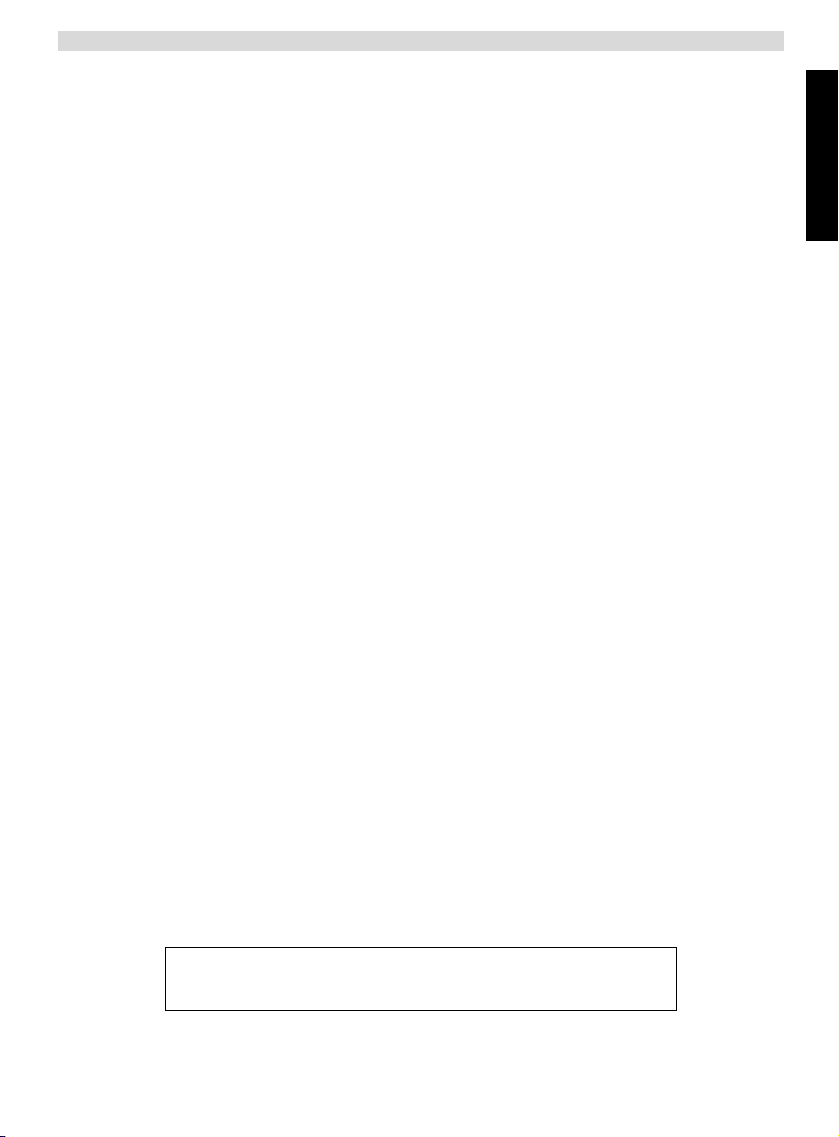
Topcom Wireless Webr@cer 1104
8. TOPCOM WARRANTY
8.1 WARRANTY PERIOD
The Topcom units have a 24-month warranty period. The warranty period starts on the day the new unit is purchased.
The warranty on batteries is limited to 6 months after purchase. Consumables or defects causing a negligible effect on
operation or value of the equipment are not covered.
The warranty has to be proven by presentation of the original purchase receipt, on which the date of purchase and the
unit-model are indicated.
8.2 WARRANTY HANDLING
A faulty unit needs to be returned to a Topcom service centre including a valid purchase note.
If the unit develops a fault during the warranty period, Topcom or its officially appointed service centre will repair any
defects caused by material or manufacturing faults free of charge.
Topcom will at its discretion fulfil its warranty obligations by either repairing or exchanging the faulty units or parts of the
faulty units. In case of replacement, colour and model can be different from the original purchased unit.
The initial purchase date shall determine the start of the warranty period. The warranty period is not extended if the unit
is exchanged or repaired by Topcom or its appointed service centres.
8.3 WARRANTY EXCLUSIONS
Damage or defects caused by incorrect treatment or operation and damage resulting from use of non-original parts or
accessories not recommended by Topcom are not covered by the warranty.
Topcom cordless phones are designed to work with rechargeable batteries only. The damage caused by the use of
non-rechargeable batteries is not covered under warranty.
The warranty does not cover damage caused by outside factors, such as lightning, water and fire, nor any damage
caused during transportation.
No warranty can be claimed if the serial number on the units has been changed, removed or rendered illegible.
Any warranty claims will be invalid if the unit has been repaired, altered or modified by the buyer or by unqualified, nonofficially appointed Topcom service centres.
ENGLISH
The CE symbol indicates that the unit complies with the essential
requirements of the R&TTE directive.
Topcom Wireless Webr@cer 1104 15
Page 16
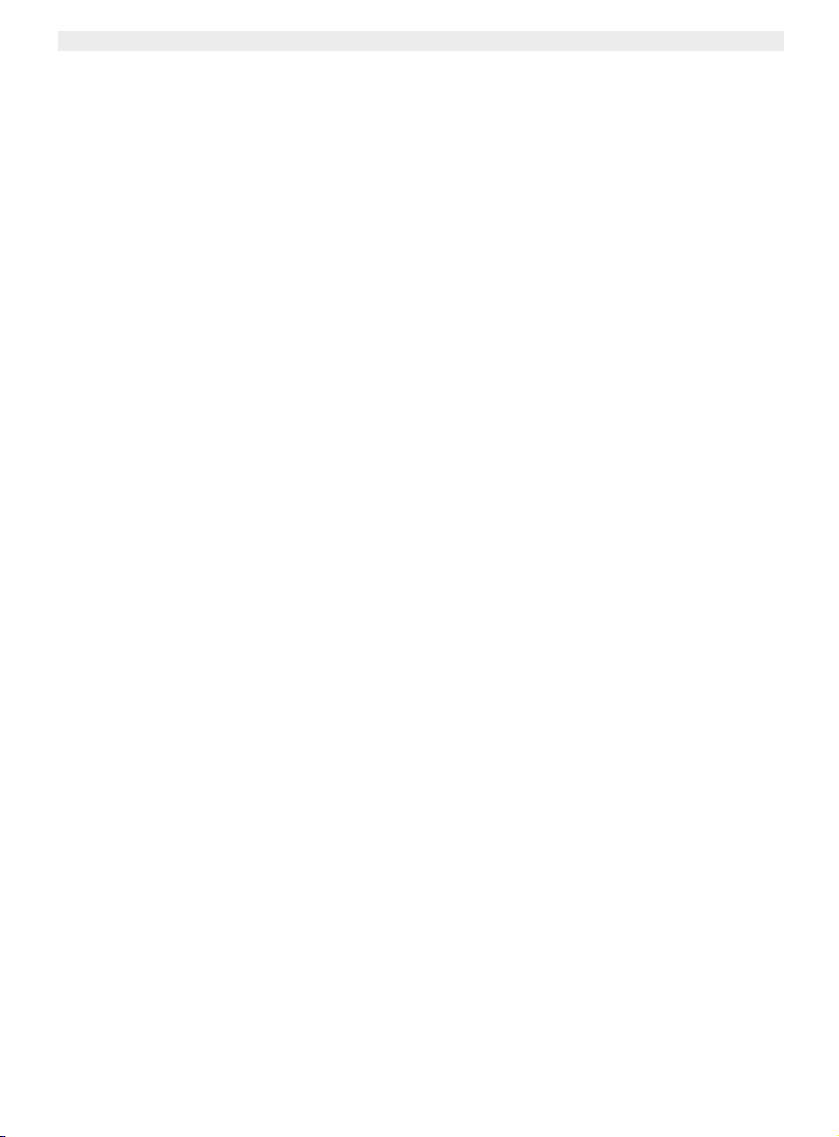
Topcom Draadloze Webr@cer 1104
1. HET AANSLUITINGSPANEEL 17
2. DE PC CONFIGUREREN OM DE ADSL-ROUTER AAN TE SLUITEN 17
3. CONTROLEER DE IP-CONFIGURATIE VAN UW PC 19
• WINIPCFG (voor Windows 95/98) 19
• IPCONFIG (voor Windows 2000/NT) 20
• Windows XP 20
4. DE ADSL-ROUTER INSTELLEN 21
5. WIRELESS-INSTELLINGEN 26
6. ANDERE INSTELLINGEN 27
7. FIRMWARE UPDATE 27
8. TOPCOM GARANTIE 28
8.1 Garantieperiode 28
8.2 Afwikkeling van garantieclaims 28
8.3 Garantiebeperkingen 29
16 Topcom Draadloze Webr@cer 1104
Page 17
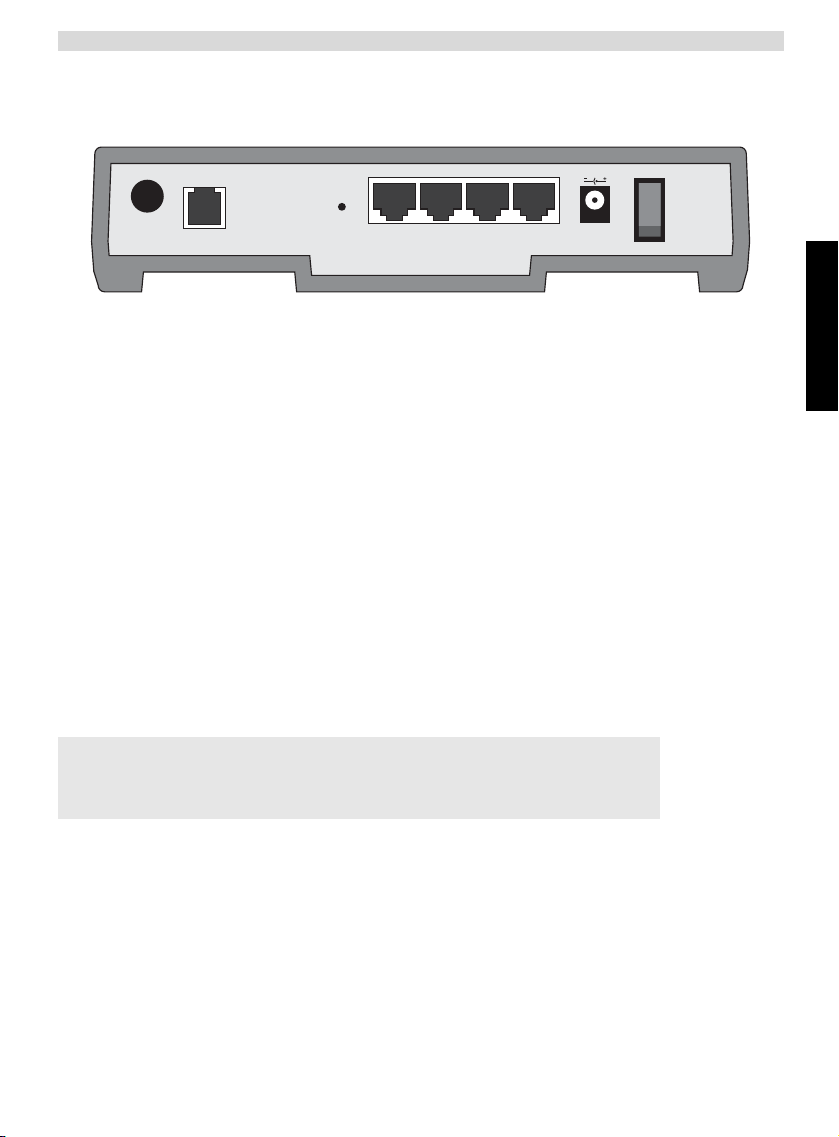
1. HET AANSLUITINGSPANEEL
ADSL
reset
4
321
Topcom Draadloze Webr@cer 1104
DC12V
10/100 AUTO-MDI/MDIX SWITCH
• POWER: In de stroompoort steekt u de DC-netadapter van 12 V.
--> De power LED op het frontpaneel begint te branden wanneer de stroomadapter is aangesloten.
• ADSL: In de ADSL-poort steekt u uw ASDL PSTN-lijn.
--> De DSL LED gaat branden wanneer de ADSL-verbinding tot stand is gekomen.
• Poorten 1- 4 (10/100): Hier sluit u de toestellen in het netwerk aan, zoals PC’s, ftp-servers of om het even welk
ander toestel dat u aan uw netwerk wilt hangen.
--> De LAN LED’s geven de status van de verbinding weer.
• Reset-knop: Als u de standaardinstellingen wilt laden, houdt u de reset-knop 5 ~ 6 seconden ingedrukt. Zo worden
de standaard fabrieksinstellingen voor het toestel geladen. Druk niet op de reset-knop tenzij u de huidige gegevens
wilt wissen.
Aan/Uitschakelaar Zet de stroomschakelaar op ON om de router te starten.
ON
2. DE PC CONFIGUREREN OM DE ADSL-ROUTER AAN TE
SLUITEN
Opmerking
- Het standaard IP-adres van de router is: 192.168.1.1
- De DHCP-server staat AAN
NEDERLANDS
Als u geen statisch IP-adres wilt instellen op uw PC, moet u uw PC zo configureren dat hij het IP-adres aanneemt dat
de router geeft.
1. Klik op Start, selecteer Instellingen , dan Configuratiescherm
2. Dubbelklik op het Netwerk-pictogram
3. In het configuratievenster, selecteert u de regel met het TCP/IP-protocol dat is ingesteld voor uw netwerkkaart/
adapter.
Topcom Draadloze Webr@cer 1104 17
Page 18
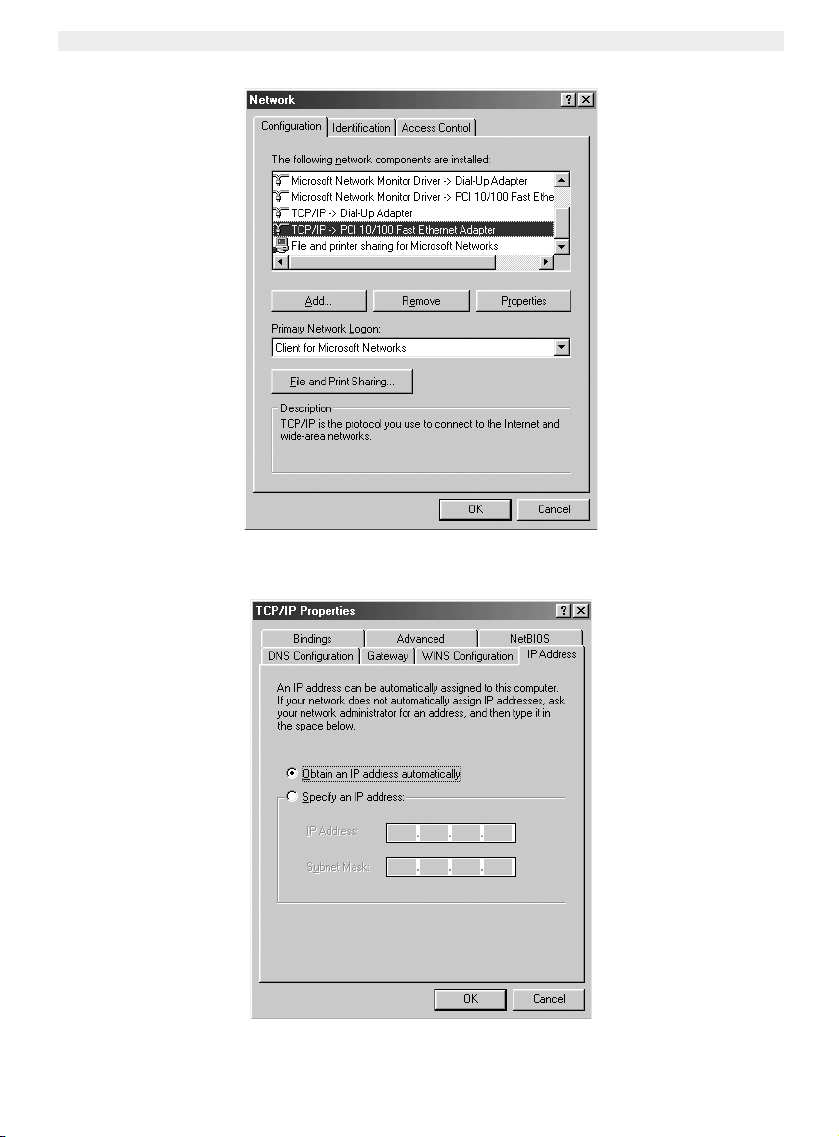
Topcom Draadloze Webr@cer 1104
4. Klik op Eigenschappen, kies vervolgens het tabblad IP-ADRES. Selecteer Automatisch een IP-adres
verkrijgen.
18 Topcom Draadloze Webr@cer 1104
Page 19
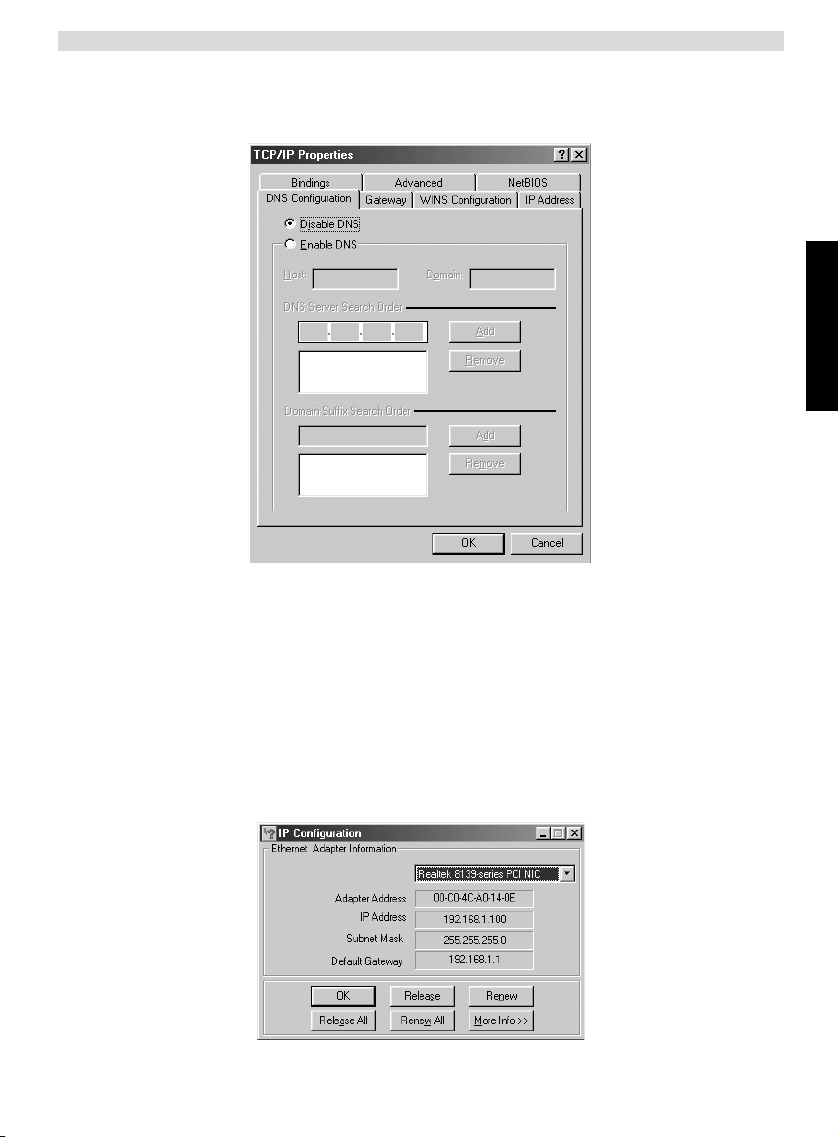
Topcom Draadloze Webr@cer 1104
5. Selecteer vervolgens het tabblad DNS- configuratie om het DNS IP-adres toe te voegen. Selecteer DNS-functie
uitschakelen. Druk op OK. De client-instellingen zijn voltooid.
6. Nadat u op OK heeft geklikt, zal Windows u vragen om de PC opnieuw te starten. Klik op Ja.
3. CONTROLEER DE IP-CONFIGURATIE VAN UW PC
NEDERLANDS
Er bestaan tools waarmee u de IP-configuratie van een computer makkelijk kunt vinden: MAC-adres en standaard
gateway.
• WINIPCFG (VOOR WINDOWS 95/98)
Klik in Windows 95/98/ME op de Start-knop, selecteer Uitvoeren en tik winipcfg in. In het onderstaande voorbeeld
heeft de computer als IP-adres 192.168.1.100 en de standaard gateway is 192.168.1.1. De standaard gateway moet
het IP-adres van de breedband router zijn. Het MAC-adres in Windows 95/98 wordt het adapteradres genoemd.
OPMERKING: U kunt ook winipcfg in het DOS-venster invoeren.
Topcom Draadloze Webr@cer 1104 19
Page 20
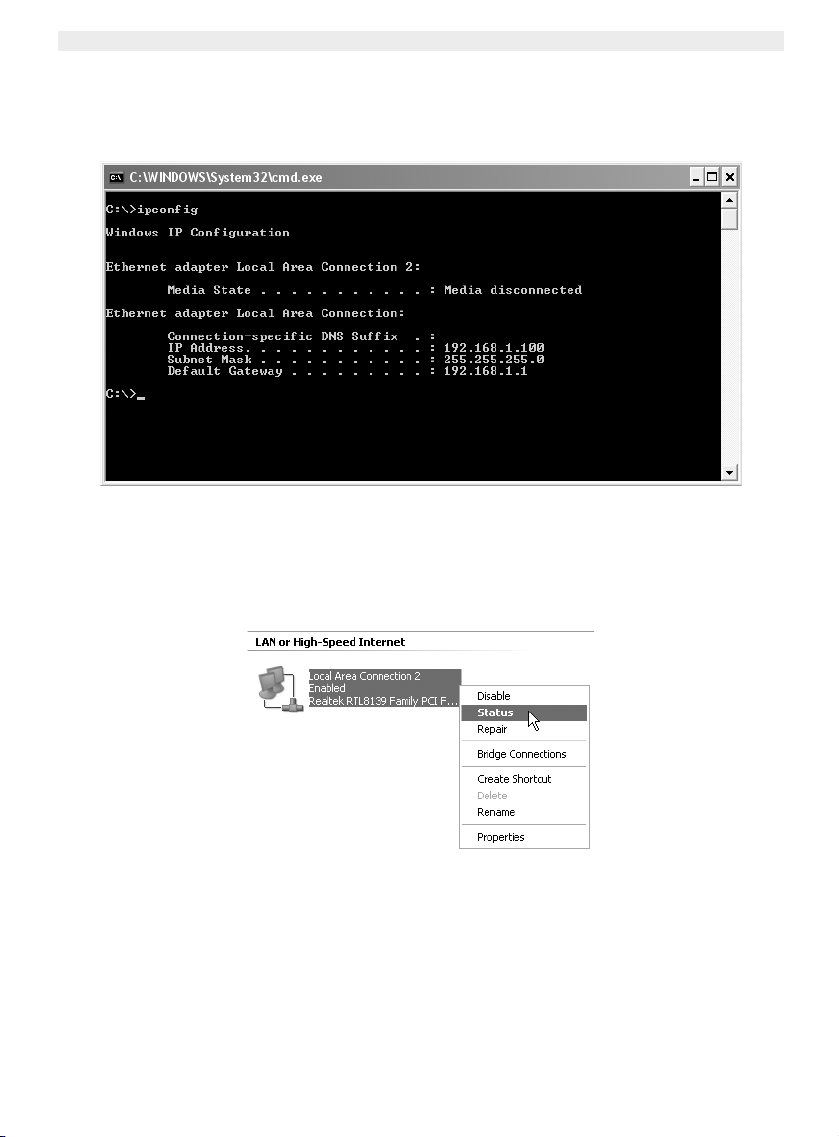
Topcom Draadloze Webr@cer 1104
• IPCONFIG (VOOR WINDOWS 2000/NT)
In het DOS-venster tikt u IPCONFIG in en drukt u op Enter. De IP-informatie van uw PC wordt weergegeven zoals
hieronder geïllustreerd.
Met - IPCONFIG / RENEW worden het IP-adres, de gateway en de DNS vernieuwd.
.
• WINDOWS XP
Klik met de rechtermuisknop op uw netwerkadapter en selecteer Status
20 Topcom Draadloze Webr@cer 1104
Page 21
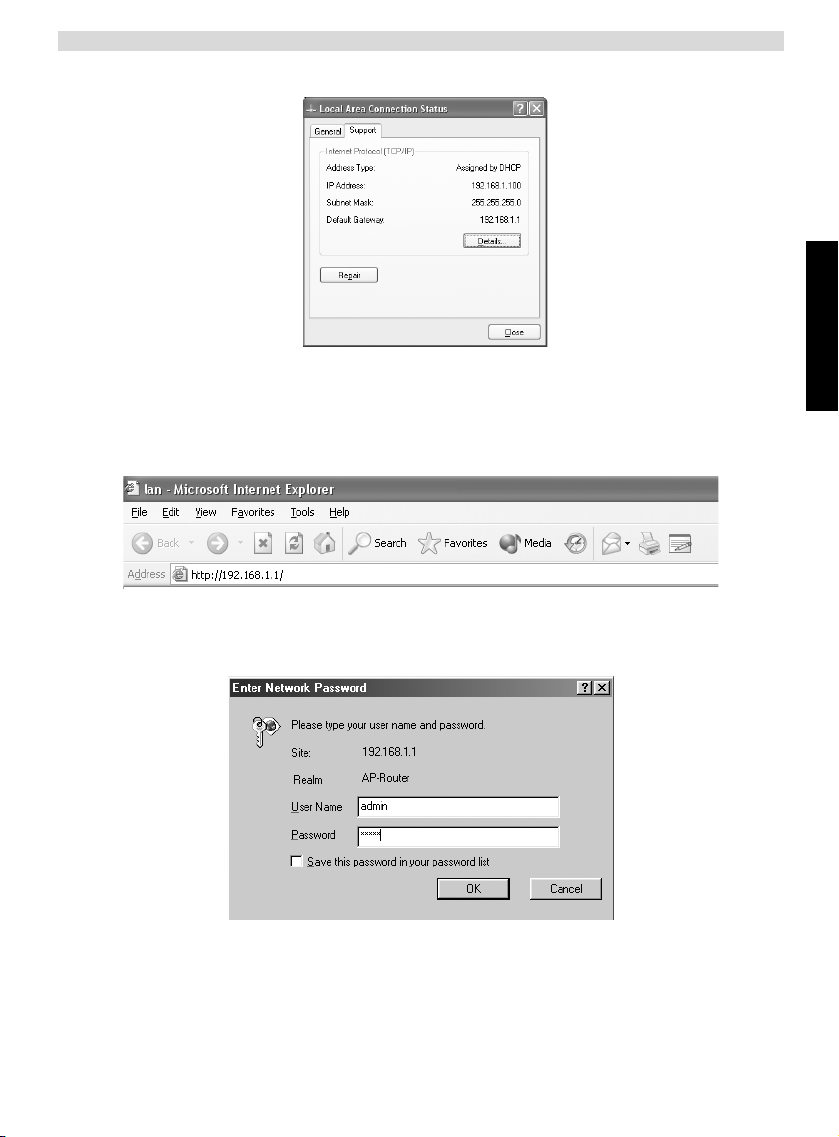
Op het support-scherm verschijnt de IP-informatie..
Topcom Draadloze Webr@cer 1104
4. DE ADSL-ROUTER INSTELLEN
Als uw PC een geldig IP-adres heeft, kunt u naar de setup-webpagina van de router gaan.
Open Internet Explorer of Netscape Navigator en ga naar het adres: 192.168.1.1
Nu verschijnt het aanmeldingsscherm.
--> Voer de gebruikersnaam en het wachtwoord in.
Standaard is de gebruikersnaam admin en het wachtwoord password.
--> Klik op OK om verder te gaan.
NEDERLANDS
Topcom Draadloze Webr@cer 1104 21
Page 22
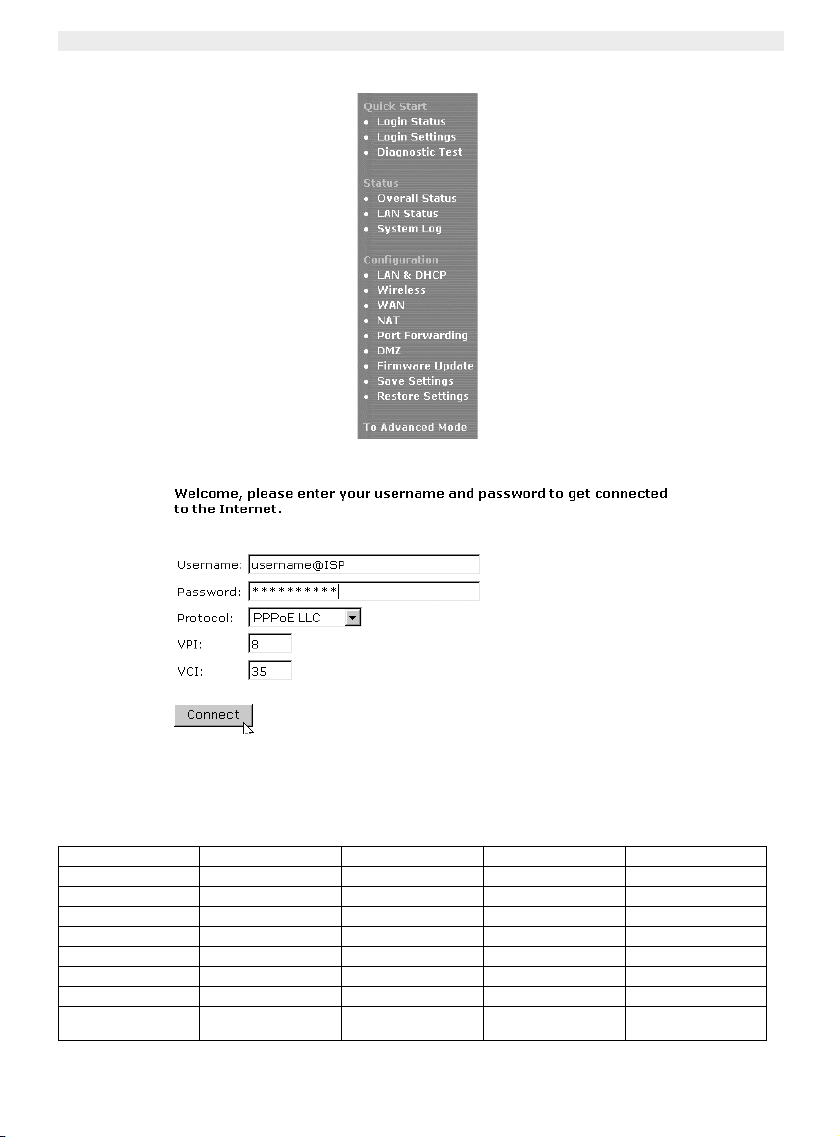
Topcom Draadloze Webr@cer 1104
U komt in het routermenu met alle beschikbare opties terecht:
--> Klik nu op Login Settings in het menu Quick Start om het aanmeldingsscherm te openen:
--> Voer uw Username en Password van uw ISP in.
--> Let erop dat het verbindingsprotocol en de VPI/VCI-instellingen correct zijn.
! Controleer de onderstaande lijst. Als uw ISP niet in de lijst staat, neem dan contact op met uw ISP voor
meer details.
Land Provider VPI / VCI Verbindingstype Encapsulatie
België Scarlet 8 / 35 PPPoE LLC
Nederland KPN 8 / 48 PPPoA VCMUX
Frankrijk France Telecom 8 / 35 PPPoE LLC
Zweden Telia - TELIA 8 / 35 1483 ROUTED
22 Topcom Draadloze Webr@cer 1104
Skynet 8 / 35 PPPoE LLC
Tiscali 8 / 35 PPPoE LLC
KPN business 2 / 32 PPPoA VCMUX
BBNED 0 / 35 PPPoA VCMUX
DHCP client
LLC
Page 23
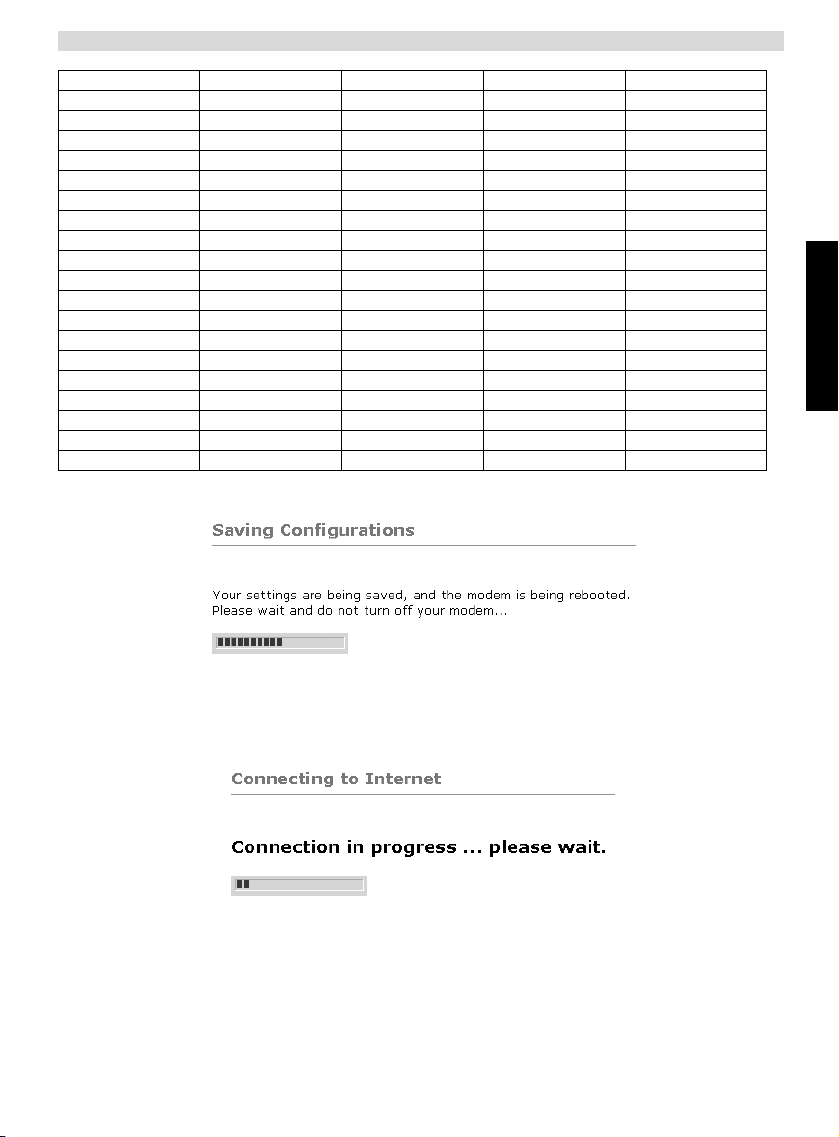
Topcom Draadloze Webr@cer 1104
Telenordia 8 / 35 PPPoE LLC
Denemarken Tiscali 0 / 35 PPPoA VCMUX
Tiscali 0/101 DHCP client LLC
Cybercity 0 / 35 PPPoA VCMUX
Noorwegen Telenor #1 0 / 100 PPPoE LLC
Telenor #2 8 / 35 PPPoE LLC
Duitsland DTAG 1 / 32 PPPoE LLC
AOL 1 / 32 PPPoE LLC
ARCOR 8 / 35 PPPoE LLC
Tiscali 1 / 32 PPPoE LLC
IJsland Islandssimi #1 8 / 48 PPPoA VCMUX
Islandssimi #2 0 / 35 PPPoA VCMUX
Iceland Telecom 8 / 48 PPPoA LLC
Portug al PT 0 / 35 PPPoE LLC
ONI 0 / 35 PPPoE LLC
Spanje Telefonica 8 / 35 PPPoA VCMUX
Tiscali 1 / 32 PPPoA VCMUX
Italië Telecom Italia 8 / 35 PPPoA VCMUX
UK BT 0 / 38 PPPoA VCMUX
Tiscali 0 / 38 PPPoA VCMUX
--> Klik op "connect"
NEDERLANDS
• De instellingen worden automatisch opgeslagen. Even wachten.
• Als de instellingen juist zijn opgeslagen, zal de router proberen verbinding te maken met het Internet.
Topcom Draadloze Webr@cer 1104 23
Page 24
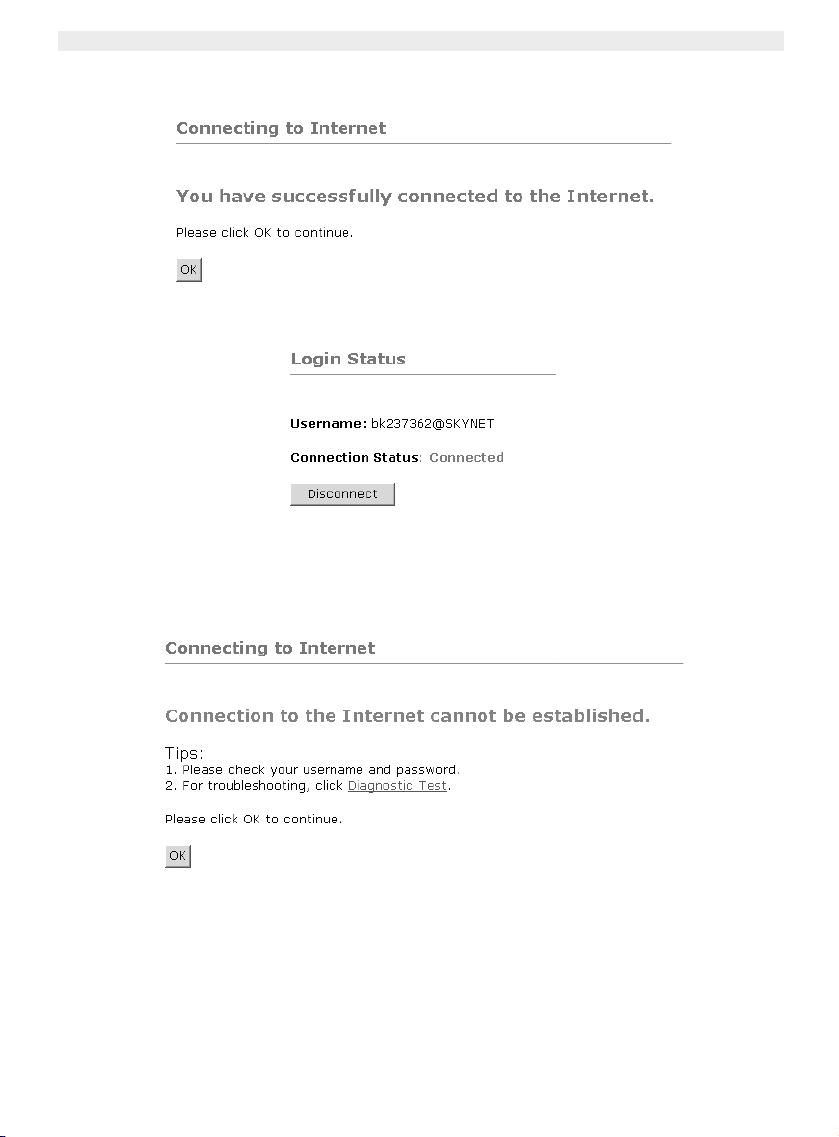
Topcom Draadloze Webr@cer 1104
• Als de verbinding tot stand is gekomen, verschijnt het volgende scherm:
--> Klik opOK om verder te gaan.
•De PPP-LED op het frontpaneel begint te branden wanneer de Internet PPP verbinding tot stand is gekomen.
!!! Opmerking !!!
Als de verbinding niet is tot stand gekomen wegens verkeerde instellingen, verschijnt het volgende scherm.
--> Klik op OK en voer uw ISP-instellingen opnieuw in.
24 Topcom Draadloze Webr@cer 1104
Page 25
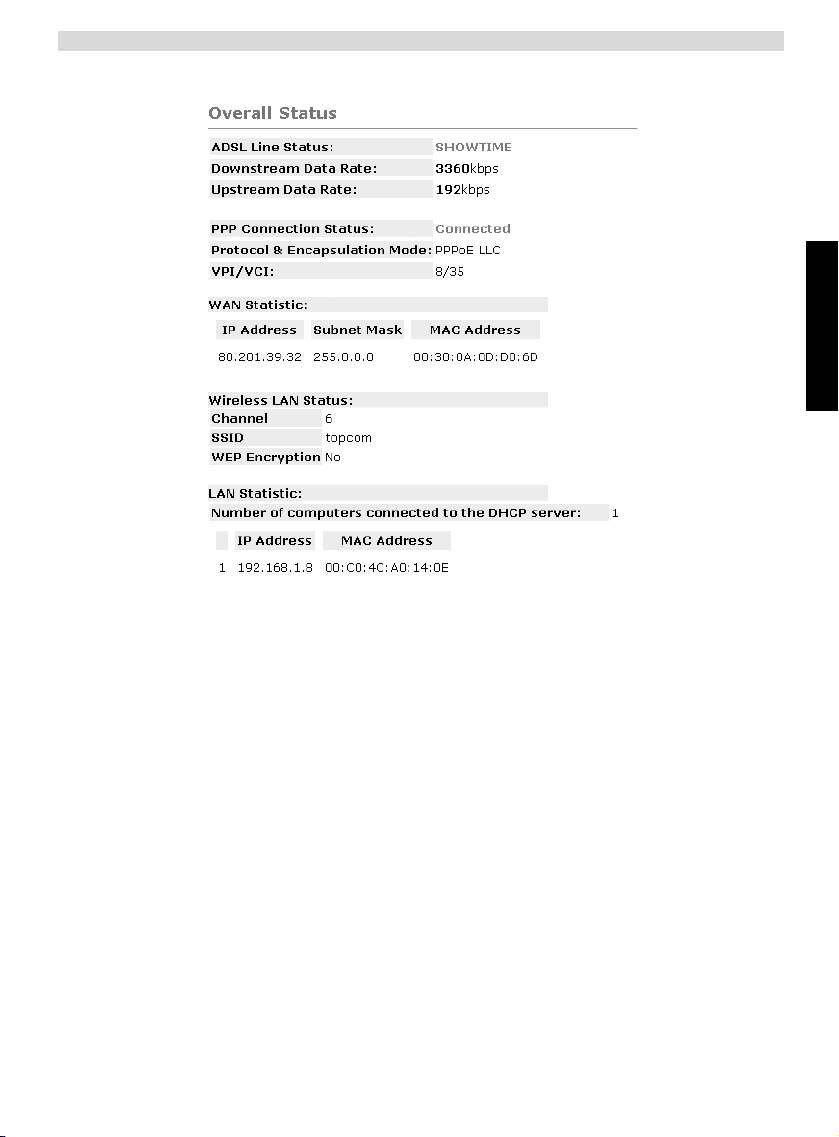
Topcom Draadloze Webr@cer 1104
--> U kunt uw WAN IP-adres controleren door op Overall Status in het menu Status te klikken:
NEDERLANDS
Topcom Draadloze Webr@cer 1104 25
Page 26
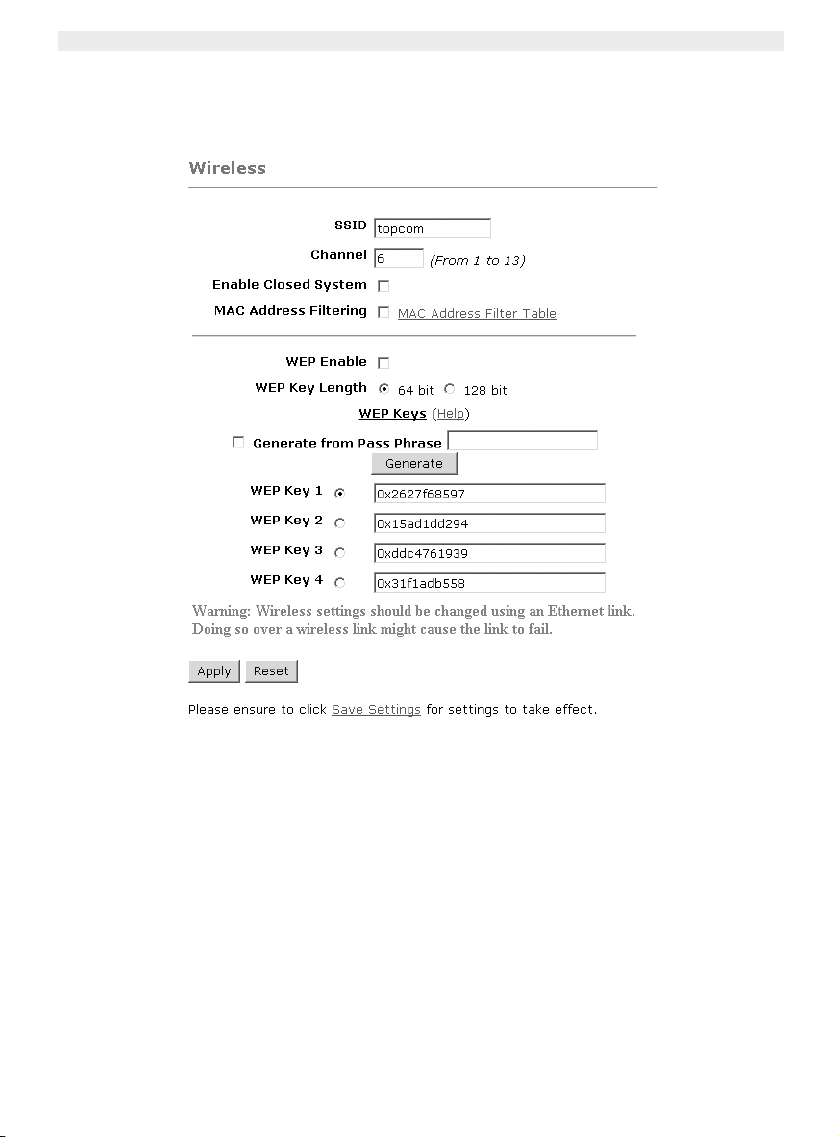
Topcom Draadloze Webr@cer 1104
5. WIRELESS-INSTELLINGEN
--> Klik op Wireless in het menu Configuration om de Wireless-instellingen in te voeren:
• SSID: Kies de SSID voor uw draadloze netwerk.
• Kies een Channel (1...13)
•Als Enable Closed System is aangekruist, wordt het versturen van de SSID verborgen.
• Voer de WEP-keys (64 of 128 bit) in als WEP-codering is ingeschakeld. Zorg ervoor dat de draadloze clients
ook dezelfde WEP-key gebruiken om een draadloos gegevensverkeer mogelijk te maken.
--> Klik op Apply om de invoer te valideren.
26 Topcom Draadloze Webr@cer 1104
Page 27
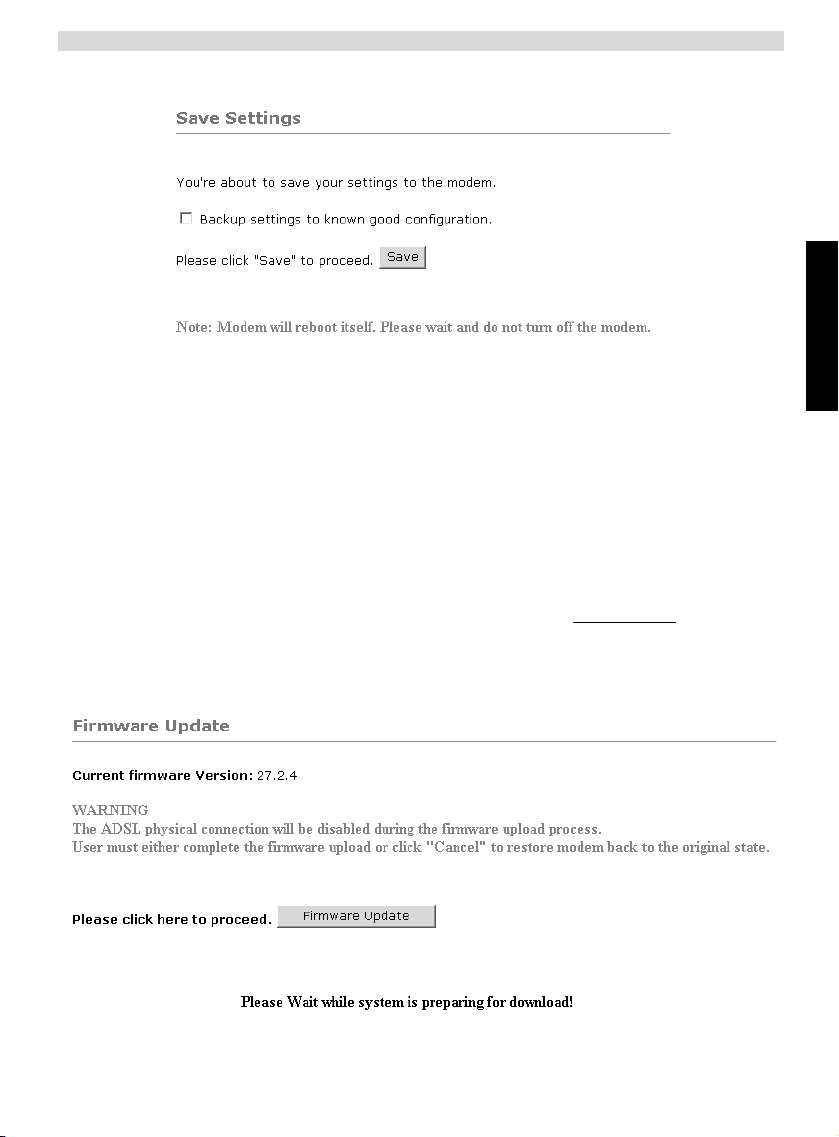
Topcom Draadloze Webr@cer 1104
--> Klik op Save Settings in het menuConfigurationom de instellingen op te slaan.
--> Klik op Save om de instellingen in het flashgeheugen van de router op te slaan.
6. ANDERE INSTELLINGEN
Gevorderde gebruikers kunnen ook de andere instellingen van de ADSL-router invoeren. (LAN & DHCP, Port Forward-
ing, DMZ, .... ).
De volledige gebruikershandleiding is beschikbaar op de Topcom Website. (Support - Userguides)
Klik altijd op Apply om de wijzigingen te valideren onder het scherm en vergeet niet Save Changes aan te klikken!
7. FIRMWARE UPDATE
Als een nieuwe firmware beschikbaar is, zal die worden gepubliceerd op de website www.topcom.net in het hoofdstuk
support- downloads.
--> Download het bestand naar uw computer.
--> Ga naar Firmware Update op het scherm Configuration.
NEDERLANDS
--> Klik op Firmware Update om het updateproces te starten
Topcom Draadloze Webr@cer 1104 27
Page 28
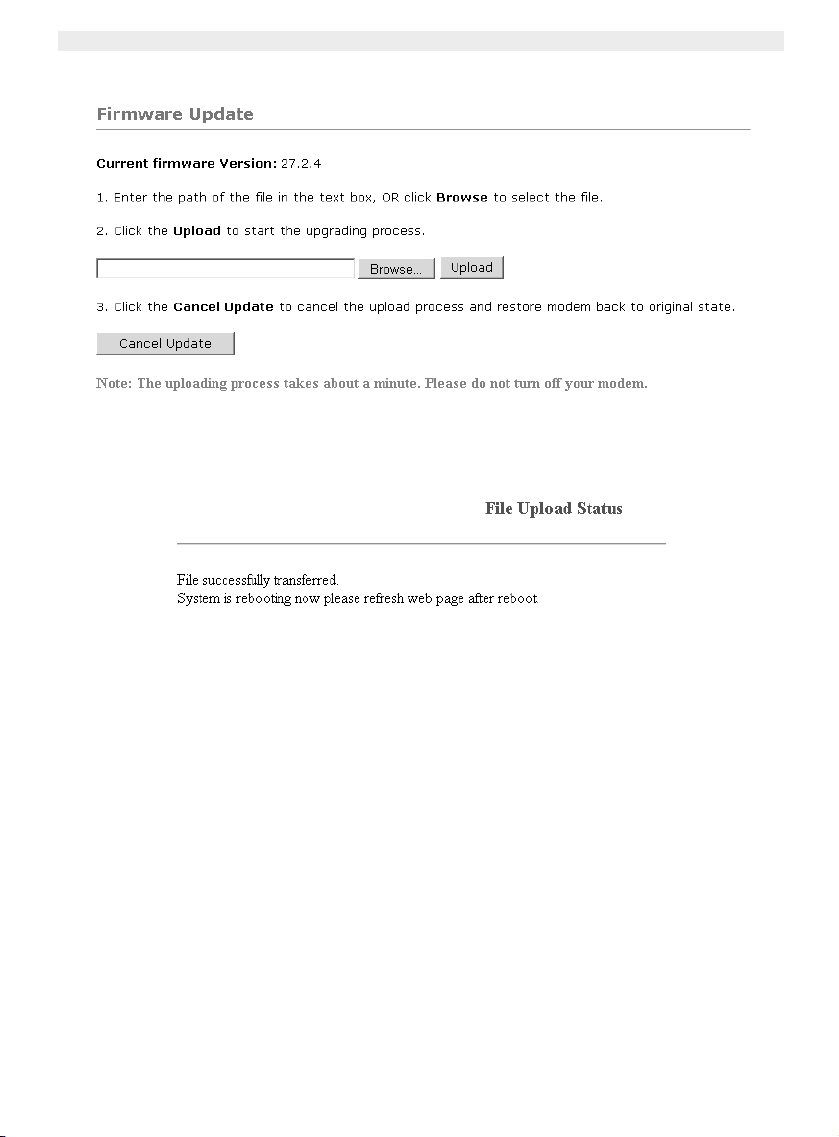
Topcom Draadloze Webr@cer 1104
• De router zal nu de firmware update voorbereiden.
--> Klik nu op Browse om het bestand te selecteren dat u van de Topcom-website heeft gedownload.
--> Klik op Upload.
• De router wordt nu geüpdatet. Dit kan een minuutje duren.
• Als de update is voltooid, zal de router automatisch opnieuw opstarten.
8. TOPCOM GARANTIE
8.1 GARANTIEPERIODE
Op de Topcom-toestellen wordt een garantie van 24 maanden verleend. De garantieperiode begint op de dag waarop
het nieuwe toestel wordt gekocht. De garantie op batterijen is beperkt tot 6 maanden na aankoop. Kleine onderdelen
of defecten die een verwaarloosbaar effect hebben op de werking of waarde van het toestel zijn niet gedekt door de
garantie.
De garantie moet worden bewezen door voorlegging van het aankoopbewijs waarop de datum van aankoop en het
toesteltype staan.
8.2 AFWIKKELING VAN GARANTIECLAIMS
Een defect toestel moet, samen met een geldig aankoopbewijs, worden teruggestuurd naar een Topcom-hersteldienst.
Als het toestel tijdens de garantieperiode een defect vertoont, zal Topcom of diens officieel erkende hersteldienst
eventuele defecten te wijten aan materiaal- of productiefouten gratis herstellen.
Topcom zal naar keuze haar garantieverplichtingen vervullen door defecte toestellen of onderdelen van defecte
toestellen ofwel te herstellen ofwel te vervangen. In het geval dat het toestel wordt vervangen, kan de kleur en het model
verschillend zijn van het oorspronkelijk gekochte toestel.
De oorspronkelijke aankoopdatum is bepalend voor het begin van de garantieperiode. De garantieperiode wordt niet
verlengd als het toestel wordt vervangen of hersteld door Topcom of diens officieel erkende hersteldienst.
28 Topcom Draadloze Webr@cer 1104
Page 29
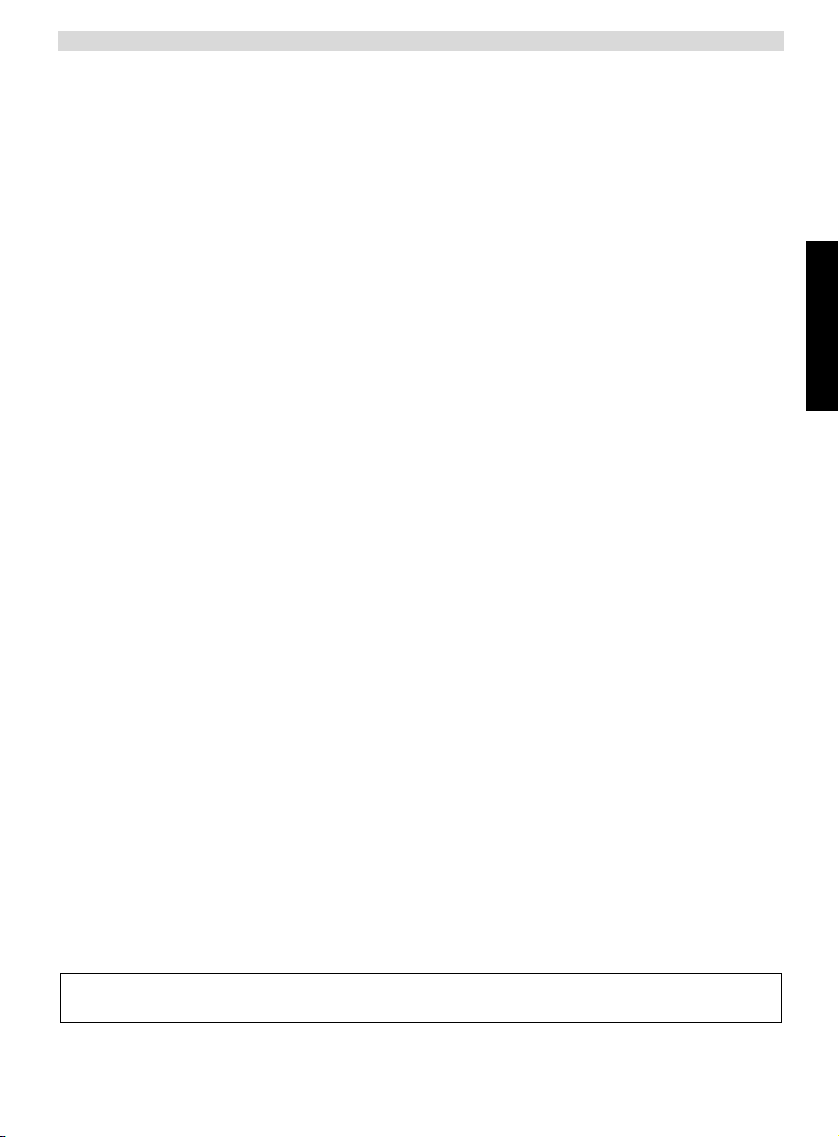
Topcom Draadloze Webr@cer 1104
8.3 GARANTIEBEPERKINGEN
Schade of defecten te wijten aan onoordeelkundig gebruik of bediening en schade te wijten aan het gebruik van nietoriginele onderdelen of accessoires die niet zijn aanbevolen door Topcom, worden niet gedekt door de garantie.
Topcom draadloze telefoons mogen enkel met oplaadbare batterijen worden gebruikt. Schade te wijten aan het gebruik
van niet-oplaadbare batterijen is niet gedekt door de garantie.
De garantie dekt geen schade te wijten aan externe factoren, zoals bliksem, water en brand, noch enige
transportschade.
Er kan geen garantie worden ingeroepen als het serienummer op het toestel is gewijzigd, verwijderd of onleesbaar
gemaakt.
Garantieclaims zijn ongeldig indien het toestel hersteld, gewijzigd of aangepast werd door de koper of door nietgekwalificeerde, niet-officieel erkende Topcom-hersteldienst.
NEDERLANDS
Het toestel voldoet aan de basiseisen van de R&TTE-richtlijn. Dit wordt bevestigd door de CE-markering.
Topcom Draadloze Webr@cer 1104 29
Page 30
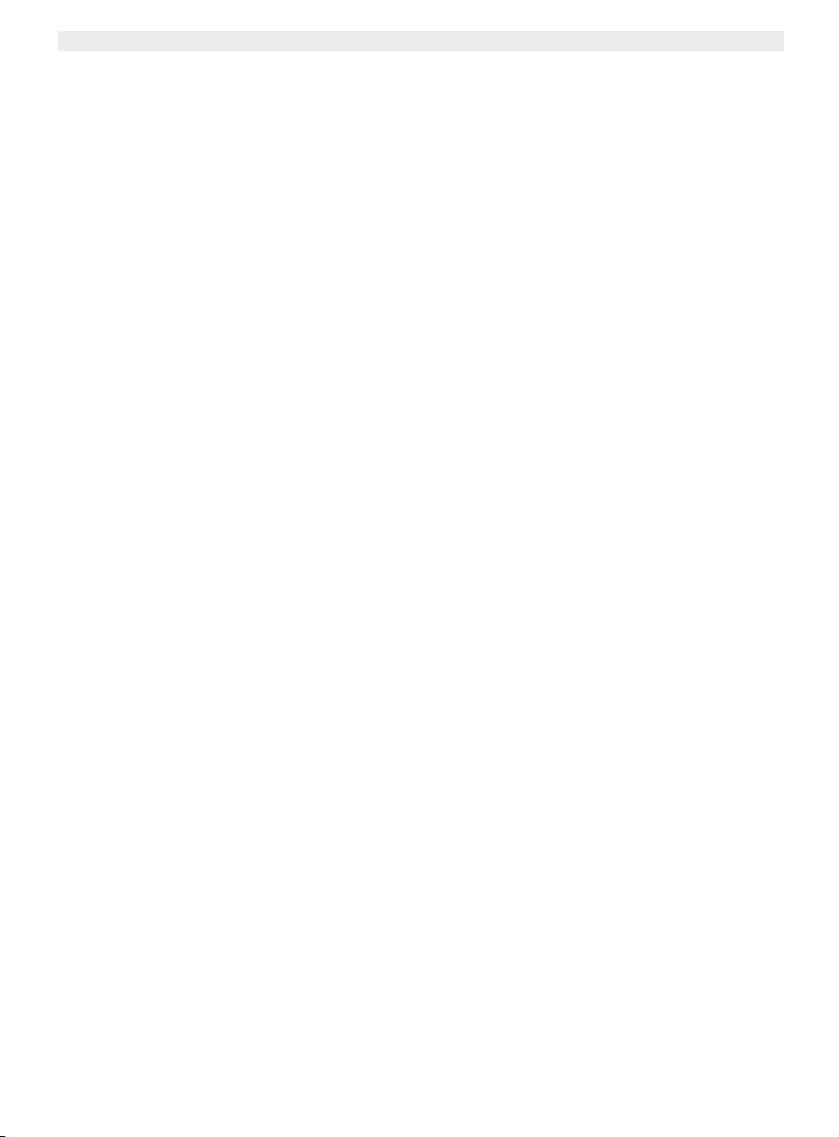
Topcom Wireless Webr@cer 1104
1. LE PANNEAU DE CONNEXION 31
2. CONFIGURER LE PC POUR LE CONNECTER AU ROUTEUR ADSL 31
3. VÉRIFIEZ LA CONFIGURATION IP DE VOTRE PC 33
• WINIPCFG (pour windows 95/98) 33
• IPCONFIG (pour windows 2000/NT) 34
• Windows XP 34
4. PARAMÉTRER LE ROUTEUR ADSL 35
5. PARAMÈTRES SANS-FIL 40
6. AUTRES PARAMÈTRES 41
7. MISE À JOUR DU FIRMWARE 41
8. GARANTIE TOPCOM 42
8.1 Période de garantie 42
8.2 Traitement de la garantie 42
8.3 Exclusions de garantie 43
30 Topcom Wireless Webr@cer 1104
Page 31

1. LE PANNEAU DE CONNEXION
ADSL
reset
4
321
Topcom Wireless Webr@cer 1104
DC12V
10/100 AUTO-MDI/MDIX SWITCH
• POWER: Le port d’alimentation sert à connecter l’adaptateur 12V DC.
--> La DEL power sur la face avant s’allume lorsque l’adaptateur est connecté.
• ADSL: LE port ADSL sert à connecter votre ligne ASDL PSTN.
--> La DEL DSL s’allume lorsque le lien ADSL est établi.
• Ports 1- 4 (10/100): Ces ports sont destinés à connecter des appareils mis en réseau, tels que des PC, des
serveurs ftp ou tout autre appareil que vous désirez mettre en réseau.
--> Les DEL LAN indiquent le statut de connexion.
• Bouton de réinitialisation : Si vous souhaitez charger les paramètres par défaut, appuyez sur le bouton reset
et maintenez-le enfoncé pendant 5 à 6 secondes. Cela chargera les paramètres par défaut pour l’appareil. N’appuyez pas sur le bouton de réinitialisation à moins que vous ne souhaitiez effacer les données actuelles.
• Commutateur Power : Veuillez placer le commutateur d’alimentation en position ON pour démarrer le routeur.
ON
2. CONFIGURER LE PC POUR LE CONNECTER AU ROUTEUR
ADSL
Remarque
- L’adresse IP par défaut du routeur est: 192.168.1.1
- Le serveur DHCP est ON
FRANÇAIS
Si vous ne souhaitez pas régler une adresse statique sur votre PC, vous devrez configurer votre PC pour accepter
l’adresse IP que le routeur fournit.
1. Cliquez sur le bouton Start, sélectionnez Paramètres, et ensuite Panneau de configuration.
2. Double-cliquez sur l’icône Réseau
3. Dans la fenêtre de configuration, sélectionnez la ligne Protocole TCP/IP qui a été associé à votre carte/adaptateur réseau.
Topcom Wireless Webr@cer 1104 31
Page 32

Topcom Wireless Webr@cer 1104
4. Cliquez sur le bouton Propriétés, ensuite choisissez l’onglet ADRESSE IP . Sélectionnez Obtenir une adresse
IP automatiquement.
32 Topcom Wireless Webr@cer 1104
Page 33

Topcom Wireless Webr@cer 1104
5. Sélectionnez ensuite l’onglet configuration DNS pour ajouter Adresse IP DNS . Sélectionnez Désactiver
fonction DNS . Appuyez sur OK. Vous avez achevé le paramétrage client.
6. Après avoir cliqué sur OK, windows vous demandera de relancer l’ordinateur. Cliquez sur Yes.
FRANÇAIS
3. VÉRIFIEZ LA CONFIGURATION IP DE VOTRE PC
Certains outils sont excellents pour découvrir la configuration IP de votre ordinateur: Adresse MAC et passerelle par
défaut.
• WINIPCFG (POUR WINDOWS 95/98)
Dans le menu du bouton Start de windows 95/98/ME, sélectionnez Exécuter et tapez winipcfg. Dans l’exemple cidessous, cet ordinateur a l’adresse IP de 192.168.1.100 et la passerelle par défaut est 192.168.1.1. La passerelle par
défaut doit être l’adresse IP des routeurs à bande large. L’adresse MAC dans windows 95/98 est appelée l’adresse
Adapter.
NOTE: Vous pouvez également taper winipcfg dans la ligne de commande DOS.
Topcom Wireless Webr@cer 1104 33
Page 34

Topcom Wireless Webr@cer 1104
• IPCONFIG (POUR WINDOWS 2000/NT)
Dans la ligne de commande DOS, tapez IPCONFIG et appuyez Enter. Les informations IP de votre PC sont affichées
comme indiqué ci-dessous.
- IPCONFIG / RENEW renouvellera l’adresse IP, la passerelle et le DNS.
.
• WINDOWS XP
Cliquez avec le bouton droit de la souris sur votre adaptateur réseau et sélectionnez Status.
34 Topcom Wireless Webr@cer 1104
Page 35

L’écran de support affiche les informations IP..
Topcom Wireless Webr@cer 1104
FRANÇAIS
4. PARAMÉTRER LE ROUTEUR ADSL
Lorsque votre PC dispose d’une adresse IP valide, vous pouvez accéder à la page web de paramétrage du routeur.
Ouvrez Internet Explorer ou Netscape Navigater et allez à l’adresse : 192.168.1.1
L’écran de login apparaît.
Topcom Wireless Webr@cer 1104 35
Page 36

Topcom Wireless Webr@cer 1104
--> Entrez le nom d’utilisateur et le mot de passe.
Par défaut, le nom d’utilisateur est admin et le mot de passe est password.
--> Cliquez sur OK pour poursuivre.
Vous entrerez dans le menu du routeur avec toutes les options disponibles :
36 Topcom Wireless Webr@cer 1104
Page 37

Topcom Wireless Webr@cer 1104
--> Cliquez à présent sur Login Settings dans le menu Quick Start pour entrer dans l’écran de login :
--> Entrez le nom d’utilisateur et le mot de passe de votre FAI.
--> Veuillez vous assurer que le protocole de connexion et les réglages VPI/VCI sont corrects.
! Veuillez vérifier la liste ci-dessous. Si votre FAI n’est pas repris dans la liste, veuillez le contacter pour
plus de détails.
Pays Fournisseur VPI / VCI Type de connexion Encapsulation
Belgique Scarlet 8 / 35 PPPoE LLC
Skynet 8 / 35 PPPoE LLC
Tiscali 8 / 35 PPPoE LLC
Pays-Bas KPN 8 / 48 PPPoA VCMUX
KPN business 2 / 32 PPPoA VCMUX
BBNED 0 / 35 PPPoA VCMUX
France France Telecom 8 / 35 PPPoE LLC
Suède Telia - TELIA 8 / 35 1483 ROUTED
Telenordia 8 / 35 PPPoE LLC
Danemark Tiscali 0 / 35 PPPoA VCMUX
Tiscali 0/101 DHCP client LLC
Cybercity 0 / 35 PPPoA VCMUX
Norvège Telenor #1 0 / 100 PPPoE LLC
Telenor #2 8 / 35 PPPoE LLC
Allemagne DTAG 1 / 32 PPPoE LLC
AOL 1 / 32 PPPoE LLC
ARCOR 8 / 35 PPPoE LLC
Tiscali 1 / 32 PPPoE LLC
Islande Islandssimi #1 8 / 48 PPPoA VCMUX
Islandssimi #2 0 / 35 PPPoA VCMUX
Iceland Telecom 8 / 48 PPPoA LLC
Portug al PT 0 / 35 PPPoE LLC
ONI 0 / 35 PPPoE LLC
Espagne Telefonica 8 / 35 PPPoA VCMUX
Tiscali 1 / 32 PPPoA VCMUX
Italie Telecom Italia 8 / 35 PPPoA VCMUX
UK BT 0 / 38 PPPoA VCMUX
Tiscali 0 / 38 PPPoA VCMUX
DHCP client
LLC
FRANÇAIS
Topcom Wireless Webr@cer 1104 37
Page 38

Topcom Wireless Webr@cer 1104
--> Cliquez sur "connect"
• Les paramètres seront automatiquement sauvegardés. Veuillez attendre.
• Lorsque les paramètres sont sauvegardés correctement, le routeur essaie d’établir une connexion à Internet.
• Lorsque la connexion est établie, l’écran suivant apparaît :
--> Cliquez sur OK pour continuer.
•La DEL PPP sur la face avant s’allume lorsque la connexion Internet PPP est établie.
38 Topcom Wireless Webr@cer 1104
Page 39

Topcom Wireless Webr@cer 1104
!!! Remarque !!!
Si la connexion n’est pas établie en raison de mauvais réglages, l’écran suivant apparaît.
--> Cliquez sur OK et entrez de nouveau les paramètres de votre FAI.
--> Vous pouvez vérifier votre adresse IP WAN en cliquant sur Overall Status dans le menu Status :
FRANÇAIS
Topcom Wireless Webr@cer 1104 39
Page 40

Topcom Wireless Webr@cer 1104
5. PARAMÈTRES SANS-FIL
--> Cliquez sur Wireless dans le menu de Configuration pour accéder aux paramètres sans-fil :
• SSID: Choisissez le SSID pour votre réseau sans-fil.
• Choisissez un Channel (1...13)
• Enable Closed System masquera les émissions SSID une fois activé.
• Veuillez introduire les clefs WEP (64 ou 128 bits) si le cryptage WEP est activé. Veillez à ce que les clients
sans-fil utilisent également la même clef WEP pour permettre l’échange de données sans-fil.
--> Cliquez sur Apply pour valider les entrées.
40 Topcom Wireless Webr@cer 1104
Page 41

Topcom Wireless Webr@cer 1104
--> Cliquez sur Save Settings dans le menu de Configuration pour sauvegarder.
--> Cliquez sur Save pour sauvegarder les paramètres dans la mémoire flash du routeur.
6. AUTRES PARAMÈTRES
Les utilisateurs avancés peuvent également entrer les autres paramètres du routeur ADSL. (LAN & DHCP, Port For-
warding, DMZ, .... ).
Le guide d’utilisation complet est disponible sur le site internet de Topcom. (Support - Userguides)
Veuillez toujours cliquer sur Apply en dessous de l’écran pour valider les modifications et n’oubliez jamais d’appuyer
sur Save Changes!
7. MISE À JOUR DU FIRMWARE
Lorsqu’un nouveau firmware est disponible, il est mis à disposition sur le site internet www.topcom.net dans la section
support - downloads.
--> Veuillez télécharger le fichier sur votre ordinateur.
--> Allez à Firmware Update dans l’écran de Configuration.
FRANÇAIS
--> Cliquez sur Firmware Update pour lancer la procédure de mise à jour.
Topcom Wireless Webr@cer 1104 41
Page 42

Topcom Wireless Webr@cer 1104
• Le routeur va maintenant préparer la mise à jour du firmware.
--> À présent, appuyez sur Browse pour chercher le fichier que vous avez téléchargé depuis le site internet de
Topcom.
--> Cliquez sur Upload.
• Le routeur va être mis à jour. Cela dure environ une minute.
• Lorsque la mise à jour est couronnée de succès, le routeur est automatiquement relancé.
8. GARANTIE TOPCOM
8.1 PÉRIODE DE GARANTIE
Les appareils de Topcom jouissent d’une période de garantie de 24 mois. La période de garantie commence le jour
d’achat du nouvel appareil. La garantie sur les batteries est limitée à 6 mois après l’achat. Les accessoires ou défauts
entraînant un effet négligeable sur le fonctionnement de l’appareil ne sont pas couverts.
La garantie doit être prouvée par la présentation de la facture ou du reçu original, sur lequel sont mentionnés la date
de l’achat et le type de l’unité.
8.2 TRAITEMENT DE LA GARANTIE
Un appareil défectueux doit être retourné à un centre de service Topcom accompagné d’une note d’achat valide.
Si l’appareil tombe en panne pendant la période de garantie, Topcom ou son centre de service officiel réparera
gratuitement toute panne due à un défaut matériel ou de fabrication.
Topcom assurera, à sa propre discrétion, ses obligations de garantie en réparant ou en échangeant les unités ou les
pièces défectueuses. En cas de remplacement, la couleur et le modèle peuvent être différents de l’appareil acheté
initialement.
La date d’achat initiale détermine le début de la période de garantie. La période de garantie n’est pas prolongée si
l’appareil est échangé ou réparé par Topcom et ses centres de service officiels.
42 Topcom Wireless Webr@cer 1104
Page 43

Topcom Wireless Webr@cer 1104
8.3 EXCLUSIONS DE GARANTIE
Les dégâts ou pannes causés par un mauvais traitement ou une utilisation incorrecte et les dégâts résultant de
l’utilisation de pièces ou accessoires non originaux non recommandés par Topcom ne sont pas couverts par la garantie.
Les téléphones sans-fil de Topcom sont conçus pour fonctionner avec des batteries rechargeables uniquement. Les
dégâts causés par l’utilisation de batteries non-rechargeables ne sont pas couverts par la garantie.
La garantie ne couvre pas les dégâts causés par des facteurs extérieurs, tels que la foudre, l’eau et le feu ni les dégâts
causés par le transport.
Aucune garantie ne peut être réclamée si le numéro de série sur les unités a été modifié, enlevé ou rendu illisible.
Toute demande de garantie sera nulle si l’unité a été réparée, changée ou modifiée par l’acheteur ou par des centres
de service non qualifiés et non-officiels de Topcom.
FRANÇAIS
La conformité de l’appareil avec les exigences fondamentales de la directive
européenne R&TTE relative aux terminaux, est confirmée par le label CE.
Topcom Wireless Webr@cer 1104 43
Page 44

Topcom Wireless Webr@cer 1104
1. DIE RÜCKSEITE 45
2. KONFIGURIEREN DES COMPUTERS, UM ZUM ADSL ROUTER ZU VERBINDEN 45
3. DIE IP-KONFIGURATION IHRES PCS ÜBERPRÜFEN 47
• WINIPCFG (für Windows 95/98) 47
• IPCONFIG (für Windows 2000/NT) 48
• Windows XP 48
4. KONFIGURIEREN DES ADSL ROUTERS 49
5. WIRELESS (DRAHTLOSE) EINSTELLUNGEN 54
6. WEITERE EINSTELLUNGEN 55
7. FIRMWARE UPDATE 55
8. TOPCOM GARANTIE 56
8.1. Garantiezeit 56
8.2. Abwicklung des Garantiefalles 56
8.3. Garantieausschlüsse 57
44 Topcom Wireless Webr@cer 1104
Page 45

1. DIE RÜCKSEITE
ADSL
reset
4
321
Topcom Wireless Webr@cer 1104
DC12V
10/100 AUTO-MDI/MDIX SWITCH
• STROMVERSORGUNG: Die Stromversorgungsbuchse muss mit dem 12V DC Netzadapter verbunden werden.
--> Die Netzleuchte an der Vorderseite leuchtet, wenn der Netzadapter angeschlossen ist.
• ADSL: Die ADSL - Anschlussbuchse muss mit Ihrem ADSL Wandanschluss verbunden werden.
--> Die DSL Leuchte leuchtet, wenn die ADSL Verbindung hergestellt ist.
• Anschlussbuchsen 1- 4 (10/100): Hier werden Netzwerkgeräte angeschlossen, wie z.B. Computer, FTP Server
oder andere Geräte, die Sie in Ihr Netzwerk aufnehmen wollen.
--> Die LAN Leuchten zeigen den Verbindungsstatus an.
• Reset Knopf : Wenn Sie die Standardeinstellungen wiederherstellen möchten, drücken Sie den Reset Knopf und
halten Sie ihn für 5-6 Sekunden gedrückt. Das wird die betrieblichen Voreinstellungen für das Gerät wieder herstellen. Betätigen Sie den Reset Knopf nur, wenn Sie die derzeitigen Einstellungen löschen möchten.
• Netzschalter: Bitte schalten Sie den Netzschalter auf ON, um den Router einzuschalten.
ON
2. KONFIGURIEREN DES COMPUTERS, UM ZUM ADSL
ROUTER ZU VERBINDEN
Wenn sie keine feste IP-Adresse in Ihrem PC einstellen möchten, müssen Sie Ihren PC so einstellen, dass er die IPAdresse akzeptiert, die der Router liefert.
1. Klicken Sie auf die Start-Taste, selektieren Sie Einstellungen und dann Bedienfeld
2. Doppelklicken Sie auf das Netzwork-Symbol
3. In den Konfigurations-Fenstern selektieren Sie die TCP/IP Protokoll-Verbindung, die mit Ihrer Netzwerkkarte/
Ihrem Adapter verbunden ist.
DEUTSCH
Topcom Wireless Webr@cer 1104 45
Page 46

Topcom Wireless Webr@cer 1104
4. Klicken Sie auf die Schaltfläche Eigenschaften und wählen Sie dann den Karteireiter IP ADRESSE. Selektieren
Sie Eine IP-Adresse automatisch erlangen.
.
46 Topcom Wireless Webr@cer 1104
Page 47

Topcom Wireless Webr@cer 1104
5. Selektieren Sie dann den Karteireiter DNS Konfiguration um DNS IP-Adresse hinzuzufügen. Selektieren Sie Die
DNS-Funktion deaktivieren. Drücken Sie auf OK. Sie haben die Client-Einstellungen beendet.
6. Nachdem Sie auf OK geklickt haben, werden Sie von Windows aufgefordert den Computer neu zu starten. Klicken
Sie auf Ja.
3. DIE IP-KONFIGURATION IHRES PCS ÜBERPRÜFEN
Es gibt einige Hilfsmittel, die dabei helfen die IP-Konfiguration eines Computers zu finden: MAC-Adresse und StandardGateway.
• WINIPCFG (FÜR WINDOWS 95/98)
Selektieren Sie in der Start-Schaltfläche von Windows 95/98/ME Run und geben Sie winipcfg ein. Im nachfolgenden
Beispiel hat dieser Computer die IP-Adresse 192.168.1.100 und das Standard-Gateway 192.168.1.1. Das StandardGateway sollte die IP-Adresse des Breitband-Routers sein. Die MAC-Adresse wird in Windows 95/98 die AdapterAdresse genannt.
ANMERKUNG: Sie können winipcfg auch in DOS Command eingeben.
Topcom Wireless Webr@cer 1104 47
DEUTSCH
Page 48

Topcom Wireless Webr@cer 1104
• IPCONFIG (FÜR WINDOWS 2000/NT)
Geben Sie im DOS Command IPCONFIG ein und drücken Sie Enter. Die IP-Information Ihres PCs wird wie nachfolgend angezeigt.
.
- IPCONFIG / RENEW wird die IP-Adresse, Gateway und DNS erneuern.
• WINDOWS XP
Klicken Sie auf Ihrem Netzwerkadapter die rechte Maustaste und selektieren Sie Status
48 Topcom Wireless Webr@cer 1104
Page 49

Der Unterstützungsbildschirm zeigt die IP-Information an.
Topcom Wireless Webr@cer 1104
4. KONFIGURIEREN DES ADSL ROUTERS
Wenn Ihr Computer eine gültige IP Adresse hat, können Sie die Routerkonfigurations-Webseite aufrufen.
Öffnen Sie den Internet Explorer oder Netscape Navigator und wählen Sie die Adresse: 192.168.1.1
Es erscheint nun das Anmeldefenster.
Topcom Wireless Webr@cer 1104 49
DEUTSCH
Page 50

Topcom Wireless Webr@cer 1104
--> Geben Sie den Benutzernamen und das Passwort ein.
Die Voreinstellung für den Benutzernamen ist admin und das Passwort ist password.
--> Klicken Sie auf OK zum Fortfahren.
Sie gelangen nun in das Routermenü mit allen verfügbaren Möglichkeiten:
50 Topcom Wireless Webr@cer 1104
Page 51

Topcom Wireless Webr@cer 1104
--> Nun klicken Sie aufLogin Settings (Anmeldeeinstellungen) im Quick Start menu (Schnellstartmenü), um
das Anmeldefenster aufzurufen:
--> Geben Sie Ihren Benutzernamen und Ihr Passwort Ihres ISP (Internet Service Provider) ein.
--> Bitte stellen Sie sicher, dass das Verbindungsprotokoll und die VPI/VCI Einstellungen übereinstimmen.
! Bitte überprüfen Sie sie mit Hilfe der nachfolgenden Liste. Wenn Ihr ISP nicht aufgeführt ist, wenden Sie
sich bitten an Ihren ISP für Informationen.
Land Provider VPI / VCI Verbindungstyp Verkapselung
Belgien Scarlet 8 / 35 PPPoE LLC
Niederlande KPN 8 / 48 PPPoA VCMUX
Frankreich France Telecom 8 / 35 PPPoE LLC
Schweden Telia - TELIA 8 / 35 1483 ROUTED
Dänemark Tiscali 0 / 35 PPPoA VCMUX
Norwegen Telenor #1 0 / 100 PPPoE LLC
Deutschland DTAG 1 / 32 PPPoE LLC
Island Islandssimi #1 8 / 48 PPPoA VCMUX
Portug al PT 0 / 35 PPPoE LLC
Spanien Telefonica 8 / 35 PPPoA VCMUX
Italien Telekom Italien 8 / 35 PPPoA VCMUX
Skynet 8 / 35 PPPoE LLC
Tiscali 8 / 35 PPPoE LLC
KPN business 2 / 32 PPPoA VCMUX
BBNED 0 / 35 PPPoA VCMUX
DHCP client
Telenordia 8 / 35 PPPoE LLC
Tiscali 0/101 DHCP client LLC
Cybercity 0 / 35 PPPoA VCMUX
Telenor #2 8 / 35 PPPoE LLC
AOL 1 / 32 PPPoE LLC
ARCOR 8 / 35 PPPoE LLC
Tiscali 1 / 32 PPPoE LLC
Islandssimi #2 0 / 35 PPPoA VCMUX
Iceland Telecom 8 / 48 PPPoA LLC
ONI 0 / 35 PPPoE LLC
Tiscali 1 / 32 PPPoA VCMUX
LLC
DEUTSCH
Topcom Wireless Webr@cer 1104 51
Page 52

Topcom Wireless Webr@cer 1104
Großbritannien BT 0 / 38 PPPoA VCMUX
Tiscali 0 / 38 PPPoA VCMUX
--> Klicken Sie auf "connect" (verbinden)
• Die Einstellungen werden automatisch gespeichert. Bitte warten Sie.
• Wenn die Einstellungen ordnungsgemäß abgespeichert wurden, wird der Router versuchen, eine Verbindung
zum Internet herzustellen.
• Ist die Verbindung hergestellt, erscheint das folgende Fenster:
--> Klicken Sie auf OK zum Fortfahren.
• Die PPP-Leuchte an der Vorderseite leuchtet, wenn eine Internet PPP Verbindung hergestellt wurde.
52 Topcom Wireless Webr@cer 1104
Page 53

Topcom Wireless Webr@cer 1104
!!! Hinweis !!!
Wenn aufgrund falscher Einstellungen keine Verbindung hergestellt werden, erscheint folgendes Fenster
im Bildschirm.
--> Klicken Sie auf OK, um noch einmal die ISP Einstellungen aufzurufen.
--> Sie können Ihre WAN IP Adresse durch klicken auf Overall Status im Status Menü überprüfen:
Topcom Wireless Webr@cer 1104 53
DEUTSCH
Page 54

Topcom Wireless Webr@cer 1104
5. WIRELESS (DRAHTLOSE) EINSTELLUNGEN
--> Klicken sie auf Wireless im Configuration menu (Konfigurationsmenü), um die Wireless Einstellungen
aufzurufen:
• SSID: Wählen Sie die SSID für Ihr drahtloses Netzwerk.
• Wählen Sie einen Channel(Kanal 1...13)
• Enable Closed System verbirgt, wenn aktiviert, die SSID Übertragung.
• Bitte geben Sie WEP-keys (64 oder 128 bit) ein, wenn WEP Encryption erlaubt ist. Stellen Sie sicher, dass
die drahtlosen Clients den gleichen WEP-key verwenden, um den drahtlosen Datenaustausch zu
ermöglichen.
--> Klicken Sie auf Apply, um die Einträge zu bestätigen.
54 Topcom Wireless Webr@cer 1104
Page 55

Topcom Wireless Webr@cer 1104
--> Klicken Sie auf Save Settings im Configuration Menü zum abspeichern.
--> Klicken Sie auf Save, um die Einstellungen im Datenspeicher des Routers zu sichern.
6. WEITERE EINSTELLUNGEN
Fortgeschrittene Benutzer können außerdem die weiteren Einstellungen des ADSL Routers eingeben. (LAN & DHCP,
Port Forwarding, DMZ, .... ).
Die vollständige Bedienungsanleitung finden Sie auf der Topcom Internetseite. (Support - Userguides)
Bitte klicken Sie immer im unteren Fensterbereich auf Apply um die Änderungen zu bestätigen und vergessen Sie
nicht, auf Save Changes zu klicken, um die Änderungen abzuspeichern!
7. FIRMWARE UPDATE
Steht eine neue Firmware zur Verfügung, wird es auf der Internetseite www.topcom.net unter support - downloads
veröffentlicht.
--> Bitte laden Sie die Datei auf Ihren Computer.
--> Rufen Sie Firmware Update im Configuration Fenster auf.
DEUTSCH
--> Klicken Sie auf Firmware Update, um den Updateprozess zu starten
Topcom Wireless Webr@cer 1104 55
Page 56

Topcom Wireless Webr@cer 1104
• Der Router wird nun auf das Update vorbereitet.
--> Nun suchen Sie mit Browse nach der Datei, die Sie von der Topcom Internetseite heruntergeladen haben.
--> Klicken Sie auf Upload (laden).
• Der Router wird nun auf den neuesten Stand gebracht. Dieser Prozess dauert ca. eine Minute.
• Wenn der Updateprozess erfolgreich war, startet der Router automatisch neu.
8. TOPCOM GARANTIE
8.1. GARANTIEZEIT
Topcom Geräte habe eine 24-monatige Garantiezeit.Die Garantiezeit beginnt an dem Tag, an dem das neue Gerät
erworben wurde. Die Garantie für Batterien ist auf 6 Monate nach Erwerb begrenzt.Verschleißartikel oder Mängel, die
den Wert oder die Gebrauchstauglichkeit des Gerätes nur unerheblich beeinflussen, sind von der Garantie
ausgeschlossen.
Der Garantieanspruch muss durch den Originalkaufbeleg, auf dem das Kaufdatum und das Gerätemodell ersichtlich
sind, nachgewiesen werden.
8.2. ABWICKLUNG DES GARANTIEFALLES
Senden Sie das fehlerhafte Gerät mit dem gültigen Kaufbeleg an ein Topcom Service Zentrum.
Tritt ein Gerätefehler innerhalb der Garantiezeit auf, übernimmt Topcom oder ein autorisiertes Service Zentrum
unentgeltlich die Reparatur jedes durch einen Material- oder Herstellerfehler aufgetretenen Defekts.
Topcom wird nach eigenem Ermessen die Garantieansprüche mittels Reparatur oder Austausch des fehlerhaften
Gerätes oder von Teilen des fehlerhaften Gerätes erfüllen.Bei einem Austausch können die Farbe und das Modell vom
eigentlich erworbenen Gerät abweichen.
Das ursprüngliche Kaufdatum bestimmt den Beginn der Garantiezeit.Die Garantiezeit verlängert sich nicht, wenn das
Gerät von Topcom oder von einem seiner autorisierten Service Zentren ausgetauscht oder repariert wird.
56 Topcom Wireless Webr@cer 1104
Page 57

Topcom Wireless Webr@cer 1104
8.3. GARANTIEAUSSCHLÜSSE
Schäden oder Mängel, die durch unsachgemäße Handhabung oder Betrieb verursacht wurden, sowohl als auch
Defekte, die durch die Verwendung von Nicht-Originalteilen oder die Verwendung von nicht von Topcom empfohlenen
Zubehör entstehen, werden nicht von der Garantie abgedeckt.
Schnurlose Telefone von Topcom wurden so konstruiert, dass sie ausschließlich mit wiederaufladbaren Batterien
funktionieren.Ein durch nicht-wiederaufladbare Batterien verursachter Schaden fällt nicht unter die Garantieleistung.
Die Garantie deckt keine Schäden ab, die durch äußere Einflüsse entstanden sind, wie z.B. Blitzeinschlag, Wasser,
Brände oder auch jegliche Transportschäden.
Wenn die Seriennummer des Gerätes verändert, entfernt oder unleserlich gemacht wurde, kann keine Garantie in
Anspruch genommen werden.
Alle Garantieansprüche erlöschen, wenn das Gerät durch den Käufer oder durch unqualifizierte und nicht offiziell
anerkannte Topcom Service Zentren repariert, verändert oder umgebaut wurde.
Die Übereinstimmung des Gerätes mit den grundlegenden Anforderungen der
R&TTE-Directive ist durch das CE-Kennzeichen bestätigt.
Topcom Wireless Webr@cer 1104 57
DEUTSCH
Page 58

Topcom Wireless Webr@cer 1104
1. ANSLUTNINGAR 59
2. KONFIGURERA DATORN FÖR ANSLUTNING TILL ADSL-ROUTERN 59
3. KONTROLLERA DATORNS IP-KONFIGURATION 61
• WINIPCFG (för Windows 95/98) 61
• IPCONFIG (för Windows 2000/NT) 62
• Windows XP 62
4. STÄLLA IN ADSL-ROUTERN 63
5. TRÅDLÖSA INSTÄLLNINGAR 68
6. ANDRA INSTÄLLNINGAR 69
7. UPPDATERING AV FIRMWARE 69
8. TOPCOMS GARANTI 71
8.1 Garanti 71
8.2 Garantiåtagande 71
8.3 Garanti undantag 71
58 Topcom Wireless Webr@cer 1104
Page 59

1. ANSLUTNINGAR
ADSL
reset
4
321
Topcom Wireless Webr@cer 1104
DC12V
10/100 AUTO-MDI/MDIX SWITCH
• Strömförsörjning: Anslutningen för strömförsörjning ansluts till nätadaptern (12 V DC).
--> Lysdioden för strömförsörjning på framsidan TÄNDS när nätadaptern ansluts.
• ADSL: ADSL-porten används för att ansluta din ADSL PSTN-linje.
--> Lysdioden DSL TÄNDS när ADSL-länken etableras.
• Portar 1 - 4 (10/100): Används för att ansluta dina nätverksenheter, som exempelvis datorer, ftp-servrar och andra
enheter du vill använda i nätverket.
--> Lysdioderna för LAN indikerar anslutningsstatus.
• Återställningsknapp: Om du vill ladda standardinställningarna, tryck på återställningsknappen och håll den intryckt under 5 - 6 sekunder. Fabriksinställningarna för enheten laddas. Tryck endast på återställningsknappen om du
vill radera aktuell data.
• Strömbrytare: Sätt strömbrytaren i läget ON (på) för att starta routern.
ON
2. KONFIGURERA DATORN FÖR ANSLUTNING TILL ADSL-
ROUTERN
Observera
- Routerns standardvärde för IP Address är: 192.168.1.1
- DHCP Server är PÅ
Om du inte vill ställa in en statisk IP-adress för datorn måste du konfigurera den så att den godkänner den IP-adress
som tilldelas av routern.
1. Klicka på Start-knappen, välj Inställningar och sedan Kontrollpanelen
2. Dubbelklicka på ikonen Nätverk
3. I fönstret Configuration väljer du den rad för TCP/IP-protokoll som hör till ditt nätverkskort/din adapter.
Topcom Wireless Webr@cer 1104 59
SVENSKA
Page 60

Topcom Wireless Webr@cer 1104
4. Klicka på knappen Properties (Egenskaper) och välj fliken IP ADDRESS. Välj Obtain an IP address
automatically (Erhåll en IP-adress automatiskt).
.
60 Topcom Wireless Webr@cer 1104
Page 61

Topcom Wireless Webr@cer 1104
5. Välj sedan fliken DNS Configuration för att lägga till en IP-adress för DNS. Välj funktionen Disable DNS
(Inaktivera DNS). Klicka på OK. Nu är du klar med klientinställningarna.
6. När du har klickat på OK frågar Windows om du vill starta om datorn. Klicka på Ja.
3. KONTROLLERA DATORNS IP-KONFIGURATION
Det finns ett par sätt som är utmärkta när du vill hitta en dators IP-konfiguration: via MAC-adressen och default gateway
(standardgateway).
• WINIPCFG (FÖR WINDOWS 95/98)
Under Start-knappen i Windows 95/98/ME väljer du Kör och skriver winipcfg. I exemplet nedan har datorn IP Address
192.168.1.100 och Default gateway är 192.168.1.1. Default gateway bör vara bredbandsrouterns IP-adress. MAC-
adressen i Windows 95/98 kallas Adapter Address (Kortadress).
OBS: Du kan också skriva winipcfg på DOS-kommandoraden.
Topcom Wireless Webr@cer 1104 61
SVENSKA
Page 62

Topcom Wireless Webr@cer 1104
• IPCONFIG (FÖR WINDOWS 2000/NT)
På DOS-kommandoraden skriver du IPCONFIG och trycker på Retur. IP-informationen för datorn visas som i bilden
.
nedan.
- IPCONFIG / RENEW förnyar värdena för IP-adress, gateway och DNS.
• WINDOWS XP
Klicka med höger musknapp på din nätverksadapter och välj Status
62 Topcom Wireless Webr@cer 1104
Page 63

IP-informationen visas i fönstret Support (Stöd)..
Topcom Wireless Webr@cer 1104
4. STÄLLA IN ADSL-ROUTERN
När din dator har en giltig IP-adress kan du komma åt webbsidan för routerinställning.
Öppna Internet Explorer eller Netscape Navigator och gå till adressen: 192.168.1.1
Inloggningsskärmen visas.
Topcom Wireless Webr@cer 1104 63
SVENSKA
Page 64

Topcom Wireless Webr@cer 1104
--> Mata in användarnamn och lösenord.
Som standard är användarnamnet admin och lösenordet password.
--> Klicka på OK för att fortsätta.
Du kommer till routermenyn med alla tillgängliga alternativ:
64 Topcom Wireless Webr@cer 1104
Page 65

Topcom Wireless Webr@cer 1104
--> Klicka nu på Login Settings i menyn Quick Start för att komma till inloggningsskärmen:
--> Mata in det användarnamn ("Username") och lösenord ("Password") som du har fått från din
Internetleverantör.
--> Se till att anslutningsprotokollet och VPI/VCI-inställningarna är korrekta.
! Se efter i listan nedan. Om din Internetleverantör inte är med, kontakta din Internetleverantör för inställningsinformation.
Land Leverantör VPI / VCI Anslutningstyp Inkapsling
Belgien Scarlet 8 / 35 PPPoE LLC
Holland KPN 8 / 48 PPPoA VCMUX
Frankrike France Telecom 8 / 35 PPPoE LLC
Sverige Telia - TELIA 8 / 35 1483 ROUTED
Danmark Tiscali 0 / 35 PPPoA VCMUX
Norge Telenor #1 0 / 100 PPPoE LLC
Tys klan d DTAG 1 / 32 PPPoE LLC
Island Islandssimi #1 8 / 48 PPPoA VCMUX
Portug al PT 0 / 35 PPPoE LLC
Spanien Telefonica 8 / 35 PPPoA VCMUX
Italien Telecom Italia 8 / 35 PPPoA VCMUX
Storbritannien BT 0 / 38 PPPoA VCMUX
Skynet 8 / 35 PPPoE LLC
Tiscali 8 / 35 PPPoE LLC
KPN business 2 / 32 PPPoA VCMUX
BBNED 0 / 35 PPPoA VCMUX
DHCP-klient
Telenordia 8 / 35 PPPoE LLC
Tiscali 0/101 DHCP-klient LLC
Cybercity 0 / 35 PPPoA VCMUX
Telenor #2 8 / 35 PPPoE LLC
AOL 1 / 32 PPPoE LLC
ARCOR 8 / 35 PPPoE LLC
Tiscali 1 / 32 PPPoE LLC
Islandssimi #2 0 / 35 PPPoA VCMUX
Iceland Telecom 8 / 48 PPPoA LLC
ONI 0 / 35 PPPoE LLC
Tiscali 1 / 32 PPPoA VCMUX
Tiscali 0 / 38 PPPoA VCMUX
LLC
SVENSKA
Topcom Wireless Webr@cer 1104 65
Page 66

Topcom Wireless Webr@cer 1104
--> Klicka på "Connect".
• Inställningarna sparas automatiskt. Var vänlig vänta.
• När inställningarna har sparats försöker routern göra en anslutning till Internet.
• Om anslutningen har etablerats, visas nästa skärm:
--> Klicka på OK för att fortsätta.
• PPP-lysdioden på framsidan TÄNDS när Internet PPP-anslutningen är etablerad.
66 Topcom Wireless Webr@cer 1104
Page 67

Topcom Wireless Webr@cer 1104
!!! Uppmärksamma!!!
Om anslutningen inte etableras på grund av felaktiga inställningar, visas följande skärm.
--> Klicka på OK och mata in dina inställningar för Internetleverantören igen.
--> Du kan kontrollera din WAN IP-adress genom att klicka på Overall Status i menyn Status:
Topcom Wireless Webr@cer 1104 67
SVENSKA
Page 68

Topcom Wireless Webr@cer 1104
5. TRÅDLÖSA INSTÄLLNINGAR
--> Klicka på Wireless i menyn Configuration för att komma till inställningarna för trådlös användning:
• SSID: Välj SSID för ditt trådlösa nätverk.
• Välj en kanal ("Channel") (1...13).
• "Enable Closed System" gömmer SSID-utsändningen när den är aktiverad.
•Mata in WEP-nycklarna (64 eller 128 bitars) om WEP-kryptering är aktiverat. Se till att de trådlösa klienterna
använder samma WEP-nyckel, så att det går att använda trådlösa datatrafik.
--> Klicka på Apply för att godkänna inmatningarna.
68 Topcom Wireless Webr@cer 1104
Page 69

Topcom Wireless Webr@cer 1104
--> Klicka på Save Settings i menyn Configuration för att spara inställningarna.
--> Klicka på Save för att spara inställningarna i routerns flash-minne.
6. ANDRA INSTÄLLNINGAR
Avancerade användare kan även göra andra inställningar för ADSL-routern. (LAN & DHCP, Port Forwarding, DMZ, ... ).
Den kompletta användarmanualen finns på Topcoms webbsida. ("Support - Userguides")
Klicka alltid på Apply för att bekräfta inställningarna på skärmen och glöm inte att spara ändringarna!
7. UPPDATERING AV FIRMWARE
När ny firmware finns att installera, läggs den ut på webbplatsen www.topcom.net på sidan "Support - Downloads".
--> Ladda ner filen till din dator.
--> Gå till Firmware Update på skärmen Configuration.
--> Klicka på Firmware Update för att starta uppdateringen.
Topcom Wireless Webr@cer 1104 69
SVENSKA
Page 70

Topcom Wireless Webr@cer 1104
• Routern förbereder nu uppdateringen av firmware.
--> Klicka på Browse och leta rätt på filen du har laddat ner från Topcoms webbplats.
--> Klicka på Upload.
• Routern uppdateras nu. Detta kan ta ungefär en minut.
• När uppdateringen är klar startas routern automatiskt om.
70 Topcom Wireless Webr@cer 1104
Page 71

Topcom Wireless Webr@cer 1104
8. TOPCOMS GARANTI
8.1 GARANTI
Topcoms produkter har en garantilängd på 24 månader. Garantilängden startar vid inköpstillfället. Garantin för batterier
är begränsad till 6 månader efter köpet. Förbrukningsvaror och defekter som orsakar en obetydlig påverkan på
utrustningens funktion eller värde täcks inte av garantin.
Rätten till garanti måste bevisas med uppvisande av inköpskvittot i original, där inköpsdatum och produktmodell
framgår.
8.2 GARANTIÅTAGANDE
En apparat med fel måste återlämnas till ett servicecenter för Topcom, inklusive ett giltigt inköpskvitto.
Om ett fel uppstår på apparaten under garantiperioden, reparerar Topcom eller dess officiellt förordnade servicecenter
alla defekter orsakade av material- eller tillverkningsfel utan kostnad.
Topcom bestämmer själv om företagets garantiförpliktelser ska uppfyllas genom reparation eller utbyte av den felaktiga
apparaten eller delar av den felaktiga apparaten. Vid utbyte kan de hända att färg och modell skiljer sig från den
ursprungligen köpta apparaten.
Det ursprungliga inköpsdatumet ska fastställa starten på garantiperioden. Garantiperioden förlängs inte om apparaten
byts ut eller repareras av Topcom eller dess förordnade servicecenter.
8.3 GARANTI UNDANTAG
Skador eller defekter som är orsakade av felaktig skötsel eller hantering och skador som resulterar från användning av
delar som inte är original eller tillbehör som inte Topcom har rekommenderat täcks inte av garantin.
Topcoms sladdlösa telefoner är endast konstruerade att användas med uppladdningsbara batterier. Skador som
orsakas av användning av ej uppladdningsbara batterier täcks inte av garantin.
Garantin täcker inte skador orsakade av yttre faktorer som åska, vätskor och värme, inte heller skador orsakade under
transport.
Garantin gäller inte om serienumret på enheten har ändrats, tagits bort eller gjorts oläsligt.
Alla garantianspråk blir ogiltiga om apparaten har reparerats, ändrats eller modifierats av köparen eller av obehöriga
servicecenter som ej är officiellt förordnade av Topcom.
CE-märket bekräftar att apparaten uppfyller de grundläggande kraven i
R&TTE direktivet.
Topcom Wireless Webr@cer 1104 71
SVENSKA
Page 72

Topcom Wireless Webr@cer 1104
1. TILSLUTNINGSPANELET 73
2. KONFIGURERING AF PC’EN FOR TILSLUTNING TIL ADSL-ROUTEREN 73
3. KONTROLLÉR COMPUTERENS IP-KONFIGURATION 75
• WINIPCFG (for Windows 95/98) 75
• IPCONFIG (for Windows 2000/NT) 76
• Windows XP 76
4. INSTALLATION AF ADSL-ROUTEREN 77
5. TRÅDLØSE INDSTILLINGER 82
6. ANDRE INDSTILLINGER 83
7. FIRMWARE-OPDATERING 83
8. TOPCOM REKLAMATIONSRET 85
8.1 Reklamationsret 85
8.2 Håndtering af fejlbehæftede enheder 85
8.3 Reklamationsundtagelser 85
72 Topcom Wireless Webr@cer 1104
Page 73

1. TILSLUTNINGSPANELET
ADSL
reset
4
321
Topcom Wireless Webr@cer 1104
DC12V
DANSK
10/100 AUTO-MDI/MDIX SWITCH
• POWER: Strømporten er til at tilslutte den 12 V DC-strømadapter.
--> Strøm-LED’et på frontpanelet vil tænde, når strømadapteren er tilsluttet.
• ADSL: ADSL-porten er til at tilslutte en ADSL PSTN linje.
--> DSL LED vil tænde, når ADSL-forbindelsen er oprettet.
• Ports 1- 4 (10/100): Dette er til at tilslutte netværksudstyr, såsom PC’er, ftp-servere eller alt andet De ønsker i
Deres netværk.
--> LAN LED’erne vil angive forbindelsens status.
• Reset Button: Hvis De ønsker at indlæse standardindstillinger, tryk på reset-knappen og hold den nede i 5 ~ 6
sekunder. Dette vil tilbagestille udstyret til fabriksindstillinger. Tryk ikke på reset-knappen medmindre De ønsker
at slette de aktuelle data.
• Power Switch: Sæt strømkontakten i position ON, for at starte routeren.
ON
2. KONFIGURERING AF PC’EN FOR TILSLUTNING TIL ADSL-
ROUTEREN
Bemærkning
- Routernes standard IP-adresse er: 192.168.1.1
- DHCP-serveren er ON
Hvis De ikke vil indstille en statisk IP-adresse på Deres PC, skal De konfigurere PC’en til at acceptere den IP-adresse,
som routeren vil tildele.
1. Klik Start knappen, vælg Indstillinger, og derefter Kontrolpanel
2. Dobbeltklik på ikonet Netværk
3. I konfiguration vinduet, skal De vælge den TCP/IP-protokollinie , der passer til Deres netværkskort/-adapter.
Topcom Wireless Webr@cer 1104 73
Page 74

Topcom Wireless Webr@cer 1104
4. Klik på Egenskaber knappen, og vælg fanen IP-ADDRESSE. Vælg Obtain an IP address automatically..
5. Vælg derefter fanen DNS configuration for at tilføje DNS IP adresse. Vælg Disable DNS function. Tryk på OK.
De har fuldført klientindstillinger.
74 Topcom Wireless Webr@cer 1104
Page 75

Topcom Wireless Webr@cer 1104
6. Efter at have klikket på OK, vil Windows bede om at genstarte computeren. Klik på Ja.
3. KONTROLLÉR COMPUTERENS IP-KONFIGURATION
Der findes nogle gode værktøjer til at finde en computers IP-konfiguration: MAC-adresse og standard gateway.
DANSK
• WINIPCFG (FOR WINDOWS 95/98)
Inde i Windows 95/98/ME Start knap, vælg Kør og indtast winipcfg. I eksemplet herunder har denne computer en IPadresse på 192.168.1.100 og den standard gateway er 192.168.1.1. Den standard gateway bør være IP-adressen for
bredbåndsroutere. MAC-adressen i Windows 95/98 kaldes Adapteradressen.
BEMÆRK: Man kan også indtaste winipcfg i DOS-kommandoen.
Topcom Wireless Webr@cer 1104 75
Page 76

Topcom Wireless Webr@cer 1104
• IPCONFIG (FOR WINDOWS 2000/NT)
I DOS-kommandoen skal man indtaste IPCONFIG og trykke på Enter. Computerens IP-information vil blive vist som
vist herunder.
.
- IPCONFIG / RENEW vil fornye IP-adressen, gateway og DNS.
• WINDOWS XP
Klik på højre musetast på netværksadapteren og vælg Status
76 Topcom Wireless Webr@cer 1104
Page 77

Topcom Wireless Webr@cer 1104
Hjælpeskærmen vil vise IP-informationen..
4. INSTALLATION AF ADSL-ROUTEREN
Når computeren har en gyldig IP-adresse, har man adgang til websiden for routerinstallation.
Åbn Internet Explorer eller Netscape Navigater og gå til adressen: 192.168.1.1
DANSK
Loginskærmen vil nu blive vist.
--> Indtast brugernavn og kodeord.
Standard brugernavn er admin og kodeord er password.
--> Klik på OK for at fortsætte.
Topcom Wireless Webr@cer 1104 77
Page 78

Topcom Wireless Webr@cer 1104
Du vil nu komme ind i router-menuen med alle de tilgængelige valgmuligheder:
--> Klik nu på Login Settings i menuen Quick Start, for at komme ind i login-skærmen:
--> Indtast brugernavnet og kodeordet fra din ISP.
--> Sørg for, at forbindelsesprotokollen og VPI/VCI-indstillingerne er korrekte.
! Check listen herunder. Hvis din ISP ikke findes i listen, skal du kontakte din ISP for detaljer.
Land Udbyder VPI / VCI Tilslutningstype Indkaspling
Belgien Rød 8 / 35 PPPoE LLC
Skynet 8 / 35 PPPoE LLC
Holland KPN 8 / 48 PPPoA VCMUX
Frankrig France Telecom 8 / 35 PPPoE LLC
Sverige Telia - TELIA 8 / 35 1483 ROUTED
78 Topcom Wireless Webr@cer 1104
Tiscali 8 / 35 PPPoE LLC
KPN business 2 / 32 PPPoA VCMUX
BBNED 0 / 35 PPPoA VCMUX
Telenordia 8 / 35 PPPoE LLC
DHCP klient
LLC
Page 79

Topcom Wireless Webr@cer 1104
Danmark Tiscali 0 / 35 PPPoA VCMUX
Tiscali 0/101 DHCP klient LLC
Cybercity 0 / 35 PPPoA VCMUX
Norge Telenor #1 0 / 100 PPPoE LLC
Telenor #2 8 / 35 PPPoE LLC
Tys klan d DTAG 1 / 32 PPPoE LLC
AOL 1 / 32 PPPoE LLC
ARCOR 8 / 35 PPPoE LLC
Tiscali 1 / 32 PPPoE LLC
Island Islandssimi #1 8 / 48 PPPoA VCMUX
Islandssimi #2 0 / 35 PPPoA VCMUX
Iceland Telecom 8 / 48 PPPoA LLC
Portug al PT 0 / 35 PPPoE LLC
ONI 0 / 35 PPPoE LLC
Spanien Telefonica 8 / 35 PPPoA VCMUX
Tiscali 1 / 32 PPPoA VCMUX
Italien Telecom Italia 8 / 35 PPPoA VCMUX
UK BT 0 / 38 PPPoA VCMUX
Tiscali 0 / 38 PPPoA VCMUX
--> Click "connect"
DANSK
• Indstillingerne vil blive gemt automatisk. Vent venligst.
• Når indstillingerne er gemt korrekt, vil routeren forsøge at oprette forbindelse til Internettet.
Topcom Wireless Webr@cer 1104 79
Page 80

Topcom Wireless Webr@cer 1104
• Hvis forbindelsen oprettes, vil næste skærm blive vist:
--> Klik på OK for at fortsætte.
• PPP-LED på frontpanelet vil være tændt, når PPP-forbindelsen til Internettet er oprettet.
!!! Bemærk!!!
Hvis forbindelsen ikke oprettes, pga. forkerte indstillinger, vil næste skærm blive vist.
--> Klik på OK og indtast dine ISP-indstillinger igen.
80 Topcom Wireless Webr@cer 1104
Page 81

Topcom Wireless Webr@cer 1104
--> Du kan se din WAN IP-adresse ved at klikke på Overall Status i menuen Status:
DANSK
Topcom Wireless Webr@cer 1104 81
Page 82

Topcom Wireless Webr@cer 1104
5. TRÅDLØSE INDSTILLINGER
--> Klik på Wireless i menuen Configuration for at indtaste den trådløse indstillinger:
• SSID: Vælg SSID for dit trådløse netværk.
• Vælg en Channel (1...13)
• Enable Closed System vil skjule SSID-udsendelsen, når den aktiveres.
• Indtast WEP-nøglerne (64 eller 128 bit), hvis WEP-kryptering er aktiveret. Sørg for, at de trådløse klienter
også vil anvende samme WEP-nøgle, for at muliggøre trådløs datatrafik.
--> Klik på Apply for at bekræfte indtastningerne.
82 Topcom Wireless Webr@cer 1104
Page 83

Topcom Wireless Webr@cer 1104
--> Klik på Wireless i menuen Configuration for at gemme.
--> Klik på Save for at gemme indstillingerne i routerens flash-hukommelse.
6. ANDRE INDSTILLINGER
Erfarne brugere kan også indtaste andre indstillinger for ADSL-routeren. (LAN & DHCP, Port Forwarding, DMZ, .... ).
Den komplette brugermanual findes på Topcom’s hjemmeside. (Support - Userguides)
Klik altid på Apply for at bekræfte ændringerne under skærmen, og husk at Save Changes!
7. FIRMWARE-OPDATERING
Når et nyt firmware er tilgængeligt, vil det blive offentliggjort på hjemmesiden www.topcom.net i afsnittet support downloads.
--> Download filen til din computer.
--> Gå til Firmware Update i skærmen Configuration.
DANSK
--> Klik på Firmware Update for at starte opdateringen
Topcom Wireless Webr@cer 1104 83
Page 84

Topcom Wireless Webr@cer 1104
• Routeren vil nu forberede firmware-opdateringen.
--> Du kan nu Browse efter den fil, du har downloadet fra Topcom’s hjemmeside.
--> Klik på Upload.
• Routeren vil nu opdateres. Dette kan vare omkring et minut.
• Når opdateringen er fuldført, vil routeren automatisk genstarte.
84 Topcom Wireless Webr@cer 1104
Page 85

Topcom Wireless Webr@cer 1104
8. TOPCOM REKLAMATIONSRET
8.1 REKLAMATIONSRET
Enheder fra Topcom er omfattet af en 24-måneders reklamationsfrist jvf. gældende lovgivning.
Reklamationsfristen gælder fra den dag, forbrugeren køber den nye enhed.
Reklamationsretten skal dokumenteres ved at den originale regning eller kvittering vedlægges, hvorpå købsdato samt
enhedens type er anført.
8.2 HÅNDTERING AF FEJLBEHÆFTEDE ENHEDER
Ved reklamation kontaktes det sted, hvor telefonen er købt.
Den defekte enhed sendes retur til et Topcom servicecenter (i de fleste tilfælde via forhandleren) vedhæftet gyldig
købskvittering eller kopi heraf.
Hvis enheden har en defekt inden for reklamationsfristen, vil Topcom eller dennes officielt udnævnte servicecenter,
uden vederlag reparere enhver defekt, som måtte skyldes fejl i materialer eller fremstilling.
Topcom vil efter eget skøn indfri reklamationsrettens forpligtelser ved enten at reparere eller udskifte fejlbehæftede
enheder eller reservedele på disse.
Ved udskiftning/ombytning kan farve og model variere fra den købte enhed.
8.3 REKLAMATIONSUNDTAGELSER
Ved skader eller defekter, som skyldes forkert behandling eller betjening, samt skader, der skyldes brug af uoriginale
reservedele eller tilbehør, som ikke er anbefalet af Topcom, bortfalder reklamationsretten.
Desuden omfatter reklamationsretten ikke skader, der skyldes ydre faktorer, såsom lynnedslag, vand- og brandskader,
samt skader der skyldes transport.
Reklamationsretten bortfalder hvis enhedens serienumre er blevet ændret, fjernet eller på nogen måde ikke stemmer
overens eller er gjort ulæselige.
Batterier er ikke omfattet af reklamationsretten, da dette er en forbrugsvare.
Reklamationsretten bortfalder desuden, hvis enheden er blevet repareret, ændret eller modificeret af køber eller af et
ukvalificeret og ikke officielt udnævnt Topcom servicecenter.
Af sikkerhedsmæssige grunde tilrådes det, at apparatet frakobles telenettet ved tordenvejr.
DANSK
CE-mærkningen bekræfter, at produktet er i overensstemmelse med kravene i
Rådets teleterminaldirektiv.
Topcom Wireless Webr@cer 1104 85
Page 86

Topcom Wireless Webr@cer 1104
1. TILKOBLINGSPANEL 87
2. KONFIGURERING AV PC-EN FOR TILKOBLING TIL ADSL-ROUTEREN 87
3. VERIFISER PC-ENS IP-KONFIGURERING 89
• WINIPCFG (for windows 95/98) 89
• IPCONFIG (for Windows 2000/NT) 90
• Windows XP 90
4. SETTE OPP ADSL-ROUTEREN 91
5. WIRELESS SETTINGS 96
6. ANDRE INNSTILLINGER 97
7. OPPDATERING AV FIRMWARE 97
8. TOPCOM GARANTI 99
8.1 Garantiperiode 99
8.2 Garantihåndtering 99
8.3 Ikke inkludert i garantien 99
86 Topcom Wireless Webr@cer 1104
Page 87

1. TILKOBLINGSPANEL
ADSL
reset
4
321
Topcom Wireless Webr@cer 1104
DC12V
10/100 AUTO-MDI/MDIX SWITCH
• STRØM: Strømkontakten kobles til 12V DC nettadapteret.
--> Nettlampen på frontpanelet vil slås PÅ når nettadapteret kobles til.
• ADSL: ADSL-porten kobles til ASDL PSTN-linjen.
--> DSL-lampen vil slås PÅ når en ADSL-link er opprettet.
• Port 1- 4 (10/100): For tilkobling av nettverksenheter, som PC-er, ftp-servere eller annet du ønsker å koble til nettverket.
--> LAN-lampene vil vise tilkoblingsstatusen.
• Nullstillingsknapp: Hvis du ønsker å gå tilbake til standardinnstillingene, trykker du på nullstillingstasten og holder
den inne i 5 ~ 6 sekunder. Da lastes standardinnstillingene fra fabrikken inn. Trykk ikke nullstillingstasten med mindre du ønsker å slette innlagte data.
• Strømbryter: Slå over strømbryteren til ON for å slå på routeren.
ON
2. KONFIGURERING AV PC-EN FOR TILKOBLING TIL ADSL-
ROUTEREN
Kommentar
- Routerens standard IP-adresse er: 192.168.1.1
- DHCP server er PÅ
NORSK
Hvis du ikke ønsker en statisk IP-addresse på din PC, må du konfigurere PC-en til å godta den IP-addressen routeren
foreslår.
1. Trykk Start-tasten, velg Settings, deretter Control Panel
2. Dobbelklikk på Network-ikonet
3. I configuration vinduene, velger du TCP/IP protocol line som er tilknyttet nettverkskortet/adapteret.
Topcom Wireless Webr@cer 1104 87
Page 88

Topcom Wireless Webr@cer 1104
4. Trykk Properties-tasten, velg kategorien IP ADDRESS. Velg Obtain an IP address automatically.
5. Velg deretter kategorien DNS configuration for å legge til DNS IP address. Velg Disable DNS function. Trykk
OK. Du er nå ferdig med å legge inn dine innstillinger.
88 Topcom Wireless Webr@cer 1104
Page 89

Topcom Wireless Webr@cer 1104
6. Når du har trykketOK, vil Windows be deg om å starte PC-en på nytt. Trykk Yes.
3. VERIFISER PC-ENS IP-KONFIGURERING
Det finnes gode verktøy til å finne PC-ens IP-konfigurering: MAC-addresse og standard gateway.
• WINIPCFG (FOR WINDOWS 95/98)
NORSK
I Windows 95/98/ME velger du Start-tasten, Run og skriv winipcfg. I eksemplet under har denne PC-en IP-addressen
192.168.1.100 og standard gateway er 192.168.1.1. Standard gateway skal være bredbåndsrouterens IP-adresse.
MAC-adressen i windows 95/98 kalles "Adapter Address".
MERK: Du kan også skrive winipcfg fra DOS-promptet.
Topcom Wireless Webr@cer 1104 89
Page 90

Topcom Wireless Webr@cer 1104
• IPCONFIG (FOR WINDOWS 2000/NT)
I DOS-kommandoen, skriv IPCONFIG og trykk Enter. IP-informasjonen på din PC vises som beskrevet nedenfor.
- IPCONFIG / RENEW vil oppdatere IP-adresse, gateway og DNS.
• WINDOWS XP
Trykk høyre musetast på nettverksadapteret og velg Status
90 Topcom Wireless Webr@cer 1104
Page 91

Topcom Wireless Webr@cer 1104
Support-skjermen viser IP-informasjonen..
4. SETTE OPP ADSL-ROUTEREN
Når datamaskinen din har en gyldig IP-adresse, kan du gå inn på routerens oppsettwebside.
Åpne Internet Explorer eller Netscape Navigater og gå til adressen : 192.168.1.1
NORSK
Nå vises innloggingsskjermen.
--> Skriv inn brukernavn og passord.
Som standard er brukernavn admin og passord password.
--> Klikk på OK for å fortsette.
Topcom Wireless Webr@cer 1104 91
Page 92

Topcom Wireless Webr@cer 1104
Du vil komme inn i router-menyen med alle tilgjengelig valg:
--> Klikk deretter på Login Settings i Quick Start-menyen for å gå inn i innloggingsbildet:
--> Tast inn brukernavnet og passordet du har fått fra din ISP.
--> Kontroller om tilkoblingsprotokollen og innstillingene for VPI/VCI er korrekte.
! Kontroller listen nedenfor. Hvis din ISP ikke står på listen, må du kontakte din ISP direkte for flere
detaljer.
Land Tilbyder VPI / VCI Tilkoblingstype Encapsulation
Belgia Scarlet 8 / 35 PPPoE LLC
Nederland KPN 8 / 48 PPPoA VCMUX
Frankrike France Telecom 8 / 35 PPPoE LLC
Sverige Telia - TELIA 8 / 35 1483 ROUTED
92 Topcom Wireless Webr@cer 1104
Skynet 8 / 35 PPPoE LLC
Tiscali 8 / 35 PPPoE LLC
KPN business 2 / 32 PPPoA VCMUX
BBNED 0 / 35 PPPoA VCMUX
DHCP klient
LLC
Page 93

Topcom Wireless Webr@cer 1104
Telenordia 8 / 35 PPPoE LLC
Danmark Tiscali 0 / 35 PPPoA VCMUX
Tiscali 0/101 DHCP klient LLC
Cybercity 0 / 35 PPPoA VCMUX
Norge Telenor #1 0 / 100 PPPoE LLC
Telenor #2 8 / 35 PPPoE LLC
Tys klan d DTAG 1 / 32 PPPoE LLC
AOL 1 / 32 PPPoE LLC
ARCOR 8 / 35 PPPoE LLC
Tiscali 1 / 32 PPPoE LLC
Island Islandssimi #1 8 / 48 PPPoA VCMUX
Islandssimi #2 0 / 35 PPPoA VCMUX
Iceland Telecom 8 / 48 PPPoA LLC
Portug al PT 0 / 35 PPPoE LLC
ONI 0 / 35 PPPoE LLC
Spania Telefonica 8 / 35 PPPoA VCMUX
Tiscali 1 / 32 PPPoA VCMUX
Italia Telecom Italia 8 / 35 PPPoA VCMUX
UK BT 0 / 38 PPPoA VCMUX
Tiscali 0 / 38 PPPoA VCMUX
--> klikk på "connect"
NORSK
• Innstillingen lagres automatisk. Vennligst vent.
• Når innstillingene er lagret, vil routeren forsøke å koble seg til Internett.
Topcom Wireless Webr@cer 1104 93
Page 94

Topcom Wireless Webr@cer 1104
• Hvis en oppkobling etableres vil du se den neste skjermen:
--> Klikk på OK for å fortsette.
• PPP-lampen på frontpanelet vil tennes når en PPP-tilkobling til Internett er opprettet.
!!! Kommentar!!!
Hvis en tilkobling ikke opprettes på grunn av feil innstillinger vil det neste skjermbildet vises.
--> Klikk på OK og tast inn ISP-innstillingene på nytt.
94 Topcom Wireless Webr@cer 1104
Page 95

Topcom Wireless Webr@cer 1104
--> Du kan kontrollere din WAN IP-adresse ved å klikke på Overall Status i Status-menyen:
NORSK
Topcom Wireless Webr@cer 1104 95
Page 96

Topcom Wireless Webr@cer 1104
5. WIRELESS SETTINGS
--> Klikk på Wireless i Configuration-menyen for å taste inn de trådløse innstillingene:
SSID: Velg SSID for ditt trådløse nettverk.
• Velg en kanal (1...13)
• Hvis du aktiverer Enable Closed System vil det skjule utsendingen av SSID.
• Tast inn WEP-kodene(64 eller 128 bit) hvis WEP-kryptering er aktivert. Sørg for at de trådløse klientene
også bruker den samme WEP-koden, slik at trådløs datatrafikk er mulig.
--> Klikk på Apply for å bekrefte innstillingene.
96 Topcom Wireless Webr@cer 1104
Page 97

--> Klikk på Save Settings i Configuration-menyen.
Topcom Wireless Webr@cer 1104
--> Klikk på Save for lagre innstillingene i routerens flash-minne.
6. ANDRE INNSTILLINGER
Avanserte brukere kan i tillegg taste inn andre innstillinger på ADSL-routeren. (LAN & DHCP, Port Forwarding,
DMZ, .... ).
En full brukerveiledning er tilgjengelig på vår hjemmeside. (Support - brukerveiledninger)
Klikk alltid på Apply nederst på skjermen for å bekrefte endringene, og ikke glem å lagre endringene
7. OPPDATERING AV FIRMWARE
Når ny firmware er tilgjengelig, vil denne bli publisert på Topcom sitt Websted www.topcom.net under support - downloads seksjonen.
--> Last ned filen til din datamaskin.
--> Gå til Firmware Update på Configuration-skjermen.
NORSK
--> Klikk på Firmware Update for å starte oppdateringsprosessen.
Topcom Wireless Webr@cer 1104 97
Page 98

Topcom Wireless Webr@cer 1104
• Routeren vil nå klargjøre firmware-oppdateringen.
--> Bla deg frem til filen du nettopp lastet ned fra Topcom siden.
--> Klikk Upload.
• Routeren vil oppdateres. Dette kan ta omtrent et minutt.
• Når oppdateringer er ferdig vil routeren automatisk starte på nytt.
98 Topcom Wireless Webr@cer 1104
Page 99

Topcom Wireless Webr@cer 1104
8. TOPCOM GARANTI
8.1 GARANTIPERIODE
Alle Topcom produkter leveres med 24 måneders garanti. Garantiperioden starter den dag produktet blir kjøpt.
Garantien på batterier er begrenset til 6 måneder fra kjøpsdato.
Forbruksvarer eller feil som har ubetydelig innvirkning på driften eller verdien av utstyret dekkes ikke.
Garantien forutsetter fremvisning av original kjøpskvittering hvor kjøpsdato og enhetens modell framgår.
8.2 GARANTIHÅNDTERING
Deffekte produkter må returneres til et Topcom servicesenter. Gyldig kjøpskvittering må være vedlagt.
Hvis produktet utvikler en feil i løpet av garantiperioden, vil Topcom eller deres offisielle servicesenter gratis reparere
eventuelle feil/mangler forårsaket av material- eller produksjonsfeil.
Topcom vil etter eget valg oppfylle sine garantiforpliktelser ved å reparere eller skifte ut defekte produkter eller deler
på de defekte produktene. Ved bytte kan farge og modell være forskjellig fra den opprinnelige produktet som ble kjøpt.
Den opprinnelige kjøpsdatoen vil fortsatt gjelde som start på garantiperioden. Garantiperioden utvides ikke selv om
produktet er byttet eller reparert av Topcom eller deres servicesentre.
8.3 IKKE INKLUDERT I GARANTIEN
Feil eller mangler som skyldes feil håndtering eller bruk og feil som skyldes bruk av uoriginale deler
eller tilbehør som ikke er anbefalt av Topcom - dekkes ikke av garantien.
Topcom trådløse telefoner er kun beregnet for bruk sammen med oppladbare batterier. Skade som skyldes bruk av ikke
oppladbare batterier dekkes ikke av garantien.
Garantien dekker ikke skade forårsaket av eksterne faktorer, som for eksempel lyn, torden, vann og brann.
Transportskader dekkes heller ikke.
Man kan ikke kreve garanti hvis serienummeret på enheten er forandret, fjernet eller er uleselig.
Ethvert garantikrav vil være ugyldig hvis enheten er reparert, forandret eller modifisert av kjøperen eller
ukvalifiserte - ikkeautoriserte Topcom servicesentre.
NORSK
CE-merkingen dokumenterer at apparatet er i samsvar med de
grunnleggende kravene til EU-direktivet for aktivt telekommunikasjonsutstyr.
Topcom Wireless Webr@cer 1104 99
Page 100

Topcom Wireless Webr@cer 1104
1. LIITÄNTÄPANEELI 101
2. TIETOKONEEN MÄÄRITYS ADSL-REITITTIMEEN KYTKEMISTÄ VARTEN 101
3. TIETOKONEEN IP-ASETUSTEN TARKISTUS 103
• WINIPCFG (Windows 95/98) 103
• IPCONFIG (Windows 2000/NT) 104
• Windows XP 104
4. ADSL-REITITTIMEN ASETUS 105
5. LANGATTOMIIN TOIMINTOIHIN LIITTYVÄT ASETUKSET 110
6. MUUT ASETUKSET 111
7. LAITEOHJELMAN PÄIVITYS 111
8. TOPCOM-TAKUU 113
8.1 Takuuaika 113
8.2 Takuutoimet 113
8.3 Takuuehdot 113
100 Topcom Wireless Webr@cer 1104
