Page 1

OGATECH OG-T700/TWIN/
TRIPLE/QUATTRO
USER GUIDE / HANDLEIDING
MANUEL D’UTILISATEUR / GEBRAUCHSANWEISUNG
1.0
Page 2
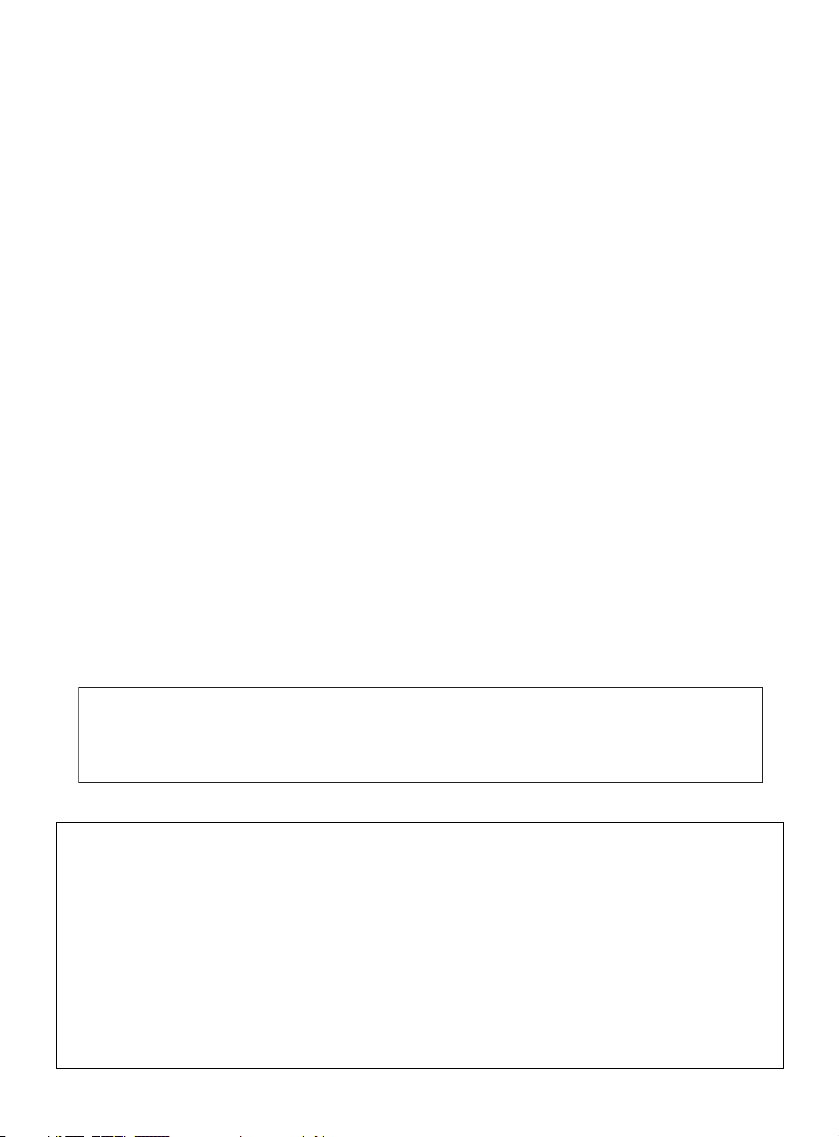
Important
To use ‘Caller ID’ (display caller), this service has to be activated on your phone line.
Normally you need a separate subscription from your telephone company to activate this
function. If you don’t have the Caller ID function on your phone line, the incoming telephone
numbers will NOT be shown on the display of your telephone.
Belangrijk
Om de ‘Nummerweergave’ te kunnen gebruiken, moet deze dienst geactiveerd
zijn op uw telefoonlijn. Om deze dienst te activeren, hebt U hiervoor meestal een apart
abonnement van uw telefoonmaatschappij nodig. Indien U geen nummerweergavefunctie
hebt op uw telefoonlijn, zullen de inkomende telefoonnummers NIET op
de display van uw toestel verschijnen.
Important
Pour utiliser la fonction ‘Caller ID/Clip’ (affichage de l’appelant), ce service doit être activé sur
votre ligne téléphonique. Généralement, vous avez besoin d’un abonnement séparé de votre
compagnie de téléphone pour activer cette fonction. Si vous n’avez pas la fonction
‘Caller ID - Affichage Appelant’ sur votre ligne téléphonique, les numéros de téléphone
entrants n’apparaîtront PAS sur l’écran de votre téléphone.
Wichtig
Zur Verwendung der ‘Rufnummernanzeige’ muss dieser Dienst erst für Ihre Telefonleitung
freigegeben werden. Zur Aktivierung dieser Dienstleistung benötigen Sie meistens ein
separates Abonnement Ihrer Telefongesellschaft.Wenn Sie für Ihre Telefonleitung keine
Rufnummernanzeigefunktion haben, erscheinen die eingehenden
Telefonnummern NICHT im Display Ihres Gerätes.
This product is in compliance with the essential requirements and other relevant provisions of the R&TTE directive 1999/5/EC.
The Declaration of conformity can be found on :
http://www.topcom.net/support/cedeclarations.php
UK The features described in this manual are published
with reservation to modifications.
NL De in deze handleiding beschreven mogelijkheden worden gepubliceerd
onder voorbehoud van wijzigingen.
F Les possibilités décrites dans ce manuel sont publiées sous réserve de
modifications.
DE Die in dieser Bedienungsanleitung umschriebenen Möglichkeiten, werden
vorbehaltlich Änderungen publiziert.
Page 3
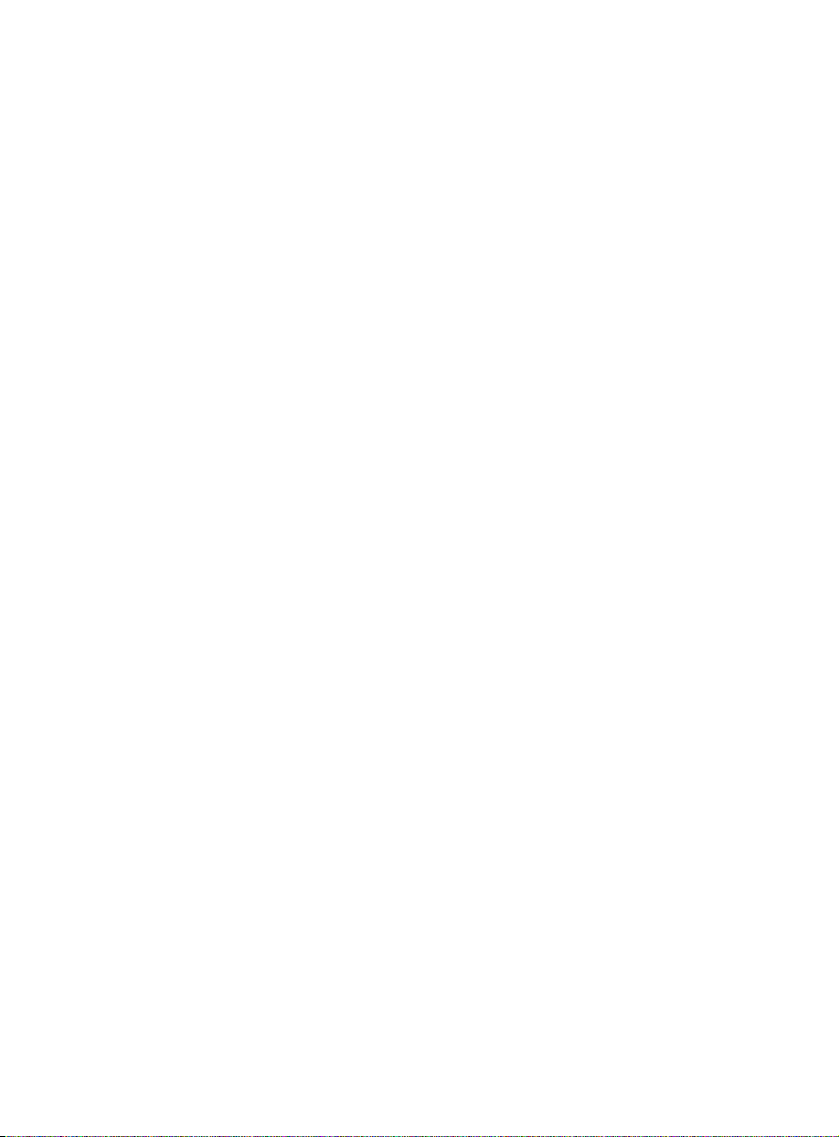
English
1 Description of telephone.............................................................................9
1.1 Handset and base OGATECH OG-T700............................................................ 9
1.2 Charger OGATECH OG-T700.......................................................................... 10
1.3 Display.............................................................................................................. 10
1.4 Handset indicator (LED) ................................................................................... 11
2 Telephone installation............................................................................... 11
2.1 Connections...................................................................................................... 11
2.2 Rechargeable batteries..................................................................................... 12
3 Using the telephone...................................................................................12
3.1 Setting menu language..................................................................................... 12
3.2 Handset ON/OFF.............................................................................................. 12
3.3 Receiving a call................................................................................................. 13
3.4 Making an external call..................................................................................... 13
3.5 Making an internal call...................................................................................... 13
3.6 Internal call transfer .......................................................................................... 13
3.7 Conference Call................................................................................................ 13
3.8 Display of call duration...................................................................................... 13
3.9 Microphone mute.............................................................................................. 14
3.10 Pause Key ........................................................................................................ 14
3.11 Caller Identification ........................................................................................... 14
3.12 Redial memory.................................................................................................. 15
3.13 Calling from the phonebook.............................................................................. 15
3.14 Using the alphanumerical keypad..................................................................... 15
3.15 Using the menu................................................................................................. 16
4 Personalisation ..........................................................................................16
4.1 adjusting the ring volume.................................................................................. 16
4.2 Choosing the ring melody................................................................................. 17
4.3 Speaker volume during call .............................................................................. 17
4.4 Activation / Deactivation of beeps..................................................................... 17
4.5 Handset name .................................................................................................. 18
4.6 Changing the PIN code..................................................................................... 18
4.7 Setting the dialling mode .................................................................................. 19
4.8 Flash time duration ........................................................................................... 19
4.9 Automatic answer ............................................................................................. 19
4.10 Reset ................................................................................................................ 19
4.11 Keypad lock ...................................................................................................... 20
4.12 Setting the time................................................................................................. 20
4.13 Setting the alarm............................................................................................... 21
5 Advanced functions...................................................................................21
5.1 Phonebook........................................................................................................ 21
5.2 Searching a handset from the base.................................................................. 22
6 Managing multiple handsets.....................................................................22
6.1 Setting up an additional handset ...................................................................... 22
6.2 Removing a handset......................................................................................... 23
6.3 Setting up a handset on another base.............................................................. 24
6.4 Selecting a base ............................................................................................... 24
Page 4
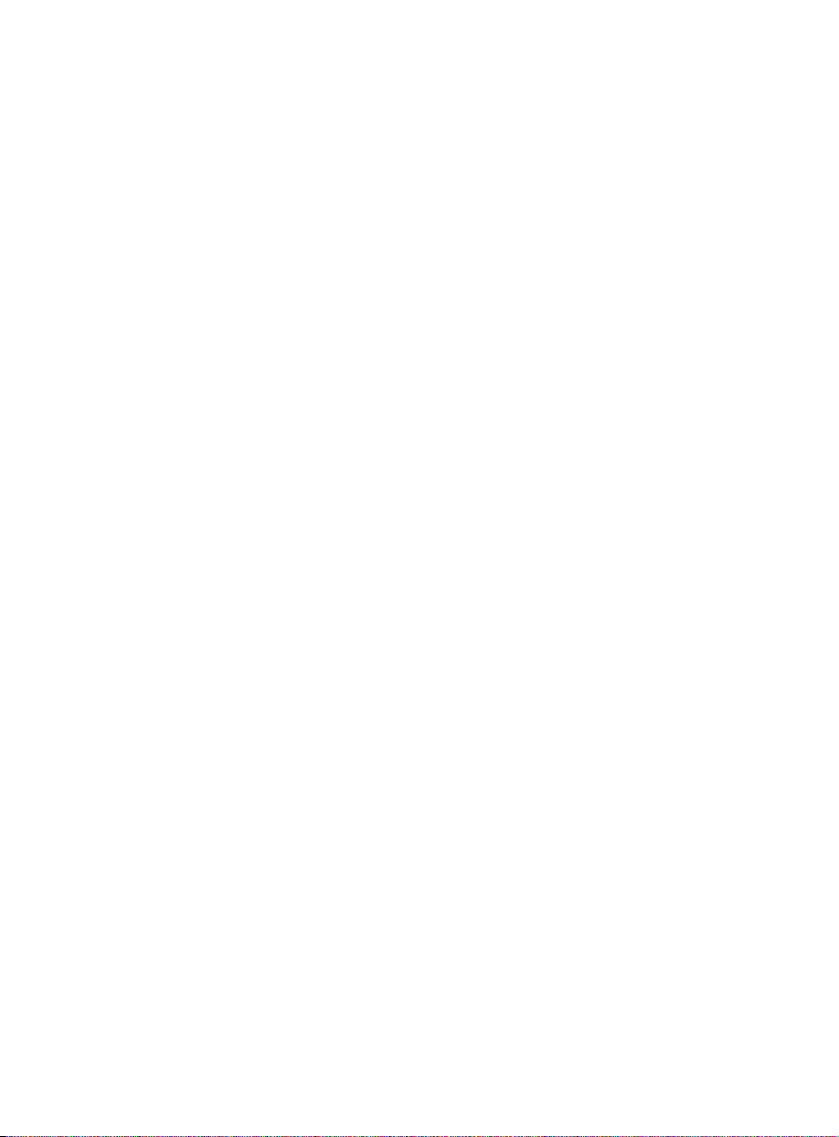
7 Answering Machine ...................................................................................24
7.1 Settings controlled on the base ........................................................................ 24
7.2 Operation.......................................................................................................... 26
7.3 Remote Operation ............................................................................................ 28
8 Troubleshooting......................................................................................... 30
9 Warranty .....................................................................................................30
9.1 Warranty period ................................................................................................ 30
9.2 Warranty handling............................................................................................. 30
9.3 Warranty exclusions ......................................................................................... 31
10 Technical characteristics..........................................................................31
Nederlands
1 Beschrijving van de telefoon.................................................................... 33
1.1 Handset OGATECH OG-T700.......................................................................... 33
1.2 Oplader OGATECH OG-T700 .......................................................................... 34
1.3 Display.............................................................................................................. 34
1.4 Handsetindicator (LED) .................................................................................... 35
2 Telefooninstallatie .....................................................................................35
2.1 Aansluitingen .................................................................................................... 35
2.2 Herlaadbare batterijen ...................................................................................... 36
3 De telefoon gebruiken ...............................................................................36
3.1 Menutaal kiezen................................................................................................ 36
3.2 Handset AAN/UIT ............................................................................................. 36
3.3 Oproepen ontvangen........................................................................................ 37
3.4 Een externe oproep .......................................................................................... 37
3.5 Een interne oproep (INT).................................................................................. 37
3.6 Interne oproep doorschakelen.......................................................................... 37
3.7 Conferentiegesprek .......................................................................................... 37
3.8 Tonen van de gespreksduur............................................................................. 38
3.9 Microfoon uitschakelen (Mute).......................................................................... 38
3.10 Pauzetoets........................................................................................................ 38
3.11 Identificatie van de beller .................................................................................. 38
3.12 Herkies-geheugen ............................................................................................ 39
3.13 Bellen vanuit het telefoonboek.......................................................................... 39
3.14 Het alfanumerieke toetsenbord gebruiken........................................................ 40
3.15 Het menu gebruiken ......................................................................................... 40
4 Personalisering..........................................................................................41
4.1 Belvolume aanpassen ...................................................................................... 41
4.2 Belmelodie kiezen............................................................................................. 41
4.3 Luidsprekervolume tijdens oproep.................................................................... 42
4.4 Bieptonen activeren/desactiveren..................................................................... 42
4.5 Naam van de handset wijzigen......................................................................... 43
4.6 De PIN-code wijzigen ....................................................................................... 43
4.7 De kiesmodus instellen..................................................................................... 43
4.8 Flashtijd instellen .............................................................................................. 44
4.9 Automatisch opnemen...................................................................................... 44
4.10 Reset ................................................................................................................ 44
Page 5
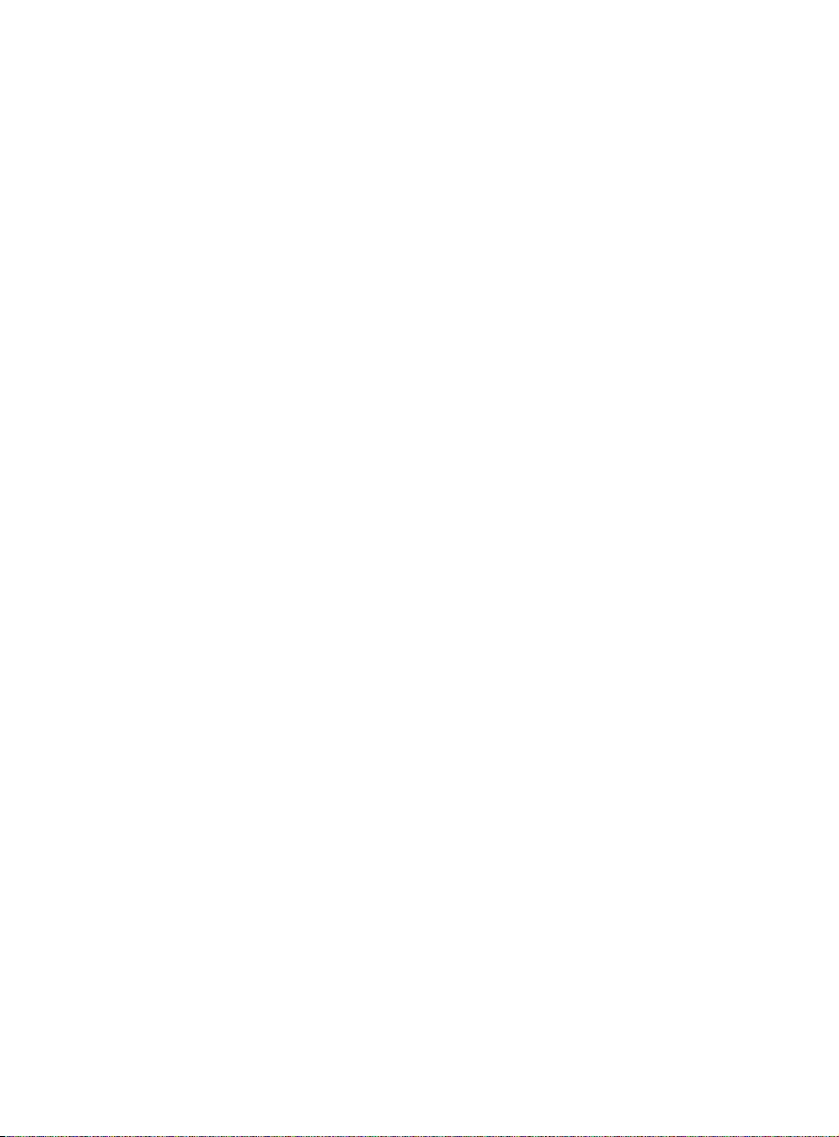
4.11 Vergrendeling toetsenbord ............................................................................... 45
4.12 Klok instellen..................................................................................................... 45
4.13 Alarm instellen .................................................................................................. 46
5 Geavanceerde functies..............................................................................46
5.1 Telefoonboek.................................................................................................... 46
5.2 Een intern toestel zoeken via het basistoestel.................................................. 47
6 Gebruik van meerdere handsets .............................................................. 47
6.1 Een bijkomende handset registreren................................................................ 47
6.2 Een handset verwijderen .................................................................................. 48
6.3 Een OGATECH OG-T700 handset installeren op een ander basistoestel ....... 49
6.4 Een basistoestel selecteren.............................................................................. 49
7 Antwoordapparaat .....................................................................................49
7.1 Instellingen via de basis.................................................................................... 50
7.2 Operation.......................................................................................................... 52
7.3 Bediening vanop afstand .................................................................................. 53
8 Problemen verhelpen ................................................................................ 55
9 Garantie ...................................................................................................... 55
9.1 Garantieperiode................................................................................................ 55
9.2 Afwikkeling van garantieclaims......................................................................... 56
9.3 Garantiebeperkingen ........................................................................................ 56
10 Technische kenmerken .............................................................................56
Français
1 Description du telephone.......................................................................... 58
1.1 Combiné et base OGATECH OG-T700............................................................ 58
1.2 Chargeur OGATECH OG-T700........................................................................ 59
1.3 Display.............................................................................................................. 59
1.4 Indicateur du combine (LED)............................................................................ 60
2 Installation du téléphone........................................................................... 60
2.1 Connexions....................................................................................................... 60
2.2 Piles rechargeables .......................................................................................... 61
3 Utilisation du téléphone ............................................................................61
3.1 Choix de la langue du menu............................................................................. 61
3.2 Combine ON/OFF............................................................................................. 62
3.3 Recevoir un appel............................................................................................. 62
3.4 Proceder a un appel externe ............................................................................ 62
3.5 Proceder a un appel interne ............................................................................. 62
3.6 Transfert interne d'un appel.............................................................................. 62
3.7 Conference call................................................................................................. 62
3.8 Affichage de la duree de l'appel........................................................................ 63
3.9 Coupure du son du microphone ....................................................................... 63
3.10 Touche pause ................................................................................................... 63
3.11 Identification de l'appelant ................................................................................ 63
3.12 Memoire de recomposition de numeros............................................................ 64
3.13 Appeler depuis le répertoire téléphonique ........................................................ 64
3.14 Utilisation du clavier alphanumérique ............................................................... 65
Page 6
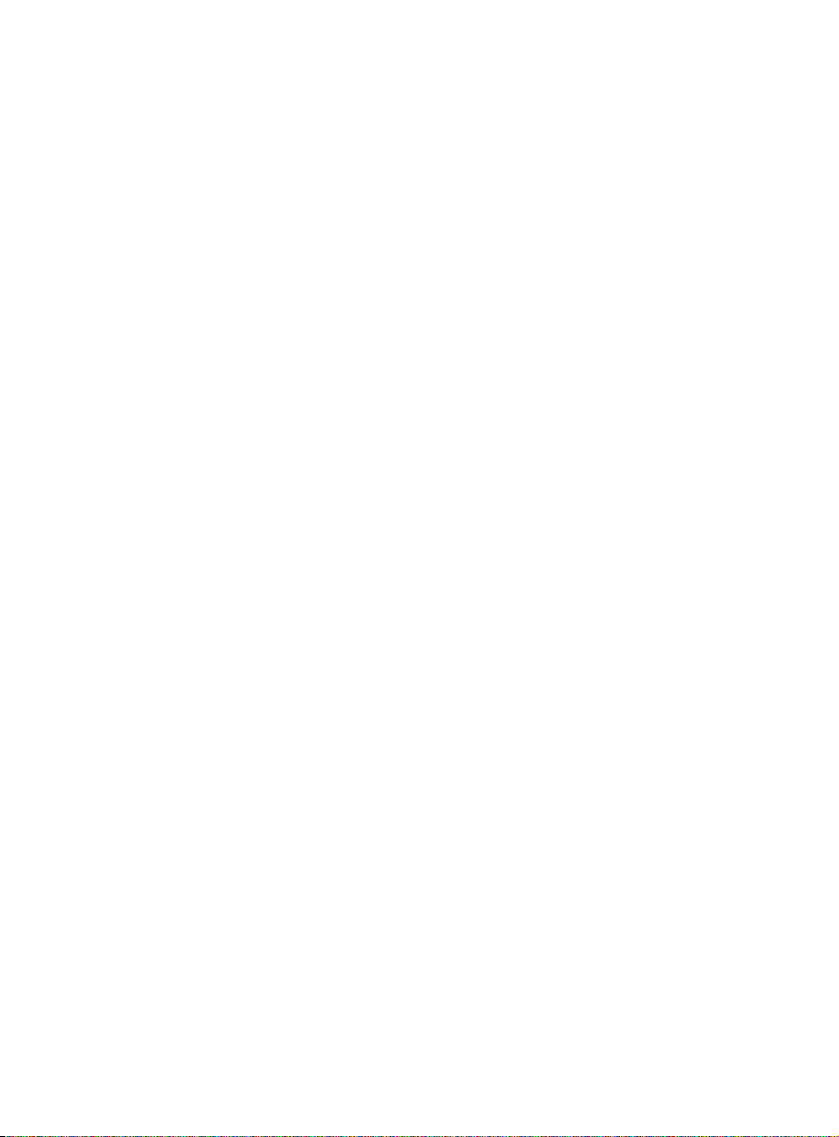
3.15 Utilisation du menu ........................................................................................... 65
4 Personalisation ..........................................................................................66
4.1 Reglage du volume du haut-parleur ................................................................. 66
4.2 Choix de la mélodie de la sonnerie................................................................... 66
4.3 Volume du haut-parleur en cours d’appel......................................................... 67
4.4 Activation/desactivation des bips...................................................................... 67
4.5 Designation des combinés................................................................................ 68
4.6 Modifier le code PIN ......................................................................................... 68
4.7 Reglage du mode de composition des numéros............................................... 68
4.8 Durée de la fonction Flash Time....................................................................... 69
4.9 Réponse automatique....................................................................................... 69
4.10 Remise à zero................................................................................................... 69
4.11 Verrouillage clavier ........................................................................................... 70
4.12 Régler l’heure ................................................................................................... 70
4.13 Régler l’alarme.................................................................................................. 70
5 Fonctions de pointe...................................................................................71
5.1 Répertoire téléphonique ................................................................................... 71
5.2 Rechercher un combiné a partir d'une base..................................................... 72
6 Gestion de plusieurs combines................................................................72
6.1 Installer un combiné supplémentaire................................................................ 72
6.2 Eliminer un combiné ......................................................................................... 73
6.3 Installer un combiné sur une autre base........................................................... 74
6.4 Sélectionner une base...................................................................................... 74
7 Répondeur.................................................................................................. 74
7.1 Réglages contrôlés sur la base ........................................................................ 75
7.2 Fonctionnement................................................................................................ 77
7.3 Commande à distance...................................................................................... 78
8 Trouble shooting........................................................................................80
9 Garantie ...................................................................................................... 80
9.1 Période de garantie .......................................................................................... 80
9.2 Mise en œuvre de la garantie........................................................................... 80
9.3 Exclusions de garantie...................................................................................... 81
10 Caracteristiques techniques..................................................................... 81
Deutsch
1 Tasten/LED ................................................................................................. 83
1.1 Handapparat und Basisstation OGATECH OG-T700....................................... 83
1.2 Ladegerät OGATECH OG-T700....................................................................... 84
1.3 Display.............................................................................................................. 84
1.4 Handgerät-Anzeige (LED) ................................................................................ 85
2 Installation des telefons............................................................................ 85
2.1 Anschlüsse ....................................................................................................... 85
2.2 Wiederaufladbare Batterien.............................................................................. 86
3 Verwendung des Telefons ........................................................................86
3.1 Wahl der Menüsprache..................................................................................... 86
3.2 Handgerät AN/AUS........................................................................................... 87
Page 7
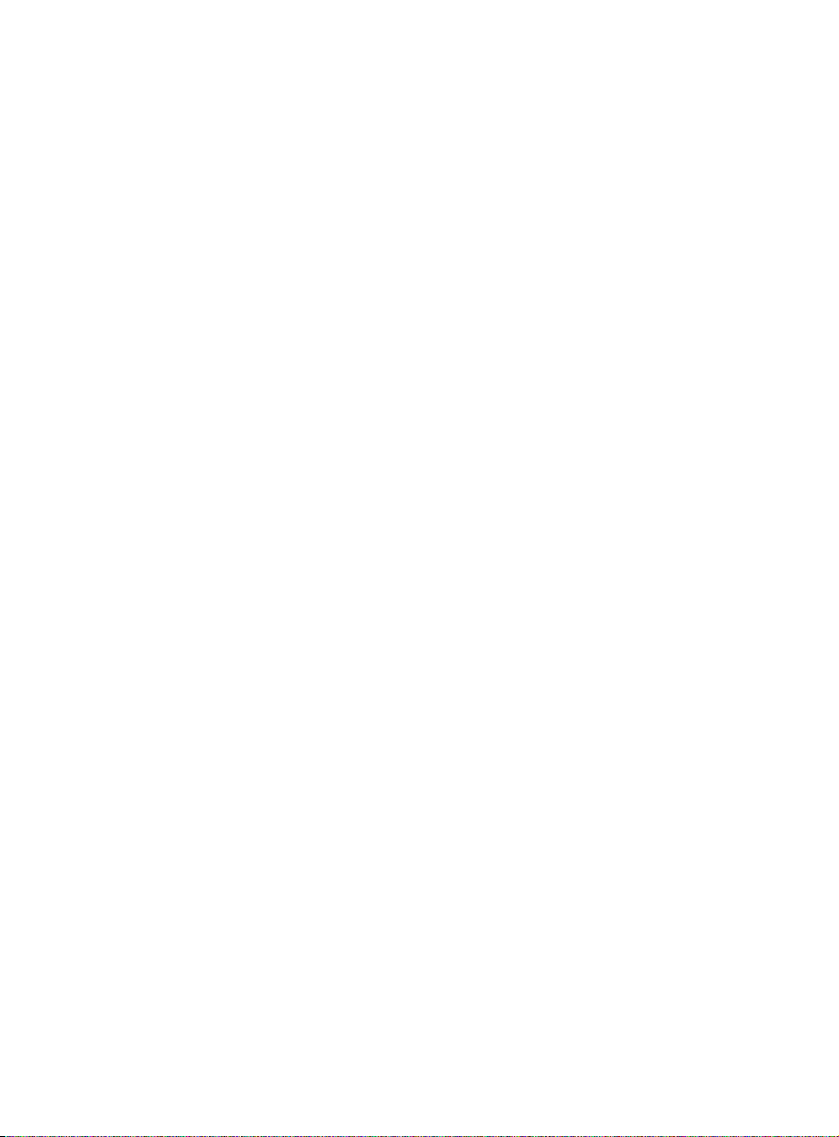
3.3 Einen Anruf annehmen..................................................................................... 87
3.4 Extern Telefonieren .......................................................................................... 87
3.5 Intern Telefonieren............................................................................................ 87
3.6 Internes Weiterleiten eines externen Anrufs..................................................... 87
3.7 Konferenzschaltung.......................................................................................... 87
3.8 Anzeige der Gesprächsdauer........................................................................... 88
3.9 Stummschaltung (mute).................................................................................... 88
3.10 Pausentaste...................................................................................................... 88
3.11 Rufnummernanzeige ........................................................................................ 88
3.12 Wahlwiederholungsspeicher............................................................................. 89
3.13 Eine Nummer aus dem Telefonbuch anrufen ................................................... 90
3.14 Verwendung der alphanumerischen Tastatur................................................... 90
3.15 Verwendung des Menüs ................................................................................... 91
4 Persönliche Einstellungen........................................................................91
4.1 Einstellen der Klingellautstärke......................................................................... 91
4.2 Auswahl der Klingelmelodie.............................................................................. 92
4.3 Lautsprecherlautstärke während eines Anrufs.................................................. 92
4.4 Aktivieren/Deaktivieren von Pieptönen............................................................. 92
4.5 Handgerät einen Namen geben........................................................................ 93
4.6 Den PIN-Code ändern ...................................................................................... 93
4.7 Den Wählmodus einstellen............................................................................... 94
4.8 Flash-Zeit.......................................................................................................... 94
4.9 Automatisches annehmen ................................................................................ 94
4.10 Reset ................................................................................................................ 95
4.11 Die Tastensperre .............................................................................................. 95
4.12 Uhr einstellen.................................................................................................... 96
4.13 Alarm einstellen ................................................................................................ 96
5 Weitere Funktionen....................................................................................97
5.1 Telefonbuch...................................................................................................... 97
5.2 Handgerät von der Basisstation aus suchen (Paging)...................................... 98
6 Mehrere Handgeräte verwalten................................................................. 98
6.1 Ein zusätzliches Handgerät einstellen.............................................................. 98
6.2 Handgerät entfernen......................................................................................... 99
6.3 Handgerät an einer anderen Basisstation anmelden...................................... 100
6.4 Basisstation auswählen .................................................................................. 100
7 Anrufbeantworter..................................................................................... 100
7.1 Einstellungen, die an der Basisstation erfolgen.............................................. 100
7.2 Betrieb ............................................................................................................ 103
7.3 Fernbedienung................................................................................................ 104
8 Problemlösung.........................................................................................106
9 Garantie .................................................................................................... 106
9.1 Garantiezeit .................................................................................................... 106
9.2 Abwicklung des Garantiefalls.......................................................................... 106
9.3 Garantieausschlüsse ...................................................................................... 107
10 Technische Daten ....................................................................................107
Page 8
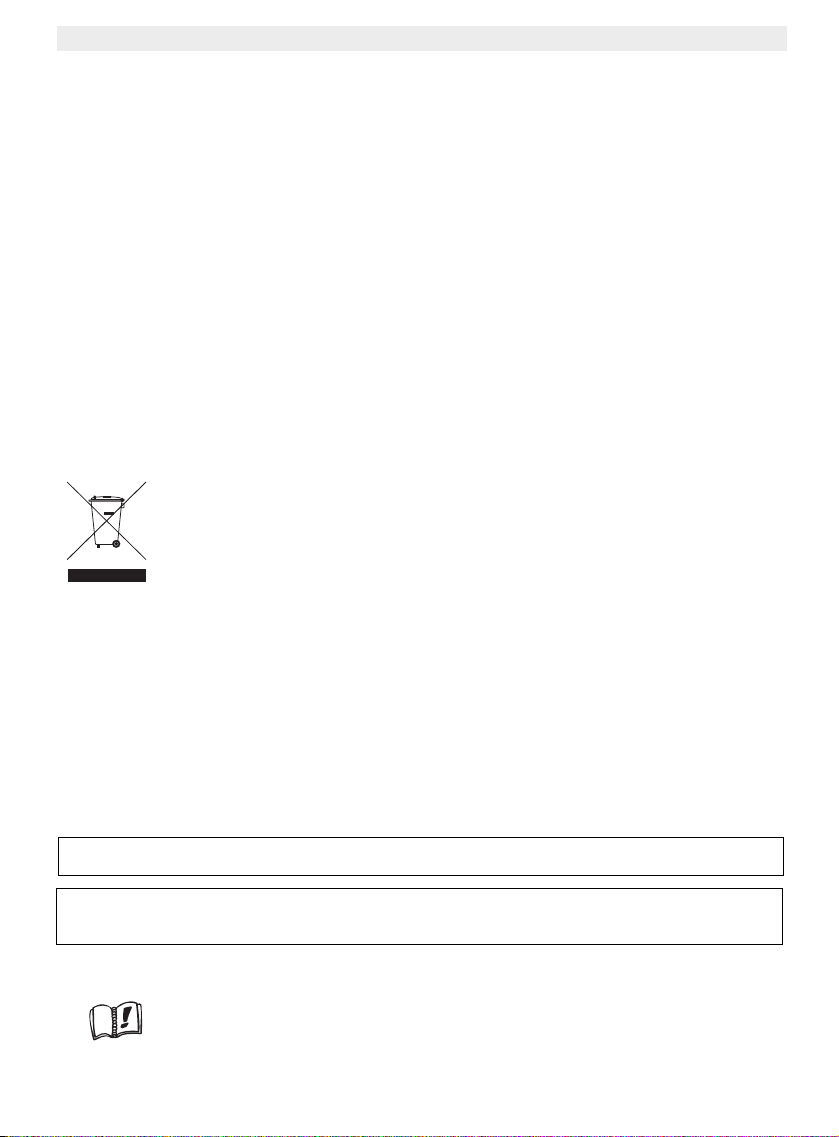
TOPCOM OGATECH OG-T700/Twin/Triple/Quattro
Safety Instructions
• Only use the charger plug supplied. Do not use other chargers, as this may damage the
battery cells.
• Only insert rechargeable batteries of the same type. Never use ordinary, nonrechargeable batteries. Insert rechargeable batteries so they connect to the right poles
(indicated in the battery compartment of the handset).
• Do not touch the charger and plug contacts with sharp or metal objects.
• The operation of some medical devices may be affected.
• The handset may cause an unpleasant buzzing sound in hearing aids.
• Do not place the basic unit in a damp room or at a distance of less than 1.5 m away from
a water source. Keep water away from the handset.
• Do not use the telephone in environments where there is a risk of explosions.
• Dispose of the batteries and maintain the telephone in an environment-friendly manner.
• As this telephone cannot be used in case of a power cut, you should use a mainsindependent telephone for emergency calls, e.g. a mobile phone.
Disposal of the device (environment)
At the end of the product lifecycle, you should not throw this product into the
normal household garbage but bring the product to a collection point for the
recycling of electrical and electronic equipments. The symbol on the product,
user guide and/or box indicate this.
Some of the product materials can be re-used if you bring them to a recycling
point. By re-using some parts or raw materials from used products you make an important
contribution to the protection of the environment.
Please contact your local authorities in case you need more information on the collection
points in your area.
Cleaning
Clean the telephone with a slightly damp cloth or with an anti-static cloth. Never use cleaning
agents or abrasive solvents.
To be connected to the public analogue telephone network.
The CE symbol indicates that the unit complies with the essential
requirements of the R&TTE directive.
This product works with rechargeable batteries only. If you put nonrechargeable batteries in the handset and place it on the base, the handset
will be damaged and this in NOT covered under the warranty conditions.
8 TOPCOM OGATECH OG-T700/Twin/Triple/Quattro
Page 9
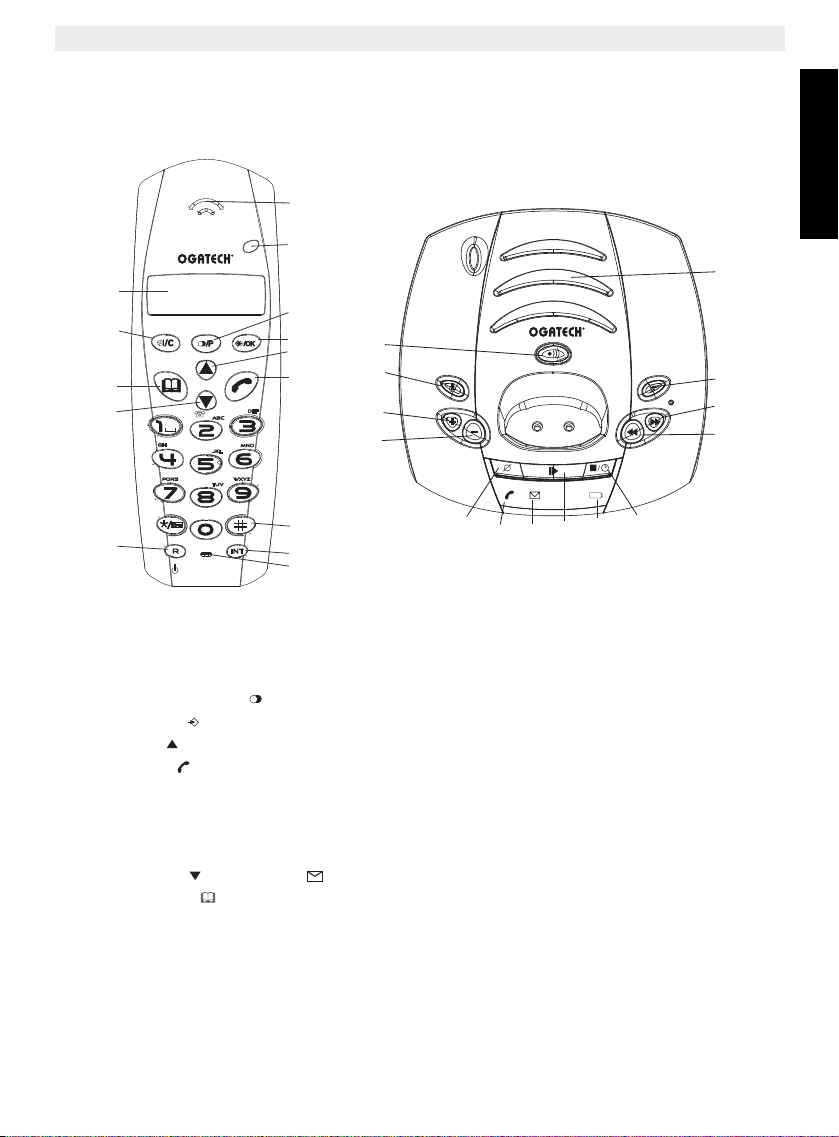
TOPCOM OGATECH OG-T700/Twin/Triple/Quattro
1
2
3
4
5
6
7
8
9
14
13
12
11
10
15
20
17
18
24
23
21
16
22
19
25
26
28
27
/P
1 Description of telephone
1.1 Handset and base OGATECH OG-T700
ENGLISH
1. Earpiece
2. Handset Indicator LED
3. Redial/Pause key
4. Menu/OK /OK
5. Up key
6. Line key
7. Conference call #
8. Internal call INT
9. Microphone
10. Flash key R/Power ON/OFF
11. Down key /Call log key
12. Phonebook
13. Mute/Delete key
14. Display
TOPCOM OGATECH OG-T700/Twin/Triple/Quattro 9
15. Speaker
16. Play/Pause key
17. Skip forward
18. Skip back/Memo key
19. Stop/Clock key
20. Outgoing message
21. New message indicator LED
22. Charge indicator LED
23. Power indicator/Incoming call LED
24. Delete key
25. Paging key
26. Answer ON/OFF
27. Base volume down
28. Base volume up
Page 10
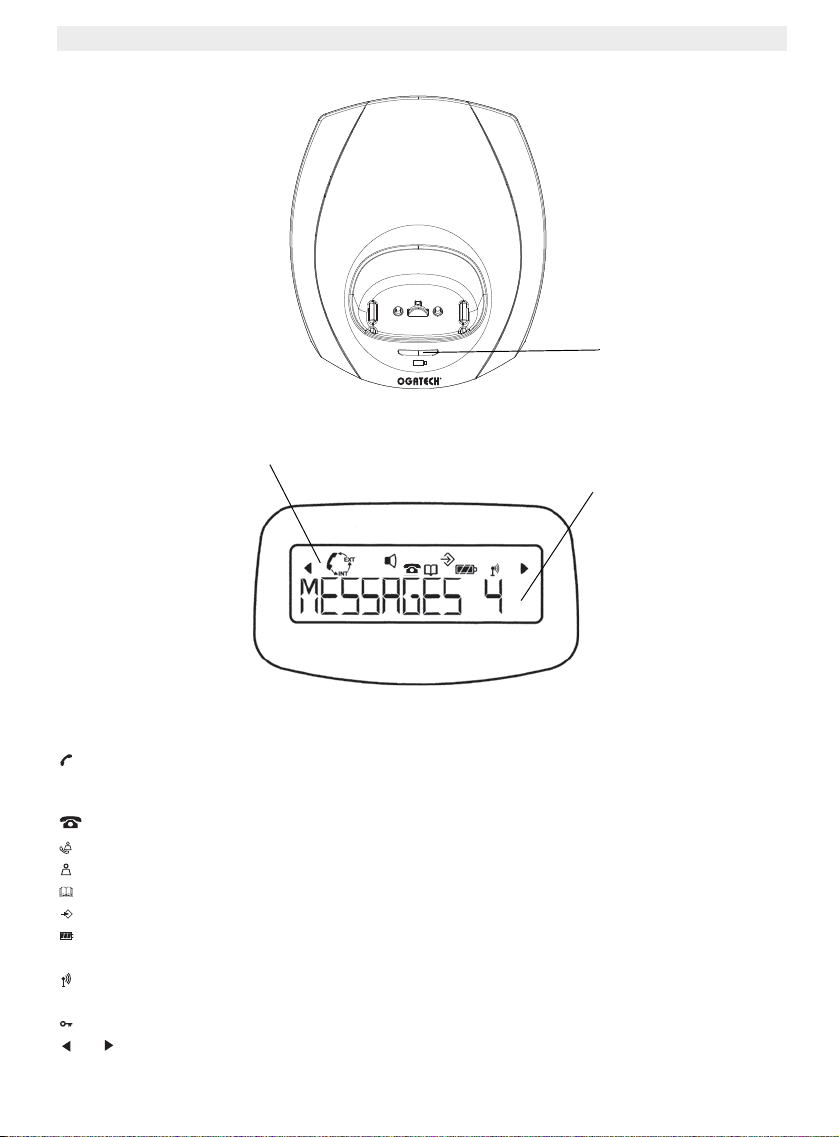
TOPCOM OGATECH OG-T700/Twin/Triple/Quattro
1.2 Charger OGATECH OG-T700
1.3 Display
Icon line Character display line
Charge indicator
(12 characters maximum)
Each operation has an associated icon
Icon: Meaning:
You are online
EXT You are in external communication
INT You are in internal communication
New numbers in call list
Indicate answered call
Indicate unanswered call
You are opening your address book.
You are in the menu.
rechargeable battery level indicator
1 segment: weak, 2 segments: medium, 3 segments: full.
The antenna indicates the quality of reception.
The antenna flashes when the handset is not registered on the base.
Handset keypad locked
or Indicates that the displayed number is longer than the screen (12 digits)
10 TOPCOM OGATECH OG-T700/Twin/Triple/Quattro
Page 11
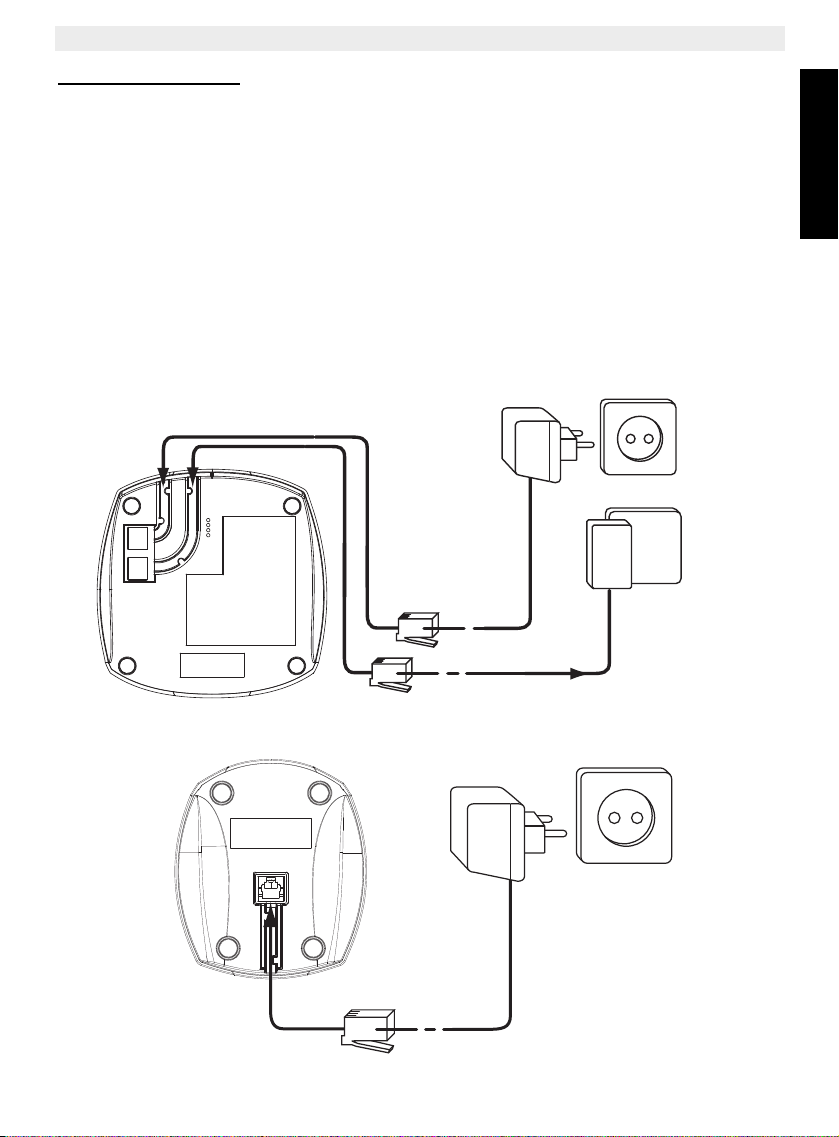
TOPCOM OGATECH OG-T700/Twin/Triple/Quattro
1.3.1 Standby display
In standby mode, the display shows the time and the handset number:
12-05 HS1
1.4 Handset indicator (LED)
The handset LED has following function:
• ON when the external line is busy
• OFF when all handset are in stanby mode
• Flashes on all handset when there is an incoming call
2 Telephone installation
2.1 Connections
Back view of base OGATECH OG-T700
Power cable
Telephone cord
Back view of charger OGATECH OG-T700
ENGLISH
TEL
Power cable
TOPCOM OGATECH OG-T700/Twin/Triple/Quattro 11
Page 12
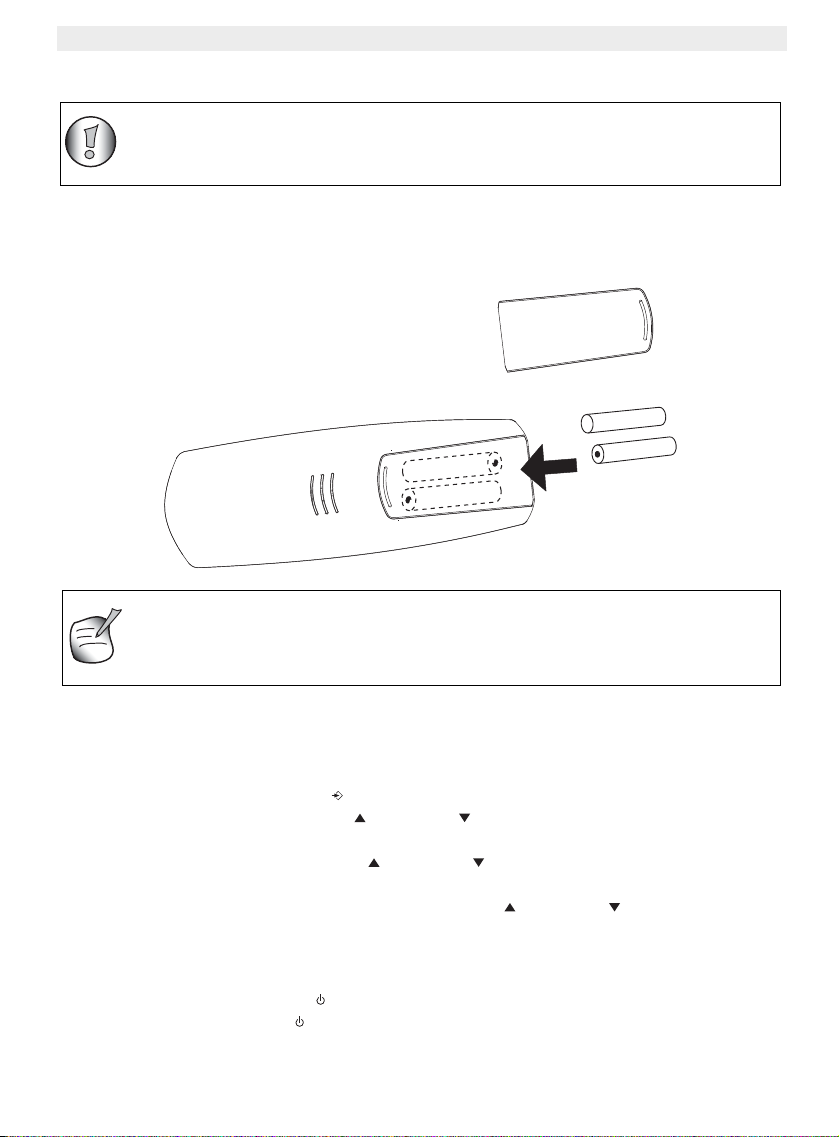
TOPCOM OGATECH OG-T700/Twin/Triple/Quattro
Before you use your OGATECH OG-T700 for the first time, you must first
make sure that the batteries are charged for 6-8 hours. The telephone will
not work optimally if not properly charged.
+
-
+
The maximum standby time of the batteries is approx. 200 h and the
maximum talk time is 10 hours! In the course of time the batteries will start
to drain faster. The batteries must be replaced. 2 rechargeable batteries,
type AAA NiMH!
2.2 Rechargeable batteries
To change or insert a rechargeable battery:
1. Slide the cover towards the bottom and then lift it up.
2. Insert the batteries respecting the (+ and -) polarity.
3. Replace the battery cover.
Back view of hand-set
Cover
-
Rechargeable
batteries
3 Using the telephone
3.1 Setting menu language
1. Enter the menu by pressing /OK
2. Select HANDSET using the up and down keys
3. Press OK
4. Select LANGUAGE using the up and down keys
5. Press OK
6. Select the language of choice by means of the up and down keys.
7. Press OK to validate
3.2 Handset ON/OFF
• Turn ON handset: Press the key on the handset. The handset will search the base.
• Turn OFF handset: Press for 3 sec. The display will go OFF.
12 TOPCOM OGATECH OG-T700/Twin/Triple/Quattro
Page 13
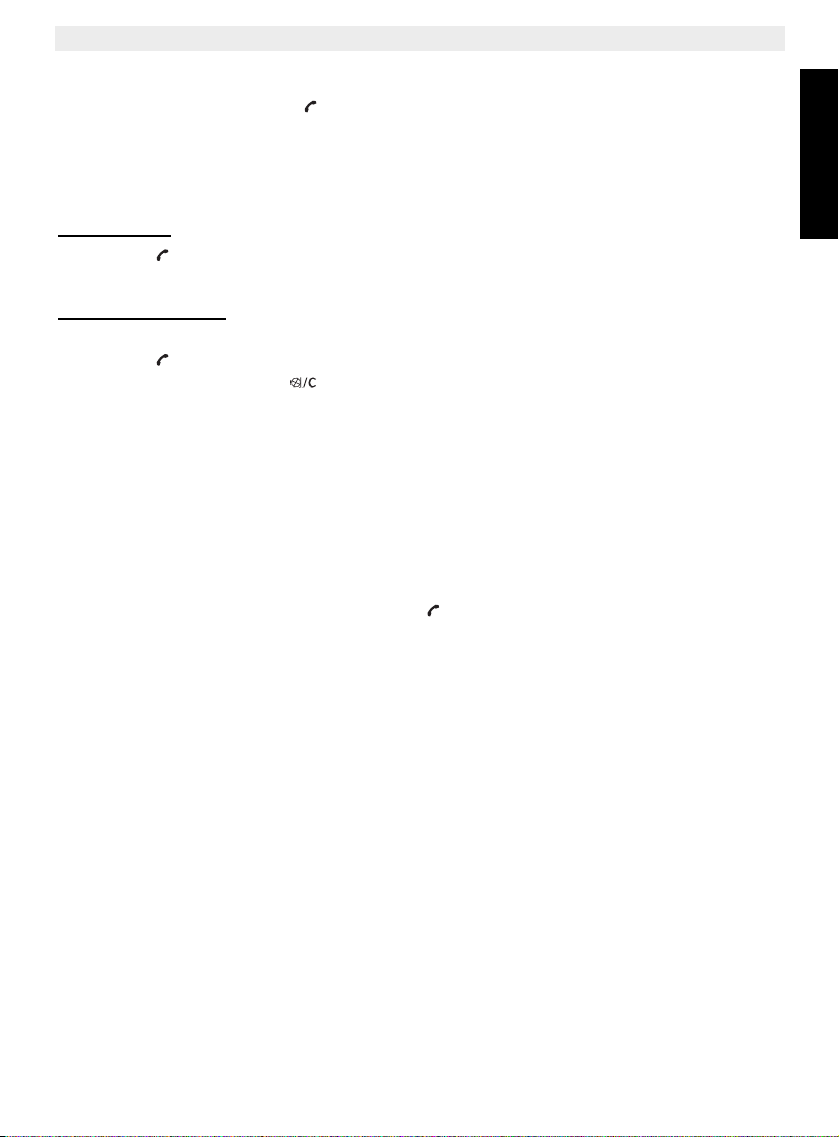
TOPCOM OGATECH OG-T700/Twin/Triple/Quattro
3.3 Receiving a call
When the handset rings, press to answer. You are then connected to your correspondent.
If the hand-set is on the base when the telephone rings, you just need to pick up the handset to answer the call (if the option autoanswer is activated: See 4.9. Automatic answer).
3.4 Making an external call
3.4.1 Normal:
1. Press
2. Enter telephone number
3.4.2 Block dialling:
1. Dial your correspondents number
2. Press
To correct a number use the key to delete an entered digit
3.5 Making an internal call
1. Press INT
2. Enter the number of the internal handset (1 to 5)
3.6 Internal call transfer
When you want to transfer an external call to another handset:
1. During a conversation, press INT
2. Select the number of the internal handset, the external caller is put on hold.
3. When the other handset picks up, press to hang up and transfer the call.
If the internal corespondent does not pick-up, press INT again to reconnect to the external
caller on line.
3.7 Conference Call
Only possible when more then one handset are registered to the base!!
You can converse simultaneously with an internal correspondent and an external
correspondent.
When you are on line with an external correspondent:
1. Press INT
2. Enter the number of the internal handset that you want to call
3. When the internal correspondent picks- up, press and hold #
4. If the internal correspondent does not answer, press INT again to reconnect to the
external correspondent on-line.
ENGLISH
3.8 Display of call duration
The call duration is displayed after 15 seconds, in minutes - seconds.
At the end of each call, the total call duration is displayed for 5 seconds.
TOPCOM OGATECH OG-T700/Twin/Triple/Quattro 13
Page 14
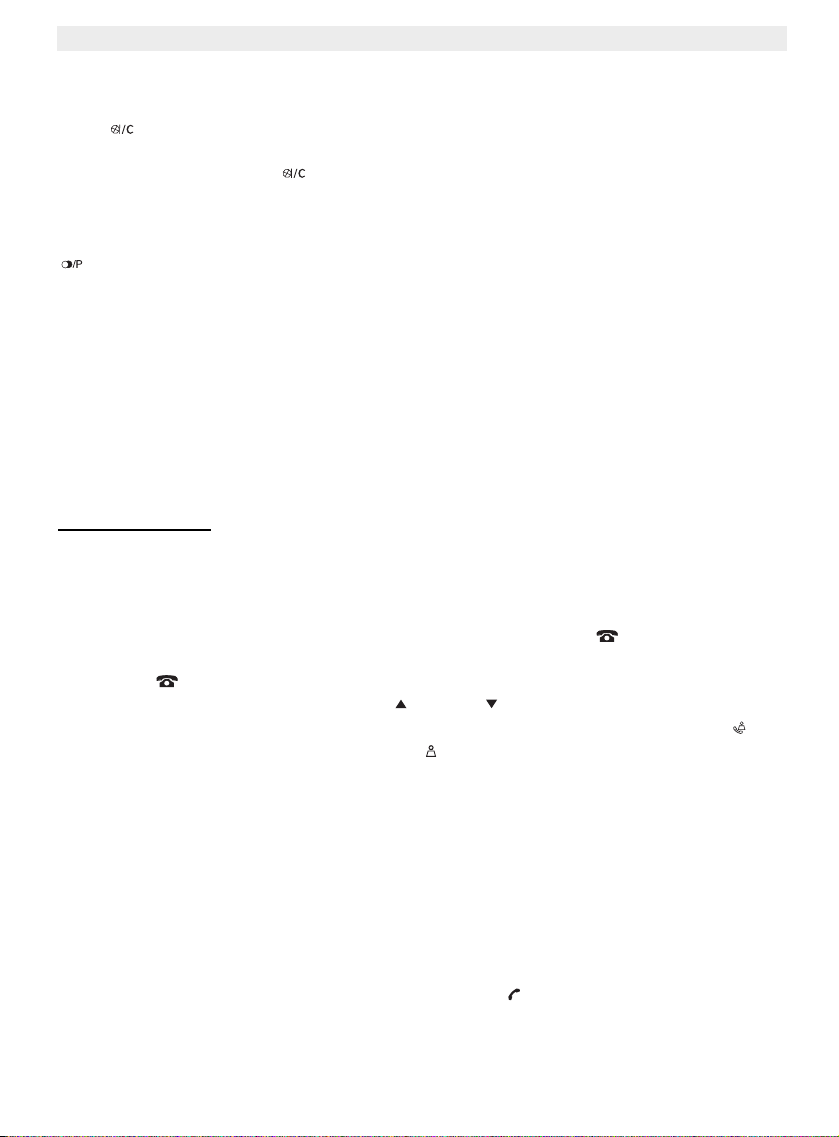
TOPCOM OGATECH OG-T700/Twin/Triple/Quattro
3.9 Microphone mute
It is possible to mute the microphone during a conversation.
Press during the conversation, the microphone is then deactivated, you can talk freely
without being heard by the calling party.
“MUTE” is displayed. Press again to return to normal mode.
3.10 Pause Key
When dialling a number you can add a pause between two digits by pressing the redail/pause
key for 2s.
3.11 Caller Identification
Caller identification is only available if you have subscribed to this service with your
telephone operator. When you receive an external call, the callers number will appear on the
display as the telephone rings.
If the network sends it, or if the name of the caller is in the address book, the caller is identified
by his or her name.
The caller identity is replaced by the call duration after 15 seconds in communication. It is still
possible to display the caller’s identity after this time by pressing OK-key repeatedly for the
name and number.
3.11.1 List of calls
Your telephone keeps a list in memory of the last 40 calls received. This function is only
available if your are subscribed to the caller ID information. The correspondents that have
called are identified by their telephone number or name in the same way as in caller
identification.
The presence of new / unanswered calls is indicated by the flashing -icon on the display.
To consult the list of calls:
1. Press . If there are no calls in the list ‘EMPTY’ will appear.
2. Scroll through the calls using the up or down arrows. The callers names will be
shown if the name is send by the network or is stored in the phonebook. When is
shown, this call is been aswered. When is shown, the call is unaswered. If you are
at the end of the list you will hear a beep tone.
3. If you press OK, the telephone number will be shown. Note: if the telephone number is
longer then 12 digits, press OK again to see the complete number.
4. Press OK again to see the time and date when the call is received
5. Pressing OK again will give you the option to add this entry in the phonebook if it’s not
already stored:
– Press OK when ‘ADD’ is shown on the display. Enter or modify the name and
press OK. Enter or modify the telephonenumber and press OK. Select the
melody (1-5) which will be heard when this number is calling by means of the up/
down keys and press OK. The entry will be stored in the phonebook.
6. To call back a correspondent, simply press the key when their telephone number or
name are displayed.
If a caller is in the phonebook, they are identified by their name in the list of calls.
14 TOPCOM OGATECH OG-T700/Twin/Triple/Quattro
Page 15
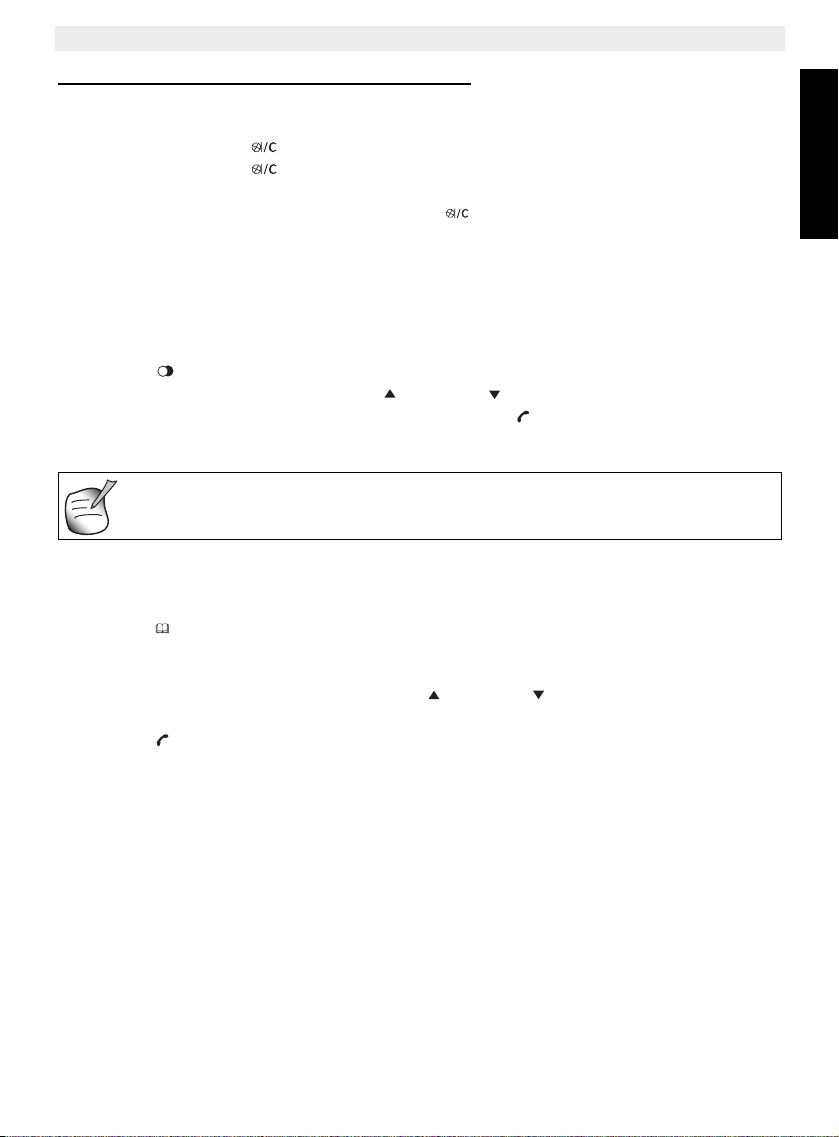
TOPCOM OGATECH OG-T700/Twin/Triple/Quattro
3.11.2 Delete an entry or all entries in the call list
You can delete each entry separately or all entries at ones:
• When scrolling through the calls, press:
– the mute key short to delete this entry only. DELETE appears on the screen.
– the mute key long (2 sec.) to delete all entries: DELETE ALL appears on the
screen.
• Press OK to delete current/all entr(y)(ies), or to cancel the delete operation.
3.12 Redial memory
Your telephone keeps a list of the 10 last calls (of 32 digits) you have made in memory; The
correspondents called are identified by their telephone number or by their name if they
appear in the phonebook.
To consult the redial list:
1. Press
2. Scroll through the calls with the up and down arrows.
3. To call by the selected correspondent, simply press when their telephone number
or name is displayed.
When name is displayed, you can toggle between name and number by
pressing the OK key!
3.13 Calling from the phonebook
To call a correspondent whose name you have saved in the phonebook:
1. Press to enter the phonebook
2. Press the first letter of the name. The first name that starts with this letter or the
nearest letter in the alphabet will be displayed.
3. Go through the list of names with the up and down keys. The list scrolls in an
alphabetical order.
4. Press to dial the number of the correspondent whose name is displayed.
ENGLISH
To see the number before dialling, carry out steps 1 to 3 from before and press Ok.
3.14 Using the alphanumerical keypad
With your telephone you can also enter alphanumeric characters. This is useful for entering
a name into the phonebook, giving a name to a hand-set, …
To select a letter, press the corresponding key as many times as is necessary. For example
to select an ‘A’, press ‘2’ once, to select a ‘B’, press ‘2’ twice and so on. To select ‘A’ and then
B consecutively, select ‘A’, wait until the cursor moves on to the next character, then press
‘2’ twice.
To select a space, press 1.
To select a dash, press ‘1’ twice.
TOPCOM OGATECH OG-T700/Twin/Triple/Quattro 15
Page 16
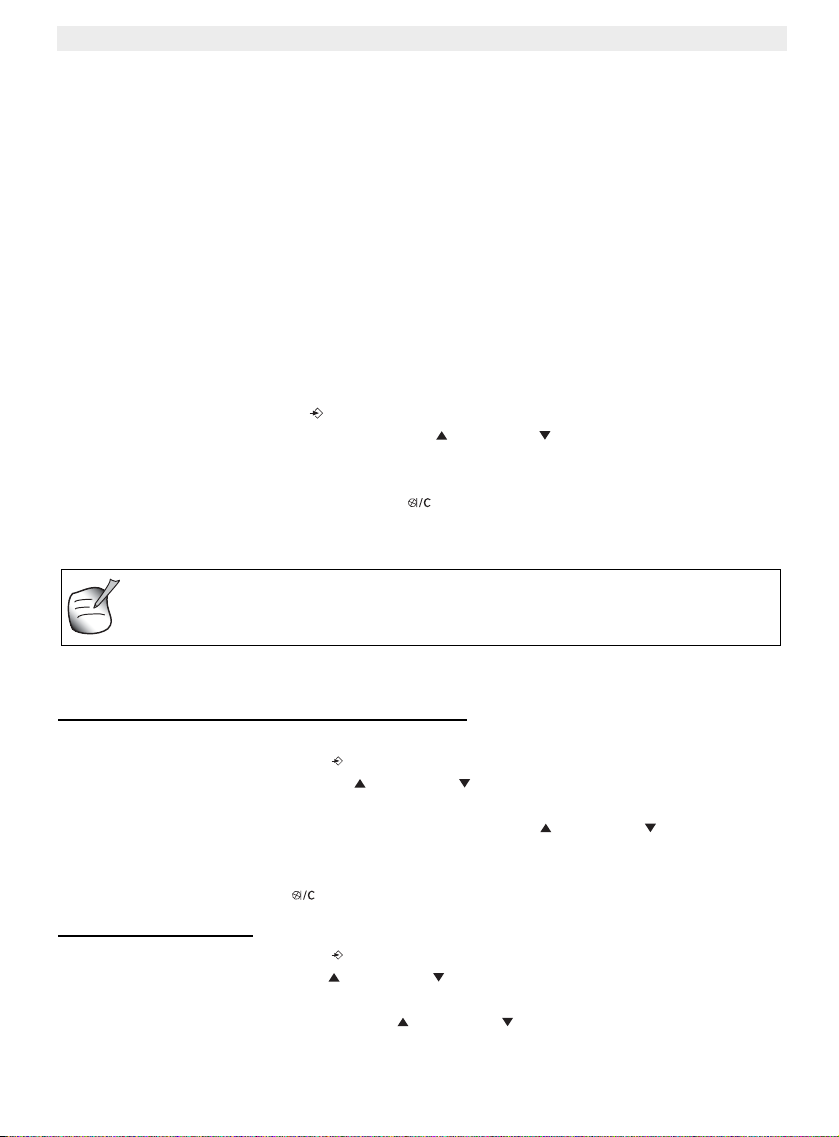
TOPCOM OGATECH OG-T700/Twin/Triple/Quattro
Every programmation is confirmed at the end by a double or single long
beep. A double beep confirms the validation of your choice. A long beep
signifies that the modification has not been taken into account.
The keypad characters are as follows:
Key First Second Third Fourth Fifth
press press press press press
1 space - 1
2ABC2
3D E F 3
4G H I 4
5J K L 5
6M N O 6
7P Q R S 7
8T U V 8
9W X Y Z 9
3.15 Using the menu
A wide range of telephone functions are accessible through a user friendly menu.
1. To enter the menu, press /OK
2. Scroll through the selections using the up and down keys, the selections scroll in
a loop ( you return to the first after the last).
3. To validate a selection, press OK
4. To return to the previous menu, press
4 Personalisation
4.1 adjusting the ring volume
4.1.1 Handset ringvolume External/internal calls
The handset ringvolume for internal or external calls can be set separately:
1. Enter the menu by pressing /OK
2. Select HANDSET using the up and down keys
3. Press OK
4. Select INT RING VOL or EXT RING VOL using the up and down keys
5. Press OK
6. Select the desired volume (OFF or 1 to 5 )
7. Press OK to confirm or to return to the previous menu.
4.1.2 Base ring volume
1. Enter the menu by pressing /OK
2. Select SETUP using the up and down keys
3. Press OK
4. Select BASE VOLUME using the up and down keys
5. Press OK
16 TOPCOM OGATECH OG-T700/Twin/Triple/Quattro
Page 17
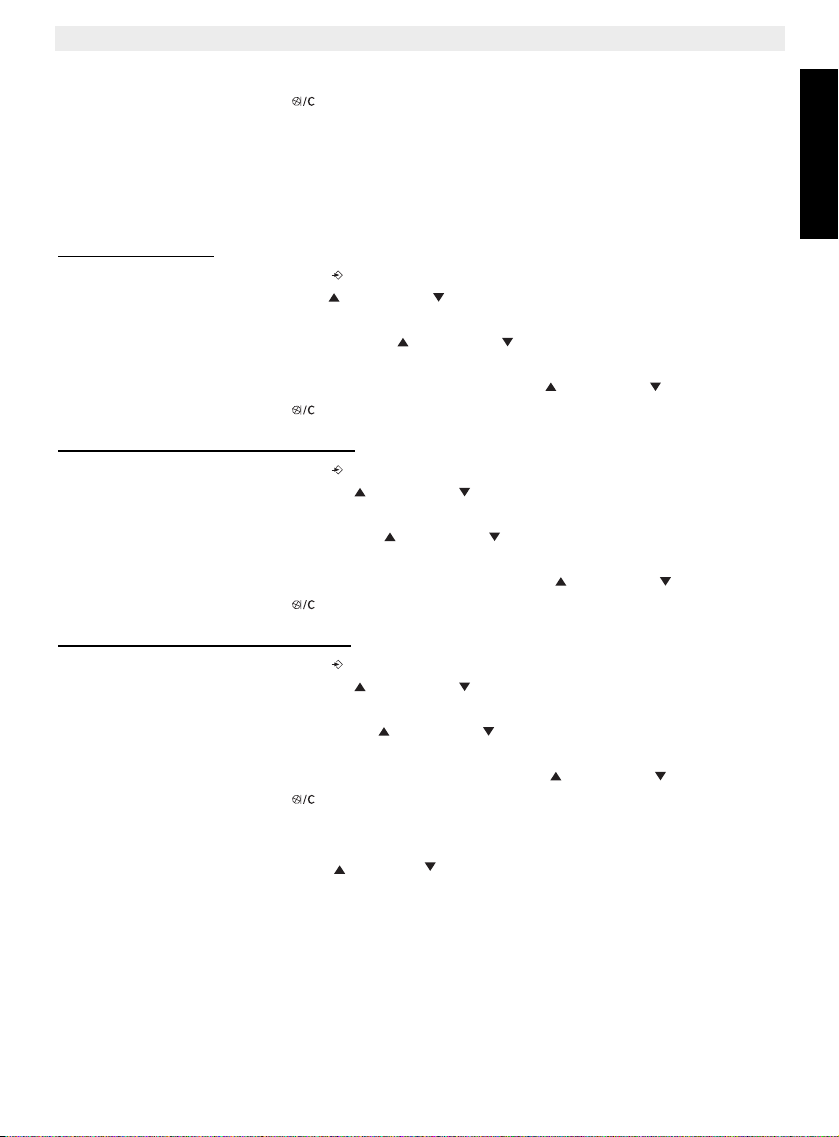
TOPCOM OGATECH OG-T700/Twin/Triple/Quattro
6. Select the desired volume (OFF or 1 to 5 )
7. Press OK to confirm or to return to the previous menu.
4.2 Choosing the ring melody
The base and each handset can ring with a different melody.
The handsets can ring with a different melody according to whether the call is internal or
external.
4.2.1 Base melody
1. Enter the menu by pressing /OK
2. Select SETUP using the up and down keys
3. Press OK
4. Select BASE MELODY using the up and down keys
5. Press OK
6. Select the melody of your choice ( 1 to 5 ) using the up and down keys
7. Press OK to confirm or to return to the previous menu.
4.2.2 Handset melody, external call
1. Enter the menu by pressing /OK
2. Select HANDSET using the up and down keys
3. Press OK
4. Select EXT MELODY using the up and down keys
5. Press OK
6. Select the melody of your choice ( 1 to 10 ) using the up and down keys
7. Press OK to confirm or to return to the previous menu.
ENGLISH
4.2.3 Handset melody, internal call
1. Enter the menu by pressing /OK
2. Select HANDSET using the up and down keys
3. Press OK
4. Select INT MELODY using the up and down keys
5. Press OK
6. Select the melody of your choice ( 1 to 10) using the up and down keys
7. Press OK to confirm or to return to the previous menu.
4.3 Speaker volume during call
During conversation, press the up or down key to change the volume accordingly.
4.4 Activation / Deactivation of beeps
The handsets can emit beeptone when a key is pressed, when the batteries are low or when
the handset is out of range.
TOPCOM OGATECH OG-T700/Twin/Triple/Quattro 17
Page 18
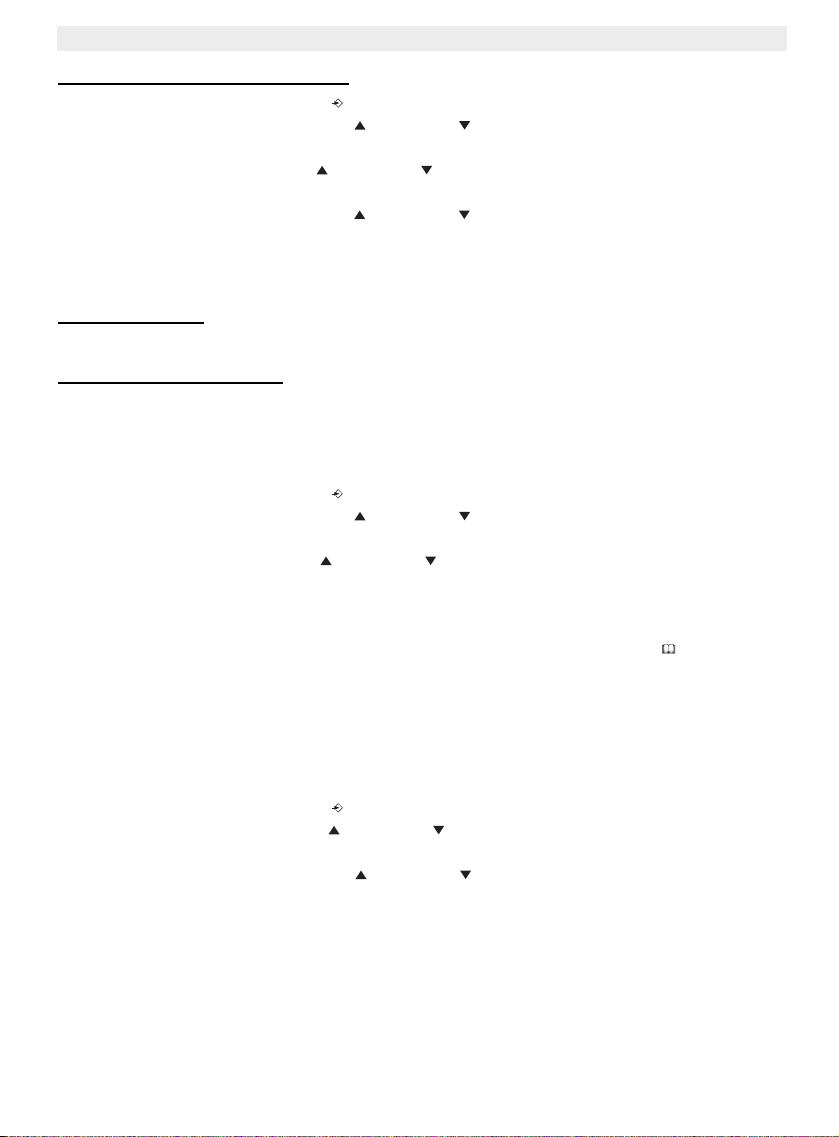
TOPCOM OGATECH OG-T700/Twin/Triple/Quattro
4.4.1 Key pressed beeptone on/off
1. Enter the menu by pressing /OK
2. Select HANDSET using the up and down keys
3. Press OK
4. Select BEEP using the up and down keys
5. Press OK
6. Select KEYTONE using the up and down keys
7. Press OK
8. Select ON to activate, OFF to deactivate
9. Press OK to confirm.
4.4.2 Low battery
Proceed as before, but select at point 6 "LOW BATTERY" instead of "KEYTONE".
4.4.3 Handset out of range
Proceed as before, but select at point 6 "OUT RANGE" instead of “KEYTONE".
4.5 Handset name
This function allows you to personalise each handset.
1. Enter the menu by pressing /OK
2. Select HANDSET using the up and down keys
3. Press OK
4. Select NAME using the up and down keys
5. Press OK
6. Enter the name
7. Press OK to validate
While entering the name, press ‘c’ to delete a character and press and hold to exit the
menu without taking any modifications into account.
4.6 Changing the PIN code
Certain functions are only available to users who know the PIN code. By default this is PIN
code = 0000.
To change the PIN code:
1. Enter the menu by pressing /OK
2. Select SETUP using the up and down keys
3. Press OK
4. Select PIN CODE using the up and down keys
5. Press OK
6. Enter the old 4 figure PIN code.
7. Press OK
8. Enter the new 4 figure PIN code
9. Press OK
10. Enter the new PIN code a second time
11. Press OK to validate
18 TOPCOM OGATECH OG-T700/Twin/Triple/Quattro
Page 19
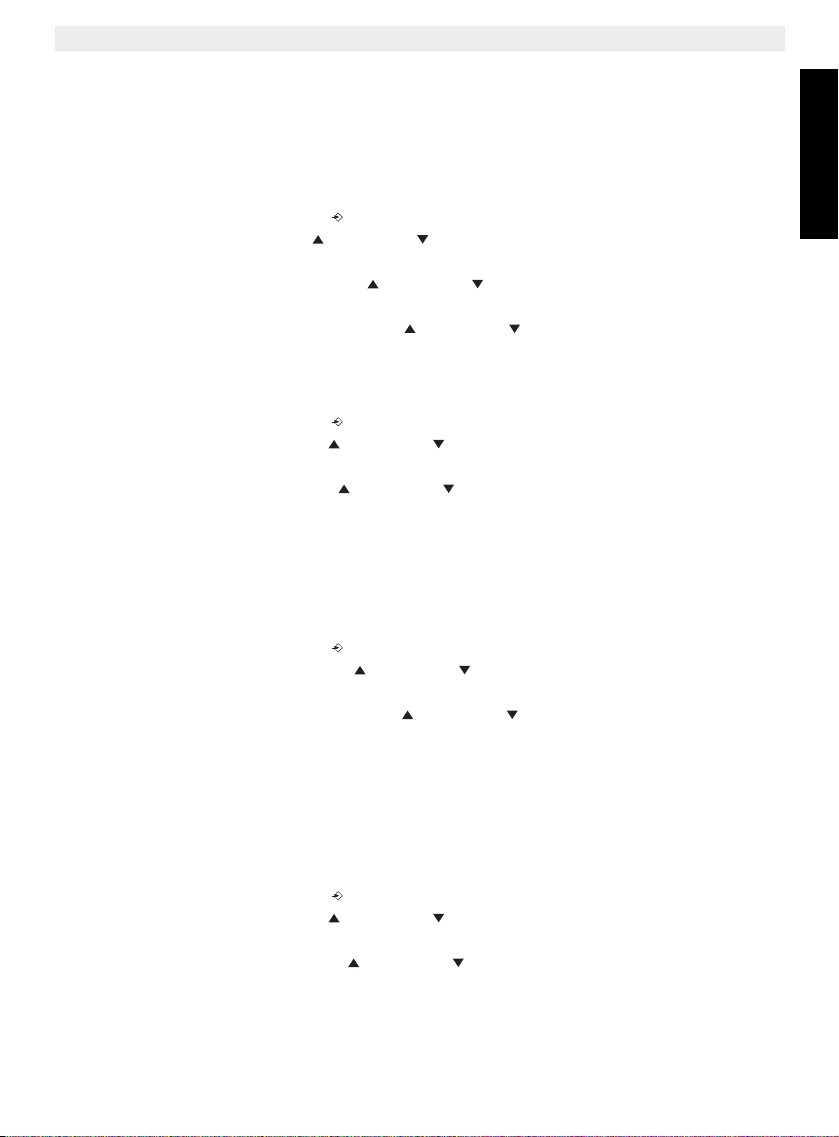
4.7 Setting the dialling mode
There are two types of dialling mode:
• DTMF/Tone dialling (the most common)
• Pulse dialling ( for older installations )
TOPCOM OGATECH OG-T700/Twin/Triple/Quattro
To change the dialling mode:
1. Enter the menu by pressing /OK
2. Select setup using the up and down keys
3. Press OK
4. Select DIAL MODE using the up and down keys
5. Press OK
6. Select the dialling mode using the up and down keys
7. Press OK to validate
4.8 Flash time duration
1. Enter the menu by pressing /OK
2. Select SETUP using the up and down keys
3. Press OK
4. Select RECALL using the up and down keys
5. Choose RECALL 1 for short flash time (100ms) or RECALL 2 for long flash time
(250ms)
4.9 Automatic answer
When there is a incoming call and the handset in on the base, the phone automatically takes
the line when lifted. This is the default setting, but can be set OFF:
1. Enter the menu by pressing /OK
2. Select HANDSET using the up and down keys
3. Press OK
4. Select AUTO ANSWER using the up and down keys
5. Select ON (for automatic answer) or OFF
6. Press OK
ENGLISH
4.10 Reset
It is possible to return the phone to the original default configuration. This is the configuration
which was installed when you first received the telephone.
To return to default settings:
1. Enter the menu by pressing /OK
2. Select SETUP using the up and down keys
3. Press OK
4. Select DEFAULT using the up and down keys
5. Press OK
6. Enter the 4 digit PIN code (default =0000). Press OK.
7. Press again OK to validate
TOPCOM OGATECH OG-T700/Twin/Triple/Quattro 19
Page 20
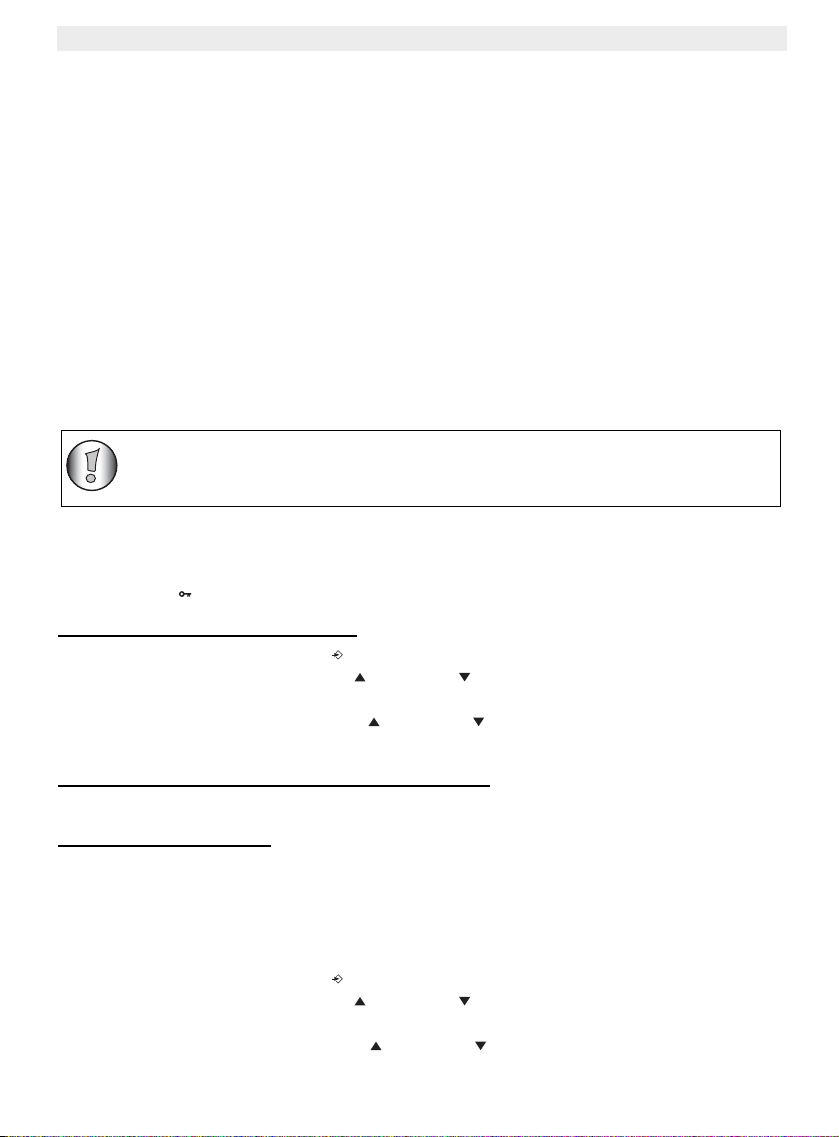
TOPCOM OGATECH OG-T700/Twin/Triple/Quattro
Returning to default settings will delete all entries in the phonebook and call
log. The PIN code will also be reset to 0000.
DEFAULT PARAMETERS ARE:
Low battery beeps ON
Out of range warning beeps OFF
Key click ON
Auto answer ON
Internal melody 1
Internal volume 3
External melody 3
External volume 3
Ear volume 3
Phonebook Empty
Call log list Empty
Redial list Empty
Pin code 0000
Dial mode DTMF
Keypad lock OFF
4.11 Keypad lock
The keypad can be locked so that no settings can be changed or no telephone number can
be dialed. The -icon will appear on the screen when keypad is locked.
4.11.1 Locking the keypad by Menu
1. Enter the menu by pressing /OK
2. Select HANDSET using the up and down keys
3. Press OK
4. Select KEY LOCK? using the up and down keys
5. Press OK to lock the keypad
4.11.2 Locking the keypad by the *-key (quick lock)
Press and hold the ‘*’-key for 3 seconds. The keypad will be locked.
4.11.3 Unlock the keypad
1. Press any key
2. PRESS * will appear on the screen
3. Press the ‘*’ key within 3 seconds to unlock the keypad
4.12 Setting the time
1. Enter the menu by pressing /OK
2. Select HANDSET using the up and down keys
3. Press OK
4. Select CLOCK SET using the up and down keys
20 TOPCOM OGATECH OG-T700/Twin/Triple/Quattro
Page 21
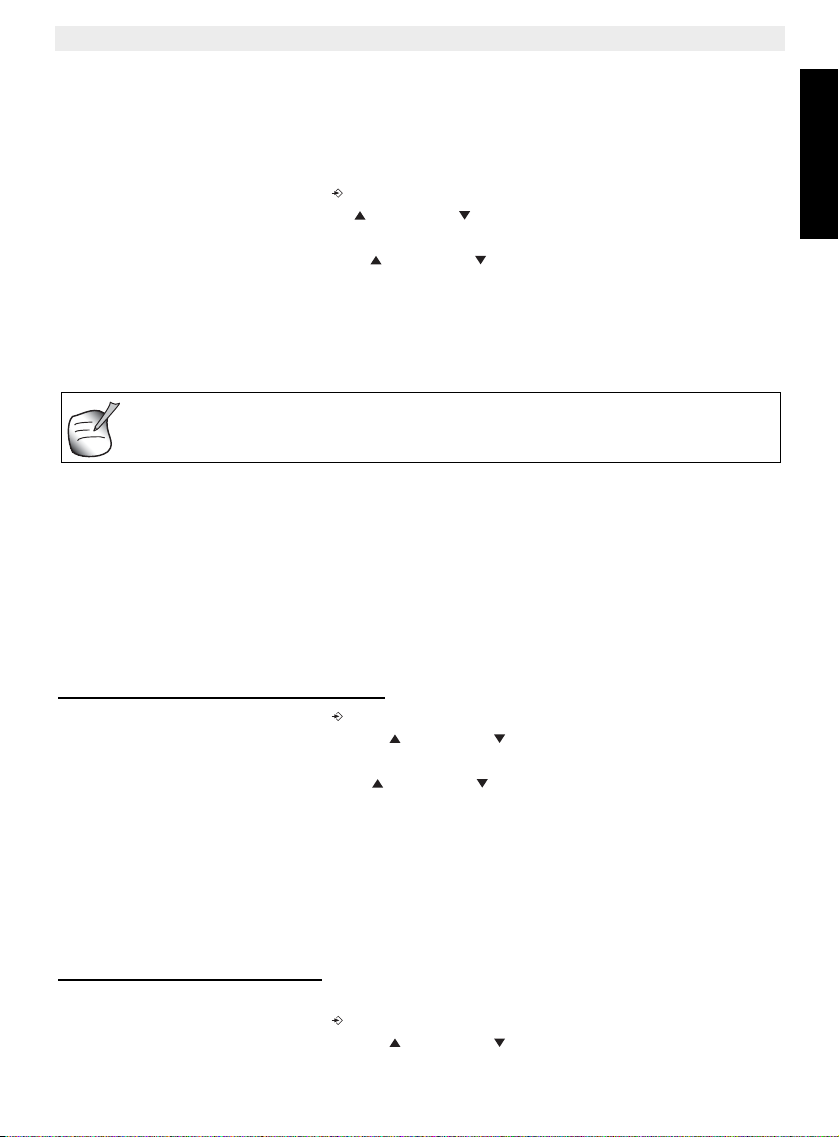
TOPCOM OGATECH OG-T700/Twin/Triple/Quattro
5. Press OK
6. Enter the time (24h format).
7. Press OK to validate
4.13 Setting the alarm
1. Enter the menu by pressing /OK
2. Select HANDSET using the up and down keys
3. Press OK
4. Select ALARM SET using the up and down keys
5. Press OK
6. Select ON to turn On the alarm and press OK. Enter the time (24h format) when the
alarm must be activate.
Or
7. Select OFF to turn off the alarm and press OK to confirm.
When the alarm goes off you can press any handset key to turn it off.
5 Advanced functions
5.1 Phonebook
The Phonebook allows you to memorise 50 telephone numbers and names. You can enter
names of up to 12 characters length and numbers of up to 20 digits length.
To call a correspondent whose number is stored in the phonebook, refer to the section. See
3.13 “Calling from the phonebook” . To enter alphanumerical characters. See 3.14 “Using the
alphanumerical keypad” .
ENGLISH
5.1.1 Add an entry into the phonebook
1. Enter the menu by pressing /OK
2. Select PHONE BOOK using the up and down keys
3. Press OK
4. Select ADD ENTRY using the up and down keys
5. Press OK
6. Enter the name
7. Press OK to validate.
8. Enter the telephone number
9. Press OK to validate
10. Select the desired melody (1-5) by means of the up/down key
11. Press OK to Validate
5.1.2 Modify a name or number
To modify a number in the phonebook:
1. Enter the menu by pressing /OK
2. Select PHONE BOOK using the up and down keys
TOPCOM OGATECH OG-T700/Twin/Triple/Quattro 21
Page 22
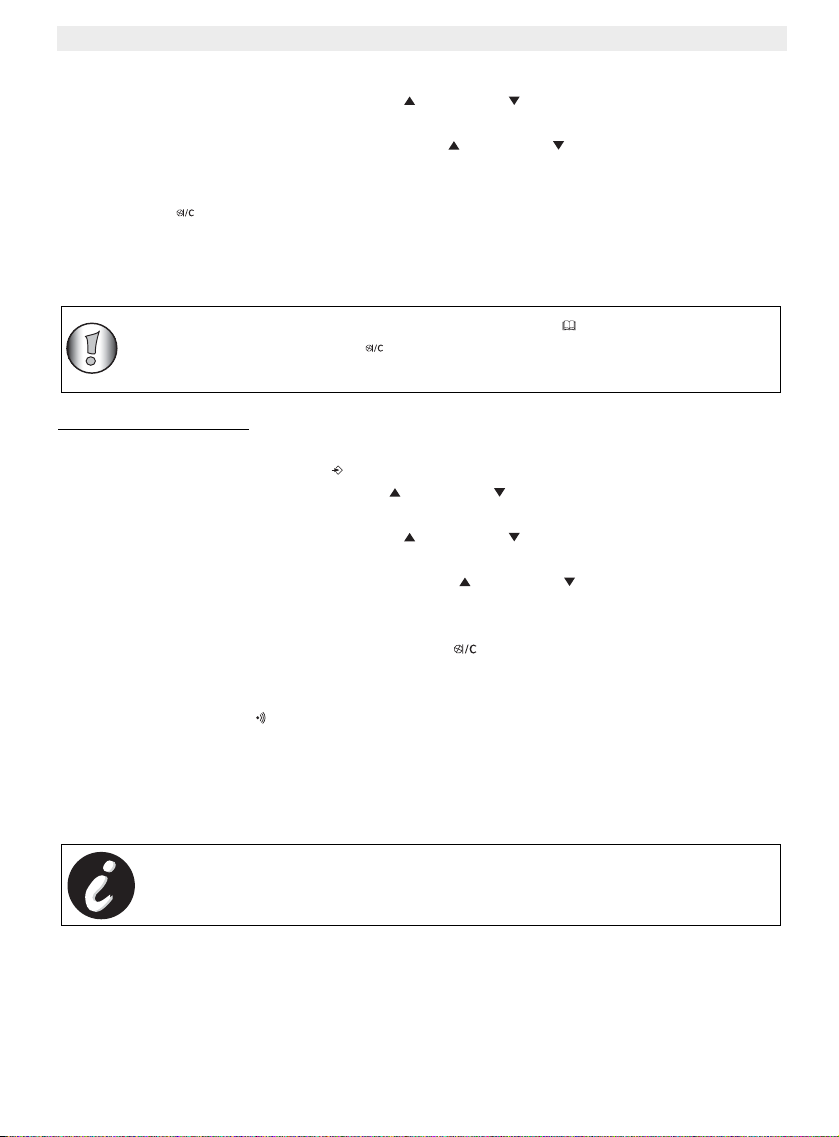
TOPCOM OGATECH OG-T700/Twin/Triple/Quattro
You only need to register a 2nd handset in case your 2nd handset does
not link with the base anymore or when you have bought a new one!!!
3. Press OK
4. Select MODIFY ENTRY using the up and down keys
5. Press OK
6. Move through the list of names with the up and down keys. The list scrolls in
alphabetical order.
7. Press OK when you find the name to modify
8. Use the ‘ ’ key to go back and enter the new name
9. Press OK to validate
10. Enter the new telephone number
11. Press OK to validate
Warning! If you enter the Phonebook first with the key and modify a
telephone number with the key, the modification will be taken into
account only for this call and will not be stored in the phonebook!
5.1.3 Deleting an entry
To delete an entry:
1. Enter the menu by pressing /OK
2. Select PHONE BOOK using the up and down keys
3. Press OK
4. Select DELETE ENTRY using the up and down keys
5. Press OK
6. Move through the list of names using the up and down keys the list scrolls in
alphabetical order.
7. Press OK when you find the name you wish to delete
8. CONFIRM appears, press OK to confirm or to stop.
5.2 Searching a handset from the base
When the paging button on the base is pressed all the handsets will ring. This ringing will
help you locate a lost handset. By simply pressing one of the handset keys the ringing stops.
6 Managing multiple handsets
6.1 Setting up an additional handset
You can register new handsets on the base if these handsets support the DECT GAP
protocol.
The base can support a maximum of 5 handsets. If you already have 5 handsets, and you
wish to add another one or change one handset, you must first delete a handset, then
associate the new handset.
22 TOPCOM OGATECH OG-T700/Twin/Triple/Quattro
Page 23
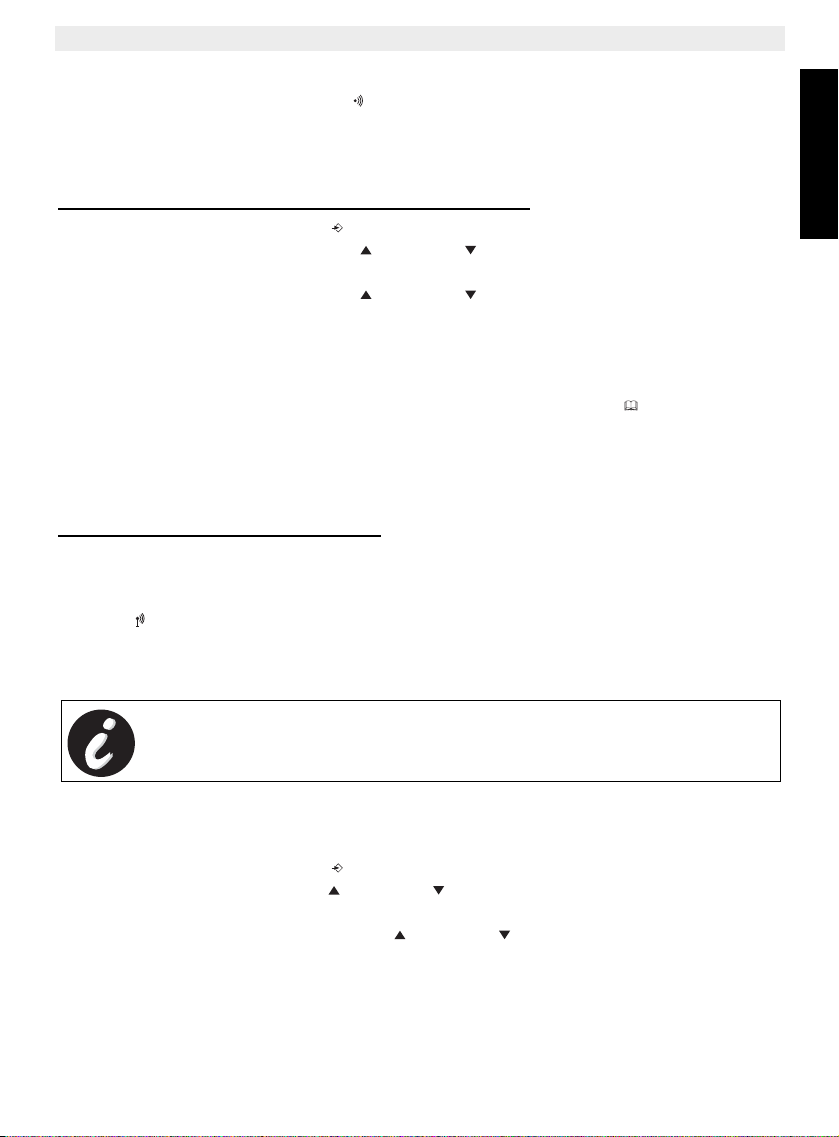
TOPCOM OGATECH OG-T700/Twin/Triple/Quattro
DECT GAP Profile only guarentees that basic calling-functions will work
correctly between different brands/types. There’s a possibility that
certain services (like CLIP) will not work correctly.
To register any handset, the base must be put into a special registration mode:
1. Press and hold the paging key of the base for 6 seconds.
2. The base will then emit a beeptone. The base is now ready to register a new handset.
You have 90 seconds after pressing the button to register a new handset.
After putting the base into registration mode, start the procedure on the new handset:
6.1.1 if your additional handset is a OGATECH OG-T700
3. Enter the menu by pressing /OK
4. Select REGISTER using the up and down keys
5. Press OK
6. Select REG BASE using the up and down keys
7. Enter a base number ( from 1 to 4 ). The flashing numbers are already in use.
8. Enter the Base PIN code (0000 by default )
9. Press OK. The handset will start searching for the DECT base
10. If the handset has located the base, it will display the base identification number,
validate the base registration by pressing OK or stop by pressing .
11. If the handset does not locate the base, it will return to the standby mode after a few
seconds.
12. Try again by changing the base number and check that you are not in a environment
where there is interference. Move closer to the base.
6.1.2 if your handset is another model
After starting the registration procedure on the base, refer to the handset manual to find out
how to register the handset. The handset must be GAP compatible.
ENGLISH
The icon and the text "NOT REG" flashes on the display when the handset is not
associated with the base. When a handset is associated with a base, it is attributed a handset
number by the base. It is this number that is displayed on the handset after the name and
must be used for internal calls.
6.2 Removing a handset
You can remove a handset with a base to allow another handset to be registered
1. Enter the menu by pressing /OK
2. Select SETUP using the up and down keys
3. Press OK
4. Select DEL HANDSET using the up and down keys
5. Press OK
6. Enter the 4 digit base PIN code
7. Press OK
8. Select the handset to be removed
9. Press OK to validate
TOPCOM OGATECH OG-T700/Twin/Triple/Quattro 23
Page 24
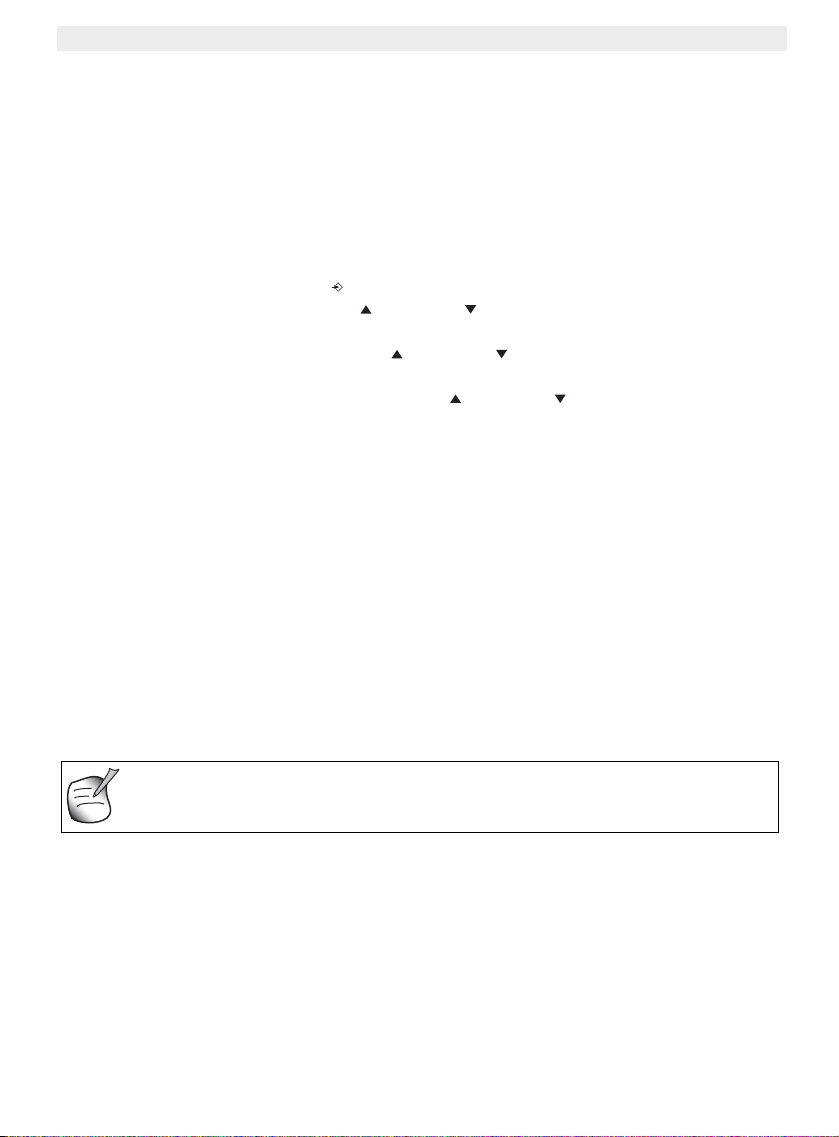
TOPCOM OGATECH OG-T700/Twin/Triple/Quattro
All messages and settings are stored on Flash-Memory and will not be
erased when the adapter is unplugged. Only the day/time settings will be
erased.
6.3 Setting up a handset on another base
If you want to use a OGATECH OG-T700 handset with a base of another model. The base
must be GAP compatible.
1. To put the base in registration mode, refer to the base user manual.
2. Carry out operations 3 to 10 from the paragraph 6.1.
6.4 Selecting a base
The handsets can be registered up to 4 bases simultaneously.
To select a base:
1. Enter the menu by pressing /OK
2. Select REGISTER using the up and down keys
3. Press OK
4. Select SELECT BASE using the up and down keys
5. Press OK
6. Select a base or select AUTO using the up and down keys
7. Press OK
When selecting the base, the currect selected base in indicated by a blinking base number.
If you select ‘Auto’ the handset will automatically search for another base when you are out
of range!
7 Answering Machine
The OGATECH OG-T700 has a built-in digital answering machine with a recording capacity
of 11 min. This answering machine can be controlled by the base only. The answering
machine can be operated remotely and features the possibility of recording two outgoing
messages (Message 1 and Message 2).
An internal voice will state various information, sush as day and time of the call, as well as
settings such as VIP code, ring delay... The language available of the internal voice is
indicated on the packing!
7.1 Settings controlled on the base
Two outgoing messages of 3 minutes can be recorded (OGM1 and OGM2).
• Outgoing message 1 for the answering function and the possibility for callers to leave a
message.
• Outgoing message 2 for the answering function without allowing callers to leave a
messages on the machine (answer only).
24 TOPCOM OGATECH OG-T700/Twin/Triple/Quattro
Page 25
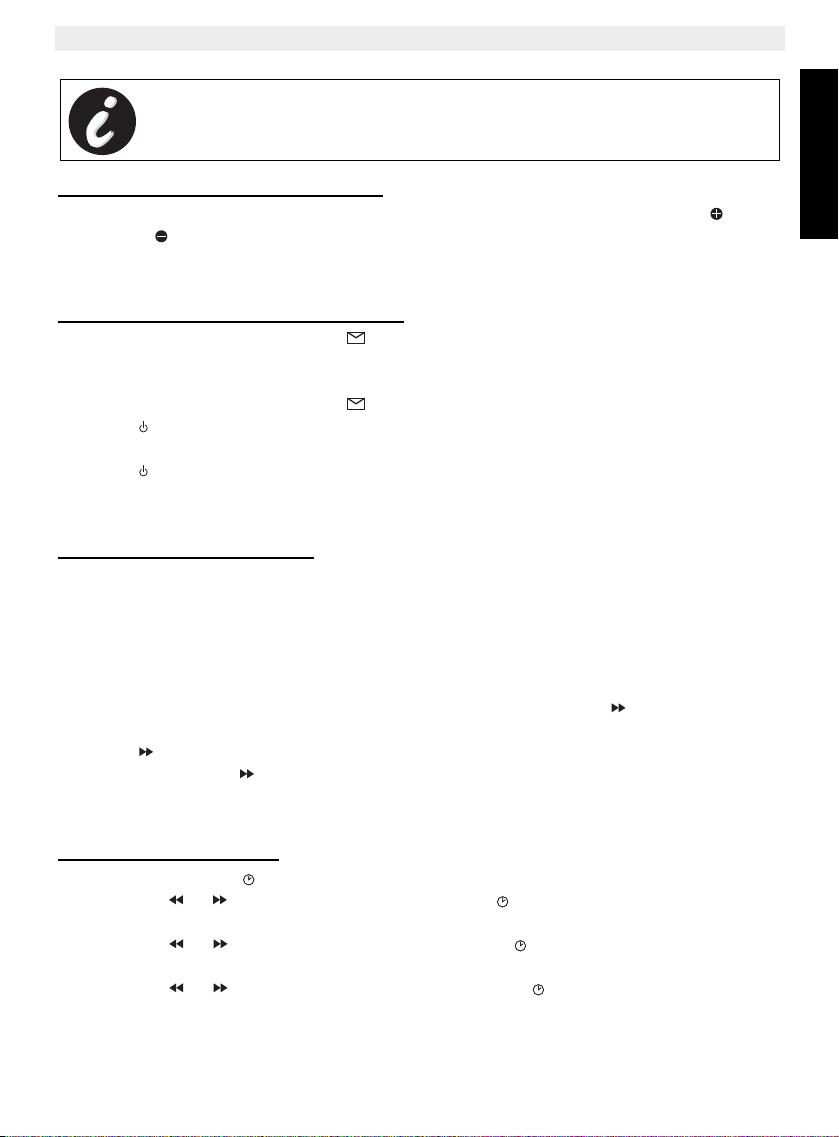
TOPCOM OGATECH OG-T700/Twin/Triple/Quattro
If no outgoing message is recorded, a pre-recorded outgoing message will
be used.
7.1.1 Setting the base speaker volume
To change the volume during playback of incoming or outgoing messages, press to
increase or to decrease. The volume can be set from ‘0’-’9’. If the volume is set to the
lowest position there will be no audible output during call screening and during remote
interrogation, but there will be a level ‘1’ output for other operation.
7.1.2 Turning Answering Machine On/Off
If the answering machine is On, the -LED on the base will light up continuously (or blink
when there are new messages) and the machine will automatically pick up the line after a
number of rings ( See 7.1.3 “Setting Number of Rings” ).
If the answering machine is Off, the -LED on the base will not lit.
• Press to switch On the answering machine.
• A voice confirms the setting and playback the active OGM.
• Press to switch Off the answering machine.
Even if the answering machine is Off, it will automatically pick up after 10 rings to enable
remote activation (See 7.3 “Remote Operation” )
7.1.3 Setting Number of Rings
The number of rings after which the answering machine will answer calls can be set from
2 – 9 and TS (Toll saver). The standard setting is 6 rings. In Toll saver mode, the machine
will answer after 6 rings if there are no new messages, and after 2 rings if there are new
messages. If there are no new messages and you call your machine to check your messages
remotely ( See 7.3 “Remote Operation” ), you can hang up after the 2nd ring. You do not
need to pay connection fees and you know that you do not have any new messages.
• To check the actual number of rings, briefly press the ‘skip forward’ button. A voice will
playback the current number of rings.
• Press for 2 secs to set the number of ringing tones.
• Press immediately to change the current number of rings.
• If you do not press any keys for 3 seconds, the machine will set the selected number of
rings.
ENGLISH
7.1.4 Day and time setting
• Press and hold the -key until the day is pronounced.
• Press the or to change the day and press the -key to confirm and go to the hour
settings
• Press the or to change the hours and press the -key to confirm and go to the
minutes settings
• Press the or to change the minutes and press the -key to confirm
If the day and time are correctly entered, the unit will anounce the new setting.
TOPCOM OGATECH OG-T700/Twin/Triple/Quattro 25
Page 26
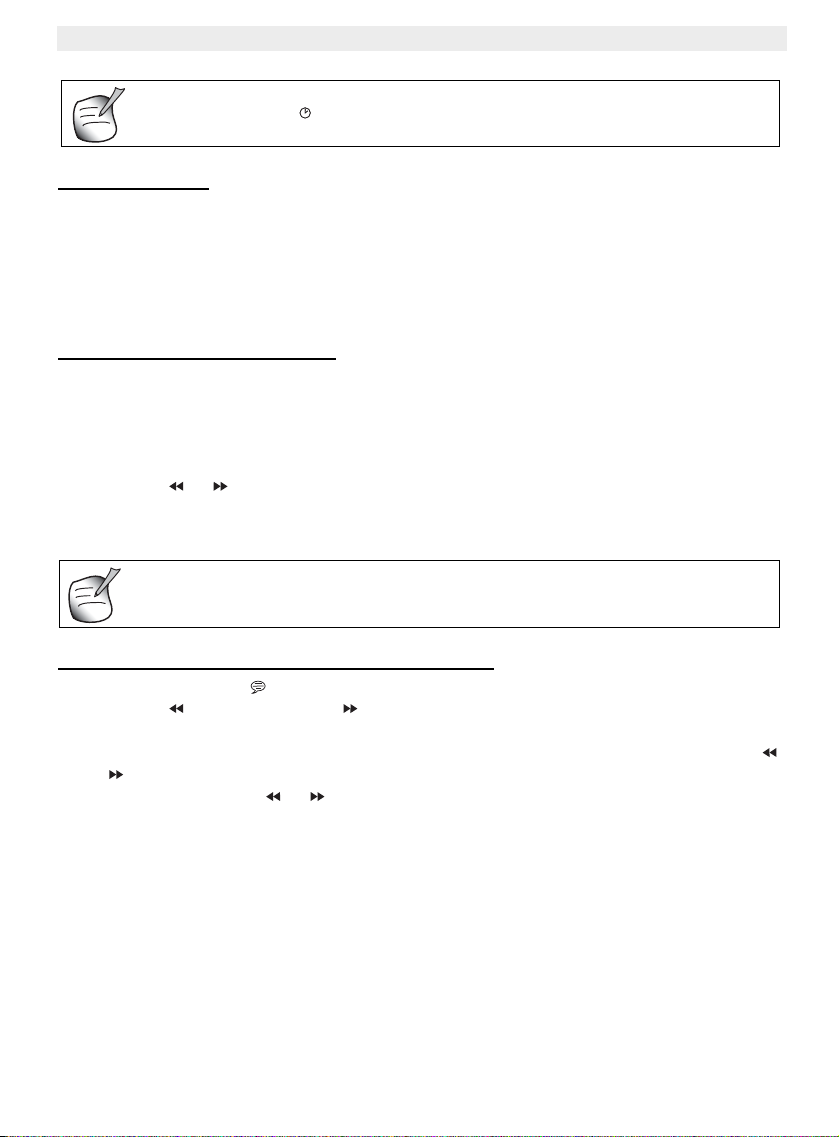
TOPCOM OGATECH OG-T700/Twin/Triple/Quattro
If you do not press any keys for 20 seconds, the previous VIP code is saved
and the machine automatically exits the VIP setting mode.
You can press the -key shortly to hear the day and time.
7.1.5 Memory Full
If the memory is full, the answering ON/OFF LED will flash on the base rapidly (0,5 sec.
ON/OFF). If the answering machine is turned On and a call comes in, the machine will
automatically play OGM 2 (answering machine function without recorded caller message).
When listening to the messages, the internal voice will announce that the memory is full and
then play back the messages.
Erase some or all the messages after listening to them.The memory is free again.
7.1.6 Programming the VIP Code
The VIP code is a 3-digit code used to operate the machine remotely ( See 7.3 “Remote
Operation” ). The VIP code is set to '123' by default. You can hear the current VIP code by
pressing the Ø-key shortly.
Press and hold the Ø-key for 3 seconds. The internal voice will ask you to enter the first digit
of the VIP code:
• Press the or to change the first digit of the VIP code and press the Ø-key to
confirm.
• Repeat above until all 3 digits are set.
7.1.7 Recording and selecting a Outgoing message
• Press and hold the -key until the voice ask you to select the outgoing message
• Press the to select OGM1 or to select OGM2. The selected message will be
played.
• After the selected OGM is played the internal voice will ask you to press and hold the
or to record a new one depending of which OGM you have selected. Press and hold
the corresponded key or during
recording.
• Stop recording by releasing the key. The new recorded message will be played.
7.2 Operation
If a call is received and the answering machine is turned ON, the answering machine will
automatically answer the call after the set number of rings.
If outgoing message 1 has been selected, the message will be played, a beep will be heard
and the caller can leave a message (max. 3 minutes).
If outgoing message 2 has been selected, after the beep, the line will automatically be
disconnected. The caller doesn’t have the possibility to leave a message.
26 TOPCOM OGATECH OG-T700/Twin/Triple/Quattro
Page 27
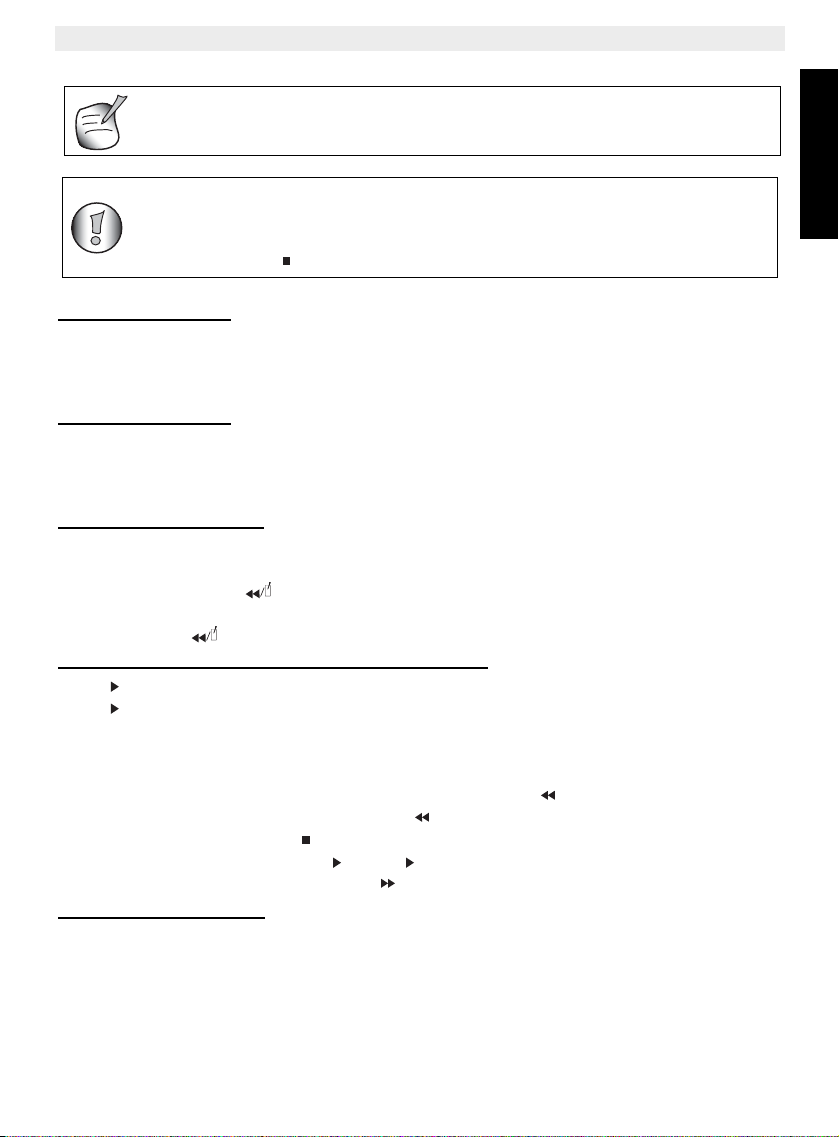
TOPCOM OGATECH OG-T700/Twin/Triple/Quattro
Due to noise on your telephone line, it’s possible that the device will not
disconnect automatically, but record up to max. 3 minutes. The recording
will be interrupted as soon as you take the line. If the unit continuous
recording, press on the base.
If, during pick-up, nothing is said for 8 seconds, the line will be
automatically disconnected.
7.2.1 Call screening
This function is convenient if you only want to answer certain calls. During incoming call it is
possible to screen the call and hear who is calling if the speaker volume is not set to
minimum. You can hear the outgoing message and the caller who is leaving a message.
7.2.2 Call screening
This function is convenient if you only want to answer certain calls. During incoming call it is
possible to screen the call and hear who is calling if the speaker volume is not set to
minimum. You can hear the outgoing message and the caller who is leaving a message.
7.2.3 Recording a Memo
A memo is considered as an incoming message that can be picked up later by the user. The
max. recording time for a memo is 3 minutes.
• Press and hold the -key. The internal voice will ask you to speak after the tone.
• Start speaking after the beep tone.
• Release the -key to stop the memo-recording.
7.2.4 Playback of Incoming Messages and Memos
Press to play all the messages and memos.
Press for 2 sec. to play only the new messages and memos.
For each message, the internal voice announce the day and time when the message was
recorded.
During playback, you can:
• Go to the beginning of the current message by pressing once.
• Go to the previous message by pressing twice.
• Stop playback by pressing .
• Interrupt playback by pressing . Press again to restart playback.
• Go to the next message by pressing .
7.2.5 Deleting Messages
a. Deleting one by one during playback
• Start message playback as explained above.
• During playback of the message to be erased starts, press Ø.
• The machine will start playing the next message.
ENGLISH
TOPCOM OGATECH OG-T700/Twin/Triple/Quattro 27
Page 28
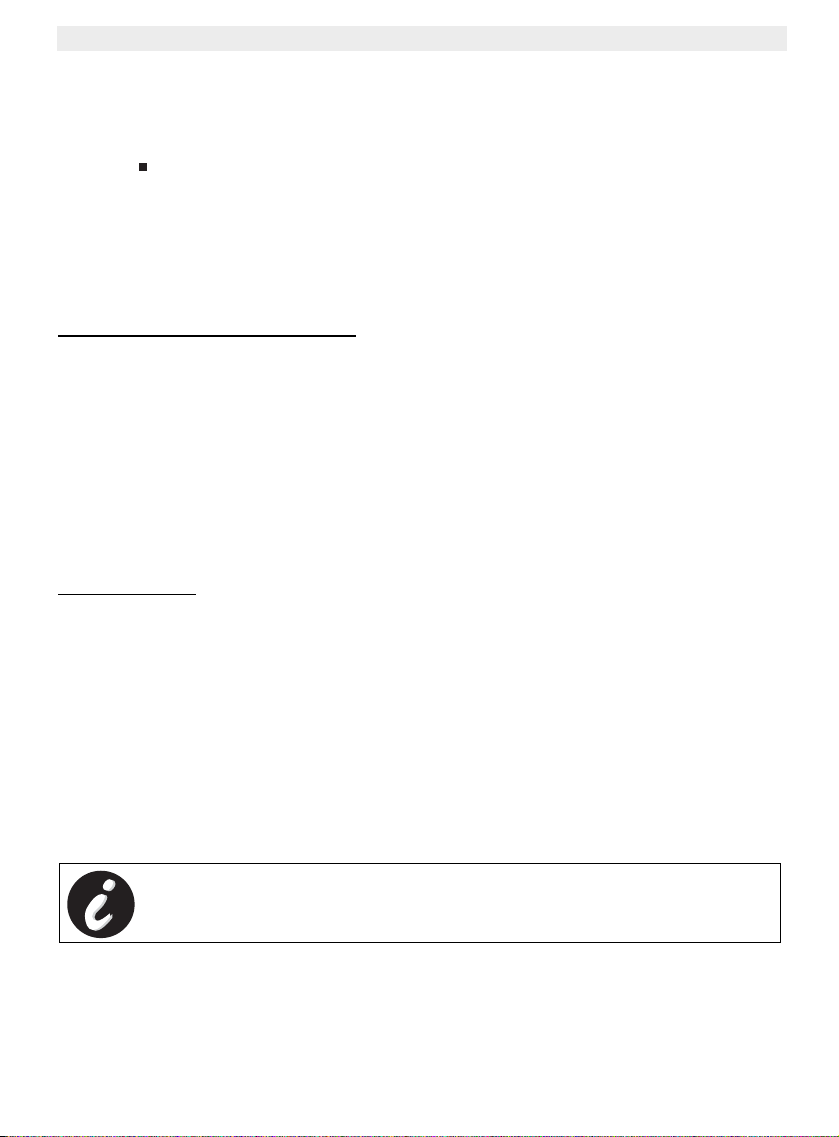
TOPCOM OGATECH OG-T700/Twin/Triple/Quattro
You are not obliged to play the main menu before activating any function.
b. Deleting all messages
After you have listened to all messages, the internal voice will ask you to delete all the
messages.
• Press Ø to confirm or
• Press to skip.
After pressing delete, the internal voice confirms that all the messages have been deleted.
7.3 Remote Operation
The answering machine can be operated remotely using a touch-tone phone (DTMF tone
selection system).
The remote control is menu operated.
7.3.1 To enter the remote operation
• Call your machine.
• The answering machine picks up the line, you hear the outgoing message and a beep.
• After the beep, press ‘*’ long. The unit will ask to enter the VIP code
• Slowly dial the VIP code (default 123).
• If the VIP code is incorrect the unit will confirm and ask you to re-enter. If the VIP code
is correct and the unit has new messages, it will start to pronounce the amount of new
messages and also play them. When all messages are played, the unit will ask you to
press ‘5’ to delete current played messages, or ‘1’ to hear main menu.
• If the unit doesn’t have any new messages it will say so and ask you to press ‘1’ for main
menu.
7.3.2 Main Menu
Press ‘1’ to play back the next menu:
• To play all messages, press ‘2’.
• To play new messages, press ‘3’
• To skip back during messages, press ‘4’
• To delete during messages, press ‘5’
• To skip forward during messages, press ‘6'
• To set answer On/Off, press ‘7’
• To hear Outgoing messages menu, press ‘8’
• To set a new security code, press ‘9’
• To set date and time, press ‘0’
• To hear main menu, press ‘1’
28 TOPCOM OGATECH OG-T700/Twin/Triple/Quattro
Page 29
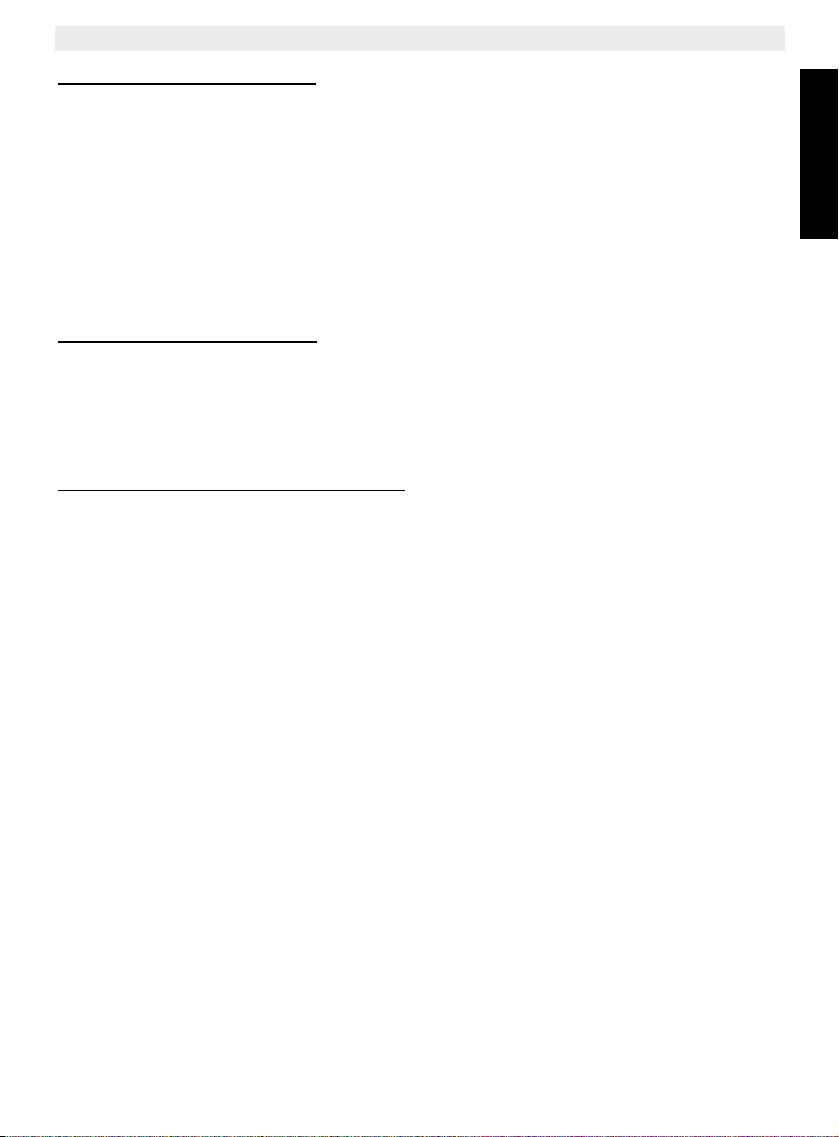
TOPCOM OGATECH OG-T700/Twin/Triple/Quattro
7.3.3 Outgoing Message Menu
Press ‘8’ in the main menu. The unit shall announce ‘Outgoing message menu’ followed by
the outgoing message menu.
• To hear main menu, press ‘1’
• To play OGM, press ‘2’
• To record ‘answer and record OGM’, press ‘3’
• To record ‘answer and only OGM’, press ‘4’
• To select ‘answer and record OGM’, press 5
• To select ‘answer and only OGM’ press ‘6’
• To hear OGM menu again, press ‘8’
• To hear mean menu again, press ‘1’
7.3.4 Setting the security code
• Press ‘9’ in the main menu. The unit shall ask to press ‘*’ to set a new VIP code.
•Press ‘*’
• Enter the new security code after the tone.
• Press # to confirm
• The unit shall ask to press ‘1’ for main menu.
7.3.5 Setting and checking date and time
• Press ‘0’ in the main menu. The unit shall announce to press ‘*’ to set new day/time.
•Press ‘*’
• Enter the new date and time, using the numerical keypad, after the tone.
The time format is as follow x-hh-mm.
X = 1 for Sunday, 7 for Saturday
HH = Hour (24 hour clock notation)
MM = Minutes
• If the date and time is entered correctly, the unit shall announce the new setting.
• If the date and time is entered incorrectly, the unit shall ask to re-enter the day/time
• The unit shall ask to press ‘1’ for main menu.
ENGLISH
TOPCOM OGATECH OG-T700/Twin/Triple/Quattro 29
Page 30
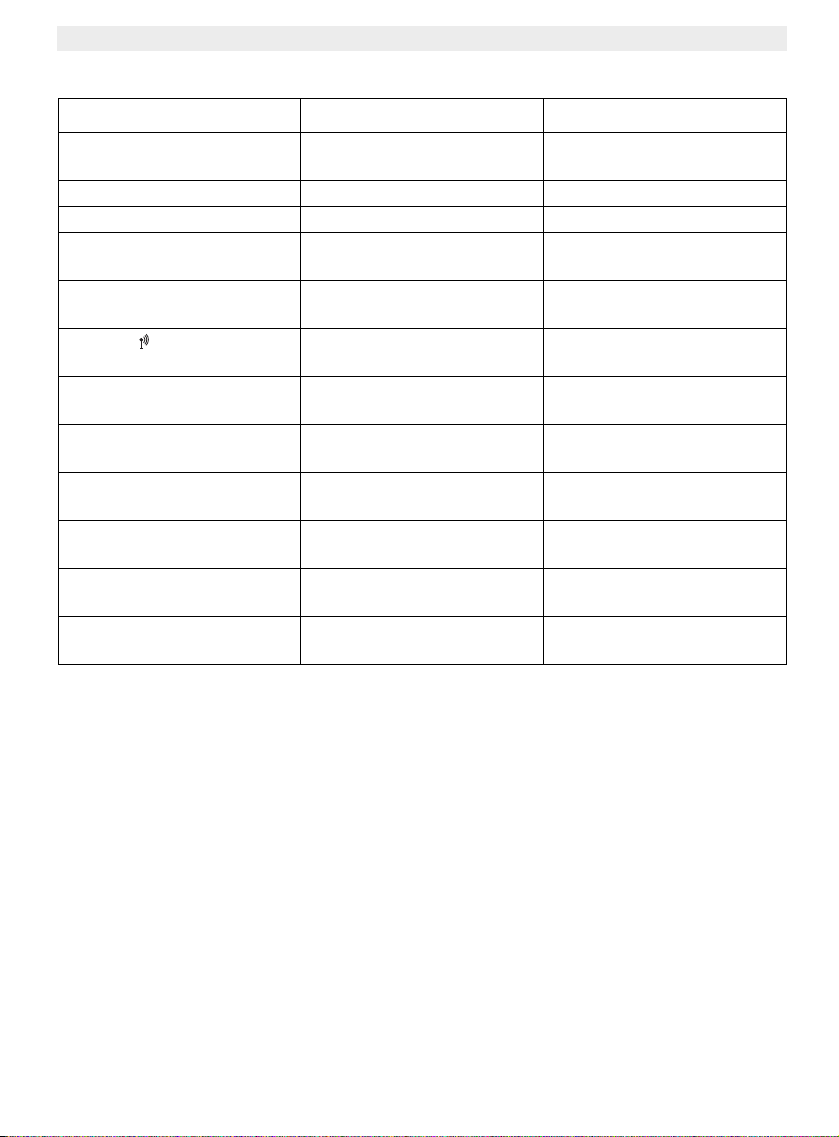
TOPCOM OGATECH OG-T700/Twin/Triple/Quattro
8 Troubleshooting
Symptom Possible cause Solution
No display Batteries uncharged Check the position of the
batteries
Recharge the batteries
Handset turned OFF Turn ON the handset
No tone Telephone cord badly
connected
The line is occupied by
another handset
The icon flashes
Base or handset do not ring The ringing volume is zero or
Tone is good, but there is no
communication
Not possible to transfer a call
on PABX
Telephone does not react to
pressing the keys
Handset out of range Bring the handset closer to
The base has no power
supply
The handset is not registered
on the base
low
The dialling mode is wrong Adjust the dialling mode
The FLASH time is too short Set the unit to Long Flash
Manipulation error Remove the batteries and put
Check the telephone cord
connection
Wait until the other handset
hangs up
the base
Check the mains connection
to the base
Register the handset on the
base
Adjust the ringing volume
(pulse/tone)
time
them back in place
9 Warranty
9.1 Warranty period
The devices have a 36-month warranty period. The warranty period starts on the day the new
unit is purchased. There is no warranty on standard or rechargeable batteries (AA/AAA type).
Consumables or defects causing a negligible effect on operation or value of the equipment
are not covered.
The warranty has to be proven by presentation of the original or copy of the purchase receipt,
on which the date of purchase and the unit-model are indicated.
9.2 Warranty handling
A faulty unit needs to be returned to an authorized service centre including a valid purchase
note and a filled in service card.
If the unit develops a fault during the warranty period, the service centre will repair any
defects caused by material or manufacturing faults free of charge, by either repairing or
30 TOPCOM OGATECH OG-T700/Twin/Triple/Quattro
Page 31
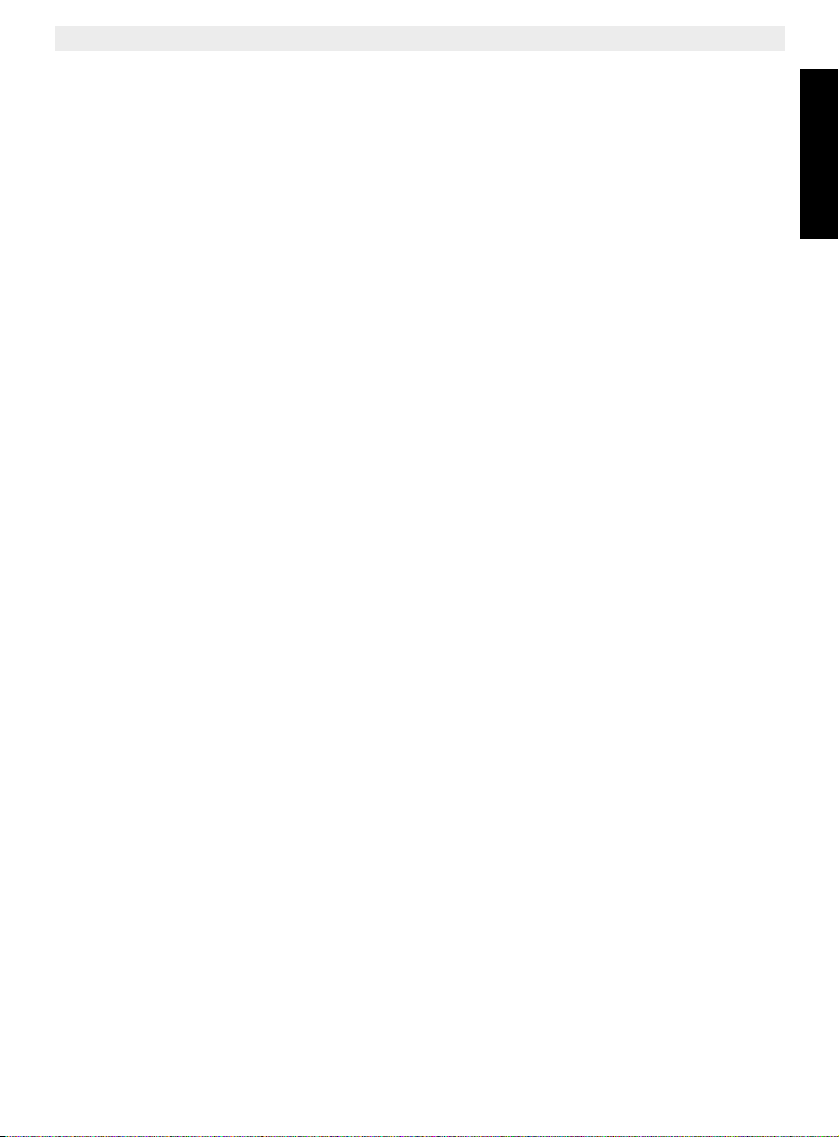
TOPCOM OGATECH OG-T700/Twin/Triple/Quattro
exchanging the faulty units or parts of the faulty units. In case of replacement, colour and
model can be different from the original purchased unit.
The initial purchase date shall determine the start of the warranty period. The warranty period
is not extended if the unit is exchanged or repaired by the service centre.
9.3 Warranty exclusions
Damage or defects caused by incorrect treatment or operation and damage resulting from
use of non-original parts or accessories are not covered by the warranty.
The warranty does not cover damage caused by outside factors, such as lightning, water and
fire, nor any damage caused during transportation.
No warranty can be claimed if the serial number on the units has been changed, removed or
rendered illegible.
Any warranty claims will be invalid if the unit has been repaired, altered or modified by the
buyer.
This appliance may only be used with rechargeable batteries. If you want to replace the
originally included batteries, please check whether the batteries you use are suitable and
rechargeable. Alkaline batteries may under NO circumstances be used in the handsets.
If you use Alkaline batteries and place the handset on the basis, the batteries will heat up and
may explode. Any damage which may be caused cannot be recovered from the manufacturer
and the damage thus caused to the appliance is not covered by the warranty conditions. Any
repairs will be charged to you.
10 Technical characteristics
• Standard: DECT (Digital Enhanced Cordless Telecommunications)
GAP (Generic Access Profile)
• Frequency range: 1880 MHZ to 1900 MHz
• Number of channels: 120 duplex channels
• Modulation: GFSK
• Speech coding: 32 kbit/s
• Emission power: 10 mW (average power per channel)
• Range: max 300 m in open space /10-50 m inhouse
• Base power supply: 230 V / 50 Hz for the base
• Handset Batteries: 2 rechargeable batteries AAA, NiMh 550mAh
• Handset autonomy: 200 hours in standby
• Talk time: 10 hours
• Charging time: 6-8 hours
• Normal conditions of use: +5 °C to +45 °C
• Dialling mode: Pulse / Tone
• Flash time 100 or 250 ms
ENGLISH
TOPCOM OGATECH OG-T700/Twin/Triple/Quattro 31
Page 32

TOPCOM OGATECH OG-T700/Twin/Triple/Quattro
Veiligheidsvoorschriften
• Gebruik enkel de meegeleverde adapter. Geen vreemde adapters gebruiken, de
accucellen kunnen hierdoor beschadigd worden.
• Gebruik enkel oplaadbare batterijen van hetzelfde type. Gebruik nooit gewone, niet
oplaadbare batterijen. Let bij het plaatsen van de oplaadbare batterijen op de polariteit
(aangeduid in de batterijruimte van de handset).
• Raak de laad- en stekkercontacten niet aan met scherpe en metalen voorwerpen.
• De werking van medische toestellen kan worden beïnvloed.
• De handset kan een onaangenaam gezoem veroorzaken in hoorapparaten.
• Het basisstation niet opstellen in vochtige ruimten en niet op minder dan 1,5 m van een
waterbron. De handset niet in aanraking brengen met water.
• De telefoon niet gebruiken in explosieve omgevingen.
• Ontdoe u op een milieuvriendelijke wijze van de batterijen en de telefoon.
• Daar bij stroomuitval met dit toestel niet kan getelefoneerd worden, in geval van nood
een telefoon gebruiken die geen netstroom nodig heeft bvb. een GSM.
Het toestel verwijderen (milieu)
Op het einde van de levenscyclus van het product mag u dit product niet bij het
normale huishoudelijke afval gooien, maar moet u het naar een inzamelpunt
brengen voor de recyclage van elektrische en elektronische apparatuur. Dit
wordt aangeduid door het symbool op het product, in de handleiding en/of op
de doos.
Sommige materialen van het product kunnen worden hergebruikt als u ze naar een
inzamelpunt brengt. Door onderdelen of grondstoffen van gebruikte producten te
hergebruiken, levert u een belangrijke bijdrage tot de bescherming van het milieu.
Wend u tot uw lokale overheid voor meer informatie over de inzamelpunten in uw buurt.
Reinigen
Veeg de telefoon met een licht vochtig doek of met een antistatische doek af. Gebruik nooit
reinigingsmiddelen of agressieve oplosmiddelen.
Geschikt voor aansluiting op het openbare analoog geschakelde telefoonnetwerk.
Het toestel voldoet aan de basiseisen van de R&TTE-richtlijn.
Dit wordt bevestigd door de CE-markering.
Dit product werkt alleen op herlaadbare batterijen. Als u niet herlaadbare
batterijen in de handset stopt en deze op de basis plaatst, zal de handset
beschadigd raken. Deze beschadiging wordt NIET gedekt door de garantie.
32 TOPCOM OGATECH OG-T700/Twin/Triple/Quattro
Page 33

NEDERLANDS
1 Beschrijving van de telefoon
1
2
3
4
5
6
7
8
9
14
13
12
11
10
15
20
17
18
24
23
21
16
22
19
25
26
28
27
/P
1.1 Handset OGATECH OG-T700
TOPCOM OGATECH OG-T700/Twin/Triple/Quattro
1. Oortje
2. Handset LED-indicator
3. Herkies/Pauzetoets
4. Menu/OK /OK
5. Toets omhoog
6. Lijn-toets
7. Conferentiegesprek #
8. Interne oproep INT
9. Microfoon
10. Flash-toets R AAN/UIT
11. Toets omlaag /Toets oproeplijst
12. Telefoonboek
13. Mute/Wis-toets
14. Display
TOPCOM OGATECH OG-T700/Twin/Triple/Quattro 33
15. Luidspreker
16. Play/Pause-toets
17. Verderspoeltoets
18. Terugspoeltoets/Memo-toets
19. Stop/Klok-toets
20. Uitgaand bericht
21. Nieuw bericht LED-indicator
22. Laadindicator
23. Spanning/inkomende oproep indicator
24. Wis-toets
25. Paging-toets
26. Antwoord AAN/UIT
27. Volume hoger-toets
28. Volume lager -toets
Page 34

TOPCOM OGATECH OG-T700/Twin/Triple/Quattro
1.2 Oplader OGATECH OG-T700
1.3 Display
Regel voor pictogrammen Regel voor karakters en cijfers
(max. 12 karakters)
Laadindicator
Elke handeling heeft zijn bijhorend icoon
Pictogram: Betekenis:
In verbinding
EXT Er vindt een externe oproep plaats
INT Er vindt een interne oproep plaats
Nieuwe nummers in de oproeplijst
Indicatie beantwoorde oproep
Indicatie onbeantwoorde oproep
Het adresboek openen
U bevindt zich in het menu.
Laadniveau van de herlaadbare batterijen
1 blokje: laag, 2 blokjes: half, 3 blokjes: vol
De antenne toont de kwaliteit van de ontvangst.
De antenne knippert als de handset niet is aangemeld op de basis.
Toetsenbord handset vergrendeld
of Geeft aan dat het getoonde nummer langer is dan het scherm (12 cijfers)
34 TOPCOM OGATECH OG-T700/Twin/Triple/Quattro
Page 35

TOPCOM OGATECH OG-T700/Twin/Triple/Quattro
NEDERLANDS
1.3.1 Standby-scherm
In de standby-modus toont het scherm de tijd en het nummer van de handset:
12-05 HS1
1.4 Handsetindicator (LED)
De handset-LED heeft de volgende functie:
• AAN als de externe lijn bezet is
• UIT wanneer alle handsets zich in de standby-modus bevinden
• Knippert bij een inkomende oproep
2 Telefooninstallatie
2.1 Aansluitingen
Achterzijde van de basis OGATECH OG-T700
TEL
Stroomkabel
Telefoonkabel
Achterzijde van de lader OGATECH OG-T700
Stroomkabel
TOPCOM OGATECH OG-T700/Twin/Triple/Quattro 35
Page 36

TOPCOM OGATECH OG-T700/Twin/Triple/Quattro
Vooraleer u uw OGATECH OG-T700 de eerste keer gaat gebruiken, moet u
ervoor zorgen dat de batterijen 6 à 8 uur zijn opgeladen. Het telefoontoestel zal niet optimaal functioneren als het niet voldoende werd opgeladen.
+
-
+
De batterijen gaan telkens zo’n 200 uur mee en de gesprekstijd is maximaal
10 uur. Na verloop van tijd raken de battrijen sneller leeg. De batterijen
moeten dan worden vervangen. Nieuwe batterijen kunt u kopen bij elke
doe-het-zelf-zaak (twee herlaadbare batterijen, type AAA NiMH).
2.2 Herlaadbare batterijen
Een oplaadbare batterij vervangen of plaatsen:
1. Schuif het kapje naar beneden en til het op.
2. Plaats de batterijen en houd daarbij rekening met de polariteit (+ en -).
3. Plaats het kapje terug.
Kapje
Achteraanzicht
van de handset
-
Oplaadbare
batterijen
3 De telefoon gebruiken
3.1 Menutaal kiezen
1. Open het menu met een druk op /OK
2. Selecteer Handset met behulp van de toetsen en .
3. Druk op OK
4. Selecteer ‘TAAL’ (LANGUAGE) met behulp van de toetsen en .
5. Druk op OK.
6. Selecteer de gewenste taal met behulp van de toetsen en .
7. Druk op OK om te bevestigen.
3.2 Handset AAN/UIT
• De handset inschakelen (ON): Druk op op de handset. De handset zoekt het
basistoestel.
• De handset uitschakelen (OFF): Twee seconden lang indrukken. Het display gaat uit.
36 TOPCOM OGATECH OG-T700/Twin/Triple/Quattro
Page 37

TOPCOM OGATECH OG-T700/Twin/Triple/Quattro
NEDERLANDS
3.3 Oproepen ontvangen
Als de handset belt, druk dan op om de oproep te beantwoorden. U bent nu verbonden
met de persoon aan de andere kant van de lijn. Als de handset in het basistoestel staat op
het moment dat de telefoon rinkelt, hoeft u enkel de handset uit het basistoestel te nemen
om de oproep te beantwoorden (als de optie automatisch beantwoorden ingeschakeld
werd: zie 4.9)
3.4 Een externe oproep
3.4.1 Normale nummering:
1. Druk op
2. Telefoonnummer ingeven
3.4.2 Blokkiezen:
1. Druk het nummer van uw correspondent.
2. Druk op
Als u een nummer wilt corrigeren, gebruik dan de toets om een ingevoerd cijfer te wissen.
3.5 Een interne oproep (INT)
1. Druk op INT toets
2. Voer het nummer van het interne toestel in (1 tot 5)
3.6 Interne oproep doorschakelen
Een externe oproep doorschakelen naar een andere handset:
1. Druk op INT tijdens een gesprek
2. Selecteer het nummer van het interne toestel, de externe beller wordt in de
"wachtstand" geplaatst.
3. Als het andere interne toestel reageert, drukt u op om de oproep door te schakelen.
Als de interne correspondent niet opneemt, drukt dan opnieuw op INT om terug te schakelen
naar de externe beller.
3.7 Conferentiegesprek
Conferentiegesprekken zijn enkel mogelijk wanneer meer dan één handset werd
geregistreerd op het basistoestel.
U kunt gelijktijdig met een interne en een externe correspondent spreken.
U bent in gesprek met een externe correspondent:
1. Druk op INT
2. Voer het nummer in van de interne telefoon die u wilt oproepen
3. Zodra de interne correspondent opneemt, # indrukken en vasthouden
4. Als de interne correspondent de oproep niet beantwoordt, druk dan nogmaals op INT
om weer over te schakelen naar de externe correspondent die aan de lijn is.µ
TOPCOM OGATECH OG-T700/Twin/Triple/Quattro 37
Page 38

TOPCOM OGATECH OG-T700/Twin/Triple/Quattro
3.8 Tonen van de gespreksduur
De gespreksduur wordt getoond na 15 seconden (eerst de minuten,
dan de seconden): “00-20”
Aan het einde van elk gesprek wordt de totale gespreksduur getoond gedurende vijf
seconden.
3.9 Microfoon uitschakelen (Mute)
Het is mogelijk om de microfoon tijdens een gesprek uit te schakelen.
Druk op tijdens het gesprek. De microfoon wordt gedesactiveerd en u kunt vrij spreken
zonder dat de persoon aan de andere kant van de lijn u kan horen.
U krijgt “PRIVE (MUTE)” te zien.
Druk op om terug te keren naar de normale modus.
3.10 Pauzetoets
Wanneer u een nummer belt, kunt u een pauze inlassen tussen twee cijfers door gedurende
twee seconden op de redial-/pauzeertoets te drukken.
3.11 Identificatie van de beller
De belleridentificatie is maar beschikbaar als u bij uw telefoonmaatschappij een abonnement
heeft op deze dienst.
Als u een externe oproep ontvangt, verschijnt het nummer van de beller op het scherm
wanneer de telefoon rinkelt.
Als de netwerk ook de naam verstuurt of wanneer de naam van de beller in het adresboek is
opgenomen, zal de beller worden geïdentificeerd aan de hand van zijn of haar naam.
Eerst wordt de identiteit van de beller getoond, na 15 seconden krijgt u de gespreksduur te
zien. Na deze tijd is het nog steeds mogelijk om de identiteit van de beller weer op het scherm
te brengen: druk hiertoe herhaaldelijk op de toets OK voor de naam en het nummer.
3.11.1 Lijst van oproepen
Uw telefoon houdt een lijst bij in het geheugen van de laatste 40 ontvangen oproepen. Deze
functie is alleen beschikbaar wanneer u een abonnement nam op de dienst voor
belleridentificatie. De correspondenten die hebben gebeld, worden geïdentificeerd aan de
hand van hun telefoonnummer of hun naam, op dezelfde manier zoals dat bij het
belleridentificatiesysteem gebeurt.
Als er nieuwe/onbeantwoorde oproepen zijn, dan wordt dit in het scherm aangeduid door het
knipperende pictogram . De lijst van de oproepen raadpleegt u als volgt:
1. Druk op . Als de lijst geen oproepen bevat, krijgt u ‘LEEG’ (EMPTY) te zien.
2. De oproepen kunt u doorbladeren met behulp van de pijltjestoetsen of . De
namen van de bellers worden getoond als de naam door het netwerk werd
doorgestuurd of in het telefoonboek is opgeslagen. Als u het einde van de lijst heeft
bereikt, krijgt u een bieptoon te horen.
3. Als u op OK drukt, wordt het telefoonnummer getoond. Opmerking: Als het
telefoonnummer langer is dan 12 cijfers, druk dan nogmaals op OK om het volledige
nummer te zien.
38 TOPCOM OGATECH OG-T700/Twin/Triple/Quattro
Page 39

TOPCOM OGATECH OG-T700/Twin/Triple/Quattro
NEDERLANDS
Als de naam wordt getoond, kunt u heen en weer schakelen tussen de naam
en het nummer met behulp van de OK-toets.
4. Druk opnieuw op OK om op het scherm te brengen wanneer (tijdstip en datum) de
oproep werd ontvangen.
5. Drukt u nogmaals op OK, dan krijgt u de mogelijkheid om deze beller te wissen of hem
toe te voegen aan het telefoonboek als dit nummer nog niet werd opgeslagen:
– Druk OK wanneer ‘TOEVOEGEN’ (ADD) verschijnt op het scherm. Geef de
naam in of wijzig hem en druk op OK. Geef het telefoonnummer in of wijzig het
en druk op OK. Selecteer de beltoon (1-5) die u wilt horen wanneer u van dit
nummer een oproep krijgt via de of -toetsen en druk op OK. De gegevens
worden opgeslagen in het telefoonboek.
6. Om een correspondent terug te bellen, drukt u gewoon op de toets als hun
telefoonnummer of naam op het scherm verschijnen.
Als een beller in het telefoonboek is opgenomen, wordt hij geïdentificeerd aan de hand van
zijn naam in de lijst van onbeantwoorde oproepen.
3.11.2 Een nummer of alle nummers uit de oproeplijst wissen
U kunt elk nummer apart of alle nummers in één keer wissen:
• Scroll door de oproepen en druk:
– de mute-toets om alleen dit nummer te wissen. Op het scherm verschijnt
‘WISSEN’ (DELETE).
– de mute-toets (2 sec.) om alle nummers te wissen. Op het scherm verschijnt
‘ALLE WISSEN’ (DELETE ALL).
• Druk op OK om het huidige/alle nummer(s) te wissen, of op om de wisopdracht te
annuleren.
3.12 Herkies-geheugen
Uw telefoon houdt een lijst bij van de 10 laatste oproepen (van telkens 32 cijfers) die u deed.
Als ze opgenomen zijn in het telefoonboek, worden de gebelde correspondenten
geïdentificeerd aan de hand van hun telefoonnummer of hun naam.
De herkies-lijst opent u als volgt:
1. Druk op
2. U kunt de oproepen doorbladeren met behulp van de pijltjestoetsen en .
3. Om de geselecteerde correspondent op te bellen, druk u gewoon op zodra hun
telefoonnummer of naam wordt getoond.
3.13 Bellen vanuit het telefoonboek
Een correspondent bellen wiens naam u in het telefoonboek heeft opgeslagen, doet u als
volgt:
1. Druk op om het telefoonboek te openen
2. Voer de eerste letter van de naam in. De eerste naam die begint met deze letter of
met de dichtstbijzijnde letter van het alfabet wordt nu getoond.
TOPCOM OGATECH OG-T700/Twin/Triple/Quattro 39
Page 40

TOPCOM OGATECH OG-T700/Twin/Triple/Quattro
3. Doorloop de lijst met behulp van de toetsen en . De lijst wordt weergegeven in
alfabetische volgorde.
4. Druk op om het nummer te kiezen van de correspondent wiens naam wordt
getoond.
Om het nummer te zien vooraleer u de oproep daadwerkelijk doet, voert u de vermelde
stappen 1 tot 3 uit en drukt u op OK. Nu verschijnt het nummer. Met behulp van de toets kunt
u het wijzigen vooraleer u belt.
3.14 Het alfanumerieke toetsenbord gebruiken
Met uw telefoon kunt u ook alfanumerieke karakters invoeren. Dat is nuttig om een naam in
te voeren, om een intern toestel een naam te geven, …
Om een letter te selecteren drukt u het vereiste aantal keren op de bijhorende toets. Om
bijvoorbeeld een 'A' te selecteren, drukt eenmaal op '2', om een 'B' te selecteren drukt u
tweemaal op '2', enz. Om achtereenvolgens een 'A' en een 'B' te selecteren, wacht u tot de
cursor na het invoeren van de 'A' naar het volgende karakter springt. Daarna drukt u opnieuw
op '2'.
Om een spatie te selecteren drukt u op '1'.
Om een streepje te selecteren drukt u tweemaal op '1'.
De karakters van het toetsenbord zijn als volgt:
Toets 1x 2x 3x 4x 5x
drukken drukken drukken drukken drukken
1 spatie - 1
2ABC2
3D E F 3
4G H I 4
5J K L 5
6M N O 6
7P Q R S 7
8T U V 8
9W X Y Z 9
3.15 Het menu gebruiken
Dankzij een gebruiksvriendelijk menu heeft u toegang tot een groot aantal telefoonfuncties.
1. Om het menu te openen drukt u op /OK
2. Doorloop de selectiemogelijkheden met de toetsen en , zodra u de laatste heeft
bereikt springt het menu weer naar de eerste. De pijltjes rechts in het scherm geven
aan dat er verschillende selecties zijn waar u kunt doorheen bladeren.
3. Druk op OK om een selectie te bevestigen.
4. Om terug te keren naar het vorige menu drukt u op
40 TOPCOM OGATECH OG-T700/Twin/Triple/Quattro
Page 41

TOPCOM OGATECH OG-T700/Twin/Triple/Quattro
NEDERLANDS
Bij elke programmatie hoort u aan het einde een enkele of dubbele lange
bieptoon. Een dubbele bieptoon geeft aan dat uw keuze is aanvaard.
Een lange bieptoon geeft aan dat met de wijziging geen rekening werd
gehouden.
4 Personalisering
4.1 Belvolume aanpassen
4.1.1 Belvolume handset externe/interne oproepen
Het belvolume van de handset kan voor interne of externe oproepen apart worden ingesteld:
1. Open het menu met een druk op /OK
2. Selecteer ‘Handset’ met behulp van de toetsen en
3. Druk op OK
4. Selecteer ‘INT BEL VOL’ (INT RING VOL) of ‘EXT BEL VOL’ (EXT RING VOL) met
behulp van de toetsen en
5. Druk op OK
6. Selecteer het gewenste volume (‘UIT’ of van 1 tot 5).
7. Druk op OK om te bevestigen of op om terug te keren naar het vorige menu.
4.1.2 Belvolume van het basistoestel
1. Open het menu met een druk op /OK
2. Selecteer ‘INSTELLINGEN’ met behulp van de toetsen en
3. Druk op OK
4. Selecteer ‘BASIS VOLUME’ (BASE VOLUME) met behulp van de toetsen en
5. Druk op OK
6. Selecteer het gewenste volume (‘UIT’ of van 1 tot 5)
7. Druk op OK om te bevestigen of op om terug te keren naar het vorige menu
4.2 Belmelodie kiezen
Het basistoestel en de handsets kunnen elk een ander melodiegeluid hebben.
De handsets kunnen een verschillende melodie hebben al naargelang de ingaande oproep
intern of extern is.
4.2.1 Belmelodie van het basistoestel
1. Open het menu met een druk op /OK
2. Selecteer ‘INSTELLINGEN’ met behulp van de toetsen en
3. Druk op OK
4. Selecteer ‘BS MELODIE’ (BASE MELODY) met behulp van de toetsen en
5. Druk op OK
6. Selecteer een melodie (1 tot 5) met behulp van de toetsen en
7. Druk op OK om te bevestigen of op om terug te keren naar het vorige menu
TOPCOM OGATECH OG-T700/Twin/Triple/Quattro 41
Page 42

TOPCOM OGATECH OG-T700/Twin/Triple/Quattro
4.2.2 Belmelodie handset, externe oproep
1. Open het menu met een druk op /OK
2. Selecteer Handset met behulp van de toetsen en
3. Druk op OK
4. Selecteer ‘EXT MELODIE’ (EXT MELODY) met behulp van de toetsen en
5. Druk op OK
6. Selecteer een melodie (1 tot 10) met behulp van de toetsen en
7. Druk op OK om te bevestigen of op om terug te keren naar het vorige menu.
4.2.3 Belmelodie handset, interne oproep
1. Open het menu met een druk op /OK
2. Selecteer Handset met behulp van de toetsen en
3. Druk op OK
4. Selecteer ‘INT MELODIE’ (INT MELODY) met behulp van de toetsen en
5. Druk op OK
6. Selecteer een melodie (1 tot 10) met behulp van de toetsen en
7. Druk op OK om te bevestigen of op om terug te keren naar het vorige menu.
4.3 Luidsprekervolume tijdens oproep
Druk tijdens het gesprek op de toets of om het volume aan te passen.
4.4 Bieptonen activeren/desactiveren
De handsets kunnen een bieptoon laten horen wanneer een toets wordt ingedrukt, wanneer
de batterijen bijna leeg zijn en wanneer het toestel te ver van het basistoestel is verwijderd.
4.4.1 Bieptoon bij indrukken van toets aan- en uitzetten
1. Open het menu met een druk op /OK
2. Selecteer ‘HANDSET’ met behulp van de toetsen en
3. Druk op OK
4. Selecteer ‘BIEP’ met behulp van de toetsen en .
5. Druk op OK
6. Selecteer ‘TOETSTOON’ (KEYTONE) met behulp van de toetsen en .
7. Druk op OK.
8. Selecteer ‘AAN’ (ON) om de bieptoon in te schakelen, ‘UIT’ (OFF) om hem uit te
schakelen.
9. Druk op OK om te bevestigen.
4.4.2 Batterij bijna leeg
Ga tewerk zoals hierboven wordt uiteengezet maar selecteer bij punt 6 ‘BATTERIJ’ (LOW
BATT) in plaats van ‘TOETSTOON’ (KEYTONE).
4.4.3 Handset te ver van basistoestel (buiten bereik)
Ga te werk zoals hierboven wordt uiteengezet maar selecteer bij punt 6 ‘BEREIK’
(OUTRANGE) in plaats van ‘TOETSTOON’ (KEYTONE).
42 TOPCOM OGATECH OG-T700/Twin/Triple/Quattro
Page 43

TOPCOM OGATECH OG-T700/Twin/Triple/Quattro
NEDERLANDS
4.5 Naam van de handset wijzigen
Met deze functie kunt u elke handset personaliseren.
1. Open het menu met een druk op /OK
2. Selecteer ‘HANDSET’ met behulp van de toetsen en .
3. Druk op OK
4. Selecteer ‘NAAM’ (NAME) met behulp van de toetsen en .
5. Druk op OK
6. Voer de naam in
7. Druk op OK om te bevestigen
Bij het invoeren van de naam drukt u op ‘c’ om een karakter te wissen of houdt u ingedrukt
om het menu te verlaten zonder enige wijzigingen aan te brengen.
4.6 De PIN-code wijzigen
Sommige functies zijn enkel beschikbaar voor gebruikers die de PIN-code kennen. Deze
PIN-code is standaard 0000.
De PIN-code wijzigen:
1. Open het menu met een druk op /OK
2. Selecteer ‘INSTELLINGEN’ met behulp van de toetsen en .
3. Druk op OK.
4. Selecteer ‘PIN-CODE’ met behulp van de toetsen en .
5. Druk op OK.
6. Voer de oude PIN-code van 4 cijfers in.
7. Druk op OK.
8. Voer de nieuwe PIN-code van 4 cijfers in.
9. Druk op OK.
10. Voer de nieuwe PIN-code een tweede keer in.
11. Druk op OK om te bevestigen.
4.7 De kiesmodus instellen
Er zijn twee kiesmodi:
• DTMF/toonsysteem (het meest gebruikelijke)
• pulssysteem (bij oudere installaties)
De kiesmodus wijzigen:
1. Open het menu met een druk op /OK
2. Selecteer ‘INSTELLINGEN’ met behulp van de toetsen en .
3. Druk op OK.
4. Selecteer ‘KIESMODE’ (DIALMODE) met behulp van de toetsen en .
5. Druk op OK.
6. Selecteer de kiesmodus met behulp van de toetsen en .
7. Druk op OK om te bevestigen.
TOPCOM OGATECH OG-T700/Twin/Triple/Quattro 43
Page 44

TOPCOM OGATECH OG-T700/Twin/Triple/Quattro
4.8 Flashtijd instellen
1. Open het menu met een druk op /OK
2. Selecteer ‘INSTELLINGEN’ met behulp van de toetsen en .
3. Druk op OK.
4. Selecteer ‘FLASHTIJD’ met behulp van de toetsen en .
5. Kies ‘FLASH 1’ (RECALL 1) voor een korte Flashtijd (100ms) of ‘FLASH 2’
(RECALL 2) voor een lange Flashtijd (250 ms)
4.9 Automatisch opnemen
Als een ingaande oproep plaatsvindt en de handset zich op het basistoestel bevindt, zal de
telefoon automatisch de oproep beantwoorden wanneer de handset uit de basis wordt
genomen.
Dit is de standaardinstelling, die u echter kunt uitschakelen (UIT):
1. Open het menu met een druk op /OK
2. Selecteer HANDSET met behulp van de toetsen en .
3. Druk op OK.
4. Selecteer ‘AUTO ANTWDEN’ (AUTO ANSWER) met behulp van de toetsen en .
5. Selecteer ‘AAN’ (ON) voor automatisch beantwoorden of ‘UIT’ (OFF).
6. Druk op OK.
4.10 Reset
U heeft de mogelijkheid om de telefoon weer om te schakelen naar de oorspronkelijke
standaardconfiguratie. Dat is de configuratie die reeds was geïnstalleerd toen u de telefoon
in gebruik nam.
Terugkeren naar de standaardinstellingen doet u als volgt:
1. Open het menu met een druk op /OK
2. Selecteer ‘INSTELLINGEN’ met behulp van de toetsen en
3. Druk op OK
4. Selecteer ‘RESET’ (DEFAULT) met behulp van de toetsen en
5. Druk op OK
6. Voer de PIN-code van vier cijfers in (standaard =0000).
7. Druk op OK om te bevestigen.
DEFAULT PARAMETERS ZIJN:
Pieptonen batterij zwak AAN
Pieptonen buiten bereik UIT
Toetsklik AAN
Auto beantwoorden AAN
Beltoon interne oproep 1
Volume interne oproep 3
Beltoon externe oproep 3
Volume externe oproep 3
Volume ontvangst 3
44 TOPCOM OGATECH OG-T700/Twin/Triple/Quattro
Page 45

TOPCOM OGATECH OG-T700/Twin/Triple/Quattro
NEDERLANDS
Telefoonboek Leeg
Oproeplijst Leeg
Lijst nummerherhaling Leeg
Pincode 0000
Inbelmodus DTMF
Vergrendeling toetsenbord UIT
Als u terugkeert naar de standaardinstellingen, wist u hiermee alle
informatie in het telefoonboek en de oproeplijst. Tegelijk wordt de PINcode teruggezet naar 0000.
4.11 Vergrendeling toetsenbord
Het toetsenbord kan worden vergrendeld om te vermijden dat er instellingen worden
gewijzigd of telefoonnummers worden gevormd. Het -pictogram verschijnt op het scherm
wanneer het toetsenbord is vergrendeld.
4.11.1 Het toetsenbord vergrendelen via Menu
1. Druk op /OK om het menu te openen
2. Selecteer HANDSET met behulp van de up en down -toetsen
3. Druk op OK
4. Selecteer ‘KLAVIER VERG?’ (KEY LOCK?) met behulp van de up en
down -toetsen
5. Druk op OK om het toetsenbord te vergrendelen
4.11.2 Het toetsenbord via de *-toets vergrendelen (snelle vergrendeling)
Houd ’*’-toets 3 seconden ingedrukt. Het toetsenbord is nu vergrendeld.
4.11.3 Het toetsenbord ontgrendelen
1. Druk op een willekeurige toets
2. Op het scherm verschijnt DRUK *
3. Druk binnen de 3 seconden op de ’*’ toets om het toetsenbord te ontgrendelen
4.12 Klok instellen
1. Open het menu met een druk op /OK
2. Selecteer HANDSET met behulp van de toetsen en .
3. Druk op OK.
4. Selecteer ‘TIJD INSTELL’ (Clock Set) met behulp van de toetsen en .
5. Druk op OK.
6. Geeft de huidige tijd in (24 uur formaat).
7. Druk op OK.
TOPCOM OGATECH OG-T700/Twin/Triple/Quattro 45
Page 46

TOPCOM OGATECH OG-T700/Twin/Triple/Quattro
Je kan het alarm signaal stoppen door op eender welke handset toets te
drukken.
4.13 Alarm instellen
1. Open het menu met een druk op /OK
2. Selecteer HANDSET met behulp van de toetsen en .
3. Druk op OK.
4. Selecteer ‘ALARM INST’ (ALARM SET) met behulp van de toetsen en .
5. Druk op OK.
6. Selecteer ‘AAN’ (ON) om het alarm in te schakelen en druk op OK. Geeft de tijd
(24 uur formaat) in wanneer het alarm moet geactiveerd worden.
OF
7. Selecteer ‘UIT’ (OFF) om het alarm uit te schakelen en druk op OK.
5 Geavanceerde functies
5.1 Telefoonboek
Met behulp van het telefoonboek kunnen 50 telefoonnummers en namen worden
opgeslagen. U kunt namen invoeren die tot 12 karakters lang zijn. Nummers mogen max. 20
cijfers lang zijn. Om een correspondent op te bellen die in het telefoonboek is opgeslagen,
wordt verwezen naar hoofdstuk 3.13 ”Bellen vanuit het telefoonboek”. Om alfanumerieke
karakters in te voeren verwijzen we naar hoofdstuk 3.14 ”Het alfanumerieke toetsenbord
gebruiken”.
5.1.1 Een correspondent toevoegen aan het telefoonboek
1. Open het menu met een druk op /OK
2. Selecteer ‘TELEFOONBOEK’ (PHONEBK) met behulp van de toetsen en
3. Druk op OK
4. Selecteer ‘TOEVOEGEN’ (Add) met behulp van de toetsen en
5. Druk op OK
6. Voer de naam in
7. Druk OK om te bevestigen.
8. Voer het telefoonnummer in
9. Druk op OK om te bevestigen
10. Selecteer de gewenste beltoon (1-5) met behulp van de en -toetsen
11. Druk op OK om te bevestigen
5.1.2 Een naam of nummer wijzigen
Een nummer in het telefoonboek wijzigen:
1. Open het menu met een druk op /OK
2. Selecteer ‘TELEFOONBOEK’ (PHONEBK) met behulp van de toetsen en .
3. Druk op OK.
4. Selecteer ‘EDITEREN’ (MODIFY) met behulp van de toetsen en .
5. Druk op OK.
46 TOPCOM OGATECH OG-T700/Twin/Triple/Quattro
Page 47

TOPCOM OGATECH OG-T700/Twin/Triple/Quattro
NEDERLANDS
Als u het telefoonboek eerst opent met de toets en een telefoonnummer
wijzigt met de toets , zal de wijziging enkel voor deze oproep gelden,
maar niet in het telefoonboek worden opgeslagen.
U moet enkel de 2de handset registreren indien deze niet is gelinkt met de
basis of wanneer u een nieuwe heeft aangekocht.
6. Doorloop de namenlijst met behulp van de toetsen en . De lijst wordt
weergegeven in alfabetische volgorde.
7. Druk op OK als u de naam heeft gevonden die u wilt wijzigen.
8. Gebruik de toets om terug te gaan en de nieuwe naam in te voeren.
9. Druk op OK om te bevestigen.
10. Voer het nieuwe telefoonnummer in.
11. Druk op OK om te bevestigen.
5.1.3 Een correspondent wissen
Correspondenten wissen:
1. Open het menu met een druk op /OK
2. Selecteer ‘TELEFOONBOEK’ (PHONEBK) met behulp van de toetsen en .
3. Druk op OK.
4. Selecteer ‘WISSEN’ (DELETE) met behulp van de toetsen en .
5. Druk op OK.
6. Doorloop de namenlijst met behulp van behulp van de toetsen en . De lijst wordt
weergegeven in alfabetische volgorde.
7. Druk op OK als u de naam heeft gevonden die u wilt wissen.
8. Het telefoonnummer wordt getoond. Druk op OK.
9. ‘CONFIRMEREN?’ (CONFIRM) verschijnt. Druk op OK om te bevestigen of op
om het wissen te stoppen.
5.2 Een intern toestel zoeken via het basistoestel
Als de Paging-toets op het basistoestel wordt ingedrukt, beginnen alle handsets te
rinkelen. Dankzij het belsignaal kunt u de verloren handset lokaliseren. U stopt het belsignaal
door op een van de toetsen van de handset te drukken.
6 Gebruik van meerdere handsets
6.1 Een bijkomende handset registreren
U kunt nieuwe handsets toevoegen aan het basistoestel op voorwaarde dat deze handsets
met het DECT-GAP-protocol werken.
Het basistoestel kan maximaal met vijf handsets werken. Als u reeds vijf handsets heeft en
u er meer wilt toevoegen of een toestel wilt vervangen, moet u eerst een handset wissen en
het nieuwe vervolgens toevoegen.
TOPCOM OGATECH OG-T700/Twin/Triple/Quattro 47
Page 48

TOPCOM OGATECH OG-T700/Twin/Triple/Quattro
Het DECT GAP protocol zorgt ervoor dat verschillende DECT systemen
met elkaar kunnen werken. Enkel de basisfuncties zijn echter mogelijk,
zoals telefoneren,... Speciale functies zoals CLIP,... worden in de meeste
gevallen niet ondersteund.
Om een handset te kunnen registreren, moet het basistoestel eerst in de speciale
registratiemodus worden gezet:
Eerst zet u het basistoestel in de registratiemodus, daarna start u de procedure bij de nieuwe
handset:
1. Houd de Paging-toets van het basistoestel 6 seconden lang ingedrukt.
2. Het basistoestel geeft dan een pieptoon. Het basistoestel is nu klaar om een nieuwe
handset te registreren. Na het indrukken van de knop heeft u 90 seconden tijd om een
nieuwe handset te registreren.
6.1.1 Als de bijkomende handset een OGATECH OG-T700 is
3. Open het menu met een druk op /OK
4. Selecteer ‘AANMELDEN’ (REGISTER) met behulp van de toetsen en .
5. Druk op OK
6. Selecteer ‘BS AANMELDEN’ (REGISTER) met behulp van de up en down toetsen
7. Voer het nummer van een basistoestel in (1 tot 4). Nummers die knipperen zijn reeds
in gebruik op andere DECT-basistoestellen.
8. Voer de PIN-code van het basistoestel in (standaard: 0000).
9. Druk op OK. De handset zoekt nu naar het DECT-basistoestel.
10. Als de handset het basistoestel heeft gelokaliseerd, wordt het identificatienummer van
het basistoestel getoond. De registratie bij het basistoestel bevestigt u met een druk
op OK. Stoppen is mogelijk met een druk op de toets .
11. Als de handset het basistoestel niet lokaliseert, keert het na enkele seconden
automatisch terug naar de standbymodus. Probeer het nogmaals door het nummer
van het basistoestel te wijzigen en te controleren of er zich in de omgeving geen
interferentiebronnen bevinden. Ga dichter bij het basistoestel staan.
6.1.2 Uw handset is een ander model
Nadat u de registratieprocedure heeft gestart bij het basisstation, registreert u de handset
(zie in de handleiding van de handset). De handset moet GAP-compatibel zijn.
Het pictogram en de tekst ‘NT AANG’ (NOT REG) knipperen in het scherm als de handset
niet op het basistoestel is geregistreerd. Als een handset op een basistoestel wordt
geregistreerd, kent het basistoestel een handset nummer toe. Dit nummer verschijnt op de
handset na de naam en moet worden gebruik voor interne oproepen.
6.2 Een handset verwijderen
U kunt een handset verwijderen van een basistoestel om een andere handset te registreren.
1. Open het menu met een druk op /OK
2. Selecteer ‘INSTELLINGEN’ met behulp van de toetsen en .
48 TOPCOM OGATECH OG-T700/Twin/Triple/Quattro
Page 49

TOPCOM OGATECH OG-T700/Twin/Triple/Quattro
NEDERLANDS
3. Druk op OK
4. Selecteer ‘HS VERWIJDER’ (DEL HS) met behulp van de toetsen en .
5. Druk op OK.
6. Voer de viercijferige PIN-code van het basistoestel in.
7. Druk op OK.
8. Selecteer het interne toestel dat moet worden verwijderd.
9. Druk op OK om te bevestigen.
6.3 Een OGATECH OG-T700 handset installeren op een ander basistoestel
Wanneer u een OGATECH OG-T700 wilt gebruiken met het basistoestel van een ander
model, moet het basistoestel GAP-compatibel zijn.
1. Zie de gebruikershandleiding van het basistoestel voor het activeren van de
registratiemodus.
2. Voer de stappen 3 tot 10 uit die in de paragraaf 6.1 worden beschreven.
6.4 Een basistoestel selecteren
De handsets kunnen bij maximaal vier basistoestellen geregistreerd zijn.
Een basistoestel selecteren:
1. Open het menu met een druk op /OK
2. Selecteer ‘AANMELDEN’ met behulp van de toetsen en .
3. Druk op OK
4. Selecteer ‘BASIS SELECT’ (SEL BASE) met behulp van de toetsen en .
5. Druk op OK
6. Selecteer een basistoestel of kies AUTO met behulp van de toetsen en .
7. Druk op OK.
Wanneer u het basisstation selecteert, knippert het basisnummer van het geselecteerde
basisstation. Als u ‘Auto’ selecteert, zal de handset automatisch naar een ander basistoestel
zoeken als u uit het zendbereik bent.
7 Antwoordapparaat
De OGATECH OG-T700 heeft een ingebouwd digitaal antwoordapparaat met een
opnamecapaciteit van 11 minuten. Dit antwoordapparaat kan enkel vanop de basis bediend
worden. Het antwoordapparaat kan volledig vanop afstand bediend worden en heeft de
mogelijkheid om twee uitgaande boodschappen (Meldtekst 1 en Meldtekst 2) op te slaan.
Een interne stem zal een aantal parameters weergeven, zoals dag en tijd van de boodschap,
alsook de instellingsparameters zoals VIP-code, beltonen...De taal van de interne stem
(voice prompt) staat vermeld op de verpakkingsdoos!
Alle instellingen en opnames blijven bewaard bij stroomonderbreking,
behalve de dag en tijd instellingen!
TOPCOM OGATECH OG-T700/Twin/Triple/Quattro 49
Page 50

TOPCOM OGATECH OG-T700/Twin/Triple/Quattro
7.1 Instellingen via de basis
Er kunnen 2 meldteksten worden opgenomen van max. 3 minuten (Meldtekst 1 en
Meldtekst 2).
• Meldtekst 1 voor antwoordfunctie met inspreekmogelijkheid
• Meldtekst 2 voor antwoordfunctie zonder inspreekmogelijkheid, het antwoordapparaat
neemt geen boodschappen op.
Indien geen boodschap is opgenomen zal de standaard
geprogrammeerde boodschap worden weergegeven. Indien het
geheugen vol is zal enkel meldtekst 2 selecteerbaar zijn (enkel
antwoorden zonder registratie)!
7.1.1 Basis luidsprekervolume instellen
Om het volume op de basis tijdens weergave van inkomende of uitgaande boodschappen,
interne stem...in te stellen, druk om het volume te verhogen of om te verlagen. Het
volume kan ingesteld worden van ‘0’-’9’. Als het volume op het laagste niveau is ingesteld
zal er niets hoorbaar zijn tijdens meeluisterfunctie en bediening vanop afstand. De rest zal
weergegeven worden in volume ‘1’.
7.1.2 Antwoordapparaat Aan/Uit schakelen
Wanneer het antwoordapparaat aangeschakeld is zal de -LED op de basis continu aan
zijn en zal het antwoordapparaat automatisch de lijn nemen na het aantal ingestelde
beltonen (zie 7.1.3 ”Beltonen instellen”).
Wanneer het antwoordapparaat is uitgeschakeld zal de -LED gedoofd zijn.
• Druk om het antwoordapparaat te activeren
• De interne stem zal de instellingen bevestigen en de huidige meldtekst afspelen
• Druk opnieuw op om het antwoordapparaat uit te schakelen.
Ook al staat het antwoordapparaat Uit, toch zal het toestel na 10 beltonen automatisch de
lijn nemen om het aanschakelen vanop afstand te kunnen uitvoeren (Zie 7.3 ”Bediening
vanop afstand”)
7.1.3 Beltonen instellen
Het aantal beltonen waarna het antwoordapparaat de oproep zal beantwoorden, kan
ingesteld worden van 2 - 9 en TS (Toll saver). Standaard staat het toestel ingesteld op 6
beltonen. In toll saver modus zal het toestel antwoorden na 6 beltonen als er geen nieuwe
boodschappen zijn, en na 2 beltonen als er nieuwe boodschappen zijn. Als er geen nieuwe
boodschappen zijn en u belt naar het toestel om vanop afstand uw boodschappen op te
vragen (zie 7.3 ”Bediening vanop afstand”), kan u al na de 2de beltoon inhaken. U hoeft
geen verbindingskosten te betalen en u weet dat er geen nieuwe boodschappen zijn.
• Om het aantal ingestelde boodschappen te controleren druk op de -toets. De interne
stem zal het aantal beltonen bevestigen.
• Druk 2 seconden op om het aantal beltonen in te stellen.
• Druk onmiddelijk een aantal maal op de -toets om het aantal te wijzigen.
• Wacht 3 seconden om het aantal te bevestigen.
50 TOPCOM OGATECH OG-T700/Twin/Triple/Quattro
Page 51

TOPCOM OGATECH OG-T700/Twin/Triple/Quattro
NEDERLANDS
Als geen enkele toetsdruk wordt ingegeven gedurende 20 seconden zal de
vorige VIP-code automatisch worden bewaard.
7.1.4 Dag en tijd instellen
• Druk en hou de -toets ingedrukt tot de dag door de interne stem wordt weergegeven.
• Druk of om de dag te wijzigen en druk op de -toets ter confirmatie en verder te
gaan naar de tijd instelling
• Druk of om het uur te wijzigen en druk op de -toets ter confirmatie en over te
gaan naar de minuten
• Druk of om de minuten te wijzigen en druk op de -toets ter confirmatie
Wanneer de dag en tijd zijn ingegeven zal de interne stem de nieuwe dag en tijd weergeven.
U kan de dag en tijd horen door kort op de -toets te drukken.
7.1.5 Geheugen vol
Wannneer het geheugen vol is zal de Aan/Uit LED snel knipperen(0,5 sec. Aan/Uit).
Wanneer het antwoordapparaat is aangeschakeld en een oproep binnen komt zal het
automatisch meldtekst 2 (antwoordfunctie zonder inspreek mogelijkheid) weergeven.
Wis enkele of alle boodschappen na ze beluistered te hebben om het geheugen terug vrij te
maken.
7.1.6 VIP code programmeren
De VIP-code is een 3 cijfer code die gebruikt wordt om het toestel vanop afstand te bedienen
(Zie 7.3 ”Bediening vanop afstand”). De standaard waarde = 123.
U kan de ingestelde VIP code weergeven door kort op de Ø-toets te drukken.
Hou 3 seconden lang de Ø-toets ingedrukt. De interne stem zal naar het eerste cijfer van
de VIP-code vragen:
• Druk of om het eerste cijfer van de VIP code te wijzigen en druk op Ø ter
confirmatie.
• Herhaal bovenstaande tot alle 3 cijfers zijn ingesteld.
7.1.7 Opnemen en selecteren van meldteksten
• Druk en hou de -toets ingedrukt tot de interne stem vraagd om de meldtekst te
kiezen.
• Druk voor meldtekst 1 of voor meldtekst 2. De geselecteerde uitgaande meldtekst
zal worden weergegeven.
• Nadat de meldtekst is weergegeven zal de interne stem vragen om op of te
drukken afhankelijk van welke meldtekst je hebt geselecteerd. Druk en hou de
overeenstemde toets of ingedrukt tijdens opname.
• Stop de opname door de toets los te laten. De nieuwe opname zal worden
weergegeven.
TOPCOM OGATECH OG-T700/Twin/Triple/Quattro 51
Page 52

TOPCOM OGATECH OG-T700/Twin/Triple/Quattro
Indien tijdens de opname 8 sec. niets wordt gezegd, word de verbinding
automatisch verbroken!
Indien er te veel ruis aanwezig is kan het zijn de opname niet automatisch
stopt . Druk dan op de Stop-toets op de basis om de opname manueel te
stoppen, of neem de lijn.
7.2 Operation
Wanneer er een oproep binnenkomt en het antwoordapparaat is aangeschakeld, zal na het
aantal ingestelde beltonen het antwoordapparaat automatisch de lijn nemen. Indien:
• meldtekst 1 is geselecteerd zal deze worden afgespeeld. Na de meldtekst zal er een
biep signaal te horen zijn en kan de opbeller een boodschap inspreken (van max. 3
minuten).
• meldtekst 2 is geselecteerd zal deze worden afgespeeld. Na de bieptoon zal de lijn
automatisch verbroken worden!
Er is geen mogelijkheid om een boodschap in te spreken!
7.2.1 Meeluisterfunctie (Call screening)
Deze functie is handig wanneer u bepaalde oproepen wel wenst te beantwoorden!
Tijdens de opname van de inkomende boodschap is het mogelijk de boodschap te
beluisteren via de basis en te horen wie er belt indien het volume niet op minimum is
ingesteld.
7.2.2 Opname memo tekst
Memoboodschappen kunnen aanzien worden als een inkomende boodschap die later
opgevraagd kan worden door de gebruiker. De max. opname duur van een memo = 3min.
• Hou de -toets ingedrukt. De interne stem zal u vragen om na de bieptoon uw memo
in te spreken.
• Begin te spreken na de bieptoon.
• Stop de opname door de -toets los te laten.
7.2.3 Weergave van inkomende boodschappen en memo’s
Druk kort op om alle boodschappen en memo’s weer te geven.
Druk 2 sec. op om enkel de nieuwe boodschappen en memo’s weer te geven.
Voor elke boodschap zal de interne stem de dag en het uur van de binnengekomen
boodschap weergeven.
Tijdens weergave kan u:
• naar het begin van de huidige boodschap gaan door 1x op de toets te drukken.
• naar de vorige boodschap gaan door 2x op de -toets te drukken.
• de weergave stoppen door op de stop-toets te drukken.
• de weergave onderbreken door op de Pauze-toets te drukken. Druk nogmaals om
de weergave verder te zetten.
• om naar de volgende boodschap te gaan druk .
52 TOPCOM OGATECH OG-T700/Twin/Triple/Quattro
Page 53

TOPCOM OGATECH OG-T700/Twin/Triple/Quattro
NEDERLANDS
7.2.4 Boodschappen wissen
a. Boodschap per boodschap wissen tijdens weergave
• Start de weergave van de boodschappen zoals hierboven beschreven
• Tijdens afspelen van de boodschap drukt u op de wistoets Ø.
• De huidige boodschap zal gewist worden en de weergave van de volgende boodschap
zal starten
b. Alle boodschappen wissen
Nadat u alle boodschappen beluisterd heeft zal de interne stem vragen of alle boodschappen
gewist mogen worden:
• Druk Ø ter bevestiging of druk op om het wissen te annuleren
Nadat u de wistoets gedrukt hebt hoort u de bevestiging.
7.3 Bediening vanop afstand
Het antwoordapparaat kan slechts vanop afstand bediend worden via een telefoon met
druktoetsen (DTMF toonkiessysteem). De bediening vanop afstand is menu gestuurd via de
interne stem.
7.3.1 De bediening vanop afstand starten
• Bel naar uw toestel
• Het antwoordapparaat neemt de oproep aan, u hoort de meldtekst en een biep
• Druk na de biep op de ‘*’-toets van uw toestel. Een stem zal vragen om de VIP code in
te geven.
• Druk langzaam uw VIP-code in (standaard 123)
• Indien de VIP-code incorrect is zal het toestel dit melden en vragen om de code opnieuw
in te geven. Indien de VIP-code correct is en er zijn nieuwe boodschappen, zal het
toestel automatisch het aantal vermelden en de boodschappen weergeven. Wanneer
alle boodschappen zijn weergegeven zal het toestel vragen om op ‘5’ te drukken om alle
weergegeven boodschappen te wissen. Druk op ‘1’ om het hoofdmenu weer te geven.
• Indien er geen nieuwe boodschappen zijn zal het toestel dit ook vermelden en vragen
om op ‘1’ te drukken voor hoofdmenu.
7.3.2 Hoofdmenu
Press ‘1’ to play back the next menu:
• To play all messages, press ‘2’.
• To play new messages, press ‘3’
• To skip back during messages, press ‘4’
• To delete during messages, press ‘5’
• To skip forward during messages, press ‘6'
• To set answer On/Off, press ‘7’
• To hear Outgoing messages menu, press ‘8’
• To set a new security code, press ‘9’
• To set date and time, press ‘0’
• To hear main menu, press ‘1’
TOPCOM OGATECH OG-T700/Twin/Triple/Quattro 53
Page 54

TOPCOM OGATECH OG-T700/Twin/Triple/Quattro
Het is niet noodzakelijk om het volledig menu te beluisteren alvorens een
opdracht te geven.
7.3.3 Meldtekst menu
Druk ‘8’ voor meldtekst menu. Het toestel zal het volgende menu weergeven:
• To hear main menu, press ‘1’
• To play OGM, press ‘2’
• To record ‘answer and record OGM’, press ‘3’
• To record ‘answer and only OGM’, press ‘4’
• To select ‘answer and record OGM’, press 5
• To select ‘answer and only OGM’ press ‘6’
• To hear OGM menu again, press ‘8’
• To hear mean menu again, press ‘1’
7.3.4 VIP-code instellen
• Druk ‘9’ in het hoofdmenu. Het toestel zal u vragen om ‘*’ te drukken voor de VIP-code
te wijzigen
• Druk ‘*’
• Geeft de nieuwe VIP-code is na de toon
• Druk ‘#’ ter confirmatie
• Het toestel zal u vragen om ‘1’ te drukken voor hoofdmenu
7.3.5 Dag en tijd instellen en weergeven
• Druk op ‘0’ in het hoofdmenu. Het toestel zal u vragen ‘*’ te drukken om de dag/tijd te
wijzigen
• Druk ‘*’
• Geef de nieuwe dag en tijd is na de biep via het numeriek klavier van uw telefoon
volgens volgend formaat: X-HHMM
X = Dag = 1 voor Zondag, 7 voor Zaterdag
HH = Uur = in 24u formaat
MM = Minuten = 00-59
• Indien de dag/tijd correct is ingegeven zal de nieuwe tijdinstelling worden weergegeven
• Indien de dag/tijd incorrect is ingegeven zal het toestel u vragen om de ingave opnieuwe
te doen
• De interne stem zal u vragen om op ‘1’ te drukken voor hoofdmenu
54 TOPCOM OGATECH OG-T700/Twin/Triple/Quattro
Page 55

TOPCOM OGATECH OG-T700/Twin/Triple/Quattro
NEDERLANDS
8 Problemen verhelpen
Symptoom Mogelijke oorzaak Oplossing
Geen scherm Batterijen niet opgeladen Controleer de positie van de
batterijen
Herlaad de batterijen
Handset uitgeschakeld (OFF) Handset inschakelen (ON)
Geen kiestoon Telefoonkabel verkeerd
aangesloten
De lijn wordt gebruikt door een
andere handset
Het pictogram knippert Handset buiten bereik Breng de handset dichter bij
Het basistoestel krijgt geen
stroom.
De handset is niet
geregistreerd bij het
basistoestel
Het basistoestel of de
handset geven geen
belsignaal
Er is kiestoon, maar
men kan geen nummer
vormen
In PABX kunnen geen
oproepen worden
doorgeschakeld
De telefoon reageert
niet op toetsindrukken
Er is geen belsignaal of de
beltoon is nauwelijks hoorbaar
Verkeerd kiessysteem Kiessysteem aanpassen
De FLASH-tijd is te kort Schakel het toestel om naar
Manipulatiefout Verwijder de batterijen en
Controleer de aansluiting van
de telefoonkabel
Wacht tot de andere handset
het gesprek beëindigt
het basistoestel
Controleer de netaansluiting
van het basistoestel
Registreer de handset bij het
basistoestel
Belvolume aanpassen
(puls/toon).
de Long Flash-tijd.
plaats ze weer in het toestel
9 Garantie
9.1 Garantieperiode
Op de toestellen wordt een garantie van 36 maanden verleend. De garantieperiode gaat in
op de dag waarop het nieuwe toestel wordt gekocht. Er is geen garantie op standaard of
oplaadbare batterijen (type AA/AAA). Kleine onderdelen of defecten die een
verwaarloosbaar effect hebben op de werking of waarde van het toestel zijn niet gedekt door
de garantie. De garantie moet worden bewezen door voorlegging van het originele
aankoopbewijs of kopie waarop de datum van aankoop en het toesteltype staat.
TOPCOM OGATECH OG-T700/Twin/Triple/Quattro 55
Page 56

TOPCOM OGATECH OG-T700/Twin/Triple/Quattro
9.2 Afwikkeling van garantieclaims
Een defect toestel moet, samen met een geldig aankoopbewijs en een ingevulde
onderhoudskaart, worden teruggestuurd naar een erkende hersteldienst.
Als het toestel tijdens de garantieperiode een defect vertoont, zal de hersteldienst eventuele
defecten te wijten aan materiaal- of productiefouten gratis herstellen, door defecte toestellen
of onderdelen van defecte toestellen ofwel te herstellen ofwel te vervangen. In het geval dat
het toestel wordt vervangen, kan de kleur en het model verschillend zijn van het
oorspronkelijk gekochte toestel.
De oorspronkelijke aankoopdatum is bepalend voor het begin van de garantieperiode. De
garantieperiode wordt niet verlengd als het toestel wordt vervangen of hersteld door de
hersteldienst.
9.3 Garantiebeperkingen
Schade of defecten te wijten aan onoordeelkundig gebruik of bediening en schade te wijten
aan het gebruik van niet-originele onderdelen of accessoires worden niet gedekt door de
garantie. De garantie dekt geen schade te wijten aan externe factoren, zoals bliksem, water
en brand, noch enige transportschade.
Er kan geen garantie worden ingeroepen als het serienummer op het toestel is gewijzigd,
verwijderd of onleesbaar gemaakt. Garantieclaims zijn ongeldig indien het toestel hersteld,
gewijzigd of aangepast werd door de koper.
Dit toestel mag uitsluitend gebruikt worden met herlaadbare batterijen. Indien U de
meegeleverde batterijen wenst te vervangen moet U nagaan of de gebruikte batterijen wel
geschikt en herlaadbaar zijn. In GEEN enkel geval mogen Alkaline batterijen in de handsets
gebruikt worden. Indien U Alkaline batterijen gebruikt en de handset op de basis plaatst, dan
zullen deze batterijen opwarmen en mogelijk exploderen. Eventuele schade die hierdoor
ontstaat is niet verhaalbaar op de fabrikant en tevens is de schade aan het toestel niet gedekt
door de garantievoorwaarden. Eventuele herstelkosten zullen U aangerekend worden.
10 Technische kenmerken
• Standaard DECT (Digital Enhanced Cordless Tele
communications)
GAP (Generic Access Profile)
• Frequentieband: 1880 MHZ tot 1900 MHz
• Aantal kanalen: 120 duplexkanalen
• Modulatie: GFSK
• Codering: 32 kbit/s
• Zendvermogen: 10 mW (gemiddeld vermogen per kanaal)
• Bereik: max. 300 m in openlucht / 10- 50 m binnenshuis
• Voeding basistoestel: 230 V / 50 Hz
• Handsetbatterijen: 2 oplaadbare batterijen AAA, NiMh 550mAh
• Autonomie basistoestel: 200 uur in standby
• Gesprekstijd: 10 uur
• Laadduur: 6-8 uur
• Normale gebruiksomstandigheden: +5 °C tot +45 °C
56 TOPCOM OGATECH OG-T700/Twin/Triple/Quattro
Page 57

TOPCOM OGATECH OG-T700/Twin/Triple/Quattro
La conformité de l’appareil avec les exigences fondamentales de la directive
européenne R&TTE relative aux terminaux, est confirmée par le label CE.
Consignes de sécurité
• Utilisez uniquement l’adaptateur fourni à la livraison. Ne pas utiliser des adaptateurs
étrangers, les cellules de charge pourraient être endommagées.
• Installez uniquement des batteries rechargeables du même type. N'utilisez en aucun
cas des batteries normales non rechargeables. Placez correctement les pôles des
batteries rechargeables (comme indiqué dans le compartiment à batteries du combiné).
• Ne touchez pas les contacts des chargeurs et des prises à l'aide d'objets contendants et
métalliques.
• Le fonctionnement des appareils médicaux peut être perturbé.
• Le combiné peut provoquer des grésillements désagréables dans des écouteurs.
• Ne pas placer le poste de base dans une pièce humide ou à moins de 1,5 m d'un point
d'eau. Le combiné ne peut être en contact avec l'eau.
• N'utilisez pas le téléphone dans un endroit où une explosion est susceptible de se
produire.
• Respectez les directives relatives à la mise en décharge et au retraitement des batteries
et du téléphone.
• Etant donné qu'il n'est pas possible d'utiliser le téléphone pendant une panne
d'électricité, employez un téléphone indépendant de l'alimentation sur secteur, par
exemple un téléphone portable, pour tout appel d'urgence.
Mise au rebut de l’appareil (environnement)
Au terme du cycle de vie de ce produit, vous ne devez pas jeter le produit dans
les déchets ménagers ordinaires mais le déposer dans un point de collecte
pour le recyclage des équipements électriques et électroniques. Le symbole
sur ce produit, guide d’utilisation et / ou boîte indique ceci.
Certains matériaux du produit peuvent être réutilisés si vous les déposez dans
un point de recyclage. En réutilisant certaines pièces ou matières premières
des produits usagés, vous apportez une contribution importante à la protection de
l’environnement.
Veuillez contacter vos autorités locales pour toute information supplémentaire sur les points
de collecte dans votre région.
FRANÇAIS
Entretien
Frottez le téléphone avec un chiffon légèrement humide ou avec un linge antistatique.
N'utilisez jamais de produits détergents ou agressifs.
Il est destiné à être raccordé au réseau de télécommunication public.
Ce produit fonctionnement uniquement avec des piles rechargeables. Si
vous mettez des piles non rechargeables dans le combiné et si vous le
placez sur la base, le combiné sera endommagé et ceci ne sera PAS
couvert par la garantie.
TOPCOM OGATECH OG-T700/Twin/Triple/Quattro 57
Page 58

TOPCOM OGATECH OG-T700/Twin/Triple/Quattro
1
2
3
4
5
6
7
8
9
14
13
12
11
10
15
20
17
18
24
23
21
16
22
19
25
26
28
27
/P
1 Description du telephone
1.1 Combiné et base OGATECH OG-T700
1. Ecouteur
2. Indicateur (LED) du combiné manuel
3. Touche 'Reformer/Pause
4. Menu/OK /OK
5. Flèche 'Monter
6. Touche 'Ligne’
7. Appel en conférence
8. Appel interne
9. Microphone
10. Flash key R Courant ON/OFF
11. Flèche 'Descendre /
Touche 'Enregistrement appel'
12. Répertoire téléphonique
13. Coupure de son/Touche 'Effacer'
14. Ecran
58 TOPCOM OGATECH OG-T700/Twin/Triple/Quattro
15. Haut-parleur
16. Bouton Lecture
17. Bouton Avancer
18. Bouton Skip back/Mémo
19. Bouton Arrêt/Clock
20. Message sortant
21. Indicateur DEL de nouveau
message
22. Indicateur (DEL) de charge
23. Indicateur (DEL) de courant
24. Touche 'Effacer'
25. Touche 'Appel' Installation
souscription
26. Répondeur ON/OFF
27. Diminuer volume base
28. Augmenter volume base
Page 59

1.2 Chargeur OGATECH OG-T700
TOPCOM OGATECH OG-T700/Twin/Triple/Quattro
Indicateur de charge
1.3 Display
Icône Ligne Ligne d'affichage
(12 caractères maximum)
Chaque opération est associée à une icône.
Icône: Signification:
Vous avez decroché la ligne.
EXT Vous avez une communication externe.
INT Vous avez une communication interne.
Nouveaux numéros dans la liste des appels.
Indique les appels répondus
Indique les appels en absence
Vous ouvrez votre répertoire téléphonique.
Vous êtes dans le menu.
Indicateur de niveau de la pile rechargeable.
1 segment: faible, 2 segments: moyen, 3 segments: bon.
L'antenne indique la qualité de la réception.
L'antenne clignote lorsque le combiné n'est pas enregistré dans la base..
Clavier du combiné verrouillé
ou Indique que le numéro affiché dépasse la largeur de l'écran (12 caractères).
FRANÇAIS
TOPCOM OGATECH OG-T700/Twin/Triple/Quattro 59
Page 60

TOPCOM OGATECH OG-T700/Twin/Triple/Quattro
1.3.1 Affichage en stand-by
En mode stand-by, l'écran affiche l’heure et le numéro du combiné:
12-05 HS1
1.4 Indicateur du combine (LED)
Le LED du combiné a la fonction suivante:
• ON lorsque la ligne externe est occupée.
• OFF lorsque tous les combinés se trouvent en mode stand-by.
• Clignote sur tous les combinés en cas d'appel entrant.
2 Installation du téléphone
2.1 Connexions
Á l’arrière de la base OGATECH OG-T700
Câble de courant
TEL
Câble du téléphone
Á l’arrière du chargeur OGATECH OG-T700
Câble de courant
60 TOPCOM OGATECH OG-T700/Twin/Triple/Quattro
Page 61
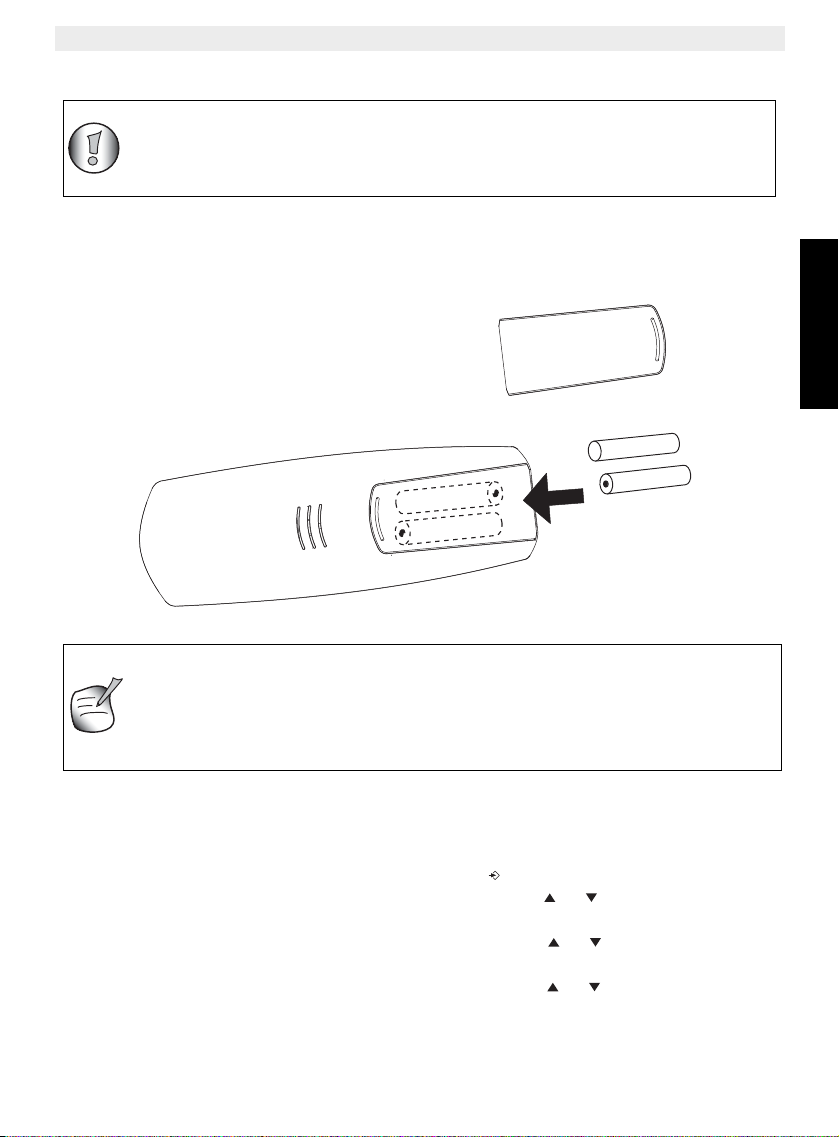
TOPCOM OGATECH OG-T700/Twin/Triple/Quattro
Avant d'utiliser votre OGATECH OG-T700 pour la première fois, vous devez
vous assurer que les piles ont été chargées pendant 6-8 heures. Le
téléphone ne fonctionnera pas de façon optimale si les piles ne sont pas
correctement chargées.
+
-
+
Piles
rechargeables
Le combiné vu de dos
Couvercle
La durée d'utilisation maximale des piles est d'environ 200 heures et la
durée maximale de communication est de 10 heures! Au fil du temps, les
piles se déchargeront plus rapidement. Les piles doivent alors être
remplacées. Vous pouvez acheter les piles dans n'importe quel magasin de
bricolage (2 piles rechargeables du type AAA NiMH)!
2.2 Piles rechargeables
Pour changer ou insérer les piles rechargeables:
1. Faites glisser le couvercle vers le bas et soulevez-le ensuite.
2. Insérez les piles en respectant la polarité (+ et -).
3. Replacez le couvercle à piles.
FRANÇAIS
-
3 Utilisation du téléphone
3.1 Choix de la langue du menu
1. Entrez dans le menu en appuyant sur la touche /OK
2. Sélectionnez COMBINE (HANDSET) avec les touches et
3. Appuyez sur la touche OK
4. Sélectionnez LANGUE (LANGUAGE) avec les touches et
5. Appuyez sur la touche OK
6. Sélectionnez la langue de votre choix avec les touches et
7. Appuyez sur la touche OK pour valider
TOPCOM OGATECH OG-T700/Twin/Triple/Quattro 61
Page 62

TOPCOM OGATECH OG-T700/Twin/Triple/Quattro
3.2 Combine ON/OFF
• Brancher le combiné MARCHE (ON): Appuyez sur le bouton sur le combiné. Le
combiné recherchera sa base.
• Débrancher le combine ARRET (OFF): appuyez sur la touche pendant 2 secondes.
L'écran s'éteindra.
3.3 Recevoir un appel
Lorsque le combiné sonne, vous appuyez sur la touche pour répondre. Vous êtes alors en
communication avec votre correspondant. Si le combiné est posé sur la base lorsque le
téléphone sonne, vous devez simplement décrocher le combiné pour répondre (si l'option
'Reponse automatique' est activée: voir 4.9 Reponse automatique).
3.4 Proceder a un appel externe
3.4.1 Numerotation normale:
1. Appuyez sur la touche
2. Introduisez le numéro de téléphone.
3.4.2 Numerotation bloquée:
1. Composez le numéro de votre correspondant.
2. Appuyez sur la touche
Pour corriger un numéro, utilisez la touche pour effacer un caractère enregistré.
3.5 Proceder a un appel interne
1. Appuyez sur la touche INT.
2. Introduisez le numéro du combiné interne (1 à 5).
3.6 Transfert interne d'un appel
Lorsque vous voulez transférer un appel externe vers un autre combiné:
1. Au cours d'une conversation, vous appuyez sur la touche INT.
2. Sélectionnez le numéro du combiné interne pendant que l'appelant externe est mis en
attente.
3. Lorsque l'autre combiné décroche, appuyez sur la touche pour raccrocher et
transférer ainsi l'appel.
Si le correspondant interne ne décroche pas, appuyez sur la touche INT et reconnectez-vous
avec l'appelant externe qui est en ligne.
3.7 Conference call
Uniquement possible lorsque plus d'un combiné est enregistré dans la base!!
Vous pouvez tenir une conversation simultanée avec un correspondant interne et un
correspondant externe.
Lorsque vous êtes en ligne avec un correspondant externe:
1. Appuyez sur la touche INT.
2. Introduisez le numéro du combiné interne que vous voulez appeler.
62 TOPCOM OGATECH OG-T700/Twin/Triple/Quattro
Page 63

TOPCOM OGATECH OG-T700/Twin/Triple/Quattro
3. Lorsque le correspondant interne décroche, appuyez sur et maintenez la touche #.
4. Si le correspondant interne ne décroche pas, appuyez à nouveau sur la touche INT et
reconnectez-vous avec l'appelant externe qui est en ligne.
3.8 Affichage de la duree de l'appel
La durée de l'appel est affichée après 15 secondes, exprimée en minutes & secondes:
"00-20". A la fin de chaque appel, la durée totale de l'appel est affichée pendant 5 secondes.
3.9 Coupure du son du microphone
Il est possible de couper le son du microphone pendant une conversation.
Appuyez sur la touche en cours de conversation, le microphone est alors désactivé et
vous pouvez parler librement sans être entendu par l'appelant.
L'écran affiche ‘MICRO COUPE’ (MUTE).
Appuyez une nouvelle fois sur la touche pour revenir au mode normal.
3.10 Touche pause
Lorsque vous composez un numéro, vous pouvez insérer une pause entre deux caractères
en appuyant sur la touche 'Recomposer/Pause' pendant 2 secondes.
3.11 Identification de l'appelant
L'identification de l'appelant n'est disponible que si vous avez souscrit un abonnement en ce
sens auprès de votre opérateur téléphonique.
Lorsque vous recevez un appel externe, le numéro de l'appelant s'affichera sur l'écran
pendant que le téléphone sonne.
Si le réseau le transmet, ou si le nom de l'appelant se trouve dans le répertoire téléphonique,
l'appelant sera identifié par son nom.
L'identité de l'appelant est remplacée par la durée de l'appel après 15 secondes de
communication. Il est toujours possible d'afficher l'identité de l'appelant après ce délai en
appuyant de façon répétée sur la touche OK pour le nom et le numéro.
FRANÇAIS
3.11.1 Liste des appels
Votre téléphone conserve en mémoire la liste des 40 derniers appels reçus. Cette fonction
n'est disponible que si vous avez souscrit un abonnement pour la fonction 'Caller ID'. Les
correspondants qui ont appelé sont identifiés par leur numéro de téléphone et leur nom de
la même façon que pour la fonction 'Caller ID'.
La présence de nouveaux appels ou d'appels auxquels il n'a pas été répondu est indiquée
par le clignotement de l'icône sur l'écran. Pour consulter la liste des appels:
1. Appuyez sur la touche . S'il n'y a pas d'appels dans la liste, l'écran affichera 'VIDE’
(EMPTY).
2. Parcourez les appels à l'aide des touches ou . Les noms des appelants seront
affichés s'ils ont été envoyés par le réseau ou s'ils sont stockés dans le répertoire
téléphonique. Lorsque apparaît, vous avez répondu à cet appel. Lorsque
apparaît, l’appel est resté sans réponse. En atteignant la fin de la liste, vous percevrez
un bip sonore.
TOPCOM OGATECH OG-T700/Twin/Triple/Quattro 63
Page 64

TOPCOM OGATECH OG-T700/Twin/Triple/Quattro
3. Si vous appuyez sur la touche OK, le numéro de téléphone est affiché à l’écran.
Remarque: si le numéro de téléphone dépasse la capacité de 12 caractères, appuyez
une nouvelle fois sur la touche OK pour voir la totalité du numéro.
4. Appuyez une nouvelle fois sur la touche OK pour voir l'heure et la date de l'appel.
5. Appuyer de nouveau sur OK vous permettra d’ajouter cette entrée dans le répertoire
si ce n’est pas déjà fait :
– Appuyez sur OK lorsque ’AJOUTER’ (ADD) est affiché à l’écran . Entrez ou
modifiez le nom et appuyez sur OK. Entrez ou modifiez le numéro de téléphone
et appuyez sur OK. Sélectionnez la mélodie (1-5) qui sera entendue lorsque ce
numéro appelle au moyen des boutons ou et appuyez sur OK. L’entrée sera
enregistrée dans le répertoire.
6. Pour rappeler un correspondant, appuyez simplement sur la touche lorsque son
numéro de téléphone ou son nom est affiché à l'écran.
Si l'appelant est dans le répertoire téléphonique, il est identifié par son nom dans la liste des
appels auxquels il n'a pas été répondu.
3.11.2 Effacer une entrée ou toutes les entrées dans la liste d’appels
Vous pouvez effacer chaque entrée séparément ou toutes les entrées en une seule fois :
• Lorsque vous parcourez la liste d’appels, appuyez sur :
– le bouton mute brièvement pour effacer uniquement cette entrée.
‘EFFACER’ (DELETE) apparaît à l’écran.
– le bouton mute un certain temps (2 sec.) pour effacer toutes les entrées :
‘EFF TOUT’ (DELETE ALL) apparaît à l’écran.
• Appuyez sur OK pour effacer l’entrée actuelle ou toutes les entrées, ou sur pour
annuler l’opération d’effacement.
3.12 Memoire de recomposition de numeros
Votre téléphone conserve une liste des 10 derniers appels (de 32 caractères) que vous avez
effectués; les correspondants sont identifiés par leur numéro de téléphone ou leur nom s'ils
apparaissent dans le répertoire téléphonique.
Pour consulter la liste de recomposition des numéros:
1. Appuyez sur la touche .
2. Parcourez les appels avec les touches et .
3. Pour appeler le correspondant sélectionné, appuyez simplement sur la touche
lorsque le numéro de téléphone ou le nom est affiché.
Lorsque le nom est affiché, vous pouvez passer du nom au numéro de
téléphone en appuyant sur la touche OK!
3.13 Appeler depuis le répertoire téléphonique
Pour appeler un correspondant dont le nom est conservé dans le répertoire téléphonique:
1. Appuyez sur la touche pour avoir accès au répertoire téléphonique.
2. Introduisez la première lettre du nom. Le premier nom commençant par cette lettre ou
la prochaine lettre de l'alphabet apparaîtra à l'écran.
64 TOPCOM OGATECH OG-T700/Twin/Triple/Quattro
Page 65

TOPCOM OGATECH OG-T700/Twin/Triple/Quattro
3. Parcourez la liste de noms avec les touches et . La liste est parcourue dans
l'ordre alphabétique.
4. Appuyez sur la touche pour composer le numéro du correspondant dont le nom est
affiché.
Pour consulter le numéro avant d'appeler, vous reprenez les étapes 1 à 3 ci-dessus et vous
appuyez sur la touche OK.
3.14 Utilisation du clavier alphanumérique
Votre téléphone vous permet également d'introduire des caractères alphanumériques. Cette
fonction est utile pour introduire un nom dans le répertoire téléphonique, donner un nom à
un combiné,...
Pour sélectionner une lettre, appuyez sur la touche correspondante autant de fois que
nécessaire. Par exemple: pour sélectionner un 'A', vous appuyez une seule fois sur la touche
'2', pour sélectionner un 'B', vous appuyez deux fois sur la touche '2' et ainsi de suite. Pour
composer successivement un 'A' et un 'B', sélectionnez 'A', attendez que le curseur se soit
déplacé vers le caractère suivant et appuyez deux fois sur la touche '2'.
Pour sélectionner un espace, appuyez sur la touche '1'.
Pour sélectionner un trait, appuyez deux fois sur la touche '1'.
Les caractères du clavier se présentent comme suit:
Premier Second Troisième Quatrième Cinquième
appui appui appui appui appui
1 espace - 1
2ABC2
3D E F 3
4G H I 4
5J K L 5
6M N O 6
7P Q R S 7
8T U V 8
9W X Y Z 9
FRANÇAIS
3.15 Utilisation du menu
Une vaste gamme de fonctions téléphoniques est accessible par un menu très facile à
manipuler.
1. Pour avoir accès au menu, appuyez sur la touche /OK.
2. Parcourez les sélections avec les touches et . Les sélections défilent en boucle
(vous revenez à la première fonction après la dernière).
3. Pour valider une sélection, appuyez sur la touche OK
4. Pour revenir au menu précédent, appuyez sur la touche
TOPCOM OGATECH OG-T700/Twin/Triple/Quattro 65
Page 66

TOPCOM OGATECH OG-T700/Twin/Triple/Quattro
Toute programmation est confirmée à la fin par un double bip ou par un seul
bip prolongé. Un double bip confirme la validation de votre choix. Un bip
prolongé signifie que la modification n'a pas été prise en compte.
4 Personalisation
4.1 Reglage du volume du haut-parleur
4.1.1 Volume de sonnerie du combiné appels externes/internes
Le volume de sonnerie du combiné pour les appels externes/internes peut être réglé
séparément :
1. Entrez dans le menu en appuyant sur la touche /OK
2. Sélectionnez COMBINE (HANDSET) avec les touches et
3. Appuyez sur la touche OK
4. Sélectionnez ‘VOL SON INT’ (INT RING VOL) ou ‘VOL SON EXT’ (EXT RING VOL)
avec les touches et
5. Appuyez sur la touche OK
6. Sélectionnez le volume souhaité (‘COUPE’ ou 1 à 5)
7. Appuyez sur la touche OK pour confirmer ou pour revenir au menu précédent
4.1.2 Sonnerie de la base
1. Entrez dans le menu en appuyant sur la touche /OK
2. Sélectionnez REGLAGE (SETUP) avec les touches et
3. Appuyez sur la touche OK
4. Sélectionnez ‘VOLUME BASE’ (BASE VOLUME) avec les touches et
5. Appuyez sur la touche OK
6. Sélectionnez le volume souhaité (‘COUPE’ ou 1 à 5)
7. Appuyez sur la touche OK pour confirmer ou pour revenir au menu précédent.
4.2 Choix de la mélodie de la sonnerie
La base et chaque combiné peuvent être réglés en vue de reproduire une mélodie différente.
Les combinés peuvent également reproduire une mélodie différente selon s'il s'agit d'un
appel interne ou externe.
4.2.1 Mélodie de la base
1. Entrez dans le menu en appuyant sur la touche /OK
2. Sélectionnez REGLAGE (SETUP) avec les touches et
3. Appuyez sur la touche OK
4. Sélectionnez ‘MELODIE BASE’ (BASE MELODY) avec les touches et
5. Appuyez sur la touche OK
6. Sélectionnez la mélodie de votre choix (1 à 5)
7. Appuyez sur la touche OK pour confirmer ou pour revenir au menu précédent.
66 TOPCOM OGATECH OG-T700/Twin/Triple/Quattro
Page 67

TOPCOM OGATECH OG-T700/Twin/Triple/Quattro
4.2.2 Mélodie du combiné, appel exterene
1. Entrez dans le menu en appuyant sur la touche /OK
2. Sélectionnez COMBINE (HANDSET) avec les touches et
3. Appuyez sur la touche OK
4. Sélectionnez MELODIE EXT. (EXT MELODY) avec les touches et
5. Appuyez sur la touche OK
6. Sélectionnez la mélodie souhaitée (1 à 5)
7. Appuyez sur la touche OK pour confirmer ou pour revenir au menu précédent.
4.2.3 Mélodie du combiné, appel interne
1. Entrez dans le menu en appuyant sur la touche /OK
2. Sélectionnez COMBINE (HANDSET) avec les touches et
3. Appuyez sur la touche OK
4. Sélectionnez ‘MELODIE INT’ (INT MELODY) avec les touches et
5. Appuyez sur la touche OK
6. Sélectionnez la mélodie de votre choix (1 à 5)
7. Appuyez sur la touche OK pour confirmer ou pour revenir au menu précédent.
4.3 Volume du haut-parleur en cours d’appel
Pendant la conversation, vous appuyez sur les touches et pour modifier le volume dans
un sens ou dans l'autre.
4.4 Activation/desactivation des bips
Le combiné peut émettre un bip quand une touche est activée, lorsque les piles sont faibles
ou lorsque le combiné est hors de portée.
FRANÇAIS
4.4.1 Bip sonore ‘touche activée’ on/off
1. Entrez dans le menu en appuyant sur la touche /OK
2. Sélectionnez COMBINE (HANDSET) avec les touches et
3. Appuyez sur la touche OK
4. Sélectionnez ‘BIPS’ (BEEP) avec les touches et
5. Appuyez sur la touche OK
6. Sélectionnez ‘BIP TOUCHE’ (KEYTONE) avec les touches et
7. Appuyez sur la touche OK
8. Sélectionnez ‘ACTIVE’(ON) pour activer, ‘DESACTIVE’ (OFF) pour désactiver
9. Appuyez sur la touche OK pour confirmer.
4.4.2 Piles faibles
Procédez comme ci-dessus, mais sélectionnez ‘BATT FAIBLE’ (LOW BATT) au point 6 au
lieu de ‘BIP TOUCHE’ (KEYTONE).
4.4.3 Combiné hors de portée
Procédez comme ci-dessus, mais sélectionnez ‘HORS PORTEE’ (OUTRANGE) au point 6
au lieu de ‘BIP TOUCHE’ (KEYTONE).
TOPCOM OGATECH OG-T700/Twin/Triple/Quattro 67
Page 68

TOPCOM OGATECH OG-T700/Twin/Triple/Quattro
4.5 Designation des combinés
Cette fonction vous permet de personnaliser chaque combiné.
1. Entrez dans le menu en appuyant sur la touche /OK
2. Sélectionnez COMBINE (HANDSET) avec les touches et
3. Appuyez sur la touche OK
4. Sélectionnez NOM (NAME) avec les touches et
5. Appuyez sur la touche OK
6. Introduisez le nom
7. Appuyez sur la touche OK pour valider
Pendant que vous introduisez le nom, vous pouvez appuyer la touche pour effacer un
caractère et appuyez sur & maintenir la touche pour quitter le menu sans prendre en
compte une quelconque modification.
4.6 Modifier le code PIN
Certaines fonctions ne sont disponibles qu'aux utilisateurs informés du code PIN. Par défaut,
ce code PIN = 0000.
Pour modifier le code PIN:
1. Entrez dans le menu en appuyant sur la touche /OK.
2. Sélectionnez REGLAGE (SETUP) avec les touches et .
3. Appuyez sur la touche OK.
4. Sélectionnez ‘CODE PIN‘ (PIN CODE) avec les touches et .
5. Appuyez sur la touche OK.
6. Introduisez l'ancien code PIN à 4 chiffres.
7. Appuyez sur la touche OK.
8. Introduisez le nouveau code PIN à 4 chiffres.
9. Appuyez sur la touche OK.
10. Introduisez une deuxième fois le nouveau code PIN.
11. Appuyez sur la touche OK pour valider.
4.7 Reglage du mode de composition des numéros
Il existe deux types de composition des numéros:
• DTMF/FREQ VOCALE composition par tonalité (le mode le plus commun)
• Composition par pulsations (pour les installations plus anciennes)
Pour modifier le mode de composition des numéros:
1. Entrez dans le menu en appuyant sur la touche /OK.
2. Sélectionnez REGLAGE (SETUP) avec les touches et .
3. Appuyez sur la touche OK.
4. Sélectionnez ‘NUMEROTATION’ (DIALMODE) avec les touches et .
5. Appuyez sur la touche OK.
6. Sélectionnez le mode de composition avec les touches et .
7. Appuyez sur la touche OK pour valider.
68 TOPCOM OGATECH OG-T700/Twin/Triple/Quattro
Page 69

TOPCOM OGATECH OG-T700/Twin/Triple/Quattro
4.8 Durée de la fonction Flash Time
1. Entrez dans le menu en appuyant sur la touche /OK.
2. Sélectionnez REGLAGE (SETUP) avec les touches et .
3. Appuyez sur la touche OK.
4. Sélectionnez TOUCHE R (RECALL) avec les touches et .
5. Choisissez touche ‘REGLAGE 1’ (RECALL 1) pour une brève durée de la fonction
flash time (100ms) ou touche ‘REGLAGE 2’ (RECALL 2) pour une durée plus longue
pour la fonction flash time (250ms).
4.9 Réponse automatique
Si le combiné est posé sur la base lors d'un appel entrant, le téléphone prend
automatiquement la ligne si on prend le portable de la base. Ceci est un réglage par défaut,
mais vous pouvez le désactiver:
1. Entrez dans le menu en appuyant sur la touche /OK.
2. Sélectionnez COMBINE (HANDSET) avec les touches et
3. Appuyez sur la touche OK.
4. Sélectionnez ‘REPONSE AUTO’ (AUTO ANSWER) avec les touches et
5. Sélectionnez ACTIVE (ON) pour une réponse automatique ou DESACTIVE (OFF).
6. Appuyez sur la touche OK.
4.10 Remise à zero
Il est toujours possible de revenir à la configuration d'origine par défaut. Il s'agit de la
configuration telle qu'elle était prévue lors de la livraison du téléphone.
Pour revenir aux réglages par défaut:
1. Entrez dans le menu en appuyant sur la touche /OK.
2. Sélectionnez REGLAGE (SETUP) avec les touches et .
3. Appuyez sur la touche OK.
4. Sélectionnez ‘REGL. DEFAUT’ (DEFAULT) avec les touches et .
5. Appuyez sur la touche OK.
6. Introduisez le code PIN en 4 chiffres (par défaut = 0000). Appuyez sur la touche OK.
7. Appuyez de nouveau sur OK pour valider
LES PARAMÈTRES PAR DÉFAUT SONT :
Bips batterie faible ON
Bips avertissement hors de portée OFF
Clic bouton ON
Réponse automatique ON
Mélodie interne 1
Volume interne 3
Mélodie externe 3
Volume externe 3
Volume écouteur 3
Répertoire vide
Liste d’appels vide
FRANÇAIS
TOPCOM OGATECH OG-T700/Twin/Triple/Quattro 69
Page 70

TOPCOM OGATECH OG-T700/Twin/Triple/Quattro
Le fait de revenir aux réglages par défaut entraînera l'effacement de toutes
vos entrées dans le répertoire téléphonique et le journal de bord des appels.
Le code PIN sera également restauré à sa valeur initiale, à savoir 0000.
Liste de rappel vide
Code Pin 0000
Mode de numérotation DTMF
Verrouillage clavier OFF
4.11 Verrouillage clavier
Le clavier peut être verrouillé de sorte qu’aucun réglage ne peut être modifié ou aucun
numéro de téléphone composé. L’icône apparaît à l’écran à l’écran lorsque le clavier est
verrouillé.
4.11.1 Verrouiller le clavier par le menu
1. Entrez dans le menu en appuyant sur /OK
2. Sélectionnez ‘COMBINE (HANDSET) au moyen de ou
3. Appuyez sur OK
4. Sélectionnez ‘VERR CLAVIER’ (KEY LOCK) à l’aide des boutons et
5. Appuyez sur OK pour verrouiller le clavier
4.11.2 Verrouiller le clavier avec le bouton * (verrouillage rapide)
Appuyez et maintenez enfoncé le bouton ’*’ pendant 3 secondes. Le clavier est verrouillé.
4.11.3 Déverrouiller le clavier
1. Appuyez n’importe quelle touche
2. Presser ‘*’ apparaît à l’écran
3. Appuyez sur le bouton ’*’ dans les 3 secondes pour déverrouiller le clavier
4.12 Régler l’heure
1. Entrez dans le menu en appuyant sur /OK
2. Sélectionnez COMBINÉ (HANDSET) à l’aide des boutons up et down
3. Appuyez sur OK
4. Sélectionnez ‘REG HEURE’ à l’aide des boutons up et down
5. Appuyez sur OK
6. Saisissez l’heure (format 24h).
7. Appuyez sur OK pour valider
4.13 Régler l’alarme
1. Entrez dans le menu en appuyant sur /OK
2. Sélectionnez ‘COMBINÉ’ (HANDSET) à l’aide des boutons up et down
3. Appuyez sur OK
4. Sélectionnez ‘ALARM’ à l’aide des boutons up et down
5. Appuyez sur OK
70 TOPCOM OGATECH OG-T700/Twin/Triple/Quattro
Page 71

TOPCOM OGATECH OG-T700/Twin/Triple/Quattro
6. Sélectionnez ACTIVE pour activer l’alarme et appuyez sur OK. Saisissez l’heure
(format 24h) à laquelle l’alarme doit être activée.
Ou
7. Sélectionnez DESACTIVE pour désactiver le réveil et appuyez sur OK pour confirmer.
Lorsque l’alarme se déclenche, vous pouvez l’arrêter en appuyant sur
n’importe quel bouton.
5 Fonctions de pointe
5.1 Répertoire téléphonique
Le répertoire téléphonique vous permet de mémoriser 50 numéros de téléphone et noms.
Vous pouvez introduire des noms de 12 caractères maximum et des numéros de 20 chiffres
maximum.
Pour appeler un correspondant dont le numéro est stocké dans le répertoire téléphonique,
référez-vous à la section 3.13 “Appeler depuis le répertoire téléphonique”.
Pour introduire des caractères alphanumériques, référez-vous à la section 3.14 “Utilisation
du clavier alphanumérique”.
5.1.1 Ajouter une entrée dans le répertoire téléphonique
1. Entrez dans le menu en appuyant sur la touche /OK.
2. Sélectionnez REPERTOIRE (PHONEBK) avec les touches et .
3. Appuyez sur la touche OK.
4. Sélectionnez AJOUTER (ADD ENTRY) avec les touches et .
5. Appuyez sur la touche OK.
6. Introduisez le nom.
7. Appuyez sur la touche OK pour valider.
8. Introduisez le numéro de téléphone.
9. Appuyez sur la touche OK pour valider.
10. Sélectionnez la mélodie désirée (1-5) au moyen des boutons et .
11. Appuyez sur la touche OK pour valider.
FRANÇAIS
5.1.2 Modifier un nom ou un numéro
Pour modifier un nom ou un numéro dans le répertoire téléphonique:
1. Entrez dans le menu en appuyant sur la touche /OK.
2. Sélectionnez REPERTOIRE (PHONEBK) avec les touches et .
3. Appuyez sur la touche OK.
4. Sélectionnez MODIFIER (MODIFY ENTRY) avec les touches et .
5. Appuyez sur la touche OK.
6. Déplacez-vous dans la liste de noms avec les touches et . La liste défile dans
l'ordre alphabétique.
7. Appuyez sur la touche OK lorsque vous trouvez le nom à modifier.
8. Utilisez la touche pour reculer et introduisez le nouveau nom.
TOPCOM OGATECH OG-T700/Twin/Triple/Quattro 71
Page 72

TOPCOM OGATECH OG-T700/Twin/Triple/Quattro
Si vous entrez dans le répertoire téléphonique avec la touche et si vous
modifiez un numéro de téléphone avec la touche , la modification ne sera
prise en compte que pour ce seul appel, sans être stocké dans le répertoire
téléphonique!
9. Appuyez sur la touche OK pour valider.
10. Introduisez le nouveau numéro de téléphone.
11. Appuyez sur la touche OK pour valider.
5.1.3 Effacer une entrée
Pour effacer une entrée:
1. Entrez dans le menu en appuyant sur la touche /OK.
2. Sélectionnez REPERTOIRE (PHONEBK) avec les touches et
3. Appuyez sur la touche OK.
4. Sélectionnez ‘SUPPRIMER’ (DELETE) avec les touches et .
5. Appuyez sur la touche OK.
6. Déplacez-vous dans la liste des noms avec les touches et . La liste défile dans
l'ordre alphabétique.
7. Appuyez sur la touche OK dès que vous avez trouvé le nom que vous voulez effacer.
8. Le numéro de téléphone est affiché, appuyez sur la touche OK.
9. L'écran affiche ‘CONFIRMER?’, appuyez sur la touche OK pour confirmer ou
pour interrompre l'opération.
5.2 Rechercher un combiné a partir d'une base
Si vous appuyez sur la touche 'Appel' sur la base, tous les combinés se mettront à sonner.
Cette sonnerie vous aidera à localiser un combiné égaré. La sonnerie est interrompue en
appuyant sur simplement l'une des touches du combiné.
6 Gestion de plusieurs combines
6.1 Installer un combiné supplémentaire
Vous devez seulement enregistrer un 2ième combiné en cas ou le
combiné n’a plus de liaison avec la base ou si vous avez acheté un
nouveau combiné!!!
Vous pouvez enregistrer de nouveaux combinés dans la base si ces combinés soutiennent
le protocole DECT GAP.
La base peut soutenir un maximum de 5 combinés. Si vous disposez déjà de 5 combinés et
si vous souhaitez ajouter ou remplacer un combiné, vous devrez d'abord effacer un combiné
avant d'associer le nouveau combiné à la base.
72 TOPCOM OGATECH OG-T700/Twin/Triple/Quattro
Page 73

TOPCOM OGATECH OG-T700/Twin/Triple/Quattro
‘DECT GAP PROFILE’ garantie seulement que les fonctions de bases
fonctionnent correctement entre différents marques/types. Il est possible
que certains service (comme CLIP) ne marchent pas correctement.
1. Appuyez sur et maintenez la touché sur la base pendant 6 secondes.
2. La base émettra alors un bip. La base est maintenant prête pour l'enregistrement d'un
nouveau combiné. Vous disposez de 90 secondes après avoir activé le bouton pour
enregistrer un nouveau combiné.
Pour enregistrer un combiné, la base doit être placée en mode d'enregistrement
Après avoir placé la base en mode d'enregistrement, vous lancez la procédure sur le
nouveau combiné:
6.1.1 Si votre combiné supplémenteire est un OGATECH OG-T700
3. Entrez dans le menu en appuyant sur la touche /OK.
4. Sélectionnez ‘DECLARER’ (REGISTER) avec les touches et .
5. Appuyez sur la touche OK.
6. Sélectionnez ‘DECL. BASE’ (REG BASE) à l’aide des boutons et
7. Introduisez un numéro de base (de 1 à 4). Les numéros clignotants sont déjà utilisés
par d'autres bases DECT.
8. Introduisez le code PIN de la base (0000 par défaut).
9. Appuyez sur la touche OK. Le combiné se mettra à la recherche de la base DECT.
10. Dès que le combiné aura localisé la base, il affichera le numéro d'identification de la
base. Validez l'enregistrement de la base en appuyant sur la touche OK ou
interrompez l'opération en appuyant sur la touche .
11. Si le combiné ne localise pas la base, il retournera en mode stand-by après quelques
secondes. Essayez encore une fois en modifiant le numéro de la base et en vérifiant
si vous ne vous trouvez pas dans un environnement générant des interférences.
Rapprochez-vous de la base.
6.1.2 Si votre combiné est d’un autre modèle
Après avoir lancé la procédure d'enregistrement sur la base, référez-vous au mode d'emploi
du combiné pour découvrir comment vous devez l'enregistrer. Le combiné doit être
compatible avec le protocole GAP.
FRANÇAIS
L'icône et le texte ‘PAS DECLARE’ (NOT REG) clignotent sur l'écran lorsque le combiné
n'a pas été associé à la base. Lorsqu'un combiné a été associé à une base, il se voit attribuer
un numéro de combiné par la base. C'est ce numéro qui est affiché sur le combiné derrière
le nom et qu'on devra utiliser pour les appels internes.
6.2 Eliminer un combiné
Vous pouvez éliminer un combiné d'une base pour permettre à un autre combiné d'être
enregistré:
1. Entrez dans le menu en appuyant sur la touche /OK.
2. Sélectionnez REGLAGE (SETUP) avec les touches et .
TOPCOM OGATECH OG-T700/Twin/Triple/Quattro 73
Page 74

TOPCOM OGATECH OG-T700/Twin/Triple/Quattro
Tous les messages et les réglages sont enregistrés dans la mémoire Flash
et ne seront pas effacés lorsque l’adaptateur est débranché. Seuls les
réglages de jour/heure seront effacés.
3. Appuyez sur la touche OK.
4. Sélectionnez ‘SUPP COMBINE’ (DEL HANDSET) avec les touches et .
5. Appuyez sur la touche OK.
6. Introduisez le code PIN en 4 chiffres.
7. Appuyez sur la touche OK.
8. Sélectionnez le combiné à éliminer.
9. Appuyez sur la touche OK pour valider.
6.3 Installer un combiné sur une autre base
Si vous voulez utiliser un OGATECH OG-T700 avec une base d'un autre modèle, cette base
doit être compatible avec le protocole GAP.
1. Pour placer la base en mode d'enregistrement, référez-vous au mode d'emploi de la
base.
2. Effectuez les opérations 3 à 10 du paragraphe 6.1.
6.4 Sélectionner une base
Les combinés peuvent être enregistrés simultanément sur 4 bases.
Pour sélectionner une base:
1. Entrez dans le menu en appuyant sur la touche /OK.
2. Sélectionnez DECLARER (REGISTER) avec les touches et .
3. Appuyez sur la touche OK.
4. Sélectionnez ‘CHOIX BASE’ avec les touches et .
5. Appuyez sur la touche OK.
6. Sélectionnez une base ou sélectionnez AUTO avec les touches et .
7. Appuyez sur la touche OK.
Lorsque vous sélectionnez la base, la base actuellement sélectionnée est indiquée par un
numéro de base clignotant. Si vous sélectionnez 'Auto', le combiné cherchera
automatiquement une autre base dès que vous êtes hors de portée!
7 Répondeur
Le OGATECH OG-T700 dispose d’un répondeur numérique intégré d’une capacité
d’enregistrement de 11 minutes. Ce répondeur peut seulement être commandé par la base.
Le répondeur peut être commandé à distance et offre la possibilité d’enregistrer deux
messages sortants (message 1 et message 2).
Une voix interne énoncera les diverses informations, telles que le jour et l’heure de l’appel,
ainsi que les réglages tels que le code VIP, le retard de sonnerie, ... La langue disponible
de la voix interne est indiquée sur l’emballage !
74 TOPCOM OGATECH OG-T700/Twin/Triple/Quattro
Page 75

TOPCOM OGATECH OG-T700/Twin/Triple/Quattro
7.1 Réglages contrôlés sur la base
Deux messages sortants de 3 minutes peuvent être enregistrés (OGM1 et OGM2).
• Le message sortant 1 pour la fonction de répondeur et la possibilité pour les appelants
de laisser un message.
• Le message sortant 2 pour la fonction de répondeur sans permettre aux appelants de
laisser des messages sur le répondeur (réponse seulement).
Si aucun message sortant n’est enregistré, un message sortant
préenregistré est utilisé.
7.1.1 Régler le volume de base de haut-parleur
Pour changer le volume pendant la lecture des messages sortants ou entrants, appuyez sur
pour augmenter ou sur pour diminuer. Le volume peut être réglé de " 0 " à " 9 ". Si
le volume est réglé dans sa position la plus basse, il n’y a aucune sortie audible pendant le
criblage d’appel et pendant l’interrogation à distance, mais il y aura un niveau " 1 " de sortie
pour les autres fonctions.
7.1.2 Allumer / éteindre le répondeur
Si le répondeur est allumé, la DEL de la base est allumée sans interruption (ou clignote
lorsqu’il y a des nouveaux messages) et le répondeur décroche automatiquement la ligne
après un certain nombre de sonneries ( voir 7.1.3 “Régler le nombre de sonneries” ).
Si le répondeur est éteint, la DEL de la base n’est pas allumée.
• Appuyez sur pour allumer le répondeur.
• Une voix confirme le réglage et lit l’OGM actif.
• Appuyez sur pour éteindre le répondeur.
Même si le répondeur est éteint, il décrochera automatiquement après 10 sonneries pour
permettre la commande à distance ( voir 7.3 “Commande à distance” ).
FRANÇAIS
7.1.3 Régler le nombre de sonneries
Le nombre de sonneries après lequel le répondeur décroche en cas d’appels peut être réglé
de 2 à 9 et TS (Toll saver). Le réglage standard est de 6 sonneries. En mode Toll saver, le
répondeur répond après 6 sonneries s’il n’y a pas de nouveau message, et après 2 sonneries
s’il y a des nouveaux messages. S’il n’y a pas de nouveau message et que vous appelez
votre répondeur pour vérifier vos messages à distance ( voir 7.3 “Commande à distance” ),
vous pouvez raccrocher après la 2ème sonnerie. Vous ne devez donc pas payer de frais de
connexion et vous savez que vous n’avez aucun nouveau message.
• Pour vérifier le nombre réel de sonneries, appuyez brièvement sur le bouton skip
forward’. Une voix lira le nombre actuel de sonneries.
• Appuyez sur pendant 2 secondes pour régler le nombre de tonalités d’appel.
• Appuyez immédiatement sur pour changer le nombre actuel de sonneries.
• Si vous n’appuyez sur aucune touche pendant 3 secondes, le répondeur réglera le
nombre sélectionné de sonneries.
TOPCOM OGATECH OG-T700/Twin/Triple/Quattro 75
Page 76

TOPCOM OGATECH OG-T700/Twin/Triple/Quattro
Si vous n’appuyez sur aucun bouton pendant 20 secondes, le code VIP
précédent est sauvegardé et le répondeur quitte automatiquement le mode
qui permet de régler le code VIP.
7.1.4 Réglage du jour et de l’heure
• Appuyez sur et maintenez enfoncé le bouton jusqu’à ce que le jour soit prononcé.
• Appuyez sur ou sur pour changer le jour et appuyer sur pour confirmer et aller
aux réglages de l’heure
• Appuyez sur ou sur pour changer les heures et appuyez sur pour confirmer et
aller aux réglages des minutes.
• Appuyez sur ou sur pour changer les minutes et appuyer sur pour confirmer.
Si le jour et l’heure sont correctement réglés, l’unité annonce le nouveau réglage.
Vous pouvez appuyer brièvement sur le bouton pour entendre le
jour et l’heure.
7.1.5 Mémoire pleine
Lorsque la mémoire est pleine, la DEL "MARCHE/ARRÊT" du répondeur clignote
rapidement sur la base (0.5 secondes "MARCHE/ARRÊT"). Si le répondeur est allumé et
qu’un appel arrive, la machine lit automatiquement l’OGM 2 (la fonction répondeur possibilité
pour l’appelant de laisser un message).
Lorsque vous écoutez les messages, la voix interne annonce que la mémoire est pleine et lit
ensuite les messages.
Effacez quelques messages ou tous les messages après les avoir écoutés. La mémoire est
de nouveau libre.
7.1.6 Programmation du code VIP
Le code VIP est un code à trois chiffres employé pour faire fonctionner la machine à distance
( voir 7.3 “Commande à distance” ). Le code VIP est réglé par défaut sur ' 123 '. Vous pouvez
entendre le code VIP actuel en appuyant brièvement sur le bouton Ø .
Appuyez sur et maintenez enfoncé le bouton Ø pendant 3 secondes. La voix interne vous
demandera d’entrer le premier chiffre du code VIP :
• Appuyez sur ou pour changer le premier chiffre du code VIP et appuyez sur le
bouton Ø pour confirmer.
• Répétez ce qui précède jusqu’à ce que les 3 chiffres soient réglés.
7.1.7 Enregistrer et sélectionner un message sortant
• Appuyez sur et maintenez enfoncé le bouton jusqu’à ce que la voix vous demande
de sélectionner le message sortant.
• Appuyez sur pour sélectionner OGM1 ou pour sélectionner OGM2. Le message
sélectionné sera lu.
• Après la lecture de l’OGM sélectionné, la voix interne vous demandera d’appuyer et de
maintenir enfoncé ou pour enregistrer un nouveau message selon le type d’OGM
76 TOPCOM OGATECH OG-T700/Twin/Triple/Quattro
Page 77

TOPCOM OGATECH OG-T700/Twin/Triple/Quattro
En raison du bruit sur votre ligne téléphonique, il est possible que
l’appareil ne se débranche pas automatiquement, mais enregistre
maximum 3 minutes. L’enregistrement sera interrompu dès que vous
prendrez la ligne. Si l’unité continue l’enregistrement, appuyez sur sur la
base.
que vous avez sélectionné. Appuyez sur et maintenez enfoncé le bouton correspondant
ou pendant l’enregistrement.
• Arrêtez l’enregistrement en relâchant le bouton. Le nouveau message enregistré sera
lu.
7.2 Fonctionnement
Si un appel est reçu et que le répondeur est allumé, le répondeur répond automatiquement
à l’appel après le nombre de sonneries réglé.
Si le message sortant 1 a été sélectionné, le message sera lu, un bip retentira et l’appelant
sera en mesure de laisser un message (maximum 3 minutes).
Si le message sortant 2 a été sélectionné, après le bip, la ligne est automatiquement coupée.
L’appelant n’a pas la possibilité de laisser un message.
Si, lorsque vous décrochez, aucune parole n’est prononcée pendant 8
secondes, la ligne est automatiquement coupée.
7.2.1 Criblage d’appel
Cette fonction est commode si vous voulez seulement répondre à certains appels. Pendant
l’appel entrant, il est possible de contrôler l’appel et d’entendre qui appelle si le volume du
haut-parleur n’est pas réglé au minimum. Vous pouvez entendre le message sortant et
l’appelant qui laisse un message.
7.2.2 Enregistrement d’un mémo
Un mémo est considéré comme un message entrant qui peut être lu plus tard par l’utilisateur.
Le temps d’enregistrement maximal pour un mémo est de 3 minutes.
• Appuyez sur et maintenez enfoncé le bouton . La voix interne vous demandera de
parler après la tonalité.
• Commencez à parler après la tonalité.
• Relâchez le bouton pour arrêter l’enregistrement du mémo.
7.2.3 Lecture des messages et des mémos entrants
Appuyez sur pour lire tous les messages et mémos.
Appuyez sur pendant 2 secondes pour lire seulement les nouveaux messages et mémos.
Pour chaque message, la voix interne annonce le jour et l’heure où le message a été
enregistré.
Pendant la lecture, vous pouvez :
• Aller au début du message actuel en appuyant une fois sur .
• Aller au message précédent en appuyant deux fois sur .
TOPCOM OGATECH OG-T700/Twin/Triple/Quattro 77
FRANÇAIS
Page 78

TOPCOM OGATECH OG-T700/Twin/Triple/Quattro
• Arrêter la lecture en appuyant sur .
• Interrompre la lecture en appuyant sur . Appuyer de nouveau sur pour relancer la
lecture.
• Aller au message suivant en appuyant sur .
7.2.4 Effacer des messages
a. Effacer un message pendant la lecture
• Commencez la lecture du message comme expliqué ci-dessus.
• Pendant la lecture du message à effacer, appuyez sur Ø.
• Le répondeur commence à lire le message suivant.
b. Effacer tous les messages
Après avoir écouté tous les messages, la voix interne vous demandera d’effacer tous les
messages.
• Appuyez sur Ø pour confirmer ou
• Appuyez sur pour passer.
Après avoir appuyé sur delete, la voix interne confirme que tous les messages ont été
effacés.
7.3 Commande à distance
Le répondeur peut être commandé à distance à l’aide d’un téléphone à tonalités (DTMF tone
selection system).
Le menu de commande à distance est activé.
7.3.1 Pour passer en mode de fonctionnement à distance
• Appelez votre répondeur.
• Le répondeur décroche, vous entendez le message sortant et un bip.
• Après le bip, appuyez longtemps sur " * ". L’unité vous demandera d’entrer le code VIP
• Composez lentement le code VIP (par défaut : 123).
• Si le code VIP est incorrect, l’unité le confirmera et vous demandera de le ressaisir. Si
le code VIP est correct et que l’unité a de nouveaux messages, elle commencera à
annoncer le nombre de nouveaux messages et les lira également. Quand tous les
messages sont lus, l’unité vous demandera d’appuyer sur " 5 " pour effacer les
messages lus ou sur " 1 " pour entendre le menu principal.
• Si l’unité n’a aucun nouveau message, elle l’indiquera et vous demandera d’appuyer sur
" 1 " pour le menu principal.
7.3.2 Menu principal
Appuyez sur " 1 " pour relire le menu suivant :
• Pour lire tous les messages, appuyez sur " 2 ".
• Pour lire les nouveaux messages, appuyez sur " 3 "
• Pour sauter en arrière pendant les messages, appuyez sur " 4 "
• Pour effacer pendant les messages, appuyez sur " 5 "
• Pour sauter en avant pendant les messages, appuyez sur 6
• Pour activer / désactiver le répondeur, appuyez sur " 7 "
• Pour entendre le menu des messages sortants, appuyez sur " 8 "
78 TOPCOM OGATECH OG-T700/Twin/Triple/Quattro
Page 79

TOPCOM OGATECH OG-T700/Twin/Triple/Quattro
• Pour régler un nouveau code de sécurité, appuyez sur " 9 "
• Pour régler la date et l’heure, appuyez sur " 0 "
• Pour entendre le menu principal, appuyez sur " 1 "
Vous n’êtes pas obligé de lire le menu principal avant d’activer une
fonction.
7.3.3 Menu des messages sortants
Appuyez sur " 8 " dans le menu principal. L’unité annoncera ’Outgoing message menu’ suivi
par le menu des messages sortants.
• Pour entendre le menu principal, appuyez sur " 1 "
• Pour entendre l’OGM, appuyez sur " 2 "
• Pour enregistrer ’answer and record OGM’, appuyez sur " 3 "
• Pour enregistrer ’answer and only OGM’, appuyez sur " 4 "
• Pour sélectionner ’answer and record OGM’,, appuyez sur 5
• Pour sélectionner ’answer and only OGM’, appuyez sur " 6 "
• Pour entendre de nouveau le menu OGM, appuyez sur " 8 "
• Pour entendre de nouveau le menu principal, appuyez sur " 1 "
7.3.4 Régler le code de sécurité
• Appuyez sur " 9 " dans le menu principal. L’unité vous demandera d’appuyer sur " * "
pour régler un nouveau code VIP.
• Appuyez sur " * "
• Entrez le nouveau code sécurité après la tonalité.
• Appuyez sur # pour confirmer
• L’unité vous demandera d’appuyer sur " 1 " pour le menu principal.
FRANÇAIS
7.3.5 Régler et vérifier la date et l’heure
• Appuyez sur " 0 " dans le menu principal. L’unité vous demandera d’appuyer sur " * "
pour régler les nouvelles date/ heure.
• Appuyez sur " * "
• Entrez les nouvelles date et heure, à l’aide du clavier numérique, après la tonalité.
Le format de l’heure est le suivant x-hh-mm.
X = 1 pour le dimanche 7 pour le samedi
HH = heure (format 24 heures)
MM = minutes
• Si la date et l’heure sont entrées correctement, l’unité annoncera le nouveau réglage.
• Si la date et l’heure sont entrées inexactement, l’unité vous demandera de ressaisir le
jour/heure
• L’unité demandera d’appuyer sur " 1 " pour le menu principal.
TOPCOM OGATECH OG-T700/Twin/Triple/Quattro 79
Page 80

TOPCOM OGATECH OG-T700/Twin/Triple/Quattro
8 Trouble shooting
Symptôme Cause possible Solution
Pas d'écran Piles non-chargées Vérifiez la position des piles.
Rechargez les piles.
combiné sur ARRET (OFF) Branchez le combiné
MARCHE (ON).
Pas de tonalité Câble téléphonique mal
connecté
La ligne est occupée par un
autre combiné
L'icône clignote
La base ou le combiné ne
sonne pas
La tonalité est bonne, mais il
n'y a pas de communication
Impossible de transférer un
appel vers le PABX
Le téléphone ne réagit pas à
l'activation des touches
combiné hors de portée Rapprochez le combiné de
La base ne reçoit pas de
courant
Le combiné n'est pas
enregistré dans la base
Le volume de la sonnerie est
coupé ou
faible
Le mode de composition du
numéro est incorrect
La fonction Flash Time est
trop courte
Erreur de manipulation Enlevez les piles et
Vérifiez la connexion du
câble téléphonique.
Attendez que l'autre
combiné raccroche.
la base.
Vérifiez les connexions
électriques à la base.
Procédez à l'enregistrement
du combiné dans la base.
Réglez le volume de la
sonnerie.
Réglez le mode de
composition du numéro
(pulsation/tonalité).
Placez l'unité en mode de
Flash Time long.
remettez-les en place.
9 Garantie
9.1 Période de garantie
Les appareils bénéficient d'une période de garantie de 36 mois. La période de garantie prend
effet le jour de l'achat du nouvel appareil. Il n'y a aucune garantie sur les piles standard ou
rechargeables (de type AA/AAA). Les accessoires et les défauts qui ont un effet nuisible sur
le fonctionnement ou la valeur de l'appareil ne sont pas couverts. La garantie s'applique
uniquement sur présentation du reçu d'achat original ou une copie de celui-ci sur lequel
figurent la date de l'achat et le modèle de l'appareil.
9.2 Mise en œuvre de la garantie
Tout appareil défectueux doit être retourné à un centre de service après-vente agréé,
accompagné d'un ticket d'achat valable et d'une fiche de service dûment complétée.
80 TOPCOM OGATECH OG-T700/Twin/Triple/Quattro
Page 81

TOPCOM OGATECH OG-T700/Twin/Triple/Quattro
En cas de panne pendant la période de garantie, le centre de service après-vente réparera
gratuitement les dysfonctionnements dus à un vice de matière ou de fabrication, en réparant
ou en remplaçant les pièces ou les appareils défectueux. En cas de remplacement, la
couleur et le modèle peuvent être différents de ceux de l'appareil acheté initialement.
La date d'achat initiale détermine le début de la période de garantie. La période de garantie
n'est pas prolongée si l'appareil est remplacé ou réparé par le centre de service après-vente.
9.3 Exclusions de garantie
Les dommages et les pannes causés par un mauvais traitement ou une utilisation incorrecte
et les dommages qui résultent de l'utilisation de pièces et d'accessoires non originaux ne
sont pas couverts par la garantie.
La garantie ne couvre pas les dommages causés par des éléments extérieurs tels que la
foudre, l'eau et le feu, ni les dommages provoqués par le transport.
Aucune garantie ne pourra être invoquée si le numéro de série indiqué sur les appareils a
été modifié, supprimé ou rendu illisible. Aucune garantie ne peut non plus être invoquée si
l'appareil a été réparé ou modifié par l'acheteur.
Cet appareil doit être utilisé avec des piles rechargeables uniquement. Si vous voulez
remplacer les piles fournies avec l'appareil, veuillez vérifier que les piles que vous utilisez
sont adaptées et rechargeables. N'utilisez PAS de piles alcalines dans les combinés.
Si vous utilisez des piles alcalines et que vous placez le combiné sur la base, les piles vont
chauffer et risquent d'exploser. Le fabricant ne sera pas tenu responsable des dommages
provoqués et ceux causés sur l'appareil ne seront pas pris en charge par la garantie. Toutes
les réparations seront à vos frais.
10 Caracteristiques techniques
• Standard: DECT (Digital Enhanced Cordless
Telecommunications)
GAP (Generic Access Profile)
• Gamma de fréquences: 1880 MHZ à 1900 MHz
• Nombre de canaux: 120 canaux duplex
• Modulation: GFSK
• Encodage de la parole: 32 kbit/s
• Puissance d’émission: 10 mW (puissance moyenne par canal)
• Portée: max. 300 m en zone dégagée /10-50 à l'intérieur
d'immeubles
• Alimentation électrique de la base: 230 V / 50 Hz pour la base
• Piles pour le combiné: 2 piles rechargeables AAA, NiMh 550mAh
• Autonomie du combiné: 200 heures en standby
• Temps de conversation: 10 heures
• Durée de la charge: 6-8 heures
• Température de l'environnement: +5°C to +45 °C
• Composition du numéro: Pulsation/tonalité (IMV/MFV)
• Temps Flash 100 ou 250 ms
FRANÇAIS
TOPCOM OGATECH OG-T700/Twin/Triple/Quattro 81
Page 82

TOPCOM OGATECH OG-T700/Twin/Triple/Quattro
Sicherheitshinweise
• Verwenden Sie nur das mitgelieferte Steckernetzgerät. Keine fremden Adapter
verwenden, die Akkuzellen können sonst beschädigt werden.
• Legen Sie nur, aufladbare Akkus des gleichen Typs ein. Verwenden Sie auf keinen Fall
normale nicht aufladbare Batterien.Wiederaufladbare Akkus richtig gepolt einlegen
(Hinweisschild ist in den Akkufächern des Mobilteils angebracht).
• Berühren Sie nicht die Lade- und Steckerkontakte mit spitzen oder metallischen
Gegenständen.
• Medizinische Geräte können in ihrer Funktion beeinflusst werden.
• Das Mobilteil kann in Hörgeräten einen unangenehmen Brummton verursachen.
• Die Basisstation nicht in feuchten Räumen und nicht weniger als 1,5 m entfernt von
einer Wasserstelle aufstellen. Das Mobilteil nicht mit Wasser in Berührung bringen.
• Nutzen Sie das Telefon nicht in explosionsgefährdeten Umgebungen.
• Entsorgen Sie Akkus und Telefon umweltgerecht.
• Da bei Stromausfall das Telefonieren mit diesem Gerät nicht möglich ist, verwenden Sie
bitte im Falle eines Notrufes ein Telefon, dass Netzstrom unabhängig ist, also z.B. ein
Handy.
Hinweise zum Umweltschutz
Dieses Produkt darf am Ende seiner Lebensdauer nicht über den normalen
Haushaltsabfall entsorgt werden, sondern muss an einem Sammelpunkt für
das Recycling von elektrischen und elektronischen Geräten abgegeben
werden. Das Symbol auf dem Produkt, der Gebrauchsanleitung oder der
Verpackung weist darauf hin.
Die Werkstoffe sind gemäß ihrer Kennzeichnung wiederverwertbar. Mit der
Wiederverwendung, der stofflichen Verwertung oder anderen Formen der Verwertung von
Altgeräten leisten Sie einen wichtigen Beitrag zum Schutze unserer Umwelt.
Bitte erfragen Sie bei der Gemeindeverwaltung die zuständige Entsorgungsstelle.
Reinigen
Wischen Sie das Telefon mit einem leicht feuchtigen Tuch oder mit einem Antistatiktuch ab.
Niemals Reinigungsmittel oder gar aggressive Lösungsmittel verwenden.
Kompatibel für den analogen telefonanschluss.
Die Übereinstimmung des Gerätes mit den grundlegenden Anforderungen
der R&TTE-Directive ist durch das CE-Kennzeichen bestätigt.
Dieses Gerät darf nur mit Akkus betrieben werden. Wenn Sie das Mobilteil
mit nicht wiederaufladbaren Batterien bestücken und es auf die Basisstation
stellen, wird das Mobilteil beschädigt und fällt nicht unter die Garantie.
82 TOPCOM OGATECH OG-T700/Twin/Triple/Quattro
Page 83

TOPCOM OGATECH OG-T700/Twin/Triple/Quattro
1
2
3
4
5
6
7
8
9
14
13
12
11
10
15
20
17
18
24
23
21
16
22
19
25
26
28
27
/P
1 Tasten/LED
1.1 Handapparat und Basisstation OGATECH OG-T700
1. Hörmuschel
2. Handgerät Anzeige-LED (Leuchtdiode)
3. Wahlwiederholungs-/Pausentaste
4. Menu/OK-Taste
/OK
Nach-oben-Taste
5. Verbindungs-Taste
6. Dreierkonferenz (Konferenz)
7. Interner Anruf Taste INT
8. Mikrofon
9. R-Taste: Rückfrage R/Taste AN/AUS
10. Nach-unten-Taste
Anrufliste-Taste
11. Telefonbuch
12. Mute-(Stummschaltung)/Lösch-Taste
13. Display
TOPCOM OGATECH OG-T700/Twin/Triple/Quattro 83
/
15. Lautsprecher
16. Abspielen/Pausentaste
17. Vorwärts springen
18. Rückwärts springen/Memo-Taste
19. Stopp/Uhr-Taste
20. Ausgehende Nachricht
21. LED-Anzeige neue Nachricht
22. Ladeanzeige (Leuchtdiode)
23. Stromanzeige LED für eingehende
Anrufe
24. Lösch-Taste
25. Paging-Taste
26. Anrufbeantworter AN/AUS
27. Lautstärke Basisstation verringern
28. Lautstärke Basisstation erhöhen
DEUTSCH
Page 84

TOPCOM OGATECH OG-T700/Twin/Triple/Quattro
1.2 Ladegerät OGATECH OG-T700
1.3 Display
Symbolzeile Schrift-/Ziffernzeile.
Ladeanzeige
(Maximum 12 Zeichen)
Zu jeder Funktion gehört ein Symbol
Symbol: Bedeutung:
Sie sind in Verbindung
EXT Sie führen ein externes Gespräch
INT Sie führen ein internes Gespräch
Neue Nummern in der Anrufliste
Anruf wurde abgefragt
Anruf wurde nicht abgefragt
Sie öffnen Ihr Telefonbuch.
Sie befinden sich im Menü.
Anzeige wiederaufladbare Batterien
1 Abschnitt: schwach, 2 Abschnitte: mittel, 3 Abschnitte: voll
Die Antenne zeigt die Qualität des Empfangs an.
Die Antenne blinkt, wenn das Handgerät bei der Basisstation nicht
angemeldet ist oder Außerhalb des Bereich ist.
Tastenfeld gesperrt
oder Zeigt an, dass die angezeigte Nummer länger als der Bildschirm ist (12 Ziffern)
84 TOPCOM OGATECH OG-T700/Twin/Triple/Quattro
Page 85

TOPCOM OGATECH OG-T700/Twin/Triple/Quattro
1.3.1 Standby display
Im Stand-by-Modus zeigt das Handgerät die Zeit und die Nummer des Handgeräte an:
12-05 HS4
1.4 Handgerät-Anzeige (LED)
Das LED des Handgeräte hat die folgende Funktion:
• AN, wenn eine externe Verbindung besteht
• AUS, wenn sich alle Handgeräte im Stand-by-Modus befinden
• Blinkt auf allen Handgeräte, wenn ein Anruf eingeht
2 Installation des telefons
2.1 Anschlüsse
Rückseite des Base OGATECH OG-T700
TEL
Telefonkabel
Stromkabel
Rückseite des Ladeteil OGATECH OG-T700
Stromkabel
TOPCOM OGATECH OG-T700/Twin/Triple/Quattro 85
DEUTSCH
Page 86

TOPCOM OGATECH OG-T700/Twin/Triple/Quattro
Bevor Sie Ihr OGATECH OG-T700 zum ersten Mal verwenden, müssen Sie
erst dafür sorgen, dass die Batterien 6-8 Stunden lang aufgeladen werden.
Wenn Sie das nicht tun, funktioniert das Gerät nicht optimal.
+
-
+
Rückseite des Handgeräts
Wiederaufladbare
Batterien
Batterieabdeckung
Die maximale Funktionszeit der Batterien ist ungefähr 200h und die
maximale Sprechdauer ist 10 Stunden! Mit der Zeit werden die Batterien
schneller leer sein. Die Batterien müssen dann ersetzt werden. Sie können
in jedem Elektrogeschäft neue Batterien kaufen (2 wiederaufladbare
Batterien, Typ AAA NiMH)!
2.2 Wiederaufladbare Batterien
Zum Austausch oder Einlegen der wiederaufladbaren Batterien:
1. Schieben Sie die Abdeckung nach unten und heben Sie sie dann an.
2. Legen Sie die Batterien ein. Achten Sie auf die Polarität (+ und -).
3. Schließen Sie das Batteriefach wieder.
-
3 Verwendung des Telefons
3.1 Wahl der Menüsprache
1. Öffnen Sie das Menü durch Betätigen der Taste /OK
2. Selektieren Sie mit den Nach-oben- oder Nach-unten- Pfeiltasten MOBILTEIL
3. Drücken Sie auf OK Taste
4. Selektieren Sie mit den Nach-oben- oder Nach-unten- Pfeiltasten SPRACHE
(LANGUAGE)
5. Drücken Sie auf OK Taste
6. Selektieren Sie mit den Nach-oben- oder Nach-unten- Pfeiltasten die Sprache
Ihrer Wahl.
7. Drücken Sie zum Bestätigen auf OK oder auf -Taste um zum vorigen Menü
zurückzukehren
86 TOPCOM OGATECH OG-T700/Twin/Triple/Quattro
Page 87

TOPCOM OGATECH OG-T700/Twin/Triple/Quattro
3.2 Handgerät AN/AUS
• Handgerät anschalten: Drücken Sie die Taste am Handapparat. Das Handgerät sucht
die Basisstation.
• Handgerät ausschalten: Drücken Sie 2 Sekunden lang. Das Display geht AUS.
3.3 Einen Anruf annehmen
Wenn das Handgerät klingelt, drücken Sie um den Anruf anzunehmen. Sie sind dann mit
Ihrem Anrufer verbunden. Wenn sich das Handgerät auf der Basisstation befindet und das
Telefon klingelt, müssen Sie nur das Handgerät aufnehmen, um den Anruf anzunehmen
(wenn die Option Automatisches Annehmen eingeschaltet ist: Siehe 4.9).
3.4 Extern Telefonieren
3.4.1 Normales Wählen:
1. Drücken Sie
2. Geben Sie die Telefonnummer ein
3.4.2 Blockwählen:
1. Wählen Sie die Nummer
2. Drücken Sie
Zum Korrigieren der Nummer verwenden Sie die Taste um eine eingegebene Ziffer zu
löschen.
3.5 Intern Telefonieren
1. Drücken Sie INT Taste
2. Geben Sie die Nummer des internen Handgeräte ein (1 bis 5)
3.6 Internes Weiterleiten eines externen Anrufs
Wenn Sie einen externen Anruf zu einem anderen Handgerät weiterschalten möchten:
1. Drücken Sie während eines Gesprächs INT Taste
2. Wählen Sie die Nummer des internen Handgeräte, der externe Anrufer ist dann in der
Warteschleife.
3. Wenn das andere Handgerät annimmt, drücken Sie zum Auflegen und übertragen
so den Anruf.
Wenn der interne Gesprächspartner nicht annimmt, drücken Sie erneut INT, um den
externen Anrufer wieder zu übernehmen.
3.7 Konferenzschaltung
Nur möglich, wenn mehr als ein Handgerät auf der Basisstation angemeldet ist!!
Sie können gleichzeitig mit einem internen und einem externen Gesprächspartner sprechen.
Wenn Sie mit einem externen Anrufer verbunden sind:
1. Drücken Sie INT Taste
2. Geben Sie die Nummer des internen Handgeräte ein, das Sie anrufen möchten
TOPCOM OGATECH OG-T700/Twin/Triple/Quattro 87
DEUTSCH
Page 88

TOPCOM OGATECH OG-T700/Twin/Triple/Quattro
3. Wenn der interne Gesprächspartner aufnimmt, betätigen Sie die Taste # und lassen
Sie sie eingedrückt
4. Wenn der interne Gesprächspartner nicht aufnimmt, drücken Sie erneut INT, um den
externen Anrufer wieder zu übernehmen.
3.8 Anzeige der Gesprächsdauer
Die Gesprächsdaueranzeige wird nach 15 Sekunden in Minuten – Sekunden angezeigt:
“00-20”
Am Ende jedes Anrufs wird 5 Sekunden lang die Gesamtanrufdauer angezeigt.
3.9 Stummschaltung (mute)
Es ist möglich, das Mikrofon während eines Gesprächs auszuschalten.
Wenn Sie während des Gesprächs Taste betätigen, wird das Mikrofon deaktiviert und
Sie können frei sprechen ohne, dass Sie von dem Gesprächspartner am anderen Ende
gehört werden.
Es wird STUMM (MUTE) angezeigt.
Drücken Sie erneut um zum normalen Modus zurückzukehren.
3.10 Pausentaste
Wenn Sie eine Nummer eingeben, können Sie eine Pause zwischen zwei Ziffern einfügen,
indem Sie 2 Sekunden lang die Wahlwiederholungs-/Pausentaste drücken.
3.11 Rufnummernanzeige
Die Rufnummernanzeige ist nur verfügbar, wenn Sie diesen Service (CLIP) bei Ihrem
Telefonanbieter abonniert haben.
Wenn Sie einen externen Anruf erhalten, erscheint die Telefonnummer des Anrufers im
Display, wenn das Telefon klingelt.
Der Anrufer kann mit seinem Namen identifiziert werden, wenn das Netzwerk diesen
mitschickt oder der Anrufer im Telefonbuch gespeichert ist.
Die Rufnummernanzeige wird nach 15 Sekunden von der Gesprächsdaueranzeige ersetzt.
Die Rufnummernanzeige (Name und Telefonnummer) kann nach dieser Zeit durch
mehrmaliges Betätigen der OK-Taste aktiviert werden.
3.11.1 Anrufliste
Ihr Telefon speichert eine Liste der 40 zuletzt eingegangenen Anrufe. Diese Funktion ist nur
erhältlich, wenn Sie die Rufnummernanzeige abonniert haben. Die eingegangenen Anrufe
werden über ihre Telefonnummer oder ihren Namen in der selben Art und Weise wie bei der
Rufnummernanzeige identifiziert.
Das Vorhandensein von neuen/nicht angenommenen Anrufen wird durch das blinkende
-Symbol im Display angezeigt. Zum Befragen der Anrufliste:
1. Drücken Sie . Wenn keine Anrufe in der Liste gespeichert sind, erscheint LEER
(EMPTY).
2. Durchsuchen Sie die Einträge mit den Nach-oben- oder Nach-unten- Pfeiltasten.
Die Namen der Anrufer werden angezeigt, wenn der Name vom Netzwerk
88 TOPCOM OGATECH OG-T700/Twin/Triple/Quattro
Page 89

TOPCOM OGATECH OG-T700/Twin/Triple/Quattro
mitgeschickt wurde oder im Telefonbuch gespeichert ist. Wenn dies angezeigt wird,
wurde der Anruf abgefragt. Wenn dies angezeigt wird, wurde der Anruf nicht
abgefragt. Wenn Sie das Ende der Liste erreicht haben, hören Sie einen Piepton.
3. Wenn Sie OK drücken, wird die Telefonnummer angezeigt. Beachten Sie: wenn die
Telefonnummer länger als 12 Ziffern ist, müssen Sie nochmals auf OK drücken, um
die vollständige Nummer angezeigt zu bekommen.
4. Drücken Sie erneut OK um Zeit und Datum des eingehenden Anrufs angezeigt zu
bekommen.
5. Ein nochmaliges Drücken von OK gibt Ihnen die Möglichkeit, diesen Eintrag in das
Telefonbuch zu speichern, sofern er nicht schon enthalten ist:
– Drücken Sie OK, wenn im Display ’HINZUFUEGEN’ (ADD) (Addieren) angezeigt
wird. Geben Sie den Namen ein oder verändern Sie ihn, dann drücken Sie OK.
Geben Sie die Telefonnummer ein oder ändern Sie diese, dann drücken Sie OK.
Mit Hilfe der Nach-oben-/Nach-unten-Tasten wählen Sie den Anrufton (1-5) aus,
der ertönt, sobald diese Rufnummer Sie anruft. Danach drücken Sie OK und der
Eintrag wird im Telefonbuch abgespeichert.
6. Um einen Anrufer zurückzurufen, müssen Sie nur die Taste drücken, wenn sein
Name oder seine Telefonnummer angezeigt wird.
Wenn ein Anrufer im Adressbuch steht, wird er anhand seines Namens in der Liste der nicht
angenommenen Anrufe identifiziert.
3.11.2 Löschen eines oder aller Anruflisteneinträge
Sie können jeden Eintrag einzeln oder alle Einträge auf einmal löschen:
• Beim Durchblättern der Anrufe drücken Sie:
– einmal kurz die Mikrofonstummschaltetaste , um diesen einen Anruf zu
löschen. Im Display erscheint nun ‘LÖSCHEN’ (DELETE).
– die Mikrofonstummschaltetaste länger ( ca. 2 Sek.) , um alle Einträge zu
löschen: Im Display erscheint nun ‘ALLE LÖSCHEN’ (DELETE ALL).
• Drücken Sie OK, um diesen bzw. alle Einträge zu löschen oder , um den
Löschvorgang abzubrechen.
DEUTSCH
3.12 Wahlwiederholungsspeicher
Ihr Telefon speichert eine Liste der 10 letzten Anrufe (mit 20 Ziffern), die Sie getätigt haben;
Die angerufenen Gesprächspartner werden über ihre Telefonnummer oder ihren Namen
identifiziert, wenn sie im Telefonbuch gespeichert sind.
Um die Wahlwiederholungsliste zu öffnen:
1. Drücken Sie Taste
2. Durchsuchen Sie die Einträge mit den Nach-oben- oder Nach-unten- Pfeiltasten.
3. Um den ausgewählten Gesprächspartner anzurufen müssen Sie nur die Taste
betätigen, wenn seine Telefonnummer oder sein Name angezeigt wird.
Wenn der Name angezeigt wird können Sie zwischen Namen und
Telefonnummer wechseln, indem Sie die OK-Taste drücken!
TOPCOM OGATECH OG-T700/Twin/Triple/Quattro 89
Page 90

TOPCOM OGATECH OG-T700/Twin/Triple/Quattro
3.13 Eine Nummer aus dem Telefonbuch anrufen
Wenn Sie einen Gesprächspartner anrufen möchten, dessen Namen Sie im Telefonbuch
gespeichert haben:
1. Drücken Sie Taste um das Telefonbuch zu öffnen
2. Drücken Sie den ersten Buchstaben des Namens. Der erste Name, der mit diesem
Buchstaben oder dem nächsten Buchstaben im Alphabet beginnt, wird angezeigt.
3. Überlaufen Sie die Liste der Namen mit den Nach-oben- oder Nach-unten-
Pfeiltasten. Die Liste wird in alphabetischer Reihenfolge überlaufen.
4. Drücken Sie um die Nummer des Gesprächspartners zu wählen, die angezeigt
wird.
Um vor dem Wählen die Nummer zu sehen, führen Sie die oben genannten Schritte 1 bis 3
aus und drücken Ok.
3.14 Verwendung der alphanumerischen Tastatur
Sie können mit Ihrem Telefon ebenfalls alphanumerische Zeichen eingeben. Das wird
benötigt zum Eingeben von Namen in das Adressbuch, zum Eingeben eines Namens für ein
Handgerät, …
Zur Auswahl eines Buchstabens drücken Sie die entsprechende Taste so oft, wie notwendig.
So müssen Sie zum Eingeben von ‘A’ einmal die Taste ‘2’ drücken, zum Eingeben von ‘B’
zweimal die Taste ‘2’ drücken und so weiter. Um ‘A’ und dann B nacheinander einzugeben,
selektieren Sie erst ‘A’, warten dann, bis der Cursor auf die nächste Stelle springt und
drücken dann zweimal ‘2’.
Zum Einfügen eines Leerzeichens drücken Sie 1.
Um einen Strich einzufügen, drücken Sie zweimal ‘1’.
Die folgenden Zeichen sind auf der Tastatur verfügbar:
Erstes Zweites Drittes Viertes Fünftes
Drücken Drücken Drücken Drücken Drücken
1 Leerzeichen - 1
2ABC2
3D E F 3
4G H I 4
5J K L 5
6M N O 6
7P Q R S 7
8T U V 8
9W X Y Z 9
90 TOPCOM OGATECH OG-T700/Twin/Triple/Quattro
Page 91

TOPCOM OGATECH OG-T700/Twin/Triple/Quattro
Jede Programmierung wird am Ende mit einem doppelten oder einzelnen
langen Piepton bestätigt. Ein doppelter Piepton bestätigt die Gültigkeit
Ihrer Wahl. Ein langer Piepton bedeutet, dass die Änderung nicht gültig ist.
3.15 Verwendung des Menüs
Mit unserem benutzerfreundlichen Menü sind viele Telefonfunktionen zugänglich.
1. Zum Öffnen des Menüs drücken Sie /OK Taste
2. Durchsuchen Sie die Auswahlmöglichkeiten durch Verwendung der Nach-oben-
oder Nach-unten- Pfeiltasten, die Auswahlmöglichkeiten bewegen sich in einer
Schleife (Sie kehren nach der letzten zur ersten zurück).
3. Um eine Auswahl zu bestätigen, drücken Sie OK Taste
4. Um zum vorigen Menü zurückzukehren, drücken Sie .
4 Persönliche Einstellungen
4.1 Einstellen der Klingellautstärke
4.1.1 Handapparate- Klingellautstärke Externe/Interne Anrufe
Die Klingellautstärke des Handapparats bei externen und internen Anrufen kann
unterschiedlich eingestellt werden:
1. Öffnen Sie das Menü durch Betätigen der Taste /OK
2. Selektieren Sie mit den Nach-oben- oder Nach-unten- Pfeiltasten ‘MOBILTEIL’
3. Drücken Sie auf OK Taste
4. Selektieren Sie mit den Nach-oben- oder Nach-unten- Pfeiltasten ‘INT RUF
LAUT’ (INT RING VOL) oder ‘EXT RUF LAUT’ (EXT RING VOL)
5. Drücken Sie auf OK Taste
6. Selektieren Sie die gewünschte Lautstärke (AUS oder 1 bis 5)
7. Drücken Sie auf OK um zu Bestätigen oder auf Taste um zum vorigen Menü
zurückzukehren.
DEUTSCH
4.1.2 Klingellautstärke der Basisstation
1. Öffnen Sie das Menü durch Betätigen der Taste /OK
2. Selektieren Sie mit den Nach-oben- oder Nach-unten- Pfeiltasten
‘EINSTELLUNG’ (SETUP)
3. Drücken Sie auf OK Taste
4. Selektieren Sie mit den Nach-oben- oder Nach-unten- Pfeiltasten BASIS LAUT
(Base VOL)
5. Drücken Sie auf OK Taste
6. Selektieren Sie die gewünschte Lautstärke (AUS oder 1 bis 5)
7. Drücken Sie auf OK um zu Bestätigen oder auf Taste um zum vorigen Menü
zurückzukehren.
TOPCOM OGATECH OG-T700/Twin/Triple/Quattro 91
Page 92

TOPCOM OGATECH OG-T700/Twin/Triple/Quattro
4.2 Auswahl der Klingelmelodie
Die Basisstation und jedes Handgerät können mit verschiedenen Klingelmelodien klingeln.
Die Handgeräte können mit verschiedenen Melodien klingeln, je nachdem, ob der
eingehende Anruf ein interner oder externer Anruf ist.
4.2.1 Melodie der Basisstation
1. Öffnen Sie das Menü durch Betätigen der Taste /OK
2. Selektieren Sie mit den Nach-oben- oder Nach-unten- Pfeiltasten
‘EINSTELLUNG’ (SETUP)
3. Drücken Sie auf OK Taste
4. Selektieren Sie mit den Nach-oben- oder Nach-unten- Pfeiltasten ‘BASIS
MELODY’ (BASE MEL)
5. Drücken Sie auf OK Taste
6. Selektieren Sie die Melodie Ihrer Wahl (1 bis 5)
7. Drücken Sie auf OK um zu Bestätigen oder auf Taste um zum vorigen Menü
zurückzukehren.
4.2.2 Melodie des Handgeräte, externer Anruf
1. Öffnen Sie das Menü durch Betätigen der Taste /OK
2. Selektieren Sie mit den Nach-oben- oder Nach-unten- Pfeiltasten ‘MOBILTEIL‘
3. Drücken Sie auf OK Taste
4. Selektieren Sie mit den Nach-oben- oder Nach-unten- Pfeiltasten ‘EXT MELODIE’
(EXT MELODY)
5. Drücken Sie auf OK Taste
6. Selektieren Sie die Melodie Ihrer Wahl (1 bis 10)
7. Drücken Sie auf OK um zu Bestätigen oder auf Taste um zum vorigen Menü
zurückzukehren.
4.2.3 Melodie des Handgeräte, interner Anruf
1. Öffnen Sie das Menü durch Betätigen der Taste OK
2. Selektieren Sie mit den Nach-oben- oder Nach-unten- Pfeiltasten ‘MOBILTEIL‘
3. Drücken Sie auf OK Taste
4. Selektieren Sie mit den Nach-oben- oder Nach-unten- Pfeiltasten ‘INT MELODIE’
(INT MELODY)
5. Drücken Sie auf OK Taste
6. Selektieren Sie die Melodie Ihrer Wahl (1 bis 10)
7. Drücken Sie auf OK um zu Bestätigen oder auf Taste um zum vorigen Menü
zurückzukehren.
4.3 Lautsprecherlautstärke während eines Anrufs
Drücken Sie während des Gesprächs die Nach-oben- oder Nach-unten- Pfeiltasten, um
die Lautstärke entsprechend einzustellen.
4.4 Aktivieren/Deaktivieren von Pieptönen
Die Handgeräte können Pieptöne von sich geben, wenn eine Taste gedrückt wird, wenn die
Batterien leer sind und wenn das Handgerät außerhalb der Reichweite ist.
92 TOPCOM OGATECH OG-T700/Twin/Triple/Quattro
Page 93

TOPCOM OGATECH OG-T700/Twin/Triple/Quattro
4.4.1 Tastenton AN/AUS
1. Öffnen Sie das Menü durch Betätigen der Taste /OK
2. Selektieren Sie mit den Nach-oben- oder Nach-unten- Pfeiltasten ‘MOBILTEIL’
3. Drücken Sie auf OK Taste
4. Selektieren Sie mit den Nach-oben- oder Nach-unten- Pfeiltasten ‘TOENE’
5. Drücken Sie auf OK Taste
6. Selektieren Sie mit den Nach-oben- oder Nach-unten- Pfeiltasten ‘TASTENTON’
(KEYTONE)
7. Drücken Sie auf OK Taste
8. Selektieren Sie zum Aktivieren der Tastentöne (EIN) und zum Deaktivieren (AUS)
9. Drücken Sie zum Bestätigen auf OK.
4.4.2 Batterie fast leer
Gehen Sie wie oben genannt vor, aber selektieren Sie bei Punkt 6 ‘AKKU LEER’ (LOW
BATT) anstatt ‘TASTENTON’ (KEYTONE).
4.4.3 Handgerät außer Reichweite
Gehen Sie wie oben genannt vor, aber selektieren Sie bei Punkt 6 ‘REICHWEITE’
(OUTRANGE) anstatt TASTENTON (KEYTONE)".
4.5 Handgerät einen Namen geben
Diese Funktion ermöglicht Ihnen, jedes Handgerät zu personifizieren.
1. Öffnen Sie das Menü durch Betätigen der Taste /OK
2. Selektieren Sie mit den Nach-oben- oder Nach-unten- Pfeiltasten ‘MOBILTEIL’
3. Drücken Sie auf OK Taste
4. Selektieren Sie mit den Nach-oben- oder Nach-unten- Pfeiltasten NAME
5. Drücken Sie auf OK Taste
6. Geben Sie den Namen ein
7. Drücken Sie zum Bestätigen auf OK
Beim Eingeben des Namens können Sie ein Zeichen löschen, indem Sie Taste betätigen
und wenn Sie das Menü verlassen möchten, ohne irgendwelche Änderungen zu
übernehmen, halten Sie die Taste eingedrückt.
DEUTSCH
4.6 Den PIN-Code ändern
Einige Funktionen sind nur für Benutzer zugänglich, die den PIN-Code kennen. Dieser
PIN-Code ist standardmäßig auf 0000 eingestellt.
Um den PIN-Code zu ändern:
1. Öffnen Sie das Menü durch Betätigen der Taste /OK
2. Selektieren Sie mit den Nach-oben- oder Nach-unten- Pfeiltasten
‘EINSTELLUNG’ (SETUP)
3. Drücken Sie auf OK Taste
4. Selektieren Sie mit den Nach-oben- oder Nach-unten- Pfeiltasten ‘PINCODE’
5. Drücken Sie auf OK Taste
TOPCOM OGATECH OG-T700/Twin/Triple/Quattro 93
Page 94

TOPCOM OGATECH OG-T700/Twin/Triple/Quattro
6. Geben Sie den alten vierstelligen PIN-Code ein.
7. Drücken Sie auf OK Taste
8. Geben Sie den neuen vierstelligen PIN-Code ein
9. Drücken Sie auf OK Taste
10. Geben Sie den neuen PIN-Code ein zweites Mal ein
11. Drücken Sie zum Bestätigen auf OK
4.7 Den Wählmodus einstellen
Es gibt zwei Wählmodusarten:
• MFV/DTMF/TONWAHL (die meisten üblichen Anlagen)
• Impulswahl IWV (für ältere Anlagen)
Zum Ändern des Wählmodus:
1. Öffnen Sie das Menü durch Betätigen der Taste /OK
2. Selektieren Sie mit den Nach-oben- oder Nach-unten- Pfeiltasten
‘EINSTELLUNG’ (setup)
3. Drücken Sie auf OK Taste
4. Selektieren Sie mit den Nach-oben- oder Nach-unten- Pfeiltasten MFV-IWV
(DIALMODE)
5. Drücken Sie auf OK Taste
6. Selektieren Sie mit den Nach-oben- oder Nach-unten- Pfeiltasten den
Wahlmöglichkeiten nur “IWV” oder “MFV”.
7. Drücken Sie zum Bestätigen auf OK
4.8 Flash-Zeit
1. Öffnen Sie das Menü durch Betätigen der Taste /OK
2. Selektieren Sie mit den Nach-oben- oder Nach-unten- Pfeiltasten
‘EINSTELLUNG’ (setup)
3. Drücken Sie auf OK Taste
4. Selektieren Sie mit den Nach-oben- oder Nach-unten- Pfeiltasten ‘FLASHZEIT’
(RECALL)
5. Wählen Sie FLASH 1 (RECALL 1) für eine kurze Flash-Zeit (100ms) oder FLASH 2
(RECALL 2) für eine lange Flash-Zeit (250ms)
4.9 Automatisches annehmen
Wenn ein Anruf eingeht und das Handgerät sich auf der Basisstation befindet, nimmt das
Telefon automatisch den Anruf an. Das ist die Standardeinstellung. Sie kann aber auch
ausgeschaltet werden:
1. Öffnen Sie das Menü durch Betätigen der Taste /OK
2. Selektieren Sie mit den Nach-oben- oder Nach-unten- Pfeiltasten ‘MOBILTEIL’
3. Drücken Sie auf OK Taste
4. Selektieren Sie mit den Nach-oben- oder Nach-unten- Pfeiltasten ‘AUTO
ANNAHME’ (Auto ans)
5. Selektieren Sie EIN (ON) (für automatisches Annehmen) oder AUS (OFF)
6. Drücken Sie auf OK Taste
94 TOPCOM OGATECH OG-T700/Twin/Triple/Quattro
Page 95

TOPCOM OGATECH OG-T700/Twin/Triple/Quattro
Zurücksetzen zu den Standardeinstellungen löscht alle Einträge im
Telefonbuch und im Gesprächsprotokoll. Auch der PIN-Code wird wieder
auf 0000 eingestellt.
4.10 Reset
Es ist möglich das Telefon in die Standardkonfiguration zurückzusetzen. Das ist die
Konfiguration, die installiert war, als Sie das Telefon erworben haben.
Zum Zurücksetzen der Standardeinstellungen:
1. Öffnen Sie das Menü durch Betätigen der Taste /OK
2. Selektieren Sie mit den Nach-oben- oder Nach-unten- Pfeiltasten
‘EINSTELLUNG’ (SETUP)
3. Drücken Sie auf OK Taste
4. Selektieren Sie mit den Nach-oben- oder Nach-unten- Pfeiltasten ‘WERKEINST’
(DEFAULT)
5. Drücken Sie auf OK Taste
6. Geben Sie den vierstelligen PIN-Code ein (Standard =0000). Drücken Sie OK.
7. Drücken Sie noch einmal OK zum Bestätigen
DIE WERKSEINSTELLUNGEN SIND:
Batterie schwach Piepton AN
Außer Reichweite Warnpiepton AUS
Tastenton AN
Automatische Anrufbeantwortung AN
Anrufton intern 1
Lautstärke intern 3
Anrufton extern 3
Lautstärke extern 3
Hörerlautstärke 3
Telefonbuch leer
Anrufliste leer
Wahlwiederholungsliste leer
Pin Nummer 0000
Wahlverfahren MFV
Tastensperre AUS
DEUTSCH
4.11 Die Tastensperre
Das Tastenfeld kann gesperrt werden, um zu verhindern, dass Einstellungen verändert oder
Rufnummern gewählt werden. Das - Symbol erscheint im Display, wenn das Tastenfeld
gesperrt ist.
TOPCOM OGATECH OG-T700/Twin/Triple/Quattro 95
Page 96

TOPCOM OGATECH OG-T700/Twin/Triple/Quattro
4.11.1 Sperren des Tastenfelds im Menü
1. Rufen Sie das Menü mit der Taste /OK auf
2. Blättern Sie mit Hilfe der Hoch und Runter -Tasten bis zu ‘MOBILTEIL’
(Handappart)
3. Drücken Sie OK
4. Wählen Sie ‘TASTENSPERRE’ (KEY LOCK) mit Hilfe der Hoch und
Runter -Tasten
5. Drücken Sie OK, um das Tastenfeld zu sperren
4.11.2 Sperren des Tastenfelds mit der *-Taste (Schnellsperrung)
Drücken und halten Sie die ’*’-Taste für 3 Sekunden gedrückt. Das Tastenfeld ist gesperrt.
4.11.3 Entsperren des Tastenfelds
1. Drücken Sie irgendeine Taste
2. Im Display erscheint ‘* DRUECKEN’ (PRESS *)
3. Drücken Sie die ’*’- Taste innerhalb von 3 Sekunden Kurz, um das Tastenfeld zu
entsperren
4.12 Uhr einstellen
1. Öffnen Sie das Menü indem Sie auf /OK drücken
2. Selektieren Sie MOBILTEIL mithilfe der Tasten und .
3. Drücken Sie auf OK.
4. Selektieren Sie ’UHR EINST’ (Clock Set) mithilfe der Tasten und .
5. Drücken Sie auf OK.
6. Geben Sie die aktuelle Zeit ein (24-Stunden-Format).
7. Drücken Sie auf OK.
4.13 Alarm einstellen
1. Öffnen Sie das Menü indem Sie auf /OK drücken
2. Selektieren Sie MOBILTEIL mithilfe der Tasten und .
3. Drücken Sie auf OK.
4. Selektieren Sie ’WECKER EINS’ (ALARM SET) mithilfe der Tasten und .
5. Drücken Sie auf OK.
6. Selektieren Sie ’EIN’ (ON) um den Alarm einzuschalten und drücken Sie auf OK.
Geben Sie die Zeit (24-Stunden-Format) ein, wenn der Alarm aktiviert werden muss.
AUS
7. Selektieren Sie ’AUS’ (OFF) um den Alarm auszuschalten und drücken Sie auf OK.
Sie können das Alarmsignal stoppen, indem Sie eine beliebige Taste
drücken.
96 TOPCOM OGATECH OG-T700/Twin/Triple/Quattro
Page 97

TOPCOM OGATECH OG-T700/Twin/Triple/Quattro
Wenn Sie das Adressbuch erst mit der -Taste öffnen und mit der -Taste
eine Telefonnummer ändern, gilt die Änderung nur für diesen Anruf und
wird nicht im Telefonbuch gespeichert!
5 Weitere Funktionen
5.1 Telefonbuch
Im Telefonbuch können Sie 50 Telefonnummern und Namen speichern. Sie können Namen
mit bis zu 12 Zeichen Länge und Nummern mit bis zu 20 Ziffern Länge eingeben.
Um einen Gesprächspartner anzurufen, dessen Nummer im Telefonbuch gespeichert ist,
siehe Abschnitt 3.13 “Eine Nummer aus dem Telefonbuch anrufen”.
Um alphanumerische Zeichen einzugeben, siehe Verwendung der alphanumerischen
Tastatur 3.14 “Verwendung der alphanumerischen Tastatur”.
5.1.1 Einen Eintrag ins Telefonbuch einfügen
1. Öffnen Sie das Menü durch Betätigen der Taste /OK
2. Selektieren Sie mit den Nach-oben- oder Nach-unten- Pfeiltasten
‘TELEFONBUCH’ (PHONEBOOK)
3. Drücken Sie auf OK Taste
4. Selektieren Sie mit den Nach-oben- oder Nach-unten- Pfeiltasten
‘HINZUFUEGEN’ (ADD)
5. Drücken Sie auf OK Taste
6. Geben Sie den Namen ein
7. Drücken Sie zum Bestätigen auf OK Taste.
8. Geben Sie die Telefonnummer ein
9. Drücken Sie zum Bestätigen auf OK Taste.
10. Wählen Sie den gewünschten Anrufton(1-5) mit Hilfe der Nach-oben- und Nachunten-Tasten /
11. Drücken Sie zum Bestätigen auf OK Taste.
5.1.2 Einen Namen oder eine Nummer ändern
Zum Ändern einer Nummer im Telefonbuch:
1. Öffnen Sie das Menü durch Betätigen der Taste /OK
2. Selektieren Sie mit den Nach-oben- oder Nach-unten- Pfeiltasten
‘TELEFONBUCH’ (PHONEBOOK)
3. Drücken Sie auf OK Taste
4. Selektieren Sie mit den Nach-oben- oder Nach-unten- Pfeiltasten AENDERN
(MODIFY ENTRY)
5. Drücken Sie auf OK Taste
6. Durchlaufen Sie die Namensliste mit den Nach-oben- oder Nach-unten-
Pfeiltasten. Die Liste scrollt in alphanumerischer Reihenfolge.
7. Drücken Sie auf OK, wenn Sie den zu ändernden Namen gefunden haben
8. Verwenden Sie die Taste um zurückzugehen und den neuen Namen einzugeben
9. Drücken Sie zum Bestätigen auf OK Taste
10. Geben Sie die neue Telefonnummer ein1
11. Drücken Sie zum Bestätigen auf OK
DEUTSCH
TOPCOM OGATECH OG-T700/Twin/Triple/Quattro 97
Page 98

TOPCOM OGATECH OG-T700/Twin/Triple/Quattro
Das zweite Handgerät müssen Sie nur registrieren lassen, wenn dieses
nicht verbunden ist mit dem Basisteil oder wenn Sie ein neues Handgerät
angekauft haben.
5.1.3 Einen Eintrag löschen
Zum Löschen eines Eintrags:
1. Öffnen Sie das Menü durch Betätigen der Taste /OK
2. Selektieren Sie mit den Nach-oben- oder Nach-unten- Pfeiltasten
‘TELEFONBUCH’ (PHONEBOOK)
3. Drücken Sie auf OK Taste
4. Selektieren Sie mit den Nach-oben- oder Nach-unten- Pfeiltasten LOESCHEN
(DELETE)
5. Drücken Sie auf OK Taste
6. Bewegen Sie sich mit den Nach-oben- oder Nach-unten- Pfeiltasten durch die
Liste der Namen, die Liste scrollt in alphabetischer Reihenfolge.
7. Drücken Sie auf OK, wenn sie den zu löschenden Namen finden
8. Die Telefonnummer wird angezeigt, drücken Sie OK
5.2 Handgerät von der Basisstation aus suchen (Paging)
Wenn die Paging-Taste auf der Basisstation gedrückt wird, klingeln alle Handgeräte.
Dieser Klingelton hilft Ihnen ein verlorenes Handgerät zu orten. Drücken Sie eine der Tasten
des Handgeräte, um das Klingeln zu beenden.
6 Mehrere Handgeräte verwalten
6.1 Ein zusätzliches Handgerät einstellen
Sie können neue Handgeräte auf der Basisstation anmelden, wenn diese Handgeräte das
DECT GAP-Protokoll unterstützen.
Die Basisstation kann maximal 5 Handgeräte verwalten. Wenn Sie bereits 5 Handgeräte
haben und ein anderes hinzufügen möchten oder eines austauschen möchten, müssen Sie
erst ein Handgerät löschen und dann das neue Handgerät anmelden.
Um ein Handgerät anzumelden muss die Basisstation in einen speziellen Anmeldemodus
geschaltet werden:
1. Betätigen Sie die Paging-Taste der Basisstation und halten Sie sie 6 Sekunden
lang gedrückt.
2. Die Basisstation erzeugt dann einen Piepton. Jetzt ist die Basisstation zum Anmelden
eines neuen Handgeräte bereit. Nach Eindrücken der Taste haben Sie 90 Sekunden
Zeit um ein neues Handgerät anzumelden.
Nachdem sich die Basisstation im Anmeldemodus befindet, beginnen Sie mit dem Verfahren
auf dem neuen Handgerät:
98 TOPCOM OGATECH OG-T700/Twin/Triple/Quattro
Page 99

TOPCOM OGATECH OG-T700/Twin/Triple/Quattro
Der DECT/GAP-Standard garantiert nur die Basisfunktionen des
Telefonierens zwischen den entsprechend ausgestatteten Geräten
unterschiedlicher Hersteller. Es besteht die Möglichkeit, dass bestimmte
Dienste wie z.B. CLIP nicht korrekt arbeiten.
6.1.1 Wenn Ihr zusätzliches Handgerät ein OGATECH OG-T700
3. Öffnen Sie das Menü durch Betätigen der Taste /OK
4. Selektieren Sie mit den Nach-oben- oder Nach-unten- Pfeiltasten ANMELDEN
(Register)
5. Drücken Sie auf OK Taste
6. Wählen Sie ‘BASIS ANMELD’ (REG BASE) mit Hilfe der Nach-oben- und Nachunten -Tasten
7. Geben Sie die Nummer einer Basisstation ein (von 1 bis 4). Die blinkenden Zahlen
sind bereits von anderen DECT-Basiseinheiten in Benutzung
8. Drücken Sie auf OK Taste
9. Geben Sie den PIN-Code der Basisstation ein (Standardmäßig 0000)
10. Drücken Sie auf OK. Das Handgerät beginnt die DECT-Basisstation zu suchen
11. Wenn das Handgerät die Basisstation gefunden hat, zeigt es die Identifikationsnummer der Basisstation an. Bestätigen Sie die Anmeldung auf der Basisstation
durch Drücken der OK-Taste oder beenden Sie durch Betätigen der Taste .
12. Wenn das Handgerät die Basisstation nicht lokalisieren kann, kehrt es nach einigen
Sekunden in den Stand-by-Modus zurück. Versuchen Sie es erneut, indem Sie die
Nummer der Basisstation ändern und überprüfen Sie, ob Sie sich in einer Umgebung
mit Interferenzen befinden. Gehen Sie dichter an die Basisstation heran.
6.1.2 Wenn Ihr Handgerät ein anderes Modell ist
Nach Starten des Anmeldeverfahrens auf der Basisstation, siehe für die Anmeldung des
Handgeräte die Gebrauchsanweisung des Handgeräte. Das Handgerät muss GAPkompatibel sein. Das Symbol und der Text ‘NICHT ANGEM’ (NOT REG) leuchtet im
Display auf, wenn das Handgerät nicht mit der Basisstation verbunden ist.
6.2 Handgerät entfernen
Sie können ein Handgerät abmelden, um ein anderes Handgerät anmelden zu können
1. Öffnen Sie das Menü durch Betätigen der Taste /OK
2. Selektieren Sie mit den Nach-oben- oder Nach-unten- Pfeiltasten
‘EINSTELLUNG’ (setup)
3. Drücken Sie auf OK Taste
4. Selektieren Sie mit den Nach-oben- oder Nach-unten- Pfeiltasten
‘MT-ABMELDEN’ (DEL HANDSET)
5. Drücken Sie auf OK Taste
6. Geben Sie den vierstelligen PIN-Code ein
7. Drücken Sie auf OK Taste
8. Selektieren Sie das abzumeldende Handgerät
9. Drücken Sie zum Bestätigen auf OK Taste
TOPCOM OGATECH OG-T700/Twin/Triple/Quattro 99
DEUTSCH
Page 100

TOPCOM OGATECH OG-T700/Twin/Triple/Quattro
Alle Nachrichten und Einstellungen werden im Flash-Speicher gespeichert
und nicht gelöscht, wenn der Adapter herausgezogen wird. Nur die
Einstellungen von Tag/Uhrzeit werden gelöscht.
6.3 Handgerät an einer anderen Basisstation anmelden
Wenn Sie ein Handgerät OGATECH OG-T700 an der Basisstation eines anderen Modells
verwenden möchten, muss die Basisstation GAP-kompatibel sein.
1. Um die Basisstation in den Anmeldemodus zu schalten beachten Sie die
Gebrauchsanweisung der Basisstation.
2. Führen Sie die Schritte 3 bis 10 aus Abschnitt 6.1 aus.
6.4 Basisstation auswählen
Die Handgeräte können bei bis zu 4 Basisstationen gleichzeitig registriert sein.
Um eine Basisstation auszuwählen:
1. Öffnen Sie das Menü durch Betätigen der Taste /OK
2. Selektieren Sie mit den Nach-oben- oder Nach-unten- Pfeiltasten ANMELDEN
(REGISTER)
3. Drücken Sie auf OK Taste
4. Selektieren Sie mit den Nach-oben- oder Nach-unten- Pfeiltasten BASIS WAHL
(SELECT BASE)
5. Drücken Sie auf OK Taste
6. Selektieren Sie mit den Nach-oben- oder Nach-unten- Pfeiltasten eine
Basisstation oder selektieren Sie AUTO (AUTO)
7. Drücken Sie auf OK Taste
Wenn Sie eine Basisstation auswählen, wird Ihnen die aktuelle durch eine blinkende
Basisstationsnummer angezeigt. Wenn Sie ‘Auto’ selektieren, sucht das Handgerät
automatisch eine andere Basisstation, wenn Sie außer Reichweite sind!
7 Anrufbeantworter
Der OGATECH OG-T700 hat einen integrierten digitalen Anrufbeantworter mit einer
Aufnahmekapazität von 11 min. Dieser Anrufbeantworter kann nur an der Basisstation
bedient werden. Der Anrufbeantworter kann fernbedient werden und umfasst die Möglichkeit
zwei ausgehende Nachrichten aufzuzeichnen (Nachricht 1 und Nachricht 2).
Eine interne Stimme gibt verschiedene Informationen an, wie beispielsweise Tag und Uhrzeit
des Anrufs, sowie Einstellungen wie VIP-Code, Klingelverzögerung... Die möglichen
Spracheinstellungen der internen Stimme sind auf der Verpackung angegeben!
7.1 Einstellungen, die an der Basisstation erfolgen
Zwei ausgehende Nachrichten von jeweils 3 Minuten können aufgezeichnet werden (OGM1
und OGM2).
• Die ausgehende Nachricht 1 ist für die Anrufbeantworterfunktion und bietet den
Anrufern die Möglichkeit eine Nachricht zu hinterlassen.
100 TOPCOM OGATECH OG-T700/Twin/Triple/Quattro
