Page 1

Butler 3011/3011C
HANDLEIDING
MODE D’EMPLOI
USER GUIDE
BEDIENUNGSANLEITUNG
V.1.3
Page 2

!! Important !!
To use ‘Caller ID’ (display caller), this service has to be activated on your phone line. Normally you need a
separate subscription from your telephone company to activate this function. If you don’t have the Caller ID
function on your phone line, the incoming telephone numbers will NOT be shown on the display of your
telephone.
!! Belangrijk !!
Om de ‘Nummerweergave’ te kunnen gebruiken, moet deze dienst geactiveerd zijn op uw telefoonlijn. Om
deze dienst te activeren, hebt U hiervoor meestal een apart abonnement van uw telefoonmaatschappij
nodig. Indien U geen nummerweergavefunctie hebt op uw telefoonlijn, zullen de inkomende
telefoonnummers NIET op de display van uw toestel verschijnen.
!! Important !!
Pour utiliser la fonction ‘Caller ID/Clip’ (affichage de l’appelant), ce service doit être activé sur votre ligne
téléphonique. Généralement, vous avez besoin d’un abonnement séparé de votre compagnie de téléphone
pour activer cette fonction. Si vous n’avez pas la fonction ‘Caller ID - Affichage Appelant’ sur votre ligne
téléphonique, les numéros de téléphone entrants n’apparaîtront PAS sur l’écran de votre téléphone.
!! Wichtig!!
Zur Verwendung der ‘Rufnummernanzeige’ muss dieser Dienst erst für Ihre Telefonleitung freigegeben
werden. Zur Aktivierung dieser Dienstleistung benötigen Sie meistens ein separates Abonnement Ihrer
Telefongesellschaft.Wenn Sie für Ihre Telefonleitung keine Rufnummernanzeigefunktion haben, erscheinen
die eingehenden Telefonnummern NICHT im Display Ihres Gerätes.
This product is in compliance with the essential requirements and other relevant provisions of the R&TTE directive 1999/5/EC.
The Declaration of conformity can be found on :
http://www.topcom.net/support/cedeclarations.php
GB To be connected to the public analogue telephone network.
NL Geschikt voor aansluiting op het openbare analoog geschakelde telefoonnetwerk.
F Il est destine à ëtre raccordé au réseau de télécommunication public.
D Kompatibel für den analog telefonanschluss.
GB The features described in this manual are published with reservation to modifications.
NL De in deze handleiding beschreven mogelijkheden worden gepubliceerd onder voorbehoud
van wijzigingen.
F Les possibilités décrites dans ce manuel sont publiées sous réserve de modifications.
D Die in dieser Bedienungsanleitung umschriebenen Möglichkeiten, werden vorbehaltlich
Änderungen publiziert.
This product is made by Topcom Belgium
Page 3

Butler 3011/3011C
SAFETY INSTRUCTIONS
• Only use the charger plug supplied. Do not use other chargers, as this may damage the
battery cells.
• Only insert rechargeable batteries of the same type. Never use ordinary, nonrechargeable batteries. Insert rechargeable batteries so they connect to the right poles
(indicated in the battery compartment of the handset).
• Do not touch the charger and plug contacts with sharp or metal objects.
• The operation of some medical devices may be affected.
• The handset may cause an unpleasant buzzing sound in hearing aids.
• Do not place the basic unit in a damp room or at a distance of less than 1.5 m away from
a water source. Keep water away from the handset.
• Do not use the telephone in environments where there is a risk of explosions.
• Dispose of the batteries and maintain the telephone in an environment-friendly manner.
• As this telephone cannot be used in case of a power cut, you should use a mainsindependent telephone for emergency calls, e.g. a mobile phone.
• This telephone uses rechargable batteries. You have to dispose of the batteries in an
environment friendly manner according to your country regulations.
ENGLISH
NiMH
CLEANING
Clean the telephone with a slightly damp cloth or with an anti-static cloth. Never use
cleaning agents or abrasive solvents.
The CE symbol indicates that the unit complies with the essential requirements of the
R&TTE directive.
Butler 3011/3011C 3
Page 4

Butler 3011/3011C
1 INSTALLATION
Before you use the telephone for the first time, you must first make sure the battery is charged
for 20 hours. If you do not do this, the telephone will not work optimally.
1.1 BASE
For installation, do the following:
• Plug one end of the adaptor into the outlet and the other end into the adapter jack on the
bottom of the telephone.
• Connect one end of the telephone cord with the wall phone jack and the other end to the
bottom of the telephone.
adapter jack
adapter outlet wall phone jack
telephone connection
1.2. CHARGER
(only in Twin, Triple or Quattro pack)
• connect the ac adaptor to the electric socket
4 Butler 3011/3011C
Page 5
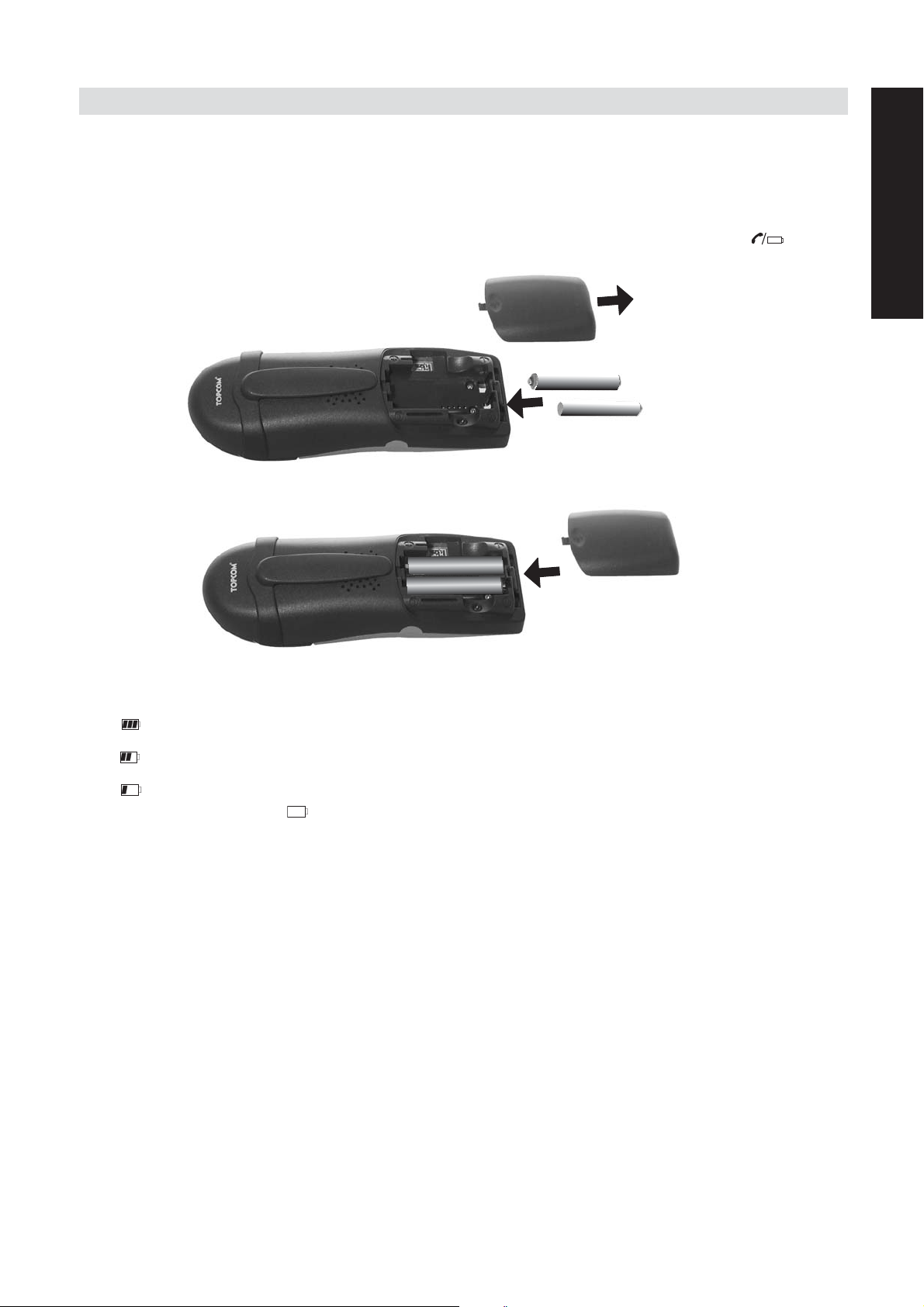
Butler 3011/3011C
1.3. HANDSET
• Open the battery compartment (see below).
• Insert the batteries respecting the (+ and -) polarity.
• Close the battery compartment.
• Leave the handset on the base unit for 20 hours. The Line/Charge indicator (LED)
on the base unit will light up.
ENGLISH
+
-
-
+
Battery indicator:
• The battery is fully charged.
• The battery is half drained (50%)
• The battery is low. When the battery is low, you will hear warning signals and the
battery symbol on the display will blink.
Butler 3011/3011C 5
Page 6
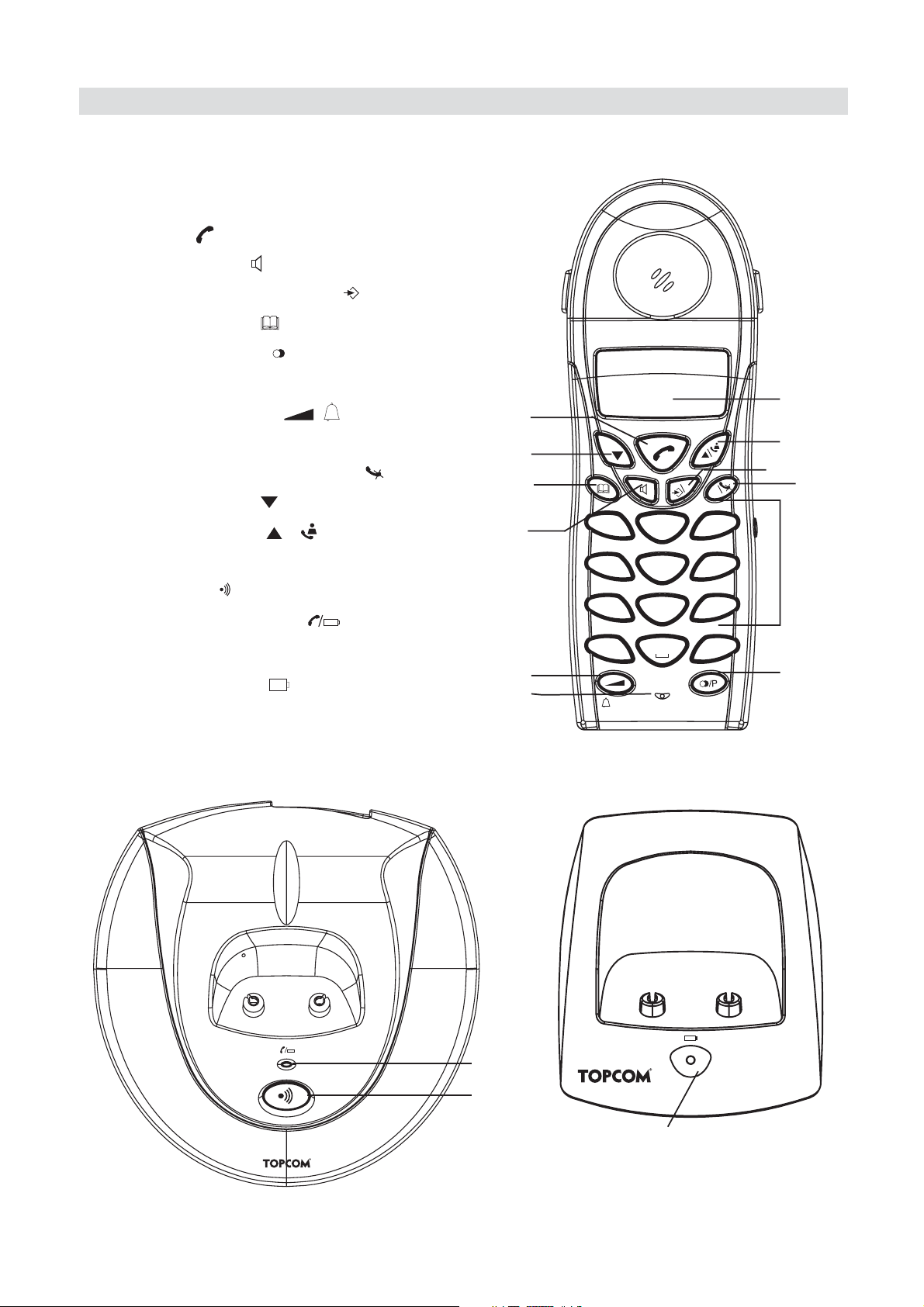
Butler 3011/3011C
14
15
CHARGER
2 KEYS/LED
HANDSET
1 Display
2 Line key
3 Handsfree key
4 Programming key/OK key /OK
5 Phonebook key
6 Redial/Pause key
7 Microphone
8 Volume/Ringer key /
9 Alphanumeric keys
10 Delete/Mute key/Escape key
11 Down/Flash key /R
12 UP/Call log Key /
BASE
13 Paging key
14 Line/Charge indicator (LED)
CHARGER
15 Charge indicator
/P
2
11
5
3
8
7
HANDSET
Butler 3011
R
ABC
PQRS
2
GHI
JKL
5
TUV
8
0
1
4
7
*
1
12
4
OK
Esc
DEF
3
MNO
6
WXYZ
9
#
10
9
6
BASE
14
13
Butler 3011
6 Butler 3011/3011C
Page 7
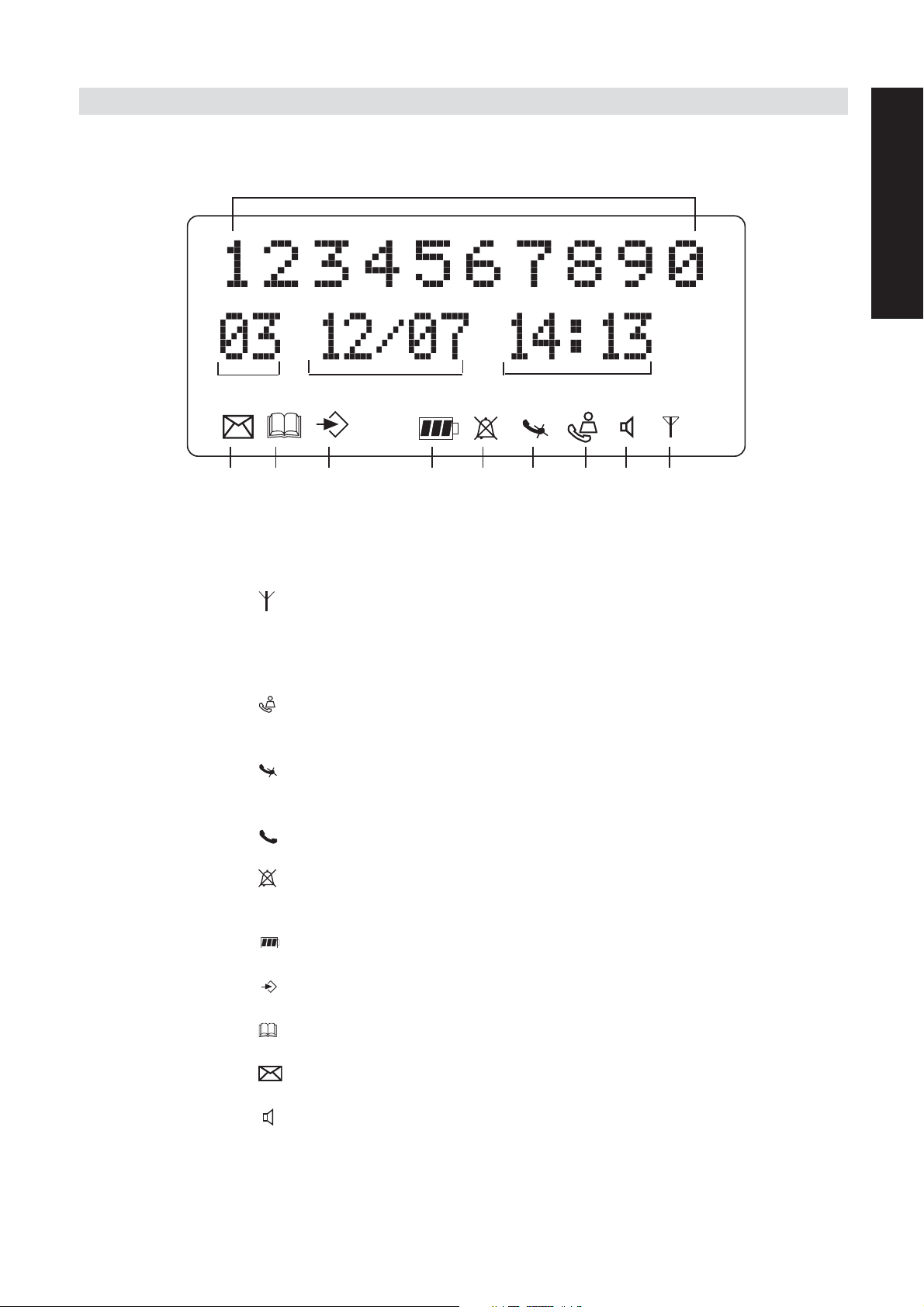
Butler 3011/3011C
3 DISPLAY (LCD)
4
ENGLISH
1
13 12 11 10 9 7 6 14 5
1 Number of calls received.
2 Date (day/month) of calls received.
3 Time (hour:minutes) of calls received.
4 Call information.
5 Symbol display ( ):
- this symbol means that the handset is located within the range of the base unit.
- when this symbol starts blinking, this means you are beyond the range of the
base unit. Move closer to the base unit so that the connection between the base unit
and the handset can be restored.
6 Symbol display ( ):
- this symbol means that the telephone has received calls that are automatically
stored in the Call List.
7 Symbol display ( ):
- this symbol means that the mute function is activated, the microphone is turned off
during a conversation.
8 Symbol display ( ):
- this symbol appears on the display when you make or receive a call.
9 Symbol display ( ):
- this symbol means that the ringer is turned off. When you receive a call, the
telephone does not ring. The telephone will ring when you receive an internal call.
10 Symbol display ( ):
- this symbol is the battery indicator.
11 Symbol display ( ):
- this symbol means you are in the menu.
12 Symbol display ( ):
- this symbol appears when you browse the numbers in the Phone Book.
13 Symbol display ( ):
- this symbol appears when you have received a voice mail message (see chapter 6).
14 Symbol display ( ):
2
3
Butler 3011/3011C 7
Page 8
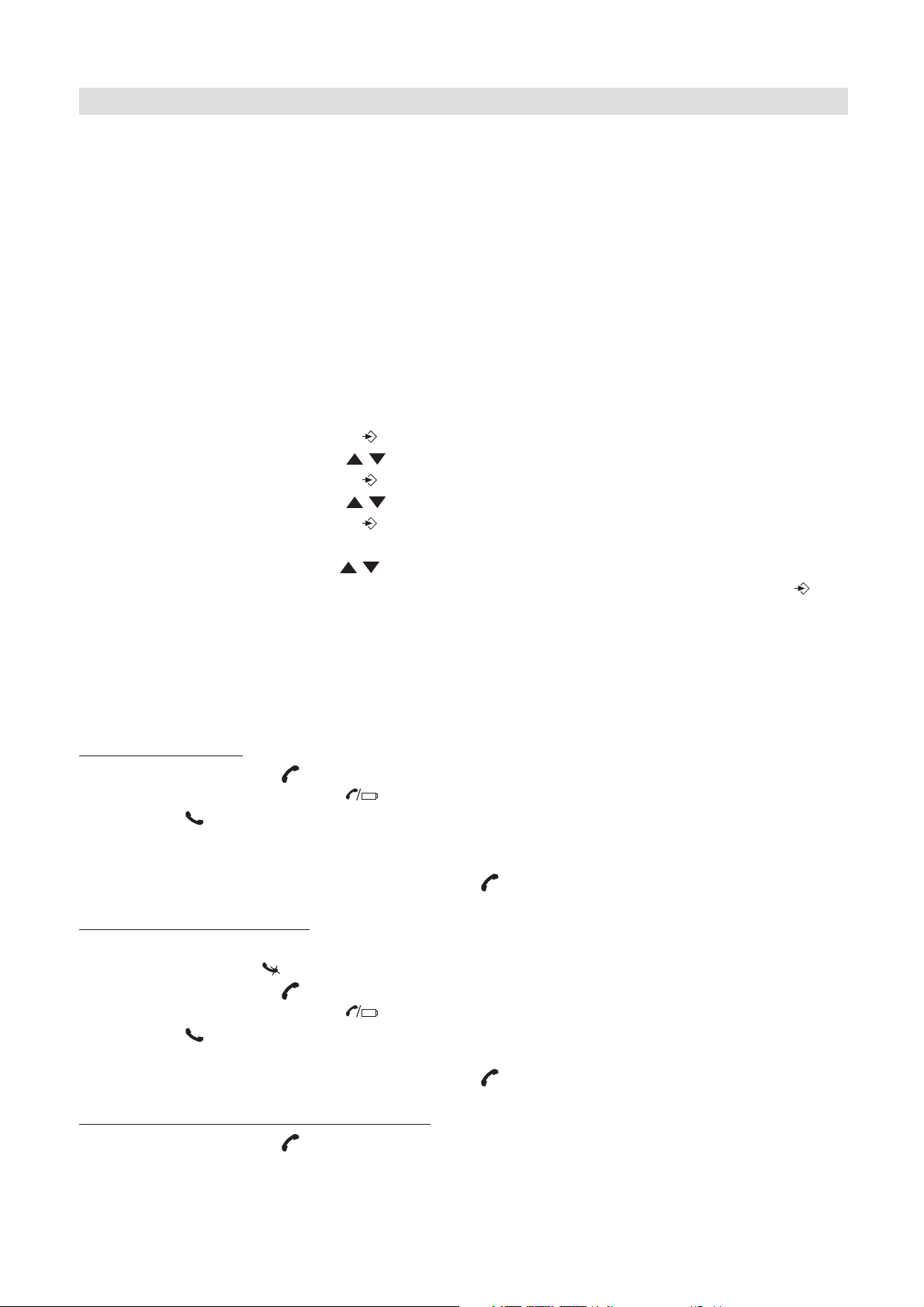
Butler 3011/3011C
- this symbol means that the handsfree function is activated. You can now talk without
having to pick up the handset.
- Blinks when base telephone is active. You can’t take the line with the handset as
long as base telephone is active!
4 HANDSET OPERATION
4.1 SETTING THE LANGUAGE
The telephone has 14 display languages: see display languages table on packaging!!
To set the language, do the following:
• Press the Programming key .
• Press the Up or Down key repeatedly until ‘SETTING’ appears on the display
• Press the Programming key .
• Press the Up or Down key repeatedly until ‘LANGUAGE’ appears on the display.
• Press the Programming key .
• The language set appears on the display.
• Press the Up or Down key repeatedly to select the language you would like to use.
• Once the desired language appears on the display, press the Programming key to
confirm your selection or repeatedly press the ESC key to leave the menu.
4.2 MAKING CALLS
!!! When making external calls through the handset, base telephone operation is
not possible!!!
4.2.1 External Call
• Press the Line key .
• The Line/Charge indicator (LED) on the base unit will blink. ‘EXT’ and the Call
symbol appear on the display.
• You will hear the dial tone. Dial the telephone number you wish to call.
• The number appears on the display and is dialled.
• After finishing your call, press the Line key to hang up.
4.2.2 Number preparation
• Dial the telephone number you wish to call. You can correct the number by pressing the
Delete/Mute key .
• Press the Line key .
• The Line/Charge indicator (LED) on the base unit will blink. ‘EXT’ and the Call
symbol appear on the display.
• The telephone number is dialled automatically.
• After finishing your call, press the Line key to hang up.
4.2.3 Redialling the last n
• Press the Line key .
8 Butler 3011/3011C
umber dialled
Page 9

Butler 3011/3011C
• The Line/Charge indicator (LED) on the base unit will blink. ‘EXT’ and the Call
symbol appear on the display.
• You will hear the dial tone.
• Press the Redial key . The number you last called is dialled automatically.
4.2.4 Redial one of the last 5 n
• Press the Redial key . The number you last called appears on the display. If you would
like to dial one of the last 5 numbers dialled, press the Redial key a few times until
the desired number appears on the display.
• Press the Line key .
• The number shown on the display is dialled automatically.
• After finishing your call, press the Line key to hang up.
4.2.5 Calling a pr
The telephone has a Phone Book in which you can program the telephone number with
name. If you would like to call a number from the Phone Book:
• Press the Phone Book key . The first number of the Phone Book appears on the
display.
• Press the Up or Down key repeatedly to select the telephone number you wish to
call.
• Press the Line key .
• The number shown on the display, is dialled automatically.
• After finishing your call, press the Line key to hang up.
4.2.6 An internal call:
This function only works if multiple handsets are subscribed to the base unit !
• Press the key twice.
• ‘INT‘ appears on the display
• Dial the number of the handset you would like to call.
• After finishing your call, press the Line key to hang up.
ogrammed number from the Phone Book
calling another handset
umbers dialled
ENGLISH
4.3 RECEIVING A CALL
4.3.1 Receiving an e
• All subscribed handsets will ring when you receive a call.
• The Call symbol blinks on the display.
• The telephone number of the caller appears on the display if you have Caller ID service
(CLIP). Consult your telephone company. The name of the caller also appears on the
display if:
- the name is programmed into the Phone Book
- the network sends the name together with the telephone number (FSK CID system
only).
• Press the Line key to accept the external call.
• During the call ‘EXT’ and the symbol appear on the display. The call timer starts
running.
• After finishing your call, press the Line key to hang up or put the handset back on the
base unit.
Butler 3011/3011C 9
xternal call
Page 10

Butler 3011/3011C
4.3.2 Receiving an internal call
This function only works if multiple handsets are subscribed to the base unit!
• The handset rings.
• ‘INT’ and the number of the handset calling, appear on the display. The Call
symbol blinks on the display.
• Press the Line key to accept the internal call.
• During the call, ‘INT’, the handset number of the caller and the symbol appear on the
display. The call timer starts running.
• After finishing your call, press the Line key to hang up.
4.3.3 Receiving an e
If you receive an external call during an internal call, you will hear a call waiting tone (double
beep) on both handsets being used for an internal call.
• Press the Line key twice to accept the external call.
• After finishing your call, press the Line key to hang up.
xternal call during an internal call
4.4 ACTIVATE/DEACTIVATE HANDSFREE FUNCTION
This function allows you to communicate without having to pick up the handset. When you are
talking, press the Handsfree key to activate the handsfree function.
Press the same button to deactivate the handsfree function.
Note : When you are calling in handsfree mode and you want to change the
volume, press the Volume button .
Attention !! When you use the handsfree function for a long time, the batteries
will be empty quickly !
4.5 TRANSFERRING A CALL TO ANOTHER HANDSET
• You have an external caller on the line.
• Press the key twice.
• The external call is now on hold.
• ‘INT‘ appears on the display.
• Dial the number of the handset to which you would like to transfer the call.
• If the handset dialled is answered, you can have an internal conversation. Press the Line
key and the external call is transferred.
• If the handset dialled is not answered, press the Down key to speak to the external
caller again.
4.6 OUT OF RANGE WARNING
If the handset is out of range of the base unit, a warning signal will sound.
• ‘SEARCHING’ appears on the display and the symbol blinks on the display.
• Move closer to the base unit.
• As soon as you are back within range of the base unit, a signal sounds and the symbol
stops blinking.
10 Butler 3011/3011C
Page 11

Butler 3011/3011C
4.7 SETTING THE SPEAKER VOLUME
Use the Volume/Ringer key / to set the volume of the speaker (handset). You can
select from 5 levels. The telephone is set to level ‘3’ by default.
During a call, you can change the volume:
• Press the Volume/Ringer key / .
• The volume level currently set appears on the display.
• Use the number keys to set the desired level (1-5).
• Press the Volume/Ringer key / to confirm your selection.
Note: You have 8 seconds to set the desired volume; if you do not, the telephone
returns to standby mode and the volume remains unchanged.
4.8 CALL DURATION INDICATOR ON THE DISPLAY
As soon as you press the Line key the call duration appears on the display (minutesseconds).
E.g. “ 01-20 “ for 1 minute and 20 seconds.
The call duration remains visible on the display for 5 seconds after each call.
ENGLISH
4.9 TURNING OFF THE MICROPHONE (MUTE)
It is possible to turn off the microphone during a call by pressing the Delete/Mute key . Now
you can speak freely without the caller being able to hear you.
• You are on the phone. The Line/Charge indicator (LED) on the base unit will blink
and the Call symbol appears on the display.
• Press the Delete/Mute key to turn off the microphone.
• The symbol ‘X’ appears on the display ( ).
• When you want to resume the conversation, press the Delete/Mute key again.
• The symbol ‘X’ disappears from the display ( ). The person on the other end of the line
can hear you again.
4.10 PAUSE KEY
If you dial a telephone number and you would like to add a pause to this number, press the
Pause key at the desired place in the number.
When you call this number, this pause (3 seconds) is automatically included.
4.11 CONFERENCE CALL (TWO INTERNAL DECT HANDSETS AND ONE
EXTERNAL CALLER)
You can have a telephone conversation with one internal and one external caller at the same
time.
• While on the line with an external caller, press the key twice.
• The external call is now on hold.
• ‘INT‘ appears on the display.
• Dial the number of the handset you would like to include in the call.
• Once the handset dialled is answered, keep the ‘#’ key pressed for 3 seconds.
Butler 3011/3011C 11
Page 12

Butler 3011/3011C
• ‘CONFERENCE’ appears on the display.
• Now you are connected to one external and one internal caller (conference call).
4.12 LOCATING A MISPLACED HANDSET (PAGING)
If you cannot find the handset, briefly press the Paging key on the base unit.
All handsets subscribed with the base unit will sound a signal so you can locate the misplaced
handset. To stop the signal, briefly press the Line key on any handset.
4.13 USING THE ALPHANUMERIC HANDSET KEYPAD
Use the alphanumeric keypad to type text. To select a letter, press the corresponding key.
E.g. if you press the alphanumeric key ’5’, the first character (j) appears on the display. Press
it repeatedly to select other characters from this key.
Press the ‘2’ key twice to select the letter ‘B’. If you would like to select both ‘A’ and ‘B’ after
each other, first press the ‘2’ key once to select ‘A’, wait 2 seconds until the cursor moves to
the next position and then press the ‘2’ key twice to select ‘B’. You can delete characters
mistakenly typed by using the Delete key . The character in front of the cursor will be
deleted. You can move the cursor by pressing the Up and Down keys .
Available characters
Press the right keys to get the following characters:
Keys
1 -/1
2 A B C a b c 2
3 DEFde f 3
4 GHIghi4
5 JKL j k l 5
6 MNOmno6
7 PQRs p q r s 7
8 TUV t u v 8
9 WXYZwxyz9
0 SPACE 0
First
press
Second
press
Third
press
Fourth
press
Fifth
press
Sixth
press
Seventh
press
Eight
press
Nineth
press
4.14 THE PHONE BOOK
The phonebook allows you to memorise 50 telephone numbers and names. You can enter
names of up to 9 characters length and numbers of up to 25 digits length.
4.14.1 Ad
• Press the Programming key .
• Press the Up or Down key repeatedly until ‘PHONE BOOK’ appears on the display.
12 Butler 3011/3011C
ding a number and a name to the Phone Book
Page 13
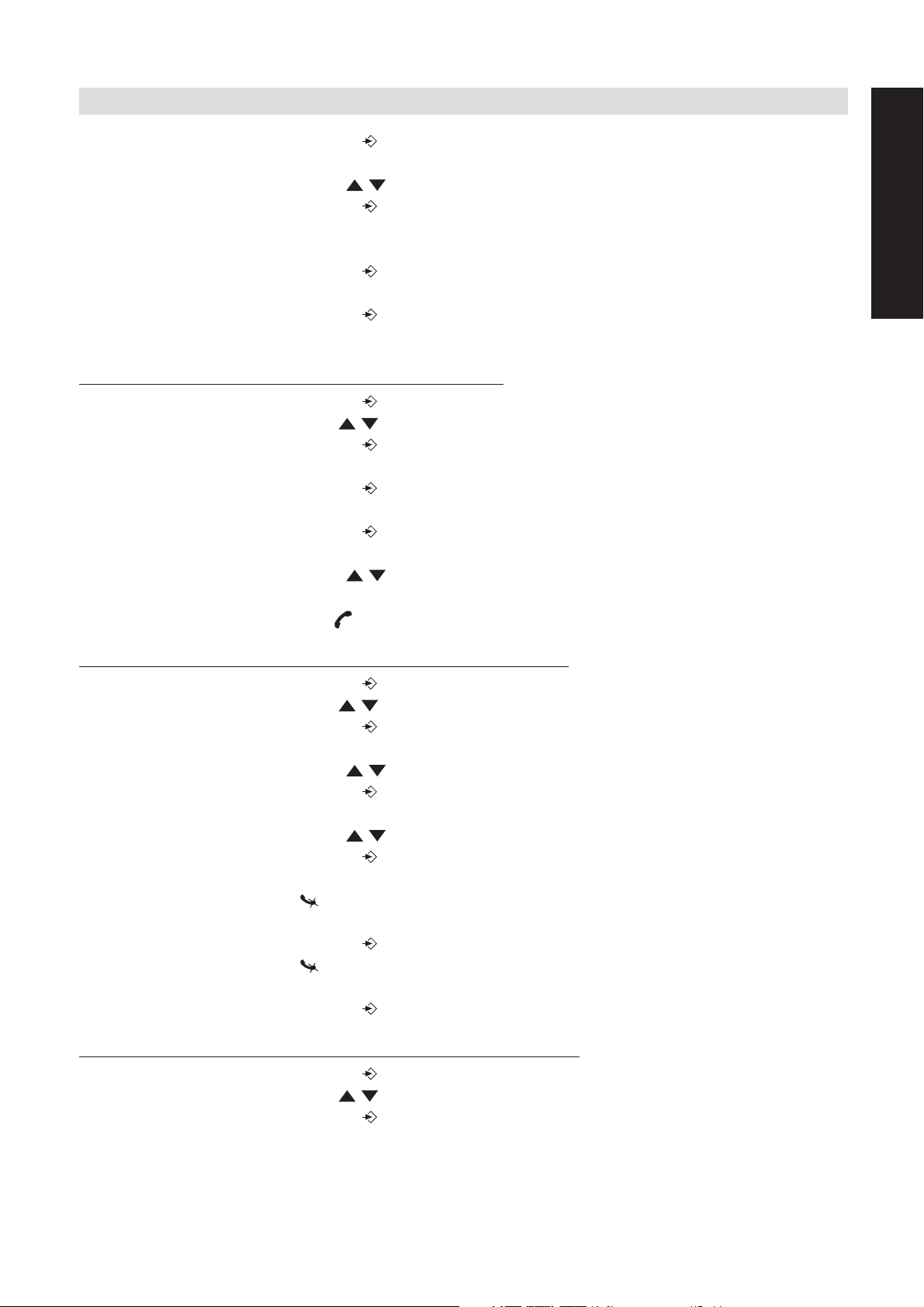
Butler 3011/3011C
• Press the Programming key .
• ‘SEARCH‘ appears on the display.
• Press the Up or Down key repeatedly until ‘ADD NEW’ appears on the display.
• Press the Programming key .
• ‘NAME‘ appears on the display.
• Enter the name. Use the alphanumeric keys.
• Press the Programming key .
• Enter the telephone number. Use the alphanumeric keys.
• Press the Programming key .
• You will hear a long beep. The name and the number are stored in the Phone Book.
ENGLISH
4.14.2 Looking up a n
umber in the Phone Book
• Press the Programming key .
• Press the Up or Down key repeatedly until ‘PHONE BOOK’ appears on the display.
• Press the Programming key .
• ‘SEARCH‘ appears on the display.
• Press the Programming key .
• Enter the first letters of the desired name.
• Press the Programming key .
• The first name, corresponding with these letters appears on the display.
• Press the Up or Down key to browse for other numbers in the Phone Book.
• Once the desired number appears on the display, the number will be automatically
dialled once the Line key is pressed.
4.14.3 Changing a name or n
umber in the Phone Book
• Press the Programming key .
• Press the Up or Down key repeatedly until ‘PHONE BOOK’ appears on the display.
• Press the Programming key .
• ‘SEARCH‘ appears on the display.
• Press the Up or Down key repeatedly until ‘EDIT’ appears on the display.
• Press the Programming key .
• The first number in the Phone Book appears on the display.
• Press the Up or Down key until the desired number appears on the display.
• Press the Programming key to change the selected number programmed into the
memory.
• Press the Delete key to delete each letter of the name and use the alphanumeric
keypad to enter the correct name.
• Press the Programming key .
• Press the Delete key to delete each digit of the number and use the alphanumeric
keypad to enter the correct number.
• Press the Programming key to save the changes made.
4.14.4 Deleting name and n
umber from the Phone Book
• Press the Programming key .
• Press the Up or Down key repeatedly until ‘PHONE BOOK’ appears on the display.
• Press the Programming key .
Butler 3011/3011C 13
Page 14
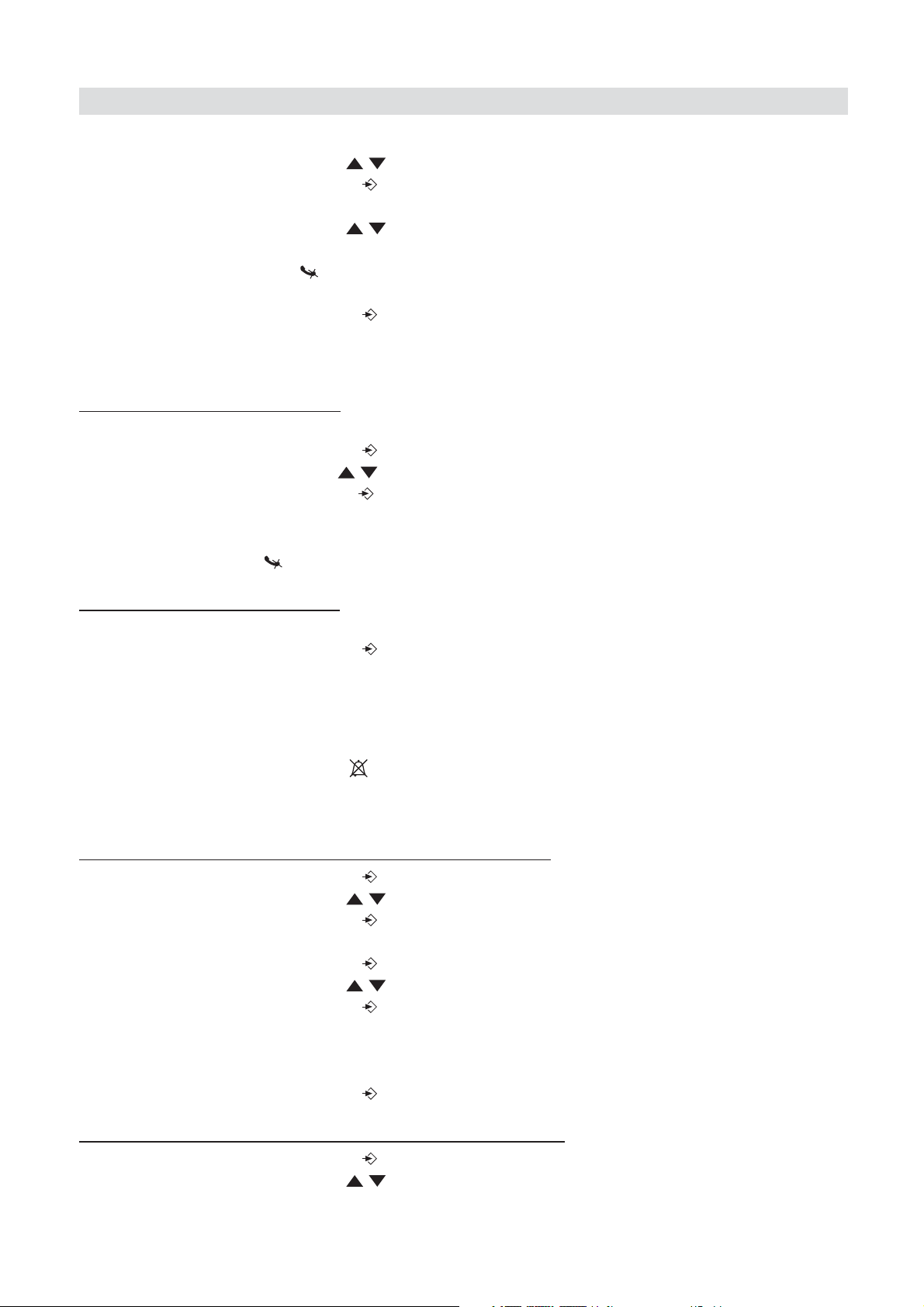
Butler 3011/3011C
• ‘SEARCH‘ appears on the display.
• Press the Up or Down key repeatedly until ‘DELETE’ appears on the display.
• Press the Programming key .
• The first number in the Phone Book appears on the display.
• Press the Up or Down key until the number you want to delete appears on the
display.
• Press the Delete key .
• ‘DELETE ?’ appears on the display.
• Press the Programming key to confirm that you want to delete it.
4.15 SWITCH THE HANDSET ON/OFF
4.15.1 Switc
The handset is turned on.
• Press the Programming key .
• Press the Up or Down key repeatedly until ‘POWER OFF?’ appears on the display.
• Press the Programming key . The telephone turns itself off. You cannot dial any more
numbers, nor receive any calls.
Note : If you would like to leave the menu without turning off the handset, press
the Delete/Mute key .
4.15.2 Switc
The handset is turned off.
• Press the Programming key . The telephone turns itself on.
h the handset off
h the handset on
4.16 SETTING THE RING VOLUME LEVEL ON THE HANDSET
You can change the ring volume of an incoming call. You have 10 levels. You can set the ring
volume of internal and external calls separately so you can hear a difference.
If you select level ‘0’, the symbol appears on the display and you no longer hear the phone
ring when an external call is received (you still hear it ring for internal calls).
Level ‘9’ is the highest level. The telephone is set to level ‘5’ by default.
4.16.1 Setting the ring v
• Press the Programming key .
• Press the Up or Down key repeatedly until ‘RING SEL’ appears on the display.
• Press the Programming key .
• ‘EXTERNAL‘ appears on the display.
• Press the Programming key .
• Press the Up or Down key repeatedly until ‘VOLUME’ appears on the display.
• Press the Programming key .
• The current volume level used appears on the display.
• Enter a number between 0 and 9 to select the desired ringer volume. Use the number
keypad to do this.
• Press the Programming key to confirm your selection.
olume for external calls (0-9)
4.16.2 Setting the ring
• Press the Programming key .
• Press the Up or Down key repeatedly until ‘RING SEL’ appears on the display.
14 Butler 3011/3011C
er volume for internal calls (1-9)
Page 15
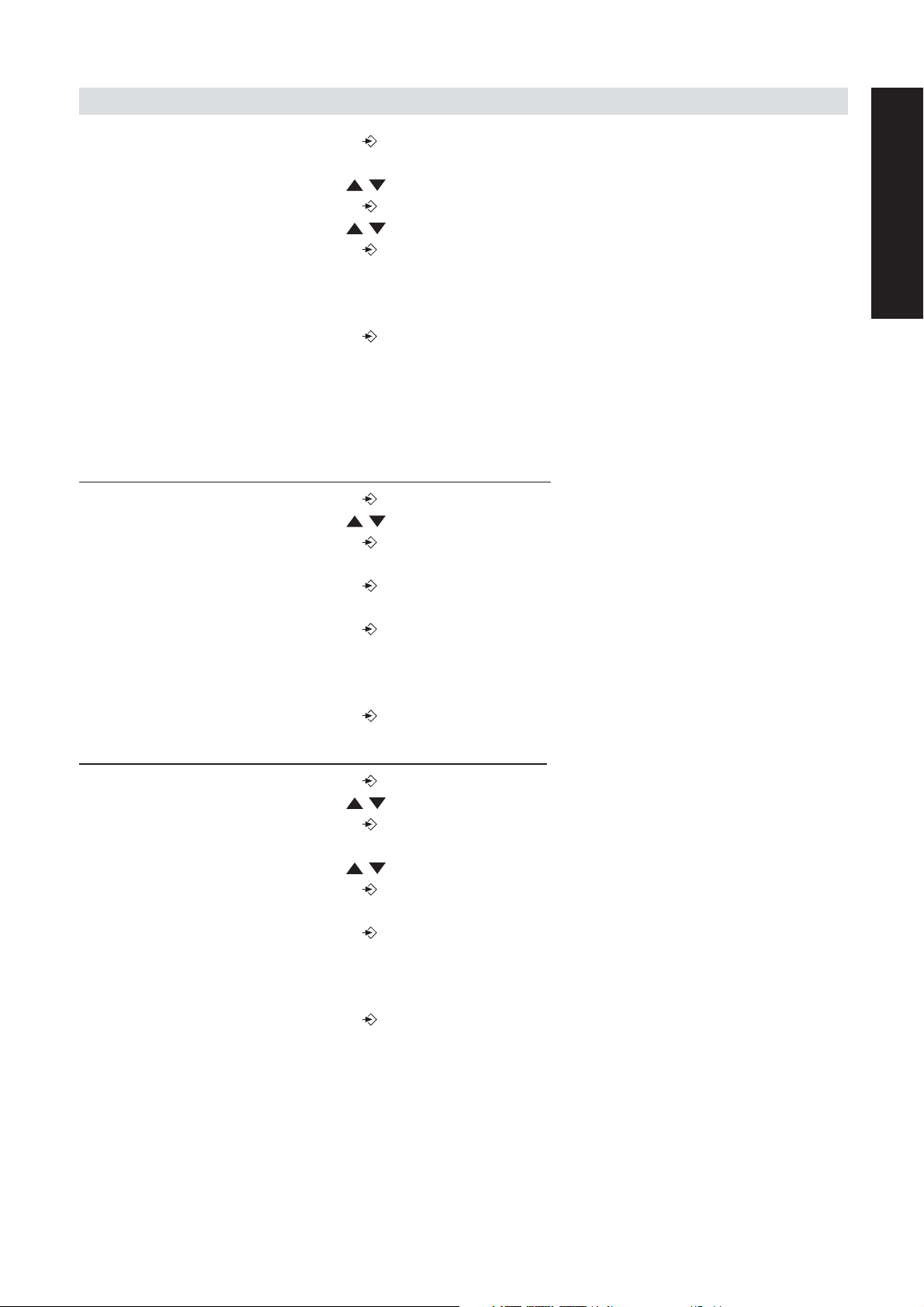
Butler 3011/3011C
• Press the Programming key .
• ‘EXTERNAL‘ appears on the display.
• Press the Up or Down key repeatedly until ‘INTERNAL’ appears on the display.
• Press the Programming key .
• Press the Up or Down key repeatedly until ‘VOLUME’ appears on the display.
• Press the Programming key .
• The current volume level appears on the display.
• Enter a number between 1 and 9 to select the desired ringer volume. Use the number
keypad to do this.
• Press the Programming key to confirm your selection.
4.17 SETTING THE RINGER MELODY ON THE HANDSET
You can change the ringer melody for an incoming call. You have 9 ringer melodies to choose
from (1-9). By default, the ringer melody is set to ‘5’.
ENGLISH
4.17.1 Setting a ring
• Press the Programming key .
• Press the Up or Down key repeatedly until ‘RING SEL’ appears on the display.
• Press the Programming key .
• ‘EXTERNAL‘ appears on the display.
• Press the Programming key .
• ‘MELODIES‘ appears on the display.
• Press the Programming key .
• The currently set ringer melody appears on the display.
• Enter a number between 1 and 9 to select he desired ringer melody. Use the number
keypad to do this.
• Press the Programming key to confirm your selection.
4.17.2 Setting a ring
• Press the Programming key .
• Press the Up or Down key repeatedly until ‘RING SEL’ appears on the display.
• Press the Programming key .
• ‘EXTERNAL‘ appears on the display.
• Press the Up or Down key repeatedly until ‘INTERNAL’ appears on the display.
• Press the Programming key .
• ‘MELODIES‘ appears on the display.
• Press the Programming key .
• The currently set ringer melody appears on the display.
• Enter a number between 1 and 9 to select the desired ringer melody. Use the number
keypad for this.
• Press the Programming key to confirm your selection.
er melody for external calls (1-9)
er melody for internal calls (1-9)
Butler 3011/3011C 15
Page 16
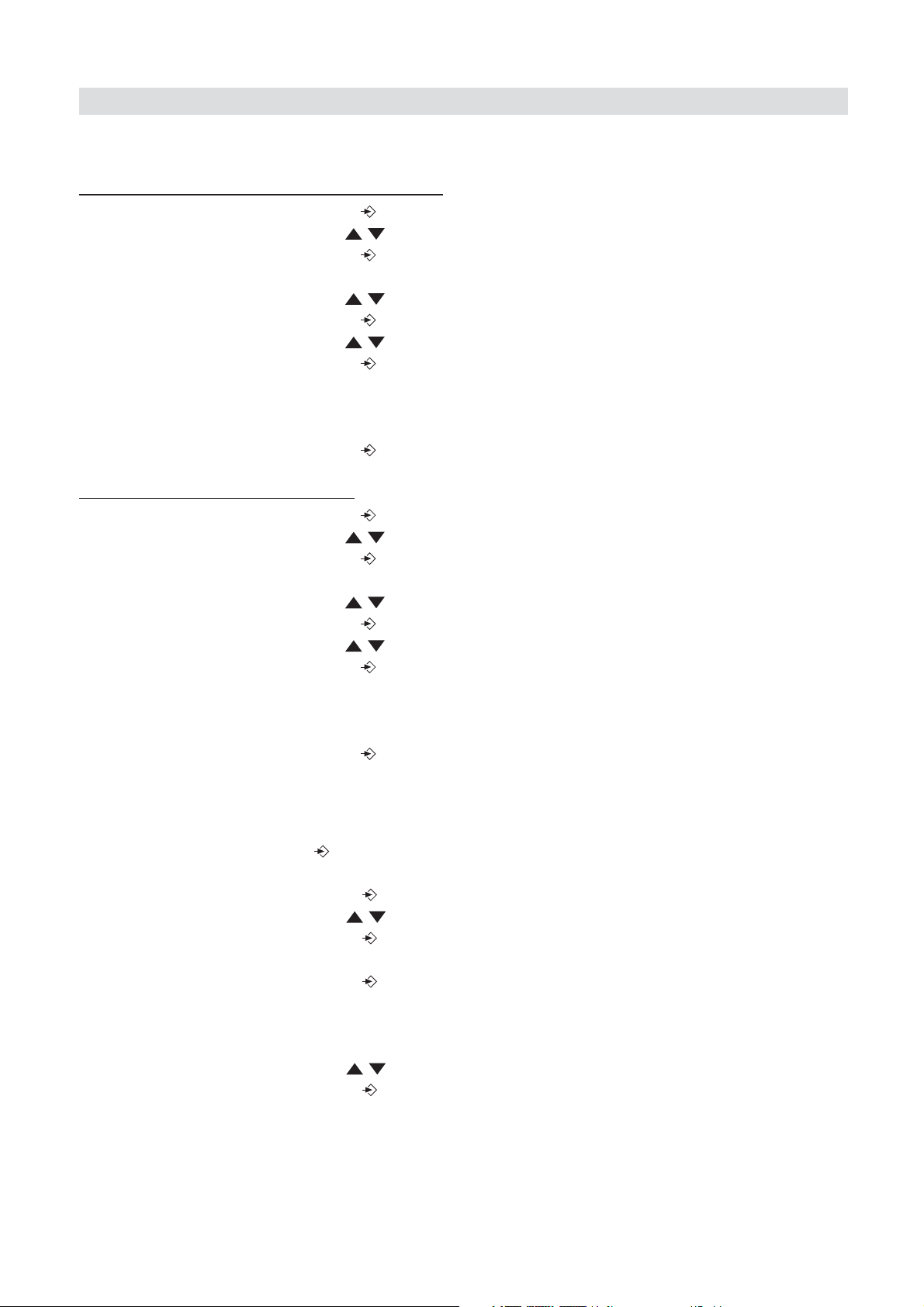
Butler 3011/3011C
4.18 SETTING THE RING VOLUME AND MELODY OF THE BASE
4.18.1 Setting the base ring v
• Press the Programming key .
• Press the Up or Down key repeatedly until ‘RING SEL’ appears on the display.
• Press the Programming key .
• ‘EXTERNAL‘ appears on the display.
• Press the Up or Down key repeatedly until ‘BASE’ appears on the display.
• Press the Programming key .
• Press the Up or Down key repeatedly until ‘VOLUME’ appears on the display.
• Press the Programming key .
• The current volume level used appears on the display.
• Enter a number between 0 and 9 to select the desired ringer volume. Use the number
keypad to do this.
• Press the Programming key to confirm your selection.
4.18.2 Setting a ring
• Press the Programming key .
• Press the Up or Down key repeatedly until ‘RING SEL’ appears on the display.
• Press the Programming key .
• ‘EXTERNAL‘ appears on the display.
• Press the Up or Down key repeatedly until ‘BASE’ appears on the display.
• Press the Programming key .
• Press the Up or Down key repeatedly until ‘VOLUME’ appears on the display.
• Press the Programming key .
• The current volume level used appears on the display.
• Enter a number between 0 and 9 to select the desired ringer volume. Use the number
keypad to do this.
• Press the Programming key to confirm your selection.
er melody
olume (0-9)
4.19 LOCKING THE KEY PAD
If you lock the alphanumeric keypad, it is impossible to dial a telephone number.
Only the Programming key can still be used. ‘KEY LOCKED’ will be displayed on the
display.
• Press the Programming key .
• Press the Up or Down key repeatedly until ‘KEY SETUP’ appears on the display.
• Press the Programming key .
• KEY LOCK‘ appears on the display.
• Press the Programming key .
• The current status of the keypad appears on the display:
- ‘LOCK’: the keypad is locked
- ‘UNLOCK’: the keypad is not locked
• Press the Up or Down key to make your selection.
• Press the Programming key to confirm your selection.
4.20 TURNING KEY CLICK ON/OFF
You can set the telephone to make a sound whenever you press a key.
16 Butler 3011/3011C
Page 17

Butler 3011/3011C
• Press the Programming key .
• Press the Up or Down key repeatedly until ‘KEY SETUP’ appears on the display.
• Press the Programming key .
• Press the Up or Down key repeatedly until ‘KEY CLICK’ appears on the display.
• Press the Programming key .
• The current status appears on the display:
- ‘CLICK ON’: turn on key click
- ‘CLICK OFF’: turn off key click
• Press the Up or Down key to make your selection.
• Press the Programming key to confirm your selection.
4.21 THE R KEY (FLASH)
Press the Flash key ‘R’ to use certain services such as “call waiting” (if your telephone
company offers this feature); or to transfer calls if you use a telephone exchange (PABX). The
Flash key ‘R’ is a brief interruption of the line. You can set the flash time to 100ms or 300ms.
This is set to 100ms by default! However, if your system requires a longer flash time, do the
following:
• Press the Programming key .
• Press the Up or Down key repeatedly until ‘SETTING’ appears on the display
• Press the Programming key .
• Press the Up or Down key repeatedly until ‘RECALL’ appears on the display.
• Press the Programming key .
• Press the Up or Down key repeatedly to select the flash time:
- SHORT = 100ms
- LONG = 300ms
• Press the Programming key to confirm your selection.
ENGLISH
4.22 CHANGING THE PIN CODE
Certain functions are only available if you know the PIN code of the telephone.
The PIN code has 4 digits. The default PIN code setting is ‘0000’. If you would like to change
the default PIN code and set your own secret code, do the following:
• Press the Programming key .
• Press the Up or Down key repeatedly until ‘SETTING’ appears on the display.
• Press the Programming key .
• Press the Up or Down key repeatedly until ‘PIN CODE’ appears on the display.
• Press the Programming key .
• ‘OLD CODE’ appears on the display.
• Enter the old PIN code. Use the number keys.
• Press the Programming key .
• ‘NEW CODE’ appears on the display.
• Enter the new PIN code in. Use the number keys.
• Press the Programming key .
• ‘AGAIN’ appears on the display.
• Enter the new PIN code again. Use the number keys.
• Press the Programming key .
• You hear a confirmation tone. The new PIN code has been set.
Butler 3011/3011C 17
Page 18

Butler 3011/3011C
Caution : Do not forget your personal PIN code. If you do, you have to restore the
default settings (reset – see section 4.30).
4.23 SUBSCRIBING A HANDSET TO A B24XX, 28XX, 29XX, 30XX, 32XX, 40XX
In order to be able to make and receive telephone calls, a new handset has to be subscribed
to the base unit. You can subscribe 5 handsets to one base unit. By default, each handset is
subscribed as handset 1 on the base unit upon delivery (base unit 1).
!!! You only need to subscribe the handset if: !!!
• the handset subscription has been removed from the base unit (e.g. for reinitialisation)
• you want to subscribe a different handset to this base unit.
The underlined procedure is only applicable to a B30XX handset and base unit!!
Keep the Paging key on the base unit pressed for 10 seconds until The Line/Charge
indicator on the base unit begins to blink rapidly. The Line/Charge indicator will
blink rapidly for one minute. During this minute, the base unit is in subscribing mode and you
must do the following to subscribe the handset:
• Press the Programming key .
• Press the Up or Down key repeatedly until ‘BASE SUB’ appears on the display.
• Press the Programming key .
• ‘BASE _‘ appears on the display.
• Enter a number of the base unit you would like to subscribe the handset to (1-4).
Use the number keypad.
Note: Each handset can be subscribed to 4 different DECT base units. Each base
unit is assigned a number from 1 to 4 in the handset. When you subscribe a new
handset, you can assign a base unit number. It is best to use ‘1’ .
• ‘SEARCHING’ and the symbol appears on the display.
• The RFPI code (each base unit has a unique RFPI code) appears on the display and a
signal sounds when the handset has found the base unit.
• Press the Programming key .
• ‘PIN’ appears on the display.
• Enter the 4-digit PIN code of the base unit in (default PIN code is ‘0000’). Use the number
keypad.
• Press the Programming key .
• The handset is subscribed to the base unit.
4.24 SUBSCRIBING BUTLER 3011 HANDSET ON ANOTHER BASE (OTHER
BRAND/MODEL)
Put the base in subscription mode (see manual of the base). If the base is in subscribing
mode, you have to do the following to subscribe the handset:
• Press the Programming key .
• Press the Up or Down key repeatedly until ‘BASE SUB’ appears on the display.
• Press the Programming key .
• ‘BASE _‘ appears on the display.
• Enter a number for the base unit to which you would like to subscribe the handset (1-4).
18 Butler 3011/3011C
Page 19
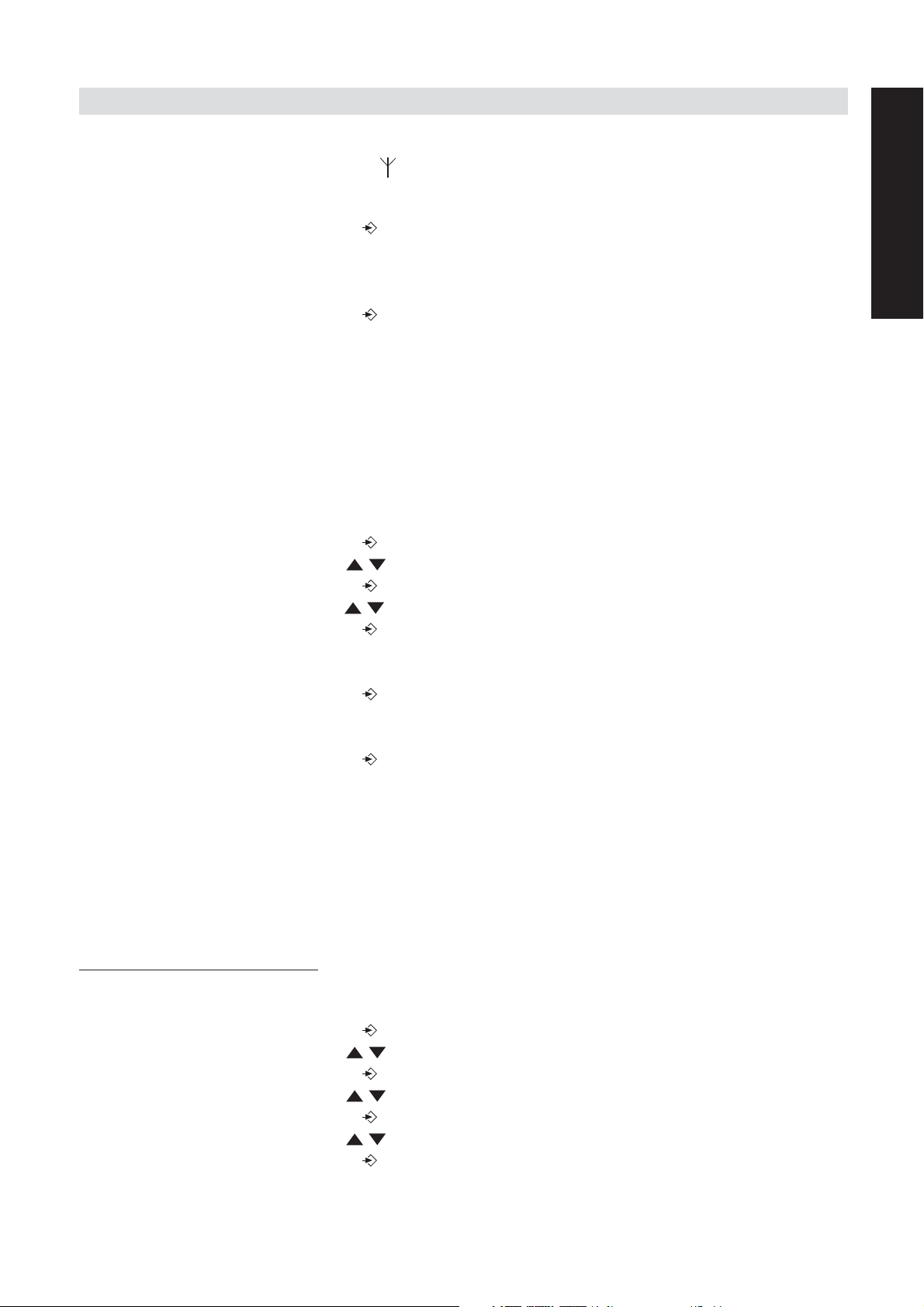
Butler 3011/3011C
Use the number keypad.
• ‘SEARCHING’ and the symbol appear on the display.
• The RFPI code (each base unit has a unique RFPI code) appears on the display and a
signal sounds once the base unit is found by the handset.
• Press the Programming key .
• ‘PIN’ appears on the display.
• Enter the 4-digit PIN code of the base unit (default PIN code is ‘0000’). Use the number
keypad.
• Press the Programming key .
• The handset is subscribed to the base unit.
4.25 REMOVING SUBSCRIPTION OF A HANDSET TO A BASE UNIT
It is possible to cancel subscription of a handset to a base unit. You would do this if a
handset is damaged and has to be replaced by a new one.
Caution: You can only cancel subscription of another handset, not the handset
you are using to do the cancellation procedure.
• Press the Programming key .
• Press the Up or Down key repeatedly until ‘SETTING’ appears on the display.
• Press the Programming key .
• Press the Up or Down key repeatedly until ‘REMOVE HS’ appears on the display.
• Press the Programming key .
• ‘PIN’ appears on the display.
• Enter your 4-digit PIN code in (default PIN code is ‘0000’). Use the number keypad.
• Press the Programming key .
• ‘REMOVE HS’ appears on the display.
• Dial the number of the handset you want to remove (1 –5). Use the number keypad.
• Press the Programming key .
• ‘REMOVE HS’ appears on the display and the handset is removed
• NOT SUB’ appears on the handset removed.
ENGLISH
4.26 SELECTING A BASE UNIT
If your handset is subscribed to several base unit stations (max. 4) , you must select a base
unit because the handset can only communicate with one base unit at a time. There are two
possibilities:
4.26.1 A
If you set the handset to ‘automatic selection’, the handset will automatically choose the
closest base unit in standby.
• Press the Programming key .
• Press the Up or Down key repeatedly until ‘SETTING’ appears on the display.
• Press the Programming key .
• Press the Up or Down key repeatedly until ‘BASE SEL’ appears on the display.
• Press the Programming key .
• Press the Up or Down key repeatedly until ‘AUTO’ appears on the display.
• Press the Programming key .
Butler 3011/3011C 19
utomatic selection
Page 20

Butler 3011/3011C
• ‘SEARCHING’ and the symbol appear on the display.
• A signal sounds once the handset has found a base unit.
4.26.2 Man
ual selection
If you set the handset to ‘manual selection’, the handset will only choose the base unit you
have set.
• Press the Programming key .
• Press the Up or Down key repeatedly until ‘SETTING’ appears on the display.
• Press the Programming key .
• Press the Up or Down key repeatedly until ‘BASE SEL’ appears on the display.
• Press the Programming key .
• Press the Up or Down key repeatedly until ‘MANUAL’ appears on the display.
• Press the Programming key .
• ‘BASE -‘ appears on the display.
• Enter the number of the base unit you want to select (1-4). Use the number keypad.
• Press the Programming key .
• ‘SEARCHING’ and the symbol appear on the display.
• A signal sounds once the selected base unit has been found.
Notes:
• Before you can select a base unit, the base unit must be subscribed to the
handset first.
• If ‘NOT SUB’ appears on the display, this means the selected base unit does
not exist or the handset has not been subscribed.
4.27 BARRING OUTGOING CALLS
You can program the handsets to bar calls to certain telephone numbers so that for instance
‘00’ international numbers cannot be called. Up to 5 numbers (of max. 5 digits) can be barred.
To do this, do the following:
• Press the Programming key .
• Press the Up or Down key repeatedly until ‘SETTING’ appears on the display.
• Press the Programming key .
• Press the Up or Down key repeatedly until ‘BARRING’ appears on the display.
• Press the Programming key .
• ‘PIN’ appears on the display.
• Enter your PIN code
• Press the Programming key .
• ‘BAR NUM ’ appears on the display. You are in memory “1. _ _ _ _ _”.
• Press the Up or Down key to select one of the 5 memories.
• Enter the number (max. 5 digits) to be barred, e.g. 01486.
• Press the Programming key .
• ‘HS _ _ _ _ _’ (= number on the handset (1-5)) ‘01486’ (= the barred numbers) appear on
the display.
• Enter the numbers of the handsets from which the barred numbers cannot be called.
• e.g. Press the number key 2, 3 and 5. On the display, this will appear: HS _2 3_5 01486
These handsets can no longer dial numbers beginning with ‘01486’.
20 Butler 3011/3011C
Page 21

Butler 3011/3011C
• Press the Programming key to confirm your selection.
Repeat the same procedure described above if you would like to bar other numbers
(max. 5)!
4.28 DIRECT CALL
By setting a Direct Call number, the phone will automatically take the line and dial out this
number. This function is useful to use the phone as a emergency phone.
ENGLISH
4.28.1
• Press the Programming key
• Press the Up or Down key until ‘DIRECT’ appears on the display
• Press the Programming key
• If necessary, delete the existing number by pressing the Delete-key a few times
• Enter the direct number
• Press the Programming key
4.28.2
To turn it ON:
• Press the Programming key
• Press the Up or Down key until ‘DIRECT’ appears on the display
• Press the mute-key for 2s
• ‘DIRECT ON’ appears on the display
To turn if OFF:
- Quick press the Programming key twice
To program the Direct Call number
Turn the Direct Call function ON/OFF
4.29 DEFAULT SETTINGS (RESET) OF THE PARAMETERS
You can reset the standard (default) settings in the telephone. You need the PIN code to do
this.
The default settings are:
Keypad: not locked
Key clicks: active
Speaker volume: level
Ringer melody: 1
Ringer volume : 5
Selection base unit: automatic
Flash time: 100ms
To restore the default settings, do the following:
• Press the Programming key .
• Press the Up or Down key repeatedly until ‘SETTING’ appears on the display.
• Press the Programming key .
• Press the Up or Down key repeatedly until ‘RESET’ appears on the display.
• Press the Programming key .
• ‘PIN’ appears on the display.
• Enter your PIN code.
• Press the Programming key .
Butler 3011/3011C 21
Page 22
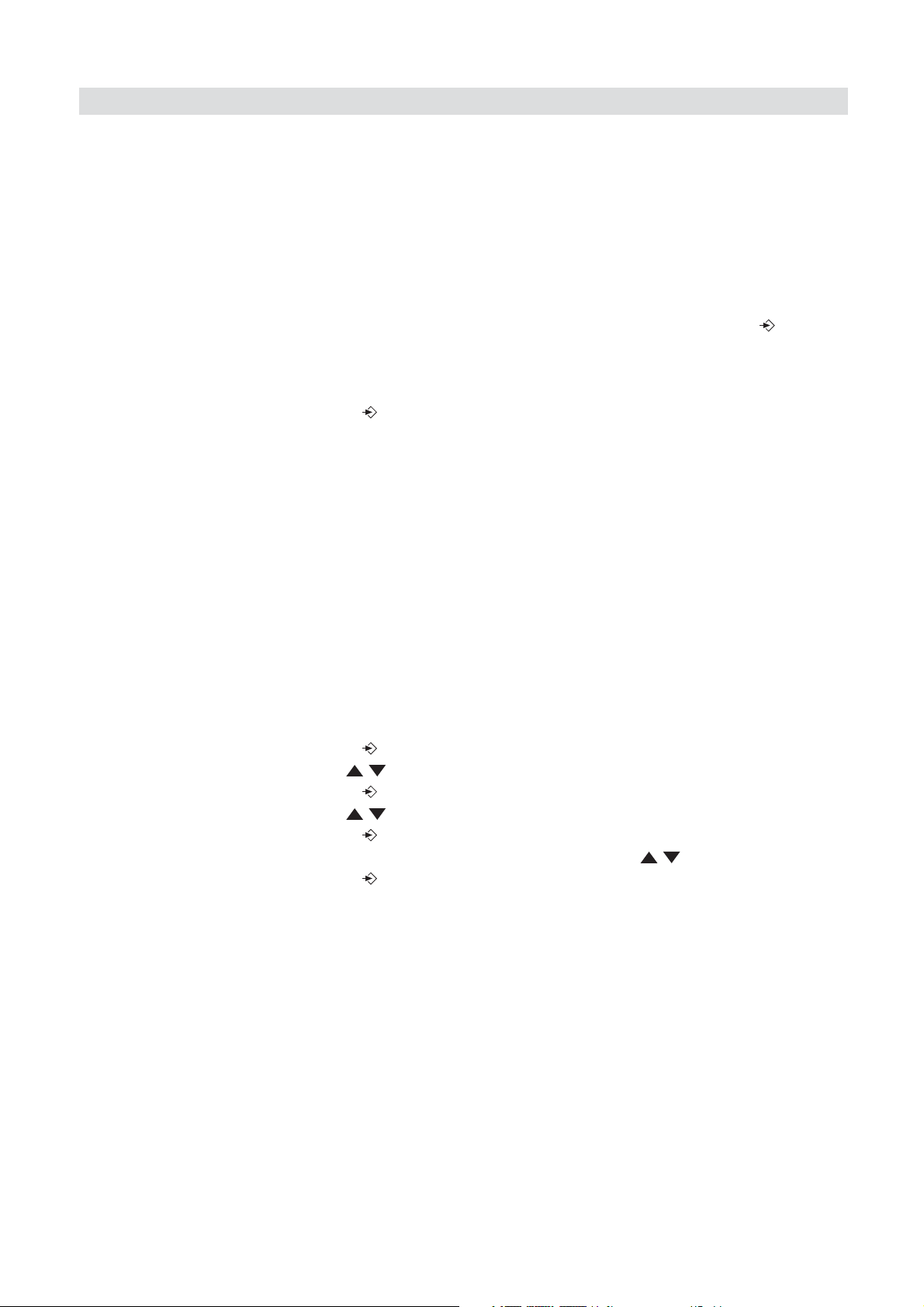
Butler 3011/3011C
4.30 COMPLETE REINITIALISATION OF THE TELEPHONE
This function allows you to completely reinitialise the telephone without requiring your PIN
code. This will delete all Phone Book memory entries, all handsets will be removed, all default
settings will be restored and the default PIN code will be restored to ‘0000’.
Do the following:
• Disconnect the battery in the telephone.
• Keep the ‘*’ key pressed and reconnect the battery until the handset rings continually and
the display lights up. Release the ‘*’ button and press the Programming key .
• The handset finds the base unit and a signal sounds.
• Briefly press the ‘*’ key.
• ‘RESET ?‘ appears on the display.
• Press the Programming key to confirm your selection of disconnect the battery to
discontinue the procedure.
• ‘RESETTING‘ appears on the display and a long beep tone sounds.
• ‘NOT SUB‘ appears on the display. The handset is completely reinitialised.
Afterwards, you must resubscribe all handsets as described in point 4.23! However you no
longer need to set the base unit to subscription mode, because this now happens
automatically!
4.31 SETTING THE HANDSET DIALLING MODE
There are two types of dialling modes:
- DTMF/Tone dialling (the most common)
- Pulse dialling (for older installations)
To change the mode of numeration:
- Press the Programming key
- Press the Up or Down key repeatedly until ‘SETTING’ appears on the display.
- Press the Programming key
- Press the Up or Down key repeatedly until ‘DIAL MODE’ appears on the display.
- Press the Programming key
- Select ‘TONE’ or ‘PULSE’ by means of the UP and Down key
- Press the Programming key to confirm
5 CALLER ID/CLIP
(This service only works when you have a Caller ID/Clip subscription. Contact your telephone
company).
When you receive a call, the telephone number of the caller, the date and time appears on
the handset display. The telephone can receive calls in both FSK and DTMF. If the name is
programmed in the Phone Book, the name in the Phone Book is displayed!
The telephone can store 30 calls in a Call List that can be reviewed later. The telephone never
stores the same call twice. When the memory is full, the new calls automatically replace the
22 Butler 3011/3011C
Page 23

Butler 3011/3011C
oldest calls in the memory. The symbol on the display blinks if the call is not read or not
answered. If the Call List is empty and you press the Up key , three beep tones will sound.
You can view the information of an incoming call as follows:
• Press the Up key . The name (if sent by the network or present in the Phone Book
memory) of the caller, the sequence number of the call in the Call List, the date and time
of the call appear on the display.
• Press the Down key . The telephone number of the caller appears on the display.
5.1. SETTING THE DATE AND TIME
When you receive an incoming call and the date and time are not sent together with the
telephone number, this means that the date and the time will not be shown on the display. By
setting the date and time, they will be shown on the display, together with the telephone
number, every time a call comes in !
• Press the Programming key .
• Press the Up or Down key a few times until ‘SETTING’ appears on the display.
• Press the Programming key .
• ’DATE/TIME’ appears on the display.
• Press the Programming key again.
• When ‘YEAR’ appears on the display, enter the 2 last numbers of the year (00=2000,
01=2001, ...) and press the Programming key to confirm.
• When ‘MONTH’ appears on the display, enter the month (01=January, 02=February, ...)
and press the Programming key to confirm.
• When ‘DAY’ appears on the display, enter the day of the month and press the
Programming key to confirm.
• When ‘HOUR’ appears on the display, enter the current hour (in 24h format) and press
the Programming key to confirm.
• When ‘MINUTES’ appears on the display, enter the minutes and press the Programming
key to confirm.
The date and time are now set !
ENGLISH
5.2 THE CALL LIST
The calls received are stored in the Call List (max. 30 numbers).
• Briefly press the Up key to view the most recent call.
• The name of the most recent caller appears on the display. If no name is available, ‘NO
NAME’ appears on the display.
• If it is a private number, ‘UNAVAL’ appears on the display.
• The date and time the call was received are linked to each call.
• Briefly press the Down key to view the telephone number of the call.
• Briefly press the Down key to browse other numbers on the list.
Notes :
• If neither the Up or Down key is pressed for 15 seconds, the telephone will return
to standby mode.
• After a call is received, the number of the caller remains on the display for 15 seconds
after the last ring.
• Caller ID is not available while you are on the line.
Butler 3011/3011C 23
Page 24

Butler 3011/3011C
5.3 CALLING A NUMBER FROM THE CALL LIST
• Press the Up key to go to the Call List
• Press the Up key to look up the desired call. Press the Down key to view the
telephone number.
• Once the number is on the display, press the Line key and the number is dialled
automatically. (The symbols and ‘EXT’ appear on the display and the call timer
starts.)
5.4 STORING A NUMBER FROM THE CALL LIST IN THE PHONE BOOK
• Press the Up key to go to the Call List.
• Press the Up key to look up the desired number.
• Press the Phone Book key twice.
• ‘STORE’ appears on the display.
• The number is stored in the Phone Book. If the call was displayed without a name (NO
NAME), you can add a name to this number in the Phone Book afterwards
• The telephone returns to standby-modus.
5.5 DELETING NUMBERS FROM THE CALL LIST
5.5.1 Deleting one number
• Press the Up key to go to the Call List.
• Press the Up key to find the call you would like to delete.
• Once this call appears on the display, press the Delete key .
• ‘DELETE?’ appears on the display.
• Press the Programming key to confirm your selection or the Delete key to cancel.
• The call is deleted and the next call appears on the display.
5.5.2 Delete all n
• Press the Up key to go to the Call List.
• Keep the Delete key pressed until ‘DELETE ALL’ appears on the display.
• Press the Programming key to confirm your selection or the Delete key to cancel.
• All calls are deleted.
umbers
24 Butler 3011/3011C
Page 25
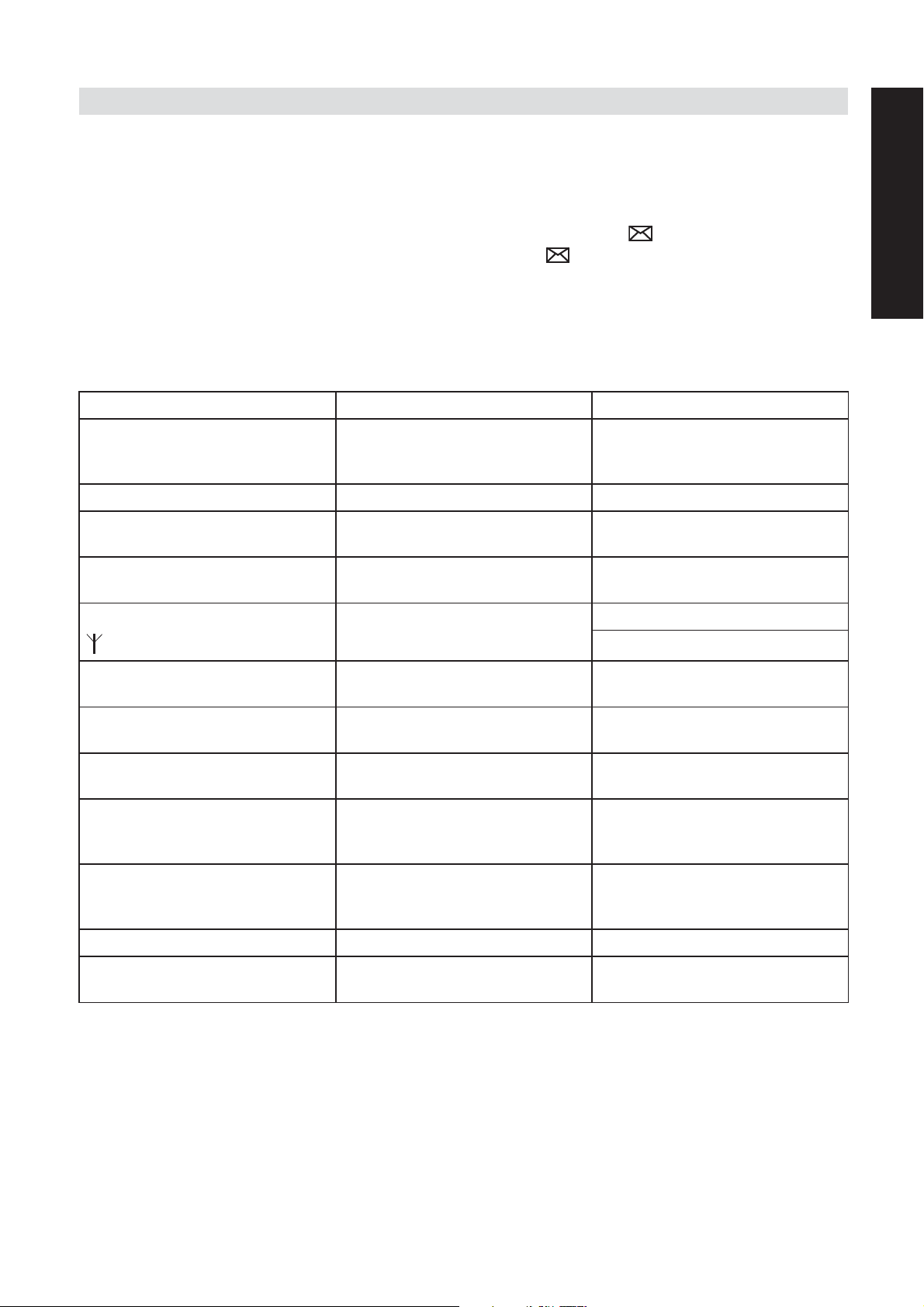
Butler 3011/3011C
6 VOICE MAIL INDICATOR
This function only works if you have the voice mail or phone mail service and if the network
sends this indication along with the caller ID (CLIP) information!
When you receive a new message in your voice mail system, the icon will appear on the
display. Once you have listened to your messages, the icon will disappear.
7 TROUBLE SHOOTING
Symptom Possible cause Solution
No display Batteries uncharged Check the position of the
batteries
Recharge the batteries
Handset turned OFF Turn ON the handset
ENGLISH
No tone Telephone cord badly
connected
The line is occupied
by another handset
The icon
flashes
Base or handset
do not ring
Tone is good, but
there is no
communication
Telephone does not
react to pressing
the keys
Flash (R) Key does
not work
Handset out of range Bring the handset closer to
The base has no power
supply
The handset is not
registered to the base
The ringing volume is
zero or low
The dialling mode is
wrong
Manipulation error Remove the batteries and
Keypad lock ON Turn OFF the Keypad Lock
Wrong Flash time Change the flash time
Check the telephone
cord connection
Wait until the other handset
hangs up
the base
Check the mains connection
to the base
Register the handset to the
base
Adjust the ringing volume
Adjust the dialling mode
(pulse/tone)
but them back in place
Butler 3011/3011C 25
Page 26
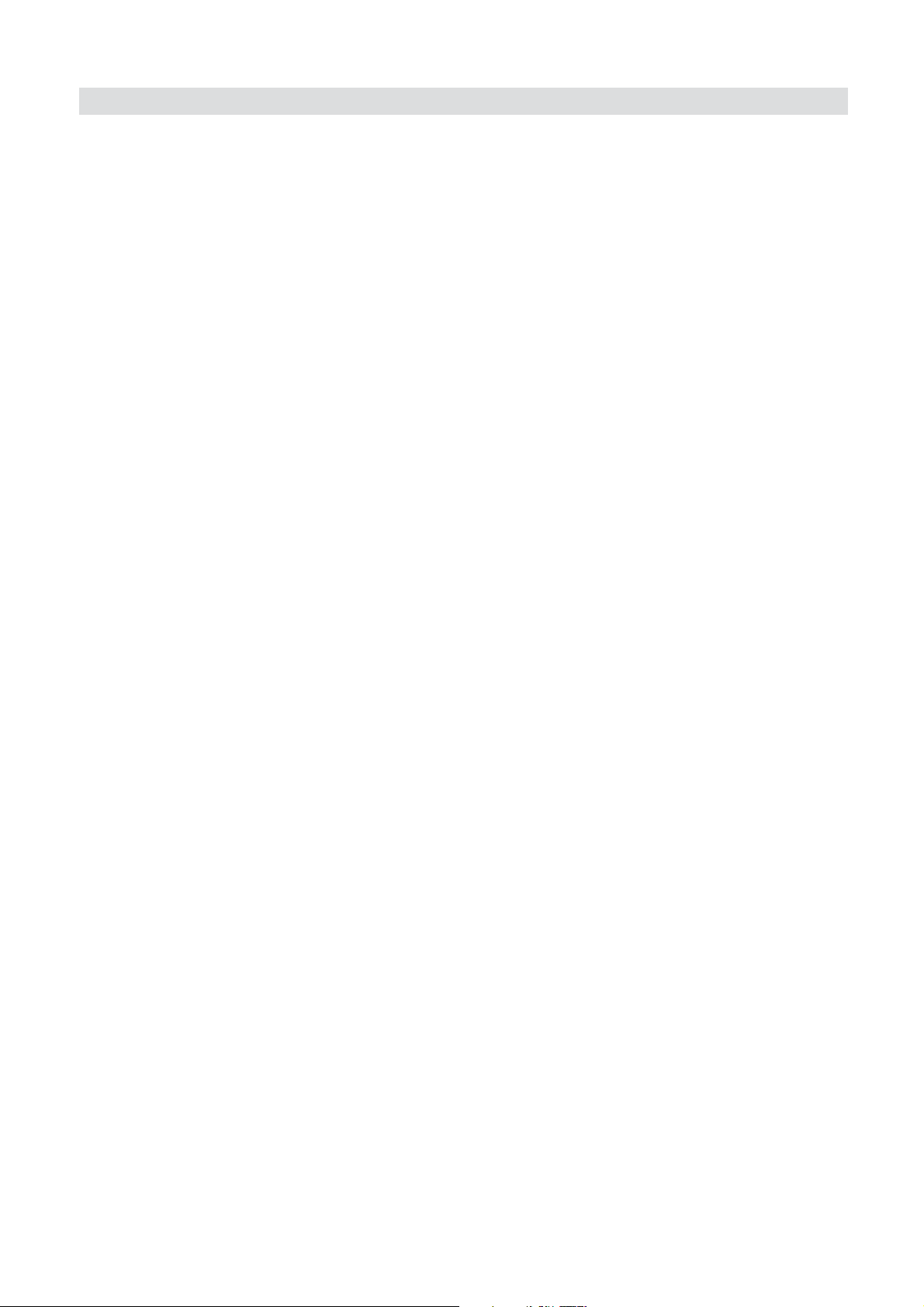
Butler 3011/3011C
8 TOPCOM WARRANTY
8.1 WARRANTY PERIOD
The Topcom units have a 36-month warranty period. The warranty period starts on the day
the new unit is purchased. The warranty on batteries is limited to 6 months after purchase.
Consumables or defects causing a negligible effect on operation or value of the equipment
are not covered.
The warranty has to be proven by presentation of the original purchase receipt, on which the
date of purchase and the unit-model are indicated.
8.2 WARRANTY HANDLING
A faulty unit needs to be returned to a Topcom service centre including a valid purchase note.
If the unit develops a fault during the warranty period, Topcom or its officially appointed
service centre will repair any defects caused by material or manufacturing faults free of
charge.
Topcom will at its discretion fulfil its warranty obligations by either repairing or exchanging the
faulty units or parts of the faulty units. In case of replacement, colour and model can be
different from the original purchased unit.
The initial purchase date shall determine the start of the warranty period. The warranty period
is not extended if the unit is exchanged or repaired by Topcom or its appointed service
centres.
8.3 WARRANTY EXCLUSIONS
Damage or defects caused by incorrect treatment or operation and damage resulting from
use of non-original parts or accessories not recommended by Topcom are not covered by the
warranty.
Topcom cordless phones are designed to work with rechargeable batteries only. The damage
caused by the use of non-rechargeable batteries is not covered under warranty.
The warranty does not cover damage caused by outside factors, such as lightning, water and
fire, nor any damage caused during transportation.
No warranty can be claimed if the serial number on the units has been changed, removed or
rendered illegible.
Any warranty claims will be invalid if the unit has been repaired, altered or modified by the
buyer or by unqualified, non-officially appointed Topcom service centres.
26 Butler 3011/3011C
Page 27
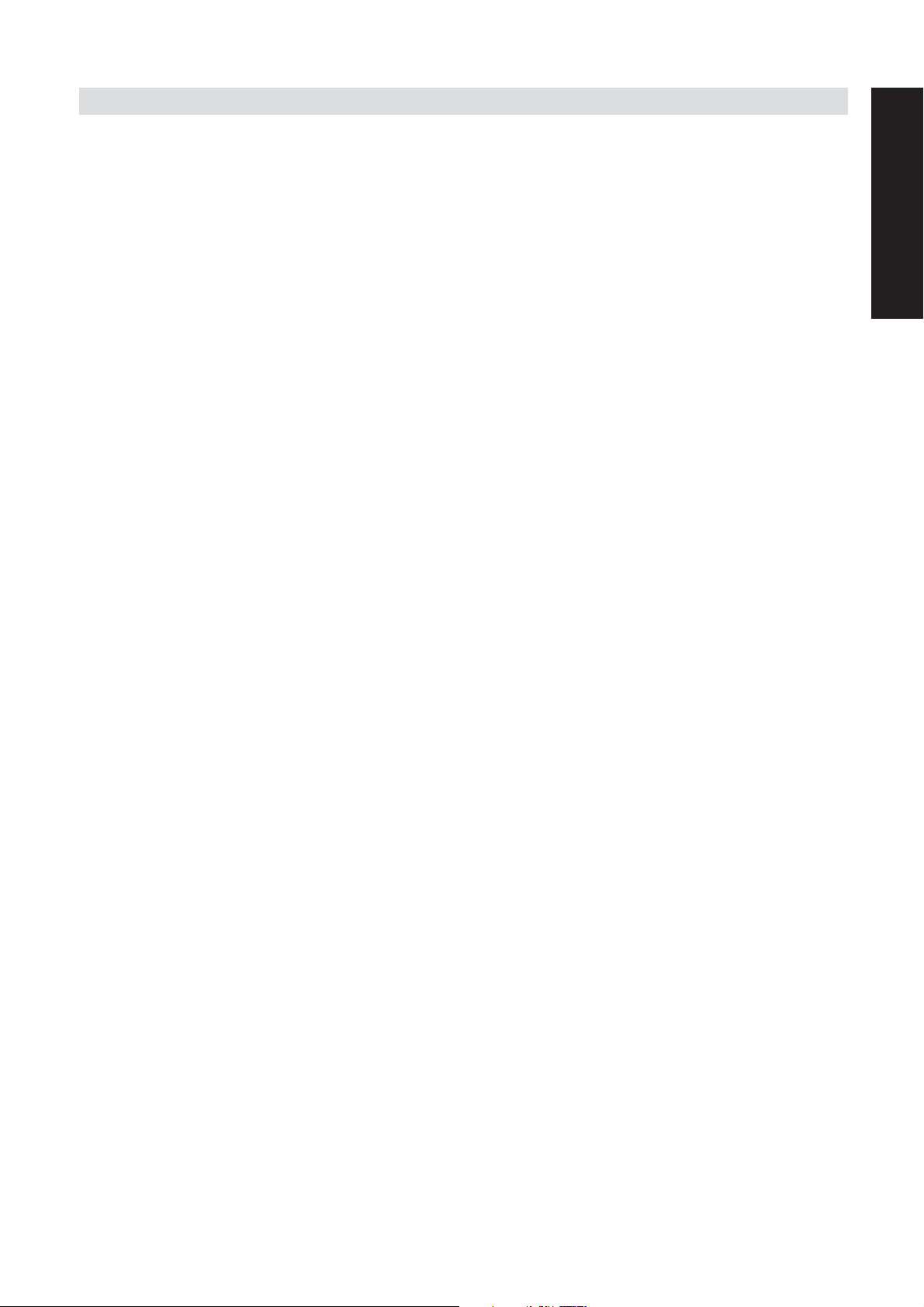
Butler 3011/3011C
9 TECHNICAL CHARACTERISTICS
• Standard: DECT ( Digital Enhanced Cordless
Telecommunications )
GAP ( Generic Access Profile )
• Frequency range: 1880 MHZ to 1900 MHz
• Number of channels: 120 duplex channels
• Modulation: GFSK
• Speech coding: 32 kbit/s
• Emission power: 10 mW ( average power per channel )
• Range: 300 m in open space /50 m maximum inhouse
• Base power supply: 230 V / 50 Hz for the base
• Handset Batteries: 2 rechargeable batteries AAA, NiMh 600mAh
• Handset autonomy: 100 hours in standby
• Talk time: 8 hours
• Charging time: 6-8 hours
• Normal conditions of use: +5 °C to +45 °C
• Dialling mode: Pulse / Tone
ENGLISH
Butler 3011/3011C 27
Page 28
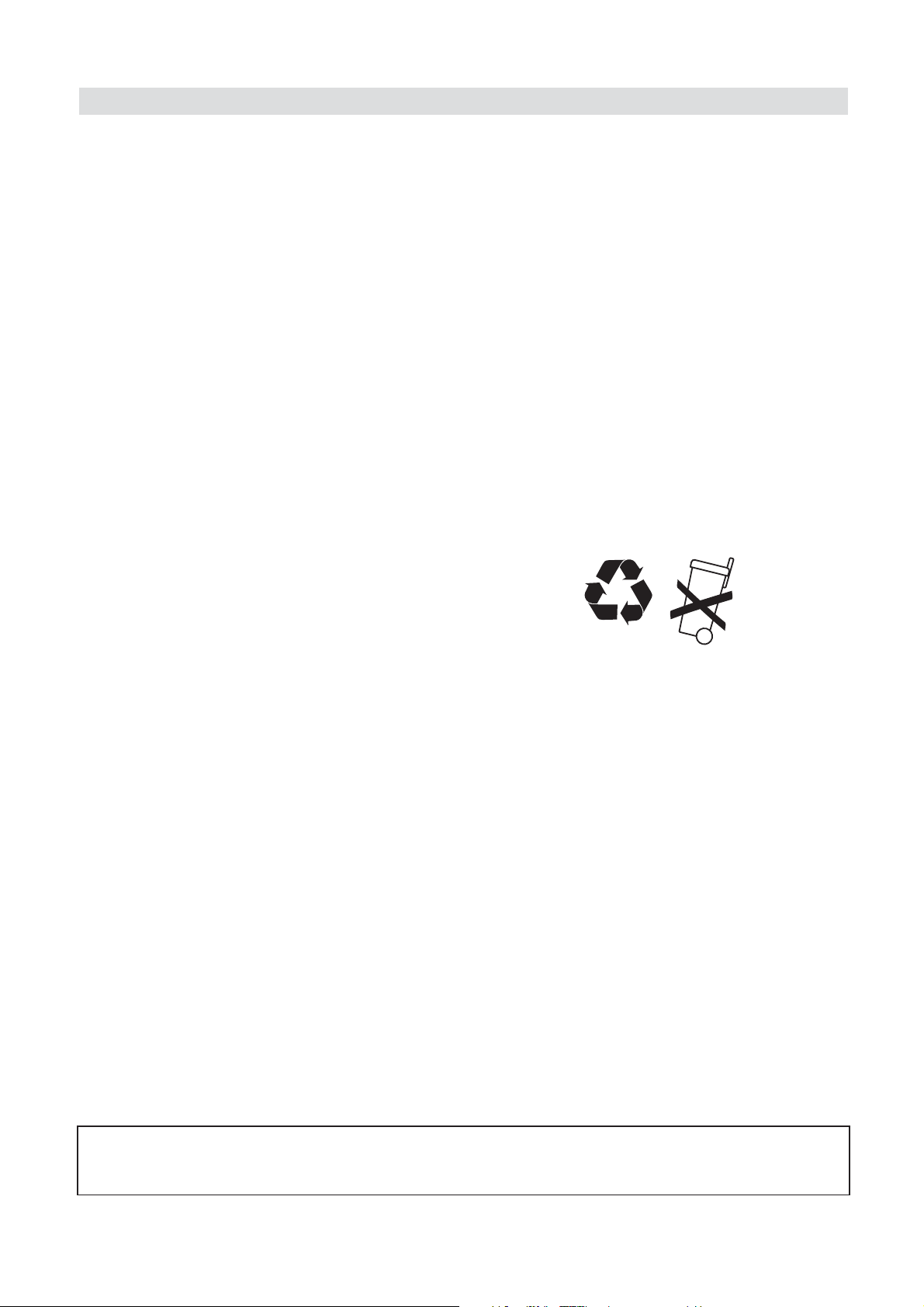
Butler 3011/3011C
VEILIGHEIDSVOORSCHRIFTEN
• Gebruik enkel de meegeleverde adapter. Geen vreemde adapters gebruiken, de
accucellen kunnen hierdoor beschadigd worden.
• Gebruik enkel oplaadbare batterijen van hetzelfde type. Gebruik nooit gewone, niet
oplaadbare batterijen. Let bij het plaatsen van de oplaadbare batterijen op de polariteit
(aangeduid in de batterijruimte van de handset).
• Raak de laad- en stekkercontacten niet aan met scherpe en metalen voorwerpen.
• De werking van medische toestellen kan worden beïnvloed.
• De handset kan een onaangenaam gezoem veroorzaken in hoorapparaten.
• Het basisstation niet opstellen in vochtige ruimten en niet op minder dan 1,5 m van een
waterbron. De handset niet in aanraking brengen met water.
• De telefoon niet gebruiken in explosieve omgevingen.
• Ontdoe u op een milieuvriendelijke wijze van de batterijen en de telefoon.
• Daar bij stroomuitval met dit toestel niet kan getelefoneerd worden, in geval van nood
een telefoon gebruiken die geen netstroom nodig heeft bvb. een GSM.
• Deze telefoon gebruikt heroplaadbare batterijen die op een milieuvriendelijke manier,
volgens nationale regels dienen te worden ontdaan.
NiMH
REINIGEN
Veeg de telefoon met een licht vochtig doek of met een antistatische doek af. Gebruik nooit
reinigingsmiddelen of agressieve oplosmiddelen.
Het toestel voldoet aan de basiseisen van de R&TTE-richtlijn. Dit wordt bevestigd door
de CE-markering.
28 Butler3011/3011C
Page 29
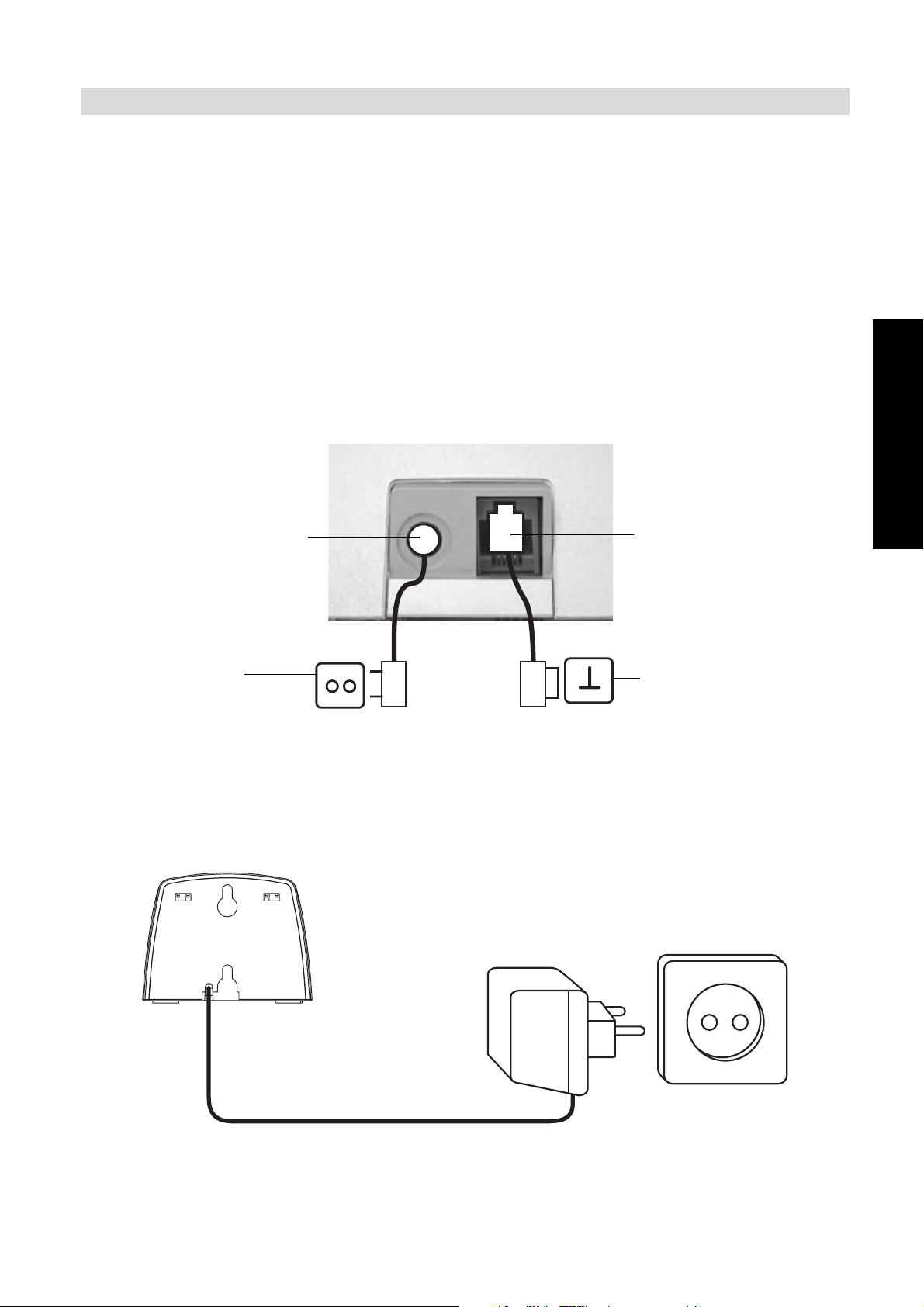
Butler 3011/3011C
1 INSTALLATIE
Als u het toestel voor het eerst wil gebruiken, moet u er eerst en vooral voor zorgen dat de
batterij gedurende 20 uren opgeladen wordt. Doet u dit niet, dan werkt het toestel niet
optimaal.
1.1 BASIS
Bij de installatie gaat u dus als volgt te werk :
• Steek het ene uiteinde van de adapter in het stopcontact en het andere uiteinde in de
adapter-aansluiting aan de onderzijde van het toestel.
• Verbindt u het ene uiteinde van de telefoonlijn met de wandcontactdoos van het
telefoonnet en het andere uiteinde met de onderzijde van het toestel.
adapter-aansluiting
telefoonlijnaansluiting
NEDERLANDS
stopcontact wandcontactdoos
van het telefoonnet
1.2. HANDSET LADER
(alleen in Twin, triple en quattro pack)
• Steek de AC-adapter in het stopcontact.
Butler 3011/3011C 29
Page 30
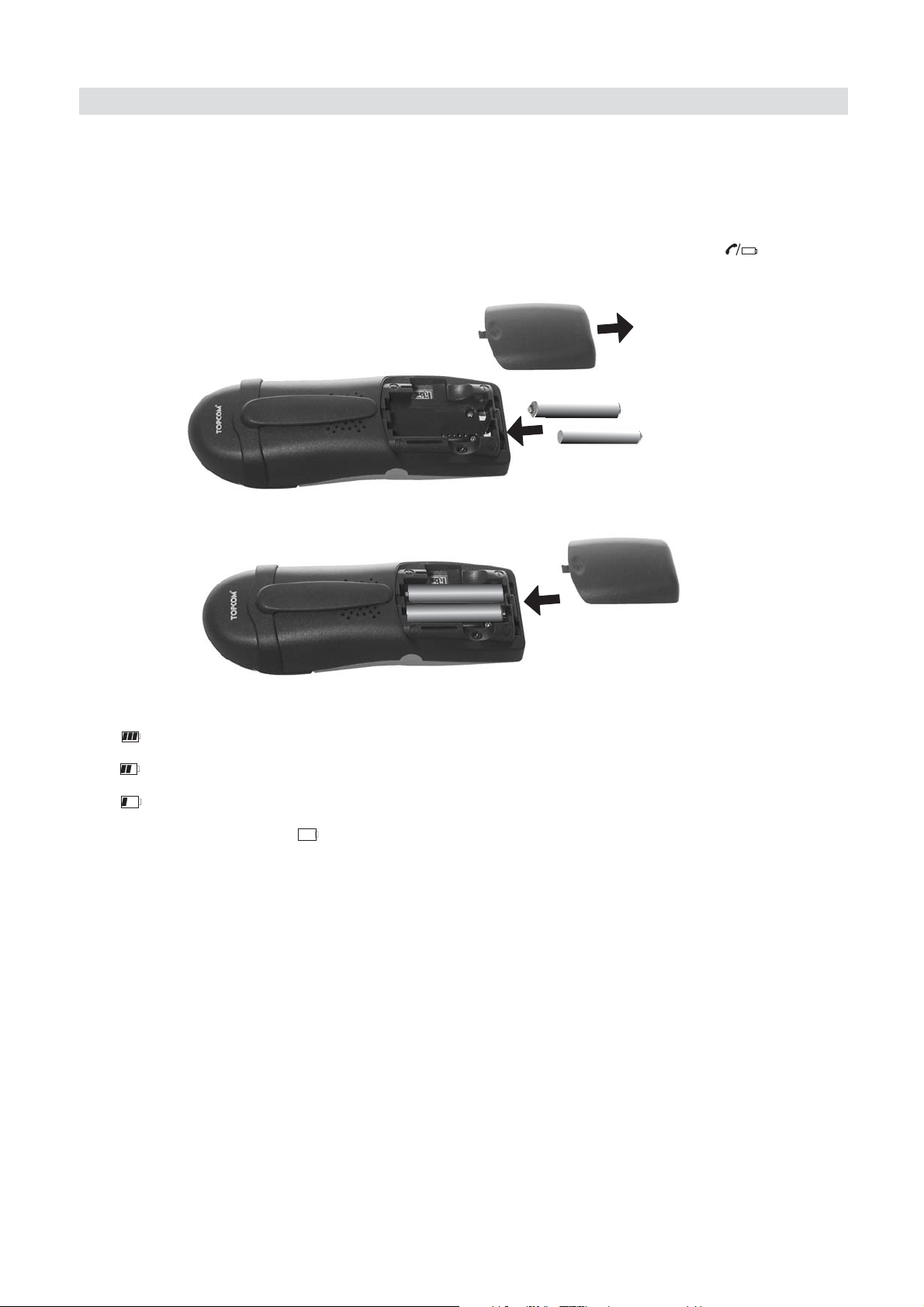
Butler 3011/3011C
1.3. HANDSET
• Open de batterijruimte (zie hieronder).
• Plaats de batterijen en houd daarbij rekening met de polariteit (+ en -).
• Sluit de batterijruimte.
• Plaats de handset op de basis gedurden 20 uren. De Lijn/Laad-indicator (LED) op
de basis licht op.
+
-
-
+
Stand van de batterij:
• De batterij is volledig opgeladen.
• De batterij is half leeg (50%)
• De batterij is zwak. Als de batterij zwak is, hoort u waarschuwingssignalen en het
batterij-symbool op de display knippert.
30 Butler3011/3011C
Page 31

Butler 3011/3011C
14
15
LADER
2 TOETSEN/LED
HANDSET
1 Display
2 Lijntoets
3 Handenvrijtoets
4 Programmeertoets/OK-toets /OK
5 Telefoonboektoets
6 Herkies-/Pauzetoets
7 Microfoon
8 Volume-/Beltoon-toets /
9 Alfanumerische toetsen
10 Wis/Mute/Escape-toets
11 Omlaag-/Flash-toets /R
12 Omhoog/oproeplijst-toets /
BASIS
13 Paging-toets
/P
2
11
5
3
HANDSET
Butler 3011
R
OK
ABC
PQRS
2
GHI
JKL
5
TUV
8
1
4
7
1
12
4
Esc
10
NEDERLANDS
DEF
3
MNO
6
WXYZ
9
9
14 Lijn/Laad indicator (LED)
LADER HANDSET
15 Laad-indicator
BASIS
14
13
*
0
8
#
6
7
Butler 3011
Butler 3011/3011C 31
Page 32

Butler 3011/3011C
3 DISPLAY (LCD)
4
1
13 12 11 10 9 7 6 14 5
1 Aantal ontvangen oproepen.
2 Vermelding van de datum (dag/maand) bij ontvangen oproepen.
3 Vermelding van het uur (uur:minuten) bij ontvangen oproepen.
4 Oproepinformatie.
5 Symbool display ( ):
- dit symbool betekent dat de handset zich binnen het bereik van de basis bevindt
- als dit symbool begint te knipperen, betekent dit dat u zich buiten het bereik van
de basis bevindt. Ga dichter naar de basis zodat de verbinding tussen basis en
handset kan hersteld worden.
6 Symbool display ( ):
- dit symbool betekent dat het toestel oproepen ontvangen heeft die automatisch
opgeslagen worden in de Oproeplijst.
7 Symbool display ( ):
- dit symbool betekent dat de mute-functie geactiveerd is, de microfoon is
uitgeschakeld tijdens een gesprek.
8 Symbool display ( ):
- dit symbool verschijnt op het scherm als men telefoneert of een oproep ontvangt.
9 Symbool display ( ):
- dit symbool betekent dat de beltoon uitgeschakeld is. Als men een oproep ontvangt,
rinkelt het toestel niet. Bij een interne oproep rinkelt het toestel wel.
10 Symbool display ( ):
- dit symbool geeft de stand van de batterij weer.
11 Symbool display ( ):
- dit symbool betekent dat u zich in het menu bevindt.
12 Symbool display ( ):
- dit symbool verschijnt als u de nummers van het Telefoonboek doorloopt.
13 Symbool display ( ):
- dit symbool verschijnt als u een Voice Mail boodschap hebt ontvangen
(zie hoofdstuk 6).
14 Symbool display ( ):
2
3
32 Butler3011/3011C
Page 33

Butler 3011/3011C
- dit symbool betekent dat de handenvrij-functie geactiveerd is. U kan nu spreken
zonder de hoorn in de hand te nemen.
- knippert wanneer de telefoon in het basisstation actief is. U kan de lijn niet nemen via
de handset zolang de telefoon in het basisstation actief is.
4 WERKING VAN DE HANDSET
4.1 EEN TAAL INSTELLEN
Het toestel heeft 14 display-talen: zie display talen tabel op de verpakking!!
Om de juiste taal in te stellen, doet u het volgende :
• Druk op de Programmeertoets .
• Druk enkele keren op de Omhoog- of Omlaagtoets tot ‘INSTELLING’ (SETTING)
op de display verschijnt
• Druk op de Programmeertoets .
• Druk enkele keren op de Omhoog- of Omlaagtoets tot ‘TAAL’ (LANGUAGE)
verschijntop de display.
• Druk op de Programmeertoets .
• Op de display verschijnt de taal die ingesteld is.
• Druk enkele keren op de Omhoog- of Omlaagtoets om de taal te selecteren die u
wenst te gebruiken.
• Als de gewenste taal op de display verschijnt, drukt u op de Programmeertoets ter
bevestiging of druk meermaals op de ESC-toets om het menu te verlaten.
NEDERLANDS
4.2 TELEFONEREN
!!! Wanneer u een gesprek voert via de handset, is een telefoongesprek via de
basis niet mogelijk!!!
4.2.1 Een e
• Druk op de Lijntoets .
• De Lijn/Laad-indicator (LED) op de basis knippert. ‘EXT’ en het Oproep-symbool
• U hoort de kiestoon. Geef het gewenste telefoonnummer in.
• Het nummer verschijnt op de display en wordt gevormd.
• Druk, na het gesprek, op de Lijntoets om de verbinding te verbreken of leg de handset
op de basis.
4.2.2 Blokkiez
• Geef het gewenste telefoonnummer in. U kan het nummer corrigeren door op de Wis-/
Mute-toets te drukken.
• Druk op de Lijntoets .
• De Lijn/Laad-indicator (LED) op de basis knippert. ‘EXT’ en het
Oproep-symbool verschijnen op de display.
• Het telefoonnummer wordt automatisch gevormd.
xterne oproep
verschijnen op de display.
en
Butler 3011/3011C 33
Page 34

Butler 3011/3011C
• Druk, na het gesprek, op de Lijntoets om de verbinding te verbreken of leg de handset
op de basis.
Terugbellen van het laatst gevormde nummer
4.2.3
• Druk op de Lijntoets .
• De Lijn/Laad-indicator (LED) op de basis knippert. ‘EXT’ en het Oproep-symbool
verschijnen op de display.
• U hoort de kiestoon.
• Druk op de Herkiestoets . Het nummer dat u als laatste hebt opgebeld, wordt
automatisch gevormd zonder dat u het nummer opnieuw moet vormen.
Terugbellen van één van de 5 laatst gevormde nummers
4.2.4
• Druk op de Herkiestoets . Het nummer dat u het laatst hebt opgebeld, verschijnt op de
display. Als u één van de 5 laatst gevormde nummers wil terugbellen, drukt u enkele
keren op de Herkiestoets tot het gewenste nummer op de display verschijnt.
• Druk op de Lijntoets .
• Het nummer dat op de display staat, wordt automatisch gevormd zonder dat u het
nummer opnieuw moet vormen.
• Druk, na het gesprek, op de Lijntoets om de verbinding te verbreken of leg de handset
op de basis.
4.2.5 Een g
eprogrammeerd nummer uit het Telefoonboek oproepen
Het toestel beschikt over een Telefoonboek waarin u de telefoonnummers met naam kan
programmeren. Als u een nummer uit het Telefoonboek wil oproepen, doet u het volgende :
• Druk op de Telefoonboektoets . Het eerste nummer van het Telefoonboek, verschijnt
op de display.
• Druk meermaals op de Omhoog- of Omlaagtoets om het telefoonnummer te
selecteren dat u wenst te bellen.
• Druk op de Lijntoets .
• Het nummer dat op de display staat, wordt automatisch gevormd zonder dat u het
nummer opnieuw moet vormen.
• Druk, na het gesprek, op de Lijntoets om de verbinding te verbreken of leg de handset
op de basis.
4.2.6 Een interne opr
oep : een andere handset oproepen
Deze functie werkt enkel wanneer meerdere handsets zijn aangemeld op het basisstation!
• Druk tweemaal op de -toets.
• ‘INT‘ verschijnt op de display.
• Geef het nummer van de handset in die u wenst op te roepen.
• Druk, na het gesprek, op de Lijntoets , of leg de handset op de basis.
4.3 EEN OPROEP ONTVANGEN
4.3.1 Een externe oproep ontvangen
• Alle aangemelde handsets rinkelen als u een oproep ontvangt.
• Het Oproep-symbool knippert op de display.
• Het telefoonnummer van de oproeper verschijnt op de display indien u beschikt over de
34 Butler3011/3011C
Page 35

Butler 3011/3011C
dienst nummerweergave (CLIP). Raadpleeg hiervoor uw telefoonmaatschappij. De
naam van de oproeper verschijnt eveneens op de display als:
- de naam geprogrammeerd werd in het Telefoonboek
- indien het netwerk de naam samen met het telefoonnummer doorstuurt
(enkel FSK CID-systeem).
• Druk op de Lijntoets om de externe oproep aan te nemen.
• Tijdens het gesprek verschijnen ‘EXT’ en het symbool op de display. De
gespreksduurteller begint te lopen.
• Druk, na het gesprek, op de Lijntoets om de verbinding te verbreken of leg de handset
op de basis.
4.3.2 Een interne opr
Deze functie werkt enkel wanneer men meerdere handsets heeft aangemeld op het
basisstation!
• De handset rinkelt.
• ‘INT’ en het nummer van de handset die u probeert te bereiken, verschijnen op de
display.
Het Oproep-symbool knippert op de display.
• Druk op de Lijntoets om de interne oproep aan te nemen.
• Tijdens het gesprek verschijnen ‘INT’, het handsetnummer van de oproeper en het
symbool op de display. De gespreksduurteller begint te lopen.
• Druk, na het gesprek, op de Lijntoets om de verbinding te verbreken of leg de handset
op de basis.
4.3.3 Ontv
Als men een externe oproep ontvangt tijdens een intern gesprek, weerklinkt een aankloptoon
(dubbele beep) bij beide handsets die intern in gesprek zijn.
• Druk tweemaal op de Lijntoets om de externe oproep aan te nemen.
• Druk, na het gesprek, op de Lijntoets , of leg de handset op de basis.
angst van een externe oproep tijdens een intern gesprek
oep ontvangen
4.4 HANDENVRIJ-FUNCTIE AAN-/UITSCHAKELEN
Deze functie laat u toe een gesprek te voeren zonder dat u de hoorn in de hand hoeft te
nemen. Als u in gesprek bent, drukt u op de Handenvrij-toets om de handenvrij-functie
aan te schakelen.
Druk op dezelfde toets om de handenvrij-functie uit te schakelen.
NEDERLANDS
Opmerking : Als u handenvrij aan het telefoneren bent en u wil het volume
aanpassen, druk dan op de Volume-toets .
Opgepast !! Langdurig gebruik van de handenvrij-functie heeft tot gevolg dat de
batterijen sneller leeg zullen zijn !
4.5 EEN OPROEP NAAR EEN ANDERE HANDSET DOORVERBINDEN
• U bent in gesprek met een externe beller.
• Druk tweemaal op de -toets.
Butler 3011/3011C 35
Page 36

Butler 3011/3011C
• De externe oproep staat nu in wacht.
• ‘INT‘ verschijnt op de display.
• Geef het nummer van de handset in waarnaar u de oproep wil doorverbinden.
• Als de opgebelde handset wordt opgenomen, kan u een intern gesprek voeren. Druk op
de Lijntoets en de externe oproep wordt doorverbonden.
• Als de opgebelde handset niet opneemt, druk dan op de Omlaag-toets om de externe
oproep terug aan te nemen.
4.6 WAARSCHUWING BUITEN BEREIK
Als de handset zich buiten het bereik van de basis bevindt, weerklinkt een
waarschuwingssignaal.
• ‘ZOEKEN’ (SEARCHING) verschijnt op de display en het symbool knippert op de
display.
• Ga dichter naar de basis.
• Zodra u terug binnen het bereik van de basis bent, weerklinkt een signaal en het
symbool knippert niet meer.
4.7 INSTELLEN VAN HET LUIDSPREKERVOLUME
Gebruik de Volume/Beltoon-toets / om het volume van de luidspreker (handset) in te
stellen.
U kan kiezen tussen 5 niveaus. Standaard staat het toestel op niveau ‘3’ ingesteld.
Tijdens een gesprek kan u het volume als volgt aanpassen:
• Druk op de Volume/Beltoon-toets / .
• Het niveau van het huidig ingestelde volume verschijnt op de display.
• Gebruik de cijfertoetsen om het gewenste niveau (1-5) in te stellen.
• Druk op de Volume/Beltoon-toets / ter bevestiging.
Opmerking : U hebt 8 seconden de tijd om het gewenste volume in te stellen, zoniet keert
het toestel terug naar standby-modus en blijft het volume onveranderd.
4.8 VERMELDING VAN DE GESPREKSDUUR OP DE DISPLAY
Zodra u op de Lijntoets drukt, verschijnt de gespreksduur op de display (minutenseconden).
Bvb. “ 01-20 “ voor 1 minuut en 20 seconden.
Na elke oproep blijft de gespreksduur nog 5 seconden zichtbaar op de display.
4.9 UITSCHAKELING MICROFOON (MUTE)
Het is mogelijk de microfoon tijdens een gesprek uit te schakelen door op de Wis-/Mute-toets
te drukken. U kan nu vrij spreken zonder dat de beller u kan horen.
36 Butler3011/3011C
Page 37

Butler 3011/3011C
• U bent in gesprek. De Lijn/Laad-indicator (LED) op de basis knippert en het
Oproepsymbool verschijnt op de display.
• Druk op de Wis-/Mute-toets om de microfoon uit te schakelen.
• Het symbool ‘X’ verschijnt op de display ( ).
• Als u het gesprek wil verderzetten, drukt u nogmaals op de Wis-/Mute-toets .
• Het symbool ‘X’ verdwijnt van de display ( ). Uw correspondent kan u weer horen.
4.10 PAUZETOETS
Als u een telefoonnummer vormt en u wil een pauze aan dit nummer toevoegen, druk dan, op
de gewenste plaats in het nummer, op de Pauzetoets .
Als u dit nummer oproept, dan wordt deze pauze (van 3s) automatisch gevormd.
4.11 CONFERENTIEGESPREK (TWEE INTERNE DECT HANDSETS EN ÉÉN
EXTERNE BELLER)
U kan tegelijkertijd met één interne en één externe beller een telefoongesprek voeren.
• Als u in gesprek bent met een externe beller, druk tweemaal op de -toets.
• De externe oproep staat nu in wacht.
• ‘INT‘ verschijnt op de display.
• Geef het nummer van de handset in die u wenst te betrekken bij de oproep.
• Als de opgebelde handset wordt opgenomen, houd de ‘#’-toets gedurende 3 seconden
gedrukt.
• ‘CONFERENT’ (CONFERENCE) verschijnt op de display.
• U bent nu in verbinding met één externe en één interne beller (conferentiegesprek).
NEDERLANDS
4.12 EEN VERLOREN HANDSET TERUGVINDEN (PAGING)
Als u een handset niet meer terugvindt, druk dan kort op de Paging-toets van de basis.
Alle handsets die aangemeld zijn op de basis, laten een signaal horen waardoor u de verloren
handset kan traceren.
Om het signaal te stoppen, drukt u kort op de Lijntoets van de handset.
4.13 GEBRUIK VAN HET ALFANUMERISCH KLAVIER VAN DE HANDSET
Gebruik het alfanumerisch klavier om tekst in te geven. Om een letter te selecteren, drukt u
op de overeenstemmende toets. Bvb. als u op numerische toets ’5’ drukt, verschijnt het
eerste karakter (j) op de display, druk meerdere mÏ24len als u de andere karakters onder
deze toets wil selecteren.
Druk 2x op toets ‘2’ om de letter ‘B’ te selecteren. Wil u zowel ‘A’ en ‘B’ na elkaar invoeren,
druk dan eerst éénmaal op toets ‘2’ om ‘A’ te selecteren, wacht 2 seconden tot de cursor naar
de volgende plaats gaat en druk dan tweemaal op toets ‘2’ om ‘B’ te selecteren.
Verkeerd ingevoerde karakters kan u wissen met behulp van de Wistoets . Het karakter
voor de cursor zal gewist worden. U kan de cursor verplaatsen door te drukken op de
Omhoog- en Omlaag-toetsen .
Beschikbare karakters
Druk op de juiste toetsen om de volgende karakters te verkrijgen :
Butler 3011/3011C 37
Page 38

Butler 3011/3011C
Toetsen Eerste
druk
1 -/1
2 A B C a b c 2
3 DEF d e f 3
4 GHIghi4
5 JKL j k l 5
6 MNOmn o 6
7 PQRs p q r s 7
8 TUV t u v 8
9 WXYZwxyz9
0 SPATIE 0
Tweede
druk
Derde
druk
Vierde
druk
Vijfde
druk
Zesde
druk
Zevende
druk
Achtste
druk
Negende
druk
4.14 HET TELEFOONBOEK
Met behulp van het telefoonboek kunnen 50 telefoonnummers en namen worden
opgeslagen. U kunt namen invoeren die tot 9 karakters lang zijn. Nummers mogen max.
25 cijfers lang zijn.
4.14.1 Een n
ummer en een naam aan het Telefoonboek toevoegen
• Druk op de Programmeertoets .
• Druk enkele keren op de Omhoog- of Omlaagtoets tot ‘TELEFOONBK’ (PHONE
BOOK) op de display verschijnt.
• Druk op de Programmeertoets .
• ‘ZOEKEN’ (SEARCH) verschijnt op de display.
• Druk enkele keren op de Omhoog- of Omlaagtoets tot ‘NIEUW TOEV’ (ADD
NEW) op de display verschijnt.
• Druk op de Programmeertoets .
• ‘NAAM’ (NAME) verschijnt op de display.
• Geef de naam in. Gebruik hiervoor de alfanumerische toetsen.
• Druk op de Programmeertoets .
• Geef het telefoonnummer in. Gebruik hiervoor de alfanumerische toetsen.
• Druk op de Programmeertoets .
• Er weerklinkt een lange beeptoon. De naam en het nummer zijn opgeslagen in het
Telefoonboek.
4.14.2 Een n
ummer uit het Telefoonboek opzoeken
• Druk op de Programmeertoets .
• Druk enkele keren op de Omhoog- of Omlaagtoets tot ‘TELEFOONBK’ (PHONE
BOOK) op de display verschijnt.
• Druk op de Programmeertoets .
• ‘ZOEKEN’ (SEARCH) verschijnt op de display.
38 Butler3011/3011C
Page 39

Butler 3011/3011C
• Druk op de Programmeertoets .
• Geef de eerste letters van de gewenste naam in.
• Druk op de Programmeertoets .
• De eerste naam, die met deze letters overeenkomt, verschijnt op het scherm.
• Druk op de Omhoog- of Omlaagtoets om de andere nummers in het Telefoonboek
te doorlopen.
• Wanneer het gewenste nummer op het scherm verschijnt, dan zal het nummer
automatisch gevormd worden na het drukken van de Lijntoets .
4.14.3 Naam of n
ummer van het Telefoonboek wijzigen
• Druk op de Programmeertoets .
• Druk enkele keren op de Omhoog- of Omlaagtoets tot ‘TELEFOONBK’ (PHONE
BOOK) op de display verschijnt.
• Druk op de Programmeertoets .
• ‘ZOEKEN’ (SEARCH) verschijnt op de display.
• Druk enkele keren op de Omhoog- of Omlaagtoets tot ‘BEWERKEN’ (EDIT) op
de display verschijnt.
• Druk op de Programmeertoets .
• Het eerste nummer van het Telefoonboek verschijnt op de display.
• Druk op de Omhoog- of Omlaagtoets tot het gewenste nummer op de display
verschijnt.
• Druk op de Programmeertoets om het geselecteerde geheugennummer te
veranderen.
• Druk op de Wistoets om de naam letter per letter te wissen en gebruik het
alfanumerisch klavier om de correcte naam in te geven.
• Druk op de Programmeertoets .
• Druk op de Wistoets om het nummer cijfer per cijfer te wissen en gebruik het
alfanumerisch klavier om de juiste nummer in te geven.
• Druk op de Programmeertoets om de uitgevoerde wijzigingen te bewaren.
NEDERLANDS
4.14.4 Naam en n
ummer van het Telefoonboek wissen
• Druk op de Programmeertoets .
• Druk enkele keren op de Omhoog- of Omlaagtoets tot ‘TELEFOONBK’ (PHONE
BOOK) op de display verschijnt.
• Druk op de Programmeertoets .
• ‘ZOEKEN’ (SEARCH) verschijnt op de display.
• Druk enkele keren op de Omhoog- of Omlaagtoets tot ‘WISSEN’ (DELETE) op de
display verschijnt.
• Druk op de Programmeertoets .
• Het eerste nummer van het Telefoonboek verschijnt op de display.
• Druk op de Omhoog- of Omlaagtoets tot het nummer, dat u wil wissen, op de
display verschijnt.
• Druk op de Wistoets .
• ‘WISSEN ?’ (DELETE ?) verschijnt op de display.
• Druk op de Programmeertoets om het wissen te bevestigen.
Butler 3011/3011C 39
Page 40

Butler 3011/3011C
4.15 DE HANDSET AAN-/UITSCHAKELEN
4.15.1 De handset uitschakelen
De handset is aangeschakeld.
• Druk op de Programmeertoets .
• Druk enkele keren op de Omhoog- of Omlaagtoets tot ‘HS UIT ?’ (POWER OFF?)
verschijnt op de display.
• Druk op de Programmeertoets . Het toestel schakelt zichzelf uit. U kan geen
nummers meer vormen, noch oproepen ontvangen.
Opm. : Wenst u het menu te verlaten zonder de handset uit te schakelen, druk
dan op de Wis-/Mute-toets .
4.15.2 De handset aansc
De handset is uitgeschakeld.
• Druk op de Programmeertoets . Het toestel schakelt zichzelf aan.
hakelen
4.16 INSTELLEN VAN HET BELVOLUME VAN DE HANDSET
Indien u wenst, kan u het belvolume van een binnenkomende oproep aanpassen. U beschikt
over 10 niveaus. Het belvolume van interne en externe oproepen kan u apart instellen zodat
u een verschil hoort.
Als u niveau ‘0’ kiest, verschijnt het symbool op de display en hoort u geen beltoon bij
een binnenkomende externe oproep (bij een interne oproep hoort u nog steeds een beltoon).
Niveau ‘9’ is het hoogste niveau. Standaard staat het toestel op niveau ‘5’ ingesteld.
4.16.1 Instellen v
• Druk op de Programmeertoets .
• Druk enkele keren op de Omhoog- of Omlaagtoets tot ‘BEL INST’ (RING SEL) op
de display verschijnt.
• Druk op de Programmeertoets .
• ‘EXTERN’ (EXTERNAL) verschijnt op de display.
• Druk op de Programmeertoets .
• Druk enkele keren op de Omhoog- of Omlaagtoets tot ‘VOLUME’ op de display
verschijnt.
• Druk op de Programmeertoets .
• Het niveau van het huidig gebruikte volume verschijnt op de display.
• Geef een nummer in tussen 0 en 9 om het gewenste belvolume te selecteren. Gebruik
hiervoor het cijferklavier.
• Druk op de Programmeertoets ter bevestiging.
an het belvolume voor externe oproepen (0-9)
4.16.2 Instellen v
• Druk op de Programmeertoets .
• Druk enkele keren op de Omhoog- of Omlaagtoets tot ‘BEL INST’ (RING SEL)
op de display verschijnt.
• Druk op de Programmeertoets .
• ‘EXTERN’ (EXTERNAL) verschijnt op de display.
• Druk enkele keren op de Omhoog- of Omlaagtoets tot ‘INTERN’ (INTERNAL) op
de display verschijnt.
40 Butler3011/3011C
an het belvolume voor interne oproepen (1-9)
Page 41

Butler 3011/3011C
• Druk op de Programmeertoets .
• Druk enkele keren op de Omhoog- of Omlaagtoets tot ‘VOLUME’ op de display
verschijnt.
• Druk op de Programmeertoets .
• Het niveau van het huidig gebruikte volume verschijnt op de display.
• Geef een nummer in tussen 1 en 9 om het gewenste belvolume te selecteren. Gebruik
hiervoor het cijferklavier.
• Druk op de Programmeertoets ter bevestiging.
4.17 INSTELLEN VAN DE BELMELODIE VAN DE HANDSET
Indien u wenst, kan u de belmelodie van een binnenkomende oproep aanpassen. U beschikt
over 9 belmelodieën (1-9). Standaard staat belmelodie ‘5’ ingesteld.
4.17.1 Instellen v
• Druk op de Programmeertoets .
• Druk enkele keren op de Omhoog- of Omlaagtoets tot ‘BEL INST’ (RING SEL) op
de display verschijnt.
• Druk op de Programmeertoets .
• ‘EXTERN’ (EXTERNAL) verschijnt op de display.
• Druk op de Programmeertoets .
• ‘MELODIE’ (MELODIES) verschijnt op de display.
• Druk op de Programmeertoets .
• De huidig ingestelde belmelodie verschijnt op de display.
• Geef een nummer in tussen 1 en 9 om de gewenste belmelodie te selecteren. Gebruik
hiervoor het cijferklavier.
• Druk op de Programmeertoets ter bevestiging.
4.17.2 Instellen v
• Druk op de Programmeertoets .
• Druk enkele keren op de Omhoog- of Omlaagtoets tot ‘BEL INST’ (RING SEL) op
de display verschijnt.
• Druk op de Programmeertoets .
• ‘EXTERN’ (EXTERNAL) verschijnt op de display.
• Druk enkele keren op de Omhoog- of Omlaagtoets tot ‘INTERN’ (INTERNAL) op
de display verschijnt.
• Druk op de Programmeertoets .
• ‘MELODIE’ (MELODIES) verschijnt op de display.
• Druk op de Programmeertoets .
• De huidig ingestelde belmelodie verschijnt op de display.
• Geef een nummer in tussen 1 en 9 om de gewenste belmelodie te selecteren. Gebruik
hiervoor het cijferklavier.
• Druk op de Programmeertoets ter bevestiging.
an een belmelodie voor externe oproepen (1-9)
an een belmelodie voor interne oproepen (1-9)
NEDERLANDS
4.18 INSTELLEN VAN HET BASIS BELVOLUME EN MELODIE
4.18.1 Instellen van het basisbelvolume (0-9)
• Druk op de Programmeertoets .
Butler 3011/3011C 41
Page 42

Butler 3011/3011C
• Druk enkele keren op de Omhoog- of Omlaagtoets tot ‘BEL INST’ (RING SEL) op
de display verschijnt.
• Druk op de Programmeertoets .
• ‘EXTERN’ (EXTERNAL) verschijnt op de display.
• Druk enkele keren op de Omhoog- of Omlaagtoets tot ‘BASE’ (BASE) op de
display
verschijnt.
• Druk op de Programmeertoets .
• Druk enkele keren op de Omhoog- of Omlaagtoets tot ‘VOLUME’ op de display
verschijnt.
• Druk op de Programmeertoets .
• Het niveau van het huidig gebruikte volume verschijnt op de display.
• Geef een nummer in tussen 0 en 9 om het gewenste belvolume te selecteren. Gebruik
hiervoor het cijferklavier.
• Druk op de Programmeertoets ter bevestiging.
4.18.2 Instellen basisbelmelodie
• Druk op de Programmeertoets .
• Druk enkele keren op de Omhoog- of Omlaagtoets tot ‘BEL INST’ (RING SEL) op
de display verschijnt.
• Druk op de Programmeertoets .
• ‘EXTERN’ (EXTERNAL) verschijnt op de display.
• Druk enkele keren op de Omhoog- of Omlaagtoets tot ‘BASE’ (BASE) op de
display verschijnt.
• Druk op de Programmeertoets .
• ‘MELODIE’ (MELODIES) verschijnt op de display.
• Druk op de Programmeertoets .
• De huidig ingestelde belmelodie verschijnt op de display.
• Geef een nummer in tussen 1 en 9 om de gewenste belmelodie te selecteren. Gebruik
hiervoor het cijferklavier.
• Druk op de Programmeertoets ter bevestiging.
4.19 VERGRENDELING VAN HET KLAVIER
Als u het alfanumerisch klavier vergrendelt, is het onmogelijk om nog een telefoonnummer te
vormen. Enkel de Programmeertoets kan nog gebruikt worden. ‘KLAV BLOKK’ (KEY
LOCKED) staat op het scherm.
• Druk op de Programmeertoets .
• Druk enkele keren op de Omhoog- of Omlaagtoets tot ‘KLAVIER’ (KEY SETUP)
op de display verschijnt.
• Druk op de Programmeertoets .
• ‘KLAV BLOK’ (KEY LOCK) verschijnt op de display.
• Druk op de Programmeertoets .
• De huidige toestand van het klavier verschijnt op het scherm :
- ‘BLOKK AAN’ (LOCK) : het klavier is vergrendeld
- ‘BLOKK UIT’ (UNLOCK) : het klavier is niet vergrendeld
• Druk op de Omhoog- of Omlaagtoets om uw keuze te maken.
• Druk op de Programmeertoets ter bevestiging.
42 Butler3011/3011C
Page 43

Butler 3011/3011C
4.20 TOETSTONEN AAN-/UITSCHAKELEN
U kan het toestel zodanig instellen dat er een toon weerklinkt telkens als u op een toets drukt.
• Druk op de Programmeertoets .
• Druk enkele keren op de Omhoog- of Omlaagtoets tot ‘KLAVIER’ (KEY SETUP)
op de display verschijnt.
• Druk op de Programmeertoets .
• Druk enkele keren op de Omhoog- of Omlaagtoets tot ‘TOETSTONEN’ (KEY
CLICK) op de display verschijnt.
• Druk op de Programmeertoets .
• De huidige toestand verschijnt op het scherm :
- ‘TOETST AAN’ (CLICK ON) : toetstonen aanschakelen
- ‘TOETST UIT’ (CLICK OFF) : toetstonen uitschakelen
• Druk op de Omhoog- of Omlaagtoets om uw keuze te maken.
• Druk op de Programmeertoets ter bevestiging.
4.21 DE R-TOETS (FLASH)
Druk op de Flashtoets ‘R’ om bepaalde diensten te gebruiken zoals “2de oproep” (indien
deze functie door uw telefoonmaatschappij aangeboden wordt); of om oproepen door te
verbinden als u gebruik maakt van een binnenhuiscentrale (PABX).
De Flashtoets ‘R’ is een korte onderbreking op de lijn. U kan de flash tijd instellen op 100ms
of 300ms. Standaard staat deze op 100ms! Indien uw systeem echter een langere flashtijd
nodig heeft, doet u het volgende:
• Druk op de Programmeertoets .
• Druk enkele keren op de Omhoog- of Omlaagtoets tot ‘INSTELLING’ (SETTING)
op de display verschijnt.
• Druk op de Programmeertoets .
• Druk enkele keren op de Omhoog- of Omlaagtoets tot ‘FLASH’ (RECALL) op de
display verschijnt.
• Druk op de Programmeertoets .
• Druk enkele keren op de Omhoog- of Omlaagtoets om de flashtijd te selecteren:
- ‘FLASH KORT’ (SHORT) = 100ms
- ‘FLASH LANG’ (LONG) = 300ms
• Druk op de Programmeertoets ter bevestiging.
NEDERLANDS
4.22 PINCODE VERANDEREN
Bepaalde functies zijn enkel toegankelijk als u de PINcode van het toestel kent. Dankzij deze
geheime code worden instellingen beschermd die enkel door u mogen veranderd worden. De
PINcode bestaat uit 4 cijfers. De standaard ingestelde PINcode is ‘0000’. Als u de standaard
PINcode wil wijzigen en uw eigen geheime code wil instellen, doet u het volgende :
• Druk op de Programmeertoets .
• Druk enkele keren op de Omhoog- of Omlaagtoets tot ‘INSTELLING’ (SETTING)
op de display verschijnt.
• Druk op de Programmeertoets .
• Druk enkele keren op de Omhoog- of Omlaagtoets tot ‘PIN CODE’ op de display
verschijnt.
Butler 3011/3011C 43
Page 44

Butler 3011/3011C
• Druk op de Programmeertoets .
• ‘OUDE PIN’ (OLD CODE) verschijnt op de display.
• Geef de oude PINcode in. Gebruik hiervoor de cijfertoetsen.
• Druk op de Programmeertoets .
• ‘NIEUWE PIN’ (NEW CODE) verschijnt op de display.
• Geef de nieuwe PINcode in. Gebruik hiervoor de cijfertoetsen.
• Druk op de Programmeertoets .
• ‘HERHAAL’ (AGAIN) verschijnt op de display.
• Geef de nieuwe PINcode nogmaals in. Gebruik hiervoor de cijfertoetsen.
• Druk op de Programmeertoets .
• U hoort een bevestigingstoon. De nieuwe PINcode is ingesteld.
Opgepast : Vergeet uw persoonlijke PINcode niet ! Mocht dit toch gebeuren, dan moeten
de standaardinstellingen terug ingesteld worden (reset - zie hoofdstuk 4.30).
4.23 AANMELDEN VAN EEN HANDSET OP EEN B24XX, 28XX, 29XX, 30XX
32XX,40XX
Om te kunnen telefoneren en oproepen te kunnen ontvangen, moet een nieuwe handset
aangemeld worden op de basis. U kan 5 handsets op één basis aanmelden. Elk handset is
bij uitlevering standaard aangemeld als handset 1 op de bijgeleverde basis (basis 1).
!!! U hoeft enkel deze aanmelding uit te voeren: !!!
• indien de handset is afgemeld op zijn basis (bij een reinitialisatie bv)
• wanneer u een andere handset op deze basis wilt aanmelden.
De onderstaande procedure is enkel geldig voor een B30XX handset en basis!!
Houd de Paging-toets op de basis 10 seconden ingedrukt tot de Lijn/Laad-indicator
op de basis snel begint te knipperen. De Lijn/Laad-indicator zal gedurende één minuut
snel knipperen. Tijdens deze minuut is de basis in aanmeld-modus en moet u het volgende
doen om de handset aan te melden :
• Druk op de Programmeertoets .
• Druk enkele keren op de Omhoog- of Omlaagtoets tot ‘BASIS AANM’ (BASE
SUB) op de display verschijnt.
• Druk op de Programmeertoets .
• ‘BASIS _’ (BASE _) verschijnt op de display.
• Geef een nummer van de basis in die u aan de handset wil aanmelden (1-4). Gebruik
hiervoor het cijferklavier.
Opmerking : Elke handset kan op 4 verschillende DECT basissen aangemeld
worden. Elke basis krijgt een nummer van 1 tot 4 in de handset. Als U een nieuwe
handset aanmeldt, mag U een basisnummer toewijzen, gebruik bij voorkeur ‘1’ .
• ‘ZOEKEN’ (SEARCHING) en het symbool verschijnen op de display.
• De RFPI code (elke basis heeft een unieke RFPI code) verschijnt op de display en er
weerklinkt een signaal als de basis gevonden wordt door de handset.
• Druk op de Programmeertoets .
• ‘PIN CODE’ (PIN) verschijnt op de display.
44 Butler3011/3011C
Page 45

Butler 3011/3011C
• Geef de 4-cijferige PINcode van de basis in (standaard PINcode is ‘0000’). Gebruik
hiervoor het cijferklavier.
• Druk op de Programmeertoets .
• De handset is aangemeld op de basis.
4.24 AANMELDEN VAN EEN BUTLER 3011 HANDSET OP EEN ANDERE
BASIS (ANDER TYPE OF MERK)
Zet de basis in aanmeld-modus (zie handleiding van de basis). Als de basis in aanmeld–
modus is moet u het volgende doen om de handset aan te melden:
• Druk op de Programmeertoets .
• Druk enkele keren op de Omhoog- of Omlaagtoets tot ‘BASIS AANM’ (BASE
SUB) op de display verschijnt.
• Druk op de Programmeertoets .
• ‘BASIS _’ (BASE _) verschijnt op de display.
• Geef een nummer van de basis in die u aan de handset wil aanmelden (1-4). Gebruik
hiervoor het cijferklavier.
• ‘ZOEKEN’ (SEARCHING) en het symbool verschijnen op de display.
• De RFPI code (elke basis heeft een unieke RFPI code) verschijnt op de display en er
weerklinkt een signaal als de basis gevonden wordt door de handset.
• Druk op de Programmeertoets .
• ‘PIN CODE’ (PIN) verschijnt op de display.
• Geef de 4-cijferige PINcode van de basis in (standaard PINcode is ‘0000’). Gebruik
hiervoor het cijferklavier.
• Druk op de Programmeertoets .
• De handset is aangemeld op de basis.
NEDERLANDS
4.25 AFMELDEN VAN EEN HANDSET AAN EEN BASIS
Het is mogelijk een handset van een basis af te melden. Dit doet u in geval een handset
beschadigd is en moet vervangen worden door een nieuwe.
Opgelet : U kan enkel een andere handset afmelden, niet de handset die u
gebruikt voor deze afmeldingsprocedure.
• Druk op de Programmeertoets .
• Druk enkele keren op de Omhoog- of Omlaagtoets tot ‘INSTELLING’ (SETTING)
op de display verschijnt.
• Druk op de Programmeertoets .
• Druk enkele keren op de Omhoog- of Omlaagtoets tot ‘AFM HANDS’ (REMOVE
HS) op de display verschijnt.
• Druk op de Programmeertoets .
• ‘PIN CODE’ (PIN) verschijnt op de display.
• Geef uw 4-cijferige PINcode in (standaard PINcode is ‘0000’). Gebruik hiervoor het
cijferklavier.
• Druk op de Programmeertoets .
• ‘AFM HANDS’ (REMOVE HS) verschijnt op de display.
Butler 3011/3011C 45
Page 46

Butler 3011/3011C
• Geef het nummer van de handset in die u wil afmelden (1 –5). Gebruik hiervoor het
cijferklavier.
• Druk op de Programmeertoets .
• ‘AFM HANDS’ (REMOVE HS) verschijnt op de display en de handset is afgemeld.
• Op de afgemelde handset verschijnt ‘NT AANGEM’ (NOT SUB).
4.26 EEN BASIS SELECTEREN
Als uw handset is aangemeld op meerdere basisstations (max. 4), dan dient U een basis te
selecteren omdat een handset maar kan communiceren met één basis tegelijkertijd. Er zijn
twee mogelijkheden:
4.26.1 A
utomatische selectie
Als u ‘automatische selectie’ instelt, dan zal de handset automatisch de dichtstbijzijnde basis
kiezen in standby.
• Druk op de Programmeertoets .
• Druk enkele keren op de Omhoog- of Omlaagtoets tot ‘INSTELLING’ (SETTING)
op de display verschijnt.
• Druk op de Programmeertoets .
• Druk enkele keren op de Omhoog- of Omlaagtoets tot ‘BASIS SEL’ (BASE SEL)
op dedisplay verschijnt.
• Druk op de Programmeertoets .
• Druk enkele keren op de Omhoog- of Omlaagtoets tot ‘AUTO’ op de display
verschijnt.
• Druk op de Programmeertoets .
• ‘ZOEKEN’ (SEARCHING) en het symbool verschijnen op de display.
• Er weerklinkt een signaal als de handset een basis gevonden heeft.
4.26.2 Man
uele selectie
Als u ‘manuele selectie’ instelt, dan zal de handset enkel de basis kiezen die u ingesteld hebt.
• Druk op de Programmeertoets .
• Druk enkele keren op de Omhoog- of Omlaagtoets tot ‘INSTELLING’ (SETTING)
op de display verschijnt.
• Druk op de Programmeertoets .
• Druk enkele keren op de Omhoog- of Omlaagtoets tot ‘BASIS SEL’ (BASE SEL)
op de display verschijnt.
• Druk op de Programmeertoets .
• Druk enkele keren op de Omhoog- of Omlaagtoets tot ‘MANUEEL’ (MANUAL) op
de display verschijnt.
• Druk op de Programmeertoets .
• ‘BASIS_’ (BASE_) verschijnt op het display.
• Geef het nummer in van de basis die u wil selecteren (1-4). Gebruik hiervoor het
cijferklavier.
• Druk op de Programmeertoets .
• ‘ZOEKEN’ (SEARCHING) en het symbool verschijnen op de display.
• Er weerklinkt een signaal als de geselecteerde basis is gevonden.
46 Butler3011/3011C
Page 47

Butler 3011/3011C
Opmerkingen
• Vooraleer u een basis kan selecteren, dient deze eerst aan de handset
aangemeld te worden.
• Als ‘NT AANGEM’ (NOT SUB) op de display verschijnt, betekent dit dat de
geselecteerde basis niet bestaat of dat de handset niet aangemeld is.
4.27 VERGRENDELING VAN UITGAANDE GESPREKKEN
U kan de handsets zodanig programmeren dat bepaalde telefoonnummers niet kunnen
opgeroepen worden bvb. ‘00’ internationale nummers kunnen niet opgebeld worden. Tot 5
nummers (van max. 5 cijfers) kunnen vergrendeld worden. U gaat als volgt te werk :
• Druk op de Programmeertoets .
• Druk enkele keren op de Omhoog- of Omlaagtoets tot ‘INSTELLING’ (SETTING)
op de display verschijnt.
• Druk op de Programmeertoets .
• Druk enkele keren op de Omhoog- of Omlaagtoets tot ‘BLOKKEREN’ (BARRING)
op de display verschijnt.
• Druk op de Programmeertoets .
• ‘PIN CODE’ (PIN) verschijnt op de display.
• Geef uw PINcode in.
• Druk op de Programmeertoets .
• ‘PIN BLOKK’ (BAR NUM) verschijnt op de display. U bevindt zich in geheugen “1. _ _ _
_ _”.
• Druk op de Omhoog- of Omlaagtoets om één van de 5 geheugens te selecteren.
• Geef het nummer in (max. 5 cijfers) dat vergrendeld moet worden bvb 01486.
• Druk op de Programmeertoets .
• ‘HS _ _ _ _ _’ = (nummer van de handset (1-5)) en ‘01486’ (= de vergrendelde cijfers)
verschijnen op de display.
• Geef de nummers van de handsets in die de vergrendelde cijfers niet mogen uitbellen.
• bvb. Druk op de cijfertoets 2, 3 en 5. Op het scherm verschijnt : HS _2 3_5 01486
Deze handsets mogen geen nummers vormen die met ‘01486’ beginnen.
• Druk op de Programmeertoets ter bevestiging.
Herhaal dezelfde procedure als hierboven indien u meerdere nummers wil blokkeren
(max. 5)!
NEDERLANDS
4.28 RECHTSTREEKSE OPROEP (DIRECT CALL)
Wanneer u het baby call nummer heeft geprogrammeerd en aangeschakeld, zal dit nummer
automatisch worden gevormd bij eender welke toetsdruk.
4.28.1 Bab
• Druk op de Programmeertoets
• Druk enkele keren op de Omhoog- of Omlaagtoets tot ‘Rechtstree’(DIRECT)
verschijnt
• Druk op de Programmeertoets
• Indien nodig, wis het huidig nummer door op de Wis-toets een aantal keren te drukken
• Geef het rechtstreeks nummer in
• Druk op de Programmeertoets
Butler 3011/3011C 47
y call nummer programmeren
Page 48

Butler 3011/3011C
4.28.2.Rechtstreekse oproep Aan -Uitschakelen
Aanschakelen:
• Druk op de Programmeertoets
• Druk enkele keren op de Omhoog- of Omlaagtoets tot ‘Rechtstree’(DIRECT)
verschijnt
• Druk op de Mute-toets gedurende 2 seconden
• ‘Rechts AAN’ (DIRECT ON) Verschijnt
Uitschakelen:
- Druk 2x vlug op de Programmeertoets
4.29 STANDAARDINSTELLINGEN (RESET) VAN DE PARAMETERS
U kan de standaardinstellingen (default) van het toestel terugplaatsen zodat het zich in
dezelfde staat bevindt als bij aankoop. Hiervoor hebt u de PINcode nodig.
De standaard instellingen zijn:
Klavier : niet vergrendeld
Klaviertonen : actief
Luidsprekervolume : niveau 3
Belmelodie : 1
Belvolume : 5
Selectie basis : automatisch
Flash tijd : 100ms
U doet het volgende om de standaardinstellingen terug in te stellen :
• Druk op de Programmeertoets .
• Druk enkele keren op de Omhoog- of Omlaagtoets tot ‘INSTELLING’ (SETTING)
op de display verschijnt.
• Druk op de Programmeertoets .
• Druk enkele keren op de Omhoog- of Omlaagtoets tot ‘RESET’ op de display
verschijnt.
• Druk op de Programmeertoets .
• ‘PIN CODE’ (PIN) verschijnt op de display.
• Geef uw PINcode in.
• Druk op de Programmeertoets .
4.30 COMPLETE REINITIALISATIE VAN HET TOESTEL
Deze functie laat u toe het toestel volledig te reïnitialiseren zonder dat u daarvoor de PINcode
nodig hebt. Hierdoor zullen alle Telefoonboekgeheugens gewist worden, alle handsets zullen
afgemeld zijn, alle standaardinstellingen zijn terug ingesteld en de standaard PINcode staat
terug op ‘0000’.
U doet het volgende:
• Koppel de batterij los van het toestel
• Houd de ‘*’-toets ingedrukt en koppel de batterij terug aan tot de handset aanhoudend
48 Butler3011/3011C
Page 49

Butler 3011/3011C
rinkelt en de display oplicht. Laat de ‘*’-toets los en druk op de Programmeertoets .
• De handset vindt de basis terug en er weerklinkt een signaal.
• Druk kort op de ‘*’-toets.
• ‘RESET ?‘ verschijnt op de display.
• Druk op de Programmeertoets ter bevestiging of ontkoppel de batterij om de
procedure te stoppen.
• ‘RESET OK’ (RESETTING) verschijnt op de display en een lange beeptoon weerklinkt.
• ‘NT AANGEM’ (NOT SUB) verschijnt op de display. De handset is volledig
gereïnitialiseerd.
Nadien dient u alle handsets terug aan te melden zoals beschreven in punt 4.23! U dient
echter de basis niet meer in aanmeld-modus te plaatsen aangezien dit nu automatisch
gebeurt!
4.31 KIESMODE OP DE HANDSET INSTELLEN
Er zijn 2 kiesmodi:
- DTMF/Toonsysteem (het meest gebruikelijke)
- Pulssysteem (bij oudere installaties)
NEDERLANDS
De kiesmodus wijzigen:
- Druk op de Programmeertoets
- Druk op de Omhoog- of Omlaagtoets tot ‘Instelling’(Setting) op het display
verschijnt.
- Druk op de Programmeertoets
- Druk op de Omhoog- of Omlaagtoets tot ‘BELMODUS’(DIAL MODE) op het
display verschijnt.
- Druk op de Programmeertoets
- Kies ‘TOON’(TONE) of ‘PULS’(PULSE) met de Omhoog- of Omlaagtoets en
- Druk op de Programmeertoets ter bevestiging
5 NUMMERWEERGAVE (CALLER ID/CLIP)
(Deze dienst werkt enkel als u een abonnement hebt op CLIP- of nummerweergave.
Raadpleeg hiervoor uw telefoonmaatschappij). Als men een oproep ontvangt, verschijnt het
telefoonnummer van de oproeper, de datum en het uur op de display van de handset. Het
toestel kan oproepen in FSK en DTMF ontvangen. Indien de naam geprogrammeerd staat in
het Telefoonboek wordt de naam van het Telefoonboek weergegeven!
Het toestel kan 30 oproepen bewaren in een Oproeplijst die later overlopen kunnen worden.
Het toestel bewaart nooit tweemaal dezelfde oproep. Als het geheugen vol is, vervangen de
nieuwe oproepen automatisch de oudste in het geheugen.
Bij een ongelezen of niet beantwoorde oproep, knippert het symbool op de display.
Als de Oproeplijst leeg is en u drukt op de Omhoog-toets , weerklinken er drie beeptonen.
U kan de gegevens van een binnenkomende oproep als volgt bekijken :
• Druk op de Omhoog-toets . De naam (indien meegestuurd door het netwerk of aanwezig
in het Telefoonboek-geheugen) van de oproeper, het volgnummer van de oproep in de
Butler 3011/3011C 49
Page 50

Butler 3011/3011C
Oproeplijst en de datum en het uur van de oproep verschijnen op de display.
• Druk op de Omlaag-toets . Het telefoonnummer van de oproeper verschijnt op de
display.
5.1 DATUM EN TIJD INSTELLEN
Indien bij een binnenkomende oproep de datum en de tijd niet worden meegestuurd samen
met het oproepnummer, kan men de de datum en de tijd van de binnenkomende oproep niet
zien op de display.
Door de datum en de tijd in te stellen, zal deze informatie, samen met het nummer, worden
weergegeven bij elke binnenkomende oproep !
• Druk op de Programmeertoets .
• Druk enkele keren op de Omhoog- of Omlaagtoets tot ‘INSTELLING’ (setting) op
de display verschijnt.
• Druk op de Programmeertoets .
• ’ DAG/TIJD’ (DATE/TIME) verschijnt op de display.
• Druk nogmaals op de Programmeertoets .
• Als ‘JAAR’ (YEAR) op de display verschijnt, geef dan de laatste 2 cijfers van het jaar in
(00=2000, 01=2001, ...) en druk op de Programmeertoets ter bevestiging.
• Als ‘MAAND’ (MONTH) verschijnt, geef dan de maand in (01=januari, 02=februari, ...) en
druk op de Programmeertoets ter bevestiging.
• Als ‘DAG’ (DAY) verschijnt, geef dan de dag van de maand in en druk op de
Programmeertoets ter bevestiging.
• Als ‘UUR’ (HOUR) verschijnt, geef dan het huidige uur in (in 24u formaat) en druk op de
Programmeertoets ter bevestiging.
• Als ‘MINUTEN’ (MINUTE) verschijnt, geef dan de minuten in en druk op de
Programmeertoets ter bevestiging.
De datum en het uur zijn nu ingesteld !
5.2 DE OPROEPLIJST
De ontvangen oproepen komen in de Oproeplijst terecht (max. 30 nummers).
• Druk kort op de Omhoog-toets om de meest recente oproep te bekijken.
• De naam van de meest recente oproep verschijnt op de display. Is er geen naam
beschikbaar, verschijnt ‘GEEN NAAM’ (NO NAME) op de display.
• Als het een privenummer betreft, verschijnt ‘NT BESCHIK’ (UNAVAL) op de display.
• De datum en het uur van ontvangst zijn aan elke oproep verbonden.
• Druk kort op de Omlaag-toets om het telefoonnummer, die bij de oproep hoort, te
bekijken.
• Druk kort op de Omlaag-toets om de andere nummers van de lijst te doorlopen.
Opmerkingen :
• Indien er gedurende 15 seconden niet op de Omhoog- of Omlaag-toets wordt
gedrukt, keert het toestel terug naar standby-modus.
• Na ontvangst van een oproep, blijft het nummer van de oproeper nog 15 seconden na
de laatste beltoon zichtbaar op de display.
• Nummerweergave is niet mogelijk als u in gesprek bent.
50 Butler3011/3011C
Page 51

Butler 3011/3011C
5.3 EEN NUMMER VAN DE OPROEPLIJST OPROEPEN
• Druk op de Omhoog-toets om naar de Oproeplijst te gaan.
• Druk op de Omhoog-toets om de gewenste oproep te zoeken. Druk de Omlaag-toets
om het telefoonnummer te bekijken.
• Als het nummer op de display staat, drukt u op de Lijntoets en het nummer wordt
automatisch gevormd. (De symbolen en ‘EXT’ verschijnen op de display en de
gespreksduurteller loopt.)
5.4 EEN NUMMER VAN DE OPROEPLIJST IN HET TELEFOONBOEK
OPSLAAN
• Druk op de Omhoog-toets om naar de Oproeplijst te gaan.
• Druk op de Omhoog- toets om het gewenste nummer te zoeken.
• Druk tweemaal op de Telefoonboektoets .
• ‘BEWAREN’ (STORE) verschijnt op de display
• Het nummer is opgeslagen in het Telefoonboek. Indien het een oproep was zonder
naam ‘GEEN NAAM’ (NO NAME) kan u achteraf een naam toevoegen aan dit nummer
in het Telefoonboek.
• Het toestel keert terug naar standby-modus.
NEDERLANDS
5.5 NUMMERS VAN DE OPROEPLIJST WISSEN
5.5.1 Eén nummer wissen
• Druk op de Omhoog-toets om naar de Oproeplijst te gaan.
• Druk op de Omhoog- toets om de oproep die u wil wissen, te zoeken.
• Als deze oproep op de display verschijnt, druk dan op de Wistoets .
• ‘WISSEN ?’ (DELETE ?) verschijnt op de display.
• Druk op de Programmeertoets ter bevestiging of de Wistoets om te annuleren.
• De oproep is gewist en de volgende oproep verschijnt op de display.
5.5.2 Alle n
• Druk op de Omhoog-toets om naar de Oproeplijst te gaan.
• Houd de Wistoets ingedrukt tot ‘WIS ALLES’ (DELETE ALL) op de display verschijnt.
• Druk op de Programmeertoets ter bevestiging of op de Wistoets om te annuleren.
• Alle oproepen zijn gewist.
ummers wissen
6 VOICE MAIL INDICATIE
Deze functie werkt enkel als u beschikt over de voice mail of phone mail dienst, en als het
netwerk deze indicatie doorstuurt samen met de Caller-ID/CLIP informatie!
Als u een nieuwe boodschap ontvangen hebt in uw Voice Mail systeem, zal het ‘ ’-icoon
op de display verschijnen. Nadat u uw boodschappen beluisterd hebt, zal het ‘ ’-icoon
verdwijnen.
Butler 3011/3011C 51
Page 52

Butler 3011/3011C
7 PROBLEMEN VERHELPEN
Symptoom Mogelijke oorzaak Oplossing
Geen scherm Batterijen niet opgeladen Controleer de positie van de bat-
terijen
Herlaad de batterijen
Handset uitgeschakeld (OFF) Handset inschakelen (ON)
Geen kiestoon Telefoonkabel verkeerd
aangesloten
De lijn wordt gebruikt door een
andere handset
Het pictogram knippert
Het basistoestel of de
handset geven geen
belsignaal.
Er is kiestoon, maar
men kan geen
nummer vormen.
De telefoon reageert
niet op toetsindrukken.
Handset buiten bereik Breng de handset dichter bij het
Het basistoestel krijgt
geen stroom.
De handset is niet
geregistreerd bij het basistoestel
Er is geen belsignaal of
de beltoon is nauwelijks
hoorbaar.
Verkeerd kiessysteem. Kiessysteem aanpassen
Manipulatiefout. Verwijder de batterijen en plaats
Controleer de aansluiting
van de telefoonkabel
Wacht tot de andere handset het
gesprek be indigt
basistoestel
Controleer de
netaansluiting van het
basistoestel.
Registreer de handset bij het
basistoestel
Belvolume aanpassen
(puls/toon).
ze weer in het
toestel.
Klaviervergrendeling AAN Schakel de klaviervergrendeling
uit
Flash (R)-toets Verkeerde flashtijd Stel de flashtijd in
8 TOPCOM GARANTIE
8.1 GARANTIEPERIODE
Op de Topcom-toestellen wordt een garantie van 36 maanden verleend. De garantieperiode
begint op de dag waarop het nieuwe toestel wordt gekocht. De garantie op batterijen is
beperkt tot 6 maanden na aankoop. Kleine onderdelen of defecten die een verwaarloosbaar
effect hebben op de werking of waarde van het toestel zijn niet gedekt door de garantie.
De garantie moet worden bewezen door voorlegging van het aankoopbewijs waarop de
datum van aankoop en het toesteltype staan.
52 Butler3011/3011C
Page 53

Butler 3011/3011C
8.2 AFWIKKELING VAN GARANTIECLAIMS
Een defect toestel moet, samen met een geldig aankoopbewijs, worden teruggestuurd naar
een Topcom-hersteldienst.
Als het toestel tijdens de garantieperiode een defect vertoont, zal Topcom of diens officieel
erkende hersteldienst eventuele defecten te wijten aan materiaal- of productiefouten gratis
herstellen.
Topcom zal naar keuze haar garantieverplichtingen vervullen door defecte toestellen of
onderdelen van defecte toestellen ofwel te herstellen ofwel te vervangen. In het geval dat het
toestel wordt vervangen, kan de kleur en het model verschillend zijn van het oorspronkelijk
gekochte toestel.
De oorspronkelijke aankoopdatum is bepalend voor het begin van de garantieperiode. De
garantieperiode wordt niet verlengd als het toestel wordt vervangen of hersteld door Topcom
of diens officieel erkende hersteldienst.
8.3 GARANTIEBEPERKINGEN
Schade of defecten te wijten aan onoordeelkundig gebruik of bediening en schade te wijten
aan het gebruik van niet-originele onderdelen of accessoires die niet zijn aanbevolen door
Topcom, worden niet gedekt door de garantie.
Topcom draadloze telefoons mogen enkel met oplaadbare batterijen worden gebruikt.
Schade te wijten aan het gebruik van niet-oplaadbare batterijen is niet gedekt door de
garantie.
De garantie dekt geen schade te wijten aan externe factoren, zoals bliksem, water en brand,
noch enige transportschade.
Er kan geen garantie worden ingeroepen als het serienummer op het toestel is gewijzigd,
verwijderd of onleesbaar gemaakt.
Garantieclaims zijn ongeldig indien het toestel hersteld, gewijzigd of aangepast werd door de
koper of door niet-gekwalificeerde, niet-officieel erkende Topcom-hersteldienst.
NEDERLANDS
Butler 3011/3011C 53
Page 54

Butler 3011/3011C
9 TECHNISCHE KENMERKEN
• Standaard: DECT (Digital Enhanced Cordless
Telecommunications)
GAP (Generic Access Profile)
• Frequentieband: 1880 MHZ tot 1900 MHz
• Aantal kanalen: 120 duplexkanalen
• Modulatie: GFSK
• Codering: 32 kbit/s
• Zendvermogen: 10 mW (gemiddeld vermogen per kanaal)
• Bereik: 300 m in openlucht / max. 50 m
binnenshuis
• Voeding basistoestel: 230 V / 50 Hz (basistoestel)
• Handsetbatterijen: 2 oplaadbare batterijen AAA,
NiMh 600mAh
• Autonomie basistoestel: 100 uur in standby
• Gesprekstijd: 8 uur
• Laadduur: 6-8 uur
• Normale gebruiksomstandigheden: +5 °C tot +45 °C
• Kiessysteem: Puls / toon
54 Butler3011/3011C
Page 55

Butler 3011/3011C
CONSIGNES DE SÉCURITÉ
• Utilisez uniquement l’adaptateur fourni à la livraison. Ne pas utiliser des adaptateurs
étrangers, les cellules de charge pourraient être endommagées.
• Installez uniquement des batteries rechargeables du même type. N'utilisez en aucun cas
des batteries normales non rechargeables. Placez correctement les pôles des batteries
rechargeables (comme indiqué dans le compartiment à batteries du combiné).
• Ne touchez pas les contacts des chargeurs et des prises à l'aide d'objets contendants et
métalliques.
• Le fonctionnement des appareils médicaux peut être perturbé.
• Le combiné peut provoquer des grésillements désagréables dans des écouteurs.
• Ne pas placer le poste de base dans une pièce humide ou à moins de 1,5 m d'un point
d'eau. Le combiné ne peut être en contact avec l'eau.
• N'utilisez pas le téléphone dans un endroit où une explosion est susceptible de se
produire.
• Respectez les directives relatives à la mise en décharge et au retraitement des batteries
et du téléphone.
• Etant donné qu'il n'est pas possible d'utiliser le téléphone pendant une panne
d'électricité, employez un téléphone indépendant de l'alimentation sur secteur, par
exemple un téléphone portable, pour tout appel d'urgence.
• Ce téléphone utilise des piles rechargeables. Vous êtes tenu de vous débarrasser des
piles de manière écologique conformément aux régulations en vigueur dans votre pays.
NiMH
ENTRETIEN
Frottez le téléphone avec un chiffon légèrement humide ou avec un linge antistatique.
N'utilisez jamais de produits détergents ou agressifs.
La conformité de l’appareil avec les exigences fondamentales de la directive
européenne R&TTE relative aux terminaux, est confirmée par le label CE.
FRANÇAIS
Butler 3011/3011C 55
Page 56

Butler 3011/3011C
1 INSTALLATION
Si vous utilisez l’appareil pour la première fois, vous devrez avant tout veiller à ce que la
batterie soit mise en charge pendant 20 heures. Si vous ne le faites pas, le fonctionnement
de l’appareil ne sera pas optimal.
1.1 BASE
Pour l’installation, vous procédez comme suit :
• Insérez une extrémité de l’adaptateur dans la prise et l’autre extrémité dans le
raccordement de l’adaptateur sur la face inférieure de l’appareil.
• Reliez maintenant une extrémité de la ligne téléphonique à la prise téléphonique murale
et l’autre extrémité à la face inférieure de l’appareil.
l‘adaptateur
l‘adaptateur
dans la prise
1.2. CHARGEUR
(seulement dans Twin, triple et quattro pack)
• introduisez l'adaptateur ac sur une pris
ligne téléphonique
ligne téléphonique
dans la prise
56 Butler 3011/3011C
Page 57

Butler 3011/3011C
1.3. COMBINÉ
• Ouvrez le logement de la batterie (voir ci-dessous).
• Insérez les piles en respectant la polarité (+ et -)
• Fermez le logement de la batterie.
• Placez le combiné sur la base pendant 20 heures. L’indicateur DEL Ligne/Charge
s’allume sur la base.
+
-
-
+
Etat de la batterie :
• La batterie est entièrement chargée.
• La batterie est à moitié vide (50%).
• La batterie est faible. Si la batterie est faible, vous entendrez des signaux
d’avertissement et le symbole de la batterie clignotera sur l’écran.
FRANÇAIS
Butler 3011/3011C 57
Page 58

Butler 3011/3011C
14
15
CHARGEUR
2 TOUCHES/DEL
COMBINÉ
1 Ecran
2 Touche Ligne
3 Touche Mains-libres
4 Touche de Programmation/Bouton OK /OK
5 Touche du Répertoire
6 Touche Rappel/Pause
7 Microphone
8 Touche Volume/Tonalité
d’appel /
9 Touches alphanumériques
10 Touche Effacer/Mute/Escape
11 Touche Descendre/Flash /R
12 Touche Monter /
/P
2
11
5
3
COMBINÉ
Butler 3011
R
OK
ABC
1
4
2
GHI
JKL
5
1
12
4
Esc
DEF
3
MNO
6
10
9
BASE
13 Touche Paging
14 Indicateur Ligne/Charge (LED)
CHARGEUR
15 Indicateur de Charge
BASE
PQRS
7
*
TUV
8
0
8
WXYZ
9
#
6
7
14
13
Butler 3011
58 Butler 3011/3011C
Page 59

Butler 3011/3011C
3 ECRAN (LCD)
4
1
13 12 11 10 9 7 6 14 5
1 Nombre d’appels reçus.
2 Affichage de la date (jour/mois) en cas d’appels reçus.
3 Affichage de l’heure (heure:minutes) en cas d’appels reçus.
4 Informations concernant l’appel.
5 Symbole écran ( ):
- ce symbole signifie que le combiné se situe à portée de la base.
- lorsque ce symbole se met à clignoter, cela signifie que vous vous trouvez hors de
portée de la base. Rapprochez-vous de la base pour que la liaison entre la base et le
combiné puisse être rétablie.
6 Symbole écran ( ):
- ce symbole signifie que l’appareil a reçu des appels qui sont automatiquement
stockés dans la Liste des Appels.
7 Symbole écran ( ):
- ce symbole signifie que la fonction Mute est activée, que le microphone est
désactivé pendant une conversation.
8 Symbole écran ( ):
- ce symbole apparaît sur l’écran lorsqu’on téléphone ou qu’on reçoit un appel.
9 Symbole écran ( ):
- ce symbole signifie que la tonalité d’appel est désactivée. L’appareil ne sonne pas
lorsqu’on reçoit un appel. L’appareil sonne toutefois en cas d’appel interne.
10 Symbole écran ( ):
- ce symbole reproduit l’état de la batterie.
11 Symbole écran ( ):
- ce symbole signifie que vous vous trouvez dans le menu.
12 Symbole écran ( ):
- ce symbole apparaît lorsque vous parcourez les numéros du Répertoire.
13 Symbole écran ( ):
- ce symbole apparaît lorsque vous avez reçu un message Voice Mail
(voir chapitre 6).
14 Symbole écran ( ):
- ce symbole signifie que la fonction mains-libres est activée. Maintenant vous
pouvez parler sans décrocher le combiné.
2
3
FRANÇAIS
Butler 3011/3011C 59
Page 60

Butler 3011/3011C
- clignote lorsque la numérotation de la base est active. Vous ne pouvez pas prendre
la ligne avec le combiné tant que la numérotation de la base est active !
4 UTILISATION DU COMBINÉ
4.1 SÉLECTIONNER UNE LANGUE
L’appareil dispose de 14 langues d’affichage : voir le tableau des langues d’affichage sur
l’emballage !!
Pour sélectionner la langue voulue, vous procédez comme suit :
• Appuyez sur la touche de Programmation .
• Appuyez à plusieurs reprises sur la touche Monter ou Descendre jusqu’à ce que
l’écran affiche ‘REGLAGES’ (SETTING).
• Appuyez sur la touche de Programmation .
• Appuyez à plusieurs reprises sur la touche Monter ou Descendre jusqu’à ce que
l’écran affiche ‘LANGUE’ (LANGUAGE).
• Appuyez sur la touche de Programmation .
• L’écran affiche la langue sélectionnée.
• Appuyez à plusieurs reprises sur la touche Monter ou Descendre afin de
sélectionner la langue que vous souhaitez utiliser.
• Lorsque la langue souhaitée apparaît à l’écran, vous appuyez sur la touche de
Programmation pour confirmer ou vous appuyez à plusieurs reprises sur la touche
ESC pour quitter le menu.
4.2 PASSER DES APPELS
!!! Lorsque vous passez des appels externes à l’aide du combiné, téléphoner par
la base n’est pas possible !!!
4.2.1 Un appel e
• Appuyez sur la touche Ligne .
• L’indicateur Ligne/Charge (DEL) clignote sur la base. L’écran affiche ‘EXT’ et le
symbole d’appel .
• Vous entendez la tonalité d’appel. Introduisez le numéro de téléphone souhaité.
• Le numéro s’affiche à l’écran et est formé.
• Après la conversation, vous appuyez sur la touche Ligne pour couper la
communication ou vous posez le combiné sur la base.
4.2.2 Sélection d’un b
• Introduisez le numéro de téléphone souhaité. Vous pouvez corriger le numéro en
appuyant sur la touche Effacer/Mute .
• Appuyez sur la touche Ligne .
• L’indicateur Ligne/Charge (DEL) clignote sur la base. L’écran affiche ‘EXT’ et le
symbole d’appel .
• Le numéro de téléphone est formé automatiquement.
xterne
loc
60 Butler 3011/3011C
Page 61

Butler 3011/3011C
• Après la conversation, vous appuyez sur la touche Ligne pour couper la
communication ou vous posez le combiné sur la base.
4.2.3 Rappel du dernier n
uméro formé
• Appuyez sur la touche Ligne .
• L’indicateur Ligne/Charge (DEL) clignote sur la base. L’écran affiche ‘EXT’ et le
symbole d’appel .
• Vous entendez la tonalité d’appel.
• Appuyez sur la touche Rappel . Le numéro que vous avez appelé en dernier est formé
automatiquement sans que vous ayez à former une nouvelle fois ce numéro.
4.2.4 Rappel de l’un des 5 dernier
s numéros formés
• Appuyez sur la touche Rappel . Le numéro que vous avez appelé en dernier apparaît
à l’écran. Si vous souhaitez rappeler l’un des 5 derniers numéros formés, vous appuyez
à plusieurs reprises sur la touche Rappel jusqu’à ce que l’écran affiche le numéro
souhaité.
• Appuyez sur la touche Ligne .
• Le numéro affiché à l’écran est formé automatiquement sans que vous ayez à former
une nouvelle fois ce numéro.
• Après la conversation, vous appuyez sur la touche Ligne pour couper la
communication ou vous posez le combiné sur la base.
4.2.5 Appeler un n
uméro programmé à partir du Répertoire
L’appareil dispose d’un Répertoire dans lequel vous pouvez programmer les numéros de
téléphone des appels reçus accompagnés du nom correspondant. Si vous souhaitez appeler
un numéro à partir du Répertoire, vous procédez comme suit :
• Appuyez sur la touche Répertoire . Le premier numéro du Répertoire apparaît à
l’écran.
• Appuyez à plusieurs reprises sur la touche Descendre ou Monter pour
sélectionner le numéro de téléphone que vous souhaitez appeler.
• Appuyez sur la touche Ligne .
• Le numéro affiché à l’écran est formé automatiquement sans que vous ayez à former
une nouvelle fois ce numéro.
• Après la conversation, vous appuyez sur la touche Ligne pour couper la
communication ou vous posez le combiné sur la base.
FRANÇAIS
4.2.6 Un appel interne :
appeler un autre combiné
Cette fonction n’est applicable que si plusieurs combinés sont annoncés à la même station
de base !
• Appuyez sur la touche deux fois.
• ‘INT‘ apparaît à l’écran.
• Introduisez le numéro du combiné que vous souhaitez appeler.
• Après la conversation, vous appuyez sur la touche Ligne ou vous posez le combiné
manuel sur la base.
Butler 3011/3011C 61
Page 62

Butler 3011/3011C
4.3 RECEVOIR UN APPEL
4.3.1 Recevoir un appel externe
• Tous les combinés manuels imputés à la base sonnent lorsque vous recevez un appel.
• Le symbole d’appel clignote sur l’écran.
• Le numéro de téléphone de l’appelant apparaît à l’écran si vous disposez du service
d’affichage du numéro (CLIP). Consultez votre compagnie du téléphone à ce sujet. Le
nom de l’appelant apparaît également à l’écran si :
- le nom a été programmé dans le Répertoire
- le réseau transmet le nom en même temps que le numéro de téléphone
(uniquement le système FSK CID).
• Appuyez sur la touche Ligne pour prendre l’appel externe.
• Pendant la conversation, l’écran affiche ‘EXT’ et le symbole . Le compteur de durée
de conversation est enclenché.
• Après la conversation, vous appuyez sur la touche Ligne pour couper la
communication ou vous posez le combiné sur la base.
4.3.2 Rece
Cette fonction n’est applicable que si plusieurs combinés sont annoncés à la même station
de base !
• Le combiné sonne.
• ‘INT’ et le numéro du combiné que vous essayez d’atteindre apparaissent à l’écran.
Le symbole d’appel clignote sur l’écran.
• Appuyez sur la touche Ligne pour prendre l’appel interne.
• Pendant la conversation, l’écran affiche ‘INT’, le numéro du combiné et le symbole .
Le compteur de durée de conversation est enclenché.
• Après la conversation, vous appuyez sur la touche Ligne pour couper la
communication ou vous posez le combiné sur la base.
4.3.3 Réception d’un appel e
Lorsque vous recevez un appel externe au cours d’une conversation interne, vous entendez
une tonalité d’interpellation (double bip) dans les deux combinés qui sont en contact pour une
conversation interne.
• Appuyez à deux reprises sur la touche Ligne pour prendre l’appel externe.
• Après la conversation, vous appuyez sur la touche Ligne ou vous posez le combiné
sur la base.
voir un appel interne
xterne au cours d’une conversation interne
4.4 ACTIVER/DÉSACTIVER LA FONCTION MAINS-LIBRES
Cette fonction vous permet de téléphoner sans décrocher le combiné. Quand vous
téléphonez, appuyez sur la touche Mains-libres pour activer la fonction mains-libres.
Appuyez sur la même touche pour désactiver la fonction mains-libres.
Remarque :Quand vous téléphonez en mode mains-libres et vous voulez changer
le volume, appuyez sur la touche Volume .
Attention !! Quand on utilise la fonction mains-libres longtemps, les batteries
seront épuisées plus vite !
62 Butler 3011/3011C
Page 63

Butler 3011/3011C
4.5 TRANSFÉRER UN APPEL VERS UN AUTRE COMBINÉ
• Vous êtes en communication avec un appelant externe.
• Appuyez sur la touche deux fois.
• L’appel externe est maintenant en attente.
• L’écran affiche ‘INT‘.
• Introduisez le numéro du combiné auquel vous souhaitez transférer l’appel.
• Lorsque le combiné appelé est décroché, vous pouvez avoir une conversation interne.
Appuyez sur la touche Ligne et l’appel externe est transféré.
• Si le combiné appelé ne décroche pas, appuyez sur la touche Descendre pour
reprendre l’appel externe.
4.6 SIGNAL D’AVERTISSEMENT HORS-PORTÉE
Lorsque le combiné se trouve hors de portée de la base, il émet un signal d’avertissement.
• L’écran affiche ‘RECHERCHE’ et le symbole clignote sur l’écran.
• Rapprochez-vous de la base.
• Dès que vous êtes à nouveau à portée de la base, l’appareil émet un signal et le
clignotement du symbole est interrompu.
4.7 RÉGLER LE VOLUME DU HAUT-PARLEUR
Utilisez la touche Volume/Tonalité d’appel / pour régler le volume du haut-parleur
(combiné). Vous avez le choix entre 5 niveaux. Le réglage standard prévoit le niveau ‘3’.
Au cours d’une conversation, vous pouvez adapter le volume comme suit :
• Appuyez sur la touche Volume/Tonalité d’appel / .
• Le niveau du réglage actuel du volume apparaît à l’écran.
• Utilisez les touches numériques pour sélectionner le niveau souhaité (1-5).
• Appuyez sur la touche Volume/Tonalité d’appel / pour confirmation.
Remarque : vous disposez de 8 secondes pour régler le volume souhaité. Sinon,
l’appareil revient au mode standby et le volume reste inchangé.
4.8 AFFICHAGE DE LA DURÉE DE LA CONVERSATION SUR L’ÉCRAN
Dès que vous appuyez sur la touche Ligne , la durée de la conversation apparaît à l’écran
(minutes-secondes). Par exemple : “ 01-20 “ pour 1 minute et 20 secondes.
Après chaque communication, la durée de la conversation reste visible à l’écran pendant
5 secondes.
4.9 COUPURE DU MICROPHONE (MUTE)
Il est possible de désactiver le microphone en cours de conversation en appuyant sur la
touche Effacer/Mute . Vous pouvez maintenant parler librement sans que l’appelant puisse
vous entendre.
• Vous êtes en communication. L’indicateur Ligne/Charge (DEL) clignote sur la base
et le symbole d’appel apparaît à l’écran.
• Appuyez sur la touche Effacer/Mute pour désactiver le microphone.
• Le symbole ‘X’ apparaît sur l’écran ( ).
• Si vous souhaitez poursuivre la conversation, vous appuyez une nouvelle fois sur la
touche Effacer/Mute .
FRANÇAIS
Butler 3011/3011C 63
Page 64

Butler 3011/3011C
• Le symbole ‘X’ disparaît alors de l’écran ( ). Votre correspondant peut vous entendre à
nouveau.
4.10 TOUCHE PAUSE
Si vous formez un numéro de téléphone et si vous souhaitez ajouter une pause à ce numéro,
vous appuyez sur la touche Pause à l’endroit souhaité du numéro.
Lorsque vous appelez ce numéro, cette pause (de 3 s) sera insérée automatiquement.
4.11 CONVERSATION EN CONFÉRENCE (DEUX COMBINÉS INTERNES
DECT ET UN APPELANT EXTERNE)
Vous pouvez avoir simultanément une conversation avec un appelant interne et un appelant
externe.
• Si vous êtes en communication avec un appelant externe, appuyez sur la touche
deux fois.
• L’appel externe est maintenant en attente.
• L’écran affiche ‘INT‘.
• Introduisez le numéro du combiné que vous souhaitez impliquer dans la communication.
• Lorsque le combiné appelé est décroché, vous maintenez la touche ‘#’ enfoncée
pendant 3 secondes.
• ‘CONFERENCE’ apparaît à l’écran.
• Vous êtes maintenant en communication avec un appelant externe et un appelant
interne (conversation en conférence).
4.12 RETROUVER UN COMBINÉ PERDU (PAGING)
Si vous ne retrouvez plus un combiné, appuyez brièvement sur la touche Paging de la
base.
Tous les combinés annoncés à cette base émettent un signal qui vous permet de localiser le
combiné perdu. Pour interrompre le signal, vous appuyez sur la touche Ligne du combiné.
4.13 UTILISATION DU CLAVIER ALPHANUMÉRIQUE DU COMBINÉ
Utilisez le clavier alphanumérique pour introduire un texte. Pour sélectionner une lettre, vous
appuyez sur la touche correspondante. Par exemple : si vous appuyez sur la touche
numérique ’5’, le premier caractère (j) apparaît à l’écran. Appuyez sur la touche à plusieurs
reprises si vous voulez sélectionner les autres caractères de cette touche.
Appuyez 2x sur la touche ‘2’ pour sélectionner la lettre ‘B’. Si vous voulez introduire
successivement un ‘A’ et un ‘B’, vous appuyez d’abord une seule fois sur la touche ‘2’ pour
sélectionner le ‘A’, vous attendez 2 secondes jusqu’à ce que le curseur se déplace vers
l’emplacement suivant et appuyez encore deux fois sur la touche ‘2’ pour sélectionner le ‘B’.
Les caractères fautivement introduits peuvent être effacés à l’aide de la touche Effacer .
Le caractère qui se trouve devant le curseur sera alors effacé. Vous pouvez déplacer le
curseur à l’aide des touches Monter et Descendre .
Caractères disponibles
Activez les touches appropriées pour obtenir les caractères suivants :
64 Butler 3011/3011C
Page 65

Butler 3011/3011C
Touches
1 -/1
2 A B C a b 2
3 DEF d e f 3
4 GH I g h i 4
5 JKL j k l 5
6 MNOmno6
7 PQRs p q r s 7
8 TUV t u v 8
9 WXYZwxyz9
0 ESPACE 0
Première
pression
Deuxième
pression
Troisième
pression
Quatrième
pression
Cinquième
pression
Sizième
pression
Septième
pression
Huitième
pression
Neuvième
pression
4.14 LE RÉPERTOIRE
Le répertoire téléphonique vous permet de mémoriser 50 numéros de téléphone et noms.
Vous pouvez introduire des noms de 9 caractères maximum et des numéros de 25 chiffres
maximum.
4.14.1 Ajouter un n
uméro et un nom au Répertoire
• Appuyez sur la touche de Programmation .
• Appuyez à plusieurs reprises sur la touche Monter ou Descendre jusqu’à ce que
l’écran affiche ‘ANNUAIRE’.
• Appuyez sur la touche de Programmation .
• L’écran affiche ‘RECHERCHER’.
• Appuyez à plusieurs reprises sur la touche Monter ou Descendre jusqu’à ce que
l’écran affiche ‘AJOUTER’.
• Appuyez sur la touche de Programmation .
• L’écran affiche ‘‘NOM’‘.
• Introduisez le nom. Utilisez pour cela les touches alphanumériques.
• Appuyez sur la touche de Programmation .
• Introduisez le numéro de téléphone. Utilisez pour cela les touches alphanumériques.
• Appuyez sur la touche de Programmation .
• Vous entendrez un bip prolongé. Le nom et le numéro sont stockés dans le Répertoire.
4.14.2 Cher
cher un numéro dans le Répertoire
• Appuyez sur la touche de Programmation .
• Appuyez à plusieurs reprises sur la touche Monter ou Descendre jusqu’à ce que
l’écran affiche ‘ANNUAIRE’.
• Appuyez sur la touche de Programmation .
• L’écran affiche ‘RECHERCHER’.
FRANÇAIS
Butler 3011/3011C 65
Page 66

Butler 3011/3011C
• Appuyez sur la touche de Programmation .
• Introduisez les premières lettres du nom souhaité.
• Appuyez sur la touche de Programmation .
• Le premier nom correspondant à ces lettres apparaît à l’écran.
• Appuyez sur la touche Monter ou Descendre pour parcourir les autres numéros du
Répertoire.
• Lorsque le numéro souhaité apparaît à l’écran, ce numéro sera automatiquement formé
après avoir appuyé sur la touche Ligne .
4.14.3 Modifi
er un nom ou un numéro dans le Répertoire
• Appuyez sur la touche de Programmation .
• Appuyez à plusieurs reprises sur la touche Monter ou Descendre jusqu’à ce que
l’écran affiche ‘ANNUAIRE’.
• Appuyez sur la touche de Programmation .
• L’écran affiche ‘RECHERCHER’.
• Appuyez à plusieurs reprises sur la touche Monter ou Descendre jusqu’à ce que
l’écran affiche ‘CONSULTER’.
• Appuyez sur la touche de Programmation .
• Le premier numéro du Répertoire apparaît à l’écran.
• Appuyez sur la touche Monter ou Descendre jusqu’à ce que l’écran affiche le
numéro souhaité.
• Appuyez sur la touche de Programmation pour modifier le numéro sélectionné dans
la mémoire.
• Appuyez sur la touche Effacer afin d’effacer le nom lettre par lettre et utilisez le clavier
alphanumérique pour introduire le nom correct.
• Appuyez sur la touche de Programmation .
• Appuyez sur la touche Effacer pour effacer le numéro chiffre par chiffre et utilisez le
clavier alphanumérique pour introduire le numéro exact.
• Appuyez sur la touche de Programmation pour sauvegarder les modifications
effectuées.
4.14.4 Effacer un nom et un n
uméro du Répertoire
• Appuyez sur la touche de Programmation .
• Appuyez à plusieurs reprises sur la touche Monter ou Descendre jusqu’à ce que
l’écran affiche ‘ANNUAIRE’.
• Appuyez sur la touche de Programmation .
• L’écran affiche ‘RECHERCHER’.
• Appuyez à plusieurs reprises sur la touche Monter ou Descendre jusqu’à ce que
l’écran affiche ‘EFFACER’.
• Appuyez sur la touche de Programmation .
• Le premier numéro du Répertoire apparaît à l’écran.
• Appuyez sur la touche Monter ou Descendre jusqu’à ce l’écran affiche le numéro
que vous souhaitez effacer.
• Appuyez sur la touche Effacer .
• L’écran affiche ‘EFFACE ?’ .
• Appuyez sur la touche de Programmation pour confirmer l’effacement
66 Butler 3011/3011C
Page 67

Butler 3011/3011C
4.15 ACTIVER/DÉSACTIVER LE COMBINÉ
4.15.1 Désactiver le combiné
Le combiné est activé.
• Appuyez sur la touche de Programmation .
• Appuyez à plusieurs reprises sur la touche Monter ou Descendre jusqu’à ce que
l’écran affiche ‘ARRET’.
• Appuyez sur la touche de Programmation . L’appareil se débranche de lui-même.
Vous ne pouvez plus former de numéros, ni recevoir des appels.
Remarque : Si vous souhaitez quitter le menu sans désactiver le combiné,
appuyez sur la touche Effacer/Mute .
4.15.2 Activer le combiné
Le combiné est désactivé.
• Appuyez sur la touche de Programmation . L’appareil s’active lui-même.
4.16 RÉGLER LE VOLUME DE LA SONNERIE DU COMBINÉ
Si vous le souhaitez, vous pouvez régler le volume de la sonnerie pour un appel entrant.
Vous disposez de 10 niveaux. Vous pouvez régler séparément le niveau de la sonnerie d’un
appel interne et celui-ci d’un appel externe, pour que vous entendiez une différence.
Si vous optez pour le niveau ‘0’, l’écran affiche le symbole et vous n’entendez aucune
sonnerie en cas d’appel entrant externe (en cas d’appel entrant interne, vous entendrez
toujours la sonnerie). Le niveau ‘9’ est le niveau le plus élevé. Le réglage standard de
l’appareil prévoit le niveau ‘5’.
4.16.1 Régler le v
• Appuyez sur la touche de Programmation .
• Appuyez à plusieurs reprises sur la touche Monter ou Descendre jusqu’à ce que
l’écran affiche ‘REGL SONNE’.
• Appuyez sur la touche de Programmation .
• L’écran affiche ‘EXTERNE‘.
• Appuyez sur la touche de Programmation .
• Appuyez à plusieurs reprises sur la touche Monter ou Descendre jusqu’à ce que
l’écran affiche ‘VOLUME’.
• Appuyez sur la touche de Programmation .
• Le niveau du volume actuellement sélectionné apparaît à l’écran.
• Introduisez un chiffre compris entre 0 et 9 pour sélectionner le niveau souhaité pour la
sonnerie. Utilisez pour cela le clavier numérique.
• Appuyez sur la touche de Programmation pour confirmer.
olume de la sonnerie pour les appels externes (0-9)
FRANÇAIS
4.16.2 Régler le v
• Appuyez sur la touche de Programmation .
• Appuyez à plusieurs reprises sur la touche Monter ou Descendre jusqu’à ce que
l’écran affiche ‘REGL SONNE’.
• Appuyez sur la touche de Programmation .
• L’écran affiche ‘EXTERNE‘.
Butler 3011/3011C 67
olume de la sonnerie pour les appels internes (1-9)
Page 68

Butler 3011/3011C
• Appuyez à plusieurs reprises sur la touche Monter ou Descendre jusqu’à ce que
l’écran affiche ‘INTERNE’.
• Appuyez sur la touche de Programmation .
• Appuyez à plusieurs reprises sur la touche Monter ou Descendre jusqu’à ce que
l’écran affiche ‘VOLUME’.
• Appuyez sur la touche de Programmation .
• Le niveau du volume actuellement sélectionné apparaît à l’écran.
• Introduisez un chiffre compris entre 1 et 9 pour sélectionner le niveau souhaité pour la
sonnerie. Utilisez pour cela le clavier numérique.
• Appuyez sur la touche de Programmation pour confirmer.
4.17 SÉLECTIONNER LE TYPE DE SONNERIE (MÉLODIE) DU COMBINÉ
Si vous le souhaitez, vous pouvez adapter le type de sonnerie (mélodie) accompagnant un
appel entrant. Vous disposez de 9 mélodies (1-9). Le réglage standard prévoit la mélodie ‘5’.
4.17.1 Sélectionner un type de sonnerie (mélodie) pour les appels e
xternes (0-9)
• Appuyez sur la touche de Programmation .
• Appuyez à plusieurs reprises sur la touche Monter ou Descendre jusqu’à ce que
l’écran affiche ‘REGL SONNE’.
• Appuyez sur la touche de Programmation .
• L’écran affiche ‘EXTERNE‘.
• Appuyez sur la touche de Programmation .
• L’écran affiche ‘MELODIE‘.
• Appuyez sur la touche de Programmation .
• La mélodie actuellement sélectionnée apparaît à l’écran.
• Introduisez un chiffre compris entre 1 et 9 pour sélectionner la mélodie souhaitée.
Utilisez pour cela le clavier numérique.
• Appuyez sur la touche de Programmation pour confirmer.
4.17.2 Sélectionner un type de sonnerie (mélodie) pour les appels internes (1-9)
• Appuyez sur la touche de Programmation .
• Appuyez à plusieurs reprises sur la touche Monter ou Descendre jusqu’à ce que
l’écran affiche ‘REGL SONNE’.
• Appuyez sur la touche de Programmation .
• L’écran affiche ‘EXTERNE‘.
• Appuyez à plusieurs reprises sur la touche Monter ou Descendre jusqu’à ce que
l’écran affiche ‘INTERNE’.
• Appuyez sur la touche de Programmation .
• L’écran affiche ‘MELODIE‘.
• Appuyez sur la touche de Programmation .
• La mélodie actuellement sélectionnée apparaît à l’écran.
• Introduisez un chiffre compris entre 1 et 9 pour sélectionner la mélodie souhaitée.
Utilisez pour cela le clavier numérique.
• Appuyez sur la touche de Programmation pour confirmer.
68 Butler 3011/3011C
Page 69

Butler 3011/3011C
4.18 RÉGLAGE DU NIVEAU DE VOLUME DE SONNERIE ET LA MÉLODIE
DE LA BASE
4.18.1 Régler le volume de la sonnerie
• Appuyez sur la touche de Programmation .
• Appuyez à plusieurs reprises sur la touche Monter ou Descendre jusqu’à ce que
l’écran affiche ‘REGL SONNE’.
• Appuyez sur la touche de Programmation .
• L’écran affiche ‘EXTERNE‘.
• Appuyez à plusieurs reprises sur la touche Monter ou Descendre jusqu’à ce que
l’écran affiche ‘BASE’.
• Appuyez sur la touche de Programmation .
• Appuyez à plusieurs reprises sur la touche Monter ou Descendre jusqu’à ce que
l’écran affiche ‘VOLUME’.
• Appuyez sur la touche de Programmation .
• Le niveau du volume actuellement sélectionné apparaît à l’écran.
• Introduisez un chiffre compris entre 0 et 9 pour sélectionner le niveau souhaité pour la
sonnerie. Utilisez pour cela le clavier numérique.
• Appuyez sur la touche de Programmation pour confirmer.
4.18.2 Sélectionner un type de sonnerie (mélodie)
• Appuyez sur la touche de Programmation .
• Appuyez à plusieurs reprises sur la touche Monter ou Descendre jusqu’à ce que
l’écran affiche ‘REGL SONNE’.
• Appuyez sur la touche de Programmation .
• L’écran affiche ‘EXTERNE‘.
• Appuyez à plusieurs reprises sur la touche Monter ou Descendre jusqu’à ce que
l’écran affiche ‘BASE’.
• Appuyez sur la touche de Programmation .
• L’écran affiche ‘MELODIE‘.
• Appuyez sur la touche de Programmation .
• La mélodie actuellement sélectionnée apparaît à l’écran.
• Introduisez un chiffre compris entre 1 et 9 pour sélectionner la mélodie souhaitée.
Utilisez pour cela le clavier numérique.
• Appuyez sur la touche de Programmation pour confirmer.
4.19 VERROUILLAGE DU CLAVIER
Si vous verrouillez le clavier alphanumérique, il est impossible de former encore un numéro
de téléphone. Vous ne pouvez plus utiliser que la touche de Programmation . L’écran
affiche ‘CLV BLOQUE’.
• Appuyez sur la touche de Programmation .
• Appuyez à plusieurs reprises sur la touche Monter ou Descendre jusqu’à ce que
l’écran affiche ‘CLAVIER’.
• Appuyez sur la touche de Programmation .
• L’écran affiche ‘ACCES CLAVIER‘.
• Appuyez sur la touche de Programmation .
• L’état actuel du clavier s’affiche à l’écran :
- ‘CLAV BLOQ’ : le clavier est verrouillé
FRANÇAIS
Butler 3011/3011C 69
Page 70

Butler 3011/3011C
- ‘CLAV ACTIF’ : le clavier est déverrouillé
• Appuyez sur la touche Monter ou Descendre pour effectuer votre choix.
• Appuyez sur la touche de Programmation pour confirmer.
4.20 ACTIVER/DÉSACTIVER LES TONALITÉS DES TOUCHES
Vous pouvez régler l’appareil de façon à faire retentir une tonalité chaque fois que vous
appuyez sur une touche.
• Appuyez sur la touche de Programmation .
• Appuyez à plusieurs reprises la touche Monter ou Descendre jusqu’à ce que
l’écran affiche ‘CLAVIER’.
• Appuyez sur la touche de Programmation .
• Appuyez à plusieurs reprises la touche Monter ou Descendre jusqu’à ce que
l’écran affiche ‘BIP TOUCHE’.
• Appuyez sur la touche de Programmation .
• L’état actuel s’affiche à l’écran :
- ‘BIP ACTIF ’ : activer les tonalités
- ‘BIP DESACT’ : désactiver les tonalités
• Appuyez sur la touche Monter ou Descendre pour effectuer votre choix.
• Appuyez sur la touche de programmation pour confirmer.
4.21 LA TOUCHE R (FLASH)
Appuyez sur la touche Flash ‘R’ pour utiliser certains services comme “2ème appel” (si cette
fonction est proposée par votre compagnie du téléphone); ou pour transférer des appels si
vous utilisez un central téléphonique (PABX). La touche Flash ‘R’ correspond à une brève
coupure de la ligne. Vous pouvez régler la durée du flash à 100ms ou 300ms. Le réglage
standard prévoit 100ms ! Si votre système nécessite toutefois une durée flash plus longue,
procédez comme suit :
• Appuyez sur la touche de Programmation .
• Appuyez à plusieurs reprises sur la touche Monter ou Descendre jusqu’à ce que
l’écran affiche ‘REGLAGES’.
• Appuyez sur la touche de Programmation .
• Appuyez à plusieurs reprises sur la touche Monter ou Descendre jusqu’à ce que
l’écran affiche ‘R’.
• Appuyez sur la touche de Programmation .
• Appuyez à plusieurs reprises sur la touche Monter ou Descendre pour
sélectionner la durée du flash :
- COURT = 100ms
- LONG = 300ms
• Appuyez sur la touche de Programmation pour confirmer.
4.22 MODIFIER LE CODE PIN
Certaines fonctions ne sont accessibles que si vous connaissez le code PIN de l’appareil.
Grâce à ce code secret, vous pouvez protéger des réglages que vous êtes seul à pouvoir
modifier. Le code PIN est composé de 4 chiffres. Le réglage standard prévoit le code PIN
‘0000’. Si vous souhaitez modifier le code PIN standard et introduire votre propre code secret,
vous procédez comme suit :
• Appuyez sur la touche de Programmation .
70 Butler 3011/3011C
Page 71

Butler 3011/3011C
• Appuyez à plusieurs reprises sur la touche Monter ou Descendre jusqu’à ce que
l’écran affiche ‘REGLAGES’.
• Appuyez sur la touche de Programmation .
• Appuyez à plusieurs reprises sur la touche Monter ou Descendre jusqu’à ce que
l’écran affiche ‘CODE PIN’.
• Appuyez sur la touche de Programmation .
• L’écran affiche ‘ANC CODE’.
• Introduisez l’ancien code PIN. Utilisez pour cela les touches numériques.
• Appuyez sur la touche de Programmation .
• L’écran affiche ‘NV CODE’.
• Introduisez le nouveau code PIN. Utilisez pour cela les touches numériques.
• Appuyez sur la touche de Programmation .
• L’ecran afffiche ’CONFIRMEZ’.
• Introduisez une nouvelle fois le nouveau code PIN. Utilisez pour cela les touches
numériques.
• Appuyez sur la touche de Programmation .
Attention : N’oubliez pas votre code PIN personnel ! Si cela devait arriver, il
faudrait reconsigner tous les réglages standard (reset – voir chapitre 4.30).
4.23 ANNONCER UN COMBINÉ À B24XX, 28XX, 29XX, 30XX, 32XX, 40XX
Pour pouvoir téléphoner et recevoir des appels, il faut annoncer un nouveau combiné à la
base. Vous pouvez annoncer 5 combinés à une seule base. Lors de la livraison, les réglages
standard prévoient que chaque combiné soit annoncé à la base fournie (base 1) en tant que
combiné 1.
!!! Vous n’avez à effectuer cette annonce que dans les cas suivants : !!!
• si l’annonce du combiné a été annulée au niveau de sa base (en cas de réinitialisation,
par exemple)
• lorsque vous souhaitez annoncer un autre combiné à cette même base.
La procédure ci-dessous n’est valable que pour un combiné et une base
B30XX
Maintenez la touche Paging de la base enfoncée pendant 10 secondes jusqu’à ce
que l’indicateur Ligne/Charge de cette base commence à clignoter à intervalles
rapides. L’indicateur Ligne/Charge clignotera très vite pendant une minute.
Pendant cette minute, la base se trouve en mode d’annonce et vous devrez effectuer les
manipulations suivantes pour annoncer le combiné :
• Appuyez sur la touche de Programmation .
• Appuyez à plusieurs reprises sur la touche Monter ou Descendre jusqu’à ce que
l’écran
affiche ‘ENREG BASE’.
• Appuyez sur la touche de Programmation .
• L’écran affiche ‘BASE _‘.
• Introduisez le numéro de la base que vous souhaitez annoncer au combiné (1-4).
Utilisez pour cela le clavier numérique.
FRANÇAIS
Remarque : Chaque combiné peut être annoncé à 4 bases DECT différentes.
Chaque base reçoit un numéro de 1 à 4 au niveau du combiné. Si vous annoncez
Butler 3011/3011C 71
Page 72

Butler 3011/3011C
un nouveau combiné, vous pouvez lui attribuer un numéro de base. Utilisez de
préférence le ‘1’ .
• L’écran affiche ‘RECHERCHE’ et le symbole .
• Le code RFPI (chaque base dispose d’un code RFPI unique) apparaît à l’écran et un
signal
retentit lorsque la base a été détectée par le combiné.
• Appuyez sur la touche de Programmation .
• L’écran affiche ‘PIN’.
• Introduisez le code PIN de la base en 4 chiffres (le code PIN standard est ‘0000’). Utilisez
pour cela le clavier numérique.
• Appuyez sur la touche de Programmation .
• Le combiné est annoncé à la base.
4.24 ENREGISTRER LE COMBINÉ DU BUTLER 3011 SUR UNE AUTRE
BASE (AUTRE MARQUE / MODÈLE)
Mettez la base en mode de souscription (voir le manuel de la base). Lorsque la base est en
mode souscription, procédez comme suit pour enregistrer le combiné:
• Appuyez sur la touche de Programmation .
• Appuyez à plusieurs reprises sur la touche Monter ou Descendre jusqu’à ce que
l’écran affiche ‘ENREG BASE’.
• Appuyez sur la touche de Programmation .
• L’écran affiche ‘BASE _‘.
• Introduisez le numéro de la base que vous souhaitez annoncer au combiné (1-4).
Utilisez pour cela le clavier numérique.
• L’écran affiche ‘RECHERCHE’ et le symbole .
• Le code RFPI (chaque base dispose d’un code RFPI unique) apparaît à l’écran et un
signal retentit lorsque la base a été détectée par le combiné.
• Appuyez sur la touche de Programmation .
• L’écran affiche ‘PIN’.
• Introduisez le code PIN de la base en 4 chiffres (le code PIN standard est ‘0000’). Utilisez
pour cela le clavier numérique.
• Appuyez sur la touche de Programmation .
• Le combiné est annoncé à la base.
4.25 ANNULER L’ANNONCE D’UN COMBINÉ À UNE BASE
Il est possible d’annuler l’annonce d’un combiné à une base. Cette opération s’impose
lorsqu’un combiné est endommagé et doit être remplacé par un nouvel appareil.
Attention : Vous ne pouvez annuler que l’annonce d’un autre combiné, pas celle
du combiné que vous utilisez pour cette procédure d’annulation.
• Appuyez sur la touche de Programmation .
72 Butler 3011/3011C
Page 73

Butler 3011/3011C
• Appuyez à plusieurs reprises sur la touche Monter ou Descendre jusqu’à ce que
l’écran affiche ‘REGLAGES’.
• Appuyez sur la touche de Programmation .
• Appuyez à plusieurs reprises sur la touche Monter ou Descendre jusqu’à ce que
l’écran affiche ‘SUP COMB’.
• Appuyez sur la touche de Programmation .
• L’écran affiche ‘PIN’.
• Introduisez votre code PIN en 4 chiffres (le code PIN standard est ‘0000’). Utilisez pour
cela le clavier numérique.
• Appuyez sur la touche de Programmation .
• L’écran affiche ‘SUP COMB’.
• Introduisez le numéro du combiné dont vous souhaitez annuler l’annonce. Utilisez
pour cela le clavier numérique (1 –5).
• Appuyez sur la touche de Programmation .
• L’écran affiche ‘SUP COMB’ et l’annonce du combiné est annulée.
• L’écran du combiné dont l’annonce a été annulée affiche ‘ANNULE’.
4.26 SÉLECTIONNER UNE BASE
Lorsque votre combiné est annoncé à plusieurs stations de base (max. 4), vous devez
sélectionner une base car un combiné ne peut communiquer qu’avec une seule base en
même temps. Il existe deux possibilités :
4.26.1 Sélection automatique
Si vous optez pour ‘sélection automatique’, le combiné optera automatiquement pour la base
la plus proche qui se trouve en standby.
• Appuyez sur la touche de Programmation .
• Appuyez à plusieurs reprises sur la touche Monter ou Descendre jusqu’à ce que
l’écran affiche ‘REGLAGES’.
• Appuyez sur la touche de Programmation .
• Appuyez à plusieurs reprises sur la touche Monter ou Descendre jusqu’à ce que
l’écran affiche ‘SELEC BASE’.
• Appuyez sur la touche de Programmation .
• Appuyez à plusieurs reprises sur la touche Monter ou Descendre jusqu’à ce que
l’écran affiche ‘AUTO’.
• Appuyez sur la touche de Programmation .
• L’écran affiche ‘RECHERCHE’ et le symbole .
• Le combiné émet un signal indiquant qu’il a détecté une base.
FRANÇAIS
4.26.2 Sélection man
Si vous optez pour ‘sélection manuelle’, le combiné ne choisira que la base que vous avez
consignée.
• Appuyez sur la touche de Programmation .
• Appuyez à plusieurs reprises sur la touche Monter ou Descendre jusqu’à ce que
l’écran affiche ‘REGLAGES’.
Butler 3011/3011C 73
uelle
Page 74

Butler 3011/3011C
• Appuyez sur la touche de Programmation .
• Appuyez à plusieurs reprises sur la touche Monter ou Descendre jusqu’à ce que
l’écran affiche ‘SELEC BASE’.
• Appuyez sur la touche de Programmation .
• Appuyez à plusieurs reprises sur la touche Monter ou Descendre jusqu’à ce que
l’écran affiche ‘MANUEL’.
• Appuyez sur la touche de Programmation .
• L’écran affiche ‘BASE _‘.
• Introduisez le numéro de la base que vous souhaitez sélectionner (1-4). Utilisez pour
cela le clavier numérique.
• Appuyez sur la touche de Programmation .
• L’écran affiche ‘RECHERCHE’ et le symbole .
• Le combiné émet un signal lorsqu’il a détecté la base sélectionnée.
Remarques :
• Avant de pouvoir sélectionner une base, il faut d’abord annoncer le combiné à
cette station de base.
• Si l’écran affiche ‘NON ENREG’, cela signifie que la base sélectionnée n’existe
pas ou que le combiné n’a pas été annoncé.
4.27 VERROUILLAGE DES APPELS SORTANTS
Vous pouvez programmer les combinés de façon à ne pas permettre l’appel de certains
numéros de téléphone comme, par exemple, les numéros internationaux ‘00’. On peut
verrouiller jusqu’à 5 numéros (de max. 5 chiffres).
Vous procédez comme suit :
• Appuyez sur la touche de Programmation .
• Appuyez à plusieurs reprises sur la touche Monter ou Descendre jusqu’à ce que
l’écran affiche ‘REGLAGES’.
• Appuyez sur la touche de Programmation .
• Appuyez à plusieurs reprises sur la touche Monter ou Descendre jusqu’à ce que
l’écran affiche ‘LIMITATION’.
• Appuyez sur la touche de Programmation .
• L’écran affiche ‘PIN’.
• Introduisez votre code PIN.
• Appuyez sur la touche de Programmation .
• L’écran affiche ‘NUM INTER’. Vous vous trouvez dans la mémoire “1. _ _ _ _ _”.
• Appuyez sur la touche Monter ou Descendre pour sélectionner l’une des 5
mémoires.
• Indiquez le numéro (max. 5 chiffres) qui doit être verrouillé. Par exemple : 01486.
• Appuyez sur la touche de Programmation .
• ‘HS _ _ _ _ _’ = numéro du combiné (1-5) et ‘01486’ = les chiffres verrouillés affichent à
l’écran.
• Introduisez les numéros des combinés qui ne peuvent pas appeler les chiffres
verrouillés.
• Par exemple : Appuyez sur les touches numériques 2, 3 et 5. L’écran affiche : HS _2 3_5
01486. Ces combinés ne peuvent pas former de numéros commençant par ‘01486’.
• Appuyez sur la touche de Programmation pour confirmer.
74 Butler 3011/3011C
Page 75

Butler 3011/3011C
Répétez la même procédure ci-dessus si vous souhaitez bloquer plusieurs numéros
(max. 5) !
4.28 DIRECT CALL
En réglant un numéro Direct Call (appel direct), le téléphone ouvre automatiquement la ligne
et forme ce numéro. Cette fonction est utile pour utiliser le téléphone comme un téléphone
d’urgence.
4.28.1 P
• Appuyez sur la touche de Programmation
• Appuyez sur la touche Monter ou Descendre jusqu’à ce que ‘DIRECT’ apparaisse
• Appuyez sur la touche de Programmation
• Si nécessaire, effacez le numéro existant en appuyant quelques fois sur la touche Delete
• Introduisez le numéro direct
• Appuyez sur la touche de Programmation
4.28.2 Activer / désactiver la f
Pour activer cette fonction :
• Appuyez sur la touche de Programmation
• Appuyez sur la touche Monter ou Descendre jusqu’à ce que ‘DIRECT’ apparaisse
• Appuyez sur la touche Mute pendant 2 secondes
• ‘DIRECT ON’ apparaît à l’écran
Pour désactiver cette fonction :
- Appuyez rapidement deux fois sur la touche de programmation
our programmer un numéro Direct Call
à l’écran
onction Direct Call
à l’écran
4.29 RÉGLAGES STANDARD (RESET) DES PARAMÈTRES
FRANÇAIS
Vous pouvez ramener l’appareil aux réglages standard (par défaut) qui étaient consignés lors
de l’achat. Pour cela, vous avez besoin du code PIN.
Les réglages standard sont :
Clavier : non verrouillé
Tonalités clavier : activées
Volume haut-parleur : niveau 3
Type de sonnerie (mélodie): 1
Volume de sonnerie : 5
Sélection base : automatique
Durée Flash : 100ms
Vous procédez comme suit pour revenir aux réglages standard :
• Appuyez sur la touche de Programmation .
• Appuyez à plusieurs reprises sur la touche Monter ou Descendre jusqu’à ce que
l’écran affiche ‘REGLAGES’.
• Appuyez sur la touche de Programmation .
• Appuyez à plusieurs reprises sur la touche Monter ou Descendre jusqu’à ce que
l’écran affiche ‘INITIALISE’.
Butler 3011/3011C 75
Page 76

Butler 3011/3011C
• Appuyez sur la touche de Programmation .
• L’écran affiche ‘PIN’.
• Introduisez votre code PIN.
• Appuyez sur la touche de Programmation .
4.30 RÉINITIALISATION COMPLÈTE DE L’APPAREIL
Cette fonction vous permet de réinitialiser complètement votre appareil sans avoir besoin du
code PIN. En appliquant cette fonction, vous effacerez toutes les mémoires du Répertoire,
vous annulerez l’annonce de tous les combinés, vous réactiverez tous les réglages standard
et vous ramènerez le code PIN à ‘0000’. Procédez comme suit :
• Désaccouplez la batterie de l’appareil.
• Maintenez la touche ‘*’ enfoncée et rétablissez l’accouplement à la batterie jusqu’à ce
que le combiné sonne sans interruption et que l’écran s’allume. Relâcher la touche ‘*’ et
appuyez sur la touche de Programmation .
• Le combiné détecte la base et émet un signal.
• Appuyez brièvement sur la touche ‘*’.
• L’écran affiche ‘RAZ ?‘.
• Appuyez sur la touche de Programmation pour confirmer ou désaccouplez la batterie
pour interrompre la procédure.
• L’écran affiche ‘RAZ OK‘ et l’appareil émet un bip prolongé.
• L’écran affiche ‘ANNULE‘. Le combine est complètement réinitialisé.
Vous devrez ensuite rétablir l’annonce de tous les combinés conformément à la description
du point 4.23!! Vous ne devez toutefois plus placer la base en mode d’annonce puisque cette
opération se fait maintenant automatiquement !
4.31 RÉGLER LE MODE DE NUMÉROTATION DU COMBINÉ
Il y a deux modes de numérotation :
- numérotation DTMF/Tonalité (le plus courant)
- numérotation par impulsion (pour les installations plus anciennes)
Pour modifier le mode de numérotation :
- Appuyez sur la touche Programmation
- Appuyez sur la touche Monter ou Descendre plusieurs fois jusqu’à ce que
’REGLAGES’ (SETTING) apparaisse à l’écran.
- Appuyez sur la touche Programmation
- Appuyez sur la touche Monter ou Descendre plusieurs fois jusqu’à ce que ’MODE
APPEL’ (DIALMODE) apparaisse à l’écran.
- Appuyez sur la touche Programmation
- Sélectionnez ’MULTIFREQ’ (DTMF) ou ’DECIMAL’ (PULSE) à l’aide de la touche
Monter ou Descendre
- Appuyez sur la touche Programmation pour confirmer
76 Butler 3011/3011C
Page 77

Butler 3011/3011C
5 AFFICHAGE DU NUMERO (CALLER ID/CLIP)
(Ce service ne fonctionne que si vous avez un abonnement ‘CLIP’ ou ‘Affichage du numéro’.
Consultez votre compagnie du téléphone à ce sujet)
Lorsqu’on reçoit un appel, le numéro de téléphone de l’appelant apparaît sur l’écran du
combiné. L’appareil peut recevoir des appels en modes FSK et DTMF. Si le nom est
programmé dans le Répertoire, l’écran affiche le nom du Répertoire !
L’appareil peut stocker dans une Liste des appels jusqu’à 30 appels qui pourront être
consultés ultérieurement. L’appareil ne conserve jamais deux fois le même appel. Lorsque la
mémoire est pleine, les nouveaux appels remplacent automatiquement les plus anciens
appels stockés dans la mémoire.En cas d’appel non lu ou non répondu, le symbole
clignote sur l’écran. Lorsque la Liste des appels est vide et que vous appuyez sur la touche
Monter , l’appareil émettra trois bips.
Vous pouvez consulter les données correspondantes à un appel entrant comme suit :
• Appuyez sur la touche Monter . Le nom (si envoyé par le réseau ou présent dans la
mémoire du Répertoire) de l’appelant, le numéro d’ordre de l’appel dans la Liste des
appels, la date et l’heure de l’appel s’affichent sur l’écran.
• Appuyez sur la touche Descendre . Le numéro de téléphone de l’appelant s’affiche
sur l’écran.
5.1. RÉGLER LA DATE ET L’HEURE
Si vous recevez un appel entrant et votre compagnie téléphonique n’envoie pas la date et
l’heure avec le numéro de téléphone, on ne verra pas la date et l’heure sur l’écran chaque
fois on reçoit un appel.
Quand vous réglez la date et l’heure, chaque appel entrant sera visible sur l’écran avec
indication de la date et l’heure !
• Appuyez sur la touche de Programmation .
• Appuyez plusieurs fois sur la touche Monter ou Descendre jusqu’à l’affichage de
‘REGLAGES’ à l’écran.
• Appuyez sur la touche de Programmation .
• ’JOUR/HEURE’ apparaît à l’écran.
• Appuyez encore une fois sur la touche de Programmation .
• Quand ‘ANNEE’ s’affiche à l’écran, introduisez les 2 derniers chiffres de l’année
(00=2000, 01=2001, ...) et appuyez sur la touche de Programmation pour confirmer.
• Quand ‘MOIS’ s’affiche à l’écran, introduisez le mois (01=janvier, 02=février, ...) et
appuyez sur la touche de Programmation pour confirmer.
• Quand ‘JOUR’ s’affiche à l’écran, introduisez le jour et appuyez sur la touche de
Programmation pour confirmer.
FRANÇAIS
Butler 3011/3011C 77
Page 78

Butler 3011/3011C
• Quand ‘HEURE’ s’affiche à l’écran, introduisez l’heure actuelle (en format 24h) et
appuyez sur la touche de Programmation pour confirmer.
• Quand ‘MINUTES’ s’affiche à l’écran, introduisez les minutes et appuyez sur la touche
de Programmation pour confirmer.
La date et l’heure sont maintenant réglées !
5.2 LA LISTE DES APPELS
Les appels reçus sont enregistrés dans la Liste des appels (max. 30 numéros).
• Appuyez brièvement sur la touche Monter afin de consulter l’appel le plus récent.
• Le nom de l’appel le plus récent est affiché à l’écran. Si aucun nom est disponible, l’écran
affiche ‘SANS NOM’.
• S’il s’agit d’un numéro privé, l’écran affiche ‘INDISPONIB’.
• La date et l’heure de réception sont liées à chaque appel.
• Appuyez brièvement sur la touche Descendre pour consulter le numéro de téléphone
correspondant à l’appel.
• Appuyez brièvement sur la touche Descendre pour parcourir les autres numéros de
la liste.
Remarques :
• Si ni la touche Monter , ni la touche Descendre ne sont activées
pendant 15 secondes, l’appareil revient au mode standby.
• Après réception d’un appel, le numéro de l’appelant reste visible à
l’écran pendant 15 secondes après la dernière tonalité.
• L’affichage du numéro n’est pas possible si vous êtes en
communication.
5.3 APPELER UN NUMÉRO DE LA LISTE DES APPELS
• Appuyez sur la touche Monter pour consulter la Liste des appels.
• Appuyez sur la touche Monter pour chercher l’appel souhaité. Appuyez sur la touche
Descendre pour consulter le numéro de téléphone.
• Lorsque le numéro est affiché à l’écran, vous appuyez sur la touche Ligne et le
numéro est automatiquement formé. (Les symboles et ‘EXT’ apparaissent sur l’écran
et le compteur de durée de la conversation est enclenché).
5.4 STOCKER UN NUMÉRO DE LA LISTE DES APPELS DANS LE RÉPER-
TOIRE
• Appuyez sur la touche Monter pour consulter la Liste des appels.
• Appuyez sur la touche Monter pour chercher le numéro souhaité.
• Appuyez deux fois sur la touche Répertoire .
• L’écran affiche ‘MEMORISER’.
• Le numéro est stocké dans le Répertoire. S’il s’agit d’un appel sans nom (SANS NOM),
vous pouvez ultérieurement ajouter le nom à ce numéro dans le Répertoire.
• L’appareil revient au mode standby.
78 Butler 3011/3011C
Page 79

Butler 3011/3011C
5.5 EFFACER DES NUMÉROS DE LA LISTE DES APPELS
5.5.1 Effacer un seul numéro
• Appuyez sur la touche Monter pour consulter la Liste des appels.
• Appuyez sur la touche Monter chercher l’appel que vous souhaitez effacer.
• Lorsque cet appel s’affiche à l’écran, vous appuyez sur la touche Effacer .
• L’écran affiche ‘EFFACE ?’.
• Appuyez sur la touche de Programmation pour confirmer ou sur la touche Effacer
pour annuler.
• L’appel est effacé et l’appel suivant apparaît à l’écran.
5.5.2 Effacer tous les n
• Appuyez sur la touche Monter pour consulter la Liste des appels.
• Maintenez la touche Effacer enfoncée jusqu’à ce que l’écran affiche ‘EFF TOUT’.
• Appuyez sur la touche de Programmation pour confirmer ou sur la touche Effacer
pour annuler.
• Tous les appels sont effacés.
uméros
6 INDICATION VOICE MAIL
Vous ne pouvez utiliser cette fonction que si vous disposez du service Voice mail ou Phone
mail et si le réseau transmet cette indication en même temps que les informations concernant
le code Caller ID (Affichage Appelant/Clip) ! Si vous avez reçu un nouveau message dans
votre système de Voice mail, l’écran affichera l’icône ‘ ’. Lorsque vous aurez écouté vos
messages, l’icône ‘ ’ disparaîtra.
FRANÇAIS
Butler 3011/3011C 79
Page 80

Butler 3011/3011C
7 DETECTION DE PANNES
Symptôme Cause possible Solution
Pas d'écran Piles non-chargées Vérifiez la position des piles.
Rechargez les piles (ON).
Combiné sur ARRET (OFF) Branchez le combiné MARCHE
Pas de tonalité Câble téléphonique mal connecté Vérifiez la connexion du câble
téléphonique.
La ligne est occupée par un autre
combiné
L'icône clignote
La base ou le combiné ne sonne
pas
La tonalité est bonne, mais il n'y a
pas de communication
Le téléphone ne réagit pas à
l'activation des touches
Touche Flash R ne marche pas Temps flash incorrect Changer le temps flash.
combiné hors de portée Rapprochez le combiné de la
La base ne reçoit pas de courant Vérifiez les connexions
Le combiné n'est pas enregistré
dans la base
Le volume de la sonnerie est
coupé ou faible
Le mode de composition du
numéro est incorrect
Erreur de manipulation Enlevez les piles et remettez-les
Verrouillage du clavier ACTIVE Désactivez le verrouillage du
Attendez que l'autre combiné
raccroche
base.
électriques à la base.
Procédez à l'enregistrement du
combiné dans la base.
Réglez le volume de la sonnerie.
Réglez le mode de composition
du numéro (pulsation/tonalité).
en place.
clavier.
8 TOPCOM GARANTIE
8.1 PÉRIODE DE GARANTIE
Les appareils de Topcom jouissent d’une période de garantie de 36 mois. La période de
garantie commence le jour d’achat du nouvel appareil. La garantie sur les batteries est
limitée à 6 mois après l’achat. Les accessoires ou défauts entraînant un effet négligeable sur
le fonctionnement de l’appareil ne sont pas couverts.
La garantie doit être prouvée par la présentation de la facture ou du reçu original, sur lequel
sont mentionnés la date de l’achat et le type de l’unité.
80 Butler 3011/3011C
Page 81

Butler 3011/3011C
8.2 TRAITEMENT DE LA GARANTIE
Un appareil défectueux doit être retourné à un centre de service Topcom accompagné d’une
note d’achat valide.
Si l’appareil tombe en panne pendant la période de garantie, Topcom ou son centre de
service officiel réparera gratuitement toute panne due à un défaut matériel ou de fabrication.
Topcom assurera, à sa propre discrétion, ses obligations de garantie en réparant ou en
échangeant les unités ou les pièces défectueuses. En cas de remplacement, la couleur et le
modèle peuvent être différents de l’appareil acheté initialement.
La date d’achat initiale détermine le début de la période de garantie. La période de garantie
n’est pas prolongée si l’appareil est échangé ou réparé par Topcom et ses centres de service
officiels.
8.3 EXCLUSIONS DE GARANTIE
Les dégâts ou pannes causés par un mauvais traitement ou une utilisation incorrecte et les
dégâts résultant de l’utilisation de pièces ou accessoires non originaux non recommandés
par Topcom ne sont pas couverts par la garantie.
Les téléphones sans-fil de Topcom sont conçus pour fonctionner avec des batteries
rechargeables uniquement. Les dégâts causés par l’utilisation de batteries nonrechargeables ne sont pas couverts par la garantie.
La garantie ne couvre pas les dégâts causés par des facteurs extérieurs, tels que la foudre,
l’eau et le feu ni les dégâts causés par le transport.
Aucune garantie ne peut être réclamée si le numéro de série sur les unités a été modifié,
enlevé ou rendu illisible.
Toute demande de garantie sera nulle si l’unité a été réparée, changée ou modifiée par
l’acheteur ou par des centres de service non qualifiés et non-officiels de Topcom.
9 CARACTERISTIQUES TECHNIQUES
• Standard: DECT (Digital Enhanced Cordless
Telecommunications)
GAP (Generic Access Profile)
• Gamme de fréquences: 1880 MHZ à 1900 MHz
• Nombre de canaux: 120 canaux duplex
• Modulation: GFSK
• Encodage de la parole: 32 kbit/s
• Puissance d'émission: 10 mW (puissance moyenne par canal)
• Portée: 300 m dans un espace ouvert /50 m maximum
à l'intérieur de la maison
• Alimentation électrique de la base: 230 V / 50 Hz pour la base
• Piles pour le combiné: 2 piles rechargeables AAA, NiMh 600mAh
• Autonomie du combiné: 100 heures en stand-by
• Temps de conversation: 8 heures
• Durée de charge: 6-8 heures
• Conditions normales d'utilisation: +5 °C à +45 °C
• Mode de composition du numéro: pulsation/tonalité
FRANÇAIS
Butler 3011/3011C 81
Page 82

Butler 3011/3011C
SICHERHEITSHINWEISE
• Verwenden Sie nur das mitgelieferte Steckernetzgerät. Das Gerät entspricht den
Anforderungen der Niederspannungsrichtlinie. Keine fremden Adapter verwenden, die
Akkuzellen können sonst beschädigt werden.
• Legen Sie nur, aufladbare Akkus des gleichen Typs ein. Verwenden Sie auf keinen Fall
normale nicht aufladbare Batterien.Wiederaufladbare Akkus richtig gepolt einlegen
(Hinweisschild ist in den Akkufächern des Mobilteils angebracht).
• Berühren Sie nicht die Lade- und Steckerkontakte mit spitzen oder metallischen
Gegenständen.
• Medizinische Geräte können in ihrer Funktion beeinflusst werden.
• Das Mobilteil kann in Hörgeräten einen unangenehmen Brummton verursachen.
• Die Basisstation nicht in feuchten Räumen und nicht weniger als 1,5 m entfernt von einer
Wasserstelle aufstellen. Das Mobilteil nicht mit Wasser in Berührung bringen.
• Nutzen Sie das Telefon nicht in explosionsgefährdeten Umgebungen.
• Entsorgen Sie Akkus und Telefon umweltgerecht.
• Da bei Stromausfall das Telefonieren mit diesem Gerät nicht möglich ist, verwenden Sie
bitte im Falle eines Notrufes ein Telefon, dass Netzstrom unabhängig ist, also z.B. ein
Handy. Die Steckdose zum Anschluss des Steckernetzteils muss nahe am Gerät
angebracht und leicht zugänglich sein.
• Dieses Telefon verwendet wiederaufladbare Batterien. Die Batterien müssen
umweltgerecht unter Beachtung der landeseigenen Bestimmungen entsorgt werden.
NiMH
REINIGEN
Wischen Sie das Telefon mit einem leicht feuchtigen Tuch oder mit einem Antistatiktuch ab.
Niemals Reinigungsmittel oder gar aggressive Lösungsmittel verwenden.
Die Übereinstimmung des Gerätes mit den grundlegenden Anforderungen der R&TTEDirective ist durch das CE-Kennzeichen bestätigt.
82 Butler 3011/3011C
Page 83

Butler 3011/3011C
1 INSTALLATION
Bevor Sie das Gerät zum ersten Mal verwenden, müssen Sie erst dafür sorgen, dass die
Batterie 20 Stunden lang aufgeladen wird. Wenn Sie das nicht tun, funktioniert das Gerät
nicht optimal.
1.1 BASIS
Für die Installation gehen Sie wie folgt vor:
• Stecken Sie ein Ende des Adapters in die Steckdose und das andere Ende in den
Adapteranschluss an der Unterseite des Geräts.
• Verbinden Sie das eine Ende des Telefonkabels mit dem Telefonanschluss in der Wand
und das andere Ende mit der Unterseite des Geräts.
Adapteranschluss
Adapterstecker Telefonanschluss in
Telefonanschluss
der wand
1.2. MULTI CHARGER
(nur in Twin, triple und quattro pack)
• Das Netzteil stecken Sie in.
DEUTSCH
Butler 3011/3011C 83
Page 84

Butler 3011/3011C
1.3. MOBILTEILS
• Öffnen Sie das Batteriefach (siehe unten).
• Legen Sie die Batterien ein. Achten Sie auf die Polarität (+ und -).
• Schließen Sie das Batteriefach.
• Lassen Sie das Mobilteil 20 Stunden lang auf der Basiseinheit. Die Leitungs-/
Ladeanzeige (LED) an der Basiseinheit leuchtet auf.
+
-
-
+
Batterieanzeige:
• Die Batterie ist vollständig aufgeladen.
• Die Batterie ist halb leer (50%).
• Die Batterie ist fast leer. Wenn die Batterie fast leer ist, hören Sie Warnsignale und
das Batteriesymbol im Display blinkt.
84 Butler 3011/3011C
Page 85

Butler 3011/3011C
14
15
CHARGER
2 TASTEN/LED
MOBILTEILS
1 Display
2 Leitungstaste
3 Freisprechtaste
4 Programmiertaste/OK-Taste /OK
5 Telefonbuchtaste
6 Wahlwiederholungs-/
Pausentaste
7 Mikrofon
8 Lautstärke-/
Klingeltontaste /
9 Alphanumerische Tasten
10 Lösch-/Stummschalt/Escapetaste
11 Ab-/Flashtaste /R
12 Auftaste /
BASISEINHEIT
/P
2
11
5
3
MOBILTEILS
Butler 3011
R
OK
ABC
3
JKL
6
TUV
9
PQRS
2
GHI
5
8
1
4
7
Esc
DEF
MNO
WXYZ
1
12
4
10
9
13 Paging-Taste
14 Leitungs-/Ladeanzeige (LED)
CHARGER
15 Leitungs-/ Stromanzeige
BASISEINHEIT
14
13
*
0
8
#
6
7
DEUTSCH
Butler 3011
Butler 3011/3011C 85
Page 86

Butler 3011/3011C
3 DISPLAY (LCD)
4
1
13 12 11 10 9 7 6 14 5
1 Anzahl der eingegangenen Anrufe.
2 Datum (Tag/Monat) der eingegangenen Anrufe.
3 Zeit (Stunde:Minuten) der eingegangenen Anrufe.
4 Anrufinformation.
5 Symbol Display ( ):
- dieses Symbol bedeutet, dass sich das Mobilteil innerhalb des Bereichs der Basiseinheit
befindet
- wenn dieses Symbol blinkt, bedeutet das, dass Sie sich außerhalb der Reichweite der
Basiseinheit befinden. Gehen Sie dichter an die Basis, sodass die Verbindung zwischen
der Basiseinheit und dem Mobilteil wieder hergestellt werden kann.
6 Symbol Display ( ):
- dieses Symbol bedeutet, dass das Gerät Anrufe empfangen hat, die automatisch in
der Anrufliste gespeichert wurden.
7 Symbol Display ( ):
- dieses Symbol bedeutet, dass die Stummschalt-Funktion aktiviert ist, also dass das
Mikrofon während eines Gesprächs ausgeschaltet ist.
8 Symbol Display ( ):
- dieses Symbol erscheint im Display, wenn man telefoniert oder einen Anruf erhält.
9 Symbol Display ( ):
- dieses Symbol bedeutet, dass der Klingelton ausgeschaltet ist. Wenn man einen
Anruf erhält, klingelt das Gerät nicht. Das Gerät klingelt jedoch bei einem internen
Anruf.
10 Symbol Display ( ):
- dieses Symbol gibt den Zustand der Batterie an.
11 Symbol display ( ):
- dieses Symbol bedeutet, dass Sie sich im Menü befinden.
12 Symbol display ( ):
- dieses Symbol erscheint, wenn Sie die Nummern des Telefonbuchs durchlaufen.
13 Symbol display ( ):
- dieses Symbol erscheint, wenn Sie eine Voice Mail-Nachricht erhalten haben
(siehe Kapitel 6).
2
3
86 Butler 3011/3011C
Page 87

Butler 3011/3011C
14 Symbol display ( ):
- dieses Symbol bedeutet, dass die Freisprechfunktion aktiviert ist. Sie können jetzt
sprechen, ohne den Hörer in die Hand nehmen zu müssen.
- Blinkt, wenn der Wählmodus der Basiseinheit aktiv ist. Sie können das Gespräch mit
dem Handset nicht übernehmen, solange der Wählmodus der Basiseinheit aktiv ist!
4 HANDSET OPERATION
4.1 EINE SPRACHE EINSTELLEN
Das Telefon verfügt über 14 Display-Sprachen: siehe Übersicht der Display-Sprachen auf
der Verpackung!!
Zur Einstellung der richtigen Sprache gehen Sie wie folgt vor:
• Drücken Sie die Programmiertaste .
• Drücken Sie einige Male die Auf- oder Ab-Taste bis im Display ‘EINSTELLEN’
erscheint.
• Drücken Sie die Programmiertaste .
• Drücken Sie einige Male die Auf- oder Ab-Taste bis im Display ‘SPRACHE’
erscheint.
• Drücken Sie die Programmiertaste .
• Im Display erscheint die eingestellte Sprache.
• Drücken Sie einige Male die Auf- oder Ab-Taste , um die Sprache zu selektieren,
die Sie verwenden möchten.
• Wenn die gewünschte Sprache im Display erscheint, drücken Sie die Programmiertaste
um Ihre Auswahl zu bestätigen oder mehrere Male die ESC-taste um das Menü zu
verlassen.
4.2 TELEFONIEREN
!!! Wenn mit dem Handset extern telefoniert wird, ist der Wählmodus der Basiseinheit nicht
möglich!!!
4.2.1 Ein e
• Drücken Sie die Leitungstaste .
• Die Leitungs-/Ladeanzeige (LED) an der Basiseinheit blinkt. Im Display erscheint
‘EXT’ und das Anrufsymbol .
• Sie hören den Wählton. Geben Sie die gewünschte Telefonnummer ein.
• Die Nummer erscheint im Display und wird gewählt.
• Drücken Sie nach dem Gespräch auf die Leitungstaste um die Verbindung zu
unterbrechen oder legen Sie das Mobilteil wieder auf die Basiseinheit.
Vorbereitung der Nummer
4.2.2
• Geben Sie die gewünschte Telefonnummer ein. Sie können die Nummer durch Drücken
der Lösch-/Stummschalt-Taste korrigieren.
• Drücken Sie auf die Leitungstaste .
xterner Anruf
DEUTSCH
Butler 3011/3011C 87
Page 88

Butler 3011/3011C
• Die Leitungs-/Ladeanzeige (LED) an der Basiseinheit blinkt. Im Display erscheint
‘EXT’ und das Anrufsymbol .
• Die Telefonnummer wird automatisch gewählt.
• Drücken Sie nach dem Gespräch auf die Leitungstaste um die Verbindung zu
unterbrechen oder legen Sie das Mobilteil wieder auf die Basiseinheit.
4.2.3 Die zuletzt g
ewählte Nummer erneut wählen
• Drücken Sie die Leitungstaste .
• Die Leitungs-/Ladeanzeige (LED) an der Basiseinheit blinkt. Im Display erscheint
‘EXT’ und das Anrufsymbol .
• Sie hören den Wählton.
• Drücken Sie auf die Wahlwiederholungstaste . Die Nummer, die Sie zuletzt angerufen
haben, wird automatisch gewählt, ohne dass Sie die Nummer erneut wählen müssen.
4.2.4 Eine der 5 zuletzt g
ewählten Nummern erneut wählen
• Drücken Sie auf die Wahlwiederholungstaste . Im Display erscheint die Nummer, die
Sie zuletzt angerufen haben. Wenn Sie eine der 5 zuletzt gewählten Nummern
zurückrufen möchten, drücken Sie einige Male die Wahlwiederholungstaste , bis die
gewünschte Nummer im Display erscheint.
• Drücken Sie auf die Leitungstaste .
• Die im Display angezeigte Nummer wird automatisch gewählt, ohne dass Sie die
Nummer erneut eingeben müssen.
• Drücken Sie nach dem Gespräch auf die Leitungstaste um die Verbindung zu
unterbrechen oder legen Sie das Mobilteil wieder auf die Basiseinheit.
4.2.5 Eine pr
ogrammierte Nummer aus dem Telefonbuch anrufen
Das Telefon hat ein Telefonbuch, in welchem Sie die Telefonnummern der eingegangenen
Anrufe mit dem dazugehörenden Namen programmieren können. Wenn Sie eine
Nummer aus dem Telefonbuch anrufen möchten, gehen Sie wie folgt vor:
• Drücken Sie die Telefonbuchtaste . Die erste Nummer des Telefonbuchs erscheint im
Display.
• Drücken Sie mehrmals die Auf- oder Ab-Taste , um die Telefonnummer
auszuwählen, die Sie anrufen möchten.
• Drücken Sie die Leitungstaste .
• Die im Display angezeigte Nummer wird automatisch gewählt, ohne dass Sie die
Nummer erneut eingeben müssen.
• Drücken Sie nach dem Gespräch auf die Leitungstaste um die Verbindung zu
unterbrechen oder legen Sie das Mobilteil wieder auf die Basiseinheit.
4.2.6 Interner Anruf:
einen anderen Apparat anrufen
Diese Funktion funktioniert nur, wenn bei der Basiseinheit mehrere Mobilteile angemeldet
sind!
• Drücken Sie die -Taste zweimahl.
• Im Display erscheint ‘INT‘.
• Geben Sie die Nummer des Mobilteils ein, das Sie anrufen möchten.
• Drücken Sie nach dem Gespräch auf die Leitungstaste oder legen Sie das Mobilteil
wieder auf die Basiseinheit.
88 Butler 3011/3011C
Page 89

Butler 3011/3011C
4.3 EINEN ANRUF ANNEHMEN
4.3.1 Einen externen Anruf annehmen
• Wenn Sie einen Anruf erhalten, klingeln alle angemeldeten Mobilteils.
• Das Anrufsymbol blinkt im Display.
• Wenn Sie über den Dienst Rufnummernanzeige (CLIP) verfügen, erscheint die
Telefonnummer des Anrufers im Display. Kontaktieren Sie hierfür Ihre
Telefongesellschaft. Der Name des Anrufers erscheint ebenfalls im Display, wenn:
- der Name im Telefonbuch programmiert wurde
- das Netzwerk den Namen mit der Telefonnummer übermittelt (nur FSK CID-System).
• Drücken Sie auf die Leitungstaste um den Anruf anzunehmen.
• Während des Gesprächs erscheinen im Display ‘EXT’ und das Symbol im Display.
Die Anzeige der Gesprächsdauer beginnt zu zählen.
• Drücken Sie nach dem Gespräch auf die Leitungstaste um die Verbindung zu
unterbrechen oder legen Sie das Mobilteil wieder auf die Basiseinheit.
4.3.2 Einen internen Anruf annehmen
Diese Funktion funktioniert nur, wenn mehrere Mobilteils bei der Basisstation angemeldet
sind!
• Das Mobilteil klingelt.
• Im Display erscheinen ‘INT’ und die Nummer des Mobilteils, das Sie versuchen zu
erreichen. Das Anrufsymbol blinkt im Display.
• Drücken Sie die Leitungstaste um den internen Anruf anzunehmen.
• Während des Gesprächs erscheint im Display ‘INT’, die Mobilteilnummer des Anrufers
und das Symbol . Die Anzeige der Gesprächsdauer beginnt zu zählen.
• Drücken Sie nach dem Gespräch auf die Leitungstaste um die Verbindung zu
unterbrechen oder legen Sie das Mobilteil wieder auf die Basiseinheit.
4.3.3 Einen e
Wenn man während eines internen Gesprächs einen externen Anruf erhält, hört man in
beiden Mobilteils, die das interne Gespräch führen, ein Anklopfen (doppelter Piepton).
• Drücken Sie die Leitungstaste zweimal um den externen Anruf anzunehmen.
• Drücken Sie nach dem Gespräch auf die Leitungstaste oder legen Sie das Mobilteil
wieder auf die Basiseinheit.
xternen Anruf während eines internen Gesprächs annehmen
4.4 FREISPRECHFUNKTION AN-/AUSSCHALTEN
Diese Funktion ermöglicht Ihnen ein Gespräch zu führen, ohne dass Sie den Hörer in die
Hand nehmen müssen. Wenn Sie telefonieren, drücken Sie die Freisprechtaste , um die
Freisprechfunktion einzuschalten.
Drücken Sie dieselbe Taste um die Freisprechfunktion auszuschalten.
Anmerkung: Wenn Sie im Freisprechmodus telefonieren und die Lautstärke
anpassen möchten, drücken Sie dann auf die Lautstärketaste .
Achtung!! Wenn Sie die Freisprechfunktion lange verwenden, werden die
Batterien schneller leer sein!
DEUTSCH
Butler 3011/3011C 89
Page 90

Butler 3011/3011C
4.5 EINEN ANRUF ZU EINEM ANDEREN MOBILTEIL WEITERVERBINDEN
• Sie haben einen externen Anrufer am Telefon.
• Drücken Sie zweimahlauf die -Taste.
• Der externe Anruf ist jetzt in der Warteschleife.
• Im Display erscheint ‘INT‘.
• Geben Sie die Nummer des Mobilteils ein, zu dem Sie den Anruf weiterverbinden
möchten.
• Wenn das angewählte Mobilteil abgenommen wird, können Sie ein internes Gespräch
führen. Drücken Sie die Leitungstaste und der externe Anruf wird weiterverbunden.
• Wenn das angerufene Mobilteil nicht abgenommen wird, drücken Sie die Ab-Taste ,
um den externen Anruf wieder anzunehmen.
4.6 WARNUNG: AUßER REICHWEITE
Wenn das Mobilteil sich außerhalb der Reichweite der Basiseinheit befindet, erklingt ein
Warnsignal.
• Im Display erscheint ‘SUCHEN’ und das Symbol blinkt im Display.
• Bewegen Sie sich näher an die Basiseinheit heran.
• Sobald Sie wieder im Sendebereich der Basiseinheit sind, erklingt ein Signal und das
Symbol blinkt nicht mehr.
4.7 EINSTELLEN DER LAUTSPRECHERLAUTSTÄRKE
Verwenden Sie die Lautstärke-/Klingelton-Taste / um die Lautstärke des
Lautsprechers (Mobilteil) einzustellen. Sie können zwischen 5 Niveaus wählen.
Standardmäßig ist das Gerät auf Niveau ‘3’ eingestellt.
Während eines Telefonats können Sie die Lautstärke wie folgt anpassen:
• Drücken Sie auf die Lautstärke-/Klingelton-Taste / .
• Das Niveau der aktuell eingestellten Lautstärke erscheint im Display.
• Verwenden Sie die Ziffertasten um das gewünschte Niveau (1-5) einzustellen.
• Drücken Sie zur Bestätigung auf die Lautstärke-/Klingelton-Taste / .
Anmerkung: Sie haben 8 Sekunden Zeit um die gewünschte Lautstärke
einzustellen. Wenn Sie das nicht tun, kehrt das Gerät in den Stand-by-Modus
zurück und die Lautstärke bleibt unverändert.
4.8 ANZEIGE DER GESPRÄCHSDAUER IM DISPLAY
Sobald Sie auf die Leitungstaste drücken, erscheint im Display die Gesprächsdauer
(Minuten-Sekunden).
Z.B.: “ 01-20 “ für 1 Minute und 20 Sekunden.
Nach jedem Telefonat bleibt die Gesprächsdauer noch 5 Sekunden lang im Display sichtbar.
4.9 STUMMSCHALTUNG (MUTE)
Es ist möglich, das Mikrofon während eines Gesprächs auszuschalten, indem man die
Lösch/Stummschalt-Taste betätigt. Sie können dann frei sprechen, ohne dass der Anrufer
Sie hören kann.
90 Butler 3011/3011C
Page 91

Butler 3011/3011C
• Sie telefonieren. Die Leitungs-/Ladeanzeige (LED) an der Basiseinheit blinkt und
das Anrufsymbol erschient im Display.
• Betätigen Sie die Lösch-/Stummschalt-Taste um das Mikrofon auszuschalten.
• Im Display erscheint das Symbol ‘ ’.
• Wenn Sie das Gespräch fortsetzen möchten, drücken Sie nochmals die Lösch-/
Stummschalt-Taste .
• Das Symbol ‘X’ verschwindet ( ). Ihr Gesprächspartner kann Sie wieder hören.
4.10 PAUSENTASTE
Wenn Sie eine Telefonnummer eingeben und eine Pause einfügen möchten, drücken Sie
dann an der gewünschten Stelle der Nummer auf die Pausentaste .
Wenn Sie diese Nummer anrufen, wird diese Pause (3 s) automatisch eingefügt.
4.11 KONFERENZSCHALTUNG (ZWEI INTERNE DECT-MOBILTEILE UND
EIN EXTERNER ANRUFER)
Sie können ein Telefongespräch mit einem internen und einem externen Anrufer zugleich
führen.
• Wenn Sie mit einem externen Anrufer telefonieren, drücken Sie die
-Taste zweimahl.
• Der externe Anrufer ist nun in der Warteschleife.
• Im Display erscheint ‘INT‘.
• Geben Sie die Nummer des Mobilteils ein, das Sie in das Gespräch einbeziehen
möchten.
• Wenn das angerufene Mobilteil abgenommen wird, halten Sie die ‘#’-Taste 3 Sekunden
lang eingedrückt.
• Im Display erscheint ‘KONFERENZ’.
• Sie sind nun mit einem externen und einem internen Anrufer verbunden
(Konferenzschaltung).
4.12 EIN VERLEGTES MOBILTEIL WIEDERFINDEN (PAGING)
Wenn Sie ein Mobilteil nicht mehr wiederfinden, drücken Sie dann kurz die Paging-Taste
der Basiseinheit. Alle an der Basiseinheit angemeldeten Mobilteils geben einen Signalton,
wodurch Sie das verlegte Mobilteil orten können.
Um das Signal zu stoppen, drücken Sie kurz die Leitungstaste des Mobilteils.
4.13 VERWENDUNG DER ALPHANUMERISCHEN TASTATUR (HANDSET)
Die alphanumerische Tastatur verwendet man um Text einzugeben. Um einen Buchstaben
auszuwählen, drücken Sie auf die entsprechende Taste. Wenn Sie zum Beispiel auf die
numerische Taste ’5’ drücken, erscheint das erste Zeichen (j) im Display, drücken Sie
mehrere Male um die anderen Zeichen dieser Taste auszuwählen.
Drücken Sie 2x auf die Taste ‘2’ um den Buchstaben ‘B’ zu selektieren. Wenn Sie ein ‘A’ und
ein ‘B’ nacheinander eingeben möchten, drücken Sie dann erst die Taste ‘2’ um das ‘A’
Butler 3011/3011C 91
DEUTSCH
Page 92

Butler 3011/3011C
auszuwählen, warten Sie 2 Sekunden bis der Cursor auf die folgende Stelle springt und
drücken Sie dann zweimal auf die Taste ‘2’ um das ‘B’ zu selektieren.
Verkehrt eingegebene Zeichen können Sie mit Hilfe der Löschtaste löschen. Das Zeichen
vor dem Cursor wird dann gelöscht. Sie können den Cursor durch Drücken der Auf- und AbTasten verschieben.
Verfügbare Zeichen
Drücken Sie die richtigen Tasten um die folgenden Zeichen zu erhalten:
Tasten erstes
Dr cken
1 -/1
2 A B C a b c 2
3 DEF d e f 3
4 GHIghi4
5 JKL j k l 5
6 MNOmno6
7 PQRs p q r s 7
8 TUV t u v 8
9 WXYZwxyz9
0 leer-
zeigen
zweites
Dr cken
0
drittes
Dr cken
viertes
Dr cken
f nftes
Dr cken
sechstes
Dr cken
siebstes
Dr cken
achtstes
Dr cken
neuntes
Dr cken
4.14 DAS TELEFONBUCH
Im Telefonbuch können Sie 50 Telefonnummern und Namen speichern. Sie können Namen
mit bis zu 9 Zeichen Länge und Nummern mit bis zu 25 Ziffern Länge eingeben.
4.14.1 Dem
Telefonbuch eine Nummer und einen Namen hinzufügen
• Drücken Sie die Programmiertaste .
• Drücken Sie einige Male die Auf- oder Ab-Taste , bis ‘TELEF BUCH’ im Display
erscheint.
• Drücken Sie die Programmiertaste .
• Im Display erscheint ‘SUCHEN’.
• Drücken Sie einige Male die Auf- oder Ab-Taste , bis ‘NEUE NR‘ im Display
erscheint.
• Drücken Sie die Programmiertaste .
• Im Display erscheint ‘NAME’.
• Geben Sie den Namen ein. Verwenden Sie dazu die alphanumerischen Tasten.
• Drücken Sie die Programmiertaste .
• Geben Sie die Telefonnummer ein. Verwenden Sie dazu die alphanumerischen Tasten.
• Drücken Sie die Programmiertaste .
• Sie hören einen langen Piepton. Der Name und die Nummer sind im Telefonbuch
gespeichert.
4.14.2 Eine Nummer im
Telefonbuch aufsuchen
• Drücken Sie die Programmiertaste .
92 Butler 3011/3011C
Page 93

Butler 3011/3011C
• Drücken Sie einige Male die Auf- oder Ab-Taste , bis ‘TELEF BUCH’ im Display
erscheint.
• Drücken Sie die Programmiertaste .
• Im Display erscheint ‘SUCHEN’.
• Drücken Sie die Programmiertaste .
• Geben Sie die ersten Buchstaben des gewünschten Namens ein.
• Drücken Sie die Programmiertaste .
• Der erste Name, der mit diesen Buchstaben beginnt, erscheint im Display.
• Drücken Sie die Auf- und Ab-Taste zum Durchlaufen der anderen Nummern im
Telefonbuch.
• Wenn die gewünschte Nummer im Bildschirm erscheint, wird die Nummer automatisch
gewählt werden, nachdem Sie die Leitungstaste gedrückt haben.
4.14.3 Einen Namen oder eine
Telefonnummer im Telefonbuch ändern
• Drücken Sie die Programmiertaste .
• Drücken Sie einige Male die Auf- oder Ab-Taste , bis ‘TELEF BUCH’ im Display
erscheint.
• Drücken Sie die Programmiertaste .
• Im Display erscheint ‘SUCHEN’.
• Drücken Sie einige Male die Auf- oder Ab-Taste , bis ‘AENDERN’ im Display
erschient.
• Drücken Sie die Programmiertaste .
• Im Display erscheint die erste Nummer des Telefonbuchs.
• Drücken Sie einige Male die Auf- oder Ab-Taste , bis die gewünschte
Telefonnummer im Display erscheint.
• Drücken Sie die Programmiertaste um die selektierte Nummer im Speicher zu
ändern.
• Drücken Sie die Löschtaste um den Namen Buchstaben für Buchstaben zu löschen
und verwenden Sie die alphanumerische Tastatur um den korrekten Namen
einzugeben.
• Drücken Sie die Programmiertaste .
• Drücken Sie die Löschtaste um die Nummer Ziffer für Ziffer zu löschen und
verwenden Sie die alphanumerische Tastatur um die korrekte Nummer einzugeben.
• Drücken Sie die Programmiertaste um die vorgenommenen Änderungen zu
speichern.
4.14.4 Einen Namen und eine
Telefonnummer im Telefonbuch löschen
• Drücken Sie die Programmiertaste .
• Drücken Sie einige Male die Auf- oder Ab-Taste , bis ‘TELEF BUCH’ im Display
erscheint.
• Drücken Sie die Programmiertaste .
• Im Display erscheint ‘SUCHEN’.
• Drücken Sie einige Male die Auf- oder Ab-Taste , bis ‘LOESCHEN’ im Display
erscheint
• Drücken Sie die Programmiertaste .
• Im Display erscheint die erste Nummer des Telefonbuchs.
Butler 3011/3011C 93
DEUTSCH
Page 94

Butler 3011/3011C
• Drücken Sie einige Male auf die Auf- oder Ab-Taste , bis die Telefonnummer im
Display erscheint, die Sie löschen möchten.
• Drücken Sie die Löschtaste .
• Im Display erscheint ‘LOESCHEN?’.
• Drücken Sie die Programmiertaste um zu bestätigen, dass Sie die Nummer löschen
möchten.
4.15 DAS MOBILTEIL AN-/AUSSCHALTEN
4.15.1 Das Mobilteil ausschalten
Das Mobilteil ist angeschaltet.
• Drücken Sie die Programmiertaste .
• Drücken Sie einige Male die Auf- oder Ab-Taste , bis ‘EIN/AUS‘ im Display
erscheint.
• Drücken Sie die Programmiertaste . Das Gerät schaltet sich selbst aus. Sie können
keine Nummern mehr wählen und keine Anrufe mehr entgegen nehmen.
Anm.: Wenn Sie das Menü verlassen möchten, ohne das Mobilteil auszuschalten,
drücken Sie auf die Lösch-/Stummschalt-Taste .
4.15.2 Das Mobilteil ansc
Das Mobilteil ist ausgeschaltet.
• Drücken Sie die Programmiertaste . Das Gerät schaltet sich selbst an.
halten
4.16 EINSTELLEN DER KLINGELLAUTSTÄRKE DES MOBILTEILS
Wenn Sie möchten, können Sie die Klingellautstärke eines eingehenden Anrufs anpassen.
Ihnen stehen 10 Niveaus zur Verfügung. Sie können die Klingellautstärke von internen und
externen Anrufen separat einstellen, damit Sie den Unterschied hören.
Wenn Sie Niveau ‘0’ wählen, erscheint das Symbol im Display und Sie hören bei einem
eingehenden externen Anruf kein Klingelzeichen (bei einem internen Anruf hören Sie noch
immer ein Klingelzeichen).
Niveau ‘9’ ist das höchste Niveau. Das Gerät ist standardmäßig auf Niveau ‘5’ eingestellt.
4.16.1 Einstellen der Kling
• Drücken Sie die Programmiertaste .
• Drücken Sie einige Male auf die Auf- oder Ab-Taste , bis ‘RUFMELODIE’ im
Display erscheint.
• Drücken Sie die Programmiertaste .
• Im Display erscheint ‘EXTERN’.
• Drücken Sie die Programmiertaste .
• Drücken Sie einige Male auf die Auf- oder Ab-Taste , bis im Display ‘RUFLAUTST’
erscheint.
• Drücken Sie die Programmiertaste .
• Das Niveau der aktuell verwendeten Lautstärke erscheint im Display.
• Geben Sie eine Zahl zwischen 0 und 9 ein, um die gewünschte Klingellautstärke zu
selektieren. Verwenden Sie die Zifferntasten.
• Drücken Sie zur Bestätigung die Programmiertaste .
ellautstärke für externe Anrufe (0-9)
94 Butler 3011/3011C
Page 95

Butler 3011/3011C
4.16.2 Einstellen der Klingellautstärke für interne Anrufe (1-9)
• Drücken Sie die Programmiertaste .
• Drücken Sie einige Male die Auf- oder Ab-Taste , bis ‘RUFMELODIE’ im Display
erscheint.
• Drücken Sie die Programmiertaste .
• Im Display erscheint ‘EXTERN’.
• Drücken Sie einige Male die Auf- oder Ab-Taste , bis ‘INTERN’ im Display
erscheint.
• Drücken Sie die Programmiertaste .
• Drücken Sie einige Male die Auf- oder Ab-Taste , bis ‘RUFLAUTST’ im Display
erscheint.
• Drücken Sie die Programmiertaste .
• Das Niveau der aktuell verwendeten Lautstärke erscheint im Display.
• Geben Sie eine Zahl zwischen 1 und 9 ein, um die gewünschte Klingellautstärke zu
selektieren. Verwenden Sie die Zifferntasten.
• Drücken Sie zur Bestätigung die Programmiertaste .
4.17 EINSTELLEN DER KLINGELMELODIE DES MOBILTEILS
Wenn Sie möchten, können Sie die Klingelmelodie eines eingehenden Anrufs anpassen.
Ihnen stehen 9 Klingelmelodien zur Verfügung. Das Gerät ist standardmäßig auf die
Klingelmelodie ‘5’ eingestellt.
4.17.1 Einstellen einer Kling
• Drücken Sie die Programmiertaste .
• Drücken Sie einige Male die Auf- oder Ab-Taste , bis ‘RUFMELODIE’ im Display
erscheint.
• Drücken Sie die Programmiertaste .
• Im Display erscheint ‘EXTERN’.
• Drücken Sie die Programmiertaste .
• Im Display erscheint ‘MELODIE’.
• Drücken Sie die Programmiertaste .
• Die aktuell eingestellte Klingelmelodie erscheint im Display.
• Geben Sie eine Zahl zwischen 1 und 9 ein, um die gewünschte Klingelmelodie zu
selektieren. Verwenden Sie die Zifferntasten.
• Drücken Sie zur Bestätigung die Programmiertaste .
4.17.2 Einstellen einer Kling
• Drücken Sie die Programmiertaste .
• Drücken Sie einige Male die Auf- oder Ab-Taste , bis ‘RUFMELODIE’ im Display
erscheint
• Drücken Sie die Programmiertaste .
• Im Display erscheint ‘EXTERN’.
• Drücken Sie einige Male die Auf- oder Ab-Taste , bis ‘INTERN’ im Display
erscheint.
• Drücken Sie die Programmiertaste .
• Im Display erscheint ‘MELODIE’.
• Drücken Sie die Programmiertaste .
elmelodie für externe Anrufe (1-9)
elmelodie für interne Anrufe (1-9)
DEUTSCH
Butler 3011/3011C 95
Page 96

Butler 3011/3011C
• Die aktuell eingestellte Klingelmelodie erscheint im Display.
• Geben Sie eine Zahl zwischen 1 und 9 ein, um die gewünschte Klingelmelodie zu
selektieren. Verwenden Sie die Zifferntasten.
• Drücken Sie zur Bestätigung die Programmiertaste .
4.18 EINSTELLEN DER KLINGELLAUTSTÄRKE UND-MELODIE DES
BASISSTATION
4.18.1 Einstellen der Klingellautstärke
• Drücken Sie die Programmiertaste .
• Drücken Sie einige Male auf die Auf- oder Ab-Taste , bis ‘RUFMELODIE’ im
Display erscheint.
• Drücken Sie die Programmiertaste .
• Im Display erscheint ‘EXTERN’.
• Drücken Sie einige Male auf die Auf- oder Ab-Taste , bis ‘BASE’ im Display
erscheint.
• Drücken Sie die Programmiertaste .
• Drücken Sie einige Male auf die Auf- oder Ab-Taste , bis im Display ‘RUFLAUTST’
erscheint.
• Drücken Sie die Programmiertaste .
• Das Niveau der aktuell verwendeten Lautstärke erscheint im Display.
• Geben Sie eine Zahl zwischen 0 und 9 ein, um die gewünschte Klingellautstärke zu
selektieren. Verwenden Sie die Zifferntasten.
• Drücken Sie zur Bestätigung die Programmiertaste .
4.18.2 Einstellen einer Kling
• Drücken Sie die Programmiertaste .
• Drücken Sie einige Male die Auf- oder Ab-Taste , bis ‘RUFMELODIE’ im Display
erscheint.
• Drücken Sie die Programmiertaste .
• Im Display erscheint ‘EXTERN’.
• Drücken Sie einige Male die Auf- oder Ab-Taste , bis ‘base’ im Display erscheint.
• Drücken Sie die Programmiertaste .
• Im Display erscheint ‘MELODIE’.
• Drücken Sie die Programmiertaste .
• Die aktuell eingestellte Klingelmelodie erscheint im Display.
• Geben Sie eine Zahl zwischen 1 und 9 ein, um die gewünschte Klingelmelodie zu
selektieren. Verwenden Sie die Zifferntasten.
• Drücken Sie zur Bestätigung die Programmiertaste .
elmelodie
4.19 TASTATURVERRIEGELUNG
Wenn Sie die alphanumerische Tastatur verriegelt haben, ist es nicht mehr möglich eine
Telefonnummer zu wählen. Nur die Programmiertaste kann noch verwendet werden. Im
Display erscheint ‘GESPERRT’.
• Drücken Sie die Programmiertaste .
• Drücken Sie einige Male auf die Auf- oder Ab-Taste , bis ‘TAST EINST’ im Display
erscheint.
• Drücken Sie die Programmiertaste .
96 Butler 3011/3011C
Page 97

Butler 3011/3011C
• Im Display erscheint ‘TAST SPERR’.
• Drücken Sie die Programmiertaste .
• Der aktuelle Status der Tastatur erscheint im Display:
- ‘SPERREN‘: die Tastatur ist verriegelt
- ‘FREIGEBEN’: die Tastatur ist nicht verriegelt
• Drücken Sie die Auf- oder Ab-Taste , um Ihre Auswahl zu treffen.
• Drücken Sie zur Bestätigung die Programmiertaste .
4.20 TASTENTÖNE AN-/AUSSCHALTEN
Sie können das Gerät so einstellen, dass bei jedem Tastendruck ein Ton erklingt.
• Drücken Sie die Programmiertaste .
• Drücken Sie einige Male die Auf- oder Ab-Taste , bis ‘TAST EINST’ im Display
erscheint.
• Drücken Sie die Programmiertaste .
• Drücken Sie einige Male die Auf- oder Ab-Taste , bis ‘TASTENTON’ im Display
erscheint.
• Drücken Sie die Programmiertaste .
• Der aktuelle Status erscheint im Display:
- ‘TON EIN’: Tastentöne anschalten
- ‘TON AUS’: Tastentöne ausschalten
• Drücken Sie die Auf- oder Ab-Taste , um Ihre Auswahl zu treffen.
• Drücken Sie zur Bestätigung die Programmiertaste .
4.21 DIE R-TASTE (FLASH)
Drücken Sie die Flashtaste ‘R’ um bestimmte Dienste zu verwenden, wie “2. Anruf” (wenn
diese Funktion von Ihrer Telefongesellschaft angeboten wird) oder um Anrufe
weiterzuverbinden, wenn Sie eine Telefonzentrale verwenden (PABX). Die Flashtaste ‘R’ ist
eine kurze Unterbrechung der Verbindung. Sie können die Flash-Zeit auf 100 ms oder 300
ms einstellen. Sie ist standardmäßig auf 100 ms eingestellt! Wenn Ihr System jedoch eine
längere Flashzeit benötigt, gehen Sie wie folgt vor:
• Drücken Sie die Programmiertaste .
• Drücken Sie einige Male die Auf- oder Ab-Taste , bis ‘EINSTELLEN’ im Display
erscheint.
• Drücken Sie die Programmiertaste .
• Drücken Sie einige Male die Auf- oder Ab-Taste , bis ‘FLASH’ im Display erscheint.
• Drücken Sie die Programmiertaste .
• Drücken Sie einige Male die Auf- oder Ab-Taste um die Flashzeit zu selektieren:
- ‘KURZ’ = 100 ms
- ‘LANG’ = 300 ms
• Drücken Sie zur Bestätigung die Programmiertaste .
4.22 DEN PIN-CODE ÄNDERN
Bestimmte Funktionen sind nur verfügbar, wenn Sie den PIN-Code des Telefons kennen.
Dank dieses Geheimcodes werden Einstellungen geschützt, die nur von Ihnen geändert
werden dürfen. Der PIN-Code besteht aus 4 Ziffern. Der standardmäßig eingestellte PINCode ist ‘0000’. Wenn Sie den Standard-PIN-Code ändern möchten und Ihren eigenen Code
eingeben möchten, gehen Sie wie folgt vor:
DEUTSCH
Butler 3011/3011C 97
Page 98

Butler 3011/3011C
• Drücken Sie die Programmiertaste .
• Drücken Sie einige Male die Auf- oder Ab-Taste , bis ‘EINSTELLEN’ im Display
erscheint.
• Drücken Sie die Programmiertaste .
• Drücken Sie einige Male die Auf- oder Ab-Taste , bis ‘PIN CODE’ im Display
erscheint.
• Drücken Sie die Programmiertaste .
• Im Display erscheint ‘CODE ALT’.
• Geben Sie den alten PIN-Code ein. Verwenden Sie dazu die Ziffertasten.
• Drücken Sie die Programmiertaste .
• Im Display erscheint ‘CODE NEU’.
• Geben Sie den neuen PIN-Code ein. Verwenden Sie dazu die Ziffertasten.
• Drücken Sie die Programmiertaste .
• Im Display erscheint ‘WIEDERHOLE’.
• Geben Sie nochmals den neuen PIN-Code ein. Verwenden Sie dazu die Ziffertasten.
• Drücken Sie die Programmiertaste .
• Sie hören einen Bestätigungston. Der neue PIN-Code ist eingestellt.
Achtung: Vergessen Sie Ihren persönlichen PIN-Code nicht! Sollte das doch
geschehen, müssen die Standardeinstellungen wieder eingestellt werden (Reset
– siehe Kapitel 4.32).
4.23 EIN MOBILTEIL BEI EINER BASISEINHEIT B24XX, 28XX, 29XX, 30XX,
32
XX, 40XX
Um Telefonate zu führen und anzunehmen, muss ein Mobilteil bei der Basiseinheit
angemeldet werden. Sie können bis zu 5 Mobilteils bei einer Basiseinheit anmelden.
Standardmäßig ist jedes Mobilteil bei Lieferung als Mobilteil 1 an der Basiseinheit
angemeldet (Base Unit 1).
!!!Sie müssen das Mobilteil nur anmelden, wenn: !!!
• die Mobilteil-Anmeldung von der Basiseinheit entfernt wurde (z.B. bei Neuinitialisierung).
• Sie ein anderes Mobilteil an dieser Basiseinheit anmelden möchten.
Das nachfolgende Verfahren ist nur bei einem Mobilteil und einer Basiseinheit der Marke
B30xx anwendbar!!
Halten Sie die Paging-Taste der Basiseinheit ungefähr 10 Sekunden eingedrückt, bis die
Leitungs-/Ladeanzeige der Basiseinheit schnell blinkt. Die Leitungs-/Ladeanzeige
wird eine Minute lang schnell blinken. Während dieser Minute befindet sich die
Basiseinheit im Anmeldemodus und müssen Sie wie folgt vorgehen, um das Mobilteil
anzumelden:
• Drücken Sie die Programmiertaste .
• Drücken Sie einige Male die Auf- oder Ab-Taste , bis ‘SUB BASIS’ im Display
erscheint.
• Drücken Sie die Programmiertaste .
• Im Display erscheint ‘BASIS _’.
• Geben Sie die Nummer der Basiseinheit ein, bei der Sie das Mobilteil anmelden
möchten (1-4). Verwenden Sie dazu die Zifferntasten.
98 Butler 3011/3011C
Page 99

Butler 3011/3011C
Anmerkung: Jedes Mobilteil kann bei 4 verschiedenen DECT-Basiseinheiten
angemeldet werden. Jeder Basiseinheit wird im Mobilteil eine Nummer zwischen
1 und 4 zugewiesen. Wenn Sie ein neues Mobilteil anmelden, können Sie eine
Basiseinheitsnummer zuweisen, am besten verwenden Sie ‘1‘.
• Im Display erscheint ‘SUCHEN’ und das Symbol .
• Der RFPI-Code (jede Basis hat einen einzigartigen RFPI-Code) erscheint im Display
und es ertönt ein Signal, wenn das Mobilteil die Basiseinheit gefunden hat.
• Drücken Sie die Programmiertaste .
• Im Display erscheint ‘SUB PIN’.
• Geben Sie den aus 4 Ziffern bestehenden PIN-Code der Basiseinheit ein (Der Standard
PIN-Code ist ‘0000’). Verwenden Sie dazu die Zifferntasten.
• Drücken Sie die Programmiertaste .
• Das Mobilteil ist auf der Basiseinheit angemeldet.
4.24 EIN BUTLER 3011 HANDSET AUF EINER ANDEREN BASIS (ANDERE
MARKE/MODELL) ANMELDEN
Schalten Sie die Basis in den Anmeldemodus (siehe Gebrauchsanweisung der Basis). Wenn
die Basis sich im Anmeldemodus befindet, müssen Sie wie folgt vorgehen, um das Handset
anzumelden:
• Drücken Sie die Programmiertaste .
• Drücken Sie einige Male die Auf- oder Ab-Taste , bis ‘SUB BASIS’ im Display
erscheint.
• Drücken Sie die Programmiertaste .
• Im Display erscheint ‘BASIS _’.
• Geben Sie die Nummer der Basiseinheit ein, bei der Sie das Mobilteil anmelden
möchten (1-4). Verwenden Sie dazu die Ziffertasten.
• Im Display erscheint ‘SUCHEN’ und das Symbol .
• Der RFPI-Code (jede Basis hat einen einzigartigen RFPI-Code) erscheint im Display
und es ertönt ein Signal, wenn das Mobilteil die Basiseinheit gefunden hat.
• Drücken Sie die Programmiertaste .
• Im Display erscheint ‘SUB PIN’.
• Geben Sie den aus 4 Ziffern bestehenden PIN-Code der Basiseinheit ein (Der Standard
PIN-Code ist ‘0000’). Verwenden Sie dazu die Zifferntasten.
• Drücken Sie die Programmiertaste .
• Das Mobilteil ist auf der Basiseinheit angemeldet.
4.25 EIN MOBILTEIL VON EINER BASISEINHEIT ABMELDEN
DEUTSCH
Es ist möglich ein Mobilteil von einer Basiseinheit abzumelden. Sie tun das in dem Fall, wenn
ein Mobilteil beschädigt ist und durch ein neues ersetzt werden muss.
Achtung: Sie können nur ein anderes Mobilteil abmelden, nicht das Mobilteil,
welches Sie für dieses Abmeldeverfahren verwenden.
• Drücken Sie die Programmiertaste .
• Drücken Sie einige Male die Auf- oder Ab-Taste , bis ‘EINSTELLEN’ im Display
erscheint.
Butler 3011/3011C 99
Page 100

Butler 3011/3011C
• Drücken Sie die Programmiertaste .
• Drücken Sie einige Male die Auf- oder Ab-Taste , bis ‘MT ABMELD’ im Display
erscheint.
• Drücken Sie die Programmiertaste .
• Im Display erscheint ‘SUB PIN‘.
• Geben Sie den aus 4 Ziffern bestehenden PIN-Code ein (der Standard-PIN-Code ist
‘0000’). Verwenden Sie dazu die Zifferntasten.
• Drücken Sie die Programmiertaste .
• Im Display erscheint ‘MT ABMELD’.
• Geben Sie die Nummer des Mobilteils ein, welches Sie abmelden möchten (1 –5).
Verwenden Sie dafür die Zifferntasten.
• Drücken Sie die Programmiertaste .
• Im Display erscheint ‘MT ABMELD’ und das Mobilteil ist abgemeldet.
• Im Mobilteil erscheint ‘KEINE VERB’.
4.26 EINE BASISEINHEIT AUSWÄHLEN
Wenn Ihr Mobilteil bei mehreren Basisstationen angemeldet ist (max. 4), müssen Sie eine
Basis auswählen, da ein Mobilteil nur mit einer Basis gleichzeitig kommunizieren kann. Es
gibt zwei Möglichkeiten:
4.26.1 A
utomatische Auswahl
Wenn Sie ‘automatische Auswahl’ einstellen, wird das Mobilteil im Stand-by-Modus
automatisch die dichteste Basiseinheit wählen.
• Drücken Sie die Programmiertaste .
• Drücken Sie einige Male die Auf- oder Ab-Taste , bis ‘EINSTELLEN’ im Display
erscheint.
• Drücken Sie die Programmiertaste .
• Drücken Sie einige Male die Auf- oder Ab-Taste , bis ‘BASIS WAHL’ im Display
erscheint.
• Drücken Sie die Programmiertaste .
• Drücken Sie einige Male die Auf- oder Ab-Taste , bis ‘AUTO’ im Display erscheint.
• Drücken Sie die Programmiertaste .
• Im Display erscheint ‘SUCHEN’ und das Symbol .
• Ein Signal erklingt, wenn das Mobilteil eine Basiseinheit gefunden hat
4.26.2 Man
uelle Auswahl
Wenn Sie ‘manuelle Auswahl’ einstellen, wird das Mobilteil nur die Basiseinheit wählen, die
Sie eingestellt haben.
• Drücken Sie die Programmiertaste .
• Drücken Sie einige Male die Auf- oder Ab-Taste , bis ‘EINSTELLEN’ im Display
erscheint.
• Drücken Sie die Programmiertaste .
• Drücken Sie einige Male die Auf- oder Ab-Taste , bis ‘BASIS WAHL’ im Display
erscheint.
• Drücken Sie die Programmiertaste .
100 Butler 3011/3011C
