Page 1
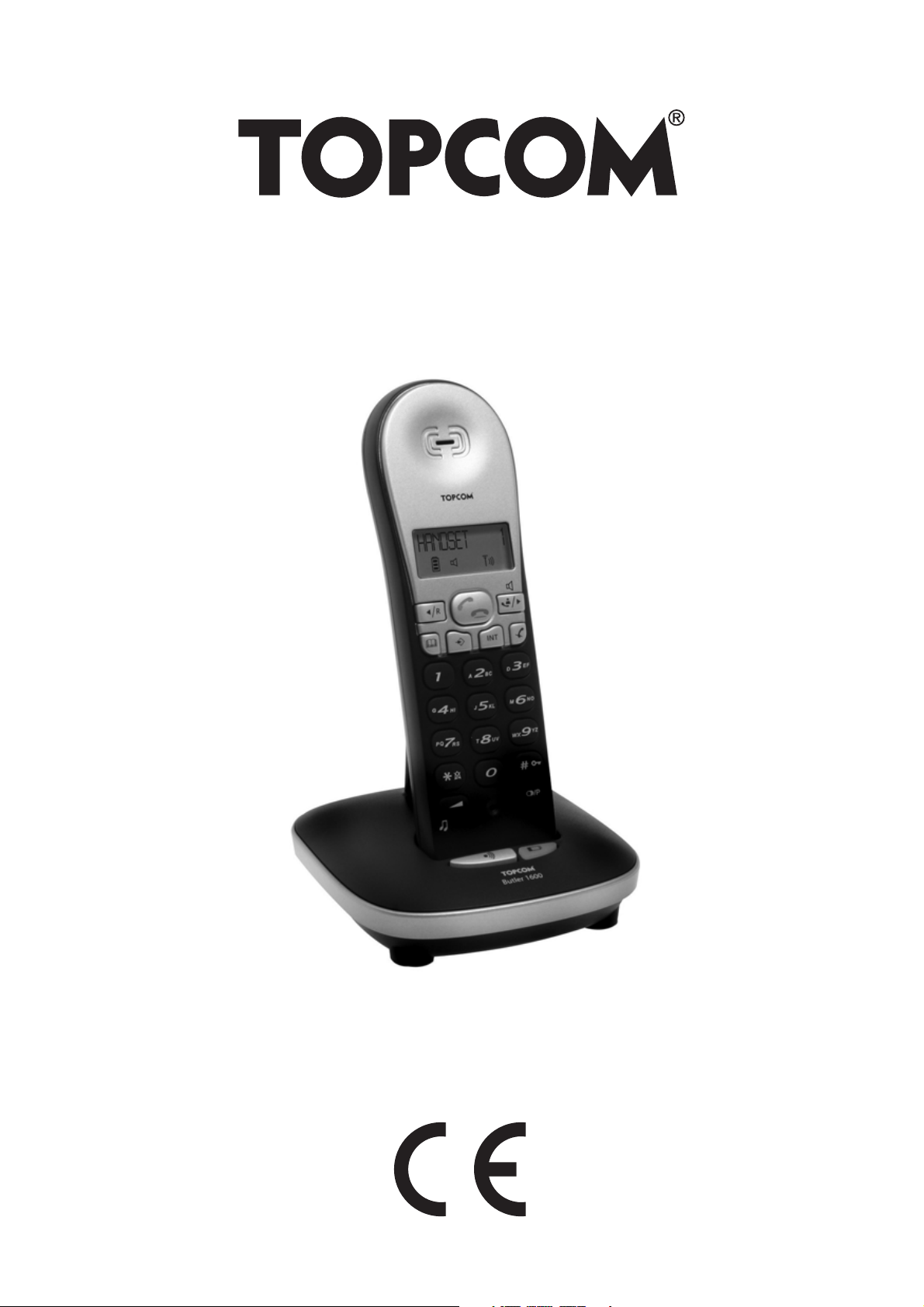
BUTLER 1600/TWIN/
TRIPLE/QUATTRO
USER GUIDE
1.2
Page 2
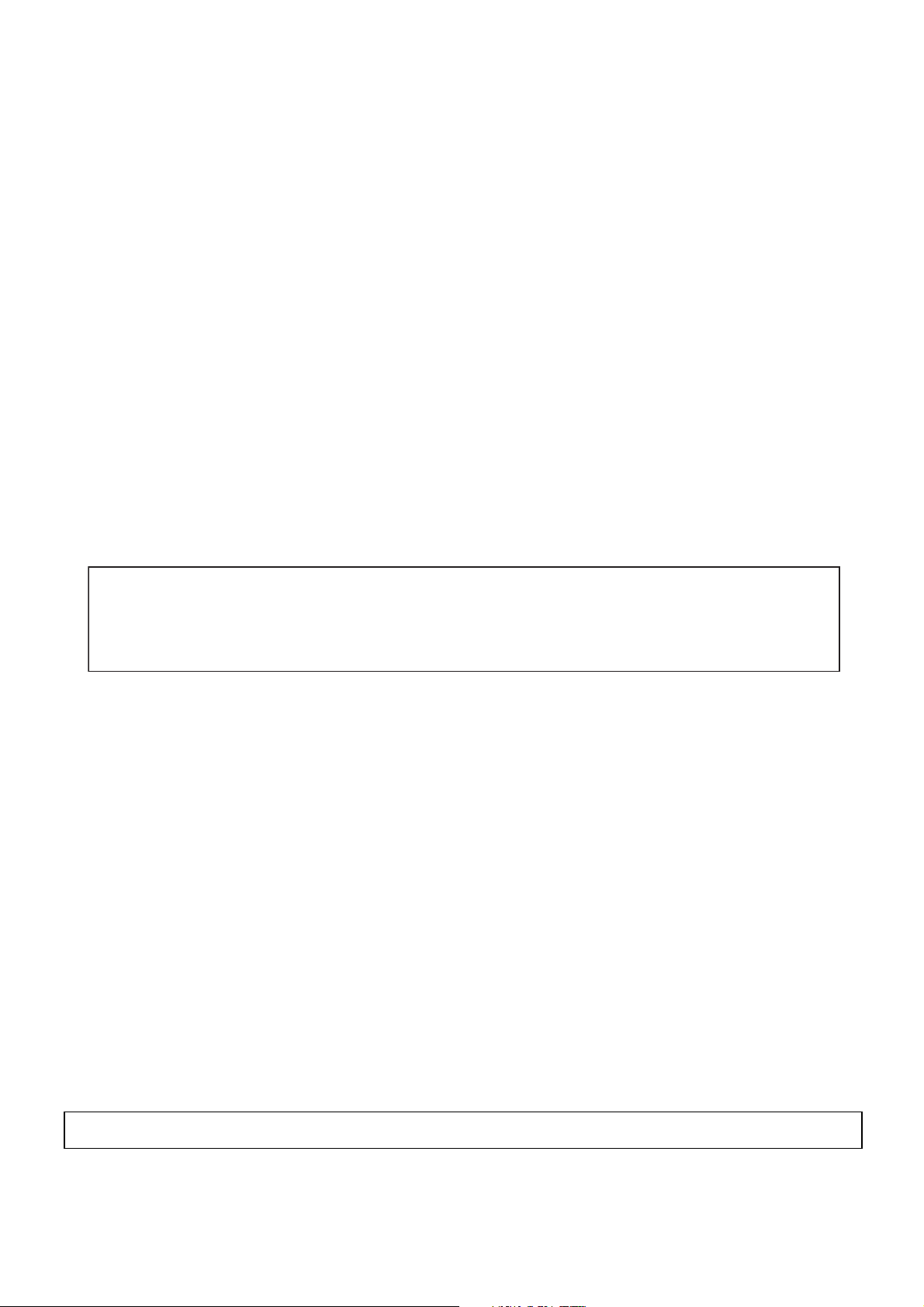
Important
To use ‘Caller ID’ (display caller), this service has to be activated on your phone line.
Normally you need a separate subscription from your telephone company to activate this
function. If you don’t have the Caller ID function on your phone line, the incoming telephone
numbers will NOT be shown on the display of your telephone.
This product is in compliance with the essential requirements and other relevant provisions of the R&TTE directive 1999/5/EC.
The Declaration of conformity can be found on :
http://www.topcom.net/support/cedeclarations.php
The features described in this manual are published with reservation to modifications.
Page 3
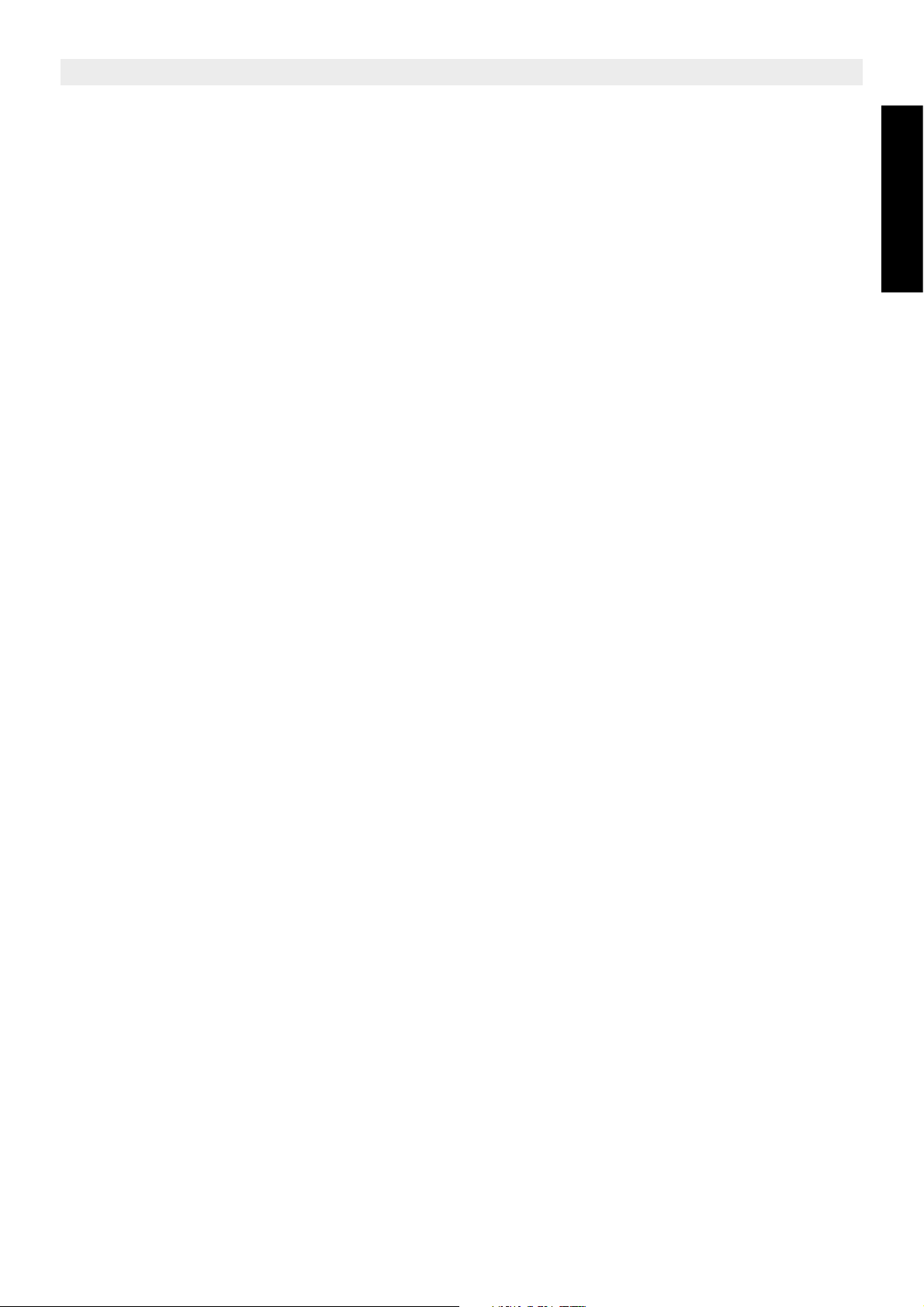
Topcom Butler 1600/Twin/Triple/Quattro
1 Buttons 6
2Display 7
3 Installation 7
3.1 Base 7
3.2 Multi charger 8
3.3 Handset 8
4 Battery low indication 8
5 Operation 9
5.1 Navigating the menu 9
5.2 Setting the language 9
5.3 Outgoing calls 9
5.4 Incoming calls 9
5.5 Activate/deactivate hands free function 9
5.6 Mute function 10
5.7 Setting the volume 10
5.8 Paging 10
5.9 Flash button (R) 10
5.10 Setting the ring volume and melody 10
5.11 Key lock 11
5.12 Setting the dialling mode 11
5.13 Handset name 11
5.14 Prefix 11
5.15 Using the alphanumerical keypad 12
6 Phonebook 13
6.1 Add a phonebook entries 13
6.2 Dial a Phonebook entry 13
6.3 Edit name or number 13
6.4 Delete an entry 13
7 Caller-ID function (CLIP) 13
7.1 New calls 13
7.2 Consulting the Call list 14
7.3 Calling a number from the Call list 14
7.4 Erasing a number from the Call list 14
7.5 Erasing all numbers from the Call list 14
7.6 Store a number from the call log into the phonebook memory 14
8 Register/de-register a handset 15
8.1 Register to a Topcom B1600 base 15
8.2 Removing a handset 15
9 Call transfer and Intercom between two handsets 15
9.1 Call transfer and conference call during an external call 15
9.2 Internal call (intercom) 16
10 Reset of the handset 16
11 Troubleshooting 16
12 Technical Data 17
13 ECO (low-radiation) mode 17
ENGLISH
Topcom Butler 1600/Twin/Triple/Quattro 3
Page 4
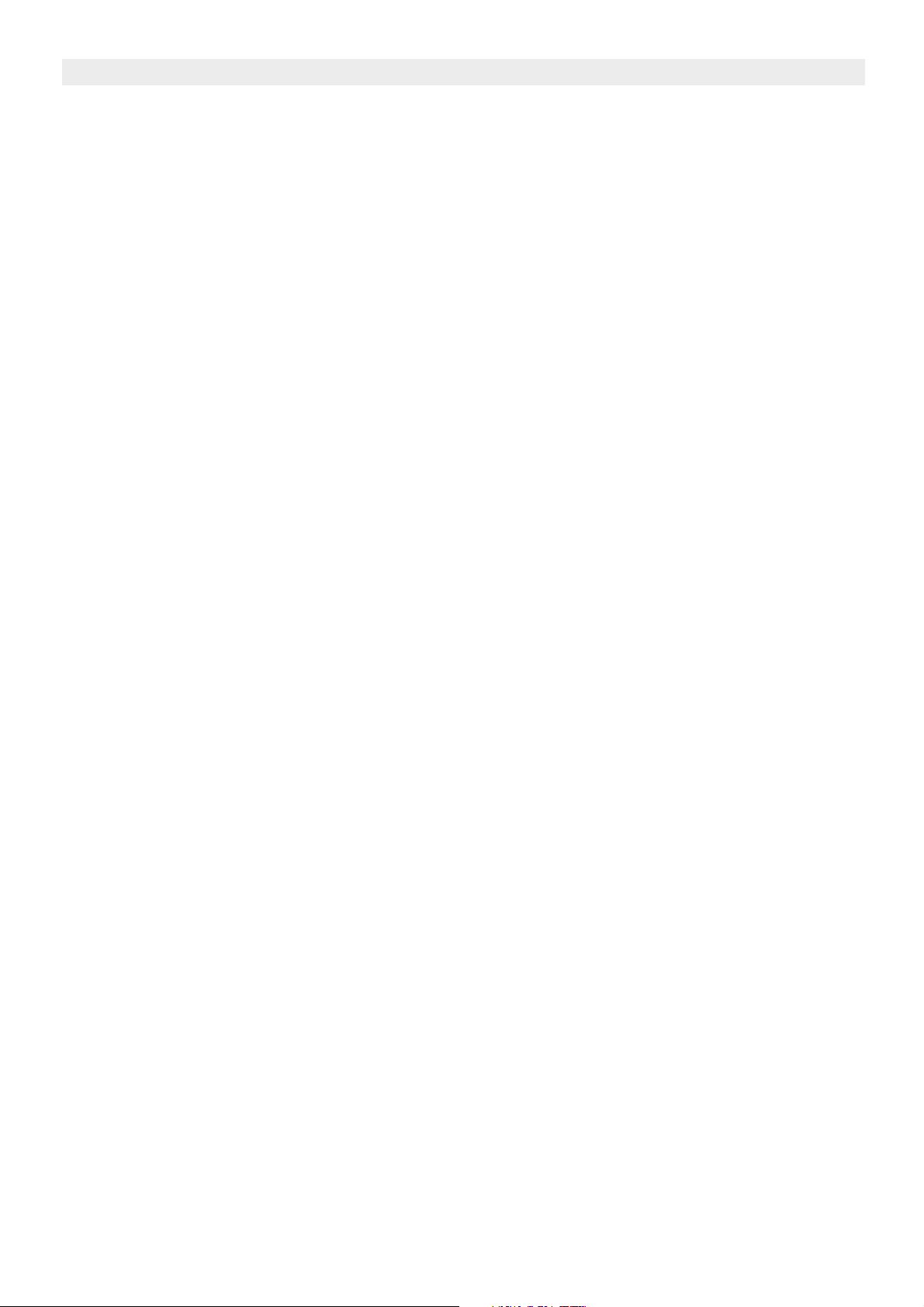
Topcom Butler 1600Twin/Triple/Quattro
14 Topcom warranty 18
14.1 Warranty period 18
14.2 Warranty handling 18
14.3 Warranty exclusions 18
4 Topcom Butler 1600/Twin/Triple/Quattro
Page 5
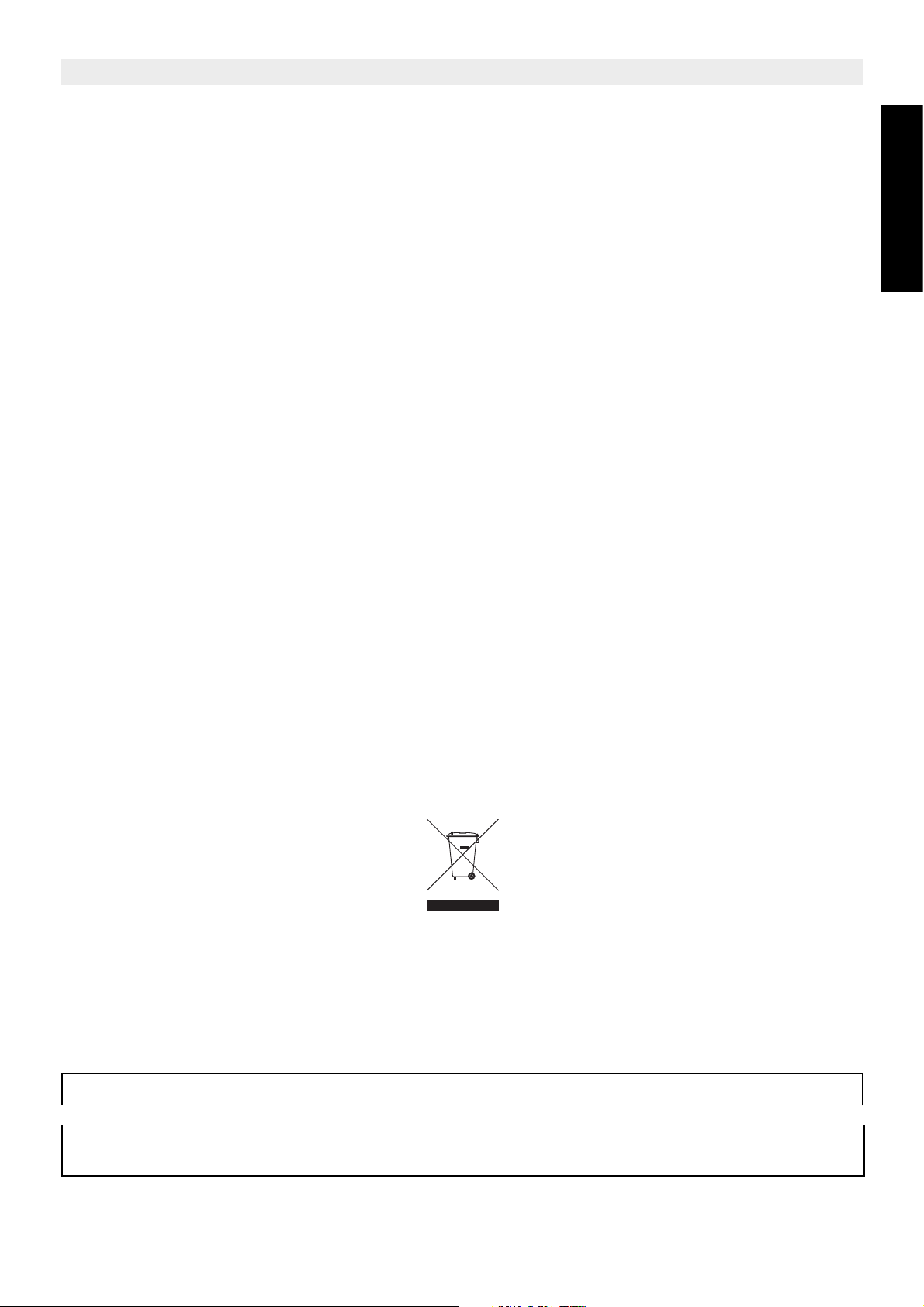
Topcom Butler 1600/Twin/Triple/Quattro
Safety Instructions
• Only use the charger plug supplied. Do not use other chargers, as this may damage the
battery cells.
• Only insert rechargeable batteries of the same type. Never use ordinary,
non-rechargeable batteries. Insert rechargeable batteries so they connect to the right
poles (indicated in the battery compartment of the handset).
• Do not touch the charger and plug contacts with sharp or metal objects.
• The operation of some medical devices may be affected.
• The handset may cause an unpleasant buzzing sound in hearing aids.
• Do not place the basic unit in a damp room or at a distance of less than 1.5 m away from
a water source. Keep water away from the handset.
• Do not use the telephone in environments where there is a risk of explosions.
• Dispose of the batteries and maintain the telephone in an environment-friendly manner.
• As this telephone cannot be used in case of a power cut, you should use a
mains-independent telephone for emergency calls, e.g. a mobile phone.
• This telephone uses rechargable batteries. You have to dispose of the batteries in an
environment friendly manner according to your country regulations.
ENGLISH
Disposal of the device (environment)
At the end of the product lifecycle, you should not throw this product into the normal
household garbage but bring the product to a collection point for the recycling of electrical
and electronic equipments. The symbol on the product, user guide and/or box indicate this.
Some of the product materials can be re-used if you bring them to a recycling point. By reusing some parts or raw materials from used products you make an important contribution to
the protection of the environment.
Please contact your local authorities in case you need more information on the collection
points in your area.
Cleaning
Clean the telephone with a slightly damp cloth or with an anti-static cloth. Never use cleaning
agents or abrasive solvents.
To be connected to the public analogue telephone network.
The CE symbol indicates that the unit complies with the essential
requirements of the R&TTE directive.
Topcom Butler 1600/Twin/Triple/Quattro 5
Page 6
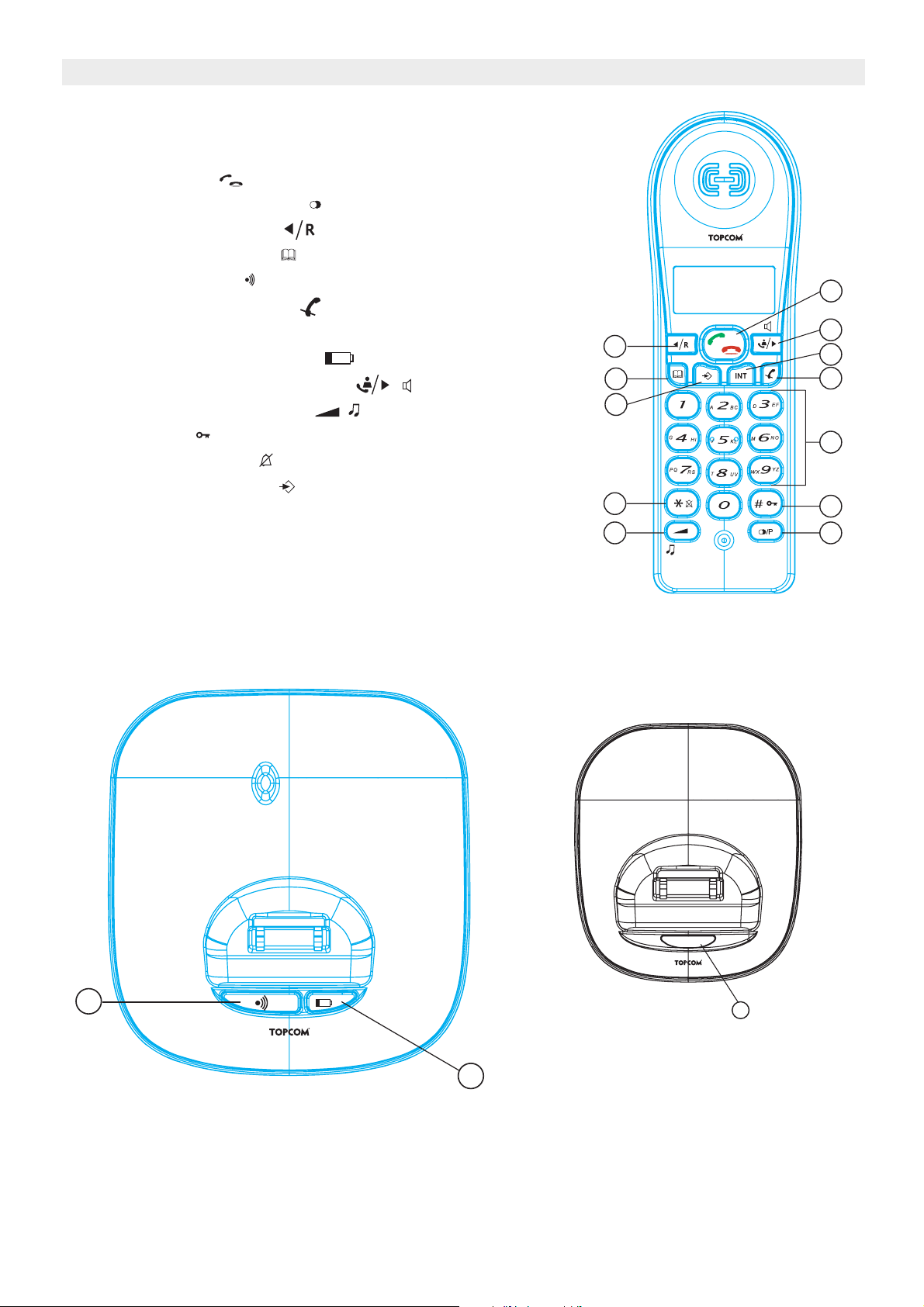
Topcom Butler 1600Twin/Triple/Quattro
4
5
14
2
8
7
1
12
3
10
11
13
/P
1 Buttons
1. Alphanumerical buttons
2. Line button
3. Redial / Pause button
4. Left / Flash button
5. Phonebook button
6. Paging button (to retrieve the handset)
7. Mute / Delete button
8. Int/Escape button Int
9. Charge indicator (LED)
10. Call log / Right / handsfree /
11. Volume/melody button /
12. Key lock
13. Ringer ON/OFF
14. Menu / OK button
15. Charge indicator (LED) multi charger
15
Butler 1600
9
6
6 Topcom Butler 1600/Twin/Triple/Quattro
Page 7

2Display
Icon: Meaning:
You are online
New numbers in call list
Rechargeable battery level indicator
The antenna indicates the quality of reception.
The antenna blinks when the handset is out of range!
Microphone is muted
Memory records are being retrieved or set up
Topcom Butler 1600/Twin/Triple/Quattro
ENGLISH
The keypad is locked
There are more digits on the left
There are more digits on the right
During hands free
When ring buzzer is turned off
There are new messages in your voice mail
During internal call
HS-x x = handset number
3Installation
3.1 Base
• Plug one end of the phone cable into the phone unit and the other end into the telephone
line wall socket.
• Connect the small plug of the AC adaptor to the phone and the other end of the adapter
cable to the electric socket.
TEL.
SOCKET
Power cable
Topcom Butler 1600/Twin/Triple/Quattro 7
Telephone cord
Page 8

Topcom Butler 1600Twin/Triple/Quattro
+
+
-
-
3.2 Multi charger
• Connect the AC adaptor to the electric socket
3.3 Handset
• Insert 2 rechargeable batteries (AAA) inside the battery compartment of the handset.
Put the handset on the base unit. The red Charge LED will lit as long as the handset is
on the base.
Charge the handset for a period of 24 hours before using the handset for the first time. To
extend the battery life time, discharge the batteries completely from time to time. As soon as
the handset emits a warning tone or when the battery icon is empty, you have to put it back
on the base unit for charging.
4 Battery low indication
When the battery is empty, the handset no longer carries out operations. When a battery is
completely empty and you have put the handset on the base unit for a short period of time,
the Battery symbol will appear to be fully charged but this is actually not the case. The battery
capacity will decrease rapidly. We advise you to put the handset on the base unit for 12 hrs
so that it can be recharged completely.
• Full battery
• Empty battery
When you are in the middle of a conversation and the battery is almost empty, the handset
will emit a warning signal. Place the handset on the base unit to charge.
8 Topcom Butler 1600/Twin/Triple/Quattro
Page 9

Topcom Butler 1600/Twin/Triple/Quattro
5Operation
5.1 Navigating the menu
The Butler 1600 has a menu system which is easy to use. Each menu leads to a list of
options. To enter the menu, press the Menu button Æ Use the Right or Left key to
scroll to the menu option you want. Press OK to select further options or to confirm the
setting displayed. The arrows on the display and shows the possible scroll direction
in the menu. The go back in the menu press the Escape/INT key.
5.2 Setting the language
Press Menu button ÆUse the Right button to scroll to ‘Language’ and press OK Æ
Scroll to the language you want with the Right or Left key and select OK .
5.3 Outgoing calls
5.3.1 Making a phone call
Press the Line button . You will hear the dial tone. Æ Enter the desired telephone number.
Æ Press the Line button when you want to terminate the call.
ENGLISH
5.3.2 Call setup with dial preparation
Enter the desired telephone number. An incorrect number can be corrected by means of the
Mute button . When you haven’t pressed a button for 20 seconds, the number you’ve
already entered will disappear and the handset returns to standby mode. Æ Press the Line
button . The number will be dialled automatically. Æ Press the Line button again when
you want to terminate the call.
5.3.3 Redialling the last number dialled
Press the Line key ÆYou will hear the dial tone. Æ Press the Redial key . The number
you last called is dialled automatically.
5.3.4 Redial one of the last 3 numbers dialled
Press the Redial key . The number you last called appears on the display. If you would like
to dial one of the last 3 numbers dialled, press the Redial key a few times until the desired
number appears on the display. Æ Press the Line key . Æ The number shown on the
display is dialled automatically. Æ After finishing your call, press the Line key to hang up.
5.4 Incoming calls
When a call comes in, the handset will start to ring. Æ Press the Line button to answer
the incoming call.
5.5 Activate/deactivate hands free function
This function allows you to communicate without having to pick up the handset. When you
are on the phone, press the Hands free key to activate the hands free function.
Press the same button to deactivate the hands free function.
Topcom Butler 1600/Twin/Triple/Quattro 9
Page 10

Topcom Butler 1600Twin/Triple/Quattro
When you are calling in hands free mode and you want to change the
volume, press the Volume button.
When you use the hands free function for a long time, the batteries will be
discharged faster !
5.6 Mute function
It is possible to deactivate the microphone during a conversation. Now you can speak openly
without being heard by your correspondent.
Press the Mute button during a conversation. The microphone will be deactivated. The
MUTE symbol . appears on the display. Æ Press the Mute button again when you want
to continue the conversation.
5.7 Setting the volume
During a conversation you can set the volume by pressing the Volume button . You can
set the volume alternatively in between 1-5. You can also use the left/right button.
The hands free receiver volume is also adjustable as above described!
5.8 Paging
When you press the Paging button on the base unit, the handset emits a ringing signal for
20 seconds. This signal helps you find a lost handset. Press any key to stop the ringing on a
handset.
5.9 Flash button (R)
When you press the R button, also called flash or recall, the unit generates a line interruption
(of 100 ms or 250 ms). It gives you the possibility to use the special services of your
telephone provider and/or to transfer calls when you have a telephone exchange.
5.9.1 Setting the Flash time
Press and hold the redial button for 3 sec. Æ The display will show:
‘Short’ for 100ms or ‘Long’ for 250ms Æ The flash time setting will disappear after 2 sec.
from the display
5.10 Setting the ring volume and melody
5.10.1 Handset melody
Press and hold the melody button until the current melody is heard. ÆSelect the desired
melody (1-9) by means of the scroll keys . Æ Press again to confirm the setting.
10 Topcom Butler 1600/Twin/Triple/Quattro
Page 11
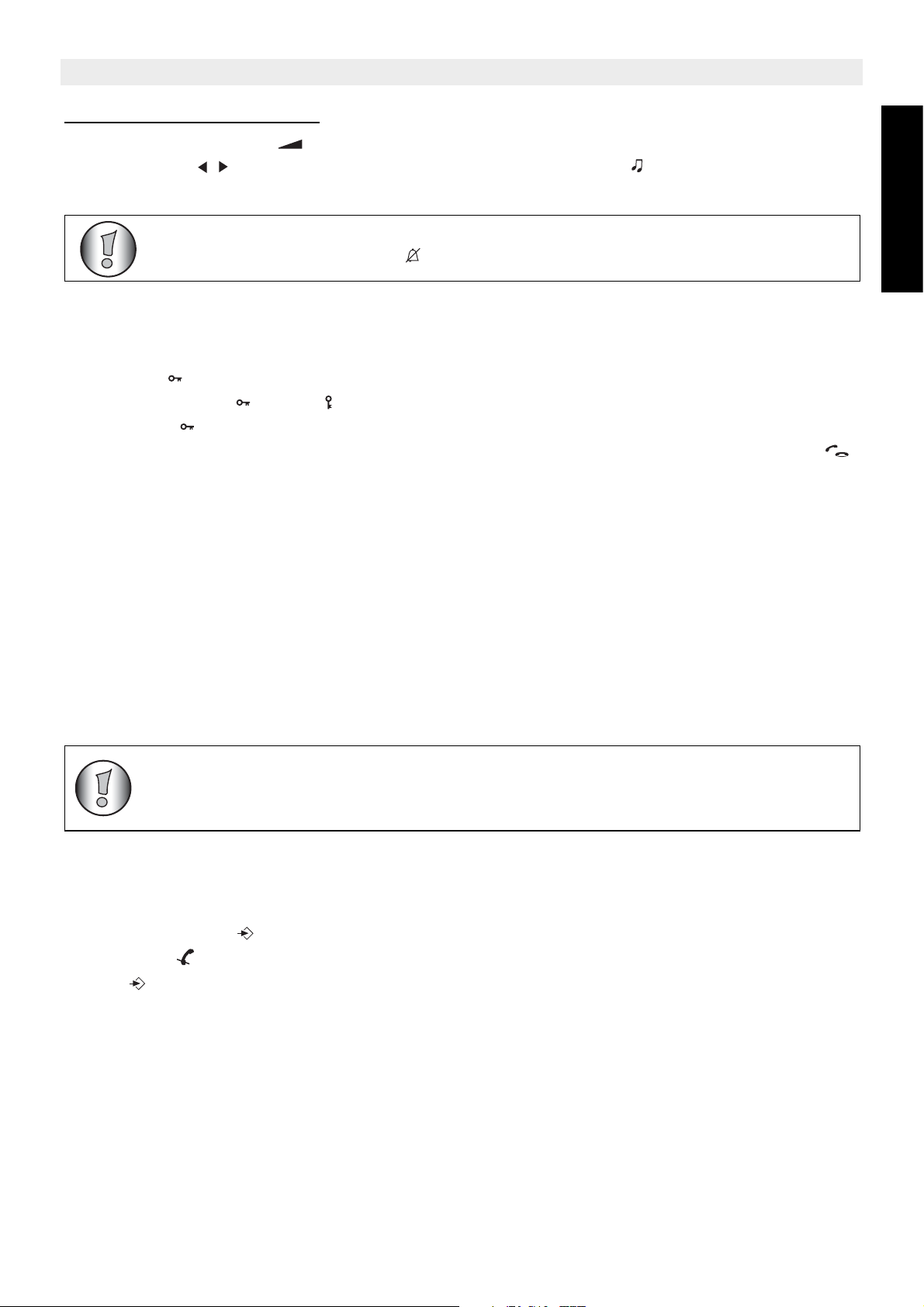
Topcom Butler 1600/Twin/Triple/Quattro
5.10.2 Handset ring volume
Press the volume button in standby. Æ The handset will ring in the current volume.Æ Use
the scroll keys to select the desired volume (0-5). Æ Press again to confirm the
setting.
You can turn the ringer volume of each individual handset ON or OFF by
simply press and hold the key in standby.
5.11 Key lock
When the keypad is locked, pressing any key will have no effect during standby (except
holding the key).
Press and hold the key. Æ appears on the display and the keypad is locked Æ Press
and hold the key again to un-lock the keypad.
When there is an incoming call, you can still answer the call by pressing the Line button .
During the call, the keypad functions as normal. When the call is ended, the keypad will be
locked again.
5.12 Setting the dialling mode
There are two types of dialling mode:
DTMF/Tone dialling (the most common) (default)
Pulse dialling (for older installations)
To change the mode of dialling:
Press and hold the flash R button to toggle between dialling modes: Æ‘PULSE’ will appear
when set to pulse or ‘TONE’ when set to tone (DTMF) dialling Æ After 5 sec. the unit returns
to standby
ENGLISH
You can change by accident the dial mode of the phone when pressing the
recall/Flash key ‘R’ for 5 sec in standby. The wrong dialling mode will
cause that the number isn’t dialled correctly or isn’t dialled at all.
5.13 Handset name
You can change the name that appears on the screen (max. 12 characters) during idle stage:
Press Menu button twice Æ The currect handset name is shown Æ Delete the character
by the Mute -key. Æ Use the keypad to enter the new name. Æ Press the Menu/OK
button to confirm.
5.14 Prefix
You can set a Prefix number which will always be dialed out automatically before you enter
the telephone number you want to dial. This number will always be dialed even when calling
from phonebook memory, redial, etc...
Topcom Butler 1600/Twin/Triple/Quattro 11
Page 12

Topcom Butler 1600Twin/Triple/Quattro
5.14.1 To Edit or Delete the prefix number:
Press Menu button ÆUse the Right button to scroll to ‘PREFIX’ and press OK Æ
Delete the digits by the Mute -key. Æ Use the keypad to enter the new prefix. Æ Press the
Menu/OK button to confirm.
When a prefix number is set, all numbers dialed out will be with this prefix!
5.14.2 Temporaly dial out without prefix
Enter the telephone number and press the Line button until the handset icon appears
on the display. The number will be dialled out without Prefix
Æ Press the Line button when
you want to terminate the call.
5.15 Using the alphanumerical keypad
With your telephone you can also enter alphanumeric characters. This is useful for entering
a name into the phonebook, giving a name to a hand-set, …
To select a letter, press the corresponding key as many times as is necessary. For example
to select an ‘A’, press ‘2’ once, to select a ‘B’, press ‘2’ twice and so on. To select ‘A’ and then
B consecutively, select ‘A’, wait until the cursor moves on to the next character, then press
‘2’ twice.
To select a space, press 0.
The keypad characters are as follows:
Key First Second Third Fourth Fifth Sixth Seventh Eighth
press press press press press press press press
1+ - / 1
2A B C
3D E F
4G H I
5J K L
6M N O
7P Q R S
8T U V
9W X Y Z
0 Space
12 Topcom Butler 1600/Twin/Triple/Quattro
Page 13

Topcom Butler 1600/Twin/Triple/Quattro
/P
6 Phonebook
You can program 50 phonebook entries in the phone’s memory. Names can be up to 14
characters long and numbers up to 24 digits.
6.1 Add a phonebook entries
Press and hold the Phonebook button until the -icon starts to blink. Æ Enter the name
you whish to store. Æ Press the Menu/OK button to confirm.Æ Enter the telephone
number.Æ Press the Menu/OK button to confirm.
If you wish to insert a pause, press the Redial/Pause button on the
location where you want a pause of 3 sec.
6.2 Dial a Phonebook entry
Press the Phonebook button to enter the phonebook.Æ Press the left or right key to
search the name you want to dial. Æ Press the Line button and the number will be dialled
automatically. Æ Press the Line button when you want to terminate the call.
6.3 Edit name or number
Press the Phonebook button to enter the phonebook.Æ Press the left or right key to
search the name you want to edit. Æ Press and hold the Phonebook button until the icon starts to blink. Æ Delete the character by the Mute -key. Æ Use the keypad to enter
the new name. Æ Press the Menu/OK button to confirm.Æ Enter/delete the telephone
number.Æ Press the Menu/OK button to confirm.
ENGLISH
6.4 Delete an entry
When viewing the entry you want to delete, press Mute/Delete key. Æ Press Menu/OK button
to confirm.
7 Caller-ID function (CLIP)
The Topcom B1600 displays the telephone numbers of incoming calls. This function is only
possible if you are subscribed to a telephone operator that provides this service. Contact your
telephone provider for more information. When you receive a call, the numbers are saved in
a Call list. This list can hold 30 telephone numbers (each of max. 23 digits). If the number is
longer then 14 digits, you can press the key to show the other digits!
7.1 New calls
When you’ve received a new unanswered call, the CLIP symbol will blink on the display.
Topcom Butler 1600/Twin/Triple/Quattro 13
Page 14

Topcom Butler 1600Twin/Triple/Quattro
7.2 Consulting the Call list
Press the Call Log button . The last received call is shown on the display. If the list is empty,
‘EMPTY’ is shown on the display. If not, You can see the name, number and date/time.
Pressing the Menu/OK button the following will be shown on the display:
When number is matching
with the phonebook
number or when CallerID
name is send
You can scroll from name to number and date time by pressing the Menu/OK button . Use
the left scroll key to scroll to the previous call. Use the button to show the next call. Æ
You can leave the Call list by pressing the INT key.
* Only when the network sends the time/date together with the telephone number!!! On
some networks with caller ID, time and date will not be displayed
When no matching with the
phonebook or CallerID
number without name.
Sequence number + date
and time when call is
received
7.3 Calling a number from the Call list
Scroll through the Call list until the desired number is shown on the display. Æ Press the Line
button . The number will be dialled automatically.
7.4 Erasing a number from the Call list
Scroll through the Call list until the desired number is shown on the display. Æ Press the Mute
button and OK to erase the number.
7.5 Erasing all numbers from the Call list
You can only erase all numbers from the call list if all are read.
Press and hold the Mute/Delete button until ‘Delete All’ appears. Æ Press the Menu/OK
button to confirm or Mute/Delete button to cancel.
7.6 Store a number from the call log into the phonebook memory
Scroll through the Call list until the desired number is shown on the display. Æ Press the
Phonebook button . Æ Edit or enter the name and press OK Æ Edit or enter the telephone
number and press OK again to confirm and to go back to the call list.
14 Topcom Butler 1600/Twin/Triple/Quattro
Page 15

Topcom Butler 1600/Twin/Triple/Quattro
8 Register/de-register a handset
8.1 Register to a Topcom B1600 base
You can subscribe 4 handsets to one base unit. By default, each handset is subscribed as
handset 1 on the base unit upon delivery (base unit 1).
!!! You only need to subscribe the handset if:
• The handset subscription has been removed from the base unit (e.g. for reinitialisation)
• If you want to subscribe a different handset to this base unit.
The below procedure is only applicable to a Topcom Butler 16xx handset and base unit!!
Keep the Paging key on the base unit pressed for 10 seconds until the Charge indicator on
the base unit begins to blink rapidly. The Charge indicator will blink rapidly for one minute.
During this minute, the base unit is in register mode and you must do the following to
subscribe the handset:
Press Menu button ÆUse the Right button to scroll to ‘REGISTER’ and press OK
Æ Enter the number of the base unit you would like to subscribe the handset to (1-4) Æ The
unit will start searching for the base and when found it will ask to enter the pin code (4 digits):
Æ Enter the base pin code (0000) and press OK . Æ If the pin is wrong, the handset will
restart the searching for the base. Æ When the handset is registered, it will show ‘HS’
followed by the handset number.
ENGLISH
8.2 Removing a handset
You can remove a handset from a base to allow another handset to be registered:
Press Menu button ÆUse the Right button to scroll to ‘REMOVE HS’ and press OK
Æ Enter the pin code (0000) and press OK Æ Enter the handset number (1-4) you want
to remove and press OK . Æ The unit will go back to standby is the removal is successfully.
If not, it will ask again to enter the handset number
You can only remove existing handsets and others then the one you are
using.
9 Call transfer and Intercom between two handsets
These functions only work when more then one handset (like a Twin/Triple/
Quattro version) is registered to the base!
9.1 Call transfer and conference call during an external call
During an external call, press the INT key followed by the number (1-4) of the other handset.
Æ The other handset will start to ring:
– When the other handset takes the line you can talk internally.
If you hang up, the external line will be connected with the other handset.
Topcom Butler 1600/Twin/Triple/Quattro 15
Page 16
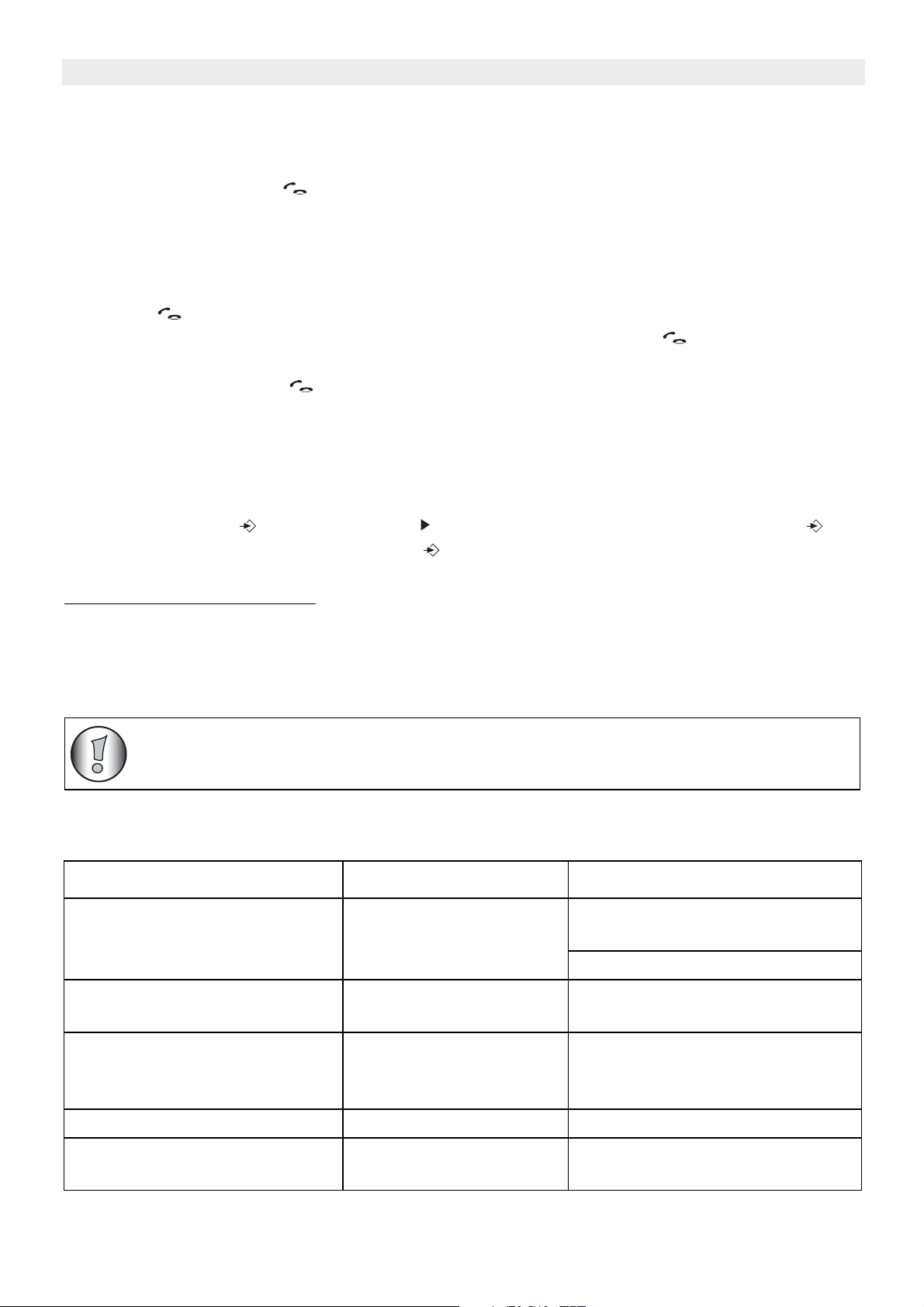
Topcom Butler 1600Twin/Triple/Quattro
If you press and hold the INT key for 3 seconds you can talk with the 2nd handset
and external line at the same time (conference call)
– Or press the INT key again to return to the external call.
Æ Press the Line button to end the call.
9.2 Internal call (intercom)
• In standby press the INT key followed by the number (1-4) of the other handset.
• The other handset will start to ring. You can stop the ringing by pressing the Line
button .
• If the other handset answers the call by pressing the Line button you can talk
internally.
• Press the Line button to end the call.
10 Reset of the handset
This will undo all changes and set back all default settings (ringer volume, ringer melody,
etc...).
Press Menu button Æ Use the Right button to scroll to ‘RESET’ and press OK Æ
Enter the pin code (0000) and press OK Æ The unit will go back to standby.
Default handset settings are:
Handset volume 3
Handset melody 9
Flash time Short
Dial mode Tone
All memories (redial, phonebook, call log,...) and handset name will not be
erased!
11 Troubleshooting
Problem Possible cause Solution
No Display Batteries not charged Check the position of the
batteries
Recharge the batteries
No dialling tone Telephone cable not
properly connected
Volume of conversation
partner too low
Check the connection
of the telephone cable
Adjust the volume during the
conversation by pressing the
volume key
Handset ringer volume too low Adjust the ringer volume
Not possible to dial a number Wrong dial mode See “Setting the dialling mode”
to set the correct dial mode
16 Topcom Butler 1600/Twin/Triple/Quattro
Page 17

Topcom Butler 1600/Twin/Triple/Quattro
12 Technical Data
Range: up to 300 m in open space
up to 50 m in buildings
Dialling options: DTMF (tone) and Pulse
Batteries: 2 x 1.2V, 600 mAh AAA Type NiMH rechargeable
Max. standby time: approx. 100 hours
Max. talk time: 11 hours
Ambient temperature: +5 °C to +45 °C
Permitted relative air humidity: 25 to 85 %
Power supply base adapter: 220/230V , 50 Hz
Memories 50 with max. 24 digits and 14 characters
13 ECO (low-radiation) mode
• This cordless telephone (compliant with the DECT standard) facilitates low-radiation
operation.
• The radiation intensity of the radio signal between the base station and handset is
reduced to a minimum when the handset is on the base station.
• Only when the handset is removed from the base station or a call is received does the
radiation intensity of the radio signal increase to the normal strength.
• This does not mean that normal DECT radiation is harmful to health.
• The low-radiation mode prevents unnecessary DECT radiation load when no
communication is required between the base station and handset.
• For technical reasons, no additional handsets can be operated in low-radiation mode (an
additional handset that is not located in the immediate vicinity of the base station would
always be "searching for base station" due to the weak radio signal).
• Low-radiation mode is enabled in the factory settings.
• Low-radiation mode is automatically disabled if you log on an additional handset.
• Low-radiation mode is automatically enabled again when you log off all additional
handsets (only one handset may be logged onto the base station).
• The procedure for logging handsets on and off is explained in the User Manual.
ENGLISH
Topcom Butler 1600/Twin/Triple/Quattro 17
Page 18

Topcom Butler 1600Twin/Triple/Quattro
14 Topcom warranty
14.1 Warranty period
The Topcom units have a 24-month warranty period. The warranty period starts on the day
the new unit is purchased. The warranty on batteries is limited to 6 months after purchase.
Consumables or defects causing a negligible effect on operation or value of the equipment
are not covered.
The warranty has to be proven by presentation of the original purchase receipt, on which the
date of purchase and the unit-model are indicated.
14.2 Warranty handling
A faulty unit needs to be returned to a Topcom service centre including a valid purchase note.
If the unit develops a fault during the warranty period, Topcom or its officially appointed
service centre will repair any defects caused by material or manufacturing faults free of
charge.
Topcom will at its discretion fulfil its warranty obligations by either repairing or exchanging
the faulty units or parts of the faulty units. In case of replacement, colour and model can be
different from the original purchased unit.
The initial purchase date shall determine the start of the warranty period. The warranty period
is not extended if the unit is exchanged or repaired by Topcom or its appointed service
centres.
14.3 Warranty exclusions
Damage or defects caused by incorrect treatment or operation and damage resulting from
use of non-original parts or accessories not recommended by Topcom are not covered by
the warranty.
Topcom cordless phones are designed to work with rechargeable batteries only. The
damage caused by the use of non-rechargeable batteries is not covered under warranty.
The warranty does not cover damage caused by outside factors, such as lightning, water and
fire, nor any damage caused during transportation.
No warranty can be claimed if the serial number on the units has been changed, removed or
rendered illegible.
Any warranty claims will be invalid if the unit has been repaired, altered or modified by the
buyer or by unqualified, non-officially appointed Topcom service centres.
18 Topcom Butler 1600/Twin/Triple/Quattro
Page 19

SERVICE RETURN CARD
Please fill in this card in CAPITAL LETTERS and attach to the product when you return
in for service.
Customer Details
Name:
Surname:
Street:
Nr.: Box:
Location: Post code:
Country:
Tel.:
E-mail:
Product Details
Model name:
Serial Nr:
Purchase date: (DD/MM/YYYY)
Fault description:
(Original proof of Purchase has to be attached to this return card to be valid for warranty)
Product Details
Model name:
Serial Nr:
Purchase date: (DD/MM/YYYY)
Fault description:
(Please keep this part for future reference)
Page 20

MB300099
visit our website
www.topcom.net
