Page 1
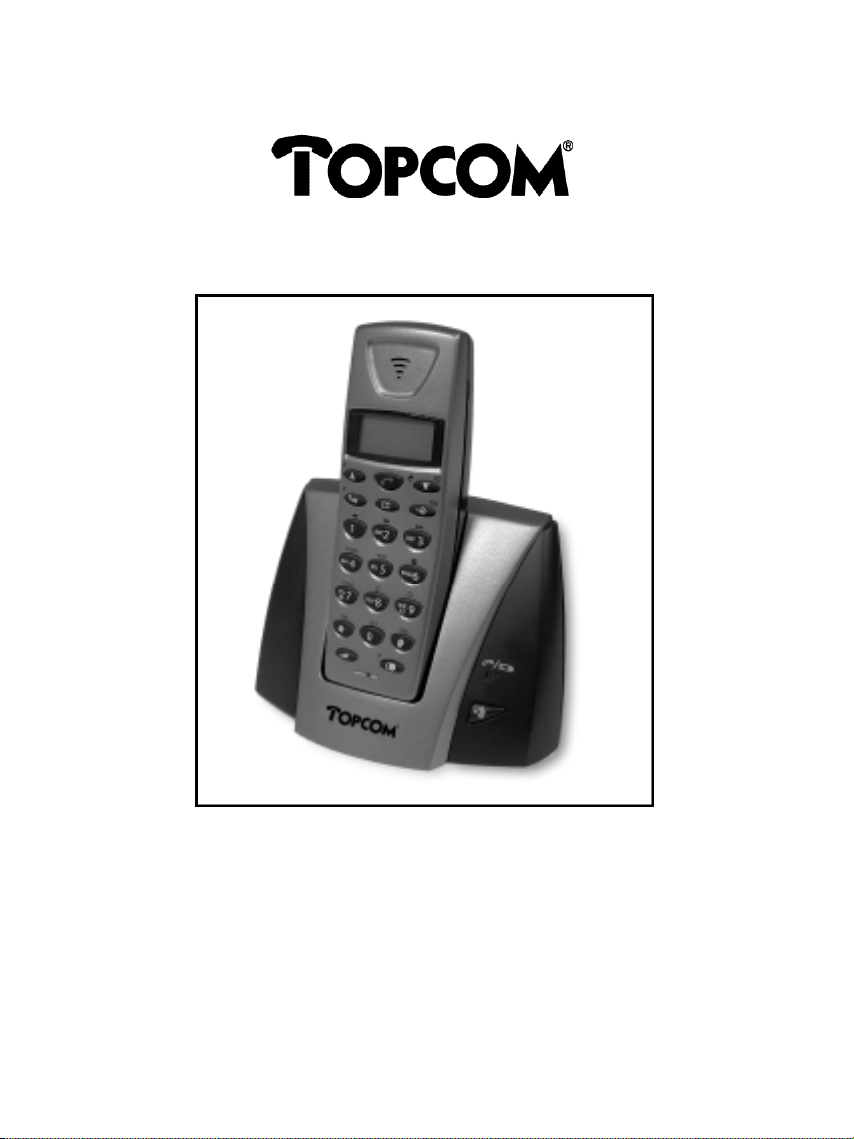
Butler 1250
Handleiding
Mode d’emploi
Bedienungsanleitung
User Guide
Page 2
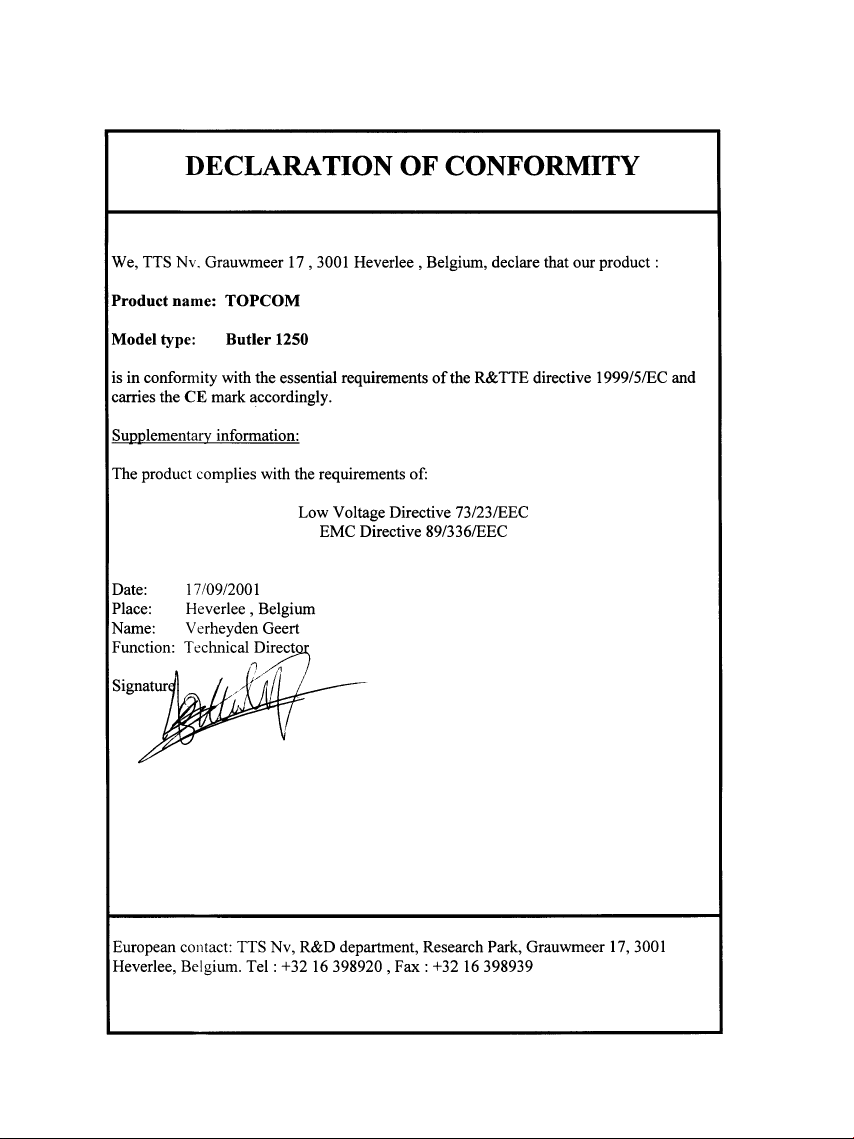
Page 3
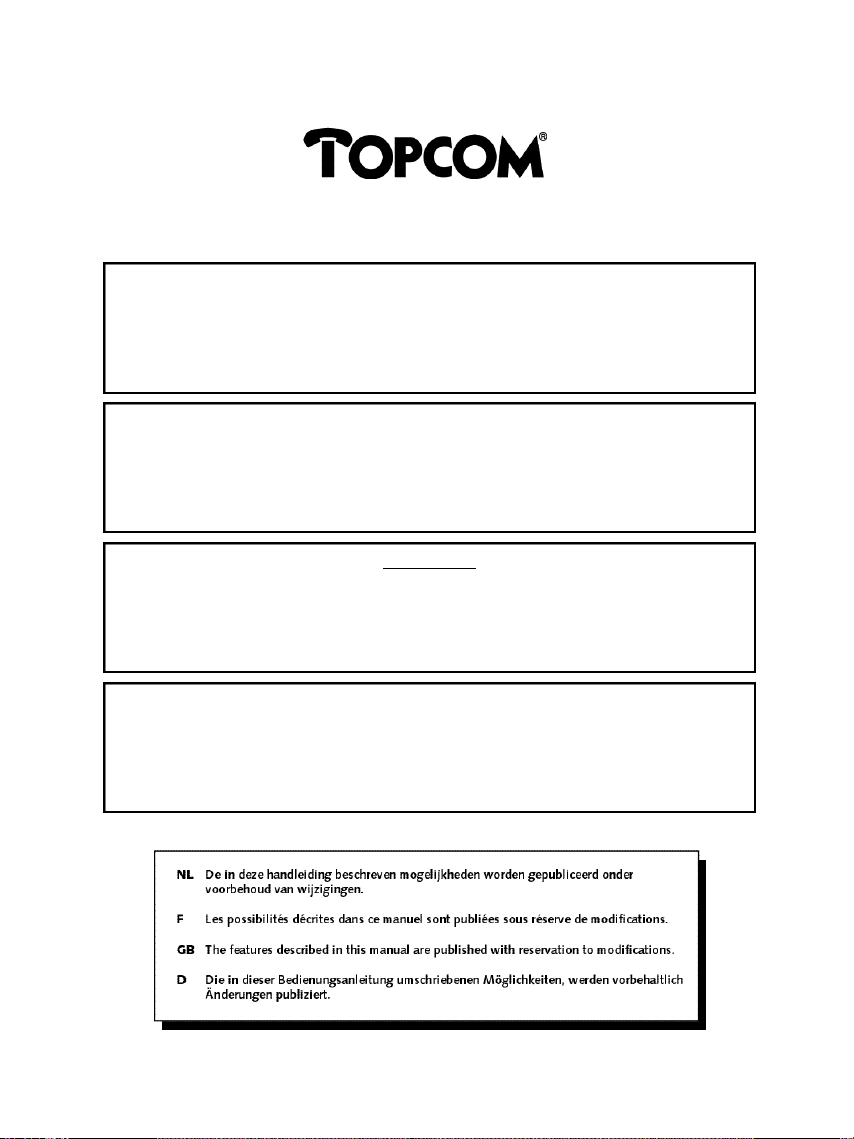
Butler 1250
1) Om de ‘Nummerweergave’ te kunnen gebruiken, moet deze dienst geactiveerd zijn op uw telefoonlijn.
1) Pour utiliser la fonction ‘Caller ID/Clip’ (affichage de l’appelant), ce service doit être activé sur votre ligne
If you don’t have the Caller ID function on your phone line, the incoming telephone numbers
Om deze dienst te activeren, hebt U hiervoor meestal een apart abonnement
zullen de inkomende telefoonnummers NIET op de display van uw toestel verschijnen.
téléphonique. Généralement, vous avez besoin d’un abonnement séparé de votre compagnie de
Si vous n’avez pas la fonction ‘Caller ID - Affichage Appelant’ sur votre ligne téléphonique,
les numéros de téléphone entrants n’apparaîtront PAS sur l’écran de votre téléphone.
Normally you need a separate subscription from your telephone company to activate this function.
freigegeben werden. Zur Aktivierung dieser Dienstleistung benötigen Sie meistens ein separates
Wenn Sie für Ihre Telefonleitung keine Rufnummernanzeigefunktion haben, erscheinen
Indien U geen nummerweergavefunctie hebt op uw telefoonlijn,
2) Bij een binnenkomende oproep rinkelt enkel de handset en niet de basis.
2) En cas d’appel entrant uniquement le combiné sonne et pas le poste de base.
1) To use ‘Caller ID’ (display caller), this service has to be activated on your phone line.
will NOT be shown on the display of your telephone.
2) When a phone call comes in, only the handset rings and not the base unit.
1) Zur Verwendung der ‘Rufnummernanzeige’ muss dieser Dienst erst für Ihre Telefonleitung
die eingehenden Telefonnummern NICHT im Display Ihres Gerätes.
2) Wenn man einen Anruf erhält, klingelt nur das Mobilteil und nicht die Basiseinheit.
!! Belangrijk !!
van uw telefoonmaatschappij nodig.
!! Important !!
téléphone pour activer cette fonction.
!! Important !!
!! Wichtig!!
Abonnement Ihrer Telefongesellschaft.
Page 4
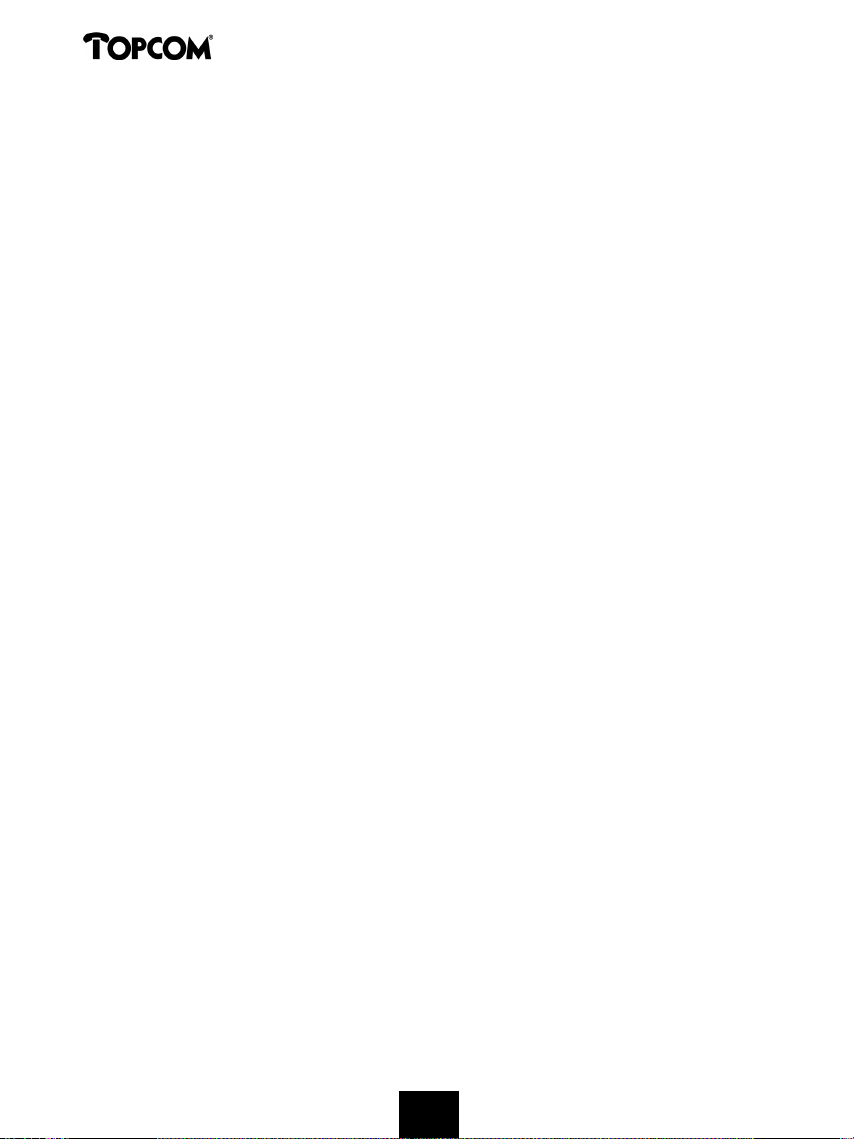
Butler 1250
1 INSTALLATIE 8
2 TOETSEN/LED 9
3 DISPLAY (LCD) 9
4 WERKING 10
4.1 Puls/toon-instelling 10
4.2 Een taal instellen 11
4.3 Telefoneren 11
4.3.1 Een externe oproep 11
4.3.2 Blokkiezen 11
4.3.3 Terugbellen van het laatst gevormde nummer 11
4.3.4 Terugbellen van één van de 5 laatst gevormde nummers 12
4.3.5 Een geprogrammeerd nummer uit het Telefoonboek oproepen 12
4.3.6 Een interne oproep : een andere handset oproepen 12
4.4 Een oproep ontvangen 12
4.4.1 Een externe oproep ontvangen 12
4.4.2 Een interne oproep ontvangen 13
4.4.3 Ontvangst van een externe oproep tijdens een intern gesprek 13
4.5 Handenvrijfunctie aan-/uitschakelen 13
4.6 Een oproep naar een andere handset doorverbinden 13
4.7 Waarschuwing Buiten Bereik 14
4.8 Instellen van het luidsprekervolume 14
4.9 Vermelding van de gespreksduur op de display 14
4.10 Uitschakeling microfoon (mute) 14
4.11 Pauzetoets 14
4.12 Conferentiegesprek (twee interne DECT handsets en één externe beller) 15
4.13 Een verloren handset terugvinden (paging) 15
4.14 Gebruik van het alfanumerisch klavier 15
4.15 Het Telefoonboek 16
4.15.1 Een nummer en een naam aan het Telefoonboek toevoegen 16
4.15.2 Een nummer uit het Telefoonboek opzoeken 16
4.15.3 Naam of nummer van het Telefoonboek wijzigen 16
4.15.4 Naam en nummer van het Telefoonboek wissen 17
4.16 De handset aan-/uitschakelen 17
4.16.1 De handset uitschakelen 17
4.16.2 De handset aanschakelen 17
4.17 Instellen van het belvolume van de handset 17
4.17.1 Instellen van het belvolume voor externe oproepen (0-9) 18
4.17.2 Instellen van het belvolume voor interne oproepen (1-9) 18
4.18 Instellen van de belmelodie van de Handset 18
4.18.1 Instellen van een belmelodie voor externe oproepen (1-9) 18
4.18.2 Instellen van een belmelodie voor interne oproepen (1-9) 19
4.19 Vergrendeling van het klavier 19
4.20 Toetstonen aan-/uitschakelen 19
4.21 De R- toets (flash) 20
4.22 PINcode veranderen 20
4
4
Page 5
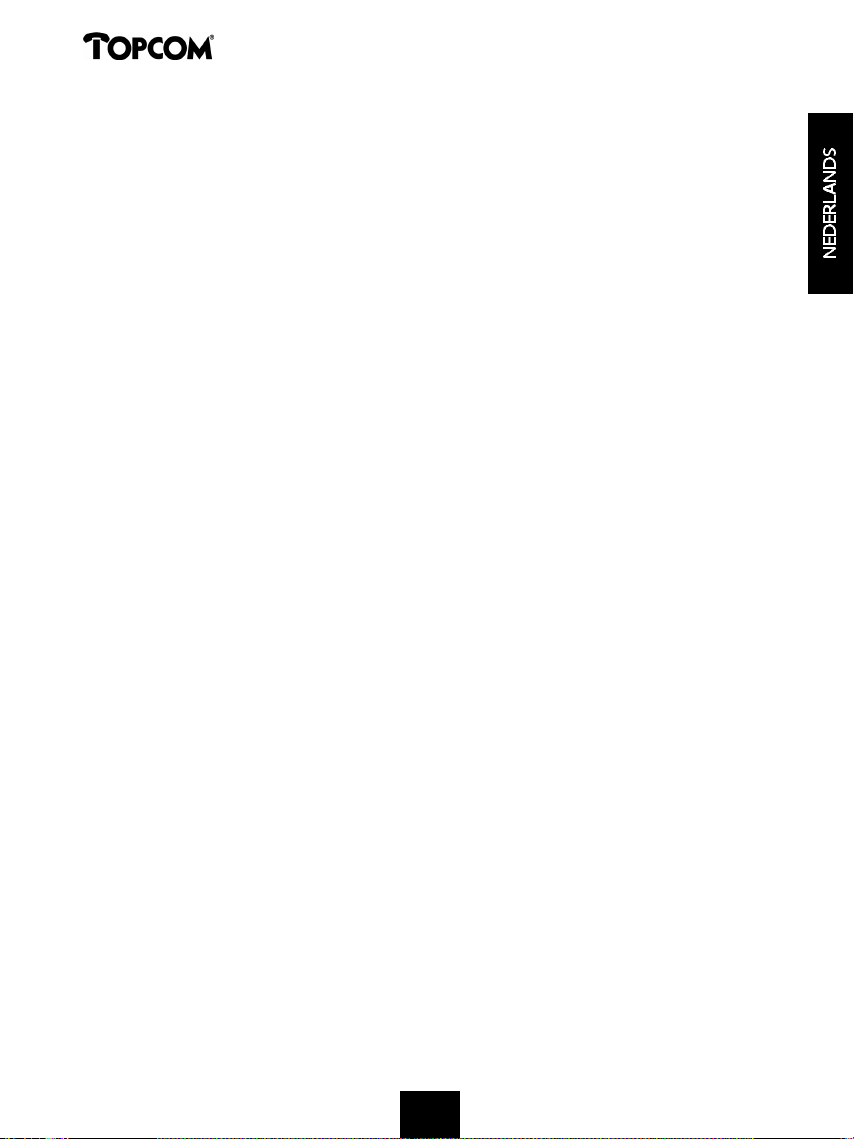
Butler 1250
4.23 Aanmelden van een handset op een Butler 1000, 1010, 1210 basis 21
4.24 Aanmelden van Butler 1250 handset op Butler 575/575+ & Cocoon100/100+ & 22
Butler 2000 basis
4.25 Aanmelden van een Butler 1800T handset op een Butler 1250 basis 22
4.26 Afmelden van een handset aan een basis 22
4.27 Een basis selecteren 23
4.27.1 Automatische selectie 23
4.27.2 Manuele selectie 23
4.28 Vergrendeling van uitgaande gesprekken 24
4.29 Standaardinstellingen (reset) van de parameters 24
4.30 Complete reinitialisatie van het toestel 25
5 NUMMERWEERGAVE (CALLER ID/CLIP) 26
5.1 Datum en tijd instellen 26
5.2 De Oproeplijst 27
5.3 Een nummer van de Oproeplijst oproepen 27
5.4 Een nummer van de Oproeplijst in het Telefoonboek opslaan 27
5.5 Nummers van de Oproeplijst wissen 27
5.5.1 Eén nummer wissen 27
5.5.2 Alle nummers wissen 28
6 VOICE MAIL INDICATIE 28
7. ANTWOORDAPPARAAT 28
7.1 Display weergave 28
7.2 Antwoordapparaat menu 28
7.3 Functies Toetsenbord 29
7.4 Antwoordapparaat-menu verlaten 29
7.5 Meldteksten 30
7.5.1 Opnemen uitgaande boodschappen (Meldtekst 1 of Meldtekst 2) 30
7.5.2 Controleren van de meldtekst 30
7.5.3 Meldtekst selecteren 30
7.5.4 Wissen van de uitgaande meldtekst 30
7.6 Antwoordapparaat aan/uit schakelen 31
7.7 Beltonen instellen 31
7.8 Aantal betonen controleren 32
7.9 Dag en tijd instellen 32
7.10 Dag/tijd controleren 32
7.11 VIP-code programmeren 33
7.11.1 Vip-code veranderen 33
7.11.2 Controleren van de VIP-code 33
7.12 Bediening 33
7.13 Meeluisterfunctie (Call screening) 34
7.14 Opname memo tekst 34
7.14.1 Weergave van de binnengekomen boodschappen en memo’s 34
7.15 Boodschappen wissen 35
7.15.1 Boodschap per boodschap wissen tijdens weergave 35
7.15.2 Alle boodschappen wissen 35
5
Page 6
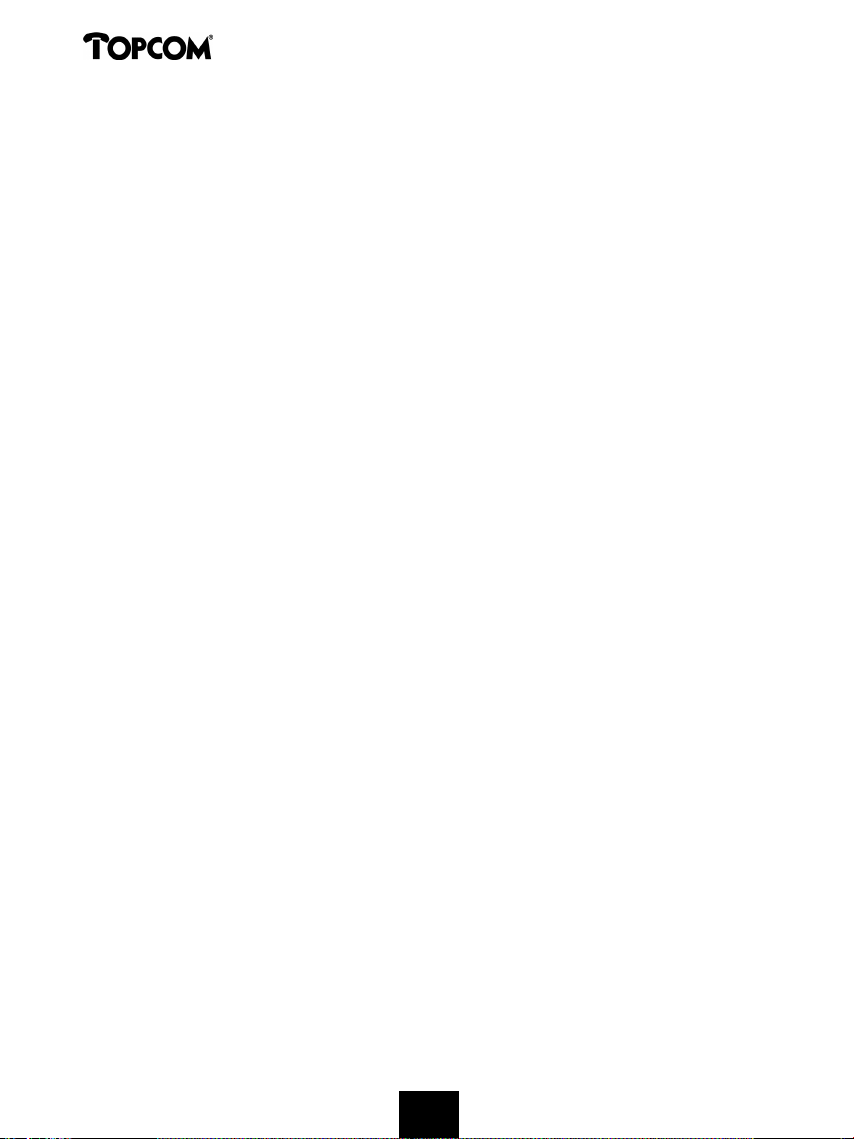
Butler 1250
7.16 Geheugen vol 35
7.17 Bediening vanop afstand 35
7.17.1 Boodschappen beluisteren 35
7.17.2 Alle beluisterde boodschappen wissen 36
7.17.3 Opname memo’s 36
7.17.4 Weergave meldtekst 36
7.17.5 Opname Meldtekst 36
7.17.6 Antwoordapparaat Aan/uit schakelen 36
7.18 Bediening vanop afstand beëindigen 36
7.19 Antwoordapparaat aanschakelen vanop afstand 36
7.20 Tabel Afstandsbedieningcodes 37
8 GARANTIE 38
6
Page 7
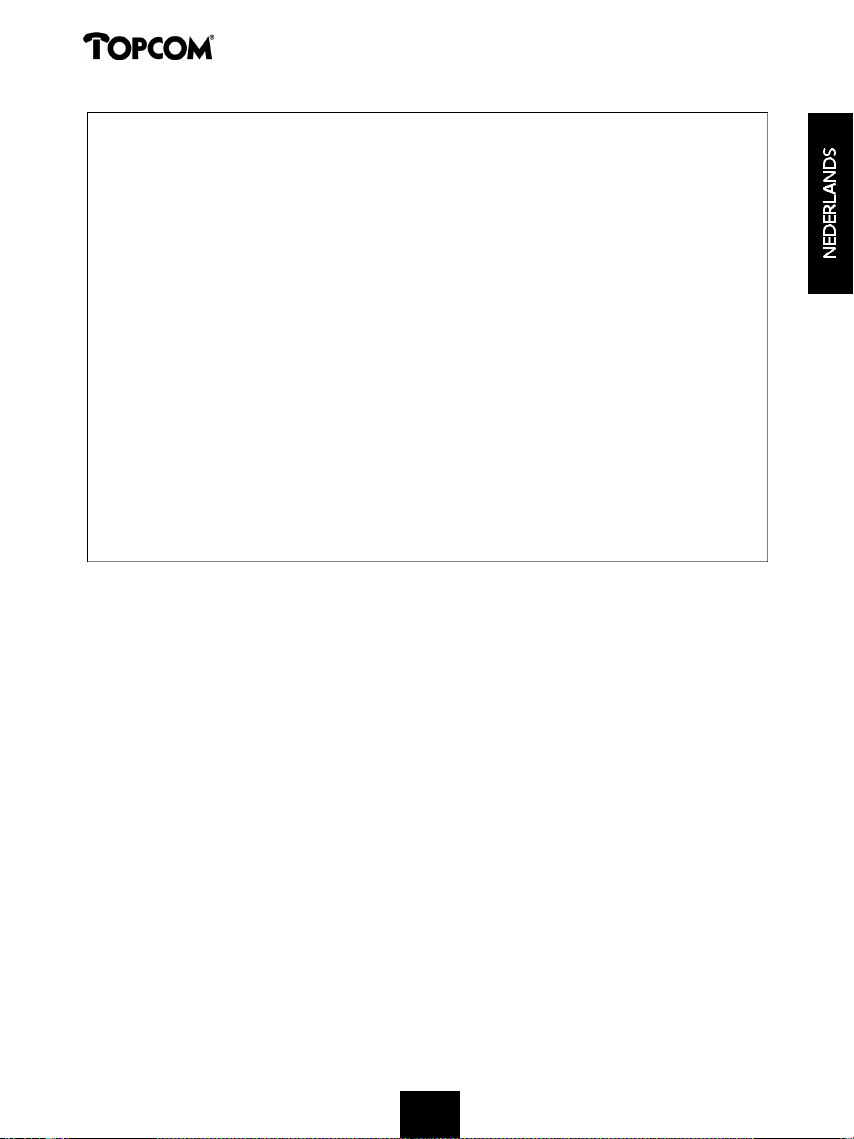
Butler 1250
Veiligheidsvoorschriften
• Gebruik enkel de meegeleverde adapter. Geen vreemde adapters gebruiken, de
accucellen kunnen hierdoor beschadigd worden.
• Gebruik enkel oplaadbare batterijen van hetzelfde type.
• Raak de laad- en stekkercontacten niet aan met scherpe en metalen voorwerpen.
• De werking van medische toestellen kan worden beïnvloed.
• De handset kan een onaangenaam gezoem veroorzaken in hoorapparaten.
• Het basisstation niet opstellen in vochtige ruimten en niet op minder dan 1,5 m van een
waterbron. De handset niet in aanraking brengen met water.
• De telefoon niet gebruiken in explosieve omgevingen.
• Ontdoe u op een milieuvriendelijke wijze van de batterijen en de
telefoon.
• Daar bij stroomuitval met dit toestel niet kan getelefoneerd worden, in geval van nood
een telefoon gebruiken die geen netstroom nodig heeft bvb. een GSM.
Reinigen
Veeg de telefoon met een licht vochtig doek of met een antistatische doek af. Gebruik
nooit reinigingsmiddelen of agressieve oplosmiddelen.
7
Page 8
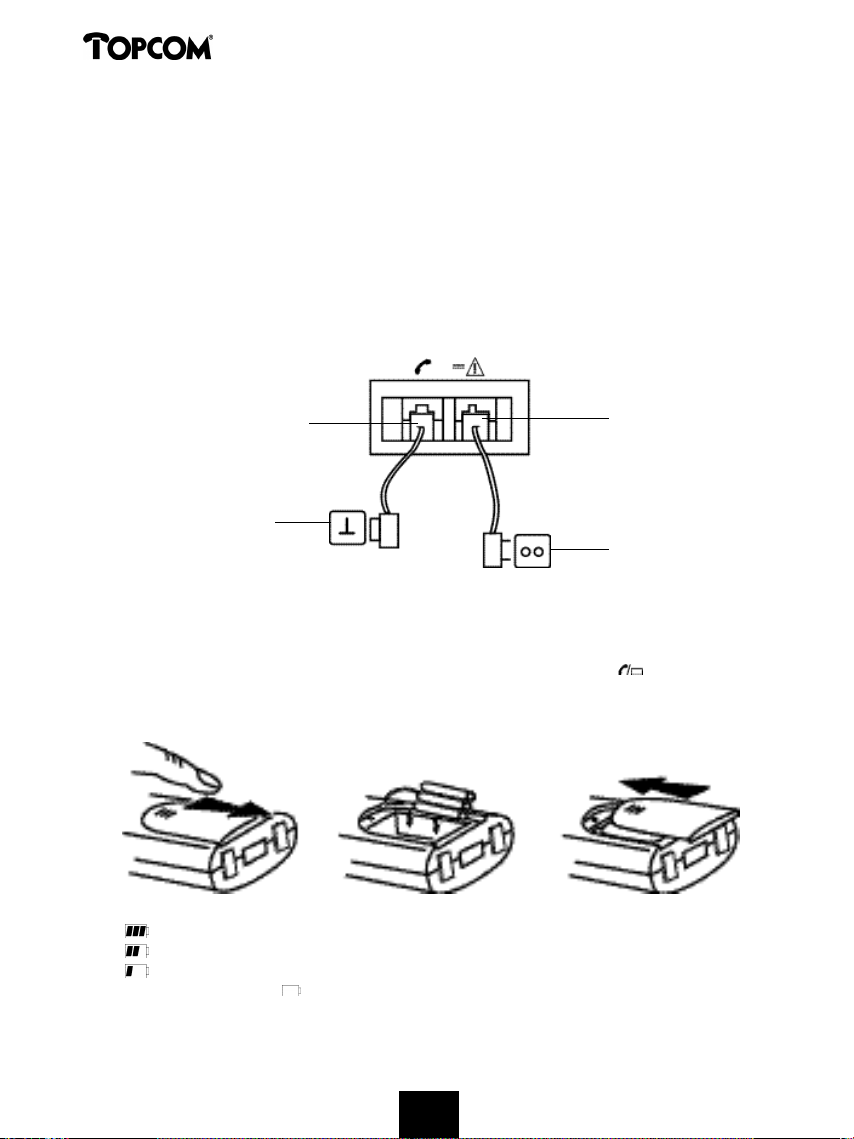
Butler 1250
1 INSTALLATIE
Als u het toestel voor het eerst wil gebruiken, moet u er eerst en vooral voor zorgen dat de
batterij gedurende 20 uren opgeladen wordt. Doet u dit niet, dan werkt het toestel niet
optimaal.
Bij de installatie gaat u dus als volgt te werk :
• Steek het ene uiteinde van de adapter in het stopcontact en het andere uiteinde in de
adapter-aansluiting aan de onderzijde van het toestel.
• Verbindt u het ene uiteinde van de telefoonlijn met de wandcontactdoos van het telefoonnet
en het andere uiteinde met de onderzijde van het toestel.
telefoonlijn-
aansluiting
wandcontactdoos
van het telefoonnet
adapteraansluiting
stopcontact
• Open de batterijruimte (zie hieronder).
• Steek de batterij in de batterijruimt en sluit de batterij-connector aan op de handset.
• Sluit de batterijruimte.
• Plaats de handset op de basis gedurden 20 uren. De Lijn/Laad-indicator (LED) op de
basis licht op.
Stand van de batterij :
• De batterij is volledig opgeladen.
• De batterij is half leeg (50%).
• De batterij is zwak. Als de batterij zwak is, hoort u waarschuwingssignalen en het
batterij-symbool op de display knippert.
8
8
Page 9
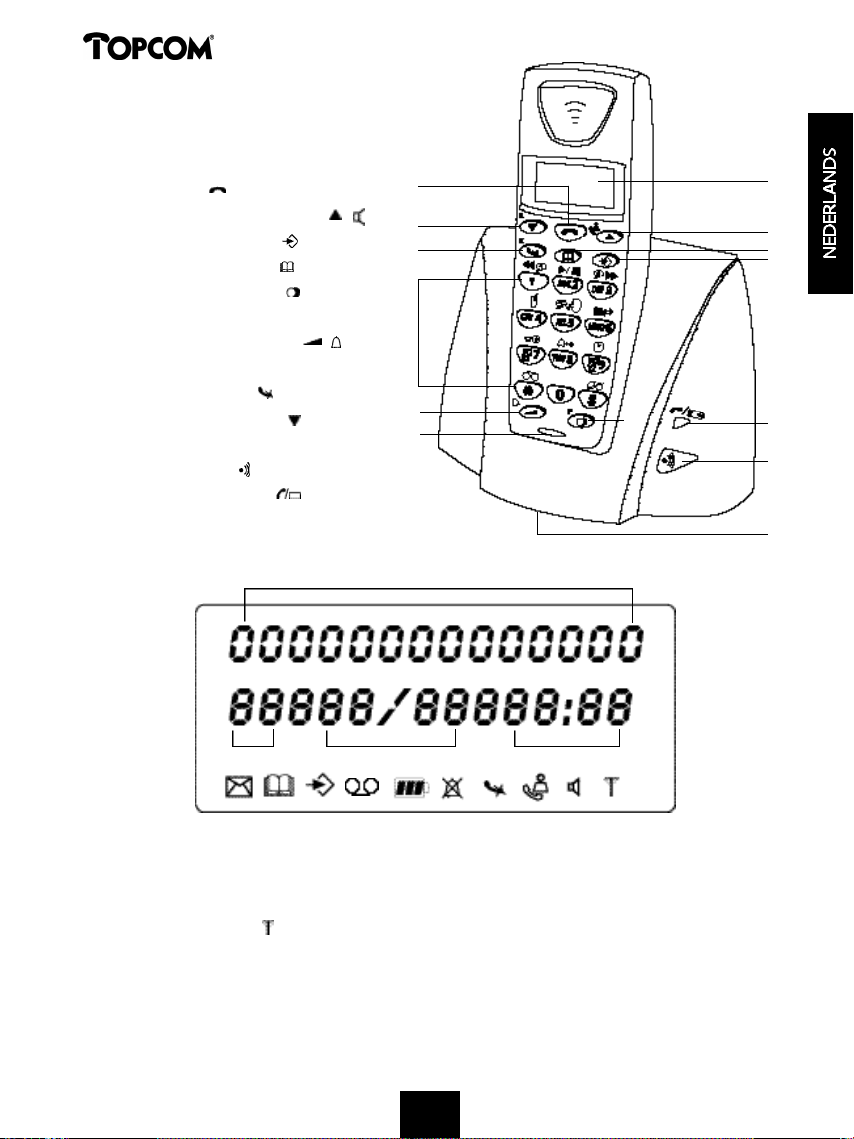
Butler 1250
2 TOETSEN/LED
1 Display
2 Lijntoets
3 Omhoog-/Handenvrijtoets
4 Programmeertoets
5 Telefoonboektoets
6 Herkies-/Pauzetoets /P
7 Microfoon
8 Volume-/Beltoon-toets /
9 Alfanumerische toetsen
10 Wis/Mute-toets
11 Omlaag-/Flash-toets /R
12 Basis
13 Paging-toets
14 Lijn/Laad indicator (LED)
3 DISPLAY (LCD)
2
/
11
10
9
8
7
4
6
1
3
5
4
14
13
12
1 2 3
1 Aantal ontvangen oproepen.
2 Vermelding van de datum (dag/maand) bij ontvangen oproepen.
3 Vermelding van het uur (uur:minuten) bij ontvangen oproepen.
4 Oproepinformatie.
5 Symbool display ( ):
- dit symbool betekent dat de handset zich binnen het bereik van de basis bevindt
- als dit symbool begint te knipperen, betekent dit dat u zich buiten het bereik van
de basis bevindt. Ga dichter naar de basis zodat de verbinding tussen basis en
handset kan hersteld worden.
9
9
Page 10
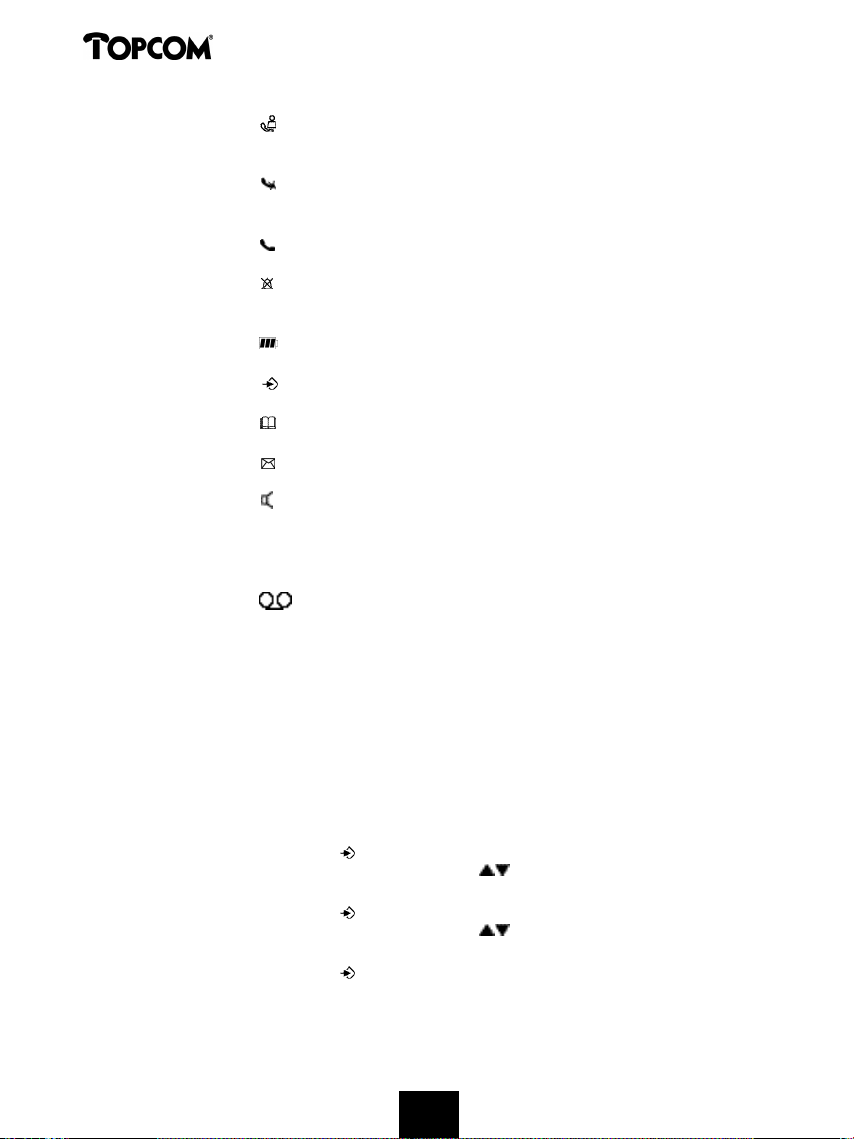
Butler 1250
6 Symbool display ( ):
- dit symbool betekent dat het toestel oproepen ontvangen heeft die automatisch
opgeslagen worden in de Oproeplijst.
7 Symbool display ( ):
- dit symbool betekent dat de mute-functie geactiveerd is, de microfoon is uitgeschakeld
tijdens een gesprek.
8 Symbool display ( ):
- dit symbool verschijnt op het scherm als men telefoneert of een oproep ontvangt.
9 Symbool display ( ):
- dit symbool betekent dat de beltoon uitgeschakeld is. Als men een oproep ontvangt,
rinkelt het toestel niet. Bij een interne oproep rinkelt het toestel wel.
10 Symbool display ( ):
- dit symbool geeft de stand van de batterij weer.
11 Symbool display ( ):
- dit symbool betekent dat u zich in het menu bevindt.
12 Symbool display ( ):
- dit symbool verschijnt als u de nummers van het Telefoonboek doorloopt.
13 Symbool display ( ):
- dit symbool verschijnt als u een Voice Mail boodschap hebt ontvangen (zie hoofdstuk 6).
14 Symbool display ( ) :
- dit symbool betekent dat de handenvrij-functie geactiveerd is. U kan nu spreken
zonder de hoorn in de hand te nemen.
- dit symbool knippert als het antwoordapparaat actief is (opname inkomende
boodschap,…)
15 Symbool display ( )
- dit symbool betekent dat het antwoordapparaat is aangeschakeld of dat u zich in het
antwoordapparaat-menu bevindt.
4 WERKING
4.1 Puls/toon-instelling
Standaard staat het toestel in toonkiezen ingesteld. U kan echter, indien uw systeem op
pulskiezen werkt, omschakelen naar pulskiezen (in de meeste gevallen is dit niet nodig).
Dit doet u als volgt:
• Druk op de Programmeertoets .
• Druk enkele keren op de Omhoog- of Omlaagtoets tot ‘INSTELLING’ (SETTING) op de
display verschijnt.
• Druk op de Programmeertoets .
• Druk enkele keren op de Omhoog- of Omlaagtoets tot ‘BELMODUS’ (DIAL MODE) op
de display verschijnt.
• Druk op de Programmeertoets .
• De huidige toestand verschijnt op het scherm:
10
10
Page 11
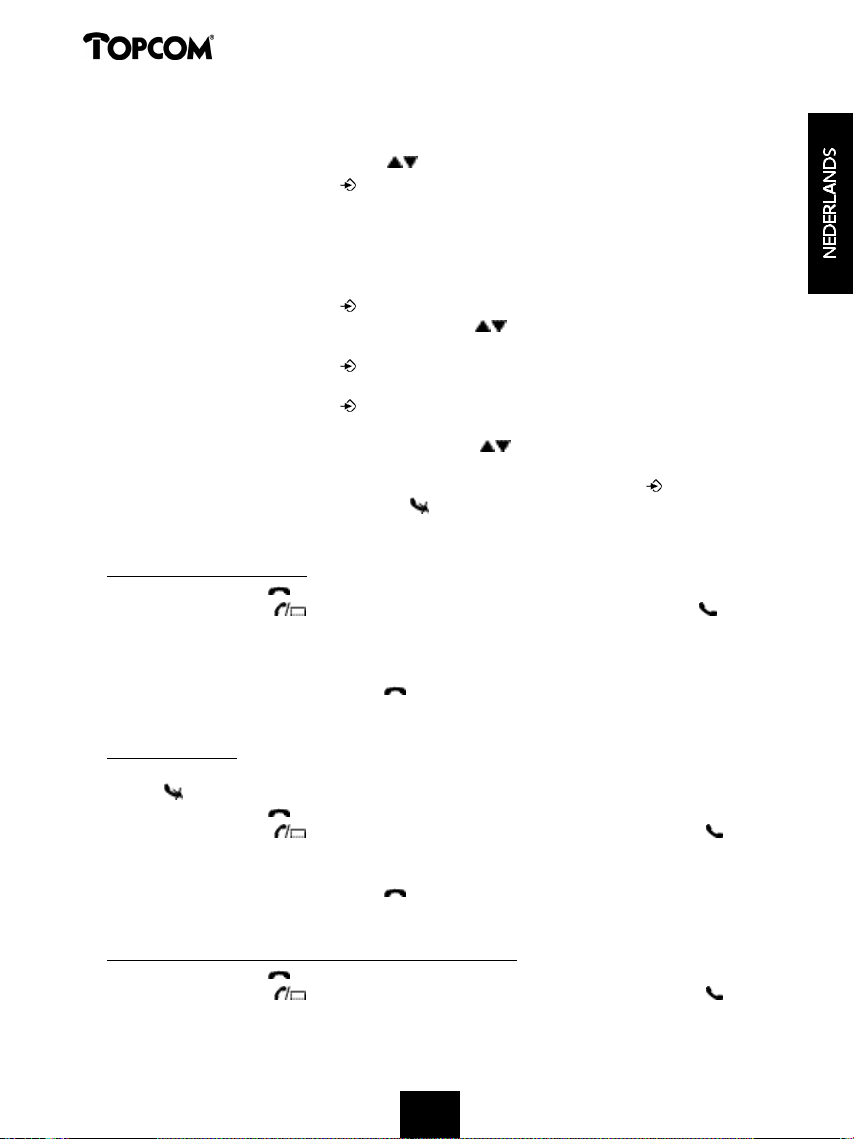
Butler 1250
-‘TOON’ (TONE): toonkiezen voor de meeste telefooncentrales en telefoonlijnen
-‘PULS’ (PULSE): pulskiezen voor oude telefooncentrales die niet werken op toonkiezen
• Druk op de Omhoog- of Omlaagtoets om uw keuze te maken.
• Druk op de Programmeertoets ter bevestiging.
4.2 Een taal instellen
Het toestel heeft 5 display-talen : zie display talen tabel op de verpakking!!
Om de juiste taal in te stellen, doet u het volgende :
• Druk op de Programmeertoets .
• Druk enkele keren op de Omhoog- of Omlaagtoets tot ‘INSTELLING’ (SETTING) op de
display verschijnt
• Druk op de Programmeertoets .
• ‘TAAL’ (LANGUAGE) verschijnt op de display.
• Druk op de Programmeertoets .
• Op de display verschijnt de taal die ingesteld is.
• Druk enkele keren op de Omhoog- of Omlaagtoets om de taal te selecteren die u
wenst te gebruiken.
• Als de gewenste taal op de display verschijnt, drukt u op de Programmeertoets ter bevestiging
of druk meermaals op de Mute/Wis-toets om het menu te verlaten.
4.3 Telefoneren
4.3.1 Een externe oproep
• Druk op de Lijntoets .
• De Lijn/Laad-indicator (LED) op de basis knippert. ‘EXT’ en het Oproep-symbool
verschijnen op de display.
• U hoort de kiestoon. Geef het gewenste telefoonnummer in.
• Het nummer verschijnt op de display en wordt gevormd.
• Druk, na het gesprek, op de Lijntoets om de verbinding te verbreken of leg de handset
op de basis.
4.3.2 Blokkiezen
• Geef het gewenste telefoonnummer in. U kan het nummer corrigeren door op de Wis/Mutetoets te drukken.
• Druk op de Lijntoets .
• De Lijn/Laad-indicator (LED) op de basis knippert. ‘EXT’ en het Oproep-symbool
verschijnen op de display.
• Het telefoonnummer wordt automatisch gevormd.
• Druk, na het gesprek, op de Lijntoets om de verbinding te verbreken of leg de handset
op de basis.
4.3.3 Terugbellen van het laatst gevormde nummer
• Druk op de Lijntoets .
• De Lijn/Laad-indicator (LED) op de basis knippert. ‘EXT’ en het Oproep-symbool
v e r s c h i j n e n op de display.
11
11
Page 12
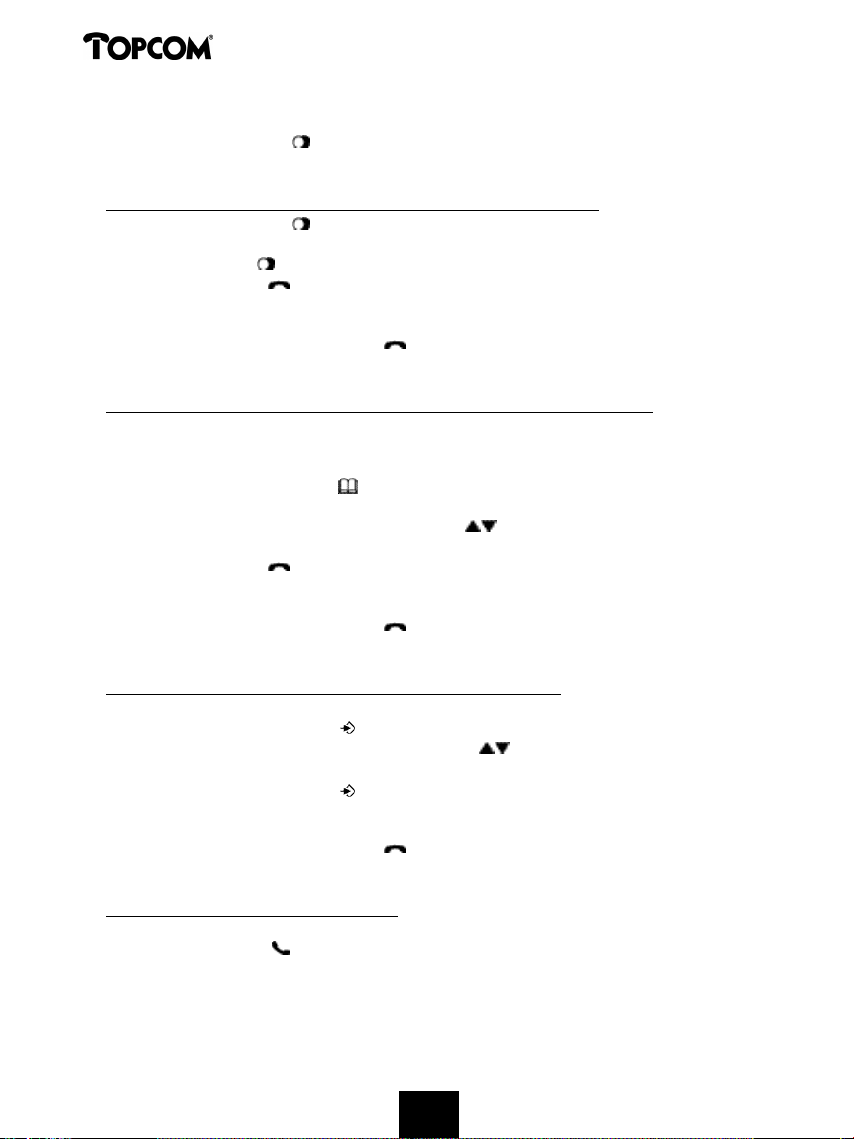
Butler 1250
• U hoort de kiestoon.
• Druk op de Herkiestoets . Het nummer dat u als laatste hebt opgebeld, wordt automatisch
gevormd zonder dat u het nummer opnieuw moet vormen.
4.3.4 Terugbellen van één van de 5 laatst gevormde nummers
• Druk op de Herkiestoets . Het nummer dat u het laatst hebt opgebeld, verschijnt op de
d i s p l a y . Als u één van de 5 laatst gevormde nummers wil terugbellen, drukt u enkele keren
op de Herkiestoets tot het gewenste nummer op de display verschijnt.
• Druk op de Lijntoets .
• Het nummer dat op de display staat, wordt automatisch gevormd zonder dat u het nummer
opnieuw moet vormen.
• Druk, na het gesprek, op de Lijntoets om de verbinding te verbreken of leg de handset
op de basis.
4.3.5 Een geprogrammeerd nummer uit het Telefoonboek oproepen
Het toestel beschikt over een Telefoonboek waarin u de telefoonnummers van ontvangen
oproepen met naam kan programmeren. Als u een nummer uit het Telefoonboek wil oproepen,
doet u het volgende :
• Druk op de Telefoonboektoets . Het eerste nummer van het Telefoonboek, verschijnt op
de display.
• Druk meermaals op de Omhoog- of Omlaagtoets om het telefoonnummer te selecteren
dat u wenst te bellen.
• Druk op de Lijntoets .
• Het nummer dat op de display staat, wordt automatisch gevormd zonder dat u het nummer
opnieuw moet vormen.
• Druk, na het gesprek, op de Lijntoets om de verbinding te verbreken of leg de handset
op de basis.
4.3.6 Een interne oproep : een andere handset oproepen
Deze functie werkt enkel wanneer meerdere handsets zijn aangemeld op het basisstation!
• Druk op de Programmeertoets .
• Druk enkele keren op de Omhoog- of Omlaagtoets tot ‘INTERCOM’ verschijnt op de
display.
• Druk op de Programmeertoets .
• ‘INT‘ verschijnt op de display.
• Geef het nummer van de handset in die u wenst op te roepen.
• Druk, na het gesprek, op de Lijntoets , of leg de handset op de basis.
4.4 Een oproep ontvangen
4.4.1 Een externe oproep ontvangen
• Alle aangemelde handsets rinkelen als u een oproep ontvangt.
• Het Oproep-symbool knippert op de display.
• Het telefoonnummer van de oproeper verschijnt op de display indien u beschikt over de
dienst nummerweergave (CLIP). Raadpleeg hiervoor uw telefoonmaatschappij. De naam van
de oproeper verschijnt eveneens op de display als:
12
12
Page 13
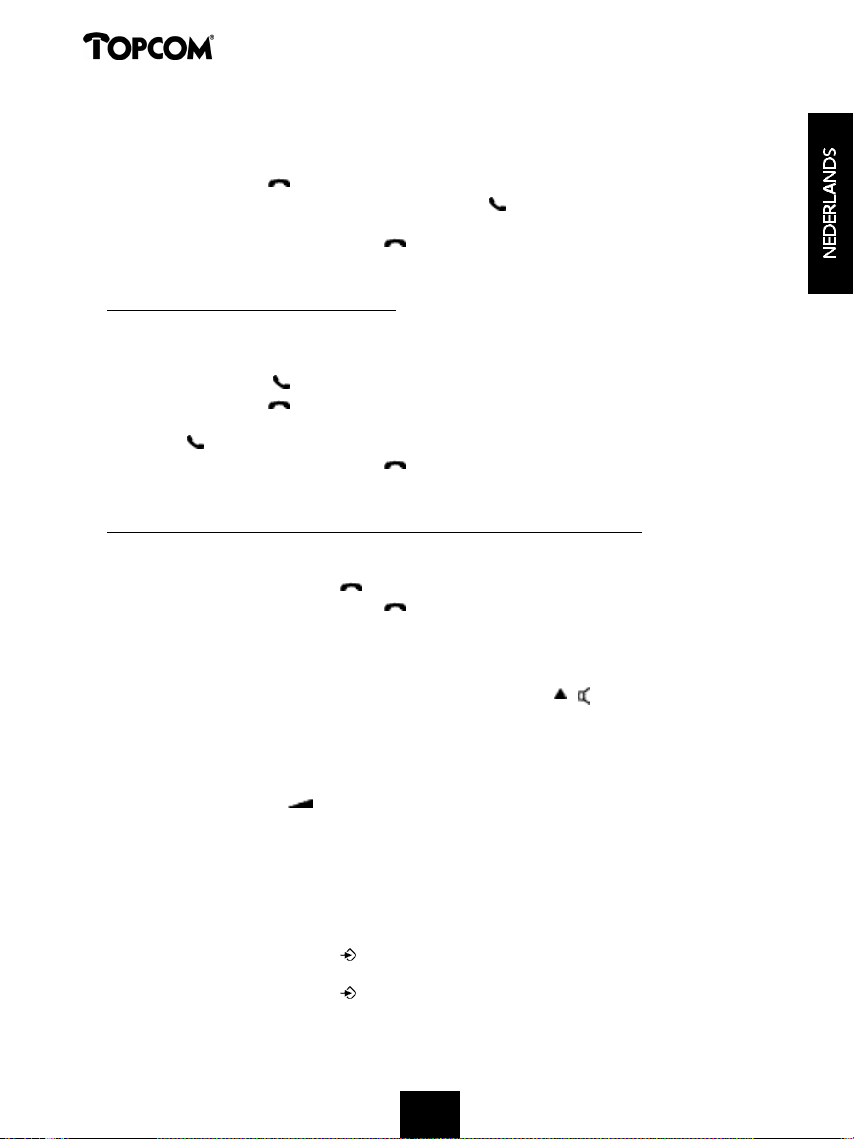
Butler 1250
- de naam geprogrammeerd werd in het Telefoonboek
- indien het netwerk de naam samen met het telefoonnummer doorstuurt
(enkel FSK CID-systeem).
• Druk op de Lijntoets om de externe oproep aan te nemen.
• Tijdens het gesprek verschijnen ‘EXT’ en het symbool op de display. De gespreksduurteller
begint te lopen.
• Druk, na het gesprek, op de Lijntoets om de verbinding te verbreken of leg de handset
op de basis.
4.4.2 Een interne oproep ontvangen
Deze functie werkt enkel wanneer men meerdere handsets heeft aangemeld op het basisstation!
• De handset rinkelt.
• ‘INT’ en het nummer van de handset die u probeert te bereiken, verschijnen op de display.
Het Oproep-symbool knippert op de display.
• Druk op de Lijntoets om de interne oproep aan te nemen.
• Tijdens het gesprek verschijnen ‘INT’, het handsetnummer van de oproeper en het
symbool op de display. De gespreksduurteller begint te lopen.
• Druk, na het gesprek, op de Lijntoets om de verbinding te verbreken of leg de handset
op de basis.
4.4.3 Ontvangst van een externe oproep tijdens een intern gesprek
Als men een externe oproep ontvangt tijdens een intern gesprek, weerklinkt een aankloptoon
(dubbele beep) bij beide handsets die intern in gesprek zijn.
• Druk tweemaal op de Lijntoets om de externe oproep aan te nemen.
• Druk, na het gesprek, op de Lijntoets , of leg de handset op de basis.
4.5 Handenvrij-functie aan-/uitschakelen
Deze functie laat u toe een gesprek te voeren zonder dat u de hoorn in de hand hoeft te nemen.
Als u in gesprek bent, drukt u op de Omhoog-/Handenvrij-toets / om de handenvrij-functie
aan te schakelen.
Druk op dezelfde toets om de handenvrij-functie uit te schakelen.
Opmerking : Als u handenvrij aan het telefoneren bent en u wil het volume aanpassen,
druk dan op de Volume-toets .
Opgepast !! Langdurig gebruik van de handenvrij-functie heeft tot gevolg dat de batterijen
sneller leeg zullen zijn !
4.6 Een oproep naar een andere handset doorverbinden
• U bent in gesprek met een externe beller.
• Druk op de Programmeertoets .
• ‘INTERCOM’ verschijnt op de display.
• Druk op de Programmeertoets .
• De externe oproep staat nu in wacht.
13
13
Page 14
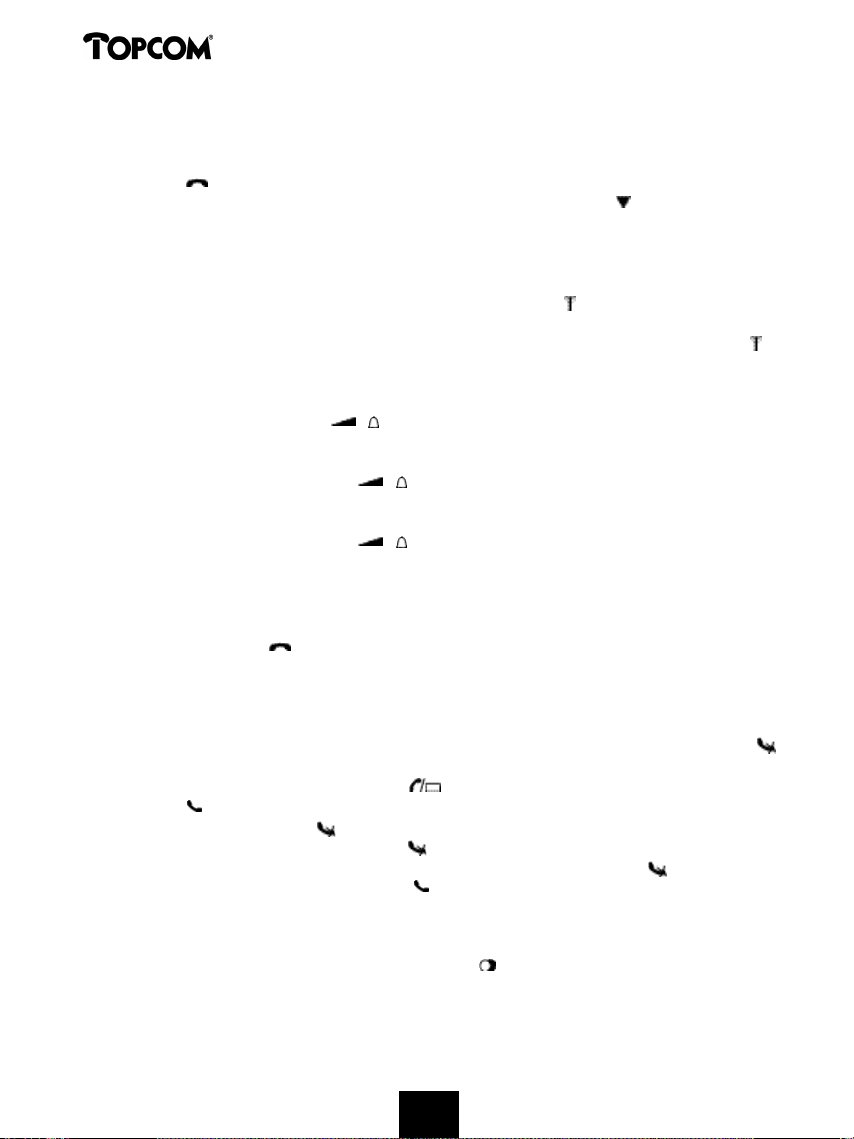
Butler 1250
• ‘INT‘ verschijnt op de display.
• Geef het nummer van de handset in waarnaar u de oproep wil doorverbinden.
• Als de opgebelde handset wordt opgenomen, kan u een intern gesprek voeren. Druk op de
Lijntoets en de externe oproep wordt doorverbonden.
• Als de opgebelde handset niet opneemt, druk dan op de Omlaag-toets om de externe
oproep terug aan te nemen.
4.7 Waarschuwing Buiten Bereik
Als de handset zich buiten het bereik van de basis bevindt, weerklinkt een waarschuwingssignaal.
• ‘ZOEKEN’ (SEARCHING) verschijnt op de display en het symbool knippert op de display.
• Ga dichter naar de basis.
• Zodra u terug binnen het bereik van de basis bent, weerklinkt een signaal en het symbool
knippert niet meer.
4.8 Instellen van het luidsprekervolume
Gebruik de Volume/Beltoon-toets / om het volume van de luidspreker (handset) in te stellen.
U kan kiezen tussen 5 niveaus. Standaard staat het toestel op niveau ‘3’ ingesteld.
Tijdens een gesprek kan u het volume als volgt aanpassen :
• Druk op de Volume/Beltoon-toets / .
• Het niveau van het huidig ingestelde volume verschijnt op de display.
• Gebruik de cijfertoetsen om het gewenste niveau (1-5) in te stellen.
• Druk op de Volume/Beltoon-toets / ter bevestiging.
Opmerking : U hebt 8 seconden de tijd om het gewenste volume in te stellen, zoniet keert het toestel
terug naar standby-modus en blijft het volume onveranderd.
4.9 Vermelding van de gespreksduur op de display
Zodra u op de Lijntoets drukt, verschijnt de gespreksduur op de display (minuten-seconden).
Bvb. “ 01-20 “ voor 1 minuut en 20 seconden.
Na elke oproep blijft de gespreksduur nog 5 seconden zichtbaar op de display.
4.10 Uitschakeling microfoon (mute)
Het is mogelijk de microfoon tijdens een gesprek uit te schakelen door op de Wis-/Mute-toets
te drukken. U kan nu vrij spreken zonder dat de beller u kan horen.
• U bent in gesprek. De Lijn/Laad-indicator (LED) op de basis knippert en het Oproepsymbool verschijnt op de display.
• Druk op de Wis/Mute-toets om de microfoon uit te schakelen.
• Het symbool ‘X’ verschijnt op de display ( ).
• Als u het gesprek wil verderzetten, drukt u nogmaals op de Wis/Mute-toets .
• Het symbool ‘X’ verdwijnt van de display ( ). Uw correspondent kan u weer horen.
4.11 Pauzetoets
Als u een telefoonnummer vormt en u wil een pauze aan dit nummer toevoegen, druk dan, op
de gewenste plaats in het nummer, op de Pauzetoets .
Als u dit nummer oproept, dan wordt deze pauze (van 3s) automatisch gevormd.
14
14
Page 15
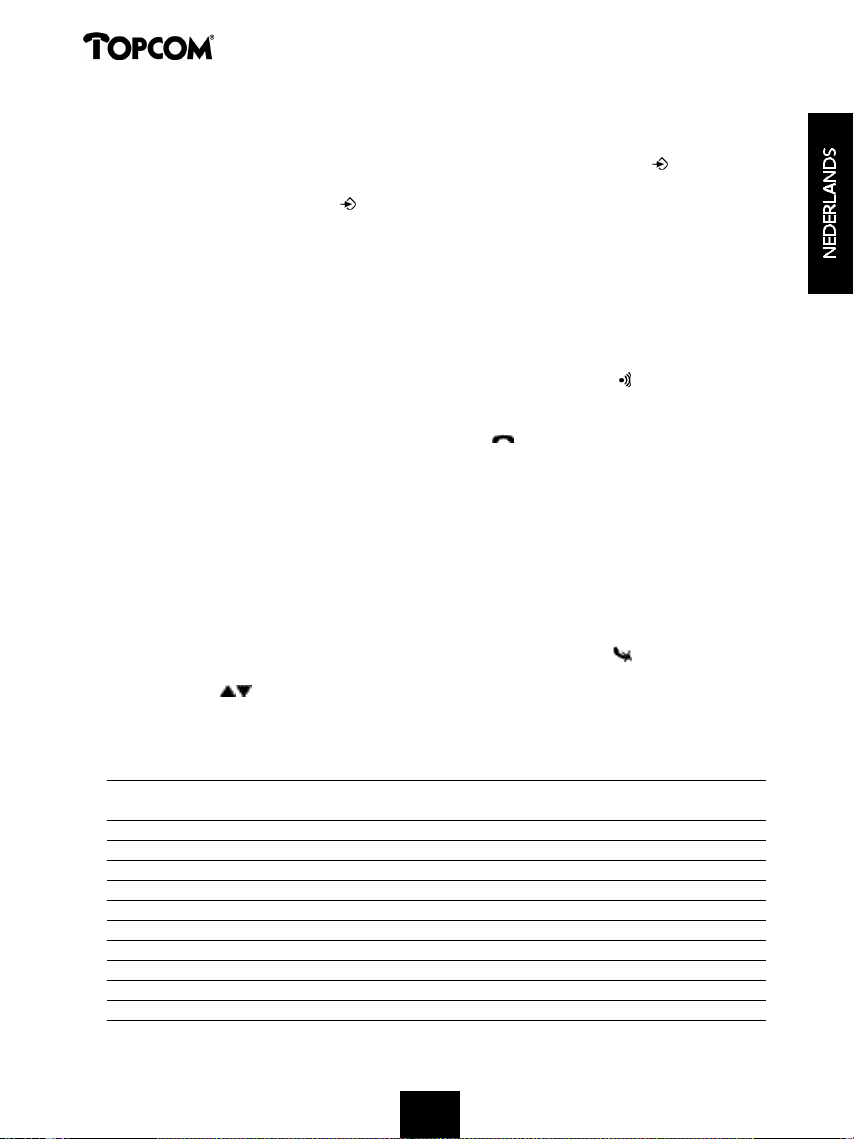
Butler 1250
4.12 Conferentiegesprek (twee interne DECT handsets en één externe beller)
U kan tegelijkertijd met één interne en één externe beller een telefoongesprek voeren.
• Als u in gesprek bent met een externe beller, druk op de Programmeertoets .
• ‘INTERCOM’ verschijnt op de display.
• Druk op de Programmeertoets .
• De externe oproep staat nu in wacht.
• ‘INT‘ verschijnt op de display.
• Geef het nummer van de handset in die u wenst te betrekken bij de oproep.
• Als de opgebelde handset wordt opgenomen, houd de ‘#’-toets gedurende 3 seconden gedrukt.
• ‘CONFERENT’ (CONFERENCE) verschijnt op de display.
• U bent nu in verbinding met één externe en één interne beller (conferentiegesprek).
4.13 Een verloren handset terugvinden (paging)
Als u een handset niet meer terugvindt, druk dan kort op de Paging-toets van de basis.
Alle handsets die aangemeld zijn op de basis, laten een signaal horen waardoor u de verloren
handset kan traceren.
Om het signaal te stoppen, drukt u kort op de Lijntoets van de handset.
4.14 Gebruik van het alfanumerisch klavier
Gebruik het alfanumerisch klavier om tekst in te geven. Om een letter te selecteren, drukt u op
de overeenstemmende toets. Bvb. als u op numerische toets ’5’ drukt, verschijnt het eerste
karakter (j) op de display, druk meerdere malen als u de andere karakters onder deze toets
wil selecteren.
Druk 2x op toets ‘2’ om de letter ‘B’ te selecteren. Wil u zowel ‘A’ en ‘B’ na elkaar invoeren,
druk dan eerst éénmaal op toets ‘2’ om ‘A’ te selecteren, wacht 2 seconden tot de cursor naar
de volgende plaats gaat en druk dan tweemaal op toets ‘2’ om ‘B’ te selecteren.
Verkeerd ingevoerde karakters kan u wissen met behulp van de Wistoets . Het karakter voor
de cursor zal gewist worden. U kan de cursor verplaatsen door te drukken op de Omhoog- en
Omlaag-toetsen .
Beschikbare karakters
Druk op de juiste toetsen om de volgende karakters te verkrijgen :
TOETSEN EERSTE TWEEDE DERDE VIERDE VIJFDE
DRUK DRUK DRUK DRUK DRUK
1 + - / 1
2 A B C 2
3 D E F 3
4 G H I 4
5 J K L 5
6 M N O 6
7 P Q R S 7
8 T U V 8
9 W X Y Z 9
0 SPATIE 0
15
15
Page 16
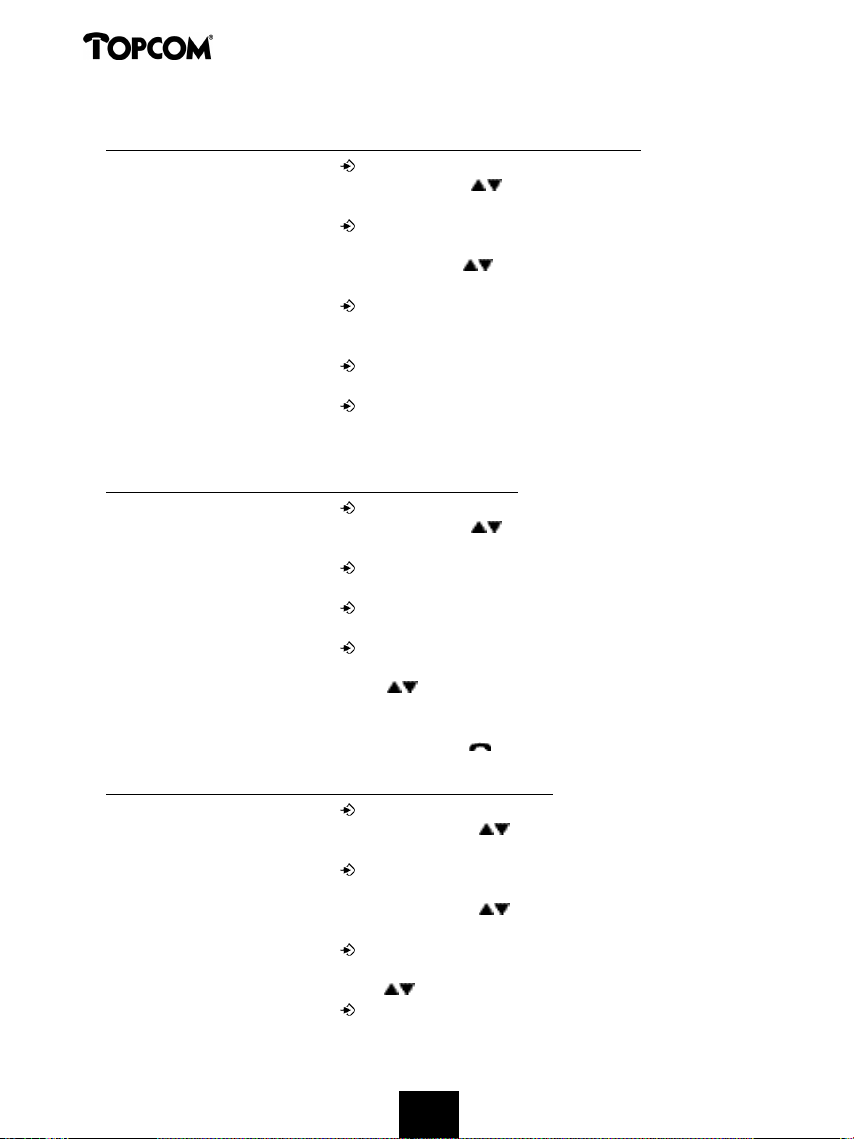
Butler 1250
4.15 Het Telefoonboek
4.15.1 Een nummer en een naam aan het Telefoonboek toevoegen
• Druk op de Programmeertoets .
• Druk enkele keren op de Omhoog- of Omlaagtoets tot ‘TELEFOONBK’ (PHONE BOOK) op
de display verschijnt.
• Druk op de Programmeertoets .
• ‘ZOEKEN’ (SEARCH) verschijnt op de display.
• Druk enkele keren op de Omhoog- of Omlaagtoets tot ‘NIEUW TOEV’ (ADD NEW) op de
display verschijnt.
• Druk op de Programmeertoets .
• ‘NAAM’ (NAME) verschijnt op de display.
• Geef de naam in. Gebruik hiervoor de alfanumerische toetsen.
• Druk op de Programmeertoets .
• Geef het telefoonnummer in. Gebruik hiervoor de alfanumerische toetsen.
• Druk op de Programmeertoets .
• Er weerklinkt een lange beeptoon. De naam en het nummer zijn opgeslagen in het
Telefoonboek.
4.15.2 Een nummer uit het Telefoonboek opzoeken
• Druk op de Programmeertoets .
• Druk enkele keren op de Omhoog- of Omlaagtoets tot ‘TELEFOONBK’ (PHONE BOOK) op
de display verschijnt.
• Druk op de Programmeertoets .
• ‘ZOEKEN’ (SEARCH) verschijnt op de display.
• Druk op de Programmeertoets .
• Geef de eerste letters van de gewenste naam in.
• Druk op de Programmeertoets .
• De eerste naam, die met deze letters overeenkomt, verschijnt op het scherm.
• Druk op de Omhoog- of Omlaagtoets om de andere nummers in het Telefoonboek te
doorlopen.
• Wanneer het gewenste nummer op het scherm verschijnt, dan zal het nummer automatisch
gevormd worden na het drukken van de Lijntoets .
4.15.3 Naam of nummer van het Telefoonboek wijzigen
• Druk op de Programmeertoets .
• Druk enkele keren op de Omhoog- of Omlaagtoets tot ‘TELEFOONBK’ (PHONE BOOK)
op de display verschijnt.
• Druk op de Programmeertoets .
• ‘ZOEKEN’ (SEARCH) verschijnt op de display.
• Druk enkele keren op de Omhoog- of Omlaagtoets tot ‘BEWERKEN’ (EDIT) op de display
verschijnt.
• Druk op de Programmeertoets .
• Het eerste nummer van het Telefoonboek verschijnt op de display.
• Druk op de Omhoog- of Omlaagtoets tot het gewenste nummer op de display verschijnt.
• Druk op de Programmeertoets om het geselecteerde geheugennummer te veranderen.
16
16
Page 17
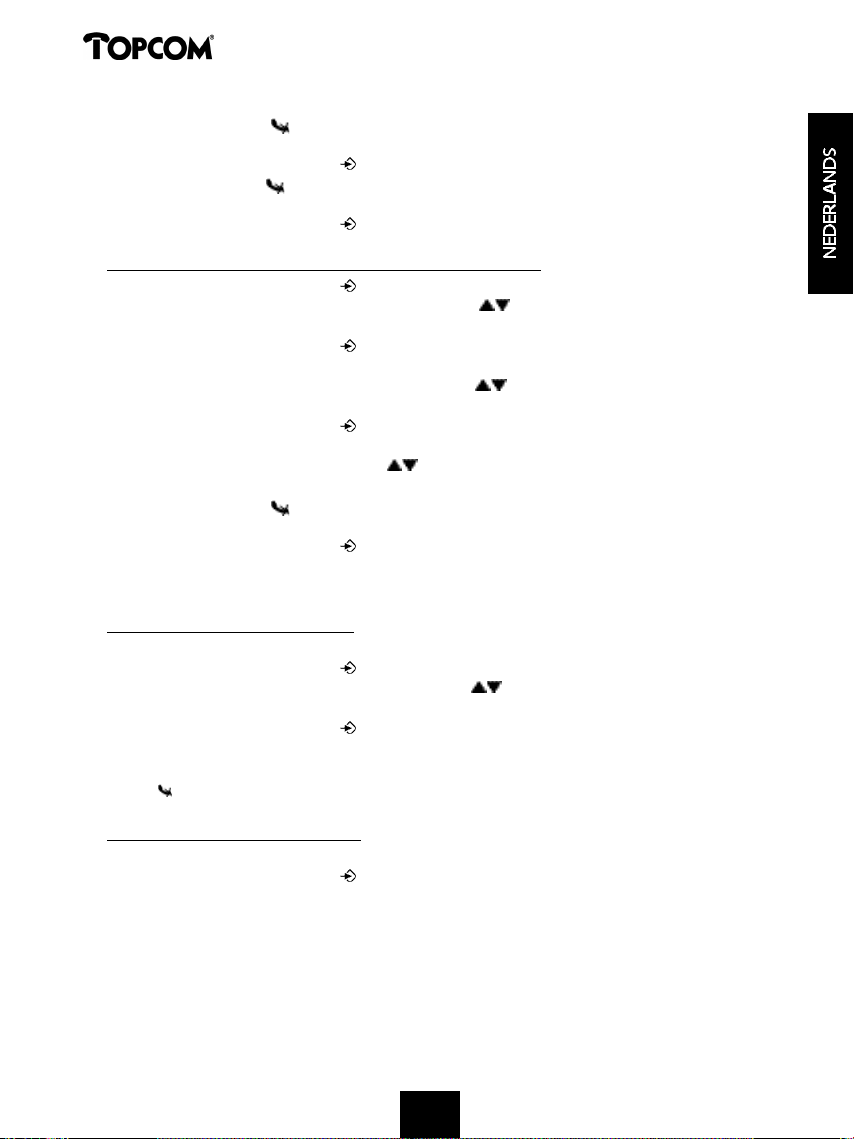
Butler 1250
• Druk op de Wistoets om de naam letter per letter te wissen en gebruik het alfanumerisch
klavier om de correcte naam in te geven.
• Druk op de Programmeertoets .
• Druk op de Wistoets om het nummer cijfer per cijfer te wissen en gebruik het alfanumerisch
klavier om de juiste nummer in te geven.
• Druk op de Programmeertoets om de uitgevoerde wijzigingen te bewaren.
4.15.4 Naam en nummer van het Telefoonboek wissen
• Druk op de Programmeertoets .
• Druk enkele keren op de Omhoog- of Omlaagtoets tot ‘TELEFOONBK’ (PHONE BOOK)
op de display verschijnt.
• Druk op de Programmeertoets .
• ‘ZOEKEN’ (SEARCH) verschijnt op de display.
• Druk enkele keren op de Omhoog- of Omlaagtoets tot ‘WISSEN’ (DELETE) op de display
v e r s c h i j n t .
• Druk op de Programmeertoets .
• Het eerste nummer van het Telefoonboek verschijnt op de display.
• Druk op de Omhoog- of Omlaagtoets tot het nummer, dat u wil wissen, op de display
verschijnt.
• Druk op de Wistoets .
• ‘WISSEN ?’ (DELETE ?) verschijnt op de display.
• Druk op de Programmeertoets om het wissen te bevestigen.
4.16 De handset aan-/uitschakelen
4.16.1 De handset uitschakelen
De handset is aangeschakeld.
• Druk op de Programmeertoets .
• Druk enkele keren op de Omhoog- of Omlaagtoets tot ‘HS UIT ?’ (POWER OFF?) verschijnt
op de display.
• Druk op de Programmeertoets . Het toestel schakelt zichzelf uit. U kan geen nummers
meer vormen, noch oproepen ontvangen.
Opm. : Wenst u het menu te verlaten zonder de handset uit te schakelen, druk dan op de Wis/Mutetoets .
4.16.2 De handset aanschakelen
De handset is uitgeschakeld.
• Druk op de Programmeertoets . Het toestel schakelt zichzelf aan.
4.17 Instellen van het belvolume van de handset
Indien u wenst, kan u het belvolume van een binnenkomende oproep aanpassen. U beschikt
over 10 niveaus. Het belvolume van interne en externe oproepen kan u apart instellen zodat u
een verschil hoort.
17
17
Page 18
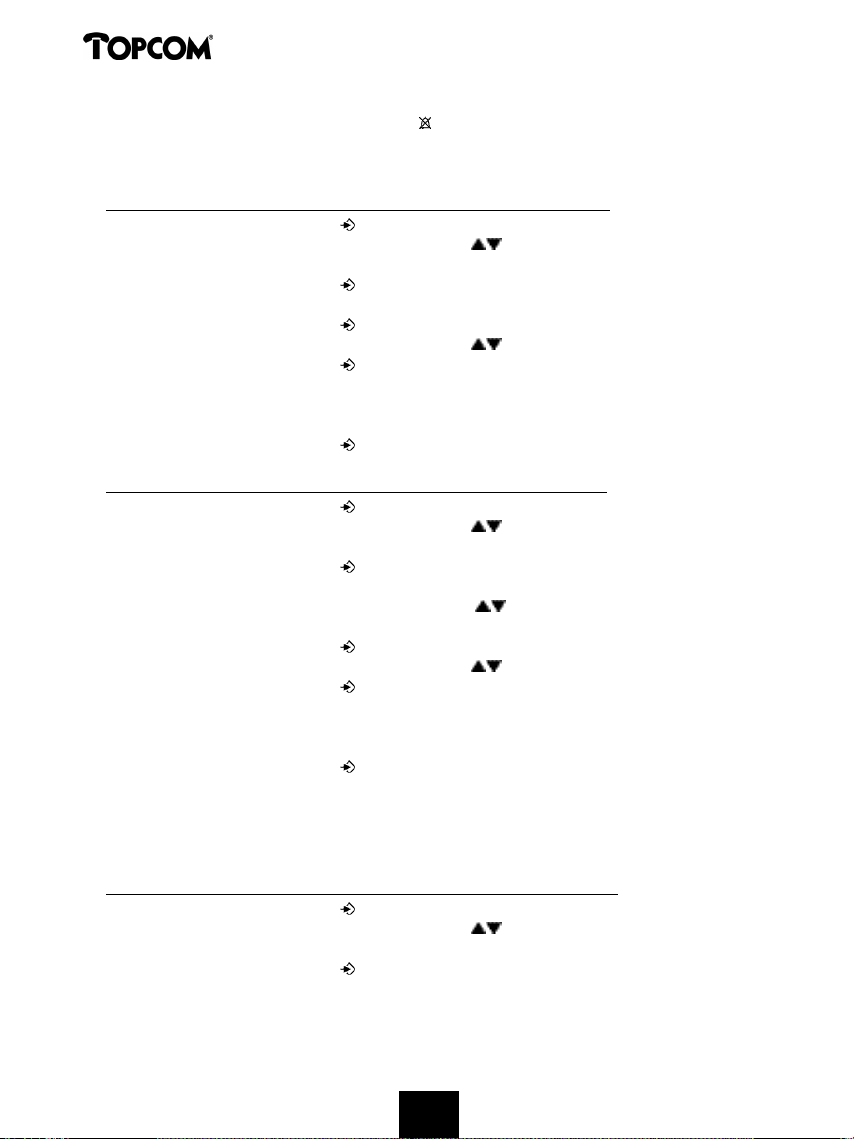
Butler 1250
Als u niveau ‘0’ kiest, verschijnt het symbool op de display en hoort u geen beltoon bij een
binnenkomende externe oproep (bij een interne oproep hoort u nog steeds een beltoon).
Niveau ‘9’ is het hoogste niveau. Standaard staat het toestel op niveau ‘5’ ingesteld.
4.17.1 Instellen van het belvolume voor externe oproepen (0-9)
• Druk op de Programmeertoets .
• Druk enkele keren op de Omhoog- of Omlaagtoets tot ‘BEL INST’ (RING SEL) op de display
v e r s c h i j n t .
• Druk op de Programmeertoets .
• ‘EXTERN’ (EXTERNAL) verschijnt op de display.
• Druk op de Programmeertoets .
• Druk enkele keren op de Omhoog- of Omlaagtoets tot ‘VOLUME’ op de display verschijnt.
• Druk op de Programmeertoets .
• Het niveau van het huidig gebruikte volume verschijnt op de display.
• Geef een nummer in tussen 0 en 9 om het gewenste belvolume te selecteren. Gebruik
hiervoor het cijferklavier.
• Druk op de Programmeertoets ter bevestiging.
4.17.2 Instellen van het belvolume voor interne oproepen (1-9)
• Druk op de Programmeertoets .
• Druk enkele keren op de Omhoog- of Omlaagtoets tot ‘BEL INST’ (RING SEL) op de display
v e r s c h i j n t .
• Druk op de Programmeertoets .
• ‘EXTERN’ (EXTERNAL) verschijnt op de display.
• Druk enkele keren op de Omhoog- of Omlaagtoets tot ‘INTERN’ (INTERNAL) op de
display verschijnt.
• Druk op de Programmeertoets .
• Druk enkele keren op de Omhoog- of Omlaagtoets tot ‘VOLUME’ op de display verschijnt.
• Druk op de Programmeertoets .
• Het niveau van het huidig gebruikte volume verschijnt op de display.
• Geef een nummer in tussen 1 en 9 om het gewenste belvolume te selecteren. Gebruik
hiervoor het cijferklavier.
• Druk op de Programmeertoets ter bevestiging.
4.18 Instellen van de belmelodie van de Handset
Indien u wenst, kan u de belmelodie van een binnenkomende oproep aanpassen. U beschikt
over 9 belmelodieën (1-9). Standaard staat belmelodie ‘5’ ingesteld.
4.18.1 Instellen van een belmelodie voor externe oproepen (1-9)
• Druk op de Programmeertoets .
• Druk enkele keren op de Omhoog- of Omlaagtoets tot ‘BEL INST’ (RING SEL) op de display
v e r s c h i j n t .
• Druk op de Programmeertoets .
• ‘EXTERN’ (EXTERNAL) verschijnt op de display.
18
18
Page 19
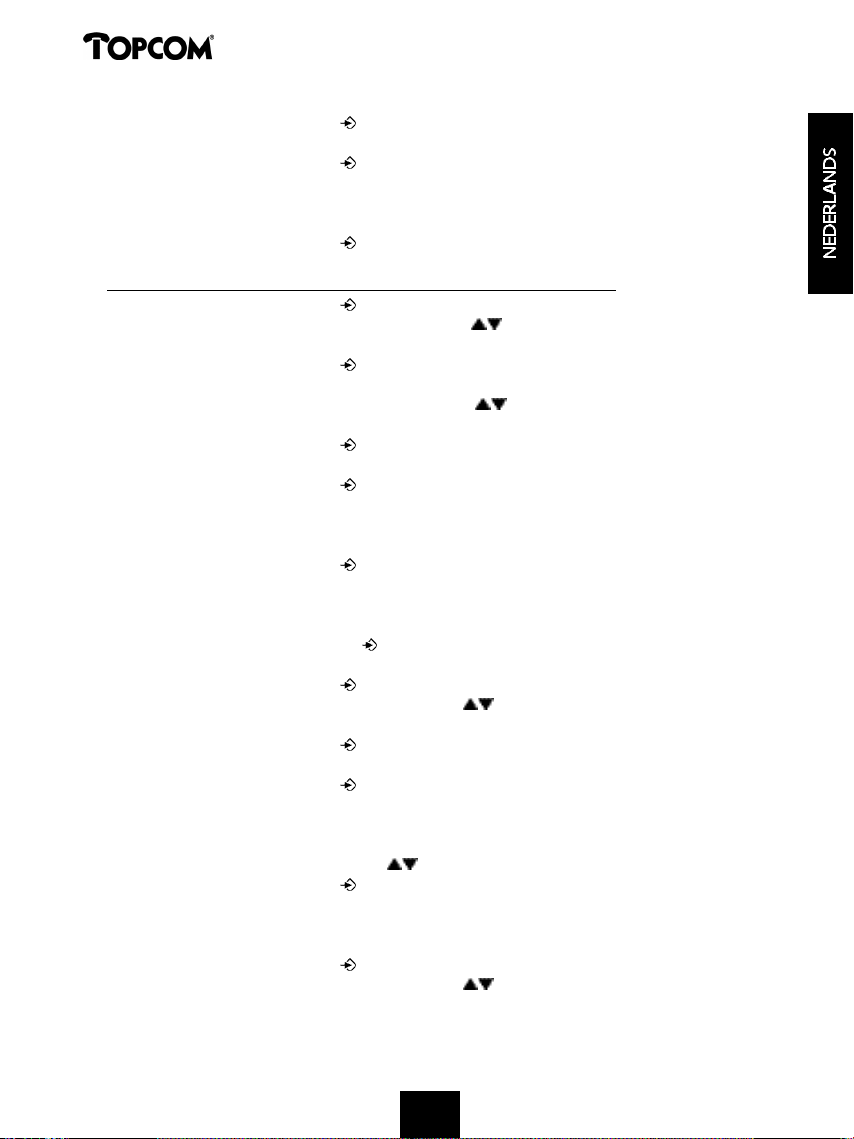
Butler 1250
• Druk op de Programmeertoets .
• ‘MELODIE’ (MELODIES) verschijnt op de display.
• Druk op de Programmeertoets .
• De huidig ingestelde belmelodie verschijnt op de display.
• Geef een nummer in tussen 1 en 9 om de gewenste belmelodie te selecteren. Gebruik
hiervoor het cijferklavier.
• Druk op de Programmeertoets ter bevestiging.
4.18.2 Instellen van een belmelodie voor interne oproepen (1-9)
• Druk op de Programmeertoets .
• Druk enkele keren op de Omhoog- of Omlaagtoets tot ‘BEL INST’ (RING SEL) op de display
v e r s c h i j n t .
• Druk op de Programmeertoets .
• ‘EXTERN’ (EXTERNAL) verschijnt op de display.
• Druk enkele keren op de Omhoog- of Omlaagtoets tot ‘INTERN’ (INTERNAL) op de
display verschijnt.
• Druk op de Programmeertoets .
• ‘MELODIE’ (MELODIES) verschijnt op de display.
• Druk op de Programmeertoets .
• De huidig ingestelde belmelodie verschijnt op de display.
• Geef een nummer in tussen 1 en 9 om de gewenste belmelodie te selecteren. Gebruik
hiervoor het cijferklavier.
• Druk op de Programmeertoets ter bevestiging.
4.19 Vergrendeling van het klavier
Als u het alfanumerisch klavier vergrendelt, is het onmogelijk om nog een telefoonnummer te
vormen. Enkel de Programmeertoets kan nog gebruikt worden. ‘KLAV BLOKK’ (KEY LOCKED)
staat op het scherm.
• Druk op de Programmeertoets .
• Druk enkele keren op de Omhoog- of Omlaagtoets tot ‘KLAVIER’ (KEY SETUP) op de display
v e r s c h i j n t .
• Druk op de Programmeertoets .
• ‘KLAV BLOK’ (KEY LOCK) verschijnt op de display.
• Druk op de Programmeertoets .
• De huidige toestand van het klavier verschijnt op het scherm :
- ‘BLOKKAAN’ (LOCK) : het klavier is vergrendeld
- ‘BLOKK UIT’ (UNLOCK) : het klavier is niet vergrendeld
• Druk op de Omhoog- of Omlaagtoets om uw keuze te maken.
• Druk op de Programmeertoets ter bevestiging.
4.20 Toetstonen aan-/uitschakelen
U kan het toestel zodanig instellen dat er een toon weerklinkt telkens als u op een toets drukt.
• Druk op de Programmeertoets .
• Druk enkele keren op de Omhoog- of Omlaagtoets tot ‘KLAVIER’ (KEY SETUP) op de display
v e r s c h i j n t .
19
19
Page 20
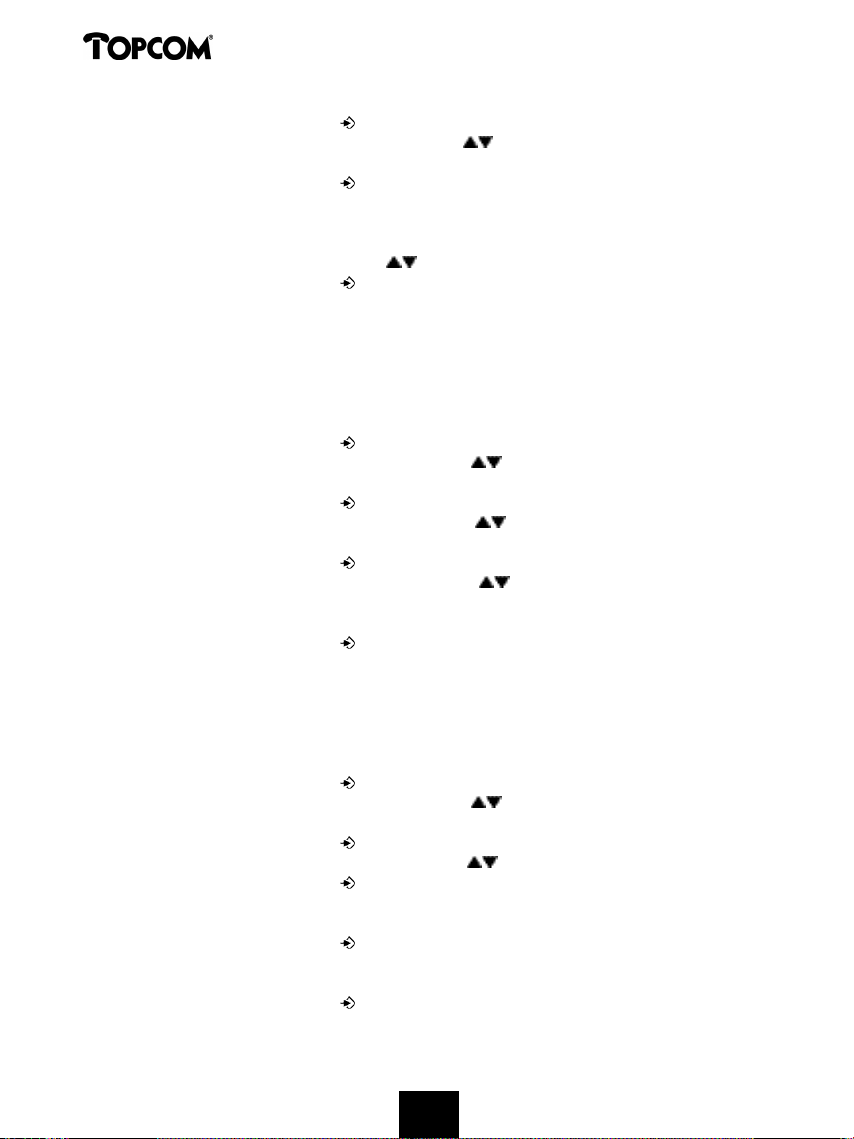
Butler 1250
• Druk op de Programmeertoets .
• Druk enkele keren op de Omhoog- of Omlaagtoets tot ‘TOETSTONEN’ (KEY CLICK) op de
display verschijnt.
• Druk op de Programmeertoets .
• De huidige toestand verschijnt op het scherm :
-‘TOETST AAN’ (CLICK ON) : toetstonen aanschakelen
-‘TOETST UIT’ (CLICK OFF) : toetstonen uitschakelen
• Druk op de Omhoog- of Omlaagtoets om uw keuze te maken.
• Druk op de Programmeertoets ter bevestiging.
4.21 De R-toets (flash)
Druk op de Flashtoets ‘R’ om bepaalde diensten te gebruiken zoals “2de oproep” (indien deze
functie door uw telefoonmaatschappij aangeboden wordt); of om oproepen door te verbinden
als u gebruik maakt van een binnenhuiscentrale (PABX).
De Flashtoets ‘R’ is een korte onderbreking op de lijn. U kan de flash tijd instellen op 100ms of
250ms. Indien uw systeem een andere flashtijd nodig heeft, doet u het volgende:
• Druk op de Programmeertoets .
• Druk enkele keren op de Omhoog- of Omlaagtoets tot ‘INSTELLING’ (SETTING) op de
display verschijnt.
• Druk op de Programmeertoets .
• Druk enkele keren op de Omhoog- of Omlaagtoets tot ‘FLASH’ (RECALL) op de display
v e r s c h i j n t .
• Druk op de Programmeertoets .
• Druk enkele keren op de Omhoog- of Omlaagtoets om de flashtijd te selecteren:
- ‘FLASH KORT’ (SHORT) = 100ms
- ‘FLASH LANG’ (LONG) = 250ms
• Druk op de Programmeertoets ter bevestiging.
4.22 PINcode veranderen
Bepaalde functies zijn enkel toegankelijk als u de PINcode van het toestel kent. Dankzij deze
geheime code worden instellingen beschermd die enkel door u mogen veranderd worden. De
PINcode bestaat uit 4 cijfers. De standaard ingestelde PINcode is ‘0000’. Als u de standaard
PINcode wil wijzigen en uw eigen geheime code wil instellen, doet u het volgende :
• Druk op de Programmeertoets .
• Druk enkele keren op de Omhoog- of Omlaagtoets tot ‘INSTELLING’ (SETTING) op de
display verschijnt.
• Druk op de Programmeertoets .
• Druk enkele keren op de Omhoog- of Omlaagtoets tot ‘PIN CODE’ op de display verschijnt.
• Druk op de Programmeertoets .
• ‘OUDE PIN’ (OLD CODE) verschijnt op de display.
• Geef de oude PINcode in. Gebruik hiervoor de cijfertoetsen.
• Druk op de Programmeertoets .
• ‘NIEUWE PIN’ (NEW CODE) verschijnt op de display.
• Geef de nieuwe PINcode in. Gebruik hiervoor de cijfertoetsen.
• Druk op de Programmeertoets .
20
20
Page 21
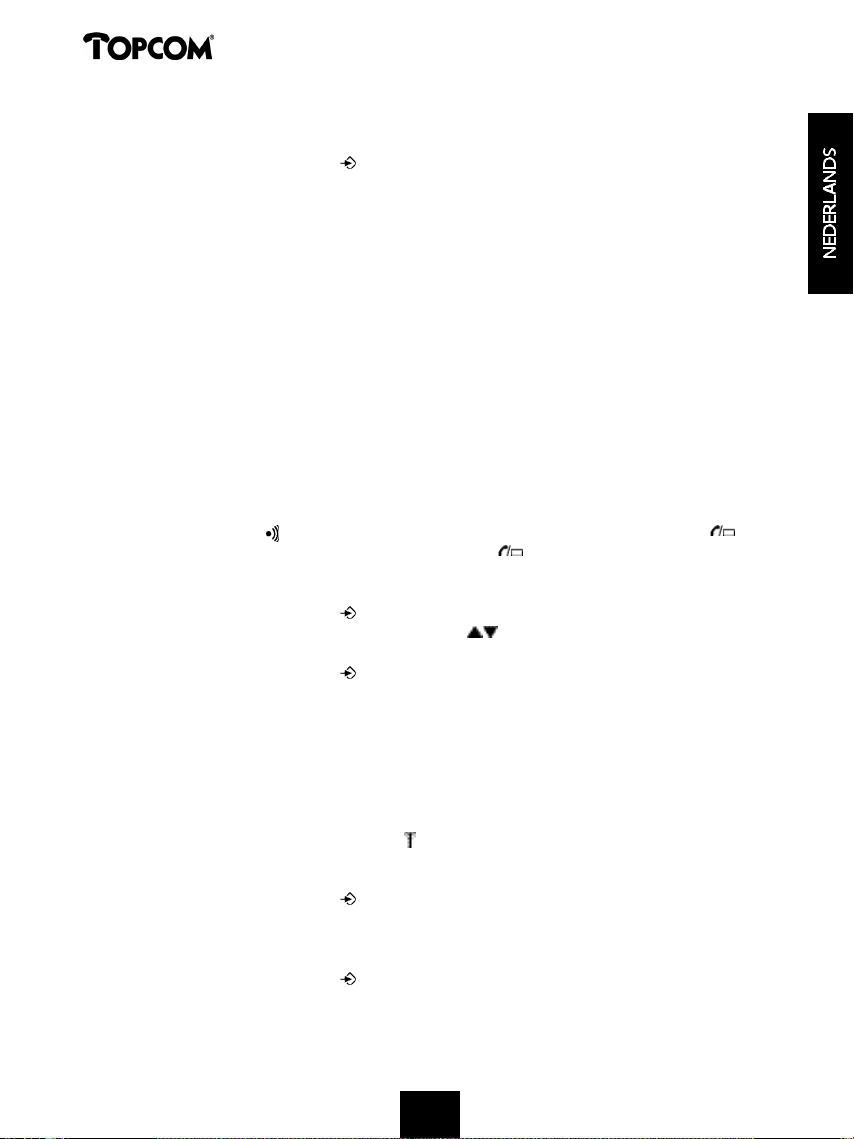
Butler 1250
• ‘HERHAAL’ (AGAIN) verschijnt op de display.
• Geef de nieuwe PINcode nogmaals in. Gebruik hiervoor de cijfertoetsen.
• Druk op de Programmeertoets .
• U hoort een bevestigingstoon. De nieuwe PINcode is ingesteld.
Opgepast : Vergeet uw persoonlijke PINcode niet ! Mocht dit toch gebeuren, dan moeten de standaardinstellingen terug ingesteld worden (reset - zie hoofdstuk 4.30).
4.23 Aanmelden van een handset op een Cocoon 300/350, Butler 1000, 1010, 1210,
1250 basis
Om te kunnen telefoneren en oproepen te kunnen ontvangen, moet een nieuwe handset
aangemeld worden op de basis. U kan 5 handsets op één basis aanmelden. Elk handset is bij
uitlevering standaard aangemeld als handset 1 op de bijgeleverde basis (basis 1).
!!! U hoeft enkel deze aanmelding uit te voeren: !!!
• indien de handset is afgemeld op zijn basis (bij een reinitialisatie bv)
• wanneer u een andere handset op deze basis wilt aanmelden.
Opmerking: de onderstaande procedure is enkel geldig voor een Cocoon 300/350, Butler 1000, 1010, 1210,
1250 handset en basis!! Het antwoordapparaat werkt enkel als de Butler 1250 handset is aangemeld op een
Butler 1250 basis!!!
Houd de Paging-toets op de basis 10 seconden ingedrukt tot de Lijn/Laad-indicator op
de basis snel begint te knipperen. De Lijn/Laad-indicator zal gedurende één minuut snel
knipperen. Tijdens deze minuut is de basis in aanmeld-modus en moet u het volgende doen om
de handset aan te melden :
• Druk op de Programmeertoets .
• Druk enkele keren op de Omhoog- of Omlaagtoets tot ‘BASIS AANM’ (BASE SUB) op de
display verschijnt.
• Druk op de Programmeertoets .
• ‘BASIS _’ (BASE _) verschijnt op de display.
• Geef een nummer van de basis in die u aan de handset wil aanmelden (1-4). Gebruik
hiervoor het cijferklavier.
Opmerking : Elke handset kan op 4 verschillende DECT basissen aangemeld worden. Elke basis krijgt een
nummer van 1 tot 4 in de handset. Als U een nieuwe handset aanmeldt, mag U een basisnummer
toewijzen, gebruik bij voorkeur ‘1’ .
• ‘ZOEKEN’ (SEARCHING) en het symbool verschijnen op de display.
• De RFPI code (elke basis heeft een unieke RFPI code) verschijnt op de display en er weerklinkt
een signaal als de basis gevonden wordt door de handset.
• Druk op de Programmeertoets .
• ‘PIN CODE’ (PIN) verschijnt op de display.
• Geef de 4-cijferige PINcode van de basis in (standaard PINcode is ‘0000’). Gebruik hiervoor
het cijferklavier.
• Druk op de Programmeertoets .
• De handset is aangemeld op de basis.
21
21
Page 22
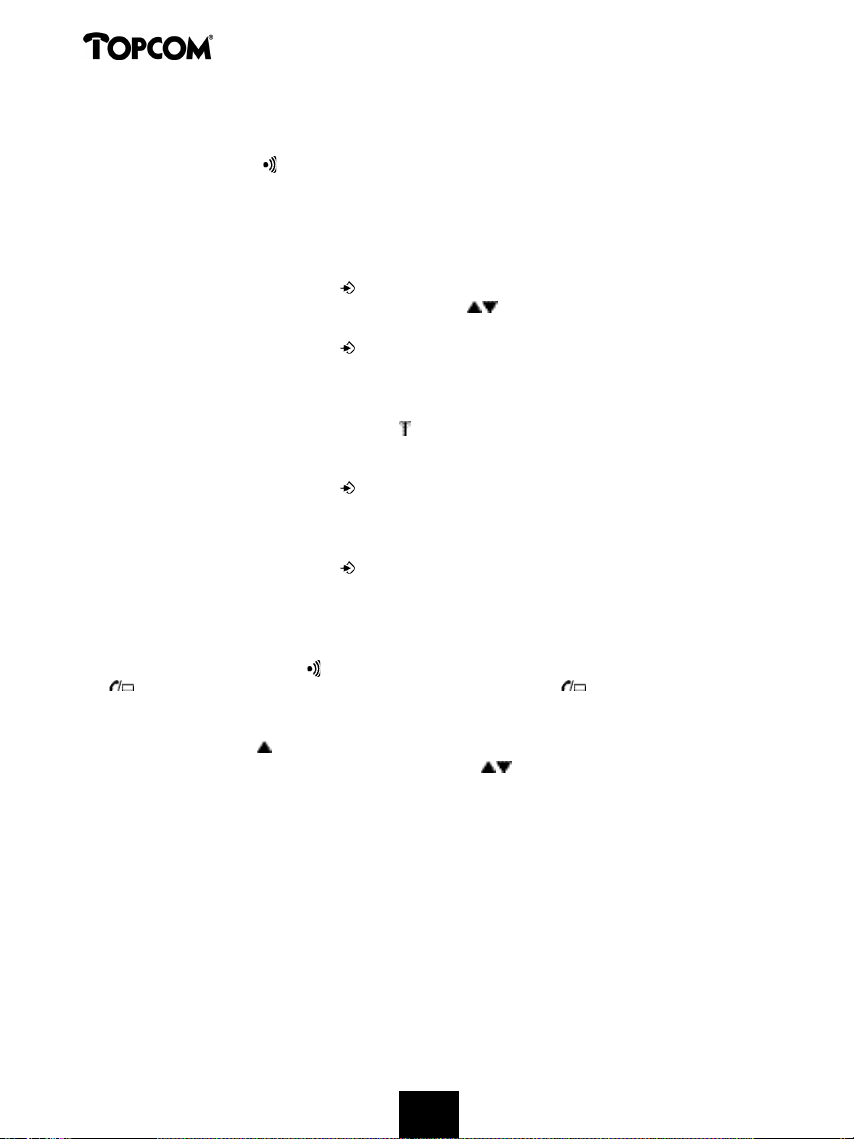
Butler 1250
4.24 Aanmelden van Butler 1250 handset op Butler 575/575+ & Cocoon100/100+
& Butler 2000 basis
Houd de Paging-toets op de Butler 575/575+ of Cocoon100/100+ of Butler 2000 basis
+/- 15 seconden ingedrukt tot u een bieptoon hoort. De basis bevindt zich nu is aanmeldmodus.
Gedurende 1 minuut is de basis in aanmeld-modus en moet u het volgende doen om de
handset aan te melden :
Opmerking: Het antwoordapparaat werkt enkel als de Butler 1250 handset is aangemeld op een Butler
1250 basis!!!
• Druk op de Programmeertoets .
• Druk enkele keren op de Omhoog- of Omlaagtoets tot ‘BASIS AANM’ (BASE SUB) op de
display verschijnt.
• Druk op de Programmeertoets .
• ‘BASIS _’ (BASE _) verschijnt op de display.
• Geef een nummer van de basis in die u aan de handset wil aanmelden (1-4). Gebruik
hiervoor het cijferklavier.
• ‘ZOEKEN’ (SEARCHING) en het symbool verschijnen op de display.
• De RFPI code (elke basis heeft een unieke RFPI code) verschijnt op de display en er weerklinkt
een signaal als de basis gevonden wordt door de handset.
• Druk op de Programmeertoets .
• ‘PIN CODE’ (PIN) verschijnt op de display.
• Geef de 4-cijferige PINcode van de basis in (standaard PINcode is ‘1590’). Gebruik hiervoor
het cijferklavier.
• Druk op de Programmeertoets .
• De handset is aangemeld op de basis.
4.25 Aanmelden van een Butler 1800T handset op een Butler 1250 basis
De onderstaande procedure is enkel geldig voor een Butler 1800T handset en Butler 1250
basis! Houd de Paging-toets op de basis 10 seconden ingedrukt tot de Lijn/Laad-indicator
op de basis snel begint te knipperen. De Lijn/Laad-indicator zal gedurende één
minuut snel knipperen. Tijdens deze minuut is de basis in aanmeld-modus en moet u het
volgende doen om de handset aan te melden :
• Druk 1 maal op de -toets.
• Druk op de OK-toets en kies een basis (1-4) met de -toetsen.
• Druk op de OK-toets.
• Geef de pin code van uw basisstation in. Meestal : 0000.
• Druk op de OK-toets. De Butler 1800T zoekt nu uw DECT-basis. Zodra deze gevonden
wordt, ziet U de identificatiecode van deze basis op de display.
• Druk op de OK-toets ter bevestiging of druk op de ESC-toets om de aanmelding te annuleren.
4.26 Afmelden van een handset aan een basis
Het is mogelijk een handset van een basis af te melden. Dit doet u in geval een handset
beschadigd is en moet vervangen worden door een nieuwe.
Opgelet : U kan enkel een andere handset afmelden, niet de handset die u gebruikt voor deze
a f m e l d i n g s p r o c e d u r e .
22
22
Page 23
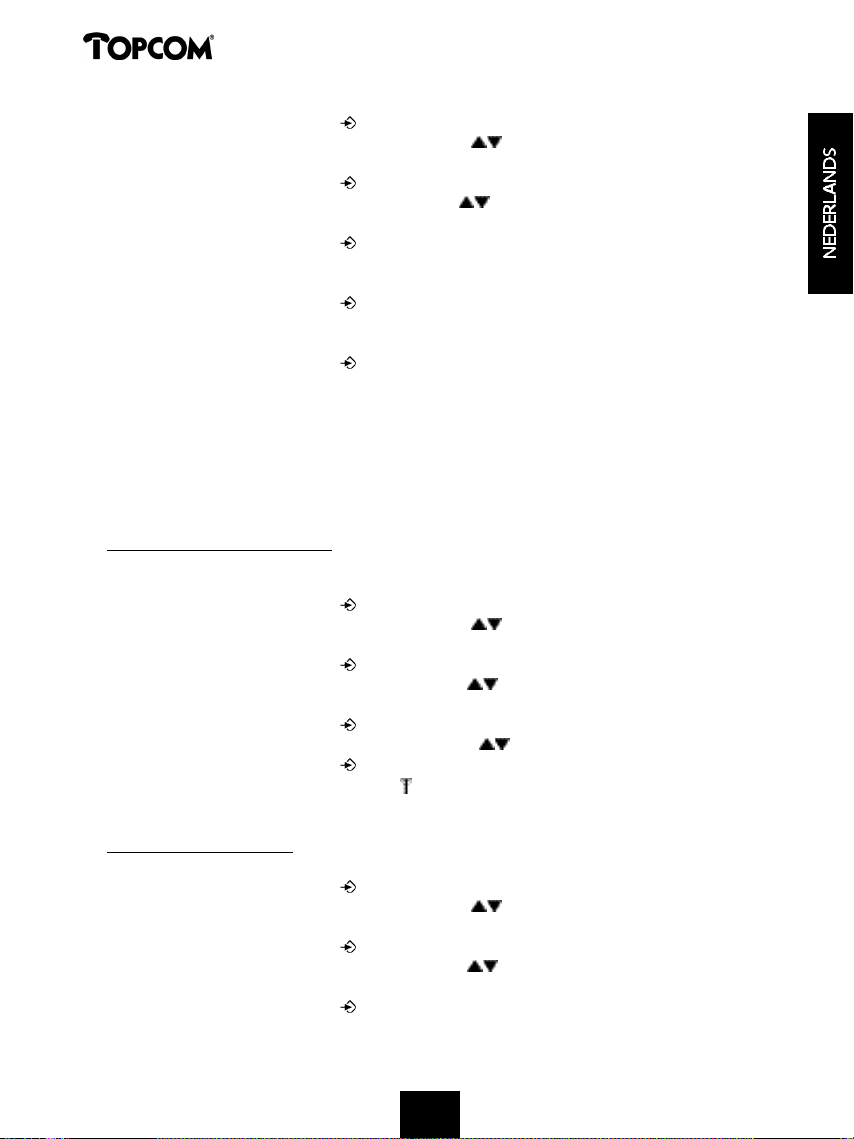
Butler 1250
• Druk op de Programmeertoets .
• Druk enkele keren op de Omhoog- of Omlaagtoets tot ‘INSTELLING’ (SETTING) op de
display verschijnt.
• Druk op de Programmeertoets .
• Druk enkele keren op de Omhoog- of Omlaagtoets tot ‘AFM HANDS’ (REMOVE HS) op de
display verschijnt.
• Druk op de Programmeertoets .
• ‘PIN CODE’ (PIN) verschijnt op de display.
• Geef uw 4-cijferige PINcode in (standaard PINcode is ‘0000’). Gebruik hiervoor het cijferklavier.
• Druk op de Programmeertoets .
• ‘AFM HANDS’ (REMOVE HS) verschijnt op de display.
• Geef het nummer van de handset in die u wil afmelden (1 –5). Gebruik hiervoor het cijferklavier.
• Druk op de Programmeertoets .
• ‘AFM HANDS’ (REMOVE HS) verschijnt op de display en de handset is afgemeld.
• Op de afgemelde handset verschijnt ‘NT AANGEM’ (NOT SUB).
4.27 Een basis selecteren
Als uw handset is aangemeld op meerdere basisstations (max. 4), dan dient U een basis te
selecteren omdat een handset maar kan communiceren met één basis tegelijkertijd. Er zijn twee
mogelijkheden:
4.27.1 Automatische selectie
Als u ‘automatische selectie’ instelt, dan zal de handset automatisch de dichtstbijzijnde basis
kiezen in standby.
• Druk op de Programmeertoets .
• Druk enkele keren op de Omhoog- of Omlaagtoets tot ‘INSTELLING’ (SETTING) op de
display verschijnt.
• Druk op de Programmeertoets .
• Druk enkele keren op de Omhoog- of Omlaagtoets tot ‘BASIS SEL’ (BASE SEL) op de
display verschijnt.
• Druk op de Programmeertoets .
• Druk enkele keren op de Omhoog- of Omlaagtoets tot ‘AUTO’ op de display verschijnt.
• Druk op de Programmeertoets .
• ‘ZOEKEN’ (SEARCHING) en het symbool verschijnen op de display.
• Er weerklinkt een signaal als de handset een basis gevonden heeft.
4.27.2 Manuele selectie
Als u ‘manuele selectie’ instelt, dan zal de handset enkel de basis kiezen die u ingesteld hebt.
• Druk op de Programmeertoets .
• Druk enkele keren op de Omhoog- of Omlaagtoets tot ‘INSTELLING’ (SETTING) op de
display verschijnt.
• Druk op de Programmeertoets .
• Druk enkele keren op de Omhoog- of Omlaagtoets tot ‘BASIS SEL’ (BASE SEL) op de
display verschijnt.
• Druk op de Programmeertoets .
23
23
23
Page 24
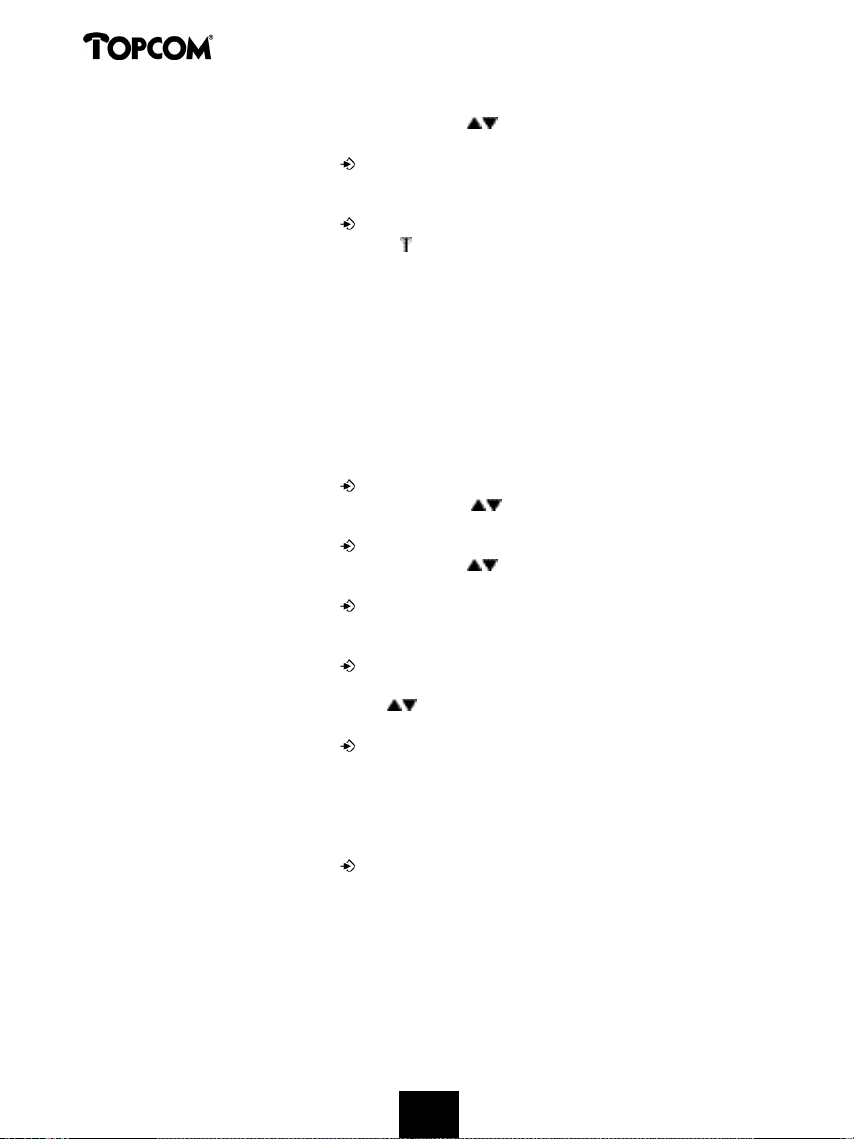
Butler 1250
• Druk enkele keren op de Omhoog- of Omlaagtoets tot ‘MANUEEL’ (MANUAL) op de
display verschijnt.
• Druk op de Programmeertoets .
• ‘BASIS_’ (BASE_) verschijnt op het display.
• Geef het nummer in van de basis die u wil selecteren (1-4). Gebruik hiervoor het cijferklavier.
• Druk op de Programmeertoets .
• ‘ZOEKEN’ (SEARCHING) en het symbool verschijnen op de display.
• Er weerklinkt een signaal als de geselecteerde basis is gevonden.
Opmerkingen :
• Vooraleer u een basis kan selecteren, dient deze eerst aan de handset aangemeld te worden.
• Als ‘NT AANGEM’ (NOT SUB) op de display verschijnt, betekent dit dat de geselecteerde basis niet
bestaat of dat de handset niet aangemeld is.
4.28 Vergrendeling van uitgaande gesprekken
U kan de handsets zodanig programmeren dat bepaalde telefoonnummers niet kunnen opgeroepen
worden bvb. ‘00’ internationale nummers kunnen niet opgebeld worden. Tot 5 nummers (van max.
5 cijfers) kunnen vergrendeld worden. U gaat als volgt te werk :
• Druk op de Programmeertoets .
• Druk enkele keren op de Omhoog- of Omlaagtoets tot ‘INSTELLING’ (SETTING) op de
display verschijnt.
• Druk op de Programmeertoets .
• Druk enkele keren op de Omhoog- of Omlaagtoets tot ‘BLOKKEREN’ (BARRING) op de
display verschijnt.
• Druk op de Programmeertoets .
• ‘PIN CODE’ (PIN) verschijnt op de display.
• Geef uw PINcode in.
• Druk op de Programmeertoets .
• ‘ P I N BLOKK’ (BAR NUM) verschijnt op de display. U bevindt zich in geheugen “1. _ _ _ _ _”.
• Druk op de Omhoog- of Omlaagtoets om één van de 5 geheugens te selecteren.
• Geef het nummer in (max. 5 cijfers) dat vergrendeld moet worden bvb 01486.
• Druk op de Programmeertoets .
• ‘HS _ _ _ _ _’ = (nummer van de handset (1-5)) en ‘01486’ (= de vergrendelde cijfers)
verschijnen op de display.
• Geef de nummers van de handsets in die de vergrendelde cijfers niet mogen uitbellen.
• bvb. Druk op de cijfertoets 2, 3 en 5. Op het scherm verschijnt : HS _2 3_5 01486
Deze handsets mogen geen nummers vormen die met ‘01486’ beginnen.
• Druk op de Programmeertoets ter bevestiging.
Herhaal dezelfde procedure als hierboven indien u meerdere nummers wil blokkeren (max. 5)!
4.29 Standaardinstellingen (reset) van de parameters
U kan de standaardinstellingen (default) van het toestel terugplaatsen zodat het zich in dezelfde
staat bevindt als bij aankoop. Hiervoor hebt u de PINcode nodig.
24
24
242424
Page 25
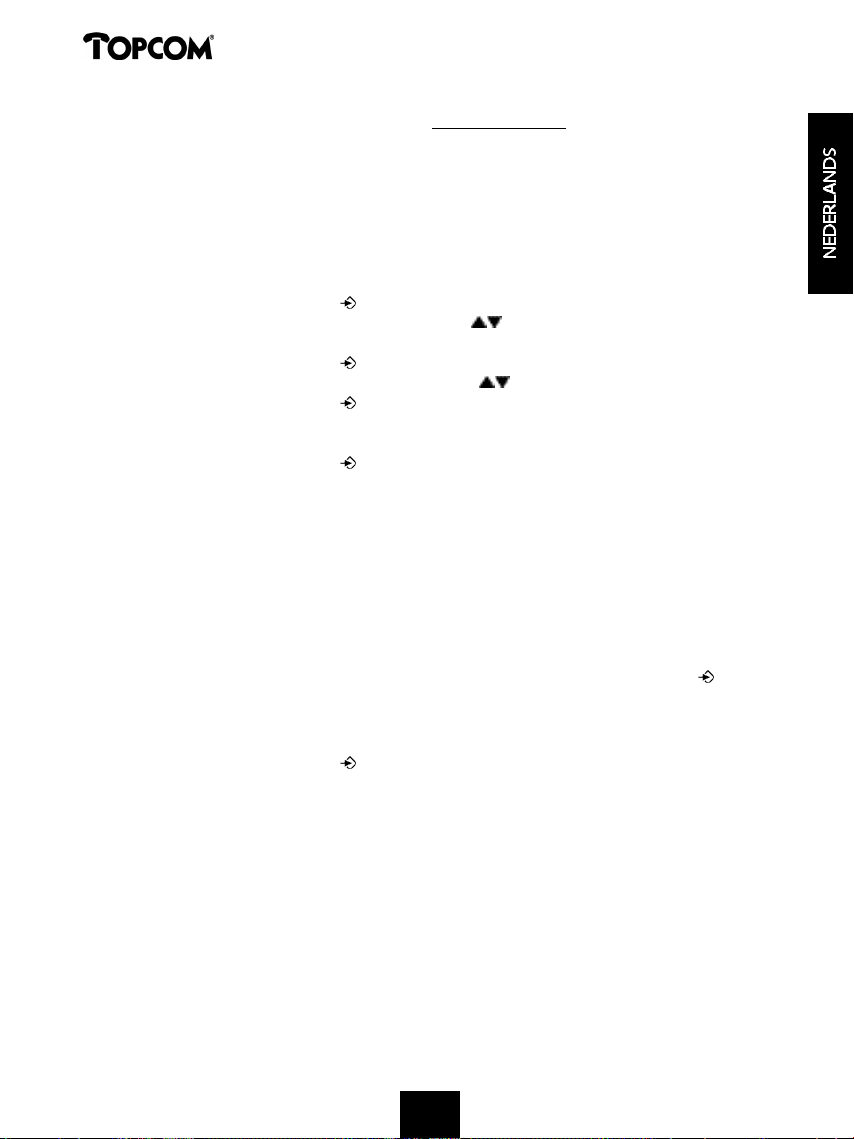
Butler 1250
De standaard instellingen zijn: Antwoordapparaat:
Klavier : niet vergrendeld - Antwoordapparaat: aan
Klaviertonen : actief - Standaard boodscap: Meldtekst1
Luidsprekervolume : niveau 3 - Aantal beltonen: 3
Belmelodie : 1 - Afstandscode: 321
Belvolume : 5
Selectie basis : automatisch
U doet het volgende om de standaardinstellingen terug in te stellen :
• Druk op de Programmeertoets .
• Druk enkele keren op de Omhoog- of Omlaagtoets tot ‘INSTELLING’ (SETTING) op de
display verschijnt.
• Druk op de Programmeertoets .
• Druk enkele keren op de Omhoog- of Omlaagtoets tot ‘RESET’ op de display verschijnt.
• Druk op de Programmeertoets .
• ‘PIN CODE’ (PIN) verschijnt op de display.
• Geef uw PINcode in.
• Druk op de Programmeertoets .
4.30 Complete reinitialisatie van het toestel
Deze functie laat u toe het toestel volledig te reïnitialiseren zonder dat u daarvoor de PINcode
nodig hebt. Hierdoor zullen alle Telefoonboekgeheugens gewist worden, alle handsets zullen
afgemeld zijn, alle standaardinstellingen zijn terug ingesteld en de standaard PINcode staat
terug op ‘0000’.
U doet het volgende:
• Koppel de batterij los van het toestel
• Houd de ‘*’-toets ingedrukt en koppel de batterij terug aan tot de handset aanhoudend
rinkelt en de display oplicht. Laat de ‘*’-toets los en druk op de Programmeertoets .
• De handset vindt de basis terug en er weerklinkt een signaal.
• Druk kort op de ‘*’-toets.
• ‘RESET ?‘ verschijnt op de display.
• Druk op de Programmeertoets ter bevestiging of ontkoppel de batterij om de procedure
te stoppen.
• ‘RESETOK’ (RESETTING) verschijnt op de display en een lange beeptoon weerklinkt.
• ‘NT AANGEM’ (NOT SUB) verschijnt op de display. De handset is volledig gereïnitialiseerd.
Nadien dient u alle handsets terug aan te melden zoals beschreven in punt 4.23! U dient echter
de basis niet meer in aanmeld-modus te plaatsen aangezien dit nu automatisch gebeurt!
25
252525
Page 26
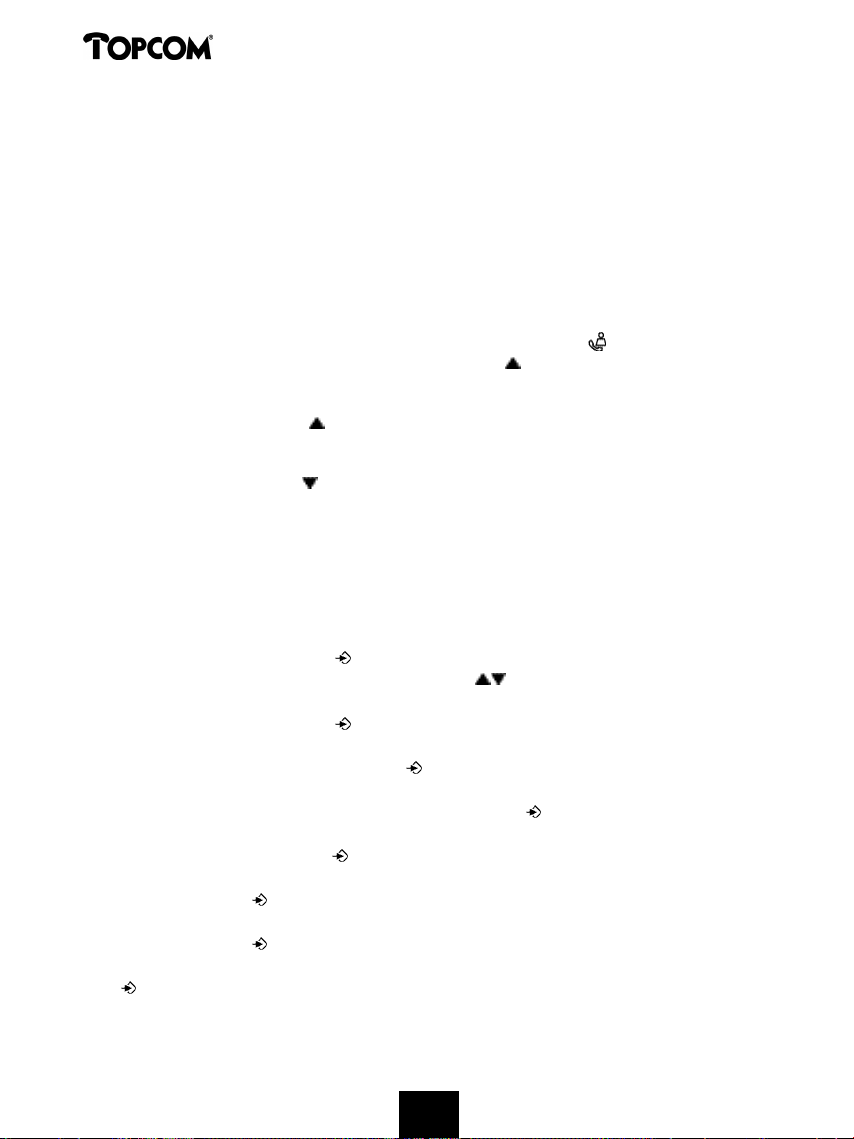
Butler 1250
5 NUMMERWEERGAVE (CALLER ID/CLIP)
(Deze dienst werkt enkel als u een abonnement hebt op CLIP- of nummerweergave. Raadpleeg
hiervoor uw telefoonmaatschappij). Als men een oproep ontvangt, verschijnt het telefoonnummer
van de oproeper, de datum en het uur op de display van de handset. Het toestel kan oproepen
in FSK en DTMF ontvangen. Indien de naam geprogrammeerd staat in het Telefoonboek wordt
de naam van het Telefoonboek weergegeven!
Het toestel kan 30 oproepen bewaren in een Oproeplijst die later overlopen kunnen worden.
Het toestel bewaart nooit tweemaal dezelfde oproep. Als het geheugen vol is, vervangen de
nieuwe oproepen automatisch de oudste in het geheugen.
Bij een ongelezen of niet beantwoorde oproep, knippert het symbool op de display.
Als de Oproeplijst leeg is en u drukt op de Omhoog-toets , weerklinken er drie beeptonen.
U kan de gegevens van een binnenkomende oproep als volgt bekijken :
• Druk op de Omhoog-toets . De naam (indien meegestuurd door het netwerk of aanwezig
in het Telefoonboek-geheugen) van de oproeper, het volgnummer van de oproep in de
Oproeplijst en de datum en het uur van de oproep verschijnen op de display.
• Druk op de Omlaag-toets . Het telefoonnummer van de oproeper verschijnt op de display.
5.1 Datum en tijd instellen
Indien bij een binnenkomende oproep de datum en de tijd niet worden meegestuurd samen
met het oproepnummer, kan men de de datum en de tijd van de binnenkomende oproep niet
zien op de display (of ze worden verkeerd ingegeven).
Door de datum en de tijd in te stellen, zal deze informatie, samen met het nummer, worden
weergegeven bij elke binnenkomende oproep !
• Druk op de Programmeertoets .
• Druk enkele keren op de Omhoog- of Omlaagtoets tot ‘INSTELLING’ (SETTING) op de
display verschijnt.
• Druk op de Programmeertoets .
• ’DAG/TIJD’ (DATE/TIME) verschijnt op de display.
• Druk nogmaals op de Programmeertoets .
• Als ‘JAAR’ (YEAR) op de display verschijnt, geef dan de laatste 2 cijfers van het jaar in
(00=2000, 01=2001, ...) en druk op de Programmeertoets ter bevestiging.
• Als ‘MAAND’ (MONTH) verschijnt, geef dan de maand in (01=januari, 02=februari, ...) en
druk op de Programmeertoets ter bevestiging.
• Als ‘DAG’ (DAY) verschijnt, geef dan de dag van de maand in en druk op de
Programmeertoets ter bevestiging.
• Als ‘UUR’ (HOUR) verschijnt, geef dan het huidige uur in (in 24u formaat) en druk op de
Programmeertoets ter bevestiging.
• Als ‘MINUTEN’ (MINUTE) verschijnt, geef dan de minuten in en druk op de Programmeertoets
ter bevestiging.
De datum en het uur zijn nu ingesteld !
26
262626
Page 27
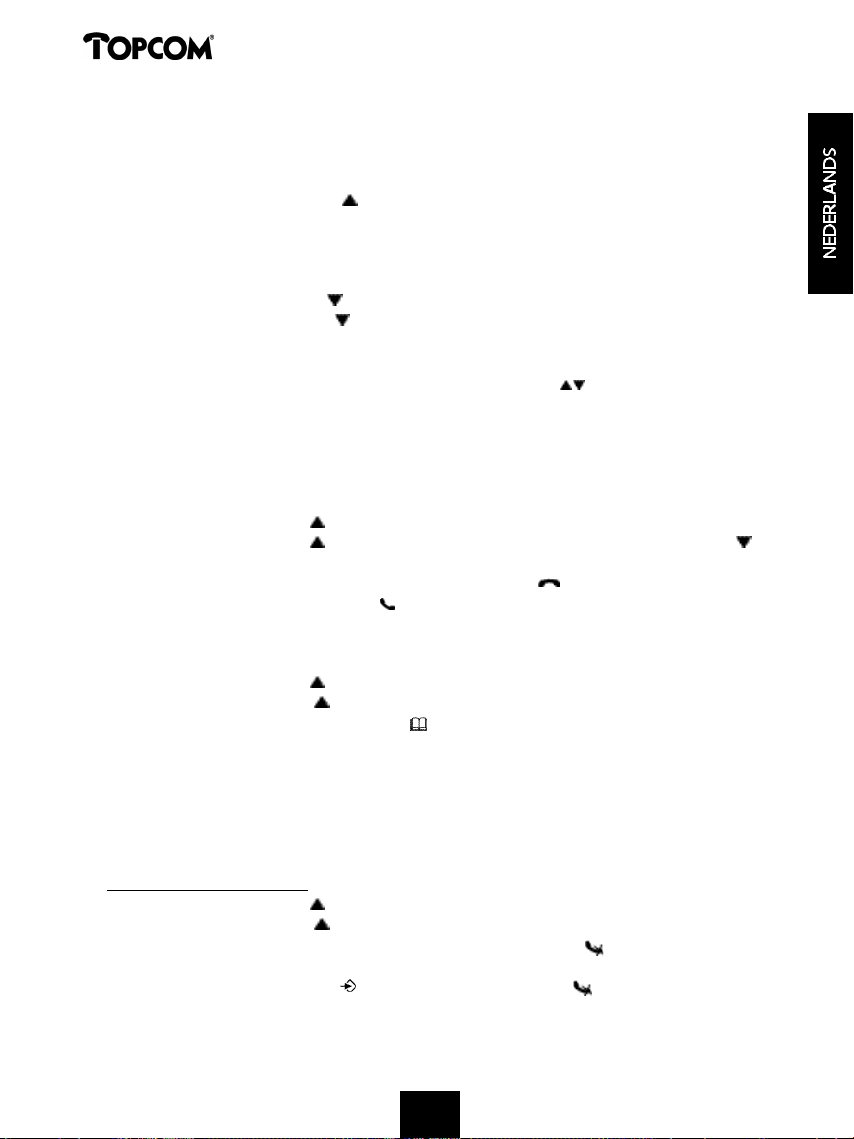
Butler 1250
Opmerking: Bij stroomonderbreking in de basis dienen de datum en de tijd opnieuw te worden ingesteld.
5.2 De Oproeplijst
De ontvangen oproepen komen in de Oproeplijst terecht (max. 30 nummers).
• Druk kort op de Omhoog-toets om de meest recente oproep te bekijken.
• De naam van de meest recente oproep verschijnt op de display. Is er geen naam beschikbaar,
verschijnt ‘GEEN NAAM’ (NO NAME) op de display.
• Als het een privenummer betreft, verschijnt ‘NT BESCHIK’ (UNAVAL) op de display.
• De datum en het uur van ontvangst zijn aan elke oproep verbonden.
• Druk kort op de Omlaag-toets om het telefoonnummer, die bij de oproep hoort, te bekijken.
• Druk kort op de Omlaag-toets om de andere nummers van de lijst te doorlopen.
Opmerkingen :
• Indien er gedurende 15 seconden niet op de Omhoog- of Omlaag-toets wordt gedrukt, keert het
toestel terug naar standby-modus.
• Na ontvangst van een oproep, blijft het nummer van de oproeper nog 15 seconden na de laatste beltoon
zichtbaar op de display.
• Nummerweergave is niet mogelijk als u in gesprek bent.
5.3 Een nummer van de Oproeplijst oproepen
• Druk op de Omhoog-toets om naar de Oproeplijst te gaan.
• Druk op de Omhoog-toets om de gewenste oproep te zoeken. Druk de Omlaag-toets
om het telefoonnummer te bekijken.
• Als het nummer op de display staat, drukt u op de Lijntoets en het nummer wordt
automatisch gevormd. (De symbolen en ‘EXT’ verschijnen op de display en de gespreksduurteller loopt.)
5.4 Een nummer van de Oproeplijst in het Telefoonboek opslaan
• Druk op de Omhoog-toets om naar de Oproeplijst te gaan.
• Druk op de Omhoog- toets om het gewenste nummer te zoeken.
• Druk tweemaal op de Telefoonboektoets .
• ‘BEWAREN’ (STORE) verschijnt op de display
• Het nummer is opgeslagen in het Telefoonboek. Indien het een oproep was zonder naam
‘GEEN NAAM’ (NO NAME) kan u achteraf een naam toevoegen aan dit nummer in het
Telefoonboek.
• Het toestel keert terug naar standby-modus.
5.5 Nummers van de Oproeplijst wissen
5.5.1 Eén nummer wissen
• Druk op de Omhoog-toets om naar de Oproeplijst te gaan.
• Druk op de Omhoog- toets om de oproep die u wil wissen, te zoeken.
• Als deze oproep op de display verschijnt, druk dan op de Wistoets .
• ‘WISSEN ?’ (DELETE ?) verschijnt op de display.
• Druk op de Programmeertoets ter bevestiging of de Wistoets om te annuleren.
• De oproep is gewist en de volgende oproep verschijnt op de display.
27
27
2727
Page 28
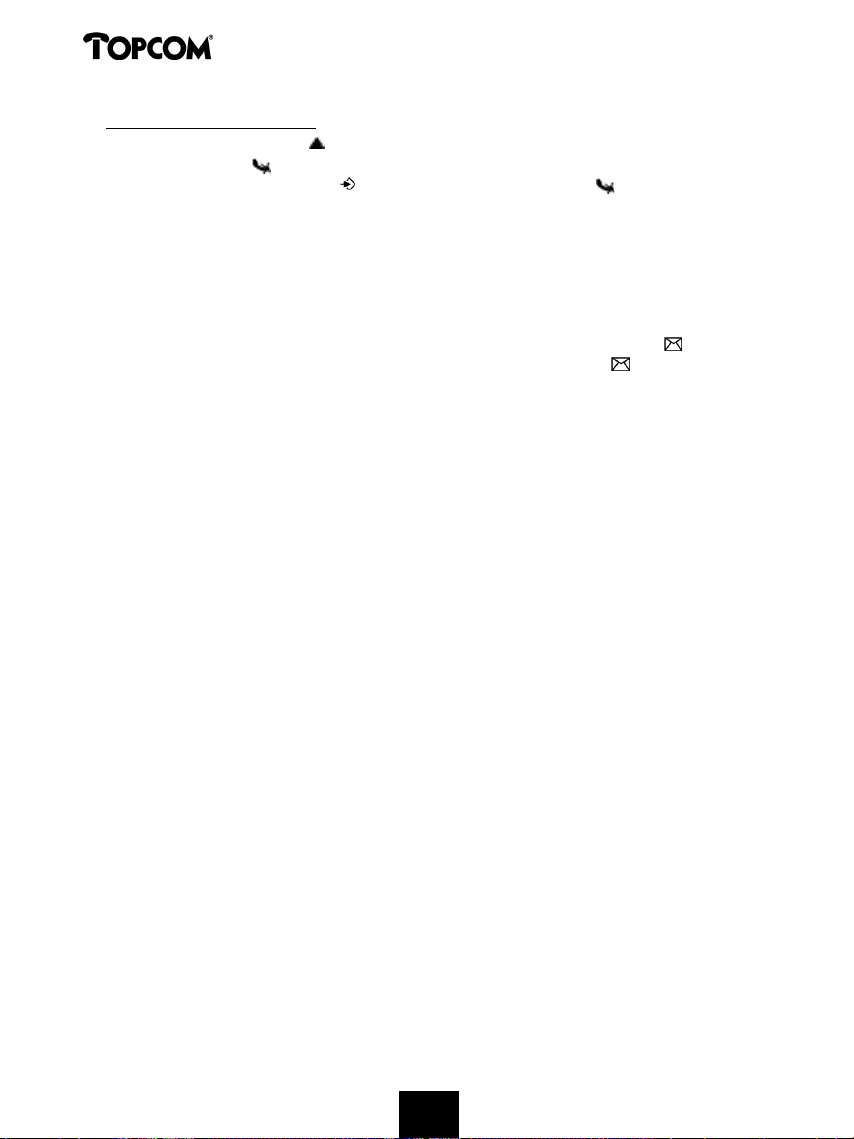
Butler 1250
5.5.2 Alle nummers wissen
• Druk op de Omhoog-toets om naar de Oproeplijst te gaan.
• Houd de Wistoets ingedrukt tot ‘WIS ALLES’ (DELETE ALL) op de display verschijnt.
• Druk op de Programmeertoets ter bevestiging of op de Wistoets om te annuleren.
• Alle oproepen zijn gewist.
6 VOICE MAIL INDICATIE
Deze functie werkt enkel als u beschikt over de voice mail of phone mail dienst, en als het
netwerk deze indicatie doorstuurt samen met de FSK Caller-ID/CLIP informatie!
Als u een nieuwe boodschap ontvangen hebt in uw Voice Mail systeem, zal het ‘ ’-icoon op
de display verschijnen. Nadat u uw boodschappen beluisterd hebt, zal het ‘ ’-icoon verdwijnen.
7 ANTWOORDAPPARAAT
De Butler 1250 heeft een ingebouwd digitaal antwoordapparaat met een opnamecapaciteit van
14 min. Dit antwoordapparaat kan enkel bediend worden via de geleverde handsets (niet via
andere multi-handsets). Het antwoordapparaat kan volledig vanop afstand bediend worden en
heeft de mogelijkheid om twee uitgaande boodschappen (Meldtekst 1 en Meldtekst 2) op te
slaan (van max. 2 min).
Er zijn 2 mogelijkheden:
- Met Meldtekst 1 heeft de oproeper de mogelijkheid een boodschap na te laten
- Met Meldtekst 2 wordt enkel de uitgaande meldtekst weergegeven zonder de mogelijkheid
een boodschap na te laten
De max. opnametijd per inkomende boodschap = 3min.
Een interne stem zal een aantal parameters weergeven, zoals dag en tijd van de oproep, alsook
de instellingsparameters zoals VIP-code, beltonen….. De taal van de interne stem staat vermeld
op de verpakkingsdoos!
7.1 Display weergave
In stand-by modus kan het volgende op de display verschijnen:
- 10/01 MSG = 1 nieuwe (onbeluisterde boodschap) en 10 boodschappen in totaal
- 15/05 MSG = 5 nieuwe (onbeluisterde boodschappen) en 15 boodschappen in totaal
7.2 Antwoordapparaat menu
Om de antwoordapparaat-functies te activeren, doet men het volgende:
• Druk op de Programmeertoets.
• ‘BEANTWOORD’ verschijnt op de display.
• Druk op de OK-toets.
Na 2 sec. verschijnt ‘ANTW APP’ op de display. U heeft nu toegang tot alle antwoordapparaatfuncties zoals opname meldtekst, afstandscode, afspelen boodschappen,….
28
Page 29
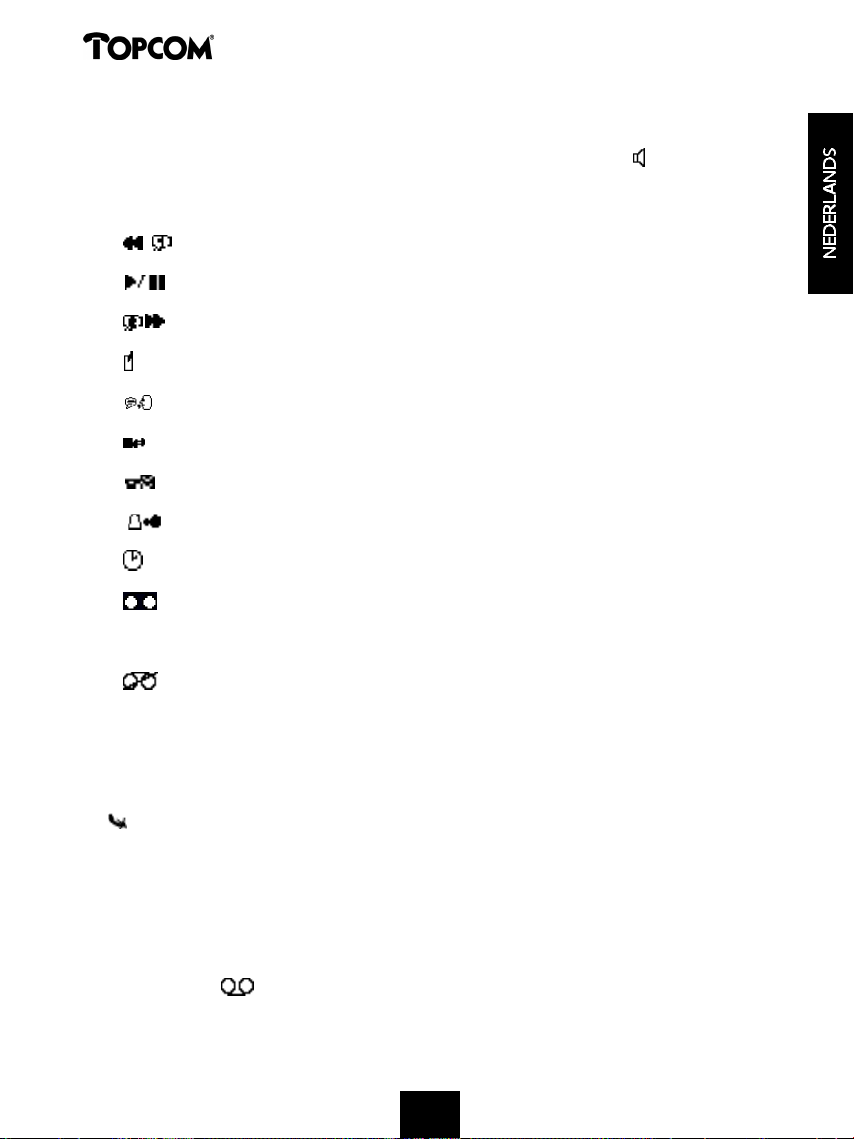
Butler 1250
De instellingen zullen begeleid worden door een interne stem. Het toestel zal automatisch in
handenvrij-modus gaan waardoor de interne stem hoorbaar is zonder de handset vast te
houden. Men kan de handenvrij ook uitschakelen door op de Speaker-toets te drukken.
7.3 Functies Toetsenbord
Toetsen Stand-by modus Tijdens afspelen boodschap
1 Geen Boodschap teruggaan
2 Afspelen boodschappen Pauze
3 Geen Boodschap overslaan
4 Memo opnemen Geen
5 Meldtekst weergeven Geen
6 Meldtekst selecteren Stop
7 Weergave VIP-code Geen
8 Huidig aantal beltonen Geen
9 Weergave tijd Geen
* Antwoordapparaat Aan Geen
0 (set toets) Instellingen wijzigen Geen
# Antwoordapparaat Uit Geen
0 + 1 Opnemen OGM 1 Geen
0 + 3 Opnemen OGM 2 Geen
0 + 7 Instellen VIP-code Geen
0 + 8 Instellen aantal beltonen Geen
0 + 9 Instellen datum/tijd Geen
+ OK Alle boodschappen wissen Huidige boodschap wissen
7.4 Antwoordapparaat-menu verlaten
Als u in het antwoordapparaat-menu bent, kan u niet telefoneren. U kan enkel het antwoordapparaat bedienen. Wenst u het menu te verlaten, druk dan op de OK-toets!
Bij ontvangst van een interne of externe oproep, verlaat het toestel automatisch het antwoordapparaat-menu!
Opm: Als u het antwoordapparaat-menu verlaat, zal de display-informatie worden aangepast. Tijdens deze
aanpassing zal het icoon knipperen. Na een tijd zal het totaal/nieuwe boodschappen (MSG XX/YY)
worden aangepast!
29
Page 30
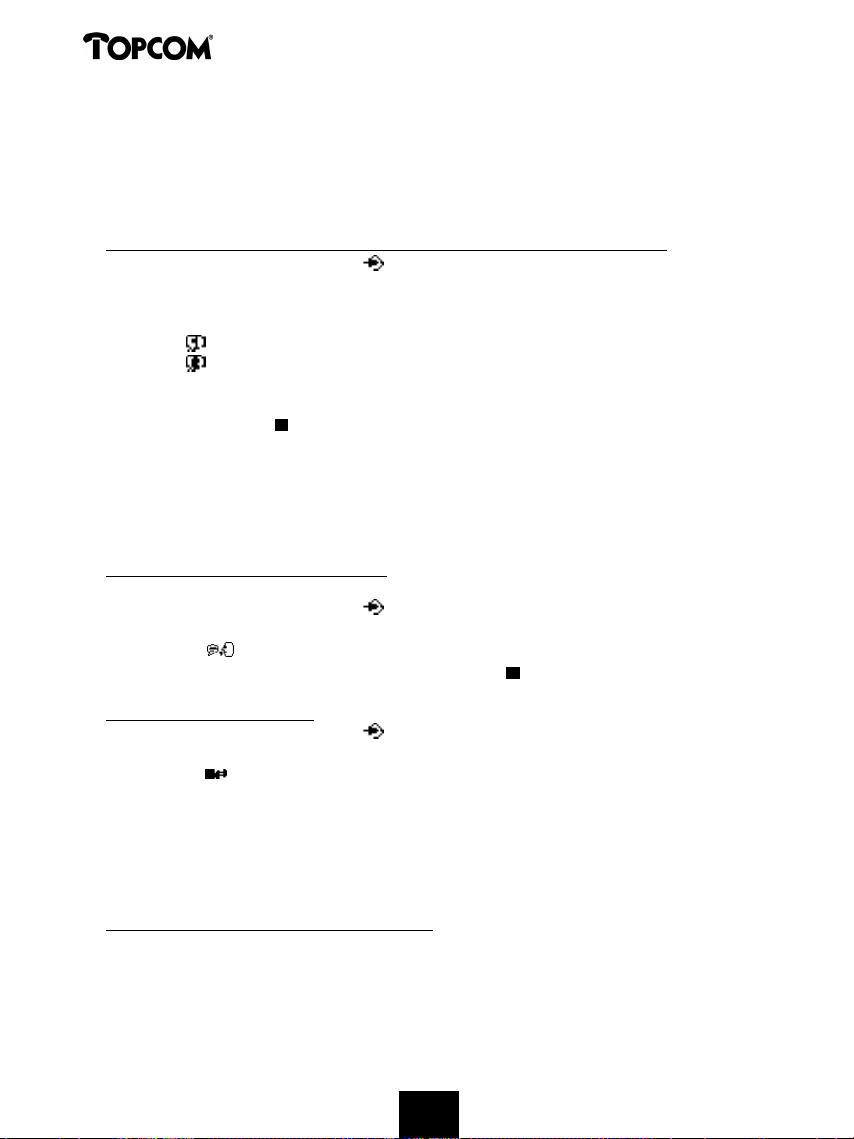
Butler 1250
7.5 Meldteksten
Er kunnen 2 meldteksten worden opgenomen van max. 2 minuten (OGM1 en OGM2).
• Meldtekst 1 voor de antwoordfunctie met inspreekmogelijkheid
• Meldtekst 2 voor de antwoordfunctie zonder inspreekmogelijkheid, het apparaat neemt geen
boodschappen op.
7.5.1 Opnemen uitgaande boodschappen (Meldtekst 1 of Meldtekst 2)
• Druk 2 x op de Programmeertoets om in het antwoordapparaat-menu te gaan (zie
‘Antwoordapparaat-menu’)
• Druk op toets ‘0’.
• Druk vervolgens:
- Toets ‘ ’ om Meldtekst 1 op te nemen.
- Toets ‘ ’ om Meldtekst 2 op te nemen.
• Een stem geeft aan welke meldtekst er wordt opgenomen.
• Spreek de uitgaande boodschap in na de biep.
• Druk op de Stoptoets om de opname te beëindigen.
Opm: De opname kan max. 2 minuten bedragen. Indien er geen uitgaande boodschap is opgenomen, wordt
de standaard meldtekst weergegeven:
• Meldtekst 1: ‘Please call later’.
• Meldtekst 2: ‘Please call later’.
7.5.2 Controleren van de meldtekst
Om de huidig ingestelde meldtekst te controleren:
• Druk 2 x op de Programmeertoets om in het antwoordapparaat-menu te gaan (zie
‘Antwoordapparaat-menu’).
• Druk op de -toets.
Opm: Om de weergave te stoppen, drukt u kort op de Stop-toets .
7.5.3 Meldtekst selecteren
• Druk 2 x op de Programmeertoets om in het antwoordapparaat-menu te gaan (zie
‘Antwoordapparaat-menu’).
• Druk op de -toets om te makelen tussen de 2 meldteksten.
• De interne stem zal de ingestelde meldtekst bevestigen.
Opm.:
1) Het selecteren van een meldtekst is enkel mogelijk als het antwoordapparaat is aangeschakeld! Indien dit
niet het geval is, zal de interne stem zeggen dat het antwoordapparaat is uitgeschakeld.
2) Als het geheugen vol is, zal enkel meldtekst 2 selecteerbaar zijn (enkel beantwoorden zonder registratie)!
7.5.4 Wissen van de uitgaande meldtekst
Wanneer men de uitgaande boodschap wist, zal de standaard-meldtekst ‘Please call later’
worden weergegeven.
Het wissen van de uitgaande boodschap gaat als volgt:
30
Page 31

Butler 1250
• Druk 2 x op de Programmeertoets om in het antwoordapparaat-menu te gaan (zie
‘Antwoordapparaat-menu’).
• Selecteer de gewenste meldtekst met de -toets.
• Druk op de -toets om de meldtekst weer te geven.
• Tijdens de weergave van de meldtekst drukt u de Wis-toets .
• ‘WISSEN?’ verschijnt op de display.
• Druk op ‘OK’ om de meldtekst te wissen of druk opnieuw op de Wis-toets om het
wissen te annuleren.
7.6 Antwoordapparaat aan/uit schakelen
Als het antwoordapparaat is aangeschakeld, verschijnt het icon op de display en zal het
toestel automatisch de lijn nemen na een aantal beltonen (instelbaar zie ‘Beltonen instellen’).
• Druk 2 x op de Programmeertoets om in het antwoordapparaat-menu te gaan (zie
‘Antwoordapparaat-menu’).
• Druk op de:
- * -toets om het antwoordapparaat aan te schakelen. Een stem bevestigt de instelling
en zegt welke meldtekst actief is (meldtekst 1 of meldtekst 2).
- # -toets om het antwoordapparaat uit te schakelen. Een stem bevestigt de instelling.
• Druk op de OK-toets om het antwoordapparaat-menu te verlaten.
Opm: Ook al staat het antwoordapparaat uit, toch zal het toestel na 10 beltonen automatisch de lijn nemen
om het aanschakelen vanop afstand te kunnen uitvoeren (zie 7.17 Bediening van op afstand).
7.7 Beltonen instellen
Het aantal beltonen waarna het antwoordapparaat de oproep zal beantwoorden, kan ingesteld
worden van 2 – 9 en TS (Toll saver). Standaard staat het toestel ingesteld op 3 beltonen. In Toll
saver modus zal het toestel antwoorden na 5 beltonen als er geen nieuwe boodschappen zijn,
en na 2 beltonen als er nieuwe boodschappen zijn. Als er geen nieuwe boodschappen zijn en u
belt naar het toestel om vanop afstand uw boodschappen op te vragen (zie verder bij 7.17
Bediening van op afstand), kan u al na de 3e beltoon inhaken. U hoeft geen verbindingskosten
te betalen en u weet dat er geen nieuwe boodschappen zijn.
• Druk 2 x op de Programmeertoets om in het antwoordapparaat-menu te gaan (zie
‘Antwoordapparaat-menu’).
• Druk kort op de -toets. Een stem zegt het huidig aantal beltonen.
• Druk op 0 en vervolgens op de -toets om het aantal beltonen in te stellen.
• Druk op de of -toets om het huidig aantal beltonen te wijzigen.
• Bevestig de instelling door op de -toets te drukken. Het huidig aantal ingestelde
beltonen wordt door de interne stem bevestigd.
Opm.:
- Indien u 3 sec. lang op geen enkele toets drukt, zal het toestel terugkeren naar het antwoordmenu,
zonder de instellingen te wijzigen.
- Bij stroomonderbreking in de basis zal het aantal beltonen terug op 3 staan!
31
Page 32

Butler 1250
7.8 Aantal betonen controleren
• Druk 2 x op de Programmeertoets om in het antwoordapparaat-menu te gaan (zie
‘Antwoordapparaat-menu’).
• Druk kort op de -toets.
• De interne stem zal het aantal ingestelde beltonen weergeven
7.9 Dag en tijd instellen
De dag en tijd-instelling van het antwoordapparaat is onafhankelijk van het telefoongedeelte.
De dag en tijdstip van elke oproep wordt geregistreerd en weergegeven tijdens het afspelen.
Het formaat van het uur is afhankelijk van de interne stem-taal: bv Engels is 12u-formaat en
Duits = 24u-formaat.
Programmatie van de dag en tijd:
• Druk 2 x op de Programmeertoets om in het antwoordapparaat-menu te gaan (zie
‘Antwoordapparaat-menu’).
• Druk op toets ‘0’.
• Druk op de -toets.
• Op het display verschijnt ‘UUR INST’ en de interne stem vraagt om de dag in te stellen.
• Druk een aantal maal op de of -toets om de dag in te stellen. De interne stem geeft
de huidige instelling weer.
• Druk op de -toets om de dag te bevestigen.
• De interne stem vraagt om het uur in te stellen.
• Druk een aantal maal op de of -toets om het uur in te stellen.
• Druk op de -toets om het uur te bevestigen.
• De interne stem vraagt om de minuten in te stellen.
• Druk een aantal maal op de of -toets om de minuten in te stellen.
• Druk op de -toets om de minuten te bevestigen.
(Indien de tijd in 12u-formaat wordt weergegeven, zal de stem vragen om de tijdschaal (AM of
PM) in te stellen. Druk op de of -toets om de tijdschaal te wijzigen en vervolgens op de
-toets ter bevestiging.).
De volledige dag- en tijd-instelling wordt nog eens herhaald ter bevestiging.
Opm:
• Als u 8 sec. lang op geen enkele toets drukt, wordt de vorige dag/tijd-instelling bewaard en verlaat het
toestel automatisch de dag/tijd-instelling.
• Als u het toestel voor het eerst gebruikt en u heeft de dag/tijd niet ingesteld, wordt er ook geen
dag/tijd-registratie bij een inkomende boodschap toegevoegd.
• Bij stroomonderbreking in de basis moet de dag/tijd opnieuw worden ingesteld!
7.10 Dag/tijd controleren
• Druk 2 x op de Programmeertoets om in het antwoordapparaat-menu te gaan (zie
‘Antwoordapparaat-menu’).
• Druk op de -toets om de dag/tijd weer te geven. De interne stem zegt de huidige dag/tijd
instelling.
32
Page 33

Butler 1250
7.11 VIP-code programmeren
De VIP-code is een 3-cijferige code die gebruikt wordt om het toestel vanop afstand te
bedienen (zie Bediening vanop afstand). Standaard staat de VIP-code op ‘321’ ingesteld.
Opm: Bij stroomonderbreking in de basis zal de VIP-code terug op ‘321’ worden gezet!
7.11.1 Vip-code veranderen
• Druk 2 x op de Programmeertoets om in het antwoordapparaat-menu te gaan (zie
‘Antwoordapparaat-menu’).
• Druk op toets ‘0’.
• Druk op de -toets om de VIP-code te wijzigen.
• De interne stem vraagt om de VIP-code in te stellen en zegt het eerste cijfer.
• Druk een aantal maal op de of -toets om het eerste cijfer van de VIP-code in te
stellen.
• Druk op de -toets om het eerste cijfer te bevestigen. De interne stem zegt het huidig
ingestelde 2de cijfer van de VIP-code.
• Druk een aantal maal op de of -toets om het tweede cijfer van de VIP-code in te
stellen
• Druk op de -toets om het tweede cijfer te bevestigen. De interne stem zegt het huidig
ingestelde 3de cijfer van de VIP-code
• Druk een aantal maal op de of -toets om het 3de cijfer van de VIP-code in te stellen
• Druk op de -toets om de VIP-code te bevestigen. U hoort een lange biep-toon. De
interne stem zegt de nieuwe VIP-code ter bevestiging
Opm: Als u 8 sec. lang op geen enkele toets drukt, wordt de vorige VIP-code bewaard en verlaat het toestel
automatisch de VIP-code instelling.
7.11.2 Controleren van de VIP-code
• Druk 2 x op de Programmeertoets om in het antwoordapparaat-menu te gaan (zie
‘Antwoordapparaat-menu’).
• Druk op de
code.
toets om de VIP-code weer te geven. De interne stem zegt de huidige VIP-
-
7.12 Bediening
Als er een oproep binnenkomt en het antwoordapparaat is aangeschakeld ( symbool staat
op het scherm), zal, na het aantal ingestelde beltonen, het antwoordapparaat automatisch de
lijn nemen. Indien:
• meldtekst 1 is geselecteerd, zal deze worden afgespeeld. Na de meldtekst zal er een biepsignaal te horen zijn en kan de opbeller een boodschap inspreken (van max. 3 minuten).
• meldtekst 2 is geselecteerd, zal deze worden afgespeeld. Na de bieptoon zal de lijn automatisch verbroken worden! Er is geen mogelijkheid om een boodschap in te spreken!
Opm.: Indien, tijdens de opname, 8 sec. niets wordt gezegd, word de verbinding automatisch verbroken!
33
Page 34

Butler 1250
7.13 Meeluisterfunctie (Call screening)
Deze functie is handig als u enkel specifieke oproepen wenst te beantwoorden!
Tijdens de opname van de inkomende boodschap is het mogelijk de boodschap te beluisteren
en te horen wie er belt:
• Druk tijdens de opname op de Handenvrij-toets . De oproeper is nu hoorbaar en ‘Monitor’
verschijnt op de display.
• Druk opnieuw op de Handenvrij-toets om over te schakelen naar handsetfunctie. Hierbij
wordt de handenvrij-functie uitgeschakeld.
• Druk op de OK-toets om de meeluisterfunctie uit te schakelen of druk op de Lijn-toets
om het gesprek aan te nemen.
7.14 Opname memo tekst
Met de Butler 1250 kan men memo’s opnemen. Deze memo’s worden aanzien als een
inkomende boodschap die later opgevraagd kan worden door de gebruiker. De max. opnameduur van een memo bedraagt 2 minuten.
• Druk 2 x op de Programmeertoets om in het antwoordapparaat-menu te gaan (zie
‘Antwoordapparaat-menu’).
• Druk kort op de -toets. De interne stem vraagt om de memo in te spreken. Spreek de
memo in na de biep.
• Druk op de Stop-toets om de opname te beëindigen
• Druk op de OK-toets om terug in stand-by modus te gaan.
• Het -symbool zal knipperen en na een tijd zal het aantal nieuwe boodschappen worden
aangepast.
7.14.1 Weergave van de binnengekomen boodschappen en memo’s
• Druk 2 x op de Programmeertoets om in het antwoordapparaat-menu te gaan (zie
‘Antwoordapparaat-menu’).
• Druk kort op de -toets om de boodschappen en memo’s weer te geven.
• Een interne stem zegt hoeveel boodschappen er zijn (totaal) en hoeveel nieuwe
boodschappen (onbeluisterde).
• De boodschappen worden één voor één weergegeven. Indien er nieuwe boodschappen zijn,
worden enkel de nieuwe boodschappen (onbeluisterde) weergegeven.
• Voor elke boodschap zegt de interne stem op welke dag en op welk tijdstip de opname is
gebeurd.
• Tijdens de weergave kan u:
- naar het begin van de huidige boodschap gaan door 1x op de -toets te drukken.
- naar de vorige boodschap gaan door 2 x op de -toets te drukken.
- de weergave stoppen door op de Stop-toets te drukken.
- de weergave onderbreken door op de Pauze-toets te drukken. Druk nogmaals op de
Pauze-toets om de weergave verder te zetten.
- naar de volgende boodschap gaan door op de -toets te drukken.
34
Page 35

Butler 1250
7.15 Boodschappen wissen
7.15.1 Boodschap per boodschap wissen tijdens weergave
Start de weergave van de boodschappen zoals hierboven beschreven.
• Als de te wissen boodschap wordt weergegeven, drukt u op de Wis-toets .
• ‘WISSEN?’ verschijnt op het display.
• Druk de OK-toets om de boodschap te wissen of druk nogmaals op de Wis-toets om het
wissen te annuleren.
• Tijdens het wissen laat de interne stem weten dat de boodschap wordt gewist.
• Het toestel start de weergave van de volgende boodschap.
7.15.2 Alle boodschappen wissen
Men kan ook alle nieuwe boodschappen tegelijkertijd wissen. Hierbij worden enkel de
beluisterde boodschappen gewist. Nieuwe boodschappen worden niet gewist!
• Druk 2 x op de Programmeertoets om in het antwoordapparaat-menu te gaan (zie
‘Antwoordapparaat-menu’).
• Druk op de Wis-toets .
• Op het scherm verschijnt ‘WISSEN?’.
• Druk op de OK-toets om alle boodschappen te wissen of druk opnieuw op de Wis-toets
om het wissen te annuleren.
• De interne stem bevestigt het wissen van de boodschappen en laat weten hoeveel nieuwe
(onbeluisterde) boodschappen er zijn.
7.16 Geheugen vol
Er is geen visuele indicatie dat het geheugen vol is. Als het antwoordapparaat is aangeschakeld
en er komt een oproep binnen, zal het toestel automatisch meldtekst 2 (antwoordfunctie
zonder inspreek mogelijkheid) weergeven!
Tijdens het beluisteren van de boodschappen zal de interne stem zeggen dat het geheugen vol
is, en vervolgens de boodschappen afspelen.
• Wis alle boodschappen na ze beluisterd te hebben.
• Het geheugen is terug vrij.
7.17 Bediening vanop afstand
Het antwoordapparaat kan slechts vanop afstand bediend worden via een telefoon met druktoetsen (DTMF toonkiessysteem).
• Bel naar uw toestel.
• Het antwoordapparaat neemt de oproep aan, u hoort de meldtekst en een biep.
• Druk na de biep langzaam uw VIP-code in (standaard 321).
• U hoort twee korte bieptonen ter bevestiging.
• Geef de volgende codes in om de gewenste functie op te roepen:
7.17.1 Boodschappen beluisteren
• Druk ‘2’ (beluisteren van de boodschappen). Het antwoordapparaat zal de boodschappen
weergeven.
35
Page 36

Butler 1250
Tijdens de weergave heeft u volgende mogelijkheden:
• Druk ‘2’ om de weergave te stoppen.
• Druk ‘2’ om de weergave terug te starten.
• Druk ‘3’ om naar de volgende boodschap te gaan.
• Druk ‘1 1’ om naar de vorige boodschap te gaan.
• Druk ‘1’ om de huidige boodschap te herhalen.
• Druk ‘6’ om de weergave te beëindigen.
• Druk ‘0’ om de huidige boodschap te wissen.
7.17.2 Alle beluisterde boodschappen wissen
Na het beluisteren van alle boodschappen drukt u op ‘0’ om alle beluisterde boodschappen te
wissen!
7.17.3 Opname memo’s
• Druk op toets ‘4’.
• Een bieptoon geeft aan dat de opname kan beginnen.
• Spreek de memo in.
• Druk op ‘6’ om de opname te beëindigen.
7.17.4 Weergave meldtekst
• Druk op ‘5’ om de huidige meldtekst af te spelen.
7.17.5 Opname Meldtekst
• Druk op ‘1’ om Meldtekst 1 op te nemen of druk op ‘3’ om de opname van Meldtekst 2 te
starten.
• Een bieptoon geeft aan dat de opname kan beginnen.
• Spreek de meldtekst in.
• Druk op ‘6’ om de opname te beëindigen.
Opm: De opname wordt automatisch onderbroken na 2 min.
7.17.6 Antwoordapparaat Aan/uit schakelen
• Druk op ‘*’ om het antwoordapparaat aan te schakelen.
• Druk op de ‘#’ toets om het antwoordapparaat uit te schakelen.
7.18 Bediening vanop afstand beëindigen
Indien u de bediening vanop afstand wil beëindigen, druk dan op ‘6’.
7.19 Antwoordapparaat aanschakelen vanop afstand
Als het antwoordapparaat is uitgeschakeld, kan u het ook weer aanschakelen vanop afstand:
• Bel naar uw toestel.
• Het toestel zal na 10 beltonen automatisch de lijn nemen en meldtekst 2 weergeven.
• Geef de VIP-code (standaard 321) langzaam in na de meldtekst.
• Druk op de ‘*’ toets.
36
Page 37

Butler 1250
• De interne stem geeft aan dat het antwoordapparaat is aangeschakeld.
• Druk op ‘6’ om de bediening te beëindigen.
7.20 Tabel Afstandsbedieningcodes
• Bel naar uw toestel
• Het antwoordapparaat neemt de oproep aan, u hoort de meldtekst en een biep.
• Geef nu langzaam uw VIP-code in (standaard 321).
• U hoort twee korte bieptonen ter bevestiging.
• Geef de volgende codes is om de gewenste functie op te roepen:
Weergave boodschappen
• ‘2’: boodschappen afspelen
• ‘2’: weergave onderbreken + ‘2’: weergave verderzetten
• ‘3’: naar de volgende boodschap gaan
• ‘11’: naar de vorige boodschap gaan
• ‘1’: opnieuw afspelen
• ‘0’: huidige boodschap wissen (tijdens weergave)
• ‘0’: alle boodschappen wissen (na weergave alle boodschappen)
Standby
• ‘5’: meldtekst afspelen
• ‘1’: opname meldtekst 1 ( druk op ‘6’ om de opname te beëindigen)
• ‘3’: opname meldtekst 2 (druk op ‘6’ om de opname te beëindigen)
• ‘4’: opname memo (druk op ‘6’ om de opname te beëindigen)
• ‘*’: antwoordapparaat aanschakelen
• ‘#’: antwoordapparaat uitschakelen
37
Page 38

Butler 1250
8 GARANTIE
• De garantieperiode bedraagt 24 maanden. De garantie wordt verleend na voorlegging van
de originele factuur of betalingsbevestiging waarop de datum van aankoop en het
toesteltype staan vermeld.
• Gedurende de garantieperiode verhelpt Topcom kostenloos alle defecten die te wijten zijn
aan materiaal- of productiefouten. Topcom kan, naar keuze, het defecte toestel ofwel
herstellen ofwel vervangen.
• De garantieclaim vervalt bij ingrepen door de koper of onbevoegde derden.
• Schade te wijten aan onoordeelkundige behandeling of bediening of aan het gebruik van
wisselstukken en accessoires die niet origineel of door Topcom aanbevolen zijn, valt niet
onder de garantie.
• Niet gedekt door de garantie is schade ten gevolge van externe invloedfactoren: bliksem,
water, brand e.d. of wanneer het toestelnummer op het toestel werd gewijzigd, verwijderd
of onleesbaar gemaakt.
Opgelet: Als u uw toestel terugstuurt, vergeet uw aankoopbewijs niet mee te sturen.
Technische gegevens
Frequentieband: 1880 Mhz tot 1900 Mhz
Reikwijdte: max. 300 m in open ruimte
max. 50 m in gebouwen
Kiessysteem: DTMF (toonkiezen) of PULSE
(pulskiezen)
Batterijen Battery pack, 600 mAh Type NiMh
oplaadbaar
Max. autonomie: ca. 7 dagen
Max. gespreksduur: 6 uren
Omgevingstemperatuur: +5 °C tot +45 °C
Toegelaten relatieve luchtvochtigheid: 25 tot 85 %
Netspanning adapter basisstation: 220/230V, 50 Hz
38
Page 39

Butler 1250
1 INSTALLATION 43
2 TOUCHES/DEL 44
3 ECRAN (LCD) 44
4 FONCTIONNEMENT 45
4.1 Réglage sélection par impulsions/fréquences vocales 45
4.2 Sélectionner une langue 46
4.3 Téléphoner 46
4.3.1 Un appel externe 46
4.3.2 Sélection d'un bloc 46
4.3.3 Rappel du dernier numéro formé 47
4.3.4 Rappel de l'un des 5 derniers numéros formés 47
4.3.5 Appeler un numéro programmé à partir du Répertoire 47
4.3.6 Un appel interne : appeler un autre combiné 47
4.4 Recevoir un appel 48
4.4.1 Recevoir un appel externe 48
4.4.2 Recevoir un appel interne 48
4.4.3 Réception d'un appel externe au cours d'une conversation interne 48
4.5 Activer/ Désactiver la fonction mains-libres 48
4.6 Transférer un appel vers un autre combiné 49
4.7 Avertissement Hors de portée 49
4.8 Régler le volume du haut-parleur 49
4.9 Affichage de la durée de la conversation sur l'écran 49
4.10 Coupure du microphone (mute) 49
4.11 Touche Pause 50
4.12 Conversation en conférence (deux combinés internes DECT et un appelant externe) 50
4.13 Retrouver un combiné perdu (paging) 50
4.14 Utilisation du clavier alphanumérique 50
4.15 Le Répertoire 51
4.15.1 Ajouter un numéro et un nom au Répertoire 51
4.15.2 Chercher un numéro dans le Répertoire 51
4.15.3 Modifier un nom ou un numéro dans le Répertoire 52
4.15.4 Effacer un nom et un numéro du Répertoire 52
4.16 Activer/Désactiver le combiné 52
4.16.1 Désactiver le combiné 52
4.16.2 Activer le combiné 53
4.17 Régler le volume de la sonnerie du combiné 53
4.17.1 Régler le volume de la sonnerie pour les appels externes (0-9) 53
4.17.2 Régler le volume de la sonnerie pour les appels internes (1-9) 53
4.18 Sélectionner le type de sonnerie (mélodie) du combiné 54
4.18.1 Sélectionner un type de sonnerie (mélodie) pour les appels externes (1-9) 54
4.18.2 Sélectionner un type de sonnerie (mélodie) pour les appels internes (1-9) 54
4.19 Verrouillage du clavier 54
4.20 Activer/Désactiver les tonalités des touches 55
4.21 La touche R (flash) 55
4.22 Modifier le code PIN 56
39
3939393939
Page 40

Butler 1250
4.23 Annoncer un combiné à une base Butler 1000, 1010, 1210 56
4.24 Annoncer un combiné Butler 1250 à une base Butler 575/575+ & 57
Cocoon100/100+ & Butler 2000
4.25 Annoncer un combiné Butler 1800T à une base Butler 1250 58
4.26 Annuler l‘annonce d'un combiné à une base 58
4.27 Sélectionner une base 59
4.27.1 Sélection automatique 59
4.27.2 Sélection manuelle 59
4.28 Verrouillage des appels sortants 60
4.29 Réglages standard (reset) des paramètres 60
4.30 Réinitialisation complète de l'appareil 61
5 AFFICHAGE DU NUMERO (CALLER ID/CLIP) 61
5.1 Régler la date et l’heure 62
5.2 La Liste des appels 62
5.3 Appeler un numéro de la Liste des appels 63
5.4 Stocker un numéro de la Liste des appels dans le Répertoire 63
5.5 Effacer des numéros de la Liste des appels 63
5.5.1 Effacer un seul numéro 63
5.5.2 Effacer tous les numéros 63
6 INDICATION VOICE MAIL 63
7 RÉPONDEUR AUTOMATIQUE 64
7.1. Affichage à l'écran 64
7.2. Menu du répondeur automatique 64
7.3 Fonctions Clavier 64
7.4 Quitter le menu du répondeur automatique 65
7.5 Messages sortants 65
7.5.1 Enregistrer les messages sortants (Message sortant 1 ou Message sortant 2) 65
7.5.2 Contrôle du message sortant 66
7.5.3 Sélection du message sortant 66
7.5.4 Effacer le message sortant 66
7.6 Activer/désactiver le répondeur automatique 67
7.7 Réglage des sonneries 67
7.8 Contrôle du nombre de sonneries 67
7.9 Réglage de la date et de l'heure 68
7.10 Contrôle jour/heure 68
7.11 Programmation du code VIP 68
7.11.1 Modifier le code Vip 69
7.11.2 Contrôle du code VIP 69
7.12 Commande 69
7.13 Fonction d'écoute simultanée (Call screening) 69
7.14 Enregistrement de notes 70
7.14.1 Lecture des messages entrés et des notes 70
7.15 Effacer les messages 70
7.15.1 Effacer message par message pendant la lecture 70
7.15.2 Effacer tous les messages 71
40
4040404040
Page 41

Butler 1250
7.16 Mémoire pleine 71
7.17 Commande à distance 71
7.17.1 Écouter les messages 71
7.17.2 Effacer tous les messages écoutés 72
7.17.3 Enregistrement de notes 72
7.17.4 Lecture du message sortant 72
7.17.5 Enregistrement du Message sortant 72
7.17.6 Activer/désactiver le répondeur automatique 72
7.18 Mettre fin à la commande à distance 72
7.19 Activer le répondeur automatique à distance 72
7.20 Tableau des codes de commande à distance 73
8 GARANTIE 74
41
Page 42

Butler 1250
Consignes de sécurité
• Utilisez uniquement l’adaptateur fourni à la livraison. Ne pas utiliser des adaptateurs
étrangers, les cellules de charge pourraient être endommagées.
• Installez uniquement des batteries rechargeables du même type.
• Ne touchez pas les contacts des chargeurs et des prises à l'aide d'objets contendants et
métalliques.
• Le fonctionnement des appareils médicaux peut être perturbé.
• Le combiné peut provoquer des grésillements désagréables dans des écouteurs.
• Ne pas placer le poste de base dans une pièce humide ou à moins de 1,5 m d'un point
d'eau. Le combiné ne peut être en contact avec l'eau.
• N'utilisez pas le téléphone dans un endroit où une explosion est
susceptible de se produire.
• Respectez les directives relatives à la mise en décharge et au retraitement des batteries et
du téléphone.
• Etant donné qu'il n'est pas possible d'utiliser le téléphone pendant une panne
d'électricité, employez un téléphone indépendant de l'alimentation sur secteur, par
exemple un téléphone portable, pour tout appel d'urgence.
Entretien
Frottez le téléphone avec un chiffon légèrement humide ou avec un linge antistatique.
N'utilisez jamais de produits détergents ou agressifs.
42
Page 43

Butler 1250
1 INSTALLATION
Si vous utilisez l’appareil pour la première fois, vous devrez avant tout veiller à ce que la batterie
soit mise en charge pendant 20 heures. Si vous ne le faites pas, le fonctionnement de l’appareil
ne sera pas optimal.
Pour l’installation, vous procédez comme suit :
• Insérez une extrémité de l’adaptateur dans la prise et l’autre extrémité dans le raccordement
de l’adaptateur sur la face inférieure de l’appareil.
• Reliez maintenant une extrémité de la ligne téléphonique à la prise téléphonique murale et
l’autre extrémité à la face inférieure de l’appareil.
ligne téléphonique
ligne téléphonique
dans la prise
l‘adaptateur
l‘adaptateur
dans la prise
• Ouvrez le logement de la batterie (voir ci-dessous).
• Insérez la batterie dans son logement et raccordez le connecteur des batteries au combiné.
• Fermez le logement de la batterie.
• Placez le combiné sur la base pendant 20 heures. L’indicateur DEL Ligne/Charge
s’allume sur la base.
Etat de la batterie :
• La batterie est entièrement chargée.
• La batterie est à moitié vide (50%).
• La batterie est faible. Si la batterie est faible, vous entendrez des signaux d’avertissement
et le symbole de la batterie clignotera sur l’écran.
43
434343434343
Page 44

Butler 1250
2 TOUCHES/DEL
1 Ecran
2 Touche Ligne
3 Touche Monter/Mains-libres /
4 Touche de Programmation
5 Touche du Répertoire
6 Touche Rappel/Pause /P
7 Microphone
8 Touche Volume/Tonalité
d’appel /
9 Touches alphanumériques
10 Touche Effacer/Mute
11 Touche Descendre/Flash /R
12 Base
13 Touche Paging
14 Indicateur Ligne/Charge (DEL)
3 ECRAN (LCD)
11
10
2
9
8
7
4
6
1
3
5
4
14
13
12
1 2 3
1 Nombre d’appels reçus.
2 Affichage de la date (jour/mois) en cas d’appels reçus.
3 Affichage de l’heure (heure:minutes) en cas d’appels reçus.
4 Informations concernant l’appel.
44
4444
44444444
Page 45

Butler 1250
5 Symbole écran ( ):
- ce symbole signifie que le combiné se situe à portée de la base.
- lorsque ce symbole se met à clignoter, cela signifie que vous vous trouvez hors de
portée de la base. Rapprochez-vous de la base pour que la liaison entre la base et le
combiné puisse être rétablie.
6 Symbole écran ( ):
- ce symbole signifie que l’appareil a reçu des appels qui sont automatiquement stockés
dans la Liste des Appels.
7 Symbole écran ( ):
- ce symbole signifie que la fonction Mute est activée, que le microphone est désactivé
pendant une conversation.
8 Symbole écran ( ):
- ce symbole apparaît sur l’écran lorsqu’on téléphone ou qu’on reçoit un appel.
9 Symbole écran ( ):
- ce symbole signifie que la tonalité d’appel est désactivée. L’appareil ne sonne pas
lorsqu’on reçoit un appel. L’appareil sonne toutefois en cas d’appel interne.
10 Symbole écran ( ):
- ce symbole reproduit l’état de la batterie.
11 Symbole écran ( ):
- ce symbole signifie que vous vous trouvez dans le menu.
12 Symbole écran ( ):
- ce symbole apparaît lorsque vous parcourez les numéros du Répertoire.
13 Symbole écran ( ):
- ce symbole apparaît lorsque vous avez reçu un message Voice Mail (voir chapitre 6).
14 Symbole écran ( ):
- ce symbole signifie que la fonction mains-libres est activée. Maintenant vous pouvez
parler sans décrocher le combiné.
- ce symbole clignote lorsque le répondeur téléphonique est activé (enregistrement
message entrant,…)
15 Symbole écran ( ):
- ce symbole signifie que le répondeur téléphonique est activé ou que vous vous trouvez
dans le menu du répondeur téléphonique.
4 FONCTIONNEMENT
4.1 Réglage sélection par impulsions/fréquences vocales
L’appareil a été réglé de manière standard sur la sélection par fréquences vocales (DTMF). Si
votre système fonctionne sur une sélection par impulsions, vous pouvez toujours passer à la
sélection par impulsions (dans la plupart des cas, ce n’est pas nécessaire).
Procédez comme suit:
• Appuyez sur la touche de Programmation .
• Appuyez à plusieurs reprises sur la touche Monter ou Descendre jusqu’à ce que l’écran
affiche "REGLAGES".
45
454545454545
Page 46

Butler 1250
• Appuyez sur la touche de Programmation .
• Appuyez à plusieurs reprises sur la touche Monter ou Descendre jusqu’à ce que l’écran
affiche "MODE APPEL" (DIAL MODE).
• Appuyez sur la touche de Programmation .
• Les éléments suivants s’affichent à l’écran:
- "TONALITE" (TONE): sélection par fréquences vocales pour la plupart des centraux et
lignes téléphoniques.
- "IMPULSION" (PULSE): sélection par impulsions pour les anciens centraux téléphoniques
qui ne fonctionnent pas sur sélection par fréquences vocales.
• Appuyez sur la touche Monter ou Descendre pour effectuer votre choix.
• Appuyez sur la touche de Programmation pour confirmer.
4.2 Sélectionner une langue
L’appareil dispose de 5 langues d’affichage : voir le tableau des langues d’affichage sur l’emballage !!
Pour sélectionner la langue voulue, vous procédez comme suit :
• Appuyez sur la touche de Programmation .
• Appuyez à plusieurs reprises sur la touche Monter ou Descendre jusqu’à ce que l’écran
affiche ‘REGLAGES’.
• Appuyez sur la touche de Programmation .
• L’écran affiche ‘LANGUE’.
• Appuyez sur la touche de Programmation .
• L’écran affiche la langue sélectionnée.
• Appuyez à plusieurs reprises sur la touche Monter ou Descendre afin de sélectionner la
langue que vous souhaitez utiliser.
• Lorsque la langue souhaitée apparaît à l’écran, vous appuyez sur la touche de Programmation
pour confirmer ou vous appuyez à plusieurs reprises sur la touche Mute/Effacer pour
quitter le menu.
4.3 Téléphoner
4.3.1 Un appel externe
• Appuyez sur la touche Ligne .
• L’indicateur Ligne/Charge (DEL) clignote sur la base. L’écran affiche ‘EXT’ et le symbole
d’appel .
• Vous entendez la tonalité d’appel. Introduisez le numéro de téléphone souhaité.
• Le numéro s’affiche à l’écran et est formé.
• Après la conversation, vous appuyez sur la touche Ligne pour couper la communication
ou vous posez le combiné sur la base.
4.3.2 Sélection d’un bloc
• Introduisez le numéro de téléphone souhaité. Vous pouvez corriger le numéro en appuyant
sur la touche Effacer/Mute .
• Appuyez sur la touche Ligne .
• L’indicateur Ligne/Charge (DEL) clignote sur la base. L’écran affiche ‘EXT’ et le symbole
d’appel .
46
464646
464646
Page 47

Butler 1250
• Le numéro de téléphone est formé automatiquement.
• Après la conversation, vous appuyez sur la touche Ligne pour couper la communication
ou vous posez le combiné sur la base.
4.3.3 Rappel du dernier numéro formé
• Appuyez sur la touche Ligne .
• L’indicateur Ligne/Charge (DEL) clignote sur la base. L’écran affiche ‘EXT’ et le symbole
d’appel .
• Vous entendez la tonalité d’appel.
• Appuyez sur la touche Rappel . Le numéro que vous avez appelé en dernier est formé
automatiquement sans que vous ayez à former une nouvelle fois ce numéro.
4.3.4 Rappel de l’un des 5 derniers numéros formés
• Appuyez sur la touche Rappel . Le numéro que vous avez appelé en dernier apparaît à
l’écran. Si vous souhaitez rappeler l’un des 5 derniers numéros formés, vous appuyez à plusieurs
reprises sur la touche Rappel jusqu’à ce que l’écran affiche le numéro souhaité.
• Appuyez sur la touche Ligne .
• Le numéro affiché à l’écran est formé automatiquement sans que vous ayez à former une
nouvelle fois ce numéro.
• Après la conversation, vous appuyez sur la touche Ligne pour couper la communication
ou vous posez le combiné sur la base.
4.3.5 Appeler un numéro programmé à partir du Répertoire
L’appareil dispose d’un Répertoire dans lequel vous pouvez programmer les numéros de téléphone
des appels reçus accompagnés du nom correspondant. Si vous souhaitez appeler un numéro à
partir du Répertoire, vous procédez comme suit :
• Appuyez sur la touche Répertoire . Le premier numéro du Répertoire apparaît à l’écran.
• Appuyez à plusieurs reprises sur la touche Descendre ou Monter pour sélectionner le
numéro de téléphone que vous souhaitez appeler.
• Appuyez sur la touche Ligne .
• Le numéro affiché à l’écran est formé automatiquement sans que vous ayez à former une
nouvelle fois ce numéro.
• Après la conversation, vous appuyez sur la touche Ligne pour couper la communication
ou vous posez le combiné sur la base.
4.3.6 Un appel interne : appeler un autre combiné
Cette fonction n’est applicable que si plusieurs combinés sont annoncés à la même station de
base !
• Appuyez sur la touche de Programmation .
• Appuyez sur la touche Monter ou Descendre l’écran affiche ‘INTERCOM’.
• Appuyez sur la touche de Programmation .
• ‘INT‘ apparaît à l’écran.
• Introduisez le numéro du combiné que vous souhaitez appeler.
• Après la conversation, vous appuyez sur la touche Ligne ou vous posez le combiné
manuel sur la base.
47
474747
474747
Page 48

Butler 1250
4.4 Recevoir un appel
4.4.1 Recevoir un appel externe
• Tous les combinés manuels imputés à la base sonnent lorsque vous recevez un appel.
• Le symbole d’appel clignote sur l’écran.
• Le numéro de téléphone de l’appelant apparaît à l’écran si vous disposez du service
d’affichage du numéro (CLIP). Consultez votre compagnie du téléphone à ce sujet. Le nom
de l’appelant apparaît également à l’écran si :
- le nom a été programmé dans le Répertoire
- le réseau transmet le nom en même temps que le numéro de téléphone
(uniquement le système FSK CID).
• Appuyez sur la touche Ligne pour prendre l’appel externe.
• Pendant la conversation, l’écran affiche ‘EXT’ et le symbole . Le compteur de durée de
conversation est enclenché.
• Après la conversation, vous appuyez sur la touche Ligne pour couper la communication
ou vous posez le combiné sur la base.
4.4.2 Recevoir un appel interne
Cette fonction n’est applicable que si plusieurs combinés sont annoncés à la même station de base !
• Le combiné sonne.
• ‘INT’ et le numéro du combiné que vous essayez d’atteindre apparaissent à l’écran.
Le symbole d’appel clignote sur l’écran.
• Appuyez sur la touche Ligne pour prendre l’appel interne.
• Pendant la conversation, l’écran affiche ‘INT’, le numéro du combiné et le symbole .
Le compteur de durée de conversation est enclenché.
• Après la conversation, vous appuyez sur la touche Ligne pour couper la communication
ou vous posez le combiné sur la base.
4.4.3 Réception d’un appel externe au cours d’une conversation interne
Lorsque vous recevez un appel externe au cours d’une conversation interne, vous entendez une
tonalité d’interpellation (double bip) dans les deux combinés qui sont en contact pour une
conversation interne.
• Appuyez à deux reprises sur la touche Ligne pour prendre l’appel externe.
• Après la conversation, vous appuyez sur la touche Ligne ou vous posez le combiné sur la
base.
4.5 Activer/désactiver la fonction mains-libres
Cette fonction vous permet de téléphoner sans décrocher le combiné. Quand vous téléphonez,
appuyez sur la touche Monter/Mains-libres
Appuyez sur la même touche pour désactiver la fonction mains-libres.
Remarque :Quand vous téléphonez en mode mains-libres et vous voulez changer le
volume, appuyez sur la touche Volume .
Attention !! Quand on utilise la fonction mains-libres longtemps, les batteries seront
épuisées plus vite !
pour activer la fonction mains-libres.
/
48
484848
484848
Page 49

Butler 1250
4.6 Transférer un appel vers un autre combiné
• Vous êtes en communication avec un appelant externe.
• Appuyez sur la touche de Programmation .
• L’écran affiche ‘RECHERCHE’.
• Appuyez sur la touche de Programmation .
• L’appel externe est maintenant en attente.
• L’écran affiche ‘INT‘.
• Introduisez le numéro du combiné auquel vous souhaitez transférer l’appel.
• Lorsque le combiné appelé est décroché, vous pouvez avoir une conversation interne.
Appuyez sur la touche Ligne et l’appel externe est transféré.
• Si le combiné appelé ne décroche pas, appuyez sur la touche Descendre pour reprendre
l’appel externe.
4.7 Avertissement Hors de portée
Lorsque le combiné se trouve hors de portée de la base, il émet un signal d’avertissement.
• L’écran affiche ‘RECHERCHE’ et le symbole clignote sur l’écran.
• Rapprochez-vous de la base.
• Dès que vous êtes à nouveau à portée de la base, l’appareil émet un signal et le clignotement
du symbole est interrompu.
4.8 Régler le volume du haut-parleur
Utilisez la touche Volume/Tonalité d’appel / pour régler le volume du haut-parleur (combiné).
Vous avez le choix entre 5 niveaux. Le réglage standard prévoit le niveau ‘3’.
Au cours d’une conversation, vous pouvez adapter le volume comme suit :
• Appuyez sur la touche Volume/Tonalité d’appel / .
• Le niveau du réglage actuel du volume apparaît à l’écran.
• Utilisez les touches numériques pour sélectionner le niveau souhaité (1-5).
• Appuyez sur la touche Volume/Tonalité d’appel / pour confirmation.
Remarque : Vous disposez de 8 secondes pour régler le volume souhaité. Sinon, l’appareil revient au
mode standby et le volume reste inchangé.
4.9 Affichage de la durée de la conversation sur l’écran
Dès que vous appuyez sur la touche Ligne , la durée de la conversation apparaît à l’écran
(minutes-secondes). Par exemple : “ 01-20 “ pour 1 minute et 20 secondes.
Après chaque communication, la durée de la conversation reste visible à l’écran pendant
5 secondes.
4.10 Coupure du microphone (mute)
Il est possible de désactiver le microphone en cours de conversation en appuyant sur la touche
Effacer/Mute . Vous pouvez maintenant parler librement sans que l’appelant puisse vous
entendre.
• Vous êtes en communication. L’indicateur Ligne/Charge (DEL) clignote sur la base et le
symbole d’appel apparaît à l’écran.
• Appuyez sur la touche Effacer/Mute pour désactiver le microphone.
49
4949494949
49
Page 50

Butler 1250
• Le symbole ‘X’ apparaît sur l’écran ( ).
• Si vous souhaitez poursuivre la conversation, vous appuyez une nouvelle fois sur la touche
Effacer/Mute .
• Le symbole ‘X’ disparaît alors de l’écran ( ). Votre correspondant peut vous entendre à
nouveau.
4.11 Touche Pause
Si vous formez un numéro de téléphone et si vous souhaitez ajouter une pause à ce numéro,
vous appuyez sur la touche Pause à l’endroit souhaité du numéro.
Lorsque vous appelez ce numéro, cette pause (de 3 s) sera insérée automatiquement.
4.12 Conversation en conférence (deux combinés internes DECT et un appelant
externe)
Vous pouvez avoir simultanément une conversation avec un appelant interne et un appelant
externe.
• Si vous êtes en communication avec un appelant externe, appuyez sur la touche de
Programmation .
• L’écran affiche ‘INTERCOM’.
• Appuyez sur la touche de Programmation .
• L’appel externe est maintenant en attente.
• L’écran affiche ‘INT‘.
• Introduisez le numéro du combiné que vous souhaitez impliquer dans la communication.
• Lorsque le combiné appelé est décroché, vous maintenez la touche ‘#’ enfoncée pendant
3 secondes.
• ‘CONFERENCE’ apparaît à l’écran.
• Vous êtes maintenant en communication avec un appelant externe et un appelant interne
(conversation en conférence).
4.13 Retrouver un combiné perdu (paging)
Si vous ne retrouvez plus un combiné, appuyez brièvement sur la touche Paging de la base.
Tous les combinés annoncés à cette base émettent un signal qui vous permet de localiser le
combiné perdu. Pour interrompre le signal, vous appuyez sur la touche Ligne du combiné.
4.14 Utilisation du clavier alphanumérique
Utilisez le clavier alphanumérique pour introduire un texte. Pour sélectionner une lettre, vous
appuyez sur la touche correspondante. Par exemple : si vous appuyez sur la touche numérique ’5’,
le premier caractère (j) apparaît à l’écran. Appuyez sur la touche à plusieurs reprises si vous voulez
sélectionner les autres caractères de cette touche.
Appuyez 2x sur la touche ‘2’ pour sélectionner la lettre ‘B’. Si vous voulez introduire successivement un ‘A’ et un ‘B’, vous appuyez d’abord une seule fois sur la touche ‘2’ pour sélectionner
le ‘A’, vous attendez 2 secondes jusqu’à ce que le curseur se déplace vers l’emplacement
suivant et appuyez encore deux fois sur la touche ‘2’ pour sélectionner le ‘B’.
Les caractères fautivement introduits peuvent être effacés à l’aide de la touche Effacer . Le
caractère qui se trouve devant le curseur sera alors effacé. Vous pouvez déplacer le curseur à
l’aide des touches Monter et Descendre .
50
505050
50505050
Page 51

Butler 1250
Caractères disponibles
Activez les touches appropriées pour obtenir les caractères suivants :
TOUCHES PREMIÈRE DEUXIÈME TROISIÈME QUATRIÈME CINQUIÈME
PRESSION PRESSION PRESSION PRESSION PRESSION
1 + - / 1
2 A B C 2
3 D E F 3
4 G H I 4
5 J K L 5
6 M N O 6
7 P Q R S 7
8 T U V 8
9 W X Y Z 9
0 ESPACE 0
4.15 Le Répertoire
4.15.1 Ajouter un numéro et un nom au Répertoire
• Appuyez sur la touche de Programmation .
• Appuyez à plusieurs reprises sur la touche Monter ou Descendre jusqu’à ce que l’écran
affiche ‘ANNUAIRE’.
• Appuyez sur la touche de Programmation .
• L’écran affiche ‘RECHERCHER’.
• Appuyez à plusieurs reprises sur la touche Monter ou Descendre jusqu’à ce que l’écran
affiche ‘AJOUTER’.
• Appuyez sur la touche de Programmation .
• L’écran affiche ‘‘NOM’‘.
• Introduisez le nom. Utilisez pour cela les touches alphanumériques.
• Appuyez sur la touche de Programmation .
• Introduisez le numéro de téléphone. Utilisez pour cela les touches alphanumériques.
• Appuyez sur la touche de Programmation .
• Vous entendrez un bip prolongé. Le nom et le numéro sont stockés dans le Répertoire.
4.15.2 Chercher un numéro dans le Répertoire
• Appuyez sur la touche de Programmation .
• Appuyez à plusieurs reprises sur la touche Monter ou Descendre jusqu’à ce que l’écran
affiche ‘ANNUAIRE’.
• Appuyez sur la touche de Programmation .
• L’écran affiche ‘RECHERCHER’.
• Appuyez sur la touche de Programmation .
• Introduisez les premières lettres du nom souhaité.
• Appuyez sur la touche de Programmation .
• Le premier nom correspondant à ces lettres apparaît à l’écran.
• Appuyez sur la touche Monter ou Descendre pour parcourir les autres numéros du
R é p e r t o i r e .
51
515151515151
Page 52

Butler 1250
• Lorsque le numéro souhaité apparaît à l’écran, ce numéro sera automatiquement formé
après avoir appuyé sur la touche Ligne .
4.15.3 Modifier un nom ou un numéro dans le Répertoire
• Appuyez sur la touche de Programmation .
• Appuyez à plusieurs reprises sur la touche Monter ou Descendre jusqu’à ce que l’écran
affiche ‘ANNUAIRE’.
• Appuyez sur la touche de Programmation .
• L’écran affiche ‘RECHERCHER’.
• Appuyez à plusieurs reprises sur la touche Monter ou Descendre jusqu’à ce que l’écran
affiche ‘CONSULTER’.
• Appuyez sur la touche de Programmation .
• Le premier numéro du Répertoire apparaît à l’écran.
• Appuyez sur la touche Monter ou Descendre jusqu’à ce que l’écran affiche le numéro
s o u h a i t é .
• Appuyez sur la touche de Programmation pour modifier le numéro sélectionné dans la
m é m o i r e .
• Appuyez sur la touche Effacer afin d’effacer le nom lettre par lettre et utilisez le clavier
alphanumérique pour introduire le nom correct.
• Appuyez sur la touche de Programmation .
• Appuyez sur la touche Effacer pour effacer le numéro chiffre par chiffre et utilisez le clavier
alphanumérique pour introduire le numéro exact.
• Appuyez sur la touche de Programmation pour sauvegarder les modifications effectuées.
4.15.4 Effacer un nom et un numéro du Répertoire
• Appuyez sur la touche de Programmation .
• Appuyez à plusieurs reprises sur la touche Monter ou Descendre jusqu’à ce que l’écran
affiche ‘ANNUAIRE’.
• Appuyez sur la touche de Programmation .
• L’écran affiche ‘RECHERCHER’.
• Appuyez à plusieurs reprises sur la touche Monter ou Descendre jusqu’à ce que l’écran
affiche ‘EFFACER’.
• Appuyez sur la touche de Programmation .
• Le premier numéro du Répertoire apparaît à l’écran.
• Appuyez sur la touche Monter ou Descendre jusqu’à ce l’écran affiche le numéro que
vous souhaitez effacer.
• Appuyez sur la touche Effacer
• L’écran affiche ‘EFFACE ?’.
• Appuyez sur la touche de Programmation pour confirmer l’effacement
.
4.16 Activer/désactiver le combiné
4.16.1 Désactiver le combiné
Le combiné est activé.
• Appuyez sur la touche de Programmation .
• Appuyez à plusieurs reprises sur la touche Monter ou Descendre jusqu’à ce que l’écran
affiche ‘ARRET’.
52
5252525252
52
Page 53

Butler 1250
• Appuyez sur la touche de Programmation . L’appareil se débranche de lui-même. Vous ne
pouvez plus former de numéros, ni recevoir des appels.
Remarque : Si vous souhaitez quitter le menu sans désactiver le combiné, appuyez sur la touche
Effacer/Mute .
4.16.2 Activer le combiné
Le combiné est désactivé.
• Appuyez sur la touche de Programmation . L’appareil s’active lui-même.
4.17 Régler le volume de la sonnerie du combiné
Si vous le souhaitez, vous pouvez régler le volume de la sonnerie pour un appel entrant. Vous
disposez de 10 niveaux. Vous pouvez régler séparément le niveau de la sonnerie d’un appel
interne et celui-ci d’un appel externe, pour que vous entendiez une différence.
Si vous optez pour le niveau ‘0’, l’écran affiche le symbole et vous n’entendez aucune sonnerie
en cas d’appel entrant externe (en cas d’appel entrant interne, vous entendrez toujours la sonnerie).
Le niveau ‘9’ est le niveau le plus élevé. Le réglage standard de l’appareil prévoit le niveau ‘5’.
4.17.1 Régler le volume de la sonnerie pour les appels externes (0-9)
• Appuyez sur la touche de Programmation .
• Appuyez à plusieurs reprises sur la touche Monter ou Descendre jusqu’à ce que l’écran
affiche ‘REGL SONNE’.
• Appuyez sur la touche de Programmation .
• L’écran affiche ‘EXTERNE‘.
• Appuyez sur la touche de Programmation .
• Appuyez à plusieurs reprises sur la touche Monter ou Descendre jusqu’à ce que l’écran
affiche ‘VOLUME’.
• Appuyez sur la touche de Programmation .
• Le niveau du volume actuellement sélectionné apparaît à l’écran.
• Introduisez un chiffre compris entre 0 et 9 pour sélectionner le niveau souhaité pour la
sonnerie. Utilisez pour cela le clavier numérique.
• Appuyez sur la touche de Programmation pour confirmer.
4.17.2 Régler le volume de la sonnerie pour les appels internes (1-9)
• Appuyez sur la touche de Programmation .
• Appuyez à plusieurs reprises sur la touche Monter ou Descendre jusqu’à ce que l’écran
affiche ‘REGL SONNE’.
• Appuyez sur la touche de Programmation .
• L’écran affiche ‘EXTERNE‘.
• Appuyez à plusieurs reprises sur la touche Monter ou Descendre jusqu’à ce que l’écran
affiche ‘INTERNE’.
• Appuyez sur la touche de Programmation .
• Appuyez à plusieurs reprises sur la touche Monter ou Descendre jusqu’à ce que l’écran
affiche ‘VOLUME’.
• Appuyez sur la touche de Programmation .
• Le niveau du volume actuellement sélectionné apparaît à l’écran.
53
535353
535353
Page 54

Butler 1250
• Introduisez un chiffre compris entre 1 et 9 pour sélectionner le niveau souhaité pour la sonnerie.
Utilisez pour cela le clavier numérique.
• Appuyez sur la touche de Programmation pour confirmer.
4.18 Sélectionner le type de sonnerie (mélodie) du combiné
Si vous le souhaitez, vous pouvez adapter le type de sonnerie (mélodie) accompagnant un
appel entrant. Vous disposez de 9 mélodies (1-9). Le réglage standard prévoit la mélodie ‘5’.
4.18.1 Sélectionner un type de sonnerie (mélodie) pour les appels externes (1-9)
• Appuyez sur la touche de Programmation .
• Appuyez à plusieurs reprises sur la touche Monter ou Descendre jusqu’à ce que l’écran
affiche ‘REGL SONNE’.
• Appuyez sur la touche de Programmation .
• L’écran affiche ‘EXTERNE‘.
• Appuyez sur la touche de Programmation .
• L’écran affiche ‘MELODIE‘.
• Appuyez sur la touche de Programmation .
• La mélodie actuellement sélectionnée apparaît à l’écran.
• Introduisez un chiffre compris entre 1 et 9 pour sélectionner la mélodie souhaitée. Utilisez
pour cela le clavier numérique.
• Appuyez sur la touche de Programmation pour confirmer.
4.18.2 Sélectionner un type de sonnerie (mélodie) pour les appels internes (1-9)
• Appuyez sur la touche de Programmation .
• Appuyez à plusieurs reprises sur la touche Monter ou Descendre jusqu’à ce que l’écran
affiche ‘REGL SONNE’.
• Appuyez sur la touche de Programmation .
• L’écran affiche ‘EXTERNE‘.
• Appuyez à plusieurs reprises sur la touche Monter ou Descendre jusqu’à ce que l’écran
affiche ‘INTERNE’.
• Appuyez sur la touche de Programmation .
• L’écran affiche ‘MELODIE‘.
• Appuyez sur la touche de Programmation .
• La mélodie actuellement sélectionnée apparaît à l’écran.
• Introduisez un chiffre compris entre 1 et 9 pour sélectionner la mélodie souhaitée. Utilisez
pour cela le clavier numérique.
• Appuyez sur la touche de Programmation pour confirmer.
4.19 Verrouillage du clavier
Si vous verrouillez le clavier alphanumérique, il est impossible de former encore un numéro de
téléphone. Vous ne pouvez plus utiliser que la touche de Programmation. L’écran affiche ‘CLV
BLOQUE’.
• Appuyez sur la touche de Programmation .
• Appuyez à plusieurs reprises sur la touche Monter ou Descendre jusqu’à ce que l’écran
affiche ‘CLAVIER’.
54
5454545454
54
Page 55

Butler 1250
• Appuyez sur la touche de Programmation .
• L’écran affiche ‘ACCES CLAVIER‘.
• Appuyez sur la touche de Programmation .
• L’état actuel du clavier s’affiche à l’écran :
- ‘CLAV BLOQ’ : le clavier est verrouillé
- ‘CLAV ACTIF’ : le clavier est déverrouillé
• Appuyez sur la touche Monter ou Descendre pour effectuer votre choix.
• Appuyez sur la touche de Programmation pour confirmer.
4.20 Activer/désactiver les tonalités des touches
Vous pouvez régler l’appareil de façon à faire retentir une tonalité chaque fois que vous appuyez
sur une touche.
• Appuyez sur la touche de Programmation .
• Appuyez à plusieurs reprises la touche Monter ou Descendre jusqu’à ce que l’écran affiche
‘CLAVIER’ .
• Appuyez sur la touche de Programmation .
• Appuyez à plusieurs reprises la touche Monter ou Descendre jusqu’à ce que l’écran affiche
‘BIP TOUCHE’.
• Appuyez sur la touche de Programmation .
• L’état actuel s’affiche à l’écran :
- ‘BIP ACTIF ’ : activer les tonalités
- ‘BIP DESACT’ : désactiver les tonalités
• Appuyez sur la touche Monter ou Descendre pour effectuer votre choix.
• Appuyez sur la touche de programmation pour confirmer.
4.21 La touche R (flash)
Appuyez sur la touche Flash ‘R’ pour utiliser certains services comme “2ème appel” (si cette
fonction est proposée par votre compagnie du téléphone); ou pour transférer des appels si vous
utilisez un central téléphonique (PABX). La touche Flash ‘R’ correspond à une brève coupure d e
la ligne. Vous pouvez régler la durée du flash à 100ms ou 250ms. Si votre système nécessite
toutefois une durée flash différentep, procédez comme suit :
• Appuyez sur la touche de Programmation .
• Appuyez à plusieurs reprises sur la touche Monter ou Descendre jusqu’à ce que l’écran
affiche ‘REGLAGES’.
• Appuyez sur la touche de Programmation .
• Appuyez à plusieurs reprises sur la touche Monter ou Descendre jusqu’à ce que l’écran
affiche ‘R’.
• Appuyez sur la touche de Programmation .
• Appuyez à plusieurs reprises sur la touche Monter ou Descendre pour sélectionner la
durée du flash :
- COURT = 100ms
- LONG = 250ms
• Appuyez sur la touche de Programmation pour confirmer.
55
555555555555
Page 56

Butler 1250
4.22 Modifier le code PIN
Certaines fonctions ne sont accessibles que si vous connaissez le code PIN de l’appareil. Grâce à
ce code secret, vous pouvez protéger des réglages que vous êtes seul à pouvoir modifier. Le
code PIN est composé de 4 chiffres. Le réglage standard prévoit le code PIN ‘0000’. Si vous
souhaitez modifier le code PIN standard et introduire votre propre code secret, vous procédez
comme suit :
• Appuyez sur la touche de Programmation .
• Appuyez à plusieurs reprises sur la touche Monter ou Descendre jusqu’à ce que l’écran
affiche ‘REGLAGES’.
• Appuyez sur la touche de Programmation .
• Appuyez à plusieurs reprises sur la touche Monter ou Descendre jusqu’à ce que l’écran
affiche ‘CODE PIN’.
• Appuyez sur la touche de Programmation .
• L’écran affiche ‘ANC CODE’.
• Introduisez l’ancien code PIN. Utilisez pour cela les touches numériques.
• Appuyez sur la touche de Programmation .
• L’écran affiche ‘NV CODE’.
• Introduisez le nouveau code PIN. Utilisez pour cela les touches numériques.
• Appuyez sur la touche de Programmation .
• L’ecran afffiche ’CONFIRMEZ’.
• Introduisez une nouvelle fois le nouveau code PIN. Utilisez pour cela les touches numériques.
• Appuyez sur la touche de Programmation .
• Vous entendez une tonalité de confirmation. Le nouveau code PIN est consigné.
Attention : N’oubliez pas votre code PIN personnel ! Si cela devait arriver, il faudrait reconsigner tous les
réglages standard (reset – voir chapitre 4.30).
4.23 Annoncer un combiné à une base Cocoon 300/350, Butler 1000, 1010, 1210,
1250
Pour pouvoir téléphoner et recevoir des appels, il faut annoncer un nouveau combiné à la base.
Vous pouvez annoncer 5 combinés à une seule base. Lors de la livraison, les réglages standard
prévoient que chaque combiné soit annoncé à la base fournie (base 1) en tant que combiné 1.
!!! Vous n’avez à effectuer cette annonce que dans les cas suivants : !!!
• si l’annonce du combiné a été annulée au niveau de sa base (en cas de réinitialisation, par
exemple)
• lorsque vous souhaitez annoncer un autre combiné à cette même base.
Remarque: La procédure ci-dessous n’est valable que pour un combiné et une base Cocoon 300/350,
Butler 1000, 1010, 1210, 1250 !! Le répondeur téléphoniqe ne fonctionne que si le combiné Butler 1250
est annoncé à une base Butler 1250!!
Maintenez la touche Paging de la base enfoncée pendant 10 secondes jusqu’à ce que
l’indicateur Ligne/Charge de cette base commence à clignoter à intervalles rapides.
L’indicateur Ligne/Charge clignotera très vite pendant une minute. Pendant cette minute,
la base se trouve en mode d’annonce et vous devrez effectuer les manipulations suivantes
pour annoncer le combiné :
56
56565656565656
Page 57

Butler 1250
• Appuyez sur la touche de Programmation .
• Appuyez à plusieurs reprises sur la touche Monter ou Descendre jusqu’à ce que l’écran
affiche ‘ENREG B A S E ’ .
• Appuyez sur la touche de Programmation .
• L’écran affiche ‘BASE _‘.
• Introduisez le numéro de la base que vous souhaitez annoncer au combiné (1-4).
Utilisez pour cela le clavier numérique.
Remarque : Chaque combiné peut être annoncé à 4 bases DECT différentes. Chaque base reçoit un numéro
de 1 à 4 au niveau du combiné. Si vous annoncez un nouveau combiné, vous pouvez lui attribuer un numéro
de base. Utilisez de préférence le ‘1’ .
• L’écran affiche ‘RECHERCHE’ et le symbole .
• Le code RFPI (chaque base dispose d’un code RFPI unique) apparaît à l’écran et un signal
retentit lorsque la base a été détectée par le combiné.
• Appuyez sur la touche de Programmation .
• L’écran affiche ‘PIN’.
• Introduisez le code PIN de la base en 4 chiffres (le code PIN standard est ‘0000’). Utilisez
pour cela le clavier numérique.
• Appuyez sur la touche de Programmation .
• Le combiné est annoncé à la base.
4.24 Annoncer un combiné Butler 1250 à une base Butler 575/575+ &
Cocoon100/100+ & Butler 2000
Maintenez la touche Paging de la base Butler 575/575+ ou Cocoon100/100+ ou Butler 2000
enfoncée pendant ± 15 secondes jusqu’à ce que vous entendiez un bip. La base se trouve
maintenant en mode d’annonce et vous devrez effectuer les manipulations suivantes pour
annoncer le combiné:
Remarque: Le répondeur téléphonique ne fonctionne que si le combiné Butler 1250 est annoncé à une base
Butler 1250!!
• Appuyez sur la touche de Programmation .
• Appuyez à plusieurs reprises sur la touche Monter ou Descendre jusqu’à ce que l’écran
affiche ‘ENREGBASE’.
• Appuyez sur la touche de Programmation .
• L’écran affiche ‘BASE _‘.
• Introduisez le numéro de la base que vous souhaitez annoncer au combiné (1-4). Utilisez
pour cela le clavier numérique.
• L’écran affiche ‘RECHERCHE’ et le symbole .
• Le code RFPI (chaque base dispose d’un code RFPI unique) apparaît à l’écran et un signal
retentit lorsque la base a été détectée par le combiné.
• Appuyez sur la touche de Programmation .
• L’écran affiche ‘PIN’.
• Introduisez le code PIN de la base en 4 chiffres (le code PIN standard est ‘1590’). Utilisez
pour cela le clavier numérique.
57
575757
575757
Page 58

Butler 1250
• Appuyez sur la touche de Programmation .
• Le combiné est annoncé à la base.
4.25 Annoncer un combiné Butler 1800T à une base Butler 1250
La procédure mentionnée ci-dessous est seulement valable pour un combiné Butler 1800T et
une base Butler 1250 ! Maintenez la touche Paging de la base enfoncée pendant 10
secondes jusqu’à ce que l’indicateur Ligne/Charge de cette base commence à clignoter à
intervalles rapides.
L’indicateur Ligne/Charge clignotera très vite pendant une minute. Pendant cette minute,
la base se trouve en mode d’annonce et vous devrez effectuer les manipulations suivantes pour
annoncer le combiné :
• Appuyez 1 fois sur la touche .
• Appuyez sur la touche OK et choisissez une base (1-4) à l’aide des touches .
• Appuyez sur la touche OK.
• Introduisez le code PIN de votre station de base. Généralement : 0000.
• Appuyez sur la touche OK. Le Butler 1800T cherche maintenant votre base DECT. Dès que
celle-ci a été détectée, vous apercevrez le code d’identification de cette base sur l’écran.
• Appuyez sur la touche OK pour confirmer ou appuyez sur la touche ESC pour annuler
l’annonce.
4.26 Annuler l’annonce d’un combiné à une base
Il est possible d’annuler l’annonce d’un combiné à une base. Cette opération s’impose
lorsqu’un combiné est endommagé et doit être remplacé par un nouvel appareil.
Attention : Vous ne pouvez annuler que l’annonce d’un autre combiné, pas celle du combiné que vous
utilisez pour cette procédure d’annulation.
• Appuyez sur la touche de Programmation .
• Appuyez à plusieurs reprises sur la touche Monter ou Descendre jusqu’à ce que l’écran
affiche ‘REGLAGES’.
• Appuyez sur la touche de Programmation .
• Appuyez à plusieurs reprises sur la touche Monter ou Descendre jusqu’à ce que l’écran affiche
‘ S U PC O M B ’ .
• Appuyez sur la touche de Programmation .
• L’écran affiche ‘PIN’.
• Introduisez votre code PIN en 4 chiffres (le code PIN standard est ‘0000’). Utilisez pour cela le
clavier numérique.
• Appuyez sur la touche de Programmation .
• L’écran affiche ‘ S U PC O M B ’.
• Introduisez le numéro du combiné dont vous souhaitez annuler l’annonce. Utilisez
pour cela le clavier numérique (1 –5).
• Appuyez sur la touche de Programmation .
• L’écran affiche ‘ S U PC O M B ’ et l’annonce du combiné est annulée.
• L’écran du combiné dont l’annonce a été annulée affiche ‘ANNULE’.
58
585858
585858
Page 59

Butler 1250
4.27 Sélectionner une base
Lorsque votre combiné est annoncé à plusieurs stations de base (max. 4), vous devez
sélectionner une base car un combiné ne peut communiquer qu’avec une seule base en même
temps. Il existe deux possibilités :
4.27.1 Sélection automatique
Si vous optez pour ‘sélection automatique’, le combiné optera automatiquement pour la base
la plus proche qui se trouve en standby.
• Appuyez sur la touche de Programmation .
• Appuyez à plusieurs reprises sur la touche Monter ou Descendre jusqu’à ce que l’écran
affiche ‘REGLAGES’.
• Appuyez sur la touche de Programmation .
• Appuyez à plusieurs reprises sur la touche Monter ou Descendre jusqu’à ce que l’écran
affiche ‘SELEC BASE’.
• Appuyez sur la touche de Programmation .
• Appuyez à plusieurs reprises sur la touche Monter ou Descendre jusqu’à ce que l’écran
affiche ‘AUTO’.
• Appuyez sur la touche de Programmation .
• L’écran affiche ‘RECHERCHE’ et le symbole .
• Le combiné émet un signal indiquant qu’il a détecté une base.
4.27.2 Sélection manuelle
Si vous optez pour ‘sélection manuelle’, le combiné ne choisira que la base que vous avez
consignée.
• Appuyez sur la touche de Programmation .
• Appuyez à plusieurs reprises sur la touche Monter ou Descendre jusqu’à ce que l’écran
affiche ‘REGLAGES’.
• Appuyez sur la touche de Programmation .
• Appuyez à plusieurs reprises sur la touche Monter ou Descendre jusqu’à ce que l’écran
affiche ‘SELEC BASE’.
• Appuyez sur la touche de Programmation .
• Appuyez à plusieurs reprises sur la touche Monter ou Descendre jusqu’à ce que l’écran
affiche ‘MANUEL’.
• Appuyez sur la touche de Programmation .
• L’écran affiche ‘BASE _‘.
• Introduisez le numéro de la base que vous souhaitez sélectionner (1-4). Utilisez pour cela le
clavier numérique.
• Appuyez sur la touche de Programmation .
• L’écran affiche ‘RECHERCHE’ et le symbole .
• Le combiné émet un signal lorsqu’il a détecté la base sélectionnée.
Remarques :
• Avant de pouvoir sélectionner une base, il faut d’abord annoncer le combiné à cette station de base.
• Si l’écran affiche ‘NONENREG’, cela signifie que la base sélectionnée n’existe pas ou que le combiné
n’a pas été annoncé.
59
595959595959
Page 60

Butler 1250
4.28 Verrouillage des appels sortants
Vous pouvez programmer les combinés de façon à ne pas permettre l’appel de certains numéros de
téléphone comme, par exemple, les numéros internationaux ‘00’. On peut verrouiller jusqu’à 5
numéros (de max. 5 chiffres).
Vous procédez comme suit :
• Appuyez sur la touche de Programmation .
• Appuyez à plusieurs reprises sur la touche Monter ou Descendre jusqu’à ce que l’écran
affiche ‘REGLAGES’.
• Appuyez sur la touche de Programmation .
• Appuyez à plusieurs reprises sur la touche Monter ou Descendre jusqu’à ce que l’écran
affiche ‘LIMITATION’.
• Appuyez sur la touche de Programmation .
• L’écran affiche ‘PIN’.
• Introduisez votre code PIN.
• Appuyez sur la touche de Programmation .
• L’écran affiche ‘NUM INTER’. Vous vous trouvez dans la mémoire “1. _ _ _ _ _”.
• Appuyez sur la touche Monter ou Descendre pour sélectionner l’une des 5 mémoires.
• Indiquez le numéro (max. 5 chiffres) qui doit être verrouillé. Par exemple : 01486.
• Appuyez sur la touche de Programmation .
• ‘HS _ _ _ _ _’ = numéro du combiné (1-5) et ‘01486’ = les chiffres verrouillés affichent à l’écran.
• Introduisez les numéros des combinés qui ne peuvent pas appeler les chiffres verrouillés.
• Par exemple : Appuyez sur les touches numériques 2, 3 et 5. L’écran affiche : HS _2 3_5
01486. Ces combinés ne peuvent pas former de numéros commençant par ‘01486’.
• Appuyez sur la touche de Programmation pour confirmer.
Répétez la même procédure ci-dessus si vous souhaitez bloquer plusieurs numéros (max. 5) !
4.29 Réglages standard (reset) des paramètres
Vous pouvez ramener l’appareil aux réglages standard (par défaut) qui étaient consignés lors de
l’achat. Pour cela, vous avez besoin du code PIN.
Les réglages standard sont : Répondeur téléphonique:
Clavier : non verrouillé - Répondeur: activé
Tonalités clavier : activées - Message standard: texte d’annonce 1
Volume haut-parleur : niveau 3 - Nombre de sonneries: 3
Type de sonnerie (mélodie):1 - Code à distance: 321
Volume de sonnerie : 5
Sélection base : automatique
Vous procédez comme suit pour revenir aux réglages standard :
• Appuyez sur la touche de Programmation .
• Appuyez à plusieurs reprises sur la touche Monter ou Descendre jusqu’à ce que l’écran
affiche ‘REGLAGES’.
• Appuyez sur la touche de Programmation .
• Appuyez à plusieurs reprises sur la touche Monter ou Descendre jusqu’à ce que l’écran
affiche ‘INITIALISE’.
• Appuyez sur la touche de Programmation .
• L’écran affiche ‘PIN’.
60
606060
606060
Page 61

Butler 1250
• Introduisez votre code PIN.
• Appuyez sur la touche de Programmation .
4.30 Réinitialisation complète de l’appareil
Cette fonction vous permet de réinitialiser complètement votre appareil sans avoir besoin du
code PIN. En appliquant cette fonction, vous effacerez toutes les mémoires du Répertoire, vous
annulerez l’annonce de tous les combinés, vous réactiverez tous les réglages standard et vous
ramènerez le code PIN à ‘0000’. Procédez comme suit :
• Désaccouplez la batterie de l’appareil.
• Maintenez la touche ‘*’ enfoncée et rétablissez l’accouplement à la batterie jusqu’à ce que le
combiné sonne sans interruption et que l’écran s’allume. Relâcher la touche ‘*’ et appuyez
sur la touche de Programmation .
• Le combiné détecte la base et émet un signal.
• Appuyez brièvement sur la touche ‘*’.
• L’écran affiche ‘RAZ ?‘.
• Appuyez sur la touche de Programmation pour confirmer ou désaccouplez la batterie
pour interrompre la procédure.
• L’écran affiche ‘RAZOK‘ et l’appareil émet un bip prolongé.
• L’écran affiche ‘ANNULE‘. Le combine est complètement réinitialisé.
Vous devrez ensuite rétablir l’annonce de tous les combinés conformément à la description du
point 4.23!! Vous ne devez toutefois plus placer la base en mode d’annonce puisque cette
opération se fait maintenant automatiquement !
5 AFFICHAGE DU NUMERO (CALLER ID/CLIP)
(Ce service ne fonctionne que si vous avez un abonnement ‘CLIP’ ou ‘Affichage du numéro’.
Consultez votre compagnie du téléphone à ce sujet)
Lorsqu’on reçoit un appel, le numéro de téléphone de l’appelant apparaît sur l’écran du combiné.
L’appareil peut recevoir des appels en modes FSK et DTMF. Si le nom est programmé dans le
Répertoire, l’écran affiche le nom du Répertoire !
L’appareil peut stocker dans une Liste des appels jusqu’à 30 appels qui pourront être consultés
ultérieurement. L’appareil ne conserve jamais deux fois le même appel. Lorsque la mémoire est
pleine, les nouveaux appels remplacent automatiquement les plus anciens appels stockés dans
la mémoire.
En cas d’appel non lu ou non répondu, le symbole clignote sur l’écran. Lorsque la Liste des
appels est vide et que vous appuyez sur la touche Monter , l’appareil émettra trois bips.
Vous pouvez consulter les données correspondantes à un appel entrant comme suit :
• Appuyez sur la touche Monter . Le nom (si envoyé par le réseau ou présent dans la
mémoire du Répertoire) de l’appelant, le numéro d’ordre de l’appel dans la Liste des appels,
la date et l’heure de l’appel s’affichent sur l’écran.
• Appuyez sur la touche Descendre . Le numéro de téléphone de l’appelant s’affiche sur
l’écran.
61
6161616161
61
Page 62

Butler 1250
5.1. Régler la date et l’heure
Si vous recevez un appel entrant et votre compagnie téléphonique n’envoie pas la date et
l’heure avec le numéro de téléphone, on ne verra pas la date et l’heure sur l’écran chaque fois
on reçoit un appel (ou elles sont indiquées incorrectement).
Quand vous réglez la date et l’heure, chaque appel entrant sera visible sur l’écran avec
indication de la date et l’heure !
• Appuyez sur la touche de Programmation .
• Appuyez plusieurs fois sur la touche Monter ou Descendre jusqu’à l’affichage de
‘REGLAGES’ à l’écran.
• Appuyez sur la touche de Programmation .
• ’JOUR/HEURE’ (DAY/TIME) apparaît à l’écran.
• Appuyez encore une fois sur la touche de Programmation .
• Quand ‘AN’ s’affiche à l’écran, introduisez les 2 derniers chiffres de l’année
(00=2000, 01=2001, ...) et appuyez sur la touche de Programmation pour confirmer.
• Quand ‘MOIS’ s’affiche à l’écran, introduisez le mois (01=janvier, 02=février, ...) et appuyez
sur la touche de Programmation pour confirmer.
• Quand ‘JOUR’ s’affiche à l’écran, introduisez le jour et appuyez sur la touche de
Programmation pour confirmer.
• Quand ‘HEURE’ s’affiche à l’écran, introduisez l’heure actuelle (en format 24h) et appuyez
sur la touche de Programmation pour confirmer.
• Quand ‘MINUTES’ s’affiche à l’écran, introduisez les minutes et appuyez sur la touche de
Programmation pour confirmer.
La date et l’heure sont maintenant réglées !
Remarque: En cas d’interruption de courant dans l’unité de base, la date et l’heure doivent à nouveau être
réglées.
5.2 La Liste des appels
Les appels reçus sont enregistrés dans la Liste des appels (max. 30 numéros).
• Appuyez brièvement sur la touche Monter afin de consulter l’appel le plus récent.
• Le nom de l’appel le plus récent est affiché à l’écran. Si aucun nom est disponible, l’écran
affiche ‘SANS NOM’.
• S’il s’agit d’un numéro privé, l’écran affiche ‘INDISPONIB’.
• La date et l’heure de réception sont liées à chaque appel.
• Appuyez brièvement sur la touche Descendre pour consulter le numéro de téléphone
correspondant à l’appel.
• Appuyez brièvement sur la touche Monter pour parcourir les autres numéros de la liste.
Remarques :
• Si ni la touche Monter , ni la touche Descendre ne sont activées pendant 15 secondes, l’appareil
revient au mode standby.
• Après réception d’un appel, le numéro de l’appelant reste visible à l’écran pendant 15 secondes après la
dernière tonalité.
• L’affichage du numéro n’est pas possible si vous êtes en communication.
62
6262626262
62
Page 63

Butler 1250
5.3 Appeler un numéro de la Liste des appels
• Appuyez sur la touche Monter pour consulter la Liste des appels.
• Appuyez sur la touche Monter pour chercher l’appel souhaité. Appuyez sur la touche
Descendre pour consulter le numéro de téléphone.
• Lorsque le numéro est affiché à l’écran, vous appuyez sur la touche Ligne et le numéro
est automatiquement formé. (Les symboles et ‘EXT’ apparaissent sur l’écran et le compteur
de durée de la conversation est enclenché).
5.4 Stocker un numéro de la Liste des appels dans le Répertoire
• Appuyez sur la touche Monter pour consulter la Liste des appels.
• Appuyez sur la touche Monter pour chercher le numéro souhaité.
• Appuyez deux fois sur la touche Répertoire .
• L’écran affiche ‘MEMORISER’.
• Le numéro est stocké dans le Répertoire. S’il s’agit d’un appel sans nom (SANS NOM), vous
pouvez ultérieurement ajouter le nom à ce numéro dans le Répertoire.
• L’appareil revient au mode standby.
5.5 Effacer des numéros de la Liste des appels
5.5.1 Effacer un seul numéro
• Appuyez sur la touche Monter pour consulter la Liste des appels.
• Appuyez sur la touche Monter chercher l’appel que vous souhaitez effacer.
• Lorsque cet appel s’affiche à l’écran, vous appuyez sur la touche Effacer .
• L’écran affiche ‘EFFACE ?’.
• Appuyez sur la touche de Programmation pour confirmer ou sur la touche Effacer pour
a n n u l e r .
• L’appel est effacé et l’appel suivant apparaît à l’écran.
5.5.2 Effacer tous les numéros
• Appuyez sur la touche Monter pour consulter la Liste des appels.
• Maintenez la touche Effacer enfoncée jusqu’à ce que l’écran affiche ‘EFF TOUT’.
• Appuyez sur la touche de Programmation pour confirmer ou sur la touche Effacer pour
a n n u l e r .
• Tous les appels sont effacés.
6 INDICATION VOICE MAIL
Vous ne pouvez utiliser cette fonction que si vous disposez du service Voice mail ou Phone mail
et si le réseau transmet cette indication en même temps que les informations concernant le
code FSK Caller ID (Affichage Appelant/Clip) ! Si vous avez reçu un nouveau message dans
votre système de Voice mail, l’écran affichera l’icône ‘ ’. Lorsque vous aurez écouté vos
messages, l’icône ‘ ’ disparaîtra.
63
636363
63636363
Page 64

Butler 1250
7 RÉPONDEUR AUTOMATIQUE
Le Butler 1250 est doté d'un répondeur automatique numérique intégré présentant une capacité d'enregistrement de 14 minutes. Uniquement avec le combiné fourni, vous pouvez utiliser
le répondeur (pas avec d’autres combinés). Le répondeur automatique peut être complètement commandé à distance et est capable de mémoriser deux messages sortants (Message sortant 1 et Message sortant 2) de maximum 2 minutes.
Il existe deux possibilités:
- Avec le Message sortant 1, l'appelant a la possibilité de laisser un message
- Avec le Message sortant 2, le message sortant est lu mais il n'est pas possible de laisser de
message
Le temps d'enregistrement maximal par message entrant est de 3 minutes.
Une voix interne indiquera un certain nombre de paramètres, tels que le jour et l'heure de
l'appel, de même que les paramètres de réglage comme le code VIP, les sonneries,...
La langue de la voix interne est mentionnée sur l'emballage!
7.1. Affichage à l'écran
En mode stand-by, les éléments suivants peuvent apparaître à l'écran:
- 10/01 MSG = 1 nouveau message (message non écouté) et 10 messages au total
- 15/05 MSG = 5 nouveaux messages (messages non écoutés) et 15 messages au total
7.2. Menu du répondeur automatique
Pour activer les fonctions du répondeur automatique, il faut procéder de la manière suivante:
• Appuyer sur la touche Programmation .
• ‘REPONDEUR’ apparaît à l'écran.
• Appuyer sur la touche OK.
Après 2 secondes, ‘REPONDEUR’ apparaît à l'écran. Vous avez désormais accès à toutes les
fonctions du répondeur automatique telles que l'enregistrement du message sortant, le code
de commande à distance, la lecture des messages,...
Les réglages seront accompagnés par une voix interne. L'appareil se mettra automatiquement
en mode 'mains-libres'. Cela permettra d'entendre la voix interne sans devoir tenir le combiné.
On peut également couper le mode 'mains-libres' en appuyant sur la touche Speaker .
7.3 Fonctions Clavier
Touches Mode stand-by Pendant la lecture du message
1 Aucune Rembobiner le message
2 Lire les messages Pause
3 Aucune Passer le message
4 Enregistrer une note Aucune
64
646464
Page 65

Butler 1250
5 Lecture du message sortant Aucune
6 Sélection du message sortant Stop
7 Indication du code VIP Aucune
8 Nombre de sonneries actuel Aucune
9 Affichage de l'heure Aucune
* Répondeur automatique activé Aucune
0 (set touche) Modifier les réglages Aucune
# Répondeur automatique non activé Aucune
0 + 1 Enregistrer OGM 1 Aucune
0 + 3 Enregistrer OGM 2 Aucune
0 + 7 Réglage code VIP Aucune
0 + 8 Réglage nombre de sonneries Aucune
0 + 9 Réglage date/heure Aucune
+ OK Effacer tous les messages Effacer le message actuel
7.4 Quitter le menu du répondeur automatique
Si vous vous trouvez dans le menu du répondeur automatique, vous ne pouvez pas téléphoner.
Vous pouvez uniquement commander le répondeur automatique. Si vous souhaitez quitter le
menu, appuyez sur la touche OK!
Lorsque vous recevez un appel interne ou externe, l'appareil quitte automatiquement le menu
du répondeur automatique!
Remarque: Si vous quittez le menu du répondeur automatique, l'information à l'écran sera adaptée.
Pendant cette adaptation, l'icône clignotera. Après un certain temps, le total/les nouveaux messages
(MSG XX/YY) seront adaptés!
7.5 Messages sortants
Deux messages sortants de maximum 2 minutes (OGM1 et OGM2) peuvent être enregistrés.
• Message sortant 1 pour la fonction de réponse avec possibilité de laisser un message
• Message sortant 2 pour la fonction de réponse sans possibilité de laisser un message,
l'appareil n'enregistre pas de messages.
7.5.1 Enregistrer les messages sortants (OGM 1 ou OGM 2)
• Appuyer 2 x sur la touche Programmation pour entrer dans le menu du répondeur
automatique (voir ‘Menu du Répondeur Automatique’).
• Appuyer sur la touche ‘0’.
• Appuyer ensuite sur:
65
Page 66

Butler 1250
- Touche ‘ ’ pour enregistrer le Message sortant 1 (OGM 1).
- Touche ‘ ’ pour enregistrer le Message sortant 2 (OGM 2).
• Une voix indique quel message sortant est enregistré.
• Dicter le message sortant après le bip.
• Appuyer sur la touche Stop pour arrêter l'enregistrement.
Remarque: L'enregistrement peut durer maximum 2 minutes. Si aucun message sortant n'est enregistré, le
message sortant standard est lu:
• Message sortant 1: ‘Please call later’.
• Message sortant 2: ‘Please call later’.
7.5.2 Contrôle du message sortant
Pour contrôler le message sortant programmé:
• Appuyer 2 x sur la touche Programmation pour entrer dans le menu du répondeur
automatique (voir ‘Menu du Répondeur Automatique’).
• Appuyer sur la touche .
Remarque: Pour arrêter la lecture, appuyer brièvement sur la touche Stop .
7.5.3 Sélection du message sortant
• Appuyer 2 x sur la touche Programmation pour entrer dans le menu du répondeur
automatique (voir ‘Menu du Répondeur Automatique’).
• Appuyer sur la touche pour passer d'un message sortant à l'autre.
• La voix interne confirmera le message sortant programmé.
Remarque:
1) Il est uniquement possible de sélectionner un message sortant si le répondeur automatique est activé! Si
tel n'est pas le cas, la voix interne signalera que le répondeur automatique n'est pas activé.
2) Si la mémoire est pleine, seul le message sortant 2 pourra être sélectionné (réponse sans possibilité de
laisser un message)!
7.5.4 Effacer le message sortant
Si l'on efface le message sortant, l'appelant entendra le message sortant standard ‘Please call
later’.
Pour effacer le message sortant, procédez comme suit:
• Appuyer 2 x sur la touche Programmation pour entrer dans le menu du répondeur
automatique (voir ‘Menu du Répondeur Automatique’).
• Sélectionner le message sortant souhaité avec la touche .
• Appuyer sur la touche pour lire le message sortant.
• Pendant la lecture du message sortant, appuyer sur la touche Effacer .
• ‘EFFACE?’ apparaît à l'écran.
• Appuyer sur ‘OK’ pour effacer le message sortant ou appuyer à nouveau sur la touche
Effacer pour annuler l'effacement.
66
Page 67

Butler 1250
7.6 Activer/désactiver le répondeur automatique
Si le répondeur automatique est activé, l'icône apparaît à l'écran et l'appareil décrochera
automatiquement après un certain nombre de sonneries (réglable voir ‘Réglage des sonneries').
• Appuyer 2 x sur la touche Programmation pour entrer dans le menu du répondeur
automatique (voir ‘Menu du Répondeur Automatique’).
• Appuyer sur la:
- touche * pour activer le répondeur automatique. Une voix confirme le
réglage et signale quel message sortant est actif (message sortant 1 (OGM 1) ou message
sortant 2 (OGM 2)).
- touche # pour désactiver le répondeur automatique. Une voix confirme le réglage.
• Appuyer sur la touche OK pour quitter le menu du répondeur automatique.
Remarque: Même si le répondeur automatique est désactivé, l'appareil répondra tout de même
automatiquement après 10 sonneries afin de pouvoir exécuter l'activation à distance (voir 7.17 Commande
à distance).
7.7 Réglage des sonneries
Le nombre de sonneries après lequel le répondeur automatique répondra à l'appel peut être
réglé de 2 – 9 et en mode TS (Toll saver). En standard, l'appareil est réglé sur 3 sonneries. En
mode Toll saver, l'appareil répondra après 5 sonneries s'il n'y a pas de nouveaux messages et
après 2 sonneries s'il y a des nouveaux messages. S'il n'y a pas de nouveaux messages et que
vous appelez l'appareil à distance pour écouter vos messages (voir le point 7.17 Commande à
distance), vous pouvez raccrocher après la 3ème sonnerie. Ainsi, vous ne devrez pas payer de
frais de communication et vous saurez qu'il n'y a pas de nouveaux messages.
• Appuyer 2 x sur la touche Programmation pour entrer dans le menu du répondeur
automatique (voir ‘Menu du Répondeur Automatique’).
• Appuyer brièvement sur la touche . Une voix vous indique le nombre de sonneries
actuel.
• Appuyer sur 0 puis sur la touche pour régler le nombre de sonneries.
• Appuyer sur la touche ou pour modifier le nombre de sonneries actuel.
• Confirmer le réglage en appuyant sur la touche . Le nombre de sonneries actuellement
programmé est confirmé par la voix interne.
Remarque:
- Si, pendant 3 secondes, vous n'appuyez sur aucune touche, l'appareil reviendra au menu, sans modifier
les réglages.
- En cas d'interruption de courant dans l'unité de base, le nombre de sonneries sera ramené à 3!
7.8 Contrôle du nombre de sonneries
• Appuyer 2 x sur la touche Programmation pour entrer dans le menu du répondeur
automatique (voir ‘Menu du Répondeur Automatique’).
• Appuyer brièvement sur la touche .
• La voix interne indiquera le nombre de sonneries programmé.
67
Page 68

Butler 1250
7.9 Réglage de la date et de l'heure
Le réglage de la date et de l'heure du répondeur automatique est indépendant de la partie
téléphone. Le jour et l'heure de chaque appel sont enregistrés et signalés pendant la lecture. Le
format de l'heure dépend de la langue de la voix interne: par exemple, l'anglais est en format
12 heures et l'allemand en format 24 heures.
Programmation du jour et de l'heure:
• Appuyer 2 x sur la touche Programmation pour entrer dans le menu du répondeur
automatique (voir ‘Menu du Répondeur Automatique’).
• Appuyer sur la touche ‘0’.
• Appuyer sur la touche .
• À l'écran apparaît ‘REGL HEURE’ et la voix interne demande de régler le jour.
• Appuyer un certain nombre de fois sur la touche ou pour régler le jour. La voix
interne indique le réglage actuel.
• Appuyer sur la touche pour confirmer le jour.
• La voix interne demande de régler l'heure.
• Appuyer un certain nombre de fois sur la touche ou pour régler l'heure.
• Appuyer sur la touche pour confirmer l'heure.
• La voix interne demande de régler les minutes.
• Appuyer un certain nombre de fois sur la touche ou pour régler les minutes.
• Appuyer sur la touche pour confirmer les minutes.
(Si le temps est affiché en format 12 heures, la voix demandera de régler l'échelle (AM ou
PM. Appuyer sur la touche ou pour modifier l'échelle et ensuite sur la touche
pour confirmer.).
Le réglage complet du jour et de l'heure est répété à nouveau en guise de confirmation.
Remarque:
• Si, pendant 8 secondes, vous n'appuyez sur aucune touche, l'ancien réglage du jour/heure est conservé et
l'appareil quitte automatiquement le réglage jour/heure.
• Si vous utilisez l'appareil pour la première fois et que vous n'avez pas réglé le jour/heure,
un enregistrement jour/heure ne sera pas ajouté non plus en cas de message entrant.
• En cas d'interruption de courant dans l'unité de base, il faut à nouveau régler le jour/heure!
7.10 Contrôle jour/heure
• Appuyer 2 x sur la touche Programmation pour entrer dans le menu du répondeur
automatique (voir ‘Menu du Répondeur Automatique’).
• Appuyer sur la touche pour indiquer le jour/heure. La voix interne énonce le réglage
jour/heure actuel.
7.11 Programmation du code VIP
Le code VIP est un code à 3 chiffres utilisé pour commander l'appareil à distance (voir
Commande à distance). En standard, le code VIP est réglé sur ‘321’.
Remarque: En cas d'interruption de courant dans l'unité de base, le code VIP sera remis sur ‘321’!
68
Page 69

Butler 1250
7.11.1 Modifier le code Vip
• Appuyer 2 x sur la touche Programmation pour entrer dans le menu du répondeur
automatique (voir ‘Menu du Répondeur Automatique’).
• Appuyer sur la touche ‘0’.
• Appuyer sur la touche pour modifier le code VIP.
• La voix interne demande de régler le code VIP et énonce le premier chiffre.
• Appuyer un certain nombre de fois sur la touche ou pour régler le premier chiffre du
code VIP.
• Appuyer sur la touche pour confirmer le premier chiffre. La voix interne énonce le
deuxième chiffre réglé actuellement du code VIP.
• Appuyer un certain nombre de fois sur la touche ou pour régler le deuxième chiffre
du code VIP
• Appuyer sur la touche pour confirmer le deuxième chiffre. La voix interne énonce le
troisième chiffre réglé actuellement du code VIP
• Appuyer un certain nombre de fois sur la touche ou pour régler le troisième chiffre
du code VIP
• Appuyer sur la touche pour confirmer le code VIP. Vous entendrez un long bip. La voix
interne énonce le nouveau code VIP en guise de confirmation
Remarque: Si, pendant 8 secondes, vous n'appuyez sur aucune touche, l'ancien code VIP est conservé et
l'appareil quitte automatiquement le réglage du code VIP.
7.11.2 Contrôle du code VIP
• Appuyer 2 x sur la touche Programmation pour entrer dans le menu du répondeur
automatique (voir ‘menu du répondeur automatique’).
• Appuyer sur la touche pour indiquer le code VIP. La voix interne énonce le code VIP
actuel.
7.12 Commande
Si un appel entre et que le répondeur automatique est activé (le symbole est à l'écran),
le répondeur automatique décrochera automatiquement après le nombre de sonneries
programmé.
Si:
• le message sortant 1 a été sélectionné, c'est celui-là qui sera lu. Après le message sortant,
l'appelant entendra un bip et pourra laisser un message (de maximum 3 minutes).
• le message sortant 2 a été sélectionné, c'est celui-là qui sera lu. Après le bip, la ligne sera
automatiquement coupée! Il n'est pas possible de laisser un message!
Remarque: Si, pendant l'enregistrement, on ne dit rien pendant 8 secondes, la communication est
automatiquement interrompue!
7.13 Fonction d'écoute simultanée (Call screening)
Cette fonction est pratique si vous souhaitez uniquement répondre à des appels spécifiques!
Pendant l'enregistrement du message entrant, il est possible d'écouter le message et
d'entendre ainsi qui appelle:
69
Page 70

Butler 1250
• Appuyer, pendant l'enregistrement, sur la touche Mains-libres . Vous entendez à présent
l'appelant et ‘Monitor’ apparaît à l'écran.
• Appuyer à nouveau sur la touche Mains-libres pour passer à la fonction combiné. Vous
désactivez ainsi la fonction mains-libres.
• Appuyer sur la touche OK pour désactiver la fonction d'écoute simultanée ou appuyer sur la
touche Ligne pour entamer la conversation.
7.14 Enregistrement de notes
Le Butler 1250 permet d'enregistrer des notes. Ces notes sont considérées comme un message
entrant pouvant être consulté plus tard par l'utilisateur. La durée maximale d'enregistrement
d'une note est de 2 minutes.
• Appuyer 2 x sur la touche Programmation pour entrer dans le menu du répondeur
automatique (voir ‘Menu du Répondeur Automatique’).
• Appuyer brièvement sur la touche . La voix interne demande d'enregistrer la note.
Enregistrer cette note après le bip.
• Appuyer sur la touche Stop pour arrêter l'enregistrement
• Appuyer sur la touche OK pour revenir en mode stand-by.
• Le symbole clignotera et après un certain temps, le nombre de nouveaux messages
sera adapté.
7.14.1 Lecture des messages entrés et des notes
• Appuyer 2 x sur la touche Programmation pour entrer dans le menu du répondeur
automatique (voir ‘Menu du Répondeur Automatique’).
• Appuyer brièvement sur la touche pour lire les messages et les notes.
• Une voix interne signale combien de messages il y a (au total) et combien de nouveaux
messages (non écoutés) il y a.
• Les messages sont lus un par un. S'il y a des nouveaux messages, seuls les nouveaux
messages (non écoutés) sont lus.
• Pour chaque message, la voix interne énonce le jour et l'heure auxquels l'enregistrement a
été effectué.
• Pendant la lecture, vous pouvez:
- revenir au début du message actuel en appuyant 1x sur la touche .
- revenir au message précédent en appuyant 2 x sur la touche .
- arrêter la lecture en appuyant sur la touche Stop .
- interrompre la lecture en appuyant sur la touche Pause . Appuyer encore une fois sur la
touche Pause pour poursuivre la lecture.
- passer au message suivant en appuyant sur la touche .
7.15 Effacer les messages
7.15.1 Effacer message par message pendant la lecture
Lancer la lecture des messages comme expliqué ci-dessus.
• Pendant la lecture du message à effacer, appuyer sur la touche Effacer .
• ‘EFFACE?’ apparaît à l'écran.
• Appuyer sur la touche OK pour effacer le message ou appuyer encore une fois sur la touche
Effacer pour annuler l'effacement.
70
Page 71

Butler 1250
• Pendant l'effacement, la voix interne vous signale que le message est effacé.
• L'appareil commence à lire le message suivant.
7.15.2 Effacer tous les messages
Il est également possible d'effacer tous les messages en même temps. Seuls les messages déjà
écoutés sont effacés. Les nouveaux messages ne sont pas effacés!
• Appuyer 2 x sur la touche Programmation pour entrer dans le menu du répondeur
automatique (voir ‘menu du répondeur automatique’).
• Appuyer sur la touche Effacer .
• Sur l'écran apparaît ‘EFFACE?’.
• Appuyer sur la touche OK pour effacer tous les messages ou appuyer à nouveau sur la
touche Effacer pour annuler l'effacement.
• La voix interne confirme l'effacement des messages et signale combien de nouveaux
messages (non écoutés) il y a.
7.16 Mémoire pleine
Il n'y a pas d'indication visuelle indiquant que la mémoire est pleine. Si le répondeur
automatique est activé et qu'un appel entre, l'appareil lira automatiquement le message sortant
2 (fonction de réponse sans possibilité de laisser un message)!
Pendant l'écoute des messages, la voix interne signalera que la mémoire est pleine et lira
ensuite les messages.
• Effacer tous les messages après les avoir écoutés.
• La mémoire est à nouveau vide.
7.17 Commande à distance
Le répondeur automatique peut uniquement être commandé à distance via un téléphone à
touches (système DTMF).
• Téléphoner sur votre appareil.
• Le répondeur automatique prend l'appel, vous entendez le message sortant et un bip.
• Après le bip, introduire lentement votre code VIP (standard 321).
• Vous entendez deux bips courts en guise de confirmation.
• Introduire les codes suivants pour activer la fonction souhaitée:
7.17.1 Écouter les messages
• Appuyer sur le ‘2’ (écoute des messages). Le répondeur automatique lira les messages.
Pendant la lecture, vous avez les possibilités suivantes:
• Appuyer sur le ‘2’ pour arrêter la lecture.
• Appuyer sur le ‘2’ pour reprendre la lecture.
• Appuyer sur le ‘3’ pour passer au message suivant.
• Former le ‘1 1’ pour repasser au message précédent.
• Appuyer sur le ‘1’ pour répéter le message actuel.
• Appuyer sur le ‘6’ pour mettre fin à la lecture.
• Appuyer sur le ‘0’ pour effacer le message actuel.
71
Page 72

Butler 1250
7.17.2 Effacer tous les messages écoutés
Après avoir écouté tous les messages, appuyez sur le ‘0’ pour effacer tous les messages
écoutés!
7.17.3 Enregistrement de notes
• Appuyer sur la touche ‘4’.
• Un bip indique que l'enregistrement peut commencer.
• Enregistrer la note.
• Appuyer sur le ‘6’ pour mettre fin à l'enregistrement.
7.17.4 Lecture du message sortant
- Appuyer sur le ‘5’ pour lire le message sortant actuel.
7.17.5 Enregistrement du Message sortant
• Appuyer sur le ‘1’ pour enregistrer le Message sortant 1 (OGM 1) ou appuyer sur le ‘3’ pour
débuter l'enregistrement du Message sortant 2 (OGM 2).
• Un bip indique que l'enregistrement peut commencer.
• Enregistrer le message sortant.
• Appuyer sur le ‘6’ pour mettre fin à l'enregistrement.
Remarque: L'enregistrement est interrompu automatiquement après 2 minutes.
7.17.6 Activer/désactiver le répondeur automatique
• Appuyer sur la touche ‘*’ pour activer le répondeur automatique.
• Appuyer sur la touche ‘#’ pour désactiver le répondeur automatique.
7.18 Mettre fin à la commande à distance
Si vous souhaitez mettre fin à la commande à distance, appuyez sur le ‘6’.
7.19 Activer le répondeur automatique à distance
Lorsque le répondeur automatique est désactivé, vous pouvez également le réactiver à distance:
• Téléphoner sur votre appareil.
• Après 10 sonneries, l'appareil décrochera automatiquement et lira le message sortant 2.
• Introduire le code VIP (standard 321) lentement après le message sortant.
• Appuyer sur la touche ‘*’.
• La voix interne signale que le répondeur automatique a été activé.
• Appuyer sur le ‘6’ pour mettre fin à la commande.
72
Page 73

Butler 1250
7.20 Tableau des codes de commande à distance
• Téléphoner sur votre appareil
• Le répondeur automatique prend l'appel, vous entendez le message sortant et un bip.
• Introduire à présent lentement votre code VIP (standard 321).
• Vous entendez deux bips courts en guise de confirmation.
• Introduire les codes suivants pour activer la fonction souhaitée:
Lecture des messages
• ‘2’: lire les messages
• ‘2’: interrompre la lecture + ‘2’: reprendre la lecture
• ‘3’: passer au message suivant
• ‘11’: revenir au message précédent
• ‘1’: lire une nouvelle fois
• ‘0’: effacer le message actuel (pendant la lecture)
• ‘0’: effacer tous les messages (après lecture de tous les messages)
Stand-by
• ‘5’: lire le message sortant
• ‘1’: enregistrement du message sortant 1 (appuyer sur le ‘6’ pour mettre fin à
l'enregistrement)
• ‘3’: enregistrement du message sortant 2 (appuyer sur le ‘6’ pour mettre fin à
l'enregistrement)
• ‘4’: enregistrement d'une note (appuyer sur le ‘6’ pour mettre fin à l'enregistrement)
• ‘*’: activer le répondeur automatique
• ‘#’: désactiver le répondeur automatique
73
Page 74

Butler 1250
8 GARANTIE
• La durée de la garantie est de 24 mois. La garantie est assurée sous présentation de la
facture originale ou d'une preuve de paiement mentionnant la date d'achat ainsi que le type
d'appareil.
• Topcom prend en charge pendant la durée de la garantie toutes les défaillances issues de
défauts des matériaux ou de défauts de fabrication. Topcom décide seul s'il souhaite
remplacer ou réparer l'appareil défectueux sous garantie.
• La garantie prend fin lors de toute intervention de l'acheteur ou de tout tiers non-habilité.
• Des dégâts découlant d'une utilisation inappropriée, par exemple l'utilisation de pièces de
rechange ou d'accessoires n'étant pas d'origine où n'étant pas recommandés par Topcom,
ne peuvent faire l'objet de recours à la garantie.
• La garantie ne couvre pas les dommages dus à des phénomènes extérieurs: foudre, eau, feu,
etc. ou tout évènement qui aurait modifié, effacé ou rendu illisible le numéro de série.
Attention: N'oubliez pas de joindre une preuve d'achat à l'envoi de votre appareil.
Données techniques
Bande de fréquence: 1880 Mhz à 1900 Mhz
Portée: max. 300 m en zone dégagée
max. 50 m à l'intérieur d'immeubles
Composition du numéro: DTMF (tonalité) ou PULSE (impulsion)
Batteries: Battery pack, 600 mAh de
type NiMh rechargeables
Autonomie max. en Stand-by: env. 7 jours
Durée max. de communication: 6 heures
Température de l'environnement: +5 °C à +45 °C
Humidité relative de l'air autorisée: 25 à 85 %
Tension d’adaptateur: 220/230V, 50 Hz
74
Page 75

Butler 1250
75
Page 76

Butler 1250
1 INSTALLATION 80
2 KEYS/LED 81
3 DISPLAY (LCD) 81
4 OPERATION 82
4.1 Tone/Pulse setting 82
4.2 Setting the language 83
4.3 Making Calls 83
4.3.1 External Call 83
4.3.2 Number preparation 83
4.3.3 Redialling the last number dialled 83
4.3.4 Redial one of the last 5 numbers dialled 84
4.3.5 Calling a programmed number from the Phonebook 84
4.3.6 An internal call: calling another handset 84
4.4 Receiving a Call 84
4.4.1 Receiving an external call 84
4.4.2 Receiving an internal call 85
4.4.3 Receiving an external call during an internal call 85
4.5 Activate/Deactivate handsfree function 85
4.6 Transferring a call to another handset 85
4.7 Out of Range Warning 85
4.8 Setting the speaker volume 86
4.9 Call Duration Indicator on the Display 86
4.10 Turning off the microphone (mute) 86
4.11 Pause key 86
4.12 Conference call (two internal DECT handsets and one external caller) 86
4.13 Locating a misplaced handset (paging) 87
4.14 Using the alphanumeric keypad 87
4.15 The Phonebook 87
4.15.1 Adding a number and a name to Phonebook 87
4.15.2 Looking up a number in the Phonebook 88
4.15.3 Changing a name or number in the Phonebook 88
4.15.4 Deleting name and number from the Phonebook 88
4.16 Turning the handset on/off 89
4.16.1 Turning the handset off 89
4.16.2 Turning the handset on 89
4.17 Setting the ring volume level on the handset 89
4.17.1 Setting the ring volume for external calls (0-9) 89
4.17.2 Setting the ringer volume for internal calls (1-9) 89
4.18 Setting the ringer melody on the handset 90
4.18.1 Setting a ringer melody for external calls (1-9) 90
4.18.2 Setting a ringer melody for internal calls (1-9) 90
4.19 Locking the key pad 90
4.20 Turning key click on/off 91
4.21 The R key (flash) 91
4.22 Changing the PIN code 91
76
Page 77

Butler 1250
4.23 Subscribing a handset to a Butler 1250, Butler 1000, 1010, 1210 base unit 92
4.24 Subscribing a Butler 1250 handset to a Butler 575/575+ & Cocoon100/100+ &
Butler 2000 base unit 93
4.25 Subscribing a Butler 1800T handset to a Butler 1250 base unit 93
4.26 Removing subscription of a handset with a base unit 93
4.27 Selecting a base unit 94
4.27.1 Automatic selection 94
4.27.2 Manual selection 94
4.28 Barring outgoing calls 95
4.29 Default settings (reset)of the parameters 95
4.30 Complete Reinitialisation of the telephone 96
5 CALLER ID/CLIP 96
5.1 Setting the date and time 97
5.2 The Call List 97
5.3 Calling a number from the Call List 97
5.4 Storing a number from the Call List in the Phonebook 98
5.5 Deleting numbers from the Call List 98
5.5.1 Deleting one number 98
5.5.2 Delete all numbers 98
6 VOICE MAIL INDICATOR 98
7 ANSWERING MACHINE 98
7.1. Display 99
7.2 Answering Machine Menu 99
7.3 Keypad Functions 99
7.4 Exiting Answering Machine Menu 100
7.5 Outgoing Messages 100
7.5.1 Recording outgoing messages (OGM 1 or OGM 2) 100
7.5.2 Checking the Outgoing Message 100
7.5.3 Select outgoing message 101
7.5.4 Erasing the Outgoing Message 101
7.6 Turning Answering Machine On/Off 101
7.7 Setting Number of Rings 101
7.8 Checking Number of Rings 102
7.9 Setting Day and Time 102
7.10 Checking Day/Time 103
7.11 Programming the VIP Code 103
7.11.1 Changing the VIP Code 103
7.11.2 Checking the VIP Code 103
7.12 Operation 104
7.13 Call Screening 104
7.14 Recording a Memo 104
7.14.1 Playback of Incoming Messages and Memos 104
7.15 Erasing Messages 105
7.15.1 Erasing Messages One at a Time during Playback 105
7.15.2 Erase all messages 105
77
Page 78

Butler 1250
7.16 Memory Full 105
7.17 Remote Operation 105
7.17.1 Listening to Messages 106
7.17.2 Erasing All Old Messages 106
7.17.3 Recording Memos 106
7.17.4 Playing Outgoing Message 106
7.17.5 Recording Outgoing Message 106
7.17.6 Turning Answering Machine On/Off 106
7.18 Ending Remote Operation 106
7.19 Turning Answering Machine On Remotely 106
7.20 List of Remote Operation Codes 107
8 WARRANTY 107
78
Page 79

Butler 1250
Safety Instructions
• Only use the charger plug supplied. Do not use other chargers, as this may damage the
battery cells.
• Only insert rechargeable batteries of the same type. Never use ordinary,
non-rechargeable batteries. Insert rechargeable batteries so they connect to the right
poles (indicated in the battery compartment of the handset).
• Do not touch the charger and plug contacts with sharp or metal objects.
• The operation of some medical devices may be affected.
• The handset may cause an unpleasant buzzing sound in hearing aids.
• Do not place the basic unit in a damp room or at a distance of less than 1.5 m away
from a water source. Keep water away from the handset.
• Do not use the telephone in environments where there is a risk of
explosions.
• Dispose of the batteries and maintain the telephone in an environment-friendly manner.
• As this telephone cannot be used in case of a power cut, you should use a
mains-independent telephone for emergency calls, e.g. a mobile phone.
Cleaning
Clean the telephone with a slightly damp cloth or with an anti-static cloth. Never use
cleaning agents or abrasive solvents.
79
Page 80

Butler 1250
1 INSTALLATION
Before you use the telephone for the first time, you must first make sure the battery is charged
for 20 hours. If you do not do this, the telephone will not work optimally.
For installation, do the following:
• Plug one end of the adaptor into the outlet and the other end into the adapter jack on the
bottom of the telephone.
• Connect one end of the telephone cord with the wall phone jack and the other end to the
bottom of the telephone.
telephone connection
wall phone jack
adapter jack
adapter outlet
• Open the battery compartment (see below).
• Put the battery in the battery compartment and connect the battery connector to the handset
• Close the battery compartment.
• Leave the handset on the base unit for 20 hours. The Line/Charge indicator (LED) on
the base unit will light up.
Battery indicator:
• The battery is fully charged.
• The battery is half drained (50%)
• The battery is low. When the battery is low, you will hear warning signals and the
battery symbol on the display will blink.
80
Page 81

Butler 1250
2 KEYS/LED
1 Display
2 Line key
3 Up/Handsfree key /
4 Programming key
5 Phonebook key
6 Redial/Pause key /P
7 Microphone
8 Volume/Ringer key /
9 Alphanumeric keys
10 Delete/Mute key
11 Down/Flash key /R
12 Base
13 Paging key
14 Line/Charge indicator (LED)
11
10
2
9
8
7
6
1
3
5
4
14
13
12
3 DISPLAY (LCD)
4
1 2 3
1 Number of calls received.
2 Date (day/month) of calls received.
3 Time (hour:minutes) of calls received.
4 Call information.
5 Symbol display ( ):
- this symbol means that the handset is located within the range of the base unit.
- when this symbol starts blinking, this means you are beyond the range of the
base unit. Move closer to the base unit so that the connection between the base unit
and the handset can be restored.
81
Page 82

Butler 1250
6 Symbol display ( ):
- this symbol means that the telephone has received calls that are automatically
stored in the Call List.
7 Symbol display ( ):
- this symbol means that the mute function is activated, the microphone is turned off
during a conversation.
8 Symbol display ( ):
- this symbol appears on the display when one makes or receives a call.
9 Symbol display ( ):
- this symbol means that the ringer is turned off. When one receives a call, the
telephone does not ring. The telephone will ring when one receives an internal call.
10 Symbol display ( ):
- this symbol is the battery indicator.
11 Symbol display ( ):
- this symbol means you are in the menu.
12 Symbol display ( ):
- this symbol appears when you browse the numbers in the Phonebook.
13 Symbol display ( ):
- this symbol appears when you have received a voice mail message (see chapter 6).
14 Symbol display ( ):
- this symbol means that the handsfree function is activated. You can now talk without
having to pick up the handset.
- this symbol blinks when the answering machine is activated (recording incoming
message,…)
15 Symbol display ( )
- this symbol means that the answering machine is activated or that you are in the menu
of the answering machine.
4 OPERATION
4.1 Tone/Pulse setting
The unit has been set to tone dialling mode (DTMF). If your system works on pulse dialling, you
can switch to pulse dialling (in most cases this is not necessary).
Take the following steps:
• Press the Programming key .
• Press the Up or Down key repeatedly until ‘SETTING’ appears on the display.
• Press the Programming key .
• Press the Up or Down key repeatedly until ‘DIAL MODE’ appears on the display.
• Press the Programming key .
• The current status appears on the display:
-‘TONE’: Tone dialling for most of the telephone exchanges and phone lines
-‘PULSE’: Pulse dialling for old telephone exchanges that not operate on tone dialling
82
Page 83

Butler 1250
• Press the Up or Down key to make your selection.
• Press the Programming key to confirm your selection.
4.2 Setting the language
The telephone has 5 display languages: see display languages table on packaging!!
To set the language, do the following:
• Press the Programming key .
• Press the Up or Down key repeatedly until ‘SETTING’ appears on the display
• Press the Programming key .
• ‘LANGUAGE’ appears on the display.
• Press the Programming key .
• The language set appears on the display.
• Press the Up or Down key repeatedly to select the language you would like to use.
• Once the desired language appears on the display, press the Programming key to confirm
your selection or repeatedly press the Delete/Mute key to leave the menu.
4.3 Making Calls
4.3.1 External Call
• Press the Line key .
• The Line/Charge indicator (LED) on the base unit will blink. ‘EXT’ and the Call symbol
appear on the display.
• You will hear the dial tone. Dial the telephone number you wish to call.
• The number appears on the display and is dialled.
• After finishing your call, press the Line key to hang up or put the handset back on the
base unit.
4.3.2 Number preparation
• Dial the telephone number you wish to call. You can correct the number by pressing the
Delete/Mute key .
• Press the Line key .
• The Line/Charge indicator (LED) on the base unit will blink. ‘EXT’ and the Call symbol
appear on the display.
• The telephone number is dialled automatically.
• After finishing your call, press the Line key to hang up or put the handset back on the
base unit.
4.3.3 Redialling the last number dialled
• Press the Line key .
• The Line/Charge indicator (LED) on the base unit will blink. ‘EXT’ and the Call symbol
appear on the display.
• You will hear the dial tone.
• Press the Redial key . The number you last called is dialled automatically without having to
re-enter the number.
83
Page 84

Butler 1250
4.3.4 Redial one of the last 5 numbers dialled
• Press the Redial key . The number you last called appears on the display. If you would like
to dial one of the last 5 numbers dialled, press the Redial key a few times until the desired
number appears on the display.
• Press the Line key .
• The number shown on the display is dialled automatically without you having to re-enter the
number.
• After finishing your call, press the Line key to hang up or put the handset back on the
base unit.
4.3.5 Calling a programmed number from the Phonebook
The telephone has a Phonebook in which you can program the telephone number of calls
received by name. If you would like to call a number from the Phonebook, do the following:
• Press the Phonebook key . The first number of the Phonebook appears on the display.
• Press the Up or Down key repeatedly to select the telephone number you wish to call.
• Press the Line key .
• The number shown on the display, is dialled automatically without you having to re-enter the
number.
• After finishing your call, press the Line key to hang up or put the handset back on the
base unit.
4.3.6 An internal call: calling another handset
This function only works if multiple handsets are subscribed to the base unit !
• Press the Programming key .
• Press the Up or Down key repeatedly until ‘INTERCOM’ appears on the display.
• Press the Programming key .
• ‘INT‘ appears on the display
• Dial the number of the handset you would like to call.
• After finishing your call, press the Line key to hang up or put the handset back on the
base unit.
4.4 Receiving a Call
4.4.1 Receiving an external call
• All subscribed handsets will ring when you receive a call.
• The Call symbol blinks on the display.
• The telephone number of the caller appears on the display if you have Caller ID service (CLIP).
Consult your telephone company. The name of the caller also appears on the display if:
- the name is programmed into the Phonebook
- the network sends the name together with the telephone number
(FSK CID system only).
• Press the Line key to accept the external call.
• During the call ‘EXT’ and the symbol appear on the display. The call timer starts running.
• After finishing your call, press the Line key to hang up or put the handset back on the
base unit.
84
Page 85

Butler 1250
4.4.2 Receiving an internal call
This function only works if multiple handsets are subscribed to the base unit!
• The handset rings.
• ‘INT’ and the number of the handset you are trying to reach, appear on the display. The Call
symbol blinks on the display.
• Press the Line key to accept the internal call.
• During the call, ‘INT’, the handset number of the caller and the symbol appear on the
display. The call timer starts running.
• After finishing your call, press the Line key to hang up or put the handset back on the
base unit.
4.4.3 Receiving an external call during an internal call
If you receive an external call during an internal call, you will hear a call waiting tone (double
beep) on both handsets being used for an internal call.
• Press the Line key twice to accept the external call.
• After finishing your call, press the Line key to hang up or put the handset back on the
base unit.
4.5 Activate/deactivate handsfree function
This function allows you to communicate without having to pick up the handset. When you are
on the phone, press the Up/Handsfree key / to activate the handsfree function.
Press the same button to deactivate the handsfree function.
Note : When you are calling in handsfree mode and you want to change the volume, press the Volume
button .
Attention !! When you use the handsfree function for a long time, the batteries will be empty quickly !
4.6 Transferring a call to another handset
• You have an external caller on the line.
• Press the Programming key .
• ‘INTERCOM’ appears on the display.
• Press the Programming key .
• The external call is now on hold.
• ‘INT‘ appears on the display.
• Dial the number of the handset to which you would like to transfer the call.
• If the handset dialled is answered, you can have an internal conversation. Press the Line key
and the external call is transferred.
• If the handset dialled is not answered, press the Down key to speak to the external caller
again.
4.7 Out of Range Warning
If the handset is out of range of the base unit, a warning signal will sound.
• ‘SEARCHING’ appears on the display and the symbol blinks on the display.
• Move closer to the base unit.
85
Page 86

Butler 1250
• As soon as you are back within range of the base unit, a signal sounds and the symbol
stops blinking.
4.8 Setting the speaker volume
Use the Volume/Ringer key / to set the volume of the speaker (handset) during the call. You
can choose from 5 levels. The telephone is set to level ‘3’ by default.
During a call, you can change the volume as follows:
• Press the Volume/Ringer key / .
• The volume level currently set appears on the display.
• Use the number keys to set the desired level (1-5).
• Press the Volume/Ringer key / to confirm your selection.
Note : You have 8 seconds to set the desired volume; if you do not, the telephone returns to standby
mode and the volume remains unchanged.
4.9 Call Duration Indicator on the Display
As soon as you press the Line key the call duration appears on the display (minutes-seconds).
E.g. “ 01-20 “ for 1 minute and 20 seconds.
The call duration remains visible on the display for 5 seconds after each call.
4.10 Turning off the microphone (mute)
It is possible to turn off the microphone during a call by pressing the Delete/Mute key . Now
you can speak freely without the caller being able to hear you.
• You are on the phone. The Line/Charge indicator (LED) on the base unit will blink and
the Call symbol appears on the display.
• Press the Delete/Mute key to turn off the microphone.
• The symbol ‘X’ appears on the display ( ).
• When you want to resume the conversation, press the Delete/Mute key again.
• The symbol ‘X’ disappears from the display ( ). The person on the other end of the line can
hear you again.
4.11 Pause key
If you dial a telephone number and you would like to add a pause to this number, press the
Pause key at the desired place in the number.
When you call this number, this pause (3 seconds) is automatically included.
4.12 Conference call (two internal DECT handsets and one external caller)
You can have a telephone conversation with one internal and one external caller at the same
time.
• While on the line with an external caller, press the Programming key .
• ‘INTERCOM’ appears on the display.
• Press the Programming key .
• The external call is now on hold.
• ‘INT‘ appears on the display.
• Dial the number of the handset you would like to include in the call.
• Once the handset dialled is answered, keep the ‘#’ key pressed for 3 seconds.
86
Page 87

Butler 1250
• ‘CONFERENCE’ appears on the display.
• Now you are connected to one external and one internal caller (conference call).
4.13 Locating a misplaced handset (paging)
If you cannot find the handset, briefly press the Paging key on the base unit.
All handsets subscribed with the base unit will sound a signal so you can locate the misplaced
handset. To stop the signal, briefly press the Line key on the handset.
4.14 Using the alphanumeric keypad
Use the alphanumeric keypad to type text. To select a letter, press the corresponding key. E.g.
if you press the alphanumeric key ’5’, the first character (j) appears on the display. Press it
repeatedly to select other characters from this key.
Press the ‘2’ key twice to select the letter ‘B’. If you would like to select both ‘A’ and ‘B’ after
each other, first press the ‘2’ key once to select ‘A’, wait 2 seconds until the cursor moves to the
next position and then press the ‘2’ key twice to select ‘B’. You can delete characters mistakenly
typed by using the Delete key . The character in front of the cursor will be deleted. You can
move the cursor by pressing the Up and Down keys .
Available characters
Press the right keys to get the following characters:
KEYS
FIRST SECOND THIRD FOURTH FIFTH
PRESS PRESS PRESS PRESS PRESS
1 + - / 1
2 A B C 2
3 D E F 3
4 G H I 4
5 J K L 5
6 M N O 6
7 P Q R S 7
8 T U V 8
9 W X Y Z 9
0
SPACE
0
4.15 The Phonebook
4.15.1 Adding a number and a name to the Phonebook
• Press the Programming key .
• Press the Up or Down key repeatedly until ‘Phonebook’ appears on the display.
• Press the Programming key .
• ‘SEARCH‘ appears on the display.
• Press the Up or Down key repeatedly until ‘ADD NEW’ appears on the display.
• Press the Programming key .
• ‘NAME‘ appears on the display.
87
Page 88

Butler 1250
• Enter the name. Use the alphanumeric keys.
• Press the Programming key .
• Enter the telephone number. Use the alphanumeric keys.
• Press the Programming key .
• You will hear a long beep. The name and the number are stored in the Phonebook.
4.15.2 Looking up a number in the Phonebook
• Press the Programming key .
• Press the Up or Down key repeatedly until ‘PHONE BOOK’ appears on the display.
• Press the Programming key .
• ‘SEARCH‘ appears on the display.
• Press the Programming key .
• Enter the first letters of the desired name.
• Press the Programming key .
• The first name, corresponding with these letters appears on the display.
• Press the Up or Down key to browse for other numbers in the Phonebook.
• Once the desired number appears on the display, the number will be automatically dialled
once the Line key is pressed.
4.15.3 Changing a name or number in the Phonebook
• Press the Programming key .
• Press the Up or Down key repeatedly until ‘PHONE BOOK’ appears on the display.
• Press the Programming key .
• ‘SEARCH‘ appears on the display.
• Press the Up or Down key repeatedly until ‘EDIT’ appears on the display.
• Press the Programming key .
• The first number in the Phonebook appears on the display.
• Press the Up or Down key until the desired number appears on the display.
• Press the Programming key to change the selected number programmed into the memory.
• Press the Delete key to delete each letter of the name and use the alphanumeric keypad
to enter the correct name.
• Press the Programming key .
• Press the Delete key to delete each digit of the number and use the alphanumeric keypad to
enter the correct number.
• Press the Programming key to save the changes made.
4.15.4 Deleting name and number from the Phonebook
• Press the Programming key .
• Press the Up or Down key repeatedly until ‘PHONE BOOK’ appears on the display.
• Press the Programming key .
• ‘SEARCH‘ appears on the display.
• Press the Up or Down key repeatedly until ‘DELETE’ appears on the display.
• Press the Programming key .
• The first number in the Phonebook appears on the display.
• Press the Up or Down key until the number you want to delete appears on the display.
88
Page 89

Butler 1250
• Press the Delete key .
• ‘DELETE ?’ appears on the display.
• Press the Programming key to confirm that you want to delete it.
4.16 Turning the handset on/off
4.16.1 Turning the handset off
The handset is turned on.
• Press the Programming key .
• Press the Up or Down key repeatedly until ‘POWER OFF’ appears on the display.
• Press the Programming key . The telephone turns itself off. You cannot dial any more
numbers, nor receive any calls.
Note : If you would like to leave the menu without turning off the handset, press the Delete/Mute key .
4.16.2 Turning the handset on
The handset is turned off.
• Press the Programming key . The telephone turns itself on.
4.17 Setting the ring volume level on the handset
If you want, you can change the ring volume of an incoming call. You have 10 levels. You can
set the ring volume of internal and external calls separately so you can hear a difference.
If you select level ‘0’, the symbol appears on the display and you no longer hear the phone
ring when an external call is received (you still hear it ring for internal calls).
Level ‘9’ is the highest level. The telephone is set to level ‘5’ by default.
4.17.1 Setting the ring volume for external calls (0-9)
• Press the Programming key .
• Press the Up or Down key repeatedly until ‘RING SEL’ appears on the display.
• Press the Programming key .
• ‘EXTERNAL‘ appears on the display.
• Press the Programming key .
• Press the Up or Down key repeatedly until ‘VOLUME’ appears on the display.
• Press the Programming key .
• The current volume level used appears on the display.
• Enter a number between 0 and 9 to select the desired ringer volume. Use the number keypad
to do this.
• Press the Programming key to confirm your selection.
4.17.2 Setting the ringer volume for internal calls (1-9)
• Press the Programming key .
• Press the Up or Down key repeatedly until ‘RING SEL’ appears on the display.
• Press the Programming key .
• ‘EXTERNAL‘ appears on the display.
• Press the Up or Down key repeatedly until ‘INTERNAL’ appears on the display.
• Press the Programming key .
• Press the Up or Down key repeatedly until ‘VOLUME’ appears on the display.
89
Page 90

Butler 1250
• Press the Programming key .
• The current volume level appears on the display.
• Enter a number between 1 and 9 to select the desired ringer volume. Use the number keypad
to do this.
• Press the Programming key to confirm your selection.
4.18 Setting the ringer melody on the handset
If you want, you can change the ringer melody for an incoming call. You have 9 ringer
melodies to choose from (1-9). By default, the ringer melody is set to ‘5’.
4.18.1 Setting a ringer melody for external calls (1-9)
• Press the Programming key .
• Press the Up or Down key repeatedly until ‘RING SEL’ appears on the display.
• Press the Programming key .
• ‘EXTERNAL‘ appears on the display.
• Press the Programming key .
• ‘MELODIES‘ appears on the display.
• Press the Programming key .
• The currently set ringer melody appears on the display.
• Enter a number between 1 and 9 to select he desired ringer melody. Use the number keypad
to do this.
• Press the Programming key to confirm your selection.
4.18.2 Setting a ringer melody for internal calls (1-9)
• Press the Programming key .
• Press the Up or Down key repeatedly until ‘RING SEL’ appears on the display.
• Press the Programming key .
• ‘EXTERNAL‘ appears on the display.
• Press the Up or Down key repeatedly until ‘INTERNAL’ appears on the display.
• Press the Programming key .
• ‘MELODIES‘ appears on the display.
• Press the Programming key .
• The currently set ringer melody appears on the display.
• Enter a number between 1 and 9 to select the desired ringer melody. Use the number keypad
for this.
• Press the Programming key to confirm your selection.
4.19 Locking the key pad
If you lock the alphanumeric keypad, it is impossible to dial a telephone number.
Only the Programming key can still be used. ‘KEY LOCKED’ will be displayed on the display.
• Press the Programming key .
• Press the Up or Down key repeatedly until ‘KEY SETUP’ appears on the display.
• Press the Programming key .
• KEY LOCK‘ appears on the display.
• Press the Programming key .
90
Page 91

Butler 1250
• The current status of the keypad appears on the display:
- ‘LOCK’: the keypad is locked
- ‘UNLOCK’: the keypad is not locked
• Press the Up or Down key to make your selection.
• Press the Programming key to confirm your selection.
4.20 Turning key click on/off
You can set the telephone to make a sound whenever you press a key.
• Press the Programming key .
• Press the Up or Down key repeatedly until ‘KEY SETUP’ appears on the display.
• Press the Programming key .
• Press the Up or Down key repeatedly until ‘KEY CLICK’ appears on the display.
• Press the Programming key .
• The current status appears on the display:
- ‘CLICK ON’: turn on key click
- ‘CLICK OFF’: turn off key click
• Press the Up or Down key to make your selection.
• Press the Programming key to confirm your selection.
4.21 The R key (flash)
Press the Flash key ‘R’ to use certain services such as “call waiting” (if your telephone company
offers this feature); or to transfer calls if you use a telephone exchange (PABX). The Flash key
‘R’ is a brief interruption of the line. You can set the flash time to 100ms or 250ms. If your
system requires another flash time, do the following:
• Press the Programming key .
• Press the Up or Down key repeatedly until ‘SETTING’ appears on the display
• Press the Programming key .
• Press the Up or Down key repeatedly until ‘RECALL’ appears on the display.
• Press the Programming key .
• Press the Up or Down key repeatedly to select the flash time:
- SHORT = 100ms
- LONG = 250ms
• Press the Programming key to confirm your selection.
4.22 Changing the PIN code
Certain functions are only available if you know the PIN code of the telephone. Thanks to this
secret code, settings are displayed that only you can change. The PIN code has 4 digits. The
default PIN code setting is ‘0000’. If you would like to change the default PIN code and set
your own secret code, do the following:
• Press the Programming key .
• Press the Up or Down key repeatedly until ‘SETTING’ appears on the display.
• Press the Programming key .
• Press the Up or Down key repeatedly until ‘PIN CODE’ appears on the display.
• Press the Programming key .
• ‘OLD CODE’ appears on the display.
91
Page 92

Butler 1250
• Enter the old PIN code. Use the number keys.
• Press the Programming key .
• ‘NEW CODE’ appears on the display.
• Enter the new PIN code in. Use the number keys.
• Press the Programming key .
• ‘AGAIN’ appears on the display.
• Enter the new PIN code again. Use the number keys.
• Press the Programming key .
• You hear a confirmation tone. The new PIN code has been set.
Caution : Do not forget your personal PIN code. If you do, you have to restore the default settings
(reset – see section 4.30).
4.23 Subscribing a handset to a Butler 1000, 1010, 1210, 1250 base unit
In order to be able to make and receive telephone calls, a new handset has to be subscribed to
the base unit. You can subscribe 5 handsets to one base unit. By default, each handset is
subscribed as handset 1 on the base unit upon delivery (base unit 1).
!!! You only need to subscribe the handset if: !!!
• the handset subscription has been removed from the base unit (e.g. for reinitialisation)
• you want to subscribe a different handset to this base unit.
Note: The underlined procedure is only applicable to a Butler 1000, 1010, 1210, 1250
handset and base unit!! The answering machine only works with the first Butler 1250 handset which has
been subscribed to a Butler 1250 base unit!!
Keep the Paging key on the base unit pressed for 10 seconds until the Line/Charge indicator
on the base unit begins to blink rapidly. The Line/Charge indicator will blink rapidly
for one minute. During this minute, the base unit is in subscribing mode and you must do the
following to subscribe the handset:
• Press the Programming key .
• Press the Up or Down key repeatedly until ‘BASE SUB’ appears on the display.
• Press the Programming key .
• ‘BASE _‘ appears on the display.
• Enter a number of the base unit you would like to subscribe the handset to (1-4).
Use the number keypad.
Note: Each handset can be subscribed to 4 different DECT base units. Each base unit is assigned a
number from 1 to 4 in the handset. When you subscribe a new handset, you can assign a base unit
number. It is best to use ‘1’ .
• ‘SEARCHING’ and the symbol appears on the display.
• The RFPI code (each base unit has a unique RFPI code) appears on the display and a signal
sounds when the handset has found the base unit.
• Press the Programming key .
• ‘PIN’ appears on the display.
• Enter the 4-digit PIN code of the base unit in (default PIN code is ‘0000’). Use the number
keypad.
92
Page 93

Butler 1250
• Press the Programming key .
• The handset is subscribed to the base unit.
4.24 Subscribing a Butler 1250 handset to a Butler 575/575+ & Cocoon100/100+ &
Butler 2000 base unit
Press the Paging key on the Butler 575/575+ or Cocoon100/100+ or Butler 2000 base unit
for +/- 15 seconds until you hear a beep. The base unit is now in subscribing mode. For
1 minute, the base unit is in subscribing mode and you have to do the following to subscribe
the handset:
Note: The answering machine only works with the original Butler 1250 handset subscribed to a Butler 1250
base unit!!
• Press the Programming key .
• Press the Up or Down key repeatedly until ‘BASE SUB’ appears on the display.
• Press the Programming key .
• ‘BASE _‘ appears on the display.
• Enter a number for the base unit to which you would like to subscribe the handset (1-4).
Use the number keypad.
• ‘SEARCHING’ and the symbol appear on the display.
• The RFPI code (each base unit has a unique RFPI code) appears on the display and a signal
sounds once the base unit is found by the handset.
• Press the Programming key .
• ‘PIN’ appears on the display.
• Enter the 4-digit PIN code of the base unit (default PIN code is ‘1590’). Use the number keypad.
• Press the Programming key .
• The handset is subscribed to the base unit.
4.25 Subscribing a Butler 1800T handset to a Butler 1250 base unit
The below procedure only applies to a Butler 1800T handset and Butler 1250 base unit!!
Press the Paging key on the base unit for 10 seconds until the Line/Charge indicator
op the base unit starts to blink quickly. The Line/Charge indicator will blink quickly for one
minute. During this minute, the base unit is in subscribing mode and you must do the
following to subscribe the handset:
• Press the key once.
• Press the OK key and select a base unit (1-4) with the keys.
• Press the OK key.
• Enter the PIN code of your base unit. Usually: 0000.
• Press OK. The Butler 1800T now searches for your DECT base unit. As soon as it finds it, you
will see the identification code of this base unit on the display.
• Press OK to confirm your selection or press ESC to cancel the subscription.
4.26 Removing subscription of a handset to a base unit
It is possible to cancel subscription of a handset to a base unit. You would do this if a
handset is damaged and has to be replaced by a new one.
Caution: You can only cancel subscription of another handset, not the handset you are using to do the
cancellation procedure.
93
Page 94

Butler 1250
• Press the Programming key .
• Press the Up or Down key repeatedly until ‘SETTING’ appears on the display.
• Press the Programming key .
• Press the Up or Down key repeatedly until ‘REMOVE HS’ appears on the display.
• Press the Programming key .
• ‘PIN’ appears on the display.
• Enter your 4-digit PIN code in (default PIN code is ‘0000’). Use the number keypad.
• Press the Programming key .
• ‘REMOVE HS’ appears on the display.
• Dial the number of the handset you want to remove (1 –5). Use the number keypad.
• Press the Programming key .
• ‘REMOVE HS’ appears on the display and the handset is removed
• NOT SUB’ appears on the handset removed.
4.27 Selecting a base unit
If your handset is subscribed to several base unit stations (max. 4) , you must select a base unit
because the handset can only communicate with one base unit at a time. There are two possibilities:
4.27.1 Automatic selection
If you set the handset to ‘automatic selection’, the handset will automatically choose the closest
base unit in standby.
• Press the Programming key .
• Press the Up or Down key repeatedly until ‘SETTING’ appears on the display.
• Press the Programming key .
• Press the Up or Down key repeatedly until ‘BASE SEL’ appears on the display.
• Press the Programming key .
• Press the Up or Down key repeatedly until ‘AUTO’ appears on the display.
• Press the Programming key .
• ‘SEARCHING’ and the symbol appear on the display.
• A signal sounds once the handset has found a base unit.
4.27.2 Manual selection
If you set the handset to ‘manual selection’, the handset will only choose the base unit you
have set.
• Press the Programming key .
• Press the Up or Down key repeatedly until ‘SETTING’ appears on the display.
• Press the Programming key .
• Press the Up or Down key repeatedly until ‘BASE SEL’ appears on the display.
• Press the Programming key .
• Press the Up or Down key repeatedly until ‘MANUAL’ appears on the display.
• Press the Programming key .
• ‘BASE -‘ appears on the display.
• Enter the number of the base unit you want to select (1-4). Use the number keypad.
• Press the Programming key .
• ‘SEARCHING’ and the symbol appear on the display.
• A signal sounds once the selected base unit has been found.
94
Page 95

Butler 1250
Notes :
• Before you can select a base unit, the base unit must be subscribed to the handset first.
• If ‘NOT SUB’ appears on the display, this means the selected base unit does not exist or the handset
has not been subscribed.
4.28 Barring outgoing calls
You can program the handsets to bar calls to certain telephone numbers so that for instance ‘00’
international numbers cannot be called. Up to 5 numbers (of max. 5 digits) can be barred.
To do this, do the following:
• Press the Programming key .
• Press the Up or Down key repeatedly until ‘SETTING’ appears on the display.
• Press the Programming key .
• Press the Up or Down key repeatedly until ‘BARRING’ appears on the display.
• Press the Programming key .
• ‘PIN’ appears on the display.
• Enter your PIN code
• Press the Programming key .
• ‘BAR NUM ’ appears on the display. You are in memory “1. _ _ _ _ _”.
• Press the Up or Down key to select one of the 5 memories.
• Enter the number (max. 5 digits) to be barred, e.g. 01486.
• Press the Programming key .
• ‘HS _ _ _ _ _’ (= number on the handset (1-5)) ‘01486’ (= the barred numbers) appear on
the display.
• Enter the numbers of the handsets from which the barred numbers cannot be called.
• e.g. Press the number key 2, 3 and 5. On the display, this will appear: HS _2 3_5 01486
These handsets can no longer dial numbers beginning with ‘01486’.
• Press the Programming key to confirm your selection.
Repeat the same procedure described above if you would like to bar other numbers (max. 5)!
4.29 Default settings (reset) of the parameters
You can reset the standard (default) settings in the telephone so that they are the same they
were when you bought the telephone. You need the PIN code to do this.
The default settings are: Answering machine:
- Keypad: not locked - Answering machine: on
- Key clicks: active - Standard message: OGM1
- Speaker volume: level 3 - Number of rings: 3
- Ringer melody: 1 - Remote control code: 321
- Ringer volume : 5
- Selection base unit: automatic
To restore the default settings, do the following:
• Press the Programming key .
• Press the Up or Down key repeatedly until ‘SETTING’ appears on the display.
• Press the Programming key .
• Press the Up or Down key repeatedly until ‘RESET’ appears on the display.
95
Page 96

Butler 1250
• Press the Programming key .
• ‘PIN’ appears on the display.
• Enter your PIN code.
• Press the Programming key .
4.30 Complete Reinitialisation of the telephone
This function allows you to completely reinitialise the telephone without requiring your PIN
code. This will delete all Phonebook memory entries, all handsets will be removed, all default
settings will be restored and the default PIN code will be restored to ‘0000’.
Do the following:
• Disconnect the battery in the telephone.
• Keep the ‘*’ key pressed and reconnect the battery until the handset rings continually and
the display lights up. Release the ‘*’ button and press the Programming key .
• The handset finds the base unit and a signal sounds.
• Briefly press the ‘*’ key.
• ‘RESET ?‘ appears on the display.
• Press the Programming key to confirm your selection of disconnect the battery to
discontinue the procedure.
• ‘RESETTING‘ appears on the display and a long beep tone sounds.
• ‘NOT SUB‘ appears on the display. The handset is completely reinitialised.
Afterwards, you must resubscribe all handsets as described in point 4.23! However you no
longer need to set the base unit to subscription mode, because this now happens automatically!
5 CALLER ID/CLIP
(This service only works when you have a Caller ID/Clip subscription. Contact your telephone
company).
When you receive a call, the telephone number of the caller, the date and time appears on the
handset display. If the name is programmed in the Phonebook, the name in the Phonebook is
displayed!
The telephone can store 30 calls in a Call List that can be reviewed later. The telephone never
stores the same call twice. When the memory is full, the new calls automatically replace the
oldest calls in the memory. The symbol on the display blinks if the call is not read or n o t
answered. If the Call List is empty and you press the Up key , three beep tones will sound.
You can view the information of an incoming call as follows:
• Press the Up key . The name (if sent by the network or present in the Phonebook memory)
of the caller, the sequence number of the call in the Call List, the date and time of the call
appear on the display.
• Press the Down key . The telephone number of the caller appears on the display.
96
Page 97

Butler 1250
5.1. Setting the date and time
When you receive an incoming call and the date and time are not sent together with the
telephone number, this means that the date and the time will not be shown on the display (or
they will be shown incorrectly). By setting the date and time, they will be shown on the display,
together with the telephone number, every time a call comes in !
• Press the Programming key .
• Press the Up or Down key a few times until ‘SETTING’ appears on the display.
• Press the Programming key .
• ’DATE/TIME’ appears on the display.
• Press the Programming key again.
• When ‘YEAR’ appears on the display, enter the 2 last numbers of the year (00=2000,
01=2001, ...) and press the Programming key to confirm.
• When ‘MONTH’ appears on the display, enter the month (01=January, 02=February, ...) and
press the Programming key to confirm.
• When ‘DAY’ appears on the display, enter the day of the month and press the Programming
key to confirm.
• When ‘HOUR’ appears on the display, enter the current hour (in 24h format) and press the
Programming key to confirm.
• When ‘MINUTES’ appears on the display, enter the minutes and press the Programming key
to confirm.
The date and time are now set !
Note: In case of power failure in the base unit, the date and time need to be set again.
5.2 The Call List
The calls received are stored in the Call List (max. 30 numbers).
• Briefly press the Up key to view the most recent call.
• The name of the most recent caller appears on the display. If no name is available, ‘NO
NAME’ appears on the display.
• If it is a private number, ‘UNAVAL’ appears on the display.
• The date and time the call was received are linked to each call.
• B r i e fly press the Down key to view the telephone number of the call.
• Briefly press the Down key to browse other numbers on the list.
Notes :
• If neither the Up or Down key is pressed for 15 seconds, the telephone will return to standby mode.
• After a call is received, the number of the caller remains on the display for 15 seconds after the last ring.
• Caller ID is not available while you are on the line.
5.3 Calling a number from the Call List
• Press the Up key to go to the Call List
• Press the Up key to look up the desired call. Press the Down key to view the telephone
number.
• Once the number is on the display, press the Line key and the number is dialled automatically.
(The symbols and ‘EXT’ appear on the display and the call timer starts.)
97
Page 98

Butler 1250
5.4 Storing a number from the Call List in the Phonebook
• Press the Up key to go to the Call List.
• Press the Up key to look up the desired number.
• Press the Phonebook key twice.
• ‘STORE’ appears on the display.
• The number is stored in the Phonebook. If the call was displayed without a name (NO
NAME), you can add a name to this number in the Phonebook afterwards
• The telephone returns to standby-modus.
5.5 Deleting numbers from the Call List
5.5.1 Deleting one number
• Press the Up key to go to the Call List.
• Press the Up key to find the call you would like to delete.
• Once this call appears on the display, press the Delete key .
• ‘DELETE?’ appears on the display.
• Press the Programming key to confirm your selection or the Delete key to cancel.
• The call is deleted and the next call appears on the display.
5.5.2 Delete all numbers
• Press the Up key to go to the Call List.
• Keep the Delete key pressed until ‘DELETE ALL’ appears on the display.
• Press the Programming key to confirm your selection or the Delete key to cancel.
• All calls are deleted.
6 VOICE MAIL INDICATOR
This function only works if you have the voice mail or phone mail service and if the network
sends this indication along with the FSK caller ID (CLIP) information!
When you receive a new message in your voice mail system, the ‘ ’ icon will appear on the
display. Once you have listened to your messages, the ‘ ’ icon will disappear.
7 ANSWERING MACHINE
The Butler 1250 has a built-in digital answering machine with a recording capacity of 14 min.
This answering machine can only be controlled by the supplied handset (not by other multihandsets). The answering machine can be operated remotely and features the possibility of
recording two outgoing messages (Message 1 and Message 2) (of a maximum of 2 min).
There are 2 possibilities:
- With Message 1, the caller has the possibility to leave a message
- With Message 2, only the outgoing message is given without the caller having the
opportunity to leave a message
The max. recording time for each incoming message = 3 min.
98
Page 99

Butler 1250
An internal voice will state various information, such as day and time of the call, as well as
settings such as VIP code, ringer tones .. The language of the internal voice is stated on the
packaging!
7.1. Display
In the stand-by mode, the following items may appear on the display:
- 10/01 MSG = 1 new (not yet heard) message and 10 messages in total
- 15/05 MSG = 5 new (not yet heard) messages and 15 messages in total
7.2 Answering Machine Menu
To activate the answering machine functions:
• Press the Programming Key .
• ‘ANSWERING’ appears on the display.
• Press the OK key.
After 2 sec., ‘ANS OPER’ will appear on the display. Now you have access to all the answering
machine functions, such as recording message, remote access code, play messages, etc.
The settings are accompanied by an internal voice. The machine will automatically switch to
hands-free mode if the internal voice can be heard without holding the hand set. One can
switch off the hands-free mode by pressing the Speaker key .
7.3 Keypad Functions
Keys ANS-OPER mode During message play-back
1 None Rewind message
2 Play back messages Pause
3 None Skip message
4 Record memo None
5 Play outgoing message None
6 Select outgoing message Stop
7 Announce VIP code None
8 Number of current rings None
9 Display time None
* Answering machine On None
0 (set key) Change settings None
# Answering machine Off None
99
Page 100

Butler 1250
0 + 1 Record OGM 1 None
0 + 3 Record OGM 2 None
0 + 7 Set VIP code None
0 + 8 Set number of rings None
0 + 9 Set date/time None
+ OK Erase all messages Erase current message
7.4 Exiting Answering Machine Menu
When you are in the answering machine menu, you cannot make telephone calls. You can only
operate the answering machine. If you would like to exit the menu, press the OK key.
If the machine receives an internal or external call, it automatically exits the answering machine
menu.
Note: When you exit the answering machine menu, the display information is changed. During this change,
the symbol will blink. After a moment, the total/new messages (MSG XX/YY) is changed.
7.5 Outgoing Messages
Two outgoing messages of a maximum of 2 minutes can be recorded (OGM1 and OGM2).
• Outgoing message 1 for the answering function and possibility for callers to leave messages
• Outgoing message 2 for the answering function without allowing callers to leave any
messages on the machine.
7.5.1 Recording outgoing messages (OGM 1 or OGM 2)
• Press the Programming Key twice to go to the answering machine menu (see
'Answering Machine Menu').
• Press the '0' key.
• Then press:
- Key ‘ ’ to record Outgoing Message 1.
- Press‘’ to record Outgoing Message 2.
• A voice will say which outgoing message is being recorded.
• After the beep, say your outgoing message.
• Press the Stop key to stop recording.
Note: The recording cannot exceed 2 minutes. If no outgoing message is recorded, the standard outgoing
message is used:
• Outgoing message 1: ‘Please call later’.
• Outgoing message 2: ‘Please call later’.
7.5.2 Checking the Outgoing Message
To check the outgoing message now set:
• Press the Programming Key twice to go to the answering machine menu (see
'Answering Machine Menu').
• Press the key.
Note: To stop playback, briefly press the Stop key .
100
