Page 1

BR104.book Page 1 Friday, June 21, 2002 10:54 AM
QUICK INSTALLATION GUIDE
GIDS VOOR SNELLE INSTALLATIE
QUICK INSTALLATION GUIDE
SCHNELLE INSTALLATIONSANLEITUNG
SNABBINSTALLATIONSGUIDE
HURTIG INSTALLATIONSGUIDE
HURTIGINSTALLASJON
NOPEA ASENNUSOPAS
Page 2

BR104.book Page 2 Friday, June 21, 2002 10:54 AM
Page 3

BR104.book Page 3 Friday, June 21, 2002 10:54 AM
1 The rear panel
ENGLISH
The power port is to connect the DC power adapter.
• POWER (5V DC):
•WAN :
• Serial:
The WAN Ethernet port is to connect your ASDL/Cable modem.
The Serial port is to connect a 56K serial modem (optional).
• Ports 1- 4:
thing else you want to put on your network.
• Uplink/Normal:
by connecting to another switch or hub. In Normal Mode, port 1 does not have an uplink function.
• Reset Button:
hold it for 5 - 6 seconds. It will load the factory default settings for the device. Do not
press the reset button unless you want to clear the current data.
This is to connect networked devices, such as PCs, ftp servers or any-
In the Uplink Mode, port 1 is where you can expand your network
If you would like to load default settings, press the reset button and
2Configuring the PC to connect to the Cable/DSL router
Remark
- The routers default IP address is: 192.168.2.1
- DHCP server is ON
If you do not wish to set a static IP address on your PC, you will need to configure your
PC to accept the IP address that the router will provide.
1Click Start button, select Settings , then
Control Panel
2 Double-click the Network Icon
3In the configuration windows, select the
TCP/IP protocol line that has been
associated with your network card/adapter.
3
Page 4

4
BR104.book Page 4 Friday, June 21, 2002 10:54 AM
4Click the Properties button, then choose the IP ADDRESS tab. Select Obtain an IP
address automatically .
5Then select DNS configuration tab to add DNS IP address. Select Disable DNS
function. Press OK. You have completed the client settings.
6After clicking OK, windows will ask you to restart the PC. Click
Yes
.
Page 5

BR104.book Page 5 Friday, June 21, 2002 10:54 AM
3Verify your PC’s IP configuration
There are some tools which are great for finding out a computer’s IP configuration:
MAC address and default gateway.
• WINIPCFG (for windows 95/98)
Inside the windows 95/98/ME Start button, select Run and type winipcfg . In the
example below this computer has a IP address of 192.168.2.100 and the default
gateway is 192.168.2.1. The default gateway should be the broadband routers IP
address. The MAC address in windows 95/98 is called the Adapter Address.
NOTE : You can also type winipcfg in the DOS comm
• IPCONFIG (for windows 2000/NT)
In the DOS command type IPCONFIG and press Enter . Your PC IP information will be
displayed as shown below.
ENGLISH
- IPCONFIG / RENEW
will renew the IP address, gateway and DNS.
5
Page 6

BR104.book Page 6 Friday, June 21, 2002 10:54 AM
•Windows XP
Click the right mouse key on your network adapter and select Status
The support screen will display the IP information
4 Setup the Broadband Router
When your PC has a valid IP address, you should be able to go to the routers setup
web page.
Open Internet Explorer or Netscape Navigater and goto address: 192.168.2.1
6
Page 7

BR104.book Page 7 Friday, June 21, 2002 10:54 AM
ENGLISH
Choose SETUP WIZARD
The default username is admin and no password is required.
Now follow instructions step by step to setup your Cable / DSL connection.
For more details, please go to the full userguide.
7
Page 8

BR104.book Page 8 Friday, June 21, 2002 10:54 AM
5Warranty
•This equipment comes with a 24-month warranty. The warranty will be honoured on
presentation of the original bill or receipt, provided the date of purchase and the unit
type are indicated.
• During the time of the warranty Topcom will repair free of charge any defects caused
by material or manufacturing faults. Topcom will at its own discretion fulfil its warranty
obligations by either repairing or exchanging the faulty equipment.
•Any warranty claims will be invalidated as a result of intervention by the buyer or un-
qualified third parties.
• Damage caused by inexpert treatment or operation, and damage resulting from the
use of non-original parts or accessories not recommended by Topcom is not covered
by the warranty.
•The warranty does not cover damage caused by outside factors, such as lightning,
water and fire, nor does it apply if the unit numbers on the equipment have been
changed, removed or rendered illegible.
Note: Please do not forget to enclose your receipt if you return the equipment.
8
Page 9

BR104.book Page 9 Friday, June 21, 2002 10:54 AM
1 Het achterpaneel
• VOEDING (5V DC):
gelijkstroomadapter.
•WAN :
kabelmodem.
De WAN Ethernet-poort dient voor de aansluiting van uw ASDL- of
• Seriële poort:
(optioneel).
• Poorten 1- 4:
netwerk zoals pc’s, FTP-servers of om het even welk apparaat dat u in uw netwerk
wenst op te nemen.
• Uplink/Normaal:
netwerk middels de aansluiting van een andere switch of hub. In de Normale modus
heeft poort 1 geen uplink-functie.
• Reset-knop:
de instellingen bij verstek te laden. Op die manier worden de fabrieksinstellingen voor
het apparaat geladen. Druk niet op de Reset-knop tenzij u de huidige gegevens wenst
te wissen.
De voedingspoort dient voor de aansluiting van de
Seriële poort dient voor de aansluiting van een 56K seriële modem
Deze poorten dienen voor de aansluiting van apparaten in een
In de Uplink-modus dient poort 1 voor de uitbreiding van uw
Druk op de Reset-knop en houd deze 5 tot 6 seconden ingedrukt om
2Configuratie van de pc voor aansluiting op de kabel- of
DSL-router
Opmerking
-Het IP-adres bij verstek van de router is: 192.168.2.1
- DHCP server staat op ON
Als u geen statisch IP-adres wenst in te stellen op uw pc, moet u uw pc zodanig configureren dat deze het IP-adres van de router
aanvaardt.
NEDERLANDS
1Klik op de Start -knop, selecteer
Instellingen en vervolgens
Configuratiescherm
2 Dubbelklik op het Netwerk -pictogram
3In de configuratie schermen selecteert u het
TCP/IP protocol dat aan uw
netwerkkaart is gekoppeld.
9
Page 10

10
BR104.book Page 10 Friday, June 21, 2002 10:54 AM
4Klik op de knop Eigenschappen en vervolgens op de tab IP-adres . Selecteer de
optie Automatisch een IP-adres laten toewijzen .
5Selecteer vervolgens de tab DNS-configuratie om het DNS IP-adres toe te voegen.
Selecteer de optie DNS-functie uitschakelen. Druk op OK. De client-instellingen zijn
nu voltooid.
6 Nadat u op OK heeft geklikt, zal Windows u vragen om de pc opnieuw op te starten.
Klik op Ja .
Page 11

BR104.book Page 11 Friday, June 21, 2002 10:54 AM
3Controleer de IP-instellingen van uw pc.
Er bestaan erg handige tools om de IP-instellingen van een computer te achterhalen:
MAC-adres en standaard-gateway.
• WINIPCFG (voor windows 95/98)
In Windows 95/98/ME: druk op de Start -knop, selecteer Uitvoeren en typ winipcfg .
In het onderstaande voorbeeld is het IP-adres van de computer 192.168.2.100 en
het adres van de standaard-gateway is 192.168.2.1. De standaard-gateway dient
overeen te stemmen met het IP-adres van de breedbandrouter. Het MAC-adres
wordt in 95/98 het Adapteradres genoemd.
NEDERLANDS
OPMERKING : U kunt ook de tekst winipcfg op de DOS-opdrachtregel typen.
• IPCONFIG (voor Windows 2000/NT)
Op de DOS opdrachtregel typt u IPCONFIG en u drukt vervolgens op Enter . De IPinstellingen van uw pc worden op het scherm weergegeven zoals in het onderstaande
voorbeeld.
11
Page 12

BR104.book Page 12 Friday, June 21, 2002 10:54 AM
- IPCONFIG / RENEW
vernieuwt het IP-adres, de gateway en de DNS.
•Windows XP
Klik met de rechtermuisknop op uw netwerkkaart en selecteer Status.
De IP-instellingen verschijnen dan op het scherm .
4Installeer de breedbandrouter.
Indien uw pc over een geldig IP-adres beschikt, zou u in staat moeten zijn om naar de
webpagina voor de installatie van de router te gaan.
Open Internet Explorer of Netscape Navigater en ga naar het volgende adres:
192.168.2.1
12
Page 13

BR104.book Page 13 Friday, June 21, 2002 10:54 AM
Kies SETUP WIZARD
De gebruikersnaam bij verstek is admin . Een wachtwoord is niet nodig.
Volg de instructies stap voor stap om uw kabel- of DSL-verbinding te configureren.
NEDERLANDS
Gelieve de uitgebreide gebruikershandleiding te raadplegen voor meer informatie.
13
Page 14

BR104.book Page 14 Friday, June 21, 2002 10:54 AM
5GARANTIE
• De garantieperiode bedraagt 24 maanden. De garantie wordt verleend na voorlegging van de originele factuur of betalingsbevestiging waarop de datum van
aankoop en het toesteltype staan vermeld.
•Gedurende de garantieperiode verhelpt Topcom kostenloos alle defecten die te
wijten zijn aan materiaal- of productiefouten. Topcom kan, naar keuze, het defecte
toestel ofwel herstellen ofwel vervangen.
• De garantieclaim vervalt bij ingrepen door de koper of onbevoegde derden.
• Schade te wijten aan onoordeelkundige behandeling of bediening of aan het gebruik
van wisselstukken en accessoires die niet origineel of door Topcom aanbevolen zijn,
valt niet onder de garantie.
•Niet gedekt door de garantie is schade ten gevolge van externe invloedfactoren:
bliksem, water, brand e.d. of wanneer het toestelnummer op het toestel werd
gewijzigd, verwijderd of onleesbaar gemaakt.
Opgelet: Als u uw toestel terugstuurt, vergeet uw aankoopbewijs niet mee te sturen.
14
Page 15

BR104.book Page 15 Friday, June 21, 2002 10:54 AM
1Le panneau arrière
• POWER (5V DC):
Le port WAN Ethernet doit être connecté à votre modem ASDL/Cable.
•WAN :
• Série :
Le port série sert à connecter un modem série 56K (optionnel).
• Ports 1- 4 :
que des PC, des serveurs ftp ou toute autre chose que vous souhaitez mettre sur
votre réseau.
• Uplink/Normal :
étendre votre réseau en connectant un autre switch ou hub. En mode normal, le port
1 n’a pas de fonction uplink.
• Bouton Reset :
le bouton reset et maintenez-le enfoncé pendant 5 - 6 secondes. De ce fait, l’appareil
reprendra les paramètres par défaut d’usine. Appuyez uniquement sur le bouton
reset si vous souhaitez effacer les données courantes.
Le port power doit être connecté à l’adaptateur électrique.
Ces ports sont prévus pour la connexion d’appareils en réseau, tels
En mode Uplink, le port 1 est celui par lequel vous pouvez
Si vous souhaitez rétablir les paramètres par défaut, appuyez sur
2Configurer le PC pour le connecter au routeur Câble/DSL
Remarque
- L’adresse IP par défaut du routeur est : 192.168.2.1
- Le serveur DHCP est en position ON
Si vous ne souhaitez pas configurer une adresse IP statique sur votre PC, vous
devrez configurer votre PC afin qu’il accepte l’adresse IP que le routeur lui fournira.
1Cliquez sur le bouton, sélectionnez
Paramètres , ensuite Panneau de
configuration
2 Double-cliquez sur l’icône Réseau
3 Dans la fenêtre de configuration ,
sélectionnez la ligne de protocole
TCP/IP qui a été associée avec votre carte/
adaptateur réseau.
FRANÇAIS
15
Page 16

BR104.book Page 16 Friday, June 21, 2002 10:54 AM
4Cliquez sur le bouton Propriétés , sélectionnez ensuite l’onglet ADRESSE IP .
Sélectionnez Obtenir automatiquement une adresse IP .
16
5Sélectionnez ensuite l’onglet Configuration DNS pour ajouter une adresse IP DNS.
Sélectionnez Désactiver fonction DNS.
Appuyez sur OK. Vous avez complété les paramètres client.
6Après avoir cliqué OK, Windows vous demandera de redémarrer le PC.
Cliquez sur Oui.
Page 17
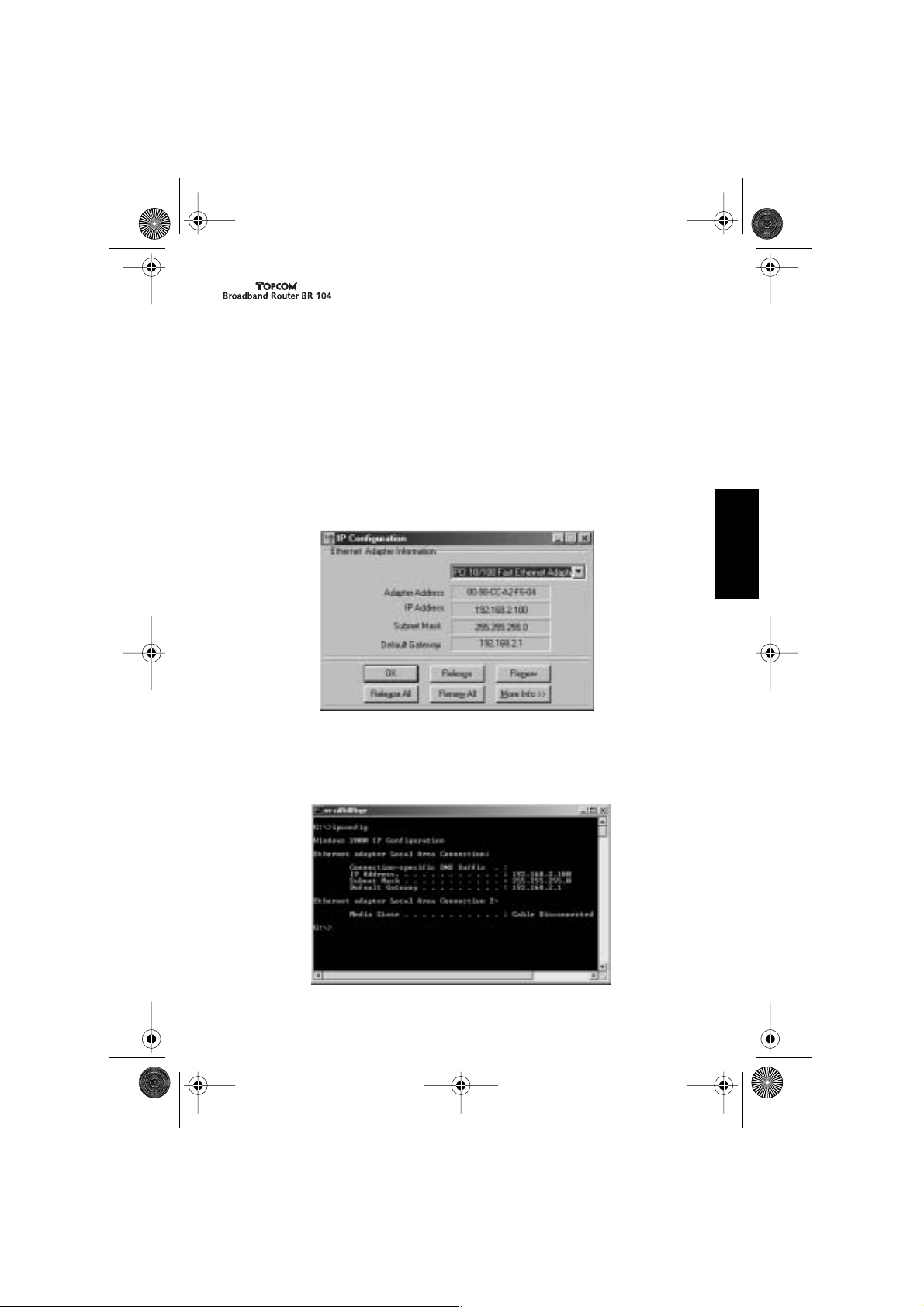
BR104.book Page 17 Friday, June 21, 2002 10:54 AM
3 Vérifiez la configuration IP de votre PC.
Il existe quelques excellents outils pour connaître la configuration IP d’un PC : Adresse
et passerelle par défaut MAC.
• WINIPCFG (pour windows 95/98)
Dans Windows 95/98/ME , appuyez sur le bouton Démarrer, sélectionnez
Exécuter et tapez winipcfg. Dans l’exemple ci-dessus, l’adresse IP de cet ordinateur est 192.168.2.100 et la passerelle par défaut est 192.168.2.1. La passerelle par
défaut devrait être l’adresse IP du routeur à bande large. L’adresse MAC dans
Windows 95/98 est appelée Adresse de l’adaptateur.
NOTE: Vous pouvez également taper winipcfg dans la commande DOS.
FRANÇAIS
• IPCONFIG (for windows 2000/NT)
Dans la commande DOS, tapez IPCONFIG et appuyez sur Enter. Les informations IP
de votre PC seront affichées comme indiqué ci-dessous.
17
Page 18

BR104.book Page 18 Friday, June 21, 2002 10:54 AM
- IPCONFIG / RENOUVELER renouvellera l’adresse IP, la passerelle et le DNS.
•Windows XP
Avec le bouton droit de la votre souris, cliquez sur votre adaptateur réseau et
sélectionnez Statut.
L’écran de support affichera les informations IP.
4Configurer le Routeur à bande large
Lorsque votre PC dispose d’une adresse IP valide, vous devriez être capable
d’accéder à la page internet de configuration du routeur.
Ouvrez Internet Explorer ou Netscape Navigater et allez à l’adresse : 192.168.2.1
18
Page 19

BR104.book Page 19 Friday, June 21, 2002 10:54 AM
FRANÇAIS
Sélectionnez SETUP WIZARD
Le nom d’utilisateur par défaut est admin et aucun mot de passe n’est requis.
À présent, suivez les instructions étape par étape pour configurer votre connexion
Câble / DSL.
Pour plus de détails, veuillez consulter le guide d’utilisation complet.
19
Page 20

BR104.book Page 20 Friday, June 21, 2002 10:54 AM
5Garantie
• La durée de la garantie est de 24 mois. La garantie est assurée sous présentation de
la facture originale ou d'une preuve de paiement mentionnant la date d'achat ainsi
que le type d'appareil.
•Topcom prend en charge pendant la durée de la garantie toutes les défaillances
issues de défauts des matériaux ou de défauts de fabrication. Topcom décide seul
s'il souhaite remplacer ou réparer l'appareil défectueux sous garantie.
• La garantie prend fin lors de toute intervention de l'acheteur ou de tout tiers
non-habilité.
• Des dégâts découlant d'une utilisation inappropriée, par exemple l'utilisation de
pièces de rechange ou d'accessoires n'étant pas d'origine où n'étant pas
recommandés par Topcom, ne peuvent faire l'objet de recours à la garantie.
• La garantie ne couvre pas les dommages dus à des phénomènes extérieurs: foudre,
eau, feu, etc. ou tout évènement qui aurait modifié, effacé ou rendu illisible le numéro
de série.
Attention: N'oubliez pas de joindre une preuve d'achat à l'envoi de votre appareil.
20
Page 21

BR104.book Page 21 Friday, June 21, 2002 10:54 AM
1Die Rückwand
• ENERGIEVERSORGUNG (5V DC): Der Netzeingang ist mit dem
DC-Netzadapter zu verbinden.
•WAN : Der WAN-Ethernet-Anschluss ist an Ihr ASDL/Kabel-Modem anzuschließen.
• Seriell: Der serielle Anschluss ist mit einem 56K seriellen Modem (optional) zu
verbinden.
• Anschlüsse 1- 4: Damit lassen sich Netzwerk-geräte verbinden wie etwa PC, ftp-
Server oder alles, das Sie an Ihr Netzwerk anschließen möchten.
• Uplink/Normal: Im Uplink-Modus können Sie Ihr Netzwerk an Anschluss 1
erweitern, indem Sie einen anderen Verteiler oder Netzknoten anschließen.
Im Normal-Modus besitzt Anschluss 1 keine Uplink-Funktion.
• Rückstelltaste: Möchten Sie die Standardeinstellungen laden: Rückstelltaste
drücken und 5-6 Sek. lang gedrückt halten. Die fabrikseitigen Standardeinstellungen
für das Gerät werden geladen.Drücken Sie die Rückstelltaste nur, wenn Sie die
aktuellen Daten löschen möchten.
2Konfigurieren des PC, um den Kabel/DSL-Router
anzuschließen.
Anmerkung:
- Die Standard-IP-Adresse des Routers lautet: 192.168.2.1
- DHCP-Server steht auf EIN
Möchten Sie keine statische IP-Adresse auf
Ihrem PC, so müssen Sie Ihren PC konfigurieren, damit er die IP-Adresse akzeptiert, die
der Router anbietet.
1Klicken Sie auf die Start-Taste, wählen Sie
erst Einstellungen, dann Kontrollschirm
aus.
2Auf Netzwerk-Symbol doppelklicken.
3Im Konfigurationsschirm die
TCP/IP-Protokoll-Leitung auswählen, die
zu Ihrer Netzwerkkarte/Ihrem
Netzwerkadapter passt.
21
DEUTSCH
Page 22

BR104.book Page 22 Friday, June 21, 2002 10:54 AM
4Auf die Eigenschaften-Taste klicken, dann die IP ADRESSE Taste
drücken.auswählen und automatisch eine IP-Adresse automatisch erhalten.
5 Dann DNS-Konfiguration-Taste wählen, um DNS IP-Adresse hinzuzufügen.
auswählen und Abschalten der DNS Funktion. Auf OK drücken. Sie haben die
Kundeneinstellungen abgearbeitet.
6 Nach dem Klicken auf OK werden Sie im Fenster aufgefordert, den PC neu zu
starten.Klicken auf Ja.
22
Page 23

BR104.book Page 23 Friday, June 21, 2002 10:54 AM
3Überprüfen Sie die IP-Konfiguration an Ihrem PC.
Es gibt einige Tools, mit den sich die IP-Konfiguration eines Computers hervorragend
herausfinden lässt: MAC-Adresse und Standard-Gateway.
• WINIPCFG (für Windows 95/98)
Innerhalb der Windows 95/98/ME Start-Taste Starten auswählen und winipcfg
tippen. Im untenstehenden Beispiel hat dieser Computer die IP-Adresse
192.168.2.100 und den Standard-Gateway 192.168.2.1. Der Standard-Gateway
sollte der IP-Adresse des Breitband-Routers entsprechen.Die MAC-Adresse von
Windows 95/98 wird Adapter-Adresse genannt.
ANMERKUNG: Sie können auch winipcfg in den DOS-Befehl eingeben.
• IPCONFIG (für Windows 2000/NT)
In den DOS-Befehl eingeben IPCONFIG und auf Eingabe drücken. Ihre PC
IP-Information wird wie folgt angezeigt:
23
DEUTSCH
Page 24

BR104.book Page 24 Friday, June 21, 2002 10:54 AM
- IPCONFIG / RENEW erneuert IP-Adresse, Gateway und DNS.
•Windows XP
Klicken Sie die rechte Maustaste auf Ihrem Netzwerkadapter und wählen Sie Status
aus.
Der Hilfsbildschirm zeigt die IP-Information an.
4Einrichtung des Breitband-Routers
Besitzt Ihr PC eine gültige IP-Adresse, sollten Sie zum Setup auf der Website des
Routers gelangen können. Öffnen Sie den Internet Explorer oder Netscape Navigator
und gehen Sie zur Adresse: 192.168.2.1
24
Page 25

BR104.book Page 25 Friday, June 21, 2002 10:54 AM
Wählen Sie SETUP ASSISTENT
Der standardmäßige Benutzername lautet admin, und ein Passwort ist nicht
erforderlich.
Folgen Sie den Anleitungen bei der Einrichtung Ihrer Kabel/DSL-Verbindung Schritt für
Schritt.
Schlagen Sie weitere Details in der vollständigen Anleitung nach.
25
DEUTSCH
Page 26

BR104.book Page 26 Friday, June 21, 2002 10:54 AM
5Garantie
•Die Garantiezeit beträgt 24 Monate. Die Garantie wird auf Grund der Vorlage der
Originalrechnung bzw.Zahlungsbestätigung, welche das Datum des Kaufes sowie die
Geräte-Typ zu tragen hat, gewährt.
•Während der Garantiezeit behebt Topcom unentgeltlich alle Mängel, die auf
Material- oder Herstellungsfehler beruhen. Topcom leistet nach eigener Wahl
Garantie durch Repartur oder durch Austausch des defekten Gerätes.
• Der Garantieanspruch erlischt bei Eingriffen durch Käufer oder unbefugte Dritte.
• Schäden, die durch unsachgemäße Behandlung oder Bedienung auftreten, bzw. die
entstehen durch die Verwendung von Ersatzteilen und Zubehör, die nicht Original
oder von Topcom empfohlenen sind, fallen nicht unter die Garantieleistung.
•Die Garantie wird nicht gewährt, wenn Schäden durch äußere Einflüsse: Blitz,
Wasser, Feuer u. ä entstanden sind oder die Geräte-Nummer am Gerät geändert,
gelöscht oder unleserlich gemacht wurde.
Achtung: Vergessen Sie bei einem Zurückschicken ihres Gerätes nicht Ihren Kaufbeleg
beizufügen.
26
Page 27

BR104.book Page 27 Friday, June 21, 2002 10:54 AM
1 Bakpanelen
• POWER(5V DC): Energiuttaget används för att ansluta en likströmsadapter
•WAN : WAN eternätporten används för att ansluta er ASDL/kabelmodem.
• Seriellt: Serieporten är för att ansluta ett 56K seriellt modem (valfritt).
• Portar 1- 4: Detta är för att ansluta nätverkstillbehör, såsom datorer, ftp filhanterare
eller andra saker som ni vill sätta på ert nätverk.
• Uplink/Normal: I Uplink-modus, kan ni utvidga ert nätverk genom port 1 och anluta
till en annan omkopplare eller annat uttag. I Normal-modus, har port 1 ingen uplinkfunktion.
• Återställningsknapp: Om ni vill ladda ner "default settings", tryck in
återställningsknappen och håll den intryckt i 5 - 6 sekunder. Den kommer att ladda
ner fabrikens "default settings" för apparaten. Tryck inte in återställningsknappen om
ni inte vill avlägsna det ni håller på med.
2Konfigurera datorn för anslutning till Kabel/DSL router
Anmärkning
- Routerns default IP adress är: 192.168.2.1
- DHCP filhanteraren är påkopplad
Om ni inte önskar ställa in en stationär IP adress på er dator, måste ni konfigurera er
dator till att acceptera den IP adress som routern ger.
1klicka Startknappen, välj Inställningar,
därefter Kontrollpanel
2 Dubbelklicka Nätverkikonen
3I konfigurationsfönstret, väljer ni
TCP/IP protokoll som står I förbindelse med
med ert nätverkskort/adapter.
27
SVENSKA
Page 28

BR104.book Page 28 Friday, June 21, 2002 10:54 AM
4Klicka Egenskaper, välj sedan IP ADRESS fliken. Välj Hämta IP
adress automatskt.
5Välj sedan DNS konfiguration fliken för att lägga till DNS IP adressen. Välj
Avaktivera DNS funktion. Tryck på OK. Ni har slutfört kundinställningarna.
6Efter det ni klickat OK, ber windows er att starta datorn på nytt. Klicka Ja.
28
Page 29
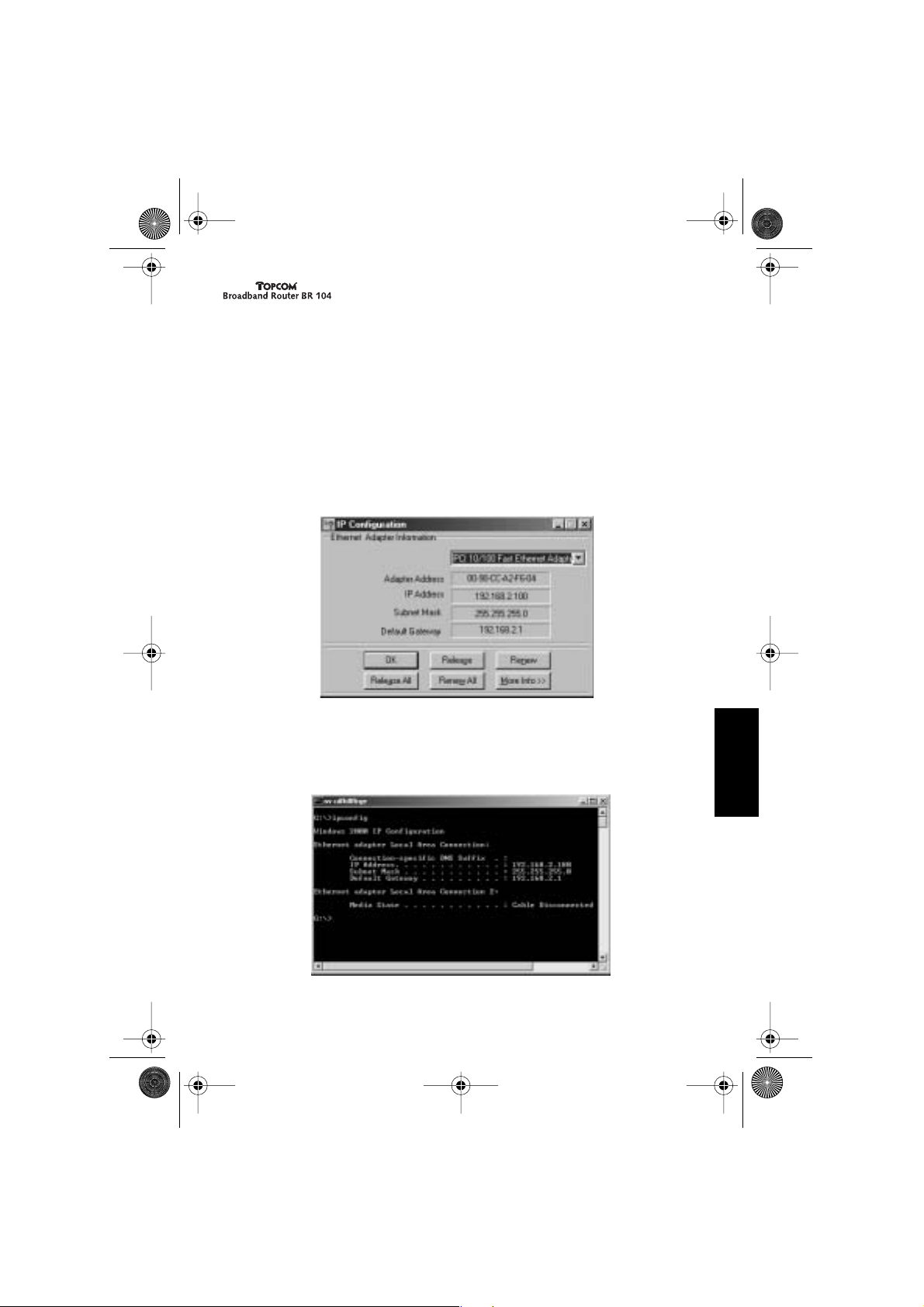
BR104.book Page 29 Friday, June 21, 2002 10:54 AM
3Verifiera er dators IP konfiguration
Det finns vissa verktyg som är fantastiska när det gäller att leta rätt på en dators IP
konfiguration: MAC adress och inställd nätport.
• WINIPCFG (för windows 95/98)
I windows 95/98/ME Startknapp, välj Kör och skriv winipcfg. I exemplet här nedan
har datorn en IP adress som är 192.168.2.100 och inställd nätport är 192.168.2.1.
Inställd nätport bör vara breddband routerns IP adress. MAC adressen i windows
95/98 kallas Adapteradress.
OBS: Ni kan också skriva winipcfg i DOS kommando
• IPCONFIG (för windows 2000/NT)
I DOS kommando typ IPCONFIG och tryck på Enter. Er dators IP information kommer
att se ut som visat här nedan
29
SVENSKA
Page 30

BR104.book Page 30 Friday, June 21, 2002 10:54 AM
- IPCONFIG / RENEW kommer att förnya IP adressen, nätport och DNS.
•Windows XP
Högerklicka på ikonen för nätverkadaptern och välj Status
Hjälpskärmen visar IP information
4Installera Bredband Routern
När er dator har en giltig IP adress, kan ni gå till webbplatsen för installation av routers.
Öppna Internet Explorer eller Netscape Navigater och gå till adress: 192.168.2.1
30
Page 31

BR104.book Page 31 Friday, June 21, 2002 10:54 AM
Välj SETUP WIZARD(installera wizard)
Apparatens användarnamn är admin och inget löseord fordras
Följ nu instruktionerna steg för steg för att installera er Kabel / DSL anslutning.
För mer detaljer var god se bruksanvisningen.
31
SVENSKA
Page 32

BR104.book Page 32 Friday, June 21, 2002 10:54 AM
5Garanti
•På denna utrustning är det 2 års garanti. Garantin gäller vid uppvisande av originalfaktura eller kvitto, under förutsättning att inköpsdatum och maskintyp står angivet.
• Under garantitiden utför Topcom gratis reparationer på apparater behäftade med fel
som orsakats av material- eller tillverkningsfel. Topcom uppfyller efter eget godtycke
skyldigheterna som dikteras i garantin genom att antingen reparera eller byta ut
skadad utrustning.
•Garantin omfattar inte fel och skador som orsakats av köparen eller av okvalificerad
reparatör.
•Garantin omfattar inte skador som orsakats av okvalificerad behandling, och skador
som orsakats av att andra än originaldelar eller tillbehör används, som inte
rekommenderats av Topcom.
•Garantin omfattar inte skador som orsakats av yttre faktorer, såsom blixtar, vatten och
eldsvåda. Garantin gäller inte heller om enhetsnumret på utrustningen har ändrats,
tagits bort eller blivit oläslig.
OBS! Glöm inte att bifoga ditt inköpskvitto om du returnerar utrustningen.
32
Page 33

BR104.book Page 33 Friday, June 21, 2002 10:54 AM
1 Bagpanel
• STRØMFORSYNING (5V DC): Strømindgangen forbindes med
jævnstrømsadapteren.
•WAN : WAN Ethernet-porten forbindes med dit ADSL-/kabel-modem.
• Serielt: Den serielle port er til forbindelse til et 56K serielt modem (ekstraudstyr).
• Portene 1- 4: Disse er til tilslutning af netværksenheder, som f.eks. pc’er,
ftp-servere eller andre enheder, du ønsker at tilslutte til dit netværk.
• Uplink/Normal: I uplinktilstand kan du benytte port 1 til at udvide dit netværk ved
at tilslutte en anden switch eller hub. I normaltilstand har port 1 ikke uplink-funktion.
• Nulstillingsknap: Hvis du ønsker at indlæse standardindstillingerne, trykker du på
nulstillingsknappen og holder den nede i 5-6 sekunder. Dette vil indlæse fabrikkens
standardindstillinger for enheden. Tryk ikke på nulstillingsknappen, medmindre du
ønsker at slette de aktuelle data.
2Konfigurering af pc’en til forbindelse med kabel-/DSL-routeren
Bemærk
- Routerens standard IP-adresse er: 192.168.2.1
- DHCP-serveren er ON
Hvis du ikke ønsker at indstille en statisk IP-adresse på din pc, skal du konfigurere din
pc, så den accepterer den IP-adresse, din router vil foreslå.
1Klik på Start-knappen, vælg Indstillinger,
derefter Kontrolpanel
2 Dobbeltklik på ikonet Netværk
3I konfigurationsvinduet vælges den
TCP/IP-protokollinje , der har været
associeret med dit netværkskort/din
adapter.
33
DANSK
Page 34

BR104.book Page 34 Friday, June 21, 2002 10:54 AM
4Klik på knappen Egenskaber, vælg derefter fanen IP-ADRESSE. Vælg Hent
automatisk en IP-adresse.
5Vælg derefter fanen DNS-konfiguration for at tilføje DNS IP-adresse. Vælg
funktionen Deaktiver DNS. Tryk på OK. Du har fuldført klientindstillingerne.
6 Når du har klikket på OK, beder Windows dig om at genstarte din pc. Klik på Ja.
34
Page 35

BR104.book Page 35 Friday, June 21, 2002 10:54 AM
3Kontroller din pc’s IP-konfiguration
Der findes en række værktøjer, der er glimrende til at finde en computers
IP- konfiguration med: MAC-adresse og standardgateway.
• WINIPCFG (for Windows 95/98)
I Windows 95/98/ME trykkes der på Start-knappen og vælges Kør, hvorefter der
skrives winipcfg. I eksemplet nedenfor har denne computer IP-adressen
192.168.2.100, og standardgateway er 192.168.2.1. Standardgatewayen skal være
bredbåndsrouterens IP-adresse. MAC-adressen i Windows 95/98 kaldes
Adapteradressen.
BEMÆRK: Du kan også skrive winipcfg i DOS-kommandoen
• IPCONFIG (for Windows 2000/NT)
I DOS-kommandoen skrives IPCONFIG, hvorefter der trykkes på Enter. Din pc’s IPinformation vil blive vist, som anført nedenfor.
35
DANSK
Page 36

BR104.book Page 36 Friday, June 21, 2002 10:54 AM
- IPCONFIG / FORNY vil forny IP-adressen, gateway og DNS.
•Windows XP
Klik med højre museknap på din netværksadapter og vælg Status
Hjælpeskærmen vil vise IP-oplysningerne
4 Opsætning af bredbåndsrouter
Når din pc har en gyldig IP-adresse, bør du være i stand til at gå videre til routerens
opsætningsside på internettet.
Åbn Internet Explorer eller Netscape Navigator og gå til adressen: 192.168.2.1
36
Page 37

BR104.book Page 37 Friday, June 21, 2002 10:54 AM
Vælg SETUP WIZARD
Standardbrugernavnet er admin, og der kræves ikke nogen adgangskode.
Følg nu instruktionerne trin for trin for at sætte din kabel-/ DSL-forbindelse op.
Yderligere detaljer finder du i den fuldstændige brugervejledning.
37
DANSK
Page 38

BR104.book Page 38 Friday, June 21, 2002 10:54 AM
5Garanti
•Garantiperioden er på 24 måneder. Garantien ydes på grundlag af originalfakturaen
hhv. betalingsbeviset, som skal være forsynet med købsdato og apparatets type.
• Under garantiperioden udbedrer Topcom gratis alle defekter, som skyldes
materiale- eller produktionsfejl. Topcom yder efter eget valg garanti ved reparation
eller ombytning af det defekte apparat.
•Garantikravet bliver ugyldigt i tilfælde af indgreb ved køberen eller ubeføjede tredje
parter.
• Defekter, som skyldes uforskriftsmæssig håndtering eller betjening hhv. opstår p.g.a.
anvendelse af reservedele og tilbehør, som ikke er originale eller anbefalet af
Topcom, falder ikke ind under garantiydelsen.
•Garanti ydes ikke, hvis defekterne skyldes ydre omstændigheder som lynnedslag,
vand eller brand eller hvis apparatnumret på apparatet er blevet ændret, fjernet eller
gjort ulæseligt.
OBS: Husk at vedlægge købsbeviset, hvis De returnerer apparatet.
38
Page 39

BR104.book Page 39 Friday, June 21, 2002 10:54 AM
1 Bakpanelet
• POWER (5V DC): Strømkontakt for tilkobling av nettadapter.
•WAN : WAN Ethernet-port for tilkobling av ASDL/Kabelmodemet.
• Serielt: Serieport for tilkobling av 56K seriemodem (ekstra).
• Portene 1- 4: Denne kobler nettverksenheter, som PC-er, ftp-servere eller annet til
nettverket ditt.
• Uplink/Normal: I Uplink er port 1 for utvidelse av nettverket ved å koble til en annen
svitsj eller hub. I Normal har ikke port 1 noen uplink-funksjon.
• Reset-knapp: Hvis du ønsker å laste inn standardinnstillingene, trykker du på
reset-knappen og holder den nede i 5 - 6 sekunder.Dette laster inn standard
fabrikkinnstillinger for enheten. Trykk ikke reset-knappen hvis du ikke ønsker å slette
aktuelle data.
2Konfigurerer PC-en for tilkobling til kabel/DSL-ruteren
Merk
- Standard IP-adresse til ruterne er: 192.168.2.1
- DHCP-server er PÅ
Hvis du ikke ønsker å sette en statisk IP-adresse på PC-en din, må du konfigurere
PC-en din til å godta IP-adressen som ruteren gir den.
1Klikk Start-knappen, velg Settings, deretter
Control Panel
2 Dobbeltklikk på Network-ikonet
3I konfigurasjons-vinduene velger du
TCP/IP protokollinjen som er
tilknyttet nettverkskortet/adapteret.
39
NORSK
Page 40

BR104.book Page 40 Friday, June 21, 2002 10:54 AM
4Klikk på Properties-knappen, deretter velger du kategorien IP ADDRESS.
Velg Obtain an IP -address automatically.
5 Deretter velger du kategorien DNS konfigurasjon for å legge til DNS IP-adresse.
Velg Disable DNS
funksjon. Trykk OK. Du har fullført klientinnstillingene.
6 Etter å ha klikket OK, ber Windows deg starte PC-en på nytt. Klikk Yes.
40
Page 41

BR104.book Page 41 Friday, June 21, 2002 10:54 AM
3Verifiser IP-konfigurasjonen til PC-en din
Nyttige verktøy for å finne IP-konfigurasjonen til en datamaskin: MAC-adresse og
standard gateway.
• WINIPCFG (for windows 95/98)
Fra Windows 95/98/ME Start-knapp, velg Run og skriv winipcfg. I eksemplet
nedenfor har denne datamaskinen IP-adressen 192.168.2.100 og standard gateway
er 192.168.2.1. Standard gateway skal være IP-adressen til bredbåndruterne. MACadressen i Windows 95/98 kalles Adapter Address.
NOTE: Du kan også skrive winipcfg i DOS
• IPCONFIG (for windows 2000/NT)
I DOS kommandotype IPCONFIG og trykk Enter. PC IP-informasjonen blir vist som
vist nedenfor.
41
NORSK
Page 42

BR104.book Page 42 Friday, June 21, 2002 10:54 AM
- IPCONFIG / RENEW vil fornye IP-adressen, gateway og DNS.
•Windows XP
Klikk på høyre musetast på nettverksadapteret ditt og velg Status
Support-skjermen vil vise IP-informasjonen
4 Sette opp bredbåndruteren
Når PC-en din har en gyldig IP-adresse, skal du kunne gå til ruternes Web-side for
oppsett.
Åpne Internet Explorer eller Netscape Navigater og gå til adresse: 192.168.2.1
42
Page 43

BR104.book Page 43 Friday, June 21, 2002 10:54 AM
Velg SETUP WIZARD
Standard brukernavn er admin og passord er ikke nødvendig.
Følg instruksjonene punkt for punkt for å sette opp Kabel / DSL-tilkoblingen.
Se den fullstendige bruksanvisningen for mer informasjon.
43
NORSK
Page 44

BR104.book Page 44 Friday, June 21, 2002 10:54 AM
5Garanti
• Dette apparatet leveres med 24 måneders garanti. Garantien forutsetter framvisning
av original kjøpebevis, hvor kjøpedato og type apparat framgår.
•I løpet av garantitiden vil Topcom reparere uten kostnad for kunden alle feil som
skyldes materiell eller arbeid. Topcom vil etter eget valg avgjøre om apparatet skal
repareres eller byttes.
•Alle garantikrav opphører hvis kjøperen eller ukvalifisert tredjeperson har åpnet
apparatet.
•Ødeleggelse som skyldes feil håndtering eller behandling, og ødeleggelse som
skyldes bruk av uoriginale deler eller tilbehør som ikke er anbefalt av Topcom, dekkes
ikke av garantien.
•Garantien dekker ikke skader som skyldes eksterne faktorer, som lynnedslag,
vannskader og brann. Garantien gjelder heller ikke hvis serienummeret er endret,
fjernet eller ikke er lesbart.
Merk: Husk å vedlegge kopi av kjøpebeviset hvis du returnerer apparatet.
44
Page 45

BR104.book Page 48 Friday, June 21, 2002 10:54 AM
U8004019
