Topband 5000 series User Manual

4/8/16 channel DVR Quick User Manual 5000SA Series
1 / 25
TOPBAND industrial Park, Shiyan Liyuan, Industrial zone
Bao’an District, Shenzhen, China
www.topband-e.com
5000 series DVR User Manual
TOPBAND industrial Park, Shiyan Liyuan, Industrial zone
Bao’an District, Shenzhen, China
www.topband-e.com
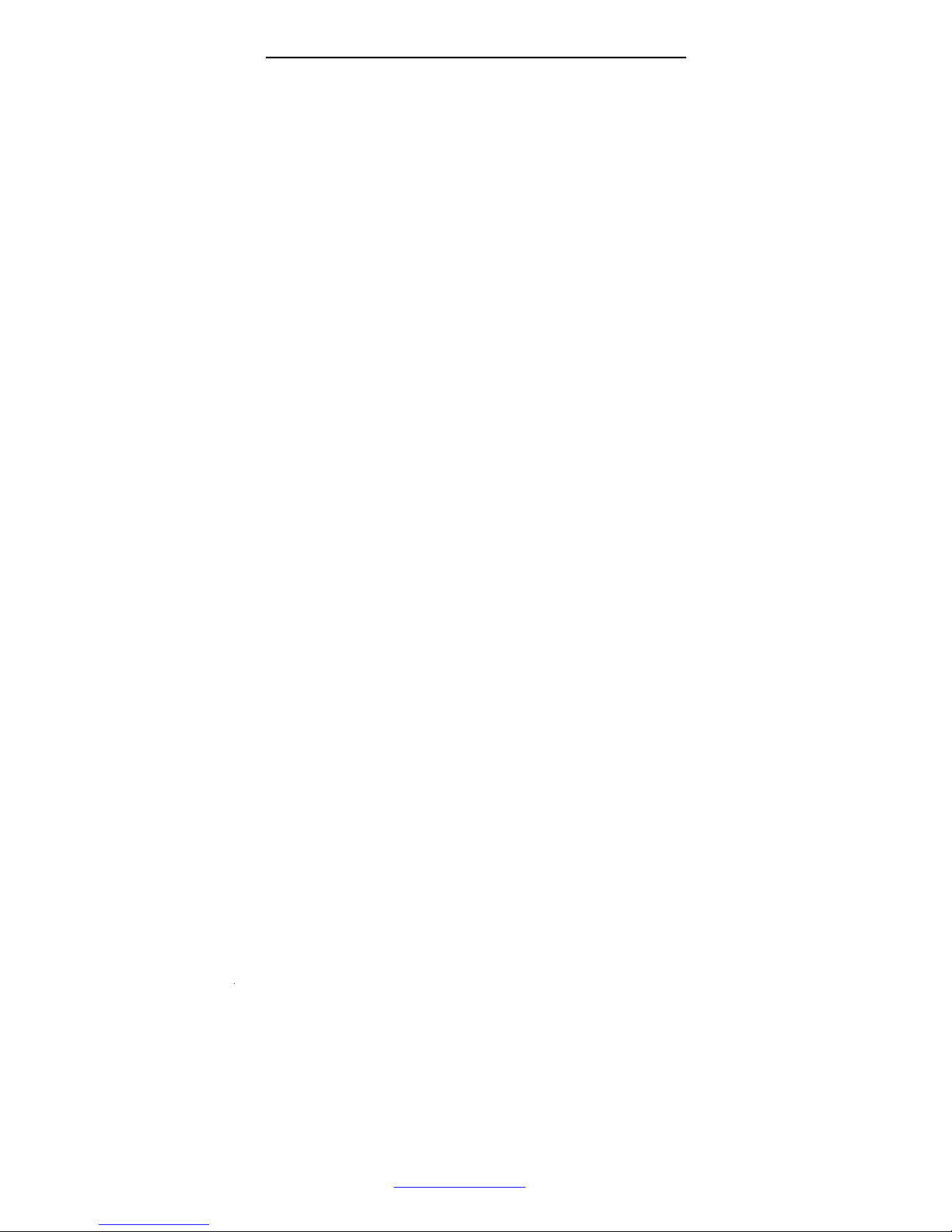
4/8/16 channel DVR Quick User Manual 5000SA Series
2 / 25
TOPBAND industrial Park, Shiyan Liyuan, Industrial zone
Bao’an District, Shenzhen, China
www.topband-e.com
Directory:
Part One: Basic Operation
.................................................................................................... .....................................
2
1. BasicInstallation
.................................................................................................... .............................................
2
1.1 HDD Installation
.................................................................................................... .....................................
2
1.2 MouseConnection
.................................................................................................... ..................................
2
2. Startup
.................................................................................................... ............................................................
2
3. Turn off
.................................................................................................... .........................................................
2
4. Login
.................................................................................................... ...............................................................
2
5. Preview
.................................................................................................... ...........................................................
3
6. Recording Config
.................................................................................................... ............................................
3
7. SnapshotStorage(partialmodelsupport)
.................................................................................................... .......
4
8. Playback
.................................................................................................... ..........................................................
4
9. Network
.................................................................................................... ..........................................................
5
10.Alarm
.................................................................................................... .............................................................
6
10.1 MotionDetect
.................................................................................................... ........................................
6
10.2 Video Analysis
.................................................................................................... ......................................
7
11.PTZ Control
.................................................................................................... ................................................
10
12.Accessdevice in publicnetwork (Cloudoperation)
........................................................................................
11
12.1 Guide
.................................................................................................... ...................................................
11
12.2 Login by user ...........................................................................................
...............................................14
12.3 Login by device
.................................................................................................... ..................................
.14
Parttwo:RemoteMonitor
.................................................................................................... ......................................
15
1. RemoteMonitor
.................................................................................................... ............................................
15
1.1 CMS
.................................................................................................... ......................................................
16
1.2
WEB
.................................................................................................... ......................................................
16
2. BasicRemote MonitorOperation
.................................................................................................... ..................
17
2.1 Screen Split
.................................................................................................... ............................................
17
2.2 Playback
.................................................................................................... ................................................
17
2.3 Log
.................................................................................................... ........................................................
17
2.4 LocalConfig
.................................................................................................... ..........................................
17
2.5 ChannelControl
.................................................................................................... ....................................
17
2.6 Remote Config
.................................................................................................... ......................................
17
Partthree:SpecialFunction
.................................................................................................... ....................................
17
1.EncodeSetting
.................................................................................................... ...............................................
17
1.1 Encode of separatedchannelsetting
.................................................................................................... .....
18
1.2 ExtraStream
.................................................................................................... ..........................................
18
2. Multi-channelPlaybackSynchronous
.................................................................................................... ...........
18
3. Multi-channelrealtimetransfervia network
.................................................................................................... .
19
4. MobileMonitor
.................................................................................................... .............................................
19
5. File Storage
.................................................................................................... ....................................................
22
6.8chs& 16chsspecial function
.................................................................................................... .........................
23
6.1Channeltype select
.................................................................................................... ..............................
223
6.2StandardHDMIoutput
.................................................................................................... ........................
223
Appendix 1.Remote Controller Operation...............................................................................................................23
Appendix 2.Mouse Operation.......................................................................................................................... ........ 24
Warranty Card
.................................................................................................... ........................................................
.
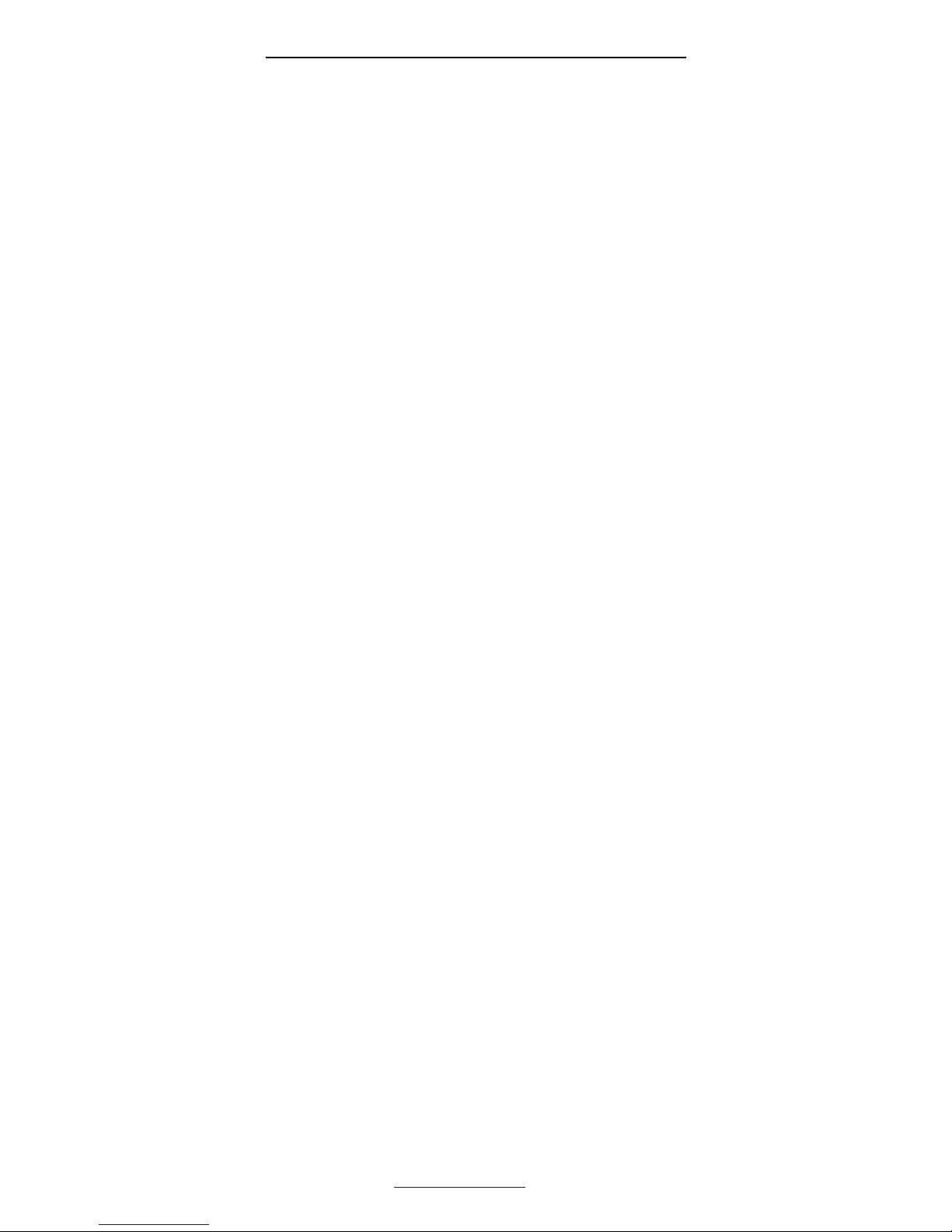
4/8/16 channel DVR Quick User Manual 5000SA Series
3 / 25
TOPBAND industrial Park, Shiyan Liyuan, Industrial zone
Bao’an District, Shenzhen, China
www.topband-e.com
Summary:
Thank you for purchasing our 5000SA series DVR, which the model of 5008SA & 5016SA are DVR4.0
product, integrate High Definition, Intelligent and Hybrid, merge the technical pith of multiple network ,
intelligent analysis and information together, which make it with feature of advanced, applicability, easiness
for use, expansibility, etc.
Main Features:
DVR/HVR/NVR 3 in 1
IVS(Intelligent video analysis system)
High definition and Hybrid
Intelligent and Automatization
Cloud technology - 1 step go into internet
Informatization and Mobile
Part One: Basic Operation
1. Basic installation
1.1HDD installation
Pleaseinstallthe Hard disk before the first time to use this product.
Pleaseconnect power cable and datacableof HDD correctly, our product can support1 or 2 or 4 or 8
HDD, how many HDD can support is depends on which kind of product that buyer
purchase.(Remark: the devicecan run normallywithout HDD,but can not do record and playback)
1.2Mouseconnection
There is one or two USB port at backpanel(one of themis thesame port as whaton front panel)and
one USB at front panel, both can be used for mouse, flash disk, WIFI or 3G module, etc.
2. Startup
Connect with power, turn on the switch at the back panel, the indicator is on, then DVR was turned
on. After starting up, you can hear a beep, the default output mode is multi-window mode. Remark:
Restart the power after the abnormal power off, DVR will automatically recover the state before power
off.
3. Turnoff
There are two methods to turnoff the DVR which are softswitch and hard switch.
Soft switch: Entering [Main menu] and choosing [Logout] in the [turn off the system] option is called
softswitch.Pressing the power supplyswitch is called hardswitch.
Note: The setting information must be saved before replacing the battery otherwise information will
lose.
4. Login
When the DVR boots up, user must login and the system provides the corresponding functions with
the user purview. There are two user settings which are admin, and guest; and they have no passwords.
“Admin” is the super user purview; “Guest” is the user for preview and playback. User can modify the
password of Admin and Guest,but can not modifythe authority of them.

4/8/16 channel DVR Quick User Manual 5000SA Series
4 / 25
TOPBAND industrial Park, Shiyan Liyuan, Industrial zone
Bao’an District, Shenzhen, China
www.topband-e.com
Pic1 : Login
Password protection: If the password is continuous wrong three times, the alarm will start. If the
password is continuous wrong five times, the account will be locked. (Through reboot or after half an
hour, the account will be unlocked automatically). For safety, please revise user name and password in
time.
5. Preview
Login normallyand choose the multi-menu preview status.
The system date, time and channel title are shown in each viewing window. The surveillance video
and the alarmstatus are shown in each window.
recording videolost
motiondetect lockedchannel
Chart 1 icon on preview window
6. Recording Config
S
et the recording parameters in the surveillance channel. You can enter [Main Menu]> [Record]>
[Record Config]to set. The system’s default set is 24 hours continuous recording.
Note: There is at least one read-write hard disk if the DVR records normally.(refer to chapter 4.5.1
HARDDISK Manage)
Pic2 RecordingConfig

4/8/16 channel DVR Quick User Manual 5000SA Series
5 / 25
TOPBAND industrial Park, Shiyan Liyuan, Industrial zone
Bao’an District, Shenzhen, China
www.topband-e.com
【
Channel】Choose the corresponding channel number to set the channel. Choose the “all”
option to set the entire channels.
【
Redundancy】Choose the recording file and backup in two hard disks. The one is
read-write disk, another is redundant disk.
【
Length】Set the time length of each video file. 60minutes is default length.
【
Prerecord】Record 1-30 seconds before the action. (file length is decided by the stream)
【
Record Mode】Set video state: Schedule, manual and stop.
Schedule: Record according to the set video type (regular, detect and alarm)and time section.
Manual: Click the “all” button and make the corresponding channel recording no matter it is
in any state.
Stop: Click the “stop” button and make the according channel stop recording no matter it is
in any state.
【
Period】Set the time section of common recording, The recording will start only in the set
range.
【
Recording Type】Set recording type: Regular, detect or alarm.
regular:Perform the regular recording in the set time section. The video file type is “R”.
detect:Trigger the “motion detect”, “video blind” or “video loss” signal. When above alarm
is set as opening recording, the “detection recording” state is on. The video file type is “M”.
alarm:Trigger the external alarm signal in the set time section. When above alarm is set as
opening recording, the “detection recording” state is on. The video file type is “A”.
7. Snapshotstorage (Partialmodel support)
Base on settings to save the monitor image
Parameter setting:【Main menu】>【Record】>【Snapshot】to do related setting, see pic 3, the
function is closed in default.
Note: If normal snapshot storage, please set Snap at【Main Menu】->【Advanced】->
【
HDD Manage】->【Snapshot】(please refer to chapter 4.5.1 HDD Manage)
Pic3 Snapshot
Please refer to “6 record settings”.
8. Playback
There are two methods for you to play the video files in the hard disk.
1. In the desktop shortcut menu.
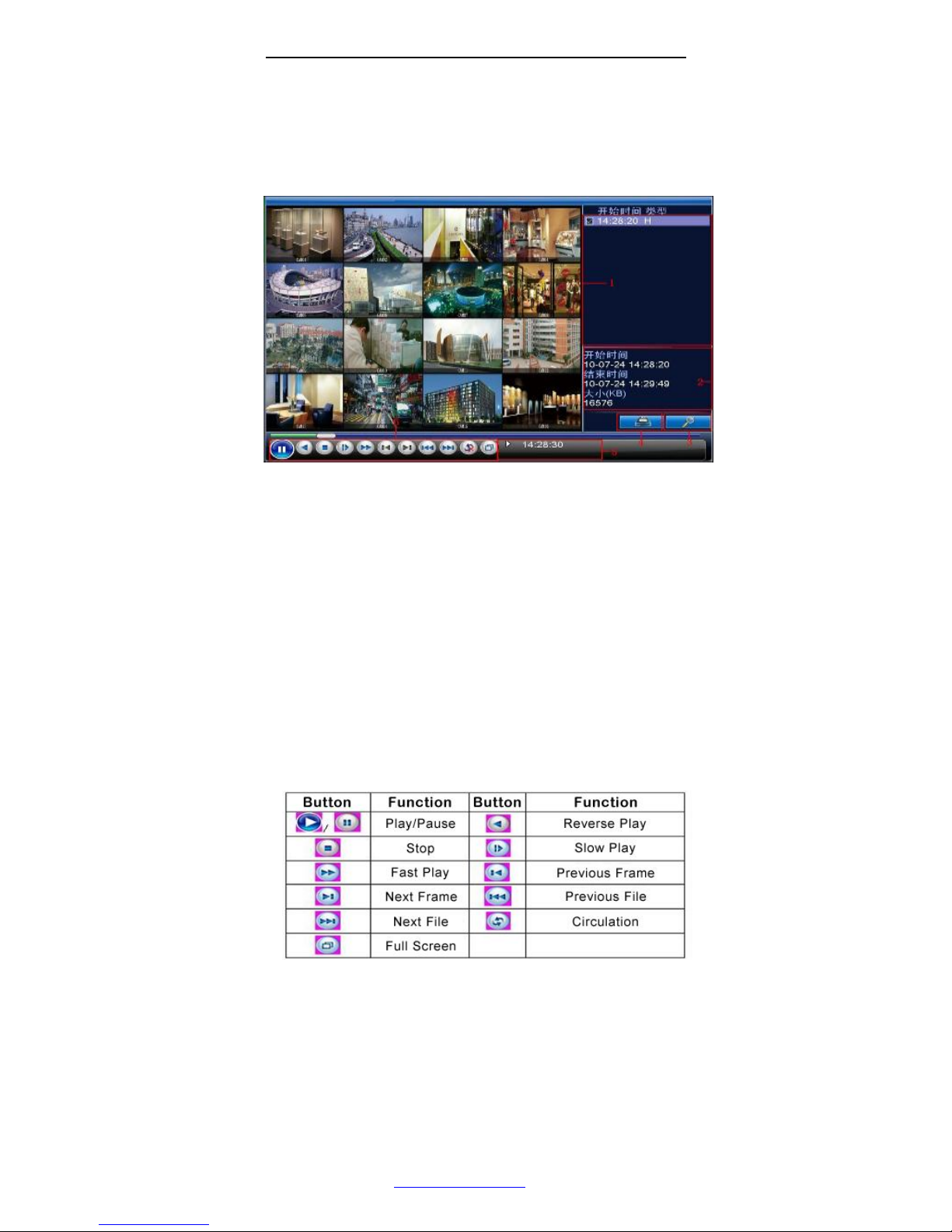
4/8/16 channel DVR Quick User Manual 5000SA Series
6 / 25
TOPBAND industrial Park, Shiyan Liyuan, Industrial zone
Bao’an District, Shenzhen, China
www.topband-e.com
2. Main Menu>Record>Playback.
Enter the playback interface; you can playback video of multi-channels at the same time.
Note: The hard disk that saves the video files must be set as read-write or read-only state.
(refers to 4.5.1 HARD DISK management)
Pic4: Playback
1. back up options 2.fileinfo 3. file searching
4.File backup
5.operation hint 6.playcontrol key
【
File option】Choose the file to playback/backup.
【
File information】Start time, end time and size.
Note: The storage must be large enough before the file backup.
【
File searching】Search the file according to the searching parameter.
【
File Backup】Backup files from HDD
【
operation hint】Display the function of the cursor place.
【
playback control】Refer to the following sheet for more information.
Chart 2 Playbackcontrolkey
N
ote:Frame by frame playback is only performed in the "pause" playback state.
Special functions:
Special function:
AccurateplaybackInputtime (h/m/s) in the timecolumn and thenclickplayback.
Local zoom: When the system is in single-window full-screen playback mode, you can drag your
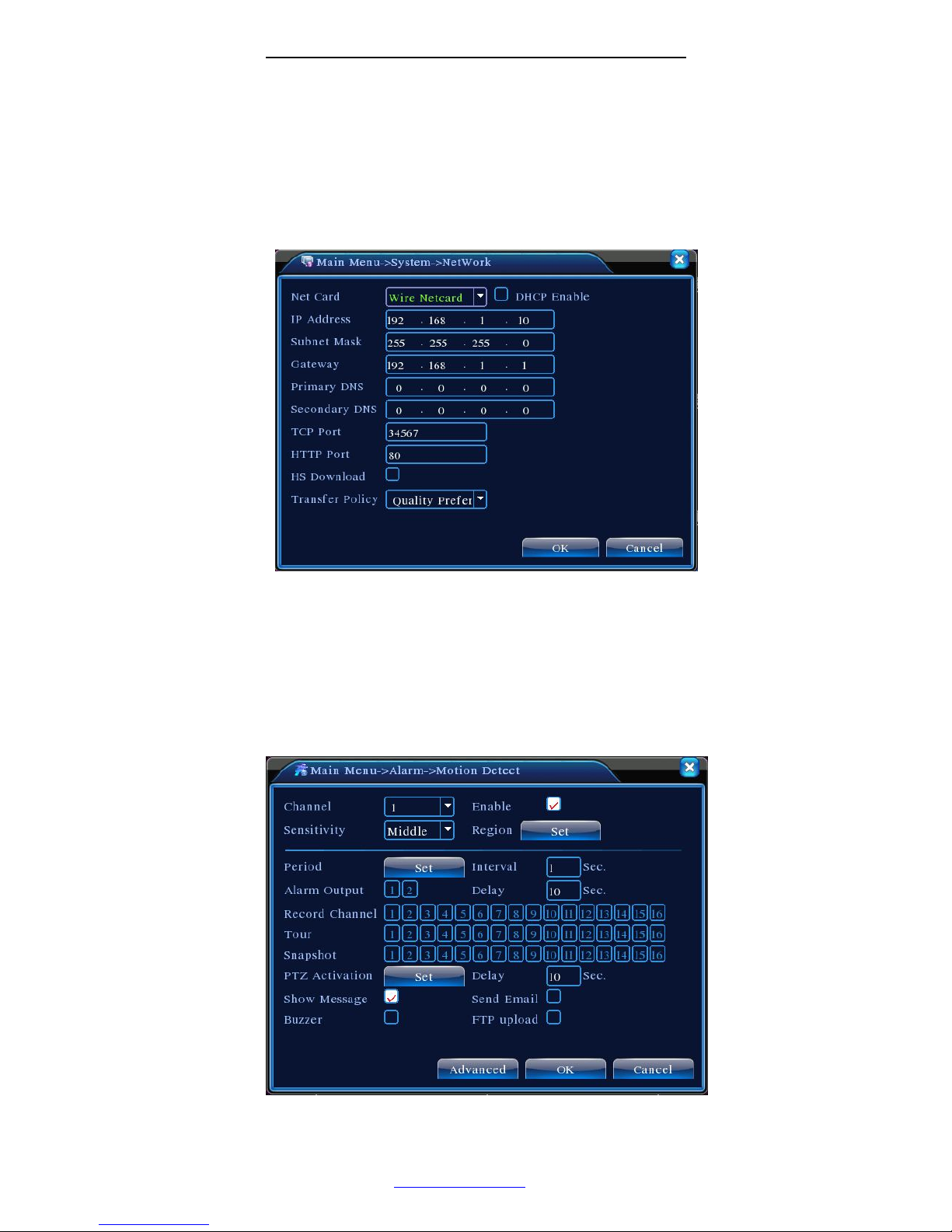
4/8/16 channel DVR Quick User Manual 5000SA Series
7 / 25
TOPBAND industrial Park, Shiyan Liyuan, Industrial zone
Bao’an District, Shenzhen, China
www.topband-e.com
mouse in the screen to select a section and then left click mouse to realize local zoom. You can right click
mouse to exit.
9. Network
Doing network setup through [MainMenu]>[System]>[Network]
【
IP address】Set the IP address.Default: 192.168.1.10.
【
SubnetMask】Setthe subnet maskcode. Default:255.255.255.0.
【
Gateway】Set the default gateway.Default:192.168.1.1.
Pic 5: Networksetting
Make the equipment’s IP address and the router in the same network segment. For example, the
router IP address is 192.168.1.1, and the subnet mask is 255.255.255.0. According to the default setup,
generally the default gateway is the routerIP address,so enter IP address 192.168.1.10 in the IE browser to
achieve visiting LAN equipment such as operating image surveillance in the public network remote
accessequipment for monitoring. Detail setupreferto “Networksetupreference”.
10.Alarm
10.1 MotionDetect
Pic 6 MotionDetect

4/8/16 channel DVR Quick User Manual 5000SA Series
8 / 25
TOPBAND industrial Park, Shiyan Liyuan, Industrial zone
Bao’an District, Shenzhen, China
www.topband-e.com
Motion detection setup. Set DVR equipment making it alarm, linkage record and make the PTZ turn
to preset positionwhen there is a movingobject in designated areas duringMondayto Friday.
Step1.Choose【MainMenu】>【Alarm】>【MotionDetect】,then enter the setupinterface;
Step2. Choose one channel and adjust sensitivity level, then set the time period of alarm surveillance.
Set the monitor area(click the “set” button, choose the areas you want, and the “default” means choose all
areas,then righclick to choose "up window".
Step3. When at alarm state, the DVR can take linkage measures. Alarm output, recording, tour, PTZ
activation,snapshot,showmessage,sending email (needto set email parameters at net service)and buzzer
(localbuzzer).
Step4.Set otherchannels alarm parameterfollowingstep 2 andstep 3.
Note: Video blind,videoloss and alarm input’s setup methodare similarwith motiondetection.
10.2 Video Analysis
Pic7 Videoanalysis
【
Video analysis function】: Can set in two rules: picketline and picketarea
Picket line rules: can set to forbid bidirectional, from up to down (from left to right), from down to
up(from right to left), 2 forbidden directions, when the moving objects meet the picket line rules, alarm
will occurred. (Note, when it is set over pitched,will show the direction of from left to right / from right
to left, otherwisewill show that of from up to down / from downto up
Rules: can set to forbid bidirectional, enter, leave, 3 directions, when the moving objects meet the
picketarea rules,alarmwill be activated
Step 1: [Main Menu]>[Alarm ]>[Video Analysis], enter video analysis setting interface, enable this
function.
Step 2: clickrule to enter the rulesettinginterface, see pic 8:
