Page 1

TomTom Application Update
for Sony XNV-660BT/Sony XNV-770BT
TomTom Customer Support
December 2012
Page 2

Important Application Update to Your
Sony XNV Navigation Module
• Some consumers have
experienced GPS reception
problems using the SONY XNV
navigation module.
• TomTom has just released an
important application update to
correct problems related to GPS
reception.
• This application update is free of
charge. All you need to do is
install myTomTom to your
computer; create an account;
connect your navigation module
with your computer; and install
this update.
• This document includes the
necessary steps to install this
important update.
2
14 December 2011
Page 3
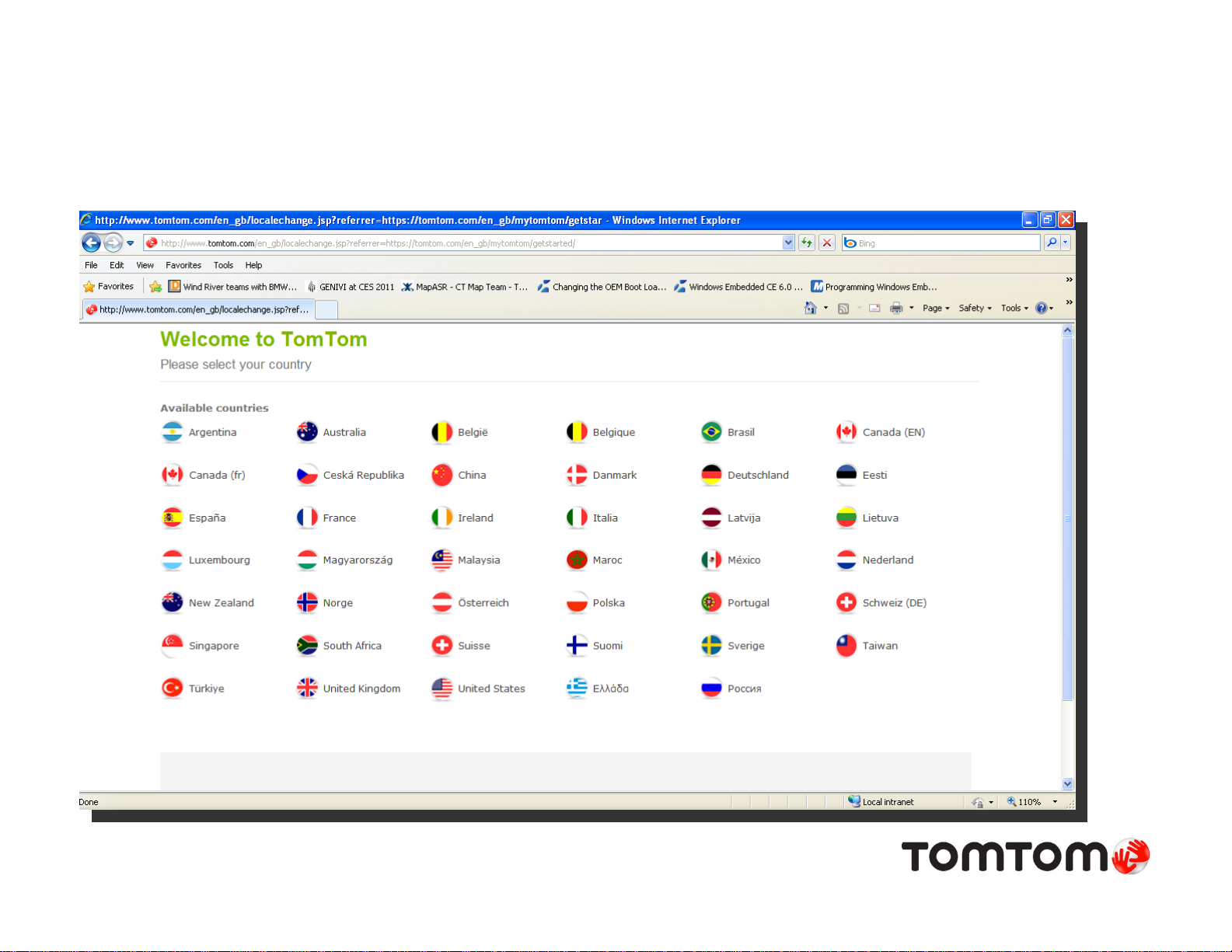
Install myTomTom on Your Home Computer
Go to www.tomtom.com/getstarted
3
14 December 2011
Page 4
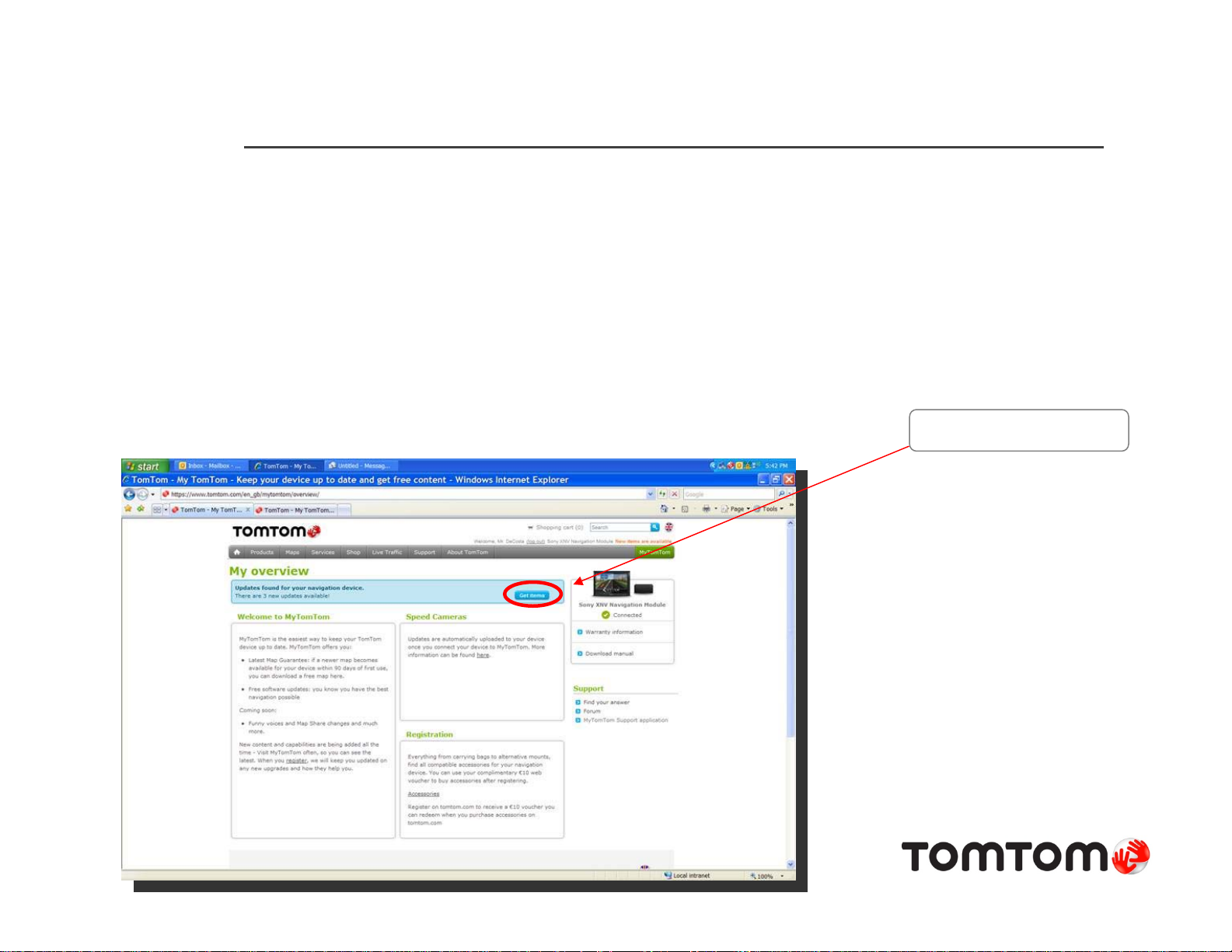
Step 1: Connect Navigation Module to Your Computer
• Connect your Sony navigation module to a PC.
• IMPORTANT: Make sure to use the original TomTom cable. If not available, make sure
you use a cable shorter than 1 meter!
• After the device driver is found, your default browser should open with information
regarding available updates for your Sony product.
• Click on “Get items”.
4
Get items
Page 5

Step 2: Login to Your myTomTom Account –
or, Create an Account
• Either select “Login” or “Create account”
“Login” to an existing
myTomTom account
“Create account” if you
do not yet have a
myTomTom account
5
14 December 2011
Page 6

Step 3: Select Updates to be Installed
• Files to be offered for installation will depend on your navigation module.
• The next screen allows you to select the files wanted and their size.
• IMPORTANT: Make sure that “Navigator for Sony XNV Navigation Module” is
selected since this file will improve the GPS reception of your product.
• Once you have selected the files wanted, click on “Start downloading”.
The “Navigator” is the
file needed to improve
your GPS reception.
6
This button will start
the download process
Page 7
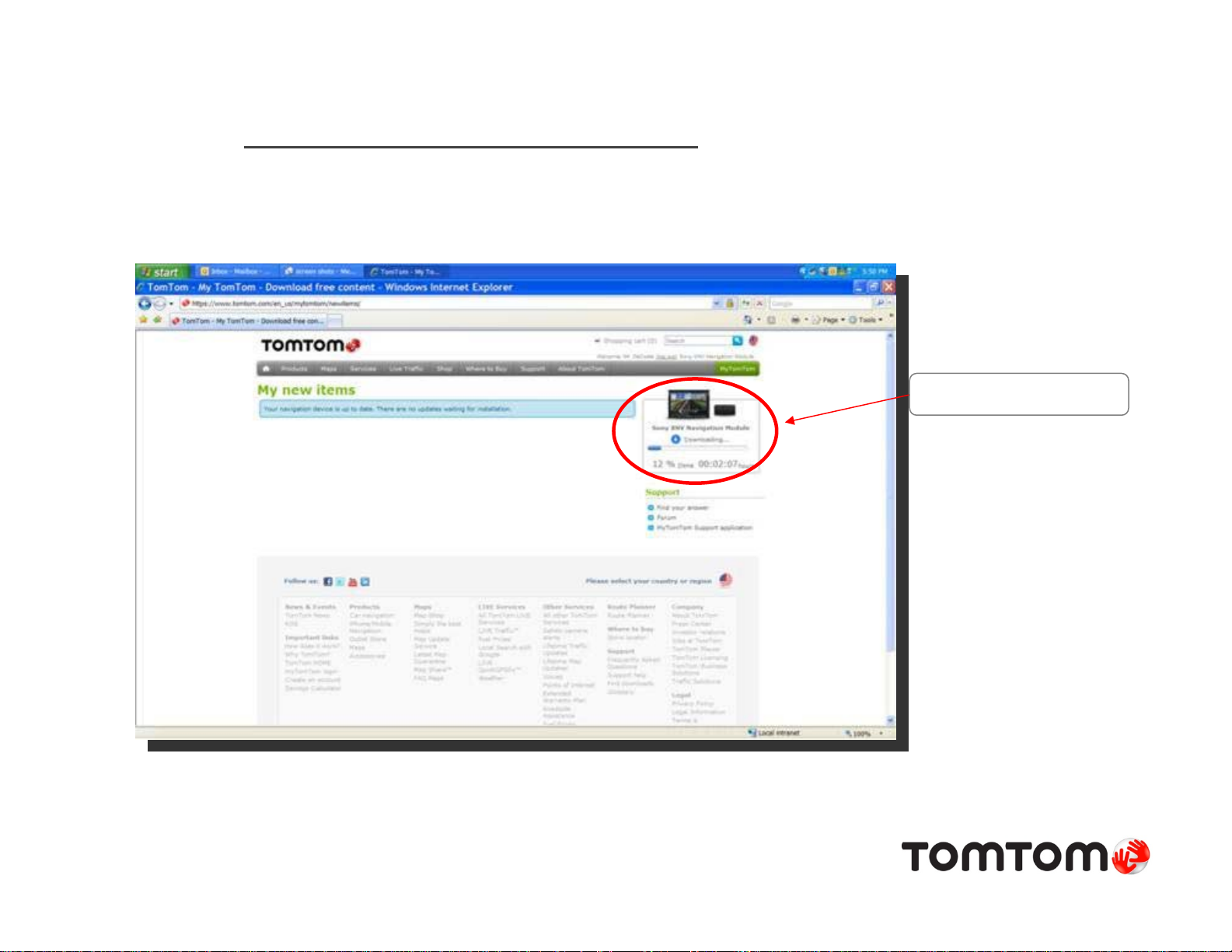
Step 4: Download Files Selected
• myTomTom will show the progress of your download.
Download progress
7
14 December 2011
Page 8

Step 5: Transfer Files to Your Navigation Module
• After the download is complete, myTomTom will automatically transfer the
downloaded files to your navigation module (no additional action is needed).
• Important: Do not disconnect your navigation module while the transfer is
still in progress.
Transfer progress
8
Reminder to keep your
device connected
14 December 2011
Page 9

Step 6:Disconnect Your Navigation Module after the
Transfer is Completed
• Important: Only disconnect your navigation module after the reminder “Keep
your device connected” disappears and myTomTom reports “Connected”.
You can safely
disconnect your
navigation
module if you
see the green
checkmark and
the text
“Connected”
9
Depending on your selection of files to be installed in Step 3, myTomTom:
1. Reports “There are no updates waiting for installation”
2. Offers you further files for updating your navigation module
14 December 2011
Page 10

Step 7: Confirmation that the Application was
Correctly Installed
• Connect your navigation module with the Sony in-car unit.
• In navigation mode:
1) Touch the screen to select the main menu
2) Select “Settings”
3) Select “Version information”
• Confirm that “App” shows the following application version (or higher):
10.873.783778.514 (3010, 26/10/2011).
10
14 December 2011
Page 11
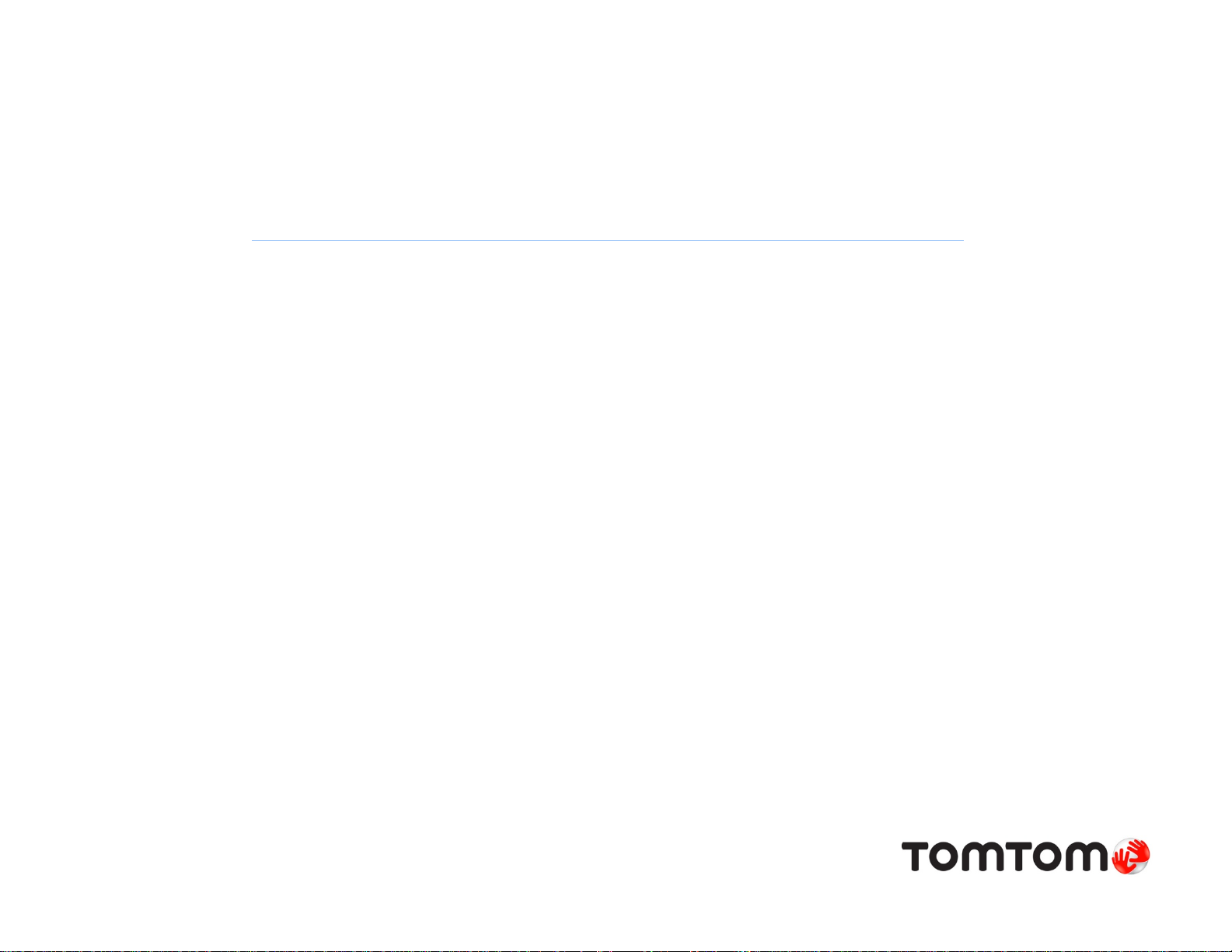
Questions ?
Web Support: http://us.support.tomtom.com/app/home/?Lid=4&locale=en_US
Call us: 866 486 6866
Monday - Friday: 7:00 a.m. to 11:00 p.m. EST
Saturday: 9:00 a.m. to 8:00 p.m. EST
11
14 December 2011
