Toko TMW1059 User Manual
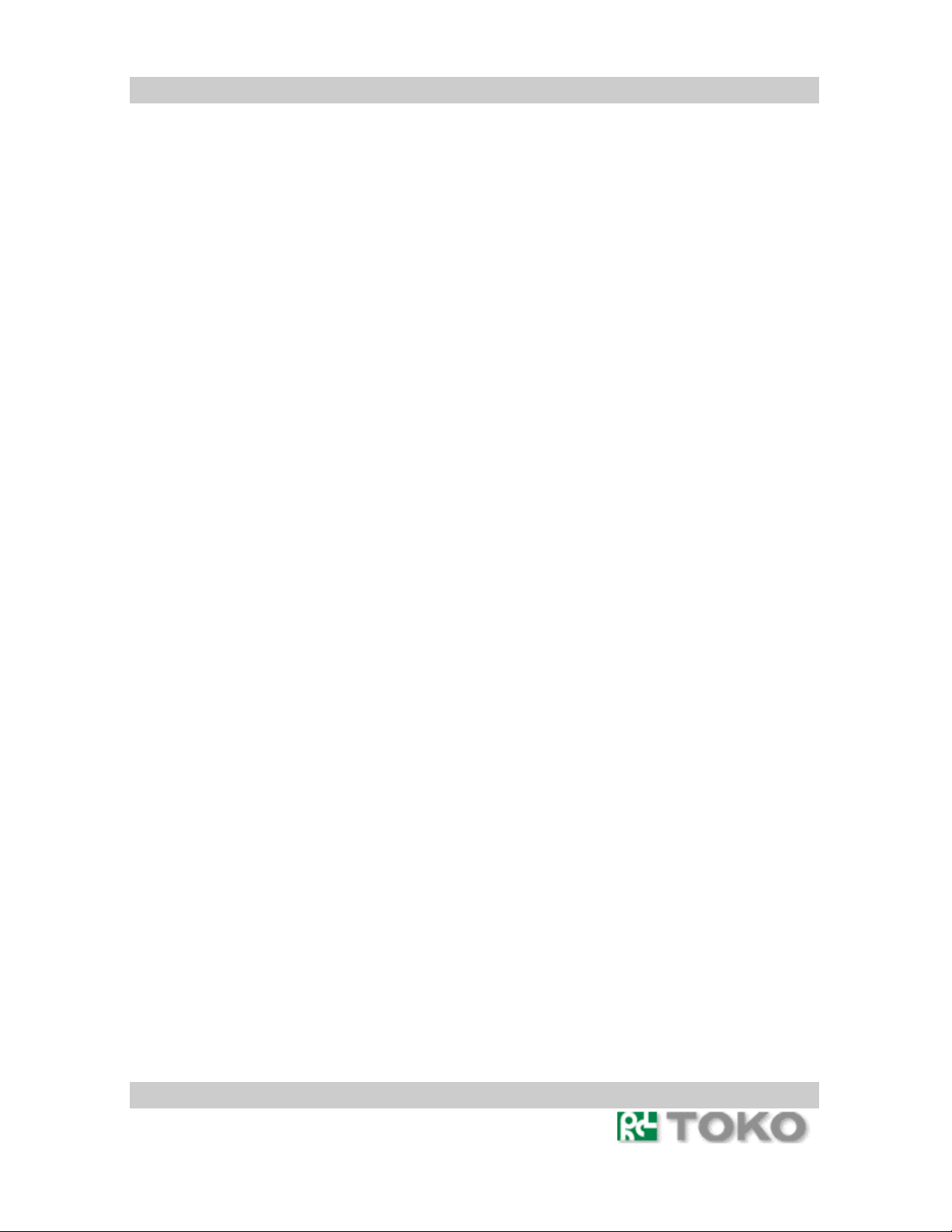
TMW1059
TOKO
Wireless Network
Adapter
User’s Guide
Adapter type
TMW1059 :Cardbus
Rev.001 Page 1 of 17
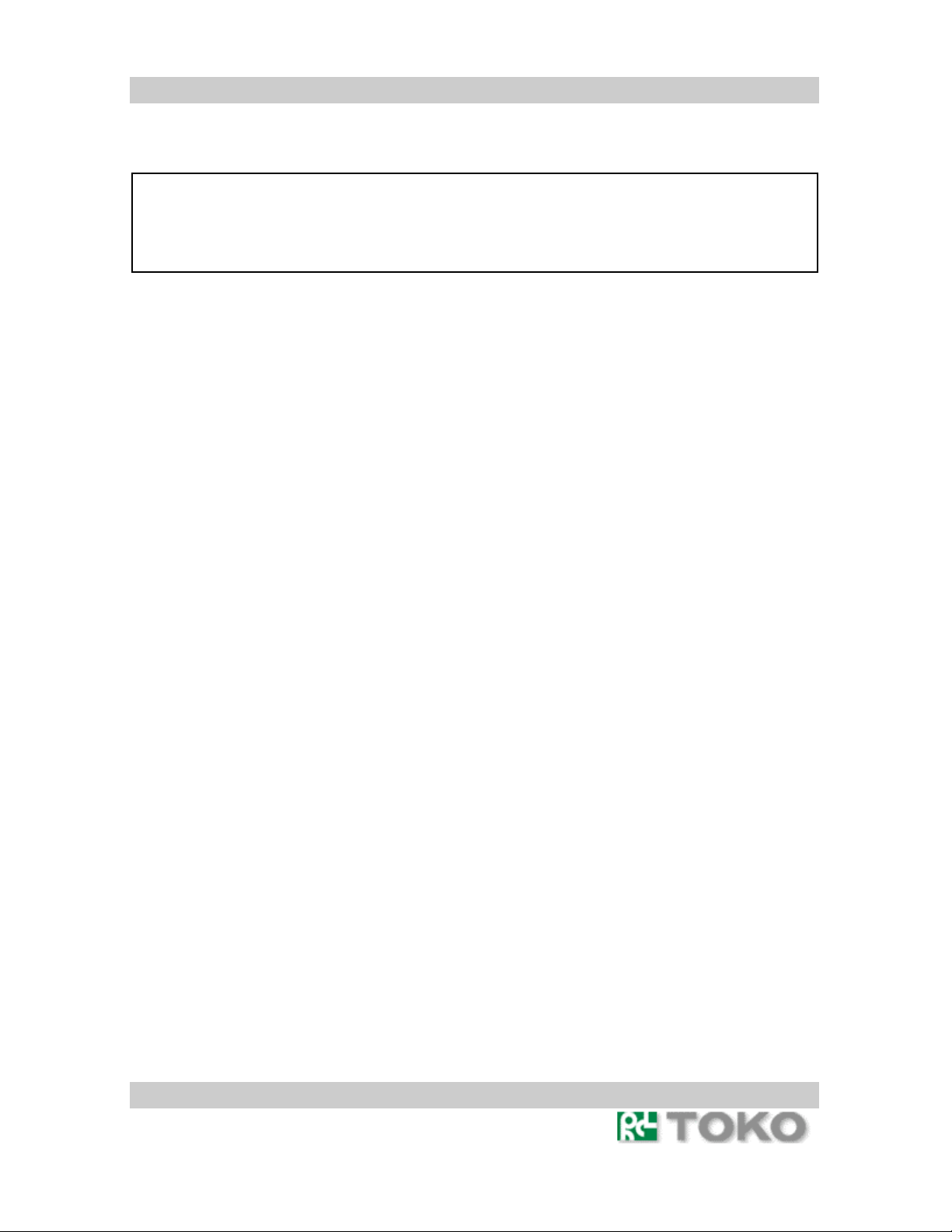
TMW1059
FCC Compliance
This device complies with Part 15 of the FCC Rules. Operation is subject to following two
conditions:(1) this device may not cause harmful interference. and (2) this device must
accept any interference received, including interference that may cause undesired
operation.
This equipment has been tested and found to comply with the limits for a Class B Personal
Computer and Peripheral, pursuant to Part 15 of the FCC Rules. These limits are designed to
provide reasonable protection against harmful interference in a residential installation.
This equipment generates, uses and can radiate radio frequency energy and, if not installed and
used in accordance with the instructions, may cause harmful interference to radio
communications.
However, there is no guarantee that interference will not occur in a particular installation. If this
equipment dose cause harmful interference to radio or television reception, which can be
determined by turning the equipment off and on, the user is encouraged to try to correct the
interference by one or more of the following measures:
- Reorient or relocate the receiving antenna.
- Increase the separation between the equipment and receiver.
- Connect the equipment into an outlet on a circuit different from that to which the
receiver is connected.
- Consult the dealer or an experienced radio/TV technician for help.
This equipment has been tested to comply with the limits for a Class B personal computer and
peripheral, pursuant to Subpart B of Part 15 of FCC Rules. Only peripherals (computer
input/output devices, terminals, printers, etc.) certified (DoC) or verified to comply with Class B
limits may be attached to this equipment. Operation with non-certified (DoC) or non-verified
personal computer and/or peripherals is likely to result in Interference to radio and TV reception.
The connection of a unshielded equipment interface cable to this Equipment will invalidate the
FCC Certification of this device and may cause interference levels which Exceed the limits
established by FCC for equipment.
You are cautioned that changes or modifications not expressly approved by the party
responsible for compliance could void your authority to operate the equipment.
For portable devices without co-location condition (eg. notebook pc)
FCC RF Radiation Exposure Statement:
1. This Transmitter must not be co-located or operating in conjunction with any other
antenna or transmitter.
2. This device was tested and complies with FCC RF Exposure (SAR) limits in typical
laptop computer configurations and this device can be used in desktop or laptop
computers with side mounted PCMCIA slots which can provide 8 mm separation
distance from the antenna to the body of the user or a nearby person. Thin laptop
computers may need special attention to maintain antenna spacing while operating.
This device cannot be used with handheld PDAs (personal digital assistants). Use in
other configurations may not ensure compliance with FCC RF exposure guidelines.
Rev.001 Page 2 of 17
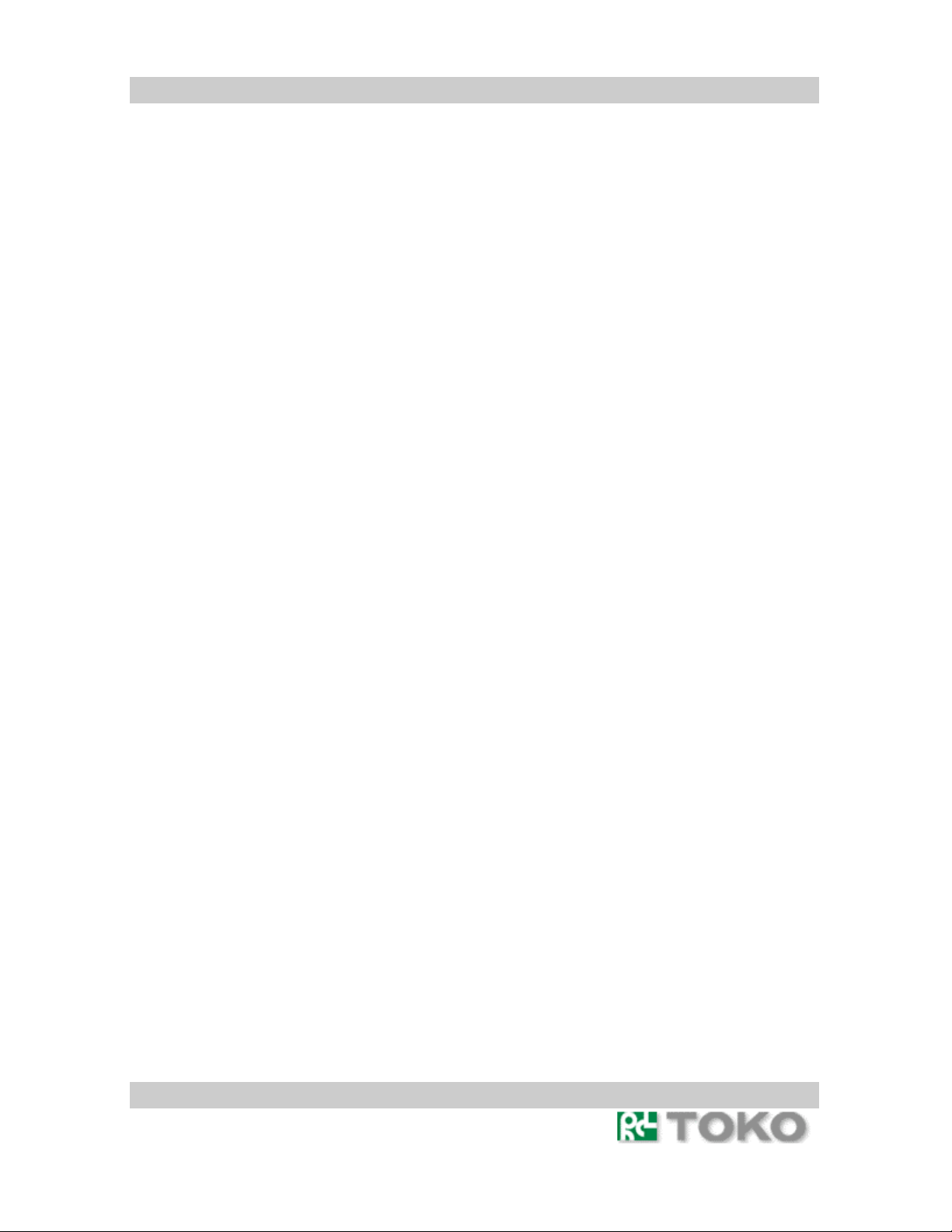
TMW1059
Table of Contents
1. Introduction ................................................................................................................................ 4
Package Contents .......................................................................................................................... 4
System Requirements.................................................................................................................... 4
Specifications ................................................................................................................................. 5
2. Windows XP................................................................................................................................ 6
Driver Installation (First Time Install) ....................................................................................... 6
Client Utility Installation and Driver Update............................................................................. 8
Driver and Client Utility Uninstallation...................................................................................... 9
Device Configuration .................................................................................................................. 11
Windows XP Wireless Network Configuration........................................................................ 11
Client Utility Security ............................................................................................................... 12
Zero Configuration Security...................................................................................................... 12
Interactions................................................................................................................................ 12
Sample Configuration ............................................................................................................... 14
Rev.001 Page 3 of 17
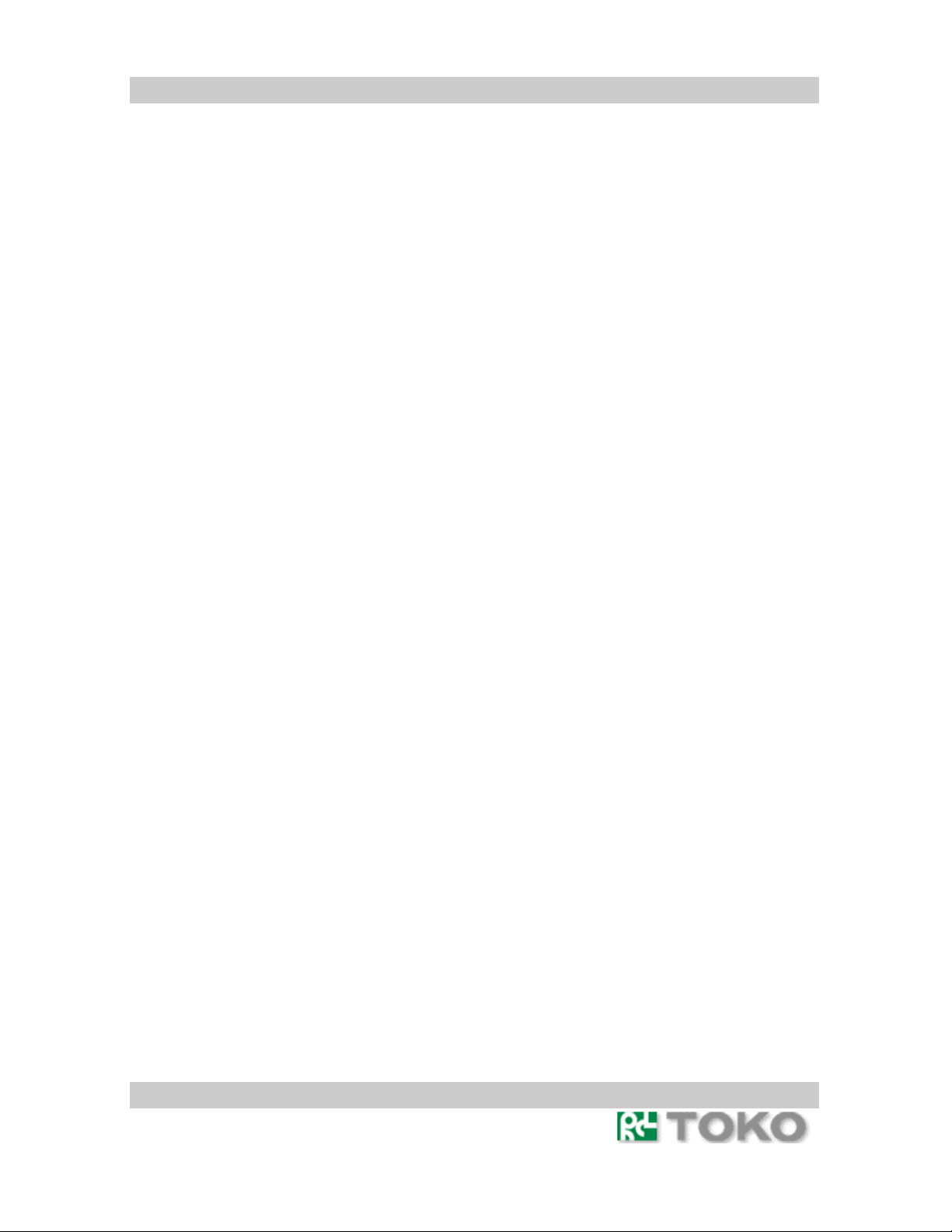
TMW1059
1. Introduction
TOKO Wireless Network Adapter offers performance comparable to Ethernet Local Area
Network (LAN) system, without the limitations of network cables. It allows you to connect
your computer to a Local Area Network from anywhere within the wireless coverage area. It
also enables you to roam throughout the network while remaining connected to the LAN.
Package Contents
Make sure the following materials are available before beginning:
TMWTMW1059 Release CD, or electronic equivalent
Wireless Network Adapter TMW1059
System Requirements
Laptop PC containing:
TMW1059 32-bit CardBus slot (or Desktop PC with PC Card-PCI adapter)
128 MB memory or greater
300 MHz processor or higher
Microsoft Windows 2000/Windows Millennium Edition/Windows 98 Second
Edition/Windows XP
Rev.001 Page 4 of 17
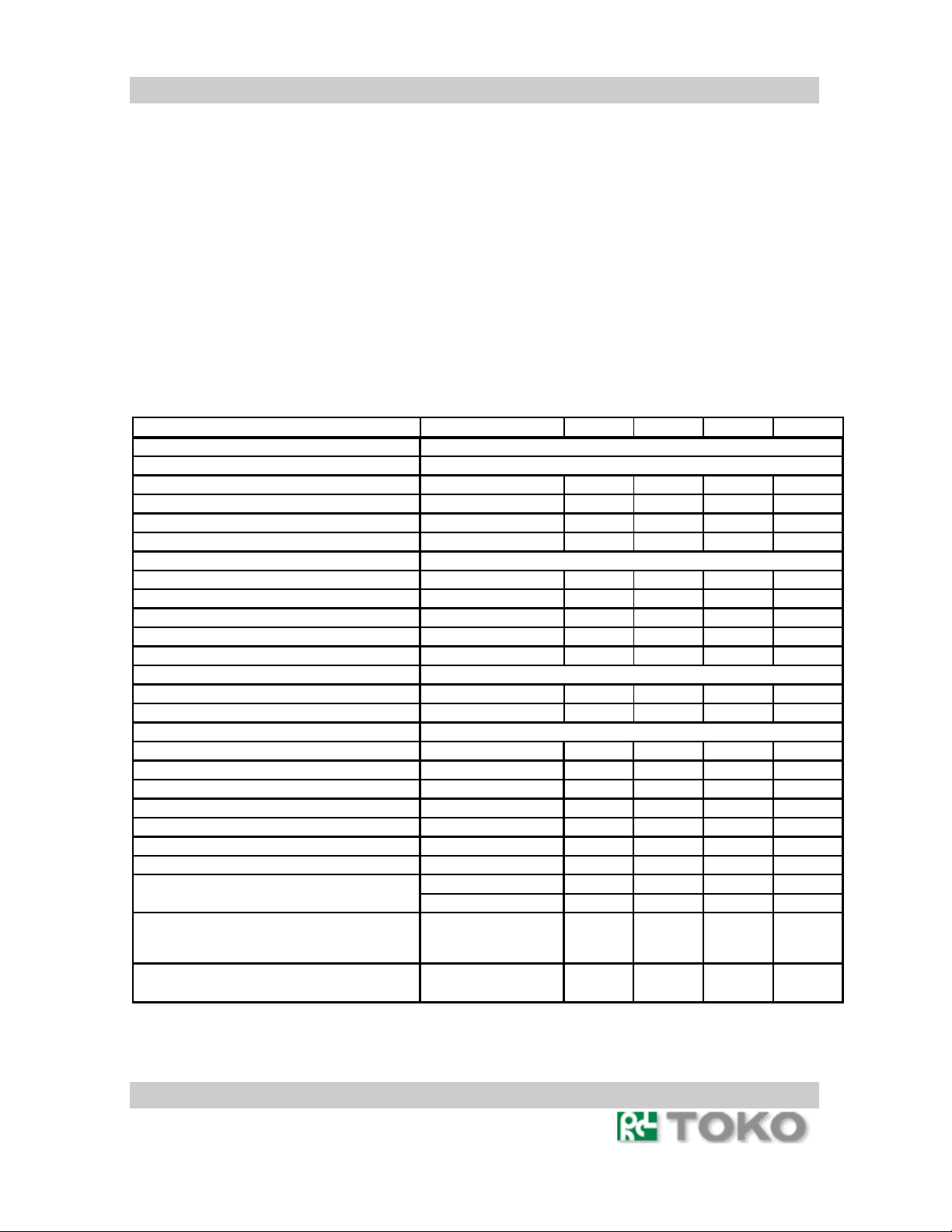
,
TMW1059
Specifications
Absolute Maximum Ratings
Supply Voltage. . . . . . . . . . . . . . -0.3V to 3.6V (Max)
Storage Temperature *2 . . . . ... . . . . –10℃ to 60℃
*2 All temperature references refer to ambient conditions.
Operating Conditions
Temperature Range . . . . . . . . . . . . . . 0℃ TA 55℃
Supply Voltage Range . . . . . . . . . . . . 3.0V to 3.6V
Caution: These are the absolute maximum ratings for the PC Card product.
Exceeding these limits could cause permanent damage to the card.
Electrical Specifications
Test Conditions: Supply Voltage (V CC ) = 3.3V, Ambient Temperature (TA) = 25℃,Unless Otherwise Specified
MECHANICAL
CURRENT CONSUMPTION
Continuous Transmit 11g M
Continuous Transmit 11b M
Continuous Receive 11g Mo
Continuous Receive 11b Mo
Cardbus LOGIC LEVELS
Input HIGH Voltage
Input LOW Voltage
Output HIGH Voltage
Output LOW Voltage
Input Leakage Current
Cardbus LOADING CAPACITA
Input Capacitance
Output Capacitance
RF SYSTEM SPECIFICATIONS
Center Frequency Range
IF Frequency
Antenna Gain
Transmitter Power Output
Transmitter Power Output
EIRP 11g Mode
EIRP 11b Mode
Receive Sensitivity
Data Rate (Physical Layer
Data Rate (Physical Layer
PARAMETER TEST CONDITIONS MIN TYP MAX UNITS
CMCIA Type II Cardbus,with Antenna Extension
ode - 570 615 mA
ode - 500 550 mA
de - 365 320 mA
de - 300 320 mA
0.7Vcc - Vcc+0.2 V
0 - Vcc/3 V
Sourcing 1mA Vcc-0.2 - Vcc V
Sinking 2mA 0 - 0.2 V
-10 - 10 μA
NCE
- - 15 pF
- - 15 pF
2412 - 2462 MHz
1740 - 1800 MHz
- 0 2.14 dBi
11g Mode - +15 - dBm
11b Mode - +17 - dBm
- +15 - dBm
- +17 - dBm
54Mbps, 10% PER - -68 - dBm
11Mbps, 8% PER - -85 - dBm
6,12,18,
) 11g Mode -
) 11b Mode -
24,36,48
54
1, 2,
5.5,11
- Mbps
- Mbps
Rev.001 Page 5 of 17
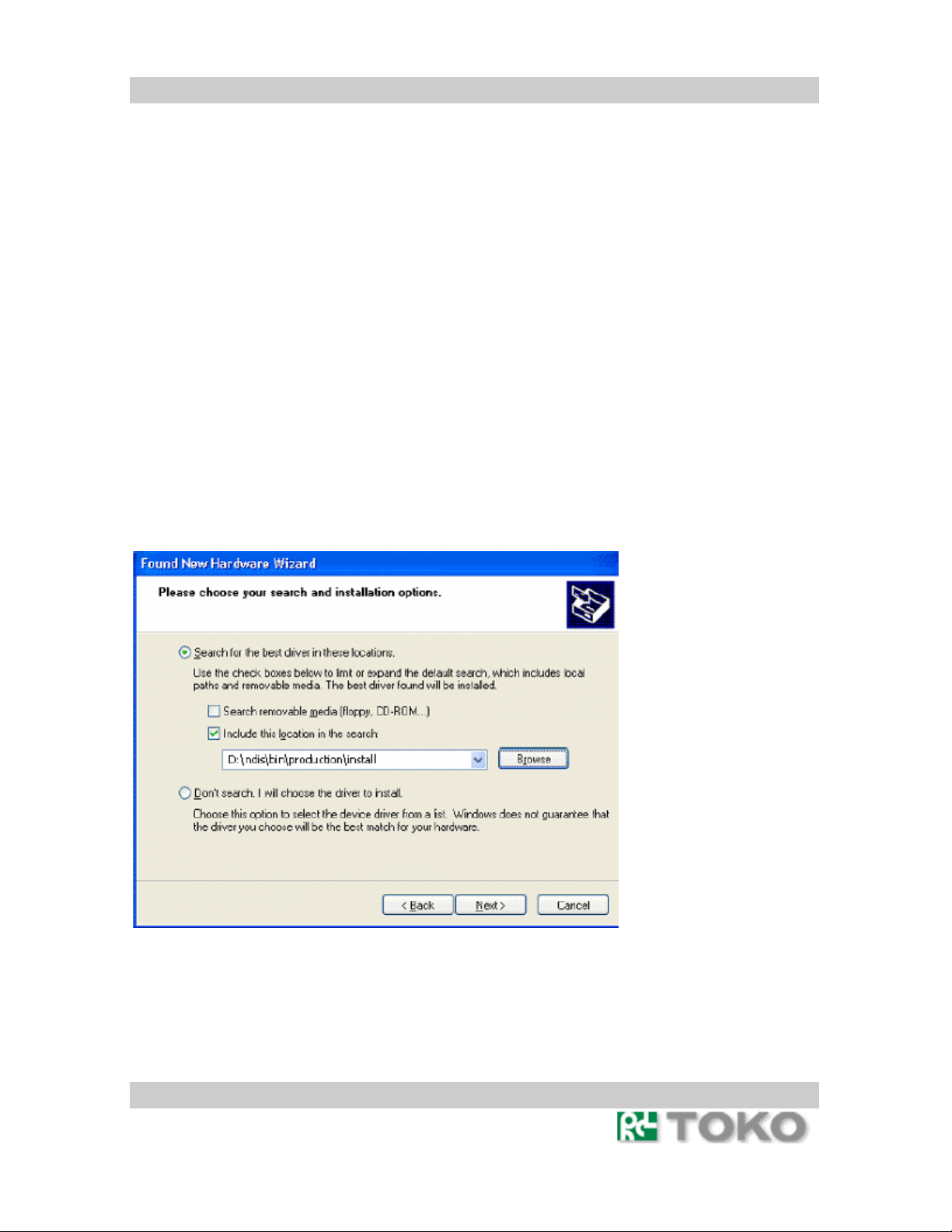
TMW1059
2. Windows XP
This chapter describes the Windows XP driver installation.
Driver Installation (First Time Install)
This section describes the first-time installation for the driver for Windows XP. For a
previously installed driver, TOKO provides the InstallShield Wizard, which includes an
application for upgrading the present driver and the Client Utility.
To install the NDIS Driver (first-time installation):
Insert the TOKO Wireless Network Adapter into a 32-bit CardBus slot(or miniPCI) and follow
these steps to install the NDIS driver:
1. Wait for the Found New Hardware Wizard dialog box to appear. Choose “Install from
a list or specific location (Advanced),” and click Next to continue.
2. Under “Search for the best driver in these locations,” choose “Include this location in
the search” and click Browse to find the location of the NDIS driver. When the
location has been identified, click Next to continue.
Rev.001 Page 6 of 17
