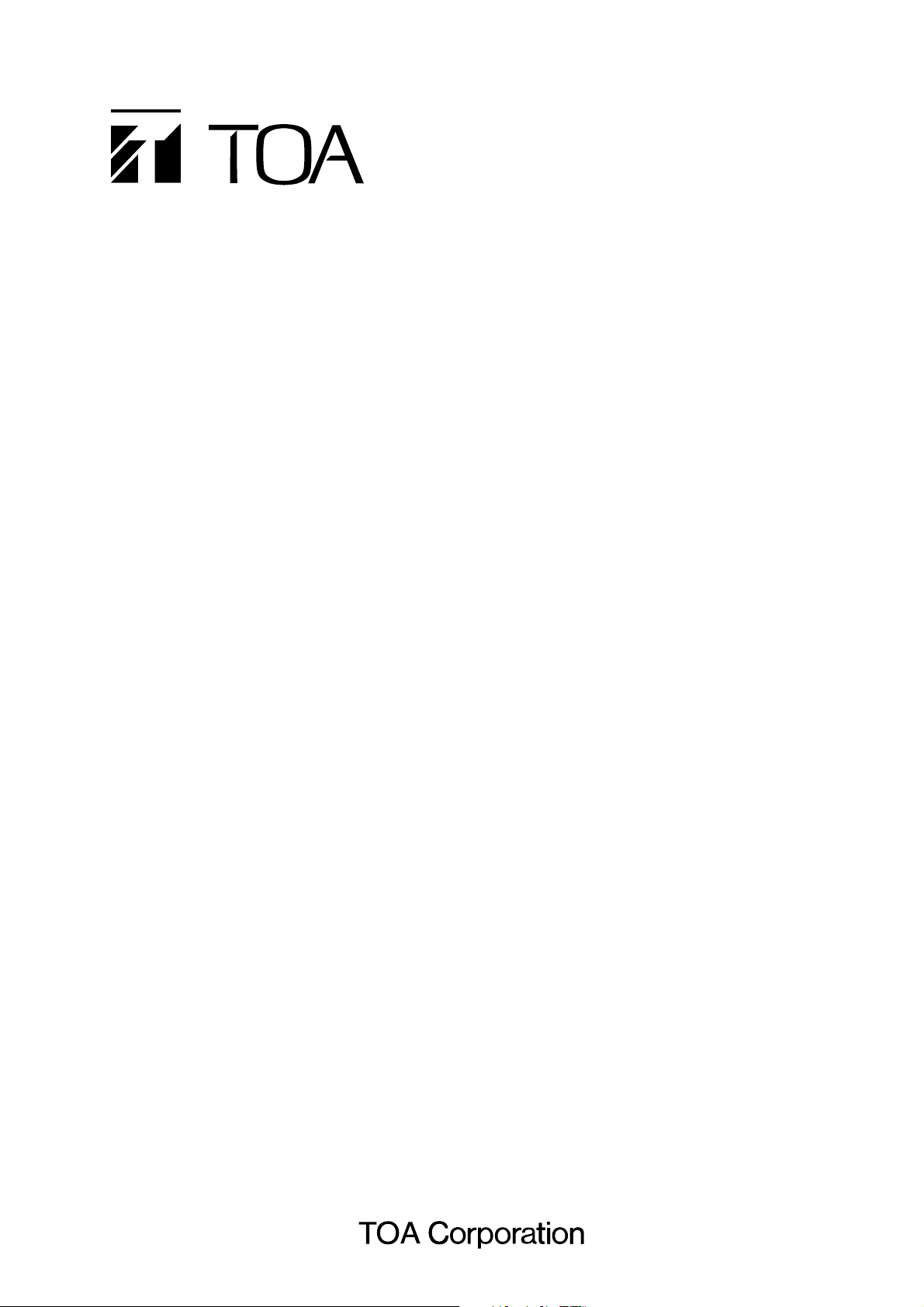
INSTALLATION SETUP MANUAL
NETWORK AUDIO ADAPTERS NX-100
NX-100S
Thank you for purchasing TOA's Network Audio Adapter.
Please carefully follow the instructions in this manual to ensure long, trouble-free use of your equipment.
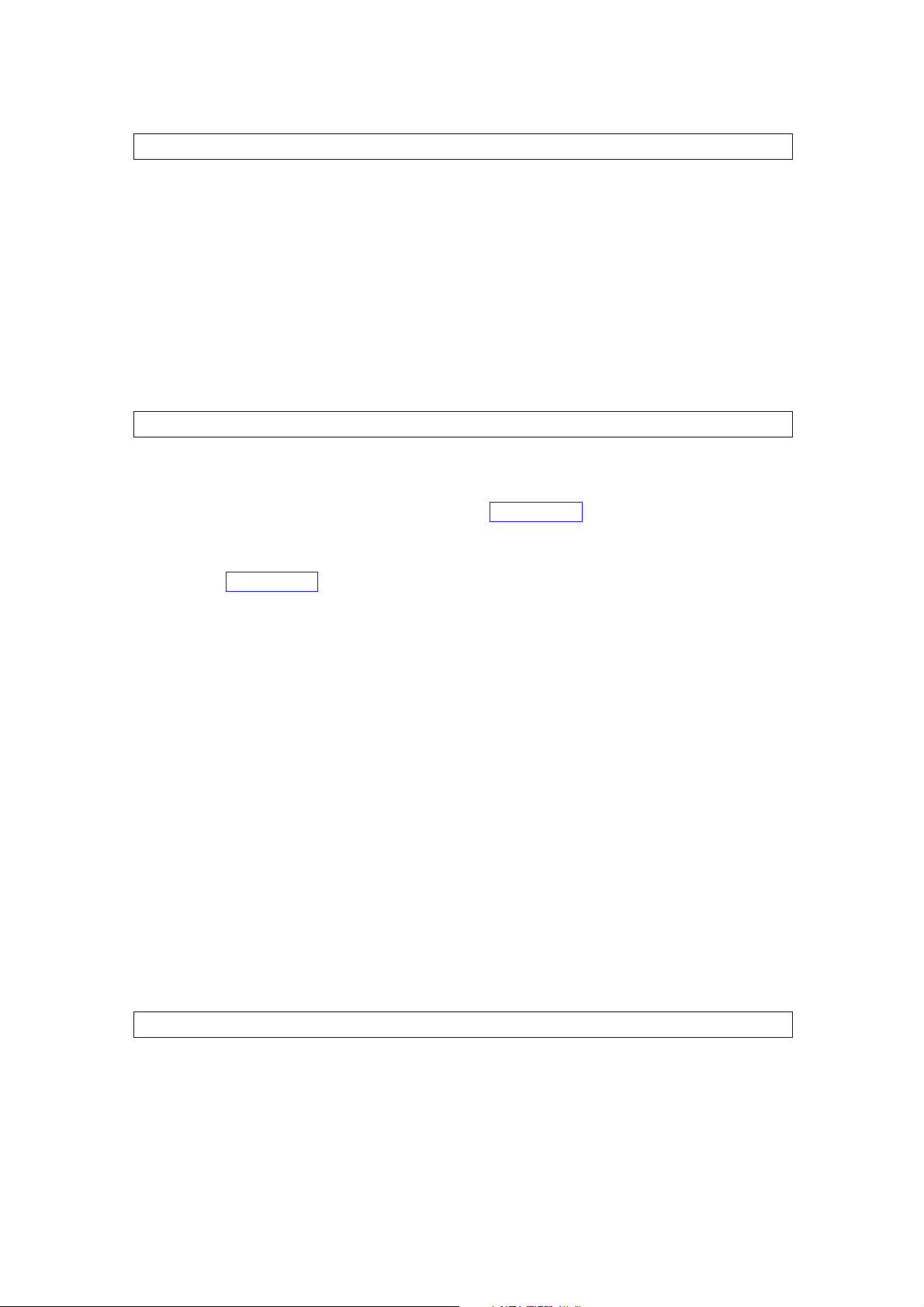
2
TABLE OF CONTENTS
1. GENERAL DESCRIPTION ......................................................................................... 1-2
2. FEATURES ..................................................................................................................... 1-2
3. NOMENCLATURE AND FUNCTIONS
[Front] .................................................................................................................................. 1-3
[Rear] ................................................................................................................................... 1-4
4. SETTING TASK FLOWS ............................................................................................ 1-6
1. CONNECTIONS
1.1. Power Source Connection
1.1.1. When using a 24 V DC power source ......................................... 2-2
1.1.2. When using the AC adapter ............................................................................... 2-2
1.1.3. When simultaneously using the 24 V DC power supply and the AC adapter
...................................................................................................... 2-2
1.2. Terminal Connections ................................................................................................... 2-3
2. CONNECTIONS TO TERMINAL PLUGS .............................................................. 2-5
3. RACK MOUNTING ....................................................................................................... 2-6
4. MAC ADDRESSES AND INSTALLATION LOCATIONS .................................. 2-7
5. SOFTWARE INSTALLATION
5.1. System Conditions ........................................................................................................ 2-8
5.2. Activating the Setup Launcher ...................................................................................... 2-8
5.3. Installing Java Runtime Environment ........................................................................... 2-9
5.4. Installing the NX-100 Software
5.4.1. Installation procedures ..................................................................................... 2-11
5.4.2. Update information ........................................................................................... 2-14
5.4.3. Installation folder configuration ......................................................................... 2-15
5.5. Uninstalling Each Software ......................................................................................... 2-15
1. GENERAL DESCRIPTION
1.1. What is the NX-100 Setup Program? ........................................................................... 3-2
1.2. About Network Settings ................................................................................................ 3-2
1.3. Backing-Up Setting Files .............................................................................................. 3-2
1.4. Cautions Concerning Setting Updates ......................................................................... 3-2
Chapter 3: SYSTEM SETTINGS (NX-100 SETUP PROGRAM)
NX-100 only
NX-100 only
Chapter 2: UNIT AND SOFTWARE INSTALLATIONS
Chapter 1: BEFORE INSTALLATIONS AND SETTINGS
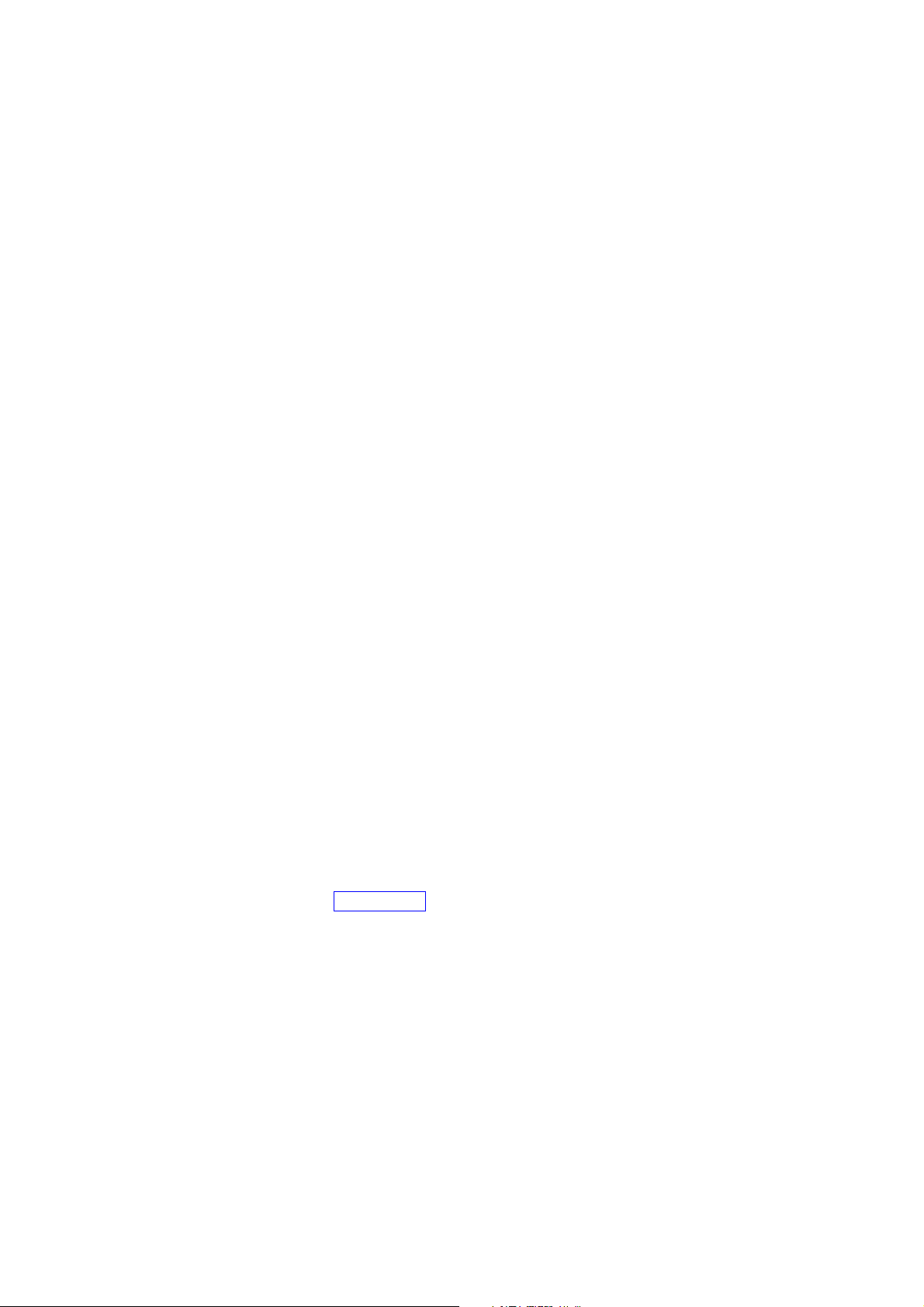
3
2. SETUP SOFTWARE CONFIGURATION AND SETTING ITEMS .................. 3-3
3. SETTING PROCEDURE ............................................................................................. 3-4
4. STARTUP OF INSTALLATION SETTING PROGRAM ..................................... 3-6
5. UNIT SCANNING TOOL
5.1. Screen Description ....................................................................................................... 3-8
5.2. Menu
5.2.1. File ...................................................................................................................... 3-9
5.2.2. Scan ................................................................................................................... 3-9
5.2.3. Help .................................................................................................................. 3-10
5.3. Buttons ....................................................................................................................... 3-10
5.4. Scanning Units ........................................................................................................... 3-10
5.5. Changing the Unit Setting Values ............................................................................... 3-11
5.6. Automatic IP Address Assignment ............................................................................. 3-11
5.7. Subnet Mask and Default Gateway Settings .............................................................. 3-12
6. SYSTEM SETTING TOOL
6.1. Screen Description ..................................................................................................... 3-13
6.2. Menu
6.2.1. File .................................................................................................................... 3-14
6.2.2. Edit ................................................................................................................... 3-14
6.2.3. Setting .............................................................................................................. 3-14
6.2.4. Help .................................................................................................................. 3-14
6.2.5. Buttons ............................................................................................................. 3-15
6.3. Network Setting .......................................................................................................... 3-16
6.4. Broadcast Spec Setting .............................................................................................. 3-18
6.5. Broadcast Pattern Setting
6.5.1. Setting new broadcast patterns ........................................................................ 3-20
6.5.2. Editing broadcast patterns ................................................................................ 3-22
6.6. Contact Setting
6.6.1. Contact input setting ......................................................................................... 3-23
6.6.2. Contact output setting ...................................................................................... 3-25
6.7. Serial Bridge Setting ........................................................................... 3-27
6.8. System Settings .......................................................................................................... 3-29
6.9. Saving the Unit Setting Files ...................................................................................... 3-29
6.10. Reopening Unit Setting Files .................................................................................... 3-30
6.11. Downloading the Operation Logs ............................................................................. 3-30
6.12. Uploading Unit Setting Files ..................................................................................... 3-30
6.13. Downloading Unit Setting Files ................................................................................. 3-30
6.14. Updating Firmware ................................................................................................... 3-30
7. CHANGING THE SYSTEM NAME AND PASSWORD ................................... 3-31
NX-100 only
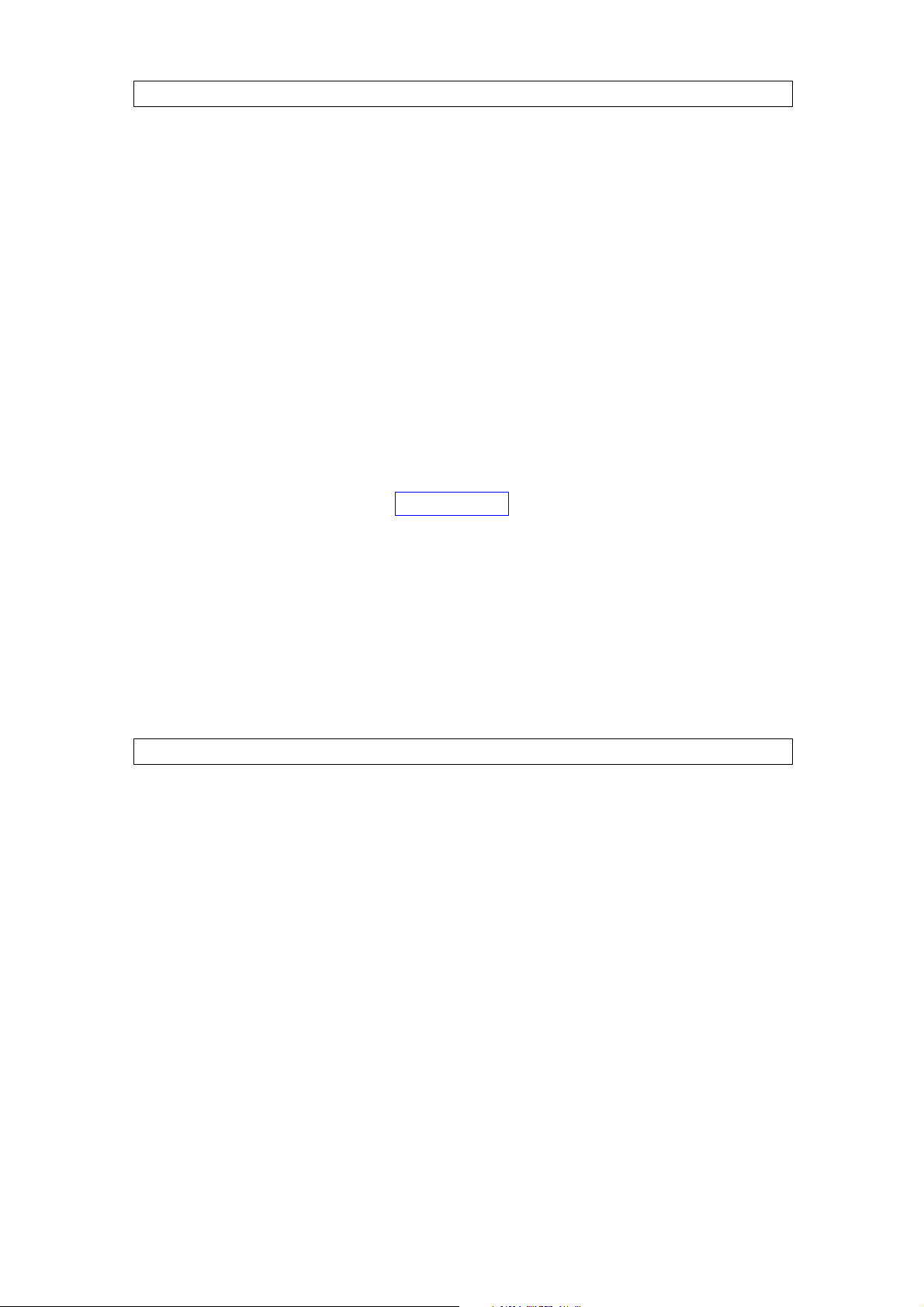
4
1. OUTLINE OF SETTING USING BROWSER ........................................................ 4-2
2. SETTINGS ....................................................................................................................... 4-2
3. NETWORK SETTING .................................................................................................. 4-4
4. BROADCAST SPEC SETTING ................................................................................ 4-6
5. BROADCAST PATTERN SETTING ........................................................................ 4-9
5.1. Pattern Selection Area ................................................................................................ 4-10
5.2. Pattern Edit Area
5.2.1. Pattern addition ................................................................................................ 4-10
5.2.2. Pattern editing .................................................................................................. 4-12
6. CONTACT SETTING .................................................................................................. 4-13
6.1. Contact Input Setting .................................................................................................. 4-14
6.2. Contact Output Setting ............................................................................................... 4-16
7. SERIAL BRIDGE SETTING ........................................................ 4-18
8. LOG MANAGEMENT ................................................................................................. 4-20
8.1. Operation Log ............................................................................................................. 4-21
8.2. Saving Operation Logs ............................................................................................... 4-23
8.3. Stream Logs ............................................................................................................... 4-24
8.4. Operation Status ......................................................................................................... 4-26
9. SYSTEM MANAGEMENT ........................................................................................ 4-27
1. NX-100 OPERATION PROGRAM SUMMARY .................................................... 5-2
2. STARTUP AND INITIAL SCREEN .......................................................................... 5-2
3. OPERATION SCREEN DESCRIPTION ................................................................. 5-3
4. MENU
4.1. File ................................................................................................................................ 5-4
4.2. Settings ......................................................................................................................... 5-4
4.3. Help .............................................................................................................................. 5-4
5. SETTING PROCEDURES USING THE OPERATION PROGRAM ............... 5-5
6. UNIT SETTING ADDITION ........................................................................................ 5-6
7. SETTING THE SELECTION BUTTON CONTENTS .......................................... 5-8
8. SETTING THE GROUP BUTTON CONTENTS ................................................. 5-12
9. ERROR MESSAGES ................................................................................................. 5-14
Chapter 5: OPERATION SETTINGS (NX-100 OPERATION PROGRAM)
NX-100 only
Chapter 4: SYSTEM SETTINGS (SETTING USING BROWSER)
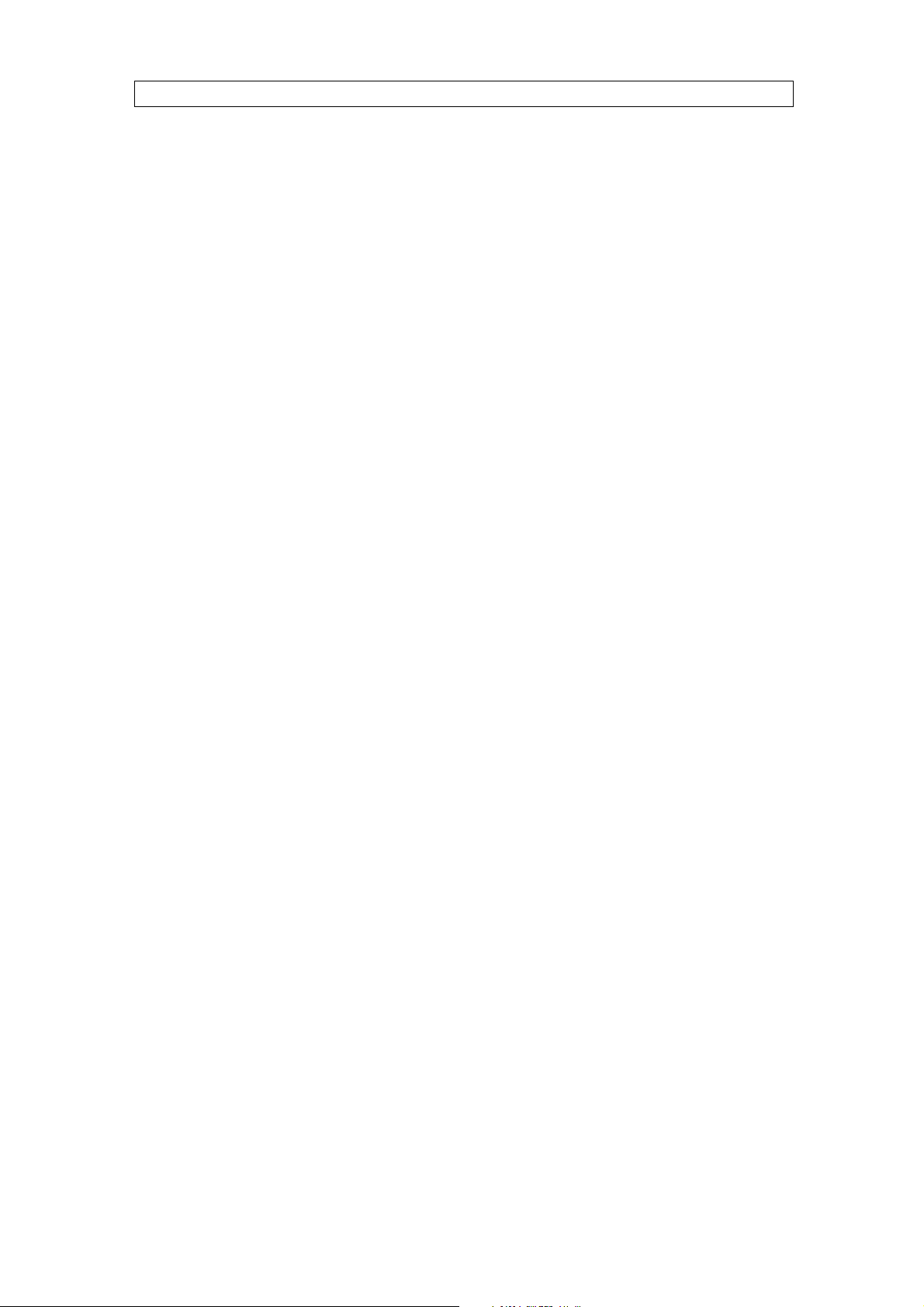
5
1. EXPLANATION
1.1. IP Network and Address ............................................................................................... 6-2
1.2. Network Address Translation (NAT) and Setup Software Programs ............................ 6-3
1.3. IP Broadcast and Unit Scan ......................................................................................... 6-3
1.4. Multicast and Simultaneous Multiple Broadcasts ......................................................... 6-4
1.5. Packet Loss Recovery .................................................................................................. 6-4
1.6. Contact OFF Delay Time .............................................................................................. 6-4
1.7. Sampling Frequency Correction ................................................................................... 6-4
2. INDICATOR STATUS AND TROUBLESHOOTING ........................................... 6-5
3. IF A FAILURE IS DETECTED ................................................................................... 6-7
4. SPECIFICATIONS
4.1. NX-100 ......................................................................................................................... 6-9
4.2. NX-100S ..................................................................................................................... 6-10
Chapter 6: APPENDIX
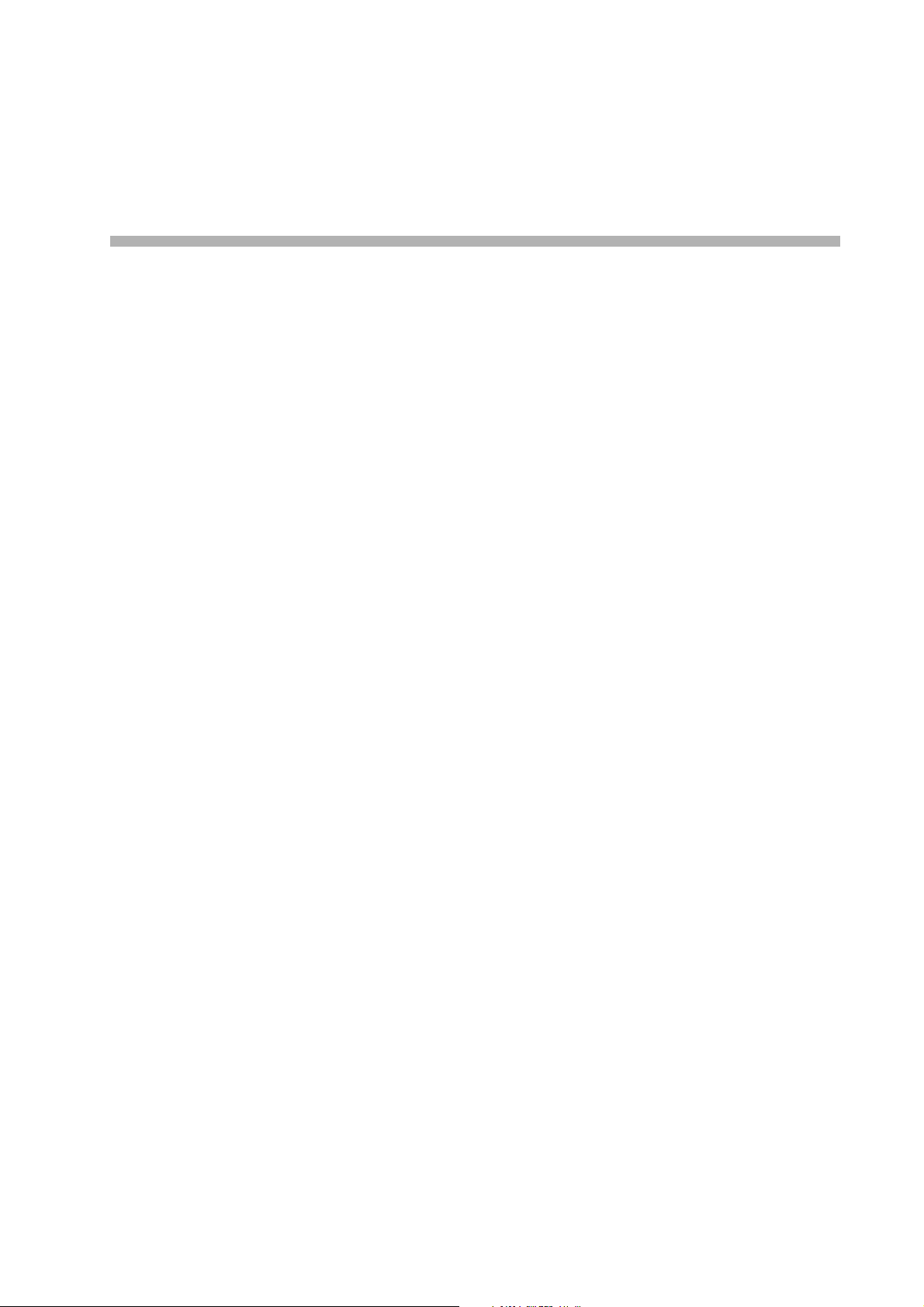
Chapter 1
BEFORE INSTALLATIONS AND SETTINGS
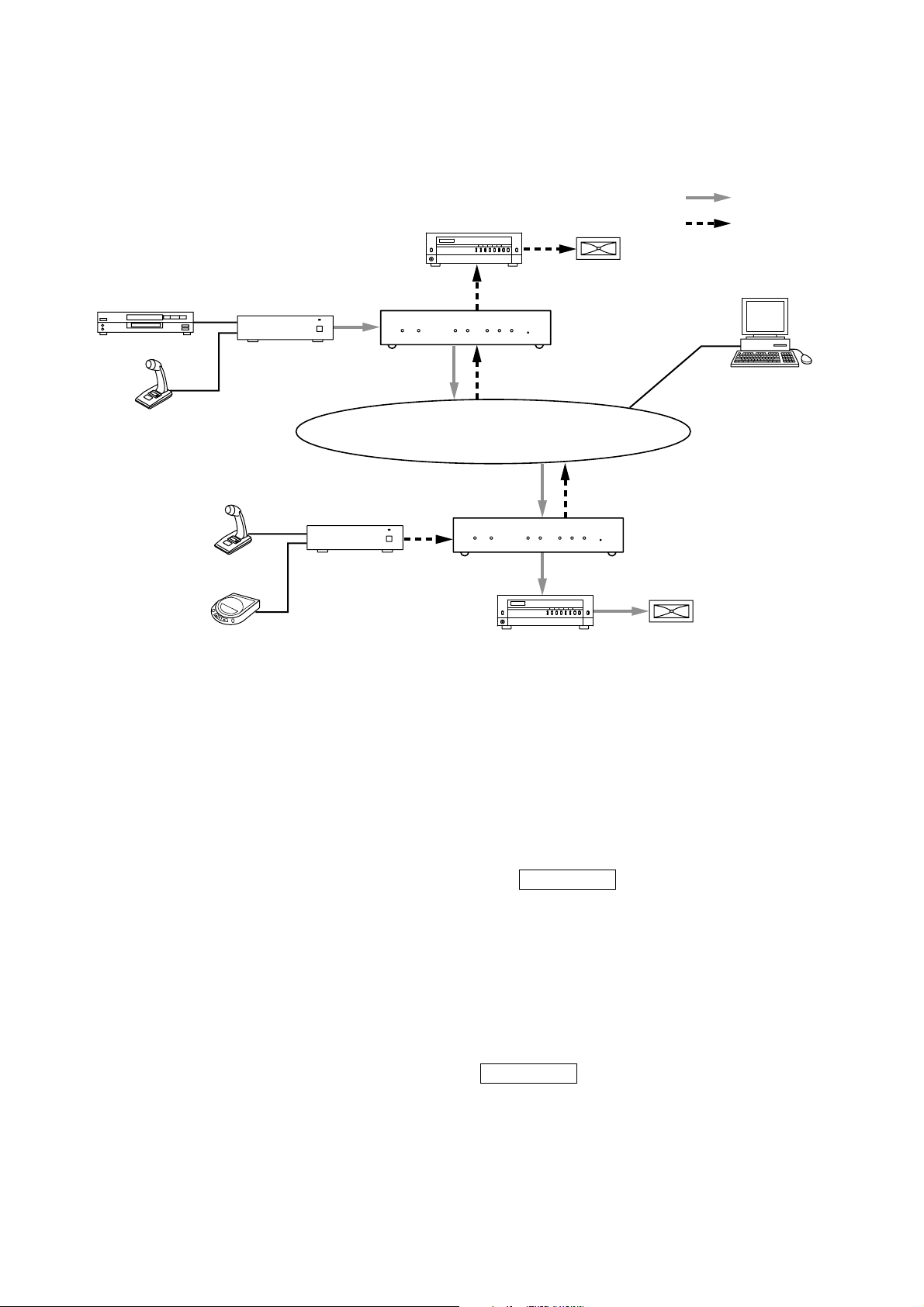
1-2
Chapter 1: BEFORE INSTALLATIONS AND SETTINGS
1. GENERAL DESCRIPTION
TOA's NX-100/100S Network Audio Adapter is specially developed to transmit high-quality audio signals and
such control data as serial data over IP networks such as LAN or Internet in real time.
[Audio Signal Flow Chart]
2. FEATURES
• Permits use of not only dedicated lines, but also the Internet, which greatly reduces operating costs when
transmitting audio signals to remote locations.
• Under peak conditions with no network delay, audio signals can be transmitted with a minimal delay of about
20 ms.
• Transmission of contact control data possible.
• Transmission of serial data control information also possible.
• Simultaneous bi-directional transmission of audio signals possible.
• Simultaneous transmission of audio signals to multiple locations (up to 4 locations for unicast*
1
streaming,
64 locations for multicast*2streaming) possible.
• Enables loss-free audio signal transmission even over congested networks such as the Internet.
• The entire system can be remotely operated or managed from a single PC (personal computer) using the
supplied software program.
• Because audio transmissions can be started and finished via the unit's contact inputs, systems can be
configured even without the use of a personal computer.
• Designed to operate on either AC or DC power source.
*
1
UNICAST: A communications method used to transmit audio data to designated addresses in a
matched ratio of 1:1. Up to 4 channels can be simultaneously transmitted.
*2MULTICAST: A communications method used to simultaneously transmit a single audio data source to
multiple destinations.
NX-100 only
NX-100 only
CD or other music player
Microphone
Microphone
Mixer
Mixer
NX-100/100S
Amplifier Speaker
LAN / WAN
NX-100/100S
Audio signal (1)
Audio signal (2)
PC with NX-100
software installed
CD or other music player
Amplifier Speaker

1-3
Chapter 1: BEFORE INSTALLATIONS AND SETTINGS
3. NOMENCLATURE AND FUNCTIONS
[Front]
1. LNK/ACT Indicator (Green)
Lights when the unit is connected to a network.
Flashes while the unit is transmitting or receiving
data.
2. FD/COL Indicator (Yellow)
Remains lit while the network is in full-duplex
communications mode.
Flashes whenever data collision is detected.
3. Input Signal Indicator (Green)
Lights when the audio signal applied to the Audio
input terminal (19) is adjusted to a level enough
high for transmission to a network with the Input
volume control (20).
4. Input Peak Indicator (Red)
Remains lit while the input audio signal is being
distorted.
Set the Input volume control (20) and the Input
level selection switch (21) to a proper position
according to the input signal level.
5. Status Indicator (Yellow)
Remains lit during broadcasts.
Flashes while the unit is writing data into the
internal storage medium (flash memory).
6. Error Indicator (Red)
Lights if an error is detected during transmission,
etc.
7. Run Indicator (Green)
Remains lit during normal operation.
Flashes at 2-second intervals when a failure is
detected.
8. Reset Button
Restarts the unit when pressed.
9. MAC Address
The unit's MAC address consists of 12 hyphenated
alphanumeric characters.
NX-100S only
NX-100S only
• NX-100S
• NX-100
5 6 7 8
NETWORK AUDIO ADAPTER NX-100
LNK/ACT FD/COL STATUS ERROR RUN
1 2
5 6 7 8
NETWORK AUDIO ADAPTER NX-100S
INPUT
LNK/ACT FD/COL SIGNAL
PEAK STATUS ERROR RUN
RESET
00-05-F9-FF-80-81
9
RESET
1 2 3 4
00-05-F9-FF-80-81
9
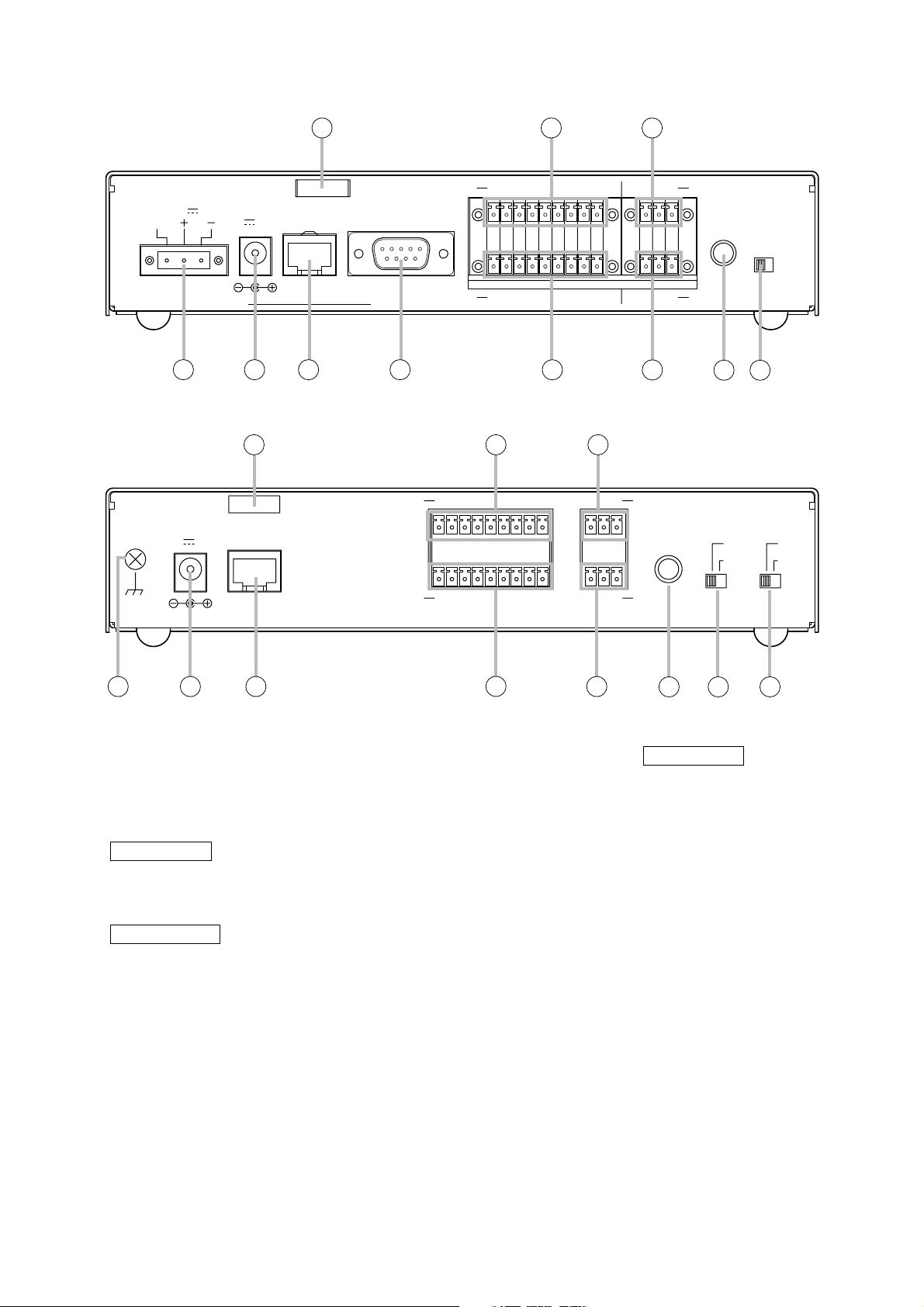
1-4
Chapter 1: BEFORE INSTALLATIONS AND SETTINGS
[Rear]
10. Cord Clamp
Pinches and securely holds the AC adapter cord
to prevent its plug from detaching.
11. DC Power Input Terminal [DC INPUT]
A 24 V DC input.
12. Functional Earth Terminal [SIGNAL GND]
Hum noise may be generated when external
equipment is connected to the unit.
Connecting this terminal to the functional earth
terminal of the external equipment may reduce
the hum noise.
Note: This terminal is not for protective earth.
13. AC Adapter Terminal
[NX-100: AC ADAPTER, NX-100S: DC INPUT]
Connect the AC adapter* to this terminal.
* Use the AD-246 (optional) or its equivalent.
14. Network Connection Terminal [10/100M]
Connects to 10/100 Base-T networks. (RJ-45
Ethernet jack)
15. RS-232C Terminal
A 9-pin D-sub connector (male).
16. Control Output Terminal [CONTACT OUTPUT]
An open collector output (Withstand voltage: 30 V
DC, Control current: 50 mA maximum).
17. Control Input Terminal [CONTACT INPUT]
A no-voltage "make" contact input (Short circuit
current: 10 mA, Open voltage: 12 V).
18. Audio Output Terminal [AUDIO OUTPUT]
A 0 dB/600 Ω balanced output. Line level audio
signal output.
H: Hot
C: Cold
E: Ground (shield)
19. Audio Input Terminal [AUDIO INPUT]
A –58 to 0 dB/2 kΩ balanced input. Microphone
or line level audio signals can be connected to
this terminal.
H: Hot
C: Cold
E: Ground (shield)
NX-100 only
NX-100S only
NX-100 only
• NX-100S
• NX-100
SIGNAL
GND
10
FG
DC INPUT
24V
200mA
AC ADAPTER
DC INPUT
24V 200mA
10/100M
11 13 14 15
10
CONTACT OUTPUT 1 2345678C
DC
INPUT
24V 200mA
10/100M
CONTACT OUTPUT
RS-232C
CONTACT INPUT
16 18
76
8C54321
76
C854321
17
16 18
HCE
HCE
HCE
AUDIO OUTPUT
VOLUME
AUDIO INPUT
19
AUDIO OUTPUT
INPUT
VOLUME
INPUT
20
LINE
LINE
MIC
MIC
21
PHANTOM
OFF
ON
CONTACT INPUT
12 13 14
12345678C
HCE
1917
AUDIO INPUT
20 22
21
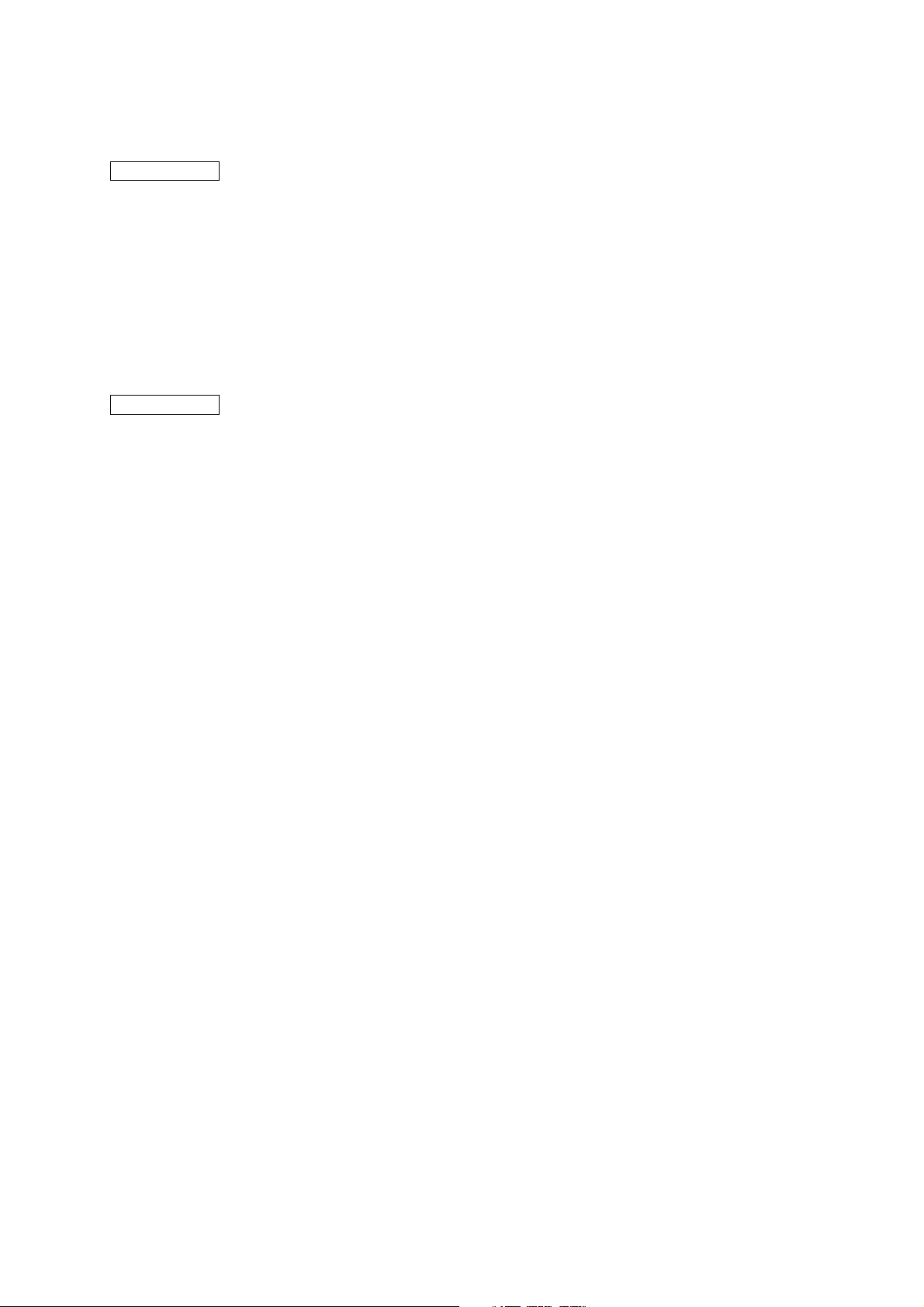
1-5
Chapter 1: BEFORE INSTALLATIONS AND SETTINGS
20. Input Volume Control [INPUT VOLUME]
Adjusts the audio input level.
Turn the control clockwise to increase the level
and counterclockwise to decrease it.
Adjust the control so that the Input signal
indicator (3) lights and the Input peak indicator
(4) does not light.
21. Input Level Selection Switch [LINE/MIC]
Set this switch to the MIC (right side) position
when using a microphone, and to the LINE (left
side) for other inputs. (Factory-preset to the LINE
position.)
22. Phantom Power ON/OFF switch [PHANTOM]
The supply voltage is 24 V DC.
To supply the phantom power to the microphone
connected to the Audio input terminal (19), set
the Input level selection switch (21) to the MIC
position and the PHANTOM switch to the ON
position.
NX-100S only
NX-100S only
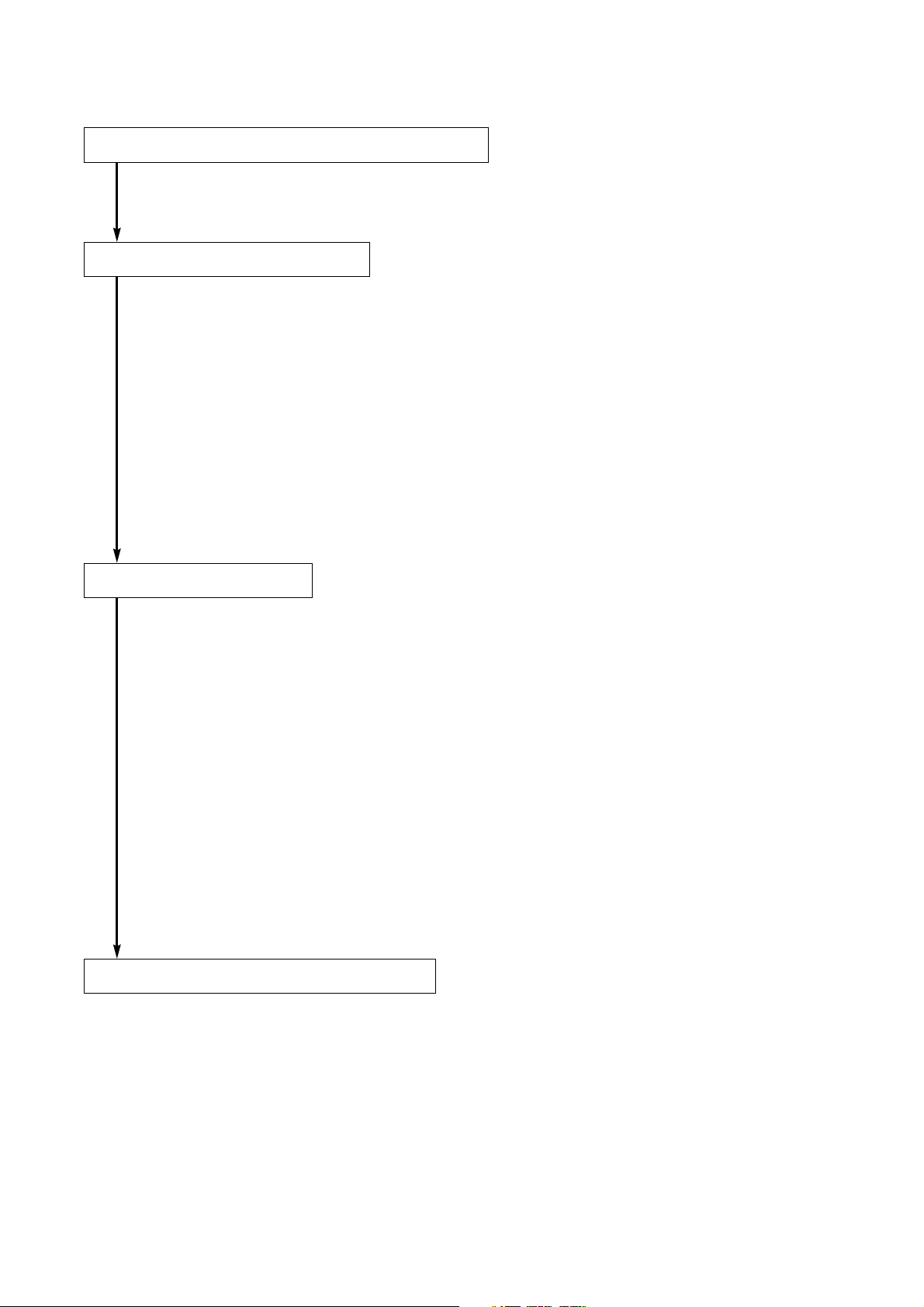
1-6
Chapter 1: BEFORE INSTALLATIONS AND SETTINGS
4. SETTING TASK FLOWS
(1) Unit Installation and Connection
Refer to Chapter 2, Unit and Software Installations.
(2) Software Installation
Install the setup program, operation program, and Java Runtime Environment in the personal
computer (PC).
• The setup program can perform settings for multiple NX-100 and NX-100S units connected to the
same network.
• The operation program enables the PC to remotely operate the network PA system to make
broadcasts.
• Both the setup and operation software programs are written in the Java programming language. To
use them, install Java Runtime Environment.
Note
Refer to p. 2-8, Software Installation, for the installation procedure.
(4) Operation-Related Settings
The NX-100 Operation Program is required to make broadcasts from the PC. The Operation Program
performs settings using the setting data prepared in (3) System Setting above.
Note
Refer to Chapter 5, Operation Settings (NX-100 Operation Program), for the setting procedure.
(3) System Setting
There are two setting methods:
1. Setting Using NX-100 Setup Program
This method permits integrated settings and management of the entire system by automatically
scanning the NX-100 and NX-100S units connected to the LAN.
Note
Refer to Chapter 3, System Settings (NX-100 Setup Program), for the setting procedure.
2. Setting Using Browser
Individual settings can be performed using Internet Explorer or a similar browser, which comes
standard-installed in most PCs, without having to install the software program anew. Use the browser
for setting any NX-100 and NX-100S units connected to the Internet using the NAT function.
Note
Refer to Chapter 4, System Settings (Setting Using Browser), for the setting procedure.
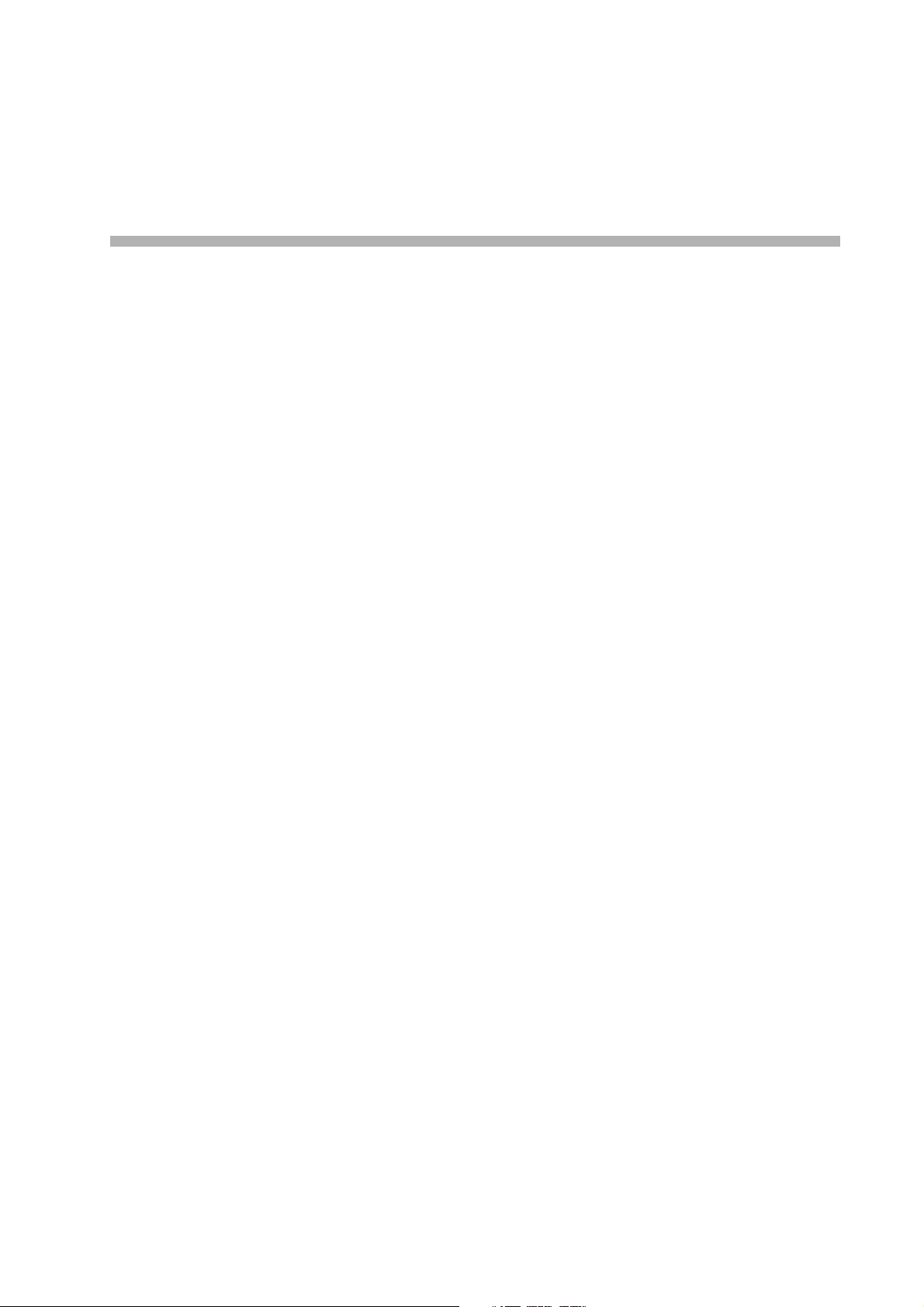
Chapter 2
UNIT AND SOFTWARE INSTALLATIONS
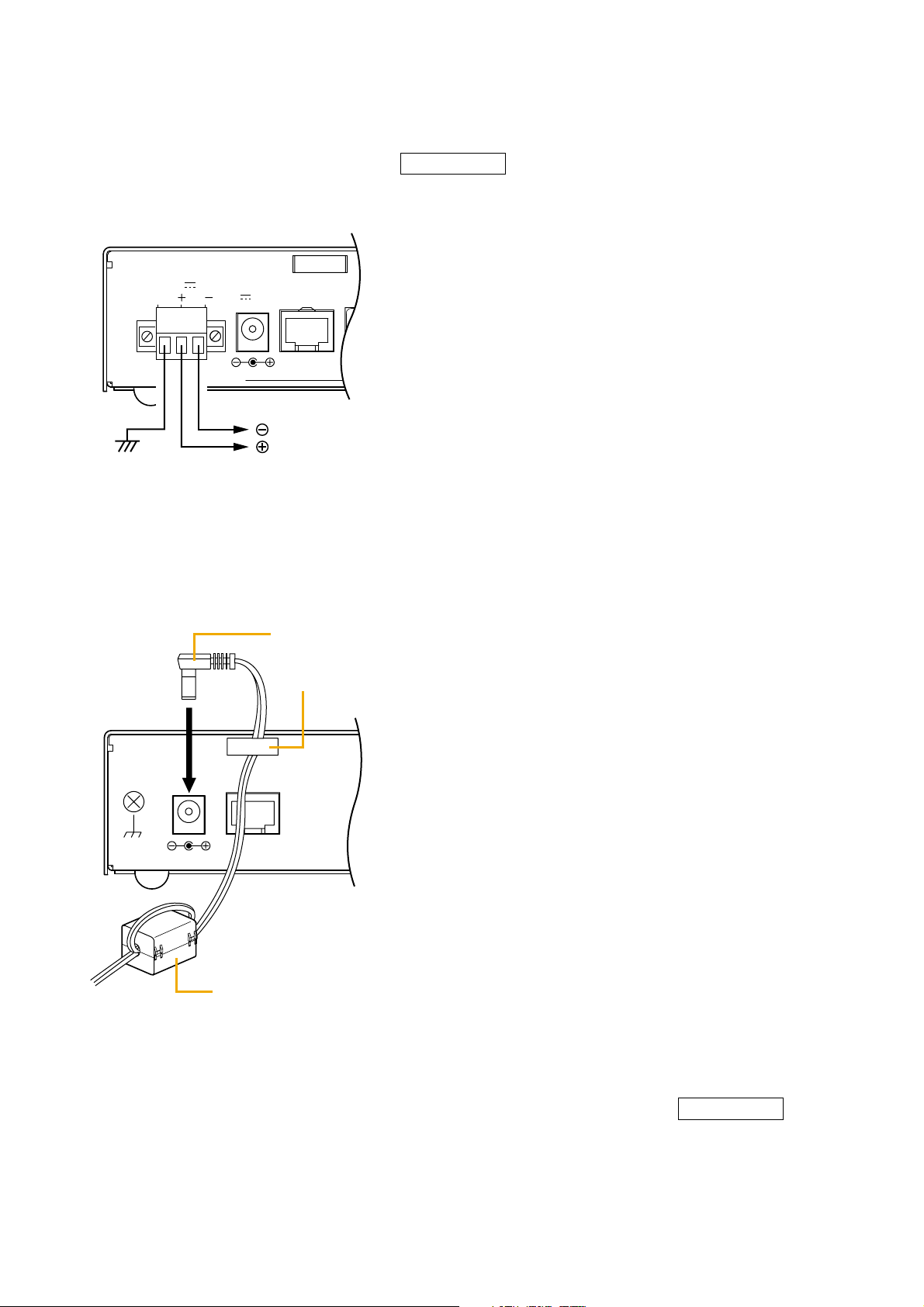
2-2
Chapter 2: UNIT AND SOFTWARE INSTALLATIONS
1. CONNECTIONS
1.1. Power Source Connections
1.1.1. When using a 24V DC power source
Connect a 24V DC power source to the unit's DC INPUT terminal.
NX-100 only
Notes
• Be sure to connect the unit's FG terminal to the
ground terminal of the amplifier or mixer.
• The DC power supply must have a capacity of
over 200 mA.
• The range of input voltage to be fed to the DC
INPUT terminal should be between 21.6 V and
26.4 V DC. If the input voltage exceeds this range,
the unit may malfunction or fail.
• Refer to p. 2-5, CONNECTIONS TO TERMINAL
PLUGS, for connector connection procedures.
1.1.2. When using the AC adapter
Connect the AC adapter* to the unit's AC adapter terminal. Pinch the cord with a clamp and securely fix it.
* Use the AC adapter AD-246 (optional) or the equivalent. As for the usable adapter, consult your TOA dealer.
Note
When noise interference affects voice output, connecting
the unit's Earth terminal (FG terminal for the NX-100,
SIGNAL GND terminal for the NX-100S) to the ground
terminal of the connected amplifier or mixer may improve
the condition.
1.1.3. When simultaneously using the 24V DC power supply and the AC adapter
When both the 24 V DC power supply and the AC adapter are simultaneously used, the AC adapter takes
precedence. However, should power from the AC adapter be interrupted due to a power failure, etc., the
power supply will automatically switch over to the unit's 24 V DC power source. Connecting a battery directly
to the DC INPUT terminal also permits it to be used as backup power supply during a power failure.
NX-100 only
Mount the ferrite clamp (supplied with the NX-100S) on the cable in a way that the cable is looped
one turn as illustrated. (This countermeasure is for complying with the CE marking requirements.)
FG
DC INPUT
24V
200mA
AC ADAPTER
DC INPUT
24V 200mA
10/100M
To 24V DC power source
SIGNAL
GND
DC
INPUT
24V 200mA
AC adapter
Cord clamp
10/100M
This figure represents the NX-100S.
Ferrite clamp SFC-8 (supplied with the NX-100S only)
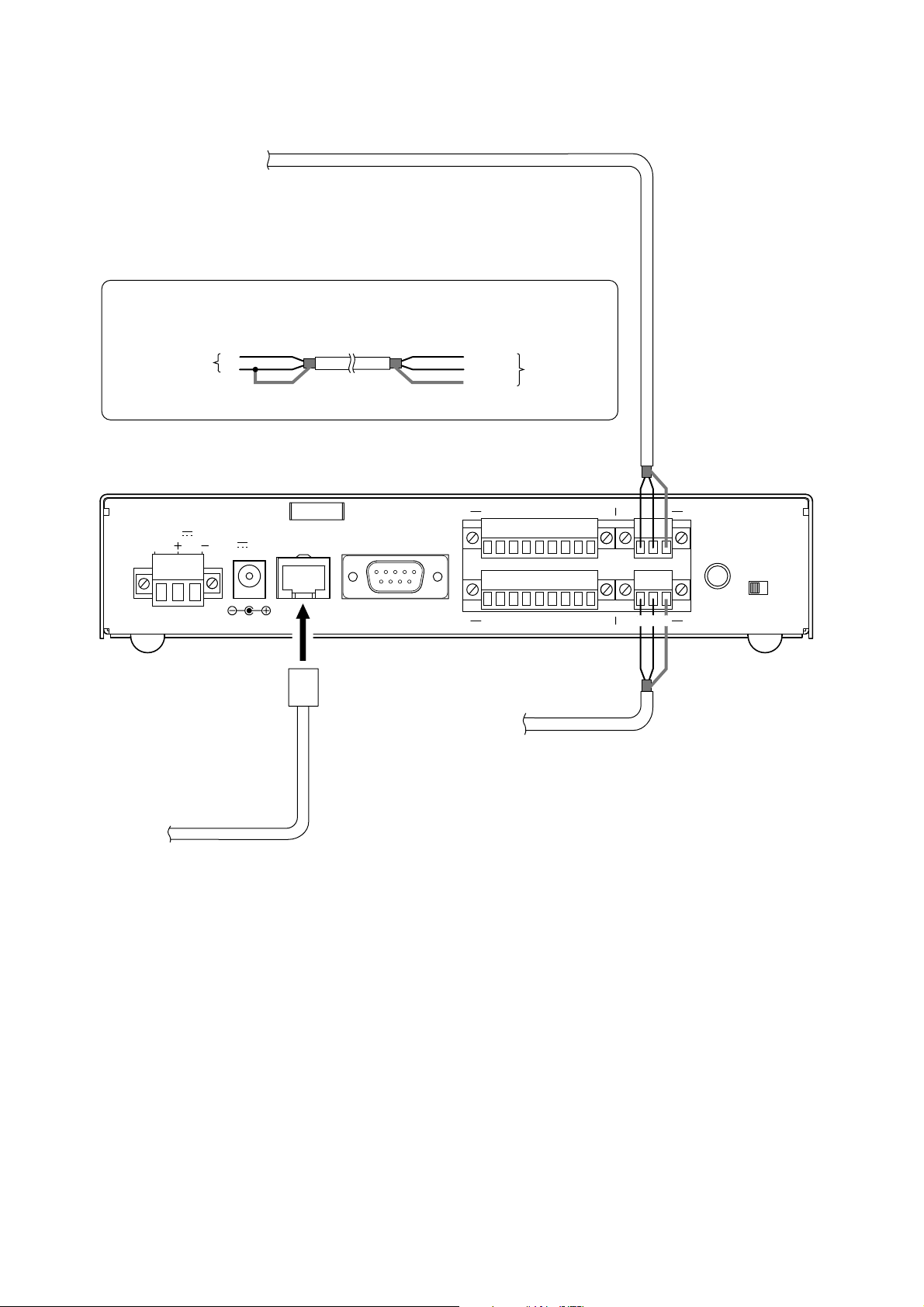
2-3
Chapter 2: UNIT AND SOFTWARE INSTALLATIONS
1.2. Terminal Connections
Note
Refer to p. 2-5, CONNECTIONS TO TERMINAL PLUGS, for audio terminal connection procedures.
To mixer, amplifier, etc.
• Audio Output Terminal Connections
Connect the mixer, amplifier, etc. using 2-core
shielded cable.
When the connected unit has an unbalanced input, make the connections
as follows:
Connected Unit
H
E
Shield Shield
This figure represents the NX-100.
200mA
AC ADAPTER
DC INPUT
24V 200mA
10/100M
FG
DC INPUT
24V
Hot (H)
Cold (C)
Earth (E)
CONTACT OUTPUT
RS-232C
CONTACT INPUT
To microphone or
other sound sources
NX-100/100S
H C E
76
8C54321
76
C854321
HCE
H C E
HCE
AUDIO OUTPUT
INPUT
VOLUME
LINE
AUDIO INPUT
MIC
• Audio Input Terminal Connections
Connect the microphone or other sound
sources using 2-core shielded cable.
• Network Connections
The NX-100/100S automatically distinguishes between 10BASE-T and 100BASE-TX networks, and
establishes a connection. For this connection, use a "straight" UTP Category 5 LAN (Ethernet) cable
fitted with an RJ-45 connector.
Tip
It is recommended that the unit be connected to network equipment capable of performing full-duplex
communications.
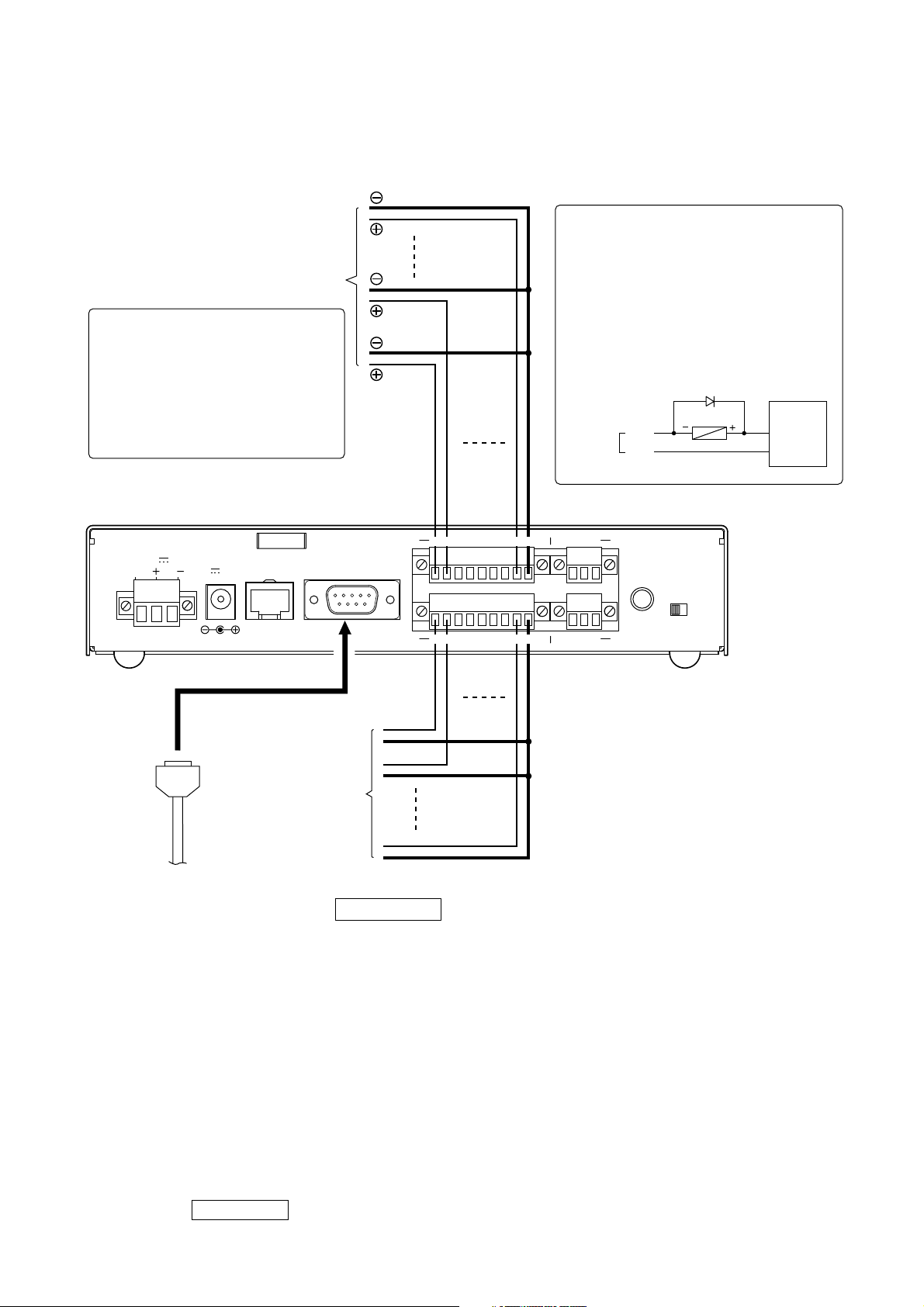
2-4
Chapter 2: UNIT AND SOFTWARE INSTALLATIONS
Tips
• Refer to p. 2-5, CONNECTIONS TO TERMINAL PLUGS, for control terminal connection procedures.
• When not using the RS-232C interface, place the supplied RS-232C cover over the terminal to protect it
against dust.
NX-100 only
• Control Output Terminal Connections
Connect the control input terminals of all other
connected units using 2 control lines.
To other unit's control input
Caution
Be sure to connect only these
control lines to other unit's control
input terminals.
Connecting in parallel with control
lines from other equipment may
cause the unit to malfunction.
This figure represents the NX-100.
CONTACT OUTPUT
RS-232C
FG
DC INPUT
24V
200mA
AC ADAPTER
DC INPUT
24V 200mA
10/100M
[Control Output Specifications]
Open collector output
Withstand voltage: 30 V DC
Control current: 50 mA maximum
Pulse width: 1 s (when in Latch mode)
Note
To control a power distributor or PA
amplifier mounted in the same rack
as the unit using the unit's control
output terminals, provide an external
relay and power supply as shown
below to perform control with the
relay contacts.
Diode
LINE
Relay
MIC
CONTACT
OUTPUT
76
8C54321
768C54231
HCE
1 – 8
C
AUDIO OUTPUT
INPUT
VOLUME
External
power supply
+24 V DC
GND
CONTACT INPUT
To other unit's
control output
• RS-232C Interface Connections
NX-100 only
The NX-100 can be used to control such RS-232C
components as DTE and DCE components over a
network.
Use a "straight" cable fitted with a 9-pin D-sub
connector when connecting to DTE components
such as PCs.
Use a "cross" cable fitted with a 9-pin D-sub
connector for connecting to DCE components such
as modems.
76
C854321
76C854321
HCE
AUDIO INPUT
[Control Input Specifications]
No-voltage "make" contact input
Short circuit current: 10 mA
Open voltage: 12 V
Pulse width: Over 50 ms
• Connections to the Control Input Terminal
Connect the control output terminals of all other
connected units using 2 control lines.

2-5
Chapter 2: UNIT AND SOFTWARE INSTALLATIONS
2. CONNECTIONS TO TERMINAL PLUGS
Wire the removable terminal plugs for power input (NX-100 only), audio input and output, and control input
and output as follows:
[Cable size and width to strip]
Caution
Avoid soldering stranded or shielded cable, as contact resistance may increase when the cable is tightened
and the solder is crushed, possibly resulting in an excessive rise in joint temperatures.
[Wiring procedure]
Step 1. Wiring the supplied removable
terminal plug.
1-1. Loosen the terminal screws to insert
the wire.
1-2. Tighten the terminal screws.
Ensure that the wire does not break
free when pulled. If the wire does pull
free, repeat the connection procedure
from the start.
Step 2. Insert the wired terminal plug into the
corresponding terminal block in the
unit's rear panel.
Step 3. Tighten the fixing screws.
Cautions
• Do not reverse Steps 1 and 2. Poor contact may result if force is applied to the unit's internal circuit board
pins while the terminal screws are being tightened.
• Use an appropriate type screwdriver for terminal plug wiring.
NX-100 only
Application Size Width to Strip
Solid cable and stranded cable
For power supply terminal
AWG24 – 12
NX-100 only
Shielded cable
For audio terminal
AWG28 – 16
For control terminal
7 mm
7 mm
15 mm
This figure represents the NX-100.
Removable
terminal plug
1
Tighten
2
H
H
CE
C
E
A
U
A
U
D
IO
O
INPUT
VOLUME
D
IO
I
NP
U
TP
U
T
LINE
MIC
U
T
3
Tighten
NX-100 rear panel
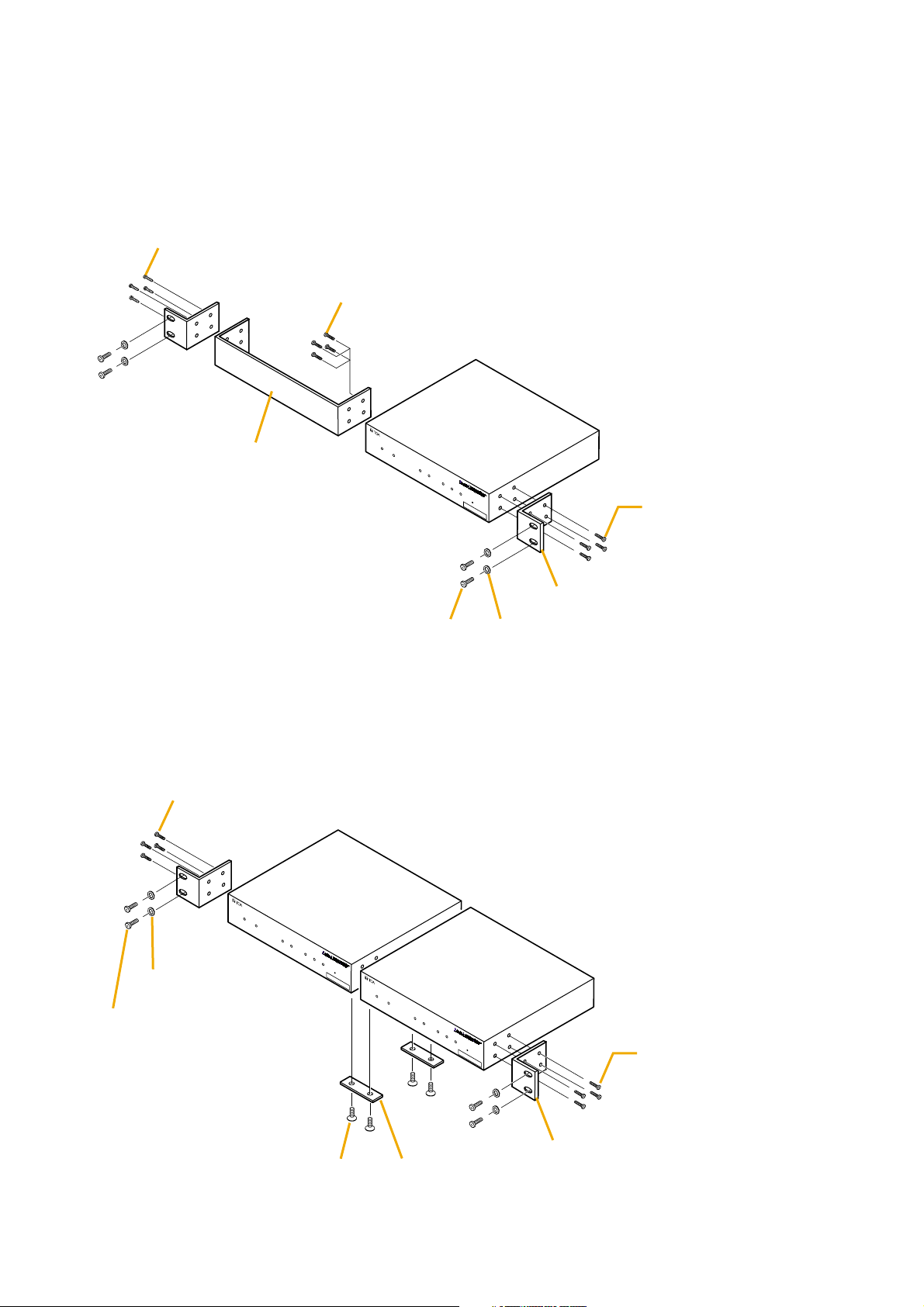
2-6
Chapter 2: UNIT AND SOFTWARE INSTALLATIONS
3. RACK MOUNTING
Use the optional mounting hardware set when installing the unit in an equipment rack. Be sure to remove the
rubber feet located on the unit's bottom surface before mounting.
• Use the optional MB-15B-BK hardware set when mounting a single unit.
• Use the optional MB-15B-J hardware set when mounting 2 units.
*1Component parts of MB-15B-BK
*
2
Note
Never use the screws supplied with the
MB-15B-BK to mount the bracket.
The screws supplied with the MB-15B-BK
are so long as to damage the internal
parts, possibly causing the unit to fail.
*
1
Component parts of MB-15B-J
*
2
Note
Never use the screws supplied with the
MB-15B-J to mount the bracket.
The screws supplied with the MB-15B-J
are so long as to damage the internal
parts, possibly causing the unit to fail.
3 x 4 tapping screw*
Blank bracket*
1
5 x 12 rack mounting screw*
1
M3 x 10 machine screw*
2
(supplied with NX-100/100S)
I
O
A
D
A
P
T
E
R
N
X
-1
0
0
S
IN
P
S
IG
N
AL
NX-100/100S
U
T
P
E
A
K
S
T
A
T
U
S
E
R
R
O
R
R
U
N
R
E
S
E
T
00-05-F9-FF-80-81
M3 x 10 machine screw*
2
N
E
T
W
O
R
K
A
L
N
U
K
D
/
AC
T
F
D
/C
OL
(supplied with NX-100/100S)
Rack mounting bracket*
1
Fiber washer (for M5)*
1
1
NX-100/100S
0
S
IN
P
S
U
I
GN
T
A
L
P
E
A
K
S
T
A
T
U
S
E
R
R
O
R
R
U
1
1
2
N
R
00-05-F9-FF-80-81
E
S
E
T
N
E
T
W
O
R
K
L
N
K
/
A
C
T
F
D
A
U
D
IO
A
D
A
P
T
E
R
/C
N
OL
X
-1
0
0
S
S
I
G
NX-100/100S
IN
P
U
T
N
AL
P
E
A
K
S
T
A
T
U
S
E
R
R
O
R
R
U
N
R
E
00-05-F9-FF-80-81
S
E
T
Rack mounting bracket*
1
Coupler*
1
M3 x 10 machine screw*
(supplied with NX-100/100S)
N
E
T
W
O
R
K
A
L
N
U
K
D
/ACT FD/C
IO
A
D
O
L
Fiber washer (for M5)*
5 x 12 rack mounting screw*
M3 x 6 oval head screw*
A
P
T
E
R
N
X
-1
0
M3 x 10 machine screw*
(supplied with NX-100/100S)
1
2
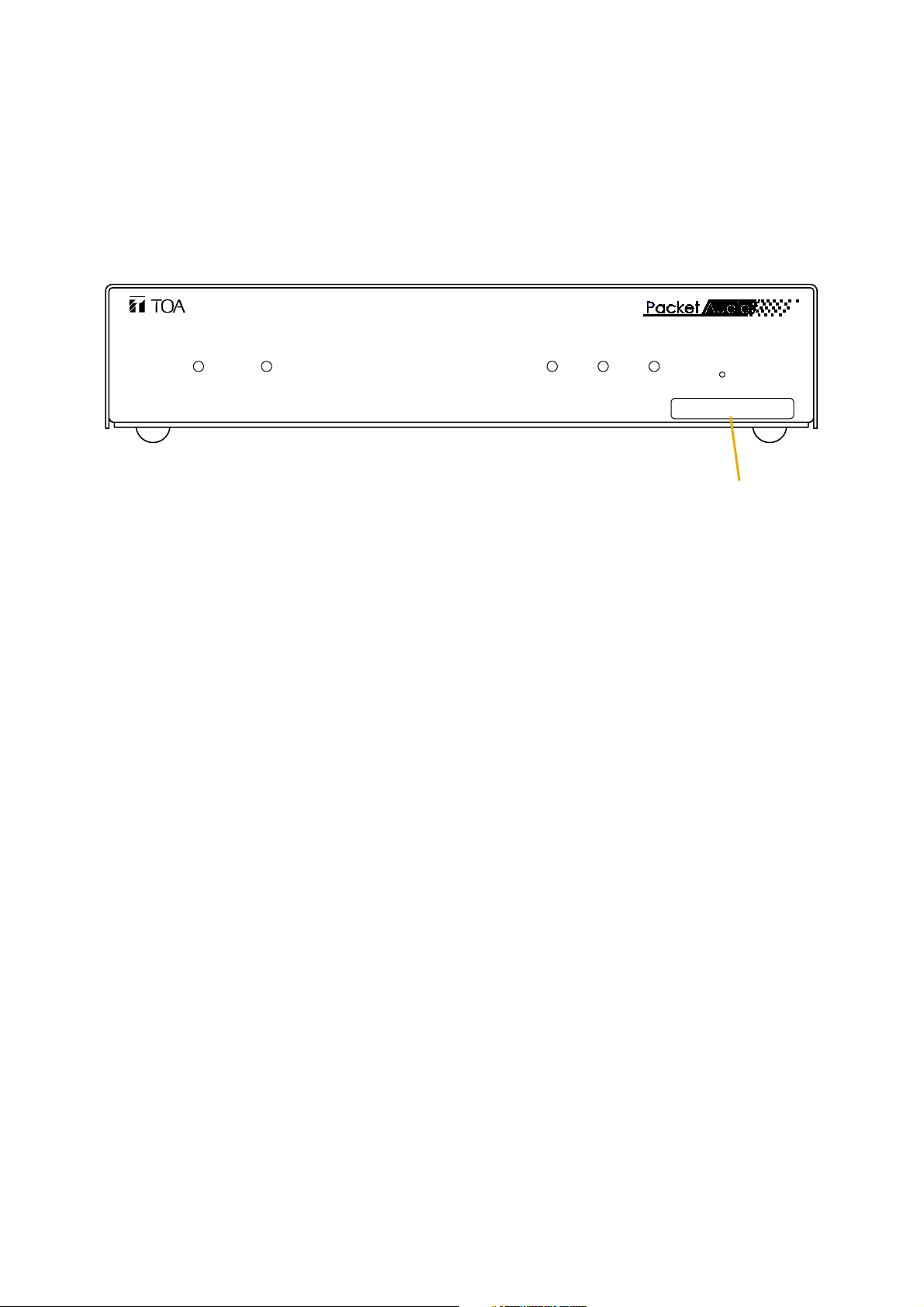
2-7
Chapter 2: UNIT AND SOFTWARE INSTALLATIONS
4. MAC ADDRESSES AND INSTALLATION LOCATIONS
When making the unit's network settings, the unit's MAC address* must have a clear association with its
corresponding installation location. Be sure to record the relationship during installation to facilitate later
network settings.
* A 12-digit hexadecimal address number peculiar to and assigned to the network-connected unit.
This figure represents the NX-100.
NETWORK AUDIO ADAPTER NX-100
LNK/ACT FD/COL STATUS ERROR RUN
RESET
00-05-F9-FF-80-81
MAC address
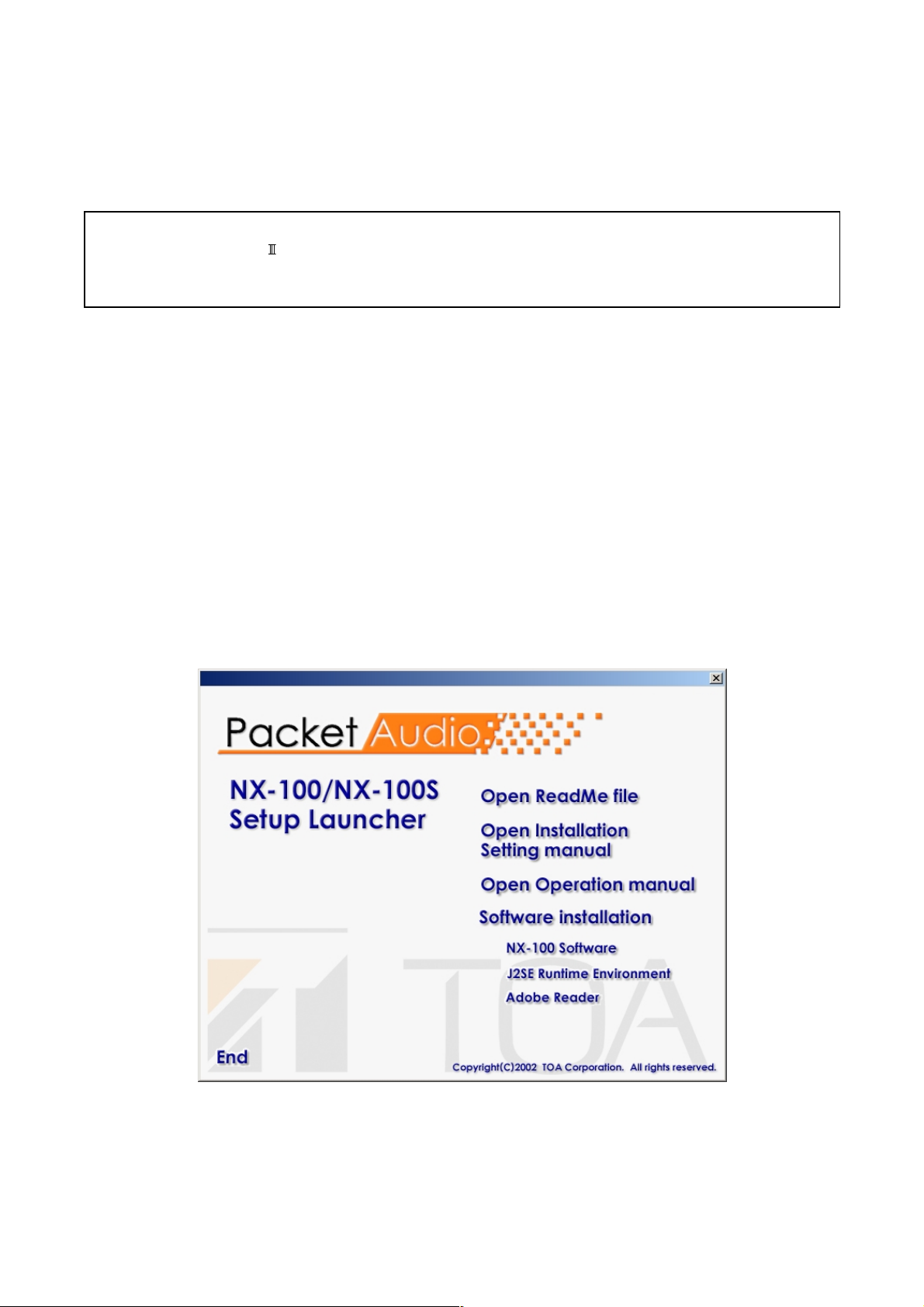
2-8
Chapter 2: UNIT AND SOFTWARE INSTALLATIONS
5. SOFTWARE INSTALLATION
5.1. System Conditions
The following minimum PC (personal computer) specifications are required in order to correctly operate the
unit's software program.
Notes
• Windows is a trademark of Microsoft Corporation.
• Pentium is a trademark of Intel Corporation.
5.2. Activating the Setup Launcher
The Setup Launcher is automatically started when the supplied CD-ROM is inserted into the PC's drive.
Note
The Setup Launcher will not be automatically activated when the CD-ROM is inserted if the PC's CD drive is
not compatible with an auto-run function. In such cases, execute the "Setup Launcher" file below using
"Explorer" or "My Computer" or select Start → Run on the taskbar to enter the command below:
<Drive in which a CD is inserted> \Autorun.exe
[Example] When a CD is inserted into drive e → e:\Autorun.exe
• OS: Windows 2000/XP
• CPU: Pentium 800 MHz or greater
• RAM: 256 MB or greater
• Disk Space: 40 MB or greater
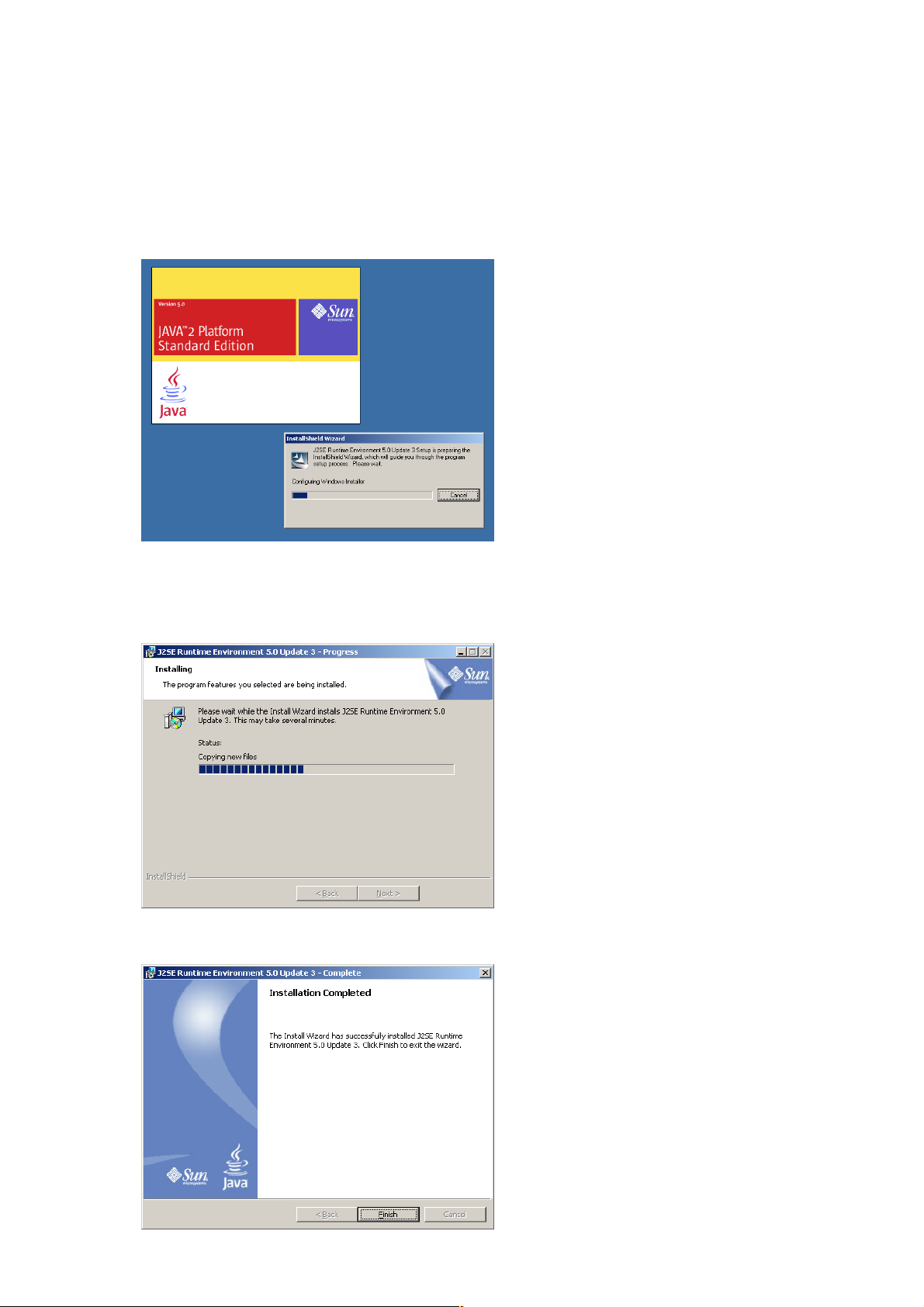
2-9
Chapter 2: UNIT AND SOFTWARE INSTALLATIONS
5.3. Installing Java Runtime Environment
The following procedures do not need to be carried out if J2SE Runtime Environment,5.0 Update 3 has
already been installed in the PC.
Step 1. Quit other activated applications before installation.
Step 2. Click "J2SE Runtime Environment 5.0 Update 3" of the Setup Launcher.
The installer will be activated.
Step 3. Select "I accept the terms in the license agreement." and "Typical," then click the Next button as
instructed by the screen.
Installation will begin and the progress status displayed.
The "Installation Completed" indication will be displayed upon installation completion.

2-10
Chapter 2: UNIT AND SOFTWARE INSTALLATIONS
Tip
Check the correct Runtime installation or version number from "Control Panel."
Installation completion icon

2-11
Chapter 2: UNIT AND SOFTWARE INSTALLATIONS
5.4. Installing the NX-100 Software
The NX-100 software consists of the following 2 programs.
• NX-100 Setup Program (Installation Setting)
Enables integrated setting of the NX-100 and NX-100S from the PC.
• NX-100 Operation Program
Enables integrated setting of the NX-100 and NX-100S from the PC for broadcast activation.
Install this software program to operate the unit from the PC.
5.4.1. Installation procedures
Step 1. Click "NX-100 Software" in the Setup Launcher.
The installer will be activated.
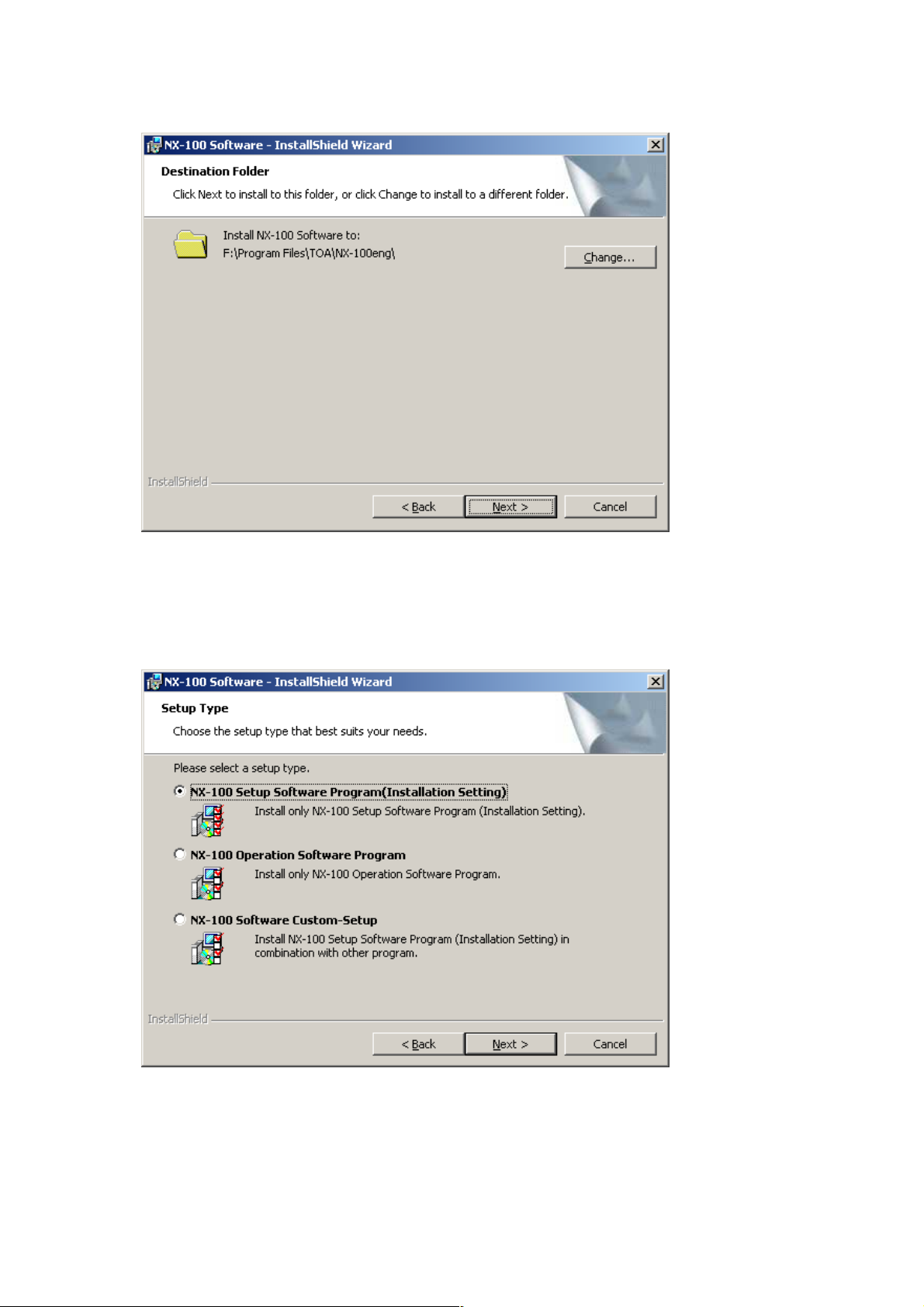
2-12
Chapter 2: UNIT AND SOFTWARE INSTALLATIONS
Step 3. When installing in a different folder from the one displayed, press the Change button to select the
desired folder. Press the Next button if the currently displayed folder is correct.
The "Setup Type" screen will be displayed.
Step 2. Click the Next button.
The screen "Destination Folder" will be displayed.
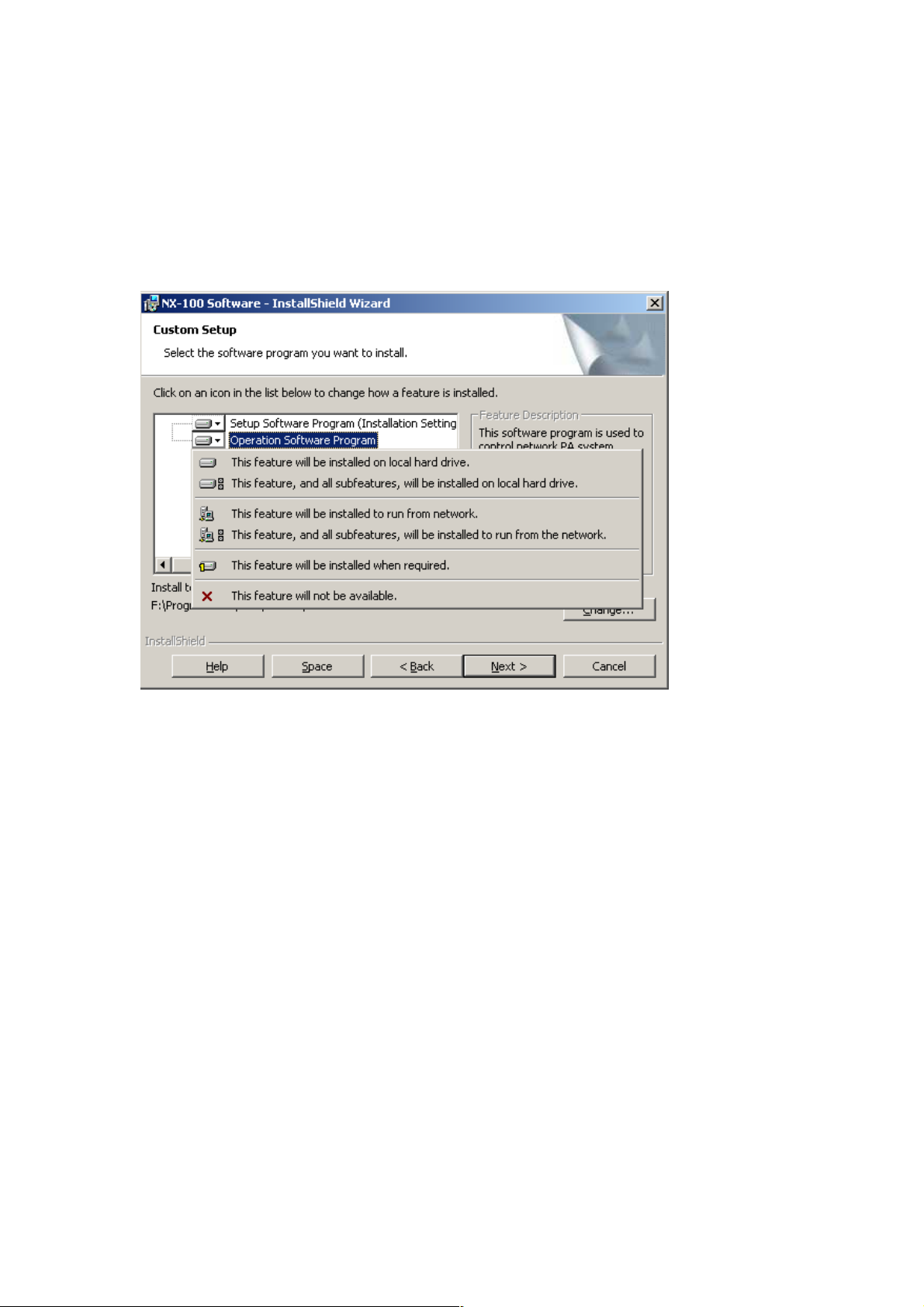
2-13
Chapter 2: UNIT AND SOFTWARE INSTALLATIONS
Step 4. Select the NX-100 software program to install, then press the Next button.
Tip
When installing simultaneously the NX-100 Setup Program (Installation Setting) and Operation
Program, select "NX-100 Software Custom-Setup."
[If something other than NX-100 Software Custom-Setup is selected]
Installation will begin.
[If NX-100 Software Custom-Setup is selected]
The screen for selecting the software program to install in Custom Setup mode is displayed.
4-1. Click the icon to select software program.
The popup menu for selecting the installation method will be displayed.
4-2. Select "This feature will be installed on local hard drive." for the software program(s) to be installed,
and "This feature will not be available." for software program(s) not to be installed.
4-3. Press the Next button.
Installation will begin.
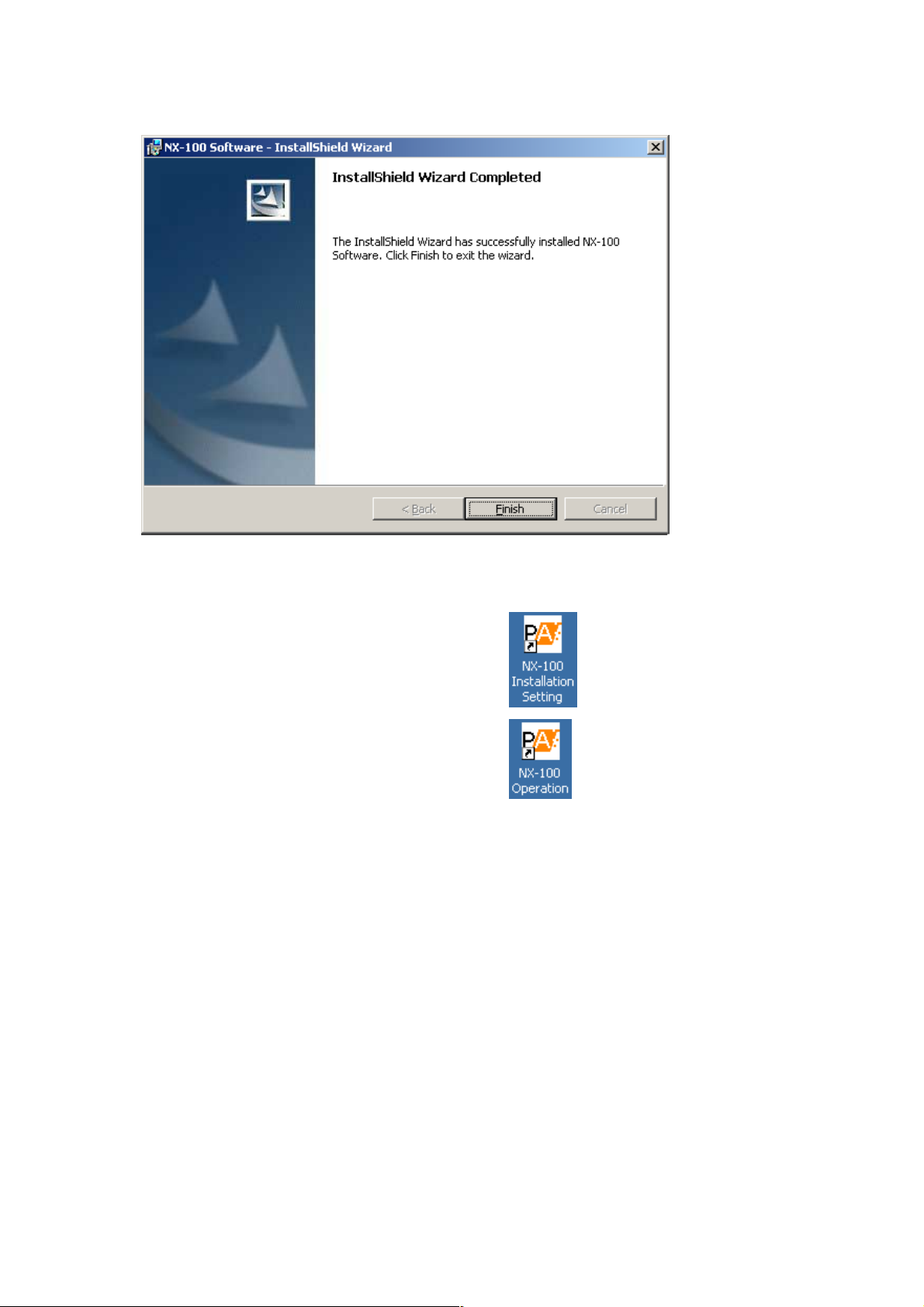
2-14
Chapter 2: UNIT AND SOFTWARE INSTALLATIONS
Step 5. Press the Finish button when the indication "InstallShield Wizard Completed" is displayed after
installation completion.
Tip
An icon for the installed NX-100 software program is created on the desktop.
NX-100 Setup Program (Installation Setting):
NX-100 Operation Program:
5.4.2. Update information
• The latest versions of the following software and manuals are open to the public on the Toa's download site
http://www.toa-products.com/international/: NX-100 firmware, NX-100 software (Setup program and
Operation program), and Instruction manuals (Installation setup manual and Operations manual). Please
download them from the above web site.
• To confirm the NX-100 software version, use the Help menu of the software.
• The version of each instruction manual is in the lower right corner on the last page expressed in a year-
month format. Example: "200406" represents 2004, June.
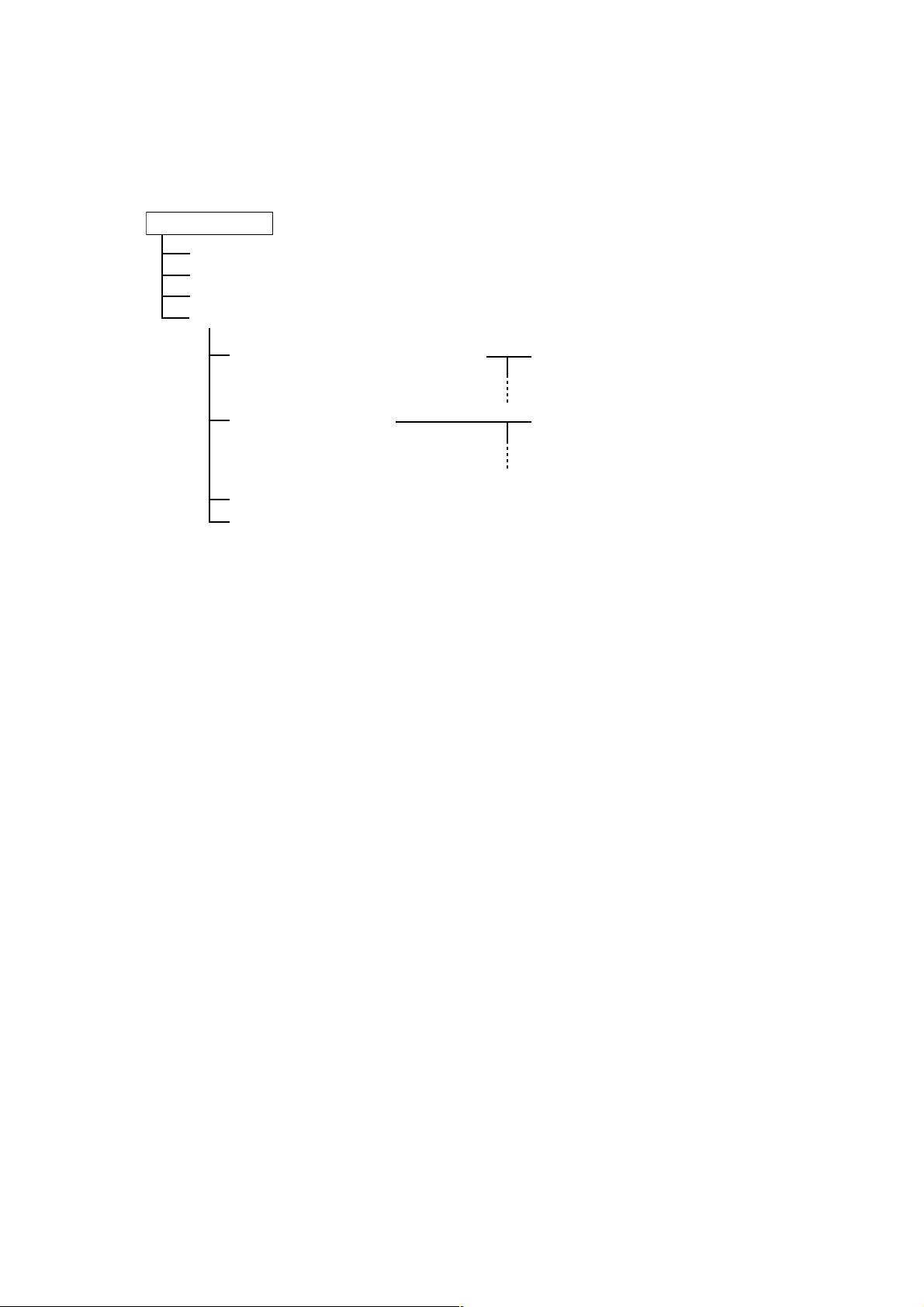
2-15
Chapter 2: UNIT AND SOFTWARE INSTALLATIONS
5.4.3. Installation folder configuration
The installed software program is stored by default in C:\Program Files\TOA\NX-100. The installation folder is
configured as follows. (However, the unit setting file is only created after having been set by the setup
program, and the unit operation log is created after the NX-100/100S unit's first actual operation.)
Data in the data folder are commonly used by both the Setup Program and the Operation Program. The Setup
Program and the Operation Program always operate based on the unit setting files in the data folder.
Manually opening or saving these files cannot be performed.
Do not change the configuration or name of the file or folder in the installation folder.
When creating other systems or saving backup copies, copy the data folder into other location and save it. (To
reuse, replace the data folder with the one in use.)
5.5. Uninstalling Each Software
Select [Control Panel] → [Add/Remove Programs] to delete.
Installation Folder
nx100_control.jar (Operation Program)
nx100_util.jar (Setup Program - Installation Setting)
packet_audio.jar
data (data folder)
Config (folder to store unit setting files) [IP address].cfg (unit setting file)
Log (folder to store logs)
System.nxc (setup program system file)
panel.nxc (operation program system file)
[IP address].log (unit operation log file)
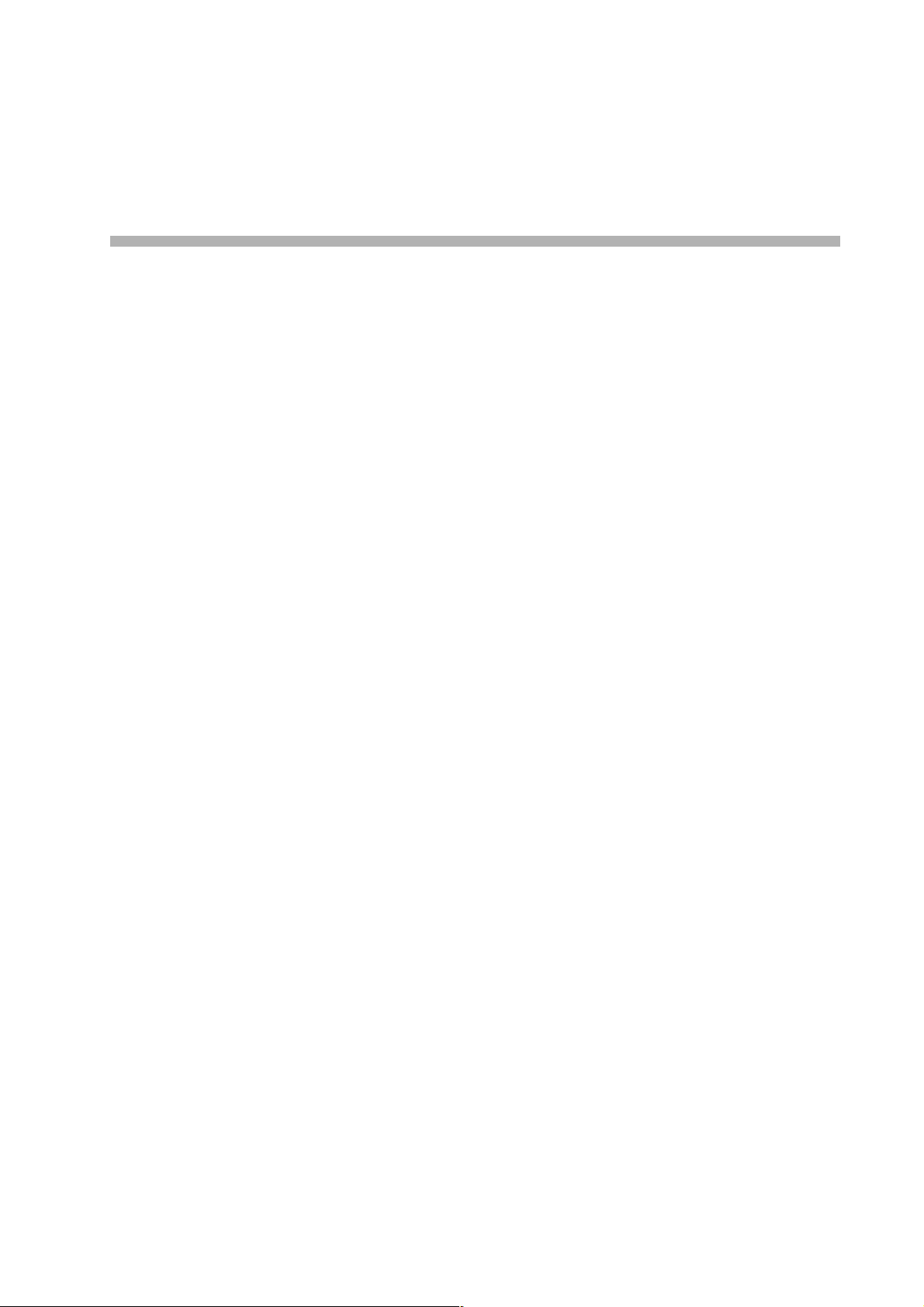
Chapter 3
SYSTEM SETTINGS
(NX-100 SETUP PROGRAM)
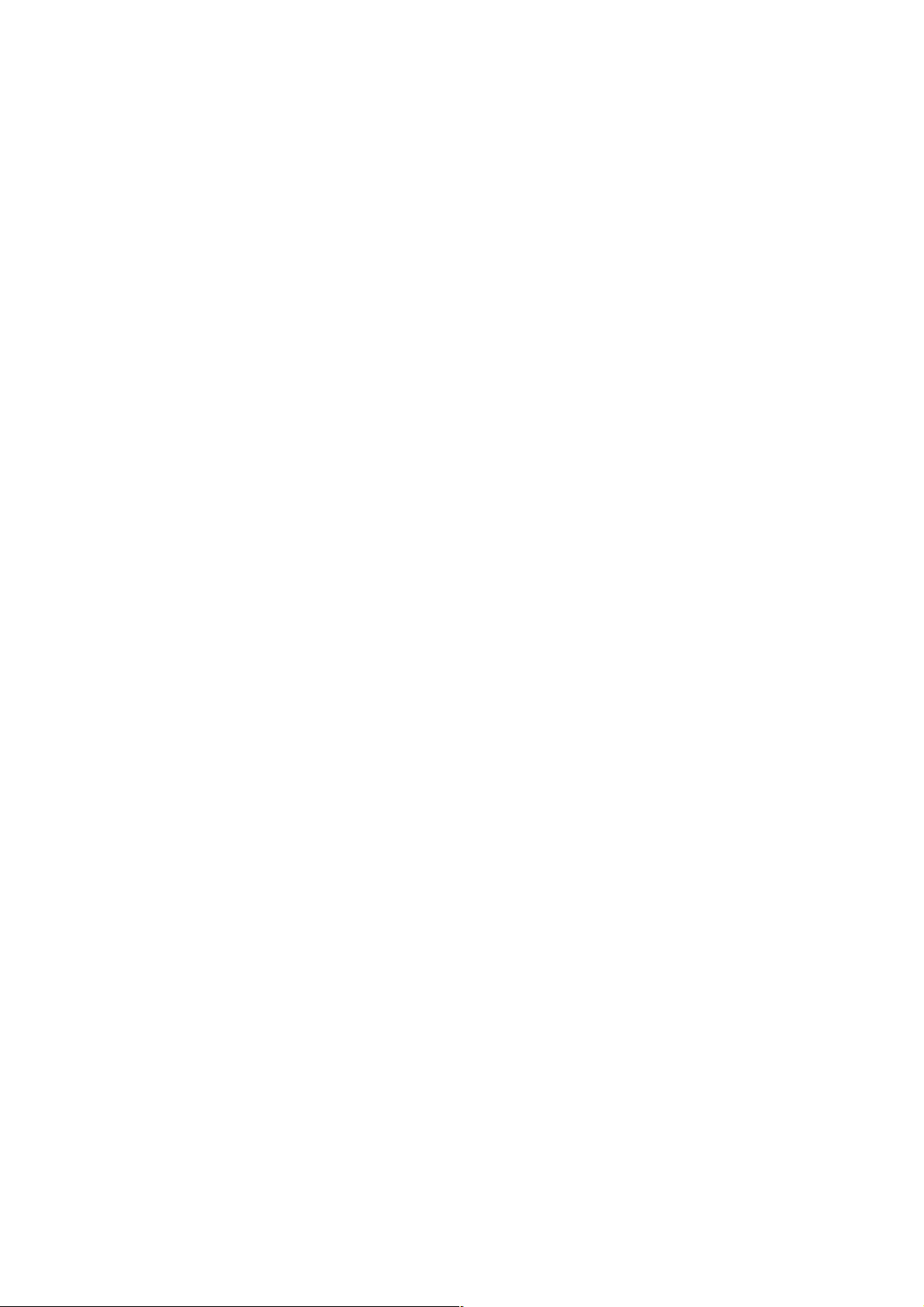
3-2
Chapter 3: SYSTEM SETTINGS (NX-100 SETUP PROGRAM)
1. GENERAL DESCRIPTION
1.1. What is the NX-100 Setup Program?
This program is used to set all the NX-100 and NX-100S units connected to a LAN. It also provides a simple
display on the PC screen of operating data for multiple NX-100 and NX-100S units connected to a LAN.
Its main features are as follows:
• Scans and displays all NX-100 and NX-100S units connected to a LAN.
• Automatically sets IP addresses without duplication. Permits manual changes as well.
• Permits simultaneous uploading of setting files to two or more NX-100 and NX-100S units.
• Backs up setting files for two or more NX-100 and NX-100S units in a batch.
• Easily and efficiently performs broadcast settings between units.
Note
When setting the unit connected to the Internet, refer to Chapter 4, System Settings (Setting Using Browser).
1.2. About Network Settings
Follow the instructions of the network management personnel before performing network settings for the PC
and connected units. Incorrect settings may adversely influence other units connected to the same network.
1.3. Backing-Up Setting Files
Setting contents, once saved, are saved in the data folder located inside the Setup program's installation
folder (Default path: C:\Program Files\TOA\NX-100) as a unit setting file. If uploaded, these files are stored in
each NX-100 and NX-100S as unit setting files. It is highly recommended that all settings be backed up.
Backing up settings to other locations on the PC hard drive or to external storage devices facilitates
restoration should the NX-100, NX-100S or PC inadvertently fail. To save backup copies, copy the entire data
folder located in the Setup program's installation folder.
Caution
When settings are changed, be sure to update the backup files as well.
1.4. Cautions Concerning Setting Updates
Never restart the NX-100 and NX-100S units nor turn off their power supply while updating* the setting
contents.
* The Status indicator on the unit's front panel flashes during an update.
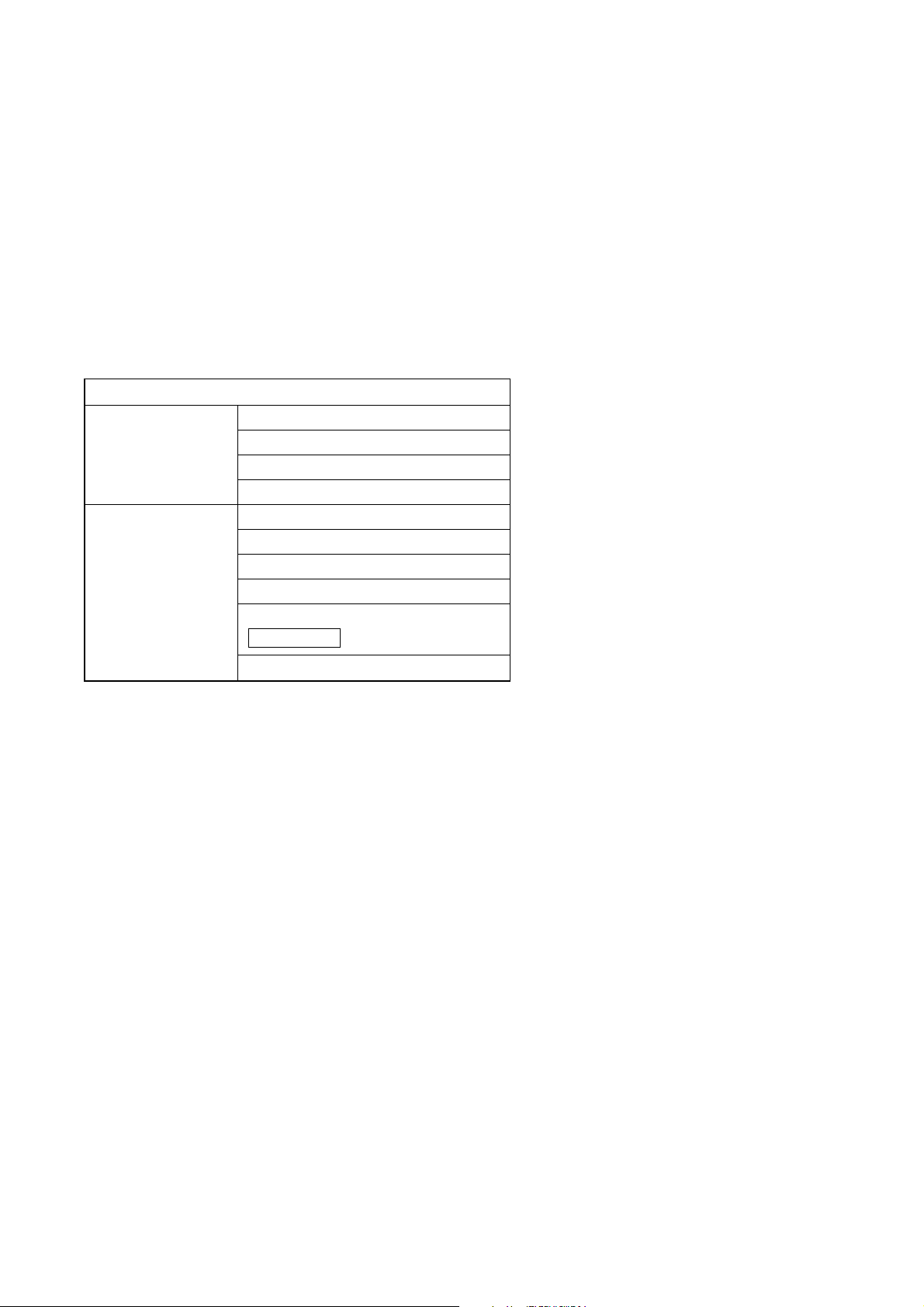
3-3
Chapter 3: SYSTEM SETTINGS (NX-100 SETUP PROGRAM)
2. SETUP SOFTWARE CONFIGURATION AND SETTING ITEMS
The Installation Setting Program permits settings of all items including unit scanning and network setting. First
set all items using this software at the time of system installation. The following two tools are made available:
[Unit Scanning Tool]
Performs unit scanning and network settings. Using this tool, first scan the NX-100 and NX-100S units
connected to the LAN for the system initial setting.
[System Setting Tool]
Performs settings of unit broadcast, contact, serial bridge, etc. It is possible to create the system setting file
beforehand by entering a unit setting before installation.
Setting Item
Unit Scanning Tool Unit scanning (See p. 3-10)
IP address (See p. 3-11)
Subnet mask (See p. 3-12)
Default gateway (See p. 3-12)
System Setup Tool Network (See p. 3-16)
Broadcast spec (See p. 3-18)
Broadcast pattern (See p. 3-20)
Contact (See p. 3-23)
Serial bridge (See p. 3-27)
System (See p. 3-29)
NX-100 only
Setting items table
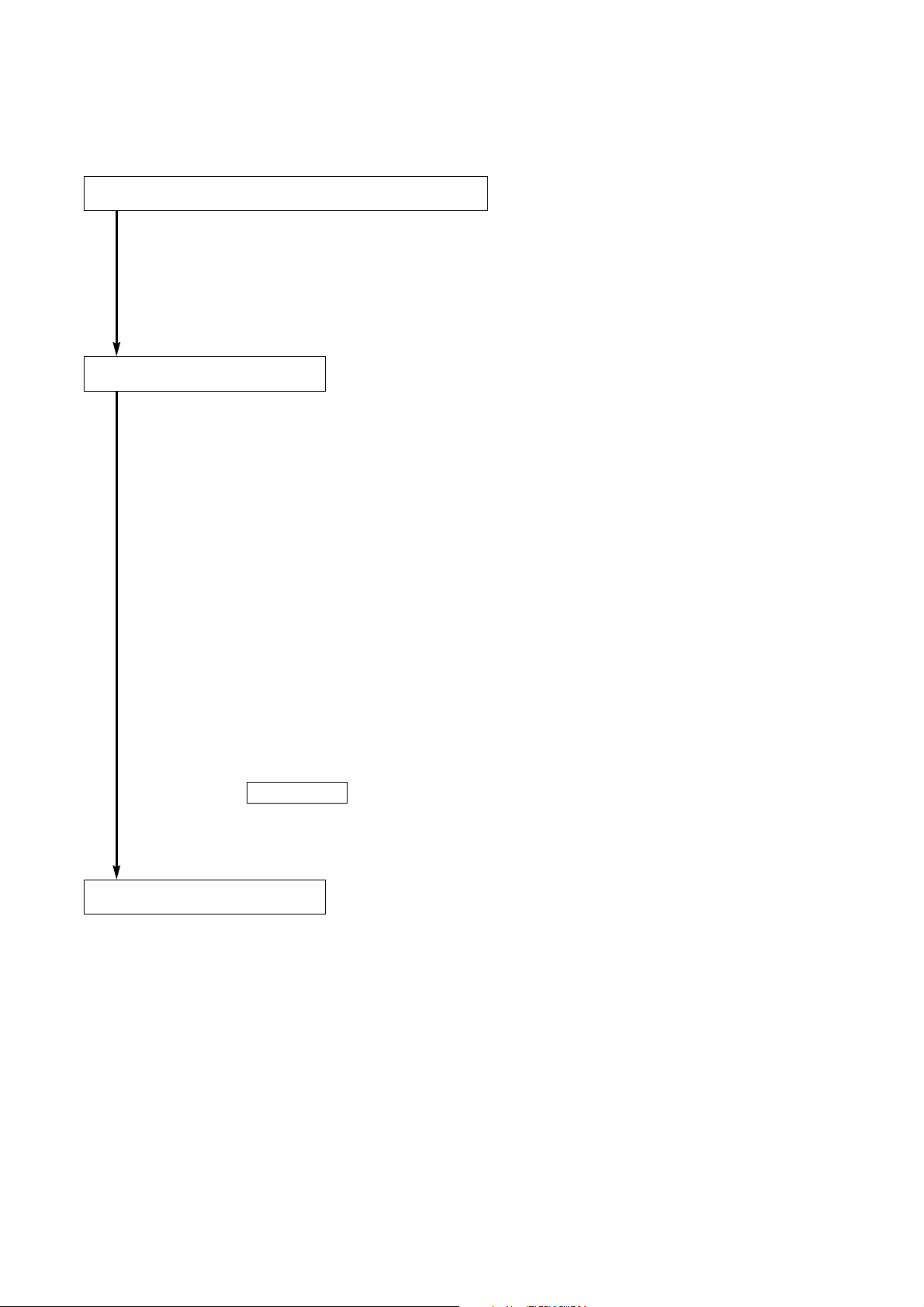
3-4
Chapter 3: SYSTEM SETTINGS (NX-100 SETUP PROGRAM)
3. SETTING PROCEDURE
Pattern 1: Initial On-Site Setup
(1) Unit Scanning (Network Setting)
• After scanning the unit using the Setup program's Unit Scanning Tool, set the IP address, default
gateway, subnet mask, and unit name.
• Upload the network setting data.
• Save the network setting data in unit setting file format ([IP address].cfg).
(2) System Setting
Set non-network items using the System Setting Tool.
Manually add any units that could not be scanned, and enter their IP addresses and unit names.
Set the following items in the order listed:
• System: Set audio I/O unit names.
• Network: Set the port number.
• Broadcast Spec: Perform Broadcast Spec settings based on the network configuration.
Before using this function, confirm the following information with network
management personnel:
· Usable bandwidth
· Whether or not multicast streaming can be used
• Broadcast Pattern: Set the units to be connected in each broadcast pattern when activated by
contact or the Operation program. (This setting not needed for units that will not
be used in broadcast patterns.)
• Contact: Set the broadcast pattern to be activated when a contact is received, and the
contact output for other connected units. Also, set the operation to be
performed when contact output is activated by other units.
• Serial Bridge : Set the units to be connected and their serial ports when using the
serial bridge function.
NX-100 only
(3) Setting Upload
Upload the unit setting file in order to enable the settings set in Step (2) above.
