Page 1

User’s Guide
Please read before using telephone.
Page 2

Getting Started
Congratulations! You’ve purchased a TMC EPIC System Intercom
Speakerphone that meets the highest standards for quality and convenience in
the Small Office/Home Office environment. To get the most from your system,
please take time to read this guide thoroughly.
i
IMPORTANT SAFETY INSTRUCTIONS
When using your telephone equipment, basic safety precautions should always
be followed to reduce the risk of fire, electric shock and injury to persons, including the following:
1.
2.
3.
4.
SAVE THESE INSTRUCTIONS
Do not use this product near water, for example, near a bath tub, wash bowl,
kitchen sink, or laundry tub, in a wet basement, or near a swimming pool.
Avoid using a telephone (other than a cordless type) during an electrical
storm. There may be a remote risk of electric shock from lightning.
Do not use the telephone to report a gas leak in the vicinity of the leak.
Use only the power cord and batteries indicated in this manual. Do not dispose of batteries in a fire. They may explode. Check with local codes for possible special disposal instructions.
Page 3

ii
The TMC EPIC System Intercom Speakerphone is designed for easy installation in your home
or office. However, it is important that you follow these few simple guidelines:
- Take a few minutes to read this manual so that you thoroughly understand the instructions to
be followed for proper installation of your EPIC System phones.
- This User’s Guide provides easy to understand directions for operation of your system. Please
retain these instructions for future reference when adding stations or making changes to your
system.
Packing List
Remove the unit from the package and check this list to be certain all parts are included:
To order any packing list items, call toll-free 1-800-TMC-1638.
Telephone Base Unit
Telephone Line Cords
(2 long and 1 short)
Wall Mount
Bracket/Desk Pedestal
Handset Coiled Handset Cord This User’s Guide
User’s Guide
Getting Started
Before you begin . . .
AC Adapter
Two Desk Pedestal
Feet
Page 4

iii
Getting Started
Important Notes for DSL users:
If you are a DSL customer, you may experience interference with the advanced
system features of your TMC telephone.
Certain features of this telephone work by sending a data or intercom signal over
Line 1. These signals use some of the same frequencies that are used by the DSL
service.
The microfilters that may have been provided by your DSL provider to prevent
interference with telephones are NOT compatible with these TMC telephones,
since these same filters will also block the data signals of the system from traveling between the phones.
The solution is to have a DSL splitter (not a microfilter) installed at your network
interface. This way there will be one unfiltered line going directly to your DSL
modem, and there will be one DSL filter, with the entire TMC sytem behind this filter.
Please contact your DSL service provider or installer for details about obtaining
and installing a DSL splitter.
Page 5

iv
Getting Started
This page intentionally left blank
Page 6

Optional Accessories
To order an accessory or get the name of the TMC Dealer nearest you, call toll-free
1-800-TMC-1638.
v
The External Feature Module is an exciting addition to
the EPIC System. It offers ONE of the following features, which you decide by setting switches on the module itself. If you ever need more than one feature, you
can add additional Feature Modules to your system.
External Feature Module (Model number 800-EFM)
Each External Feature Module offers ONE of the following features:
Music On Hold Adapter
Enables you to hook-up your radio or a continuous loop recorded message to the system to provide professional music or a recorded message to callers on hold.
External Paging Adapter
Allows the connection of an external amplifier and speaker to the system, for paging from any
EPIC telephone. Perfect for warehouses, outdoors, or for making announcements throughout an
entire office.
Door Intercom/Door Opener Adapter
Enables you to connect a door intercom speaker to the system. Also enables you to connect a
magnetic door strike, which can be opened from any station. Perfect for warehouses, front doors
or unattended entrances.
Other Optional Accessories:
25-foot handset cord headset25-foot line cord
Page 7

Getting Started . . . . . . . . . . . . . . . . . . . . . . . . . . . . . . . . . . . . . . . . . . . . . .i
Location of Controls . . . . . . . . . . . . . . . . . . . . . . . . . . . . . . . . . . . . . . . . .xi
Installing Your System . . . . . . . . . . . . . . . . . . . . . . . . . . . . . . . . . . . . . . . .1-9
Step 1: Identify Your Existing Wiring System . . . . . . . . . . . . . . . . . . . . . . .1
Step 2: Plan Your Installation . . . . . . . . . . . . . . . . . . . . . . . . . . . . . . . . . . .2
Step 3: Install Desk/Table Top Phones . . . . . . . . . . . . . . . . . . . . . . . . . . . .4
Step 4: Install Wall Mounted Phones . . . . . . . . . . . . . . . . . . . . . . . . . . . . .6
Assigning Station Numbers . . . . . . . . . . . . . . . . . . . . . . . . . . . . . . . . . . . . .8
Verifying Proper Installation . . . . . . . . . . . . . . . . . . . . . . . . . . . . . . . . . . . .9
Setting Up Your System . . . . . . . . . . . . . . . . . . . . . . . . . . . . . . . . . . . . . .10-19
Setting Up Your System at a Glance . . . . . . . . . . . . . . . . . . . . . . . . . . . . .10
Setting Automatic Line Selection . . . . . . . . . . . . . . . . . . . . . . . . . . . . . . . .12
Setting Distinctive Ringing . . . . . . . . . . . . . . . . . . . . . . . . . . . . . . . . . . . . .13
Setting Up Toll Restriction . . . . . . . . . . . . . . . . . . . . . . . . . . . . . . . . . . . . . .14
Setting System Call Privacy On/Off . . . . . . . . . . . . . . . . . . . . . . . . . . . . . .18
Setting Up Private, Auxiliary and Unconnected Lines . . . . . . . . . . . . . . . .19
Operating Your System . . . . . . . . . . . . . . . . . . . . . . . . . . . . . . . . . . . . . . .20-43
Using the Desk Pedestal/Wall Mount Bracket . . . . . . . . . . . . . . . . . . . . . .20
Indicator Light Description . . . . . . . . . . . . . . . . . . . . . . . . . . . . . . . . . . . . .21
Setting Ringers On/Delayed/Off . . . . . . . . . . . . . . . . . . . . . . . . . . . . . . . . .22
Adjusting Volume Levels . . . . . . . . . . . . . . . . . . . . . . . . . . . . . . . . . . . . . . .23
Making a Tone/Pulse Selection . . . . . . . . . . . . . . . . . . . . . . . . . . . . . . . . . .24
Making and Answering a Call . . . . . . . . . . . . . . . . . . . . . . . . . . . . . . . . . . .25
Using Redial . . . . . . . . . . . . . . . . . . . . . . . . . . . . . . . . . . . . . . . . . . . . . . . .26
Using Hold . . . . . . . . . . . . . . . . . . . . . . . . . . . . . . . . . . . . . . . . . . . . . . . . . .27
Using Another Line During a Conversation . . . . . . . . . . . . . . . . . . . . . . . . .28
vi
Table of Contents
Page 8

vii
Table of Contents
Operating Your System (Continued)
Conferencing Calls . . . . . . . . . . . . . . . . . . . . . . . . . . . . . . . . . . . . . . . . . . .29
Transferring Calls . . . . . . . . . . . . . . . . . . . . . . . . . . . . . . . . . . . . . . . . . . . .30
Using Caller ID . . . . . . . . . . . . . . . . . . . . . . . . . . . . . . . . . . . . . . . . . . . . . .32
Using Telephone Company Voice Mail . . . . . . . . . . . . . . . . . . . . . . . . . . . .34
Using Flash . . . . . . . . . . . . . . . . . . . . . . . . . . . . . . . . . . . . . . . . . . . . . . . . .35
Using Mute . . . . . . . . . . . . . . . . . . . . . . . . . . . . . . . . . . . . . . . . . . . . . . . . .36
Using Do Not Disturb . . . . . . . . . . . . . . . . . . . . . . . . . . . . . . . . . . . . . . . . .37
Using Line Reserve . . . . . . . . . . . . . . . . . . . . . . . . . . . . . . . . . . . . . . . . . . .38
Releasing Call Privacy . . . . . . . . . . . . . . . . . . . . . . . . . . . . . . . . . . . . . . . .39
Using Toll Restriction . . . . . . . . . . . . . . . . . . . . . . . . . . . . . . . . . . . . . . . . . .40
Using the Call Timer . . . . . . . . . . . . . . . . . . . . . . . . . . . . . . . . . . . . . . . . . .41
Using a Headset with Your Epic Telephone . . . . . . . . . . . . . . . . . . . . . . . .42
Adjusting Your Telephone’s Time and Date . . . . . . . . . . . . . . . . . . . . . . . .43
Memory Dialing . . . . . . . . . . . . . . . . . . . . . . . . . . . . . . . . . . . . . . . . . . . . .
44-49
Memory Features . . . . . . . . . . . . . . . . . . . . . . . . . . . . . . . . . . . . . . . . . . . .44
Using Memory Dial . . . . . . . . . . . . . . . . . . . . . . . . . . . . . . . . . . . . . . . . . . .45
Using Personal Directory Dial . . . . . . . . . . . . . . . . . . . . . . . . . . . . . . . . . . .46
Using Shared Directory Dial . . . . . . . . . . . . . . . . . . . . . . . . . . . . . . . . . . . .47
Special Memory Features . . . . . . . . . . . . . . . . . . . . . . . . . . . . . . . . . . . . . .48
Intercom Operation . . . . . . . . . . . . . . . . . . . . . . . . . . . . . . . . . . . . . . . . . .50-57
Making Intercom Calls . . . . . . . . . . . . . . . . . . . . . . . . . . . . . . . . . . . . . . . .50
Answering Intercom Calls . . . . . . . . . . . . . . . . . . . . . . . . . . . . . . . . . . . . . .51
Making Pages . . . . . . . . . . . . . . . . . . . . . . . . . . . . . . . . . . . . . . . . . . . . . . .52
Answering Pages . . . . . . . . . . . . . . . . . . . . . . . . . . . . . . . . . . . . . . . . . . . .53
Selecting Intercom Ring, Intercom Voice, or Handsfree . . . . . . . . . . . . . . .54
Using Off Hook Voice Announce . . . . . . . . . . . . . . . . . . . . . . . . . . . . . . . . .55
Monitoring a Room Using the Intercom . . . . . . . . . . . . . . . . . . . . . . . . . . .56
Naming Stations . . . . . . . . . . . . . . . . . . . . . . . . . . . . . . . . . . . . . . . . . . . . .57
Page 9

Table of Contents
Answering System
Setting Up and Operating Your Telephone’s Answering System . . . . . . . . . .58-71
Answering System Overview . . . . . . . . . . . . . . . . . . . . . . . . . . . . . . . . . . .58
Turning your Answering System On/Off . . . . . . . . . . . . . . . . . . . . . . . . . . .59
Recording your OGM . . . . . . . . . . . . . . . . . . . . . . . . . . . . . . . . . . . . . . . . .60
Reviewing, Erasing or Changing your OGM . . . . . . . . . . . . . . . . . . . . . . . .61
Listening to your Messages . . . . . . . . . . . . . . . . . . . . . . . . . . . . . . . . . . . .62
Saving a Message as New . . . . . . . . . . . . . . . . . . . . . . . . . . . . . . . . . . . . .63
Changing Message Playback Speed . . . . . . . . . . . . . . . . . . . . . . . . . . . . .64
Erasing Messages . . . . . . . . . . . . . . . . . . . . . . . . . . . . . . . . . . . . . . . . . . . .65
Setting your Telephone’s Pickup Delay . . . . . . . . . . . . . . . . . . . . . . . . . . . .66
Recording a Memo or Conversation . . . . . . . . . . . . . . . . . . . . . . . . . . . . . .67
Screening Calls . . . . . . . . . . . . . . . . . . . . . . . . . . . . . . . . . . . . . . . . . . . . . .68
Setting Toll Saver On/Off . . . . . . . . . . . . . . . . . . . . . . . . . . . . . . . . . . . . . . .69
Setting Message Length . . . . . . . . . . . . . . . . . . . . . . . . . . . . . . . . . . . . . . .70
Setting New Message Beep On/Off . . . . . . . . . . . . . . . . . . . . . . . . . . . . . .71
Answering System
Setting Up and Operating a Telephone as an Auto Attendant . . . . . . . . . . . . .72-79
Auto Attendant Overview . . . . . . . . . . . . . . . . . . . . . . . . . . . . . . . . . . . . . .72
Setting your Telephone as an Auto Attendant . . . . . . . . . . . . . . . . . . . . . . .74
Recording your Auto Attendant Day, Night and Zero-Out OGMs . . . . . . . .75
Reviewing, Erasing or Changing an Auto Attendant OGM . . . . . . . . . . . . .76
Setting the Auto Attendant Pickup Delay . . . . . . . . . . . . . . . . . . . . . . . . . .77
Setting the Auto Attendant Day and Night Times . . . . . . . . . . . . . . . . . . . .78
Setting More than One Phone as an Auto Attendant . . . . . . . . . . . . . . . . .79
viii
Page 10

ix
Table of Contents
Answering System
Advanced Auto Attendant Features . . . . . . . . . . . . . . . . . . . . . . . . . . . . . . . . . .80-89
Using Additional Auto Attendant OGMs . . . . . . . . . . . . . . . . . . . . . . . . . . .80
Setting Separate Auto Attendant OGMs for Different Lines . . . . . . . . . . . .81
Turning the Auto Attendant Off on One or More Lines . . . . . . . . . . . . . . . .82
Choosing the Zero-out Action . . . . . . . . . . . . . . . . . . . . . . . . . . . . . . . . . . .83
Using your System’s All Transfer Feature with the Auto Attendant . . . . . .84
Pressing “#” to Leave a Message at the Auto Attendant . . . . . . . . . . . . . .85
Repeating an Auto Attendant OGM . . . . . . . . . . . . . . . . . . . . . . . . . . . . . .86
Setting Night Message On/Off by Line . . . . . . . . . . . . . . . . . . . . . . . . . . . .87
Transferring Direct to Voice Mail . . . . . . . . . . . . . . . . . . . . . . . . . . . . . . . . .88
Summary of Auto Attendant Actions . . . . . . . . . . . . . . . . . . . . . . . . . . . . . .89
Answering System
Remote Operation . . . . . . . . . . . . . . . . . . . . . . . . . . . . . . . . . . . . . . . . . . . . . . . . .90-91
Setting your Remote Code . . . . . . . . . . . . . . . . . . . . . . . . . . . . . . . . . . . . .90
Connecting with the Answering System . . . . . . . . . . . . . . . . . . . . . . . . . . .91
Remote Commands . . . . . . . . . . . . . . . . . . . . . . . . . . . . . . . . . . . . . . . . . .91
Expanding the Epic System . . . . . . . . . . . . . . . . . . . . . . . . . . . . . . . . . . .92-93
Standard Configuration . . . . . . . . . . . . . . . . . . . . . . . . . . . . . . . . . . . . . . . .92
Private Lines . . . . . . . . . . . . . . . . . . . . . . . . . . . . . . . . . . . . . . . . . . . . . . .92
Auxiliary Lines . . . . . . . . . . . . . . . . . . . . . . . . . . . . . . . . . . . . . . . . . . . . . .93
Centrex Operation . . . . . . . . . . . . . . . . . . . . . . . . . . . . . . . . . . . . . . . . . . .94-99
Using Centrex with your EPIC Telephone . . . . . . . . . . . . . . . . . . . . . . . . . .94
Storing the Centrex Prefix . . . . . . . . . . . . . . . . . . . . . . . . . . . . . . . . . . . . . .95
Setting up a Telephone as a Centrex Console . . . . . . . . . . . . . . . . . . . . . .96
Setting a Telephone to Ring a Centrex Console . . . . . . . . . . . . . . . . . . . . .97
Using Centrex Auto Attendant . . . . . . . . . . . . . . . . . . . . . . . . . . . . . . . . . . .98
Storing the Dial Prefix . . . . . . . . . . . . . . . . . . . . . . . . . . . . . . . . . . . . . . . . .99
Page 11

Table of Contents
Additional Information . . . . . . . . . . . . . . . . . . . . . . . . . . . . . . . . . . . . . . . .100-119
Using Other Telephones with your EPIC Telephone . . . . . . . . . . . . . . . . . .100
Using the Data/Fax Jack . . . . . . . . . . . . . . . . . . . . . . . . . . . . . . . . . . . . . . .101
Using the Network Services Button . . . . . . . . . . . . . . . . . . . . . . . . . . . . . .101
Using Optional External Feature Module . . . . . . . . . . . . . . . . . . . . . . . . . .102
Setting Line Buttons to Auto Seize Speakerhone or Headset . . . . . . . . . .104
Locking Station Assignments . . . . . . . . . . . . . . . . . . . . . . . . . . . . . . . . . . .105
Replacing Your Battery . . . . . . . . . . . . . . . . . . . . . . . . . . . . . . . . . . . . . . . .106
Adjusting Held Call Reminder . . . . . . . . . . . . . . . . . . . . . . . . . . . . . . . . . . .107
Adjusting Auto Hold Drop Time . . . . . . . . . . . . . . . . . . . . . . . . . . . . . . . . . .108
Adjusting Flash Length . . . . . . . . . . . . . . . . . . . . . . . . . . . . . . . . . . . . . . . .109
Erasing All Feature Settings . . . . . . . . . . . . . . . . . . . . . . . . . . . . . . . . . . . .110
Setting the Loop Voltage Detector . . . . . . . . . . . . . . . . . . . . . . . . . . . . . . .111
Troubleshooting Guide . . . . . . . . . . . . . . . . . . . . . . . . . . . . . . . . . . . . . . . .112
FCC Information . . . . . . . . . . . . . . . . . . . . . . . . . . . . . . . . . . . . . . . . . . . . .116
Warranty Information . . . . . . . . . . . . . . . . . . . . . . . . . . . . . . . . . . . . . . . . . .118
Index . . . . . . . . . . . . . . . . . . . . . . . . . . . . . . . . . . . . . . . . . . . . . . . . . . . . . .120-122
x
Page 12
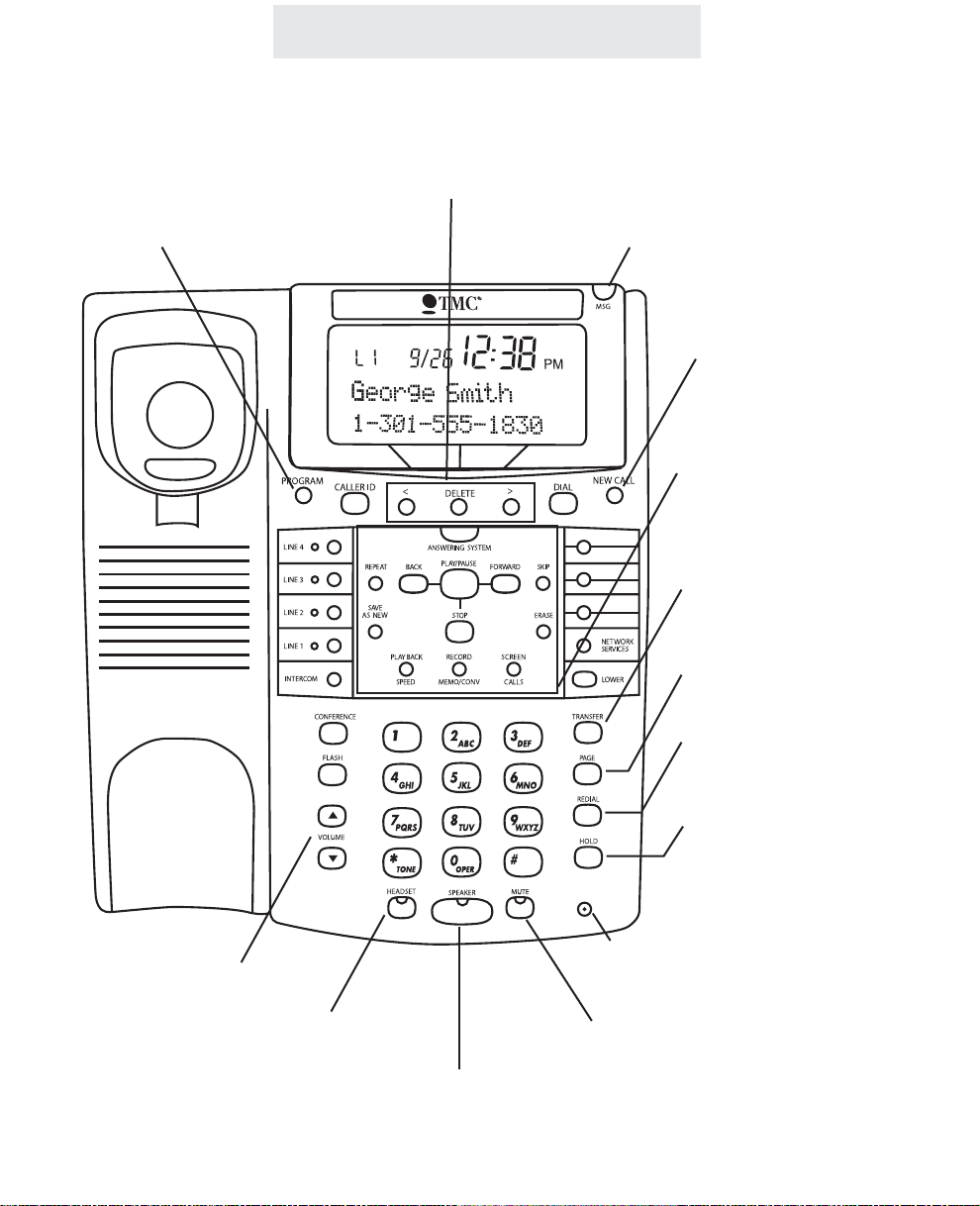
Location of Controls
xi
SPEAKER Button and
Indicator (pp. 25, 50-56)
Microphone (pp. 25, 50-56)
VOLUME Control
Buttons (p. 23)
MUTE Button and
Indicator (p. 36)
HEADSET Button and
Indicator (p. 42)
HOLD Button (p. 27)
REDIAL Button (p. 26)
PAGE Button (pp. 52-53)
TRANSFER Button
(pp. 30-31)
Answering System
Buttons (pp. 58-73)
NEW CALL Lamp
(pp. 32, 34)
MSG Lamp (p. 34)
Soft Keys
PROGRAM Button
(pp. 10-19, 44-57)
Page 13

xii
Location of Controls
LEFT ARROW Button (pp. 32-33, 46-47)
DELETE Button (pp. 25, 32-33)
RIGHT ARROW Button
(pp. 32-33, 46-47)
DIAL Button (pp. 32-33, 46-47)
CALLER ID Button (pp. 32-33)
LOWER Button (p. 45)
FLASH Button
(pp. 35, 48)
Battery Compartment (p. 106)
AC Adapter Jack (pp. 5-6)
MEMORY Buttons
(p. 45)
NETWORK SERVICES
Button (p. 101)
LINE Buttons and
Indicators (pp. 21, 25, 38)
INTERCOM Button and
Indicator (pp. 21, 50-53)
Line Jacks (pp. 4, 6)
CONFERENCE Button
(p. 29)
L1/L2
POWER
L3/L4
Page 14

Step 1: Identify Your Existing Wiring System
In order for you to properly connect your EPIC System to an existing wiring system, it is important that you understand its configuration. The following are the
most common multiple line situations. They consist of either one or both types of
standard telephone jacks: The RJ11 Single Line Jack and the RJ14 Double Line
Jack. Your system should match one of them.
Line 1-2
xiii
Installing Your System
2 incoming lines with
2 wall jacks
3 incoming lines with
2 wall jacks
3 incoming lines with
3 wall jacks
4 incoming lines with
2 wall jacks
2 incoming lines with
1 wall jack
Line 1 Line 2
Line 3
Line 2 Line 3
Line 3-4
Line 1-2
Line 1
Line 1-2
Page 15

Step 1: Identify Your Existing Wiring System (Continued)
Label the jacks at each location.
Identify and label the jacks at each location to avoid the possibility of improperly connecting any
of the lines to the telephones. To do so, write the line number(s) directly on each jack plate with
a felt-tip pen.
If you have difficulty in identifying wall jacks.
Call the vendor who installed the inside wiring and ask for assistance in identifying your existing
wiring system and jacks.
If you are installing new wiring and jacks.
If any new telephone wiring and modular jacks need to be installed, and four lines are to be used,
install two-line RJ14 jacks at each telephone location. Each RJ14 jack accommodates two telephone lines.
Installing Your System
4 incoming lines with
3 wall jacks
4 incoming lines with
4 wall jacks
Line 1-2
Line 1 Line 2 Line 3
Line 4
Line 3 Line 4
For example:
1
Page 16

Installing Your System
Step 2: Plan Your Installation
Up to 16 Epic System telephones may be connected to form your office/home
configuration. Each phone must be assigned a different station number, from 11
to 26.
IMPORTANT: Each Epic System telephone must be connected to the same Line
1 telephone number for proper operation. The remaining lines may or not be connected to each station as you desire.
Standard Installation:
Your Epic telephones come factory-set for a standard “Shared” installation, which
is also called “square” in telephone terminology. This means that Line 1 is to be
connected to the same Line 1 telephone number at all the stations, Line 2 is to be
connected to the same Line 2 telephone number at all the stations, and so on for
Lines 3 and 4.
This is the desired setup for most installations, and if this is how you will be connecting your Epic System, you do not need to change any of the line connection
settings in the telephones. You need only connect the phones to the telephone
lines, and then follow the instructions on page 9 to be sure that you have connected the telephone numbers in the same order to each station.
Installations with Private Lines, Auxiliary Lines, and Unconnected Lines:
You may wish to connect private lines to Lines 2, 3 or 4 at some or all of your telephones. A private line is a telephone number that is connected to only one of the
Epic telephones, and is not shared with any other station. You may also wish to
connect auxiliary lines to Lines 2, 3 or 4 at some of your telephones. An auxiliary
line is a telephone number that is shared by two or more stations, but which is a
different telephone number than the corresponding line at the other stations.
These sort of installation requirements are common in Centrex environments, or
in companies where clusters of telephones share common lines. In addition you
may wish to leave some lines unconnected at some stations.
If your installation has any of these requirements, carefully fill out the worksheet
on the following page and use it as a guide as you connect the telephone lines
to your Epic telephones, then follow the instructions on page 19 to properly set
each line at each station.
Page 17

Shared Private
L2Aux1
Unconnected
Shared Private
L2Aux1
Unconnected
Shared Private
L2Aux1
Unconnected
Shared Private
L2Aux1
Unconnected
Shared Private
L2Aux1
Unconnected
Shared Private
L2Aux1
Unconnected
Shared Private
L2Aux1
Unconnected
Shared Private
L2Aux1
Unconnected
Shared Private
L2Aux1
Unconnected
Shared Private
L2Aux1
Unconnected
Shared Private
L2Aux1
Unconnected
Shared Private
L2Aux1
Unconnected
Shared Private
L2Aux1
Unconnected
Shared Private
L2Aux1
Unconnected
Shared Private
L2Aux1
Unconnected
Shared Private
L2Aux1
Unconnected
Shared Private
L3Aux1
Unconnected
Shared Private
L3Aux1
Unconnected
Shared Private
L3Aux1
Unconnected
Shared Private
L3Aux1
Unconnected
Shared Private
L3Aux1
Unconnected
Shared Private
L3Aux1
Unconnected
Shared Private
L3Aux1
Unconnected
Shared Private
L3Aux1
Unconnected
Shared Private
L3Aux1
Unconnected
Shared Private
L3Aux1
Unconnected
Shared Private
L3Aux1
Unconnected
Shared Private
L3Aux1
Unconnected
Shared Private
L3Aux1
Unconnected
Shared Private
L3Aux1
Unconnected
Shared Private
L3Aux1
Unconnected
Shared Private
L3Aux1
Unconnected
Shared Private
L4Aux1 L4Aux2
Unconnected
Shared Private
L4Aux1 L4Aux2
Unconnected
Shared Private
L4Aux1 L4Aux2
Unconnected
Shared Private
L4Aux1 L4Aux2
Unconnected
Shared Private
L4Aux1 L4Aux2
Unconnected
Shared Private
L4Aux1 L4Aux2
Unconnected
Shared Private
L4Aux1 L4Aux2
Unconnected
Shared Private
L4Aux1 L4Aux2
Unconnected
Shared Private
L4Aux1 L4Aux2
Unconnected
Shared Private
L4Aux1 L4Aux2
Unconnected
Shared Private
L4Aux1 L4Aux2
Unconnected
Shared Private
L4Aux1 L4Aux2
Unconnected
Shared Private
L4Aux1 L4Aux2
Unconnected
Shared Private
L4Aux1 L4Aux2
Unconnected
Shared Private
L4Aux1 L4Aux2
Unconnected
Shared Private
L4Aux1 L4Aux2
Unconnected
Stn. 11
Stn. 12
Stn. 13
Stn. 14
Stn. 15
Stn. 16
Stn. 17
Stn. 18
Stn. 19
Stn. 20
Stn. 21
Stn. 22
Stn. 23
Stn. 24
Stn. 25
Stn. 26
Station
Number
User’s Name
or Telephone
Location
Mark each line at each station as either Shared, Private, Aux, or
Unconnected. Refer to page 19 if you are not sure of the meaning of
these terms. Note that Line 1 must be “Shared” at all the stations,
meaning that Line 1 must be connected to the same telephone number at all the stations.
IMPORTANT: If you have circled anything other than “Shared” on this
worksheet, then after installing your phones according to this worksheet you must follow the instructions on page 19 to set each phone
as you have marked on this worksheet.
Line 2
Tel #___________
Line 1
Tel #____
Line 3
Tel #___________
Line 4
Tel #___________
Installation
Worksheet
Shared
Shared
Shared
Shared
Shared
Shared
Shared
Shared
Shared
Shared
Shared
Shared
Shared
Shared
Shared
Shared
Page 18

Step 3: Install Desk/Table Top Phones
Installing Your System
1 Connect First Line Cord
Connect one end of a long telephone line cord
to the jack on the bottom of the telephone
labeled L1/L2. Connect the other end to the
jack(s) labeled Lines 1 & 2 either:
directly to the wall jack if it is a two-line RJ14
jack
OR
to a two-line coupler (not provided) if you have
two single-line RJ11 jacks for lines 1 and 2.
Then connect the two cords of the coupler to
the corresponding wall jacks. Two-line couplers are available many places, for example
Radio Shack (part #279-401).
2 Connect Second Line Cord
Connect one end of a long telephone line cord
to the jack on the back of the telephone labeled
L3/L4. Connect the other end to the wall
jack(s) labeled Lines 3 & 4 in the same manner
as described in the previous step.
Note: If you are installing a 3-line EPIC telephone, or are connecting a 4-line telephone to
only 3 lines, connect the other end of the line
cord directly to the wall jack labeled Line 3.
1&2
Line 1
L1/L2
L1/L2
L3/L4
Line 2
Lines
4
Page 19

Step 3: Install Desk/Table Top Phones (Continued)
5
3 Connect Handset
Plug either end of the coiled handset cord into
the handset and the other end into the jack on
the side of the telephone. Place the handset in
the cradle.
4 Connect Power Cord
Plug the AC power cord into the adapter jack
on the bottom of the telephone. Thread the
power cord into the recessed groove. Plug the
AC adapter into an electrical outlet not con-
trolled by a wall switch.
5 Assign a Station Number
Refer to page 8 for detailed instructions on
assigning a station number.
6 Install Batteries (Optional)
It is not necessary for you to install batteries in
your Epic telephone for it to function normally.
In fact, batteries are not even needed to preserve your memory dial numbers in the event
of a power failure. This is because all memory
dial numbers are stored in a static memory
which retains its contents even with no electrical power. The only purpose of having batteries installed is so that the telephone itself can
function on line 1 only for up to twelve hours in
the event of a power failure. You may wish to
install batteries in at least one Epic phone for
emergency operation, or have another standard phone available. If you wish to install batteries, refer to page 68 for detailed instructions.
7 Verify Proper Installation
IMPORTANT: Please remember to perform the
procedure on page 9, after you assign each
station number, to verify that each telephone is
properly installed.
Installing Your System
Page 20

Step 4: Install Wall Mounted Phones
6
1 Connect Cords to Telephone
If the wall jack is labeled Lines 1 & 2, connect
the short telephone line cord to the jack on the
telephone labeled L1/L2. If the wall jack is
labeled Lines 3 & 4, connect the short cord to
the jack on the telephone labeled L3/L4.
Connect the long telephone line cord to the
other line jack on the telephone and thread it
through its long groove on the bottom of the
phone, then plug the AC power cord into the
adapter jack on the bottom of the telephone,
threading the power cord through its long
groove on the bottom of the phone.
Thread the short telephone cord through the
square hole in the center of the wall mount
bracket, and then attach the wall mount bracket to the base of the telephone.
2 Connect Cords to Wall
Connect the long telephone line cord to the
jack by the baseboard, and plug the AC
adapter into the nearest electrical outlet not
controlled by a wall switch.
3 Reverse Handset Hook
Slide the telephone hook out of the cradle,
rotate it 180 degrees so that its tab faces
upward, and then slide it back into the cradle.
4 Connect Handset
Plug either end of the coiled handset cord into
the handset and the other end into the jack on
the side of the telephone. Place the handset in
the cradle.
Installing Your System
L1/L2 L3/L4
AC power cord
Page 21

Step 4: Install Wall Mounted Phones (Continued)
7
5 Assign a Station Number
Refer to page 8 for detailed instructions on
assigning a station number.
6 Install Batteries (Optional)
It is not necessary for you to install batteries in
your Epic telephone for it to function normally.
In fact, batteries are not even needed to preserve your memory dial numbers in the event
of a power failure. This is because all memory
dial numbers are stored in a static memory
which retains its contents even with no electrical power. The only purpose of having batteries installed is so that the telephone itself can
function on line 1 only for up to twelve hours in
the event of a power failure. You may wish to
install batteries in at least one Epic phone for
emergency operation, or have another standard phone available. If you wish to install batteries, refer to page 68 for detailed instructions.
7 Attach Telephone to Wall
Hold the telephone close to the wall and connect the short telephone line cord to the jack.
Then mount the telephone to the wall plate,
sliding it down firmly so that it locks securely in
place.
8 Verify Proper Installation
IMPORTANT: Please remember to perform the
procedure on page 9, after you assign each
station number, to verify that each telephone is
properly installed.
Installing Your System
Page 22

8
Until a telephone is assigned a station number,
the telephone will not operate, and the display
will read “Station #??”. To assign this telephone
a station number, simply press the soft key under
CHANGE repeatedly until the desired station
number is displayed.
It is important to connect the telephone to the
telephone lines before
pressing CHANGE, so
that the phone can check other existing stations in the system, and avoid offering you a
duplicate station assignment.
Note: One phone in the system must be set as
Station #11 in order for all the system features,
such as shared directory dial, to function.
Using Station Names
If you wish, you may also assign your station a
name (See page 57). Then, people will see your
station’s name when you call them on the intercom.
Assigning Station Numbers
Each station must be assigned a different station number.
Installing Your System
To assign a station a number:
1 Press PROGRAM.
- The display will read “Program...”
2 Press the soft key under NEXT.
- The display will show the currently
assigned station number.
3 Press the soft key under CHANGE
repeatedly, until the desired station
number is displayed.
The choices are Station #11 through
Station #26.
4 Press PROGRAM to exit.
You may follow the above steps at any
time if you wish to change a telephone’s
station number.
Note: If you are connecting your telephone for the first time, the telephone
automatically starts at the station
assignment screen, so you begin with
step #3.
Page 23

Verifying Proper Installation
The following procedure should be used at each telephone to verify proper installation. Also use this procedure any time you are experiencing difficulty, to test
system configuration and identify possible system connection errors. The phone
must be connected to the AC power supply, line 1 must be connected to the line
1 jack, and the phone must have been assigned an intercom station number.
IMPORTANT: If you ever have a problem with the installation or use of your EPIC
System, please check the following procedure before calling our toll-free customer support number for assistance - 1-800-TMC-1638.
First, verify that line 1 is connected to the same telephone number at all the telephones. Do do this, press the line 1 button at one of the telephones. The line 1
LED should be green, the speakerphone LED should be red, and dial tone should
be heard from the speaker. Now go to each of the other stations and make sure
that each line 1 LED is red.
Next, make sure that lines 2, 3 and 4 are connected the same at all the phones
by following the following steps at each telephone:
1. Press the line 1 button. The line 1 LED should be green, the speakerphone
LED should be red, and dial tone should be heard from the speaker.
2. Dial the telephone number for line 2. The line 2 LED should flash slowly. If
the line 2 LED does not flash, then line 2 is improperly connected to this telephone.
3. If this telephone utilizes line 3 and/or line 4, repeat steps 1 and 2, substituting
the respective phone number(s) in step 2.
9
Installing Your System
Page 24

Setting Up Your System
Setting Up Your System At A Glance
The following must be done at each station
:
Program
Station Number
Assignment
Automatic Line Selection
Set Distinctive Ringing
Toll Restriction
Set up and Private,
Auxiliary, and
Unconnected Lines
Set Ringers
On/Delayed/Off
Select Intercom Ring,
Voice or Handsfree
Factory Setting
Not assigned
Line 1
None Set
No Restrictions
None Set
All Ringers On
Handsfree
Page
8
12
13
14-17
19
22
54
10
Note: You must program a feature only if you wish to change its setting from the
Factory Setting.
Page 25

11
Setting Up Your System
Setting Up Your System At A Glance (Continued)
The following must be done at St
ation #11:
Program
Set Toll Restriction
Access Code
Set System Call Privacy
On/Off
Tone or Pulse Dialing
Store Shared Directory
Dial Numbers
Name Stations
Factory Setting
“1234”
On
Tone
None Stored
None Named
Page
14
18
24
47
57
Note: You must program a feature only if you wish to change its setting from the
Factory Setting.
Page 26

12
Setting Up Your System
Setting Automatic Line Selection
To choose which line will be
automatically selected:
1
Press PROGRAM.
- The display will read “Program...”
2 Press the soft key under NEXT
repeatedly, until ”Auto Seize”
appears in the display.
The display will show the current
auto seize setting.
3 Press the soft key under CHANGE
repeatedly, until the desired auto
seize setting is displayed.
The choices are:
Auto Seize:L1 (factory setting)
Auto Seize:L2
Auto Seize:L3
Auto Seize:L4
Auto Seize:INTCM
4 Press PROGRAM to exit.
This feature allows you to choose which line will
be selected automatically when you lift the handset or press the SPEAKER button.
You may choose any of the outside lines or the
Intercom line. If your chosen line is in-use, the
telephone will automatically select the next available line.
Note: An incoming call that is ringing at your
telephone will be selected automatically when
you lift the handset or press the SPEAKER or
HEADSET button, regardless of the choices you
have made for automatic line selection.
If you wish to select a different line while your
phone is ringing, you must press the desired
LINE button before lifting the handset.
You may choose
any of the outside
lines or the Intercom
line to be selected
automatically when
you lift the handset
or press the SPEAKER button
Page 27

Setting Distinctive Ringing
Setting Up Your System
To assign distinctive rings to
one or more lines:
1
Press PROGRAM.
- The display will read “Program...”
2 Press the soft key under NEXT
repeatedly, until ”Distinctive Ring”
appears in the display, and then
press ENTER
The display will show the distinctive
ring setting for Line 1.
3 Press the soft key under CHANGE
repeatedly, until the desired distinctive ring setting for Line 1is displayed.
The choices are:
L1:RING SOUND #1 (factory setting) through RING SOUND #8
4 Press the soft key under NEXT to
see the current setting for Line 2,
and repeat steps 3 and 4 to change
the settings for Lines 2-4.
5 Press PROGRAM to exit.
Note: At any time when you have a
particular distinctive ring setting displayed, you may press the soft key
under HEAR to hear an example of
that distinctive ring.
All lines are initially set to ring with Ring Sound
#1. If you prefer, you may assign each outside
line one of seven other distinctive ringer tones.
This feature is usually used in one of four ways:
1 You may want to assign one of your lines its
own ring tone and leave the other lines set at the
default ring. For example, if line 3 were a private
line at your telephone, you may assign it a distinctive ring so you could easily recognize calls
ringing on your private line.
2 Or, you may want to assign a particular line
the same distinctive ring at all of the stations.
For example, if line 3 were the customer service
line, you may assign line 3 the same distinctive
tone at all the telephones so everybody could
easily tell when this line was ringing.
3 Another use of this feature would be to give all
of the lines at your telephone the same distinctive ring so that you could easily tell when your
particular phone was ringing and differentiate it
from the ringing of other nearby telephones.
4 Or, you might give all of your lines the same
distinctive ring simply because you prefer that
particular ringing tone.
13
Page 28

Setting Up Your System
To set the system’s toll restriction access code:
At S
tation #11:
1
Press PROGRAM.
- The display will read “Program...”
2 Press the soft key under NEXT
repeatedly, until “Toll Restriction”
appears in the display, and then
press ENTER.
- The display will read “Access
Code:
****
.”
3 Press the soft key under CHANGE if
you wish to store a new access
code.
4 Enter a 4 digit number.
5 Press PROGRAM to exit.
The Toll Restriction feature enables you to control outgoing calls and helps you prevent unauthorized long distance calls.
The toll restriction access code is set at station
#11. This code is needed when you wish to
change any toll restriction settings or when you
wish to turn toll restriction on or off at a particular phone. (See page 40).
If you ever forget the access code, simply set a
new code at Station #11. Until you set the
access code, the code will be the one set at the
factory, which is “1234”.
Setting the restricted numbers and
the allowed exceptions at a particular telephone:
Follow the instructions on the following three
pages for setting toll restrictions at particular
phones. After you set a phone’s toll restrictions,
the settings will not be erased, even in the event
of a power failure. So you do not need to worry
about ever having to re-enter the toll restriction
settings at any of the stations. If you ever do
wish to erase all the toll restriction settings
stored at a particular phone, follow the instructions on page 49.
Turning toll restriction on/off at a
particular telephone:
Follow the instructions on page 40 for turning
toll restriction on and off at a particular phone.
Note: After setting a station’s restrictions, its toll
restriction is automatically ON. In the future, you
may temporarily override its toll restriction or turn
its toll restriction off for a longer period without
affecting the settings stored in the telephone.
Setting Up Toll Restriction
14
Page 29

Setting Up Your System
To set the restricted numbers
at a particular telephone:
1
Press PROGRAM.
- The display will read “Program...”
2 Press the soft key under NEXT
repeatedly, until “Toll Restriction”
appears in the display, and then
press ENTER.
- The display will read “Enter Code:”
3 Enter the 4 digit toll restriction
access code which was set at
Station #11 (See preceding page).
- You will hear a confirmation beep
and the display will read “Set
Restricted #”
4 Press ENTER
- The display will show the currently
stored Restriction #1, or indicate
“1:” if there is no
Restriction #1 yet stored.
5 Press the soft key under CHANGE if
you wish to store a new Restriction
#1, then dial desired restricted number, up to 6 digits.
6 Press the soft key under SAVE.
7 Press the soft key under NEXT and
repeat steps 5-6 if you wish to store
any additional restrictions at this
phone.
15
Setting Up Toll Restriction (Continued)
Toll restriction numbers are set individually at
each station, so the restrictions can vary from
phone to phone.
Some examples of popular restrictions:
“1” ... to restrict all numbers starting with “1”.
“01” ... to restrict all international calls.
“0” ... to restrict all operator-assisted calls.
“#976” ... to restrict all “0976” and “1976” calls.
(When you enter restricted numbers, “#” is a
wildcard that stands for the number “0” or “1”.)
Note: Restrictions are usually just a few digits,
since they prevent the dialing of all numbers
starting with those digits.
Use the Worksheet below to plan your choice of
restricted numbers. If you plan to set any stations with a different set of restrictions, then use
additional copies of this worksheet.
You can set as
many as five
restricted numbers
at each telephone.
Enter the restricted numbers
exactly as you would dial them
out. Each restriction can be up
to 6 digits long.
1st Restriction
2nd Restriction
3rd Restriction
4th Restriction
5th Restriction
Worksheet
Page 30

16
Setting Up Toll Restriction (Continued)
Setting Up Your System
To completely restrict specific
lines at a telephone:
1
Press PROGRAM.
- The display will read “Program...”
2 Press the soft key under NEXT
repeatedly, until “Toll Restriction”
appears in the display, and then
press ENTER.
- The display will read “Enter Code:”
3 Enter the 4 digit toll restriction access
code which was set at Station #11
(See page 14).
- You will hear a confirmation beep
and the display will read “Set
Restricted #”
4 Press the soft key under NEXT
repeatedly, until “Line Restriction”
appears in the display, and then
press ENTER.
5 Press the soft key under CHANGE
repeatedly, until the desired Line 1
Restriction setting is displayed.
The choices are:
L1: NORMAL (factory setting)
L1: RESTRICTED
6 Press the soft key under NEXT to
see the current setting for Line 2,
and repeat steps 5 and 6 to change
the settings for Lines 2-4.
7 Press PROGRAM to exit.
In addition to setting specific restrictions at a particular phone (See preceding page), you may
completely restrict any or all of the lines at a particular station.
People will not be able to make any outgoing
calls on any lines that are completely restricted
at a station, with the exception of the allowed
numbers at that station and calls to “911”.
However, they will still be able to receive incoming calls on these lines, take calls off hold, and
have full use of the intercom.
The ability to completely restrict lines is useful in
an office where you only want people to make
calls on certain lines at particular stations. You
may also wish to put one station in a public area,
such as a lobby, and completely restrict all or
most of its lines.
Page 31

Setting Up Your System
To set the allowed numbers
at a particular telephone:
1
Press PROGRAM.
- The display will read “Program...”
2 Press the soft key under NEXT
repeatedly, until “Toll Restriction”
appears in the display, and then press
ENTER.
- The display will read “Enter Code:”
3 Enter the 4 digit toll restriction access
code which was set at Station #11
(See page 14).
- You will hear a confirmation beep
and the display will read “Set
Restricted #”
4 Press the soft key under NEXT.
- The display will read “Set Allowed #”
5 Press ENTER
- The display will show the currently
stored Allowed #1, or indicate
“1:” if there is no
Allowed #1 yet stored.
6 Press the soft key under CHANGE if
you wish to store a new Allowed #1,
then dial desired allowed number, up
to 10 digits.
7 Press the soft key under SAVE.
8 Press the soft key under NEXT and
repeat steps 6-7 if you wish to store
any additional allowed numbers at this
phone.
If you set restrictions at a particular phone, you
will most likely also want to store some allowed
exceptions at that telephone.
For example, if you restrict long-distance calls,
you will probably want to store some allowed
area codes, such as “1301”. Or, for example,
you may wish to store “1800”, to allow all “1800”
calls. Or “1
*******
” to allow all “1+7 digit”
calls.
(When you enter allowed numbers, “*” is a
wildcard that stands for any number from 0-9.)
You may also want to store some specific
allowed numbers, for example other company
offices.
Use the Worksheet below to plan your choice of
allowed numbers. If you plan to set any stations
with a different set of allowed numbers, then use
additional copies of this worksheet.
Setting Up Toll Restriction (Continued)
You can set as
many as five
allowed numbers
at each telephone.
Enter the allowed numbers
exactly as you would dial them
out. Each allowed number can
be up to 10 digits long.
1st Allowed
2nd Allowed
3rd Allowed
4th Allowed
5th Allowed
Worksheet
17
Page 32

Setting Up Your System
To set system call privacy
on/off:
At S
tation #1
1:
1 Press PROGRAM.
- The display will read “Program...”
2 Press the soft key under NEXT
repeatedly, until “Advanced Setting”
appears in the display, and then
press ENTER.
3 Press the soft key under NEXT until
“Call Privacy” appears in the display,
and then press ENTER.
The display will show the current
Call Privacy setting
4 Press the soft key under CHANGE
repeatedly, until the desired call privacy setting is displayed.
The choices are:
Call Privacy:ON (factory setting)
Call Privacy:OFF
5 Press PROGRAM to exit.
Note: Even if you set Call Privacy on,
people will still be able to turn Call
Privacy off during a call if they wish by
pressing the CONFERENCE button.
(See page 39)
Setting System Call Privacy On/Off
The Call Privacy feature is set at Station #11,
and this setting governs the entire system.
There are two possible settings:
CALL PRIVACY ON: This is the initial factory
setting and when this is set nobody can pick up
their station and join or listen to your conversation unless you first release the call privacy by
pressing the CONFERENCE button. This feature helps prevent eavesdropping and the disturbance of people accidentally interrupting your
telephone conversations.
CALL PRIVACY OFF: This setting is useful for
people who find the call privacy feature unnecessary or inconvenient. In some businesses,
people prefer to be able to pick up other stations
without the privacy having to be released first or
having to be conferenced to the line.
Note: There is always call privacy on intercom
calls regardless of your system call privacy
selection. People at other stations cannot listen
in to your intercom conversations.
18
If you set your system call privacy ON,
you may still press the CONFERENCE
button at any time during a call to
release Call Privacy
CONFERENCE
FLASH
"
GHI
ABC
#
JKL
Page 33

To program:
1
Press PROGRAM.
- The display will read “Program...”
2 Press the soft key under NEXT
repeatedly, until ”Line Connections”
appears in the display, and then
press ENTER.
The display will show the current
line connection setting for Line 2.
3 Press the soft key under CHANGE
repeatedly, until the desired line
connection setting for Line 2 is displayed.
The choices are:
L2: SHARED (factory setting)
L2: PRIVATE
L2: L2 AUX1
L2: UNCONNECTED
4 Press the soft key under NEXT to
see the current setting for Line 3,
and repeat steps 3 and 4 to change
the settings for Lines 3-4.
5 Press PROGRAM to exit.
Setting Up Private, Auxiliary and Unconnected Lines
While you must share the same Line 1 telephone
number at all the stations, you may choose to
leave some lines unconnected at particular stations or to connect private or auxiliary lines to
Lines 2, 3 or 4 at particular stations.
SHARED: This is the factory setting for all lines,
and is the setting you use if the particular line is
connected at this station to the same telephone
number as the corresponding line at the other
stations.
PRIVATE: Use this setting at any telephone that
is connected to a different telephone number
than the corresponding line at the other stations.
For example, you may connect your private telephone number to Line 3 at your station instead of
connecting your station to the shared Line 3. In
this example, you would set Line 3 at your station as PRIVATE.
AUX: Use this setting if two or more stations are
connected to a different telephone number than
the corresponding line at the other stations, but
they share the same number among themselves. For example, you may connect a group
of stations to a separate Line 3 telephone number than the rest of the system, yet they share
that same Line 3 telephone number among
themselves. In this example, you would set Line
3 at these stations to “L3 AUX1.”
Note that you can have up to one auxiliary Line
2, one auxiliary Line 3, and up to two auxiliary
Line 4’s.
UNCONNECTED: Use this feature at any telephone that is not physically connected to all of its
lines. For example, you may install an EPIC 4-
line telephone in a room that is currently wired
for only lines 1, 2 and 3. In this example, you
would set Line 4 at this station as UNCONNECTED.
Setting Up Your System
Page 34

Operating Your System
Your EPIC telephone can be
placed on a desk or mounted
on a wall.
If you would like to wall mount your telephone, please refer to the instructions
on page 6.
The wall mount bracket can also be
used as a desk pedestal. Simply attach
the bracket in the opposite direction that
you would for wall mounting, pressing
firmly upward to snap it in place, and
clip in the two supplied desk pedestal
feet.
Many people prefer the extra tilt provided by the pedestal, especially when the
phone is placed on a large desk.
You may choose to place your EPIC
telephone on a desk without the desk
pedestal. If you do so, set the desk
pedestal/wall mount bracket aside in
case you want to use it in the future.
20
Using the Desk Pedestal/Wall Mount Bracket
Page 35

Operating Your System
Indicator Light Description
Off Line is free
On steady (red) Line is in use at another station
On steady (green) Line is in use at your station
On steady (orange) Line is reserved at your station
Flashing slowly (orange) An outside call is ringing at your telephone
Flashing slowly (red) An outside call is ringing, but your ringer is Off,
Delayed, DND, or another call is already ringing
On (red) plus wink Call is on hold at another station
On (green) plus wink Call is on hold at your station
On (red) plus orange wink Call is on hold past reminder time at another ext.
On (green) plus orange wink Call is on hold past reminder time at your station
Note that the orange wink alerts everybody to a call that is still on hold past the reminder time.
Flashing quickly (red) Call is being transferred to all stations
Flashing quickly (green) Call is being transferred to your station
21
Line indicators
Intercom Indicator
Off Intercom is free
On steady (red) Intercom is in use at another station
On steady (green) Intercom is in use at your station
Flashing quickly (red) Someone is paging all stations
Flashing quickly (green) Someone is intercoming or paging your station
LCD Station In-Use Indicators
Off That station is free
On That station is in-use
Page 36

Operating Your System
To choose how each line will ring:
1 Press PROGRAM.
- The display will read “Program...”
2 Press the soft key under NEXT repeat-
edly, until “Ringer Settings” appears in
the display, and then press ENTER.
3 The display will show the current ringer
setting for Line 1.
4 Press the soft key under CHANGE
repeatedly, until the desired ringer setting for Line 1 is displayed.
The choices are:
L1 Ringer: ON (factory setting)
L1 Ringer: DELAY
L1 Ringer: OFF
5 Press the soft key under NEXT to see
the current ringer setting for Line 2, and
repeat steps 4 and 5 to change the
ringer settings for Lines 2-4.
6 Press PROGRAM to exit.
Setting Ringers On/Delayed/Off
The ringers for each outside line are controlled
individually at each telephone. There are three
possible settings for each line ringer:
RINGER ON: The line will ring normally.
DELAYED RING: The line will start ringing after
the first 20 seconds. This is useful for an office
where a secretary usually answers the phone.
RINGER OFF: The line will not ring.
In all these cases, the line indicators will flash
normally to signal an incoming call, and you can
always answer that line, whether or not it is ringing at your telephone, by pressing the corresponding flashing line button.
Note: If you set a ringer ON or DELAYED, and a call comes in on that line while you are having
a conversation on another outside line, a double ring will sound every 15 seconds to alert you of
the incoming call. This feature, called “off-hook ringing”, can be turned off if you prefer. To do this,
press PROGRAM, then press the soft key under NEXT repeatedly until “Off Hook Ring” appears
in the display, along with the current setting. Press the soft key under CHANGE if you wish to
change the setting, and press PROGRAM to exit. Note that if a call comes in on one of the outside lines while you are engaged in an intercom call, there will never be any off hook ringing.
However the line lamps will flash normally to indicate an incoming call.
Each line ringer can be set individually.
An incoming call will flash
ORANGE at your telephone...
...or RED if that line ringer
is off, delayed, your Do
Not Disturb is activated, or
another call has already
started ringing
Page 37

To adjust the ringer volume:
While the phone is on-hook and idle:
1 Press the up and down VOLUME
buttons to set desired ringer volume.
With each press, the phone will ring
once at the new volume.
To adjust the handset volume:
While using the handset:
1 Listen to dial tone or voice.
2 Press the up and down VOLUME
buttons to set desired handset
volume.
To adjust the speakerphone
volume:
While the speakerphone is activated:
1 Listen to dial tone or voice.
2 Press the up and down VOLUME
buttons to set desired speakerphone
volume.
To adjust the intercom speaker
volume:
While using the intercom or receiving a
page:
1 Listen to the voice coming through
your speaker.
2 Press the up and down VOLUME
buttons to set desired intercom
speaker volume.
Operating Your System
Adjusting Volume Levels
The Ringer, Handset, Speakerphone, Intercom
Speaker and Discrete Alert Volumes can all be
set independently by using the VOLUME buttons. To increase the volume, press the UP button. To decrease the volume, press the DOWN
button. Eight ringer, four handset, eight speakerphone, eight intercom speaker, and eight discrete alert volumes are available.
The speaker volume levels for the intercom and
for outside calls are separate and independent of
one another. You may, for example, set your
speakerphone so that a caller’s voice will be at a
normal level, yet intercom pages will come
through at a louder volume.
To adjust the discrete alert volume:
While the phone is on-hook and idle:
1 Press HOLD.
2 Press the up and down arrows of the VOL-
UME button to set desired discrete alert volume. With each press, the phone will ring
once at the new discrete alert volume.
The discrete alert volume setting governs the
volume of off-hook ringing, off-hook intercom
ringing, the held call reminder, and the line
reserve alert.
23
Press to raise volume
Press to lower volume
VOLUME
Page 38

Operating Your System
24
To set your system to Tone
or Pulse Dialing:
At S
tation #1
1:
1 Press PROGRAM.
- The display will read “Program...”
2 Press the soft key under NEXT
repeatedly, until “Advanced Setting”
appears in the display, and then
press ENTER.
3 Press the soft key under NEXT until
“Tone/Pulse” appears in the display,
and then press ENTER.
The display will show the current
tone/pulse setting
4 Press the soft key under CHANGE
repeatedly, until the desired
tone/pulse setting is displayed.
The choices are:
Dial: TONE (factory setting)
Dial: PULSE
5 Press PROGRAM to exit.
The Tone or Pulse dialing selection is made at
Station #11, and this setting governs the entire
system.
If any of your telephone lines have Pulse service, you must select Pulse Dialing.
If all your lines have Tone Service, leave the setting at Tone Dialing.
If your system is set to Pulse Dialing, you may
press the
*
button to change the dialing mode
temporarily to tone during a call.
This feature is useful if you have to send tone
signals for access to telephone banking, long
distance or other special services. Dialing mode
will revert to pulse when you hang up.
Making a Tone/Pulse Selection
Press the *button to send
tone signals if your system is
set to Pulse Dialing
OPERTONE
Page 39

To make and answer calls
using the handset:
1
Lift the handset.
If you wish to override automatic line
selection, press desired LINE button
before lifting the handset.
2 Replace the handset in the cradle to
hang up.
To make and answer calls
using the speakerphone:
1
Press the SPEAKER button to activate the speakerphone.
If you wish to override automatic line
selection, press the desired LINE
button instead of pressing the
SPEAKER button, and you will be
connected to that line on speakerphone.
2 Press SPEAKER again to hang up.
Operating Your System
25
Making and Answering a Call
When you lift the handset to make a call, the
phone selects a line according to its automatic
line selection setting. (See page 12.) If you lift
the handset while your phone is ringing, your
phone will automatically select the ringing line. If
you wish to override automatic line selection,
press the desired LINE button before lifting the
handset.
You can use the speakerphone to make or
answer an outside call, an intercom call or a
page. Simply press the SPEAKER button
instead of lifting the handset.
When you press the SPEAKER button to make a
call, the phone selects a line according to its
automatic line selection setting. (See page 12.)
If you press the SPEAKER button while your
phone is ringing, you will automatically answer
the ringing line. If you wish to override automatic line selection, press the desired LINE button
instead of pressing the SPEAKER button, and
you will be connected to that line on the speakerphone.
During a call, you may switch back and forth
between handset and speakerphone as much as
you like. Simply press the SPEAKER button
while using the handset to activate the speakerphone and then hang up your handset. To
switch back to a handset call, lift the handset.
Note that whenever the SPEAKER indicator is
on, you may hang up the handset without disconnecting your call.
Note: You may make calls on either
handset or speakerphone using the
“predialing” feature. Many people find
this a convenient and relaxing method
of placing calls. See page 49 for details
on using the predialing feature.
Page 40

Operating Your System
26
To redial the last phone number you dialed:
1
Go off-hook, either by lifting the
handset, pressing SPEAKER, pressing HEADSET, or by pressing the
desired LINE button.
2 Press REDIAL.
To redial any of the last five
phone numbers you dialed:
1
While the phone is on-hook and idle,
press REDIAL.
- The display will show the last number dialed, along with the time and
date of the call, and its duration.
2 Press the right arrow button under
the display to scroll through a list of
the last five numbers dialed, along
with the date, time and duration of
each call.
3 Go off-hook at any time to dial the
displayed number.
The Redial feature enables you to redial or simply view any of the last five telephone numbers
you dialed, along with the time, date and duration of each call.
Note that the redial feature is useful if you simply wish to review your recent calls, or if you
wish to know the duration of a particular call.
There is no need to actually dial the number.
Using Redial
Press REDIAL to
redial the last number you called
Press REDIAL and then
the right arrow button to
redial any of the last five
numbers you dialed
PAG E
REDIAL
HOLD
Page 41

Operating Your System
27
To put an outside call on hold:
1
Press HOLD.
2 To take the call off hold, press the
line button of the line on hold.
Note: Once a call is on hold,
it can be taken off hold by
any EPIC telephone.
While a caller is on hold, you can replace the
handset without disconnecting the call. Press
the LINE button at any time to return to your call.
Note: You cannot put an intercom call on hold.
If the call is still on hold at your telephone after
one minute, a triple ring will sound, and will
sound every minute thereafter to alert you that
the caller is still on hold.
Note: If you wish, you may change the first held
call reminder from two minutes to a different
time. (See Page 107.)
You can also take a call off from hold at a nonEPIC telephone, by simply seizing the line at that
telephone.
Using Hold
Press HOLD to place an outside
call on hold
PAG E
REDIAL
HOLD
Page 42

Operating Your System
28
To make a call on another line:
1
Press HOLD to place the first call on
hold.
2 Press another LINE button to make
a call on that line.
3 Press the LINE button of the first
call at any time to return to the first
call.
To answer a call ringing on
another line:
1
Press HOLD to place the first call on
hold.
2 Press the flashing LINE button to
answer the incoming call.
To switch between lines:
1 Press HOLD to place your current
call on hold.
2 Press another LINE button to make
or answer another call.
Using Another Line During a Conversation
While having a conversation on one line, you
may make a call on another line. Press HOLD to
place your first call on hold and then press
another LINE button to make a second call.
Press the first LINE button at any time to return
to your original call and disconnect the second
call. If you wish to keep the second call, you
must remember to place it on hold before returning to the original call.
While having a conversation on one line, if a call
comes in on another line, its line lamp will begin
flashing and a double ring will sound every 15
seconds to alert you of that incoming call. If an
incoming call is ringing on a line that is set to
“ringer off” at your telephone, the alerting ring will
not sound.
You may answer the call by pressing the flashing
LINE button. Remember to put the first call on
hold before answering the incoming call, or the
first call will be disconnected.
You can switch between lines as much as you
want during the course of a call. Always remember to place your current call on hold before seizing another line, or you will disconnect your current call.
Remember to put your current call
on hold before seizing another line
REDIAL
HOLD
Page 43

Operating Your System
To conference two outside
calls:
1
Make or answer a call.
2 Press HOLD.
3
Make or answer a call on another
line.
4 When the second call is connected,
press the CONFERENCE button.
The lines are immediately conferenced.
5 To end a conference call, hang up.
Both parties will be disconnected.
OR You may press a LINE button if
you wish to continue with the call on
that line. The party on the other line
will be disconnected.
To conference another station
while on an outside call:
1
Place an intercom call to the desired
station. The outside call is automatically placed on hold.
2 After the person at the other station
answers, press the CONFERENCE
button to create a conference call.
3 To end the conference call, hang up.
The person at the other station may
remain connected to the outside
call.
While having a conversation on one line, you
can make or answer a second call on another
line, then connect both lines together to create a
conference call.
If you wish to talk privately with one party during
a conference call, press HOLD to place both
lines on hold, and then press a LINE button to
talk privately with the person on that line. Press
CONFERENCE to resume the conference call.
You may also use the conference feature to join
another station to a call on an outside line. The
person at either EPIC telephone can leave the
conference call by hanging up, and the remaining station will stay connected to the outside call.
Another way to conference another station to an
outside call is to tell the person at the other station to press the appropriate LINE button at their
telephone. Note that if System Call Privacy is
ON, you must first turn Call Privacy OFF by
pressing the CONFERENCE button, or the person at the other station will not be able join the
call by pressing their LINE button.
Conferencing Calls
29
The Conference button
allows you to join two
outside calls, or another
station to an outside call
CONFERENCE
FLASH
Page 44
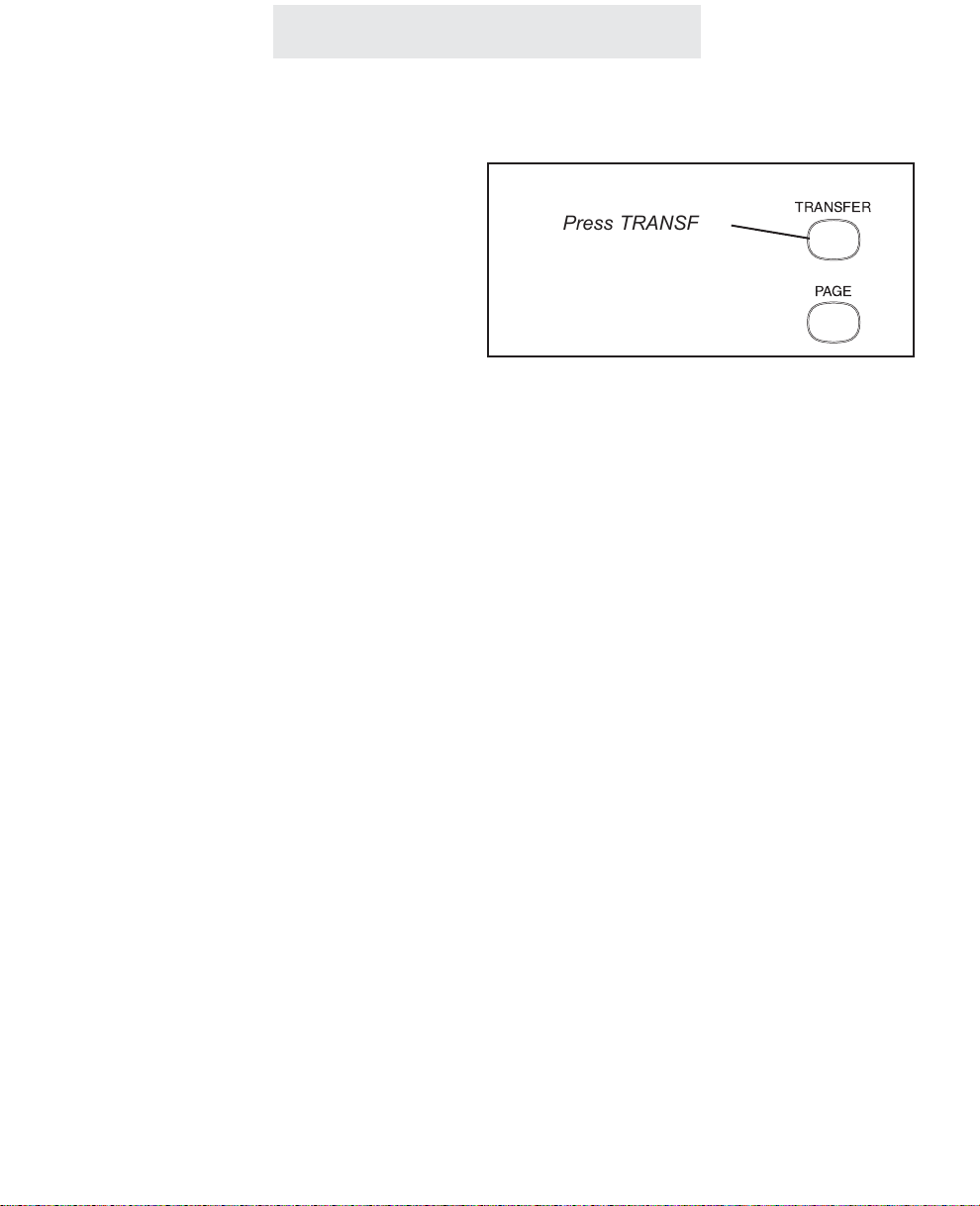
Operating Your System
To transfer a call after first
announcing it to the other station:
1
Place an intercom call to the desired
station. The outside call is automatically placed on hold.
2 Wait for an answer. Announce that
you are transferring the call.
3 Press the TRANSFER button.
To transfer a call directly,
without first announcing it to
the other station:
1
Press the TRANSFER button.
2 Dial the desired two-digit station
number to transfer the call to that
station.
30
You may transfer a call to another station after
first placing an intercom call to the desired station to announce the call. If the person at the
other station wishes to talk to the caller, simply
press the TRANSFER button and hang up your
telephone. This feature is especially useful for
screening calls.
Note: If the other EPIC station does not wish to
be transferred the call, press the LINE button to
return to the outside call.
You may also transfer a call directly, without
announcing it to the other station. While the
desired station is ringing, the call will stay on
hold at all the other stations, including yours. If
the person at the desired station does not
answer, you can re-engage the call by pressing
the flashing LINE button. Likewise, if you hear
your telephone ringing the transfer ring and you
are nearer to another telephone, you can take
the call at this telephone simply by pressing the
flashing LINE button.
Note: If the desired station does not answer, it
will stop ringing after one minute.
Transferring an Outside Call to Another Station
Press TRANSFER
to send a call to
another station
TRANSFER
PAG E
Page 45

Operating Your System
To use the transfer ring:
1 Press TRANSFER twice.
All the other phones will now ring
with the transfer ring.
To use one of eight personal
rings:
1
Press TRANSFER and then the
desired dial pad number buttons
(from 31-38).
All the other phones will now ring
with the personal ring represented
by that number.
31
Transferring an Outside Call to All Stations
You may transfer an outside call to all stations by
using the transfer ring or one of eight personal
rings. If you answer a call that is not for you, and
you do not know where to direct it, just press
TRANSFER twice. All of the other phones will
ring in the transfer ring and the call will be transferred to whoever answers next. The call will
remain on hold at your station until another station picks up the call.
Your EPIC telephone also features eight unique
personal transfer rings which you may use to
transfer a call to all of the other stations. This
feature is helpful if you wish to transfer a call to
a particular person who may not always be by a
particular phone. Many people find this method
of transferring a call more professional and
unobtrusive than the traditional method of using
voice pages to call people to the phone. You
may assign each person their own personal ring,
and each time a call comes in for them, you can
transfer the call to all stations with their personal
ring.
Press TRANSFER twice
to transfer a call to all stations
Or use the dialpad numbers 31-38 to transfer a
call to all stations with a
personal ring
TRANSFER
!
ABC
#
JKL
$
DEF
PAG E
MNO
Page 46

Operating Your System
Using Caller ID
To view numbers in the caller
list:
1
Press the CALLER ID button.
2 Use the right and left arrow buttons
under the display to view the caller
list.
To see the caller ID information of an incoming call:
The caller ID information will be displayed automatically, with no need to
press the CALLER ID button.
To use call waiting caller ID:
When you are on the line and another
call comes in, the display will automatically display the caller ID information.
If you wish to answer that call, use the
FLASH button to toggle between the
calls.
To use the NEW CALL Lamp:
When the NEW CALL lamp is lit solid,
this means that at least one new call
has been added to the caller list since
the Caller ID button was last pressed.
Note that the NEW CALL lamp will
turn off as soon as you press the
Caller ID button, regardless of
whether you view the new calls or
not. Note also that if you answer a call
at your phone, it will not light the NEW
CALL lamp.
The Caller ID feature works in conjunction with
Caller ID service, which may be offered by your
local telephone company, is name and number
and call waiting caller ID compatible, and can
store up to 50 of your most recent calls.
In order for this feature to work, you must subscribe to the Caller ID service from your local
telephone company. Name and number caller
ID and call waiting caller ID may not be available
in all areas that offer caller ID service, and may
cost more than basic number caller ID service.
Note that you must order Caller ID service separately for each line on which you want the service.
If you subscribe to Call Waiting Caller ID combined service, your telephone will let you see
who is calling while you are on another call.
Note that your telephone company must provide
this service in order for this feature to work.
When you press the CALLER ID button to view
the caller list, the display will indicate the number
of new calls in the caller list, as well as the total
number of calls in the caller list. A “new” call is
one that has not yet been viewed. You can then
use the right arrow button to view the list from
most recent to oldest, or the left arrow button to
go from the oldest to the most recent calls.
Press CALLER ID and the arrow buttons
to view the caller list
Page 47

Operating Your System
Using Caller ID (Continued)
To dial a number in the caller list:
1 Follow the instructions on the previous
page for viewing the caller list.
2 Lift your handset, or press DIAL, or
SPEAKER, or HEADSET, or a LINE button when the desired number is displayed.
Note that before performing step 2, you
may press the “#” button repeatedly to
scroll through different choices for dialing
that number, either with our without the
area code or a “1” in front.
To delete numbers from the caller
list:
1
While viewing the caller list, press the
DELETE button twice when the desired
number is displayed,
OR
press the DELETE button and keep it
depressed for 5 seconds to delete all
the numbers in the caller list.
Note: In addition to being able to delete
any and all records from your caller list, you
can decide whether calls are stored in the
first place. You may choose separately for
each line at your phone. To do this, press
PROGRAM, then NEXT until you see
“Caller ID Store”, then press ENTER. Press
CHANGE if you wish to change the setting
for Line 1, and then press NEXT and
CHANGE to view and change the settings
for Lines 2-4.
When you dial a number from the caller list, the
telephone will dial it as it is shown in the display,
with a “1” and the area code. If you need to dial
it in a different way, press the “#” button to scroll
through different choices for dialing the number
before going off-hook or pressing DIAL.
Entering Area Codes into your Epic
telephone
You may also enter area codes into your EPIC
telephone so that telephone numbers are displayed properly, enabling you to dial numbers in
the caller list without having to press the “#” button first.
You may enter one HOME area code. Use this
feature if you only need to dial the seven digits of
the telephone numbers for calls in your own area
code. After you program your home area code,
when you receive a call from within this area
code, the screen will display only the seven digits, and only those seven digits will be dialed out.
You may also enter up to six LOCAL area codes.
Use this feature if there are certain area codes
that require you to dial the area code plus the
seven digits, but without the “1” in front.
In addition, you may enter up to six “1 PLUS 7”
area codes. Use this feature if there are certain
area codes that require you to dial a “1” plus the
seven digits, but without the area code.
To enter your HOME, LOCAL, and “1 PLUS 7”
area codes, press PROGRAM, then press NEXT
until you see “Area Codes” in the display, then
press ENTER. You will see the HOME area code
setting. Press CHANGE if you wish to change
this setting, or press NEXT to view the LOCAL
and “1 PLUS 7” area code settings. Press
CHANGE whenever you wish to enter a new
code or change a currently stored code.
Page 48

Operating Your System
Using Telephone Company Voice Mail
To use your MSG lamp to indicate voice mail messages:
1
Subscribe to voice mail service from
your local Telephone Company.
2 Follow the instructions at right to set
your voice mail detector to the proper
line.
- The MSG lamp will now flash whenever you have new messages.
To access your voice mail messages:
1
Dial the number for your Telephone
Company voice mail service. You
may wish to store this number in one
of your phone’s memory locations for
easy access (see page 45).
To turn off the MSG lamp:
If your MSG lamp ever remains flashing
even after you have retrieved your messages, you may turn it off manually by following the following instructions:
1 Press PROGRAM.
- The display will read “Program...”
2 Press the soft key under NEXT until
“New Call Lamp and VMWI Message”
appears in the display.
3 Press the soft key under RESET.
If you subscribe to Telephone Company voice
mail, the MSG lamp will flash when you have
unretrieved messages.
Your telephone comes factory-set to detect messages on Line 1. If your voice mail service is on
one of the other lines, you may change this setting to the proper line. You may also turn the feature off if you prefer.
To do this, press PROGRAM, then NEXT repeatedly until you see “Phone Co VMWI” in the display, then press ENTER. The display will read
“VMWI: LINE 1.” Press CHANGE if you wish to
select LINE 2, LINE 3, LINE 4, or OFF.
Message signals are sent by the Telephone
Company in one of two ways: FSK or stutter dial
tone. Your telephone comes factory-set to FSK,
which means that only its FSK detector is active.
If your NEW CALL lamp functions properly, then
do not change this setting. However, if your MSG
lamp does not flash when you have unretrieved
messages, and yet you hear the stutter dial tone
when you pick up your handset, first make sure
you have followed the above steps to make sure
you have set the detector to the line that your
voice mail service is on.
If your MSG lamp still does not function properly, then set your detector to STUTTER.
To do this, follow the above steps to set the proper line, then press NEXT. The display will read
“VMWI: FSK.” Press CHANGE if you wish to
select STUTTER. This will activate the stutter
dial tone detector.
34
Page 49

Operating Your System
Using Flash
1 Press FLASH instead of the switch-
hook when using custom calling
services or when activating certain
Centrex or PBX features.
Press the FLASH button instead of pressing the
switchhook to activate services such as Call
Waiting or 3-Way Calling, or to activate certain
PBX or Centrex features. You may be required
to press other buttons before or after you press
FLASH. Refer to the custom calling instructions
provided by your local telephone company or to
the operating instructions provided with your
PBX.
You can store a switchhook flash into a memory
location. When you store a flash, it is represented in the display by a small “f”. (See page 48.)
Note: The initial factory-set flash length is 700
milliseconds, which is appropriate for most
installations. However, you can adjust the flash
length to make it longer or shorter. (See page
109.)
Press FLASH to access
custom calling services
such as Call Waiting
35
CONFERENCE
FLASH
VOLUME
Page 50

Using Mute
Operating Your System
To turn mute on/off during a
call:
1
Press MUTE.
- The MUTE indicator turns ON.
2 Press MUTE again to cancel MUTE.
- The MUTE indicator turns OFF.
The Mute feature allows you to turn off your telephone’s microphone so that the other party cannot hear you.
The Mute feature works whether you are using
the handset or the speakerphone. It silences
only your voice; you will still be able to hear the
other party.
The Mute feature automatically cancels when
you hang up, switch between lines or switch from
speakerphone to handset during a call.
36
Press MUTE to turn off your microphone
so you cannot be heard
HEADSET
MUTESPEAKER
Page 51

Operating Your System
Using Do Not Disturb (DND)
To activate Do Not Disturb:
1 Press PROGRAM.
- The display will read “Program...”
2 Press the soft key under NEXT
repeatedly, until “Don’t Dsturb:OFF”
appears in the display.
3 Press the soft key under CHANGE.
The display will now read “Don’t
Dsturb:ON”.
4 Press PROGRAM to exit.
You will notice that your phone’s DND
indicator in the display is now on, and
your telephone’s display will read “Do
Not Disturb.”
To cancel Do Not Disturb:
Press the soft key under RESET at any
time to cancel Do Not Disturb.
The Do Not Disturb feature is useful to prevent
interruptions during meetings or whenever you
do not want to be disturbed.
While the Do Not Disturb feature is activated,
your telephone will not ring. Incoming calls will
be signaled only by the LINE indicators flashing.
Pages will not be heard through your telephone,
and other stations will be unable to make intercom calls to you or transfer calls to your telephone.
You may still answer any outside call by pressing
the desired flashing LINE button. You may also
place outside calls and intercom calls while your
Do Not Disturb is activated.
37
Activate Do Not Disturb to silence your
ringer and prevent intercom calls and pages
Page 52

Operating Your System
Using Line Reserve
To reserve a line that is currently being used:
While the phone is on-hook and idle:
1 Press HOLD.
2 Press the desired LINE button.
- The line indicator will turn from red
to orange.
To cancel Line Reserve:
1 Press the LINE button again.
- The line indicator will turn from
orange back to red.
The Line Reserve feature enables you to reserve
a line that is currently in use. This feature is
especially useful in offices where the phones are
in heavy use. You are spared the trouble of constantly monitoring your telephone while waiting
for a free line.
To reserve a line that someone is using, press
HOLD then the desired LINE button. As soon as
that line becomes free, your phone will alert you
with a triple ring and that line will be reserved for
your station.
If you do not go off-hook within 15 seconds after
you are alerted, the line will become free again
for others to use, and your Line Reserve will also
cancel automatically if you make or answer a call
on another line.
38
press the desired
LINE button to
reserve a line
currently in use
Press HOLD then...
Page 53

Operating Your System
39
The Call Privacy feature prevents people at
other stations from joining or listening to your
conversation unless you conference them to the
line or release the call privacy during the call.
When you use a telephone line, Call Privacy will
automatically be on or off, depending on the system setting which was set at Station #11. (See
page 18.)
If you release Call Privacy during a call, this new
setting will remain for the length of the call, and
the setting will automatically return to the system
setting when you hang up.
Note: Call Privacy is always on for intercom
calls.
Releasing Call Privacy
To release call privacy during
a call:
If your system is set to have call privacy normally ON, it will automatically be
on during each call.
1 Press the CONFERENCE button
any time you wish to turn the call
privacy OFF during a particular call.
“Privacy Released” will appear in
the display to indicate that call privacy is temporarily off.
The CONFERENCE button is also used
to release Call Privacy off during a call
CONFERENCE
FLASH
"
GHI
Page 54

To temporarily turn off toll
restriction at a restricted
telephone:
1
Press HOLD.
2 Enter the 4 digit toll restriction access
code which was set at Station #11. If
no code was set, the access code is
the initial number set at the factory,
which is “1234”.
The SPEAKER light will flash indicating that toll restriction is temporarily
off, and you may make your call.
To turn toll restriction on/off at
a particular telephone for a
longer period:
1
Press HOLD.
2 Enter “
*
” or “#”.
*
... to turn Toll Restriction ON.
# ... to turn Toll Restriction OFF (factory setting).
3 Enter the 4 digit toll restriction access
code which was set at Station #11. If
no code was set, the access code is
the initial number set at the factory,
which is “1234”.
Operating Your System
Using Toll Restriction
You may sometimes wish to make an unrestricted call from a restricted telephone. When you
use this feature, Toll Restriction will turn back on
automatically 10 seconds after you hang up and
will be signaled by a flash of the SPEAKER light.
You may continue making unrestricted calls without the need of re-entering the access code, as
long as you go off-hook again within 10 seconds
of hanging up your previous call.
You may turn Toll Restriction ON and OFF at a
telephone without affecting the Toll Restriction
settings stored in that telephone. For instance,
you may wish to turn Toll Restriction off for some
guests, or you may want Toll Restriction to be on
only during certain periods. When you turn off
Toll Restriction at a telephone using this feature,
it will stay off until you turn it back on.
Note: Turning Toll Restriction ON at a telephone
will have no effect unless restrictions have been
stored at that telephone. (See pages 14-17.)
40
Press HOLD then the four-digit
access code to temporarily turn
off Toll Restriction at a telephone
Use the *and # buttons if you wish to turn
Toll Restriction on or off at a telephone for
a longer period
OPERTONE
Page 55

Using the Call Timer
Operating Your System
To view the elapsed time during your call:
Simply view the display, which will automatically display the elapsed time during a call.
To restart the timer from zero:
Press the left arrow (<)button, which is
found directly below the display.
To view the length of your previous five calls:
While the phone is on-hook and idle,
press REDIAL. The display will show
the elapsed time of the previous call,
along with its time and date.
Note that you can use the right arrow
button under the display to view the
lengths of the previous five calls, along
with their times and dates.
Every call is automatically timed in minutes and
seconds. This feature is great for account billing
and controlling long distance usage.
The minutes and seconds display appears automatically, showing the elapsed time of the call. If
you wish to begin counting the time from that
instant, press the left arrow button to restart the
timer from zero.
41
The call timer automatically displays
the elapsed time during your call
Press the left arrow button at any time
to restart the timer from zero
Page 56

Using a Headset With Your EPIC Telephone
To make and answer a call
using the headset:
1
Press the HEADSET button to acti-
vate the headset.
If you wish to override automatic line
selection, you may press the
desired Line button before pressing
the HEADSET button. You will be
connected to that line on the speakerphone, then you can press the
HEADSET button to toggle to the
headset. Note: If you would like to
be connected directly to the headset
when you press the Line button, you
may set your telephone to automatically seize the headset (See page
104).
2 Press HEADSET again to hang up.
Note: If you wish to use an externally
amplified headset, you may set the
HEADSET button to toggle the handset
jack instead of the 2.5mm jack. To do
this: Press PROGRAM, then press the
soft key under NEXT repeatedly until
“Advanced Setting” appears in the display, and then press the soft key under
ENTER. Press the soft key under
NEXT until “Headset Type” appears in
the display, and then press the soft key
under ENTER. Press the soft key under
CHANGE if you wish to change the
Headset Type setting. The choices are
Hst: 2.5mm JACK or Hst: HANDSET
JACK. Press Program to exit.
Your EPIC telephone is headset-ready. It comes
equipped with a 2.5mm headset jack, and a
built-in headset amplifier, along with a dedicated
HEADSET button
Simply plug the accessory telephone headset
with a 2.5 millimeter plug into the headset jack,
and you are all set. There is no need to buy a
headset with a separate amplifier.
You can use your headset to make or answer an
outside call, an intercom call or a page. Simply
press the HEADSET button instead of lifting the
handset. During a call, you may switch back and
forth between handset and headset and speakerphone as much as you like.
Note that whenever the HEADSET indicator is
on, you may hang up the handset without disconnecting your call.
Note: We recommend that you use only the
headset that TMC offers as an accessory for
the Epic System, model number HS-8200,
which has been tested to function properly with
your telephone. You may purchase this headset
from wherever you purchased your telephones,
or by calling TMC directly at 1-800-TMC-1638.
Use the HEADSET button to toggle
the headset on and off.
Operating Your System
42
HEADSET
MUTESPEAKER
Page 57

Operating Your System
1 Press PROGRAM.
- The display will read “Program...”
2 Press the soft key under NEXT
repeatedly, until “Time/Date Set”
appears in the display, and then
press ENTER.
The display will show the currently
set time.
3 Press the soft key under CHANGE,
then enter the time as instructed in
the display.
4 Press the soft key under NEXT, then
press CHANGE to choose between
AM or PM, then press NEXT again.
The display will show the currently
set date.
5 Press the soft key under CHANGE,
then enter the date as instructed in
the display.
6 Press PROGRAM to exit.
Follow these same steps whenever you wish to
adjust your system’s clock.
Note: If you subscribe to caller ID service
from your local telephone company, then
there is no need to set the time and date for
your telephone. This will be set automatically by the caller ID information, and will be
updated as new calls come in.
Adjusting Your Telephone's Time and Date
43
If you subscribe to Caller ID service, then
the Date and Time is set automatically
Page 58

Memory Dialing
Memory Features
Your EPIC telephone can store up to 56 of your most often dialed numbers in its
memory.
- 3 numbers into Upper Memory locations, which you can dial at the touch of a
memory button;
- 3 numbers into Lower Memory locations, which you can dial by pressing
LOWER plus the desired memory button;
- 10 numbers into Personal Directory locations, which you can dial by pressing”#” followed by the arrow buttons and the DIAL button;
- 40 numbers into Shared Directory locations, which you store at Station #11 and
which you can dial from any phone in the system by pressing “*” followed by
the arrow buttons and the DIAL button.
Directory Card
Remove the directory card and write down the names or telephone numbers
associated with the memory locations where you are storing numbers.
To remove the directory card, slide your fingernail under the right edge of the
directory card and lift the card out, or simply touch the directory card with a
piece of scotch tape and lift upward, as illustrated below.
44
Page 59

Memory Dialing
Using Memory Dial
To store a memory dial number:
1
Press PROGRAM.
- The display will read “Program...”
2 Press the soft key under MEM.
- The display will read “Select
Location”
3 Press the Memory button where you
wish to store the number, or press
LOWER followed by the desired
memory button if you wish to store
the number in a lower memory location.
- The display will show the currently
stored number, or indicate “Empty
Location.”
4 Press the soft key under CHANGE if
you wish to store a new number.
5 Dial desired telephone number, up
to 32 digits.
6 Press the soft key under SAVE.
You may store up to 6 telephone numbers at
your telephone which you can dial automatically
with the press of a memory button.
Note that you can enter hyphens in your numbers for easy reading, as well as flashes and
pauses (see page 48).
To dial a memory dial number:
1 Press the memory button where the desired
telephone number is stored.
OR
Press LOWER followed by the desired
memory button if you wish to dial a number
stored in a lower memory location.
When you press a memory button, the speakerphone turns on automatically, and the number is
dialed out. You may lift the handset or press
HEADSET to switch to a handset or headset call
at any time.
Press Memory
button to dial
numbers in white
spaces
Press LOWER,
then Memory button
to dial numbers in
gray spaces
45
Note: If you ever wish to erase the
memory dial numbers stored in your
phone, please follow the instructions
found on page 49.
Page 60

Memory Dialing
To store a personal directory
dial number:
1
Press PROGRAM.
- The display will read “Program...”
2 Press the soft key under MEM.
- The display will read “Select
Location”
3 Press the “#” button.
- The display will read “ Empty
Location,” or indicate that your
personal directory is full.
4 Press the soft key under CHANGE if
you wish to store a new number, or
press NEXT repeatedly until you see
the previously stored entry you
would like to change, and then
press CHANGE.
5 Dial desired telephone number, and
then press NEXT.
- The display will show the currently
stored name, or indicate “No
Name.”
6 Press the soft key under CHANGE if
you wish to store a new name, and
then use the dialpad numbers and
the soft keys to enter the name to
go along with the telephone number.
7 Press the soft key under SAVE.
You may store up to 10 personal directory dial
telephone numbers at your telephone.
Note that you can enter hyphens in your numbers for easy reading, as well as flashes and
pauses (see page 48).
For a guide on using the dialpad to enter names,
please see page 57.
If you would like to erase the personal directory
numbers stored in your phone, please follow the
instructions found on page 49.
To dial a personal directory number:
1 While the phone is on-hook and idle, press
the “#” button.
- The display will read “Personal Dir.”
2 Use the right and left arrow buttons below
the display to view the personal directory
entries.
Note: The directory is organized alphabetically, and you may jump to your desired
entry, or one close to it, by pressing the corresponding dialpad number. For example,
press the “5” dialpad button three times to
jump to the first entry starting with “L”. You
can then use the right and left arrow buttons
if needed to view the entries starting at that
point.
3 When the desired entry is displayed, you
may dial it simply by lifting your handset, or
by pressing DIAL, or SPEAKER, or HEADSET, or by pressing a desired LINE button.
Using Personal Directory Dial
46
Page 61

Memory Dialing
Using Shared Directory Dial
To store a shared directory
dial number:
At S
t
ation #11:
1 Press PROGRAM.
- The display will read “Program...”
2 Press the soft key under MEM.
- The display will read “Select
Location”
3 Press the “
*
” button.
- The display will read “ Empty
Location,” or indicate that the
shared directory is full.
4 Press the soft key under CHANGE if
you wish to store a new number, or
press NEXT repeatedly until you see
the previously stored entry you
would like to edit, and then press
CHANGE.
5 Dial desired telephone number, and
then press NEXT.
- The display will show the currently
stored name, or indicate “No
Name.”
6 Press the soft key under CHANGE if
you wish to store a new name, and
then use the dialpad numbers and
the soft keys to enter the name to
go along with the telephone number.
7 Press the soft key under SAVE.
Note: After you store a shared directory dial number at station #11, please
allow 24 hours for it to be shared with the other stations in the system.
47
The Shared Directory Dial feature allows you to
store an additional 40 telephone numbers into
memory at Station #11 and dial them from any
phone in the system.
Note that you can enter hyphens in your numbers for easy reading, as well as flashes and
pauses (see page 48).
For a guide on using the dialpad to enter names,
please see page 57.
If you would like to erase the shared directory
numbers, please follow the instructions found on
page 49.
To dial a shared directory number:
1 While the phone is on-hook and idle, press
the “*” button.
- The display will read “Shared Directory”
2 Use the right and left arrow buttons below
the display to view the shared directory
entries.
Note: The directory is organized alphabetically, and you may jump to your desired
entry, or one close to it, by pressing the corresponding dialpad number. You can then
use the right and left arrow buttons if needed to view the entries starting at that point.
3 When the desired entry is displayed, you
may dial it simply by lifting your handset, or
by pressing DIAL, or SPEAKER, or HEADSET, or by pressing a desired LINE button.
Page 62

Memory Dialing
Storing a hyphen into memory:
You can store hyphens in your memory dial numbers for easy reading. To insert a hyphen into a
number you are storing, press PAGE. Each press of PAGE will insert a hyphen.
Storing a dialing pause into memory:
You can store a pause in a memory location for use with certain banking and long distance services. You may also need to insert a pause between the access number and the telephone number if your telephone is connected to a PBX or Centrex system. To insert a dialing pause into a
number you are storing, press HOLD. Each press of HOLD will insert a 1.5 second pause, represented by a “p” in the display.
Storing a switchhook flash into memory:
You can store a switchhook flash into a memory location for use with certain custom calling services, such as Call Waiting. You may also need to insert a switchhook flash as part of a feature
activation code if your telephone is connected to a PBX or Centrex system. To insert a switchhook flash into a number you are storing, press FLASH. Each press of FLASH will insert a 700
millisecond switchhook flash, represented by an “f” in the display. Note: if 700 ms is not an appropriate length for your installation, you may set a different value. (See page 109.)
Storing temporary tone dialing into memory:
If your system is set to pulse dialing mode, you can store a temporary switch to tone dialing as
part of a number you are storing in a memory location. You may, for example, wish to dial a number in pulse followed by an access code in tone dialing. To insert a “switch to tone” into a
sequence you are storing, press the *(TONE) button. All the following numbers in the sequence
will automatically be dialed in tone mode.
48
Special Memory Features
Page 63

Storing one of the last five numbers dialed into memory:
To store a redial number into memory, follow the instructions for entering a number into memory,
except simply press REDIAL instead of manually dialing a number. You may then press the soft
key under SCROLL to scroll through the last five numbers dialed. Press SAVE when the desired
number is displayed.
Storing a Caller ID number into memory:
To store a caller ID number into memory, first scroll through the caller ID list. When the desired
number is displayed, press the location where you wish to store the number. You may press a
memory button, or the # button to store in your personal directory. Or, if you this phone is station
#11 you may press the * button to store in the shared directory. The display will ask whether you
wish to store the number. Press the soft key under YES to store the number.
Predialing:
You may predial a call, which allows you to casually enter a telephone number and check it in the
display before it is dialed out. To make a predialed call, enter the number using the dialpad while
the telephone is on-hook, then lift the handset or press the SPEAKER or HEADSET button or
press the desired LINE button. If you make a mistake while dialing the number, you can use the
DELETE button to erase digits one at a time.
Erasing numbers stored in memory:
To erase all memory dial numbers and personal directory numbers stored in your telephone, press PROGRAM, then press the soft key under NEXT repeatedly, until “Advanced
Setting” appears in the display, and then press ENTER. “Erase Memory” will appear in the display. Press ENTER. “Memory Dials” will appear in the display. Press the soft key under ERASE.
After a brief pause, the display will read “Erasing Done!” To erase the shared directory num-
bers, at station #11 follow the above steps until you see “Memory Dials” in the display. Press
NEXT, and you will see “Shared Directory” in the display. Press the soft key under ERASE. After
a brief pause, the display will read “Erasing Done!” To erase the toll restrictions stored in your
telephone follow the above steps until you see “Erase Memory” in the display. Press NEXT
repeatedly, until you see “Erase Toll Restr” in the display, and then press ENTER. If you are not
at station #11, you will be prompted to enter the toll restriction access code. Do this, then press
the soft key under ERASE. After a brief pause, the display will read “Erasing Done!”
Memory Dialing
Special Memory Features (Continued)
49
Page 64

To intercom another station:
1 Press the INTERCOM button, then
dial the two-digit station number of
the station you wish to intercom.
2 To end the conversation, hang up or
press the SPEAKER button.
To intercom another station while
you are on an outside call:
1 Press the INTERCOM button. The
outside call is automatically placed
on hold.
2 Place your intercom call the same
way as described above.
3 Press the LINE button of your out-
side call at any time to return to that
call.
Intercom Operation
50
Making Intercom Calls
You may place an intercom call by dialing the
two-digit station number of the desired station.
When you place an intercom call, your speakerphone turns on automatically.
If the called station is set to INTERCOM RING,
you may speak to the station as soon as they
answer.
If the called station is set to INTERCOM VOICE
or INTERCOM HANDSFREE, you may speak to
the station after you hear the confirming tone.
Note: If the intercom line is busy or the called
station is set to DO NOT DISTURB, you will hear
a no action tone.
Use the INTERCOM button and
the dialpad to make intercom
calls to other stations
Page 65

Intercom Operation
51
To answer an intercom call:
A If your phone is set to INTERCOM
RING:
Press the SPEAKER button or lift
the handset and begin talking.
B If your phone is set to INTERCOM
VOICE:
You will hear one ring, then an alert
tone followed by the caller’s voice.
To answer the voice call at any time,
press the SPEAKER button or lift
the handset and begin talking.
C
If your phone is set to INTERCOM
HANDSFREE:
You will hear one ring, then a triple
alert tone to let you know that your
phone has automatically answered
an intercom call on speakerphone.
At any time you may respond to the
call by speaking towards your telephone.
To answer an intercom call if you
are currently on an outside call:
1 Press the flashing INTERCOM but-
ton. The outside call is automatically placed on hold.
2 Press the LINE button of your out-
side call at any time to return to that
call.
When you hear the intercom ring or the alert
tone followed by the caller’s voice, you may lift
the handset or press the SPEAKER button to
answer the call.
If you set your telephone to INTERCOM
HANDSFREE, your telephone automatically
answers the call on speakerphone and you may
respond to the call by speaking towards your
telephone. (See page 54 for instructions on
Selecting INTERCOM RING, VOICE or HANDSFREE.)
Answering Intercom Calls
Page 66

52
Intercom Operation
To page another station:
1
Press PAGE.
2 Dial the two-digit station number of
the station you wish to page.
3 After you hear the paging tone,
speak towards the telephone or lift
the handset and make your
announcement.
To make an All Page:
1
Press the PAGE button twice.
2 After you hear the paging tone,
speak towards the telephone or lift
the handset and make your
announcement.
3 Replace the handset in the cradle or
press the SPEAKER button to hang
up.
Making Pages
The Paging feature allows you to make
announcements to other EPIC stations in the
system. When you make a Page, your speakerphone is automatically activated; you can talk
immediately using the speakerphone, or lift the
handset and talk.
Note: You may Page another station only if it is
not in use, does not have DO NOT DISTURB
activated, and is not set to Block Pages. If the
station is in any of these conditions, you will hear
a no action tone.
The All Page feature enables you to make
announcements through all of the other EPIC
stations.
When you make an All Page, your announcement, preceded by a double paging alert tone,
will be heard at all the phones that are not in use
and do not have their DO NOT DISTURB or
Page Block activated.
Press PAGE followed
by a station button to
make a page to that
station
Press PAGE twice
to make an
All Page
TRANSFER
PAG E
REDIAL
Page 67

Intercom Operation
53
To answer a page directed to
your station or an All Page:
1
Lift the handset or press the
SPEAKER or HEADSET button, or
press the flashing INTERCOM button.
2 Replace the handset in the cradle or
press the SPEAKER or HEADSET
button to hang up.
Answering Pages
Blocking Pages at your telephone:
If you wish, you may block pages at your telephone. If you do so, when a person at another station makes an All Page, it will not be heard through your telephone. Also, when anyone tries to
page your station, they will hear a no action tone and will not be able to make their announcement
through your speaker.
To block pages at your telephone, press PROGRAM, then press the soft key under NEXT repeatedly until “Intercom Prefs” appears int he display, and then press ENTER. Press the soft key
under NEXT until “Pages” appears in the display, along with the current setting. Press the soft key
under CHANGE if you wish to change the setting. The choices are Pages: ALLOWED (factory
setting), and Pages: BLOCKED. Press PROGRAM to exit.
Once you hear the announcement, you may
answer a page directed to your station by lifting
the handset, pressing the SPEAKER button or
pressing the flashing INTERCOM button. You
may answer an All Page by pressing the flashing
INTERCOM button. In either case you will then
be connected to the caller in a private intercom
conversation.
A page directed to a particular station may be
answered only at that station. However, you
may answer an All Page from any phone in the
system, even one that is busy on an outside line,
has DO NOT DISTURB set or has blocked
pages.
Page 68

54
To choose how your phone
will respond to intercom calls:
1
Press PROGRAM.
- The display will read “Program...”
2 Press the soft key under NEXT
repeatedly, until “Intercom Prefs”
appears in the display, and then
press ENTER.
The display will show the current
intercom setting.
3 Press the soft key under CHANGE
repeatedly, until the desired intercom setting is displayed.
The choices are:
Intcm:HANDSFREE (factory setting)
Intcm:RING
Intcm:VOICE
4 Press PROGRAM to exit.
Selecting Intercom Ring, Intercom Voice, or Handsfree
Intercom Operation
You may set your telephone to respond to intercom calls in one of three ways:
INTERCOM HANDSFREE: When someone
makes an intercom call to you, your telephone
will ring once, then give you a triple alert tone
which lets you know that your phone has automatically answered the intercom call on speakerphone. You may respond to the call simply by
speaking towards your telephone.
INTERCOM RING: When someone makes an
intercom call to you, your telephone will ring
repeatedly with the intercom ring. You may
respond to the call by lifting the handset or
pressing the SPEAKER button.
INTERCOM VOICE: When someone makes an
intercom call to you, your telephone will ring
once, then give you an alert tone, followed by the
caller’s voice. You may respond to the call by lifting the handset or pressing the SPEAKER button.
Note: When someone makes an intercom call to
you while you are on an outside line, you will
hear a single intercom ring regardless of your
intercom ringer setting. (See Using Off Hook
Voice Announce, page 55.)
Page 69

To make an off hook voice
announcement:
1
Make an intercom call to another
ext. that is busy on an outside call.
2 After you hear the confirming tone,
you may make your announcement
and your voice will be heard through
the speaker at the called station.
To respond to an off hook
voice announcement:
1
Press the flashing INTERCOM button. The outside call is automatically placed on hold.
2 Press the LINE button of your out-
side call at any time to return to that
call.
Intercom Operation
55
Using Off Hook Voice Announce
Your EPIC telephone will allow you to make an
intercom call to another station, even if that station is busy on an outside call. Your voice will be
heard through the speaker of the called station
without interrupting their call in progress.
Note: If the station you are calling is busy on the
speakerphone or has blocked Off Hook Voice
Announcements, you will still be able to alert the
station with a single ring, but you will not be able
to make your voice announcement.
You may respond to an Off Hook Voice
Announcement by pressing the flashing INTERCOM button. You will be connected to the other
station on the intercom, and the outside call will
automatically be placed on hold. When you wish
to return to the outside call, press its LINE button, and the intercom call will be disconnected.
Blocking off hook voice announcements at your telephone:
If you wish, you may block Off Hook Voice Announcements at your telephone.
To do so, press PROGRAM, then press the soft key under NEXT repeatedly until “Intercom Prefs”
appears in the display, and then press ENTER. Press the soft key under NEXT until “OHVA”
appears in the display, along with the current setting. Press the soft key under CHANGE if you
wish to change the setting. The choices are OHVA: ALLOWED (factory setting), and OHVA:
BLOCKED. Press PROGRAM to exit.
Page 70

Intercom Operation
56
To monitor a room through the
speakerphone of another station:
1
Place an intercom call to telephone
you wish to monitor.
2 Press MUTE if you want to prevent
sounds in your room from being
heard at the monitored phone.
3 To end monitoring, hang up the
handset or press SPEAKER. The
remote station will disconnect immediately.
Note: The remote phone must be
set to Intercom HANDSFREE. (See
page 54.)
The Room Monitoring feature allows you to activate the speakerphone of another station to
monitor sounds in that room. This feature is
especially useful in a nursery room or home
office where there are children present.
The remote station must be set to INTERCOM
HANDSFREE. When you call this phone on the
intercom, its speakerphone activates and
remains on, allowing you to hear sounds in that
room until you hang up.
To prevent sounds in your room from being
transmitted to the room you are monitoring, you
must press MUTE on your phone.
Monitoring a Room Using the Intercom
Press MUTE at your telephone to prevent
sounds in your room from being transmitted
to the room you are monitoring
To monitor sounds in another room,
place an intercom call to a station that
has been set to HANDSFREE
HEADSET
MUTESPEAKER
Page 71

Intercom Operation
Naming Stations
To Name a Station in Your Epic
System:
At S
tation #1
1:
1 Press PROGRAM.
- The display will read “Program...”
2 Press the soft key under NEXT
repeatedly, until “Station Naming”
appears in the display, and then
press ENTER.
- The display will show the currently
stored name for station #11, or
indicate “No Name” if no name has
yet been given to station #11.
3 Press the soft key under CHANGE if
you wish to store a new name for
station #11, or press NEXT repeatedly until you see the station number that you want to name, and then
press CHANGE.
4 Use the dialpad numbers to enter
the name for the desired station.
5 Press the soft key under SAVE.
Repeat steps 1-5 for any additional stations you wish to name.
1
2
3
4
5
6
7
8
9
,
A
D
G
J
M
P
T
W
B
E
H
K
N
Q
U
X
‘
C
F
I
L
O
R
V
Y
&
a
d
g
j
m
S
t
Z
.
b
e
h
k
n
p
u
w
(
c
f
i
l
o
q
v
x
)
2
3
4
5
6
r
8
y
1
sz7
9
Guide for Entering Names
If you wish, you may give a name to each of your
Epic telephones, so that people can see the
names along with the station numbers when they
place intercom calls. For example, you might
name station #12 “Mary” and station #15
“Conference Room.”
The table below shows which dialpad numbers
to press for all the different letters and special
characters. Note that you can press the 0, *, and
# buttons if you want those characters, and you
can press the right arrow button below the display to leave an empty space, and the DELETE
button any time to make corrections.
Page 72

58
Answering System
Setting Up and Operating Your Telephone’s Answering System
Answering System Overview
The answering system can store approximately 35 minutes of incoming messages, memos and OGMs. If the answering system is full and cannot store any
more messages, the display will show the message “Memory Full!”
The Answering System lamp will light solid to indicate that your answering system is turned ON, and it will flash steadily if there are new messages.
There are two simple steps to take to set up your answering system:
1. Turn your answering system on (see next page).
2. Record your outgoing announcement (see page 60).
Please read the instructions in this section for more information on the operation
of your answering system.
Page 73

Answering System
Setting Up and Operating Your Telephone’s Answering System
Turning your Answering System On/Off
To turn your answering system on/off:
1
Press P.
- The display will read
“Program...”
2 Press the soft key under ANSW.
The display will show the current
Answering System setting.
3 Press the soft key under CHANGE
repeatedly, until the desired
Answering System setting is displayed.
The choices are:
Ans System:OFF (factory setting)
Ans System:ON
Ans System:AA
4 Press P to exit.
You may turn your answering system ON or OFF
at this telephone, or you may set this phone as
an Auto Attendant for the system.
OFF: Use this setting at any phone that you want
its answering system to be completely off. This
telephone’s answering system will not answer
any incoming calls, or calls that are transferred
to it from other extensions in the system.
ON: If you are NOT setting another phone as an
Auto Attendant for your system, you would set
this phone to ON if you would like it to act as a
regular answering machine. In this case it would
answer both incoming calls and calls transferred
to it from other extensions in the system.
If you ARE setting another phone as an Auto
Attendant for your system, you would still set this
phone to ON if you want it to answer calls transferred to it from other extensions, as well as
incoming calls on any private lines.
AA: Only use this setting if you are setting this
phone as the Auto Attendant for your system
(See Setting Up and Operating a Telephone as
an Auto Attendant, page 72).
Ans System: ON
CHANGE NEXT
Follow the instructions at left to turn
your answering system on or off
Note: Some people want their
Answering System ON on certain lines,
but OFF on the remaining lines. To do
this, follow steps 1-2 above, then press
the soft key under NEXT repeatedly
until Advanced Setting appears in
the display, then press the soft key
under ENTER. Press the soft key under
NEXT repeatedly until Ans Sys by
Line appears in the display, then press
the soft key under ENTER. The display
will read Ans Sys L1: ON. Press the
soft key under CHANGE if you wish to
change this setting to OFF, then press
NEXT and CHANGE to change the setting for any of the other lines.
Page 74

60
Recording your OGM
To record your OGM:
1
Press P.
- The display will read
“Program...”
2 Press the soft key under ANSW.
3 Press the soft key under NEXT.
- The display will read “OGM Setup.”
4 Press the soft key under ENTER.
- The display will read “Ans OGM.”
5 Lift the handset and press the soft
key under REC to start recording.
- The display will read
“Recording...”
6 Press the soft key under STOP at
any time to stop recording.
If you set your answering system to ON, you must
record your Ans (Answering) OGM. If you are
using this phone as a regular answering
machine and have not set another phone as an
Auto Attendant, then this OGM will play when
your phone answers incoming calls. It will also
play when your phone answers calls transferred
to it from other extensions in the system. You
may wish to record an OGM such as “Hi this is
John. I am not available right now. Please leave
a message after the tone, and I will return your
call.”
If you HAVE set another phone as an Auto
Attendant for the system, this phone will not
answer incoming calls, but this OGM will still play
when calls are transferred to it from other extensions or by the Auto Attendant. In this case you
might record an OGM such as “Hi, this is John. I
am on another line or away from my desk.
Please leave a message after the tone and I will
return your call.”
If you do not wish to record your OGM, you may
keep the pre-recorded one which is “Hello,
please leave your message after the tone.”
Follow the instructions at left
to record your OGM
Answering System
Setting Up and Operating Your Telephone’s Answering System
Ans OGM
PLAY REC NEXT
Page 75

61
Reviewing your OGM
You may review your OGM at any time. To do this, follow the steps 1-4 on the previous page for
recording your OGM. Then press the soft key under PLAY to review your OGM.
Erasing your OGM
To erase your OGM, follow the instructions on the previous page for recording your OGM. After
pressing the soft key under REC, immediately press the soft key under STOP. This will return the
OGM to the factory pre-recorded OGM.
Changing your OGM
To change your OGM, simply follow the instructions on the previous page for recording your
OGM. The newly recorded OGM will automatically replace the old one.
Answering System
Setting Up and Operating Your Telephone’s Answering System
Page 76

Listening to your Messages
Play messages
Press ]. The display will indicate how many new and how many saved messages are
currently stored in the answering system. The voice will announce “You have xx new messages
and xx saved messages. First new message...”, followed by the date and time the message was
received, then the message itself, then “next new message” and so on. After all the new messages
are played, the telephone will automatically continue with the saved messages.
Stop message playback
You may press . at any time to stop message playback.
Pause message playback
Press ] to pause message playback. The display will read “Pause”. Press ]
again to resume playback.
Repeat a message
During message playback, press the R button to return to the beginning of the current message. If you wish to go to the beginning of the previous message, press the R button quickly a second time.
Skip to the next message
During message playback, press , to skip to the next message.
Jump back
During message playback, press B to jump back 2 seconds in the current message. This is
useful for repeating parts of a message, such as a telephone number.
Use the Answering
System buttons to
easily navigate your
messages
Answering System
Setting Up and Operating Your Telephone’s Answering System
62
Page 77

63
Listening to your Messages (Continued)
Jump forward
During message playback, press f to jump forward 2 seconds in the current message If
you wish you may press f repeatedly to go to the next message This feature is useful for
skipping unimportant parts of messages.
Saving a message as new
During message playback, press s to save the current message as new. This means
that that this message will be grouped with the new messages, just as if it had not yet been played,
and the ANSWERING SYSTEM LED will continue to flash, indicating that there is at least one new
message.
Message auto save
Note that even if you do not press s, the message will still automatically be saved, but
it will be grouped with the saved messages. The answering system will save all messages until
they are erased, or until the memory capacity of the telephone is filled. At that time messages will
no longer be recorded, until you erase messages (see page 65).
Using dialpad
During message playback, the dialpad can also be used to navigate the messages. Below is a list
of possible dialpad actions:
Answering System
Setting Up and Operating Your Telephone’s Answering System
=
=
=
=
=
=
=
=
=
=
Jump 2 seconds backward
Play
Jump 2 seconds forward
Slow down
Stop
Speed up
Repeat
Skip
Save as New
Erase
1
2
3
4
5
6
7
9
#
*
Page 78

64
Changing Playback Speed
To change playback speed:
1
Press } to slow down
message playback.
2 Press } again at any
time to resume normal playback
speed.
During message playback, press }
to slow down message playback. Press
} again to return to normal playback speed.. This feature is useful for hard-tounderstand messages, or for example to give
you more time to write down the address or telephone number in a message.
For even greater control of playback speed, you
may press the 4 button for slow playback, press
the 4 button again for even slower playback,
press the 6 button for fast playback, and press
the 6 button again for even faster playback.
Press the } button at any time to
return to normal playback speed.
Use the PLAYBACK
SPEED button to
slow down message
playback.
Use the 4 and 6 buttons for even greater
speed control
Answering System
Setting Up and Operating Your Telephone’s Answering System
Page 79

65
Erasing messages
To erase a message:
1
While listening to the message,
press E.
The voice will say “Erased” as a
confirmation that the message is
erased.
To erase all messages:
1
During message playback, press
E and keep it depressed for 5
seconds, until you hear the voice
say “All Messages Erased.”
You may erase a message as you are listening
to it. Simply press E while the message you
wish to erase is playing. You will hear the voice
say “Erase” to confirm that the message is
erased.
You may also erase all stored messages at
once. To do this, press E and keep it
depressed for 5 seconds, until you hear the
voice say “All Messages Erased.”
Use the ERASE button
to erase any or all of
your messages
Answering System
Setting Up and Operating Your Telephone’s Answering System
Page 80

66
Setting your Telephone’s Pickup Delay
To set your telephone’s pickup
delay:
1
Press P.
- The display will read
“Program...”
2 Press the soft key under ANSW.
3 Press the soft key under NEXT
repeatedly, until “Pickup Delay”
appears in the display, and then
press the soft key under ENTER.
The display will show the current
Pickup Delay setting.
4 Press the soft key under CHANGE
repeatedly, until the desired Pickup
Delay setting is displayed.
The choices are:
Pickup Delay: 1 (1 ring)
Pickup Delay: 2 (2 rings)
Pickup Delay: 3
Pickup Delay: 4
Pickup Delay: 5 (factory setting)
Pickup Delay: 6
Pickup Delay: 7
5 Press P to exit.
The Pickup Delay setting determines how long
this phone will ring before picking up an incoming call, or a call transferred to it from another
extension in the system.
Note that if you turn Toll Saver ON at this phone
(see page 69), that will override the Pickup Delay
setting for incoming calls. However, when a call
is transferred to this phone from another extension in the system, it will follow the Pickup Delay
setting even if Toll Saver is set to ON.
Note also that this feature does not apply to the
Auto Attendant. To set how long the Auto
Attendant will wait before picking up a call,
please refer to “Setting Auto Attendant Pickup
Delay” on page 77.
Answering System
Setting Up and Operating Your Telephone’s Answering System
You may choose how long your
phone will ring before its answering
system will pick up calls
Pickup Delay: 5
BACK CHANGE NEXT
Page 81

Recording a Memo or Conversation
To record a memo or conversation:
1
Press x.
- Its LED will turn on to indicate that
the phone is recording.
2 Press . at any time to end the
recording
- The LED will turn off.
Recording a Memo
While the telephone is idle, you may record a
memo which will be saved along with the new
messages for later playback. To start recording a
memo, press x. The button’s
LED will turn on and “Recording...” will appear in
the display. Begin speaking. The speakerphone
is automatically on, or you may pick up the handset to talk. Press . to end the recording.
Recording a Conversation
While you are engaged in a phone conversation,
you may record both sides of the conversation.
This recording will be saved along with the new
messages for later playback. To start recording a
conversation, press x. The button’s LED will turn on and “Recording...” will
appear in the display. The call is now being
recorded. Press . to end the recording.
Use the x button
to record a memo or your conversation
Answering System
Setting Up and Operating Your Telephone’s Answering System
Note: This phone does not sound any
warning beeps to alert the other party
that the conversation is being recorded. To be certain that you are in compliance with any laws or regulations
concerning recording telephone calls,
you should start the recording, and
then inform the other party that you
are recording the call.
67
Page 82

68
Screening Calls
To turn Call Screening on/off:
1
Press b to turn on the
Call Screening feature.
- The SCREEN CALLS indicator will
turn ON.
2 Press b again at any
time to cancel the Call Screening
feature.
- The SCREEN CALLS indicator will
turn OFF.
The Call Screening feature allows you to listen to
messages over the speakerphone as they are
being recorded at your phone. If you wish to take
the call, simply press the corresponding L
button.
Use the b button
to screen your calls
Answering System
Setting Up and Operating Your Telephone’s Answering System
Page 83

69
Setting Toll Saver On/Off
To set Toll Saver on/off:
1
Press P.
- The display will read
“Program...”
2 Press the soft key under ANSW.
3 Press the soft key under NEXT
repeatedly, until ”Toll Saver”
appears in the display, along with
the current setting.
4 Press the soft key under CHANGE
repeatedly, until the desired Toll
Saver setting is displayed.
The choices are:
Toll Saver: ON
Toll Saver: OFF (factory setting)
5 Press P to exit.
The Toll Saver feature helps you eliminate toll
charges when calling in to check for messages
by letting you know if there are any new messages before the phone answers. When Toll
Saver is turned ON, the answering system will
pick up incoming calls after the second ring if
there are new messages, or after the fourth ring
if there are no new messages. In that case you
would hang up after the third ring to avoid the toll
charge.
Note: The Toll Saver feature overrides the
Answer Pickup Delay setting. Also, if this phone
is set as an Auto Attendant, the Toll Saver feature overrides the Auto Attendant Pickup Delay
setting. So, for example, if you have set the Auto
Attendant Pickup Delay to “0” rings, because you
want a quiet office, you must keep the Toll Saver
set to OFF.
The Toll Saver feature can
help reduce toll charges
Answering System
Setting Up and Operating Your Telephone’s Answering System
Toll Saver: ON
BACK CHANGE NEXT
Page 84

70
Setting Message Length
To set Message Length:
1
Press P.
- The display will read
“Program...”
2 Press the soft key under ANSW.
3 Press the soft key under NEXT
repeatedly, until ”Message Length”
appears in the display, and then
press the soft key under ENTER.
The display will show the current
Message Length setting.
4 Press the soft key under CHANGE
repeatedly, until the desired
Message Length setting is displayed.
The choices are:
Length:UNLIMITED
Length:1 MINUTE
Length:ANNC ONLY
5 Press P to exit.
This setting determines the maximum length of
messages that callers can record at your phone.
There are three possible settings:
UNLIMITED: If you choose this setting, callers
can record a message of any length, up to the
available memory in your phone.
1 MINUTE: Callers will be able to record a message up to 1 minute long.
ANNC ONLY: Callers will hear the OGM, but will
not be able to record a message.
Answering System
Setting Up and Operating Your Telephone’s Answering System
Message Length
BACK ENTER NEXT
(factory setting)
Page 85

71
Setting New Message Beep On/Off
To set New Message Beep
On/Off:
1
Press P.
- The display will read “Program...”
2 Press the soft key under ANSW.
3 Press the soft key under NEXT
repeatedly, until ”New Msg Beep”
appears in the display, along with
the current setting.
4 Press the soft key under CHANGE if
you wish to change the New
Message Beep setting.
The choices are:
New Msg Beep:OFF (factory setting)
New Msg Beep:ON
5 Press P to exit.
If you wish you may set your phone so that it
beeps once every 60 seconds when there are
new messages in its answering system.
Answering System
Setting Up and Operating Your Telephone’s Answering System
New Msg Beep:ON
BACK CHANGE NEXT
You may set your phone to
beep every 60 seconds if you
have any new messages
Page 86

72
Auto Attendant Overview
Answering System
Setting Up and Operating a Telephone as an Auto Attendant
If you wish you may set this phone as an Auto Attendant for your system. A
phone set as an auto attendant will answer incoming calls and transfer them to
other extensions in the system.
Each Auto Attendant can answer only one line at a time, so if you have a busy
office you may wish to set one more phone as an Auto Attendant. You can set
up to 16 Auto Attendants in your system. (Please see page 79 for instructions if
you wish to set more than one Auto Attendant).
Perform the following steps if you wish to set a phone as an Auto
Attendant:
1. Set the phone’s answering system to AA (see page 74).
2. Record your Auto Attendant Day OGM, Night OGM and Zero-Out OGM (see
page 75).
3. Set the night timer, which will determine the hours that callers will hear the
Night OGM (see page 78).
4. Choose how many times you want the Auto Attendant to ring before picking
up calls (see page 77). Tip: Many people choose “0” for a quiet office.
NOTE: While most users simply follow these four steps to set a phone as an
Auto Attendant, your Auto Attendant is equipped with several advanced and
powerful features to allow you to customize the system to your needs.
Please refer to Advanced Auto Attendant Features on pages 80-89 for information regarding these advanced features.
Page 87

73
Auto Attendant Overview (Continued)
Answering System
Setting Up and Operating a Telephone as an Auto Attendant
Auto Attendant Sequence for Callers
When you set this phone as an Auto Attendant, it will automatically pick up a
ringing line after the delay you have chosen (see “Setting Auto Attendant Pickup
Delay on page 77).
When a caller enters an extension number after hearing the Auto Attendant
OGM, the voice announces “Please wait while I try that extension,” and then
transfers the call to the desired extension.
If that extension does not pick up after 35 seconds, the Auto Attendant will pick
up the call again and replay the OGM, giving the caller an opportunity to enter
another extension.
IMPORTANT NOTE: If you want callers to be able to leave messages in a general mailbox, you must include a phrase in your Auto Attendant OGM such as
“To leave a message in the general mailbox, please press the “#” button.” When
the caller presses “#”, he will be able to leave a message at the Auto Attendant.
If the caller does not enter any extension number after hearing the Auto
Attendant OGM, the Auto Attendant will replay the message, then wait again for
input, then say “Good bye” and drop the call.
If the caller presses
0 after hearing the Auto Attendant message, the Auto
Attendant will play the Zero-Out OGM, or do whatever you have set as the
Zero-Out Action (see page 83).
Page 88

74
Setting your Telephone as an Auto Attendant
To set your telephone as an
Auto Attendant:
1
Press P.
- The display will read
“Program...”
2 Press the soft key under ANSW.
The display will show the current
Answering System setting.
3 Press the soft key under CHANGE
repeatedly, until “Ans System:AA”
is displayed.
4 Press P to exit.
In order to set your phone as an Auto Attendant
for your system, you must set your answering
system at your telephone to AA (Auto Attendant).
Set your answering system
to “AA” to set this phone as
an auto attendant
Answering System
Setting Up and Operating a Telephone as an Auto Attendant
Ans System: AA
CHANGE NEXT
Page 89

75
Recording your Auto Attendant Day, Night and Zero-Out OGMs
To record your Auto Attendant
Day, Night and Zero-Out OGMs:
1
Press P.
- The display will read “Program...”
2 Press the soft key under ANSW.
3 Press the soft key under NEXT.
- The display will read “OGM Setup.”
4 Press the soft key under ENTER.
- The display will read “Ans OGM.”
5 Press the soft key under NEXT
repeatedly, until the OGM you wish
to record is shown in the display.
The choices are:
AA Day OGM
AA Night OGM
AA Zero-Out OGM
6 Lift the handset and press the soft
key under REC to start recording.
- The display will read
“Recording...”
7 Press the soft key under STOP at any
time to stop recording.
8 Repeat steps 1-7 for any additional
Auto Attendant OGMs you wish to
record.
If you set your answering system to AA (Auto
Attendant), you must record your AA Day OGM,
AA Night OGM, and AA Zero-Out OGM.
AA Day OGM: This is the message you want to
greet your callers during the day. If you do not
wish to record your own AA Day OGM, you may
keep the pre-recorded one which is “Thank you
for calling our company. If you know your party’s
extension you may dial it at any time. For a company directory please dial zero.”
AA Night OGM: This is the message you want to
greet your callers during the night time hours. To
set the night time hours for your system, please
refer to the instructions on page 78. If you do not
wish to record your own AA Night OGM, you may
keep the pre-recorded one, which is “Thank you
for calling our company. We are currently closed.
If you would like to leave a message and you
know your party’s extension you may dial it at
any time. For a company directory please dial
zero.”
AA Zero-Out OGM: This is the message you
want your callers to hear if they press “0” while
listening to the Auto Attendant message. Note: If
you keep the pre-recorded AA Day OGM or AA
Night OGM, you must record your AA Zero-Out
OGM, listing your company directory, since the
other messages tell the caller “For a company
directory please dial “0”. If you do not wish to
record your own AA Zero-Out OGM, you may
keep the pre-recorded one which is “Please
enter the desired extension number.”
Answering System
Setting Up and Operating a Telephone as an Auto Attendant
NOTE: While most users simply record these three messages to configure the Auto
Attendant, your Auto Attendant is equipped with several advanced and powerful features
to allow you to customize the system to your needs. Please refer to Advanced Auto
Attendant Features on pages 80-89 for information regarding these advanced features.
Page 90

76
Reviewing, Erasing or Changing an Auto Attendant OGM
To review an Auto Attendant
OGM:
1
Press P.
- The display will read
“Program...”
2 Press the soft key under ANSW.
3 Press the soft key under NEXT.
- The display will read “OGM Setup.”
4 Press the soft key under ENTER.
- The display will read “Ans OGM.”
5 Press the soft key under NEXT
repeatedly, until the OGM you wish
to review is shown in the display.
The choices are:
AA Day OGM
AA Night OGM
AA Zero-Out OGM
6 Press the soft key under PLAY to
review the OGM.
Reviewing an Auto Attendant OGM
You may review an Auto Attendant OGM at any
time. To do this, follow the instructions at left.
Erasing an Auto Attendant OGM
To Erase an Auto Attendant OGM, follow the
instructions on the previous page for recording
an Auto Attendant OGM. After pressing the soft
key under REC, immediately press the soft key
under STOP. This will return the OGM to the factory pre-recorded OGM.
Changing an Auto Attendant OGM
To change an Auto Attendant OGM, simply follow
the instructions on the previous page for recording an Auto Attendant OGM. The newly recorded
OGM will automatically replace the old one.
You can easily review your auto
attendant OGMs at any time
Answering System
Setting Up and Operating a Telephone as an Auto Attendant
AA Day OGM
PLAY REC NEXT
Page 91

77
Setting the Auto Attendant Pickup Delay
To set the Auto Attendant
Pickup Delay:
1
Press P.
- The display will read “Program...”
2 Press the soft key under ANSW.
3 Press the soft key under NEXT
repeatedly, until ”AA Delay”
appears in the display, along with
the current setting.
4 Press the soft key under CHANGE if
you wish to change the Auto
Attendant Pickup Delay setting.
The choices are:
AA Delay:0 (0 rings)
AA Delay:1 (1 ring)
AA Delay:2 (factory setting)
AA Delay:3
AA Delay:4
AA Delay:5
AA Delay:6
AA Delay:7
AA Delay:8
5 Press P to exit.
If this phone is set as an Auto Attendant, this setting determines how long the Auto Attendant will
ring before picking up incoming calls. You may
choose any number of rings, from 0 to 8 rings. If
you choose “0”, the Auto Attendant will not ring at
all. Many people prefer this setting, since it provides for a quiet office.
Note: If you choose to set the Auto Attendant
Pickup Delay to “0”, you must be sure to leave
the Toll Saver feature set to OFF (see page 69).
Set the AA Delay to “0”
for a quiet office
Answering System
Setting Up and Operating a Telephone as an Auto Attendant
AA Delay:0
BACK CHANGE NEXT
Page 92

78
Setting the Auto Attendant Day and Night Times
To set the Auto Attendant Day
and Night Times:
1
Press P.
- The display will read “Program...”
2 Press the soft key under ANSW.
3 Press the soft key under NEXT
repeatedly, until ”Night Timer
Set” appears in the display, then
press the soft key under ENTER.
4 Press the soft key under CHANGE if
you wish to change the Start of the
Auto Attendant night timer, then
enter the desired start time as
instructed in the display.
5 Press the soft key under NEXT.
6 Press the soft key under CHANGE if
you wish to change the End of the
Auto Attendant night timer, then
enter the desired start time as
instructed in the display.
7 Press P to exit.
Your telephone is factory-set to start its night
timer at 5:00PM and end its night timer at
9:00AM. This means that the Auto Attendant will
play the AA Night OGM between 5:00PM and
9:00AM. The rest of the time it will play the AA
Day OGM.
If you would like, you may set the Night Timer to
whatever times you choose.
Note: If you do not want the AA Night OGM to
play at any time on one or more of your lines,
you may turn it off on a per line basis (See
Setting Night Message On/Off by Line, page 87).
If you wish you may change the
Night Timer from its factory setting.
Answering System
Setting Up and Operating a Telephone as an Auto Attendant
Night Timer Set
BACK ENTER NEXT
Page 93

79
Setting More than One Phone as an Auto Attendant
To set more than one phone
as an Auto Attendant:
1
Follow the instructions on page 74
for setting the additional phone as
an Auto Attendant.
2 Follow the instructions on page 77
for setting this phone’s Auto
Attendant Pickup Delay, making
sure to set it at a longer delay than
the primary Auto Attendant.
You may wish to set more than one phone as an
Auto Attendant for your system, to act as a backup for when your primary Auto Attendant is busy
answering a call.
If you choose to set one or more additional Auto
Attendants for your system, you must be sure to
set your primary Auto Attendant with the shortest
Auto Attendant Pickup Delay (see page 77). This
way it will always be the first one to answer calls.
You must then set each subsequent Auto
Attendant with a different pickup delay, in the
order you choose, to avoid more than one Auto
Attendant trying to pick up an incoming call at
the same time.
Answering System
Setting Up and Operating a Telephone as an Auto Attendant
Page 94

80
Using Additional Auto Attendant OGMs
To record additional Auto
Attendant OGMs:
1
Press P.
- The display will read
“Program...”
2 Press the soft key under ANSW.
3 Press the soft key under NEXT until
“Advanced Setting” appears in
the display, and then press the soft
key under ENTER.
- The display will read “AA OGM 2-8
Setup.”
4 Press the soft key under ENTER.
- The display will read “AA OGM2.”
5 Press the soft key under NEXT
repeatedly, until the OGM you wish
to record is shown in the display.
The choices are:
AA OGM2 through AA OGM8
6 Lift the handset and press the soft
key under REC to start recording.
- The display will read
“Recording...”
7 Press the soft key under STOP at
any time to stop recording.
8 Repeat steps 1-7 for any additional
Auto Attendant OGMs you wish to
record.
In addition to the AA Day OGM, AA Night OGM,
and AA Zero-Out OGM, you may record up to an
additional 7 Auto Attendant OGMs, numbered
AA OGM 2-8 (The AA Day OGM is AA OGM 1).
The caller can hear any of these messages by
dialing the corresponding number. For example,
you may record AA OGM 2 with a message giving directions to your office, and OGM 3 might be
hours of operation. In your Auto Attendant Day
OGM you would then include a phrase such as
“Dial 2 for directions to our office, dial 3 for our
hours of operation.”
The additional Auto Attendant OGMs are
useful for things such as hours of operation
and directions to the office
Answering System
Advanced Auto Attendant Features
AA OGM 2-8 Setup
BACK ENTER NEXT
Page 95

81
Setting Separate Auto Attendant OGMs for Different Lines
To set separate Auto Attendant
OGMs for different lines:
1
Press P.
- The display will read
“Program...”
2 Press the soft key under ANSW.
3 Press the soft key under NEXT until
“Advanced Setting” appears in
the display, and then press the soft
key under ENTER.
- The display will read “AA OGM 2-8
Setup.”
4 Press the soft key under NEXT.
- The display will read “AA by
Line.”
5 Press the soft key under ENTER.
The display will show the current
OGM setting for Line 1.
6 Press the soft key under CHANGE if
you wish to change the OGM setting
for Line 1.
The choices are:
AA OGM1 (factory setting) through
AA OGM8, or OFF
7 Press the soft key under NEXT to
see the current OGM setting for Line
2, and repeat steps 6 and 7 to
change the OGM settings for Lines
2-4.
8 Press P to exit.
You may wish to have a separate Auto Attendant
OGM for one or more of your lines. While the
phone is preset to play the AA Day OGM on all
lines, you may choose your OGM on a per line
basis, and you may even have a different OGM
for each line.
This feature is useful if you have multiple businesses sharing one system, or if you have business and personal lines sharing the same system.
In order to use this feature, first follow the
instructions on the previous page for recording
additional Auto Attendant OGMs. If you need just
one additional OGM, you may for example
record an AA OGM 2.
Then follow the steps at left to assign the desired
Auto Attendant OGM to each line. Note that the
factory default is AA OGM 1, which is the AA Day
OGM.
You may easily assign separate
OGMs to different lines
Answering System
Advanced Auto Attendant Features
AA by Line
BACK ENTER NEXT
Page 96

82
Turning the Auto Attendant Off on One or More Lines
To turn off the Auto Attendant
on one or more lines:
1
Follow the instructions on the previous page for setting separate Auto
Attendant OGMs for different lines.
2 For step number 6, set any of the
desired lines to “OFF.”
If you wish you may turn the Auto Attendant OFF
on one or more lines. For example, you may
have a personal line that you do not want covered by the Auto Attendant. Or you may wish to
set another of your phones as the Auto Attendant
for a particular line. To do this, follow the instructions on the previous page for setting the Auto
Attendant OGM for each line, and set any
desired line to OFF.
You may turn the Auto Attendant OFF
on one or more of the lines
Answering System
Advanced Auto Attendant Features
L3 AA:OFF
BACK CHANGE NEXT
Page 97

83
Choosing the Zero-Out Action
To choose the Zero-Out
Action:
1
Press P.
- The display will read
“Program...”
2 Press the soft key under ANSW.
3 Press the soft key under NEXT until
“Advanced Setting” appears in
the display, and then press the soft
key under ENTER.
- The display will read “AA OGM 2-8
Setup.”
4 Press the soft key under NEXT
repeatedly, until ”Zero-Out
Action” appears in the display, and
then press the soft key under
ENTER.
5 Press the soft key under CHANGE
repeatedly, until the desired ZeroOut Action is displayed.
The choices are:
AA Zero-Out OGM (factory setting)
RING STN #11 through #26
GLOBAL RING #30 through #38
DISALLOW
6 Press P to exit.
When the caller dials “0” during an Auto
Attendant message, the factory setting is that it
plays the Zero-Out OGM. However, you may
choose a different Zero-Out action if you wish.
You may set the phone to transfer to a particular
extension, ring all the phones with a particular
distinctive ring (so you know the caller has dialed
“0”), or even disallow the caller to zero-out.
You may decide exactly what happens
when callers dial “0” at the auto attendant
Answering System
Advanced Auto Attendant Features
Zero Out Action
BACK ENTER NEXT
Page 98

84
Using your System’s All Transfer Feature with the Auto Attendant
To use your system’s All
Transfer Feature with the Auto
Attendant:
1
Follow the instructions on page 75
for recording your Auto Attendant
OGM. Include instructions such as
“Press 31 for Sales, 32 for
Marketing, 33 for Customer
Support...”
2 Whenever callers dial 30 through 38
after hearing the Auto Attendant
message, all phones in the system
will ring with that particular distinctive ring.
Your telephone is equipped with the ability to
transfer calls to all phones with one of nine personal rings (see Transferring an Outside Call to
All Stations, page 31).
After hearing an Auto Attendant message, if the
caller dials 30 through 38, then all phones will
ring with that particular distinctive ring.
This feature is very useful, especially in a small
business. For example you might mention in
your Auto Attendant message “Dial 31 for Sales,
32 for Customer Service, 33 for Accounting...”
When the caller dials the desired number, all
phones will ring, but with that particular distinctive ring, so you know which department the
caller is trying to reach.
Answering System
Advanced Auto Attendant Features
Page 99

85
Pressing “#” to Leave a Message at the Auto Attendant
To allow users to press “#” to
leave a message at the auto
attendant:
1
Follow the instructions on page 75
for recording your Auto Attendant
OGM. Be sure to include a phrase
such as “To leave a message in the
general mailbox, please press the
“#” button.”
2 Whenever callers dial “#” during the
Auto Attendant OGM, they will be
able to leave a message at the Auto
Attendant.
The Auto Attendant messages do not have any
beep at the end, and will not normally record any
message. However, if the caller presses “#”
while listening to an Auto Attendant message,
the phone will play its ANS OGM and allow the
caller to leave a message
All you need to do is include a phrase such as
“To leave a message, please press “#”” as part of
your Auto Attendant message.
Note that the caller will be able to leave a message of the length you have set as the message
length (see page 70). If you set the message
length as ANNC ONLY, the caller will not be able
to press “#” to leave a message.
Answering System
Advanced Auto Attendant Features
Page 100

86
Repeating an Auto Attendant OGM
To repeat an Auto Attendant
OGM:
1
While listening to an Auto Attendant
OGM, the caller can press the corresponding number again to repeat
the OGM from the beginning.
To repeat the main menu:
1 While listening to an Auto Attendant
OGM, the caller can press “9” to
repeat the main menu.
The caller can repeat the Auto Attendant OGMs
1-8 by pressing the corresponding button.
Likewise, the caller can repeat the Zero-Out
message by dialing “0” again, so if you have a
long Zero-Out message it may be a good idea to
end it with a phrase such as “To repeat this mes-
sage, press “0”.
At any time while listening to the AA Day OGM or
AA Night OGM, the caller can press “9” to repeat
the message. So at the end of your Auto
Attendant Day or Night message, you might
include a phrase such as “To repeat this mes-
sage, press “9”.
The caller may also press “9” during any Auto
Attendant OGM to return to the main menu. So
you may also wish to include a phrase in your
other Auto Attendant OGMs such as “To go back
to the main menu press “9”.
Answering System
Advanced Auto Attendant Features
