Page 1

AI5TT
Pentium Baby AT Motherboard
User’s Manual
Version 1.2
Page 2

Page 3

Contents
Contents
Chapter 1 Introduction..................................................1
Chapter 2 Specifications ................................................2
Chapter 3 Hardware Description..................................5
3.1 Processor and CPU Voltage ....................................................7
3.2 L2 Cache Memory..................................................................7
3.3 Main Memory ........................................................................7
3.4 BIOS......................................................................................9
3.5 Interrupt Request Lines (IRQ).................................................9
3.6 DMA Channels ....................................................................10
3.7 I/O Port Address Map...........................................................10
3.8 Onboard PCI EIDE...............................................................11
3.9 Onboard Multi-I/O ............................................................... 11
3.10 System Hardware Monitor Device (optional) ......................11
Chapter 4 Configuring the AI5TT...............................12
4.1 SW1 (1-4), JP16, JP17: CPU Frequency Selector..................14
4.2 SW1 (5-8): CPU Voltage Selector ........................................17
4.3 JP19: Clear CMOS Content..................................................19
4.4 J15: External Battery Connector ........................................... 19
Chapter 5 Installation..................................................20
5.1 J1: AT Power Connector ......................................................22
5.2 J3: ATX Power Supply Connector........................................22
5.3 J4, J8: AT Keyboard and PS/2 Mouse Connectors................. 24
5.4 J6, J7: USB Connectors........................................................24
5.5 J9, J10: Serial Ports..............................................................26
5.6 J11: Floppy Drive Connector................................................26
5.7 J12, J14: IDE Connectors ..................................................... 28
5.8 J13: Parallel Port Connector .................................................30
5.9 J17: Chassis Fan Power Connector .......................................30
5.10 J18: CPU Fan Power Connector.......................................... 30
5.11 J19: Infrared Connector......................................................32
5.12 J20: Front Bezel Connectors...............................................32
AI5TT Pentium Baby AT Motherboard User’s Manual i
Page 4

Contents
Chapter 6 BIOS Configuration....................................37
6.1 BIOS Introduction................................................................ 40
6.2 BIOS Setup.......................................................................... 40
6.3 Standard CMOS Setup......................................................... 41
6.4 BIOS Features Setup ............................................................ 45
6.5 Chipset Features Setup......................................................... 48
6.6 Power Management Setup .................................................... 50
6.7 PNP/PCI Configuration........................................................ 53
6.8 Load BIOS Defaults............................................................. 55
6.9 Load Setup Defaults............................................................. 55
6.10 Integrated Peripherals......................................................... 56
6.11 Supervisor / User Password................................................ 58
6.12 IDE HDD Auto Detection .................................................. 59
6.13 HDD Low Level Format .................................................... 59
6.14 Save & Exit Setup .............................................................. 60
6.15 Exit Without Saving ........................................................... 60
Chapter 7 LANDesk User’s Guide...............................61
7.1 Introduction......................................................................... 62
7.2 Installation ........................................................................... 63
7.2.1 Installing LANDesk Client Manager.......................... 64
7.2.2 Install LANDesk Administrator Manager ................... 60
7.2.3 Installing LDCM Custom Setup................................. 70
ii AI5TT Pentium Baby AT Motherboard User’s Manual
Page 5

Chapter 1 Introduction
Chapter 1 Introduction
This manual is designed to give you information on the AI5TT
Motherboard. It is divided into the following seven sections:
•• Introduction
•• Specifications
•• Hardware Description
•• Configuring the AI5TT
•• Installation
•• BIOS Configuration
•• LANDesk’s User Guide
Checklist
Please check that your package is complete and contains the items
below. If you discover damaged or missing items, please contact your
dealer.
The AI5TT Motherboard
This User’s Manual
1 IDE Ribbon Cable
1 Floppy Ribbon Cable
2 Serial Ribbon Cables*
1 Parallel Ribbon Cable
1 Diskette Containing Intel PCI IDE Driver and Flash
Memory Utility
1 Optional CD containing LANDesk Client Manager
(LDCM) Utility
* Use the two serial cables provided to avoid compatibility problems.
AI5TT Pentium Baby AT Motherboard User’s Manual 1
Page 6

Chapter 2 Specifications
Chapter 2 Specifications
The AI5TT is a high-performance, Pentium PCI motherboard with a
Baby AT form factor. It is highly flexible in CPU frequency, L2 cache
type and size, and main memory type and size. The AI5TT allows easy
access to main memory sockets and expansion by using full length addin cards. Configured with an ATX power supply, the board supports
Modem ring-on that allows powering on from remote via an external
modem connected to COM1 or COM2.
The main features are listed as follows:
Main Processor
Intel Pentium/Pentium MMX* 90/100/120/133/150/166/200/233
Cyrix 6x86/6x86L/6x86MX P150+/P166+
AMD K5 PR100/PR133/PR166
AMD K6/166/200/233
*Pentium MMX = P55C
Processor Upgrade
Intel P6 based Over Drive
L2 Cache
Size: 512K
Type: Pipeline Burst Synchronous SRAM onboard
Main Memory
Up to 256MB of main memory
Memory Type
SIMMs: FPM (Fast Page Mode) or EDO (Extended Data Out)
SIMM Size: 4M, 8M, 16M, 32M, 64M
DIMMs: SDRAM (Synchronous DRAM)
DIMM Size: 8M, 16M, 32M, 64M
Chipset
Intel 430TX PCIset with built-in PCI EIDE
2 AI5TT Pentium Baby AT Motherboard User’s Manual
Page 7

Chapter 2 Specifications
Onboard I/O
WINBOND W83977TF for two serial, one parallel, and one floppy
drive interface, support IrDA device.
Onboard Bus Mastering EIDE
Two EIDE interfaces for up to four devices, support PIO Mode 3/4
or Ultra DMA/33 IDE Hard Disk and ATAPI CD-ROM.
BIOS
Licensed BIOS with additional features:
• FLASH EEPROM (128KB) for BIOS update
• ISA Plug and Play (PnP) extension
• Power management
Auto Fan Off
The system fan will power off automatically, even in suspend
mode. This function reduces both energy consumption and system
noise.
Modem Ring-On
This allows the PC to be turned on remotely through a modem via
COM1 or COM2. (This feature requires an ATX power supply.)
Windows 95 Shut-Down
This allows the PC to power off via Windows 95 operating
system. (This feature requires an ATX power supply.)
PC 97 Compliance
The BIOS and hardware levels of AI5TT meet PC 97 compliance.
The new PC 97 requirements for systems and components are
based on the following high-level goals: Support for Plug and Play
compatibility and power management for configuring and
managing all system components, and 32-bit device drivers and
installation procedures for both Windows 95 and Windows NT.
AI5TT Pentium Baby AT Motherboard User’s Manual 3
Page 8

Chapter 2 Specifications
Temperature Monitoring & Alert (option)
A heat sensor, under the CPU, monitors the CPU temperature to
ensure the system is operating at a safe heat level to avoid any
failure resulting from extremely high temperature. An alert is
sounded through the speaker when the temperature exceeds the
threshold value set by the user in the BIOS.
Voltage Monitoring (option)
To ensure stable currents are applied to critical motherboard
components, the System Hardware Monitor Device monitors the
system voltage levels.
Fan Status Monitoring (option)
The System Hardware Monitor Device monitors the RPM status
of the Chassis Fan and CPU fan. The RPM figures can be viewed
in the BIOS under Chipset Features Setup.
Expansion Slots
Four 32-bit PCI slots
Three 16-bit ISA slots
Form Factor
Baby AT (11” x 8.6”)
4 AI5TT Pentium Baby AT Motherboard User’s Manual
Page 9

Chapter 3 Hardware Description
Chapter 3 Hardware Description
This chapter briefly describes each of the major features of the AI5TT
motherboard. The layout of the board is shown in Figure 1 which
shows the locations of the key components. The topics covered in this
chapter are as follows:
3.1 Processor and CPU Voltage ....................................................7
3.2 L2 Cache Memory..................................................................7
3.3 Main Memory ........................................................................7
3.4 BIOS......................................................................................9
3.5 Interrupt Request Lines (IRQ).................................................9
3.6 DMA Channels ....................................................................10
3.7 I/O Port Address Map...........................................................10
3.8 Onboard PCI EIDE...............................................................11
3.9 Onboard Multi-I/O ............................................................... 11
3.10 System Hardware Monitor Device (optional) ......................11
AI5TT Pentium Baby AT Motherboard User’s Manual 5
Page 10

Chapter 3 Hardware Description
Figure 1: Layout of the AI5TT Motherboard
6 AI5TT Pentium Baby AT Motherboard User’s Manual
Page 11

Chapter 3 Hardware Description
3.1 Processor and CPU Voltage
The AI5TT is designed to take a Pentium Processor with a bus speed of
60 and 66MHz. Since the internal clock of the CPU can be multiples of
1.5, 2, 2.5, 3 and 3.5 of the bus clock, the CPU frequency can be 90,
100, 120, 133, 150, 166, 200 and 233MHz.
The onboard CPU Voltage provides support for CPUs Vcore which
require voltages from 2.0V to 3.5V for a total of 16 different voltages.
3.2 L2 Cache Memory
The AI5TT supports P.B. (Pipelined Burst) Synchronous Cache. The
P.B. Synchronous Cache boosts the system’s performance, 10% higher
than regular Asynchronous Cache.
3.3 Main Memory
The AI5TT motherboard supports four 72-pin SIMM and two 168-pin
DIMM (Dual In-line Memory Module) sockets for a maximum total
memory of 256MB. The DRAMs for the SIMM sockets can be 4MB,
8MB, 16MB, 32MB, and 64MB in EDO and FPM types. DIMM
modules can be 8MB, 16MB, 32MB and 64MB.
The following should be noted when populating the SIMM/DIMM
sockets:
1. SIMM1/SIMM2, SIMM3/SIMM4, DIMM1 and DIMM2 bank can
be populated first.
2. Each bank** should consist of the same size SIMMs.
3. Each bank should consist of the same type SIMMs. For example,
SIMM1 and SIMM2 are both be EDO or Page Mode.
** Each bank consists of two SIMM slots or one DIMM slot. For
example, SIMM 1 and SIMM 2 are considered as one bank and
DIMM 1 as another one.
AI5TT Pentium Baby AT Motherboard User’s Manual 7
Page 12

Chapter 3 Hardware Description
(1) 72-pin SIMM (5V)
Fast Page Mode/EDO DRAM
Bank0
(SIMM1, SIMM2)
4MB×2
8MB×2
16MB×2
32MB×2
4MB×2 4MB×2
8MB×2 4MB×2
16MB×2 4MB×2
32MB×2 4MB×2
8MB×2 8MB×2
16MB×2 8MB×2
32MB×2 8MB×2
16MB×2 16MB×2
32MB×2 16MB×2
32MB×2 32MB×2
64MB×2 64MB×2
(SIMM3, SIMM4)
(2) 168-pin DIMM (3.3V)
SDRAM or EDO DRAM
Bank0
(DIMM1)
8MB ----- 8MB
16MB ----- 16MB
32MB ----- 32MB
64MB ----- 64MB
8MB 8MB 16MB
16MB 8MB 24MB
32MB 8MB 40MB
64MB 8MB 72MB
16MB 16MB 32MB
32MB 16MB 48MB
64MB 16MB 80MB
32MB 32MB 64MB
64MB 32MB 96MB
64MB 64MB 128MB
Bank1
(DIMM2)
Bank1
----- 8MB
----- 16MB
----- 32MB
----- 64MB
Total Memory
16MB
24MB
40MB
72MB
32MB
48MB
80MB
64MB
96MB
128MB
256MB
Total Memory
8 AI5TT Pentium Baby AT Motherboard User’s Manual
Page 13

Chapter 3 Hardware Description
3.4 BIOS
The BIOS on the AI5TT motherboard provides the standard BIOS
functions plus the following additional features:
1. ISA Plug and Play (PnP) Extension
Unlike PCI cards which are plug and play, ISA cards require setting
jumpers to resolve hardware conflicts. To make a computer system
PnP, an ISA PnP standard is established and supported by new OSes,
such as Windows 95. Under Windows 95, the motherboard BIOS must
have ISA PnP extension to support the new ISA PnP cards.
2. Power Management
The power management feature provides power savings by slowing
down the CPU clock, turning off the monitor screen and stopping the
HDD spindle motor.
3.5 Interrupt Request Lines (IRQ)
There are a total of 15 IRQ lines available on the motherboard.
Peripheral devices use interrupt request lines to notify the CPU for the
service required. The following table shows the IRQ used by the
devices on the motherboard.
Level Function
IRQ0 System Timer Output
IRQ1 Keyboard
IRQ2 Interrupt Cascade
IRQ3 Serial Port #2
IRQ4 Serial Port #1
IRQ5 Parallel Port #2
IRQ6 Floppy Disk Controller
IRQ7 Parallel Port #1
IRQ8 Real Time Clock
IRQ9 Software Redirected to Int 0Ah
IRQ10 Reserved
IRQ11 Reserved
IRQ12 Reserved
IRQ13 80287
IRQ14 Primary IDE
IRQ15 Secondary IDE
AI5TT Pentium Baby AT Motherboard User’s Manual 9
Page 14

Chapter 3 Hardware Description
3.6 DMA Channels
There are seven DMA Channels available on the motherboard. Only
DRQ2 is used by the floppy controller. In the case that ECP mode on
the parallel port is used, DRQ1 or DRQ3 will be used.
3.7 I/O Port Address Map
Each peripheral device in the system is assigned a set of I/O port
addresses which also becomes the identity of the device. There is a total
of 1K port address space available. The following table lists the I/O
port addresses used on the motherboard.
Address Device Description
000h - 01Fh DMA Controller #1
020h - 03Fh Interrupt Controller #1
040h - 05Fh Timer
060h - 06Fh Keyboard Controller
070h - 07Fh Real Time Clock, NMI
080h - 09Fh DMA Page Register
0A0h - 0BFh Interrupt Controller #2
0C0h - 0DFh DMA Controller #2
0F0h Clear Math Coprocessor Busy Signal
0F1h Reset Math Coprocessor
1F0h - 1F7h IDE Interface
278 - 27F Parallel Port #2(LPT2)
2F8h - 2FFh Serial Port #2(COM2)
2B0 - 2DF Graphics adapter Controller
378h - 3FFh Parallel Port #1(LPT1)
360 - 36F Network Ports
3B0 - 3BF Monochrome & Printer adapter
3C0 - 3CF EGA adapter
3D0 - 3DF CGA adapter
3F0h - 3F7h Floppy Disk Controller
3F8h - 3FFh Serial Port #1(COM1)
10 AI5TT Pentium Baby AT Motherboard User’s Manual
Page 15

Chapter 3 Hardware Description
3.8 Onboard PCI EIDE
The PCI EIDE controller is part of the 430TX PCIset. It supports PIO
mode 3/4 and bus mastering . The peak transfer rate of PIO mode 3/4
can be as high as 17MB/sec. Using HDDs that support bus mastering,
the peak transfer rate can reach 22MB/sec. There are two IDE
connectors, primary IDE and secondary IDE. With two devices per
connector, up to four IDE drives are supported.
The controller also supports Ultra DMA/33, a new “synchronous
DMA” protocol featured in PIIX4. It is built on Intel’s existing 16MB/s
Bus Master interface to improve disk I/O throughput to 33MB/s. It uses
both edges of data strobe to obtain 2X speed across the cable and is
backward compatible with today’s drives. It also has 16-bit CRC error
detection across the cable for improved integrity.
3.9 Onboard Multi-I/O
The onboard multi-I/O chip, Winbond W83977, supports two 16550
UART-compatible serial ports, one high speed EPP/ECP parallel port
and one floppy controller. The floppy controller supports 2.88MB
format. The I/O port addresses of the serial and parallel ports are
programmable via BIOS set-up.
3.10 System Hardware Monitor Device (optional)
The System Hardware Monitor Device (from National Semiconductor)
allows the system to track the PC health through hardware monitoring
of the system and CPU temperature, voltage levels, and CPU and
chassis fans to ensure the system’s normal operation.
AI5TT Pentium Baby AT Motherboard User’s Manual 11
Page 16

Chapter 4 Configuring the AI5TT
Chapter 4 Configuring the AI5TT
The following sections describe the necessary procedures and proper
jumper settings to configure the AI5TT motherboard.
4.1 SW1 (1-4), JP16, JP17: CPU Frequency Selector.................. 14
4.2 SW1 (5-8): CPU Voltage Selector........................................ 17
4.3 JP19: Clear CMOS Content.................................................. 19
4.4 J15: External Battery Connector........................................... 19
For the locations of the jumpers, refer to Figure 2 on the following
page.
The following shows the conventions used in this chapter.
Jumper open
Jumper closed (short)
Switch 1 and switch 2 are set to OFF.
Switch 3 and switch 4 are set to ON.
off off on on
12 AI5TT Pentium Baby AT Motherboard User’s Manual
Page 17

Chapter 4 Configuring the AI5TT
Figure 2: Jumper Location of the AI5TT
AI5TT Pentium Baby AT Motherboard User’s Manual 13
Page 18

Chapter 4 Configuring the AI5TT
4.1 SW1 (1-4), JP16, JP17: CPU Frequency Selector
JP16 is reserved for AMD’s future CPUs. (Default: open)
For Intel Pentium CPU
SW1 (1-4)
Switch
Setting
1 2 3 4
on on off off
1 2 3 4
off off off off
1 2 3 4
on on on off
1 2 3 4
off off on off
1 2 3 4
on on on on
1 2 3 4
off off on on
Bus Clock
Multiplier
60MHz
1.5x
66MHz
1.5x
60MHz
2x
66MHz
2x
60MHz
2.5x
66MHz
2.5x
CPU FREQ.
P54C-90
P54C-100
P54C-120
P54C-133
P54C-150
P54C/P55C-166
1 2 3 4
off off off on
1 2 3 4
off off off off
66MHz3xP54C/P55C-200
66MHz
P55C-233
3.5x
14 AI5TT Pentium Baby AT Motherboard User’s Manual
Page 19

Chapter 4 Configuring the AI5TT
For AMD K5/K6 CPU
SW1 (1-4)
Switch
Setting
1 2 3 4
off off off off
1 2 3 4
off off on off
1 2 3 4
off off on on
1 2 3 4
off off off on
1 2 3 4
off off off off
Bus Clock
Multiplier
66MHz
CPU FREQ.
K5-PR100 (100MHz)
1.5x
66MHz2xK5-PR133 (133MHz)
66MHz
K5-PR166 (116.7MHz)
1.75x
66MHz
3x
66MHz
3.5x
For AMD Future CPU (reserved)
K6/166
K6/200
K6/233
JP16 SW1 (1-4)
short
short
Switch
Setting
1 2 3 4
off off on off
1 2 3 4
off off on on
Bus Clock
Multiplier
66MHz
4x
66MHz
4.5x
CPU FREQ.
K6/266
K6/300
AI5TT Pentium Baby AT Motherboard User’s Manual 15
Page 20

Chapter 4 Configuring the AI5TT
For Cyrix 6x86 and IDT C6 CPU
SW1 (1-4)
Switch
Setting
1 2 3 4
on on on off
1 2 3 4
off off on off
1 2 3 4
on on on on
1 2 3 4
off off on on
1 2 3 4
off off off on
1 2 3 4
off off off off
Bus Clock
CPU FREQ.
Multiplier
60MHz2x6x86(L)-P150+
(120MHz)
66MHz2x6x86(L)-P166+
(133MHz)
60MHz
2.5x
66MHz
2.5x
66MHz3x6x86MX-PR233
66MHz
3.5x
6x86MX-PR166
6x86MX-PR200
6x86MX-PR266
1 2 3 4
on on off on
1 2 3 4
off off off on
60MHz
3x
66MHz
3x
IDT
C6-180*
IDT
C6-200*
*Single Voltage: 3.5V
16 AI5TT Pentium Baby AT Motherboard User’s Manual
Page 21
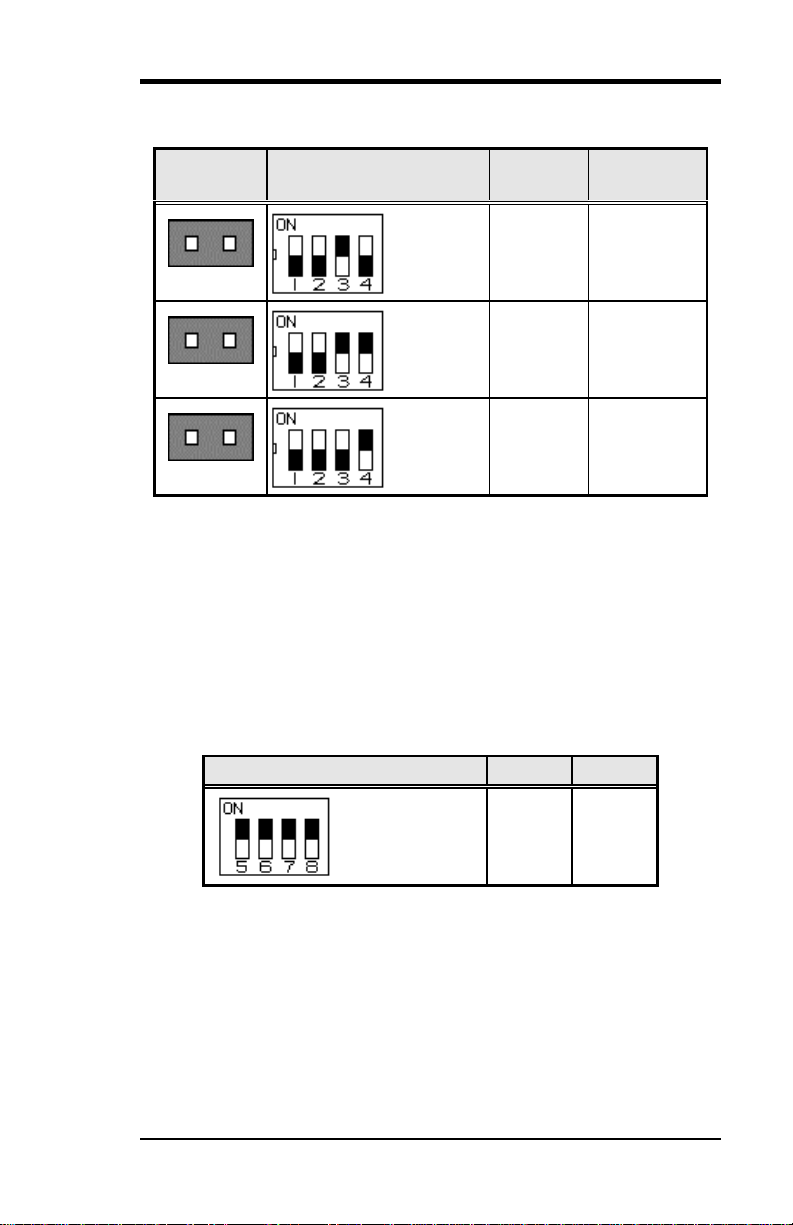
Chapter 4 Configuring the AI5TT
For Cyrix 6x86MX CPU at 75MHz Bus and Future CPUs
JP17 SW1 (1-4)
short
short
short
Switch
Setting
1 2 3 4
off off on off
1 2 3 4
off off on on
1 2 3 4
off off off on
Bus Clock
Multiplier
75MHz
2x
75MHz
2.5x
75MHz
3x
CPU FREQ.
6x86MX
PR200
6x86MX
PR233
6x86MX
PR266
Note: JP18 is reserved. Default: open
Intel 430TX is designed for 66MHz bus. 75MHz exceeds Intel
430TX specifications and is not guaranteed for normal operation.
4.2 SW1 (5-8): CPU Voltage Selector
For Single Voltage CPU**: Intel P54C, Cyrix 6x86,
AMD K5, IDT C6
SW1 (5-8) Switch Setting VIO VCORE
5 6 7 8
on on on on
3.5V 3.5V
**Default
AI5TT Pentium Baby AT Motherboard User’s Manual 17
Page 22

Chapter 4 Configuring the AI5TT
For Dual Voltage CPU: Intel P55C*, Cyrix 6x86L/MX, AMD
K6
SW1 (5-8) Switch Setting VIO VCORE CPU
5 6 7 8
on on on on
5 6 7 8
off off on on
5 6 7 8
off on off on
5 6 7 8
on off off on
5 6 7 8
off off off on
5 6 7 8
on on on off
3.3V 3.5V
3.3V 3.2V K6/233
3.3V 3.0V
3.3V 2.9V
3.3V 2.8V
K6/166
K6/200
P55C
6x86L
6x86MX
3.3V 2.7V
5 6 7 8
off on on off
5 6 7 8
off on off off
5 6 7 8
on off off off
3.3V 2.6V
3.3V 2.2V
3.3V 2.1V
K6/233
K6/266
K6/233
K6/266
* P55C = Pentium MMX
18 AI5TT Pentium Baby AT Motherboard User’s Manual
Page 23

4.3 JP19: Clear CMOS Content
Chapter 4 Configuring the AI5TT
JP19
1 2 3
1 2 3
Setting
2-3 short
1-2 short
Function
Clear CMOS Content
Normal Operation
4.4 J15: External Battery Connector
This 4-pin connector allows the user to connect an external battery to
maintain the information stored in the CMOS RAM in case the built-in
battery malfunctions. The default is set to Internal Battery.
J15 Pin # Signal Name
1 Vcc
2 N.C.
3 N.C.
4 Ground
Jumper
J15
1 2 3 4
Jumper
Setting
3-4 short
Function
Internal Battery
open
1 2 3 4
AI5TT Pentium Baby AT Motherboard User’s Manual 19
External Battery
Page 24

Chapter 5 Installation
Chapter 5 Installation
This chapter describes the connectors and interfaces that the AI5TT
provides for creating a working system. Refer to Figure 3 for the
location of the connectors.
The following items are covered in this chapter:
5.1 J1: AT Power Connector...................................................... 22
5.2 J3: ATX Power Supply Connector........................................ 22
5.3 J4, J8: AT Keyboard and PS/2 Mouse Connectors ................ 24
5.4 J6, J7: USB Connectors........................................................ 24
5.5 J9, J10: Serial Ports.............................................................. 26
5.6 J11: Floppy Drive Connector................................................ 26
5.7 J12, J14: IDE Connectors..................................................... 28
5.8 J13: Parallel Port Connector................................................. 30
5.9 J17: Chassis Fan Power Connector....................................... 30
5.10 J18: CPU Fan Power Connector ......................................... 30
5.11 J19: Infrared Connector...................................................... 32
5.12 J20: Front Bezel Connectors............................................... 32
20 AI5TT Pentium Baby AT Motherboard User’s Manual
Page 25

Chapter 5 Installation
Figure 3: Connector Locations of the AI5TT
AI5TT Pentium Baby AT Motherboard User’s Manual 21
Page 26

Chapter 5 Installation
5.1 J1: AT Power Connector
When using an AT compatible power supply, plug both of the power
supply connectors into J1. Make sure the power supply connectors are
connected in the right orientation. The power supply connectors are
connected in the right orientation if the black wires of each power cable
are ADJACENT to each other. That is, black wires of each connector
should be aligned in the center of the J1 power supply connector.
J1 Pin # Description Wire Color
1
2
3
4
5
6
7
8
9
10
11
12
Power Good Orange
Θ
l
+5V Red
l
+12V Yellow
l
-12V Blue
l
Ground Black
l
Ground Black
Ground Black
Θ
l
Ground Black
l
-5V White
l
+5V Red
l
+5V Red
l
+5V Red
5.2 J3: ATX Power Supply Connector
J3 is a 20-pin ATX power supply connector. Refer to the following
table for the pin out assignments.
11 1
Signal Name Pin # Pin # Signal Name
20 10
3.3V 11 1 3.3V
-12V 12 2 3.3V
22 AI5TT Pentium Baby AT Motherboard User’s Manual
Page 27

Chapter 5 Installation
Ground 13 3 Ground
PS-ON 14 4 +5V
Ground 15 5 Ground
Ground 16 6 +5V
Ground 17 7 Ground
-5V 18 8 Power good
+5V 19 9 5VSB
+5V 20 10 +12V
AI5TT Pentium Baby AT Motherboard User’s Manual 23
Page 28

Chapter 5 Installation
5.3 J4, J8: AT Keyboard and PS/2 Mouse Connectors
J4: AT Keyboard Connector
J4 Pin # Signal Name
1 Keyboard data
2 N.C.
3 GND
4 5V
5 Keyboard clock
6 N.C.
J8: PS/2 Mouse Connector
Signal Name Pin # Pin # Signal Name
N.C. 1
N.C. 3 4 Mouse clock
N.C. 5 6 5V
Mouse data 7 8 N.C.
GND 9 10 N.C.
5.4 J6, J7: USB Connectors
J6 and J7 are optional USB connectors. The following table shows the
pin outs of these connectors.
J6 1
24 AI5TT Pentium Baby AT Motherboard User’s Manual
2
3
4
USB
1 J7
2
3
4
J6 Pin # J7 Pin # Signal Name
Page 29

Chapter 5 Installation
1 1 Vcc
2 2 USB3 3 USB+
4 4 Ground
AI5TT Pentium Baby AT Motherboard User’s Manual 25
Page 30

Chapter 5 Installation
5.5 J9, J10: Serial Ports
The onboard serial ports of the AI5TT are 10 pin-header connectors. J9
is COM1 and J10 is COM2. The following table shows the pin out of
the these connectors.
Pin # Signal Name
1 DCD, Data carrier detect
2 RXD, Receive data
3 TXD, Transmit data
4 DTR, Data terminal ready
5 GND, ground
6 DSR, Data set ready
7 RTS, Request to send
8 CTS, Clear to send
9 RI, Ring indicator
10 Not Used
5.6 J11: Floppy Drive Connector
J11 is a 34-pin header and will support up to 2.88MB floppy drives.
Signal Name Pin # Pin # Signal Name
Ground 1 2 RM/LC
Ground 3 4 No connect
26 AI5TT Pentium Baby AT Motherboard User’s Manual
Page 31

Chapter 5 Installation
Ground 5 6 No connect
Ground 7 8 Index
Ground 9 10 Motor enable 0
Ground 11 12 Drive select 1
Ground 13 14 Drive select 0
Ground 15 16 Motor enable 1
Ground 17 18 Direction
Ground 19 20 Step
Ground 21 22 Write data
Ground 23 24 Write gate
Ground 25 26 Track 00
Ground 27 28 Write protect
Ground 29 30 Read data
Ground 31 32 Side 1 select
Ground 33 34 Diskette change
AI5TT Pentium Baby AT Motherboard User’s Manual 27
Page 32

Chapter 5 Installation
5.7 J12, J14: IDE Connectors
J12 and J14 are the primary and secondary IDE connectors.
J12: Primary IDE Connector
Signal Name Pin # Pin # Signal Name
Reset IDE 1 2 Ground
Host data 7 3 4 Host data 8
Host data 6 5 6 Host data 9
Host data 5 7 8 Host data 10
Host data 4 9 10 Host data 11
Host data 3 11 12 Host data 12
Host data 2 13 14 Host data 13
Host data 1 15 16 Host data 14
Host data 0 17 18 Host data 15
Ground 19 20 Key
DRQ0 21 22 Ground
Host IOW 23 24 Ground
Host IOR 25 26 Ground
IOCHRDY 27 28 Host ALE
DACK0 29 30 Ground
IRQ14 31 32 No connect
Address 1 33 34 No connect
Address 0 35 36 Address 2
Chip select 0 37 38 Chip select 1
Activity 39 40 Ground
J14: Secondary IDE Connector
28 AI5TT Pentium Baby AT Motherboard User’s Manual
Page 33

Chapter 5 Installation
Signal Name Pin # Pin # Signal Name
Reset IDE 1 2 Ground
Host data 7 3 4 Host data 8
Host data 6 5 6 Host data 9
Host data 5 7 8 Host data 10
Host data 4 9 10 Host data 11
Host data 3 11 12 Host data 12
Host data 2 13 14 Host data 13
Host data 1 15 16 Host data 14
Host data 0 17 18 Host data 15
Ground 19 20 Key
DRQ0 21 22 Ground
Host IOW 23 24 Ground
Host IOR 25 26 Ground
IOCHRDY 27 28 Host ALE
DACK1 29 30 Ground
MIRQ0 31 32 No connect
Address 1 33 34 No connect
Address 0 35 36 Address 2
Chip select 0 37 38 Chip select 1
Activity 39 40 Ground
AI5TT Pentium Baby AT Motherboard User’s Manual 29
Page 34

Chapter 5 Installation
5.8 J13: Parallel Port Connector
The following table describes the pin out assignments of this connector.
Signal Name Pin # Pin # Signal Name
Line printer strobe 1 14 AutoFeed
PD0, parallel data 0 2 15 Error
PD1, parallel data 1 3 16 Initialize
PD2, parallel data 2 4 17 Select
PD3, parallel data 3 5 18 Ground
PD4, parallel data 4 6 19 Ground
PD5, parallel data 5 7 20 Ground
PD6, parallel data 6 8 21 Ground
PD7, parallel data 7 9 22 Ground
ACK, acknowledge 10 23 Ground
Busy 11 24 Ground
Paper empty 12 25 Ground
Select 13 N/A N/A
5.9 J17: Chassis Fan Power Connector
J17 is a 3-pin header for the chassis fan power connector. The fan must
be a 12V fan.
J17 Pin #
1 Rotation
2 +12V
3 Ground
Signal Name
5.10 J18: CPU Fan Power Connector
J18 is a 3-pin header for a CPU fan. The fan must be a 12V fan.
30 AI5TT Pentium Baby AT Motherboard User’s Manual
Page 35
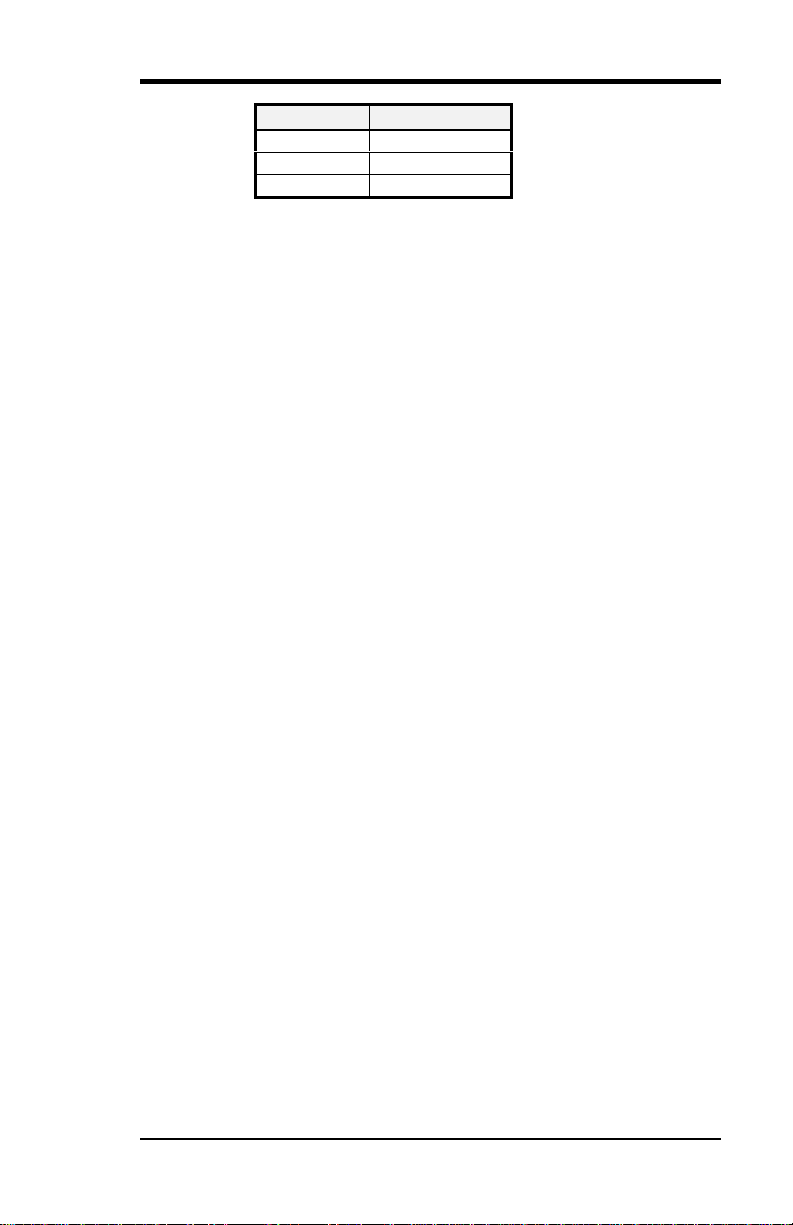
Chapter 5 Installation
J18 Pin #
1 Rotation
2 +12V
3 Ground
Signal Name
AI5TT Pentium Baby AT Motherboard User’s Manual 31
Page 36

Chapter 5 Installation
5.11 J19: Infrared Connector
This connector is used for an IrDA connector for wireless
communication with infrared devices.
+5V IRRX IRTX
N.C. GND
1 +5V
2 No connect
3 Ir RX
4 Ground
5 Ir TX
5.12 J20: Front Bezel Connectors
The front bezel of the case has a control panel which provides light
indication of the computer activities and switches to change the
computer’s status. J20 is a 20-pin header that provides interfaces for the
following functions.
Hard Disk Drive LED
J19 Pin # Signal Name
Reset Switch
Turbo LED Connector
Not Defined
Dual Function Power Button
Power LED and Keylock
Speaker
32 AI5TT Pentium Baby AT Motherboard User’s Manual
Page 37

Chapter 5 Installation
Speaker: Pins 1 - 4
This connector provides an interface to a speaker for audio
tone generation. An 8-ohm speaker is recommended.
J20 Pin # Signal Name
1 Speaker out
2 No connect
3 Ground
4 +5V
AI5TT Pentium Baby AT Motherboard User’s Manual 33
Page 38

Chapter 5 Installation
Power LED and Keylock: Pins 11 - 15
The power LED indicates the status of the main power
switch. The keylock switch, when closed, will disable the
keyboard function.
Dual Function Power Button: Pin 6 and 16
This connector provides two power modes: sleep and softoff mode. Pushing the power button for less than 4 seconds
places the system into sleep mode. Pressing the power
button for more than 4 seconds puts the system into the
soft-off mode. This function works for the ATX power
supply only.
J20 Pin # Signal Name
11 Power LED
12 No connect
13 Ground
14 Keylock
15 Ground
J20 Pin # Signal Name
6 Sleep
16 Ground
Pins 7 and 17: Not Defined
Turbo LED Connector: Pins 8 and 18
There is no turbo/deturbo function on the motherboard.
The Turbo LED on the control panel will always be On
when attached to this connector.
J20 Pin # Signal Name
8 5V
18 Ground
34 AI5TT Pentium Baby AT Motherboard User’s Manual
Page 39

Chapter 5 Installation
AI5TT Pentium Baby AT Motherboard User’s Manual 35
Page 40

Chapter 5 Installation
Reset Switch: Pins 9 and 19
The reset switch allows the user to reset the system without
turning the main power switch Off and then On.
Orientation is not required when making a connection to
this header.
Hard Disk Drive LED Connector: Pins 10 and 20
This connector connects to the HDD activity LED on the
control panel. This LED flashes when the HDD is being
accessed.
J20 Pin # Signal Name
10 Ground
20 5V
36 AI5TT Pentium Baby AT Motherboard User’s Manual
Page 41

Chapter 6 BIOS Configuration
Chapter 6 BIOS Configuration
This chapter describes the different settings available in the Award
BIOS that comes with the AI5TT motherboard. The topics covered in
this chapter are as follows:
6.1 BIOS Introduction................................................................40
6.2 BIOS Setup..........................................................................40
6.3 Standard CMOS Setup .........................................................41
Date
Time
Primary HDDs / Secondary HDDs
Drive A / Drive B
Floppy 3 Mode Support
Video
Halt On
6.4 BIOS Features Setup............................................................45
Virus Warning
CPU Internal Cache / External Cache
Quick Power On Self Test
Boot Sequence
Swap Floppy Drive
Boot Up Floppy Seek
Boot Up NumLock Status
Boot Up System Speed
Gate A20 Option
Typematic Rate Setting
Typematic Rate (Chars/Sec)
Typematic Delay (Msec)
Security Option
PCI/VGA Palette Snoop
OS Select for DRAM > 64MB
Video BIOS Shadow
C8000 - CBFFF Shadow/DC000 - DFFFF Shadow
AI5TT Pentium Baby AT Motherboard User’s Manual 37
Page 42

Chapter 6 BIOS Configuration
6.5 Chipset Features Setup......................................................... 48
DRAM Timing
SDRAM (CAS Lat / RAS -to-CAS)
System BIOS Cacheable
Video BIOS Cacheable
Memory Hole at 15M-16M
PCI 2.1 Compliance
Power-Supply Type
CPU Warning Temperature (option)
Current CPU and System Temperature (option)
CPU and Chassis Fan Speed (option)
Voltage Monitoring (option)
6.6 Power Management Setup .................................................... 50
Power Management
PM Control by APM
Video Off Method
Video Off After
Doze Mode
Standby Mode
Suspend Mode
HDD Power Down
VGA Active Monitor
Soft-Off by PWR-BTTN
CPU Fan Off in Suspend
Resume by Ring
Resume by Alarm
Break Event from Suspend
Reload Global Timer Events
6.7 PNP/PCI Configuration........................................................ 53
PNP OS Installed
Resources Controlled by
Reset Configuration Data
IRQ3/4/5/7/9/10/11/12/14/15, DMA0/1/3/5/6/7 assigned to
Used MEM base addr
6.8 Load BIOS Defaults............................................................. 55
6.9 Load Setup Defaults............................................................. 55
38 AI5TT Pentium Baby AT Motherboard User’s Manual
Page 43

Chapter 6 BIOS Configuration
6.10 Integrated Peripherals.........................................................56
IDE HDD Block Mode
IDE Primary Master/Slave PIO And Secondary Master/Slave
PIO
IDE Primary Master/Slave UDMA And Secondary
Master/Slave UDMA
On-Chip Primary/Secondary PCI IDE
USB Keyboard Support
Onboard FDD Controller
Onboard Serial/Parallel Port
Onboard IR Controller
Parallel Port Mode
6.11 Supervisor / User Password ................................................58
6.12 IDE HDD Auto Detection...................................................59
6.13 HDD Low Level Format..................................................... 59
6.14 Save & Exit Setup..............................................................60
6.15 Exit Without Saving...........................................................60
AI5TT Pentium Baby AT Motherboard User’s Manual 39
Page 44

Chapter 6 BIOS Configuration
6.1 BIOS Introduction
The Award BIOS (Basic Input/Output System) installed in your
computer system’s ROM supports Intel/Cyrix/AMD processors in a
standard IBM-AT compatible I/O system. The BIOS provides critical
low-level support for standard devices such as disk drives, serial and
parallel ports. It also adds virus and password protection as well as
special support for detailed fine-tuning of the chipset controlling the
entire system.
6.2 BIOS Setup
The Award BIOS provides a Setup utility program for specifying the
system configurations and settings. The BIOS ROM of the system
stores the Setup utility. When you turn on the computer, the Award
BIOS is immediately activated. Pressing the <Del> key immediately
allows you to enter the Setup utility. If you are a little bit late pressing
the <Del> key, POST(Power On Self Test) will continue with its test
routines, thus preventing you from invoking the Setup. If you still wish
to enter Setup, restart the system by pressing the ”Reset” button or
simultaneously pressing the <Ctrl>, <Alt> and <Delete> keys. You can
also restart by turning the system Off and back On again. The following
message will appear on the screen:
Press <DEL> to Enter Setup
In general, you press the arrow keys to highlight items, <Enter> to
select, the <PgUp> and <PgDn> keys to change entries, <F1> for help
and <Esc> to quit.
When you enter the Setup utility, the Main Menu screen will appear on
the screen. The Main Menu allows you to select from various setup
functions and exit choices.
40 AI5TT Pentium Baby AT Motherboard User’s Manual
Page 45

Chapter 6 BIOS Configuration
We strongly recommend that you avoid making any changes to
ROM PCI/ISA BIOS
CMOS SETUP UTILITY
AWARD SOFTWARE, INC.
STANDARD CMOS SETUP INTEGRATED PERIPHERALS
BIOS FEATURES SETUP SUPERVISOR PASSWORD
CHIPSET FEATURES SETUP USER PASSWORD
POWER MANAGEMENT SETUP IDE HDD AUTO DETECTION
PNP/PCI CONFIGURATION HDD LOW LEVEL FORMAT
LOAD BIOS DEFAULTS SAVE & EXIT SETUP
LOAD SETUP DEFAULTS EXIT WITHOUT SAVING
ESC : Quit á â à ß : Select Item
F10 : Save & Exit Setup (Shift) F2 : Change Color
Time, Date, Hard Disk Type
The section below the setup items of the Main Menu displays the
control keys for this menu. Another section at the bottom of the Main
Menu just below the control keys section displays information on the
currently highlighted item in the list.
NOTE: After making and saving system changes with Setup, you find
that your computer cannot boot, the Award BIOS supports an
override to the CMOS settings that resets your system to its
default.
the chipset defaults. These defaults have been carefully chosen
by both Award and your system manufacturer to provide the
absolute maximum performance and reliability.
6.3 Standard CMOS Setup
“Standard CMOS Setup” choice allows you to record some basic
hardware configurations in your computer system and set the system
clock and error handling. If the motherboard is already installed in a
working system, you will not need to select this option. You will need
to run the Standard CMOS option, however, if you change your system
hardware configurations, the onboard battery fails, or the configuration
stored in the CMOS memory was lost or damaged.
AI5TT Pentium Baby AT Motherboard User’s Manual 41
Page 46

Chapter 6 BIOS Configuration
ROM PCI/ISA BIOS
STANDARD CMOS SETUP
AWARD SOFTWARE, INC.
Date (mm:dd:yy) : Wed, Jan 1 1997
Time (hh:mm:ss) : 00 : 00 : 00
HARD DISKS TYPE SIZE CYLS HEAD PRECOMP LANDZ SECTOR MODE
Primary Master Auto 0 0 0 0 0 0 Auto
Primary Slave None
Secondary Master None
Secondary Slave None
Drive A : 1.44M, 3.5 in Base Memory : 640K
Drive B : None Extended Memory : 31744K
Floppy 3 Mode Support : Disabled Other Memory : 384K
Video : EGA / VGA
Halt On : All Errors Total Memory : 32768K
ESC : Quit á â à ß : Select Item PU / PD / + / - : Modify
F1 : Help (Shift) F2 : Change Color
0 0 0 0 0 0
0 0 0 0 0 0
0 0 0 0 0 0
-----
-----
-----
At the bottom of the menu are the control keys for use on this menu. If
you need any help in each item field, you can press the <F1> key. It
will display the relevant information to help you. The memory display
at the lower right-hand side of the menu is read-only. It will adjust
automatically according to the memory changed. The following
describes each item of this menu.
Date
The date format is:
Day : Sun to Sat
Month : 1 to 12
Date : 1 to 31
Year : 1900 to 2099
To set the date, highlight the “Date” field and use the PageUp/
PageDown or +/- keys to set the current time.
Time
The time format is: Hour : 00 to 23
Minute : 00 to 59
Second : 00 to 59
To set the time, highlight the “Time” field and use the <PgUp>/
<PgDn> or +/- keys to set the current time.
42 AI5TT Pentium Baby AT Motherboard User’s Manual
Page 47

Chapter 6 BIOS Configuration
Primary HDDs / Secondary HDDs
The onboard PCI IDE connectors provide Primary and Secondary
channels for connecting up to four IDE hard disks or other IDE devices.
Each channel can support up to two hard disks; the first is the “Master”
and the second is the “Slave”.
To enter the specifications for a hard disk drive, you must select first a
“Type”. There are 45 predefined types and 4 user definable types are
for Enhanced IDE BIOS. Type 1 to 45 are predefined. Type “User” is
user-definable. For the Primary Master/Slave as well as Secondary
Master/Slave, you can select “Auto” under the TYPE and MODE
fields. This will enable auto detection of your IDE drives and CD-ROM
drive during POST.
Press <PgUp>/<PgDn> to select a numbered hard disk type or type the
number and press the <Enter> key. The hard disk will not work
properly if you enter incorrect information for this field. If your hard
disk drive type is not matched or listed, you can use Type User to
define your own drive type manually. If you select Type User, related
information is asked to be entered to the following items.
CYLS : Number of cylinders
HEAD : Number of read/write heads
PRECOMP : Write precompensation
LANDZ : Landing zone
SECTOR : Number of sectors
SIZE : Automatically adjust according to the configuration
MODE (for IDE HDD only) : Auto
Normal(HD < 528MB)
Large (for MS-DOS only)
LBA (HD > 528MB and
supports Logical Block
Addressing)
NOTE: The specifications of your drive must match with the drive
table. The hard disk will not work properly if you enter
incorrect information in these fields. If your hard disk drive
type is not matched or listed, you can use Type User to define
your own drive type manually.
AI5TT Pentium Baby AT Motherboard User’s Manual 43
Page 48

Chapter 6 BIOS Configuration
1.
Drive A / Drive B
These fields identify the types of floppy disk drive, A or drive B, that
has been installed in the computer. The available specifications are:
360KB
5.25 in.
2MB
5.25 in.
720KB
3.5 in.
1. 44M
B
3.5 in.
2. 88M
B
3.5 in.
Floppy 3 Mode Support
This is the Japanese standard floppy drive. The standard stores 1.2MB
in a 3.5-inch diskette. You have four options to choose:
Disabled No 3 mode floppy drive installed. (default)
Drive A Installed 3 mode drive at drive A.
Drive B Installed 3 mode drive at drive B.
Both Installed 3 mode drive at drive A and B.
Video
This field selects the type of video display card installed in your
system. You can choose the following video display cards:
EGA/VGA For EGA, VGA, SEGA, SVGA
or PGA monitor adapters.(default)
CGA 40 Power up in 40 column mode.
CGA 80 Power up in 80 column mode.
MONO For Hercules or MDA, includes high
resolution monochrome adapters.
Halt On
This field determines whether the system will halt if an error is detected
during power up.
No errors Whenever the BIOS detects a non-fatal error,
the system will be halted and you will be
prompted.
All errors The system boot will not be halted for any
error that may be detected. (default)
All, But Keyboard The system boot will not be halted for a
keyboard error; it will stop for all other errors.
All, But Diskette The system boot will not be halted for a disk
error; it will stop for all other errors.
All, But Disk/Key The system boot will not be halted for a
keyboard or disk error; it will stop for all other
errors.
44 AI5TT Pentium Baby AT Motherboard User’s Manual
Page 49

Chapter 6 BIOS Configuration
6.4 BIOS Features Setup
This section allows you to configure and improve your system and
allows you to set up some system features according to your
preference.
ROM / PCI ISA BIOS
BIOS FEATURES SETUP
AWARD SOFTWARE, INC.
Virus Warning : Disabled
CPU Internal Cache : Enabled C8000-CBFFF Shadow : Disabled
External Cache : Enabled CC000-CFFFF Shadow : Disabled
Quick Power On Self Test : Disabled D0000-D3FFF Shadow : Disabled
Boot Sequence : A, C, SCSI D4000-D7FFF Shadow : Disabled
Swap Floppy Drive : Disabled D8000-DBFFF Shadow : Disabled
Boot Up Floppy Drive : Enabled DC000-DFFF Shadow : Disabled
Boot Up Numlock Status : On
Boot Up System Speed : High
Gate A20 Option : Fast
Typematic Rate Setting : Disabled
Typematic Rate (chars/Sec) : 6
Typematic Delay (Msec) : 250
Security Option : Setup
PCI /VGA Palette Snoop : Disabled
OS Select For DRAM>64MB : Non-OS2
Video BIOS Shadow : Enabled
ESC : Quit á â à ß : Select Item
F1 : Help PU/PD/+/- : Modify
F5 : Old Values (Shift) F2 : Color
F6 : Load BIOS Defaults
F7 : Load Setup Defaults
Virus Warning
This item protects the boot sector and partition table of your hard disk
against accidental modifications. If an attempt is made, the BIOS will
halt the system and display a warning message. If this occurs, you can
either allow the operation to continue or run an anti-virus program to
locate and remove the problem.
NOTE: Many disk diagnostic programs which attempt to access the
boot sector table can cause the virus warning. If you will run
such a program, disable the Virus Warning feature.
CPU Internal Cache / External Cache
These items allow you to enable (speed up memory access) or disable
the cache function. By default, these items are Enabled.
AI5TT Pentium Baby AT Motherboard User’s Manual 45
Page 50

Chapter 6 BIOS Configuration
Quick Power On Self Test
This choice speeds up the Power On Self Test (POST) after you power
up the system. If it is set to Enabled, BIOS will skip some items. By
default, this choice is Enabled.
Boot Sequence
This field determines the drive that the system searches first for an
operating system. The options are :
A, C, SCSI D, A, SCSI SCSI, C, A
C, A, SCSI E, A, SCSI C only
C, CDROM, A F, A, SCSI LS120, C
CDROM, C, A SCSI, A, C
The default value is A, C, SCSI.
Swap Floppy Drive
This item allows you to determine whether to enable Swap Floppy
Drive or not. When enabled, the BIOS swaps floppy drive assignments
so that Drive A becomes Drive B, and Drive B becomes Drive A. By
default, this field is set to Disabled.
Boot Up Floppy Seek
When enabled, the BIOS will seek whether or not the floppy drive
installed has 40 or 80 tracks. 360K type has 40 tracks while 760K,
1.2M and 1.44M all have 80 tracks. By default, this field is set to
Enabled.
Boot Up NumLock Status
This allows you to activate the NumLock function after you power up
the system. By default, the system boots up with NumLock On.
Boot Up System Speed
This has no function and selects the default system speed (High).
Gate A20 Option
This field allows you to select how Gate A20 is worked. The Gate A20
is a device used to address memory above 1 MB. By default, this field
is set to Fast.
Typematic Rate Setting
When disabled, continually holding down a key on your keyboard will
generate only one instance. When enabled, you can set the two
typematic controls listed next. By default, this field is set to Disabled.
46 AI5TT Pentium Baby AT Motherboard User’s Manual
Page 51

Chapter 6 BIOS Configuration
Typematic Rate (Chars/Sec)
When the typematic rate is enabled, the system registers repeated
keystrokes speeds. You can select speed range from 6 to 30 characters
per second. By default, this item is set to 6.
Typematic Delay (Msec)
When the typematic rate is enabled, this item allows you to set the time
interval for displaying the first and second characters. By default, this
item is set to 250msec.
Security Option
This field allows you to limit access to the System and Setup. The
default value is Setup. When you select System, the system prompts for
the User Password every time you boot up. When you select Setup, the
system always boots up and prompts for the Supervisor Password only
when the Setup utility is called up.
PCI/VGA Palette Snoop
Some display cards that are non-standard VGA may not show colors
properly. This field allows you to set whether MPEG ISA/VESA VGA
Cards can work with PCI/VGA or not. When this field is enabled, a
PCI/VGA can work with a MPEG ISA/VESA VGA card. When this
field is disabled, a PCI/VGA cannot work with a MPEG ISA/VESA
Card.
OS Select for DRAM > 64MB
This option allows the system to access greater than 64MB of DRAM
memory when used with OS/2 that depends on certain BIOS calls to
access memory. The default setting is NON-OS/2.
Video BIOS Shadow
This item allows you to change the Video BIOS location from ROM to
RAM. Video Shadow will increase the video speed.
C8000 - CBFFF Shadow/DC000 - DFFFF Shadow
Shadowing a ROM reduces the memory available between 640KB to
1024KB. These fields determine whether optional ROM will be copied
to RAM or not.
AI5TT Pentium Baby AT Motherboard User’s Manual 47
Page 52
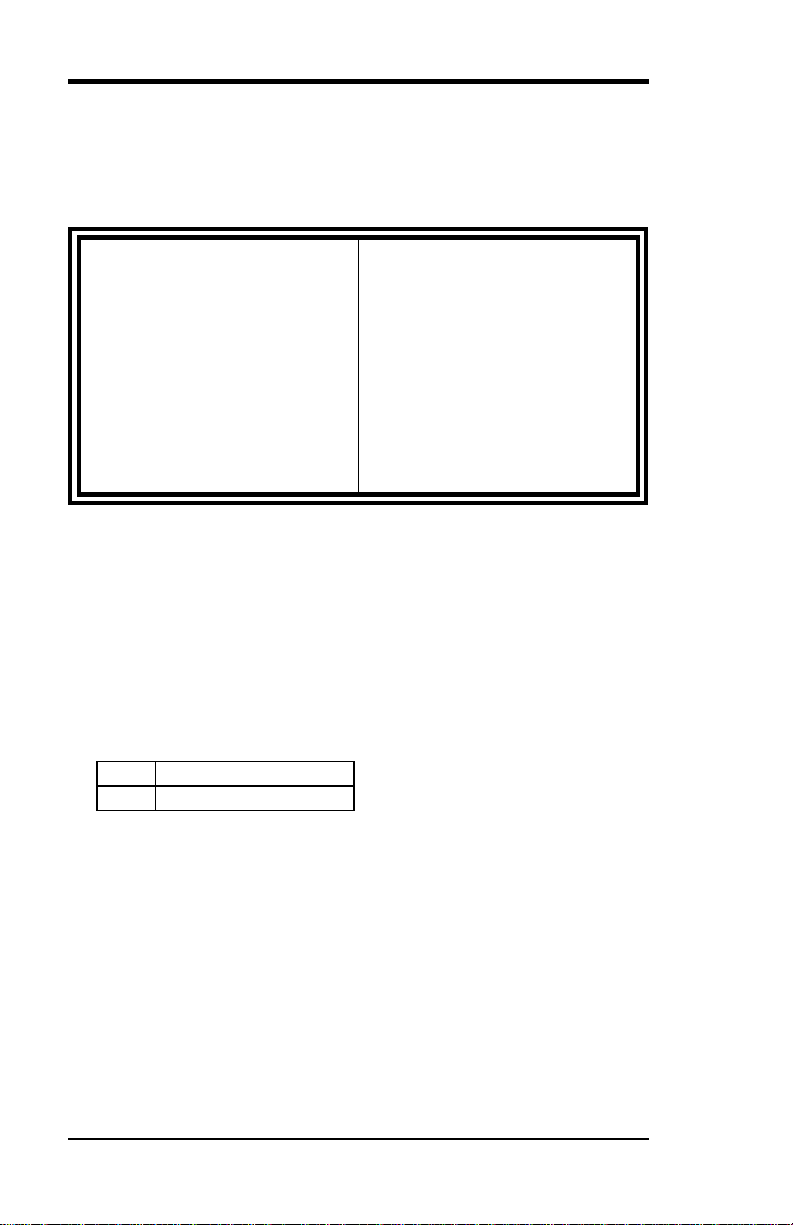
Chapter 6 BIOS Configuration
:
6.5 Chipset Features Setup
This Setup menu controls the configuration of the motherboard chipset.
ROM PCI/ISA BIOS
CHIPSET FEATURES SETUP
AWARD SOFTWARE INC.
DRAM Timing :
SDRAM (CAS Lat/RAS-to-CAS) : 3/3
System BIOS Cacheable
Video BIOS Cacheable
Memory Hole At 15M-16M
PCI 2.1 Compliance Disabled Current System Temp.
DRAM Timing
The DRAM timing is controlled by the DRAM Timing Registers. The
timing type is dependent on the system design. Slower rates may be
required in some system designs to support loose layouts or slower
memory.
70ns Power-Supply Type : Auto
:
Disabled CPU Warning Temperature
:
Enabled
Disabled Current CPU Temperature
CPU FAN SPEED : 5720 RPM
CHASSIS FAN SPEED : 5443 RPM
VIO : 3.31 V VCORE : 2.84V
+12(V) : 11.26V +5 (V) : 5.11V
- 5 (V) : -4.84V -12 (V) : -10.93V
ESC : Quit á â à ß : Select Item
F1 : Help PU/PD/+/- : Modify
F5 : Old Values (Shift) F2 : Color
F6 : Load BIOS Defaults
F7 : Load Setup Defaults
: 80°C/176°F
: 37°C/98°F
: 25°C/77°F
SDRAM (CAS Lat / RAS -to-CAS)
This item allows you to select the CAS# latency for all SDRAM cycles
and RAS# to CAS# delay.
2/2 The timing type.
3/3 The timing type.
System BIOS Cacheable
When enabled, access to the system BIOS ROM addressed at F0000HFFFFFH are cached, provided that the cache controller is disabled.
Video BIOS Cacheable
When enabled, access to video BIOS addressed at C0000H to C7FFFH
are cached, provided that the cache controller is enabled.
48 AI5TT Pentium Baby AT Motherboard User’s Manual
Page 53

Chapter 6 BIOS Configuration
Memory Hole at 15M-16M
In order to improve performance, certain space in memory can be
reserved for ISA cards. This field allows you to reserve 15MB to 16MB
memory address space to ISA expansion cards. This makes memory
from 15MB and up unavailable to the system. Expansion cards can
only access memory up to 16MB. By default, this field is set to
Disabled.
PCI 2.1 Compliance
Concurrent PCI allows multiple PCI transfers from the PCI master
buses to memory to CPU. By default, this field is set to Disabled.
Power-Supply Type
This field allows you to select the type of power supply used. The
settings are Auto, P8&P9, or ATX. The default setting is Auto.
P8&P9 AT power supply type.
ATX ATX power supply type
CPU Warning Temperature (option)
The onboard hardware thermal sensor monitors CPU temperature
changes and prevents the CPU from overheating. Alert is sounded
through the speaker and CPU speed slows down when the temperature
exceeds the temperature set in the BIOS until the temperature falls
below a safe level. By default, this field is set to 80°°C/176°°F.
Current CPU and System Temperature (option)
These fields show the current system and system temperature as
monitored by the sensor under the CPU. This is a function of the
System Hardware Monitoring Device.
CPU and Chassis Fan Speed (option)
These fields show the RPM (revolution per minute) status of your CPU
fan and Chassis fan. This is a function of the System Hardware
Monitoring Device.
Voltage Monitoring (option)
These fields show the monitored current voltages in the voltage
regulators and the system’s power supply. This is a function of the
System Hardware Monitoring Device.
AI5TT Pentium Baby AT Motherboard User’s Manual 49
Page 54

Chapter 6 BIOS Configuration
6.6 Power Management Setup
The Power Management Setup allows you to save energy of your
system effectively. It will shut down the hard disk and turn off video
display after a period of inactivity.
Power Management : Disabled ** Break Event From Suspend **
PM Control by APM : Yes IRQ 8 Clock Event : Disabled
Video Off Method : V/H SYNC +Blank ** Reload Global Timer Events **
Video Off After : Suspend
Doze Mode : Disabled Primary IDE 0 : Disabled
Standby Mode : Disabled Primary IDE 1 : Disabled
Suspend Mode : Disabled Secondary IDE 0 : Disabled
HDD Power Down : Disabled Secondary IDE 1 : Disabled
VGA Active Monitor : Enabled Floppy Disk : Disabled
Soft-off by PWR-BTTN : Instant Off Parallel Port : Disabled
CPUFAN Off In Suspend : Enabled F1 : Help PU/PD/+/- : Modify
Resume by Ring : Disabled F5 : Old Values (Shift) F2 : Color
Resume by Alarm : Disabled F6 : Load BIOS Defaults
Power Management
This field allows you to select the type of power saving management
modes. There are fours selections for Power Management.
Disable No power management. (Default)
Min. Power Saving Minimum power management.
Max. Power Saving Maximum power management. Only
User Define Each of the ranges are from 1 min. to
ROM PCI/ISA BIOS (2A59IM29)
POWER MANAGEMENT SETUP
AWARD SOFTWARE, INC.
IRQ3 [ 3-7, 915],NMI
Serial Port : Enabled
ESC : Quit á â à ß : Select Item
F7 : Load Setup Defaults
available for SL CPU.
1hr. Except for HDD Power Down
which ranges from 1 min. to 15 min.
: Enabled
PM Control by APM
This field allows you to use the Advanced Power Management device
to enhance the Max. Power Saving mode and stop the CPU’s internal
clock. If the Max. Power Saving is not enabled, this will be preset to
NO.
50 AI5TT Pentium Baby AT Motherboard User’s Manual
Page 55

Chapter 6 BIOS Configuration
Video Off Method
This field defines the Video Off features. There are three options.
V/H SYNC + Blank Default setting, blank the screen and turn
off vertical and horizontal scanning.
DPMS Allows the BIOS to control the video
display card if it supports the DPMS
feature.
Blank Screen This option only writes blanks to the video
buffer.
Video Off After
This field specifies the mode after which the Video Off feature is
enabled. The options are Doze, Standby, Suspend, and N/A.
Doze Mode
When enabled, and after the set time of system inactivity, the CPU
clock will run at a slower speed while all other devices still operate at
full speed.
Standby Mode
When enabled, and after the set time of system inactivity, the fixed disk
drive and the video would be shut off while all other devices still
operate at full speed.
Suspend Mode
When enabled, and after the set time of system inactivity, all devices
except the CPU will be shut off.
HDD Power Down
When enabled, and after the set time of system inactivity, the hard disk
drive will be powered down while all other devices remain active.
VGA Active Monitor
This option specifies if the BIOS is to monitor activity on the display
monitor for power conservation purposes.
Soft-Off by PWR-BTTN
This field specifies the power-off mode of the ATX system. The Instant
Off Mode allows powering off immediately upon pressing the power
button. In the Delay 4 Secs Mode, the system powers off after pressing
the power button for more than four seconds. By default, this field is set
to Instant Off Mode.
AI5TT Pentium Baby AT Motherboard User’s Manual 51
Page 56

Chapter 6 BIOS Configuration
CPU Fan Off in Suspend
The system fans will power off automatically, even in suspend mode.
This function reduces both energy consumption and system noise.
Resume by Ring
This allows a computer to be turned on remotely through a modem. By
default, this field is set to Disabled.
Resume by Alarm
This allows a computer to be turned on automatically through the timer
set in the BIOS to make the system more scheduleable. By default, this
field is set to Disabled.
Break Event from Suspend
This section sets the wake-up call of the system. If activity is detected
from the enabled IRQ 8, the system wakes up from suspend mode.
Reload Global Timer Events
This section determines the reloading of the ‘timers’ after entering the
Full On mode. When enabled, the item reloads the set time of inactivity
before entering the power saving mode.
52 AI5TT Pentium Baby AT Motherboard User’s Manual
Page 57

Chapter 6 BIOS Configuration
6.7 PNP/PCI Configuration
This option configures the PCI bus system. All PCI bus systems on the
system use INT#, thus all installed PCI cards must be set to this value.
ROM PCI/ISA BIOS
CHIPSET FEATURES SETUP
AWARD SOFTWARE INC.
PNP OS Installed : Yes Used MEM base addr : N/A
Resources Controlled by : Manual
Reset Configuration Data : Disabled
IRQ-3 assigned to : Legacy ISA
IRQ-4 assigned to : Legacy ISA
IRQ-5 assigned to : Legacy ISA
IRQ-7 assigned to : Legacy ISA
IRQ-9 assigned to : PCI/ISA PnP
IRQ-10 assigned to : PCI/ISA PnP
IRQ-11 assigned to : PCI/ISA PnP
IRQ-12 assigned to : PCI/ISA PnP
IRQ-14 assigned to : PCI/ISA PnP
IRQ-15 assigned to : PCI/ISA PnP
DMA-0 assigned to : PCI/ISA PnP
DMA-1 assigned to : PCI/ISA PnP ESC : Quit á â ß : Select Item
DMA-3 assigned to : PCI/ISA PnP F1 : Help PU/PD/+/- : Modify
DMA-5 assigned to : PCI/ISA PnP F5 : Old Values (Shift) F2 : Color
DMA-6 assigned to : PCI/ISA PnP F6 : Load BIOS Defaults
DMA-7 assigned to : PCI/ISA PnP F7 : Load Setup Defaults
PNP OS Installed
This field allows you to specify if the operating system installed in your
system is plug and play aware.
Note: Operating systems such as DOS, OS/2, and Windows 3.x do not
use PnP.
Resources Controlled by
This PnP BIOS can configure all of the boot and compatible devices
automatically. However, this capability needs you to use a PnP
operating system such as Windows 95. The default value is Manual.
Reset Configuration Data
This field allows you to determine whether to reset the configuration
data or not. The default value is Disabled.
IRQ3/4/5/7/9/10/11/12/14/15, DMA0/1/3/5/6/7 assigned to
These fields allow you to determine the IRQ/DMA assigned to the ISA
bus and is not available to any PCI slot.
AI5TT Pentium Baby AT Motherboard User’s Manual 53
Page 58

Chapter 6 BIOS Configuration
Used MEM base addr
This field allows the user to set the base address and block size of a
legacy (non-PnP) ISA card that uses any memory segment within the
C800H and DFFFH address range. If the you have such a card and are
not using an ICU (ISA Configuration Utility) to specify its address
range, select a base address from the six available options. During
selection, the “Used MEM Length” field will appear with the block size
options. If you have more than one legacy ISA card in your system that
require the use of this address range, you can increase the block size to
either 8K, 16K, 32K or 64K. If you are using ICU to accomplish this
task, leave “Used MEM base addr” to its default setting of N/A.
54 AI5TT Pentium Baby AT Motherboard User’s Manual
Page 59

Chapter 6 BIOS Configuration
6.8 Load BIOS Defaults
This option allows you to load the troubleshooting default values
permanently stored in the BIOS ROM. These default settings are nonoptimal and disable all high-performance features.
ROM PCI/ISA BIOS
CMOS SETUP UTILITY
AWARD SOFTWARE, INC.
STANDARD CMOS SETUP INTEGRATED PERIPHERALS
BIOS FEATURES SETUP SUPERVISOR PASSWORD
CHIPSET FEATURES SETUP USER PASSWORD
POWER MANAGEMENT SETUP IDE HDD AUTO DETECTION
PNP/PCI CONFIGURATION HDD LOW LEVEL FORMAT
LOAD BIOS DEFAULTS SAVE & EXIT SETUP
LOAD SETUP DEFAULTS EXIT WITHOUT SAVING
ESC : Quit á â à ß : Select Item
F10 : Save & Exit Setup (Shift) F2 : Change Color
Load BIOS Defaults except Standard CMOS Setup
To load BIOS defaults value to CMOS SRAM, enter “Y”. If not, enter
“N”.
6.9 Load Setup Defaults
This option allows you to load the default values to your system
configuration. These default settings are optimal and enable all high
performance features.
ROM PCI/ISA BIOS
CMOS SETUP UTILITY
AWARD SOFTWARE, INC.
STANDARD CMOS SETUP INTEGRATED PERIPHERALS
BIOS FEATURES SETUP SUPERVISOR PASSWORD
CHIPSET FEATURES SETUP USER PASSWORD
POWER MANAGEMENT SETUP IDE HDD AUTO DETECTION
PNP/PCI CONFIGURATION HDD LOW LEVEL FORMAT
LOAD BIOS DEFAULTS SAVE & EXIT SETUP
LOAD SETUP DEFAULTS EXIT WITHOUT SAVING
ESC : Quit á â à ß : Select Item
F10 : Save & Exit Setup (Shift) F2 : Change Color
Load BIOS Defaults except Standard CMOS Setup
To load SETUP defaults value to CMOS SRAM, enter “Y”. If not,
enter “N”.
AI5TT Pentium Baby AT Motherboard User’s Manual 55
Page 60

Chapter 6 BIOS Configuration
6.10 Integrated Peripherals
This option allows you to determine your hard disk configuration,
mode and port.
ROM PCI/ISA BIOS
CHIPSET FEATURES SETUP
AWARD SOFTWARE INC.
IDE HDD Block Mode : Enabled Onboard FDD Controller : Enabled
IDE Primary Master PIO : Auto Onboard Serial Port 1 : 3F8/IRQ4
IDE Primary Slave PIO : Auto Onboard Serial Port 2 : 2F8/IRQ3
IDE Secondary Master PIO : Auto Onboard IR Controller : Disabled
IDE Secondary Slave PIO : Auto
IDE Primary Master UDMA : Auto
IDE Primary Slave UDMA : Auto
IDE Secondary Master
UDMA
IDE Secondary Slave UDMA : Auto
On-Chip Primary PCI IDE : Enabled Onboard Parallel Mode : 378/IRQ7
On-Chip Secondary PCI
IDE
USB Keyboard Support : Disabled
: Auto
: Enabled Parallel Port Mode : SPP
ESC : Quit á â ß : Select Item
F1 : Help PU/PD/+/- : Modify
F5 : Old Values (Shift) F2 : Color
F6 : Load BIOS Defaults
F7 : Load Setup Defaults
IDE HDD Block Mode
This field allows your hard disk controller to use the fast block mode to
transfer data to and from your hard disk drive.
IDE Primary Master/Slave PIO And Secondary Master/Slave PIO
These fields allow your system hard disk controller to work faster.
Rather than have the BIOS issue a series of commands that transfer to
or from the disk drive, PIO (Programmed Input/Output) allows the
BIOS to communicate with the controller and CPU directly.
The system supports five modes, numbered from 0 (default) to 4, which
primarily differ in timing. When Auto is selected, the BIOS will select
the best available mode.
IDE Primary Master/Slave UDMA And Secondary Master/Slave
UDMA
This field allows your system to improve disk I/O throughput to
33Mb/sec with the Ultra DMA/33 feature. The options are Auto and
Disabled.
56 AI5TT Pentium Baby AT Motherboard User’s Manual
Page 61

Chapter 6 BIOS Configuration
On-Chip Primary/Secondary PCI IDE
These fields allow you either to enable or disable the
Primary/Secondary controller. You might choose to disable the
controller if you were to add a higher performance or specialized
controller.
USB Keyboard Support
This field allows your system to support a USB keyboard.
Onboard FDD Controller
This option allows you to select the onboard FDD port.
Onboard Serial/Parallel Port
These fields allow you to select the onboard serial and parallel port and
their addresses. The default value for these ports are:
Serial Port 1 3F8/IRQ4
Serial Port 2 2F8/IRQ3
Parallel Port 378H/IRQ7
Onboard IR Controller
This field sets the IrDA controller connected in your computer. The
options are Standard, HPSIR, or ASKIR. By default, this is disabled.
Parallel Port Mode
This field allows you to determine parallel port mode function.
SPP Normal Printer Port
EPP Enhanced Parallel Port
ECP Extended Capabilities Port
AI5TT Pentium Baby AT Motherboard User’s Manual 57
Page 62

Chapter 6 BIOS Configuration
6.11 Supervisor / User Password
These two options set the system password. Supervisor Password sets a
password that will be used to protect the system and Setup utility. User
Password sets a password that will be used exclusively on the system.
To specify a password, highlight the type you want and press <Enter>.
The Enter Password: message prompts on the screen. Type the
password, up to eight characters in length, and press <Enter>. The
system confirms your password by asking you to type it again. After
setting a password, the screen automatically returns to the main screen.
To disable a password, just press the <Enter> key when you are
prompted to enter the password. A message will confirm the password
to be disabled. Once the password is disabled, the system will boot and
you can enter Setup freely.
ROM PCI/ISA BIOS
CMOS SETUP UTILITY
AWARD SOFTWARE, INC.
STANDARD CMOS SETUP INTEGRATED PERIPHERALS
BIOS FEATURES SETUP SUPERVISOR PASSWORD
CHIPSET FEATURES SETUP USER PASSWORD
POWER MANAGEMENT SETUP IDE HDD AUTO DETECTION
PNP/PCI CONFIGURATION HDD LOW LEVEL FORMAT
LOAD BIOS DEFAULTS SAVE & EXIT SETUP
LOAD SETUP DEFAULTS EXIT WITHOUT SAVING
ESC : Quit á â à ß : Select Item
F10 : Save & Exit Setup (Shift) F2 : Change Color
Change / Set / Disable Password
58 AI5TT Pentium Baby AT Motherboard User’s Manual
Page 63

Chapter 6 BIOS Configuration
6.12 IDE HDD Auto Detection
This option detects the parameters of an IDE hard disk drive, and
automatically enters them into the Standard CMOS Setup screen.
ROM PCI/ISA BIOS
STANDARD CMOS SETUP
AWARD SOFTWARE, INC.
HARD DISKS TYPE SIZE CYLS HEAD PRECOMP LANDZ SECTOR MODE
Primary Master:
OPTIONS TYPE SIZE CYLS HEAD PRECOMP LANDZ SECTOR MODE
1 (Y) 0 0 0 0 0 0 0 NORMAL
NOTE: Some OSes (like SCO-UNIX) must use ”NNORMAL” for installation
Select Primary Master Option (N=SKIP) : N
Up to four IDE drives can be detected, with parameters for each
appearing in sequence inside a box. To accept the displayed entries,
press the “Y” key; to skip to the next drive, press the “N” key. If you
accept the values, the parameters will appear listed beside the drive
letter on the screen.
6.13 HDD Low Level Format
This option should only be used by a professional. Low-level
formatting can cause irreparable damage to your hard disk. The
procedures include selecting the drive you want to low-level format,
determining the bad tracks, and proceeding with pre-formatting.
AI5TT Pentium Baby AT Motherboard User’s Manual 59
Page 64

Chapter 6 BIOS Configuration
6.14 Save & Exit Setup
This option allows you to determine whether to accept the
modifications or not. If you type “Y”, you will quit the setup utility and
save all changes into the CMOS memory. If you type “N”, you will
return to Setup utility.
ROM PCI/ISA BIOS
CMOS SETUP UTILITY
AWARD SOFTWARE, INC.
STANDARD CMOS SETUP INTEGRATED PERIPHERALS
BIOS FEATURES SETUP SUPERVISOR PASSWORD
CHIPSET FEATURES SETUP USER PASSWORD
POWER MANAGEMENT SETUP IDE HDD AUTO DETECTION
PNP/PCI CONFIGURATION HDD LOW LEVEL FORMAT
LOAD BIOS DEFAULTS SAVE & EXIT SETUP
LOAD SETUP DEFAULTS EXIT WITHOUT SAVING
ESC : Quit á â à ß : Select Item
F10 : Save & Exit Setup (Shift) F2 : Change Color
Save Data to CMOS & Exit Setup
6.15 Exit Without Saving
Select this option to exit the Setup utility without saving the changes
you have made in this session. Typing “Y” will quit the Setup utility
without saving the modifications. Typing “N” will return you to Setup
utility.
ROM PCI/ISA BIOS
CMOS SETUP UTILITY
AWARD SOFTWARE, INC.
STANDARD CMOS SETUP INTEGRATED PERIPHERALS
BIOS FEATURES SETUP SUPERVISOR PASSWORD
CHIPSET FEATURES SETUP USER PASSWORD
POWER MANAGEMENT SETUP IDE HDD AUTO DETECTION
PNP/PCI CONFIGURATION HDD LOW LEVEL FORMAT
LOAD BIOS DEFAULTS SAVE & EXIT SETUP
LOAD SETUP DEFAULTS EXIT WITHOUT SAVING
ESC : Quit á â à ß : Select Item
F10 : Save & Exit Setup (Shift) F2 : Change Color
Abandon all Data & Exit Setup
60 AI5TT Pentium Baby AT Motherboard User’s Manual
Page 65

Chapter 7 LANDesk User’s Guide
Chapter 7 LANDesk User’s Guide
This chapter gives a brief introduction to LANDesk Client Manager
(LDCM), as well as the installation procedures.
The following items are covered in this chapter:
7.1 Introduction .........................................................................62
7.2 Installation...........................................................................63
7.2.1 Installing LANDesk Client Manager ..........................64
7.2.2 Install LANDesk Administrator Manager...................60
7.2.3 Installing LDCM Custom Setup ................................. 70
AI5TT Pentium Baby AT Motherboard User’s Manual 61
Page 66

Chapter 7 LANDesk User’s Guide
7.1 Introduction
LANDesk Client Manager (LDCM) provides the capability for
managing components (network interface cards, memory, printers,
software applications, etc.) within a PC system. It uses the Desktop
Management Interface (DMI) standard established by the Desktop
Management Task Force (DMTF). Manageable components can be
viewed, monitored, and administrated across multiple platforms, either
locally or remotely on a network.
The LDCM package has been implemented in two different ways: a
user (client) version and an administrative version (Remote
Companion). The user version provides the ability to only manage the
local PC. The administrative version allows a network administrator to
manage the local PC and other PC nodes on the network. This means
that the administrative version has the ability to gather information
about remote PCs, as well as remotely controlling the PCs. The remote
access is based upon granted rights by the managed client.
LDCM provides the user with self-help diagnostics, including a PC
health meter, local alerting of potential problems, and hardware and
software inventory. Automatic polling and alerting of memory and
hardware conditions and predictive failure mechanisms minimize
downtime and increase effective troubleshooting. LDCM can take
periodic “snapshots” of critical configuration files for easy change
management and restoration when needed.
62 AI5TT Pentium Baby AT Motherboard User’s Manual
Page 67
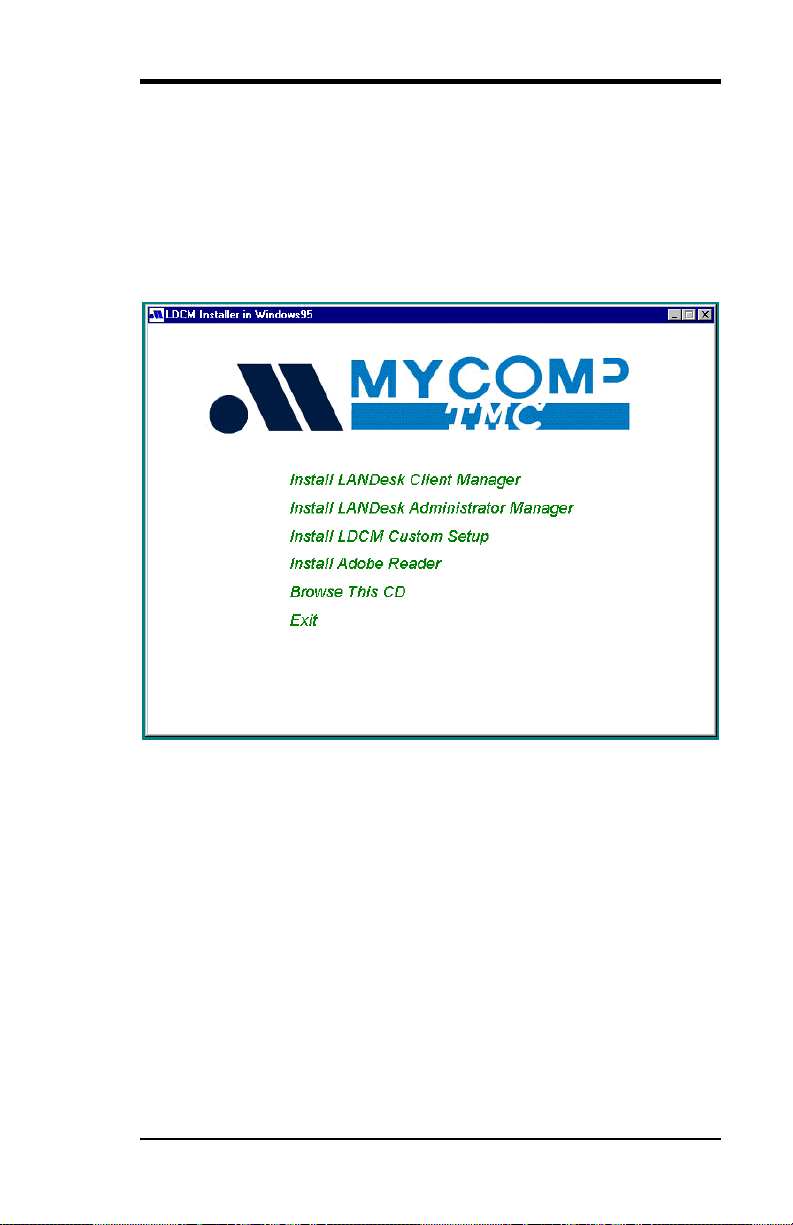
Chapter 7 LANDesk User’s Guide
7.2 Installation
The LANDesk software that comes with the motherboard runs in
Windows NT or Windows 95 system.
Upon entering the Windows NT 4.0 or Windows 95 environment,
insert the CD. Windows will autorun the installation program and
shows the following screen.
If you are the client user or the administrator, click the “Install
LANDesk Client Manager” or “Install LANDesk Administrator
Manager”. If you want to manage your equipment by yourself, click
“Install LDCM Custom Setup”.
In order to read the manual, you will need the Adobe Reader software.
Click “Install Adobe Reader” to install software into your system.
If your operating system is Windows NT 3.51, run the following
“setup.exe” command in the following directories accordingly:
l LDCM\NT\Client (for LANDesk Client Manager)
l LDCM\NT\Admin (for LANDesk Administrator Manager)
l LDCM\NT\Custom (for LDCM Custom Setup)
AI5TT Pentium Baby AT Motherboard User’s Manual 63
Page 68

Chapter 7 LANDesk User’s Guide
7.2.1 Installing LANDesk Client Manager
Click “Install LANDesk Client Manger”. You will then see the
welcome message. Click “Next” to continue.
64 AI5TT Pentium Baby AT Motherboard User’s Manual
Page 69

Chapter 7 LANDesk User’s Guide
If you are using ATI VGA card, choose “With ATI VGA card”.
Otherwise, choose “with other VGA card”. Click “Next” to continue.
To change the directory where Setup will install LANDesk Client
Manager , click “Browse”. Otherwise, click “Next” to continue.
AI5TT Pentium Baby AT Motherboard User’s Manual 65
Page 70

Chapter 7 LANDesk User’s Guide
Enter the folder name for the LANDesk Client Manager and choose
“Next” to continue.
Click “Finish” to complete Setup.
66 AI5TT Pentium Baby AT Motherboard User’s Manual
Page 71

Chapter 7 LANDesk User’s Guide
7.2.2 Install LANDesk Administrator Manager
Click “Install LANDesk Administrator Manager” on the initial screen
and you will see the above welcome message. Click “Next” to
continue.
AI5TT Pentium Baby AT Motherboard User’s Manual 67
Page 72

Chapter 7 LANDesk User’s Guide
Click “Next” to install the LDCM to the path listed on the screen.
Select and install the LDCM documentation. To read the
documentation, you must have Adobe Acrobat Reader installed in your
system. Click “Next” to continue.
68 AI5TT Pentium Baby AT Motherboard User’s Manual
Page 73

Chapter 7 LANDesk User’s Guide
In the Select Program Folder box, enter the folder name where you
want the program icons added. Click “Next” to continue.
Click “Finish” to complete Setup.
AI5TT Pentium Baby AT Motherboard User’s Manual 69
Page 74

Chapter 7 LANDesk User’s Guide
7.2.3 Installing LDCM Custom Setup
Click “Install LDCM Custom Setup” on the initial screen and you will
see the above welcome message. Click “Next” to continue.
70 AI5TT Pentium Baby AT Motherboard User’s Manual
Page 75

Chapter 7 LANDesk User’s Guide
In the User Information box, type your name and the name of your
company and click “Next” to continue.
To change the directory where Setup will install LDCM Custom Setup,
click “Browse”. Otherwise, click “Next” to continue.
AI5TT Pentium Baby AT Motherboard User’s Manual 71
Page 76

Chapter 7 LANDesk User’s Guide
In the Select Program Folder box, enter the folder name where you
want the program icons added. Click “Next” to continue.
Click “Finish” to complete Setup. Before writing the configuration
files, see the README file.
72 AI5TT Pentium Baby AT Motherboard User’s Manual
