Tivoli audio ART ORB User Manual

ORB
Manual
020918
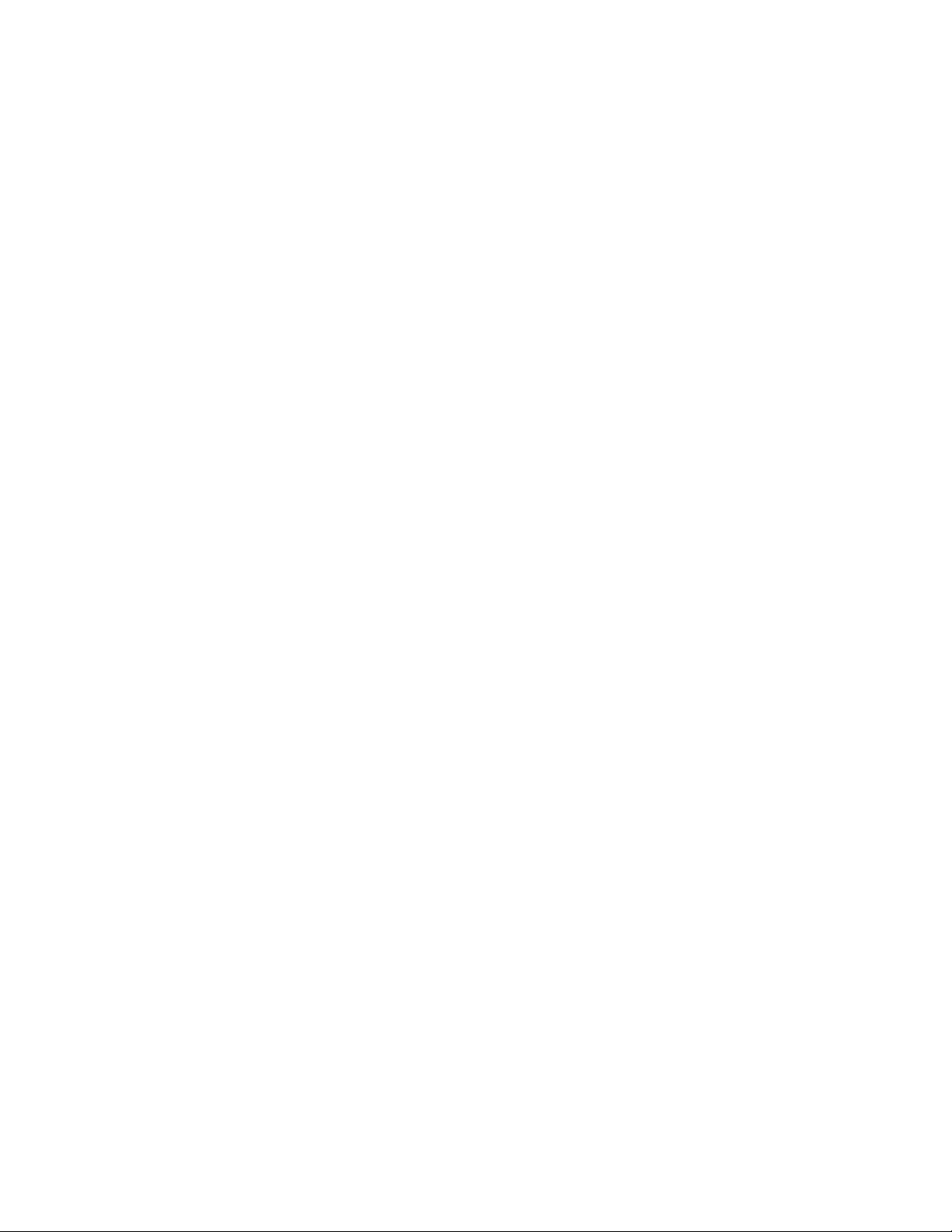
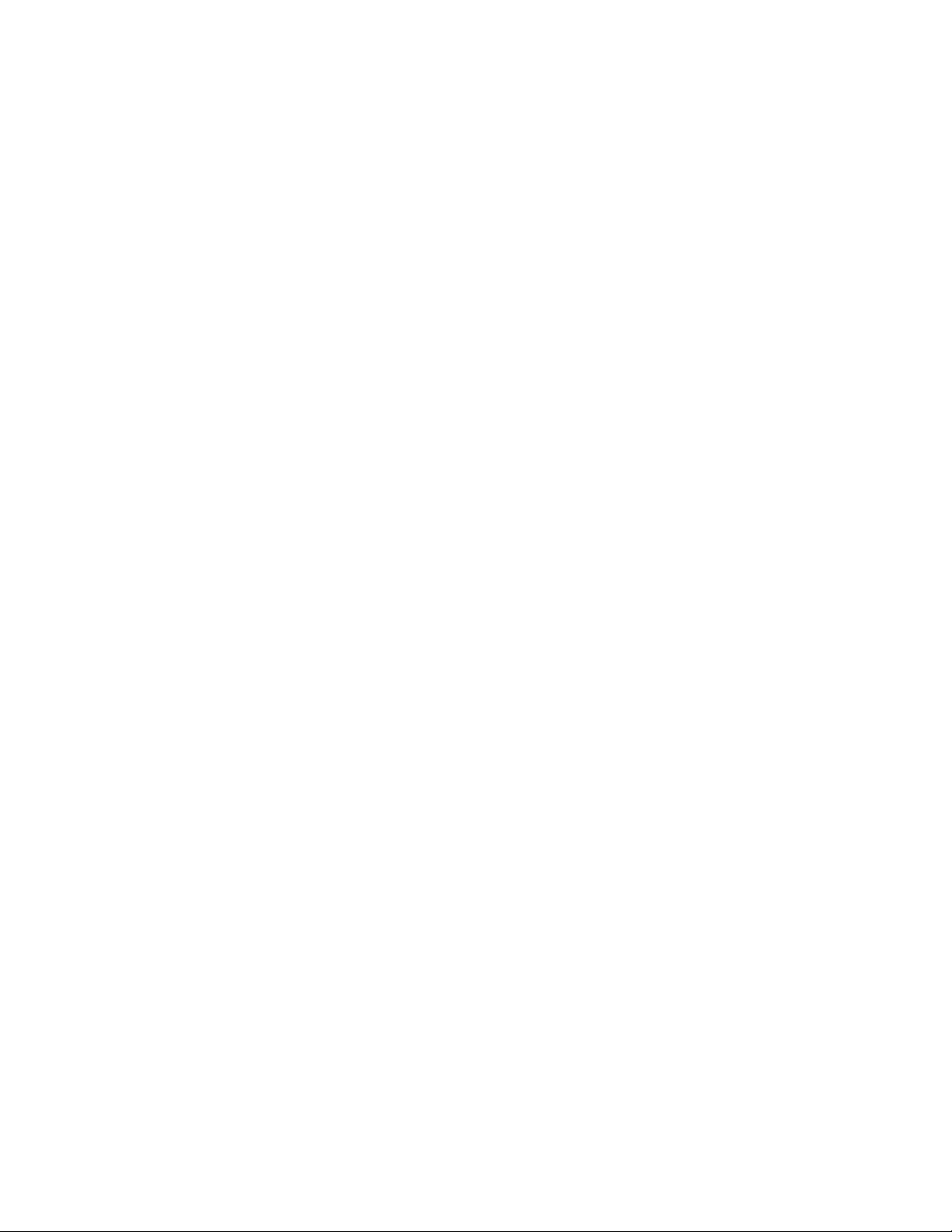
Languages
English .......................................................................................................................................... 3
Dansk .......................................................................................................................................... 28
Deutsch.......................................................................................................................................53
Español ....................................................................................................................................... 78
Français .....................................................................................................................................103
Italiano ...................................................................................................................................... 128
Nederlands ...............................................................................................................................153
Norska ......................................................................................................................................178
Suomi ........................................................................................................................................ 203
Svenska ..................................................................................................................................... 228
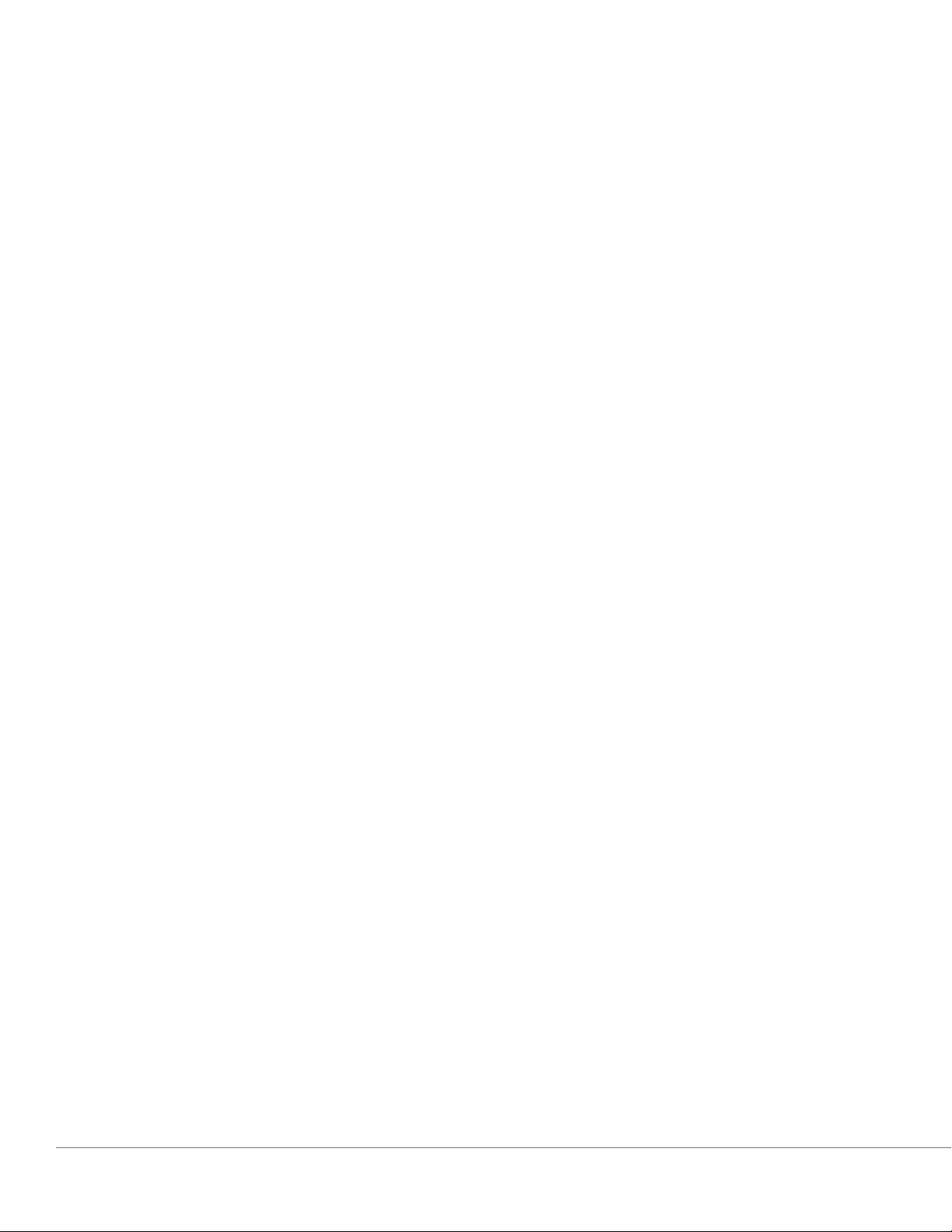
Table of Contents
Welcome ............................................................................................................................................................................................ 4
Guide to Features .............................................................................................................................................................................. 5
Top Panel .................................................................................................................................................................................. 5
Bottom Panel ............................................................................................................................................................................ 6
WiFi Mode ..........................................................................................................................................................................................7
Setup ......................................................................................................................................................................................... 7
Creating a Zone ..................................................................................................................................................................... 10
Selecting Speaker or Speakers for a Zone ........................................................................................................................... 11
All Zones Page ....................................................................................................................................................................... 12
Zone Player Page ................................................................................................................................................................... 13
Zone Speaker List .................................................................................................................................................................. 14
Speaker Details Page............................................................................................................................................................. 15
Sources ................................................................................................................................................................................... 16
Music Screen .......................................................................................................................................................................... 16
Settings Page ......................................................................................................................................................................... 17
Devices Page .......................................................................................................................................................................... 18
Speaker Configuration Page ................................................................................................................................................. 19
Party Mode ............................................................................................................................................................................ 20
DDMS Mode .......................................................................................................................................................................... 20
Bluetooth Mode .............................................................................................................................................................................. 21
Pairing ..................................................................................................................................................................................... 21
Bluetooth Over WiFi .............................................................................................................................................................. 21
Auxiliary Mode ................................................................................................................................................................................. 22
Updating Firmware .......................................................................................................................................................................... 22
Care ................................................................................................................................................................................................. 25
Troubleshooting and FAQ ..............................................................................................................................................................25
Troubleshooting ..................................................................................................................................................................... 25
FAQ ......................................................................................................................................................................................... 26
English - 3
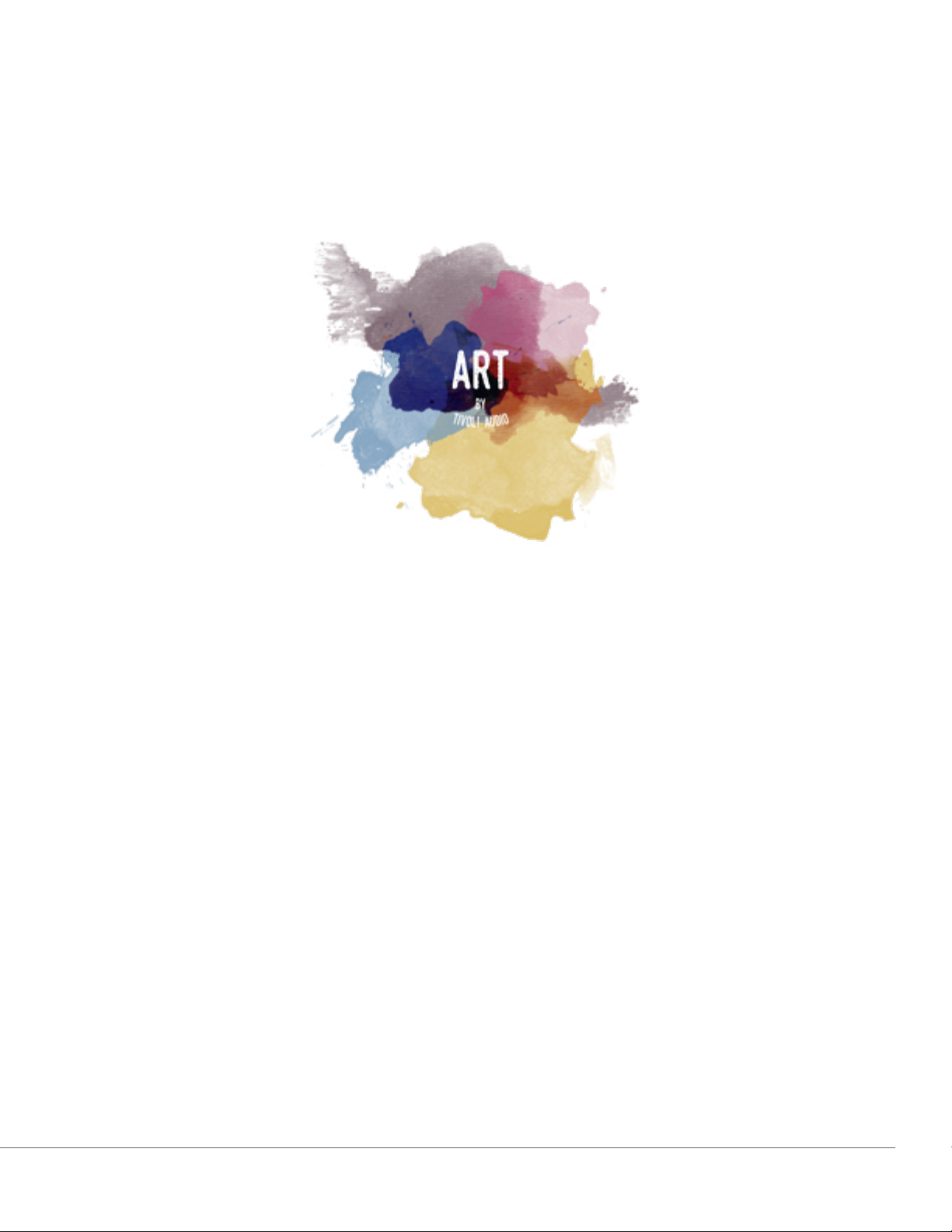
Welcome
Thank you for your purchase! Orb mixes classic design and the latest technology to create a simple
solution for wireless audio in the home. Encased in a furniture grade wood cabinet and finished with a
high-quality Gabriel® fabric grill, this piece elevates the craftsmanship and technology of the ART by
Tivoli Audio product line.
These DAB, FM, WiFi and Bluetooth® enabled radios and speakers allow for a variety of configurations to meet your playback preferences. Whether it’s a single Orb playing in your kitchen, paired
to another ART speaker in your dining room in a stereo configuration, or your Spotify party playlist
playing throughout your home in a multi-room system, the Orb offers a simple and flexible solution to
best fit your surroundings and enhance your world through music. Start with one, learn how simple it
is to build upon, and match your style in each room.
We know you are eager to begin listening to your new purchase, but in order to take full advantage of
what it is capable of, please take a moment to read this owner’s manual and the safety instructions. If
you have any questions, please do not hesitate to contact your dealer or Tivoli Audio.
Please save the original packing should you ever need to ship your product.
Packed with your Orb you should find:
(1) External Power Supply and accompanying plugs
Please contact your dealer or Tivoli Audio if any of these items are missing.
English - 4
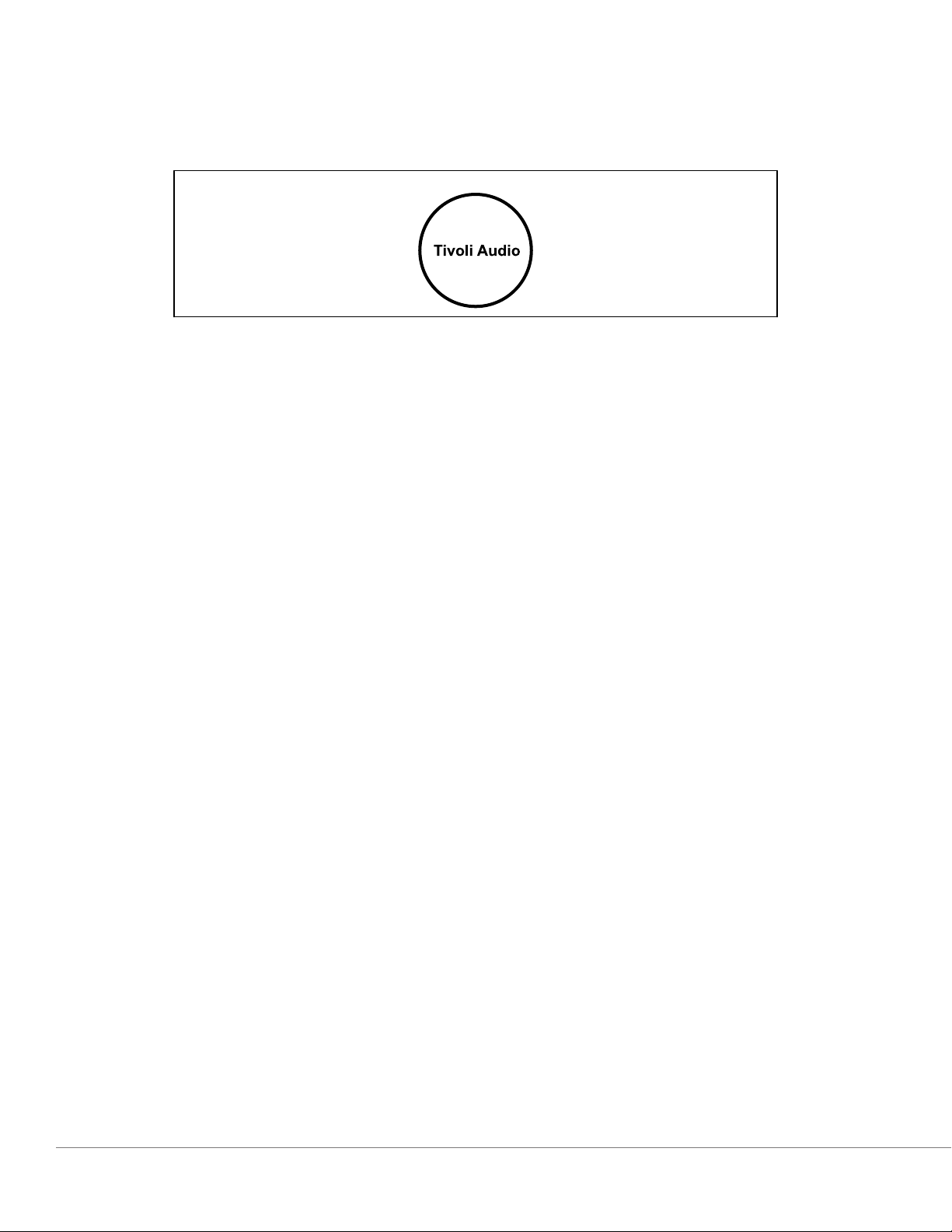
Guide to Features
Top
Tivoli Audio LOGO: This is a capacitive touch control beneath the wood. In wireless mode, it will
Pause/Play the music stream. In Bluetooth mode, it will Mute the speaker.
Guide to Features
English - 5
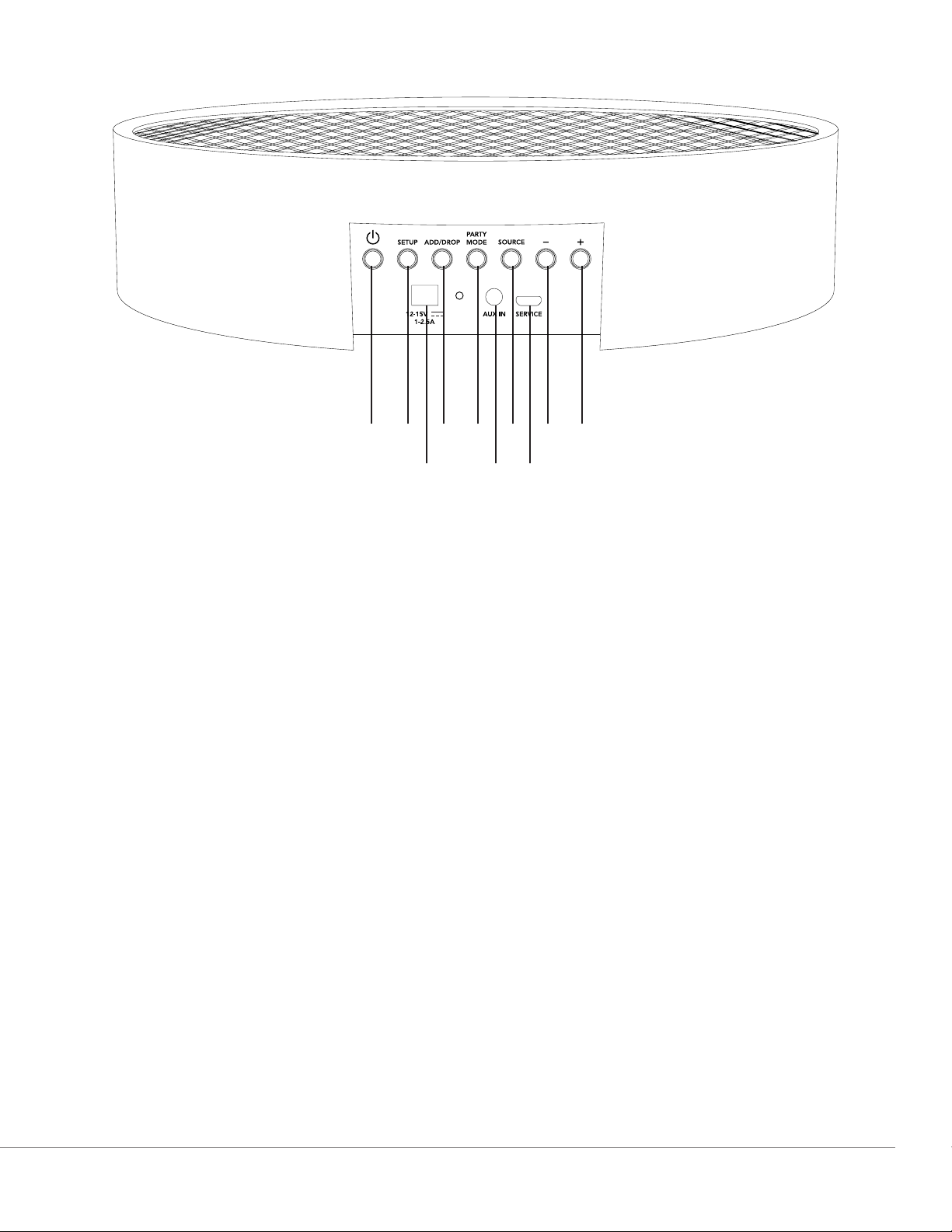
Bottom
A B C D E F G
H I J
A. POWER: Press to turn on the unit. Hold to turn off.
B. SETUP: Press to enable your speaker to be connected to your home network.
C. ADD/DROP: If the speaker is connected to a group, holding this button removes it from the
group. If the speaker is not connected to a group, pressing this button connects it to the next
available group. More information can be found in the “Add/Drop” section of this manual.
D. PARTY MODE: Hold to send the music from this speaker to all other connected speakers. More
information can be found in the “Party Mode” section of this manual.
E. SOURCE: Tap to switch between audio sources. Audio source is indicated by the color of the LED.
When in Bluetooth mode, hold this button for one second if it is already flashing or, if solid, until it
starts flashing to enable pairing mode.
Green LED color – Wireless mode
Blue LED color – Bluetooth streaming mode
Purple LED Color – Auxiliary mode
F. VOLUME -: Press to decrease the volume.
G. VOLUME +: Press to increase the volume.
H. DC Power: Plug in your Tivoli power adapter to power your Orb.
I. AUX IN: Plug in music directly for a standalone experience.
J. SERVICE: Service port. Only for use by an Authorized Tivoli service center.
Guide to Features
English - 6
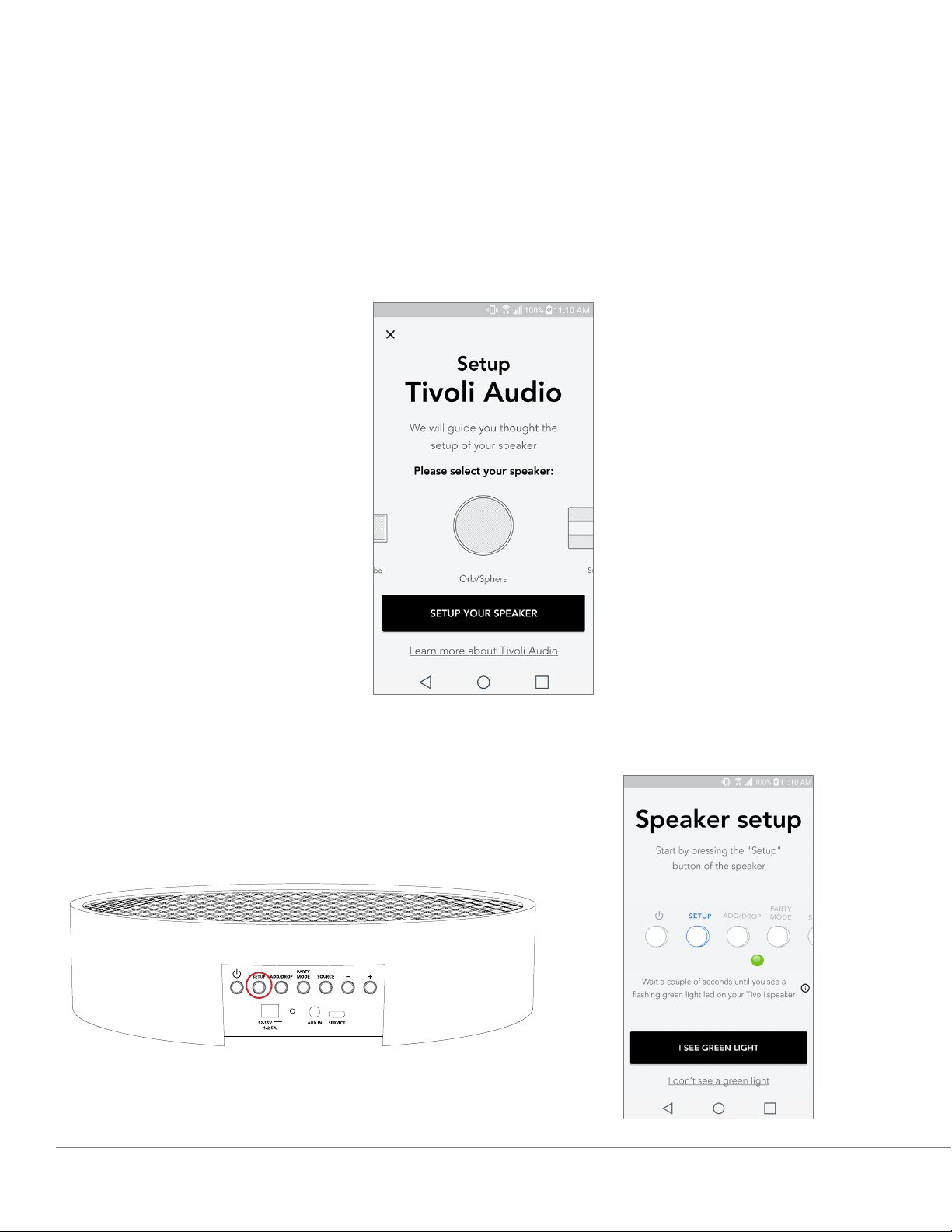
WiFi Mode
Setup
Follow these steps to connect your speaker to your home WiFi network.
1. Turn on your unit using the power button.
2. Download and open the Tivoli Audio Wireless App
3. Scroll left/right on the app to select the type of speaker you are setting up.
4. On the back of the unit, press the “Setup” button, then tap “I SEE GREEN LIGHT”.
WiFi Mode
English - 7
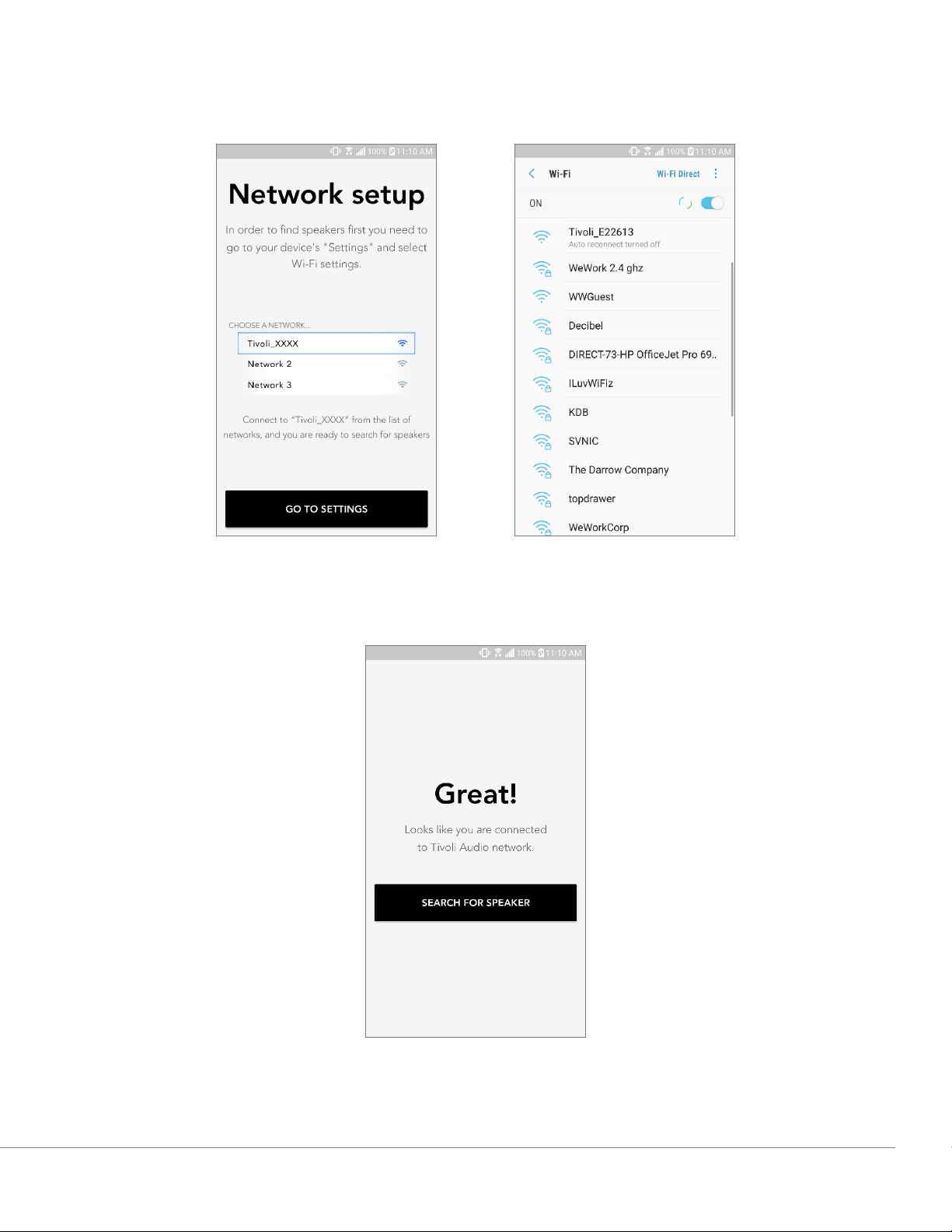
5. Select “Go To Settings” to go to your WiFi networks to connect to the unit.
6. Select “Tivoli_XXXXXX” in your WiFi settings. After your device has confirmed connection to the
Tivoli network, return to the Tivoli Audio Wireless App.
7. You should see that you are connected to the unit. Then select “Search for Speaker” to enter
your WiFi settings.
WiFi Mode
English - 8
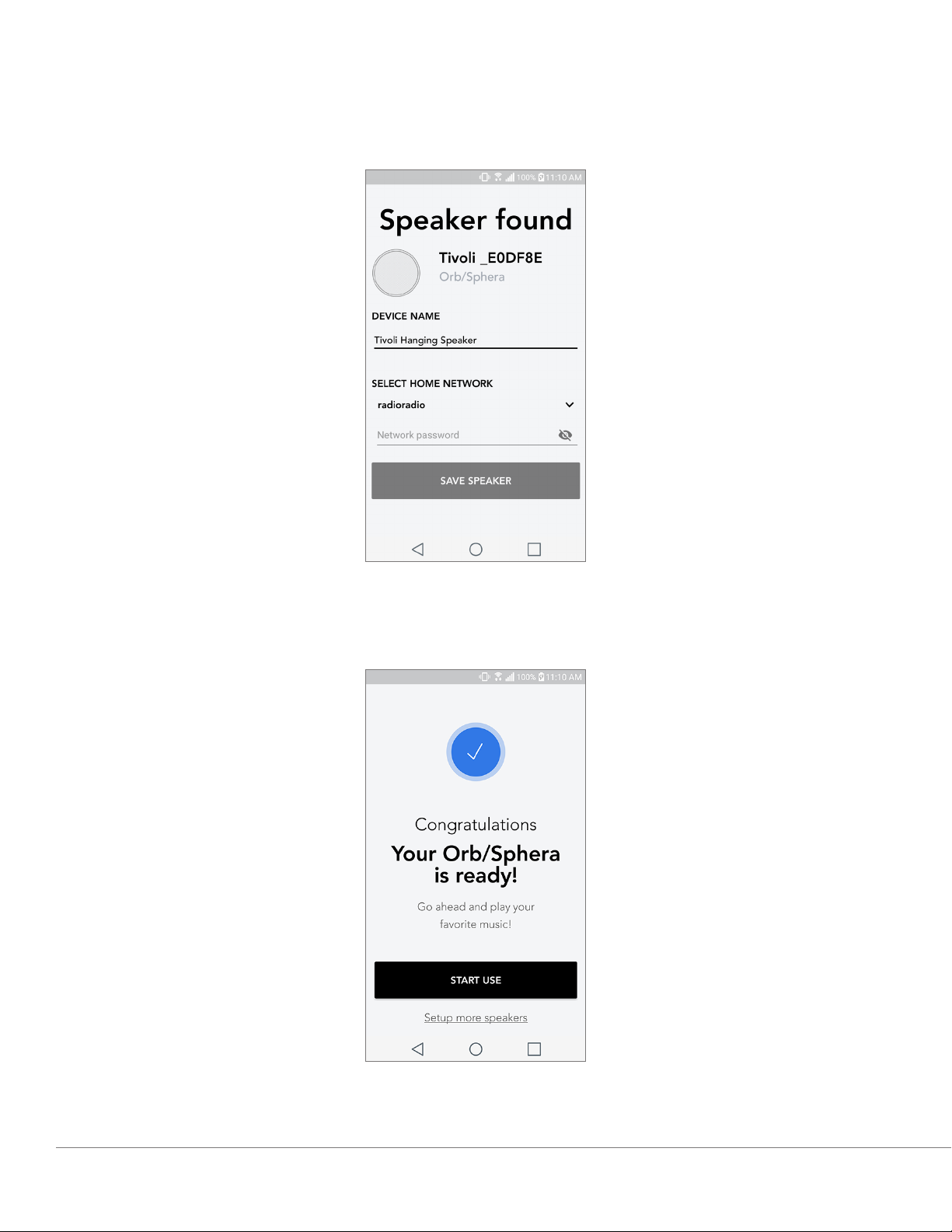
8. In the dropdown menu, select the WiFi network you will be connecting the unit to, and then enter
in your password information. Please note this must be a 2.4GHz network; 5GHz networks are
normally labeled and are not compatible with Tivoli Audio products. After entering your WiFi
network information, select “Save Speaker”.
9. After you have saved your WiFi settings in the speaker, you are ready to set up a Zone. It
may take approximately 30 seconds for the speaker to connect to your WiFi network.
Note: If the set up is not complete and you receive a failed to connect message, please start over and
repeat steps 1-9.
WiFi Mode
English - 9
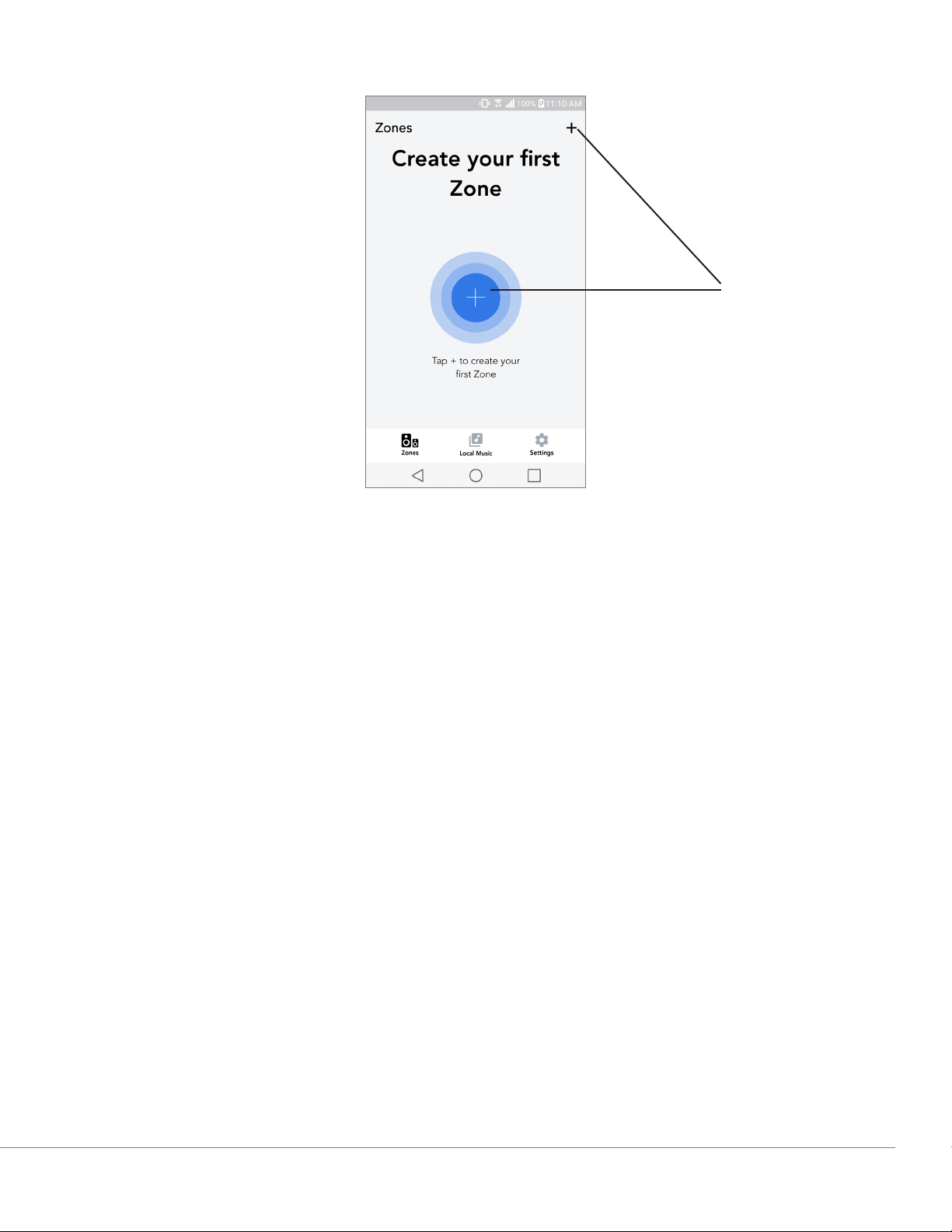
Creating a Zone
A
A. Creates a zone. A zone can consist of one or more speakers.
WiFi Mode
English - 10
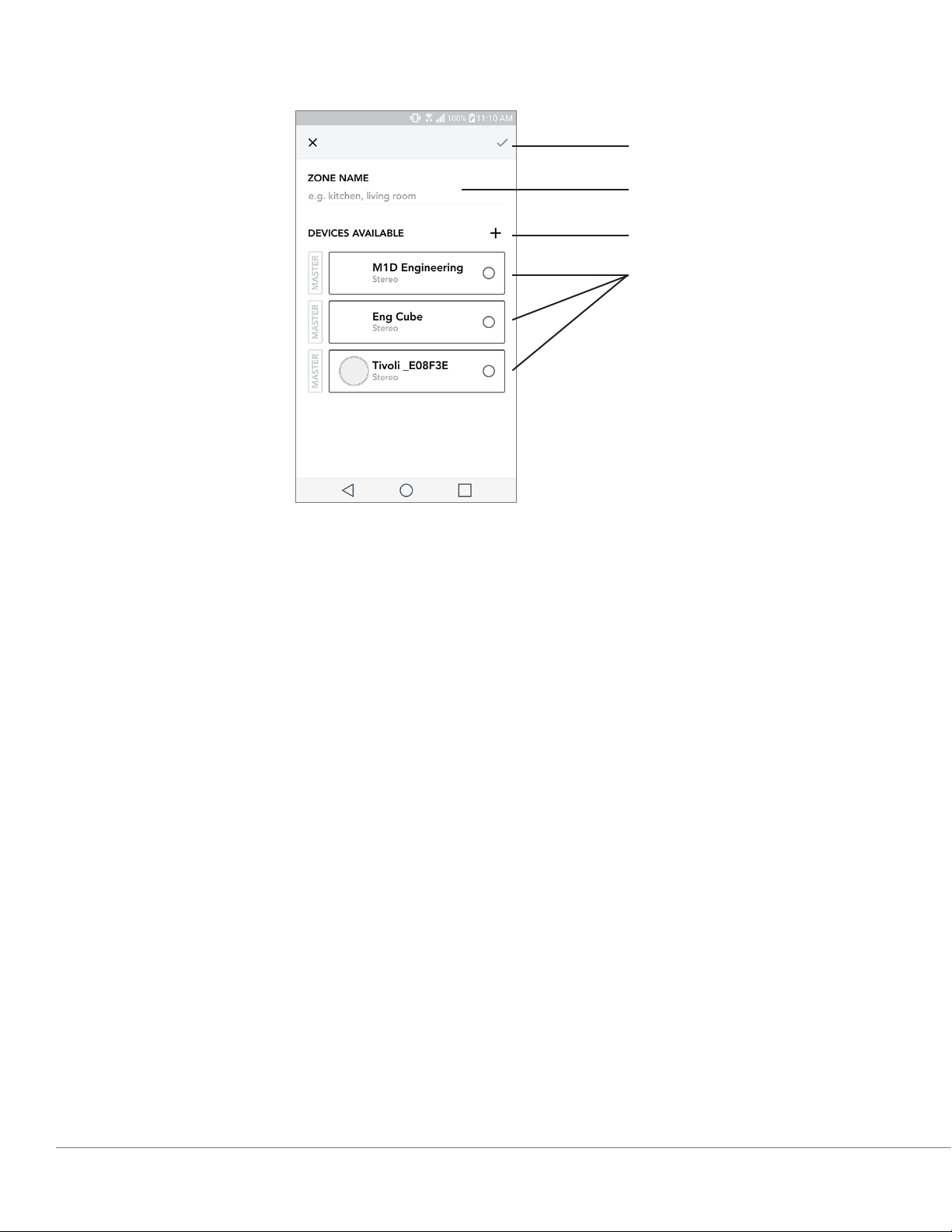
Selecting speaker or speakers for a Zone
A
B
C
D
A. Saves changes
B. Names the zone
C. Goes to setup page to add an additional speaker
D. Select speakers to include in the zone
WiFi Mode
English - 11
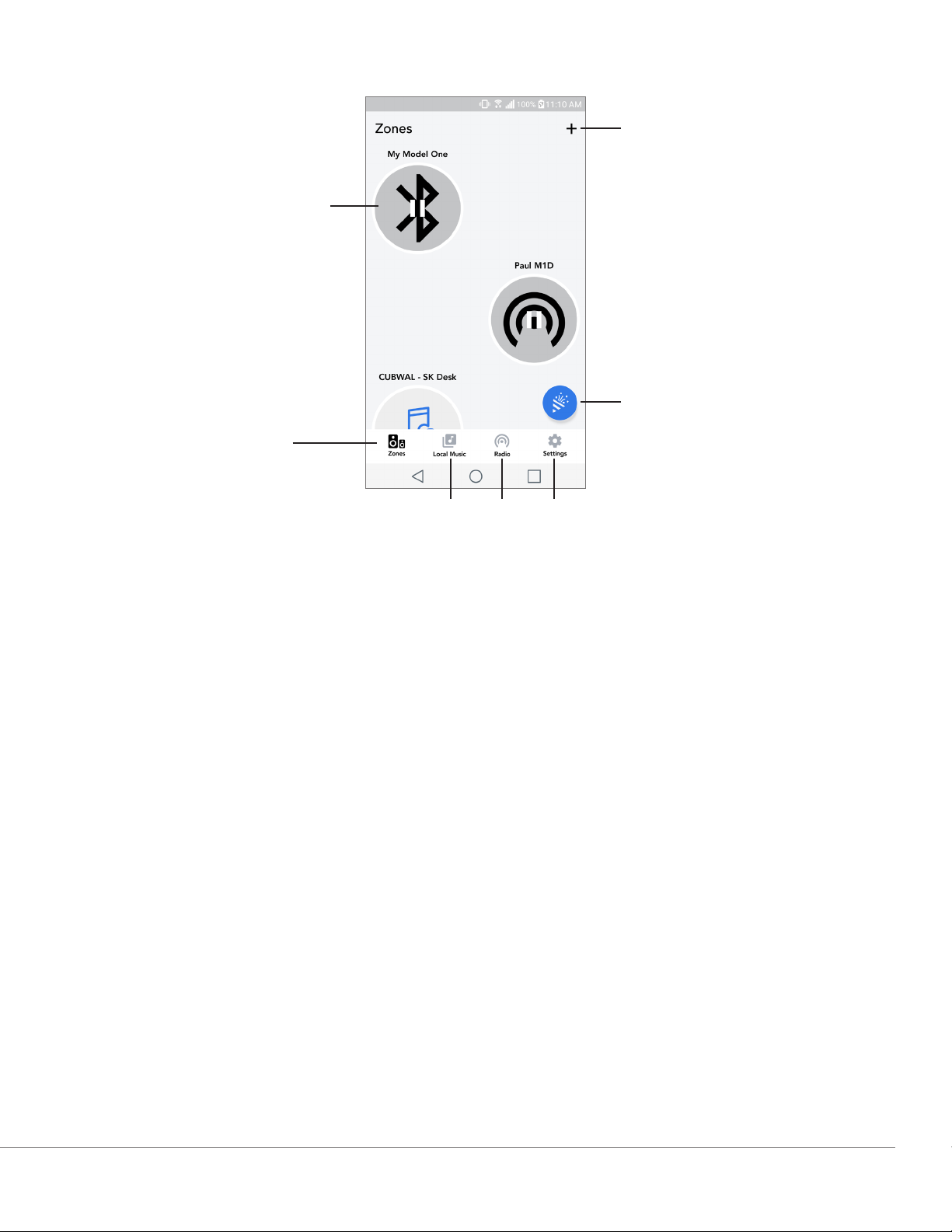
C
All Zones Page
A
B
G
D
A. Creates a new zone
B. Select to open zone
C. See all zones (current screen)
D. See music locally stored on your phone or tablet to play on a zone
E. Select FM/DAB radio as a source for any zone that has a Model One Digital available.
F. Goes to Settings Page
G. Drag onto a zone to enable Party Mode. More information on party mode can be found on
page 20.
E F
WiFi Mode
English - 12
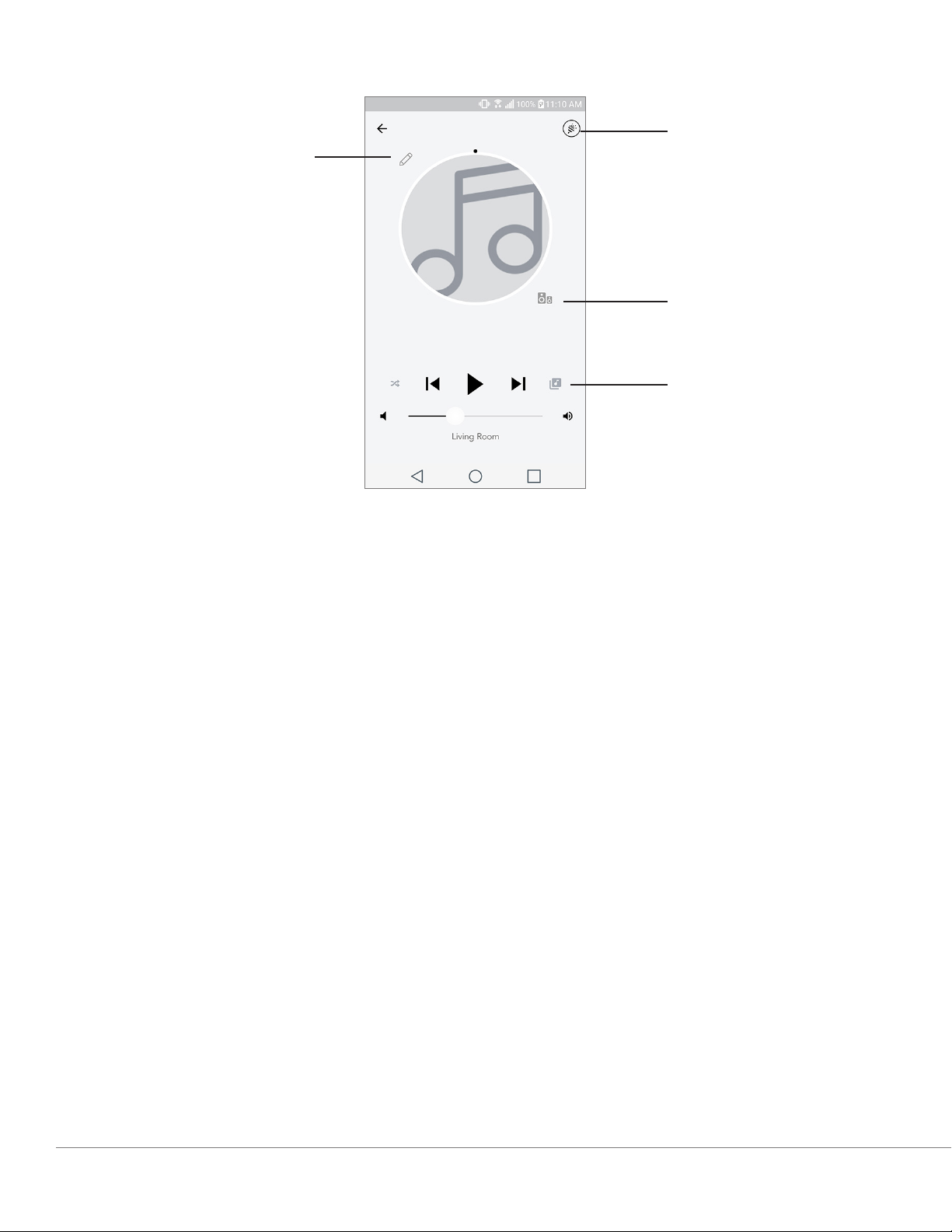
A
Zone Player Page
B
C
D
A. Changes the name of the zone
B. Activates Party Mode, joining all active speakers in playback
C. Goes to the zone speaker list.
D. Select music source to play on a zone. Please note, some in app available sources require
registered account login information.
WiFi Mode
English - 13
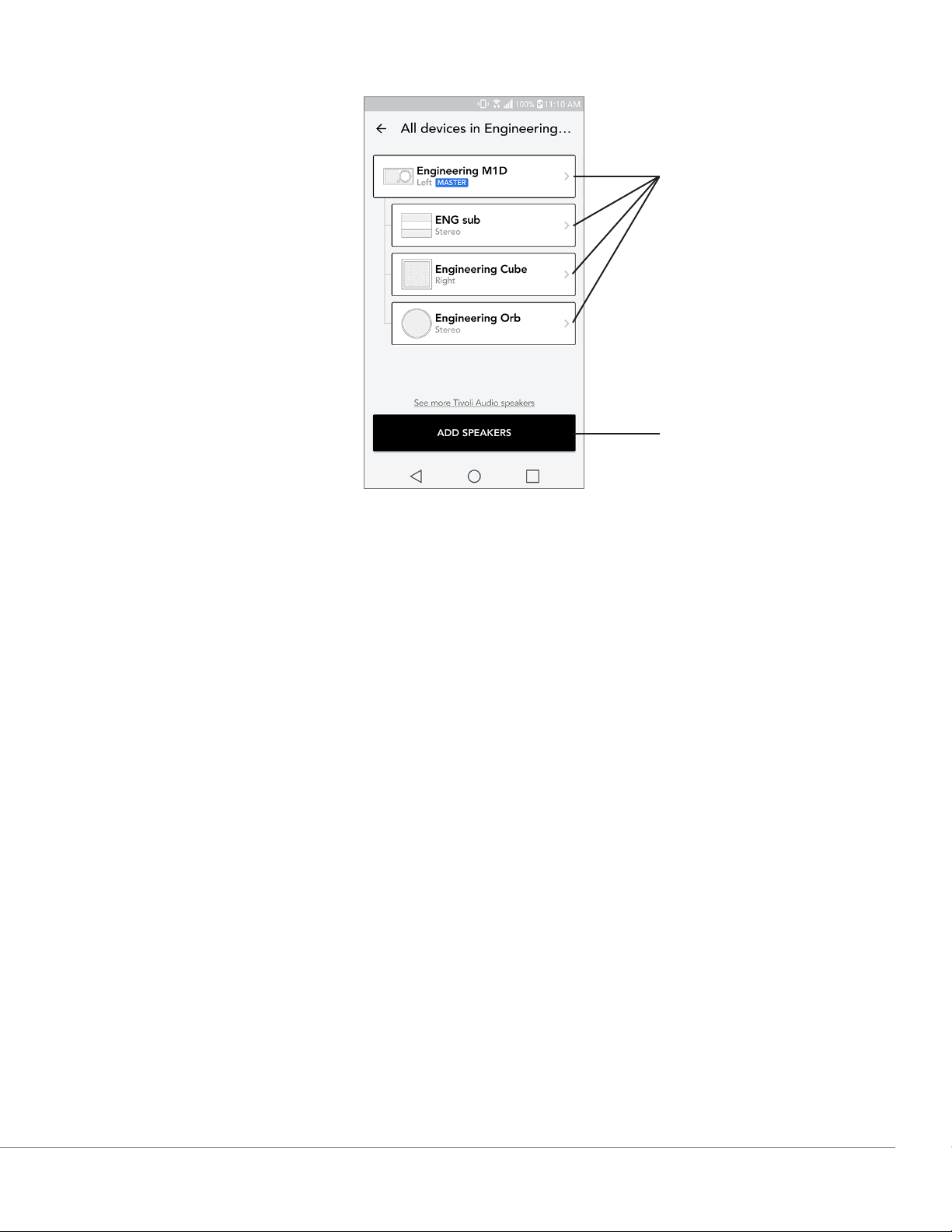
Zone Speaker List
A
B
A. Tap a speaker to see its detail page.
B. Tap to add speakers to the zone.
WiFi Mode
English - 14
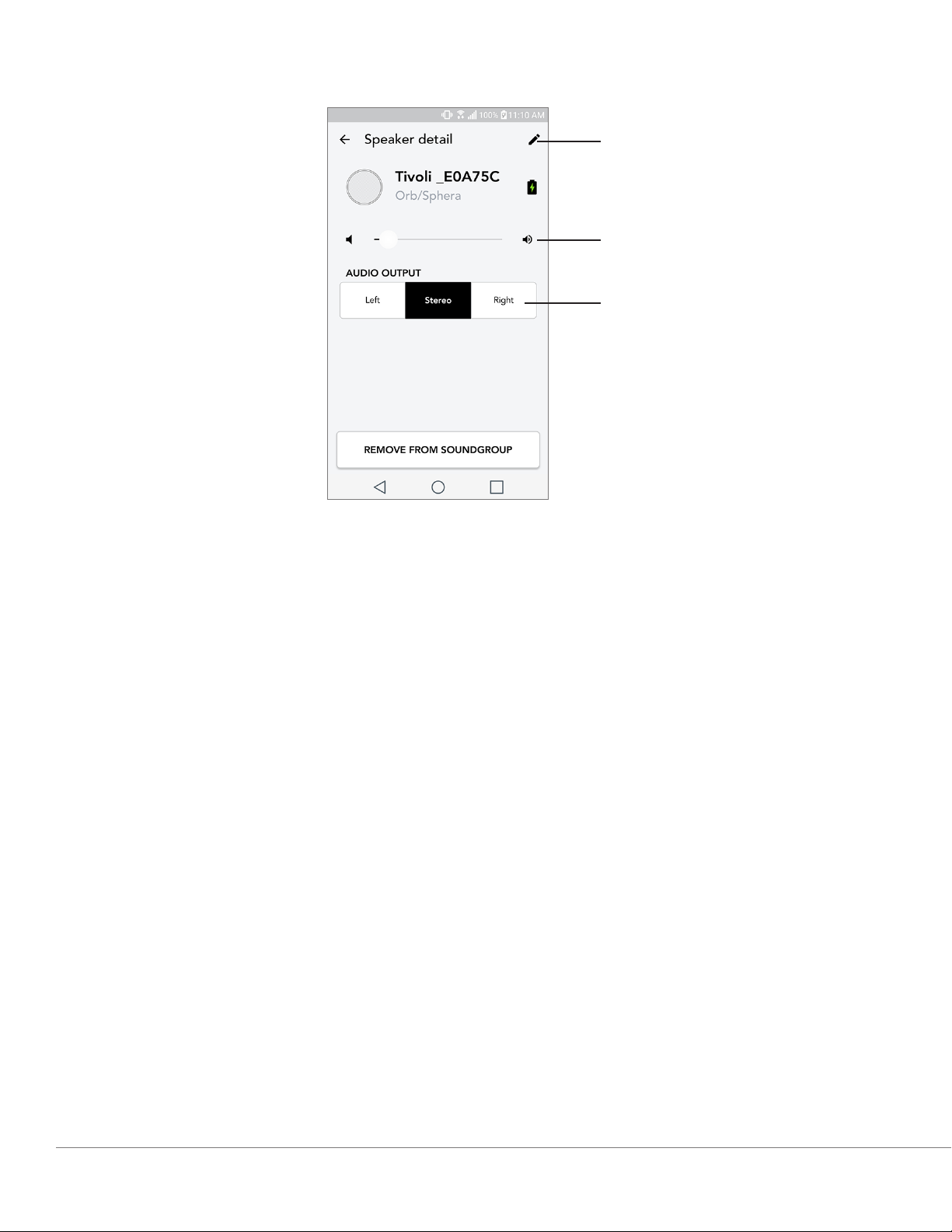
Speaker Details Page
A
B
C
A. Change the speaker name
B. Adjust speaker volume
C. Set the speaker as Right Channel only, Left Channel only, or Stereo output
WiFi Mode
English - 15
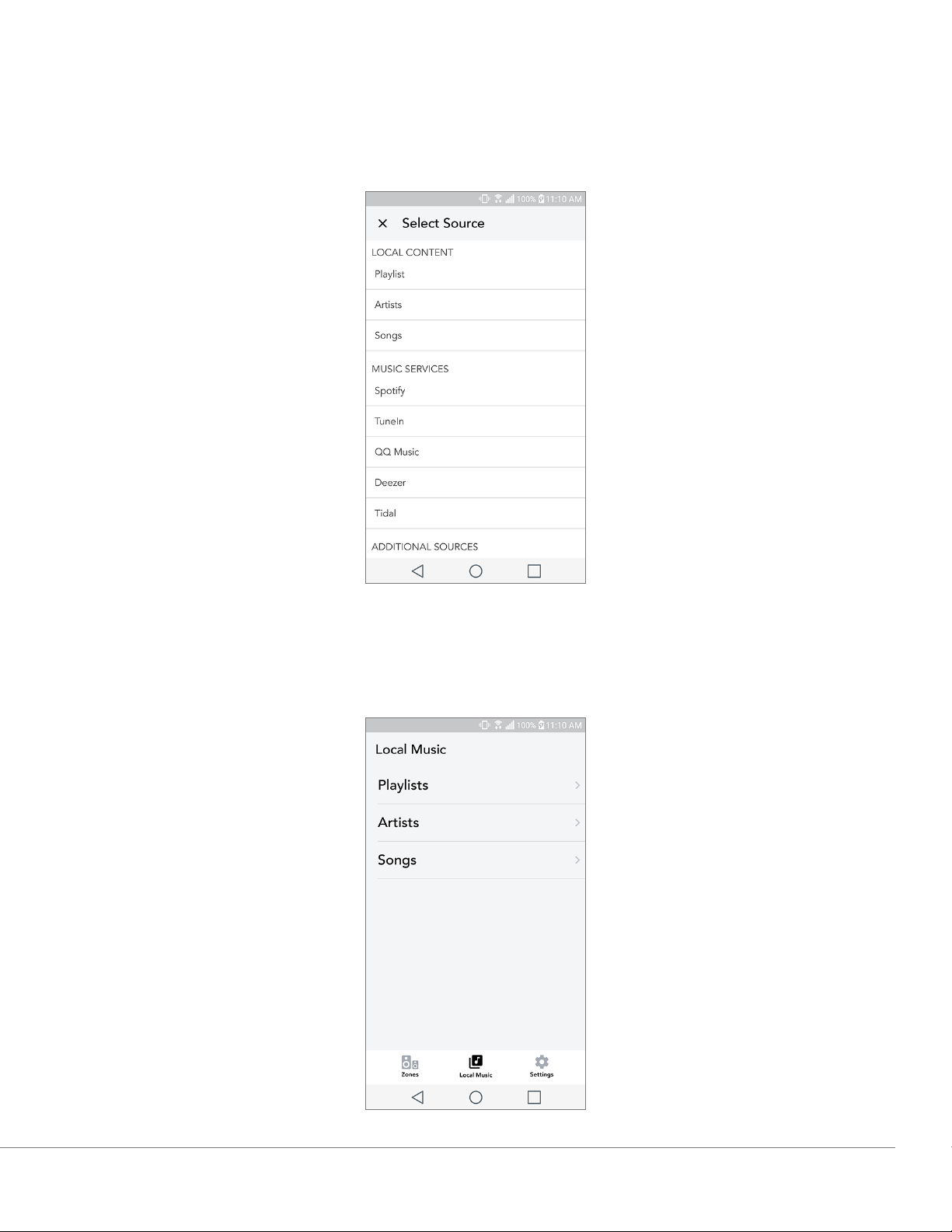
Sources
Select music source to play on a zone. Please note, some in app available sources require registered
account login information. For more information on playing Bluetooth over WiFi, consult the Bluetooth over WiFi section.
Music Screen (only applies to local content)
Browse music that is stored locally, directly on your phone or tablet.
WiFi Mode
English - 16
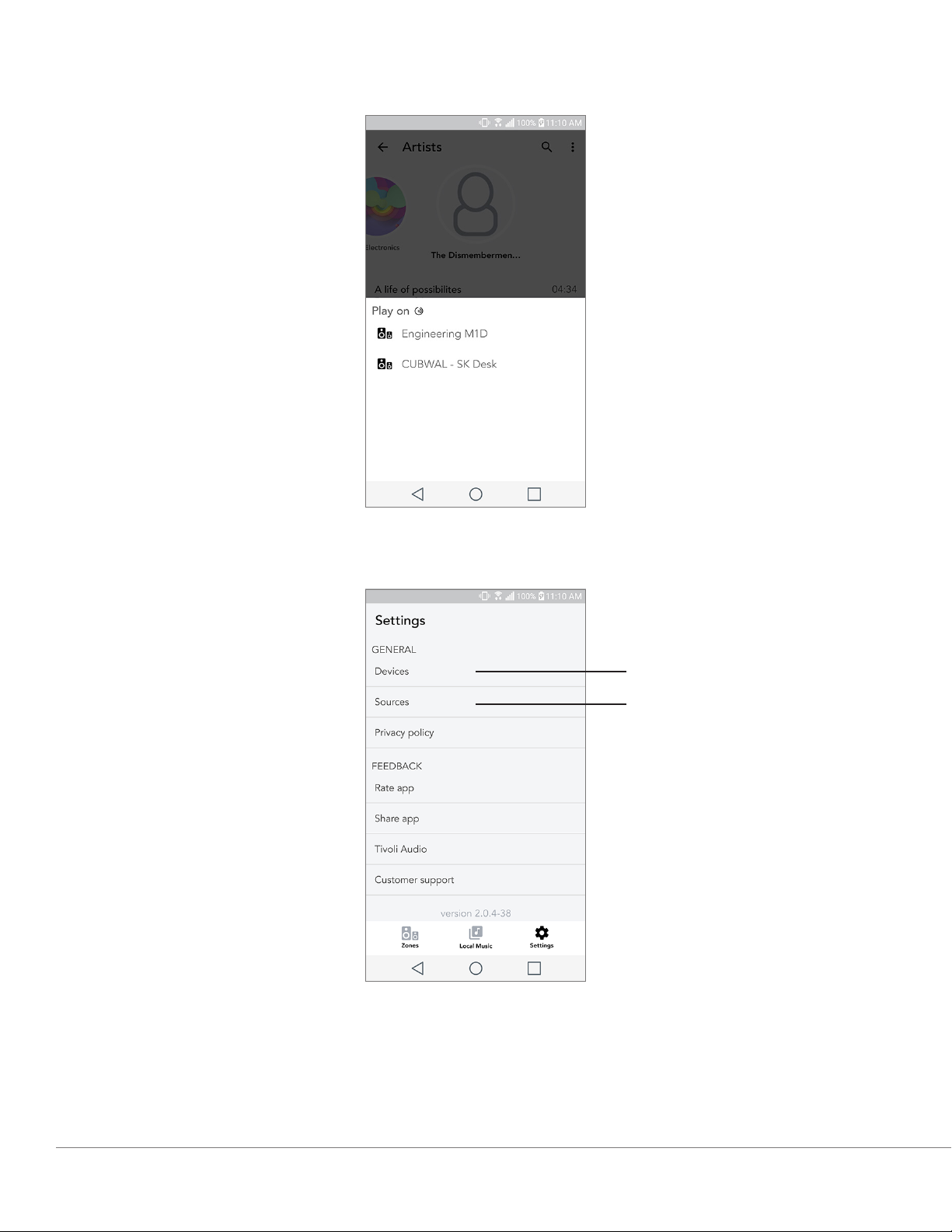
Note: After choosing a song for playback , if you have not selected a zone the app will prompt you to
do so.
Settings Page
A
B
A. See all speakers that have been set up
B. Manage music service account logins
WiFi Mode
English - 17
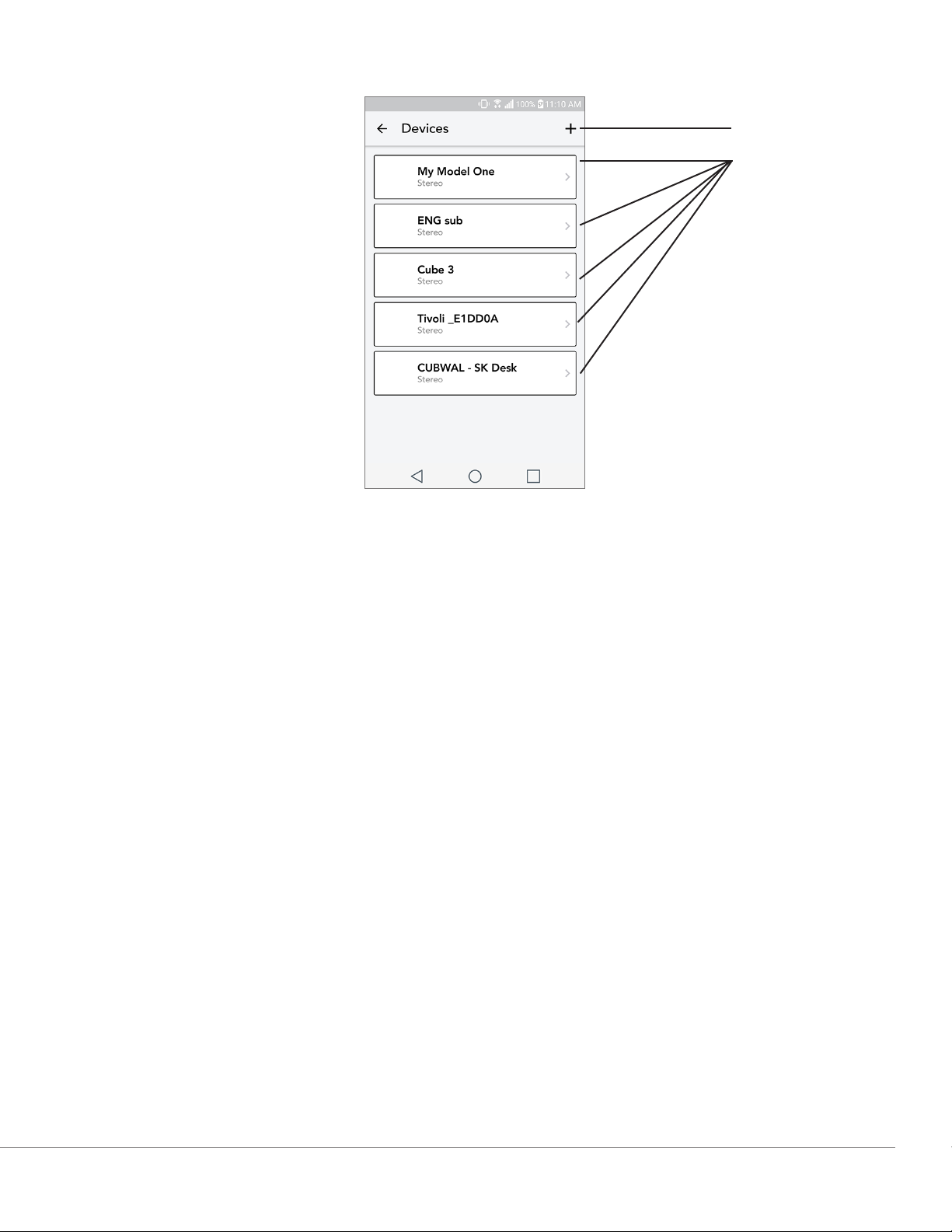
Devices Page
A
B
A. Setup a new speaker
B. See individual speaker’s information and configuration
WiFi Mode
English - 18
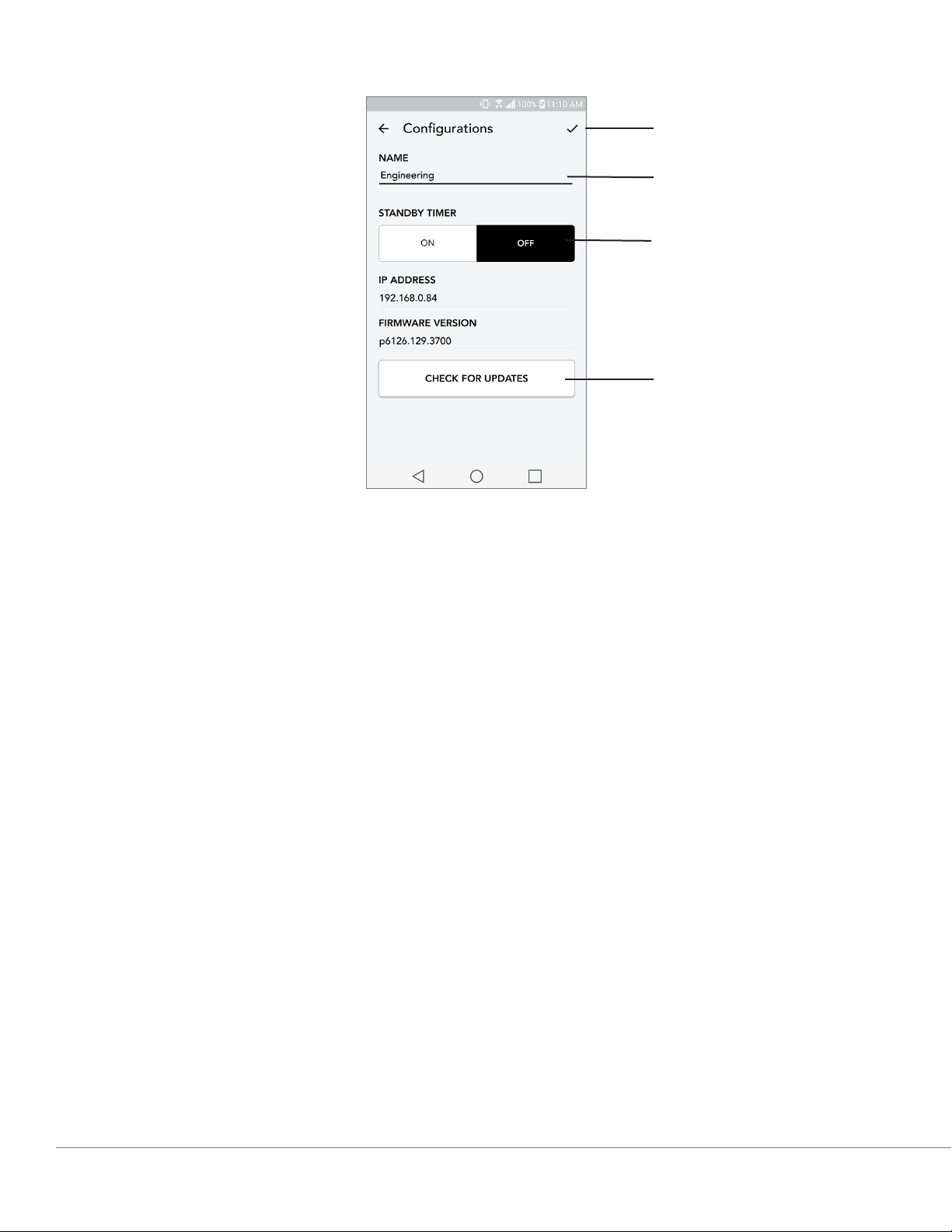
Speaker Configuration page
A
B
C
D
A. Select to save speaker name change
B. Select to rename the speaker
C. Turn Standby On or Off
D. Select to check for new firmware or re-install existing firmware
WiFi Mode
English - 19
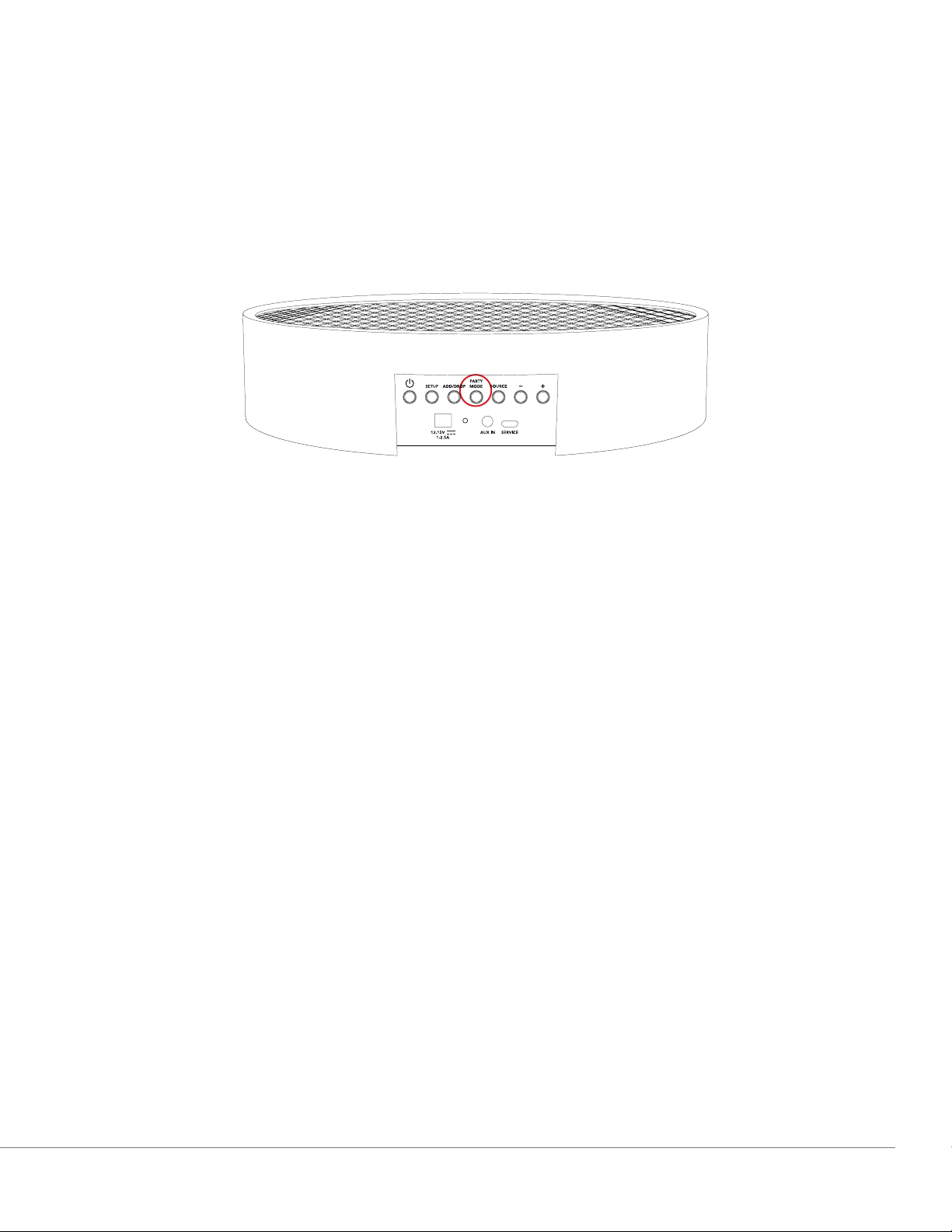
Party Mode Button
The Party Mode button allows you to quickly send music to all of the ART by Tivoli Audio products in your home. To enable party mode via the speaker, press and hold the Party Mode button for
three seconds on the unit that is playing the music you would like broadcasted by all speakers. This is
similar to the Party Mode function available in the App on the All Zones and Zone Player screens.
Disable Party Mode in the app’s All Zones page by sliding the icon out of the highlighted zone.
DDMS Mode
If you are using your Orb in an area where there is no internet connection but you wish to play
Local Content from your phone or tablet, you can connect to the Orb via DDMS mode.
1. On your speaker, press the SETUP button for three seconds.
2. Go to the Wireless Networks Settings screen on your phone or tablet, and select
“DIRECT-LBTivoli”.
3. If prompted for a password, enter “hello123”.
4. Be sure to restart your Tivoli Audio Wireless App after you have joined the “DIRECT-LBTivoli”
network.
5. You may now play local content from your phone or tablet on a single speaker. Note that music
streaming services or anything requiring an internet or data connection will not function.
WiFi Mode
English - 20
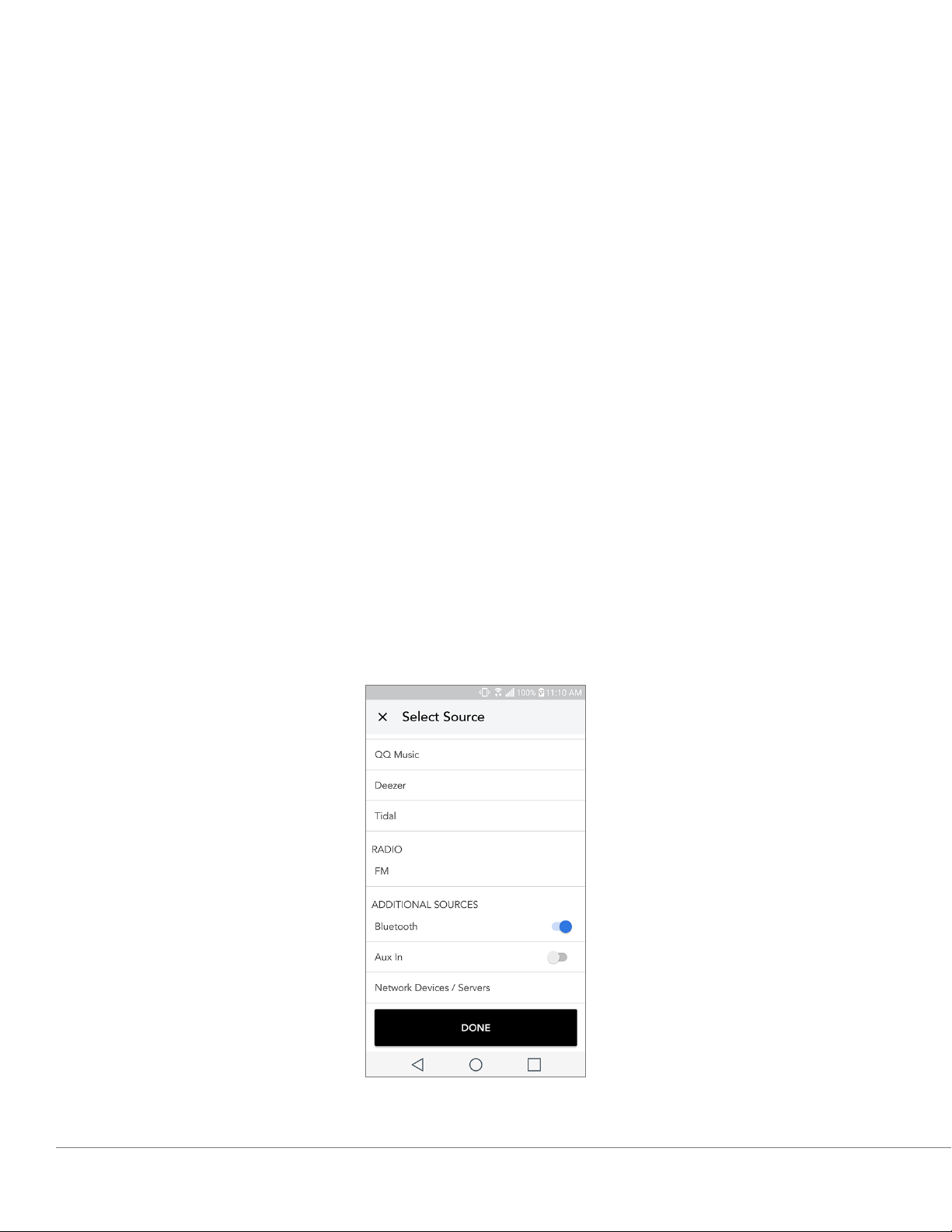
Bluetooth Mode
Pairing
Your Orb can act as a standalone Bluetooth speaker.
1. On your Orb, short press the SOURCE button until the the LED light is blue, then hold SOURCE
until the light is flashing quickly. Go to the Bluetooth settings screen on your phone or tablet.
2. Select the device that has a name similar to “Tivoli Orb | XXXXX”.
3. Once the phone or tablet indicates pairing success, the speaker is ready for use.
4. You can begin playing your music via Bluetooth.
Bluetooth over WiFi
Bluetooth over WiFi enables you to use any music services that may not already be supported
in the Tivoli Audio Wireless App and stream it via Bluetooth on all of your ART by Tivoli Audio speakers. This allows you to play music over multiple speakers even if a music service is not listed in the
Source screen.
1. Pair normally to the speaker via Bluetooth, to the speaker which will be the “Master” speaker of
the zone. If you have never paired to any of your speakers before, it helps to turn off all speakers
except the speaker that will be master until you’ve paired. Then turn all other speakers back on.
2. Open the Tivoli Audio Wireless App and make a zone with the speaker you have paired to set as
the “master” speaker, adding any other speakers you want to play the Bluetooth stream.
3. On the Sources page, make sure the Bluetooth slider is enabled.
English - 21 Bluetooth Mode
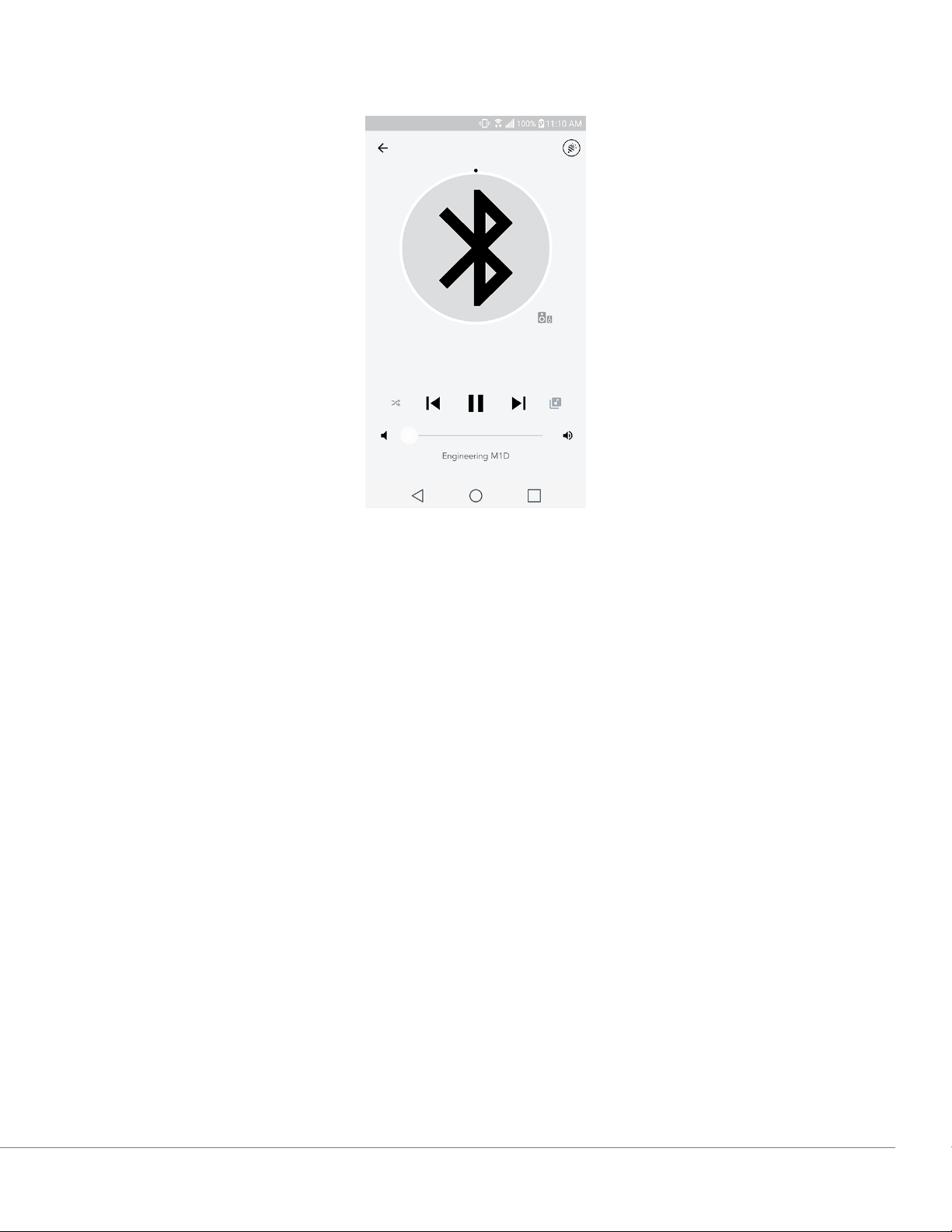
4. You will now see that Bluetooth is playing in the zone, and should hear your music on all speakers
included in the zone.
Auxiliary Mode
Your Orb can be used as a standalone speaker. Simply use an 1/8” stereo cable to attach any
line or headphone level source into the AUX input on the back of your speaker. You can control the
volume of the speaker using the volume control on the Orb or using the Tivoli Audio Wireless App.
Please note the Orb cannot send the signal going into the AUX input to any other speakers. If you
wish to do this, refer to the Bluetooth over WiFi section of the Orb manual.
Updating Firmware
Your Orb will have periodic software updates. It is best to check for these updates when you
first use the product, and about every 4 months after. The app will notify you of new firmware updates, or you can check on the Speaker Configuration page.
To check for updates:
1. In your settings page, go to Devices.
2. Any units that need the latest firmware should be listed. Select the unit you would like to update
in the list.
English - 22Bluetooth Mode
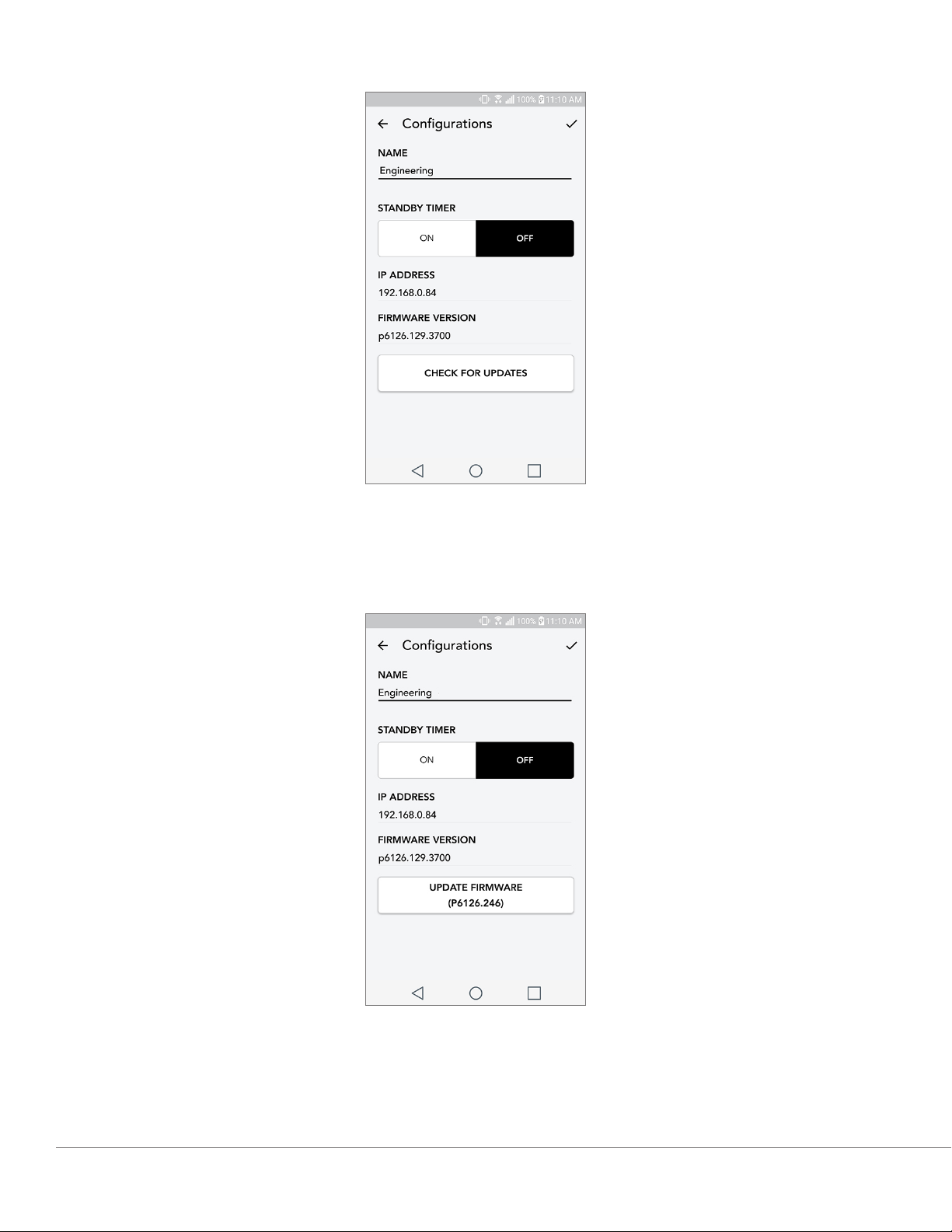
3. Once you are in the unit’s page, select “Check for Updates”
4. If the unit IS NOT up to date, the button will say “Update Firmware”. If the unit IS up to date, the
button will say “Re-Install Firmware”. It is not necessary to re-install firmware unless instructed to
do so by a customer service agent.
Updating Firmware
English - 23
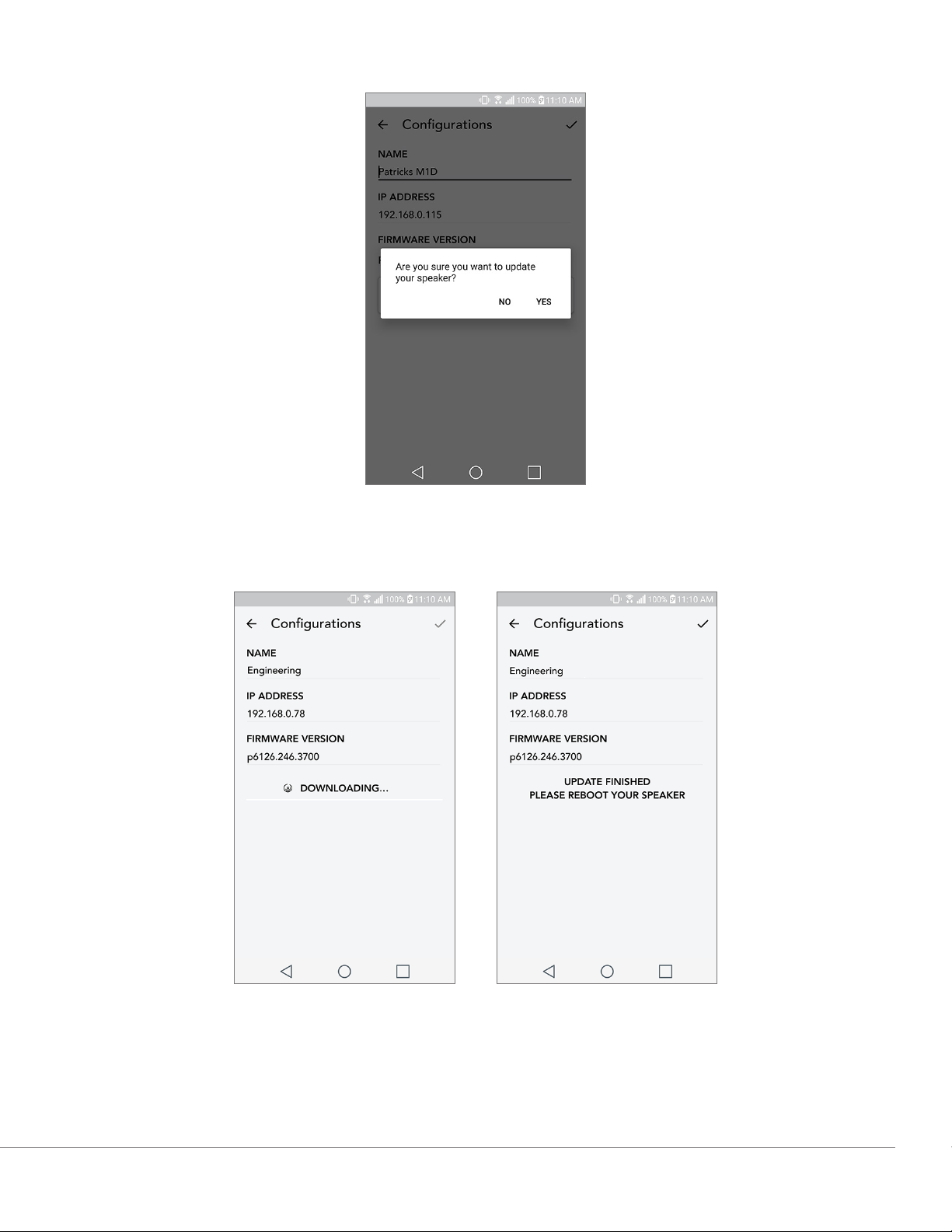
5. Confirm you would like to update your firmware.
6. You will see your unit download and install the firmware update. Once the update is finished, your
speaker will turn itself off. Turn your unit back on, and it is ready for use.
Updating Firmware
English - 24
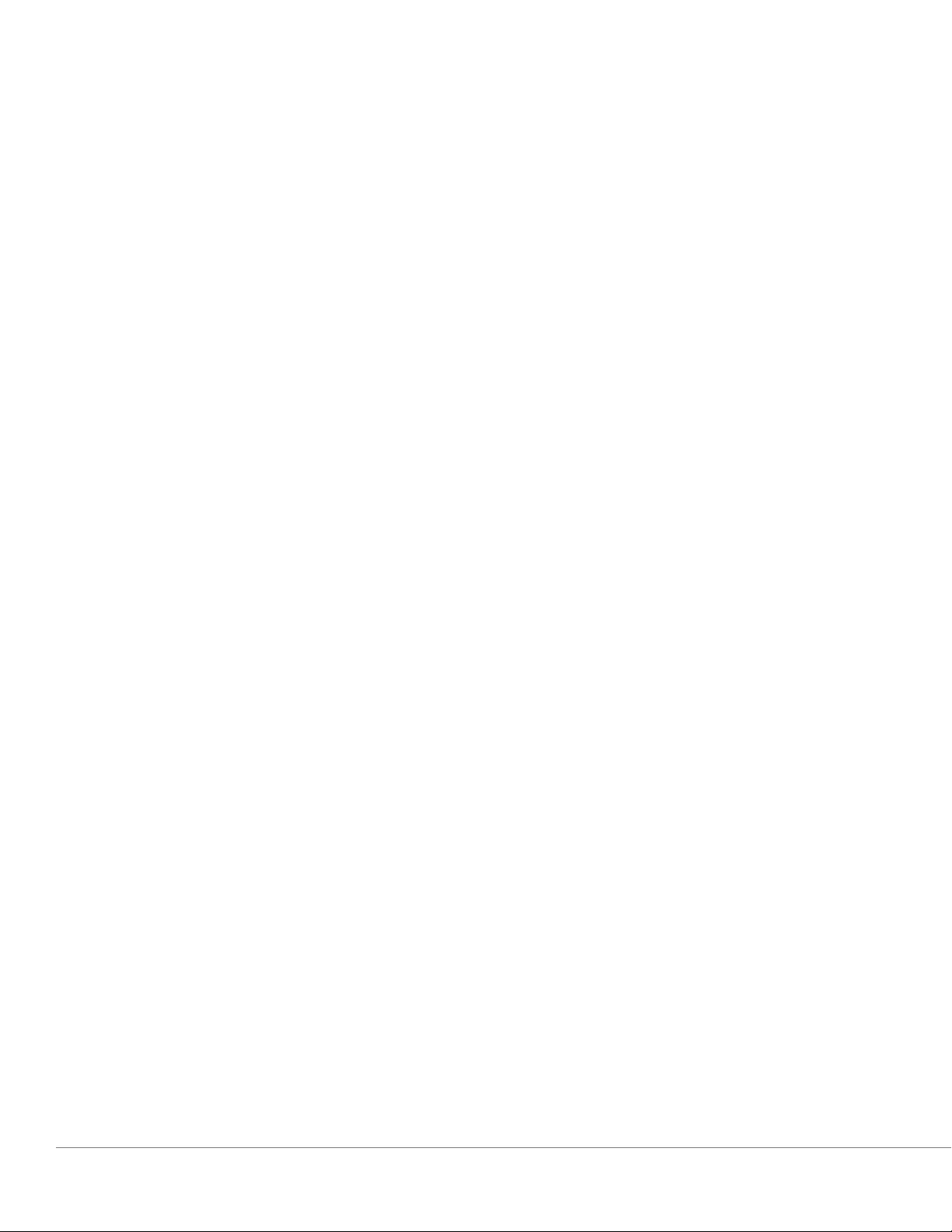
Care
A dry cloth is recommended to clean the back and wooden cabinet of your Orb. A lint roller
can be used to clean the fabric on the front. Do not expose to water.
Troubleshooting and FAQs
Troubleshooting
1. The LED is blinking green slowly. Your speaker is having trouble connecting to a network it was
previously set up for. Check to make sure the network is still active. If the network is still active,
try turning off the speaker and turning it back on. If that does not work, perform a factory reset
(hold down the Setup and Party Mode buttons for 3 seconds) and repeat the setup process for the
speaker.
2. The LED is blinking green fast. Your speaker has not been set up for a wireless network and it is in
setup mode. Refer to the setup directions in either the Quick Setup Guide or the Online Manual.
3. The LED is blinking blue. Your speaker is in Bluetooth pairing mode. Refer to the Bluetooth pair-
ing directions in either the Quick Setup Guide or the Online Manual.
4. I can’t find my Wireless Network (WiFi) listed in the Tivoli App. Make sure your Wireless Ac-
cess Point or Wireless Router is powered on and connected to the internet. Verify that your WiFi
band is set to the standard 2.4GHz. The ART system does not support 5GHz. Make sure your
device is connected to your Wireless Network. Close the Tivoli Audio App and then re-open the
App. You should be able to see the Wireless Network now.
5. The music sounds unbalanced through my speaker. To check balance, open the Tivoli App,
select Zone and select Speakers. Select the speaker(s) you are using. If you are using only one
speaker, verify that the speaker is set to Stereo. If you are using two speakers, confirm the volume
levels are the same and that they are both set to Stereo or Left/Right if you are listening to them
as a stereo pair. If you are using more than two speakers, make sure all Left and Right speakers are
set up in pairs (for example, do not have 2 Lefts and 1 Right).
6. I have set up the speakers, but I can’t find the Orb listed in the App. Make sure the LED in
the back of the speaker is a solid green color. Power off the unit by holding down the power button on the back of the unit until the LED turns red, then press the power button again to turn the
speaker on. Restart the App and once the LED on speaker is solid green again, look for the speaker again in the “Play New” window. If green LED is flashing, refer to Troubleshooting tip #1 or #2.
7. I’m playing Spotify, but the speaker is coming through my phone. Open the Spotify App.
While playing a song, at the bottom of the App, click where it says “Available Devices”. Select
name of the master speaker of your Zone and the sound will switch to the Tivoli system. Refer to
the Spotify Connect guide that accompanies your speaker for more information, as well as your
Orb Quick Setup Guide and Online Manual.
Care
English - 25
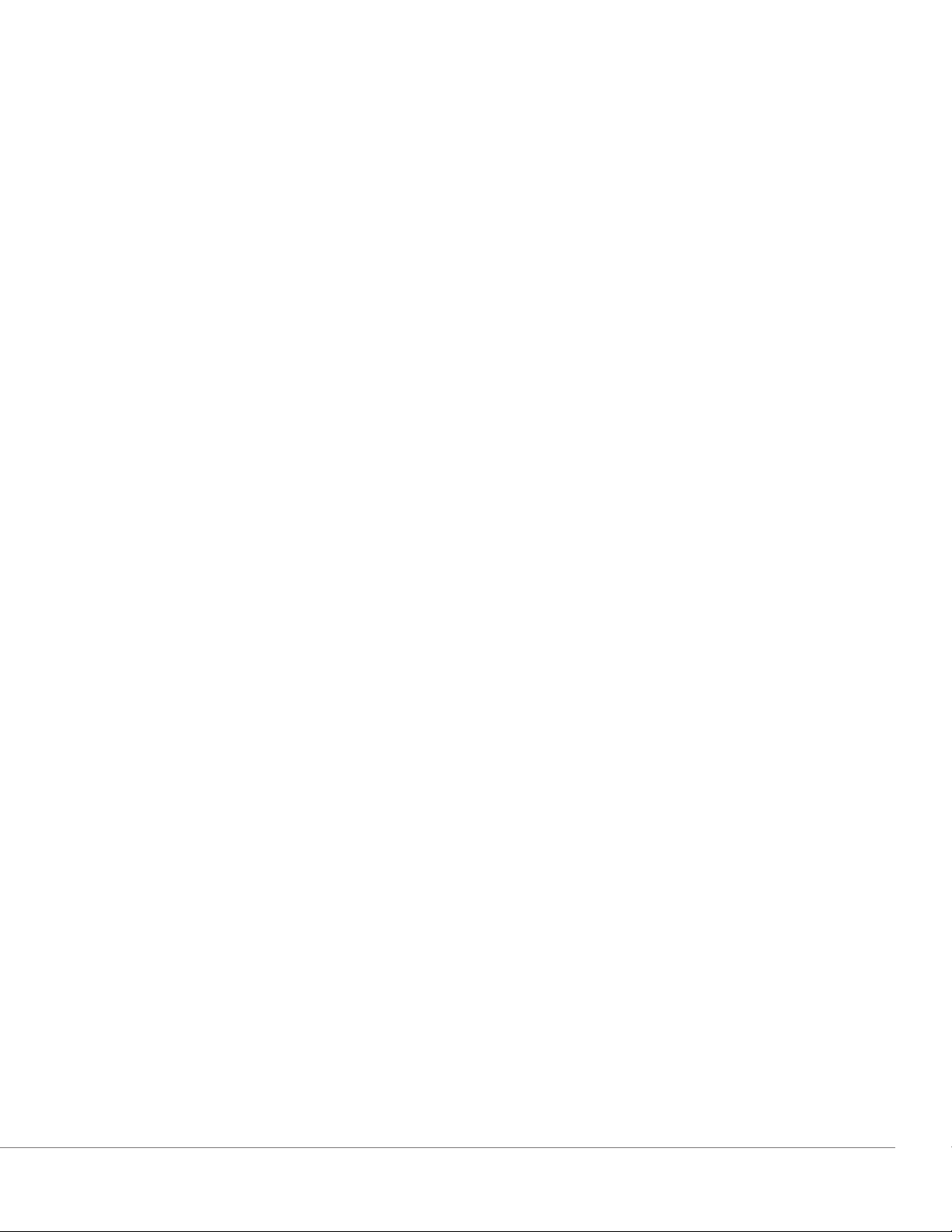
8. I’m playing Spotify, but I cannot see where it says “Available Devices” at the bottom of the
App. Make sure you are using a Spotify Premium account. For more information, refer to the Spo-
tify Connect guide that accompanies your speaker or visit Spotify.com. If you are using a Spotify
Premium account, make sure the speaker is connected to your Wireless Network, and restart your
Spotify App.
9. I don’t see Apple Music or Google Play listed in the App. Not a problem! Set your Orb to
Bluetooth mode. Pair your media device via Bluetooth to your desired Orb. If you want to hear the
music on more than one speaker, use the Bluetooth over WiFi feature.
10. My Orb is on and connected but no sound is coming from the system. Increase the volume on
your Orb using the volume knob located on the front of the unit. You can also check the volume
on the Tivoli App. Next check the media volume on your phone. Make sure it is turned on and try
raising the volume. Make sure nothing is touching the top of your Orb on the touch-sensitive area
that may be pausing the system. Pause and then play your audio source, as your wireless network
may have had issues affecting all of your devices.
11. My speaker is non-responsive. Perform a factory reset. Hold the Setup and Party Mode buttons
on the speaker at the same time for 3 seconds. The LED will turn red. Press the Power button. The
speaker has now been restored to factory default settings. If it is still non-responsive, remove the
power source (either battery or adapter) and then re-connect the power source.
Frequently Asked Questions
1. How can I play music on my new Orb? You can play music on your Orb by streaming music over
WiFi via the Tivoli App, pair to the Orb via Bluetooth, or use the auxiliary input on the back of the
unit. Refer to your Quick Setup Guide or Online Manual for more information.
2. Where can I find the App? The Tivoli Audio Wireless App can be found in both the iOS App
Store and the Google Play Store.
3. What kind of power does the Orb require? The Orb is packaged with a 12 Volt DC power supply. The unit can also be powered by an optional rechargeable battery pack (sold separately).
4. If I purchase a rechargeable battery pack, how long does the battery play for? A fully
charged battery can play up to 10 hours, on 50% volume.
5. Can I use my Orb on a public WiFi network? Yes, but the strength of the WiFi signal and
streaming capabilities may vary depending on the number of other devices using the network.
6. Can I connect my non-WiFi enabled Tivoli products to the new ART Line? Yes! Using the new
ConX, you can turn any Tivoli Audio product into a WiFi speaker. It can then be connected wirelessly to your Orb system.
7. Can I connect my laptop or desktop computer via WiFi to my Orb? At this time, the Tivoli Audio App is only optimized for phone and tablet use. However, this may change in the future. You
can still connect via Bluetooth or using the Auxiliary port.
Troubleshooting and FAQ
English - 26
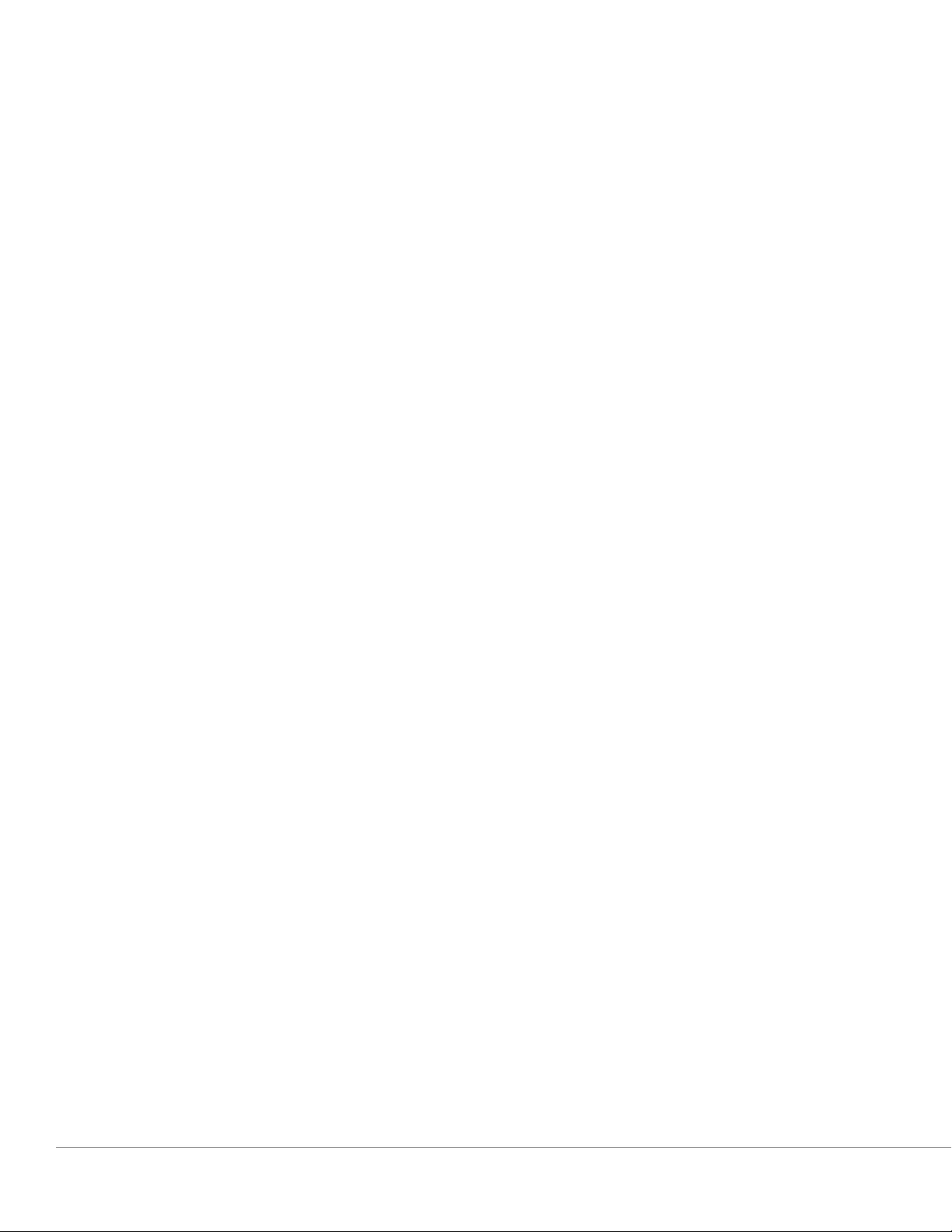
8. What services are supported by the ART by Tivoli Audio system? Spotify (premium), Tidal,
Deezer, QQ Music, Tune In, Network Devices/Servers, and local content. Other music services are
still available to use, but via Bluetooth and the Bluetooth over WiFi feature. Refer the Bluetooth
over WiFi section of your Online Manual for more information.
9. How do I clean my Orb? We recommend cleaning the wood finish with a dry cloth. The fabric
can be cleaned with a lint roller.
10. Can I connect separate ART products together wirelessly? Yes! Once all desired speakers
have been properly set up on your WiFi network, the speakers will be available for you to connect.
These selected systems will be part of a zone which you can play music to simultaneously. Refer
to your Quick Setup Guide and Online Manual for more information.
11. Can I play multiple sources at the same time? Yes! You can have as many sources as you have
speakers. Each zone can play a different source if you wish.
12. Do I need a special internet speed or router to use my Orb? You will need a basic broadband
connection connected to a 2.4GHz capable router/wireless access point. This is the common setup in many homes. The Orb does not support 5GHz routers/wireless access points at this time.
Troubleshooting and FAQ
English - 27
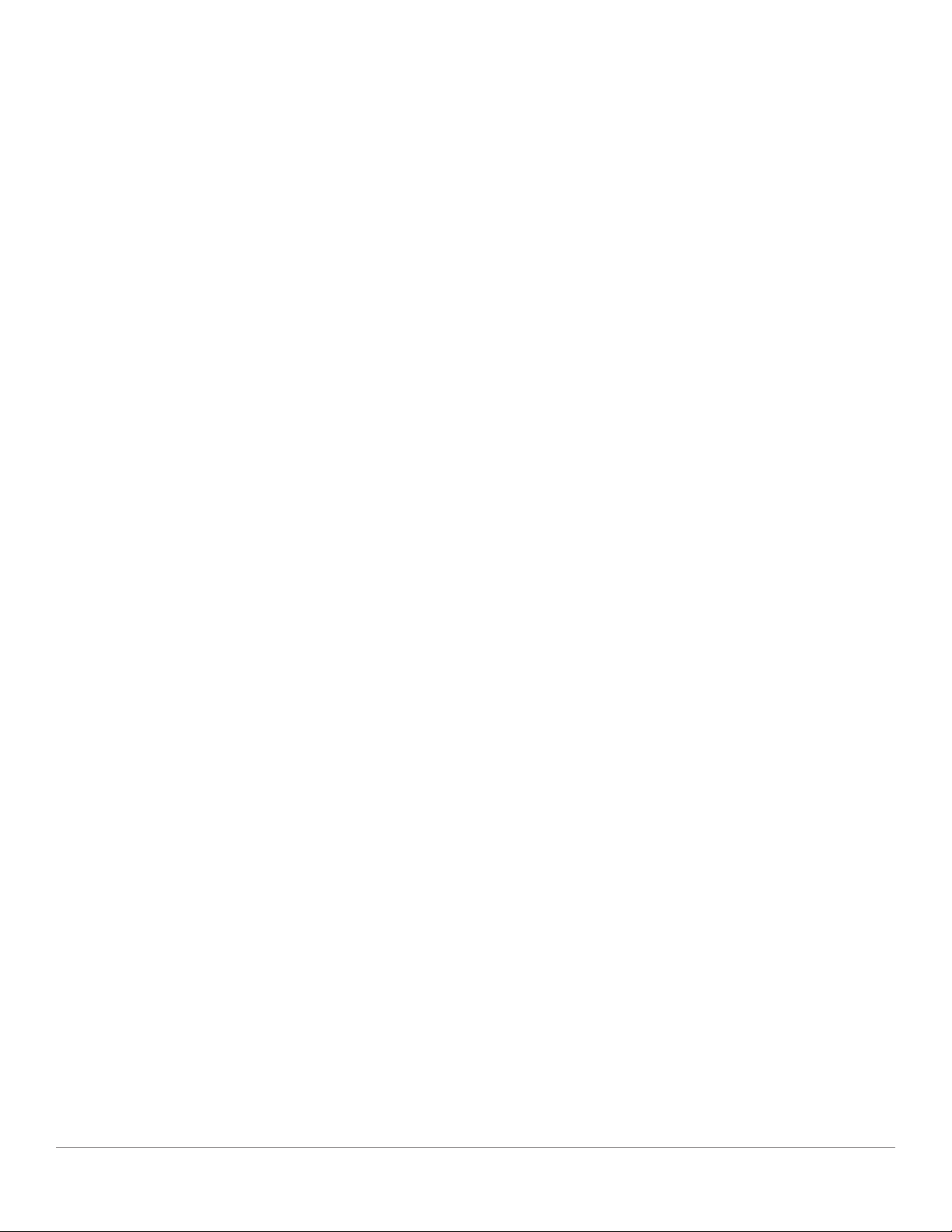
Indholdsfortegnelse
Velkommen ......................................................................................................................................................................................29
Guide til funktioner .......................................................................................................................................................................... 30
Frontpanel .............................................................................................................................................................................. 30
Bundpanel .............................................................................................................................................................................. 31
WiFi-tilstand ..................................................................................................................................................................................... 32
Konfiguration .......................................................................................................................................................................... 32
Oprettelse af en Zone ........................................................................................................................................................... 35
Valg af højttaler eller højttalere til en zone .......................................................................................................................... 36
Alle zoner-side ........................................................................................................................................................................37
Zonerafspillerside................................................................................................................................................................... 38
Zonehøjttalerliste ................................................................................................................................................................... 39
Højttalerdetaljerside .............................................................................................................................................................. 40
Kilder ....................................................................................................................................................................................... 41
Musikskærm ............................................................................................................................................................................ 41
Siden Indstillinger .................................................................................................................................................................. 42
Siden Enheder ........................................................................................................................................................................ 43
Siden Højttalerkonfiguration ................................................................................................................................................. 44
Party Mode ............................................................................................................................................................................. 45
DDMS-tilstand ........................................................................................................................................................................ 45
Bluetooth-tilstand ............................................................................................................................................................................ 46
Parring ..................................................................................................................................................................................... 46
Bluetooth via WiFI ................................................................................................................................................................. 46
Auxiliary-tilstand .............................................................................................................................................................................. 47
Opdatering af firmware ................................................................................................................................................................... 47
Kontrastindstillinger for skærm ...................................................................................................................................................... 50
Vedligeholdelse .....................................................................................................................................................................50
Problemløsning og ofte stillede spørgsmål .................................................................................................................................. 50
Problemløsning ...................................................................................................................................................................... 50
Ofte stillede spørgsmål ......................................................................................................................................................... 51
Dansk- 28
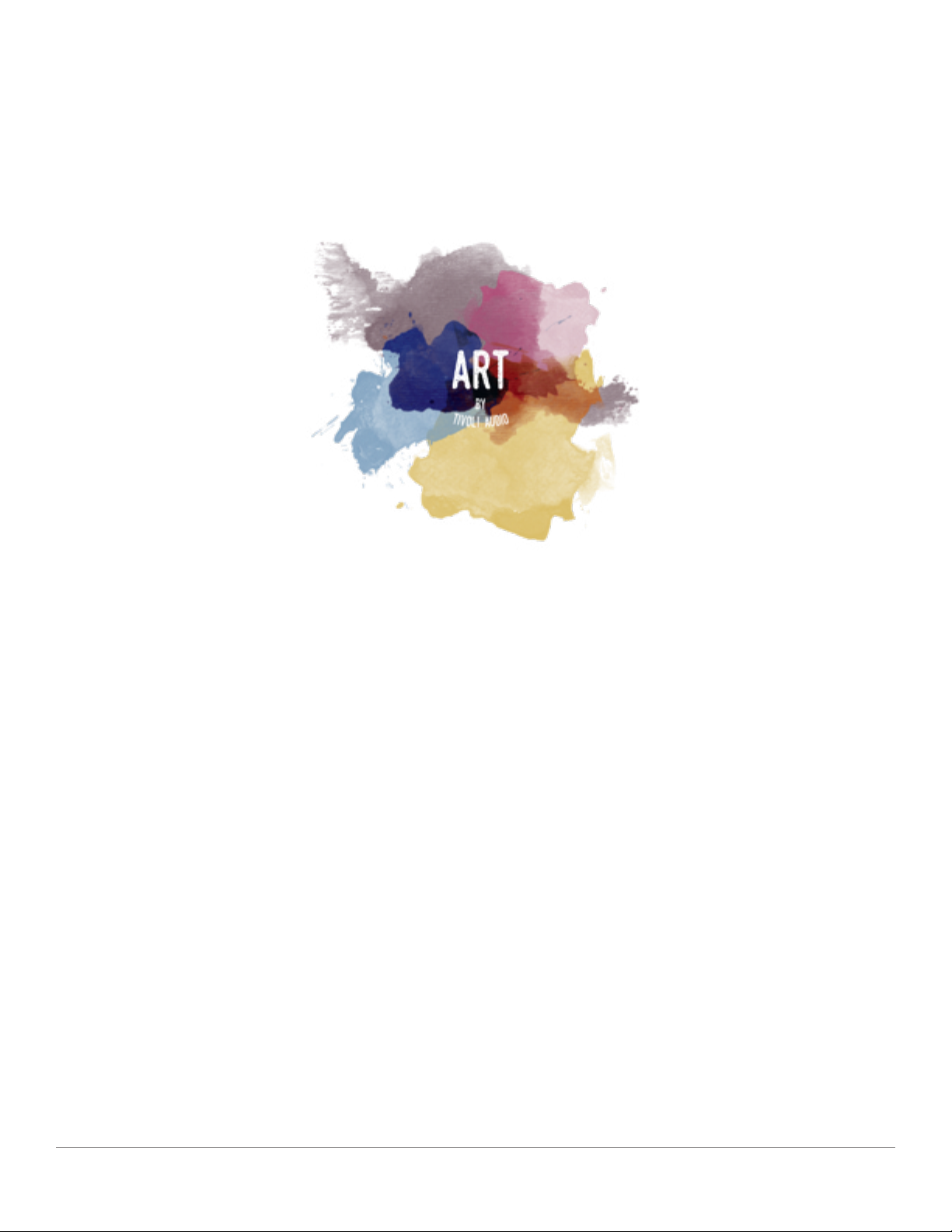
Velkommen
Tillykke med købet! ART by Tivoli Audio blander klassisk design og den nyeste teknologi, så du kan
få en enkel løsning på trådløs lyd i hjemmet. Indkapslet i et trækabinet i møbelkvalitet og fuldendt
med Gabriel®-stof i høj kvalitet løftes godt håndværk og teknologi i produktlinjen Tivoli Audio til et
højere niveau.
De trådløse Bluetooth®-højtalere har en række konfigurationer til at opfylde din foretrukne afspilningsstil. Om det drejer sig om en enkelt højttaler med Spotify i køkkenet, et par stereo-højttalere i
spisestuen, eller hvis du har fest i hele hjemmet, så har højttalerne ART by Tivoli Audio både enkle og
fleksible løsninger, der passer til dine omgivelser og gør din verden bedre gennem musik. Start med
en enkelt, og find ud af, hvor let der er at udbygge og matche din stil i hvert rum.
Vi ved, at du har travlt med at lytte til det nye køb, men for at du kan få det bedste ud af, hvad der
er muligt, så brug et øjeblik på at læse brugervejledningen og sikkerhedsinstrukserne. Hvis du har
spørgsmål, er du velkommen til at kontakte forhandleren eller Tivoli Audio.
Gem den originale emballage, så du har den, hvis du på et tidspunkt skulle få brug for at sende radioen.
Sammen med Orb skulle der gerne være følgende i pakken:
(1) Ekstern strømforsyning og tilhørende stik
Kontakt forhandleren eller Tivoli Audio, hvis nogle af disse dele mangler.
Dansk- 29
