Page 1

Edition: September 2012
Page 2

NetUSB-400i USB Server User Manual
The computer programs provided with the hardware are supplied under a license. The
software provided should be used only with the IP-COM series hardware designed and
manufactured by TITAN Electronics Inc.
Trademarks
TITAN and the logo is a registered trademark of TITAN Electronics Inc. in Taiwan.
Microsoft, Windows, Windows XP, Windows Vista, Windows Server, Windows 7,
Windows 8 are trademarks of Microsoft Corporation. All other trademarks and brands
are property of their respective owners.
Copyright
Copyright 2012-2015 TITAN Electronics Inc. All right reserved. Reproduction of the
manual and software without permission is prohibited.
Disclaimer
TITAN Electronics Inc. provides this document and computer programs “as is” without
warranty of any kind, either expressed or implied, including, but not limited to, its
particular purpose. TITAN Electronics Inc. reserves the right to make improvements and
changes to this user manual, or to the products, or the computer programs described in
this manual, at any time.
Information provided in this manual is intended to be accurate and reliable. However,
TITAN Electronics Inc. assumes no responsibility for its use, or for any infringements on
the rights of third parties that may result from its use.
This product might include unintentional technical or typographical errors. Changes are
periodically made to the information herein to correct such errors, and these changes
are incorporated into new editions of the publication.
1
Page 3

NetUSB-400i USB Server User Manual
Contents
Introduction ----------------------------------------------------------------------------- 3
Features ---------------------------------------------------------------------------------- 3
Specification ---------------------------------------------------------------------------- 3
Installation ------------------------------------------------------------------------------- 5
Running USB Server Program ---------------------------------------------------- 8
System Firewall ---------------------------------------------------------------------------------------- 9
Main Dialog Box ------------------------------------------------------------------------------------- 12
Status of NetUSB-400i USB Servers and Devices ----------------------------------------- 13
Accessing a Device ----------------------------------------------------------------- 16
Server Configuration --------------------------------------------------------------- 18
Change Password----------------------------------------------------------------------------------- 22
Configuration with the Utility ---------------------------------------------------------------------- 23
Featured Functions ----------------------------------------------------------------- 26
Connect Automatically for Printing -------------------------------------------------------------- 26
Create a Shortcut on Your Desktop ------------------------------------------------------------ 27
Auto Disconnect USB Device -------------------------------------------------------------------- 29
Device Property -------------------------------------------------------------------------------------- 32
Quit --------------------------------------------------------------------------------------- 34
Options --------------------------------------------------------------------------------- 35
Language ---------------------------------------------------------------------------------------------- 35
Search ----------------------------------------------------------------------------------- 38
View -------------------------------------------------------------------------------------- 39
Help -> About ------------------------------------------------------------------------- 40
Additional Information ------------------------------------------------------------- 41
USB Server Status LED’s ------------------------------------------------------------------------- 41
Hardware Restore Factory Default Button ---------------------------------------------------- 42
Hardware Reset Button ---------------------------------------------------------------------------- 42
2
Page 4

NetUSB-400i USB Server User Manual
Introduction
The NetUSB-400i is an industrial network-enabled USB Server for connecting four USB
devices over the 10/100/1000Mbps Ethernet network running TCP/IP. By adding this
USB to Ethernet Server to LAN, you can network-enable the USB devices. It breaks the
traditional five-meter USB cabling distance limitation. By this implementation, USB
devices connected to NetUSB-400i can be made available to remote clients over LANwithout a locally attached host PC.
Features
Extends USB cabling distance beyond five meters.
Allows USB devices to be used and shared by client PCs over LAN.
Supports wide variety of USB devices.
Compatible with bulk, interrupt and isochronous type USB devices.
Provide Plug and Play function same as on board USB port.
Access and monitor USB devices over a User-Friendly Application interface.
Industrial metal case.
Supports wide input power range: DC8V~DC30V.
Specification
The NetUSB-400i 4-Port USB to Ethernet Server provides:
RJ45 Ethernet to 4 USB ports.
Allows USB Devices to be used and shared by client PC's over LAN.
4 USB 2.0 High Speed Ports up to 480Mbps speed.
Full 500mA power provided to each USB port.
USB ports support over current protection.
Supports wide variety of USB devices.
10/100/1000 Mbps Ethernet support.
3
Page 5

NetUSB-400i USB Server User Manual
Supports IP addressing: Static and DHCP.
LEDs for system/ Ethernet/ USB ports.
Field-upgradeable firmware.
Supports “Reset” button for system reset.
Supports “Default” button for configuration to default setting.
Industrial metal case.
Input power range: DC9V~DC30V.
Compatible Windows XP/ 2003 Server/ Vista/ Windows 7/ Windows 8.
Regulatory approvals: FCC Class B (DoC) and CE.
RoHS compliant.
4
Page 6

NetUSB-400i USB Server User Manual
Installation
Note: The default configuration for the NetUSB-400i USB server is DHCP enabled. If
the USB server is not able to get an IP address from a DHCP server, it will use the IP
address 169.254.10.10.
Do not connect your USB device(s) to the USB Server until you have
finished installing the USB Server software and hardware!!!
Step 1 - Connect the NetUSB-400i USB Server to your Network
First connect an Ethernet cable to the NetUSB-400i USB Server's Ethernet port.
Once the Ethernet cable is connected, connect the other end of the cable to your
network. This can be a free Ethernet port on your DSL router, Ethernet Hub/Switch, or
an 802.11n router/ base station.
If you do not have a network, you can connect the USB Server directly to the Ethernet
port on your computer using a Cross-Over cable.
5
Page 7

NetUSB-400i USB Server User Manual
Step 2 - Connect the USB Server's Power Supply / Read the LEDs
Connect the included power supply to the USB Server's power connector (figure 2).
Once the USB Server is powered, you will notice the USB Server's red “PWR” LED
turns ON and after few seconds the yellow “RDY” LED blinks and turns ON.
The NetUSB-400i USB Server hardware installation is now complete. Please proceed to
the NetUSB-400i Utility software installation instructions.
The NetUSB-400i utility Setup is an Install Shield based application, which can be used
for installing, uninstalling and upgrading the NetUSB-400i Software.
To install the USB Server program, please double click the USB Server setup file.
6
Page 8

NetUSB-400i USB Server User Manual
Then follow the instructions of the wizard to complete the installation process.
Once the installation is complete, the NetUSB-400i utility shortcut is placed on the
desktop as well as in the system tray as shown in the figure below.
Please reboot the system as requested by the installer when the process ends,
otherwise the software might not work properly.
7
Page 9

NetUSB-400i USB Server User Manual
Running USB Server Program
To start the USB Server program, double click the shortcut icon of the USB Server on
the Desktop.
This would bring up the main dialog as shown below.
8
Page 10

NetUSB-400i USB Server User Manual
System Firewall
When you start the program for the first time, your Windows OS will prompt you for
Firewall Access. Please make sure you unblock the software or grant it access,
otherwise the program will not work correctly.
Windows XP Firewall Access Alert
Please make sure you “Unblock” the program.
9
Page 11

NetUSB-400i USB Server User Manual
Windows Vista Firewall Alert
If your system is running Windows Vista, please make sure you “Unblock” the program.
10
Page 12

NetUSB-400i USB Server User Manual
Windows 7 or 8 Firewall Alert
If your system is running Windows 7 or Windows 8, please make sure you click on
“Allow access” when you see this alert.
Once you have done this once, the system will remember your setting and will not
prompt you again next time you run the software.
11
Page 13

NetUSB-400i USB Server User Manual
Main Dialog Box
Once you have start up the program and grant it access through the firewall, you will
see this main dialog box.
The main dialog box consists of a Control Menu (File, Options, View and Help), a tree
view in the middle that displays a list of all the Server and devices discovered on the
network, a Search button to get the current status of all USB Servers and devices, and
a button that toggles between Open Web Page and Connect Device depending on the
node you select on the tree view. The Open Web Page button toggles to Connect
Device when a device is highlighted.
12
Page 14
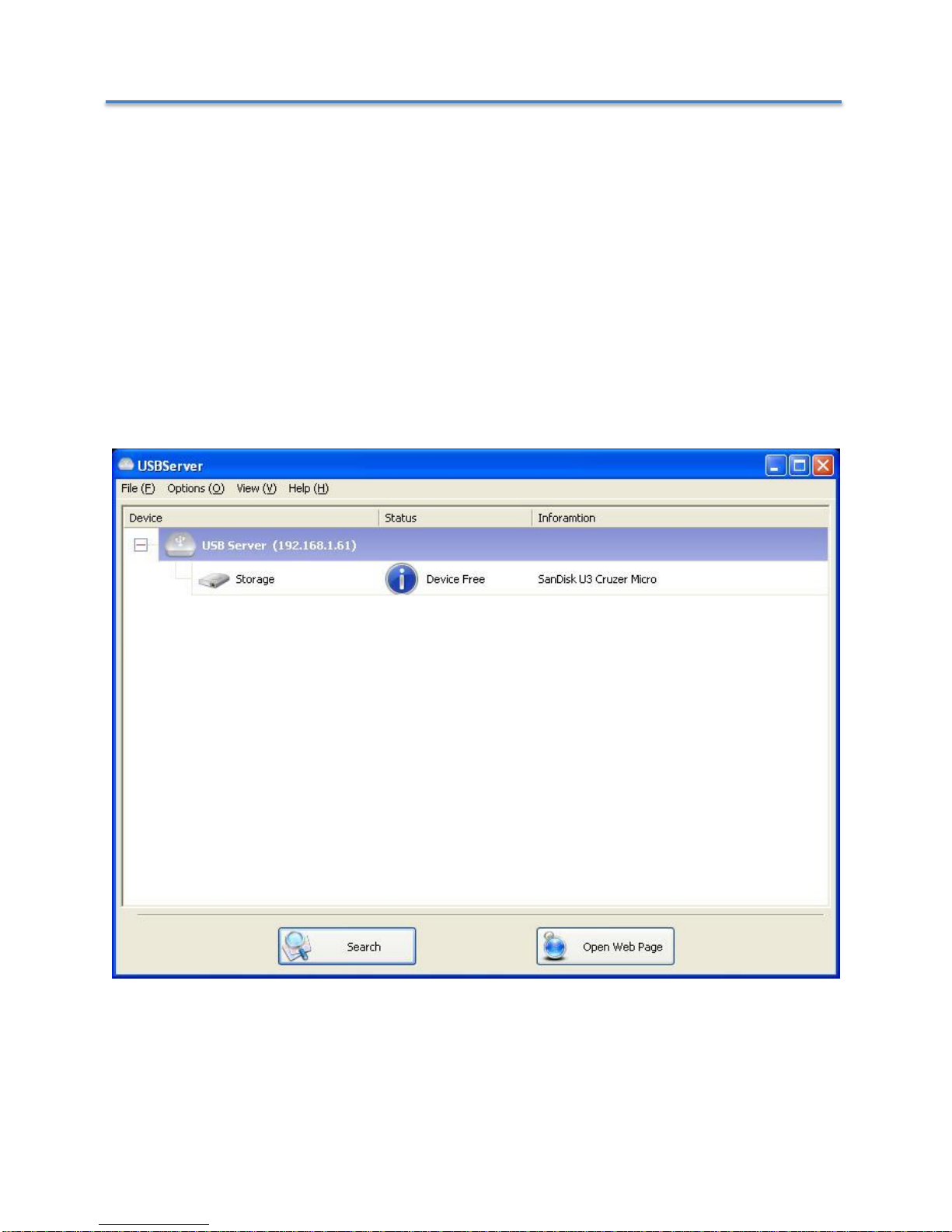
NetUSB-400i USB Server User Manual
Status of NetUSB-400i USB Servers and Devices
The tree view also tells you the status of all the NetUSB-400i USB Servers and devices
that are discovered on the network. An inaccessible USB Server will not show up on the
list. It is either disconnected from the network, powered off or suffering from other
technical difficulties.
The device might be in one of the following states, and there are different things you
can do with it in each of the states. A specific icon represents each status.
Device Free
A device with Device Free status is unoccupied and ready to be connected.
13
Page 15

NetUSB-400i USB Server User Manual
Occupied by Yourself
When you are connected to a device, the green icon turns into an orange icon to
signify the establishment of the connection.
14
Page 16

NetUSB-400i USB Server User Manual
Occupied By Other User
This status icon indicates another user on your network occupies the device and you
cannot connect to that device at the moment.
Device on Different Segment
This icon with question mark indicates that the server’s IP address is on a different
network segment from your PC. You cannot connect to a device attached to such server.
Please check your network settings. However you can still change its network settings.
Unsupported Device
NetUSB-400i USB server does not support some of the devices. A stop sign icon as
shown will identify such device. Of course, connecting to an unsupported device is not
allowed.
15
Page 17

NetUSB-400i USB Server User Manual
Accessing a Device
To connect to a USB device, please select it on the tree view and click on “Connect
Device” button or double-click on it. This process might take a few seconds up to a
minute, depending on the complexity of the device. Then you can operate a
connected USB device as if it were connected to your PC’s USB port directly.
16
Page 18

NetUSB-400i USB Server User Manual
If you select a connected device on the UI, you can see that the “Connect Device”
button is changed to “Disconnect Device”:
Clicking on this button releases the selected device for other users. Once you see the
icon turns back, the device has been disconnected and other users will then be able to
connect to it.
This operation is exactly like when you unplug a USB device from your PC’s USB port.
17
Page 19

NetUSB-400i USB Server User Manual
Server Configuration
You can configure the settings of the NetUSB-400i USB Servers via the web-based UI.
Select the target USB Server on the tree view and click on the “Open Web Page”
button. Or, you can right-click of Server icon to bring up the web-based configuration
utility interface.
18
Page 20

NetUSB-400i USB Server User Manual
Configuration with Web-based Interface
Your default web browser will pop up and take you into the web-based interface of the
USB Server.
This is the main page showing the Status of the USB Server. You can see the important
information about the NetUSB-400i USB Server and the device(s) connected to it. The
four links at the left-hand side take you to different pages with other information about
USB Server or functions you can perform. Clicking on “Device Status” brings you back
to this main page.
19
Page 21

NetUSB-400i USB Server User Manual
Network Information and Setting
This page displays the current network setting of the USB Server. It provides links to the
pages where you can perform special actions. You can change the network setting
according to your need. If you would like to give this USB Server a static IP, select
“Disable” in “DHCP Setting” to disable the DHCP option. Once you are done, click on
the “Submit” button and reboot the server.
NOTE: A Server with busy device(s) connected cannot be configured to prevent
interruption of any on-going tasks.
20
Page 22

NetUSB-400i USB Server User Manual
Server Reset
Clicking on this link takes you the page show below:
Click on the “Submit” button with the correct password entered will reboot the USB
Server. If no password has been set, then simply click on “Submit” button to perform
this function. Password is blank by default.
21
Page 23

NetUSB-400i USB Server User Manual
Change Password
Clicking on this link takes you to the password update page below:
To change the password, you must first enter the current password. Then enter the new
password, and enter it again for confirmation. Click on “Submit” to set the new password.
If you are setting the password for the first time, you don’t have to provide current
password and just leave it empty.
22
Page 24

NetUSB-400i USB Server User Manual
Configuration with the Utility
Another way to configure the server is via the configuration dialog of USB Server. To
bring up the configuration dialog, please RIGHT-CLICK on the USB Server icon to bring
up this menu, and select “Setting Server”.
23
Page 25

NetUSB-400i USB Server User Manual
You might be prompted to enter password if one has been set. If not, you will
immediately see the above dialog.
Sever Name: This field allows you change the Server name.
USE DHCP: When this field is checked, your USB Server acquires IP address
automatically (DHCP mode). DHCP active is the factory configuration. Uncheck this
field, if you want to enter static IP address and set it to a fixed IP address manually.
NOTE: You can apply this function to a USB Server under different network segment.
However, some router/switch hub does not allow communication between Servers
under different segment. In this case, you won’t even see the Server on a different
network segment.
24
Page 26

NetUSB-400i USB Server User Manual
Backup Firmware: this function is a fail-save mechanism for the Update Firmware
function. Just browse to where you want to save the backup file and click on “Save” to
save the file.
Update Firmware: update firmware with this function. Use “Browse” button to choose
the firmware to update. Click on “Open” to start.
Change Password: Simply enter the new password and enter it again for confirmation.
Click on “Submit" to change.
Reset Server
This button reboots the USB Server. Please note that this function will only work when
the Server is not connected with any devices. Please disconnect all the USB devices,
before you reset the Server.
25
Page 27

NetUSB-400i USB Server User Manual
Featured Functions
Connect Automatically for Printing
This is another one of our very convenient functions provided by NetUSB-400i.
What this function does is that when you send a printing task to this printer, it detects
this printing task and automatically connects this printer to print out the document.
When the printing task is done, the printer will then be automatically disconnected so
that other users can use it. The user no longer has to manually connect and disconnect
the printer.
NOTE: This function will be enabled for printers or MFPs that has been installed and
used on your PC. For a new printer/MFP, please make sure you have installed it (has
been connected via USB port or via USB Server software and worked correctly) on your
PC first.
26
Page 28

NetUSB-400i USB Server User Manual
Create a Shortcut on Your Desktop
This function creates a shortcut on your Desktop that, when double clicked, starts up an
application and connects a targeted USB device at the same time. This function is
particularly useful when the functions, or one of the functions, of the targeted USB
device must work with a specific application, such as a multi-function printer and the
photo/picture scanning utility. Normally, if you want to scan with a scanner connected to
a USB server, you must first connect the Scanner with the USB Server software, then
run the scan software and start scanning. When you finish with scanning you have to
close the scan software and then disconnect the scanner so that other user can use it.
This shortcut function consolidates these steps into two quick double-click. Let’s see a
sample use case.
27
Page 29

NetUSB-400i USB Server User Manual
Connect this device when application starts
When enabled, this function automatically connects the target device 15 seconds after
the application starts running. If you are using a USB hub connected to the USB Server,
the device connected to that USB hub won’t be automatically connected. The devices
must be connected directly to the USB ports on the USB Server. If the USB device is
occupied or offline when the application starts, then it will not be connected.
28
Page 30

NetUSB-400i USB Server User Manual
Auto Disconnect USB Device
These functions are designed to prevent the case when one user connected a Printer,
or Storage device, but forgot to disconnect when he or she is done with the device.
29
Page 31
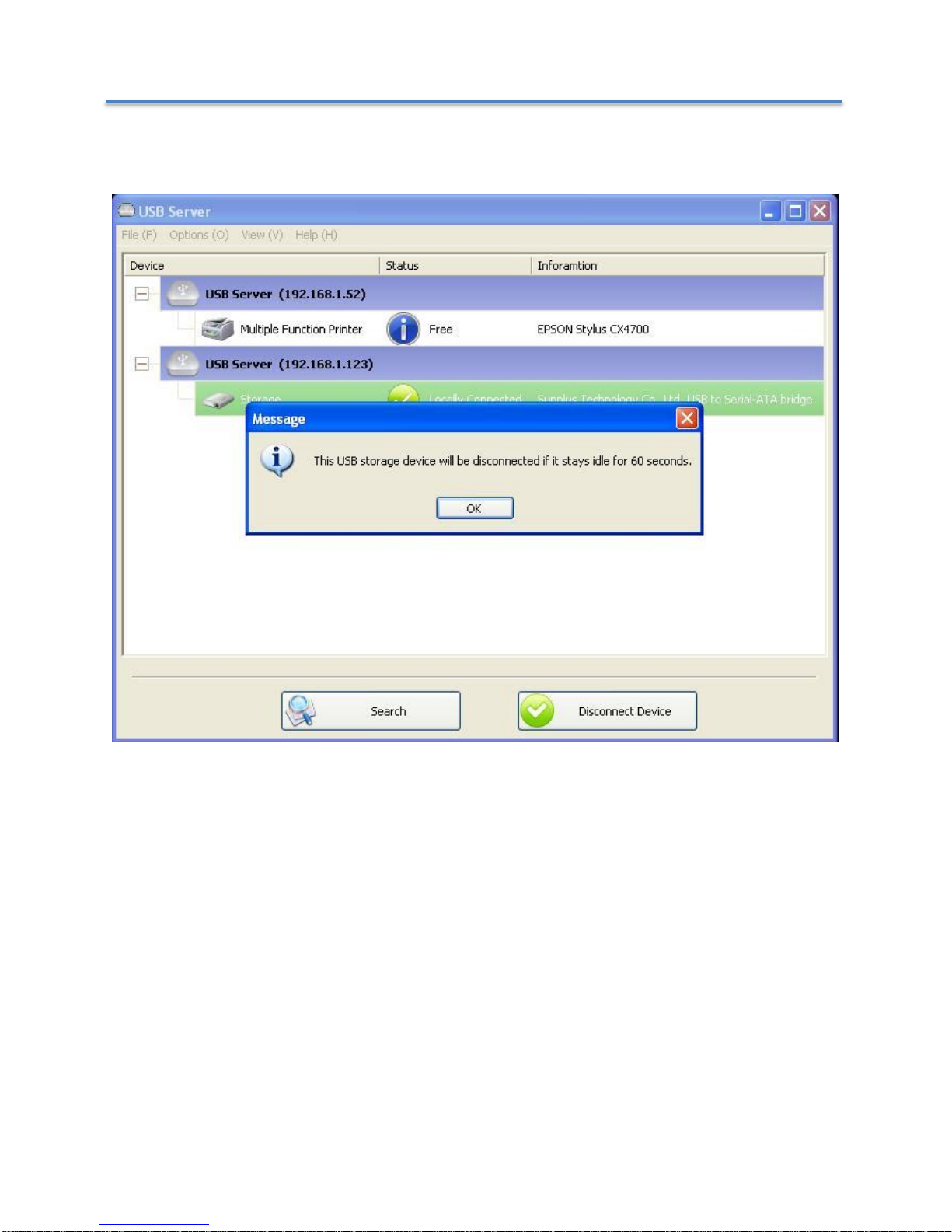
NetUSB-400i USB Server User Manual
When these two functions are enabled, you will see this message when you connect a
Storage device or a printer:
30
Page 32

NetUSB-400i USB Server User Manual
When the Idle time is up and the device has been disconnected, you get another
notification:
NOTE: This function might not work with Storage device such as pen driver/flash driver.
These devices tend to periodically (on a millisecond base) communicate with the OS
even when the user is not reading data from it or writing data to it. So, it never actually
stays “Idle” and will never be automatically disconnected by this function. External USB
HDD type storage device does not have this problem.
31
Page 33

NetUSB-400i USB Server User Manual
Device Property
Clicking on the “Device Properties” to bring up the Device Property dialog box.
32
Page 34

NetUSB-400i USB Server User Manual
“Device Property” dialog box displays information of the USB device. If the device is
occupied, it also displays the occupying PC name and the IP of the PC occupying it.
This dialog box provides a quite useful function. Check the “Launch a program when
this device connects” checkbox and provide the path to that program/utility/application
software, then the program/utility/application software would automatically starts up
after you connect the device.
This function is particularly useful when the USB device you connect works with an
application, such as scanning utility with a multiple function printer.
33
Page 35

NetUSB-400i USB Server User Manual
Quit
The Quit function exits the program.
34
Page 36

NetUSB-400i USB Server User Manual
Options
Language
You can change the utility’s language with this option. The default language would be
the same as your system’s language.
35
Page 37

NetUSB-400i USB Server User Manual
Server Settings
Setting Server: Same function as the “Setting Server” option by right clicking the
Server icon menu. (see page 18)
Run USB Server When PC Starts Up: This utility automatically runs when your system
starts up.
Open Web Page: Brings up the server’s configuration web pages.
36
Page 38

NetUSB-400i USB Server User Manual
Device Settings
Connect Device and Disconnect Device: Connects and disconnects the selected
device.
Request Disconnect Device: When you want to use a device occupied by other user,
you can highlight that device and use this function. This sends a message to the
occupying user with your request. The occupying user would either release the device
or deny the request if she or he is still using the device.
37
Page 39

NetUSB-400i USB Server User Manual
Search
When you are in need of knowing the status of all the USB servers and USB devices
immediately, use the “Search” button.
Clicking on the “Search” button triggers the program to immediately poll the network for
the status of all the servers and devices. The result will be updated to the tree view.
38
Page 40

NetUSB-400i USB Server User Manual
View
The tree view in the main dialog has two display modes: “Servers and Devices” mode
and “Devices Only” mode. The default setting is “Devices Only” mode. You can toggle
between these two display modes with the “View” option on the control menu:
Servers and Devices view
Device Only View
39
Page 41

NetUSB-400i USB Server User Manual
Help -> About
“About” option brings up a dialog box with legal and other relative information displayed:
40
Page 42
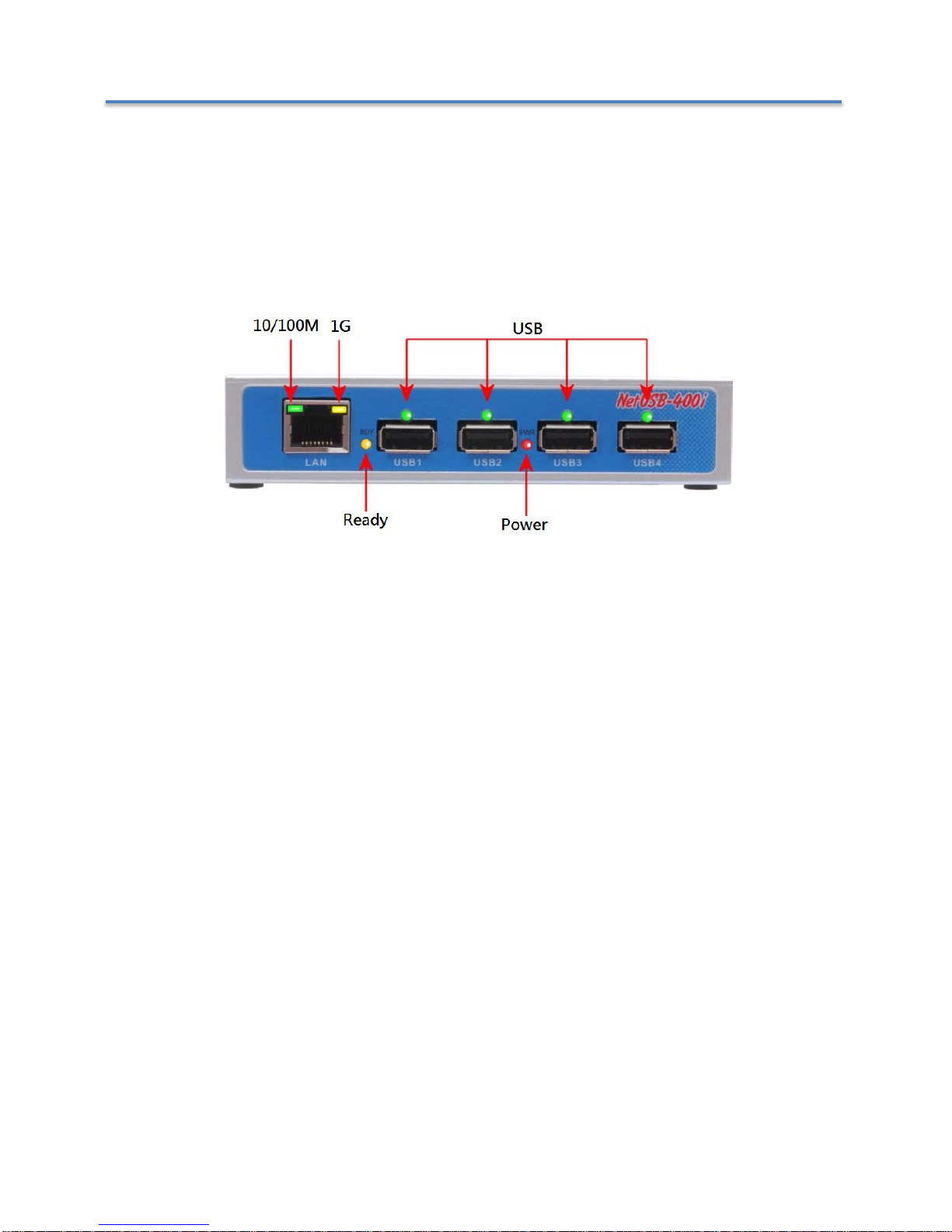
NetUSB-400i USB Server User Manual
Additional Information
USB Server Status LED’s
The LED’s determine the USB Server and Device status on the USB server.
“PWR” (Power) LED:
The “PWR” (Power) LED indicates the NetUSB-400i is power on.
“RDY” (ready) LED:
The “RDY” (ready) LED indicates the NetUSB-400i is working fine and booted properly.
USB Port Status LEDs:
The USB Port LEDs indicate the USB ports status. When green LED is on, the USB port
is ready for use.
Ethernet Status LED’s:
The Green LED in the Ethernet Connector signals a 10Mbit/s or 100Mbit/s Ethernet is
connected.
The Yellow LED in the Ethernet Connector signals a 1Gbit/s Ethernet is connected.
The Ethernet LEDs will be flashed, when the Ethernet data is transmitted or received.
Note: The older 10Mbit/s Ethernet is not a good base for USB server support anyway.
41
Page 43

NetUSB-400i USB Server User Manual
Hardware Restore Factory Default Button
The NetUSB-400i USB server supports Hardware Factory Defaults button to restore the
default settings (like IP Address). The factory default push button is pressed for 5
seconds then it will restore the default settings of the USB Server.
Hardware Reset Button
The NetUSB-400i USB server supports Hardware Reset Button to reset the hardware,
when the Hardware Reset Button is pressed for a short duration it will reset the
NetUSB-400i USB server system.
42
