Page 1
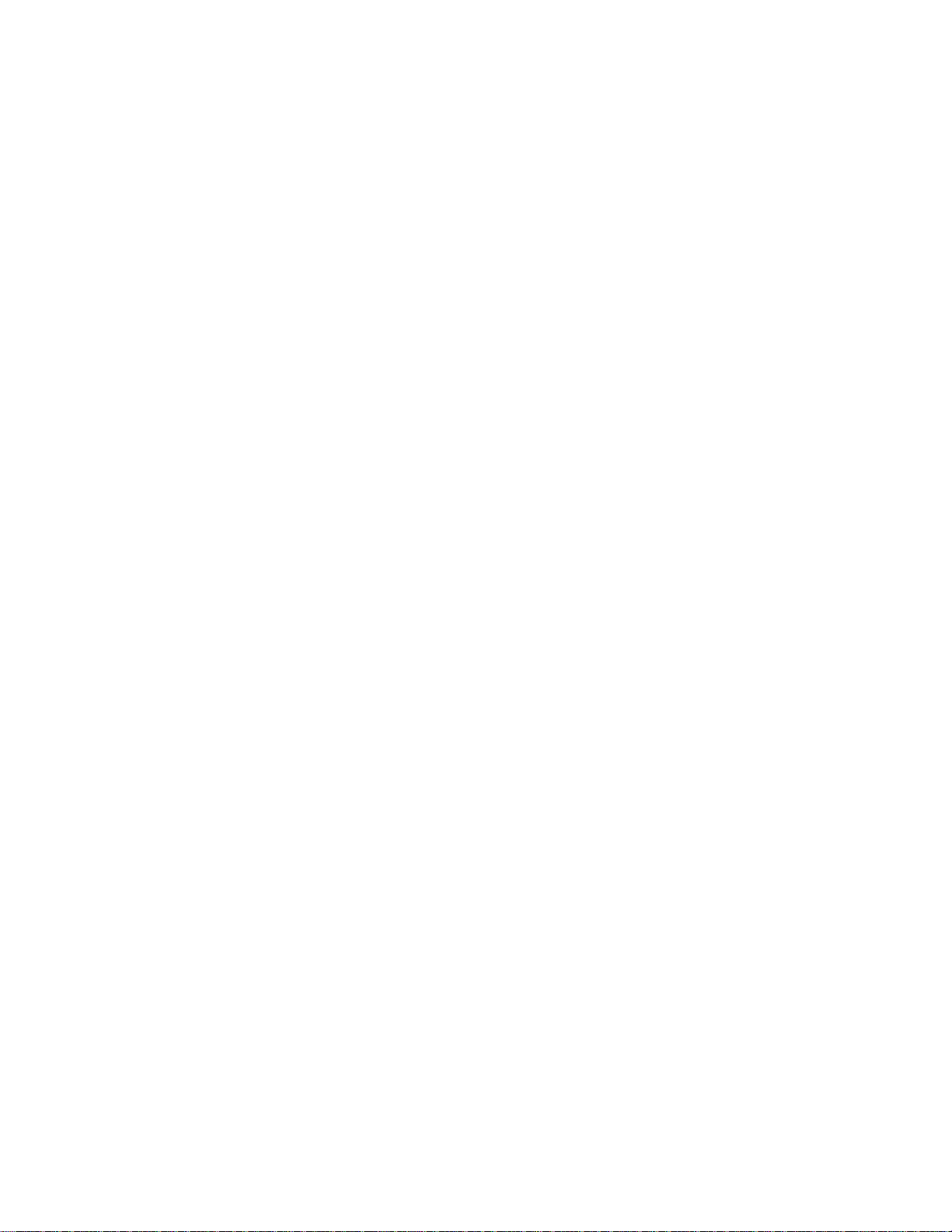
USER’S MANUAL
Titan Tracking module
TWSD01A
Powered by COVE
July, 2017
Page 2
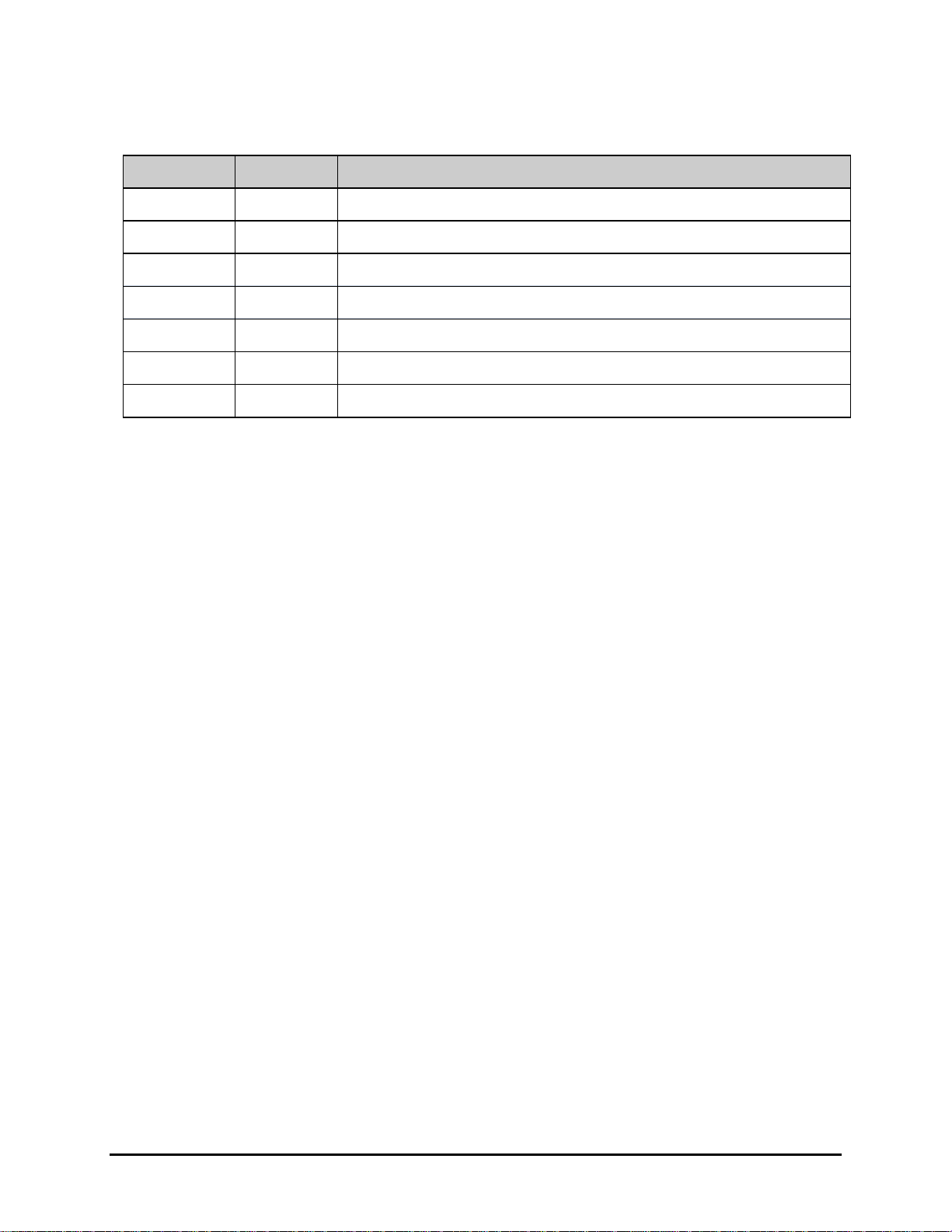
2
Revision Sheet
Release No.
Date
Revision Description
Rev. 0
25/07/2017
Created
Rev. 1
8/11/2017
Functional description
Page 3
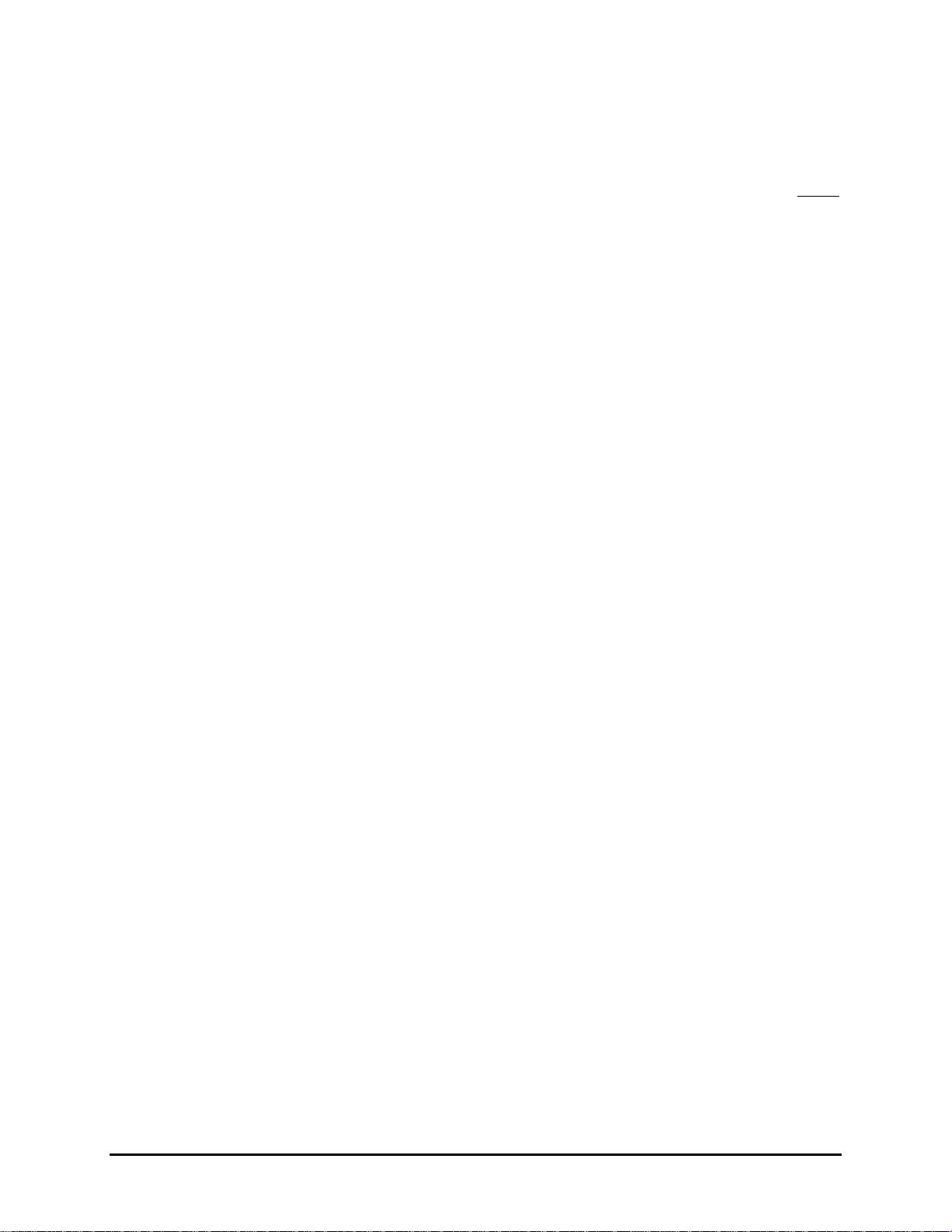
3
TABLE OF CONTENTS
Page #
1. General information ............................................................................................................................ 6
1.1. Titan Tracking module Overview ............................................................................................ 6
1.2. How does it work? ..................................................................................................................... 6
2. GETTING STARTED ......................................................................................................................... 8
2.1. Install the Titan Tracking module App ................................................................................... 8
2.2. Sign up with Titan Tracking module App ............................................................................... 8
2.3. Pairing the App with the Tracking module ............................................................................. 8
2.4. Creating Your Profile ................................................................................................................ 9
3. Features & Functions ....................................................................................................................... 11
3.1. Track Wallet ............................................................................................................................ 11
3.2. Swap Wallet ............................................................................................................................. 11
4. OTHER INFORMATION ................................................................................................................ 12
4.1. Produce & Owned ................................................................................................................... 12
4.2. Caution in Battery Usage: ....................................................................................................... 12
Page 4
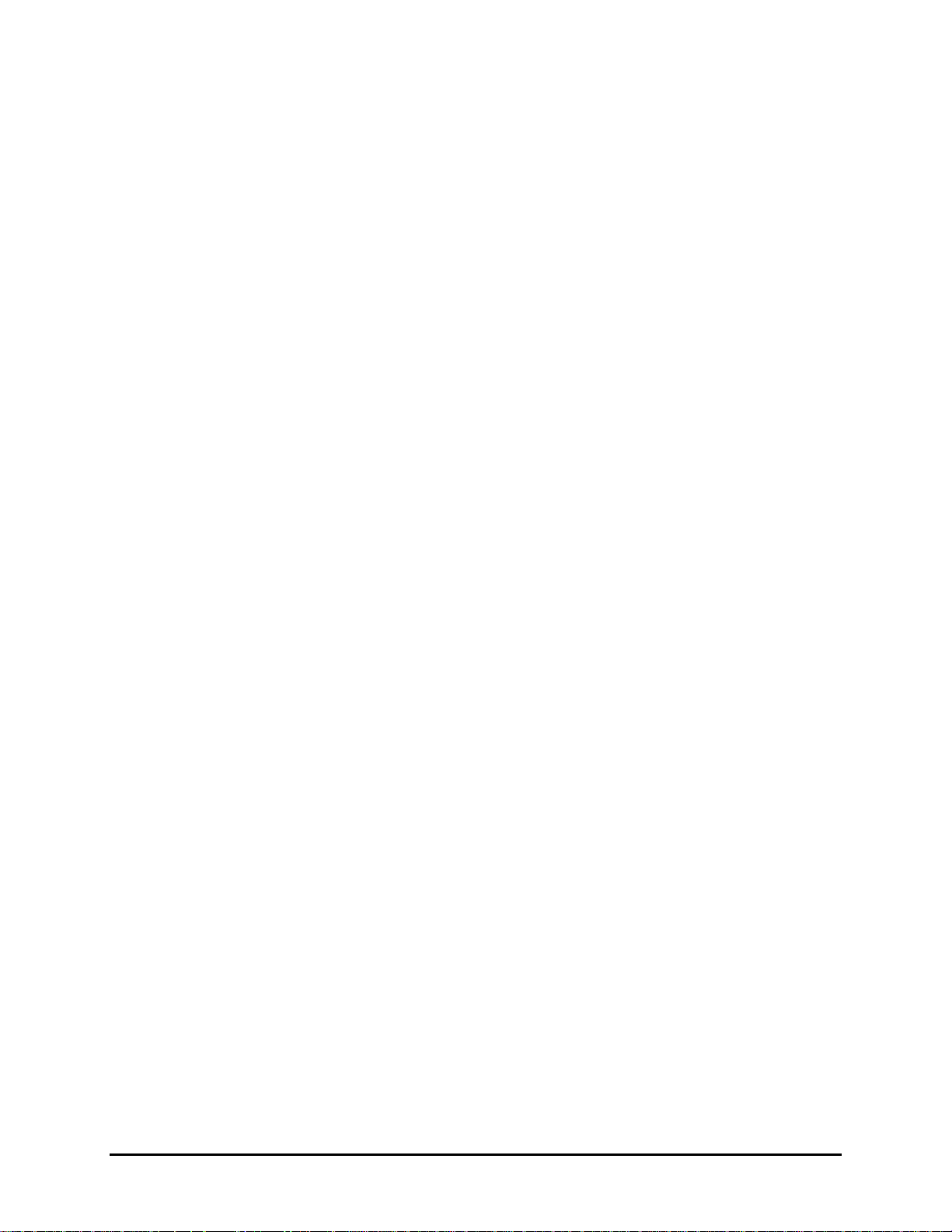
4
Definitions & Acronyms
BT – Bluetooth
BLE – Bluetooth Low Energy
Page 5

1.0 General Information
5
1.0 GENERAL INFROMATION
Page 6

1.0 General Information
6
1. GENERAL INFORMATION
1.1. Titan Tracking module Overview
In today’s complex digital world thousands of people are either forgetting or losing their wallets.
It is imperative for Titan as a company to address this pain point of our consumer and provide a
smart wallet.
Titan smart tracking module connects to your phone and sends you notification and alerts if you
are leaving the wallet behind.
1.2. How does it work?
Titan Tracking module connects to your mobile phone over BLE and will send instant
notifications. Once the Tracking module is paired with your phone, Titan Tracking module app
will be monitor and keep track of your wallet. Now your wallet is secured.
Titan Tracking module is available both on Android and iOS.
Requirements:
- iOS devices (running version 9.0) with
Bluetooth 4.0 or later.
- Android version (running version 4.4)
with Bluetooth 4.0 or later.
Specifications:
- Range: up to 30m – (Line of sight)
- Battery : 6 months (non - rechargeable
battery)
- Battery type: CR2032
Page 7

2.0 Getting Started
7
2.0 GETTING STARTED
Page 8

2.0 Getting Started
8
2. GETTING STARTED
2.1. Install the Titan Trackig module App
The Titan Tracking module App lets you utilize the smart wallet to its full potential. You
can download and install the Titan Tracking module App from Google play store and
the App store.
Follow the easy in-app instructions
2.2. Sign up with Titan Tracking module App
a) Launch the Titan Tracking module app on your mobile. The Titan Tracking
module app will prompt you to turn ON the Bluetooth if it is not ON
b) Ensure that the wallet you want to pair with the App is near the phone. If you
have other smart devices, ensure they are at least 20 feet away
c) Please follow the onscreen instructions to complete the signup
2.3. Pairing the App with the Tracking module
Right after sign up, App tries to connect with the watch:
To Pair the Tracking module with the App, place the wallet near the phone
App will automatically detect your wallet and connect
Once the pairing is successful, set up your profile and enjoy tracking your wallet
.
Page 9

2.0 Getting Started
9
2.4. Creating Your Profile
After the pairing is successful, App asks you to set up your profile. Add a good quality
profile picture. In the Profile tab, you save following information:
a) Your Photo
b) Your Name
There are 3 ways to create your profile:
- Manually enter the details
- Use Google Plus account details
- Use Facebook account details
Page 10
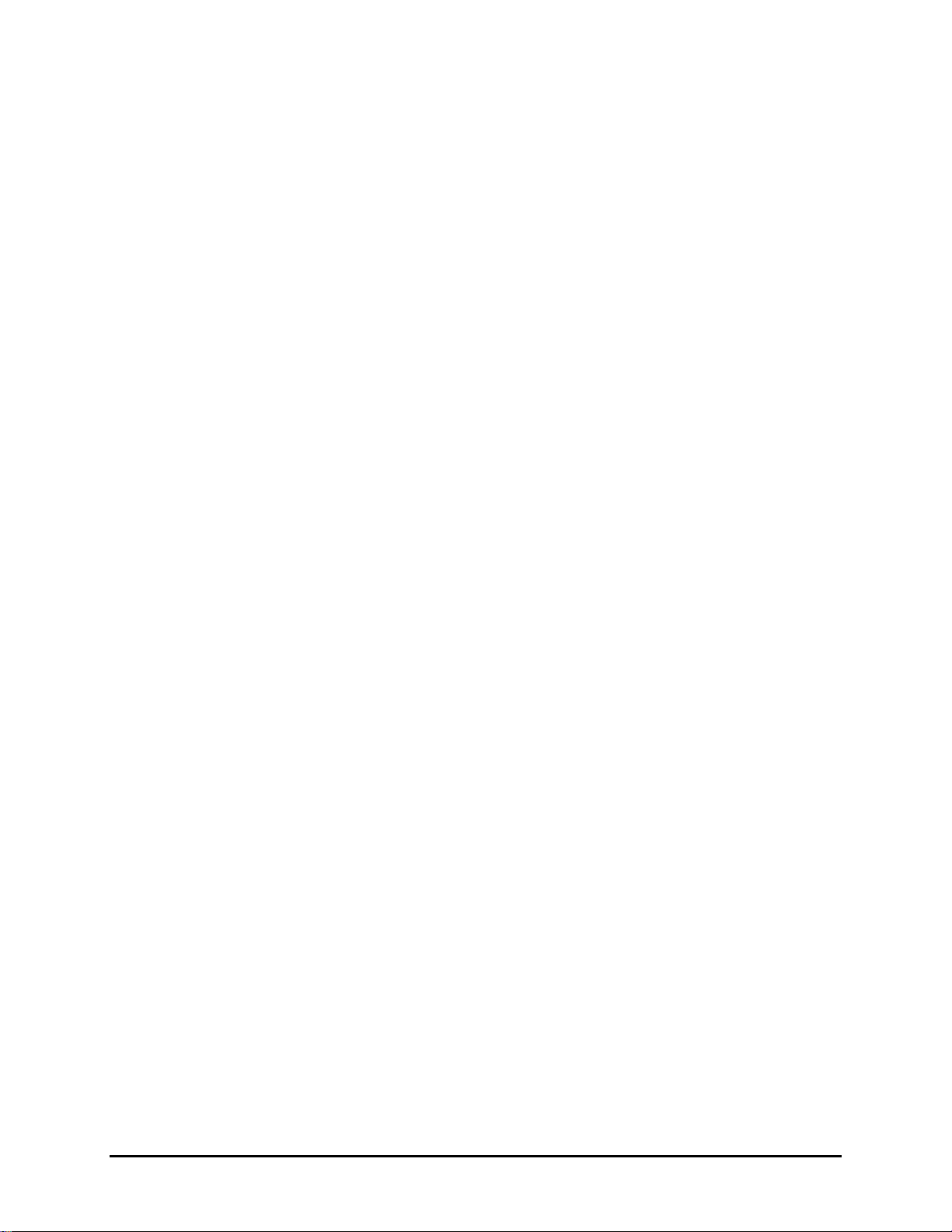
4.0 Other Information
10
3.0 FEATURES & FUNCTIONS
Page 11

4.0 Other Information
11
3. FEATURES & FUNCTIONS
3.1. Track Wallet
The Titan App sends notifications on your phone when you are moving away from it.
3.2. Swap Wallet
This feature lets you pair your Titan Tracking module application with another Titan Tracking
module. Please make sure the wallet you are trying to pair with is kept nearby.
Page 12
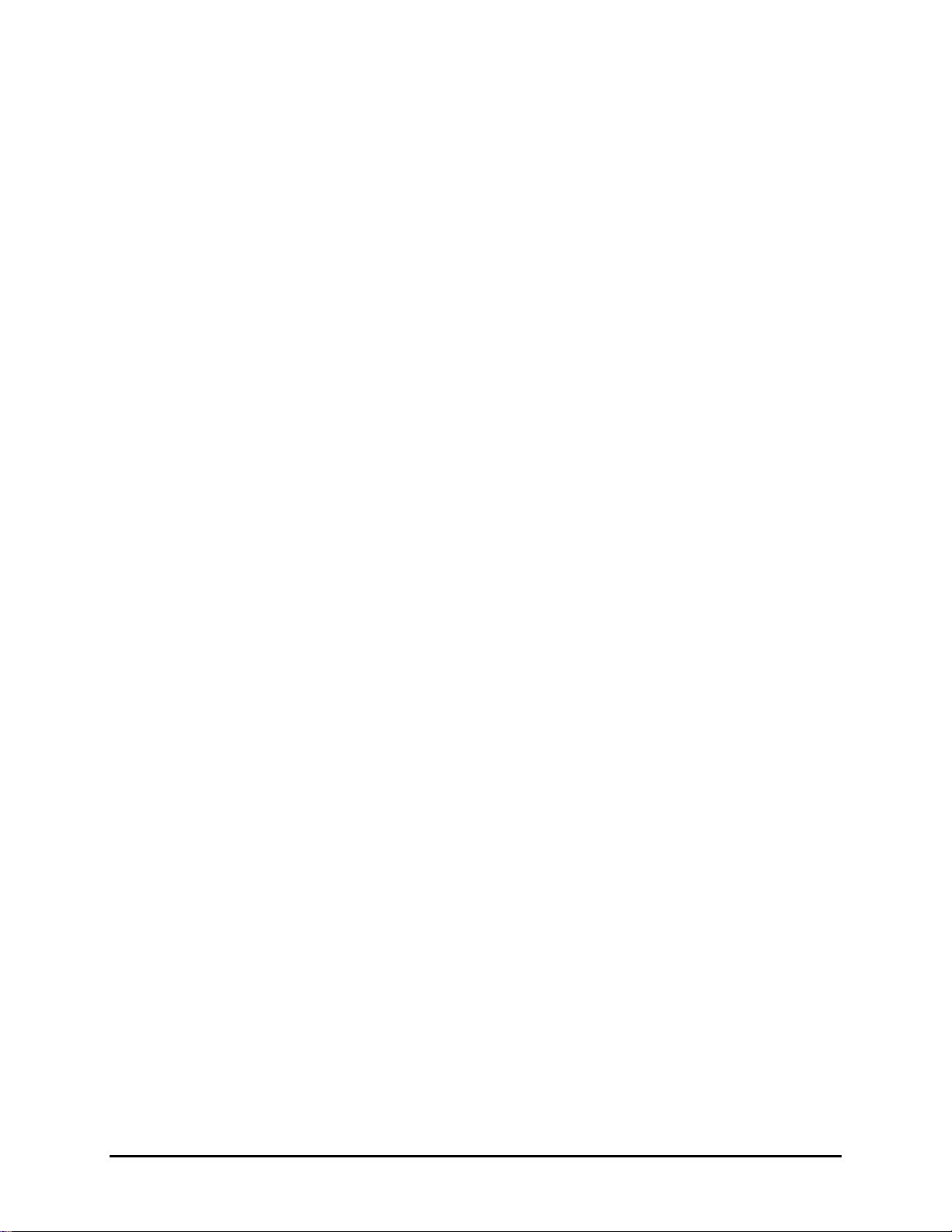
4.0 Other Information
12
4. OTHER INFORMATION
4.1. Produce & Owned
This product is produce and owned by the following company:
TITAN COMPANY LIMITED
132/133, Divyasree Technopolis Yamalur Post,
Off HAL Airport Rd Yamalur 560037 Bangalore INDIA
The product is manufactured in China.
4.2. Caution in Battery Usage:
- Do not use sharp object to remove battery.
- Keep the battery away from children.
- Only replace with the exact battery type as specified. There is a risk of explosion if
battery is replaced by an incorrect type.
- Please dispose of used batteries in accordance with your local environmental laws and
guidelines.
Page 13

4.0 Other Information
13
-
- FCC Statements:
- This equipment has been tested and found to comply with the limits for a Class B digital
device, pursuant to Part 15 of the FCC Rules. These limits are designed to provide
reasonable protection against harmful interference in a residential installation.
- This equipment generates, uses and can radiate radio frequency energy. However, there
is no guarantee that interference will not occur in a particular installation. If this
equipment does cause harmful interference to radio or reception, which can be
determined by turning the equipment off and on, the user is encouraged to try to correct
the interference by one or more of the following measures:
- • Reorient or relocate the receiving antenna.
- • Increase the separation between the equipment and receiver.
- • Connect the equipment into an outlet on a circuit different from that to which the
receiver is connected.
- • Consult the dealer or an experienced technician for help.
-
- This device complies with part 15 of the FCC Rules. Operation is subject to the following
two conditions:
- 1) This device may not cause harmful interference, and
- 2) This device must accept any interference received, including interference that my
cause undesired operation.
-
- MODIFICATION: Any changes or modifications not expressly approved by the grantee
of this device could void the user’s authority to operate the device.
