Page 1
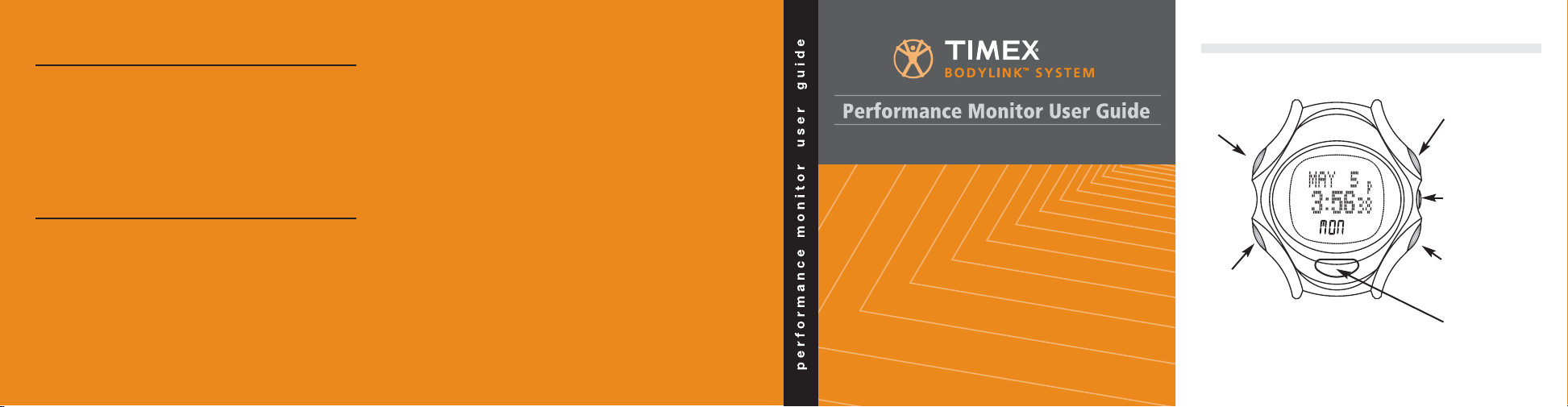
INDIGLO
MODE
Press and
release to go
to the next
MODE.
DISPLAY
Press to view
performance
data.
SET/FORMAT
Hold to set.
Press to change
display format in
Chrono.
STOP/RESET
Press and HOLD
to RESET
START/SPLIT
Start Chrono.
Take a split.
Button Functions
529-095001
WARNING:
It is your responsibility to use the Bodylink™ Performance
Monitor in a safe manner and to maintain full awareness of
conditions and surroundings at all times. Consulting the
Bodylink™ Performance Monitor while moving is unsafe and
could result in collision or other accident causing damage and
personal injury to yourself and others. The watch contains
memory functions that should be used to record your speed
and distance data for later review.
English page 1-i
Français page 2-i
Español página 3-i
Page 2
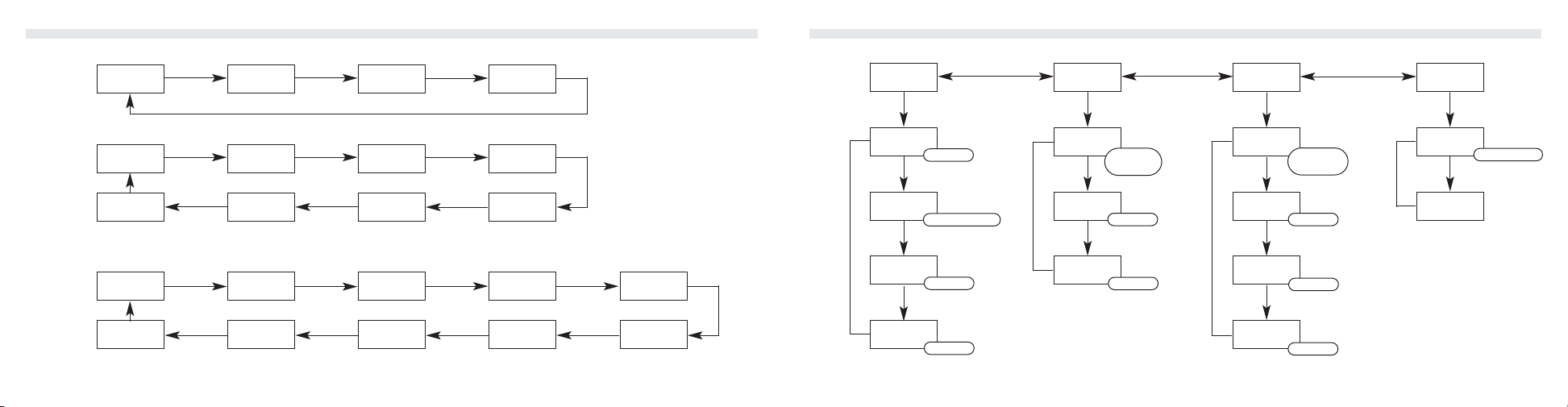
HEART RATE
SPLIT
LAP
HEART RATE
LAP
SPLIT
HEART RATE
LAP
LAP NUMBER
HEART RATE
SPLIT
LAP NUMBER
HEART RATE
SPEED
LAP
HEART RATE
PACE
LAP
HEART RATE
PACE
SPLIT
HEART RATE
SPEED
SPLIT
HEART RATE
PACE
DISTANCE
HEART RATE
AVG PACE
DISTANCE
HEART RATE
AVG SPEED
DISTANCE
HEART RATE
LAP
DISTANCE
HEART RATE
SPLIT
DISTANCE
HEART RATE
SPEED
DISTANCE
SPLIT
AVG SPEED
DISTANCE
LAP
AVG SPEED
DISTANCE
LAP
SPEED
DISTANCE
SPLIT
SPEED
DISTANCE
LAP
PACE
DISTANCE
SPLIT
PACE
DISTANCE
SPLIT
AVG PACE
DISTANCE
LAP
AVG PACE
DISTANCE
Viewing Performance Data in Chrono Mode
HRM
ONLY
S&D
ONLY
HRM &
S&D
Push and release DISPLAY until you see data you want.
Press START/SPLIT (
+) to change the “Quick Set” option indicated in the bubble for each of the options above.
Configure Mode
WATCH
SETTINGS
HANDS-FREE
SETTINGS
HRM
SETTINGS
S+D
SETTINGS
NIGHT
MODE
AUTO-SPLIT
ZONE
SETTINGS
ZONE
SETTINGS
LENGTH
UNITS
AUTO-STOP
MAX
HR
PACE
SMOOTHING
BUTTON
BEEP
AUTO-START
SPEED
SMOOTHING
HOURLY
CHIME
DISTANCE
ALERT SETTING
+=ON/OFF
+=ON/OFF +=ON/OFF
+=SELECT ZONE
+=ON/OFF
+=ON/OFF
+=ON/OFF
+=MILES/KM/NM
+=OFF/
BY TIME/
BY DIST
+=AUDIBLE/
NO ALRT/
SILENT
+=ON/OFF
+=ON/OFF
SELECT
SELECT SELECT SELECT
Page 3
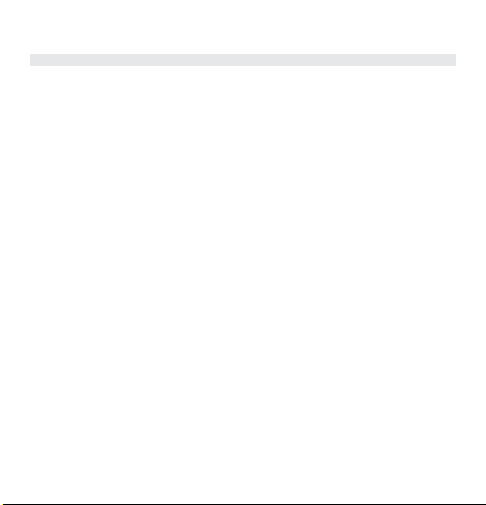
CONTENTS
INTRODUCTION . . . . . . . . . . . . . . . . . . . . . . . . . . . . . . . . . . 1-1
HOW THIS MANUAL IS ARRANGED . . . . . . . . . . . . . . . . . 1-1
WELCOME . . . . . . . . . . . . . . . . . . . . . . . . . . . . . . . . . . . . 1-2
RESOURCES ON THE INTERNET . . . . . . . . . . . . . . . . . . . . 1-8
MEET YOUR NEW TRAINING PARTNER . . . . . . . . . . . . . . . 1-9
THE MODES . . . . . . . . . . . . . . . . . . . . . . . . . . . . . . . . . . . 1-9
THE DISPLAY . . . . . . . . . . . . . . . . . . . . . . . . . . . . . . . . . . 1-11
BUTTON FUNCTIONS . . . . . . . . . . . . . . . . . . . . . . . . . . . 1-12
STARTING THE BODYLINK SYSTEM . . . . . . . . . . . . . . . . 1-14
VIEWING PERFORMANCE DATA . . . . . . . . . . . . . . . . . . . 1-15
BODYLINK
™
INFORMATIONAL AND ERROR MESSAGES . 1-16
CONFIGURING THE WATCH FOR FIRST USE . . . . . . . . . . 1-19
BASIC SETTINGS . . . . . . . . . . . . . . . . . . . . . . . . . . . . . . . 1-19
TARGET ZONE SETTINGS . . . . . . . . . . . . . . . . . . . . . . . . 1-20
ADVANCED SETTINGS . . . . . . . . . . . . . . . . . . . . . . . . . . 1-20
TIME OF DAY MODE . . . . . . . . . . . . . . . . . . . . . . . . . . . . . 1-21
TIME ZONES . . . . . . . . . . . . . . . . . . . . . . . . . . . . . . . . . . 1-22
1-i
Page 4
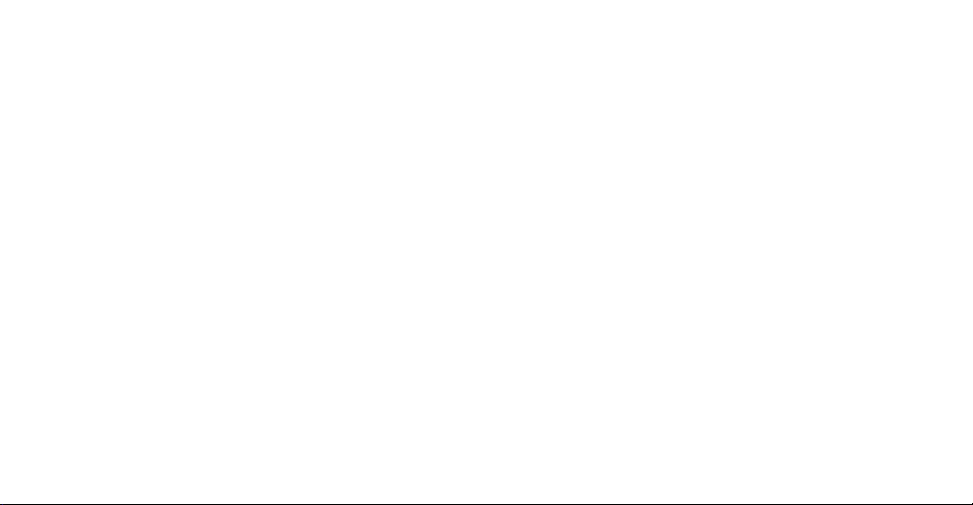
1-iii
CONFIGURE MODE . . . . . . . . . . . . . . . . . . . . . . . . . . . . . . 1-43
NAVIGATING THROUGH THE OPTIONS . . . . . . . . . . . . . . 1-43
“QUICK-SET” OPTION SETTINGS . . . . . . . . . . . . . . . . . . . 1-44
CHANGING THE OPTION SETTINGS . . . . . . . . . . . . . . . . 1-45
OPTION DESCRIPTIONS . . . . . . . . . . . . . . . . . . . . . . . . . 1-46
HRM Settings . . . . . . . . . . . . . . . . . . . . . . . . . . . . . . 1-46
Heart Rate Target Zone . . . . . . . . . . . . . . . . . . . 1-46
Max HR (HR
MAX
) . . . . . . . . . . . . . . . . . . . . . . . . . . 1-48
S+D Settings . . . . . . . . . . . . . . . . . . . . . . . . . . . . . . 1-48
Speed/Pace Zone . . . . . . . . . . . . . . . . . . . . . . . . 1-49
Distance Alert . . . . . . . . . . . . . . . . . . . . . . . . . . 1-51
Speed and Pace Smoothing . . . . . . . . . . . . . . . 1-52
HANDS-FREE SETTINGS . . . . . . . . . . . . . . . . . . . . . . . . . 1-52
Auto-Start and -Stop . . . . . . . . . . . . . . . . . . . . . . . . 1-52
Auto-Split . . . . . . . . . . . . . . . . . . . . . . . . . . . . . . . . . 1-53
WATCH SETTINGS . . . . . . . . . . . . . . . . . . . . . . . . . . . . . . 1-54
Night Mode . . . . . . . . . . . . . . . . . . . . . . . . . . . . . . . 1-54
Hourly Chime . . . . . . . . . . . . . . . . . . . . . . . . . . . . . . 1-54
Button Beep . . . . . . . . . . . . . . . . . . . . . . . . . . . . . . . 1-54
Length Units . . . . . . . . . . . . . . . . . . . . . . . . . . . . . . . 1-54
CHANGING THE BATTERY . . . . . . . . . . . . . . . . . . . . . . . . 1-55
COMMON QUESTIONS . . . . . . . . . . . . . . . . . . . . . . . . . . . 1-57
SETTING THE TIME OF DAY . . . . . . . . . . . . . . . . . . . . . . 1-22
VIEWING PERFORMANCE DATA . . . . . . . . . . . . . . . . . . . 1-25
CHRONOGRAPH MODE . . . . . . . . . . . . . . . . . . . . . . . . . . 1-26
A NOTE ABOUT LAPS AND SPLITS . . . . . . . . . . . . . . . . . 1-27
CHRONO OPERATION . . . . . . . . . . . . . . . . . . . . . . . . . . . 1-27
HANDS-FREE OPERATION . . . . . . . . . . . . . . . . . . . . . . . 1-29
VIEWING PERFORMANCE DATA . . . . . . . . . . . . . . . . . . . 1-29
LAP DATA MODE . . . . . . . . . . . . . . . . . . . . . . . . . . . . . . . . 1-30
MODE OPERATION . . . . . . . . . . . . . . . . . . . . . . . . . . . . . 1-30
DATA STORED FOR EACH LAP . . . . . . . . . . . . . . . . . . . . 1-31
SUMMARY MODE . . . . . . . . . . . . . . . . . . . . . . . . . . . . . . . 1-32
MODE OPERATION . . . . . . . . . . . . . . . . . . . . . . . . . . . . . 1-33
WHAT DATA IS STORED? . . . . . . . . . . . . . . . . . . . . . . . . 1-33
TIMER MODE . . . . . . . . . . . . . . . . . . . . . . . . . . . . . . . . . . . 1-36
TIMER OPERATION . . . . . . . . . . . . . . . . . . . . . . . . . . . . . 1-37
SETTING THE TIMER . . . . . . . . . . . . . . . . . . . . . . . . . . . . 1-38
VIEWING PERFORMANCE DATA . . . . . . . . . . . . . . . . . . . 1-39
ALARM MODE . . . . . . . . . . . . . . . . . . . . . . . . . . . . . . . . . . 1-40
SELECTING AN ALARM . . . . . . . . . . . . . . . . . . . . . . . . . . 1-41
ARMING/DISARMING AN ALARM . . . . . . . . . . . . . . . . . . 1-41
SETTING AN ALARM . . . . . . . . . . . . . . . . . . . . . . . . . . . . 1-41
1-ii
Page 5
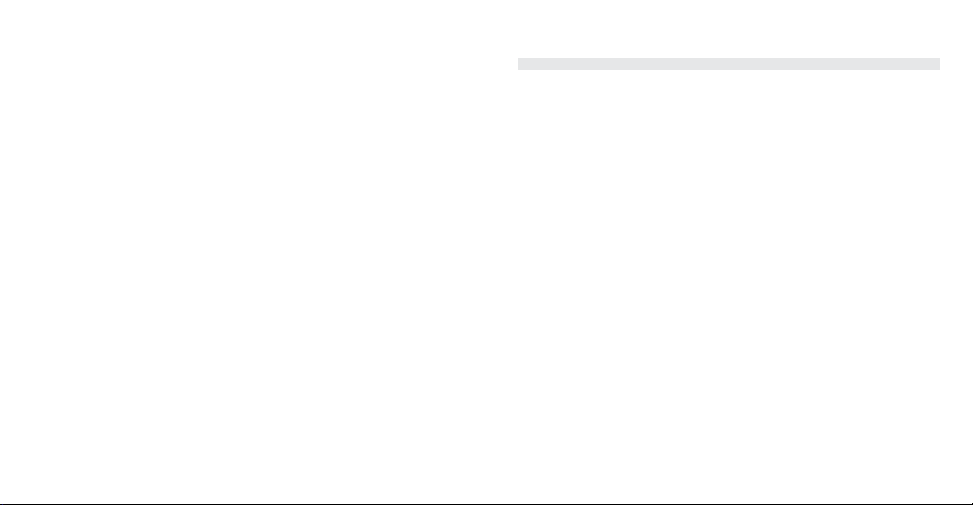
1-1
Introduction
How This Manual Is Arranged
We’ve divided the manual into five major sections:
1. This Introduction section.
2. “Meet Your New Training Partner” (page 9), where you will find
a general introduction to the watch, the modes and some common operating procedures for things like setting and working
with the Bodylink™ sensor data.
3. “Configuring the Watch for First Use” (page 19) is the section
that describes how to set up the most important watch
options so you’ll get the most benefit from the watch before
you go out for your first workout.
4. Next, you’ll find the mode description sections, one for each of
the modes in the watch. Here you will find detailed information
about all aspects of each mode.
5. Last, we’ve included a list of Common Questions (page 57) to
help you solve any problems you may encounter with the
Bodylink™ system.
1-iv
Page 6
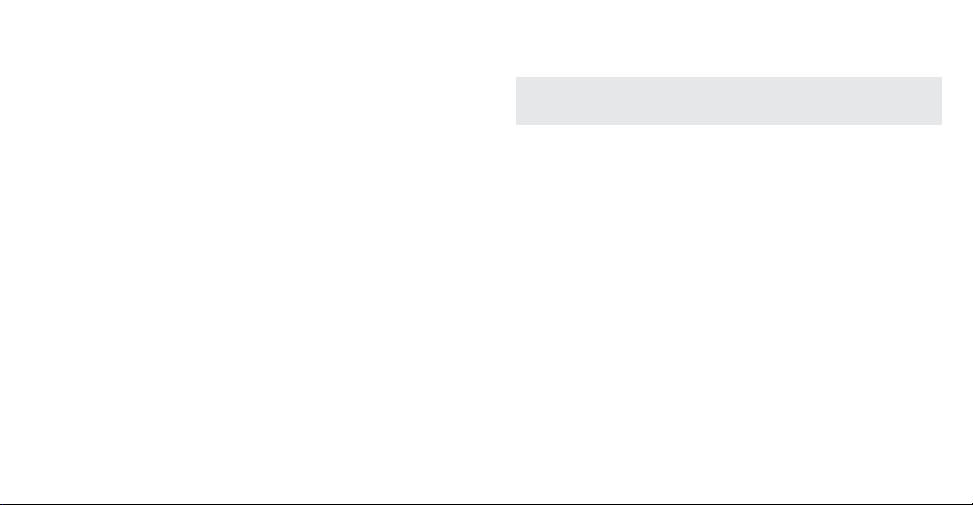
1-3
required by world-class athletes with functions that anyone can
use to stay “fit for life.”
Always consult your physician before beginning or modifying
any exercise program.
Speed + Distance Sensor
Utilizing signals from the system of 24 GPS satellites, the Timex®
Speed + Distance Sensor accurately sends data to the watch to
continuously calculate your speed, pace and distance. As part of
the Bodylink™ System, you can now have the performance information at your fingertips to answer the all-important questions,
“How far? How fast?”
Data Recorder
The Timex® Data Recorder functions as the ultimate training log by
collecting precise information from your Heart Rate Sensor, Speed
+ Distance Sensor, or both devices at the same time. Data can be
later downloaded to your PC, through the simple USB connection,
and teamed with Timex® Trainer software to chart your progress.
Timex Takes the Guesswork Out of Fitness
Improved fitness and athletic performance are as simple as setting
a realistic fitness objective and using the Timex® Digital Heart
Rate Sensor as a personal trainer.
Welcome
The Timex® Bodylink™ System offers athletes and fitness enthusiasts the unprecedented ability to track, store and analyze several
key indicators of personal performance. Using the very latest in
digital technology, the Bodylink™ System is comprised of a network of up to four devices
†
worn on the body that act together as
a single information and sport monitoring system.
Bodylink™ Performance Monitor
†
Digital Heart Rate Sensor
†
Speed + Distance Sensor
†
Data Recorder
†
†
Device(s) enclosed or available separately at www.timex.com.
Bodylink™ Performance Monitor
This sport watch is the essential link to the Bodylink™ System by
providing real-time workout data. It teams with the Digital Heart
Rate Sensor or the Speed + Distance Sensor, or it can function
simultaneously with both devices to provide comprehensive performance feedback.
Digital Heart Rate Sensor
As the world leader in sport timing devices, Timex has created a
Heart Rate Sensor that offers the digital transmission accuracy
1-2
Page 7
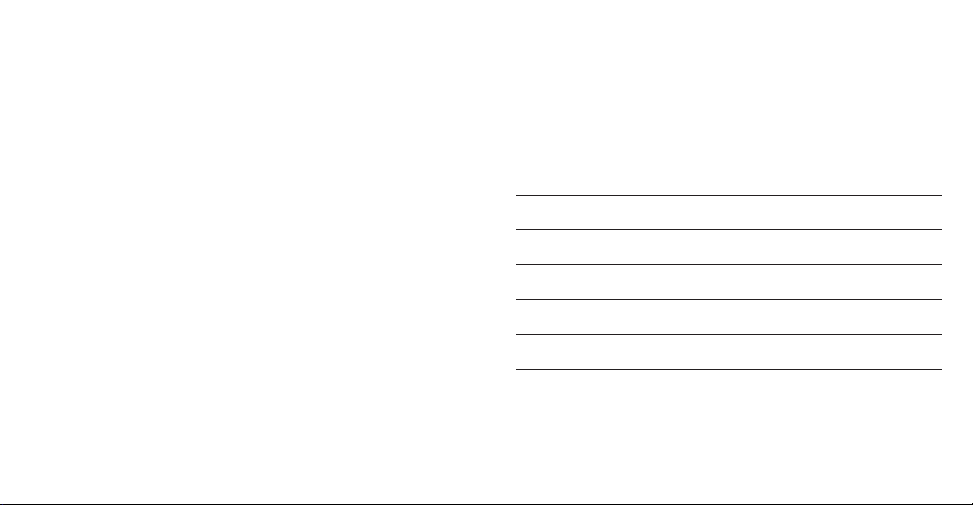
1-5
the Light Exercise zone, spend the majority of your exercise in the
Weight Management zone, and then even spend a bit of time in
the Aerobic Base Building Zone. The intensity of Zones 4 and 5 is
demanding enough that exercise in these zones should be done
for limited intervals of a workout and with the guidance of a qualified medical or coaching professional.
FIVE HEART RATE FITNESS ZONES
Intensity Level
(% Maximum
Zone Ideal For Benefit Desired heart rate)
1 Light Maintain Healthy 50%-60%
Exercise Heart/Get Fit
2 Weight Lose Weight/ 60%-70%
Management Burn Fat
3 Aerobic Base Increase Stamina 70%-80%
Building Aerobic Endurance
4 Optimal Maintain Excellent 80%-90%
Conditioning Fitness Condition
5 Elite Athlete Maintain Superb 90%-100%
Athletic Condition
For example, if you want to Lose Weight/Burn Fat: do your favorite
exercise at 60%-70% of your maximum heart rate for at least 30
minutes a day, three times a week. The Target Heart Rate Zone
Chart (next page) illustrates the different Target Zone values using
an age-based method (220 minus your age).
Here is how it works.
First, Select a Fitness Objective That’s Right for You
• Improve Your Fitness
• Lose Weight and Burn Fat
• Increase Stamina and Aerobic Endurance
• Improve Your Fitness Condition
• Achieve Peak Athletic Performance
Second, Select a Heart Rate Exercise Zone That’s Right for You
Heart Rate Zone Exercise is the methodology widely used by fitness
and sports training professionals for achieving the above fitness
objectives. Once set, this Digital Heart Rate Monitor can automatically show you when you are in the Exercise Zone you choose,
and signal when you are not. It functions as a personal trainer to
help keep your body exercising at an intensity level that can help
you achieve your desired Fitness Objective without over- or underexercising.
Guidelines for Selecting Your Heart Rate Exercise Zone
There are five basic heart rate exercise zones. Simply select a
zone that is the fitness goal you want to achieve during a particular exercise. When you begin your exercise, always start out at a
lower zone and allow your body to warm up and prepare to work
in your target exercise zones. For example, you can “warm up” in
1-4
Page 8
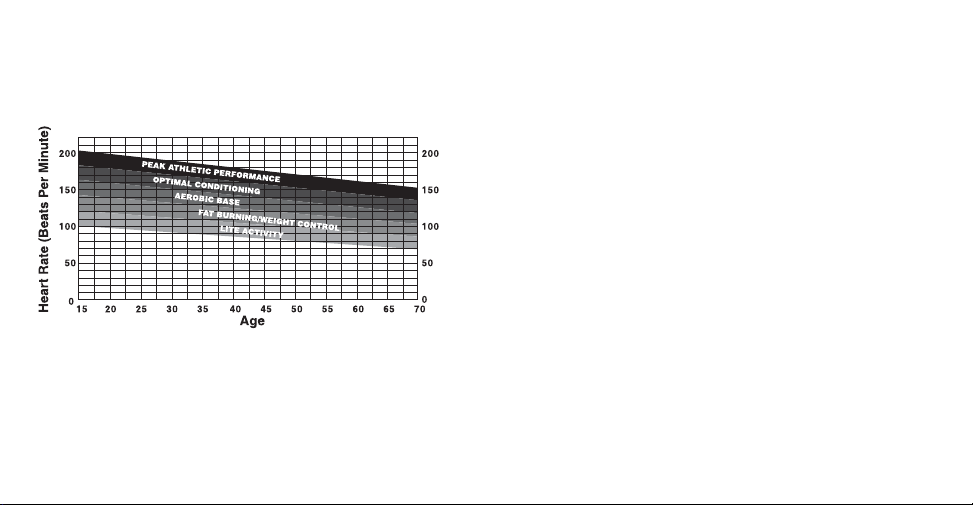
1-7
You are ready for higher levels of physical activity when you can
work out for this amount of time and heart rate without breathing
hard and with minimal soreness.
Why Heart Zone Exercise is Widely Used by Fitness/Sports
Training Experts.
Regular exercise can help keep the heart, lungs and muscles “in
shape.” The heart supplies the lungs and muscles with the oxygenated blood supply needed to exercise. Heart Rate represents
the effects of exercise on all parts of the body. Heart Zone
Exercise systematically conditions the heart, lungs, and muscles
to perform at higher levels so the body can stay in shape.
Optimal Conditioning is Simply a Higher Training Habit
You do not have to be an athlete to get into optimal shape.
Anyone at any age can do this by using cross training to optimal
condition. Follow these guidelines:
• Pick the exercise activities you enjoy or the ones you need
for a training program.
• Train at the appropriate Target Heart Rate for 30 to 60 minutes 3-4 times a week.
• You will approach optimal condition when you can sustain
a complete exercise session without “burnout” or excessive fatigue or excessive soreness.
Select which level of condition represents your current physical
condition and locate the Lower and Upper Heart Rate Zones for
your age from the Target Heart Rate Zone chart. See Target Zone
Settings to select the desired Target Zone on your Timex®
Performance Monitor.
The latest findings on fitness show anyone at any age can get fit/
stay fit without being fanatic. For the “moderate” exerciser, staying fit can be as simple as:
• Exercise 3 Times a Week
• Exercise 30-45 Minutes Each Time
• Exercise in Your Appropriate Target Heart Rate Zone
1-6
Page 9
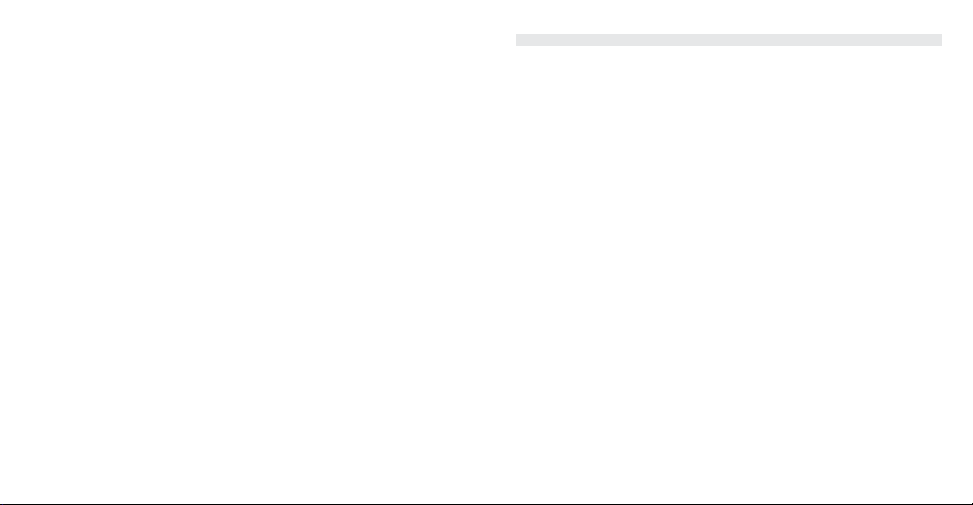
1-9
Your Timex® Digital Heart Rate Sensor is Your Electronic
Fitness Coach.
You can walk, run, bike, use exercise machines, or do any aerobic
exercise with the Timex® Digital Heart Rate Sensor. The key to
achieving and maintaining your desired Fitness Objective is to
exercise in your Ideal Heart Rate Zone.
Resources on the Internet
The Timex web site (www.timex.com) is an excellent source of
information to help you get more out of your Timex® Bodylink™
System purchase. Other resources to check on the Timex site
include:
www.timex.com/bodylink/
For more information on the Timex® Bodylink™ System, including
product feature listings and simulations.
www.timex.com/software/
For releases and updates to software that work with Timex®
products.
www.timex.com/fitness/
For fitness and training tips using the Timex® Bodylink™ System
and its Heart Rate and Speed + Distance sensors.
1-8
Meet Your New Training Partner
The Modes
First, you might want to take a spin through the modes to familiarize yourself with the different features present in your watch.
Press and release the MODE button to cycle through the watch
modes in the following order:
TIME OF DAY – This mode shows the current time of day and date
for one of two time zones. You can also view a limited set of performance data in the lower line, when using the Bodylink™ sensors.
CHRONO – This is the main “workout” mode in the watch. Here
you can operate the Chronograph and monitor a full complement
of performance data when using your Bodylink™ sensors.
LAP DATA – You’ll spend time here when you want to review the
laps taken in the Chronograph. In this mode you can view per-lap
speed, pace, distance and heart rate statistics.
SUMMARY – This is the mode that will enable you to view overall
and aggregate performance data, such as your overall average
heart rate, event time or overall average pace for example. You’ll
also find a resettable “Trip Odometer” in this mode for keeping
track of your distance traveled over long periods of time or across
multiple workouts.
Page 10
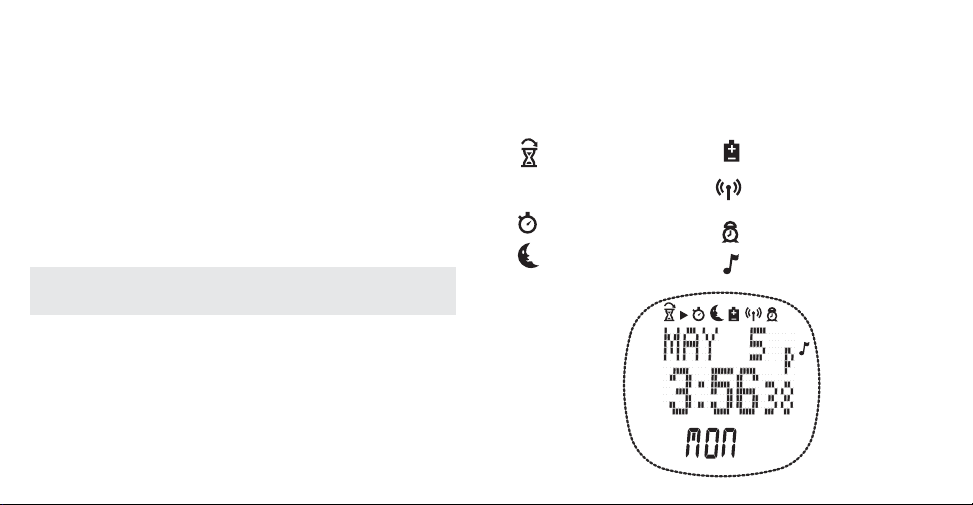
1-111-10
TIMER – Use this mode if you need a countdown timer to time a
fixed event, such as a spinning workout. Performance data displays
are more limited in this mode than in the Chronograph.
ALARM – Timex has provided five alarms that can be configured
to sound every day, weekdays only, weekends only or one time
only (think “appointment reminder”).
CONFIGURE – The place to adjust settings for how the watch
responds to HRM and Speed + Distance data. Features such as
Heart Rate target zones, speed/pace alert settings and Chrono
hands-free features are set here.
TIP: Press and hold the MODE button for 1.5 seconds to return
to Time of Day from any other mode.
The Display
Your Timex® Performance Monitor is capable of conveying a lot
of information at a glance while occupying only a small space on
your wrist. Here is a quick overview of what the symbols on the
watch display mean:
TIMER IS RUNNING
(ARROW INDICATES
TIMER SET TO
REPEAT)
CHRONO IS RUNNING
NIGHT-MODE IS ACTIVATED
GPS BATTERY VOLTAGE IS LOW
BODYLINK™ SYSTEM IS ACTIVE,
FLASHES DURING DATA OUTAGES
AT LEAST ONE ALARM IS ARMED,
FLASHES DURING BACKUP PERIOD
HOURLY CHIME IS ENABLED
Page 11

Button Functions
Most of the time, the button functions correspond to the labels
that are painted on the case. However, there are situations where
the button functions have to change to enable you to set the Time
of Day, or configure your heart rate target zone. In situations like
these, the button’s new function will be indicated by an icon or
text visible on the watch display.
For example, here is how the buttons function while setting the
Time of Day. Notice how the functions of the buttons correspond
to the symbols visible on the display:
1-12
INDIGLO
Done
setting
Increase
(
+)
Decrease
(
–
)
Here is a second example of the button functions in Lap Data
mode. Here the buttons change their functions to enable you to
navigate through the stored lap data. Again, the new function of
each button is indicated on the watch display.
It isn’t necessary for you to remember the exact function of the
buttons in each mode; simply remember this: When a button
function changes from it’s normal operation, the watch will
remind you of the new functionality by displaying the new
button function.
INDIGLO
To next mode/
Hold to go to
Time of Day
Next
data value
()
Previous
data value
()
1-13
Select
next
value
Page 12
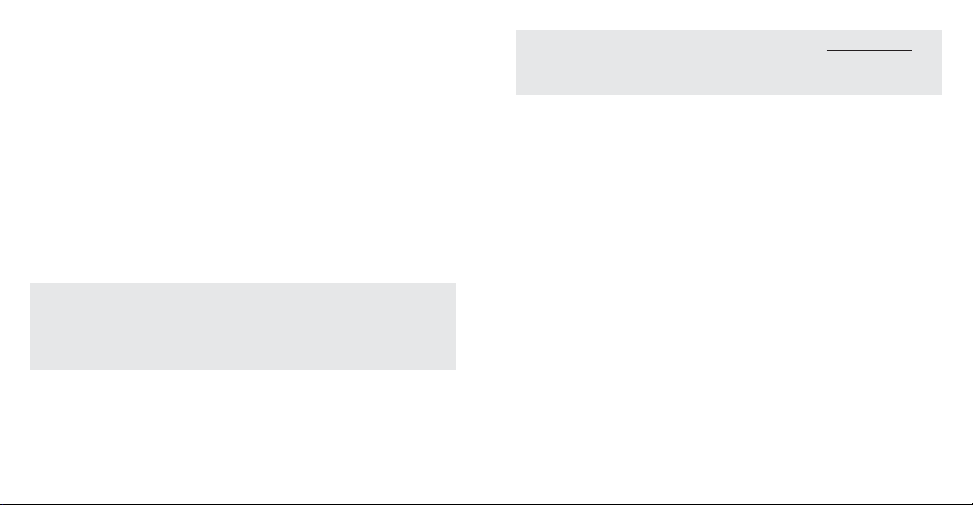
1-151-14
Starting the Bodylink™ System
When using the Performance Monitor, you can view real-time data
from a Heart Rate Sensor or Speed + Distance Sensor, or both, in
Time of Day, Chrono and Timer. The procedure to do this is the
same in all modes, though the data that you can view and their
position on the display in each mode will vary.
1. Make sure you’re wearing your Heart Rate Sensor or Speed +
Distance Sensor, or both, and that they are powered up and
functional.
2. Stand at least 6 feet (2 meters) away from any other users of
fitness monitor systems and from any source of radio interference such as electrical equipment, power lines, etc.
NOTE: Though the Bodylink™ system has a working range of
about 3 feet (1 meter) from the sensors to the watch, for the
most reliable operation, make sure that the watch is as close to
the sensors as possible when starting the system up.
3. Press and release the DISPLAY button. This tells the watch to
look for any Bodylink™ sensors nearby; it will search for one
minute. The antenna icon will appear on the watch display, indicating that the Bodylink™ system is active.
NOTE: As a convenience, Chrono and Timer will automatically
search for Bodylink™ sensors for fifteen seconds upon entering
the mode.
4. When the watch has successfully detected transmissions from
the sensors, the watch display will switch to a new format
showing some or all of the sensor data, depending on the
mode. Time of Day and Timer show the data in the lower line
exclusively, while Chrono allows up to three lines of performance data.
Viewing Performance Data
Press and release the DISPLAY button to select the data or combination of data that you wish to view during your workout. For
your convenience, a “banner” showing the names of the information and their position on the display is shown briefly before
showing the data itself.
Here are a few more things you should know to use the watch
effectively:
• While in the Chrono, press and release SET/FORMAT to swap
the positions of the information in the upper and middle display
lines. This allows you to view the data most important in the
larger middle display line.
Page 13
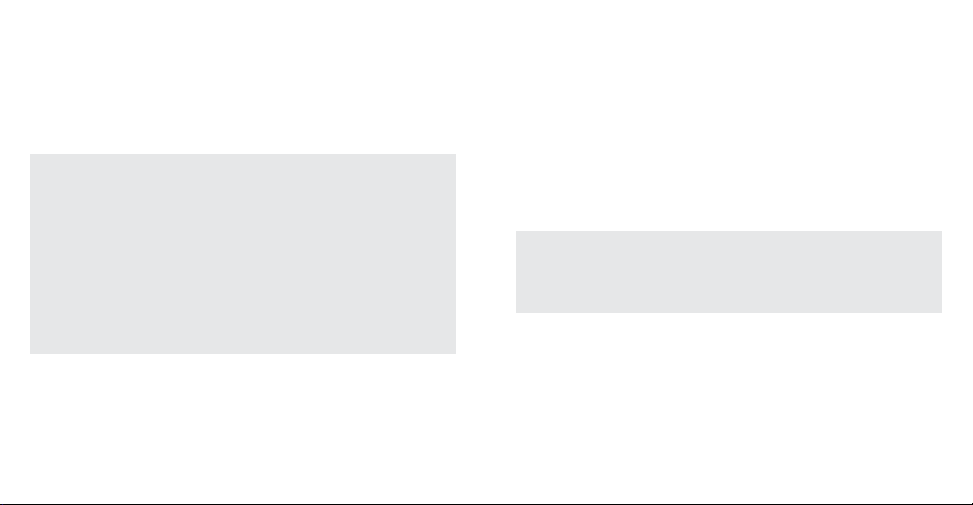
• If you want to stop monitoring data from your Bodylink™ sen-
sors, hold the DISPLAY button down until the message HOLD
TO SHUT OFF RCVR is displayed on the watch display. Continue
holding the DISPLAY button for a few more seconds; the watch
will beep indicating that the radio link between the watch and
the sensors has been shut down.
TIP: If you are already viewing data from one sensor, for example, the Heart Rate Sensor, and you wish to also view data from
the Speed + Distance Sensor, simply press and hold the DISPLAY
button until the watch emits a short beep and the antenna icon
begins flashing. The watch is now searching for a second
Bodylink™ sensor.When it detects this second device, the
antenna icon will stop flashing and the display may change to
a new format that includes the new information. Press and
release the DISPLAY button (as detailed previously) to view
various combinations of two sensor’s data.
Bodylink™Informational and Error Messages
When monitoring data from your Heart Rate or Speed + Distance
Sensors, the watch may display informational messages to communicate the status of the sensor device or of the radio link
between the watch and the sensors.
1-16
SEARCHING (Speed + Distance) – The Speed + Distance Sensor
has not yet detected enough GPS satellites to calculate your current position, speed and distance. You will not be able to view
speed, pace or distance information until the Speed + Distance
Sensor locks to a sufficient number of GPS satellites.
WEAK GPS SIGNAL (Speed + Distance) – The Speed + Distance
Sensor has lost its link with the GPS satellites. This message will
appear when the Sensor no longer has a clear view of the sky,
such as under a dense forest canopy or inside a building; move
to a more open area as soon as you can.
NOTE: Both the Sensor and the watch employ techniques to
maintain reasonable distance accuracy during these periods
when GPS tracking is temporarily lost or when the radio link is
temporarily interrupted.
NO DATA FROM HRM (GPS) – The watch is not receiving data
from the indicated Sensor. Ensure that the Sensor is not more
than 3 ft. (1 m) away from the watch and that it is powered up
and functional.
The watch will attempt to “find” the Sensor after this message
has been displayed. It is possible that the watch may inadvertently
lock to another sensor nearby and not necessarily yours; there-
1-17
Page 14
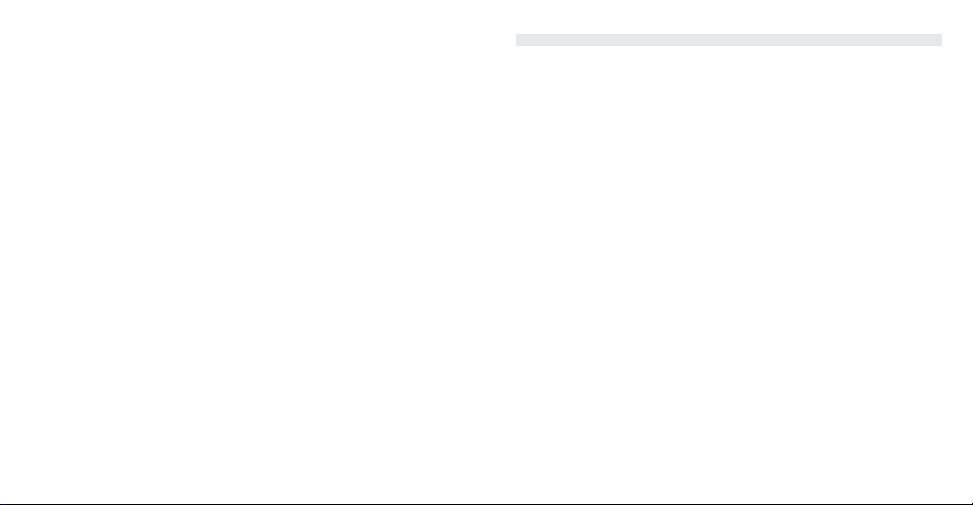
Configuring the Watch for First Use
Now that you’ve become familiar with the layout and functions of the
buttons, as well as the way the modes are arranged on the watch, it
is time to set the watch up for use. There are a few essential settings that must be made, such as time and maximum heart rate.
Then, you may want to set up your target zones. Finally, you can
explore the more advanced features the watch has to offer.
Basic settings
Before you use your Performance Monitor during a workout, make
sure that you’ve set the following parameters correctly:
1. Set the Time of Day.For detailed setting instructions, refer to
page 22 of this manual. If you are using this watch with the
Speed + Distance Sensor, your time settings will be corrected to
follow UTC time, and corrected for drift over time.
2. Enter you Maximum Heart Rate (HR
MAX
). Go to Configure Mode,
select “HRM Settings” and then “Max HR.” This setting is used to
determine your five preset heart rate target zones. If you need help
navigating through Configure mode, refer to the section for that
mode on page 43. There are many methods to estimate your maximum heart rate. One widely used age-based method is 220 – age;
use this formula if you don’t know your maximum heart rate.
3. Select your desired length units.Again, in Configure Mode,
select “Watch Settings,” then select “Length Units.” This setting
fore, if possible, move away from other users of Timex® Sensors if
this error occurs.
The watch will search for the “missing” device for one minute
after this message appears on the display. See “Viewing Performance Data” on page 14 for the procedure on reestablishing a link
to this Sensor if the watch does not automatically find it within
the one minute period.
NOISY DATA FROM HRM (GPS) – The watch is having difficulty
receiving data from the indicated sensor due to radio interference.
If possible, try to move away from any potential sources of interference such as TVs, monitors or motorized devices.
The watch will continue to track the Sensor for about thirty seconds
after this message has appeared on the display; if the interference
condition persists, the watch will stop tracking data from the Sensor. See “Viewing Performance Data” on page 14 for the procedure on reestablishing a link to this Sensor if the interference condition is not corrected within the thirty second period.
FATAL GPS ERROR (Speed + Distance) – The Speed + Distance
Sensor has encountered a severe internal error. Contact Timex
Customer Service.
1-18 1-19
Page 15
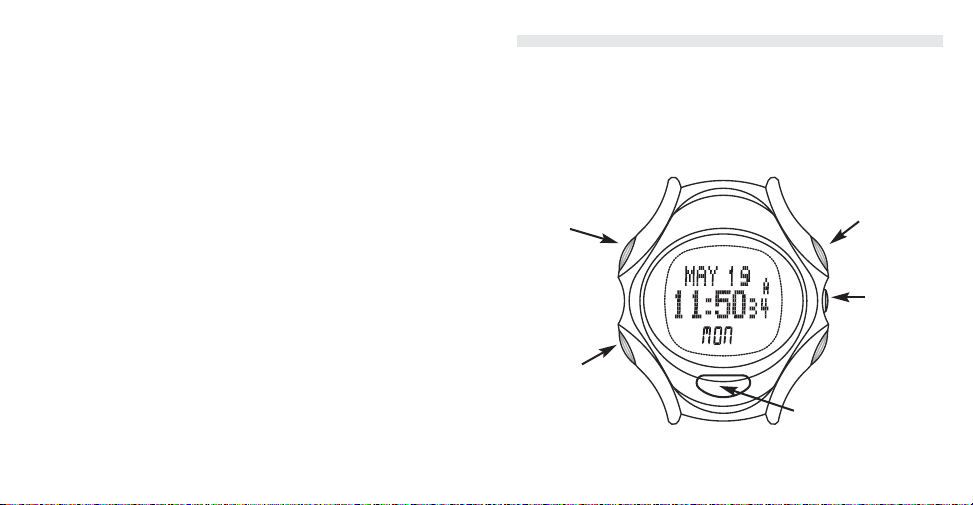
1-21
determines how distance and pace values and settings are displayed throughout the watch.
Target Zone Settings
Use target zones to keep your heart rate and speed within a
defined set of limits during your workout.
• Heart Rate Target Zone. Go to Configure Mode, and select “HRM
Settings.” You will then see your current target zone and alert
settings. You can quickly select a target zone by pressing the
START/SPLIT (
+) button (see “Quick-Set” Option Settings” on
page 19). Press SET/FORMAT (SELECT) to enter the setting procedure to set MANUAL zone limits (if desired) and to change
the out-of-zone alert settings.
• Speed/Pace Zone. Go to Configure Mode, and select “S+D
Settings.” As with the heart rate settings, you will see the current settings for your Speed/Pace Zone. Press SET/FORMAT
(SELECT) to begin the setting procedure, or press START/SPLIT
(
+) quickly change the out-of-zone alert setting.
Advanced Settings
Refer to the section for “Configure Mode” starting on page 43 for
explanations of these more advanced Performance Monitor features:
• Hands-Free Features
• Distance Alert
• Speed and Pace Smoothing
1-20
Time of Day Mode
Your Timex® watch will display time, date and day of week for
two time zones. Each time zone is kept synchronized to highly
accurate UTC time (also known as Greenwich Mean Time) when
you use the Speed + Distance Sensor and can be displayed in 12or 24-hour format.
INDIGLO
To Chrono
View
performance
data
Hold to set
Peek to secondary time/
Hold to switch
Page 16
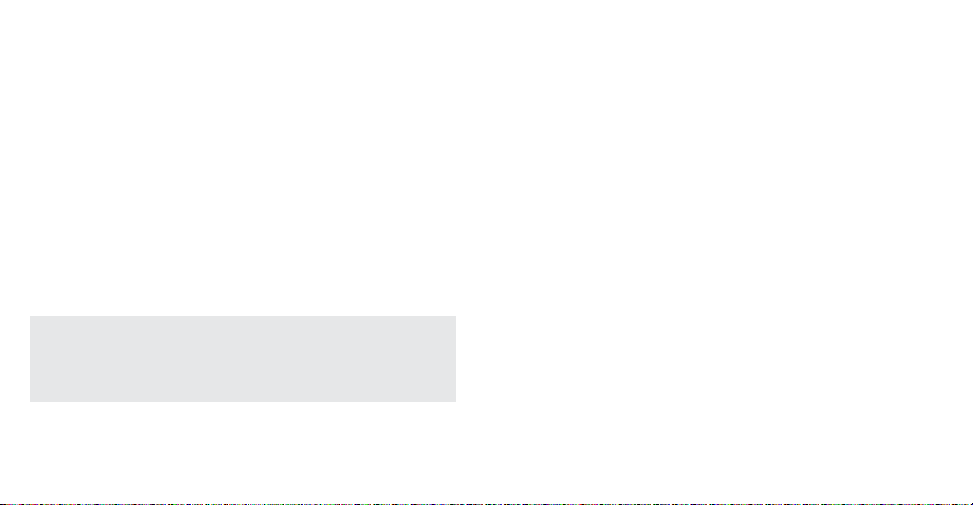
1-231-22
Time Zones
This watch has two independent groups of time settings, which
we refer to as “zones.” The one that is visible on the display is
called the primary zone;the one you can’t see is called the secondary zone. You may “peek” at your secondary zone by pressing
and briefly holding the START/SPLIT button while in Time of Day.
If you release the button, you return to your primary time zone display; continue to hold the button down and you will swap settings,
making the secondary zone the new primary zone and vice versa.
The time zone settings on the watch are identified as T1 and T2
during peeking.
Setting the Time of Day
SETTING TIME OF DAY MANUALLY
NOTE: To set the secondary time zone, you must make it the
primary zone by holding the START/SPLIT button until the two
zones are swapped. After setting, repeat this step to return to
your original time zone, if desired.
1. Press and hold SET/FORMAT until SET TIME appears on the dis-
play and the hours value starts flashing.
2. Press DISPLAY (
+) to increase or STOP/RESET (–) to decrease
the value. If the watch is in 12-hour format be sure to set the
AM/PM indication correctly.
3. Press SET/FORMAT (SELECT) to select (in order) minutes, year,
month, date and 12- or 24-hour format. In each case, press DIS-
PLAY (
+) to increase or STOP/RESET (–) to decrease the value.
4. Press MODE (DONE) to save your changes and return to the
Time of Day display.
Note that the seconds value is not adjustable and the day of the
week is automatically calculated based on the date.
UTC TIME SYNCHRONIZATION
When receiving GPS data from the Speed + Distance Sensor, the
watch will automatically correct the time for both time zones
based on the time information from the GPS satellites.
• The first time you use the Speed + Distance Sensor, both time
zone values will be synchronized to UTC time. You may then
adjust the time for your local time zone.
• If you had set the watch before using the Speed + Distance
Sensor for the first time, your hour and date settings are
maintained, and only the minute and seconds values are set
to UTC time.
Page 17
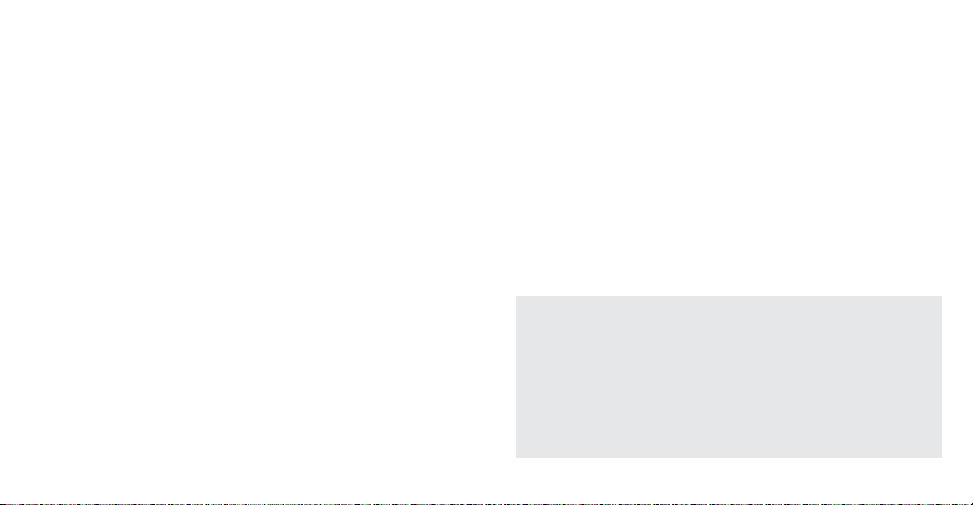
1-25
• Each time you use the Speed + Distance Sensor, the watch will
correct itself for any drift from UTC time since you last used the
Speed + Distance Sensor.
Here are a few tips regarding time synchronization:
• When using the Speed + Distance Sensor, the time on the
watch is updated when the Sensor locks onto the satellites and
then every fifteen minutes thereafter as long as the watch is
receiving data from the Speed + Distance Sensor.
• The primary purpose of Time Synchronization is to correct for
any drift or inaccuracy in the watch timekeeping – it will not
adjust the watch for Daylight Savings Time, if observed in your
area.
• Once the watch has been synchronized with UTC, you may
adjust the watch “ahead” or “behind” the correct time and still
keep the benefits of drift correction. For example, you may
want to adjust the time so that it is 10 minutes ahead of the
actual time in your area. No problem – manually set the time
ahead 10 minutes and the watch will stay exactly 10 minutes
ahead of the correct local time.
1-24
Viewing Performance Data
When using the Speed + Distance Sensor or the Heart Rate
Sensor, you can monitor your performance data in the bottom line
of the display. Viewing this data is simply a matter of pressing and
releasing the DISPLAY button until you see the data that you want:
• Current Speed
• Current Pace
• Overall Distance traveled for your current workout. This data is
somewhat dependent on the state of the Chronograph. Please
see the complete description for “Overall Distance” in the
Summary Mode section of this manual.
• Current Heart Rate
TIP: If you don’t want to view any performance data at all, you
may elect to “hide” these data and view the day of the week
instead; this selection is always available when selecting the
performance data to view. This setting will be maintained the
next time you use the Bodylink™ system, so it might appear
that you are not receiving any sensor data since the day of the
week is still visible. Keep this in mind when electing to view
the day of week.
Page 18
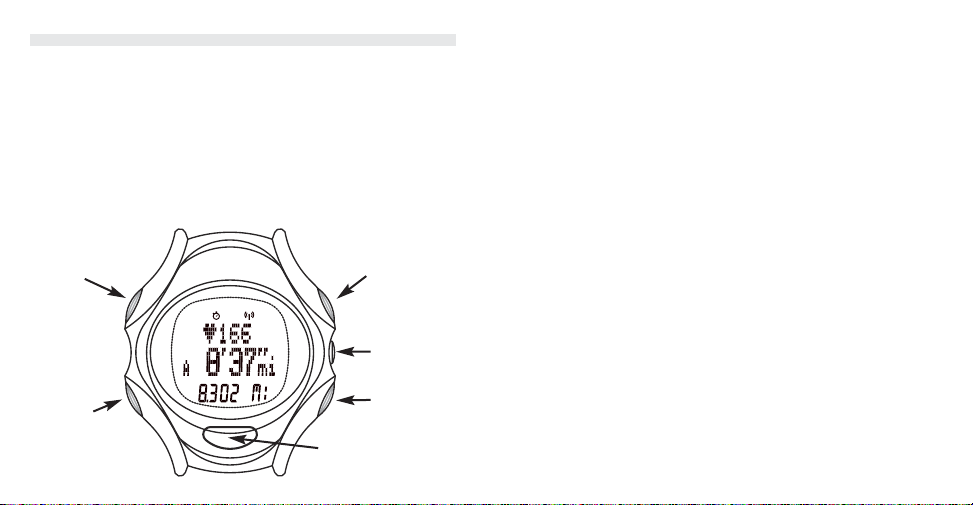
1-27
Chronograph Mode
The Chronograph (Chrono) mode allows you to record the elapsed
time and other information for an event, up to 100 hours. Up to
100 laps may be stored, with the following data for each lap:
• Lap number, lap time, and split time
• Average speed, average pace, and distance for each lap (if the
Speed + Distance Sensor is in use)
• Average heart rate (if the Heart Rate Sensor is in use)
You can press MODE to switch the watch display to any other
1-26
INDIGLO
To Lap Data/
Hold to
go to Time
of Day
View
performance
data
Stop Chrono/
Hold to reset
Start Chrono/
Take a split
Swap upper
& middle
display lines
mode, such as Time of Day, while the Chrono is running without
disrupting its operation. The stopwatch icon will appear to indicate
that the Chrono is running.
A Note About Laps and Splits
Throughout this section we will talk about “laps” and “splits.”
When describing time, “lap time” is the time for one segment (lap)
of an event. “Split time” is the total time since the start of the
event. We use the term “taking a split” and “taking a lap” interchangeably; they both refer to the action that causes the Chrono
to stop timing the current segment and start timing a new one.
This can be done manually (with the START/SPLIT button) or automatically (when using the Speed + Distance sensor).
Chrono Operation
1. Press START/SPLIT to begin timing.
If you are not using any Bodylink sensors, the watch displays lap
time, split time, and lap number. If you are using a Heart-Rate
Sensor, Speed + Distance Sensor, or both, the watch displays
information from those devices, such as heart rate, pace, and
distance.
2. Press START/SPLIT while the Chrono is running to take a split.
This will store the current lap and split data and start a new lap.
Page 19
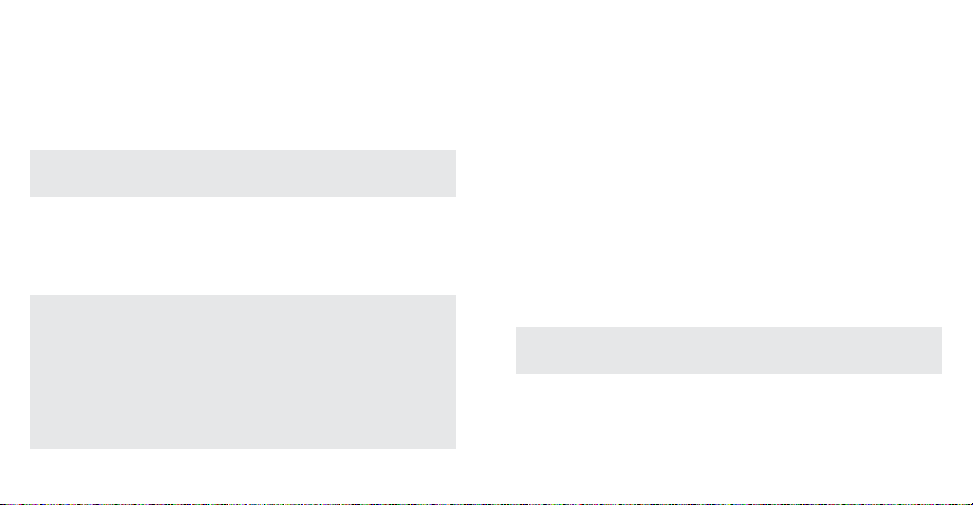
1-291-28
The watch will show the lap and split time for the lap that you just
completed. If you are viewing HRM or Speed + Distance data, the
watch will then display the average statistics for the lap (depending on the data you are viewing). The watch will then return to the
running Chrono timing the current lap. The watch will store the
last 100 laps worth of data.
TIP: You may press MODE, SET/FORMAT,or DISPLAY at any time to
cancel the lap hold and immediately return to the running Chrono.
3. Press STOP/RESET to stop timing. The display shows the data
for the final lap and split, if splits were taken.
4. Press START/SPLIT to resume timing, or press and hold
STOP/RESET to reset the display to zero.
NOTE: When using the Chrono with either the Speed + Distance
or Heart Rate Sensor, the Chrono time and lap information will
appear on the display for four seconds after starting, stopping or
resetting the Chronograph. During this time, the stopwatch icon
will be flashing, and all buttons will function normally.This feature
was included to allow you to view the Chrono data for these
timing actions even if you have selected to view only performance data (not time data) in the Chrono mode.
Hands-Free Operation
You can configure the Chrono to start when you start moving and
stop when you do. In addition, you can have splits taken automatically based on either the distance covered or elapsed time. See
the section for Configure mode for the setting details.
Viewing Performance Data
When using the Speed + Distance Sensor or the Heart Rate Sensor,
you can monitor your performance data. Viewing this data is simply a matter of pressing and releasing the DISPLAY button until
you see the data that you want. Refer to inside front cover for a
chart that shows the data combinations available in this mode.
When viewing performance data, press and release SET/FORMAT
to swap the positions of the data in the upper and middle display
line.
NOTE: Average data values and distance traveled are only accumulated while the Chrono is running.
Page 20
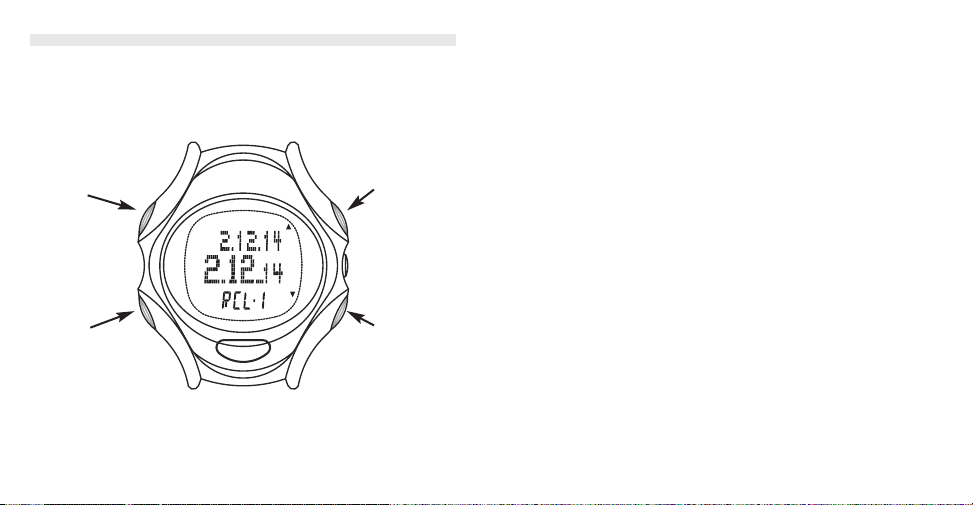
1-31
Lap Data Mode
Lap Data mode allows you to review stored lap information at any
time, whether the Chrono is running, stopped or reset.
All lap data is erased when the Chrono is started from reset.
Mode Operation
Press DISPLAY () or STOP/RESET () to navigate through the
lap data forward and backward, respectively. Hold the button to
1-30
INDIGLO
To Summary/
Hold to
go to Time
of Day
Next data
value
Previous data
value
scan quickly to a particular lap; release the button to view the
data for that lap number.
If you were using a Speed + Distance Sensor, or a Heart Rate
Sensor, each recalled lap will have three displays of data; the
lower line of each will always show the lap number (labeled “RCL”
for “Recall”).
If you were not using any of the sensors, each recalled lap will
consist of one display only (lap and split time).
Data Stored For Each Lap
Lap and Split Time – The first data stored are the lap and split
times for the lap. The lap time is displayed in the upper display
line and the split time is displayed in the middle line.
Lap Average Speed and Pace – Next, you can view the average
speed and pace for the current lap, if you are using the Speed +
Distance Sensor. These values are based on the distance traveled
for the lap and the time for the lap.
If you are using the HRM only, you will still see this display, but no
performance data will be displayed.
Lap Average Heart Rate and Lap Distance – Last, the average
heart rate for the lap and the distance traveled for the lap are
displayed. If you are using the HRM only, the distance traveled
data is blank.
Page 21
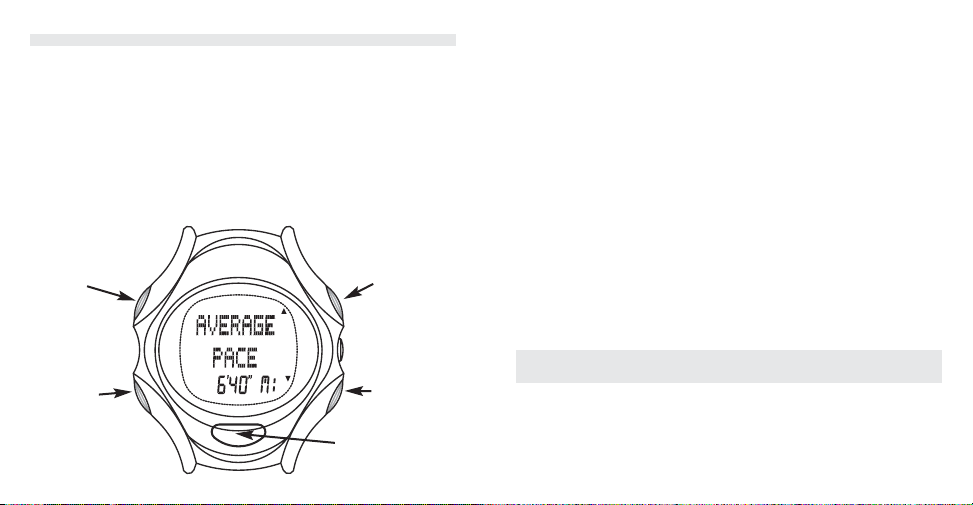
1-33
Summary Mode
This mode displays a summary of all the aggregate performance
data recorded by the watch while the Chrono was running. This
mode will not show the data recorded for each lap; refer to the
section for Lap Data mode elsewhere in this manual.
Like the data in Lap Data mode, when the Chrono is started from
reset, all the data in Summary mode are cleared, with the exception of the Odometer data. This can only be cleared manually as
described in the following section.
1-32
INDIGLO
To Summary/
Hold to
go to Time
of Day
Next data
value
Hold to clear
Odometer
Previous data
value
Mode Operation
VIEWING THE DATA
Press DISPLAY () or STOP/RESET () to navigate through the
summary data forward and backward, respectively. Hold the button
to scan quickly through the data; release the button to view the
specific data for that data group.
RESETTING THE ODOMETER
While viewing the Odometer value, press and hold START/SPLIT
to set this value back to 0.
What Data Is Stored?
The following data is available for review in Summary mode. Most
of these data rely on information from either the HRM or Speed +
Distance Sensor, so if you were not using either of these devices
in your workout, most of the displays in Summary mode will show
no interesting data.
NOTE: The data is not updated while it is being displayed.
Average Speed – The average speed while the Chrono was running,
computed by dividing distance traveled by the total Chrono time.
Maximum Speed – The largest velocity value received by the
watch while the Chrono was running.
Page 22
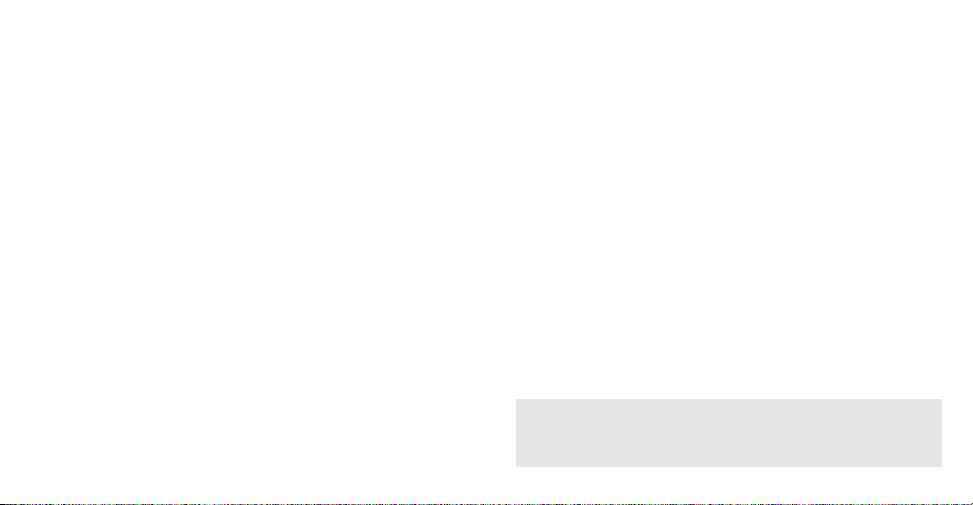
1-35
Average Pace – The average pace calculated while the Chrono
was running. This value is simply the average speed expressed in
terms of minutes per unit distance.
Best Pace – This is the fastest (smallest) pace value calculated
while the Chrono was running.
Event Distance – The accumulated distance traveled while the
Chrono was running.
Overall Distance – The accumulated overall distance traveled,
irrespective of the state of the Chronograph. This distance total
will account for any distance you may travel when the Chrono is
stopped; the “Event Distance” value previously described will
ignore this distance information.
Odometer – This works like the trip odometer in your car. It will
accumulate distance, irrespective of Chrono usage, until you manually reset it. The odometer value is not cleared automatically
between workouts, as is the case with the other distance data, so
you can use this value to keep track of your total distance over a
period of a week, month, etc.
Average Heart Rate – The average heart rate calculated while
the Chrono is running.
Time in Zone – The amount of time that the displayed heart rate
was within your heart rate target zone. See the section for
1-34
Configure mode for detailed instructions for setting your target
heart rate zone.
Average Heart Rate in Zone – This is the average heart rate calculated only using the heart rate values that were within the limits
of your target heart rate zone. This data can give you an idea of
where your heart rate typically falls when working out in your
target zone.
Event Time – This is equivalent to the Chrono total time.
Overall Time – This is the total time that the watch has been
receiving Speed + Distance data, irrespective of the state of the
Chronograph. This data does not take HRM usage into account.
GPS Battery Level – This display is only accurate while the watch
is receiving data from the Speed + Distance Sensor. The voltage
level of the batteries is displayed in a bar graph format; when the
battery image is empty, the Speed + Distance Sensor’s batteries
are critically low. Consider changing the batteries when the bar
graph shows one remaining segment, as there should be at least
one hour of battery life left.
TIP: The watch will display a battery icon in the upper portion of
the watch display to remind you to replace the batteries in the
Speed + Distance Sensor.
Page 23
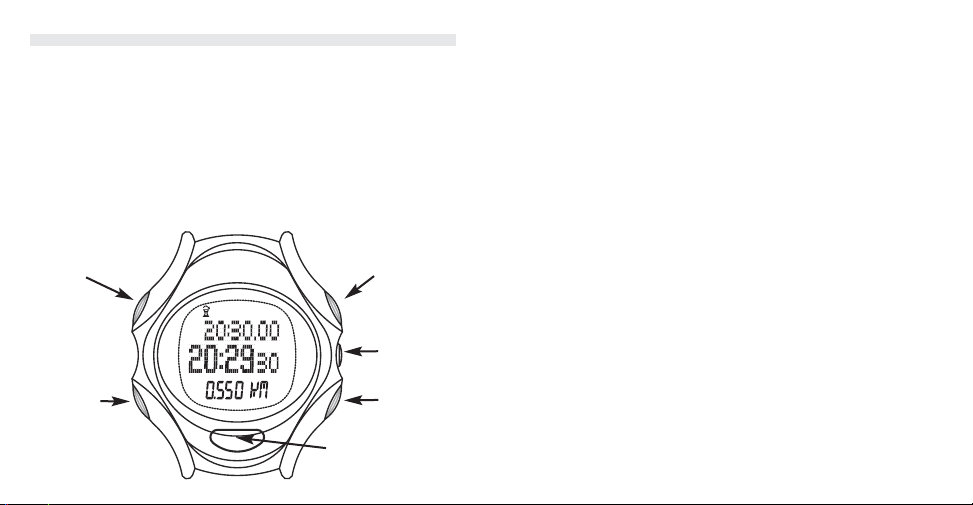
1-37
Timer Mode
Timer mode allows you to set a time from which the watch
counts down to zero, making this feature useful for fixed-time
events. The Timer can be set to stop, repeat the countdown continuously, or switch to Chrono mode at the completion of the
countdown.
You can press MODE to switch the watch display to any other
mode, such as Time of Day, while the Timer is running without disrupting its operation. The Timer icon will appear to indicate that
the Timer is operating.
1-36
INDIGLO
To Al arm/
Hold to
go to Time
of Day
View
performance
data
Stop Timer/
Reset, If
stopped
Start Timer
Set Timer
Timer Operation
1. Press START/SPLIT to start the Timer counting down.
2. Press STOP/RESET to stop the countdown.
3. With the Timer stopped, press START/SPLIT to resume the
countdown or STOP/RESET to reset the Timer to the start
time.
4. When the timer reaches zero, it sounds an alert. The backlight
will also activate to allow you to see the watch in a darkened
environment.
• If the Timer was set to stop, it will be stopped after the alert.
• If the Timer was set to repeat, it resets to the start time and
immediately begins another countdown. It continues repeating
until STOP/RESET is pressed. The repeat count is displayed in
the lower line of the display. The watch will count up to 99 repetitions, after which it will rollover to 0 and continue.
• If the Timer was set to start the Chrono, the watch will automatically switch to the Chrono and start it.
Page 24
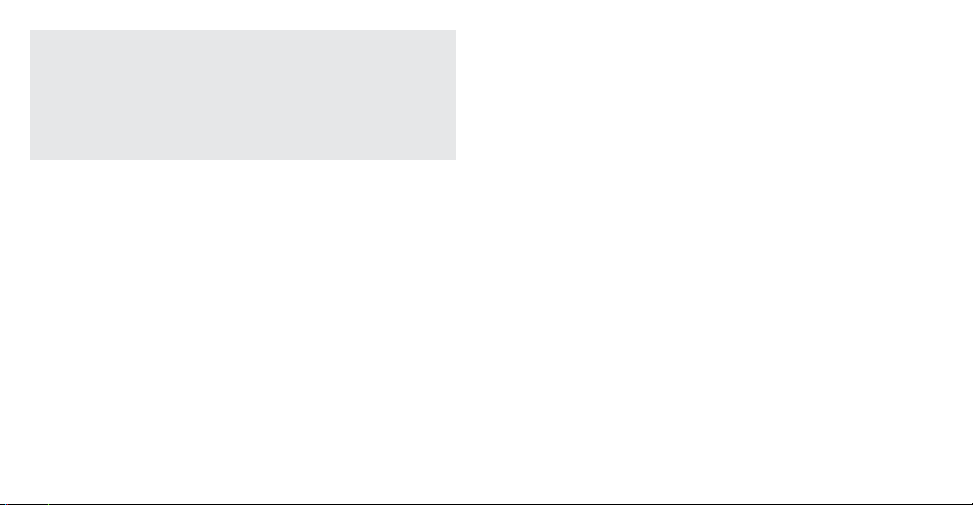
1-39
NOTE: This feature will work only if the Chrono is reset when the
Timer reaches “0”. If the Chrono is not reset at that point, the
Timer will simply stop at the end of it’s countdown and the
Chrono will not be started. It is important, therefore, to check
that the Chrono is reset before starting the Timer with this
action at the end of the countdown.
Setting the Timer
1. Press SET/FORMAT to begin the setting procedure.
2. After the setting reminder display, the watch will display the
Timer countdown time with the tens value of the hours digit
flashing. Press DISPLAY (
+) or STOP/RESET (–) to increase or
decrease the value, respectively. You may hold the keys down
to quickly advance through the value.
3. When the value is set correctly, press SET/FORMAT (SELECT) to
move to the next digit, in this case the ones value of the hour
setting.
4. Continue through minutes and seconds in the same way until
the desired time is set.
1-38
5. Press SET/FORMAT (SELECT) once again to advance to the
ending action setting, then press DISPLAY (
+) or STOP/RESET
(
–) to choose STOP, REPEAT, or Chrono.
6. Press MODE (DONE) to save your settings and return to Timer.
Note that the Timer will be reset after you exit the setting
mode.
Viewing Performance Data
When using the Speed + Distance Sensor or the Heart Rate
Sensor, you can monitor your performance data in the bottom
line on the display. Viewing this data is simply a matter of pressing
and releasing the DISPLAY button until you see the data that
you want:
• Current Speed
• Current Pace
• Distance traveled since the Timer was running. If the Timer is
not running, this value will not increase. The distance data is
cleared when the Timer is started from reset.
• Current Heart Rate
Page 25
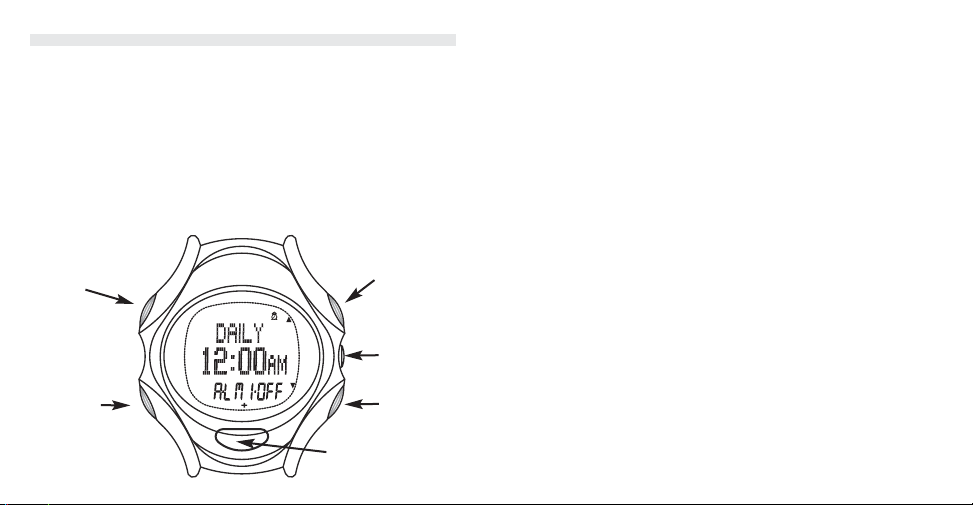
1-41
Alarm Mode
This mode allows you to set up to five alarms to alert you at a preset
time. When an alarm is ON, the alarm clock icon appears in the Time
of Day display.Alarms can be set to sound every day, on weekdays
or weekends only, or one time only (for an appointment, for example).
When the day and time of an alarm are reached, the alarm tone
sounds, INDIGLO® night-light flashes, and the alarm entry is displayed for 20 seconds. You can silence the alarm by pressing any
button. If you don’t silence the alarm before the alert finishes, a
backup alarm is set to produce one more alarm in five minutes.
1-40
INDIGLO
To Configure/
Hold to
go to Time
of Day
Next
Alarm
Previous
Alarm
Alarm ON/OFF
Push to set
Selecting an Alarm
When viewing an Alarm setting, press DISPLAY () or STOP/
RESET () to navigate through the five different Alarm settings.
Arming/Disarming an Alarm
While an Alarm setting is displayed, it can be turned on (“armed”)
or off (“disarmed”) without entering the setting state by pressing
and releasing the START/SPLIT button.
Setting an Alarm
1. Select the Alarm setting you wish to modify as described in the
previous section.
2. Press SET/FORMAT to enter the setting state. The watch will
display a brief setting reminder and then proceed to setting the
selected Alarm.
3. The first data to set is the Alarm type, which will be flashing.
Press DISPLAY (
+) or STOP/RESET (–) to choose either WEEK-
DAYS,WEEKENDS, ONCE, or DAILY:
• DAILY – The Alarm will occur every day at the selected time.
• WEEKDAYS – The Alarm will occur at the selected time
Monday through Friday.
Page 26
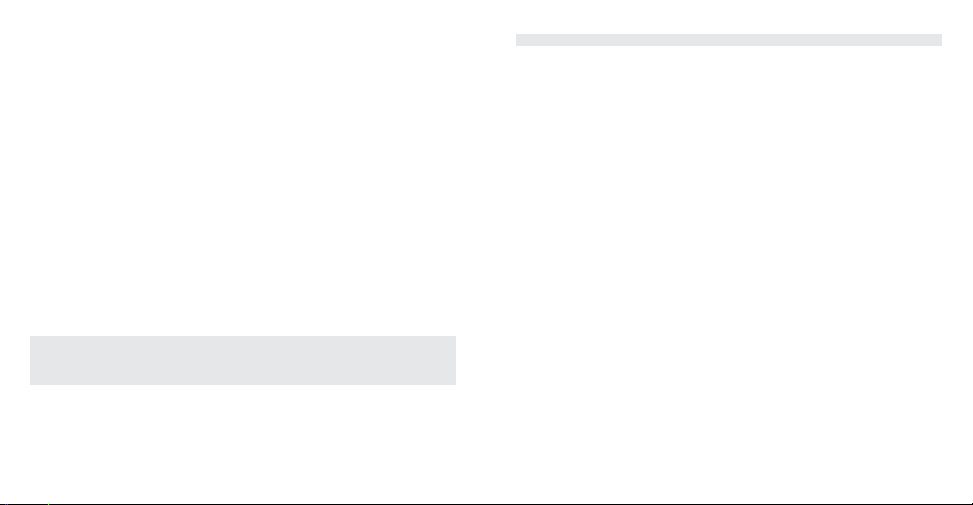
1-43
• WEEKENDS – The Alarm will occur at the selected time on
Saturday and Sunday only.
• ONCE – The Alarm will sound one time only, at the selected
time and then disarm itself.
4. Press SET/FORMAT (SELECT) to begin setting the Alarm time,
starting with the hour value. Note that the AM/PM value is also
flashing (if the watch is set for 12-hour display format) and is
set concurrently with the hour value.
5. Press DISPLAY (
+) or STOP/RESET (–) to set the hours, then
press SET/FORMAT (SELECT) to move to the tens of minutes and
minutes digits, setting them in the same way.
6. Press SET/FORMAT (SELECT) to set the alarm either ON or OFF.
7. Press MODE (DONE) to save your changes and exit the setting
state.
NOTE: If you changed any of the Alarm settings, the Alarm will
automatically arm itself.
1-42
Configure Mode
Configure mode allows you to set a number of options that make
operations in the other modes easier and more useful. The settings in this mode are divided into four groups:
• WATCH SETTINGS – Night-Mode, Hourly Chime, Button Beep
and Length Unit settings are in this group.
• HRM SETTINGS – Set up your heart rate target zone.
• S+D SETTINGS – Configure speed or pace smoothing, speed/
pace zone alerts and the distance alert feature.
• HANDS-FREE SETTINGS – Want the Chrono to start, stop and
take splits automatically when using the Speed + Distance
Sensor? This is where you’d go to configure that feature.
Navigating Through the Options
The options in this mode are arranged in a two-tier, menu-like
hierarchy. We’ve provided a map depicting the layout of the mode
on the inside back cover. Check it out if you want to see the relationship of all the parameters in the mode. Navigating through the
options is straightforward:
• Press DISPLAY () or STOP/RESET () to move to the next or
previous option display or group heading.
Page 27
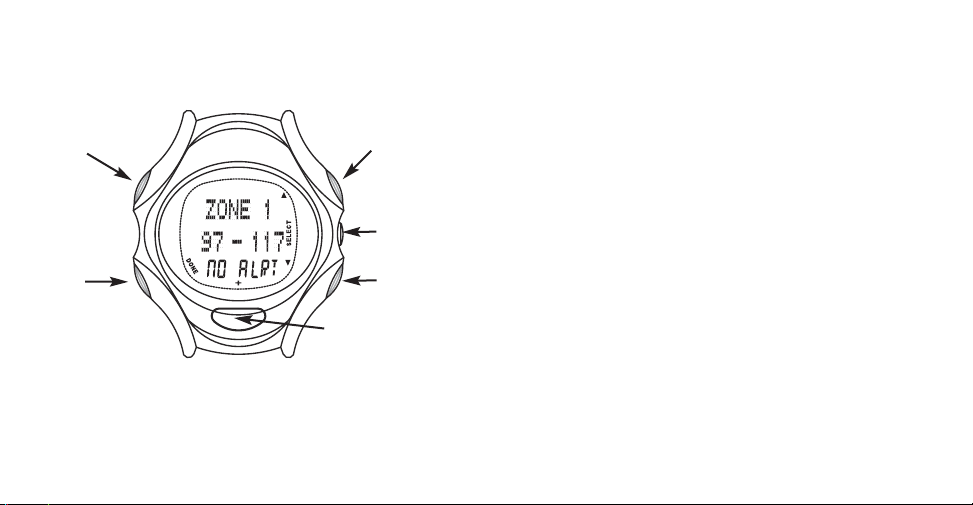
1-45
• Press SET/FORMAT (SELECT) to go “down” to the next level in
the hierarchy, or to enter the setting state for the option that
you are looking at.
• Press MODE (DONE) to go back “up” to the group selection.
“Quick-Set” Option Settings
Many of the options have a default setting that may be changed
without having to enter setting state simply by pressing the
START/SPLIT button while viewing the option. This “quick-set”
1-44
feature is indicated by the presence of the “+” symbol on the
display above the START/SPLIT button – when it is visible, a
“quick-set” feature is present. For example, in HRM settings, when
viewing the target zone setting, pressing the START/SPLIT button
will change the zone preset. “Quick-Set” is used only for option
settings that don’t need numeric data to be changed. If you need
to change your Auto-Split interval, for instance, you would have to
enter a set mode. However, you have the option to turn the feature on and off with a “quick-set.”
The “Quick-Set” feature for each of the options is indicated in the
following sections.
Changing the Option Settings
1. Press SET/FORMAT (SELECT) to begin the setting procedure for
the option that you have selected.
2. The first data value will begin flashing. Press DISPLAY (
+) or
STOP/RESET (
–) to increase or decrease the value, respectively.
You may hold the keys down to quickly advance through the
value.
3. Press SET/FORMAT (SELECT) to advance to the next value, and
so on, until the option is set to your liking.
4. Press MODE (DONE) to exit the setting state.
INDIGLO
Done
viewing
options
Next
option
Previous
option
“Quick Set” function
Select this
item
Page 28
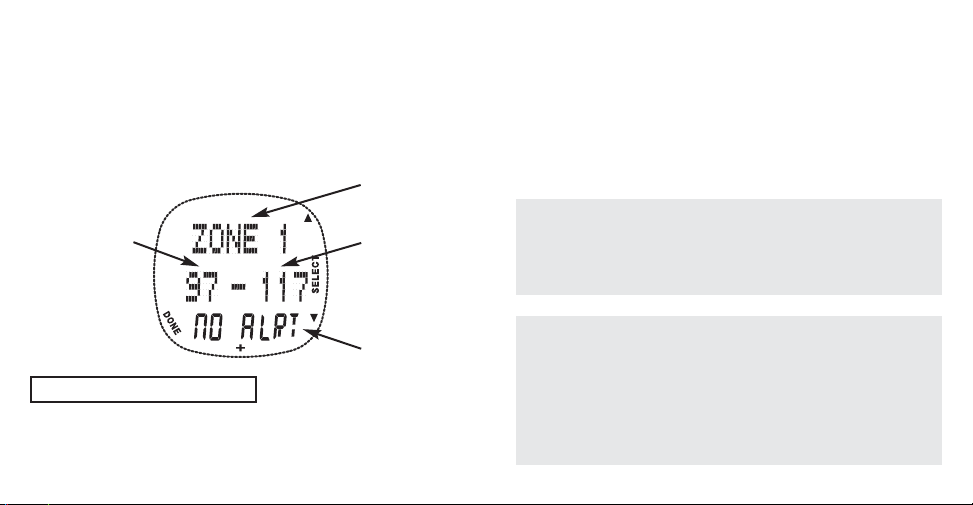
1-47
Option Descriptions
HRM SETTINGS
These settings allow you to set a target zone for your heart rate
and an out-of-zone alert when using the Heart Rate Sensor. You
may select from a set of 5 preset zones, or enter a manual upper
and lower limit value.
HEART RATE TARGET ZONE
QUICK SET: Target Zone selection.
You may select one of the five preset zones (based on your HR
MAX
)
or select MANUAL to set your upper and lower limits to any
desired value.
1-46
Selected
Zone
Lower
Target Zone
Limit
Alert Type
Upper
Target Zone
Limit
The preset zones are based on the following percentages of your
maximum heart rate (HR
MAX
):
Zone 1 – 50% - 60% HR
MAX
Zone 2 – 60% - 70 % HR
MAX
Zone 3 – 70% - 80% HR
MAX
Zone 4 – 80% - 90% HR
MAX
Zone 5 – 90% - 100% HR
MAX
NOTE: If you select a preset zone, the only other option you can
change is the alert type; the limit settings for the preset zones
cannot be changed. If you wish to enter specific target zone
limits, first select MANUAL as the target zone, and then set the
limits as desired.
NOTE: When setting the manual limits, the lower limit is the
value to the left of the separator and the upper limit is to the
right of it. If the limits are set to “nonsense” values (for example,
the lower limit is set higher than the higher limit), the watch will
change them to more logical values when you press DONE.
These corrections may yield unexpected results, so be sure to
double-check your settings when using the MANUAL limits.
Page 29
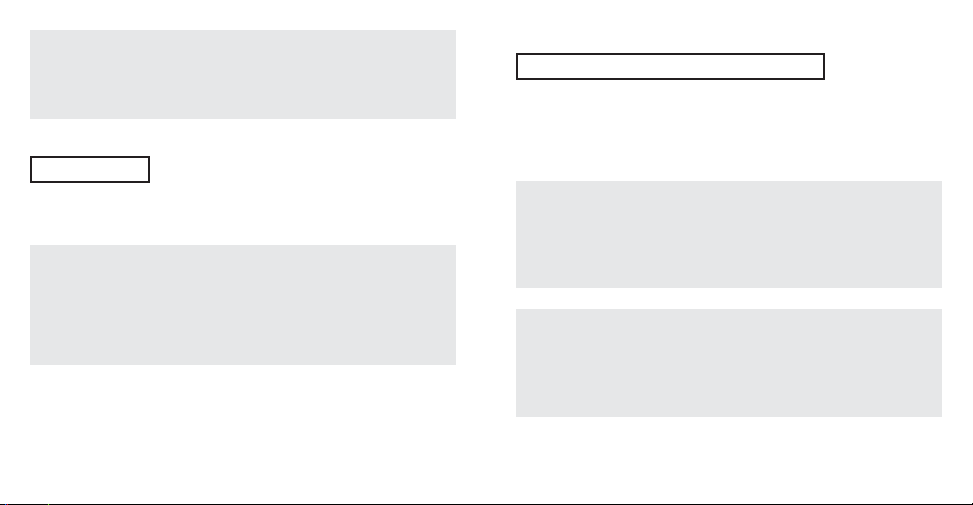
1-49
TIP: The MANUAL settings are maintained independently of the
preset zones, so you can use them for certain workouts and use
a preset zone for others and not have to re-enter your manual
settings each time.
MAX HR (HR
MAX
)
QUICK SET: None
Enter your Maximum Heart Rate. This value is used to calculate
your five preset target zones.
TIP: You can determine your HR
MAX
either through controlled testing or by one of the various estimation methods available. One
widely-used age-based method is 220-age, though this method
yields results which may not be accurate since HR
MAX
depends on
many physiological factors such as fitness level and genetic makeup and not simply your age.
S+D Settings
These settings affect the watch’s response to data from the
Speed + Distance Sensor. Here, you may set speed or pace limits,
a distance alert and enable or disable smoothing for the speed
and pace information.
1-48
SPEED/PACE ZONE
QUICK SET: Alert type (NONE, SILENT, AUDIBLE)
The watch allows you to set speed or pace limits and set the
watch to warn you if you are moving too fast or too slowly; this is
analogous to the heart rate target zone but based on speed
instead.
NOTE: If the limits are displayed in terms of speed (i.e. 4 mph or
6 kph) then the watch is checking your current speed against
the zone limit settings. If the limits are displayed in terms of
pace (minutes and seconds) then the watch is checking your
current pace against the zone limit settings.
TIP: You can set the speed and pace limits independently. For
instance, you may set the pace limits to help you control your
speed for your run and set the speed limits to values that are
useful for cycling. Then you can simply switch between the settings when you do each event.
Page 30
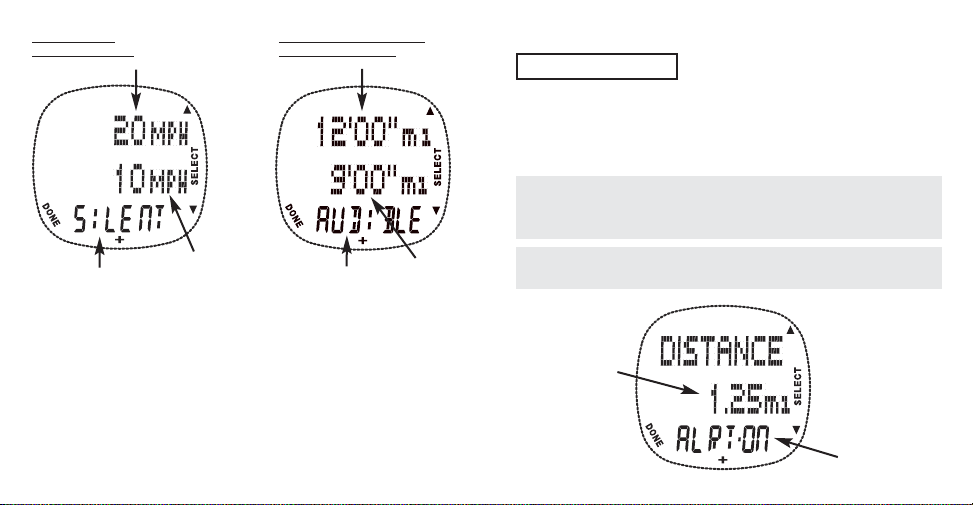
1-51
When changing the zone limits, the settings are in the following order:
• Zone type – Choose either SPEED or PACE.
• SLOWEST SPEED (or FASTEST PACE).
• FASTEST SPEED (or SLOWEST PACE).
• Alert type – If your speed or pace fall outside of the limits you set,
the watch will produce either no alert (NO ALRT), an alert indication on the watch display (SILENT), or an alert tone (AUDIBLE).
1-50
Fastest Speed Slowest Pace
UNITS ARE IN
TERMS OF SPEED
UNITS ARE IN TERMS OF
TIME PER DISTANCE
Alert Type
Alert Type
Slowest Speed
Fastest Pace
DISTANCE ALERT
QUICK SET: Alert on/off
You can set the watch to alert you when you have traveled a specific
distance or multiples of that distance. For example, when this setting is set to “1 mile” the watch will sound an alert when you have
traveled one mile, and then again at two, three and four miles, etc.
NOTE: This feature is only enabled when using the Chronograph
as it uses the distance accumulated while the Chronograph is
running.
TIP: Use this feature to alert you when you’ve reached the
halfway point in your workout.
Alert Setting
Alert Interval
Page 31

1-53
SPEED AND PACE SMOOTHING
QUICK SET: Smoothing On/Off
These settings determine if “smoothing” is applied to the displayed speed or pace values. Smoothing is useful if you feel that
the displayed speed or pace values appear to be too erratic or
“jittery”, though smoothing may cause the speed or pace values
to be slow to respond changes in your speed. Smoothing can be
applied separately to speed and pace – experiment with these
settings to see what combination works best for you.
Hands-Free Settings
These settings provide options for having the Chronograph automatically start, stop and take splits. These features are only functional when using the Timex Speed + Distance Sensor.
AUTO-START AND AUTO-STOP
QUICK SET: On/Off
These settings enable the Chronograph to start when you begin
moving (i.e. your velocity changes from zero to non-zero) and stop
when you stop moving (i.e. your velocity returns to zero).
While these features are enabled, you may still start and stop the
Chronograph manually.
1-52
AUTO-SPLIT
QUICK SET: By Distance/By Time/Off
This feature will enable the Chronograph to automatically take
splits based on time or distance traveled. While this feature is
enabled you may still take splits manually and manual splits will
not effect the criteria for automatic splits.
When configuring the auto-split feature, the settings are in the
following order:
• Type – OFF, BY DIST or BY TIME
• Interval
Auto-Split Type
Interval
Page 32

1-55
Watch Settings
These settings provide various options for customizing the general
operation of the watch.
NIGHT MODE QUICK SET: On/Off
When enabled, the INDIGLO® night-light is turned on whenever
any button is pressed. NIGHT-MODE® (U.S. Patent Number
4,912,688) operation is automatically disabled after 8 hours.
HOURLY CHIME QUICK SET: On/Off
When enabled, the watch will chime at the top of every hour.
BUTTON BEEP QUICK SET: On/Off
When enabled, the watch will emit a beep whenever a button is
pressed.
LENGTH UNITS QUICK SET: Miles/Kilometers (KM)/
Nautical Miles (NM)
You can select your preferred unit of distance for speed, pace and
distance values, either miles, kilometers, or nautical miles. This
setting also affects the displayed units for any options that process
speed, pace or distance data. This setting can be changed during
a workout and the speed, pace and distance statistical data will
be correct for the newly selected units.
1-54
Changing the Battery
TO AVOID THE POSSIBILITY OF PERMANENTLY DAMAGING THE
WATCH, TIMEX STRONGLY RECOMMENDS TAKING YOUR WATCH
TO A RETAILER OR JEWELER TO HAVE THE BATTERY REPLACED.
The procedure to change the battery is as follows:
1. Place the watch face-down on a flat work surface.
2. Remove both halves of the watch band using a small flat screwdriver. Note the orientation of the caseback before proceeding;
it must be reinstalled in the same orientation or the buzzer
element will not function after reassembly.
3. Using a 00 Phillips-head screwdriver, remove the four screws
that secure the caseback and put them aside. Carefully remove
the caseback and set it aside.
DO NOT TURN THE WATCH OVER TO REMOVE THE SCREWS OR
CASEBACK – THERE ARE SMALL ELECTRICAL CONNECTORS
INSIDE THE WATCH THAT CAN FALL OUT. ALWAYS KEEP THE
WATCH FACE DOWN ON THE WORK SURFACE.
4. Carefully open the battery clamp and remove the battery.
5. Place a new CR2025 cell in the battery compartment making
sure the side with the “
+”marking is facing you.
6. Reattach the battery clamp.
7. Replace the caseback making sure that the black gasket
material is seated in the groove in the case. Also be sure that it
Page 33

1-57
is aligned properly (as you noted in step #2) so that the buzzer
will line up with the internal connections.
8. Carefully reattach the straps. The shorter piece with the buckle
is attached to the upper set of lugs.
INDIGLO® night-light
Patented (U.S. Patent Numbers 4,527,096 and 4,775,964) electroluminescent technology used in the INDIGLO® night-light illuminates
entire watch face at night and in low light conditions.
Water-Resistance
Your 50 Meter Water-Resistant watch withstands water pressure
up to 86 p.s.i. (equals immersion to 164 feet or 50 meters below
sea level).
WARNING: THIS UNIT WILL NOT DISPLAY SPEED AND DISTANCE OR
HEART RATE DATA WHEN OPERATED UNDER WATER.
WARNING: TO MAINTAIN WATER RESISTANCE, DO NOT PRESS ANY
BUTTONS UNDER WATER.
1. Watch is water-resistant only as long as lens, pushbuttons and
case remain intact.
2. Even though the watch may be water-resistant to a significant
depth (100 or 200 meters), it is not a diver watch and should
not be used for diving.
3. Timex recommends rinsing your watch with fresh water after
exposure to salt water.
1-56
Common Questions
Q: When using the Auto-Split “by distance” feature, sometimes the
distances for the splits are a little less than my setting (e.g.
“0.244 km” when the setting is “0.25 km”); how can this happen?
A: This is due to the way the watch uses current speed and dis-
tance to predict the actual split point in your run. Occasionally,
the watch will over-estimate, creating a slightly “longer” split
distance first, followed by a “short” split. This shorter split distance is required so that the watch can compensate for these
slight over-estimations and to prevent them from accumulating over the course of your workout.
So, for the example given here, the previous split should have
displayed a distance value slightly longer than the Auto-Split
setting of 0.25 km.
Q: Why won’t my Hands-Free or Distance Alert features work
when using just a Heart Rate Sensor?
A: These features rely on information provide by the Timex®
Speed + Distance Sensor.
Q: Why don’t I see any information for Overall Time or Distance
when using just a Heart Rate Sensor?
A: The Overall Time and Overall Distance data are based only on
data received from the Timex® Speed + Distance Sensor.
Page 34

1-59
• Keep the watch on the same arm as the Speed + Distance
Sensor.
• Check the batteries in the sensors. Low battery voltage will
reduce the radio transmission power.
• Reposition the sensor(s) closer to the watch, if possible.
• Move away from potential sources of interference.
Q: When using the Heart Rate Monitor function, why do I some-
times see a flashing question mark or dash marks next to the
heart rate display?
A: These are indications that the Heart Rate Sensor is having dif-
ficulty calculating your heart rate. This may be due to:
• Poor or loose fit of the Sensor on your chest
• The Sensor being worn upside-down on your chest
• The conductive material on the underside of the Sensor is
not sufficiently moistened
Q: How can I reduce the SEARCHING time?
A: The Speed + Distance Sensor will lock to the GPS satellites
more quickly if you keep motion during this period to a minimum, and stay in an open area. Also, avoid leaving the Sensor
on for long periods of time while indoors.
Q: How often is the GPS data calculated and updated?
A: The Speed + Distance Sensor calculates your velocity and dis-
tance traveled once per second, and transmits this information to the watch every 3.5 seconds.
Q: I am already monitoring data from one Timex® sensor and I
want to also view data from a second one that I just turned
on. What do I do?
A: Press and hold the DISPLAY button for about two seconds
(you must be in Time of Day, Chrono or Timer modes). The
watch will beep and the antenna icon will flash, indicating that
the watch is searching for a second Timex® sensor. Within a
few seconds, the antenna icon should stop flashing and the
new data should appear on the watch face (you may have to
press and release DISPLAY to select the new data in Time of
Day or Timer modes).
Q: Occasionally I see “NO DATA FROM HRM” or “NO DATA FROM
GPS;” what do these messages mean?
A: These messages will appear on the watch display when the
watch is not receiving signals from the designated sensor.
Sometimes these messages pop-up when you might expect
them, such as a few seconds after you’ve shut your Speed +
Distance Sensor off, for example. Other times, you might see
them during your workout unexpectedly. In that case, the
most common causes of these messages are severe radio
interference or too much distance between the watch and the
sensor. Most of the time, the watch will correct the problem
itself, with no action on your part. However, if these messages
are becoming a problem, here are a few things to try:
1-58
Page 35

1-61
THIS WARRANTY AND THE REMEDIES CONTAINED HEREIN ARE
EXCLUSIVE AND IN LIEU OF ALL OTHER WARRANTIES, EXPRESS OR
IMPLIED, INCLUDING ANY IMPLIED WARRANTY OF MERCHANTABILITY OR FITNESS FOR PARTICULAR PURPOSE. TIMEX IS NOT LIABLE
FOR ANY SPECIAL, INCIDENTAL OR CONSEQUENTIAL DAMAGES.
Some countries and states do not allow limitations on implied
warranties and do not allow exclusions or limitations on damages,
so these limitations may not apply to you. This warranty gives you
specific legal rights and you may also have other rights which vary
from country to country and state to state.
To obtain warranty service, please return your watch to the manufacturer, one of its affiliates or the retailer where the product was
purchased, together with a completed original Product Repair
Coupon or, in the U.S. and Canada only, the completed original
Product Repair Coupon or a written statement identifying your
name, address, telephone number and date and place of purchase.
Please include the following with your watch to cover postage and
handling (this is not a repair charge): a US$ 7.00 check or money
order in the U.S.; a CAN$6.00 cheque or money order in Canada;
and a UK£ 2.50 cheque or money order in the U.K. In other countries, you will be charged for postage and handling. NEVER
INCLUDE ANY ARTICLE OF PERSONAL VALUE IN YOUR SHIPMENT.
INTERNATIONAL WARRANTY
(U.S. LIMITED WARRANTY)
Your watch is warranted against manufacturing defects by Timex
Corporation for a period of ONE YEAR from the original purchase
date. Timex and its worldwide affiliates will honor this
International Warranty.
Please note that Timex may, at its option, repair your watch by
installing new or thoroughly reconditioned and inspected components or replace it with an identical or similar model. IMPORTANT:
PLEASE NOTE THAT THIS WARRANTY DOES NOT COVER DEFECTS
OR DAMAGES TO YOUR PRODUCT:
1) after the warranty period expires;
2) if the product was not originally purchased from an authorized
retailer;
3) from repair services not performed by the manufacturer;
4) from accidents, tampering or abuse; and
5) Case, attachments or battery. You may be charged for replacing any of these parts.
1-60
Page 36

1-63
For the U.S., please call 1-800-448-4639 for additional warranty
information. For Canada, call 1-800-263-0981. For Brazil, call 0800-
168787. For Mexico, call 01-800-01-060-00. For Central America,
the Caribbean, Bermuda and the Bahamas, call (501) 370-5775
(U.S.). For Asia, call 852-2815-0091. For the U.K., call 44 208 687
9620. For Portugal, call 351 212 946 017. For France, call 33 3 81
63 42 00. For Germany, call +43 662 88 92130. For the Middle East
and Africa, call 971-4-310850. For other areas, please contact your
local Timex retailer or Timex distributor for warranty information.
1-62
Service
If your watch should ever need servicing, send it to Timex as set
forth in the Timex International Warranty or addressed to:
HotLine Watch Service
P. O. Box 2740
Little Rock, AR 72203.
Street address:
HotLine Watch Service
1302 Pike Ave.
North Little Rock, AR 72114
For your convenience in obtaining factory service, participating
Timex retailers can provide you with a pre-addressed Watch
Repair Mailer. See the Timex International Warranty for specific
instructions on the care and service of your watch.
For service questions, call 1-800-448-4639.
Should you need a replacement strap or band, call 1-800-448-
4639.
TIMEX INTERNATIONAL WARRANTY — WATCH REPAIR COUPON
Original Purchase Date:
(Attach copy of sales receipt, if available)
Purchased by:
(Name, address and telephone number)
Place of Purchase:
(Name and address)
Reason for Return:
THIS IS YOUR WATCH REPAIR COUPON. PLEASE KEEP IT IN A SECURE PLACE.
Page 37

1-65
FCC Notice (U.S.) / IC Notice (Canada)
Timex Corporation declares that the following products, which
include all components of the Timex® Bodylink™ System, are
compliant to the relevant FCC Part 15 and Industry Canada rules
for Class B devices as follows:
Product Name:
Speed + Distance Sensor - GPS Transceiver Series M8xx/M5xx
Heart Rate Monitor Sensor – HRM Transmitter Series M8xx/M5xx
Product Type: Intentional Radiator
Model FCC ID No. IC Certification No.
M515 Heart Rate Monitor EP9TMXM515 3348A-M515
M850 Speed + Distance Monitor EP9TMXM850 3348A-12181
These devices comply with Part 15 of the FCC rules. Operation is
subject to the following two conditions: (1) The device may not
cause harmful interference, and (2) the device must accept any
interference received, including interference that may cause undesired operation.
1-64
Product Name:
Watch Receivers – HRM/Speed+Distance Series M8xx/M5xx
Data Recorders – HRM/Speed+Distance Series M5xx
Product Type: Unintentional Radiator
This equipment has been tested and found to comply with the
limits for a Class B digital device, pursuant to Part 15 of the FCC
rules. These limits are designed to provide reasonable protection
against harmful interference in a residential environment. This
equipment generates, uses, and can radiate radio frequency energy
and, if not used in accordance with the instruction manual, may
cause harmful interference to radio communications.If this equipment does cause harmful interference to radio or television reception, which can be determined by turning the equipment off and
on, the user is encouraged to try to correct the interference by
reorienting or relocating the receiving antenna; or by increasing
the separation between the equipment and receiver.
Caution: Any changes or modifications to the equipment listed
above, not expressly approved by Timex Corporation, could void
the user’s authority to operate this equipment.
Industry Canada Notice: This Class B digital apparatus complies
with Canadian ICES-003. Cet appariel numérique de la classe B est
conforme à la norme NMB-003 du Canada.
Page 38

1-671-66
DECLARATION OF CONFORMITY
Manufacturers Name: Timex Corporation
Manufacturers Address: 555 Christian Road
Middlebury, CT 06762
United States of America
declares that the following products, which include all components of the Timex Bodylink
System, are compliant to the relevant EU Directives as follows:
Product Name:
Speed + Distance System — GPS Transceiver Series M8xx/M5xx
Heart Rate Monitor System — HRM Transmitter Series M8xx/M5xx
conforms to the following product specifications:
LVD: 72/23/EEC
Safety: IEC 60950
EMC: 89/336/EEC and amendments 92/31/EEC, 93/68/EEC, and 98/13/EEC
Emissions: EN300-330-1, -2
Radiated Emission 9kHz to 30MHz H-Field (magnetic
Radiated Emission 30MHz to 1000MHz E-Field (electric),
Ref. EN55022
Immunity: EN300-683
Radiated Immunity 80MHz to 1000MHz, Ref. EN61000-4-3
ESD Electrostatic discharge, Ref. EN61000-4-2
Supplemental Information: The above products comply with the requirements of the LowVoltage Directive 72/23/EEC and the EMC Directive 89/336/EEC (including amendments
92/31/EEC, 93/68/EEC, and 98/13/EEC) and carry the 0983(!) marking accordingly. Notifying
Body – Underwriters Laboratories Inc., CAB# - 0983; 1285 Walt Whitman Road, Melville, NY
11747.
Timex Corporation declares that these low power radio equipment devices are in compliance with
the essential requirements and other relevant provisions of R&TTE Directive 1999/5/EC.
Product Name:
Watch Receivers – HRM/Speed+Distance Series M8xx/M5xx
Data Recorders – HRM/Speed+Distance Series M5xx
conforms to the following product specifications:
Generic Emissions Standard EN 55022: 1998
Generic Immunity Standard EN 55024: 1998
Supplemental Information: The above products comply with the requirements of
Electromagnetic Compatibility (EMC) Directive 89/336/EEC (including amendments 92/31/EEC,
93/68/EEC, and 98/13/EEC) and carry the marking accordingly. Conformity Assessment Body
(CAB) – Underwriters Laboratories Inc., CAB# 0983; 1285 Walt Whitman Road, Melville, NY
11747.
Timex Corporation declares that these low power electronic devices are in compliance with the
essential requirements and other relevant provisions of the EMC Directive.
Agent: ___________________________
Brian J. Hudson
Director, Test Engineering and Module Development
Date: 28 April 2003, Middlebury, Connecticut, U.S.A.
Bodylink is a trademark of Timex Group, B.V.
TIMEX and NIGHT-MODE are registered trademarks of Timex
Corporation in the U.S. and other countries.
INDIGLO is a registered trademark of Indiglo Corporation in the
U.S. and other countries.
©2003 Timex Corporation.
Page 39

SOMMAIRE
INTRODUCTION
. . . . . . . . . . . . . . . . . . . . . . . . . . . . . . . . . . . 2-1
COMMENT CE MANUEL EST ORGANISÉ . . . . . . . . . . . . . 2-1
BIENVENUE . . . . . . . . . . . . . . . . . . . . . . . . . . . . . . . . . . . . 2-2
RESSOURCES SUR INTERNET . . . . . . . . . . . . . . . . . . . . . . 2-8
VOTRE PARTENAIRE POUR L’ENTRAÎNEMENT
. . . . . . . . . . . . 2-9
LES MODES . . . . . . . . . . . . . . . . . . . . . . . . . . . . . . . . . . . 2-9
L’AFFICHAGE . . . . . . . . . . . . . . . . . . . . . . . . . . . . . . . . . 2-11
FONCTIONS DES BOUTONS . . . . . . . . . . . . . . . . . . . . . . 2-12
DÉMARRER LE SYSTÈME BODYLINK
™
. . . . . . . . . . . . . . 2-14
AFFICHER LES DONNÉES DE PERFORMANCES . . . . . . . 2-15
MESSAGES D’INFORMATION ET D’ERREUR BODYLINK
™
2-16
CONFIGURER LA MONTRE POUR LA PREMIÈRE FOIS
. . . . . 2-19
RÉGLAGES DE BASE . . . . . . . . . . . . . . . . . . . . . . . . . . . . 2-19
RÉGLAGES DE ZONES CIBLES . . . . . . . . . . . . . . . . . . . . . 2-20
RÉGLAGES AVANCÉS . . . . . . . . . . . . . . . . . . . . . . . . . . . 2-20
MODE HEURE DE LA JOURNÉE
. . . . . . . . . . . . . . . . . . . . . . 2-21
FUSEAUX HORAIRES . . . . . . . . . . . . . . . . . . . . . . . . . . . 2-22
2-i
Notes
1-68
Page 40

2-iii
MODE CONFIGURATION
. . . . . . . . . . . . . . . . . . . . . . . . . . . 2-43
NAVIGUER À TRAVERS LES OPTIONS . . . . . . . . . . . . . . . 2-43
RÉGLAGES D’OPTIONS “ QUICK-SET ” . . . . . . . . . . . . . . 2-44
CHANGER LES PARAMÈTRES D’OPTIONS . . . . . . . . . . . 2-45
DESCRIPTION DES OPTIONS . . . . . . . . . . . . . . . . . . . . . . 2-46
Paramètres de CFM . . . . . . . . . . . . . . . . . . . . . . . . . 2-46
Zone cible de fréquence cardiaque
. . . . . . . . . . . . 2-46
Fréquence cardiaque maxi (HR
MAX
)
. . . . . . . . . . . . 2-48
Paramètres de V + D . . . . . . . . . . . . . . . . . . . . . . . . 2-48
Zone de vitesse/allure
. . . . . . . . . . . . . . . . . . . . . . 2-49
Alerte de distance
. . . . . . . . . . . . . . . . . . . . . . . . . 2-51
Lissage de la vitesse et de l’allure
. . . . . . . . . . . . . 2-52
PARAMÈTRES MAINS LIBRES . . . . . . . . . . . . . . . . . . . . . 2-52
Démarrage et arrêt auto . . . . . . . . . . . . . . . . . . . . . 2-52
Tem ps intermédiaire auto . . . . . . . . . . . . . . . . . . . . 2-53
PARAMÈTRES DE LA MONTRE . . . . . . . . . . . . . . . . . . . . 2-54
Night Mode . . . . . . . . . . . . . . . . . . . . . . . . . . . . . . . 2-54
Carillon horaire . . . . . . . . . . . . . . . . . . . . . . . . . . . . 2-54
Bip des boutons . . . . . . . . . . . . . . . . . . . . . . . . . . . . 2-54
Unités de longueur . . . . . . . . . . . . . . . . . . . . . . . . . 2-54
CHANGER LA PILE
. . . . . . . . . . . . . . . . . . . . . . . . . . . . . . . . 2-55
QUESTIONS COURANTES
. . . . . . . . . . . . . . . . . . . . . . . . . . . 2-57
RÉGLER L’HEURE DE LA JOURNÉE . . . . . . . . . . . . . . . . . 2-22
AFFICHER LES DONNÉES DE PERFORMANCES . . . . . . . 2-25
MODE CHRONOMÈTRE
. . . . . . . . . . . . . . . . . . . . . . . . . . . . 2-26
NOTE SUR LES TEMPS AU TOUR ET INTERMÉDIAIRES . . 2-27
FONCTIONNEMENT DU CHRONOMÈTRE . . . . . . . . . . . . 2-27
FONCTIONNEMENT MAINS LIBRES . . . . . . . . . . . . . . . . 2-29
AFFICHER LES DONNÉES DE PERFORMANCES . . . . . . . 2-29
MODE DONNÉES AU TOUR
. . . . . . . . . . . . . . . . . . . . . . . . . 2-30
FONCTIONNEMENT DU MODE . . . . . . . . . . . . . . . . . . . . 2-30
DONNÉES EN MÉMOIRE POUR CHAQUE TOUR . . . . . . . 2-31
MODE RÉCAPITULATIF
. . . . . . . . . . . . . . . . . . . . . . . . . . . . . 2-32
FONCTIONNEMENT DU MODE . . . . . . . . . . . . . . . . . . . . 2-33
QUELLES SONT LES DONNÉES EN MÉMOIRE ? . . . . . . . 2-33
MODE MINUTERIE
. . . . . . . . . . . . . . . . . . . . . . . . . . . . . . . . 2-36
FONCTIONNEMENT DE LA MINUTERIE . . . . . . . . . . . . . 2-37
RÉGLER LA MINUTERIE . . . . . . . . . . . . . . . . . . . . . . . . . . 2-38
AFFICHER LES DONNÉES DE PERFORMANCES . . . . . . . 2-39
MODE ALARME
. . . . . . . . . . . . . . . . . . . . . . . . . . . . . . . . . . 2-40
SÉLECTIONNER UNE ALARME . . . . . . . . . . . . . . . . . . . . 2-41
ACTIVER/DÉSACTIVER UNE ALARME . . . . . . . . . . . . . . . 2-41
RÉGLER UNE ALARME . . . . . . . . . . . . . . . . . . . . . . . . . . 2-41
2-ii
Page 41

2-1
Introduction
Comment ce manuel est organisé
Nous avons divisé ce manuel en cinq sections principales :
1. Cette section d’introduction.
2. « Votre nouveau partenaire pour l’entraînement » (page 9), où vous
trouverez une introduction générale à la montre, ses modes et
certaines procédures d’utilisation courantes, comme la configuration
et l’utilisation des données des capteurs Bodylink™.
3. « Configurer la montre pour la première fois » (page 19) est la section
décrivant comment configurer les options les plus importantes de la
montre afin d’en tirer le plus grand parti avant d’entamer la première
séance d’exercice.
4. Vous trouverez ensuite une section explicative pour chacun des
modes de la montre. Ces sections présentent des renseignements
détaillés sur tous les aspects de chaque mode.
5. Enfin, nous avons inclus une liste de Questions courantes (page 57)
pour vous aider à résoudre tout problème potentiel avec le système
Bodylink™.
2-iv
INDIGLO
MODE
Enfoncer et
relâcher pour
passer au
MODE suivant.
DISPLAY
Appuyer pour
afficher des
données de
performances.
SET/FORMAT
Tenir enfoncé pour
régler.Appuyer pour
changer le format
d’affichage du
Chrono.
STOP/RESET
Tenir ENFONCÉ pour
REMETTRE À ZÉRO
START/SPLIT
Démarrer chrono.
Tem ps
intermédiaire.
Fonctions des boutons
Page 42

2-3
numérique requise par les athlètes de niveau international avec des
fonctions utilisables par tous pour « rester en forme ».
Veillez à toujours consulter votre médecin avant d’entamer ou de
modifier un programme d’exercice physique.
Capteur de vitesse + distance
Utilisant les signaux du réseau de 24 satellites GPS, le capteur de vitesse
+ distance Timex® envoie des données précises à la montre permettant
de calculer en continu votre vitesse, allure et distance. Dans le cadre du
système Bodylink™, vous avez à présent vos données de performances
sous la main pour répondre aux questions essentielles, « Quelle
distance ? À quelle vitesse ? »
Enregistreur de données
L’enregistreur de données Timex® est le registre d’activité suprême,
recueillant des données précises depuis votre cardiofréquencemètre,
votre capteur de vitesse + distance ou les deux en même temps. Les
données peuvent ultérieurement être téléchargées sur votre ordinateur,
via un simple raccordement USB, et être traitées par le logiciel Timex®
Trainer pour assurer le suivi de vos progrès.
Avec Timex, la forme sans incertitude
Pour améliorer ses performances physiques et athlétiques, il peut suffire
de se fixer un objectif de forme réaliste et d’utiliser le
cardiofréquencemètre numérique de Timex® en guise d’entraîneur
personnel.
Bienvenue
Le système Timex® Bodylink™ offre aux athlètes et aux amateurs
d’exercice physique la capacité sans précédent de suivre, enregistrer et
analyser plusieurs indicateurs essentiels de vos performances
personnelles. Basé sur la technologie numérique la plus récente, le
système Bodylink™ comporte un réseau réunissant jusqu’à quatre
appareils†portés sur le corps et agissant ensemble dans le cadre d’un
système unique d’information et de surveillance sportive.
Contrôleur de performances Bodylink™
†
Cardiofréquencemètre numérique
†
Capteur de vitesse + distance
†
Enregistreur de données
†
†
Appareil inclus ou disponible séparément à www.timex.com.
Contrôleur de performances Bodylink™
Cette montre de sport est le lien essentiel avec le système Bodylink™,
fournissant des données d’exercice en temps réel. Elle fonctionne en
association avec le cardiofréquencemètre numérique ou le capteur de
vitesse + distance ou peut fonctionner simultanément avec les deux
appareils pour fournir une image plus complète des performances.
Cardiofréquencemètre numérique
Leader mondial de l’horlogerie sportive, Timex a créé un
cardiofréquencemètre (CFM) offrant la précision de la transmission
2-2
Page 43

2-5
vous pouvez vous « échauffer » dans la zone Exercice léger, exécuter
l’essentiel de la séance d’exercice dans la zone Contrôle du poids, voire
même passer un peu de temps dans la zone d’Établissement de base
cardio-respiratoire. L’intensité des zones 4 et 5 est éprouvante si bien que
l’effort dans ces zones se restreint à des intervalles d’exercice limités,
sous la surveillance d’un médecin ou entraîneur professionnel.
LES CINQ ZONES DE FRÉQUENCE CARDIAQUE D’EFFORT
Niveau d’intensité
(% fréq. card.
Zone Idéal pour Résultat souhaité maximale)
1 Exercice Cœur sain / 50%-60%
léger remise en forme
2 Contrôle Perdre du poids/ 60%-70%
du poids brûler la graisse
3 Établissement de Accroître l’endurance 70%-80%
base cardiorespir. Capacité cardiorespiratoire
4 Forme physique Maintenir une excellente 80%-90%
optimale condition physique
5 Athlète de ht niveau Maintenir une condition 90%-100%
athlétique de pointe
Par exemple, si vous souhaitez perdre du poids/brûler de la graisse :
effectuez votre exercice préféré à 60%-70% de votre fréquence
cardiaque maximale pendant au moins 30 minutes par jour, trois fois par
semaine. La table Zones cibles de fréquence cardiaque (page suivante)
présente les différentes valeurs de zones cibles suivant une méthode
basée sur l’âge (220 moins votre âge).
Voici comment cela marche.
D’abord, choisissez un objectif de forme qui vous convient
• Améliorer votre forme
• Perdre du poids et brûler des graisses
• Accroître l’endurance et la capacité cardiorespiratoire
• Améliorer votre condition physique
• Réaliser des performances athlétiques maximales
Ensuite, choisissez une zone de fréquence cardiaque d’effort qui
vous convient
L’entraînement par zones de fréquence cardiaque est une méthodologie
largement utilisée par les professionnels de l’entraînement physique et
sportif pour atteindre les objectifs de forme ci-dessus. Une fois réglé, ce
moniteur de fréquence cardiaque numérique peut automatiquement
vous signaler quand vous vous trouvez dans la zone d’effort choisie et
quand vous n’y êtes pas. Il fonctionne comme un entraîneur personnel
qui vous aide à maintenir votre effort physique au niveau d’intensité
requis pour vous permettre de réaliser l’objectif de forme fixé, sans
sous-entraînement ni surentraînement.
Comment choisir votre zone de fréquence cardiaque d’effort
Il y a essentiellement cinq zones de fréquence cardiaque d’effort. Il vous
suffit de choisir la zone correspondant à l’objectif de forme visé pour
l’exercice considéré. Avant de commencer l’exercice, démarrez toujours
dans une zone inférieure pour permettre à votre corps de s’échauffer et
vous préparer à travailler dans vos zones cibles de travail. Par exemple,
2-4
Page 44

2-7
Vous êtes prêt à passer à des niveaux d’activité physique supérieurs
lorsque vous parvenez à maintenir l’effort pendant cette durée et à cette
fréquence cardiaque sans difficulté respiratoire ni douleur excessive.
Pourquoi l’exercice par zone cardiaque est largement utilisé par les
spécialistes de l’entraînement physique et sportif.
Un effort régulier permet de maintenir le cœur, les poumons et les muscles
« en forme ». Le cœur fournit aux poumons et aux muscles le sang
oxygéné nécessaire pour l’effort. La fréquence cardiaque représente les
effets de l’effort sur tout l’organisme. L’exercice par zone cardiaque
entraîne systématiquement le cœur, les poumons et les muscles à
fonctionner à des niveaux élevés afin que l’organisme maintienne sa forme.
Le conditionnement optimal est simplement une habitude
d’entraînement supérieure
Il n’est pas nécessaire d’être un athlète pour atteindre une forme
optimale. Tout le monde, à tout âge, peut y parvenir par la pratique de
divers exercices jusqu’à la condition optimale. Suivez ces conseils :
• Choisissez les exercices que vous aimez ou dont vous avez
besoin pour votre programme d’entraînement.
• Entraînez-vous à la fréquence cardiaque cible appropriée pendant
30 à 60 minutes, 3 à 4 fois par semaine.
• Vous serez proche de votre condition physique optimale lorsque
vous parvenez à réaliser une séance d’exercice complète sans
épuisement total ni fatigue ou douleur excessive.
Choisissez le niveau de forme représentant votre condition physique
actuelle et retrouvez dans la table Zones cibles de fréquence cardiaque
les zones de fréquence cardiaque inférieure et supérieure pour votre
âge. Pour sélectionner la zone cible souhaitée sur votre contrôleur de
performances Timex®, reportez-vous à Réglages de la zone cible.
Les dernières recherches sur la forme montrent que tout le monde, à
tout âge, peut se remettre/rester en forme sans être fanatique. Pour
l’amateur « modéré », rester en forme peut simplement se ramener à :
• S’entraîner 3 fois par semaine
• S’entraîner 30 à 45 minutes chaque fois
• S’entraîner dans la zone cible de fréquence cardiaque correcte
2-6
P
E
R
F
O
R
M
A
N
C
E
M
A
X
IM
A
L
E
R
M
E
O
P
T
I
M
A
L
R
O
R
O
R
C
E
B
I
Q
U
E
L
E
D
U
P
O
I
D
S
/
P
E
R
T
E
D
E
G
R
A
I
C
E
L
É
G
E
R
S
(battements/min)
Fréquence cardiaque
M
I
S
E
E
N
F
O
B
A
S
E
A
É
C
O
N
T
E
X
E
Page 45

2-9
Votre partenaire pour l’entraînement
Les modes
Dans un premier temps, il peut être utile de faire un tour des modes
pour vous familiariser avec les différentes fonctions de la montre.
Enfoncez et relâchez le bouton MODE pour faire défiler les modes de la
montre dans l’ordre suivant :
HEURE DE LA JOURNÉE – Ce mode indique l’heure courante et la date
dans l’un des deux fuseaux horaires. Vous pouvez également afficher un
ensemble limité de données de performances sur la ligne inférieure lors
de l’utilisation des capteurs Bodylink™.
CHRONO – Il s’agit du mode « exercice » principal de la montre. Ici vous
pouvez utiliser le chronomètre et observer un ensemble complet de
données de performances lors de l’utilisation des capteurs Bodylink™.
DONNÉES AU TOUR – Ce mode vous permet d’examiner les tours (ou
longueurs) enregistrés avec le chronomètre. Vous pouvez y afficher les
statistiques de vitesse, allure, distance et fréquence cardiaque au tour.
RÉCAPITULATIF – Ce mode vous permet d’afficher des données de
performances globales et combinées, telles que votre fréquence
cardiaque moyenne globale, la durée d’un événement ou l’allure
moyenne globale. Vous y trouverez aussi un « compteur de distance »
permettant de mesurer la distance parcourue sur de longues durées ou
sur plusieurs séances.
Votre cardiofréquencemètre numérique Timex® est votre
entraîneur électronique.
Avec le cardiofréquencemètre numérique Timex®, vous pouvez marcher,
courir, pédaler, utiliser des appareils d’exercice ou pratiquer tout
exercice d’aérobic. Le secret pour atteindre et maintenir l’objectif de
forme souhaité est de vous entraîner dans votre zone de fréquence
cardiaque idéale.
Ressources sur Internet
Le site Web de Timex (www.timex.com) est une excellente source de
renseignements pour tirer le plus grand parti de votre système Timex®
Bodylink™. D’autres ressources à consulter sur le site Timex sont
notamment :
www.timex.com/bodylink/
Pour de plus amples renseignements sur le système Timex® Bodylink™,
notamment la liste de fonctions du produit et des simulations.
www.timex.com/software/
Pour obtenir les nouvelles versions et mises à jour des logiciels
fonctionnant avec les produits Timex®.
www.timex.com/fitness/
Des conseils concernant la forme et l’entraînement lors de l’utilisation du
système Timex® Bodylink™ et de ses cardiofréquencemètre et capteur
de vitesse + distance.
2-8
Page 46

2-11
L’affichage
Votre contrôleur de performances Timex® est capable de fournir
beaucoup d’informations consultables d’un coup d’œil tout en n’occupant
qu’un espace restreint sur votre poignet. Les symboles affichés par la
montre et leur signification sont les suivants :
MINUTERIE EN MARCHE
(LA FLÈCHE INDIQUE QUE
LA MINUTERIE EST RÉGLÉE
POUR SE RÉPÉTER)
CHRONO EN MARCHE
NIGHT-MODE ACTIVÉ
TENSION DE LA PILE GPS BASSE
SYSTÈME BODYLINK™ ACTIVÉ,
CLIGNOTE DURANT LES
INTERRUPTIONS DE DONNÉES
AU MOINS UNE ALARME ACTIVÉE,
CLIGNOTE DURANT LA PÉRIODE DE
RAPPEL
CARILLON HORAIRE ACTIVÉ
2-10
MINUTERIE – Utilisez ce mode si vous avez besoin d’un compte à
rebours pour un événement de durée fixée, comme une séance de
pédalage. Les données de performances affichées sont plus limitées
dans ce mode qu’en mode Chronomètre.
ALARME – Timex a prévu cinq alarmes pouvant être configurées pour se
déclencher tous les jours, les jours de semaine seulement, les weekends seulement ou une seule fois (rappel de rendez-vous, par ex.).
CONFIGURATION – L’endroit où régler les paramètres de traitement des
données de fréquence cardiaque et de vitesse + distance par la montre.
Vous pouvez notamment y régler les zones cibles de fréquence
cardiaque, les paramètres d’alerte de vitesse/allure et les fonctions de
chronométrage mains libres.
CONSEIL PRATIQUE : Tenez le bouton MODE enfoncé pendant 1,5
secondes pour revenir à l’Heure de la journée depuis tout autre mode.
Page 47

Voici un second exemple de fonctions des boutons en mode Données au
tour. Ici, les fonctions des boutons sont modifiées pour vous permettre
de naviguer à travers les données au tour enregistrées. La nouvelle
fonction de chaque bouton est également indiquée sur l’écran de la
montre.
Il n’est pas nécessaire de vous souvenir de la fonction exacte des
boutons dans chaque mode ; sachez seulement que : Lorsque la
fonction d’un bouton change de son emploi normal, la montre vous
le signale en affichant la nouvelle fonction du bouton.
INDIGLO
Mode suivant/
Tenir pour
aller à l’Heure
de la journée
Valeur de
donnée
suivante
()
Valeur de
donnée
précédente
()
2-13
Fonctions des boutons
La plupart du temps, les fonctions des boutons correspondent aux
marquages sur le boîtier.Toutefois, dans certains cas, les fonctions des
boutons sont différentes, pour régler l’heure de la journée ou configurer
la zone cible de fréquence cardiaque, par exemple. Dans ces situations,
la nouvelle fonction du bouton est indiquée par un icone ou un texte
visible sur l’écran de la montre.
Par exemple, voici comment fonctionnent les boutons pour le réglage de
l’heure de la journée. Notez comment les fonctions des boutons
correspondent aux symboles visibles sur l’écran :
2-12
INDIGLO
Fin du
réglage
Augmenter
(
+)
Diminuer (
–
)
Sélectionner
la valeur
suivante
Page 48

2-15
REMARQUE : En pratique, la montre recherche automatiquement
d’éventuels capteurs Bodylink™ pendant quinze secondes lors de
l’accès aux modes Chrono et Minuterie.
4. Lorsque la montre a détecté des émissions en provenance de
capteurs, l’affichage passe à un nouveau format incluant une partie ou
l’ensemble des données de capteurs en fonction du mode. Heure de la
journée et Minuterie affichent les données sur la ligne inférieure
uniquement, alors que Chrono comporte jusqu’à trois lignes pour les
données de performances.
Afficher les données de performances
Enfoncez et relâchez le bouton DISPLAY pour sélectionner les données
ou la combinaison de données que vous souhaitez afficher durant la
séance. Pour simplifier, une « bannière » indiquant le nom des données
et leur position sur l’écran s’affiche brièvement avant les données ellesmêmes.
Ce qu’il faut également savoir pour utiliser la montre de façon efficace :
• En mode Chrono, enfoncez et relâchez SET/FORMAT pour inverser
les positions des données des lignes du haut et du milieu. Ceci
permet d’afficher les données qui vous importent le plus au milieu,
dans la ligne la plus grande.
2-14
Démarrer le système Bodylink™
Lorsque vous utilisez le contrôleur de performances, vous pouvez
afficher en temps réel les données d’un cardiofréquencemètre ou d’un
capteur de vitesse + distance, ou les deux, dans les modes Heure de la
journée, Chrono et Minuterie. La procédure est la même dans tous les
modes, bien que les données pouvant être affichées et leur position à
l’écran varient d’un mode à l’autre.
1. Veillez à porter votre cardiofréquencemètre ou votre capteur de
vitesse + distance, ou les deux, et à ce qu’ils soient en marche et
opérationnels.
2. Tenez-vous à au moins 2 mètres de tout autre utilisateur de systèmes
de contrôle de forme et de toute source de brouillage radio,
notamment les appareils électriques, lignes de haute tension, etc.
REMARQUE : Bien que le système Bodylink™ ait une portée utile de 1
mètre environ entre les capteurs et la montre, pour assurer un
fonctionnement fiable, maintenez la montre le plus près possible des
capteurs lors du démarrage du système.
3. Enfoncez et relâchez le bouton DISPLAY. Ceci commande à la montre
de détecter tout capteur Bodylink™ proche ; elle cherche pendant une
minute. L’icone d’antenne s’affiche sur l’écran de la montre, indiquant
que le système Bodylink™ est activé.
Page 49

SEARCHING (Speed + Distance) – Le capteur de vitesse + distance n’a
pas encore détecté suffisamment de satellites GPS pour calculer votre
position, vitesse et distance. Vous ne pourrez afficher les données de
vitesse, allure ou distance que si le capteur de vitesse + distance a
accroché un nombre suffisant de satellites GPS.
WEAK GPS SIGNAL (Speed + Distance) – Le capteur de vitesse +
distance a perdu sa liaison avec les satellites GPS. Ce message s’affiche
lorsque le capteur n’a plus de vue dégagée du ciel, sous une couverture
forestière dense ou à l’intérieur d’un bâtiment ; placez-vous dans une
zone plus dégagée dès que possible.
REMARQUE : Le capteur et la montre utilisent tous deux des
techniques pour conserver une précision raisonnable sur la distance
durant les périodes d’interruption temporaire du suivi GPS ou de la
liaison radio.
NO DATA FROM HRM (GPS) – La montre ne reçoit pas de données du
capteur indiqué. Vérifiez que le capteur n’est pas à plus de 1 m de la
montre et qu’il est en marche et opérationnel.
La montre tente de « trouver » le capteur après avoir affiché ce
message. Il est possible que la montre accroche par accident un autre
capteur voisin qui n’est pas nécessairement le vôtre ; si possible,
éloignez-vous donc des autres utilisateurs de capteurs Timex® si cette
2-17
• Si vous souhaitez interrompre le contrôle des données des capteurs
Bodylink™, tenez le bouton DISPLAY enfoncé jusqu’à l’affichage du
message HOLD TO SHUT OFF RCVR. Continuez à tenir le bouton
DISPLAY pendant quelques secondes supplémentaires ; la montre
émet un bip pour indiquer que la liaison radio entre la montre et les
capteurs a été coupée.
CONSEIL PRATIQUE : Si vous affichez déjà les données d’un capteur, le
cardiofréquencemètre par exemple, et souhaitez afficher les données
du capteur de vitesse + distance, il vous suffit de tenir le bouton
DISPLAY enfoncé jusqu’à ce que la montre émette un court bip et que
l’icone d’antenne commence à clignoter. La montre recherche alors un
second capteur Bodylink™. Lorsqu’elle détecte ce second appareil,
l’icone d’antenne arrête de clignoter et le format de l’affichage peut
changer pour inclure les nouvelles données. Enfoncez et relâchez le
bouton DISPLAY (comme expliqué plus haut) pour afficher diverses
combinaisons des données des deux capteurs.
Messages d’information et d’erreur Bodylink™
Lors du contrôle de données du cardiofréquencemètre ou du capteur de
vitesse + distance, la montre affiche des messages d’information pour
communiquer l’état du capteur ou de la liaison radio entre la montre et
les capteurs.
2-16
Page 50

Configurer la montre pour la première fois
Une fois familiarisé avec l’arrangement et les fonctions des boutons,
ainsi qu’avec la manière dont les modes de la montre sont organisés, il
est temps de la régler pour pouvoir l’utiliser. Plusieurs réglages essentiels
doivent être effectués, notamment l’heure et la fréquence cardiaque
maximale. Vous pourrez ensuite fixer vos zones cibles. Enfin, vous
pourrez explorer les fonctions les plus évoluées de la montre.
Réglages de base
Avant d’utiliser votre contrôleur de performances pour une séance
d’exercice, les paramètres suivants doivent être correctement réglés :
1. Réglez l’heure de la journée. Reportez-vous aux instructions de
réglage détaillées à la page 22 de ce manuel. Si vous utilisez la montre
avec le capteur de vitesse + distance, les réglages de l’heure seront
corrigés pour suivre l’heure UTC et éviter toute dérive dans le temps.
2. Entrez votre fréquence cardiaque maximale (HRMAX). En mode
Configuration, sélectionnez « HRM Settings » puis « Max HR ». Ce
réglage sert à déterminer vos cinq zones de fréquence cardiaque
préétablies. Au besoin, reportez-vous aux instructions de navigation à
travers le mode Configuration à la page 43. Il y a plusieurs méthodes
d’estimation de votre fréquence cardiaque maximale. L’une des
formules basées sur l’âge les plus utilisées est 220 – âge ; à
employer si vous ignorez votre fréquence cardiaque maximale.
3. Sélectionnez les unités de longueur. En mode Configuration,
sélectionnez « Watch Settings » puis « Length Units ». Ce réglage
2-19
erreur se produit. La montre recherche l’appareil « manquant » pendant
une minute après l’affichage de ce message sur l’écran. Reportez-vous à
« Afficher les données de performances » à la page 14 pour savoir
comment rétablir la liaison avec ce capteur si la montre ne le trouve pas
automatiquement dans cette période d’une minute.
NOISY DATA FROM HRM (GPS) – La montre a des difficultés à recevoir
les données du capteur indiqué en raison d’un brouillage radio. Si
possible, éloignez-vous de toute source potentielle de brouillage,
notamment téléviseurs, moniteurs ou appareils à moteur.
La montre continue à suivre le capteur pendant trente secondes environ
après l’affichage de ce message ; si le brouillage persiste, la montre
arrête de suivre les données émises par le capteur. Reportez-vous à
« Afficher les données de performances » à la page 14 pour savoir
comment rétablir la liaison avec ce capteur si le problème de brouillage
n’a pas été éliminé durant cette période de trente secondes.
FATAL GPS ERROR (Speed + Distance) – Le capteur de vitesse +
distance a connu une erreur interne grave. Contactez le Service clientèle
de Timex.
2-18
Page 51

2-21
Mode Heure de la journée
Votre montre Timex® affiche l’heure, la date et le jour de la semaine
dans deux fuseaux horaires. Chaque fuseau horaire est synchronisé sur
le temps hautement précis UTC (ou temps moyen de Greenwich) lorsque
vous utilisez le capteur de vitesse + distance et peut être affiché au
format sur 12 ou 24 heures.
INDIGLO
Vers Chrono
Afficher les
données de
performances
Tenir pour
régler
Voir le fuseau secondaire /
Tenir pour changer de
fuseau
détermine comment les valeurs et réglages de distance et d’allure
sont affichés par la montre.
Réglages de zones cibles
Les zones cibles permettent de maintenir la fréquence cardiaque et la
vitesse entre des limites fixées durant l’entraînement.
• Zone cible de fréquence cardiaque. Passez en mode Configuration et
sélectionnez « HRM Settings ». Vous verrez alors les réglages de zones
cibles et d’alerte courants. Pour sélectionner rapidement une zone
cible, appuyez sur le bouton START/SPLIT (+) (voir « Réglages d’options
Quick-Set » à la page 19). Appuyez sur SET/FORMAT (SELECT) pour
accéder à la procédure de réglage et fixer les limites MANUELLEMENT
(le cas échéant) et changer les réglages d’alerte de sortie de zone.
• Zone de vitesse/allure. Passez en mode Configuration et sélectionnez
« S + D Settings ». Comme pour les réglages de fréquence cardiaque, la
montre affiche vos réglages de zones de vitesse/allure courants.
Appuyez sur SET/FORMAT (SELECT) pour débuter la procédure de
réglage ou sur START/SPLIT (+) pour modifier rapidement le réglage de
l’alerte de sortie de zone.
Réglages avancés
Reportez-vous aux explications sur ces fonctions avancées du contrôleur
de performances dans la section « Mode Configuration » à la page 43 :
• Fonctions mains libres
• Alerte de distance
• Lissage de la vitesse et de l’allure
2-20
Page 52

2-23
2. Appuyez sur DISPLAY (+) pour augmenter ou sur STOP/RESET (–) pour
diminuer cette valeur. Si l’affichage est au format sur 12 heures, veillez
à ce que l’indication AM/PM soit correcte.
3. Appuyez sur SET/FORMAT (SELECT) pour sélectionner (dans l’ordre)
les minutes, l’année, le mois, la date et le format sur 12 ou 24 heures.
Dans chaque cas, appuyez sur DISPLAY (+) pour augmenter ou sur
STOP/RESET (–) pour diminuer la valeur.
4. Appuyez sur MODE (DONE) pour valider les changements et revenir à
l’affichage Heure de la journée.
Notez que les secondes ne sont pas réglables et que le jour de la
semaine est calculé automatiquement en fonction de la date.
SYNCHRONISATION SUR L’HEURE UTC
Lors de la réception de données GPS depuis le capteur de vitesse +
distance, la montre corrige automatiquement l’heure des deux fuseaux
horaires sur la base de l’heure fournie par les satellites GPS.
• Lors de la première utilisation du capteur de vitesse + distance, les
deux fuseaux horaires sont synchronisés sur l’heure UTC. Vous
pouvez ensuite régler l’heure pour votre fuseau local.
• Si la montre a été réglée avant la première utilisation du capteur de
vitesse + distance, vos réglages de l’heure et de la date sont
conservés et seules les minutes et les secondes sont réglées sur
l’heure UTC.
2-22
Fuseaux horaires
Cette montre présente deux réglages indépendants de l’heure, appelés
« fuseaux ». Le fuseau affiché par la montre est le fuseau principal ;
celui que vous ne voyez pas est appelé fuseau secondaire. Pour voir le
fuseau secondaire,tenez brièvement le bouton START/SPLIT enfoncé
depuis le mode Heure de la journée. En relâchant le bouton, vous
revenez au fuseau principal ; si vous maintenez le bouton enfoncé, les
réglages s’échangent, le fuseau secondaire devenant le fuseau primaire
et vice versa.
Les deux fuseaux horaires de la montre sont identifiés par T1 et T2
durant l’affichage de courte durée.
Régler l’heure de la journée
RÉGLER L’HEURE DE LA JOURNÉE MANUELLEMENT
REMARQUE : Pour régler le fuseau horaire secondaire, vous devez
d’abord en faire le fuseau principal en tenant le bouton START/SPLIT
enfoncé jusqu’à l’échange des deux zones. Le cas échéant, répétez
cette opération après le réglage pour revenir au fuseau initial.
1. Tenez SET/FORMAT enfoncé jusqu’à ce que SET TIME s’affiche et que
les chiffres des heures clignotent.
Page 53
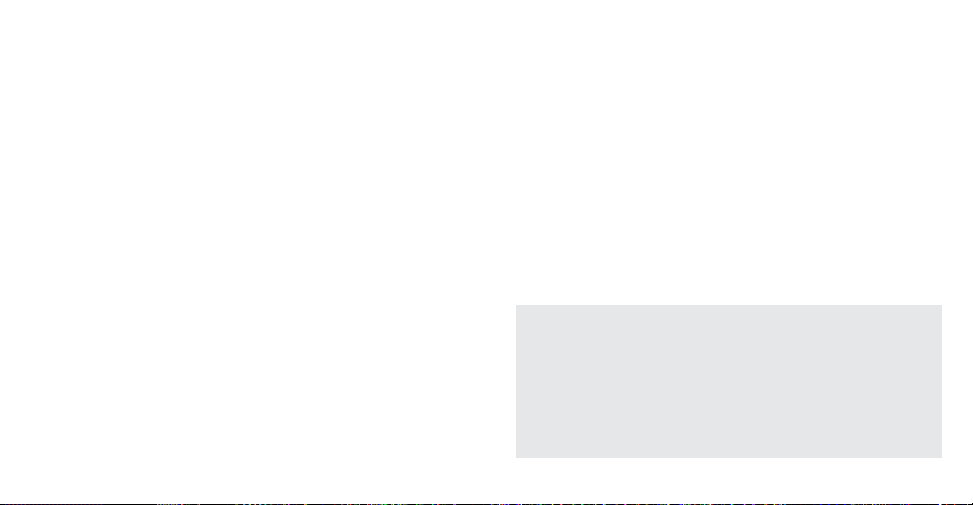
2-25
Afficher les données de performances
Lors de l’utilisation du capteur de vitesse + distance ou du
cardiofréquencemètre, vous pouvez observer vos données de
performances sur la ligne inférieure de l’écran. Pour cela, il suffit
d’enfoncer et de relâcher le bouton DISPLAY jusqu’à l’affichage des
données qui vous intéressent :
• Vitesse courante
• Allure courante
• Distance totale couverte durant la séance en cours. Ces données
dépendent dans une certaine mesure de l’état du chronomètre.
Reportez-vous à la description complète de la « Distance totale »
dans la section Mode Récapitulatif de ce manuel.
• Fréquence cardiaque courante
CONSEIL PRATIQUE : Si vous ne souhaitez voir aucune donnée de
performances, vous pouvez choisir de les masquer (« hide ») et afficher
le jour de la semaine à la place ; cette option est toujours proposée
parmi le choix de données de performances à afficher. Ce réglage sera
conservé lors de la prochaine utilisation du système Bodylink™, ce qui
peut donner l’impression qu’aucune donnée n’est reçue des capteurs
car le jour de la semaine reste visible. Gardez cela à l’esprit si vous
optez pour l’affichage du jour de la semaine.
• Chaque fois que vous utilisez le capteur de vitesse + distance, la
montre corrige automatiquement toute dérive par rapport à l’heure
UTC depuis la dernière utilisation du capteur.
Voici quelques conseils concernant la synchronisation de l’heure :
• Lors de l’utilisation du capteur de vitesse + distance, l’heure de la
montre est actualisée lorsque le capteur accroche les satellites, puis
toutes les quinze minutes par la suite aussi longtemps que la montre
reçoit des données du capteur de vitesse + distance.
• Le principal objet de la synchronisation de l’heure est de corriger
toute dérive dans la mesure du temps – elle ne fera pas passer la
montre à l’heure d’été, si celle-ci est observée dans votre région.
• Une fois que la montre est synchronisée sur l’heure UTC, vous
pouvez l’« avancer » ou la « retarder » par rapport à l’heure correcte
tout en conservant les avantages de la correction de dérive. Par
exemple, vous pouvez souhaiter avancer votre montre de 10 minutes
par rapport à l’heure locale réelle. Aucun problème – avancez l’heure
manuellement de 10 minutes et la montre conservera exactement
10 minutes d’avance sur l’heure locale correcte.
2-24
Page 54

2-27
de la journée par exemple, sans que cela perturbe le fonctionnement du
chronomètre. L’icone du chronomètre s’affiche lorsqu’il est en marche.
Note sur les temps au tour et intermédiaires
Dans cette section, il est question de temps « au tour » et
« intermédiaires ». En chronométrage, le temps « au tour » est la durée
d’une portion (tour ou longueur) d’un événement. Le temps
« intermédiaire » est la durée totale depuis le début de l’événement.
Nous utilisons l’expression « marquer un temps intermédiaire » pour
décrire l’action qui a pour effet d’interrompre le chronométrage de la
portion en cours et de démarrer la suivante. Ceci peut se faire
manuellement (à l’aide du bouton START/SPLIT) ou automatiquement
(lors de l’utilisation du capteur de vitesse + distance).
Fonctionnement du chronomètre
1. Appuyez sur START/SPLIT pour démarrer le chronométrage.
Si vous n’utilisez aucun capteur Bodylink™, la montre affiche le temps
au tour, le temps intermédiaire et le numéro du tour. Si vous utilisez
un cardiofréquencemètre , un capteur de vitesse + distance ou les
deux, la montre affiche les données de ces appareils, comme la
fréquence cardiaque, l’allure et la distance.
2. Appuyez sur START/SPLIT pendant que le chrono est en marche pour
marquer un temps intermédiaire.
Ceci enregistre les temps au tour et intermédiaire courants et
démarre un nouveau tour.
Mode Chronomètre
Le mode Chronomètre (Chrono) vous permet d’enregistrer la durée
écoulée et autres informations concernant un événement, jusqu’à un
maximum de 100 heures. Vous pouvez stocker jusqu’à 100 tours, chacun
avec les données suivantes :
• Numéro du tour, durée du tour et temps intermédiaire
• Vitesse moyenne, allure moyenne et distance pour chaque tour (si le
capteur de vitesse + distance est utilisé)
• Fréquence cardiaque moyenne (si le cardiofréquencemètre est utilisé)
Vous pouvez appuyer sur MODE pour passer à tout autre mode, Heure
2-26
INDIGLO
Vers
Données au
tour / Tenir
pour aller à
l’Heure de la
journée
Afficher les
données de
performances
Arrêter Chrono/
Tenir pour
remettre à 0
Démarrer Chrono/
Temp s i nt ermédiaire
Inverser les
lignes du haut
et du milieu
Page 55

2-29
Fonctionnement mains libres
Vous pouvez configurer le chronomètre pour qu’il démarre lorsque vous
commencez à vous déplacer et s’arrête lorsque vous vous arrêtez. En
outre, vous pouvez marquer des temps intermédiaires automatiquement
en fonction de la distance parcourue ou de la durée écoulée. Reportezvous aux instructions de réglage dans la section Mode Configuration.
Afficher les données de performances
Lors de l’utilisation du capteur de vitesse + distance ou du
cardiofréquencemètre, vous pouvez contrôler vos données de
performances. Pour cela, il suffit d’enfoncer et de relâcher le bouton
DISPLAY jusqu’à l’affichage des données qui vous intéressent. Reportezvous au tableau des combinaisons de données disponibles dans ce
mode à la page 2-66. Lors de l’affichage des données de performances,
enfoncez et relâchez SET/FORMAT pour inverser les positions des
données des lignes du haut et du milieu.
REMARQUE : Les valeurs moyennes et la distance parcourue
s’accumulent uniquement durant la marche du chronomètre.
2-28
La montre affiche les temps au tour et intermédiaire du tour qui vient
juste de s’achever. Si vous affichez les données de fréquence cardiaque
ou de vitesse + distance, la montre affiche aussi les statistiques
moyennes du tour (en fonction des données affichées). La montre
revient ensuite au chronométrage du tour en cours. La montre stocke les
données des 100 derniers tours.
CONSEIL PRATIQUE : Vous pouvez appuyer sur MODE, SET/FORMAT
ou DISPLAY à tout moment pour annuler le maintien du temps
intermédiaire et revenir immédiatement au chronométrage en cours.
3. Appuyez sur STOP/RESET pour arrêter le chronométrage. La montre
affiche les données du dernier tour si des temps intermédiaires ont
été marqués.
4. Appuyez sur START/SPLIT pour reprendre le chronométrage ou tenez
STOP/RESET enfoncé pour remettre l’affichage à zéro.
REMARQUE : Lors de l’utilisation du chronomètre avec le capteur de
vitesse + distance ou le cardiofréquencemètre, les données sur les
temps au tour et intermédiaires s’affichent pendant quatre secondes
après le démarrage, l’arrêt ou le remise à zéro du chronomètre.
Pendant ce temps, l’icone du chronomètre clignote et tous les boutons
fonctionnent normalement. Cette fonction a pour objet de permettre
l’affichage des données de chronométrage pour ces actions, même si
vous avez choisi l’affichage des données de performances seulement
(et non des données de temps) en mode Chrono.
Page 56

2-31
relâchez le bouton pour afficher les données du tour choisi. Si vous avez
utilisé un capteur de vitesse + distance ou un cardiofréquencemètre, la
visualisation de chaque tour affiché comporte trois écrans de données ;
la ligne inférieure de chacun d’eux contient toujours le numéro du tour
(marqué « RCL », pour « Recall » [rappel]).
Si vous n’avez utilisé aucun des capteurs, chaque tour visualisé ne
comporte qu’un seul écran (temps au tour et intermédiaire).
Données en mémoire pour chaque tour
Temps au tour et intermédiaire – Les premières données en mémoire
pour un tour sont les temps au tour et intermédiaire. Le temps au tour
est affiché sur la ligne du haut, le temps intermédiaire sur celle du
milieu.
Vitesse et allure moyennes du tour – Ensuite, vous pouvez afficher la
vitesse et l’allure moyennes pour ce tour, si vous avez utilisé le capteur
de vitesse + distance. Ces valeurs sont basées sur la distance parcourue
pour le tour et la durée du tour. Si vous utilisez le CFM seulement, cet
écran s’affiche, mais sans données de performances.
Fréquence cardiaque moyenne et distance pour le tour – Enfin, la
montre affiche la fréquence cardiaque moyenne pour le tour et la
distance parcourue. Si vous utilisez le CFM seulement, la distance
parcourue n’est pas affichée.
Mode Données au tour
Le mode Données au tour vous permet de revoir à tout moment les
données au tour stockées en mémoire, que le chronomètre soit en
marche, arrêté ou remis à zéro.
Toutes les données au tour sont effacées lors du démarrage du
chronomètre après une remise à zéro.
Fonctionnement du mode
Appuyez sur DISPLAY () ou STOP/RESET () pour naviguer à travers
les données au tour vers l’avant ou l’arrière respectivement. Tenez le
bouton enfoncé pour faire défiler rapidement jusqu’à un tour particulier ;
2-30
INDIGLO
Vers
Récapitulatif/
Tenir pour
aller à
l’Heure de
la journée
Valeur de
donnée
suivante
Valeur de
donnée
précédente
Page 57

2-33
Fonctionnement du mode
AFFICHER LES DONNÉES
Appuyez sur DISPLAY () ou STOP/RESET () pour naviguer à travers
les données récapitulatives vers l’avant ou l’arrière respectivement.
Tenez le bouton enfoncé pour faire défiler rapidement les données ;
relâchez le bouton pour afficher les données particulières du groupe de
données choisi.
REMETTRE À ZÉRO LE COMPTEUR DE DISTANCE
Durant l’affichage du compteur, tenez START/SPLIT enfoncé pour
remettre cette valeur à zéro.
Quelles sont les données en mémoire ?
Le mode Récapitulatif permet d’accéder aux données suivantes. La
majorité de ces données sont basées sur les informations fournies par le
CFM ou le capteur de vitesse + distance ; si vous ne les avez pas utilisés
durant la séance d’exercice, la majorité des écrans du mode Récapitulatif
sont sans intérêt.
REMARQUE : Les données ne sont pas réactualisées durant leur
affichage.
Vitesse moyenne – La vitesse moyenne durant la marche du
chronomètre, calculée en divisant la distance parcourue par la durée
chronométrée totale.
Mode Récapitulatif
Ce mode affiche un récapitulatif de toutes les données de performances
combinées enregistrées par la montre durant la marche du chronomètre.
Ce mode ne présente pas les données enregistrées pour chaque tour ;
reportez-vous à la section relative au mode Données au tour plus haut
dans ce manuel.
Comme pour le mode Données au tour, toutes les données du mode
Récapitulatif sont effacées lorsque le chronomètre est remis à zéro, à
l’exception du compteur de distance. Celui-ci doit être remis à zéro
manuellement, comme indiqué dans la section ci-dessous.
2-32
INDIGLO
Vers
Récapitulatif/
Tenir pour
aller à l’Heure
de la journée
Valeur de
donnée
suivante
Tenir pour
effacer le
compteur
Valeur de
donnée
précédente
Page 58

2-35
Reportez-vous aux instructions détaillées de réglage de votre zone cible
dans la section Mode Configuration.
Fréquence cardiaque moyenne dans la zone – C’est la fréquence
cardiaque moyenne calculée uniquement à partir des valeurs de
fréquence cardiaque qui se trouvent dans les limites de votre zone de
fréquence cardiaque. Ces données vous donnent une idée de votre
fréquence cardiaque typique lorsque vous travaillez dans votre zone cible.
Durée de l’événement – Ceci est équivalent à la durée totale du
chronomètre.
Durée totale – Ceci est la durée totale pendant laquelle la montre a
reçu des données de vitesse + distance, indépendamment de l’état du
chronomètre. Ces données ne tiennent pas compte de l’emploi du CFM.
Niveau des piles GPS – Cet affichage est précis uniquement
pendant que la montre reçoit des données du capteur de vitesse +
distance. Le niveau de tension des piles est affiché sous forme d’un
graphique à barres ; lorsque l’image de la pile est vide, les piles du
capteur de vitesse + distance sont dangereusement basses. Envisagez
de changer les piles lorsque le graphique ne présente plus qu’une barre,
car il devrait rester normalement au moins une heure de charge.
CONSEIL PRATIQUE : La montre affiche l’icone de pile dans la partie
supérieure de l’écran pour vous inviter à changer les piles du capteur
de vitesse + distance.
Vitesse maximale – La valeur de vitesse la plus élevée reçue par la
montre pendant la marche du chronomètre.
Allure moyenne – L’allure moyenne calculée durant la marche du
chronomètre. Cette valeur est simplement la vitesse moyenne exprimée
en minutes par unité de distance.
Meilleure allure – L’a llure la plus rapide (valeur minimale) calculée
durant la marche du chronomètre.
Distance de l’événement – La distance parcourue cumulée durant la
marche du chronomètre.
Distance totale – Distance cumulée totale parcourue, indépendamment
de l’état du chronomètre. Cette distance totale tient compte de toute
distance parcourue lorsque le chronomètre est arrêté ; la « Distance de
l’événement » décrite plus haut n’en tient pas compte.
Compteur de distance – Il fonctionne comme le compteur journalier de
votre voiture. Il totalise la distance parcourue, indépendamment de
l’emploi du chronomètre, et se remet à zéro manuellement. La valeur du
compteur ne s’efface pas automatiquement entre les séances d’exercice,
comme dans le cas des autres données de distance, ce qui vous permet
de totaliser votre distance parcourue sur une période d’une semaine,
d’un mois, etc.
Fréquence cardiaque moyenne – La fréquence cardiaque moyenne
calculée durant la marche du chronomètre.
Durée dans la zone – La durée pendant laquelle la fréquence
cardiaque affichée était dans votre zone cible de fréquence cardiaque.
2-34
Page 59

2-37
Fonctionnement de la minuterie
1. Appuyez sur START/SPLIT pour démarrer le compte à rebours.
2. Appuyez sur STOP/RESET pour arrêter le compte à rebours.
3. La minuterie étant arrêtée, appuyez sur START/SPLIT pour reprendre
le compte à rebours ou sur STOP/RESET pour le remettre à la durée
initiale.
4. Lorsque la minuterie arrive à zéro, elle déclenche une alerte sonore.
L’éclairage s’active également pour vous permettre de voir la montre
dans la pénombre.
• Si la minuterie est réglée pour s’arrêter, elle s’arrête après l’alerte.
• Si elle est réglée pour se répéter, elle revient à la durée initiale et
démarre immédiatement un nouveau compte à rebours. Elle continue
de se répéter jusqu’à ce que STOP/RESET soit enfoncé. Le nombre
de répétitions est affiché sur la ligne du bas. La montre compte
jusqu’à 99 répétitions, après quoi elle repasse à 0 et continue.
• Si la minuterie est réglée pour démarrer le chronomètre, la montre
passe automatiquement au chronomètre et le démarre.
Mode Minuterie
Le mode Minuterie vous permet de choisir une durée à partir de laquelle
la montre compte à rebours jusqu’à zéro, ce qui est utile pour les
événements de durée fixée. La minuterie peut être réglée pour s’arrêter,
se répéter continuellement ou passer en mode chronomètre à la fin du
compte à rebours.
Vous pouvez appuyer sur MODE pour passer à tout autre mode, Heure
de la journée par exemple, sans que cela perturbe le fonctionnement de
la minuterie. L’icone de minuterie s’affiche pour indiquer qu’un compte à
rebours est en cours.
2-36
INDIGLO
Vers Alarme/
Tenir pour
aller à
l’Heure de la
journée
Afficher les
données de
performances
Arrêter
Minuterie/
remettre à
0 si arrêtée
Démarrer Minuterie
Régler
Minuterie
Page 60

2-39
6. Appuyez sur MODE (DONE) pour valider le réglage et revenir à la
minuterie. Notez que la minuterie est ramenée au début lorsque vous
quittez le mode de réglage.
Afficher les données de performances
Lors de l’utilisation du capteur de vitesse + distance ou du
cardiofréquencemètre, vous pouvez afficher vos données de performances sur la ligne inférieure de l’écran. Pour cela, il suffit d’enfoncer et
de relâcher le bouton DISPLAY jusqu’à l’affichage des données qui vous
intéressent :
• Vitesse courante
• Allure courante
• Distance parcourue depuis le début du compte à rebours. Si la
minuterie n’est pas en marche, cette valeur n’augmente pas. Les
données de distance sont effacées lorsque le compte à rebours est
démarré du début.
• Fréquence cardiaque courante
REMARQUE : Cette fonction n’est possible que si le chronomètre est à
zéro lorsque le compte à rebours atteint « 0 ». Si le chronomètre n’est
pas à zéro à ce moment, la minuterie s’arrête simplement à la fin du
compte à rebours et le chronomètre ne démarre pas. Il est donc
important de vérifier que le chronomètre a été remis à zéro avant de
démarrer la minuterie si cette action est prévue en fin de compte à
rebours.
Régler la minuterie
1. Appuyez sur SET/FORMAT pour accéder au réglage.
2. Après l’affichage du rappel de réglage, la montre affiche la durée de
compte à rebours et le chiffre des dizaines de l’heure clignote.
Appuyez sur DISPLAY (+) ou STOP/RESET (–) pour augmenter ou
diminuer cette valeur respectivement. Vous pouvez tenir ces boutons
enfoncés pour faire avancer rapidement la valeur.
3. Lorsque la valeur est correcte, appuyez sur SET/FORMAT (SELECT)
pour passer au chiffre suivant, à savoir le chiffre des unités de l’heure.
4. Continuez de la même manière avec les minutes et les secondes
jusqu’à avoir réglé la durée souhaitée.
5. Appuyez une nouvelle fois sur SET/FORMAT (SELECT) pour passer au
choix de l’action finale, puis appuyez sur DISPLAY (+) ou sur
STOP/RESET (–) pour choisir STOP, REPEAT ou Chrono.
2-38
Page 61

2-41
Sélectionner une alarme
Lors de l’affichage d’une alarme, appuyez sur DISPLAY () ou
STOP/RESET () pour faire défiler les cinq alarmes différentes.
Activer/désactiver une alarme
Lorsqu’une alarme est affichée, elle peut être activée ou désactivée
sans accéder au mode de réglage, simplement en appuyant sur le
bouton START/SPLIT.
Régler une alarme
1. Sélectionnez l’alarme que vous souhaitez modifier comme indiqué
plus haut.
2. Appuyez sur SET/FORMAT pour accéder au réglage. La montre affiche
un bref rappel de réglage puis passe au réglage de l’alarme
sélectionnée.
3. Le premier paramètre clignotant à régler est le type d’alarme. Appuyez
sur DISPLAY (+) ou STOP/RESET (–) pour choisir entre WEEKDAYS
(jours de semaine), WEEKENDS, ONCE (une fois) ou DAILY (quotidien) :
• DAILY – L’alarme se déclenche chaque jour à l’heure fixée.
• WEEKDAYS – L’alarme se déclenche du lundi au vendredi à l’heure
fixée.
Mode Alarme
Ce mode vous permet de programmer jusqu’à cinq alarmes pour vous
alerter aux moments choisis. Lorsqu’une alarme est activée (ON), l’icone
du réveil s’affiche dans le mode Heure de la journée. Les alarmes peuvent
être réglées pour se déclencher chaque jour, les jours de semaine ou
week-ends seulement ou une seule fois (rendez-vous, par exemple).
Lorsque le jour et l’heure d’une alarme sont atteints, l’alerte sonore se
déclenche, la veilleuse INDIGLO® clignote et le texte de l’alarme s’affiche
pendant 20 secondes. Appuyez sur un bouton quelconque pour couper
l’alarme sonore. Si vous ne coupez pas l’alarme avant la fin de l’alerte,
une alarme de rappel se déclenche au bout de cinq minutes.
2-40
INDIGLO
Vers
Configuration/
Tenir pour
aller à l’Heure
de la journée
Alarme
suivante
Alarme
précédente
Activ./désact. alarme
Appuyer
pour régler
Page 62

2-43
Mode Configuration
Le mode Configuration vous permet de régler un certain nombre
d’options qui rendent l’utilisation des autres modes plus simple et plus
pratique. Les réglages de ce mode sont répartis en quatre groupes :
• RÉGLAGES DE LA MONTRE – Ce groupe comporte les réglages de
Night-Mode, carillon horaire, bip des boutons et unité de longueur.
• RÉGLAGES DU CFM – Pour régler votre zone cible de fréquence
cardiaque.
• RÉGLAGES DE V+D – Pour configurer le lissage de vitesse et d’allure,
les alertes de zone de vitesse/allure et la fonction d’alerte de
distance.
• RÉGLAGES MAINS LIBRES – Vous voulez que le chronomètre
démarre et marque des temps intermédiaires automatiquement lors
de l’utilisation du capteur de vitesse + distance ? C’est ici que cette
fonction est configurée.
Naviguer à travers les options
Les options de ce mode sont organisées suivant une hiérarchie à deux
niveaux de type menu. Vous trouverez un plan de l’agencement de ce
mode à la page 2-68. Consultez-le pour voir la relation entre tous les
paramètres de ce mode. Naviguer entre les options est simple :
• Appuyez sur DISPLAY () ou sur STOP/RESET () pour passer à
l’affichage d’options ou titre de groupe suivant ou précédent.
• WEEKENDS – L’alarme se déclenche le samedi et le dimanche
seulement à l’heure fixée.
• ONCE – L’alarme se déclenche une seule fois, à l’heure fixée, puis se
désactive d’elle-même.
4. Appuyez sur SET/FORMAT (SELECT) pour commencer le réglage de
l’heure de l’alarme, en commençant par les chiffres des heures. Notez
que la valeur AM/PM clignote aussi (en format d’affichage sur 12
heures) et se règle en même temps que les chiffres des heures.
5. Appuyez sur DISPLAY (+) ou STOP/RESET (–) pour régler les heures,
puis sur SET/FORMAT (SELECT) pour passer au chiffre des dizaines des
minutes, puis au chiffre des unités, en les réglant de la même manière.
6. Appuyez sur SET/FORMAT (SELECT) pour régler l’alarme sur ON
(activée) ou sur OFF (désactivée).
7. Appuyez sur MODE (DONE) pour valider les modifications et quitter le
mode de réglage.
REMARQUE : Si vous modifiez l’un quelconque des paramètres d’une
alarme, celle-ci s’active automatiquement.
2-42
Page 63

2-45
dessus du bouton START/SPLIT – lorsqu’il est visible, la fonction « QuickSet » est présente. Par exemple, dans les paramètres de CFM, lors de
l’affichage du paramètre de zone cible, le fait d’appuyer sur START/SPLIT
change le réglage de la zone. « Quick-Set » est utilisé uniquement pour
les paramètres d’options ne comportant pas de données numériques à
modifier. Pour modifier l’intervalle de marquage automatique de temps
intermédiaires, vous devez accéder au mode de réglage. Toutefois, vous
avez la possibilité d’activer ou désactiver cette fonction par une
commande « Quick-Set ».
La fonction « Quick-Set » pour chacune des options est indiquée dans les
sections suivantes.
Changer les paramètres d’options
1. Appuyez sur SET/FORMAT (SELECT) pour débuter le réglagle de
l’option choisie.
2. La première valeur de donnée commence à clignoter. Appuyez sur
DISPLAY (+) ou STOP/RESET (–) pour respectivement augmenter ou
diminuer cette valeur.Vous pouvez tenir ces boutons enfoncés pour
faire avancer rapidement la valeur.
3. Appuyez sur SET/FORMAT (SELECT) pour passer à la valeur suivante,
jusqu’à ce que l’option soit configurée comme vous le souhaitez.
4. Appuyez sur MODE (DONE) pour quitter le mode de réglage.
• Appuyez sur SET/FORMAT (SELECT) pour « descendre » au niveau
suivant dans la hiérarchie ou pour accéder au mode de réglage de
l’option affichée.
• Appuyez sur MODE (DONE) pour « remonter » à la sélection du
groupe.
Réglages d’options « Quick-Set »
Beaucoup d’options ont un réglage par défaut qui peut être modifié sans
devoir accéder au mode de réglage, simplement en appuyant sur le
bouton START/SPLIT durant l’affichage de l’option. Cette possibilité de
« réglage rapide » est indiquée par la présence du symbole « + » au-
2-44
INDIGLO
Fin de
l’affichage
des options
Option
suivante
Option
précédente
Fonction « Quick Set »
Sélectionner
cette entrée
Page 64

2-47
Les zones préétablies sont basées sur les pourcentages suivants de
votre fréquence cardiaque maximale (HR
MAX
):
Zone 1 – 50% - 60% de HR
MAX
Zone 2 – 60% -70 % de HR
MAX
Zone 3 – 70% -80% de HR
MAX
Zone 4 – 80% -90% de HR
MAX
Zone 5 – 90% -100% de HR
MAX
REMARQUE : Si vous sélectionnez une zone préétablie, la seule autre
option pouvant être modifiée est le type d’alerte ; les limites des zones
préétablies ne peuvent pas être changées. Si vous souhaitez spécifier
les limites de la zone cible, sélectionnez d’abord la zone cible MANUAL
puis entrez les limites souhaitées.
REMARQUE : Lorsque vous fixez les limites manuellement, la limite
inférieure est la valeur à gauche du séparateur, la limite supérieure à
sa droite. Si les limites choisies sont « impossibles » (limite inférieure
plus grande que la limite supérieure, par exemple), la montre les
remplace par des valeurs plus logiques lorsque vous appuyez sur
DONE. Ces corrections peuvent produire des résultats inattendus,
c’est pourquoi il importe de vérifier vos réglages si vous utilisez le
mode MANUAL.
Description des options
PARAMÈTRES DE CFM (HRM)
Ces paramètres vous permettent de fixer une zone cible de fréquence
cardiaque et une alerte de sortie de zone lorsque vous utilisez le
cardiofréquencemètre. Vous pouvez choisir entre 5 zones préétablies ou
saisir manuellement les valeurs limites supérieure et inférieure.
ZONE CIBLE DE FRÉQUENCE CARDIAQUE
QUICK SET : Choix de la zone cible.
Vous pouvez choisir entre cinq zones préétablies (en fonction de votre
fréquence maximale HR
MAX
) ou sélectionner MANUAL pour fixer les
limites supérieure et inférieure aux valeurs souhaitées.
2-46
Zone
sélectionnée
Limite de
zone cible
inférieure
Type d’alerte
Limite de
zone cible
supérieure
Page 65

2-49
ZONE DE VITESSE/ALLURE
QUICK SET : Type d’alerte (NONE [aucune], SILENT
[silencieuse], AUDIBLE)
La montre vous permet de fixer des limites de vitesse ou d’allure et de
régler la montre pour qu’elle vous avertisse si vous vous déplacez trop
vite ou trop lentement ; cette fonction est semblable à la zone cible de
fréquence cardiaque, mais basée sur la vitesse.
REMARQUE : Si les limites sont exprimées en termes de vitesse (4 mph
ou 6 km/h, par ex.), alors la montre compare votre vitesse courante
aux limites de zone fixées. Si les limites sont exprimées en termes
d’allure (minutes et secondes), alors la montre compare votre allure
courante aux limites de zone fixées.
CONSEIL PRATIQUE : Vous pouvez fixer des limites de vitesse et
d’allure indépendamment l’une de l’autre. Par exemple, vous pouvez
fixer les limites d’allure pour contrôler votre vitesse de course à pied
et fixer des limites de vitesse utilisables à bicyclette. Il vous suffit
ensuite de choisir le réglage approprié pour chaque événement.
CONSEIL PRATIQUE : Les réglages dans MANUAL étant conservés
indépendamment des zones préétablies, vous pouvez les utiliser pour
certains exercices et utiliser une zone préétablie pour d’autres sans
devoir re-spécifier chaque fois vos réglages manuels.
FRÉQUENCE CARDIAQUE MAXI (HR
MAX
)
QUICK SET : Aucun
Entrez votre fréquence cardiaque maximale. Cette valeur sert à calculer
vos cinq zones de fréquence cardiaque préétablies.
CONSEIL PRATIQUE : Vous pouvez déterminer votre HRMAX soit par un
essai contrôlé, soit par l’une des diverses méthodes d’estimation
disponibles. L’une des formules basées sur l’âge les plus utilisées est
220 - âge, bien que cette méthode fournisse des résultats d’une
précision discutable dans la mesure où HRMAX dépend de nombreux
facteurs physiologiques tels que le niveau de forme et le patrimoine
génétique, et pas seulement l’âge.
Paramètres de V + D
Ces paramètres déterminent la réponse de la montre aux données
issues du capteur de vitesse + distance. Ici, vous pouvez fixer des limites
de vitesse ou d’allure et une alerte de distance et activer ou désactiver
le lissage des données de vitesse et d’allure.
2-48
Page 66

2-51
ALERTE DE DISTANCE
QUICK SET : Activation/désactivation de l’alerte
Vous pouvez régler la montre pour qu’elle vous avertisse lorsque vous
avez parcouru une distance donnée ou des multiples de cette distance.
Par exemple, si ce paramètre est réglé sur « 1 km », la montre produit
une alerte lorsque vous avez parcouru un kilomètre, puis de nouveau à
deux, trois, quatre kilomètres, etc.
REMARQUE : Cette fonction est activée uniquement lors de l’utilisation
du chronomètre car elle est basée sur la distance cumulée durant la
marche du chronomètre.
CONSEIL PRATIQUE : Utilisez cette fonction pour être averti lorsque
vous avez atteint le point milieu de votre séance d’entraînement.
Réglage
d’alerte
Intervalle
d’alerte
Lors du changement des limites de zone, les réglages se font dans
l’ordre suivant :
• Type de zone – Choisissez SPEED (vitesse) ou PACE (allure).
• VITESSE LA PLUS LENTE (ou ALLURE LA PLUS RAPIDE).
• VITESSE LA PLUS RAPIDE (ou ALLURE LA PLUS LENTE).
• Type d’alerte – Si votre vitesse ou allure sort des limites fixées, la
montre produira soit aucune alerte (NO ALRT), soit une indication
d’alerte sur l’écran (SILENT), soit une alerte sonore (AUDIBLE).
2-50
Vitesse maximale
Allure minimale
UNITÉS EN TERMES
DE VITESSE
UNITÉS EN TERMES DE
DURÉE PAR DISTANCE
Type d’alerte
Type d’alerte
Vitesse minimale
Allure maximale
Page 67

2-53
TEMPS INTERMÉDIAIRE AUTO
QUICK SET : Par distance/par temps/désactivé
Cette fonction permet au chronomètre de marquer automatiquement
des temps intermédiaires en fonction de la durée écoulée ou de la
distance parcourue. Lorsque cette fonction est activée, vous pouvez
toujours marquer des temps intermédiaires manuellement sans influer
sur les critères de marquage automatique.
La configuration de la fonction de marquage automatique des temps
intermédiaires se fait dans l’ordre suivant :
• Type – OFF (désactivé), BY DIST (par distance) ou BY TIME (par temps)
• Intervalle
Type de temps
intermédiaire auto
Intervalle
LISSAGE DE LA VITESSE ET DE L’ALLURE
QUICK SET : Activation/désactivation du lissage
Ces réglages déterminent si un « lissage » est appliqué aux valeurs de
vitesse ou d’allure affichées. Le lissage est utile si les valeurs affichées
vous semblent trop irrégulières ou « instables », sachant toutefois que le
lissage peut ralentir la réponse de l’affichage de la vitesse ou de l’allure
à vos changements de vitesse. Le lissage peut être appliqué séparément
à la vitesse et à l’allure – faites des essais de réglage pour voir quelle
combinaison vous convient le mieux.
Paramètres mains libres
Ces paramètres permettent de configurer le chronomètre pour qu’il
démarre, s’arrête et marque des temps intermédiaires automatiquement.
Ces fonctions sont opérationnelles uniquement lors de l’utilisation du
capteur de vitesse + distance.
DÉMARRAGE AUTO ET ARRÊT AUTO
QUICK SET : Activation/désactivation
Ces fonctions permettent au chronomètre de démarrer lorsque vous
commencez à vous déplacer (c.-à-d. si votre vitesse varie de zéro à une
valeur non nulle) et de s’arrêter lorsque vous vous arrêtez (votre vitesse
revient à zéro). Lorsque ces fonctions sont activées, vous pouvez
toujours démarrer et arrêter le chronomètre manuellement.
2-52
Page 68

2-55
Changer la pile
POUR ÉCARTER LE RISQUE DE DOMMAGE PERMANENT DE LA
MONTRE, TIMEX CONSEILLE FORTEMENT DE FAIRE CHANGER LA
PILE PAR UN DÉTAILLANT OU UN BIJOUTIER.
La procédure de changement de la pile est la suivante :
1. Posez la montre face vers le bas sur une surface plane.
2. Détachez les deux demi-bracelets de montre à l’aide d’un petit
tournevis plat. Notez l’orientation du dos de boîtier avant de poursuivre ;
il devra être remis en place dans la même position pour que le vibreur
fonctionne après le remontage.
3. À l’aide d’un tournevis à tête Phillips 00, enlevez les quatre vis de
fixation du dos de boîtier et mettez-les de côté. Enlevez le dos de
boîtier avec précaution et mettez-le de côté.
NE RETOURNEZ PAS LA MONTRE POUR ENLEVER LES VIS OU LE DOS
DE BOÎTIER – ELLE CONTIENT DE PETITS CONNECTEURS
ÉLECTRIQUES QUI PEUVENT TOMBER. GARDEZ TOUJOURS LA
MONTRE FACE VERS LE BAS SUR LA SURFACE DE TRAVAIL.
4. Ouvrez avec précaution la bride de maintien de la pile et sortez la pile.
5. Placez une pile CR2025 neuve dans le logement de pile en veillant à
ce que le côté marqué « + » soit tourné vers vous.
6. Remettez la bride en place.
7. Remettez le dos de boîtier en place en vérifiant que le joint noir est
bien en place dans la rainure du boîtier. Vérifiez également qu’il est
correctement orienté (comme noté à l’étape 2) afin que le vibreur soit
aligné sur les connexions internes.
Paramètres de la montre
Ces paramètres offrent plusieurs options de personnalisation du
fonctionnement général de la montre.
NIGHT MODE QUICK SET : Activation/désactivation
Lorsque cette fonction est activée, l’éclairage INDIGLO® s’allume chaque
fois qu’un bouton est enfoncé. NIGHT-MODE® (brevet américain
n° 4,912,688) se désactive automatiquement au bout de 8 heures.
CARILLON HORAIRE QUICK SET : Activation/désactivation
Lorsque cette fonction est activée, la montre sonne en début de chaque
heure.
BIP DES BOUTONS QUICK SET : Activation/désactivation
Lorsque cette fonction est activée, la montre émet un bip chaque fois
qu’un bouton est enfoncé.
UNITÉS DE LONGUEUR QUICK SET : Milles/Kilomètres (KM)/
Milles marins (NM)
Vous pouvez choisir votre unité de distance préférée pour les valeurs de
vitesse, allure et distance, à savoir mille terrestre, kilomètre ou mille
marin. Ce réglage concerne également les unités d’affichage de toute
option basée sur des données de vitesse, allure ou distance. Il peut être
modifié en cours de séance et les données statistiques de vitesse,
allure et distance seront converties dans les nouvelles unités choisies.
2-54
Page 69

2-57
Questions courantes
Q : Lors de l’utilisation de la fonction de temps intermédiaire
automatique « par distance », les distances des temps intermédiaires
sont parfois légèrement inférieures à mon réglage (« 0,244 km »
quand le réglage est « 0,25 km », par ex.) ; comment est-ce possible ?
R : Ceci est lié à la manière dont la montre utilise la vitesse et la
distance courantes pour prédire la point de marquage du temps
intermédiaire dans votre course. Parfois, la montre surestime, créant
d’abord une distance intermédiaire légèrement plus « longue », suivie
par une distance intermédiaire « courte ». Cette distance plus courte
est requise pour compenser ces légères surestimations et pour
empêcher leur cumul sur l’ensemble du parcours.
Ainsi, dans notre exemple, la distance intermédiaire précédente
devait avoir une valeur légèrement supérieure à la valeur de 0,25 km
fixée pour le temps intermédiaire.
Q : Pourquoi les fonctions mains libres et alerte de distance ne fonctionnent
-elles pas lorsque j’utilise seulement le cardiofréquencemètre ?
R : Ces fonctions utilisent des données fournies par le capteur de vitesse
+ distance Timex®.
Q : Pourquoi la montre n’affiche-t-elle aucune donnée de durée totale ou
de distance totale lorsque j’utilise seulement le cadio-
fréquencemètre ?
R : Les données de durée et de distance totales dépendent uniquement
des données reçues du capteur de vitesse + distance Timex®.
8. Rattachez le bracelet avec précaution. La partie la plus courte avec la
boucle se fixe sur les attaches du haut.
Veilleuse INDIGLO®
La technologie électroluminescente brevetée (brevets américains
n° 4,527,096 et 4,775,964) utilisée dans la veilleuse INDIGLO®
permet d’illuminer la face entière de la montre la nuit et dans des
conditions de faible éclairage.
Étanchéité
Votre montre étanche à 50 m résiste à une pression d’eau
maximale de 86 p.s.i. (équivalent à une immersion de 165 pieds ou 50
mètres sous le niveau de la mer).
MISE EN GARDE : CETTE MONTRE N’AFFICHE PAS DE DONNÉES DE
VITESSE ET DISTANCE OU DE FRÉQUENCE CARDIAQUE LORSQU’ELLE EST
UTILISÉE SOUS L’EAU.
MISE EN GARDE : POUR PRÉSERVER L’ÉTANCHÉITÉ, N’ENFONCEZ PAS LES
BOUTONS SOUS L’EAU.
1. La montre est étanche aussi longtemps que le verre, les boutons et le
boîtier sont intacts.
2. Bien que la montre puisse être étanche jusqu’à une profondeur
importante (100 à 200 m), ce n’est pas une montre de plongée et elle
ne doit pas être utilisée pour la plongée.
3. Timex conseille de rincer la montre à l’eau douce après tout contact
avec l’eau de mer.
2-56
Page 70

2-59
• Contrôlez les piles des capteurs. Une baisse de tension des piles
réduit la puissance d’émission.
• Rapprochez le(s) capteur(s) de la montre, si cela est possible.
• Éloignez-vous des sources de brouillage potentielles.
Q : Lors de l’utilisation du moniteur de fréquence cardiaque, pourquoi un
point d’interrogation clignotant ou des tirets s’affichent-ils à côté de
la valeur de fréquence cardiaque ?
R : Ceci indique que le cardiofréquencemètre a des difficultés à calculer
votre fréquence cardiaque. Ceci peut être causé par :
• Ajustement incorrect ou lâche du capteur sur votre thorax
• Le capteur est porté à l’envers
• Le matériau conducteur sur le dessous du capteur n’est pas
suffisamment humecté.
Q : Comment puis-je réduire la durée de recherche ?
R : Le capteur de vitesse + distance accrochera les satellites GPS
d’autant plus vite que vous réduirez vos déplacements à une
distance minimum durant cette période et que vous resterez dans
une zone dégagée. Évitez aussi de laisser le capteur allumé durant
des périodes prolongées lorsque vous êtes à l’intérieur.
Q : À quelle fréquence les données GPS sont-elles calculées et
actualisées ?
R : Le capteur de vitesse + distance calcule votre vitesse et la distance
parcourue une fois par seconde et transmet ces données à la montre
toutes les 3,5 secondes.
Q : Je contrôle déjà les données d’un capteur Timex® et souhaite
également visualiser les données d’un second capteur que je viens
d’allumer. Que dois-je faire ?
R : Tenez le bouton DISPLAY enfoncé pendant deux secondes environ
(depuis le mode Heure de la journée, Chrono ou Minuterie). La
montre émet un bip et l’icone d’antenne clignote pour indiquer que la
montre recherche un second capteur Timex®. Au bout de quelques
secondes, l’icone d’antenne doit arrêter de clignoter et les nouvelles
données s’afficher sur la montre (il peut être nécessaire d’appuyer
sur DISPLAY pour sélectionner les nouvelles données dans les modes
Heure de la journée et Minuterie).
Q : Occasionnellement, je vois « NO DATA FROM HRM » ou « NO DATA
FROM GPS » ; que signifient ces messages ?
R : Ces messages s’affichent lorsque la montre ne reçoit pas de signal
du capteur indiqué. Parfois ces messages apparaissent de façon
prévisible, quelques secondes après avoir éteint votre capteur de
vitesse + distance, par exemple. D’autres fois, ils peuvent s’afficher
de façon inattendue durant une séance d’exercice. Dans ce cas, la
cause la plus courante est un fort brouillage radio ou une distance
trop importante entre la montre et le capteur. En général, la montre
corrige elle-même le problème, sans intervention de votre part.
Toutefois, si ces messages commencent à poser problème, voici
quelques mesures possibles :
• Portez la montre sur le même bras que le capteur de vitesse +
distance.
2-58
Page 71

2-61
CETTE GARANTIE ET LES RECOURS AUX PRÉSENTES SONT EXCLUSIFS ET
REMPLACENT TOUTE AUTRE GARANTIE, EXPRESSE OU IMPLICITE, Y
COMPRIS TOUTE GARANTIE IMPLICITE DE QUALITÉ MARCHANDE OU
D’ADAPTATION À UN USAGE PARTICULIER.TIMEX DÉCLINE TOUTE
RESPONSABILITÉ POUR LES DOMMAGES SPÉCIAUX, INDIRECTS OU
CONSÉCUTIFS.
Certains pays et états interdisent les limites sur les garanties implicites
et les exclusions ou limites sur les dommages, c’est pourquoi ces
limitent peuvent ne pas s’appliquer à votre cas. Cette garantie vous
confère des droits juridiques particuliers et il est possible que vous ayez
d’autres droits susceptibles de varier d’un pays ou d’un état à l’autre.
Pour recourir à la garantie, veuillez renvoyer votre montre au fabricant, à
l’une de ses filiales ou au détaillant chez lequel le produit a été acheté,
accompagnée de l’original du Coupon de réparation de produit dûment
rempli ou, aux États-Unis et au Canada seulement, de l’original du
Coupon de réparation de produit dûment rempli ou d’une déclaration
écrite indiquant votre nom, adresse et numéro de téléphone ainsi que la
date et le lieu d’achat. Veuillez joindre ce qui suit à la montre pour
couvrir l’affranchissement et la manutention (il ne s’agit pas de frais de
réparation) : un chèque ou mandat de 7,00 $ É.U. aux États-Unis ; un
chèque ou mandat de 6,00 $ CAN au Canada ; un chèque ou mandat de
2,50 £ au Royaume-Uni. Dans les autres pays, vous serez facturé pour
l’affranchissement et la manutention. NE METTEZ JAMAIS D’ARTICLES
PERSONNELS DE VALEUR DANS VOTRE ENVOI.
GARANTIE INTERNATIONALE
(GARANTIE LIMITÉE POUR LES ÉTATS-UNIS)
Votre montre est garantie contre les défauts de fabrication par Timex
Corporation pendant une durée de UN AN à compter de la date d’achat.
Cette garantie internationale est honorée par Timex et ses filiales à
travers le monde. Timex se réserve le droit de réparer votre montre en y
installant des pièces neuves ou remises à neuf et contrôlées avec soin
ou de la remplacer par un modèle identique ou comparable.
IMPORTANT : VEUILLEZ NOTER QUE CETTE GARANTIE NE COUVRE PAS
LES DÉFAUTS OU DOMMAGES DE VOTRE PRODUIT :
1) après l’expiration de la période de garantie ;
2) si le produit n’a pas été acheté initialement chez un revendeur
agréé ;
3) résultant de travaux de réparation non effectués par le fabricant ;
4) résultant d’accidents, d’altérations ou d’emplois abusifs ;
5) s’il s’agit du boîtier, des accessoires ou de la pile. Le remplacement
de ces pièces peut être payant.
2-60
Page 72

2-63
Réparation
Si votre montre doit être réparée, envoyez-la à Timex conformément aux
dispositions de la Garantie internationale Timex ou adressez-la à :
HotLine Watch Service
P. O. Box 2740
Little Rock, AR 72203 USA.
Adresse physique :
HotLine Watch Service
1302 Pike Ave.
North Little Rock, AR 72114 USA
Pour simplifier l’envoi à l’usine pour réparation, les revendeurs Timex
participants peuvent vous fournir une enveloppe de renvoi pour
réparation avec adresse. Reportez-vous aux instructions particulières
d’entretien et de réparation de votre montre dans la Garantie
internationale Timex.
Pour toute question concernant les réparations, appelez le
1-800-448-4639.
Pour obtenir un bracelet ou brassard de rechange, appelez le
1-800-448-4639.
Aux États-Unis, appelez le 1-800-448-4639 pour plus de renseignements
sur la garantie. Au Canada, appelez le 1-800-263-0981. Au Brésil, appelez
le 0800-168787. Au Mexique, appelez le 01-800-01-060-00. En Amérique
Centrale, dans les Caraïbes, aux Bermudes et aux Bahamas, appelez le
(501) 370-5775 (États-Unis). En Asie, appelez le 852-2815-0091. Au
Royaume-Uni, appelez le 44 208 687 9620. Au Portugal, appelez le
351 212 946 017. En France, appelez le 33 3 81 63 42 00. En Allemagne,
appelez le +43 662 88 92130. Au Moyen-Orient et en Afrique, appelez le
971-4-310850. Dans les autres régions, veuillez contacter votre détaillant
ou distributeur Timex local.
2-62
GARANTIE INTERNATIONALE TIMEX — COUPON DE RÉPARATION
DE LA MONTRE
Date d’achat initiale :
(joindre si possible une copie du reçu)
Acheté par :
(Nom, adresse et numéro de téléphone)
Lieu d’achat :
(Nom et adresse)
Raison du renvoi :
CECI EST LE COUPON DE RÉPARATION DE VOTRE MONTRE. CONSERVEZ-LE DANS UN
ENDROIT SÛR.
Page 73

2-65
Nom du produit :
Récepteurs de montre – CFM/Vitesse + distance Série M8xx/M5xx
Enregistreurs de données – CFM/Vitesse + distance Série M5xx
Type de produit : Source de rayonnement involontaire
Cet équipement a été contrôlé et déclaré conforme aux limites fixées
pour un appareil numérique de classe B, en vertu de la Partie 15 du
règlement de la FCC. Ces limites servent à assurer une protection
raisonnable contre le brouillage préjudiciable dans un environnement
résidentiel. Cet équipement produit, utilise et peut rayonner de l’énergie
radiofréquence et, s’il n’est pas utilisé conformément au mode d’emploi,
peut causer un brouillage préjudiciable aux communications radio. Si cet
équipement cause un brouillage préjudiciable à la réception radio ou
télévisuelle, ce qui peut être déterminé en éteignant l’équipement et en
le rallumant, l’utilisateur est invité à tenter d’éliminer le brouillage en
réorientant ou en déplaçant l’antenne de réception ou en augmentant la
distance séparant l’équipement et le récepteur.
Attention : Tout changement ou modification de l’équipement indiqué
ci-dessus non expressément autorisé par Timex Corporation peut
invalider le droit de l’utilisateur d’exploiter ce matériel.
Avis Industrie Canada : Cet appareil numérique de la classe B est
conforme à la norme NMB-003 du Canada.
A
vis FCC (États-Unis) / Avis IC (Canada)
Timex Corporation déclare que les produits suivants, qui comprennent
tous les composants du système Timex® Bodylink™, sont conformes au
règlement applicable de FCC Partie 15 et d’Industrie Canada pour les
appareils de Classe B comme suit :
Nom du produit :
Capteur de vitesse + distance — Émetteur-récepteur GPS Série
M8xx/M5xx
Cardiofréquencemètre – Émetteur CFM Série M8xx/M5xx
Type de produit : Source de rayonnement intentionnelle
Modèle N° matricule FCC N° d’homologation IC
Moniteur de fréquence
cardiaque M515 EP9TMXM515 3348A-M515
Contrôleur de vitesse +
distance M850 EP9TMXM850 3348A-12181
Ces appareils sont conformes à la Partie 15 du règlement de la FCC.
L’ utilisation est sujette aux deux conditions suivantes : (1) L’appareil ne
doit pas causer de brouillage nuisible et (2) l’appareil doit accepter tout
brouillage reçu, y compris tout brouillage susceptible de causer un
fonctionnement indésirable.
2-64
Page 74

2-67
FRÉQ. CARD.
TOUR
NUMÉRO TOUR
FRÉQ. CARD.
INTERMÉDIAIRE
NUMÉRO TOUR
FRÉQ. CARD.
ALLURE
INTERMÉDIAIRE
FRÉQ. CARD.
VITESSE
INTERMÉDIAIRE
FRÉQ. CARD.
VITESSE MOY.
DISTANCE
FRÉQ. CARD.
TOUR
DISTANCE
FRÉQ. CARD.
INTERMÉDIAIRE
DISTANCE
FRÉQ. CARD.
VITESSE
DISTANCE
TOUR
VITESSE
DISTANCE
INTERMÉDIAIRE
VITESSE
DISTANCE
INTERMÉDIAIRE
ALLURE MOY.
DISTANCE
TOUR
ALLURE MOY.
DISTANCE
2-66
FRÉQ. CARD.
INTERMÉDIAIRE
TOUR
FRÉQ. CARD.
TOUR
INTERMÉDIAIRE
FRÉQ. CARD.
VITESSE
TOUR
FRÉQ. CARD.
ALLURE
TOUR
FRÉQ. CARD.
ALLURE
DISTANCE
FRÉQ. CARD.
ALLURE MOY.
DISTANCE
INTERMÉDIAIRE
VITESSE MOY.
DISTANCE
TOUR
VITESSE MOY.
DISTANCE
TOUR
ALLURE
DISTANCE
INTERMÉDIAIRE
ALLURE
DISTANCE
Affichage des données de performances en mode Chrono
CFM
SEULEMENT
V+D
SEULEMENT
CFM & V+D
Appuyez et relâchez DISPLAY jusqu’a l’affichage des données souhaitées.
Page 75

2-69
Appuyez sur START/SPLIT (+)
pour changer le réglage
« Quick Set » indiqué dans la bulle
pour chacune des options
ci-dessus.
PARAMÈTRES
CFM
PARAMÈTRES
V+D
PARAMÈTRES
ZONE
PARAMÈTRES
ZONE
FRÉQ. CARD.
MAXI
LISSAGE
ALLURE
LISSAGE
VITESSE
ALERTE
DE DISTANCE
+=ACT./DÉS
+=SÉLECT. ZONE
+=ACT./DÉS
+=ACT./DÉS
+=SONORE/
PAS AL./
SILENC.
SÉLECTION SÉLECTION
2-68
Mode Configuration
PARAMÈTRES
MONTRE
PARAMÈTRES
MAINS LIBRES
NIGHT
MODE
INTERMÉDIAIRE
AUTO
UNITÉS DE
LONGUEUR
ARRÊT AUTO
BIP
BOUTONS
DÉMARRAGE
AUTO
CARILLON
HORAIRE
+=ACT./DÉS.
+=ACT./DÉS
+=ACT./DÉS
+=MILLES/KM/NM
+=DÉSACT./
PAR TPS/
PAR DIST.
+=ACT./DÉS
+=ACT./DÉS
SÉLECTION
SÉLECTION
Page 76

ÍNDICE GENERAL
INTRODUCCIÓN . . . . . . . . . . . . . . . . . . . . . . . . . . . . . . . . . . 3-1
ORGANIZACIÓN DEL MANUAL . . . . . . . . . . . . . . . . . . . . . 3-1
BIENVENIDO . . . . . . . . . . . . . . . . . . . . . . . . . . . . . . . . . . . 3-2
RECURSOS EN LA INTERNET . . . . . . . . . . . . . . . . . . . . . . 3-8
SU NUEVO COMPAÑERO DE ENTRENAMIENTO . . . . . . . 3-9
LOS MODOS . . . . . . . . . . . . . . . . . . . . . . . . . . . . . . . . . . . 3-9
ESFERA DEL RELOJ . . . . . . . . . . . . . . . . . . . . . . . . . . . . . 3-11
FUNCIONES DE LOS BOTONES . . . . . . . . . . . . . . . . . . . . 3-12
CÓMO USAR EL SISTEMA BODYLINK
™
. . . . . . . . . . . . . 3-14
CÓMO VER DATOS DE DESEMPEÑO . . . . . . . . . . . . . . . 3-15
MENSAJES DE ERROR E INFORMACIÓN DE BODYLINK™ 3-16
CONFIGURACIÓN DEL RELOJ PARA USARLO POR
PRIMERA VEZ . . . . . . . . . . . . . . . . . . . . . . . . . . . . . . . . . . 3-19
PROGRAMACIÓN BÁSICA . . . . . . . . . . . . . . . . . . . . . . . . 3-19
PROGRAMACIÓN DE RANGOS . . . . . . . . . . . . . . . . . . . . 3-20
PROGRAMACIÓN AVANZADA . . . . . . . . . . . . . . . . . . . . . 3-20
MODO HORA DEL DÍA . . . . . . . . . . . . . . . . . . . . . . . . . . . 3-21
ZONAS HORARIAS . . . . . . . . . . . . . . . . . . . . . . . . . . . . . 3-22
3-i
Notes
2-70
Bodylink est une marque commerciale de Timex Group, B.V.
TIMEX et NIGHT-MODE sont des marques déposées de Timex Corporation aux É.-U. et dans d’autres pays.
INDIGLO est une marque déposée de Indiglo Corporation aux É.-U. et dans d’autres pays.
©2003 Timex Corporation.
Page 77

3-iii
CONFIGURAR MODO . . . . . . . . . . . . . . . . . . . . . . . . . . . . 3-43
NAVEGACIÓN POR LAS OPCIONES . . . . . . . . . . . . . . . . 3-43
OPCIÓN “PROGRAMACIÓN RÁPIDA” . . . . . . . . . . . . . . . 3-44
CAMBIO DE LA PROGRAMACIÓN DE OPCIONES . . . . . . 3-45
DESCRIPCIONES DE LA OPCIÓN . . . . . . . . . . . . . . . . . . 3-46
Programación de HRM . . . . . . . . . . . . . . . . . . . . . . . 3-46
Rango de Pulso . . . . . . . . . . . . . . . . . . . . . . . . . 3-46
Max HR (HR
MAX
) . . . . . . . . . . . . . . . . . . . . . . . . . . 3-48
Programación V + D . . . . . . . . . . . . . . . . . . . . . . . . . 3-48
Rango Velocidad/Paso . . . . . . . . . . . . . . . . . . . . 3-49
Alerta distancia . . . . . . . . . . . . . . . . . . . . . . . . . 3-51
Atenuación de velocidad y paso . . . . . . . . . . . . 3-52
PROGRAMACIÓN DE "MANOS LIBRES" . . . . . . . . . . . . . 3-52
Auto-Parar y Auto-Iniciar . . . . . . . . . . . . . . . . . . . . . 3-52
Auto-Acumulativo . . . . . . . . . . . . . . . . . . . . . . . . . . 3-53
PROGRAMACIÓN DEL RELOJ . . . . . . . . . . . . . . . . . . . . . 3-54
Modo nocturno . . . . . . . . . . . . . . . . . . . . . . . . . . . . 3-54
Señal sonora cada hora . . . . . . . . . . . . . . . . . . . . . . 3-54
Sonido cada vez que se oprime cualquier botón . . 3-54
Unidades de longitud . . . . . . . . . . . . . . . . . . . . . . . . 3-54
CAMBIO DE LA PILA . . . . . . . . . . . . . . . . . . . . . . . . . . . . . 3-55
PREGUNTAS COMUNES . . . . . . . . . . . . . . . . . . . . . . . . . . 3-57
PROGRAMACIÓN DE LA HORA DEL DÍA . . . . . . . . . . . . . 3-22
CÓMO VER LOS DATOS DEL DESEMPEÑO . . . . . . . . . . . 3-25
MODO CRONÓMETRO . . . . . . . . . . . . . . . . . . . . . . . . . . . 3-26
NOTA ACERCA DE VUELTAS Y TIEMPOS ACUMULATIVOS 3-27
FUNCIONAMIENTO DEL CRONÓMETRO . . . . . . . . . . . . 3-27
OPERACIÓN "MANOS LIBRES" . . . . . . . . . . . . . . . . . . . . 3-29
CÓMO VER LOS DATOS DE DESEMPEÑO . . . . . . . . . . . . 3-29
MODO DATOS VUELTA . . . . . . . . . . . . . . . . . . . . . . . . . . . 3-30
OPERACIÓN DE MODO . . . . . . . . . . . . . . . . . . . . . . . . . . 3-30
DATOS GUARDADOS PARA CADA VUELTA . . . . . . . . . . . 3-31
MODO RESUMEN . . . . . . . . . . . . . . . . . . . . . . . . . . . . . . . 3-32
FUNCIONAMIENTO DEL MODO . . . . . . . . . . . . . . . . . . . 3-33
¿QUÉ DATOS SE GUARDAN? . . . . . . . . . . . . . . . . . . . . . 3-33
MODO CONTADOR . . . . . . . . . . . . . . . . . . . . . . . . . . . . . . 3-36
FUNCIONAMIENTO DEL CONTADOR . . . . . . . . . . . . . . . 3-37
PROGRAMACIÓN EL CONTADOR . . . . . . . . . . . . . . . . . . 3-38
CÓMO VER LOS DATOS DE DESEMPEÑO . . . . . . . . . . . . 3-39
MODO ALARMA . . . . . . . . . . . . . . . . . . . . . . . . . . . . . . . . .3-40
SELECCIÓN DE ALARMAS . . . . . . . . . . . . . . . . . . . . . . . 3-41
ACTIVACIÓN/DESACTIVACIÓN DE ALARMAS . . . . . . . . . 3-41
PROGRAMACIÓN DE ALARMAS . . . . . . . . . . . . . . . . . . 3-41
3-ii
Page 78

3-1
Introducción
Organización del manual
Hemos dividido el manual en cinco secciones:
1. Introducción.
2. "Su compañero de entrenamiento" (pág. 9), donde encontrará
una explicación general sobre el reloj, los modos y algunos procedimientos operativos comunes (programación y uso del detector de datos Bodylink™).
3. "Configuración del reloj para usarlo por primera vez" (pág. 19)
es la sección que describe cómo programar las opciones más
importantes del reloj, para aprovecharlo al máximo antes de salir
a entrenar por primera vez.
4. A continuación se encuentran las secciones donde se
describen los modos (una por cada modo), con información detallada acerca de cada uno.
5. Por último, hemos incluido una lista de Preguntas Comunes
(pág. 57) con la cual podrá resolver cualquier problema que
encuentre con el sistema Bodylink™.
3-iv
INDIGLO
MODE
Oprima brevemente para
pasar al próximo MODO.
DISPLAY
Oprima para ver
datos del desempeño.
SET/FORMAT
Mantenga oprimido para programar.
Oprima para cambiar el formato de
la pantalla en
Cronómetro.
STOP/RESET
Mantenga oprimido para REPONER
START/SPLIT
Iniciar Cronómetro.
Medir acumulativo.
Funciones de los botones
Page 79

3-3
misión digital requerida por los atletas exigentes, con funciones
que cualquiera puede usar para permanecer "en buena forma
física toda su vida".
Consulte siempre a su médico antes de comenzar o modificar
un programa de ejercicios.
Medidor de velocidad + distancia
Gracias a las señales de un sistema de 24 satélites GPS, el
Medidor de velocidad + distancia de Timex® envía datos precisos
al reloj para que continuamente calcule su velocidad, paso y distancia. El sistema Bodylink™ le ofrece la información de su
desempeño al instante, contestándole las eternas preguntas:
"¿Cuánto recorrí? ¿Cuál es mi velocidad?”
Grabador de datos
El Grabador de datos de Timex® funciona recolectando información muy precisa del Medidor de pulso, del Medidor de velocidad
+ distancia o de ambos dispositivos al mismo tiempo. Los datos se
descargan luego a la computadora a través de una simple conexión USB, para después usar el software de Timex® y evaluar sus
progresos.
Timex elimina la incertidumbre cuando usted entrena
Si se propone objetivos realistas y usa el Medidor digital de pulso
Timex® como entrenador personal, el mejoramiento del estado
físico y del desempeño atlético se producirá en forma natural.
Bienvenido
El sistema Bodylink™ de Timex® ofrece a los atletas y entusiastas
del deporte la capacidad sin precedentes de registrar, guardar y
analizar varios indicadores clave de su desempeño físico. Gracias
a lo último en tecnología digital, el sistema Bodylink™ está compuesto por un conjunto de hasta cuatro dispositivos† que se usan
en el cuerpo y pueden actuar coordinadamente como un sistema
único de información y monitorización de la actividad física.
Monitor de desempeño Bodylink™†
Medidor digital de pulso†
Medidor de velocidad + distancia†
Grabador de datos†
† Dispositivo(s) incluidos o que pueden comprarse por separado
en www.timex.com.
Monitor de desempeño Bodylink™
Este reloj deportivo es el vínculo esencial al sistema Bodylink™,
pues suministra datos del ejercicio instantáneamente. Funciona
con el Medidor digital de pulso o el Medidor de velocidad + distancia; también puede funcionar simultáneamente con ambos dispositivos para dar una excelente información global del desempeño.
Medidor digital de pulso
Timex, líder mundial en dispositivos medidores para eventos
deportivos, creó un Medidor de pulso con la precisión de trans-
3-2
Page 80

3-5
Liviano, realice la mayor parte de su ejercicio en el rango de
Control de Peso y luego dedique un poco de tiempo al rango
Creación de Base Aeróbica. La intensidad de los Rangos 4 y 5 es
lo suficientemente alta como para que el ejercicio en ellas se
haga durante intervalos limitados y bajo la supervisión de un profesional del campo médico o deportivo.
CINCO RANGOS PARA LAS PULSACIONES
Nivel de
intensidad
(% máximo de
Rango Ideal para Beneficio deseado pulsaciones)
1 Ejercicio Mantener corazón 50%-60%
liviano saludable/mejorar estado físico
2 Control del Adelgazar/ 60%-70%
peso quemar grasas
3 Creación de base Aumentar resistencia 70%-80%
aeróbica base aeróbica
4 Estado físico Mantener excelente 80%-90%
óptimo estado físico
5 Atleta Mantener estado 90%-100%
físico superior
Por ejemplo, si desea Adelgazar/Quemar grasas: haga su ejercicio
favorito al 60%-70% de su pulso máximo durante al menos 30 minutos diarios, tres veces por semana. La tabla de Rango de pulsaciones deseado (próxima página) ilustra los diferentes valores de
rangos usando un método basado en la edad (220 menos su edad).
Haga lo siguiente:
Primero seleccione un objetivo adecuado a sus necesidades
• Mejorar su estado físico
• Adelgazar y quemar grasas
• Aumentar su resistencia física y su capacidad aeróbica
• Mejorar su estado físico
• Lograr su mejor desempeño atlético
Luego seleccione el rango de pulsaciones adecuado a su
organismo
El ejercicio dentro de un rango de pulsaciones preestablecido es
el método más usado por los profesionales del mundo del deporte
para lograr los objetivos antes mencionados. Una vez determinados, el Monitor Digital de Pulso muestra automáticamente si está
dentro del rango elegido y le avisa si no lo está. Funciona como
entrenador personal, para que usted haga su ejercicio con la
intensidad necesaria para lograr el objetivo de estado físico
deseado, sin pecar por exceso o por defecto.
Pautas para seleccionar el rango de pulsaciones
Hay cinco rangos básicos. Seleccione un rango con el objetivo que
desea lograr durante un ejercicio en particular. Cuando comience
sus ejercicios, hágalo siempre en un rango más bajo y deje que su
cuerpo entre en calor y se prepare para trabajar en el rango que
usted desea. Por ejemplo, entre en calor en el rango Ejercicio
3-4
Page 81

3-7
Estará listo para niveles más altos de actividad física cuando
pueda ejercitarse por todo este tiempo y con ese pulso sin jadear
y con un mínimo de molestias físicas.
Por qué los expertos usan tanto este método.
El ejercicio regular mantiene el corazón, los pulmones y los músculos "en forma". El corazón suministra a los pulmones y músculos la sangre oxigenada que necesitan para el ejercicio. El pulso
representa el efecto del ejercicio sobre todo el organismo. El ejercicio en el rango para el corazón sistemáticamente fortalece el
corazón, los pulmones y los músculos para que logren niveles más
altos de rendimiento, así el cuerpo se mantiene en buena forma.
Un estado físico óptimo es simplemente un hábito de entrenamiento mayor
No es necesario ser un atleta para estar en estado físico óptimo.
Cualquier persona, de cualquier edad, puede lograrlo entrenándose para ello. Siga estas pautas:
• Elija los ejercicios que más disfrute o los que necesita
según su programa de entrenamiento.
• Entrénese dentro del rango apropiado durante 30 a 60 minutos, 3 a 4 veces por semana.
• Estará próximo al estado ideal cuando pueda mantener una
sesión completa de ejercicio sin fatiga o molestias excesivas.
Seleccione el nivel que represente su estado físico actual y busque
el máximo y el mínimo dentro del rango de pulsaciones para su
edad en la tabla de Rango de pulsaciones deseado. Para seleccionar
el rango deseado, refiérase al Monitor de desempeño de Timex®.
Las investigaciones más recientes en cuanto a estado físico
demuestran que cualquier persona, independientemente de su
edad, puede lograr y mantener un buen estado físico sin tener
que convertirse en un fanático. Alguien "moderado" puede hacer
lo siguiente:
• Hacer ejercicio 3 veces por semana
• Ejercitarse por 30 a 45 minutos por vez
• Ejercitarse dentro del rango de pulsaciones adecuado
3-6
R
E
N
D
IM
IE
N
T
O
A
T
L
É
T
IC
O
M
Á
X
IM
N
A
M
I
E
N
R
Ó
B
I
C
A
A
D
E
G
T
I
V
I
D
A
O
T
O
Ó
P
T
I
M
O
R
A
S
A
Y
C
O
N
T
R
O
L
D
E
P
E
S
D
L
I
G
E
R
A
O
Ritmo Cardíaco
(Latidos Por Minuto)
A
C
O
N
D
I
C
I
O
B
A
S
E
A
E
Q
U
E
M
A
C
Edad
Page 82

3-9
Su nuevo compañero de entrenamiento
Los Modos
Primero recorra los modos para familiarizarse con las diferentes
funciones del reloj. Oprima una vez el botón MODE y recorrerá los
modos en el siguiente orden:
TIME OF DAY – Este modo muestra la hora del día y la fecha de
una de las dos zonas horarias. También puede ver un conjunto limitado de datos de su desempeño en la línea inferior, cuando usa los
medidores de Bodylink™.
CHRONO – Este es el principal modo de "entrenamiento" del
reloj. Con esto se opera el Cronómetro y se monitoriza una completa gama de datos de desempeño cuando usa los medidores de
Bodylink™.
LAP DATA – Se usa cuando quiere analizar las vueltas medidas
con el Cronómetro. En este modo se ven las estadísticas de
velocidad, paso, distancia y pulso por vuelta.
SUMMARY – Este modo permite ver datos generales y sumados
(un resumen) del desempeño, como por ejemplo, su pulso promedio, tiempo del evento o paso promedio. En este modo también
hay un contador para llevar a cero y medir la distancia recorrida
durante largos períodos o durante múltiples entrenamientos.
Su Medidor digital de pulso Timex® es su entrenador de
estado físico electrónico.
Con el Medidor digital de pulso Timex® puede caminar, correr,
andar en bicicleta, usar máquinas o hacer ejercicios aeróbicos. La
clave para lograr y mantener su estado físico deseado es hacer
ejercicio en su rango de pulsaciones ideal.
Recursos en la Internet
La página web de Timex (www.timex.com) es una excelente
fuente de información para aprovechar al máximo el sistema
Bodylink™ de Timex®. También puede referirse a:
www.timex.com/bodylink/
Para obtener más información sobre el sistema Bodylink™ de
Timex®, incluso listas y simulaciones de productos:
www.timex.com/software/
Nuevo software y actualizaciones que funcionan con los productos Timex®:
www.timex.com/fitness/
Sugerencias sobre estado físico y entrenamiento usando el sistema Bodylink™ de Timex® y sus medidores de pulso y de velocidad + distancia.
3-8
Page 83

3-11
Esfera del reloj
El Monitor de desempeño de Timex® permite, con un vistazo, ver
mucha información que ocupa muy poco espacio en la muñeca.
A continuación, vea el significado de los símbolos del reloj:
CONTADOR ESTÁ FUNCIONANDO
(FLECHA INDICA CONTADOR
LISTO PARA REPETIR)
CRONÓMETRO ESTÁ
FUNCIONANDO
MODO NOCTURNO ACTIVADO
PILA GPS TIENE POCA CARGA
BODYLINK™ ACTIVO, DESTELLA
CUANDO SE INTERRUMPEN DATOS
AL MENOS UNA ALARMA PROGRAMADA, DESTELLA DURANTE
PERÍODO DE RESPALDO
SEÑAL SONORA CADA HORA
ACTIVADA
3-10
TIMER – Use este modo como cuenta regresiva para medir un
evento, como por ejemplo, un ejercicio en bicicleta fija. Los datos
del desempeño se ven en forma más limitada en este modo que
cuando se usa el cronómetro.
ALARM – Timex incluyó cinco alarmas que pueden configurarse
para sonar todos los días, sólo los días hábiles, sólo los fines de
semana o sólo una vez (“recordatorio de citas”).
CONFIGURE – Es para configurar cómo responde el reloj a los
datos de Pulso y Velocidad + Distancia. Las funciones Rango de
Pulso, alerta de velocidad y paso, y cronómetro con manos libres
se configuran aquí.
SUGERENCIA: mantenga oprimido el botón MODE por 1,5
segundos para regresar a Hora del Día desde cualquier otro
modo.
Page 84

He aquí un segundo ejemplo de las funciones de los botones en el
modo Datos de Vuelta. Los botones cambian sus funciones para
poder navegar por los datos que guardó de la vuelta. Otra vez la
nueva función de cada botón se muestra en la esfera del reloj.
No es necesario que recuerde la función exacta de los botones en
cada modo; simplemente recuerde que cuando la función de
un botón cambia, el reloj le recordará cuál es la nueva función, para lo cual le mostrará dicha nueva función.
INDIGLO
A próximo
modo/
Mantenga
oprimido para
ir a Hora del
Día
Próximo
dato
()
Dato previo
()
3-13
Funciones de los botones
Casi siempre las funciones de los botones corresponden a las etiquetas pintadas en la caja. Sin embargo, hay situaciones en que
las funciones de los botones deben modificarse para que se
pueda cambiar la Hora del Día o pueda configurarse el rango del
pulso. En dichas situaciones la nueva función del botón se indicará mediante un símbolo o texto visible en la esfera del reloj.
Por ejemplo, así es como funcionan los botones mientras se cambia la Hora del Día. Observe que las funciones de los botones corresponden a los símbolos visibles en la esfera:
3-12
INDIGLO
Fin programación
Aumentar
(
+)
Disminuir
(
–
)
Seleccione
próximo
valor
Page 85

3-15
NOTA: Para su conveniencia, Cronómetro y Contador automáticamente buscarán los medidores Bodylink™ durante quince
segundos cuando ingrese el modo.
4. Cuando el reloj haya detectado las transmisiones de los medi-
dores, la esfera del reloj cambiará a un nuevo formato para
mostrar algunos o todos los datos del medidor, dependiendo
del modo. Hora del Día y Contador muestran los datos exclusivamente en la línea inferior, en tanto que Cronómetro permite
ver hasta tres líneas de datos de desempeño.
Cómo ver Datos de desempeño
Oprima una vez el botón DISPLAY para seleccionar los datos o
combinación de datos que desea ver durante su entrenamiento.
Se mostrará brevemente un "titular" con los nombres de la información y su posición en la esfera antes de mostrar los datos mismos.
Para usar el reloj en forma más eficaz, recuerde lo siguiente:
• En Cronómetro, oprima una vez SET/FORMAT para intercam-
biar las posiciones de la información en las líneas media y superior de la esfera, así podrá ver los datos más importantes en la
línea del medio, que es la más grande.
3-14
Cómo usar el sistema Bodylink™
Cuando use el Monitor de desempeño, podrá ver datos del
Medidor de pulso o del Medidor de velocidad + distancia (o de
ambos) en tiempo real, en Hora del Día, Cronómetro y Contador. El
procedimiento para ello es el mismo en todos los modos, aunque
los datos que se ven y su posición en la esfera en cada modo será
diferente.
1. Use el Medidor de pulso o el Medidor de velocidad + distancia,
o ambos, y verifique que estén funcionando.
2. Aléjese al menos 6 pies (casi 2 metros) de otras personas que
estén usando otros sistemas de monitorización de estado físico
y de toda fuente de radiointerferencia, como por ejemplo,
equipo eléctrico, líneas de alta tensión, etc.
NOTA: Si bien el sistema Bodylink™ puede funcionar a unos 3 pies
(casi 1 metro) de los medidores del reloj, para lograr un funcionamiento óptimo trate de que el reloj esté lo más próximo posible a los medidores cuando ponga en funcionamiento el sistema.
3. Oprima una vez el botón DISPLAY.Esto indica al reloj que
busque los medidores Bodylink™ próximos; buscará por un minuto. En la esfera del reloj aparecerá el símbolo de una antena,
para indicar que el sistema Bodylink™ está activado.
Page 86

SEARCHING (Velocidad + Distancia) – El medidor de velocidad +
distancia no ha detectado aún suficientes satélites GPS para calcular su actual posición, velocidad y distancia. No podrá ver la
información de velocidad, paso o distancia hasta que el Medidor
de velocidad + distancia localice una cantidad suficiente de
satélites GPS.
WEAK GPS SIGNAL (Velocidad + Distancia) – El medidor de
velocidad + distancia perdió su enlace con los satélites GPS. Este
mensaje aparece cuando el Medidor ya no tiene una clara imagen
del cielo, como por ejemplo, debajo de follaje muy denso o adentro de un edificio; vaya a un área más abierta tan pronto como
pueda.
NOTA: tanto el medidor como el reloj emplean técnicas para
mantener una razonable exactitud en las distancias durante el
lapso en el cual el sistema GPS no funciona temporalmente o
cuando el enlace de radio se interrumpe momentáneamente.
NO DATA FROM HRM (GPS) – El reloj no recibe datos del
Medidor indicado. Verifique que el Medidor no esté a más de 3
pies (casi 1 m) del reloj y que esté funcionando.
El reloj intentará "encontrar" el Medidor luego de mostrar este
mensaje. Es posible que el reloj accidentalmente detecte otro
3-17
• Si desea dejar de ver los datos de los medidores de Bodylink™,
mantenga oprimido el botón DISPLAY hasta que se muestre el
mensaje HOLD TO SHUT OFF RCVR en la esfera del reloj.
Mantenga oprimido el botón DISPLAY unos segundos más; el
reloj emitirá una señal que indica que el enlace de radio entre
el reloj y los medidores se ha desactivado.
SUGERENCIA: si ya está viendo datos de un medidor (por ejemplo, el Medidor de pulso) y desea ver también los datos del
Medidor de velocidad + distancia, simplemente mantenga
oprimido el botón DISPLAY hasta que el reloj emita una breve
señal sonora y el símbolo de la antena se vea destellando. El
reloj busca ahora un segundo medidor Bodylink™. Cuando lo
detecta, el símbolo de la antena dejará de destellar y la pantalla
cambiará a otro formato con la nueva información. Oprima una
vez el botón DISPLAY (como se indicó previamente) para ver las
diversas combinaciones de los datos de dos medidores.
Mensajes de error e información de Bodylink™
Cuando monitoriza datos de Pulso o Medidor de velocidad + distancia, el reloj mostrará mensajes de información para comunicar
el estado del medidor o del enlace de radio entre el reloj y los
medidores.
3-16
Page 87

Configuración del reloj para usarlo por
primera vez
Ahora que se familiarizó con el reloj y las funciones de los botones,
así como con la forma en que los modos están dispuestos en el reloj,
es hora de poner el reloj en marcha. Hay que realizar algunas programaciones esenciales, como por ejemplo, hora y pulso máximo. Luego
programe los rangos de pulso. Por último, explore las funciones más
avanzadas.
Programación básica
Antes de usar el Monitor de desempeño durante el entrenamiento, recuerde programar correctamente los siguientes parámetros:
1. Programe la Hora del Día. Refiérase a la pág. 22 de este ma-
nual, donde encontrará instrucciones detalladas. Si usa el reloj
con el Medidor de velocidad + distancia, su programación se
corregirá para seguir el tiempo UTC, y se cambiará para corregir
la variación con el tiempo.
2. Ingrese el Pulso máximo (HR
MAX
). Vaya a Configurar Modo, seleccione "HRM Settings" y luego "Max HR". Esto se usa para determinar los cinco rangos predeterminados de pulso. Para saber cómo
navegar por Configurar Modo, refiérase a la sección para ese
modo, pág. 43. Hay muchos métodos para calcular su pulso máximo. El método más usado, basado en la edad, es 220 - edad; si
no conoce su pulso máximo, use esta fórmula.
3-19
medidor próximo y no necesariamente el suyo; por lo tanto, si se
produjera este error, dentro de lo posible, aléjese de otros usuarios de Medidores Timex®.
El reloj buscará el dispositivo que "falta" durante el minuto posterior a que aparezca este mensaje en la esfera. Refiérase al procedimiento "Cómo ver Datos de desempeño" en la pág. 14, para
restablecer el enlace con este Medidor si el reloj no lo encuentra
automáticamente dentro de ese plazo.
NOISY DATA FROM HRM (GPS) – El reloj está teniendo dificultades para recibir datos del medidor debido a radiointerferencias.
Si fuera posible, aléjese de toda fuente de interferencia, como por
ejemplo, televisores, monitores o motores.
El reloj continuará el seguimiento del Medidor por unos treinta
segundos luego de que aparezca este mensaje en la esfera; si la
interferencia persistiera, el reloj dejará de recibir datos del Medidor.
Refiérase al procedimiento "Cómo ver Datos de desempeño" en la
pág. 14, para restablecer el enlace con este Medidor si la interferencia no se corrigiera dentro de ese plazo.
FATAL GPS ERROR (Velocidad + Distancia) – El Medidor de velocidad + distancia halló un grave error interno. Comuníquese con el
Servicio al Cliente de Timex.
3-18
Page 88

3-21
• Funciones "manos libres"
• Alerta de distancia
• Atenuación de velocidad y paso
Modo Hora del Día
El reloj Timex® muestra hora, fecha y día de la semana para dos
zonas horarias. Cada zona horaria se mantiene sincronizada según
el tiempo UTC (Tiempo del Meridiano de Greenwich) cuando usa
el Medidor de velocidad + distancia y puede verse según formato
de 12 ó 24 horas.
INDIGLO
A Cronómetro
Ver
datos de
desempeño
Mantenga
oprimido
para programar
Ver tiempo secundario/
Mantener oprimido para
cambiar
3. Seleccione las unidades de longitud deseadas. En
Configurar Modo, seleccione "Watch Settings" y seleccione
"Length Units". Con esto se determina cómo se mostrarán los
valores de distancia y paso.
Programación de rangos
Use los rangos para mantener el pulso y la velocidad dentro de
límites definidos durante su entrenamiento.
• Rango para el Pulso. Vaya a Configurar Modo y seleccione "HRM
Settings". Verá el rango actual y la programación de las alertas.
Para seleccionar un rango, oprima el botón START/SPLIT (+)
(vea "Programación rápida", "Opciones Programación" en la
pág. 19). Oprima SET/FORMAT (SELECT) para ingresar el procedimiento de programación y fijar en forma MANUAL los
límites (si lo desea), y para cambiar las alertas de "fuera de
límite".
• Rango Velocidad/Paso. Vaya a Configurar Modo y seleccione "S
+ D Settings". Al igual que con la programación de pulso, verá la
programación actual del rango de velocidad/paso. Oprima
SET/FORMAT (SELECT) para iniciar la programación u oprima
START/SPLIT (+) para cambiar la alerta de "fuera de límite".
Programación avanzada
Refiérase a la sección "Configurar Modo" a partir de la pág. 43,
donde hay explicaciones de las siguientes funciones más avanzadas:
3-20
Page 89

3-23
2. Oprima DISPLAY (+) para aumentar el valor o STOP/RESET (-)
para disminuirlo. Si el reloj está en el formato de 12 horas, verifique que AM/PM esté indicado correctamente.
3. Oprima SET/FORMAT (SELECT) para seleccionar (en orden) minu-
tos, año, mes, fecha y formato 12 ó 24 horas. Siempre oprima
DISPLAY (+) para aumentar el valor o STOP/RESET (-) para disminuirlo.
4. Oprima MODE (DONE) para guardar los cambios y regresar a la
Hora del Día.
Observe que el valor de los segundos no se modifica y el día de
la semana se calcula automáticamente en base a la fecha.
SINCRONIZACIÓN DE LA HORA UTC
Cuando recibe datos de GPS del Medidor de velocidad + distancia,
el reloj automáticamente corrige la hora para ambas zonas
horarias en base a la información de la hora de los satélites GPS.
• La primera vez que use el Medidor de velocidad + distancia,
ambos valores de las zonas horarias se sincronizarán según la
hora UTC. Cambie luego la hora para su zona horaria local.
• Si programó el reloj antes de usar el Medidor de velocidad +
distancia por primera vez, la hora y fecha programadas se mantendrán y sólo los valores de minutos y segundos responderán
3-22
Zonas horarias
Este reloj tiene dos grupos independientes para programación de
horas, a las que llamamos "zonas". La que está visible es la primaria; la que no se ve es la secundaria. Para ver esta última, mantenga oprimido brevemente el botón START/SPLIT mientras está
en Hora del Día.
Al dejar de oprimir este botón, regresará a la zona horaria primaria;
si continúa oprimiendo el botón, intercambiará las zonas, convirtiendo la secundaria en la nueva primaria y viceversa.
Cuando mira alternativamente las zonas horarias, éstas se identifican como T1 y T2.
Programación de la Hora del Día
PROGRAMACIÓN MANUAL DE LA HORA DEL DÍA
NOTA: para programar la zona horaria secundaria, conviértala
primero en la zona primaria (mantenga oprimido el botón
START/SPLIT hasta intercambiar ambas zonas). Si lo desea, repita luego este paso para regresar a la zona horaria original.
1. Mantenga oprimido SET/FORMAT hasta que aparezca SET TIME
en la esfera y los números de las horas se vean destellando.
Page 90

3-25
Cómo ver los Datos del desempeño
Cuando use el Medidor de velocidad + distancia o el Medidor de
pulso, podrá monitorizar los datos del desempeño en la línea inferior de la esfera. Bastará con oprimir varias veces el botón DIS-
PLAY hasta ver los datos que desea:
• Velocidad actual
• Paso actual
• Distancia total recorrida en su entrenamiento actual. Estos
datos dependen del estado del Cronómetro. Vea una descripción completa de "Distancia total" en la sección Modo Resumen
de este manual.
• Pulso actual
SUGERENCIA: si no desea ver ningún dato del desempeño, elija
"esconder" estos datos y en lugar de ello ver el día de la semana; escoja esta opción cuando seleccione los datos del desempeño que desea ver. Esta programación se mantendrá la próxima vez que use el sistema Bodylink™, así que podría parecer
que no está recibiendo ningún dato del medidor puesto que
todavía ve el día de la semana. Recuerde esto cuando elija ver el
día de la semana.
al tiempo UTC.
• Cada vez que use el Medidor de velocidad + distancia, el reloj se
corregirá por cualquier desviación de la hora UTC ocurrida desde
la última vez que usó el Medidor de velocidad + distancia.
Sugerencias respecto a la sincronización de la hora:
• Cuando use el Medidor de velocidad + distancia, la hora del
reloj se actualizará cuando el Medidor reciba la señal de los
satélites y luego cada quince minutos mientras esté recibiendo
datos del Medidor de velocidad + distancia.
• La finalidad principal de la sincronización de la hora es corregir
cualquier desviación o inexactitud en la medición del tiempo;
no ajustará el reloj para Aprovechamiento de luz del día, en
caso de que corresponda a su área.
• Una vez que el reloj se sincronizó con UTC, podrá cambiar la
hora para que el reloj esté "adelantado" o "atrasado" respecto
al tiempo correcto y siga manteniendo los beneficios de corrección de la desviación. Por ejemplo, si desea que el reloj esté 10
minutos adelantado respecto a la hora real en su área, adelante
la hora 10 minutos manualmente y el reloj permanecerá exactamente 10 minutos adelantado respecto a la hora local correcta.
3-24
Page 91

3-27
por ejemplo, Hora del Día, mientras que funciona el cronómetro, sin
por ello interferir con su funcionamiento. El símbolo del cronómetro
aparecerá para indicar que está funcionando el cronómetro.
Nota acerca de vueltas y tiempos acumulativos
En esta sección nos referimos a "vueltas" y "tiempo acumulativo".
"Tiempo de vuelta" es el tiempo para un segmento (vuelta) de un
evento. "Tiempo acumulativo" es el tiempo total desde el inicio
del evento. Decimos indistintamente "medir un tiempo acumulativo" y "medir una vuelta"; ambos se refieren a la acción que hace
que el cronómetro deje de medir el tiempo del segmento actual y
comience a medir el tiempo de uno nuevo. Esto puede hacerse
manualmente (con el botón START/SPLIT) o automáticamente
(cuando usa el Medidor de velocidad + distancia).
Funcionamiento del Cronómetro
1. Para empezar a medir el tiempo, oprima START/SPLIT.
Si no usa ningún medidor Bodylink, el reloj mostrará tiempo de
vuelta, tiempo acumulativo y número de vuelta. Si usa el
Medidor de pulso, el Medidor de velocidad + distancia o ambos,
en el reloj verá información de esos dispositivos, como por
ejemplo, pulso, paso y distancia.
2. Con el Cronómetro funcionando, oprima START/SPLIT para
medir un tiempo acumulativo.
Modo Cronómetro
Con este modo se registra el tiempo transcurrido y otra información de eventos, hasta 100 horas. Pueden guardarse hasta 100
vueltas, con los siguientes datos para cada una:
• Número de vuelta, tiempo insumido y tiempo acumulativo
• Velocidad promedio, paso promedio y distancia para cada
vuelta (si se usa el Medidor de velocidad + distancia)
• Pulso promedio (si se usa el Medidor de pulso)
Oprima MODE para cambiar la esfera del reloj a otro modo, como
3-26
INDIGLO
A datos
vuelta/
Mantener
oprimido
para ir a
Hora del Día
Ver
datos de
desempeño
Parar
Cronómetro/
Mantener oprimido para reponer
Iniciar Cronómetro/
Medir acumulativo
Intercambie
las líneas
superior y
media
Page 92

3-29
se incluyó para que pueda ver los datos del Cronómetro para
esas tareas de medición del tiempo incluso si eligió ver sólo los
datos del desempeño (no los del tiempo) en el modo
Cronómetro.
Operación "manos libres"
Puede configurar el Cronómetro para que mida cuando usted
empieza a moverse y que deje de hacerlo cuando usted se
detiene. Puede hacer que automáticamente se tomen tiempos
acumulativos en base a la distancia cubierta o al tiempo transcurrido. Vea la sección Configurar Modo respecto a los detalles de
programación.
Cómo ver los Datos de desempeño
Cuando use el Medidor de velocidad + distancia o el de Pulso,
puede monitorizar los datos de desempeño. Para ver estos datos
basta con oprimir brevemente el botón DISPLAY hasta ver los
datos que desea. Refiérase a la pág. 3-66, cuya tabla muestra las
combinaciones de datos de este modo. Cuando vea los datos de
desempeño, oprima una vez SET/FORMAT para intercambiar las
posiciones de los datos en las líneas del medio y superior.
NOTA: los valores promedio de los datos y la distancia recorrida
se acumulan sólo mientras el Cronómetro está funcionando.
3-28
Así se guardarán los datos de la vuelta actual y el tiempo acumulativo, y comenzará una nueva vuelta. El reloj mostrará el tiempo
de la vuelta y el tiempo acumulativo para la vuelta que acaba de
finalizar. Si estuviera viendo datos de HRM o Velocidad +
Distancia, el reloj mostrará las estadísticas promedio para la
vuelta (dependiendo de los datos que esté viendo). El reloj regresará entonces a Cronómetro, para medir la vuelta actual. El reloj
guardará datos de las últimas 100 vueltas.
SUGERENCIA: oprima MODE, SET/FORMAT o DISPLAY en cualquier
momento para cancelar la vuelta e inmediatamente regresar al
Cronómetro.
3. Para dejar de medir el tiempo, oprima STOP/RESET.El reloj
mostrará los datos de la vuelta y el acumulativo final, si tomó
tiempos acumulativos.
4. Para continuar midiendo tiempos, oprima START/SPLIT.Para
regresar el medidor a cero, mantenga oprimido STOP/RESET.
NOTA: Cuando use el Cronómetro con el Medidor de Velocidad +
Distancia o el de Pulso, la información del tiempo del
Cronómetro y de la vuelta se verá durante cuatro segundos
luego de iniciar, detener o reprogramar el Cronómetro. Durante
ese tiempo el símbolo del cronómetro se verá destellando y
todos los botones funcionarán normalmente. Esta característica
Page 93

3-31
en particular; deje de oprimirlo para ver los datos para ese
número de vuelta.
Si estaba usando el Medidor de velocidad + distancia o el de
Pulso, cada vuelta revisada tendrá tres datos; en la línea inferior
de cada una se ve siempre el número de vuelta (llamado "RCL"
por "Revisada”).
Si no estaba usando ninguno de los medidores, para cada vuelta
revisada se verá solamente vuelta y tiempo acumulativo).
Datos guardados para cada vuelta
Vuelta y Tiempo acumulativo - Los primeros datos guardados
son la vuelta y los tiempos acumulativos para la vuelta. El tiempo
de la vuelta se muestra en la línea superior y el tiempo acumulativo en la del medio.
Promedio de velocidad de vuelta y paso - Luego puede ver la
velocidad promedio y el paso de la vuelta actual, si está usando el
Medidor de velocidad + distancia. Estos valores se basan en la
distancia recorrida en la vuelta y el tiempo que insumió.
Si está usando sólo HRM, verá este dato, pero no los datos del
desempeño.
Pulso promedio y Distancia durante la vuelta - Por último se
ve el pulso promedio durante la vuelta y la distancia recorrida. Si
está usando sólo el HRM, el dato de la distancia recorrida estará
en blanco.
Modo Datos Vuelta
Este modo permite analizar en cualquier momento la información
de la vuelta, ya sea que el Cronómetro esté funcionando, detenido
o regresado a cero.
Los datos de la vuelta se borran cuando el Cronómetro empieza a
funcionar desde cero.
Operación de Modo
Oprima DISPLAY () o STOP/RESET () para navegar por los
datos de la vuelta hacia adelante y hacia atrás, respectivamente.
Mantenga oprimido el botón para recorrer rápidamente una vuelta
3-30
INDIGLO
A resumen/
Mantener
oprimido
para ir a
Hora del Día
Próximo
dato
Dato previo
Page 94

3-33
Funcionamiento del Modo
CÓMO VER LOS DATOS
Oprima DISPLAY () o STOP/RESET () para navegar por el
resumen de datos hacia adelante y hacia atrás, respectivamente.
Mantenga oprimido el botón para recorrer rápidamente los datos;
deje de oprimirlo para ver los datos específicos para ese grupo de
datos.
REPOSICIÓN DEL ODÓMETRO
Mientras se ve el valor del Odómetro, mantenga oprimido
START/SPLIT para reponer el valor a 0.
¿Qué datos se guardan?
En el modo Resumen pueden verse los siguientes datos. La mayoría de ellos dependen de la información de HRM o del Medidor
de velocidad + distancia, así que si no estaba usando ninguno de
esos dispositivos mientras se entrenaba, la mayoría de las pantallas del modo Resumen no mostrará datos interesantes.
NOTA: mientras se muestran, los datos no se actualizan.
Velocidad promedio - Es la velocidad promedio mientras el
Cronómetro estaba en marcha; se calcula dividiendo la distancia
recorrida por el tiempo total del Cronómetro.
Modo Resumen
Aquí se muestra un resumen de la suma de todos los datos del
desempeño registrados por el reloj mientras el Cronómetro estaba
en marcha. Este modo no muestra los datos registrados para cada
vuelta; refiérase a la sección Modo Datos de Vuelta del manual.
Igual que los datos en Modo Datos de Vuelta, cuando el
Cronómetro empieza desde cero, se borran todos los datos del
Modo Resumen, excepto los del Odómetro. Estos datos sólo se
borran manualmente (descrito en la próxima sección).
3-32
INDIGLO
A resumen/
Mantener
oprimido
para ir a
Hora del Día
Próximo
dato
Mantener oprimido para borrar
Odómetro
Dato previo
Page 95

3-35
Tiempo dentro del rango - Tiempo durante el cual el pulso
mostrado estuvo dentro del rango preestablecido. Vea la sección
de Configurar Modo, con instrucciones para la programación del
rango de pulsaciones.
Pulso promedio en el rango - Es el pulso promedio calculado usando sólo los valores de pulso que estuvieron dentro de los límites de
su rango de pulsaciones. Estos datos le dan una idea de cuál suele
ser su pulso cuando entrena en el rango de pulso deseado.
Tiempo del evento - Equivalente al tiempo total del Cronómetro.
Tiempo total - Tiempo total durante el cual el reloj recibió datos
de Velocidad + Distancia, independientemente del estado del
Cronómetro. Para estos datos se ignora el uso de HRM.
Pilas de GPS - Esta imagen es exacta sólo mientras el reloj recibe
datos del Medidor de velocidad + distancia. La carga de la pila se
muestra mediante una gráfica de barras; cuando la imagen de la
pila está vacía, la pila del Medidor de velocidad + distancia está
extremadamente descargada. Cambie la pila cuando en la gráfica
de barras se vea sólo un segmento, pues quedará al menos una
hora de vida útil.
SUGERENCIA: el reloj mostrará el símbolo de una pila en la parte
superior de la esfera del reloj, para recordarle que reemplace la
pila del Medidor de velocidad + distancia.
Velocidad máxima - Valor máximo de la velocidad registrado por
el reloj mientras el Cronómetro estaba en marcha.
Paso promedio - Promedio del paso calculado mientras el
Cronómetro estaba en marcha. Es simplemente la velocidad
promedio expresada en minutos por unidad de distancia.
Mejor paso - Este es paso más rápido (el menor) calculado mientras el Cronómetro estaba en marcha.
Distancia del evento - Distancia recorrida acumulada mientras el
Cronómetro estaba en marcha.
Distancia total - Distancia total recorrida, independientemente
del estado del Cronómetro. Esta distancia total incluye toda distancia que recorra cuando el Cronómetro está detenido; el valor
de "Distancia del evento" descrito previamente ignorará esta
información de distancia.
Odómetro - Funciona como el odómetro del automóvil. Suma distancias, independientemente del uso del Cronómetro, hasta que
manualmente se lleve a cero. El valor del odómetro no se borra
automáticamente entre un entrenamiento y otro, como sucede
con los otros datos de distancia, así que puede usar este valor
para saber la distancia total durante una semana, un mes, etc.
Pulso promedio - Pulso promedio calculado mientras el
Cronómetro estaba en marcha.
3-34
Page 96

3-37
Funcionamiento del Contador
1. Oprima START/SPLIT para iniciar la cuenta regresiva.
2. Oprima STOP/RESET para detener la cuenta regresiva.
3. Con the Contador detenido, oprima START/SPLIT para continuar la cuenta regresiva o STOP/RESET para regresar el
Contador al tiempo inicial.
4. Cuando el contador llega a cero, emite una alerta. La luz de
fondo se enciende para que pueda ver el reloj en un ambiente
oscuro.
• Si el Contador se programó para detenerse, se detendrá luego
de la alerta.
• Si el Contador se programó para repetir la cuenta, regresará a
la hora inicial e inmediatamente comenzará con otra cuenta
regresiva. Este ciclo continúa hasta que se oprima
STOP/RESET. La cuenta repetida se muestra en la línea inferior. El reloj contará hasta 99 repeticiones, después de lo cual
regresará a 0 y continuará.
• Si se programó para iniciar el Cronómetro, el reloj automáticamente cambiará al modo Cronómetro e iniciará esta función.
Modo Contador
Con este modo se programa una hora a partir de la cual el reloj
cuenta en forma regresiva hasta cero (muy útil para eventos con
tiempo fijo). El Contador se programa para detenerse, repetir la
cuenta regresiva continuamente o cambiar a Cronómetro al terminar la cuenta regresiva.
Oprima MODE para cambiar a cualquier otro modo, como por
ejemplo, Hora del Día, mientras funciona el Contador, sin por ello
interferir con él. El símbolo del Contador aparecerá para indicar
que éste está funcionando.
3-36
INDIGLO
Para Alarma/
Mantener
oprimido
para ir a
Hora del Día
Ver
datos de
desempeño
Parar
contador/
Reponer,
si se paró
Iniciar Contador
Programar
contador
Page 97

3-39
hasta lograr la hora deseada.
5. Oprima SET/FORMAT (SELECT) otra vez para finalizar; oprima
luego DISPLAY (+) o STOP/RESET (-) para elegir STOP, REPEAT
o CHRONO.
6. Oprima MODE (DONE) para guardar el valor y regresar a
Contador. Éste se repondrá luego de salir del modo programación.
Cómo ver los Datos de desempeño
Cuando use el Medidor de velocidad + distancia o el Medidor de
pulso, podrá monitorizar los datos del desempeño en la línea inferior. Para ver estos datos oprima brevemente el botón DISPLAY
hasta ver los datos que desea:
• Velocidad actual
• Paso actual
• Distancia recorrida desde que se activó el Contador. Si el
Contador no está funcionando, este valor no aumentará. Los
datos de distancia se borran cuando el Contador se inicia desde
el valor de reposición.
• Pulso actual
NOTA: esta función se activa sólo si el Cronómetro se repone
cuando el Contador llega a "0". Si no se lo repone, el Contador
simplemente se detendrá al final de su cuenta regresiva y el
Cronómetro no se activará. Por ello es importante verificar que el
Cronómetro se reponga antes de iniciar el Contador con esta
acción al final de la cuenta regresiva.
Programación el Contador
1. Oprima SET/FORMAT para comenzar el procedimiento de pro-
gramación.
2. Después de que aparece el recordatorio de programación, el
reloj mostrará la hora de la cuenta regresiva, con el dígito de
las decenas de horas destellando. Para aumentar o disminuir el
valor oprima DISPLAY (+) o STOP/RESET (-),respectivamente.
Para un avance o retroceso rápido, mantenga la tecla oprimida.
3. Cuando tenga el valor correcto, oprima SET/FORMAT (SELECT)
para pasar al próximo dígito, en este caso el valor de las
unidades de la hora.
4. Continúe del mismo modo con los minutos y los segundos
3-38
Page 98

3-41
Selección de Alarmas
Cuando vea la programación de las Alarmas, oprima DISPLAY ()
o STOP/RESET () para navegar por las cinco Alarmas.
Activación/Desactivación de Alarmas
Cuando se muestra una Alarma, ésta puede "activarse" o "desactivarse" sin entrar en la programación; basta con oprimir brevemente el botón START/SPLIT.
Programación de Alarmas
1. Seleccione la alarma que desee modificar según se describió en
la sección previa.
2. Oprima SET/FORMAT para iniciar la programación. Verá un
breve recordatorio de programación; proceda luego a la programación de la Alarma seleccionada.
3. El primer dato a programar es el tipo de alarma, que destellará.
Oprima DISPLAY (+) o STOP/RESET (-) para elegir WEEKDAYS,
WEEKENDS, ONCE o DAILY:
• DAILY – La alarma sonará todos los días a la hora seleccionada.
• WEEKDAYS – La alarma sonará a la hora seleccionada de lunes
a viernes.
Modo Alarma
Con este modo se programan hasta cinco alarmas para dar una
alerta a una hora preestablecida. Cuando la alarma está activada,
aparece un símbolo de alarma en la pantalla de Hora del Día. Las
alarmas pueden programarse para todos los días, los días hábiles
o los fines de semana solamente, o para una sola vez (una cita,
por ejemplo).
Cuando llega el día y la hora de una alarma, se escucha su sonido,
la luz nocturna INDIGLO® destella y la hora de la alarma se muestra por 20 segundos. Para silenciar la alarma, oprima cualquier
botón. Si no silencia la alarma antes de que termine la alerta, se
generará otra alarma más que se escuchará en cinco minutos.
3-40
INDIGLO
Para configurar/
Mantener
oprimido
para ir a
Hora del Día
Próxima
Alarma
Alarma
previa
Alarma SI/NO
Pulsar para
programar
Page 99

3-43
Configurar Modo
Se utiliza para programar varias opciones que hacen que las
operaciones en otros modos sean más fáciles y útiles. Estas
opciones se dividen en cuatro grupos:
• WATCH SETTINGS – Modo nocturno, Señal sonora cada hora,
Sonido al pulsar un botón y Unidades de longitud.
• HRM SETTINGS – Para programar el rango de pulso.
• S+D SETTINGS – Para configurar atenuación de velocidad o
paso, alertas de límites de velocidad/paso y alerta de distancia.
• HANDS-FREE SETTINGS – ¿Desea que el Cronómetro funcione,
se detenga y mida tiempos acumulativos automáticamente
cuando use el Medidor de velocidad + distancia? Aquí es donde
se configura esa función.
Navegación por las opciones
Las opciones están dispuestas en una jerarquía tipo menú de dos
niveles. En la pág. 3-68 hay un diagrama explicativo donde se ven
las relaciones de todos los parámetros del modo. La navegación
por estas opciones es muy simple:
• Oprima DISPLAY () o STOP/RESET () para pasar a la próxima
opción o a la previa, o al inicio del grupo.
• WEEKENDS – La alarma sonará a la hora seleccionada sólo
sábados y domingos.
• ONCE – La alarma sonará una sola vez, a la hora seleccionada
y luego se desactivará.
4. Oprima SET/FORMAT (SELECT) para programar la alarma,
comenzando por la hora. Observe que si el reloj está en el formato de 12 horas, el valor AM/PM también destellará y por lo
tanto la alarma deberá programarse con esa característica.
5. Oprima DISPLAY (
+) o STOP/RESET (–) para seleccionar horas,
luego oprima SET/FORMAT (SELECT) para pasar a las decenas
de minutos y a los minutos; prográmelos de la misma forma.
6. Oprima SET/FORMAT (SELECT) para activar o desactivar la alar-
ma.
7. Oprima MODE (DONE) para guardar los cambios y salir de la
programación.
NOTA: si cambió cualquier programación de la Alarma, ésta
automáticamente se activará.
3-42
Page 100

3-45
usarse la "programación rápida". Por ejemplo, en la programación
de HRM (pulso), cuando se ve la programación del rango, al oprimir el botón START/SPLIT se cambiará el valor predeterminado.
"Programación rápida" se usa sólo para opciones de
Programación que no necesitan cambios en los datos numéricos.
Si tuviera que cambiar el intervalo Auto-Acumulativo, tendría que
ingresar un modo para programación. Sin embargo, tiene la
opción de activar o desactivar esta función con una "programación rápida".
A continuación se indica la "Programación rápida" para cada
opción.
Cambio de la Programación de Opciones
1. Oprima SET/FORMAT (SELECT) para comenzar el procedimiento
de programación para la opción que seleccionó.
2. Los primeros valores de los datos comenzarán a destellar.
Oprima DISPLAY (+) o STOP/RESET (-) para aumentar o disminuir el valor, respectivamente. Para desplazarse más rápidamente sobre el valor, mantenga las teclas oprimidas.
3. Oprima SET/FORMAT (SELECT) para avanzar al próximo valor y
así sucesivamente, hasta programar la opción a su agrado.
4. Oprima MODE (DONE) para salir de la programación.
• Oprima SET/FORMAT (SELECT) para "bajar" al próximo nivel de
la jerarquía o para iniciar la programación de la opción que está
viendo.
• Oprima MODE (DONE) para "subir" a la selección de grupo.
Opción ”Programación rápida”
Muchas de las opciones tienen una programación predeterminada
que puede cambiarse sin ingresar en la programación; basta con
oprimir el botón START/SPLIT cuando se ve la opción. Esta "programación rápida" está indicada mediante la presencia del símbolo "+" arriba del botón START/SPLIT;cuando está visible, puede
3-44
INDIGLO
Final
ver opciones
Próxima
opción
Opción
previa
Función
“Programación
rápida”
Seleccionar
esto
