Tigertronics SignaLink SL-1+ User Manual
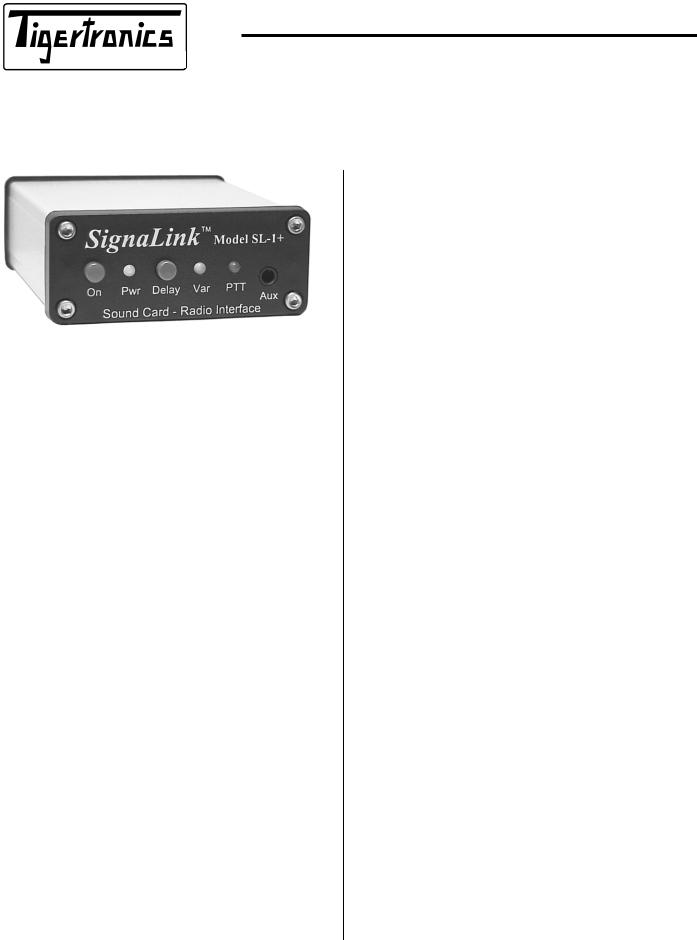
SignaLinkTM SL-1+ Sound Card - Radio Interface
Grants Pass, Oregon
154 Hillview Drive Grants Pass, Oregon 97527
(541) 474-6700 Fax: (541) 474-6703 Internet: http://www.tigertronics.com
Installation & Operation
- INTRODUCTION -
The SignaLink Model SL-1+ is an enhanced version of the Tigertronics SL-1 Sound Card - Radio Interface. In addition to providing all the features and capabilities of the original SignaLink, the SL-1+ offers fully adjustable Transmit and Receive Audio levels, a front panel selectable short or variable “Hang Time” delay, and a more sensitive AutoPTT™ circuit. These new features insure compatibility with virtually all radio Mic jacks, Data and Accessory Ports, and now make it possible to attach the SignaLink to the back of the radio, so that you can keep your microphone plugged-in! Support for Voice modes such as Internet Repeater Linking (EchoLink, etc.) and Voice Contest Keyer operation is now provided, and switching from Digital to Voice can be done with just a press of the “Delay” switch.
The SignaLink SL-1+ is designed and manufactured using only the highest quality components. Assembly is done using “state of the art” robotic production equipment. Strict testing of every unit, and our high level of quality control insures you of a premium quality product that will provide many years of dependable service. A great deal of effort has gone into the design and manufacture of the SignaLink SL- 1+, and we are very proud to make it available.
- INSTALLATION OVERVIEW -
The SignaLink is very easy to install and operate. However, if it is not installed and operated correctly, you will not realize its best performance and in extreme cases you can damage your other equipment. Therefore, it is extremely important that you take the time to read these installation instructions carefully to avoid any possible problems. If after completing the installation you have any difficulty, please refer to the “Troubleshooting” section near the end of
this manual. It covers most of the common problems that you might run into. Technical Support for the SignaLink is also available if you need it. Please see the “Technical Support” section of this manual for more information.
- WHAT YOU WILL NEED -
If you purchased the optional SignaLink Cable Accessory Kit (P/N: SLASSY), then you should have everything that you need to complete the installation and start operating. If not, then you will need to purchase the following items from your local electronics supply store:
•You will need two shielded audio cables with a 3.5mm stereo plug installed on each end. These cables must be long enough to attach the SignaLink to your sound card’s Mic and Speaker jacks.
•If your radio does not provide speaker audio (or the equivalent) on the Mic, Data, or Accessory Port connector (check your radio manual), then you will also need one shielded audio cable with a 3.5mm mono plug installed on each end. This cable is used to connect your radio’s External Speaker or Headphone Jack to the SignaLink, so it can be relatively short. A length of two feet is about right.
To verify your radio wiring you will need a multimeter. A 3/32” Allen Wrench will be needed to remove the SignaLink’s cover, and needle-nosed pliers would be very helpful to install the programming jumpers. You will need software for testing when the installation is complete. Sample software selections for popular modes (PSK-31, RTTY, CW, etc.) are supplied on the CDROM included with your SignaLink. You can also download additional software from our web site (see the “SignaLink Software” link on the main page).
- CONNECTING POWER -
CAUTION – Before applying power to the SignaLink read this entire section thoroughly. Both the SignaLink and your radio can be damaged by improper installation.
The SignaLink requires a power source of 6.75 to 15 volts DC at 13 milliamps (nominal). This is low enough that it can usually be powered by the “Accessory Voltage” found

on the microphone or Accessory Port connector of most radios. If Accessory Voltage is not available from the radio, then power can be supplied through a 2.1mm power jack on the rear of the unit.
Powering From Your Radio – To determine if the SignaLink can be powered from your radio, you will need to check the “pin-out” of the radio connector that you are going to attach the SignaLink to (Mic, Data, Accessory, etc.). This information can be found in your radio Operators Manual. Most radios have a small amount of power available on the mic jack (typically 8v @ 10ma) for microphone accessories (DTMF pad, LEDs, etc.). Power is also sometimes available on the Data or Accessory port. If your manual shows that this voltage is available, then you can skip now to the “Connecting The Radio” section of this manual. That section will cover making the actual power connection.
If power is not available on the radio connector you are using, then you have a couple of other easy options for powering the SignaLink. The first option would be to obtain power from whatever 12 volt supply powers your radio. To do this you will need to make a short cable from that power supply to the external power jack on the back of the SignaLink. Note that you might also be able to obtain 12volt power from an Accessory Voltage connector on the back of the radio (check your radio manual). The external power jack on the SignaLink requires a standard 2.1mm/5.5mm power plug. This plug has been included with the SignaLink for your convenience. You will need to wire the plug to your power supply in the appropriate manner. The polarity of the plug should be center positive. Be sure to wire the plug with the correct polarity and be sure to install a fuse in the line for safety. For maximum protection, we recommend that you fuse BOTH the positive and negative power lines with a low current (250 ma or less) “fast blow” fuse.
The second option for powering the SignaLink is to use a Wall Transformer. This is the quick and easy solution but it does require an outlet. If you choose this option, you will need to select a transformer with an appropriate rating. A common problem in selecting wall transformers is that they almost always put out more voltage than you expect. This is because they are rated for output voltage at a specific load current. If the load on the transformer is below the rated load, then the voltage output will be higher than the rated output. Under a light load, it is not uncommon for wall transformers to provide twice their rated output voltage! This means that a typical 12 volt transformer might put out as much as 25 volts under little or no load, which would exceed the SignaLink input voltage ratings. Because of the very light load (13ma) provided by the SignaLink, you will need to select a transformer with a rated voltage well under 12 volts. We would recommend a 6 volt transformer with a low current rating. Below are some transformer sources that are appropriate.
Radio Shack P/N 273-1758 (6v 300ma). You will also need the 2.1mm (5.5mm OD) adapter plug P/N 273-1716.
Mouser Electronics (1-800-346-6873): P/N 412-106054. (6v 500ma). Mouser also has a 9 Volt 200ma wall transformer (P/N: 412-109024) that will work.
Digikey (1-800-344-4539): P/N DPD090020-P-5 or DPD090020-P5-TC. These are both 9 Volt 200 ma units that will work fine.
- CONNECTING THE SOUND CARD -
The SignaLink connects to the sound card through two shielded audio cables with 3.5mm stereo connectors. Connect one cable from the jack labeled “Computer – SPKR” on the SignaLink to the jack labeled “Speaker Output” on your sound card. The Speaker Output jack will be Green if color-coded. Connect the other cable from the jack labeled “Computer – MIC” on the SignaLink to the “Microphone Input” jack on the sound card. This jack will be Pink or Red if color-coded.
Note that if you normally have speakers connected to your sound card and want to keep them connected while the SignaLink is installed, then you will need to use a stereo “Y” adapter cable on the sound card output. We have supplied a “Y” adapter in our optional Cable Accessory Kit for your convenience. We do NOT recommend the use of a “Y” adapter unless you are using “amplified” (powered) speakers. Conventional speakers often times cause slight overloading of the sound card output, which can reduce the signal level available to the SignaLink and produce minor distortion. This distortion is generally not noticeable to your ear but can greatly impact the quality of some digital modulation signals like PSK-31. It is generally preferred not to leave the speakers connected unless they can be switched OFF when not in use. You will find most of the digital modulation schemes very loud and very annoying anyway!
- CONNECTING THE RADIO -
CAUTION – Before connecting the SignaLink to your radio, read this entire section thoroughly. Both the SignaLink and your radio can be damaged by improper installation.
The SignaLink attaches to the radio through an 8-pin RJ-45 connector located on the rear of the unit. A radio cable with the appropriate connector for your radio was supplied with the SignaLink for this purpose. One end of this cable plugs into the SignaLink’s “RADIO” connector, and the other end plugs into the radio’s Mic, Data, or Accessory Port connector. This cable brings all of the radio’s signal lines into the SignaLink, so that you can connect to any line that is required (see note below on connectors with more than eight pins). The SignaLink uses the radio’s Ground, PTT, Speaker Output, Mic Input, and Accessory Voltage lines. These are the signal names that you will find on a typical Mic connector. These signals are also available on most Data and Accessory ports, but they are often labeled differently. This will be covered in more detail below.
2

Because the location of these signals on the radio connector varies from radio to radio, we have provided a “Programming Socket” inside the SignaLink (see JP-1 in Figure-4). The Programming Socket provides a convenient way to route the various signals to the correct pin on the radio connector. This is accomplished with “press-in” jumper wires so no soldering is required.
Since the Programming Socket is a standard DIP-16 format, you can also use a Dip Header Module for programming rather than wires. This “module” approach requires soldering but does have the advantage that the resulting “module” can be quickly changed to re-configure for different radios. The Dip Headers are available from Tigertronics as part number “SLHEAD”, and from electronic suppliers like DigiKey (P/N A103-ND) and Mouser (P/N 544-16PT-02).
Signal Lines – Every installation requires connecting to at least three pins on the radio’s Mic, Data, or Accessory connector. On the Mic connector these are “Mic Input”, “PTT”, and “Ground”. On the Data or Accessory Port, these same basic signals are used, but they are usually labeled differently. The table in Figure 1 shows the common mic signals and their Data / Accessory port equivalents. Please refer to this table if you are installing the SignaLink on your radio’s Data or Accessory port.
Mic Signal |
Data/Accessory Port Signal |
PTT (Push-To-Talk) |
Standby, PKS, or Packet Standby |
Mic / Mic Input |
TX Data, Data Input, PKD, or |
|
Mod In |
AF Out / Speaker |
RX Data, Data Out, RXD, or |
|
RX Audio |
PTT GND |
PTT Ground, Chassis Ground |
Mic GND |
Signal GND, Mic GND |
Figure 1 - Data / Accessory Port Signal Names
Note that many radios actually have multiple ground connections (Mic Ground, PTT Ground, etc.). The Programming Socket has multiple ground (G) connections for this reason.
On many radios the Mic, Data, and Accessory connectors also provide access to Supply Voltage and Speaker Audio. Supply Voltage has already been discussed in the section on “Connecting Power”. If your radio has power available on the connector then you will be instructed to connect it later in this section. If Speaker Audio (or the equivalent Data / Accessory Port signal) is not available from the connector on your radio, then you will need to install a short (mono) jumper cable from the External Speaker or Headphone jack on your radio to the SPKR jack on the rear panel of the SignaLink. If this signal is available on the connector, then you will connect it later in this section.
Before proceeding with jumper installation you should verify in your radio manual that the radio PTT requirements do not exceed the specifications of the SignaLink keying circuit.
Verify that the PTT is “Grounded” to make the radio transmit and the PTT signal does not exceed 15 volts @ 75ma. This is well within the ratings of all modern radios but could be a problem on some older rigs. If your radio exceeds these specifications or requires some other keying arrangement, then you will need to key the radio using a low voltage/low current relay. Please feel free to contact Technical Support if you need assistance with this.
Connectors With More Than Eight Pins – The jumper installation procedure in this manual is for use with radio connectors that have 8 pins or less. If you are installing the SignaLink on a 13-pin Accessory port (currently the only radio connector with more than eight pins), then you will either be using a fully assembled cable that we provided, or you will be attaching your own 13-pin connector to our unterminated cable. In either case, jumper settings and/or special instructions for installing the connector and jumpers were included with the radio cable. Please follow those instructions instead of the procedures in this manual.
Jumper Settings – If printed jumper settings were supplied with your radio cable, then please skip to the “Install Jumper Wires” section, and install the jumpers as shown on the document. If you did not receive printed jumper settings with your radio cable, then please check the “Jumper Settings” section of the SignaLink CD to see if information for your radio is available. Jumper settings for the most common radios are included on the CD. If you do not find the jumpers settings for your radio, then you will need to follow the procedure below to install the jumpers.
Identifying Jumper Locations - Identifying the jumper locations for your radio is a two-step process. First we will identify the pin-out for the radio connector, and then we will verify that it is correct. The verification process is very important since incorrect wiring could damage your equipment. The final steps will be to draw a wiring diagram using Figure-2 and actually install the jumpers.
•Lookup Pin-out – In your radio Operators Manual, find the page that identifies the pin-out of the Mic, Data, or Accessory connector that you are going to use. Using the manual, identify the pin numbers assigned to the following signals, and record them below. Note that the signals found on radio Data and Accessory ports will likely be labeled differently from those shown. Please refer to the table in Figure 1 for the equivalent Data / Accessory Port signals.
____ PTT
____ Mic Input
____ Speaker Audio
____ Accessory Voltage
____ Mic Ground**
____ PTT Ground**
____ Chassis Ground**
**Note that some radios only have one ground pin.
**Speaker and Accy Power are not always available.
3

•Verify Pin-out – This step is Extremely Important since not all manufacturers use the same numbering convention for their connectors. This is especially true of radios using RJ-45 mic connectors. This brief verification process could ward off a major disaster when you turn on the power! This procedure verifies that the pin numbers, which you just identified in the Operators Manual, do in fact match the numbers identified on the Programming Socket. The easiest way to do this is to use a multimeter to verify some of the more important lines. Before you start, you will need to make sure that the radio power is OFF, that there are NO JUMPERS are installed in JP-1, and that the supplied cable is connected between the SignaLink and the radio.
Note that you should not find the lines “scrambled”. They will either be in the correct order or they will be completely reversed (pin 1=8, 2=7, 3=6, etc).
First check the Ground pin (or pins) recorded earlier. You can do this by checking for continuity between the radio chassis and the pins numbered on the Programming Socket (JP-1). JP-1 is a very convenient place to probe since it is wired 1:1 to every pin on the radio connector. You will be checking against the numbers you recorded earlier from the Operators Manual. Note that if your radio has a separate mic ground it may have a slight resistance to chassis ground. Any other ground pin should test very close to zero ohms. If you do not get the expected continuity in this test, try checking against the numbers in the reverse order (1=8, 2=7, 3=6, etc). It would probably be very helpful to make a new table using the reversed number sequence to avoid mistakes! This step should establish whether or not the radio connector is “reverse ordered” and allow you to correct the numbers on your table.
Once you are confident about the ground lines you can move on to other pins. If your radio had Accessory Power you should be able to turn ON the radio and use your multimeter (volts scale) to test for power on the appropriate pin of JP-1.
You can test the PTT pin as follows: First check the pin with your multimeter (volts). You should see a voltage on the PTT pin (5-12v) when the radio is ON. You should be able to key the radio by grounding the PTT line. For the sake of safety, you should ground the PTT pin through a small value resistor (100-1000 ohms) in case it’s not the pin you think it is! Be sure your radio power is set to LOW and an antenna or dummy load is connected for this test, as the radio will go into “transmit” with the line grounded.
If the Speaker signal is available on the connector you are using, then you can try attaching a speaker or headphone to the appropriate pin on JP-1 to see if you can hear audio. Note that you will NOT be able to hear anything if the speaker source is a low level output (usually the case on Data and Accessory ports).
There is no easy way to test the mic line but there will be little doubt about it if the other lines are correct. The main thing you are looking for here is to determine whether or not the connector numbers are reversed on your radio. If you have any unresolved errors, then you should double check your numbering in the Operators Manual again.
JP1 |
Radio Connector |
G |
8_______________________ |
G |
7_______________________ |
G |
6_______________________ |
- - - |
5_______________________ |
PWR |
4_______________________ |
PTT |
3_______________________ |
MIC |
2_______________________ |
SPKR |
1_______________________ |
Figure 2 – Jumper Wiring Diagram
•Draw Jumper Wires - Once you have verified your pin-out and are comfortable with the results, you are ready to label the lines in Figure-2 and draw in the jumper wires. To do this, you simply need to draw a line between the pins on the left of JP-1 (G, PWR, PTT, Mic & SPKR) and their appropriate match on the right side of the diagram. For example, draw a line between “PWR” pin on the left of JP-1 and the line that you labeled “Accessory Voltage”. The “PTT” pin should be connected to the pin that you labeled “PTT” and so on. If you are installing the SignaLink on a Data or Accessory port, then refer to Figure 1 for the correct signal names. An example of the Jumper Wiring Diagram for a Kenwood TS-450 is shown in Figure 3.
JP1 |
Radio Connector |
G |
Ground |
8_______________________ |
|
G |
Mic Ground |
|
7_______________________ |
G |
Receive Audio |
6_______________________ |
|
- - - |
+8 VDC |
5_______________________ |
|
PWR |
4_______________________ |
PTT |
3_______________________ |
MIC |
Packet Standby (PTT) |
2_______________________ |
|
SPKR |
Mic Input |
1_______________________ |
Figure 3 – Example Jumper Wire Diagram for TS-450
4
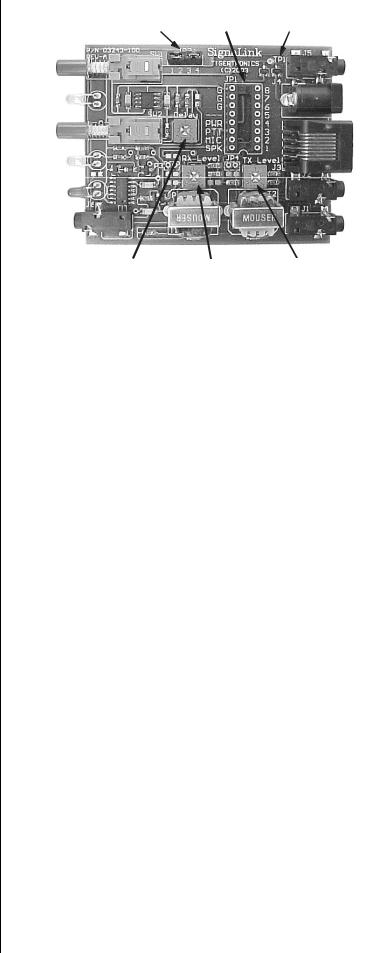
VERY IMPORTANT NOTE! – You are about to install the jumper wires. The wires must be 24ga AWG or you will damage the socket! It would be best to use the wires that we provided for this purpose to avoid damage.
•Install Jumper Wires – Now that you know where the jumper wires go, all you need to do is install them! This is best done by gripping them close to the end with needle-nosed pliers. When pushing the wires into the socket, be very careful not to bend them back and forth or they might break. If you break a wire off in the socket, there is no way to remove it. You will have to have a new socket installed! This should not be an issue if you are just a little bit careful. If you plan to change the socket configuration often for different radios, you might prefer to use a Dip Header for programming, rather than wires. The Dip Header is a small terminal block that you can solder the wires onto and then simply plug into JP-1 when it’s finished. This is by far the best method if you need to switch radios often. The Dip Headers are available from Tigertronics as part number “SLHEAD”, and from electronic suppliers like DigiKey (P/N A103-ND) and Mouser (P/N 544-16PT-02).
Once you have all of the jumpers installed, take a minute to look them over. You might want to compare your jumper settings to the sample settings shown in the “Jumper Settings” section of the SignaLink CDROM.
NOTE: If you are using the external “SPKR” or “PWR” input jacks on the rear of the SignaLink, then you should NOT have any jumpers going to the “SPKR” or “PWR” pins on JP-1.
•Measure Accessory Voltage – This step is normally not necessary. But, if you have wired the accessory power from your radio and are not sure if it is adequate to power the SignaLink, then you can easily verify the voltage. First make sure the pc board is on an insolated surface (no metal or wire clippings under board!). Turn on the radio and press the Power switch on the SignaLink. The green Power led should illuminate. Using your multimeter (volts) verify the voltage between chassis ground and test point TP-1 near the left rear corner of the SignaLink pc board (Figure-4). The voltage should be at least 6.75 volts for proper operation. If the voltage is not adequate, then you will need to remove the Power jumper on JP-1 and power the unit externally (see “Connecting Power”).
JP2 |
JP1 |
TP1 |
Delay Ctrl RX Level Ctrl TX Level Ctrl
Figure 4 – Location of TP1, JP1, JP2 and the TX, RX, and Level controls.
- AUXILIARY AUDIO OUTPUT –
The SignaLink has an Auxiliary Audio Output jack on the front panel that can be used to attach an external radio speaker or headphones for monitoring receiver audio. Inside the SignaLink we have provided jumper JP-2 to allow you to select when the external audio jack is active. By default we have jumpered both positions on JP-2 which makes the audio available all of the time. However, you can move the jumpers to allow the jack to be active only when the SignaLink is ON or OFF. To make the jack active when the unit is ON, jumper pins 1 & 2. To make the jack active when the unit is OFF, jumper pins 3 & 4. For example, if you only install the jumper on pins 3 & 4, the audio jack will only be active when the SignaLink is OFF. This is a nice way to mute the speaker when you are working the digital modes! Note that if your radio has audio on the mic connector, you can also use the rear panel SPKR connector for an external speaker. This jack is wired directly to the SPKR pin on JP-1.
NOTE: Attaching or removing an external speaker while you are using the SignaLink will change the loading on the radio’s speaker circuit. This will probably cause a change in the level of audio going to the sound card, and may require you to re-adjust the audio level to compensate.
- SETTING THE AUDIO LEVELS -
(QUICK PROCEDURE!)
Before you operate your SignaLink on the air, you will need to adjust your soundcard and radio Receive and Transmit Audio levels. Incorrect adjustment of these levels can cause poor performance or unreliable operation. This procedure tells you how the levels should be set. It assumes you already know how to use your computer to set sound card
5
