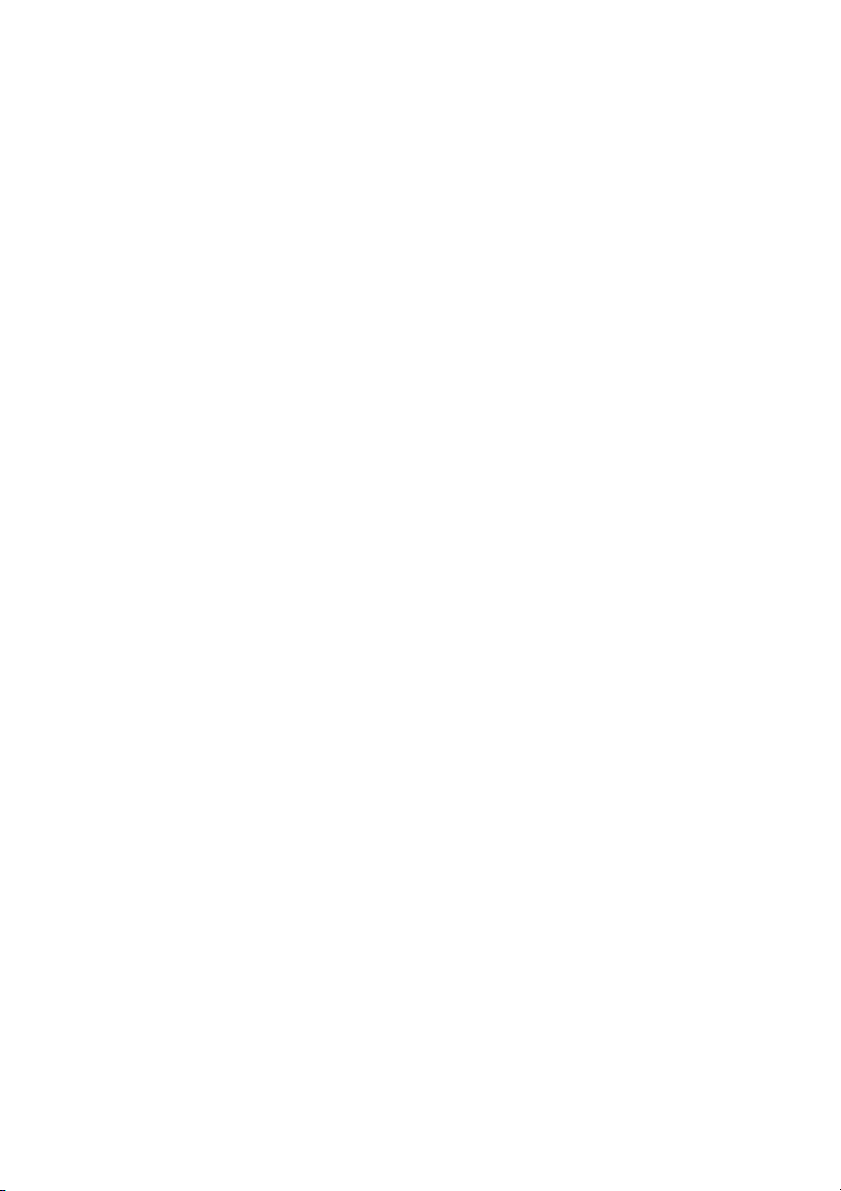
Thrane & Thrane A/S
IP Handset
User Manual
Document number: 98-126059-DraftC6
Release date: May 23, 2008
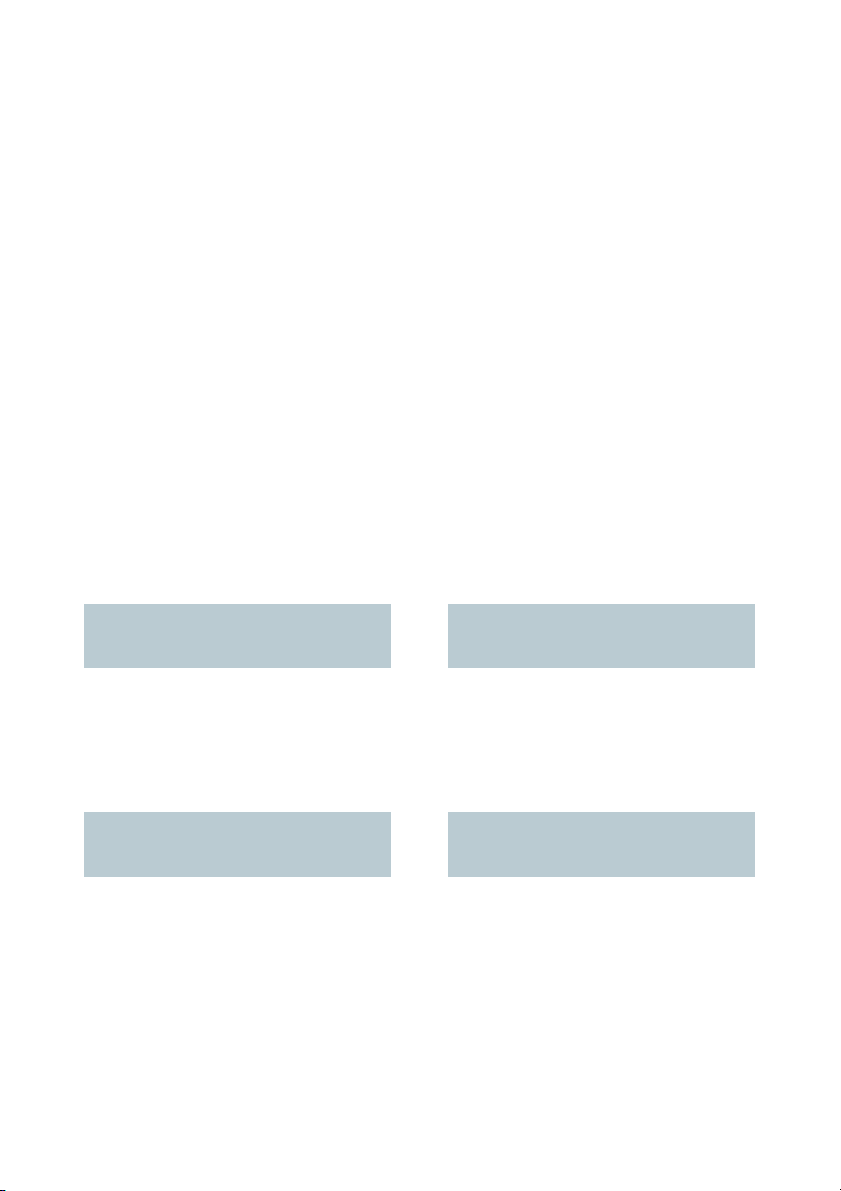
Information in this document is subject to change without notice and does not represent
a commitment on the part of Thrane & Thrane A/S. We recommend downloading the
latest version of the manual from the Thrane & Thrane Extranet.
Copyright © 2008 Thrane & Thrane A/S. All rights reserved.
Trademark Acknowledgements:
• Thrane & Thrane is a registered trademark of Thrane & Thrane A/S in the European
Union and the United States.
• Windows and Outlook are registered trademarks of Microsoft Corporation in the
United States and other countries.
• Inmarsat is a registered trademark of International Maritime Satellite Organisation
(IMSO) and is licensed by IMSO to Inmarsat Limited and Inmarsat Ventures plc.
• Inmarsat’s product names are trademarks or registered trademarks of Inmarsat.
• Other product and company names mentioned in this manual may be trademarks or
trade names of their respective owners.
Company Addresses
www.thrane.com
Denmark
Company headquarters
Thrane & Thrane A/S
Lundtoftegårdsvej 93 D
DK-2800 Kgs. Lyngby
Denmark
USA China
Thrane & Thrane, Inc.
509 Viking Drive, Suites K, L and M
Virginia Beach, VA 23452
USA
Denmark
Thrane & Thrane Aalborg A/S
Porsvej 2
DK-9200 Aalborg SV
Denmark
Thrane & Thrane Shanghai
Unit 602 - Building 4,
289 Bisheng Rd.
Zhangjiang High-tech Park,
Pudong
201204 Shanghai
P. R. China
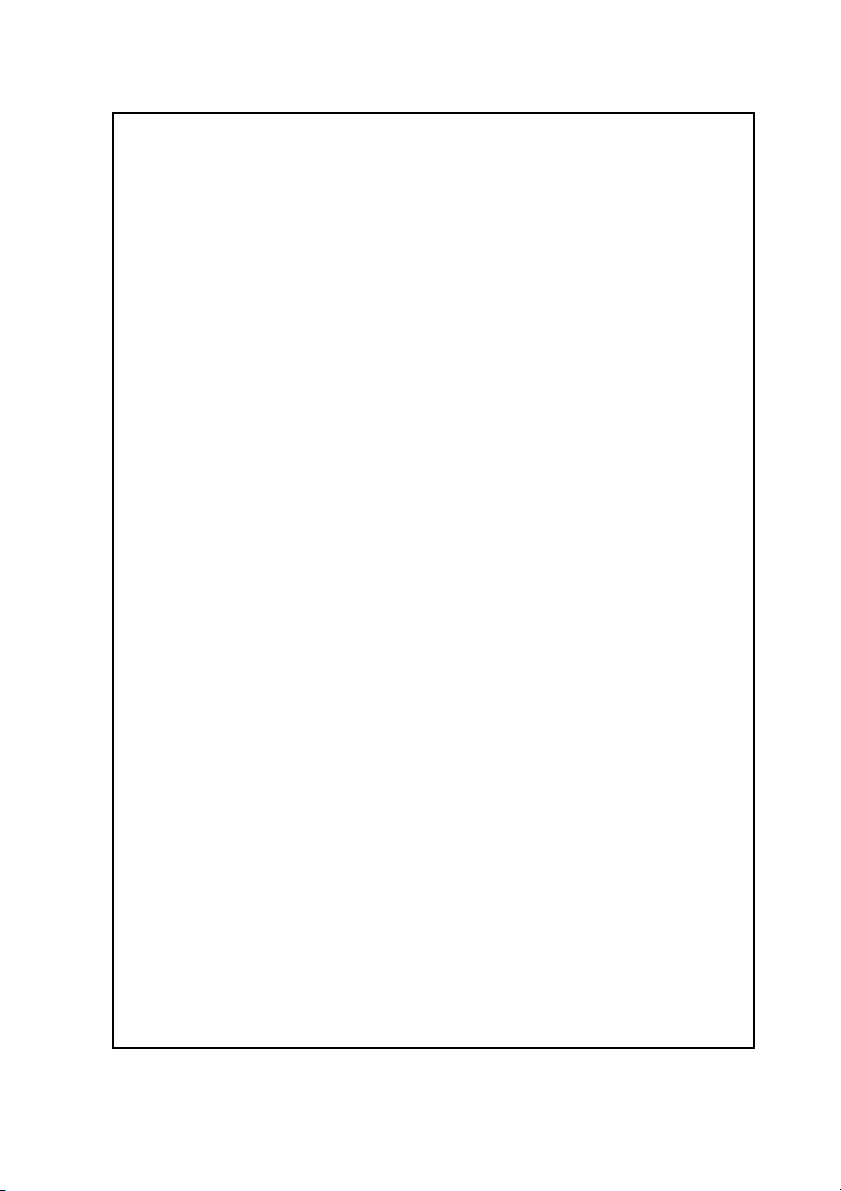
Safety Summary 1
The following general safety precautions must be observed during all
phases of operation, service and repair of this equipment. Failure to comply
with these precautions or with specific warnings elsewhere in this manual
violates safety standards of design, manufacture and intended use of the
equipment. Thrane & Thrane A/S assumes no liability for the customer's
failure to comply with these requirements.
DO NOT OPERATE IN AN EXPLOSIVE ATMOSPHERE
Do not operate the IP Handset in the presence of flammable gases or fumes.
Operation of any electrical equipment in such an environment constitutes a
definite safety hazard.
KEEP AWAY FROM LIVE CIRCUITS
Operating personnel must not remove equipment covers. Component
replacement and internal adjustment must be made by qualified
maintenance personnel. Do not replace components with the cable
connected. Always disconnect power and discharge circuits before touching
them.
iii
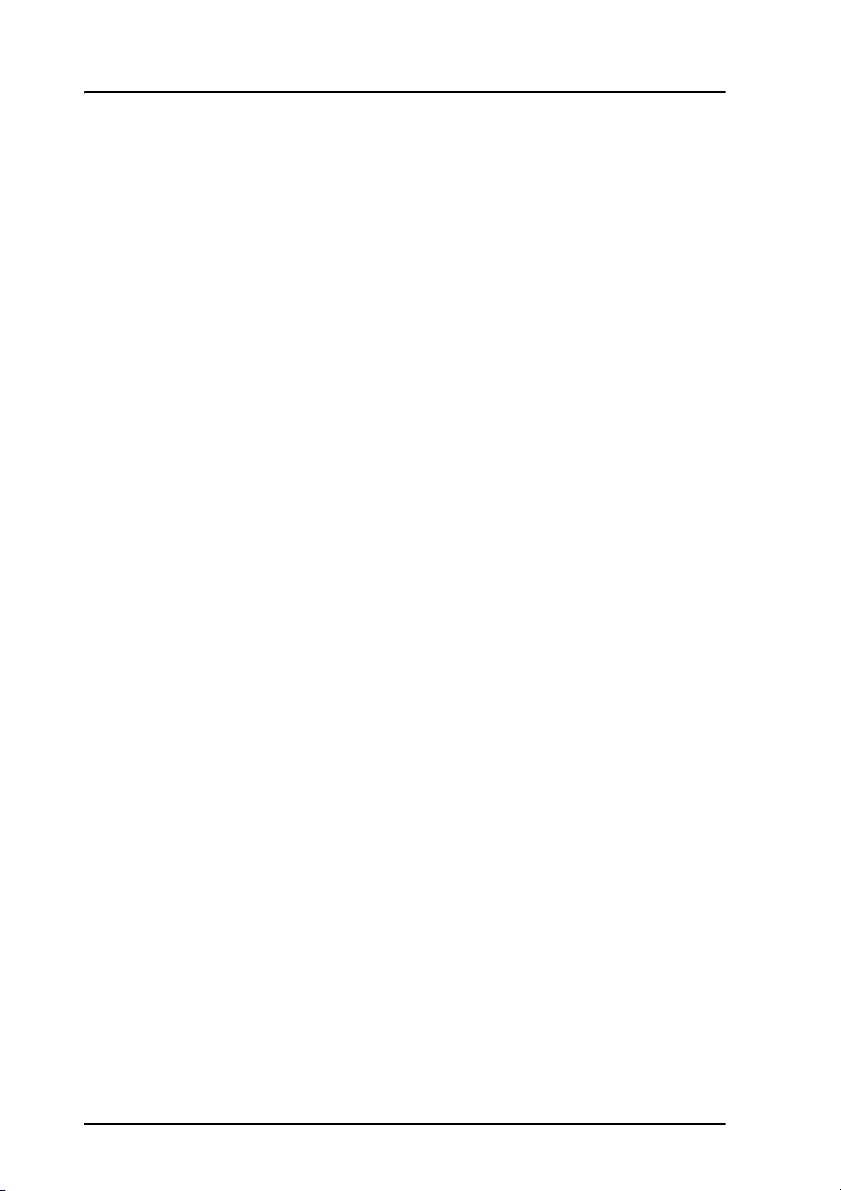
About the Manual 2
Intended Readers
This manual is a user manual for the Thrane IP Handset. The
readers of the manual include anyone who is using or intends to
use the IP Handset. No specific skills are required to operate the
IP Handset. However, it is important that you observe all safety
requirements listed in the beginning of this manual, and operate
the handset according to the guidelines in this manual.
Manual Overview
This manual has the following chapters:
• Introduction contains an overview and a brief description of the
IP Handset.
• Getting started explains how to connect and start up the
handset and gives an overview of the display and keypad. It
also contains a short guide to initial configuration and to
making the first call.
• Operating the IP Handset describes how to use and configure
the handset and explains the display menus.
• Using the web server explains how to use the built-in web
server of the IP Handset.
• Tro ub le sh ooting contains a short troubleshooting guide and
gives information on where to get further help if needed.
This manual may not always reflect the latest software
functionality of your IP Handset. To obtain the latest version of the
manual, please enter the Thrane & Thrane Extranet and download
the latest version, or acquire it from your distributor.
iv
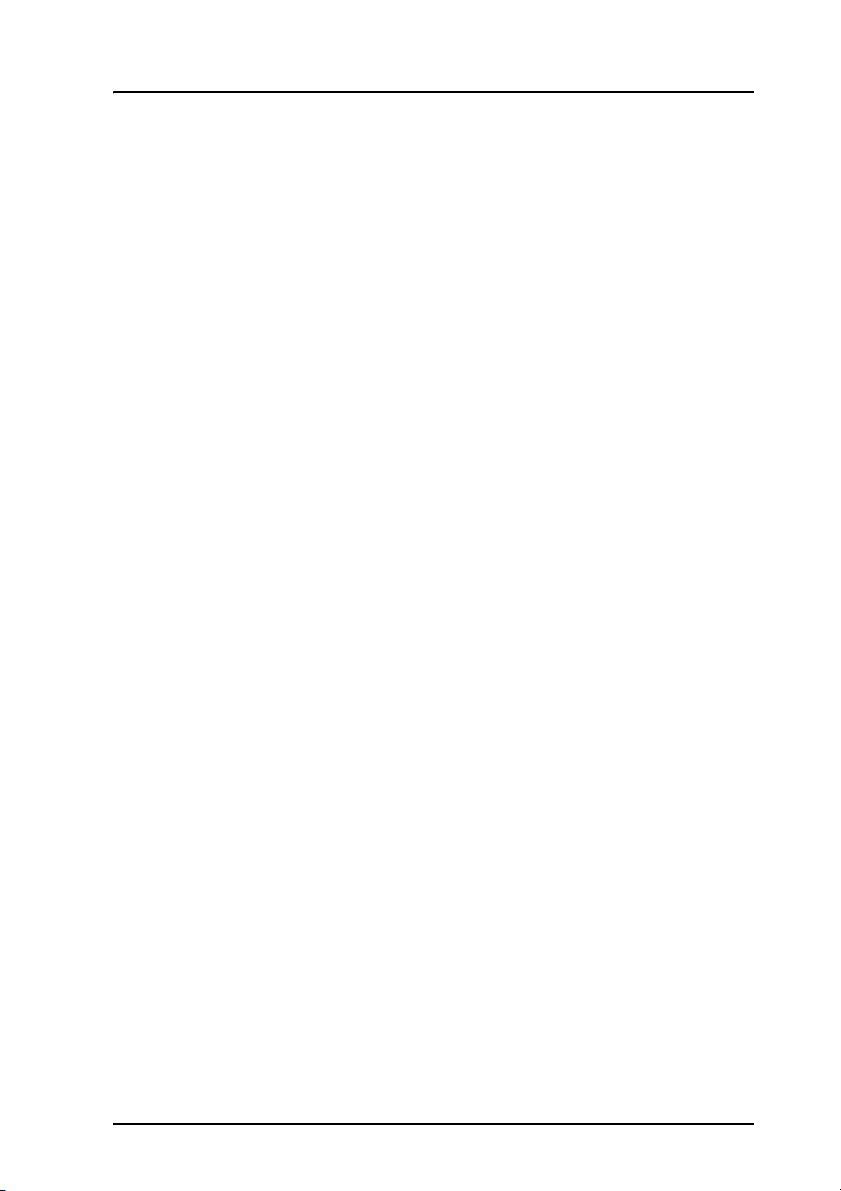
Typography
In this manual, typography is used as indicated below:
Bold is used for the following purposes:
• To emphasize words.
Example: “Do not touch the antenna”.
• To indicate what the user should select in the user interface.
Example: “Select Settings > Display”.
Italic is used to emphasize the paragraph title in cross-
references.
Example: “For further information, see Connecting Cables on
page...”.
COURIER is used to indicate display text.
Example: “The display shows 39558880”.
v
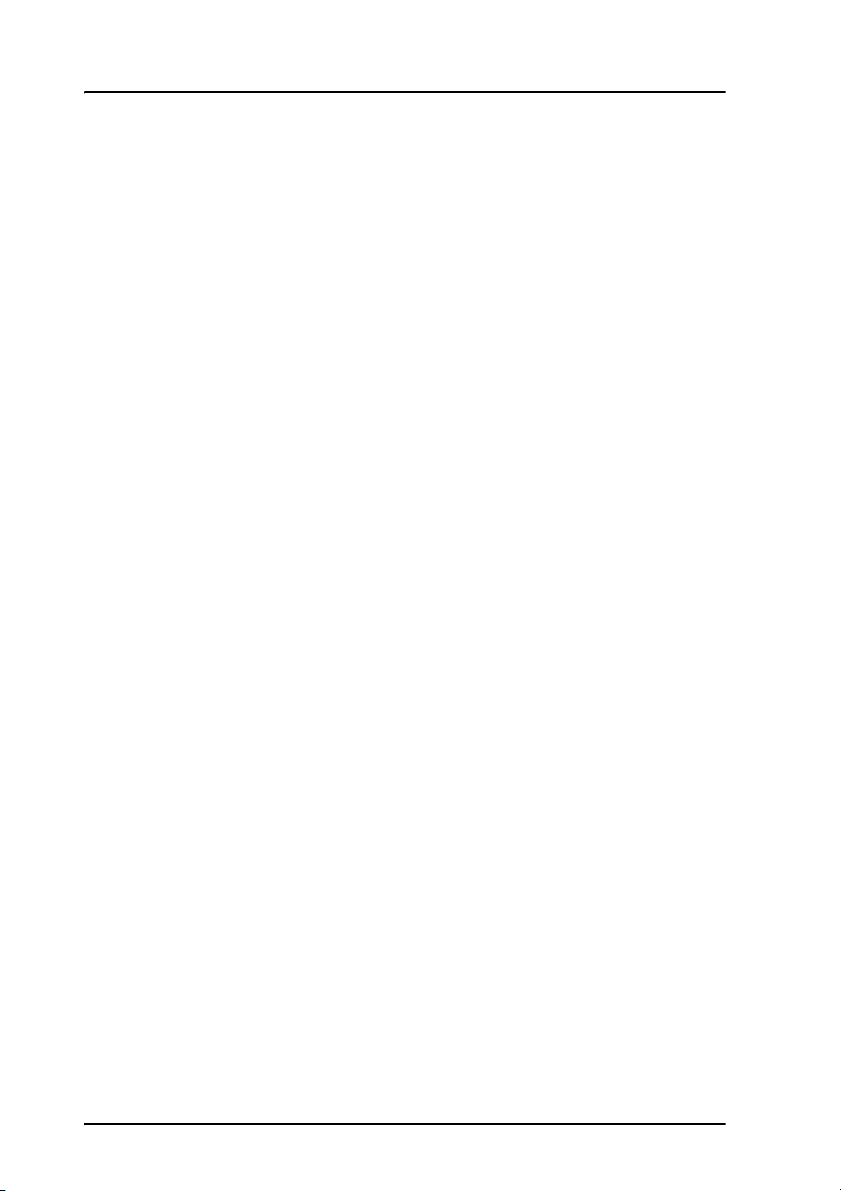
vi
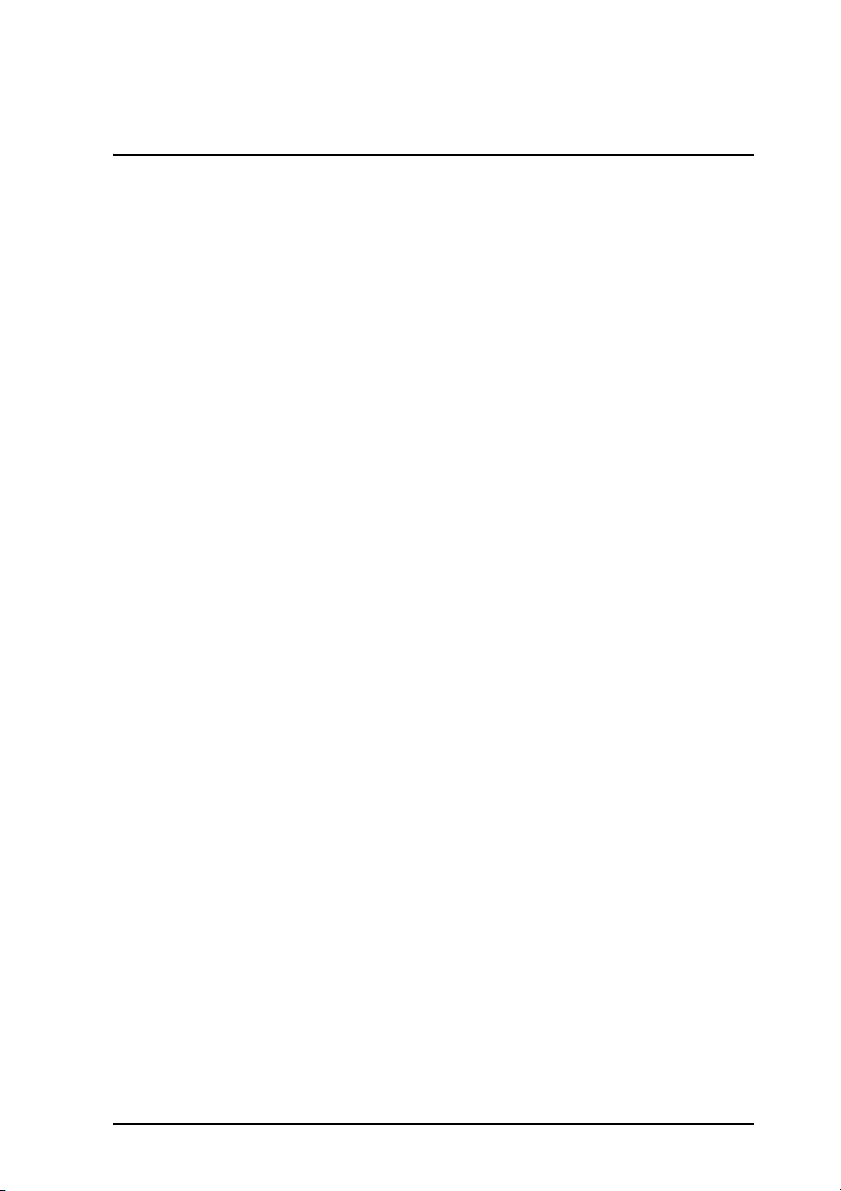
Table of Contents
Safety Summary ................................................................iii
About the Manual ..............................................................iv
Chapter 1 Introduction
Welcome ............................................................................ 1
In this chapter .................................................................... 1
Your IP Handset .................................................................2
Description ..........................................................................2
The wireless IP handset .........................................................3
The wired IP handset ............................................................4
Features .............................................................................5
What’s next? ......................................................................5
Chapter 2 Getting started
In this chapter ....................................................................7
Getting started with the wireless IP Handset .....................7
Introduction .........................................................................7
Preparing the hardware .........................................................8
Charging the handset ........................................................... 11
Connecting the handset to your Wi-Fi access point ..................14
Getting started with the wired IP Handset ........................15
Introduction ........................................................................15
Connectors ..........................................................................15
Connecting the cables to the IP cradle ....................................16
Installing the cradle ............................................................ 18
Connecting the wired handset to a BGAN terminal ...................19
Starting up the wired IP Handset ..........................................20
vii
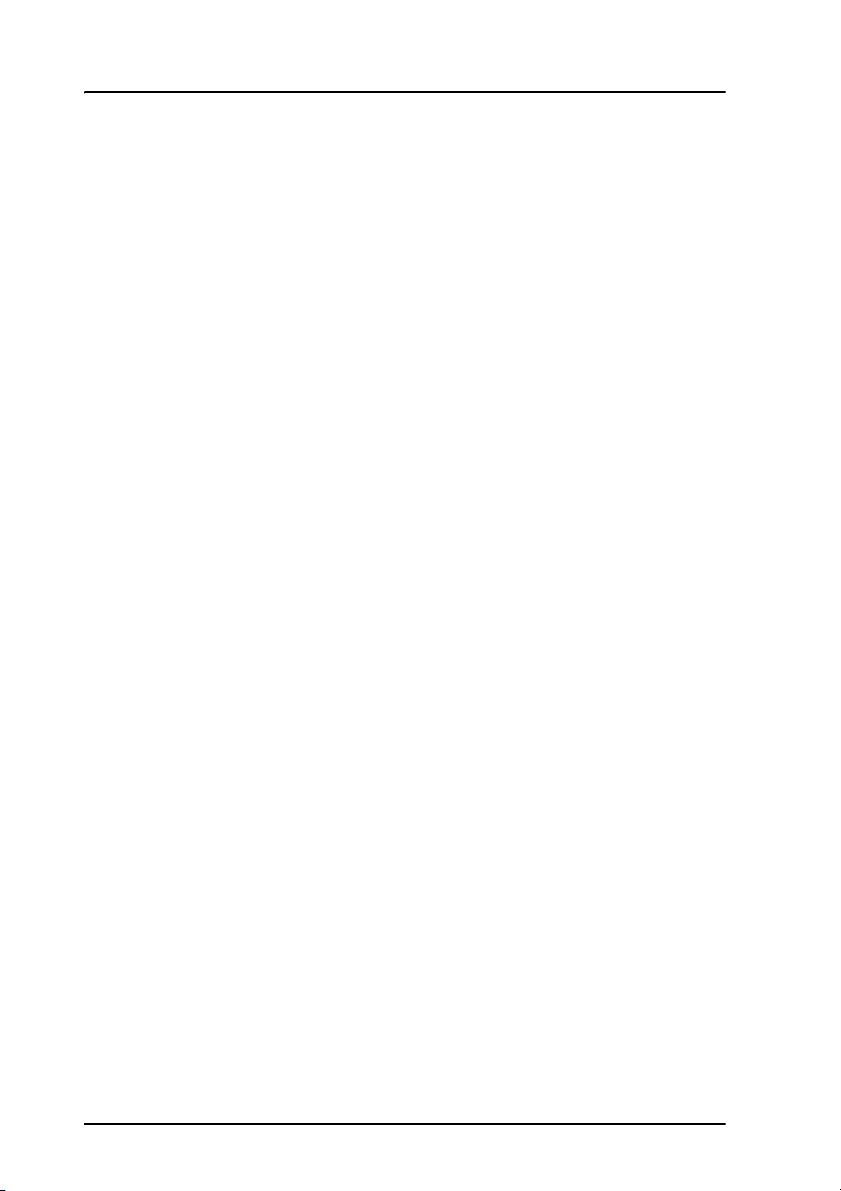
Table of Contents
Establishing a connection using BGAN terminal ................ 21
Using a BGAN terminal ........................................................ 21
Establishing a connection ....................................................22
Connecting subsequent handsets to the BGAN terminal ...........24
Making the first call .........................................................26
The handset keypad and display .......................................27
The keypad ........................................................................27
The display ........................................................................33
What’s next? ....................................................................38
Chapter 3 Operating the IP Handset
In this chapter ..................................................................39
User interfaces .................................................................39
Handset functions ............................................................ 40
Making calls ...................................................................... 40
Making a call using a BGAN terminal ....................................43
Quick settings .....................................................................45
Writing text in the handset ...................................................47
Using a headset ..................................................................48
The menu system ..............................................................49
Accessing the menu system ..................................................49
Menu overview ...................................................................49
Call log ............................................................................. 50
Contacts .............................................................................52
Status ................................................................................54
Network .............................................................................55
Settings .............................................................................61
SIP ................................................................................... 68
BGAN ................................................................................72
What’s next? ....................................................................73
Chapter 4 Using the web server
In this chapter ..................................................................75
viii
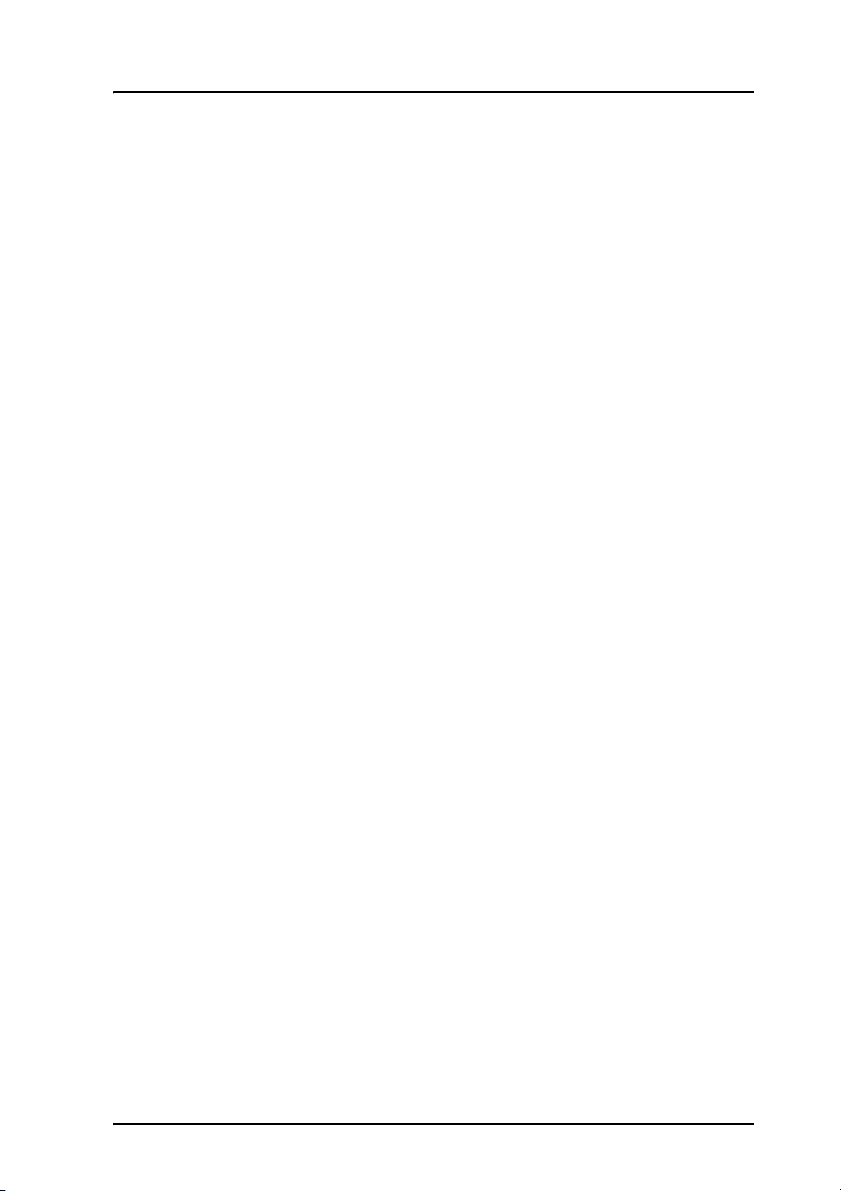
Introduction .....................................................................75
The web server ...................................................................75
Browser settings .................................................................75
Accessing and navigating the web server ...............................77
Pages in the web server ...................................................79
The Home page ..................................................................79
Contacts ............................................................................80
Call log .............................................................................. 81
SIP settings ........................................................................82
Uploading firmware ............................................................84
Import/Export settings .........................................................85
Help ..................................................................................87
What’s next? ....................................................................88
Chapter 5 Troubleshooting
In this chapter ..................................................................89
Getting support ................................................................89
Overview ...........................................................................89
Handset support .................................................................89
Table of Contents
Troubleshooting guide .....................................................90
App. A Technical specifications
In this appendix ................................................................91
IP Handset, wireless ........................................................92
IP Handset, wired ............................................................94
IP Handset, wireless, outline dimensions .........................96
IP Handset, wired, outline dimensions .............................98
IP cradle outline dimensions .......................................... 100
App. B Conformity
ix
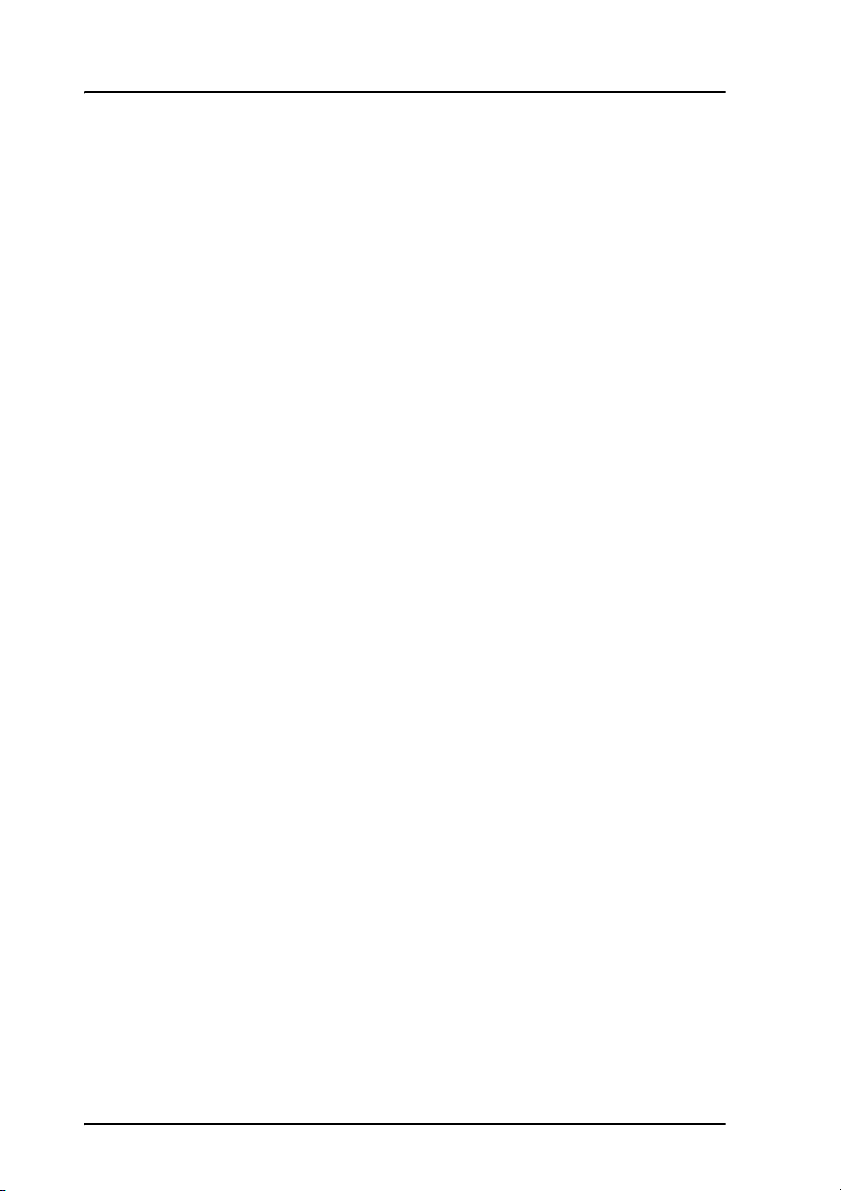
Table of Contents
Thrane IP Handset, wireless ........................................... 103
CE (R&TTE) ....................................................................... 103
FCC ................................................................................. 103
FCC/IC Notice ................................................................... 104
Thrane IP Handset, wired ............................................... 106
CE (R&TTE) ....................................................................... 106
FCC .................................................................................106
Glossary ....................................................................................... 109
Index ........................................................................................ 113
x
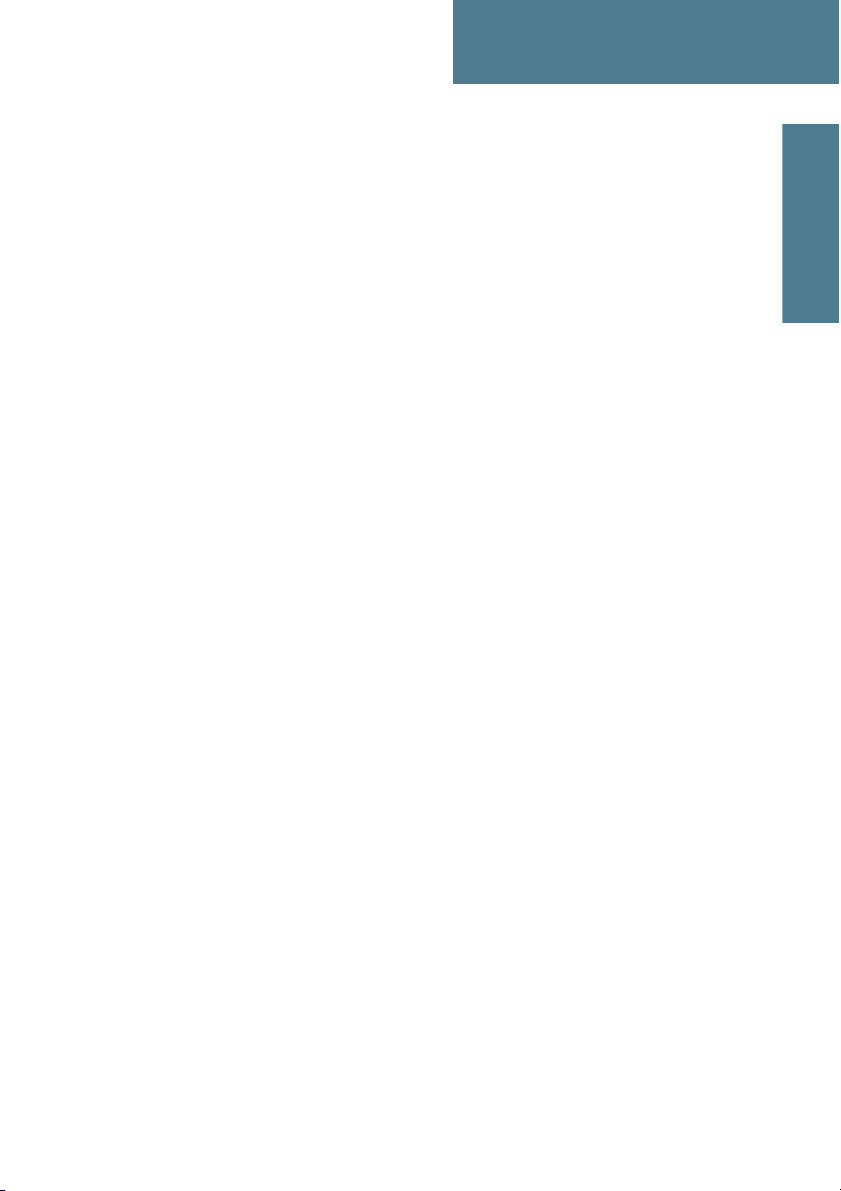
1111
Chapter 1
Introduction 1
Welcome
Congratulations on the purchase of your IP Handset!
The IP Handset communicates using Voice over Internet Protocol (VoIP), which
means that voice conversations are routed over the Internet or through an IPbased network.
There are two variants of the IP handset: A wireless and a wired variant.
In this chapter
This chapter introduces the IP Handset and gives an overview of its features
and functions.
Introduction
1

Chapter 1: Introduction
Your IP Handset
Description
The IP Handset is used for making
phone calls over an IP based
network. When used with a BGAN
terminal, the communication is only
IP based between the handset and
the BGAN terminal. From the BGAN
terminal, the call is transmitted as a
normal circuit-switched call.
The handset is designed specifically
for use in harsh environments and it
is dust proof and splash proof.
Excellent sound quality is achieved
by including a state-of-the-art echo
canceller and noise suppression
software.
On the large 2.2" color TFT screen, a
graphical user interface provides
easy access to all functions including
contacts and settings. The user
interface also provides direct access
to certain features of a connected
BGAN terminal.
The handset is based on a 260 MHz
processor running Windows CE 6.0.
There are two variants of the
handset: A wireless (Wi-Fi) model
and a wired model.
2Your IPHandset

The wireless IP handset
The wireless IP handset connects
to a Wi-Fi access point. The
internal battery is charged from
the dedicated cradle, which
connects to an external power
supply (12-24 V DC).
The TT-3670B Thrane IP Handset
& Cradle, wireless, includes the
following main units:
• TT-3672B Thrane IP Handset,
wireless
• TT-3674B Thrane IP cradle,
wireless
1111
Chapter 1: Introduction
Introduction
Your IP Handset 3

Chapter 1: Introduction
The wired IP handset
The wired handset is powered directly
from the LAN interface using Power over
Ethernet (PoE), which eliminates the need
for an external power supply.
The TT-3670A Thrane IP Handset, wired,
includes the following main units:
• TT-3672A Thrane IP Handset, wired
• TT-3674A Thrane IP cradle, wired
The IP Handset connects to the cradle
with a coil cord. The cradle connects with
a fixed LAN cable to a LAN port with PoE,
for example in a BGAN terminal
(Broadband Global Area Network) for
satellite communication.
4Your IPHandset

Features
The IP Handset offers the following features:
1111
Chapter 1: Introduction
Voice communication over Internet or IP based network
Contacts list with up to 100 entries
Intuitive user interface and menu system
Built-in web interface
High quality color display QVGA
Rugged but elegant design
Splash proof and dust proof
Connectivity to Broadband Global Area Network (BGAN) terminal
Dedicated menu for BGAN terminals
What’s next?
This chapter has provided an overview of the IP Handset.
The next chapters will go into more detail about how to set up and use your
handset. The following chapter, Getting started, explains how to start up the
handset and make the first call.
Introduction
Features 5
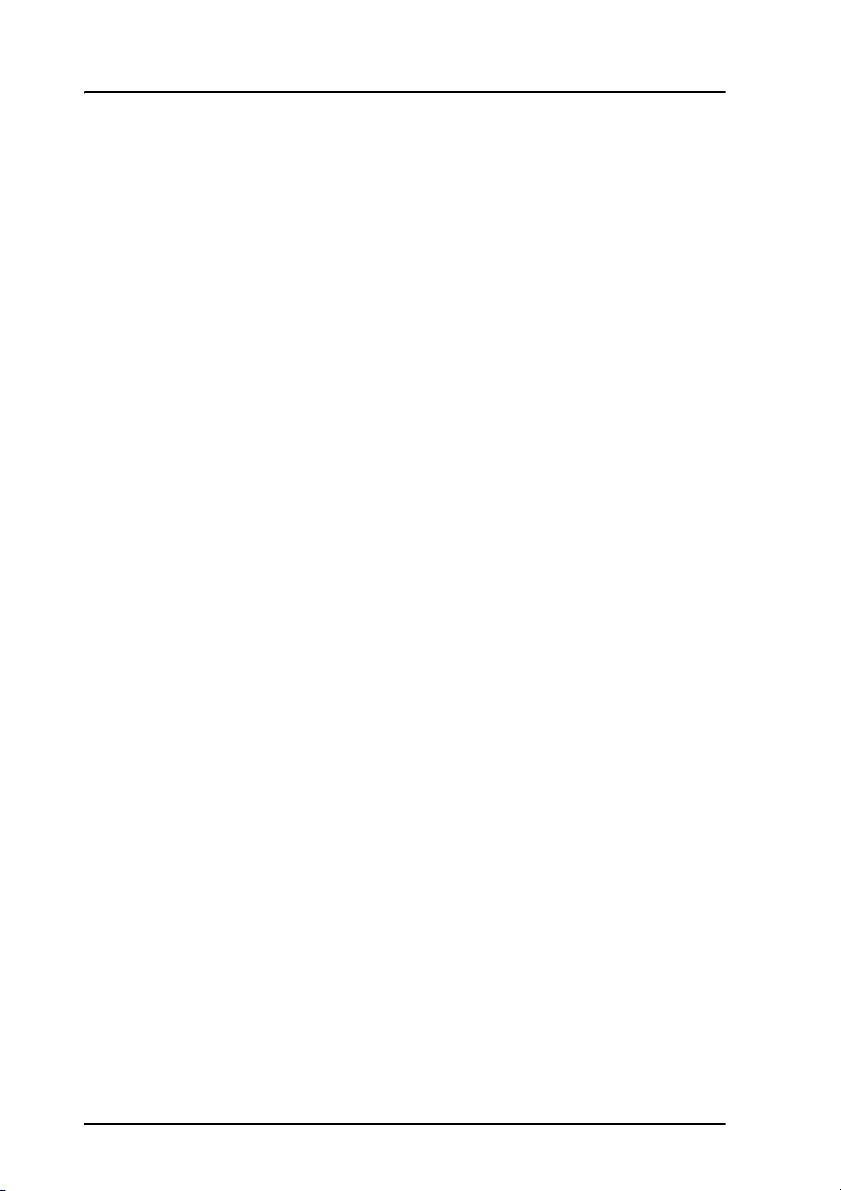
Chapter 1: Introduction
6 What’s next?
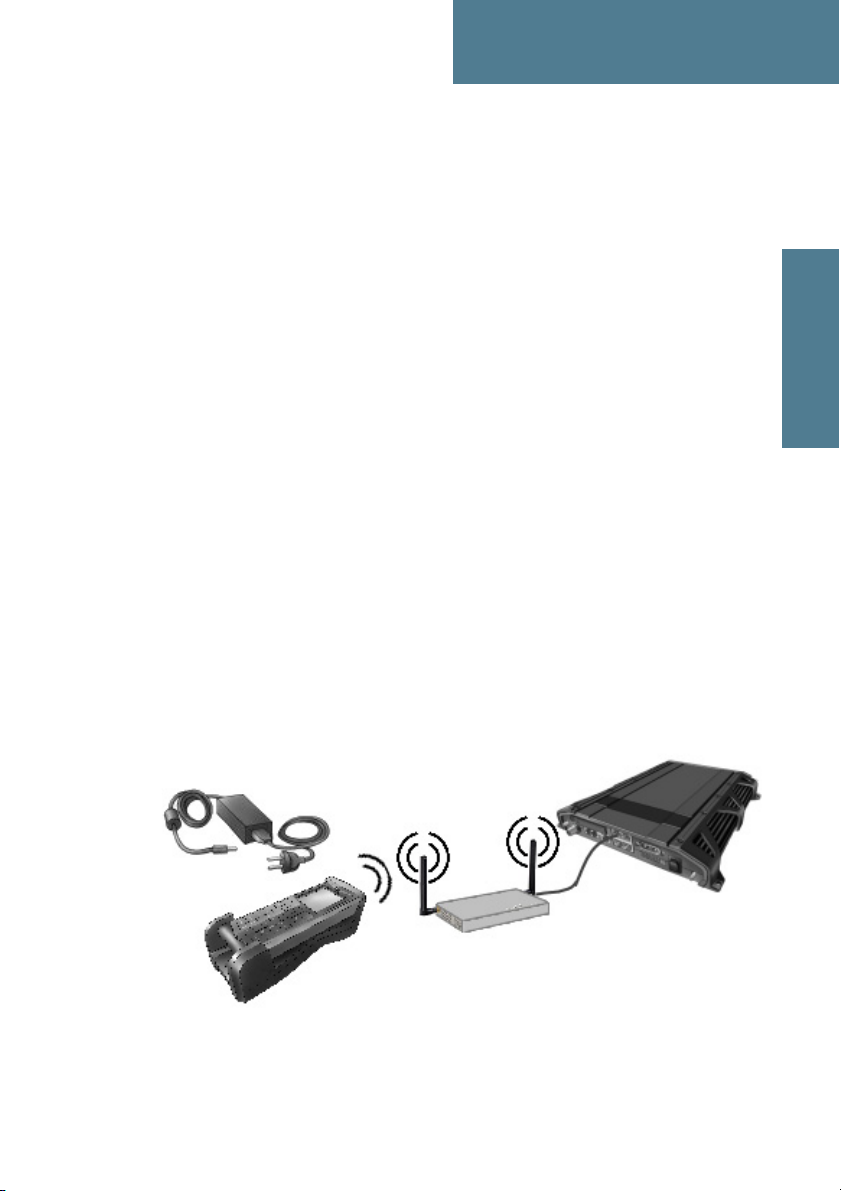
2222
Chapter 2
Getting started 2
In this chapter
This chapter describes how to install and start up the handset and make the
first call. It also gives an overview of the display and keypad and explains how
to navigate with the keypad.
Getting started with the wireless IP Handset
Introduction
Overview
Getting started
The wireless IP handset connects to a Wi-Fi access point. The internal battery
is charged from the dedicated cradle, which connects to an external power
supply.
7

Chapter 2: Getting started
IP Handset connectors
The handset has two connectors on the side of the handset:
• one connector for connecting a headset.
• one Mini-USB connector, for charging the handset from a computer.
Mini-USB for charging Jack connector for headset
Preparing the hardware
Overview
For the wireless IP Handset you need the following hardware:
• a Wi-Fi access point complying to the Wi-Fi networking standard 802.11b/g
• for charging the handset:
• an external power supply with 12 V DC to 24 V DC nominal power,
min. 7 W, or
• a PC and a USB cable with a mini-USB connector at one end and a
USB-A connector at the other end.
To connect the Wi-Fi access point
You may connect the Wi-Fi access point to a BGAN terminal or to your
standard network connection.
For information on how to install the Wi-Fi access point, refer to the
documentation that comes with your Wi-Fi access point.
8 Getting started with the wireless IP Handset

2222
Chapter 2: Getting started
To connect the external power supply to the cradle
The cradle for the IP Handset serves as a charger when it is connected to an
external power supply (12-24 V DC, 6W).
A compatible power supply, TT-3682L, is available from Thrane & Thrane. This
power supply is also used for the EXPLORER 500 BGAN terminal.
To connect the power supply, do as follows:
1. On the back of the cradle, unscrew the two screws holding the cover.
2. Remove the cover.
DC Connector
Terminal block J101
3. Connect your power supply to the cradle.
There are two options for connecting to the cradle:
• Using the internal DC connector in the cradle.
The connector is a proprietary DC Jack, 2.5 mm, positive center.
Getting started
Getting started with the wireless IP Handset 9
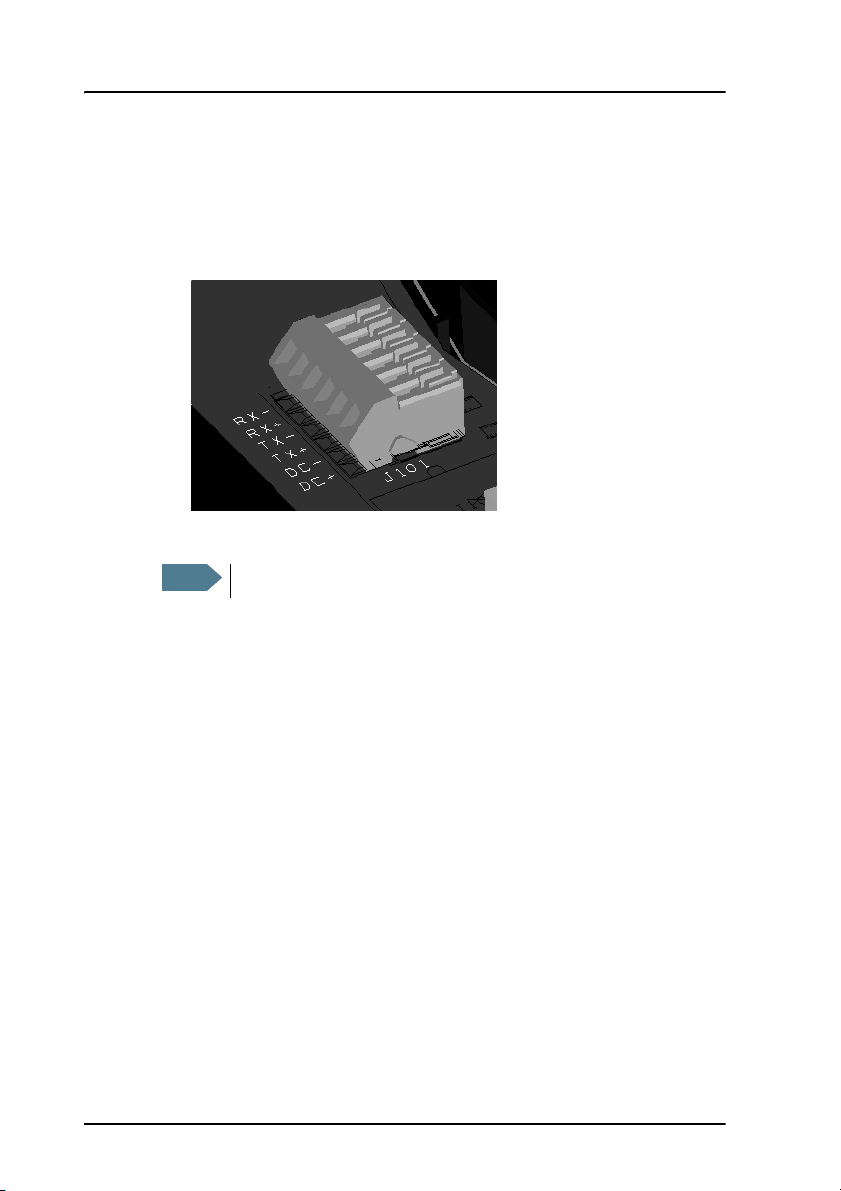
Chapter 2: Getting started
The connector on the EXPLORER 500 power supply is compatible with
this connector.
• Using the internal terminal block (J101).
Connect the wires from your DC supply to DC+ and DC- in the terminal
block J101.
4. Secure the cable with a cable relief at the cable exit on the cradle.
Note
Make sure the cable relief matches the size of the cable.
5. Mount the cover and fasten the two screws.
For information on how to mount the cradle on a wall or desktop, see
Installing the cradle on page 18.
10 Getting started with the wireless IP Handset

2222
Chapter 2: Getting started
Charging the handset
Introduction
The battery icon next to the handset icon
in the top right corner of the display
shows the battery status of the handset.
When only one bar is left in the icon, it starts flashing to indicate that the
battery needs recharging. When the level is critically low, the handset makes a
sound and briefly shows a message.
There are two options for charging the handset:
• using a USB cable and a computer
• using the cradle with a power supply
To charge the handset from a computer
You need a PC and a USB cable with a mini-USB connector at one end and a
USB-A connector at the other end.
Getting started
Do as follows:
1. Connect the mini-USB connector to the connector at the side of your
handset.
2. Connect the other connector on the cable to a USB port on your computer.
The handset automatically starts the charging process.
Getting started with the wireless IP Handset 11

Chapter 2: Getting started
To charge the handset using the cradle
Do as follows:
1. Connect the power supply of the cradle to your 100-240 V AC electrical
outlet. For information on how to connect the power supply to the cradle,
see To connect the external power supply to the cradle on page 9.
2. Place the IP Handset in the cradle with the display facing up.
Display during charging process
A message appears briefly in the display,
and the battery icon is animated to show
that the battery is charging.
12 Getting started with the wireless IP Handset

2222
Chapter 2: Getting started
Below are examples of the display when the handset is off and when the
handset is in screensaver mode while charging the battery.
Getting started
Handset off (animated).
The icon is turned off after
a while, but reappears when
a key is pressed.
Note
If the handset is out of use for a longer period of time, recharge the
battery every two years.
Screensaver mode
Getting started with the wireless IP Handset 13

Chapter 2: Getting started
Connecting the handset to your Wi-Fi access point
Note
Do as follows:
1. Start up the Wi-Fi access point.
2. Switch on your wireless IP Handset by pressing and holding the on hook
3. Press the center select key to enter the menu system.
4. Select Network > WLAN.
5. When the list of available access points appears in the display, select the
6. If you are prompted for security settings, select OK to enter the Profiles
7. In the Profiles menu, select the encryption used in your access point. The
This procedure is only needed at the first connection. Once
connected, the handset will automatically attempt to connect to this
access point whenever it is switched on.
key until the display lights up.
access point you want to connect to.
Note
menu.
handset supports WEP and WPA2-PSK.
Access points with a profile matching your IP Handset are
marked with . If this symbol is not present, you cannot
connect to the access point until you have set up your WLAN
profile to match the access point. If you select an access point
without a defined profile you are prompted for security settings.
8. Select whether your encryption code is hexadecimal or text.
9. Enter your encryption code.
10. Select Connect.
The handset will now attempt to connect to your Wi-Fi access point. If the
access point is connected to a BGAN terminal, see Establishing a
connection using BGAN terminal on page 21.
When the handset is ready for use, you will see the handset ready symbol
in the top right corner of the display.
14 Getting started with the wireless IP Handset

2222
Chapter 2: Getting started
Getting started with the wired IP Handset
Introduction
The wired IP Handset connects to the cradle with a coil cord. The cradle
connects with a fixed LAN cable to a LAN port with PoE, for example in a BGAN
terminal. The IP Handset is powered directly from the LAN (PoE) interface.
Getting started
Connectors
IP Handset connectors
The IP Handset has a coil cord with a LAN connector for connecting to the
cradle or directly to a LAN (PoE) interface.
The handset also has two connectors on the side of the handset, for future
use:
• one connector for connecting a headset.
• one Mini-USB connector.
Note
These two connectors are currently not functional.
Getting started with the wired IP Handset 15

Chapter 2: Getting started
IP cradle connectors
The cradle for the IP handset has two internal LAN connectors and an
alternative terminal block for the LAN connection:
• One LAN connector connects to the coil cord from the IP Handset.
• The other LAN connector, or alternatively the terminal block, connects to
your LAN cable between the cradle and the BGAN terminal.
Connecting the cables to the IP cradle
Do as follows:
1. Remove the two screws holding the center cover in the bottom of the
cradle and take off the cover.
J101
J103
J102
Cable relief
2. Connect the coil cord from the IP Handset to the cradle connector marked
J103. Then fit the cable relief mounted on the coil cord into the groove at
the cradle exit.
3. To mount the external LAN cable, do one of the following:
16 Getting started with the wired IP Handset
Fit coil cord
here

2222
Chapter 2: Getting started
• Connect a standard LAN cable to the connector marked J102 in the
cradle. This is the cable for connecting to the BGAN terminal or other
LAN (PoE) interface.
Important
• Connect the wires of a LAN cable to the terminal block marked J101. The
text next to the terminal block indicates which signal goes where.
4. Mount cable relief at the cable exit from the cradle.
Note
5. Mount the cover and fasten the two screws.
Make sure the cable relief matches the size of the cable.
The space between the cable LAN connector and the
PCB is very scarce - make sure the housing of the cable
connector is not too thick to allow for the connectors to
fit properly.
Getting started
Getting started with the wired IP Handset 17

Chapter 2: Getting started
Installing the cradle
Mount the cradle on a wall or a desktop with 3 screws fitting in the holes
indicated in the drawing below (front view).
18 Getting started with the wired IP Handset

2222
Chapter 2: Getting started
Connecting the wired handset to a BGAN terminal
Note
Do as follows:
1. Start up the BGAN terminal as described in the user manual for the
2. Connect the LAN cable from the IP cradle to one of the LAN (PoE)
The handset starts up automatically when connected to the BGAN terminal.
However, you may have to configure user name and password if the handset
has not been connected before. For further information, see Establishing a
connection using BGAN terminal on page 21.
The LAN interface on the BGAN terminal must supply Power over
Ethernet.
terminal.
connectors on the BGAN terminal.
The cable between cradle and terminal must be maximum 80 m.
Note
If you insert a switch or similar between the cradle and the
terminal, make sure that it conforms to the industry standard
IEEE 802.3 af (using data pairs).
Getting started
Getting started with the wired IP Handset 19

Chapter 2: Getting started
Starting up the wired IP Handset
Powering the IP Handset
The wired IP Handset is automatically powered when it is connected to a LAN
interface with PoE.
If the handset has been switched off, you can switch it back on by pressing
and holding the on hook key until the display lights up.
If the handset does not start up, the reason may be that there is no PoE in the
LAN interface. If you are connecting to a BGAN terminal, check that the PoE
indicator on the terminal lights green for the connected port. For further
information, refer to the installation manual for the BGAN terminal.
To switch off the IP Handset, press and hold the on hook key again until the
display is turned off.
20 Getting started with the wired IP Handset

2222
Chapter 2: Getting started
Establishing a connection using BGAN terminal
Using a BGAN terminal
Introduction
By connecting the handset to a BGAN terminal you gain access to the BGAN
satellite network with your IP Handset.
When the IP Handset is used with the BGAN terminal, it communicates using
Internet protocol between the handset and the terminal. However, on the
BGAN network side of the terminal the call is transmitted as a circuit switched
3.1 kHz or Standard call.
When connected with the BGAN terminal the IP Handset provides a dedicated
menu for the terminal.
Hardware connection
Getting started
The wireless handset is connected to the BGAN terminal by connecting the
Wi-Fi access point to one of the LAN ports of the terminal. For information on
how to connect the handset to the access point, see Connecting the handset to
your Wi-Fi access point on page 14.
The wired handset is connected to the BGAN terminal by connecting the
Ethernet cable from the cradle to one of the LAN ports of the terminal. For
further information, see Connecting the wired handset to a BGAN terminal on
page 19.
Establishing a connection using BGAN terminal 21

Chapter 2: Getting started
Establishing a connection
If no SIM PIN is required
If the handset is connected to a BGAN terminal where the SIM PIN is disabled
or has already been entered, the BGAN terminal automatically sets up a SIP
profile and assigns the local number 0501 to the first handset that is
connected.
If one or more handsets have already been connected to the terminal, and the
new handset has not been connected to the terminal before, you need to set
up the user name, password and local number in the handset and in the web
interface of the BGAN terminal. For further information, see Connecting
subsequent handsets to the BGAN terminal on page 24.
When the display shows the handset ready symbol in the upper right
corner, the handset is ready for making a call.
If the handset ready symbol is crossed out you cannot make a call. The
display will normally show a message explaining why the handset is not
ready.
If a SIM PIN is required
If the handset is connected to a BGAN terminal where the SIM PIN is required
and has not yet been entered, you need to enter the SIM PIN for the terminal.
To do so, you need to know the Administrator user name and password as well
as the SIM PIN for the BGAN terminal. Do as follows:
1. From the main screen of the handset, press the center select key to enter
the menu system.
2. Select BGAN.
3. Select Enter PIN code.
Note
4. Enter the Administrator user name and select OK.
22 Establishing a connection using BGAN terminal
This menu item is not available if the PIN has already been
accepted. Select Status > PIN status to see if the PIN has been
accepted.

2222
Chapter 2: Getting started
For information on how to type text in the handset, see Writing text in the
handset on page 47.
5. Enter the Administrator password and select OK.
6. Enter the SIM PIN and select OK.
If the SIM PIN is rejected, see the next section Wrong PIN.
When the PIN is accepted, the BGAN terminal automatically sets up a SIP
profile and assigns the local number 0501 to the first handset that is
connected.
If one or more handsets have already been connected to the terminal, and the
new handset has not been connected to the terminal before, you need to set
up the user name, password and local number in the handset and in the web
interface of the BGAN terminal. For further information, see Connecting
subsequent handsets to the BGAN terminal on page 24.
When the display shows the handset ready symbol in the upper right
corner, the handset is ready for making a call.
If the handset ready symbol is crossed out you cannot make a call. The
display will normally show a message explaining why the handset is not
ready.
Wrong PIN
After entering the user name and password, you have 3 attempts to enter the
PIN, before you are asked to enter the PUK (Pin Unblocking Key). The PUK is
supplied with your BGAN SIM card.
Enter the PUK followed by a new PIN of your own choice. The PIN must be
from 4 to 8 digits long.
Caution! If you enter a wrong PUK 10 times, the SIM card will no
longer be functional, and you have to contact your Airtime
Provider for a new SIM card.
Getting started
Establishing a connection using BGAN terminal 23

Chapter 2: Getting started
Connecting subsequent handsets to the BGAN terminal
Introduction
If one ore more handsets have already been connected to the terminal, you
need to set up the user name, password and local number in the handset and
in the web interface of the BGAN terminal.
Setting up the handset
To enter the user name and password in the handset, do as follows:
1. Start up your handset as described in the previous sections.
2. Enter the menu system and select SIP.
3. Move to the BGAN profile and select Options (left select key).)
4. Select Edit/View.
5. Select User name and enter the user name for your handset. Note that the
user name must be the same as the local number for your handset when
using the BGAN terminal. Available numbers are 0501 to 0516.
6. Select Password and enter the password for your handset.
7. Exit the handset menu system.
Setting up the BGAN terminal
To enter the local number and password in the web interface of the BGAN
terminal, do as follows:
1. Connect a computer to the LAN interface of the BGAN terminal and start up
your browser.
2. Enter the IP address for the terminal. The default IP address is 192.168.0.1.
The web interface opens.
3. Select SETTINGS > IP handsets.
24 Establishing a connection using BGAN terminal

2222
Chapter 2: Getting started
4. Locate the local number that matches the user name of your handset and
click New.
5. Enter the password you entered in the handset.
When the terminal and the handset have recognized each other, a
“Configure” link appears next to the new handset. When you click the
Configure link the internal web interface of the handset opens. For
information on the handset web interface, see Using the web server on
page 75.
Handset ready
When the display shows the handset ready symbol in the upper right
corner, the handset is ready for making a call.
If the handset ready symbol is crossed out you cannot make a call. The
display will normally show a message explaining why the handset is not
ready.
Getting started
Establishing a connection using BGAN terminal 25

Chapter 2: Getting started
Making the first call
To make a call, type the phone number on the keypad and press the off hook
key in the left side of the keypad or press #.
The display shows that the number is being
dialled.
If the number is in the Contacts list of the
handset, you can also select the number
from there and dial up with the off hook key.
For further information on how to make calls,
see Making calls on page 40.
Unanswered calls
You can see unanswered calls under CALLS in the BGAN menu of the IP
handset or under Calls in the web interface.
26 Making the first call

2222
The handset keypad and display
The keypad
Overview
The following drawing shows the keypad of the handset.
Chapter 2: Getting started
Getting started
Select
Left select
Off hook
The next sections explain the functions of each key in the keypad.
Up/ Down/ Left/ Right
Right select
On hook/ Power
Alpha-numeric
keys
The handset keypad and display 27

Chapter 2: Getting started
Control keys
The below table shows the functions of the control keys in the upper section of
the keypad.
Key Functions
Left select.
Selects the function shown just above the key (left soft key).
Right select.
Selects the function shown just above the key (right soft key).
From main screen: Opens the Contacts list.
Off hook.
After entering a phone number: Initiates a call to the number.
From main screen: Opens a list of the latest calls, including
incoming, outgoing and missed calls.
On hook/ Power.
When the handset is ringing: Rejects the call.
During a call: Ends the call.
When in the menu system: Abandons the menu system and
displays the main screen.
Otherwise: Powers the handset on/off, when pressed and held
for 3 seconds.
If there is an error and the handset does not power off after
approximately 3 seconds, hold the key for 10 seconds, and the
handset will perform a hardware reset.
28 The handset keypad and display

Key Functions
Select (center).
Selects/confirms the function highlighted in the display.
2222
Chapter 2: Getting started
Navigation.
Navigates through the menu system in the display.
Getting started
Right/Left are also used to change settings in the menus.
See also Keypad shortcuts on page 32.
The handset keypad and display 29

Chapter 2: Getting started
Alpha-numeric keys
This section shows the functions of the alpha-numeric keys in the lower
section of the keypad.
The functions available depend on whether you are typing a phone number
(number mode) or text (text mode).
In number mode, you get the number of the key pressed. Only ∗ has two
functions.
Press ∗ once: The display shows ∗ .
Press ∗ twice, or press and hold: The display shows +.
Press #: The display shows #.
See the available functions in text mode on the next page.
30 The handset keypad and display

2222
Chapter 2: Getting started
In text mode, you have the functions listed below.
The ∗ key switches between numeric, lowercase and uppercase characters.
To get numbers from lowercase or uppercase mode, press and hold the key.
At numerous presses on the same key, the character changes in the same
sequence that the characters are listed in the table below.
Key Numeric output Lowercase output Uppercase output
1 1 . , @ : - ? . , @ : - ?
2 2 a b c A B C
3 3 d e f D E F
4 4 g h i G H I
5 5 j k l J K L
6 6 m n o M N O
7 7 p q r s P Q R S
8 8 t u v T U V
9 9 w x y z W X Y Z
0 0 [space] [space]
∗ Switches between lowercase, uppercase and numbers
Getting started
# Symbols. Displays a list with the following additional symbols:
. / : @ $ % ^ & * ( ) ~ ‘ - _ = + [ ] { } \
| ; ´ “ ! < > , ? # € <CR>
The handset keypad and display 31
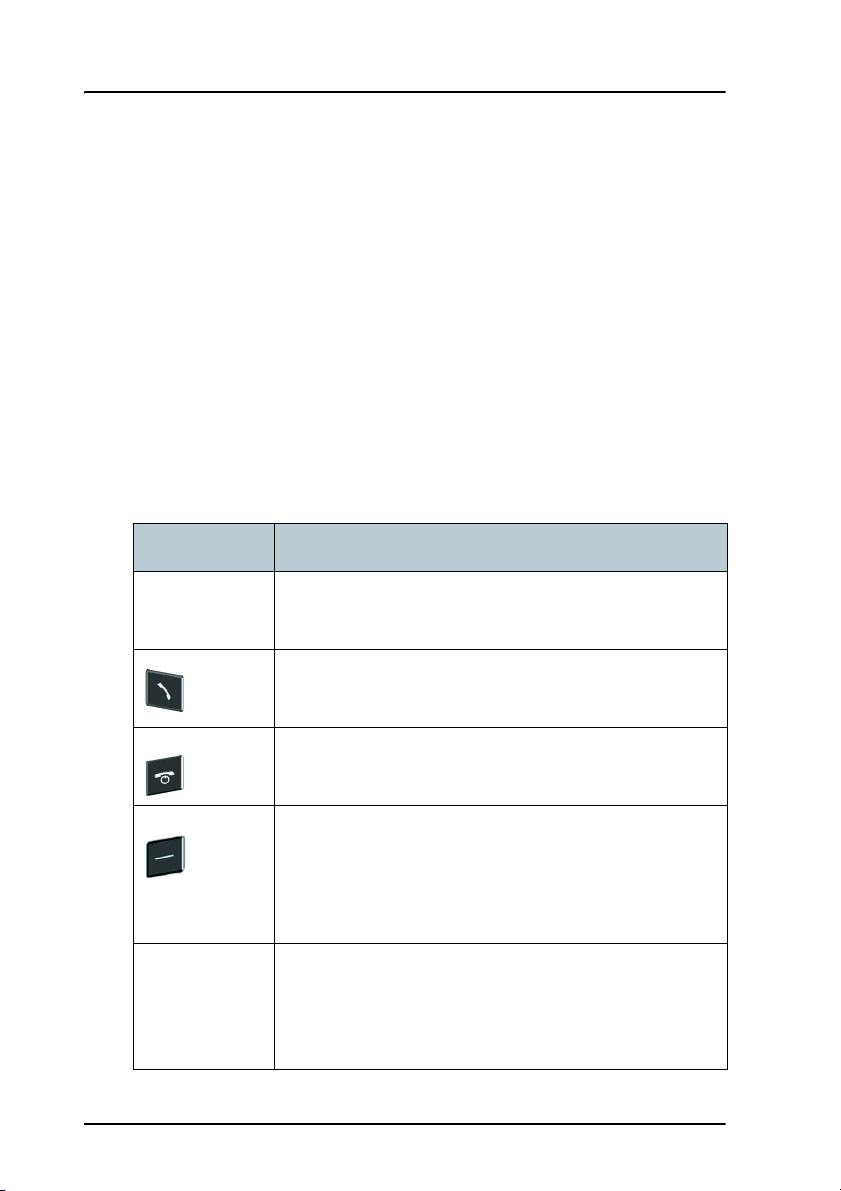
Chapter 2: Getting started
Navigating with the keypad
To enter the menu system from the main screen, press the center select key.
To move through the menus, press the navigation keys (arrows).
To select a highlighted menu item, press the center select key.
To select one of the items in the action texts area, press the key just below the
text you want to select.
To go back one level in the current menu, press the right select key (only when
Back is displayed above the key).
Keypad shortcuts
The following shortcuts are available:
When the display is in the main screen, this key gives
direct access to the list of contacts.
When the display is in the main screen, this key opens a
list of the latest incoming, outgoing and missed calls.
When the display is in the menu system, the on hook key
will exit the menu system and show the main screen.
When the display is in the main screen, the right select
key will open the list of contacts.
From inside the Contacts list, press the first letter of an
entry to access the entry in the Contacts list.
Alpha-numeric
keys
32 The handset keypad and display
When the display is in the menu system, an alphanumeric key will jump to the menu item with the pressed
number or, in the Contacts list, to the first entry
beginning with the pressed letter.

2222
Chapter 2: Getting started
The display
Overview
The color display of the IP Handset is divided into sections with different
information. The sections are outlined below.
General indicationsSignal (and battery)
status for BGAN terminal
Time IP handset
call status
Getting started
Signal and battery
status for wireless
handset
Selected menu item
Main display area
Action texts area
BGAN signal and battery status
When the IP Handset is connected to a BGAN terminal, the display shows the
signal strength of the BGAN signal. If the BGAN terminal is battery powered,
the battery status is also displayed.
The handset keypad and display 33
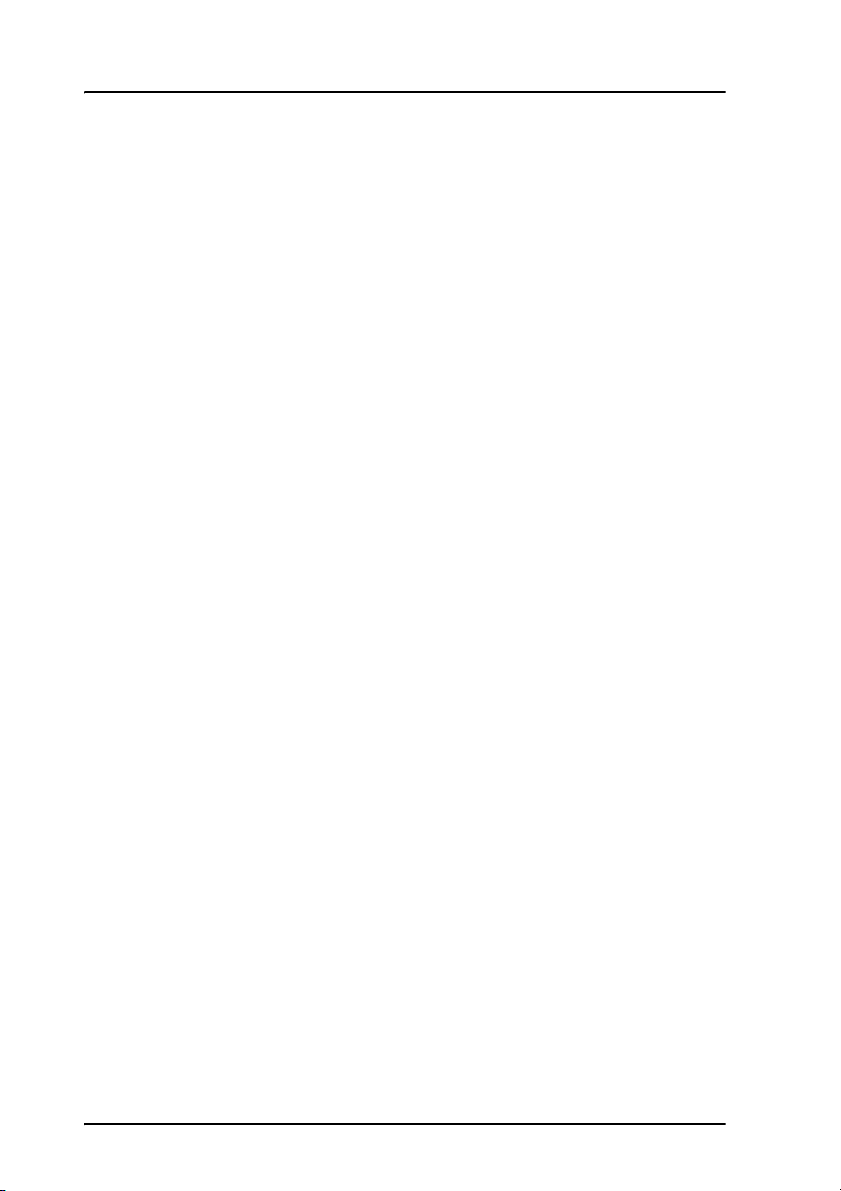
Chapter 2: Getting started
Time
The display shows the time of day.
The format is selectable in the Settings > Date and time menu.
General indications
General indications are icons that show dynamic information such as missed
calls, sounds off, keypad locked and microphone muted.
For explanations of the icons, see Icons in the display on page 35.
IP Handset call status
This field shows handset status such as whether or not the handset is ready for
making calls, or whether there is an ongoing call.
For explanations of the icons, see Icons in the display on page 35.
Signal and battery status for wireless IP Handset
This field shows the signal strength for the wireless connection and battery
status for the wireless handset.
Main display area
The main display area primarily displays the menus and messages to the user.
Action texts area
The action texts are used to indicate an action that takes place when the
corresponding key is pressed. The corresponding key is the key directly below
the text (left select, center select or right select).
34 The handset keypad and display

Icons in the display
The below table explains the icons in your display.
Icon Meaning
Signal strength for wireless handset and/or for BGAN
terminal.
Battery status for wireless handset and/or for BGAN
terminal.
BGAN terminal connected (used together with signal
strength and battery status if relevant).
Wireless handset (used together with signal strength
and battery status).
2222
Chapter 2: Getting started
Getting started
The handset is ready for making calls.
The handset is not ready for making calls.
Incoming call - not yet answered (the handset is
ringing).
Incoming call in progress.
Outgoing call in progress.
The handset keypad and display 35

Chapter 2: Getting started
Icon Meaning
Outgoing call - not yet answered.
Call ended.
The microphone is muted.
To reactivate the microphone, select
Options (left select key) > Microphone.
The keypad is locked.
To unlock the keypad, press the center select key
followed by the left select key.
Missed call.
See the Call log for information on the call.
Shown in the list of WLAN access points: The Wi-Fi
connection is encrypted.
Shown in the list of WLAN access points: The Wi-Fi
connection is not encrypted.
Shown in the list of WLAN access points: The profile for
the Wi-Fi access point matches the handset.
This symbol is used in the Contacts list to indicate that
the number is from the phone book of the BGAN
terminal and is read-only.
36 The handset keypad and display

Icon Meaning
When an alpha-numeric key is pressed from inside the
Contacts list, this symbol is shown while the handset is
searching for entries with the letter pressed.
The handset is in silent mode. All external sounds from
the handset - including ring tones - are muted. Voice is
not muted.
2222
Chapter 2: Getting started
This symbol is shown when you are adjusting the
volume.
Wait - a task is in progress.
Getting started
The handset keypad and display 37

Chapter 2: Getting started
Screensaver
You can choose to have a screensaver activated when the handset is not used
for 1 minute. This screen shows only the time, handset status and general
indications such as missed calls.
When you press a key the display returns to the normal display function.
To enable or disable the screensaver, enter the menu system, select Settings >
Display and select Screensaver. When the box is checked, the screensaver is
enabled.
What’s next?
After reading this chapter you should be able to connect the IP Handset, start
up and make a call.
The next chapters provide more information on the user interfaces and the
setup of the IP Handset. The following chapter, Operating the IP Handset,
explains how to setup and use the IP Handset.
38 What’s next?

Chapter 3
3333
Operating the IP Handset 3
In this chapter
This chapter describes how to use the IP Handset. It also describes how to
configure the handset and use the display menu system, including a short
description of how to use the IP Handset with a BGAN terminal.
For information on how to connect and start up the handset, and how to
navigate with the keypad, refer to the previous chapter, Getting started.
User interfaces
The main user interface for the handset is the display menu system. However,
with a computer and a browser you can also use the built-in web server to
access the handset. This way you can take advantage of a larger screen and
still access a subset of the handset settings.
• The display menu system is described in The menu system on page 49.
For an overview of the keys and display, and explanation of keys and
display symbols, see The handset keypad and display on page 27.
• The web server is described in Using the web server on page 75.
Operating the IP Handset
39

Chapter 3: Operating the IP Handset
Handset functions
Making calls
Handset ready
When the status field for the IP Handset shows ready , you can make or
receive calls.
40 Handset functions

3333
Chapter 3: Operating the IP Handset
To make a call
To make a call, simply type the phone number and press or #.
Note
The display shows the progress as follows:
If the handset is in the cradle while you make the call, the mode will
automatically be hands-free (default function). For further
information, see Cradle on page 64.
Press off hook
The call is answered
Operating the IP Handset
Hang up
Handset functions 41

Chapter 3: Operating the IP Handset
You can also call a number from your contacts or from a list of recent calls:
• Contacts: Press the right select key from the main screen and move to the
contact you want to call. Then press the off hook key.
• Recent calls: To see the latest calls (incoming, outgoing and missed calls),
press from the main screen. Press again to call the selected
number.
For information on how to make calls using a BGAN terminal, see Making a
call using a BGAN terminal on page 43.
To receive a call
When the handset is ringing, the display
shows the calling name or number, if
known.
Answer the call by pressing the off hook key
in the left side of the keypad , or by
removing the handset from the cradle. For
information on cradle detection, see Cradle
on page 64.
Note
Any open menus are closed down when the handset is ringing.
If the handset is in the cradle while
you answer the call, the mode will
automatically be hands-free (by
default).
To end or reject a call
Press the on hook key to end an ongoing call or to reject an incoming
call.
When the handset is in hand-held mode, you can also end the call by placing
the handset in the cradle.
42 Handset functions

3333
Chapter 3: Operating the IP Handset
Making a call using a BGAN terminal
Making a call from a handset connected to a BGAN terminal
To make a call from a phone or handset connected to a BGAN terminal, dial
00 <country code> <phone number> followed by or #.
Example: To call Thrane & Thrane in Denmark (+45 39558800),
dial 00 45 39558800 followed by or #.
Note
For further information on call types and the BGAN terminal, refer to the user
manual for your BGAN terminal.
You can select the call type for your call, using a prefix. The default
call type is Standard Voice.
Dial 2 ∗ before the number to make a 3.1 kHz Audio call.
Example: Dial 2 ∗ 004539558800 to make a 3.1 kHz Audio call to
Thrane & Thrane in Denmark.
Making a call to a handset connected to a BGAN terminal
Note
To make a call to a handset connected to the terminal, dial
+870 <Mobile number>
• + is the prefix used in front of the country code for international calls. This
• Mobile number: The mobile number of the terminal you are calling.
Example: If you are calling from Denmark and the mobile number for 3.1 kHz
By default all handsets connected to the terminal will ring on
incoming calls.
is 00 when calling from most countries in Europe and from many other
countries.
Audio is 772112345 on your terminal, and you want to make a call
to the terminal using 3.1 kHz Audio, dial 00 870 772112345.
Operating the IP Handset
Handset functions 43

Chapter 3: Operating the IP Handset
To see the mobile numbers of your terminal, refer to the information included
with your airtime subscription.
Note
There are two Voice numbers, one for 3.1 kHz Audio and one for
Standard Voice.
For more information on call types and the BGAN terminal, refer to the user
manual for your BGAN terminal.
44 Handset functions

3333
Chapter 3: Operating the IP Handset
Quick settings
Controlling the volume
To adjust the voice volume during a call (with the display in the main screen),
press or on the keypad.
Hands-free operation
To enable hands-free operation during a call, use the right select key to select
Handsfree. To go back to hand-held mode, press the right select key again.
In hands-free mode the sound is routed to a speaker, so that you can use the
phone without holding it close to the ear. You can adjust the volume with
or as described in the previous section.
Handset in cradle:
You can also make a hands-free call by leaving the handset in the cradle while
making the call. Similarly you can answer a call using hands-free mode by
leaving the handset in the cradle while answering the call.
Operating the IP Handset
In both cases, the default function is as follows:
• If you remove the handset from the cradle during the call, the mode will
automatically change to hand-held.
• When the handset is out of the cradle in hand-held mode, the call will be
terminated when you put the handset back in the cradle.
• When the handset is out of the cradle in hands-free mode, you can put it
back in the cradle without terminating the call.
Note
You can change this default function under Settings > Cradle, if you
want the handset to be independent of the cradle. For further
information, see Cradle on page 64.
Muting the microphone
To mute the microphone during a call, select the left Options menu and select
Microphone mute.
Handset functions 45

Chapter 3: Operating the IP Handset
Locking the keypad
To lock the keypad, select the left Options menu and select Lock keypad.
When the keypad is locked you can still answer incoming calls.
To unlock the keypad, press the center select key and then the left select key.
Using night mode
The display has a night mode for operation in
low light areas. In night mode, the colors are
changed to make the display more suitable
for night operation.
To activate night mode, select the left Options
menu and select Night mode.
Using stealth mode
The display has a stealth mode which turns off all lights and/or sounds for
external events. Note, however, that the keypad will still light up when you
press a key.
To activate stealth mode, select the left Options menu and select Stealth mode.
Note
46 Handset functions
Stealth mode is only activated for the items you have selected in the
Stealth mode menu. See Stealth on page 62.

3333
Chapter 3: Operating the IP Handset
Writing text in the handset
How to use the keys
Press ∗ before the alpha-numeric key to switch between lower case, upper
case and numbers.
There are 3 or 4 letters on each key. To obtain the other letters on the key,
press the key again.
To move the cursor in the text, use the arrow keys.
To delete the letter just before the cursor, press the left select key Clear. Hold
the key to delete all the text.
For a list of the key-functions in text-mode, see the table on page 31.
Example
To type “He”, do as follows:
1. Press ∗ one or two times until the lower left corner of the display shows
upper case letters.
2. Press the key 4 ghi two times to display the letter H.
3. Press ∗ again until the lower left corner of the display shows lower case
letters.
4. Press the key 3 def two times to display the letter e.
Operating the IP Handset
Handset functions 47

Chapter 3: Operating the IP Handset
Using a headset
You can connect a headset to the handset as follows:
Plug the headset jack into the jack connector on the side of the handset.
The microphone and speaker of the handset are automatically disabled and
the headset is used instead.
48 Handset functions

3333
Chapter 3: Operating the IP Handset
The menu system
Accessing the menu system
To access the menu system from the main screen, press the center select key.
Move around in the menus with the arrow keys and select with the select keys.
Leave the menu system by pressing the on hook key.
Menu overview
The following drawing shows an overview of the menu system.
Note
Main
menu
Call log
Contacts
Stat us
Network
Settings
SIP
BGAN
The WLAN menu under Network is not present in the wired handset!
Missed calls
Received calls
Dialled numbers
Manage
Phone identification
Network information
Soft wa re ve rsion
WLAN
IP mode
Sound
Ste al th
Call services
Cradle
Displ ay
Web se rver
Date and time
Lang uag e
Factory default
BGAN p rofi le
Profile 2
Profile 3
Sta tus
Enter PIN code
Registered
Not in use
Not in use
Access P 1
Access P 2
DHCP/Static IP
UMTS status
CNo (signal strength)
PIN status
Connected
Ringing tone
Tones volume
Keypad click
Suppress audio
Suppress backlight
Use stealth
Noise cancellation
Echo cancellation
Answ er wh en li fte d
Active backlight (%)
Standby backlight (%)
Screensaver
Transparency
Use BGAN time
Time
Date
Form at (12 /24h )
Time zone
Operating the IP Handset
The menu system 49

Chapter 3: Operating the IP Handset
Call log
To see the call log
Note that the call log can hold maximum 100 calls. You can delete calls from
the call log. For further information, see the next pages in this section.
Do as follows:
1. From the main menu, select Call log.
2. Select the list you want to see.
3. If you want to see details for a call, move
to the call and select View.
The display shows the name (if known),
the number, time of the call and
duration.
To add a number from the call log to the Contacts
Do as follows:
1. In the call log, go to the call and select Options.
2. Select Add to contacts.
Note that the Contacts list can hold maximum 100 entries.
3. Type in the name of your new contact and select OK.
50 The menu system
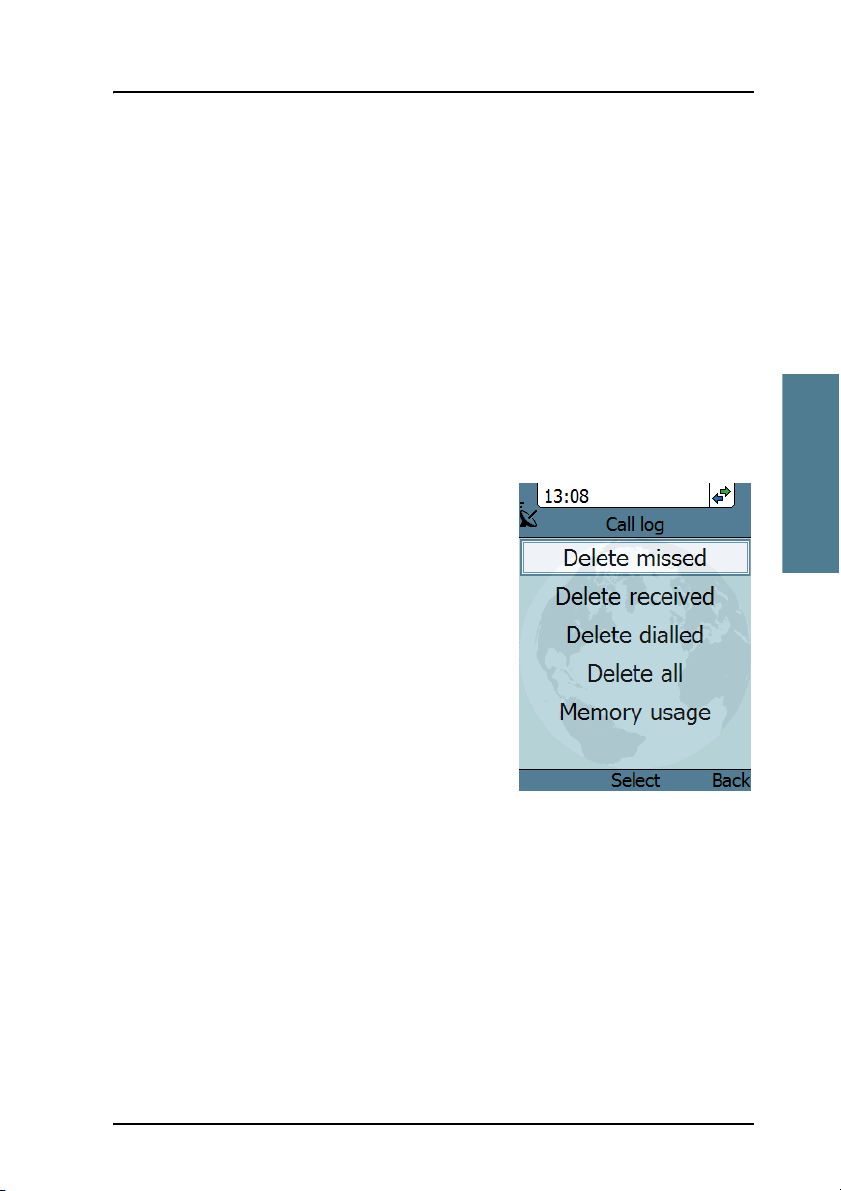
3333
Chapter 3: Operating the IP Handset
To delete a number from the call log
Do as follows:
1. In the call log, go to the call and select Options.
2. Select Delete.
3. Select Ye s.
To delete all numbers in a call log folder
Do as follows to delete all numbers in the call log, or all numbers in a
subfolder of the call log.
1. In the call log menu (not in one of the
subfolders) select Manage.
2. Select the folder you want to empty.
3. Select Ye s.
To see memory usage in the call log
To see the number of stored entries and the maximum allowed number of
entries, do as follows:
1. In the call log menu (not in one of the subfolders) select Manage.
2. Select Memory usage.
Operating the IP Handset
The menu system 51

Chapter 3: Operating the IP Handset
Contacts
To see your contacts
Do one of the following:
• From the main screen, press the right select key,
• from the main screen, press , or
• from the main menu, select Contacts.
If a contact is from the BGAN phone book it is marked with . This means
you cannot edit or delete the entry.
To call a contact
Do as follows:
1. In your Contacts list, scroll to the contact you want to call.
2. Press the off hook key.
To add a contact
Do as follows:
1. In your Contacts list, press the left select key, Options.
2. Select Add.
Note that the Contacts list can hold maximum 100 entries.
3. Type in the name of your contact and select OK.
The name can be maximum 32 characters.
For information on how to enter text, see Writing text in the handset on
page 47.
4. Scroll to Number and select Edit.
5. Type in the number of your contact and select OK.
The number can be maximum 32 characters.
52 The menu system
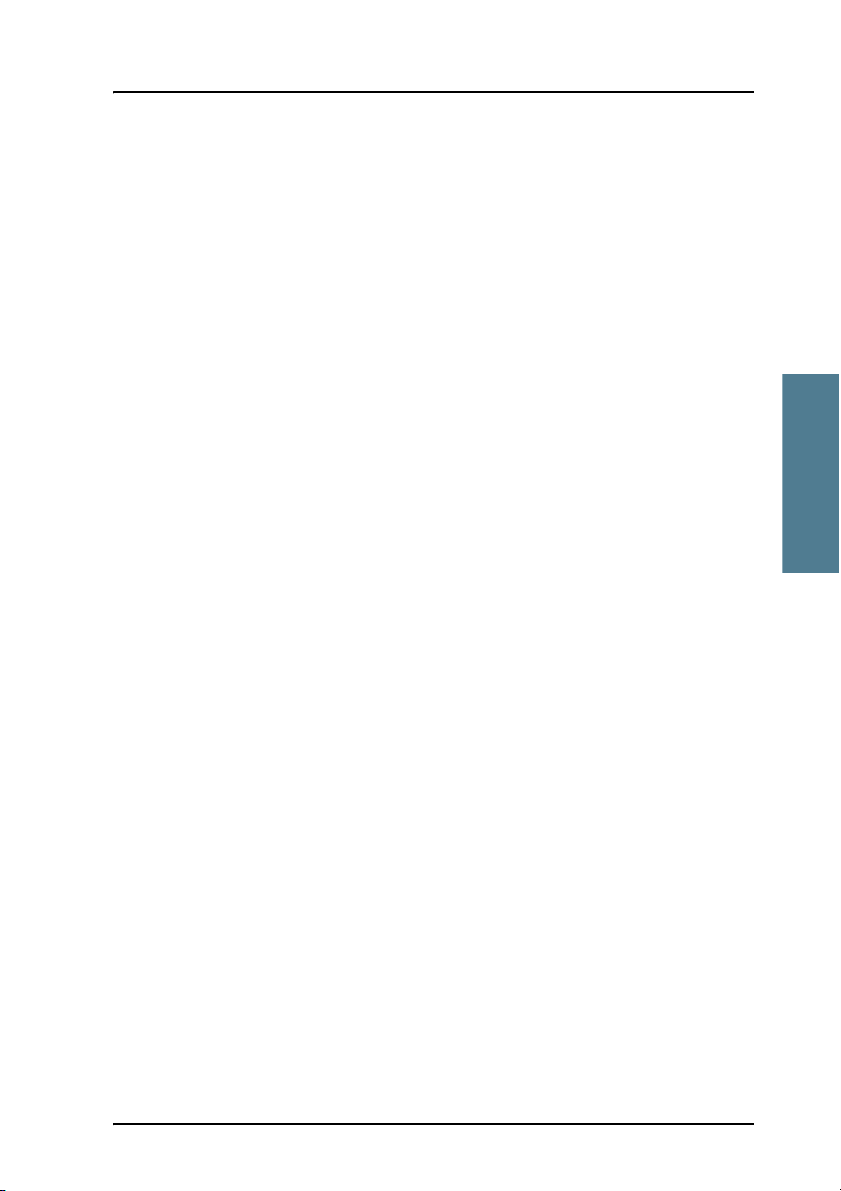
3333
Chapter 3: Operating the IP Handset
To edit a contact
Do as follows:
1. In your Contacts list, scroll to the contact you want to edit.
2. Press the left select key, Options.
3. Select View/Edit.
4. Select Edit.
5. Change the name of your contact and select OK.
For information on how to enter text, see Writing text in the handset on
page 47.
6. Scroll to Number and select Edit.
7. Change the number of your contact and select OK.
To delete a contact
Do as follows:
1. In your Contacts list, scroll to the contact you want to delete.
2. Press the left select key, Options.
3. Select Delete.
4. Press the left select key, Ye s.
The contact is now deleted from your Contacts list.
Operating the IP Handset
The menu system 53

Chapter 3: Operating the IP Handset
Status
To view status for the handset, do as follows:
1. From the main menu, select Status.
2. Select Phone identification to see the
serial number of the IP Handset.
3. Select Network information to see:
• DHCP Enabled/Disabled
• IP address
• Subnet mask address
• Default gateway
• Physical address (MAC)
4. Select Software version to see the
version of the IP Handset software.
54 The menu system
