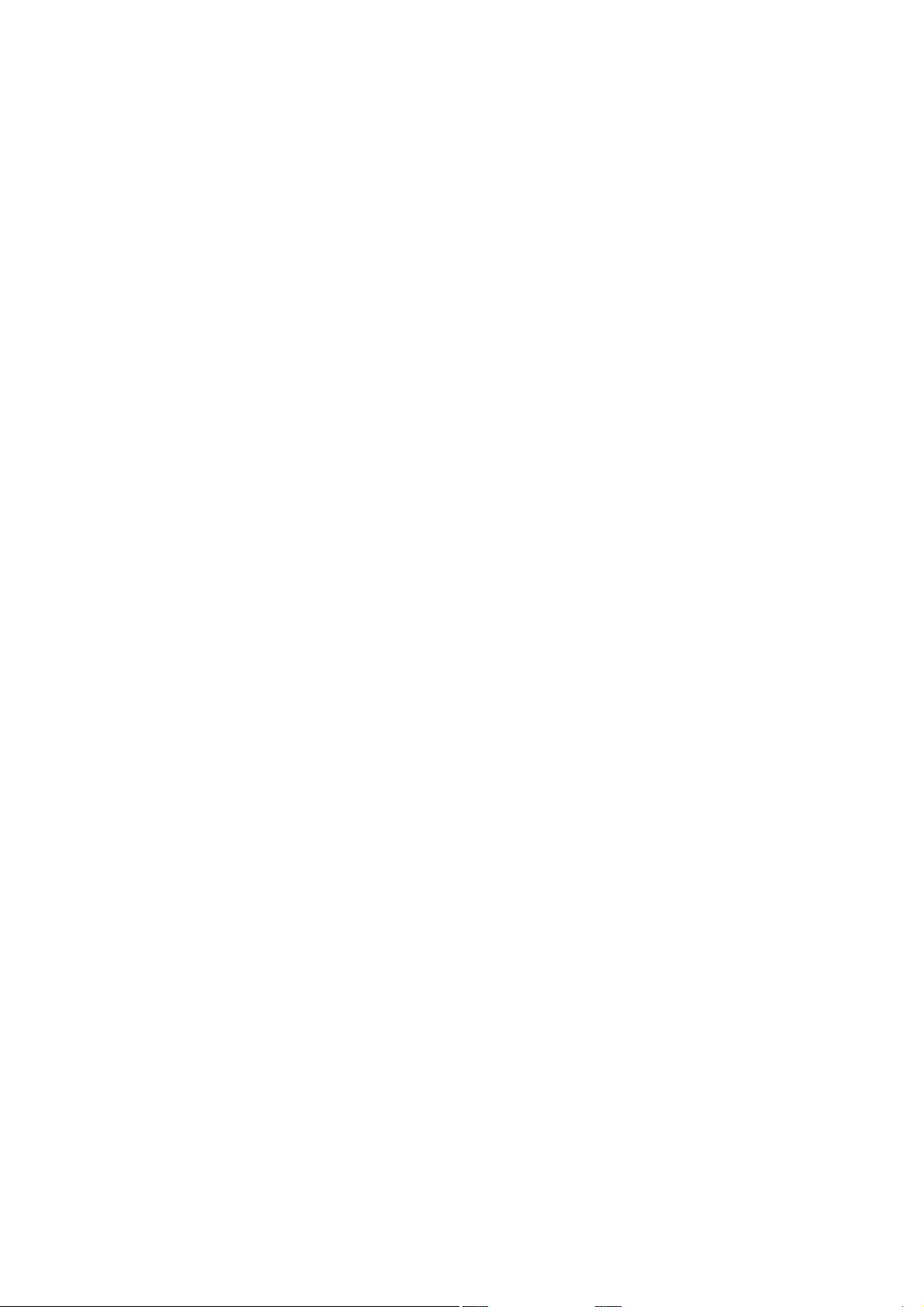
SAILOR 6300B MF/HF Service Interface
User Manual
Document number: 97-147768-A
Release Date: 31 August 2015
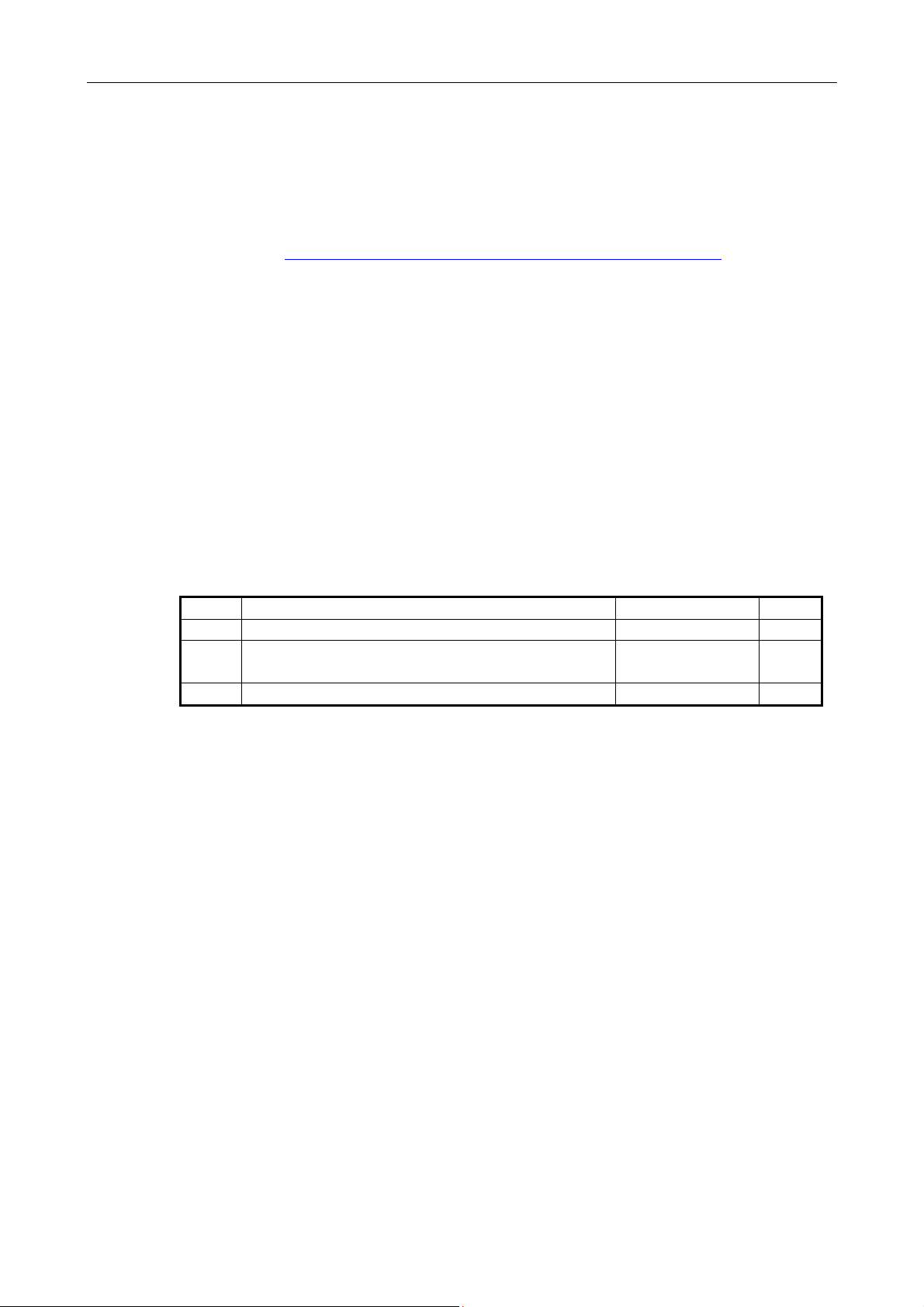
97-147768-A SAILOR 6300B MF/HF Service Interface User Manual
Rev.
Description
Release Date
Initials
A Initial
August 2015
JTR
Review Comments from BLN, DAV, CMA, RSH,
A Comments from CMA+TOP
August 2015
JHO
Disclaimer
Any responsibility or liability for loss or damage in connection with the use of this product and the accompanying
documentation is disclaimed by Thrane & Thrane A/S. The information in this manual is provided for information
purposes only, is subject to change without notice and may contain errors or inaccuracies. Manuals issued by
Thrane & Thrane A/S are periodically revised and updated. Anyone relying on this information should acquire the
most current version e.g. from http://www.cobham.com/communications-and-connectivity/satcom, Service and
support, or from the distributor. Thrane & Thrane A/S is not responsible for the content or accuracy of any
translations or reproductions, in whole or in part, of this manual from any other source. In the event of any
discrepancies, the English version shall be the governing text.
Thrane & Thrane A/S is trading as Cobham SATCOM.
Copyright
© 2015 Thrane & Thrane A/S. All rights reserved.
Record of revisions
A
JKR, TOP and JHO
August 2015 JHO
2
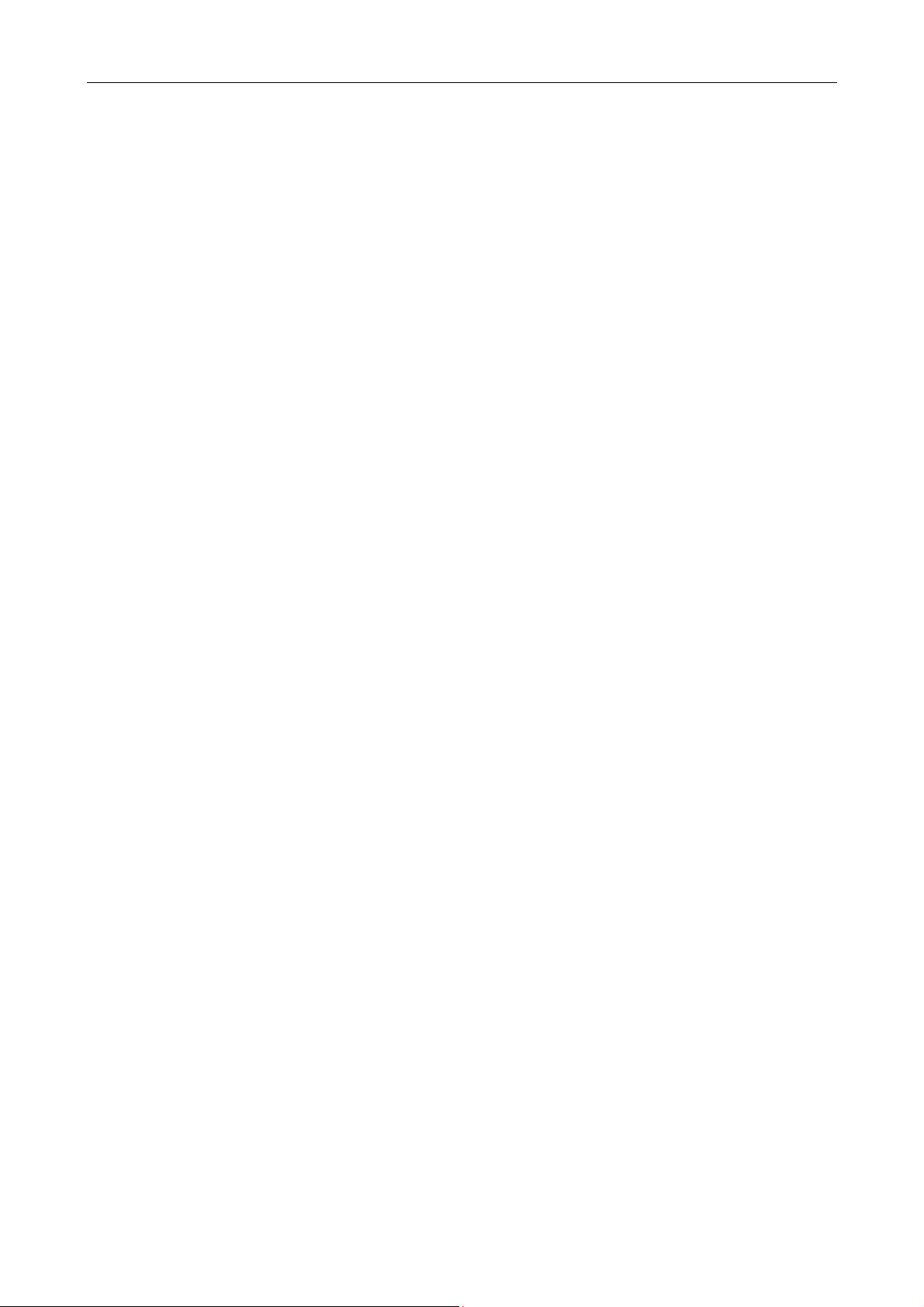
97-147768-A SAILOR 6300B MF/HF Service Interface User Manual
Table of contents
1 Introduction .................................................................................................................... 4
1.1 Precautions using the service tool ........................................................................................... 4
2 Connecting to the service tool ........................................................................................... 4
2.1 Connecting to the service without a network .......................................................................... 4
2.2 Connecting to the service tool through a network................................................................... 4
3 Overview of functionality ................................................................................................. 6
3.1 Open access functionality ....................................................................................................... 6
3.1.1 STATUS .............................................................................................................................. 6
3.1.2 LOGS .................................................................................................................................. 8
3.1.3 NMEA ................................................................................................................................. 8
3.2 Protected access functionality ................................................................................................ 9
3.2.1 CHANNELS ........................................................................................................................ 10
3.2.2 CONFIG .......................................................................................................................... 12
3.2.3 TOOLS ............................................................................................................................... 17
3
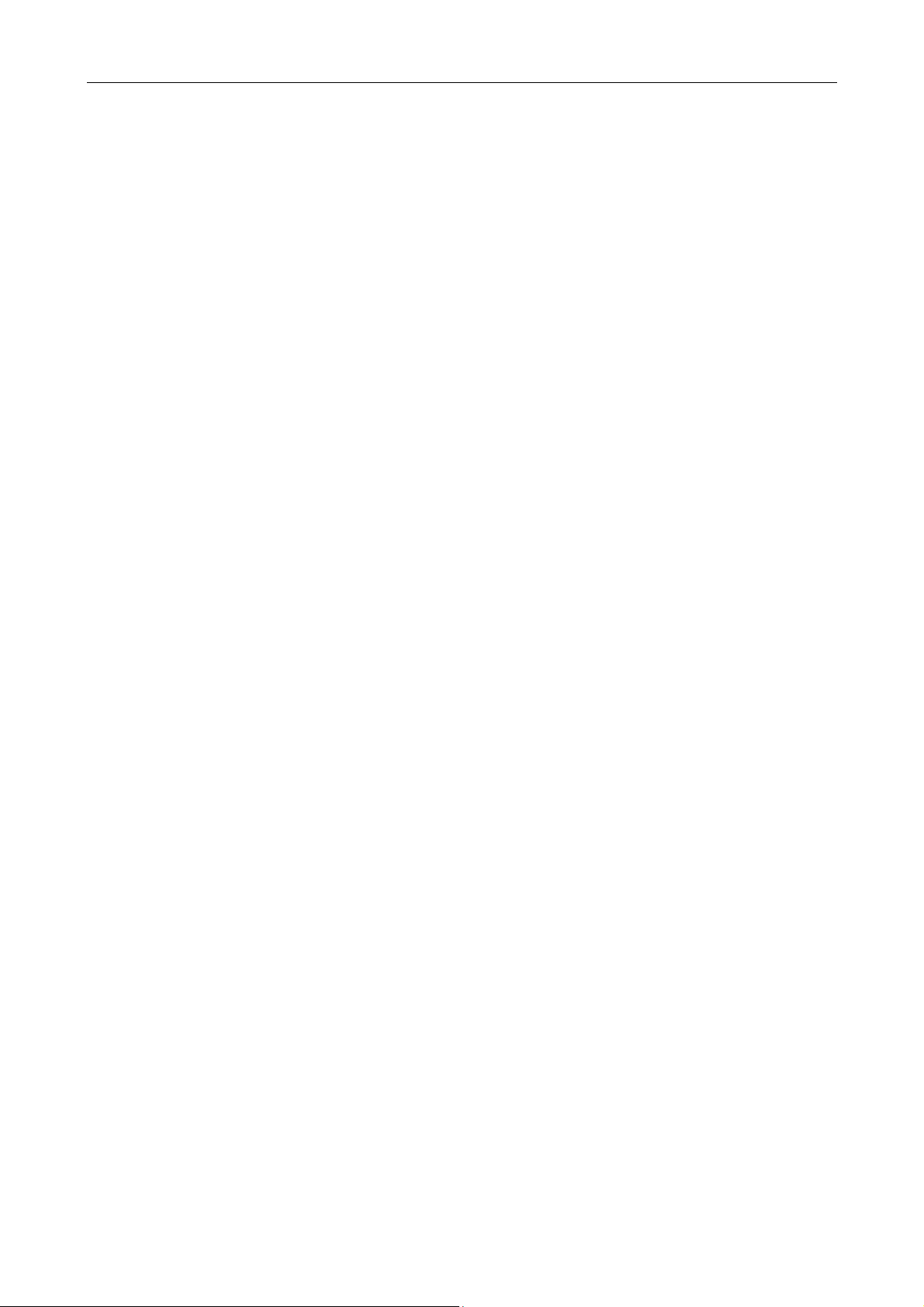
97-147768-A SAILOR 6300B MF/HF Service Interface User Manual
1 Introduction
The service tool for the S6000 radio series MF/HF devices is made available by a built-in
web server in the radio. The service tool can be accessed from a computer connected to a
LAN shared with the device and is displayed in an internet browser with no additional
installation of software required. Currently we do not guarantee full support for
Microsoft Internet Explorer, but most HTML5 enabled browsers are supported.
Screenshots in this manual were done using Google Chrome.
1.1 Precautions using the service tool
WARNING: While using the service tool the network cable should not be removed
or disconnected from neither the PC nor the radio.
WARNING: While using the service tool, power to the radio should not be switched off.
Violation of the precautions above can result in a defect radio, which only
can be repaired by the manufacturer.
WARNING: The Service agent is responsible for all changes made with the service tool.
Changes must be in conformance with radio specifications and regulations.
2 Connecting to the service tool
2.1 Connecting to the service without a network
The service tool for the radio can be accessed directly without use of a network, by use of
a PC with automatic network configuration and an internet browser. Connect the radio
to the computer using the Ethernet interface and type the IP address of the radio in the
address field of an internet browser to access the service tool. This will open the radio
status page of the service tool and the radio can now be configured. The radio’s current
IP address is visible in the SYSTEM SETUP menu on the radio control unit or in the
radio’s entry in the TMA tool as seen in Figure 1 below.
2.2 Connecting to the service tool through a network
The service tool can be accessed through a LAN from a PC with an internet browser.
Type the IP address of the radio in the address field of an internet browser to access the
service tool. This will open the radio status page of the service tool and the radio can now
be configured. The radio’s current IP address is visible in the SYSTEM SETUP menu on
the radio control unit or in the radio’s entry in the TMA tool as seen in Figure 1 below.
4
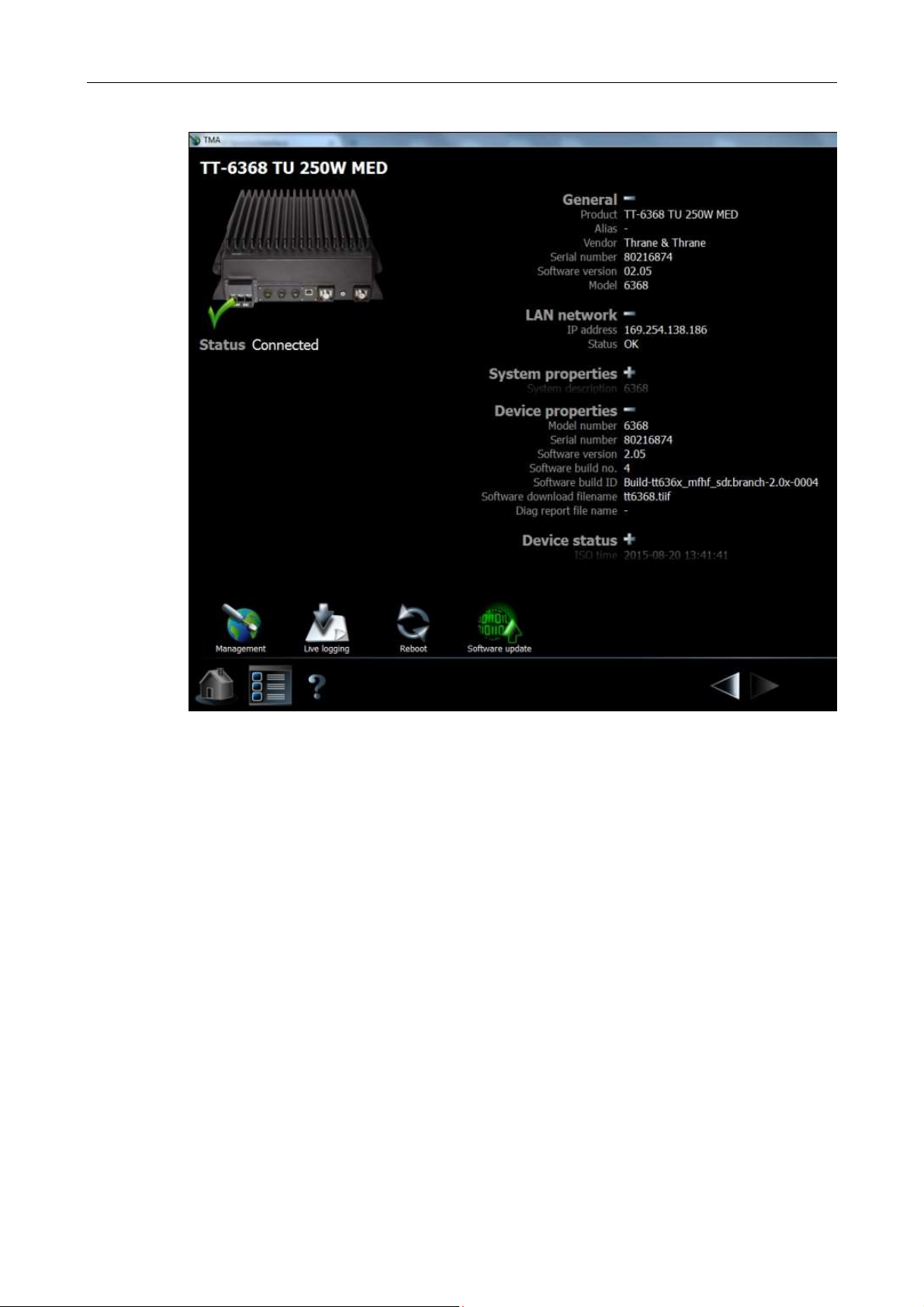
97-147768-A SAILOR 6300B MF/HF Service Interface User Manual
Figure 1: TMA tool page for the radio displaying IP address, etc.
5
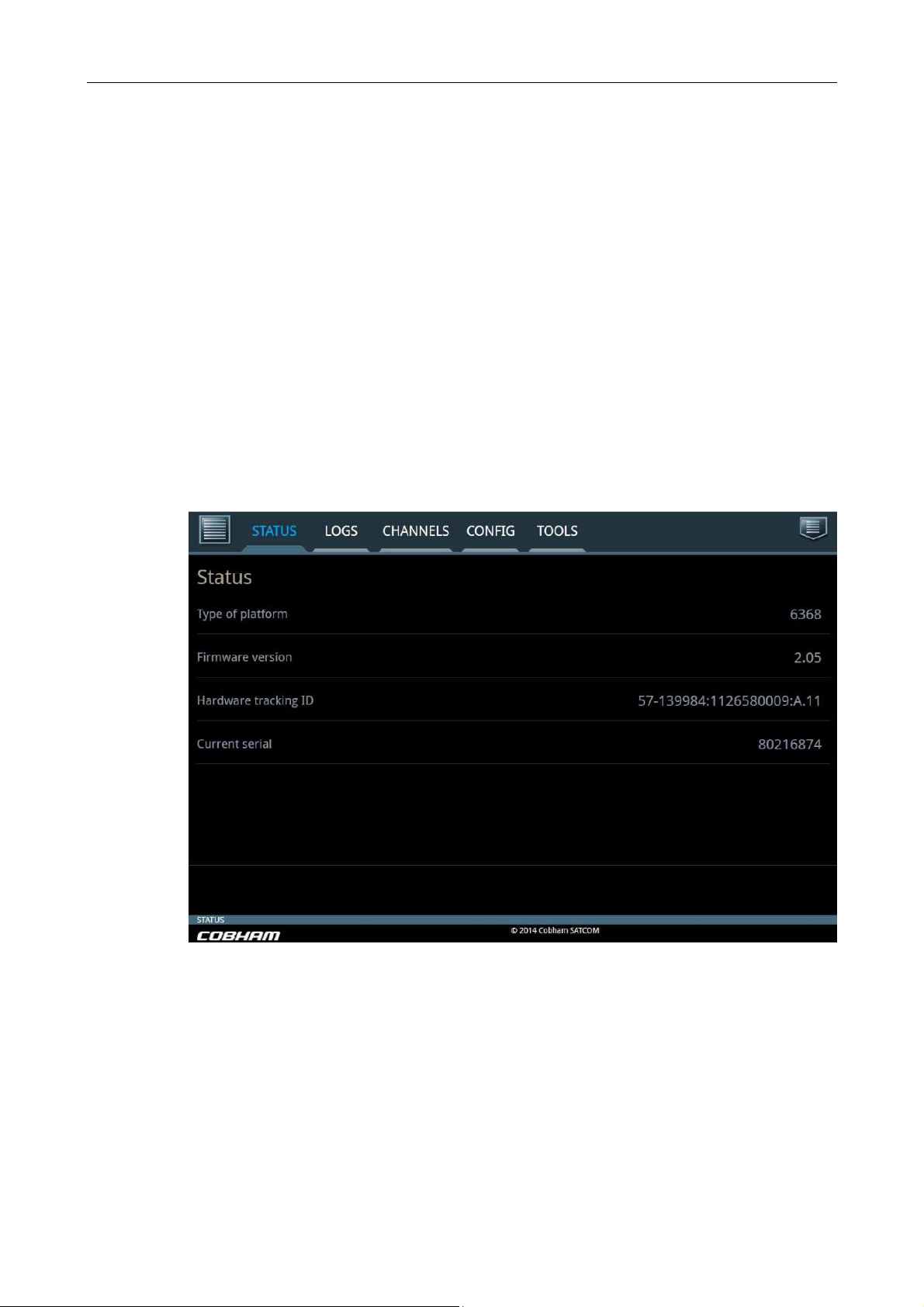
97-147768-A SAILOR 6300B MF/HF Service Interface User Manual
3 Overview of functionality
The service tool is used to perform updates to the firmware and various settings of the
radio. This section describes each feature of the service tool in turn. The tool will show
information about firmware, status of the radio and data from the logs for all users
without administrator rights, covered in section 3.1. For administrators the service tool
provides functionality for configuration of radio settings and tools for administration of
firmware, covered in section 3.2.
3.1 Open access functionality
The open access information of the service tool is divided into three tab pages, described
in the following three subsections.
3.1.1 STATUS
The STATUS tab page can be seen below in Figure 2.
The status tab is used to show the current platform and hardware configuration of the
radio. The field Hardware tracking ID is used in service of the transceiver unit.
Figure 2: Status tab.
6
