Page 1
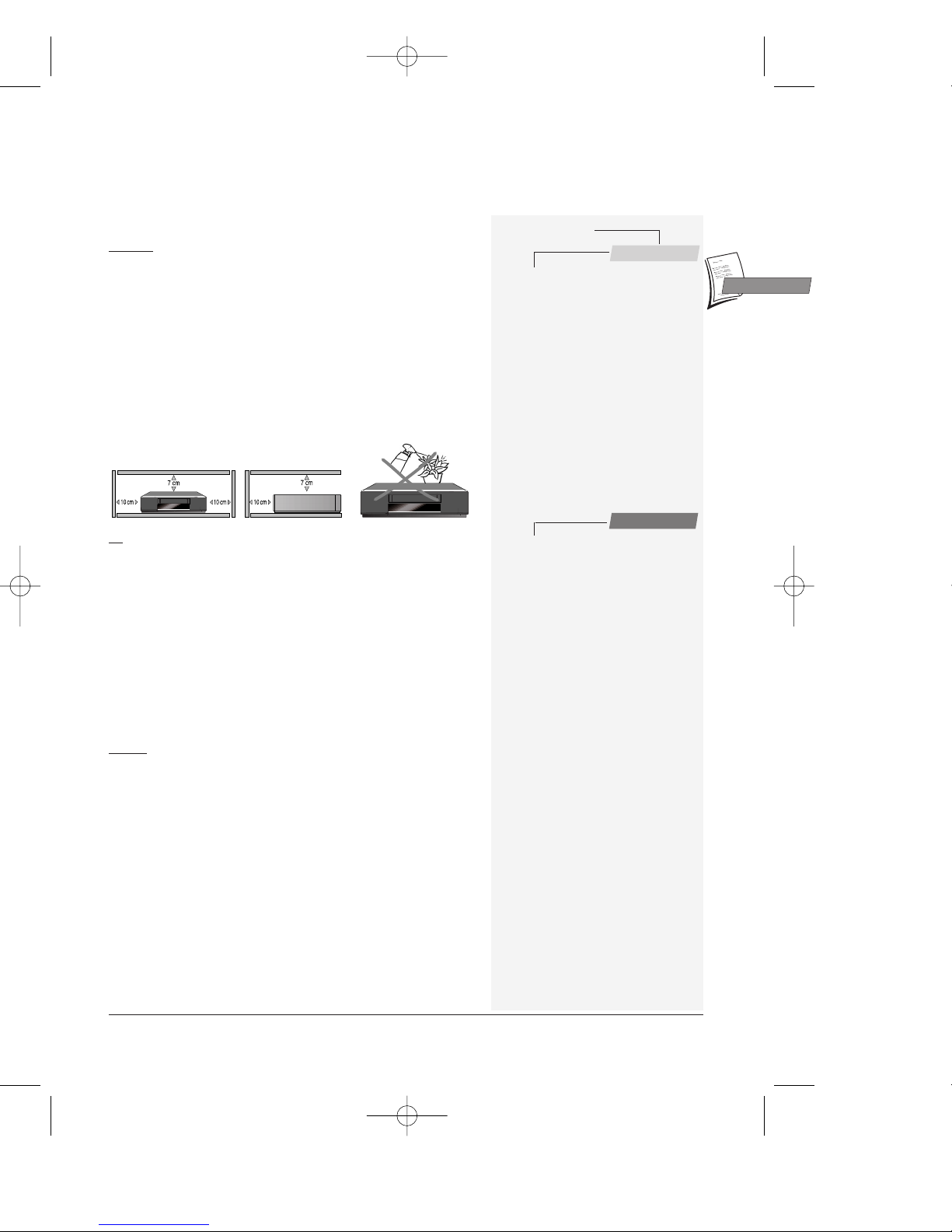
1
Important
GB
GB
This user manual is common to several VCR models, some functions or settings may not be available
on the model you have bought.
Before you start . . . . . . . . . . . . . . . . .2
Making the connections . . . . . . . . . . . .3
The remote control . . . . . . . . . . . . . . .4
Controlling the video recorder - Programming the
remote control with the TV code - Controlling the
television set
Initial Set-up . . . . . . . . . . . . . . . . . . .6
Automatic channel search -Sorting the channels Clock setting - New or encoded channels
Modulator
(VTH6250G and VTH6250C only)
. . .8
Settings to be made on the video recorder
Settings to be made on the television
Other connections . . . . . . . . . . . . . . . .9
AV1 / AV2 sockets - AV3 sockets - AV4 sockets
Satellite/cable receiver . . . . . . . . . . . .10
Recommended connection scheme
Video recorder settings
Viewing a tape
. . . . . . . . . . . . . . . . . . . . .12
Playing a tape - Accelerated play - Shuttle ring Still image - Pause - Variable slow motion - Stop Rewind or Fast forward - Ejecting the tape - Index
search
Recording
. . . . . . . . . . . . . . . . . . . . . . . . .13
Preparing the recording - Simple recording Recording with automatic stop (instant record) "S.O.S. record" recording - Mark a scene with an
index
Programming a recording . . . . . . . . . .14
Using a S
HOWVIEW
® programming number -
Without the S
HOW
V
IEW
programming numbers When the video recorder is programmed - To check
your programming - To delete a programmed
recording - Error messages likely to occur when
programming - Storage of the programme numbers
with the S
HOWVIEW
feature - Recording
programmed by an external unit connected
Tape controls . . . . . . . . . . . . . . . . . .16
Erase index - Go to a counter - Go to remaining Cassette type
Picture . . . . . . . . . . . . . . . . . . . . . . .17
Tracking and stability in the play mode - Format Colour systems supported
HiFi controls . . . . . . . . . . . . . . . . . . .18
Adjusting the sound in play mode
Setting the type of sound to be recorded
Preferences . . . . . . . . . . . . . . . . . . . .19
Eco mode - Auto LP - Auto clock - S
HOW
V
IEW
+10 -
VPS/PDC - External timer - Beep sound - Language
Other functions . . . . . . . . . . . . . . . . .20
Child lock -
STATUS
menu - Resetting the counter -
Continuous play / recording - Playing NTSC tapes
More information . . . . . . . . . . . . . . .21
TV code list - Concerning video tapes
Technical data . . . . . . . . . . . . . . . . . .22
Precautions
SETTING
UP - Ensure that the mains supply in your house complies with that
indicated on the identification sticker located on the back of your appliance.
Install the video recorder horizontally, away from any source of heat
(fireplace) or appliances creating strong magnetic or electric fields. The
components of this video recorder are sensitive to heat. The maximum
ambient temperature should not exceed 35° Celsius. Leave sufficient space
around the video recorder to allow adequate ventilation: 10 cm on either
side and at the rear, as well as 7 cm above the top are minimum
requirements. The humidity of the room should not exceed 80%. If you
have to use the video recorder outdoors, do not expose it to water from
rain or splashing. Moving it from a cold atmosphere into a warm one is likely
to cause condensation on some components inside the video recorder. Let
the condensation disappear by itself before turning the video recorder on
again.
USE - If your appliance, or a cassette, has been stored in a very cold
atmosphere for a certain amount of time (transported during winter for
example), wait approximately 2 hours before using your video recorder. The
openings located on the top and the bottom are for ventilation purposes.
They should not be obstructed. During thunder storms, we recommend that
you disconnect the video recorder from the mains and aerial so that it is not
affected by electrical or electromagnetic surges that could damage it. For
this reason, keep the mains socket and aerial socket accessible so they can
be disconnected. When the unit is on standby, some components remain
connected to the mains. To fully disconnect your set, you have to unplug the
mains connector from the mains socket. Immediately disconnect the video
recorder if you notice it giving off a smell of burning or smoke. Under no
circumstances whatsoever must you open the video recorder yourself. You
risk electrocution if you do so.
CLEANING – Use a soft, dry and clean cloth. Regularly dust the vents at the
back or sides. Using solvents, abrasive or alcohol based products risks
damaging the set. If an object or liquid enters inside the appliance, unplug
it immediately and have it checked by an authorised technician. To avoid
deterioration of your video recorder’s heads, never use a cleaning tape.
Guarantee
The type and production number of your appliance are printed on the
guarantee certificate delivered with your video recorder. Keep this
certificate as well as the invoice. These documents are indispensable for
claiming your guarantee rights. All repairs during the guarantee period must
be carried out by an authorised technician representing our brand. If this
condition is not met, your rights will no longer be valid. Never open the
appliance yourself, since this may be dangerous for you or damage the
equipment. Thomson Multimedia is not liable if the video recorder is used
other than in accordance with this manual.
Prior to using your video recorder, you'll have to follow the set-up
procedure and make the settings described on pages 2 to 11.
Contents
Set-up
Use
X10_GB04 26/04/01 16:56 Page 1
Page 2
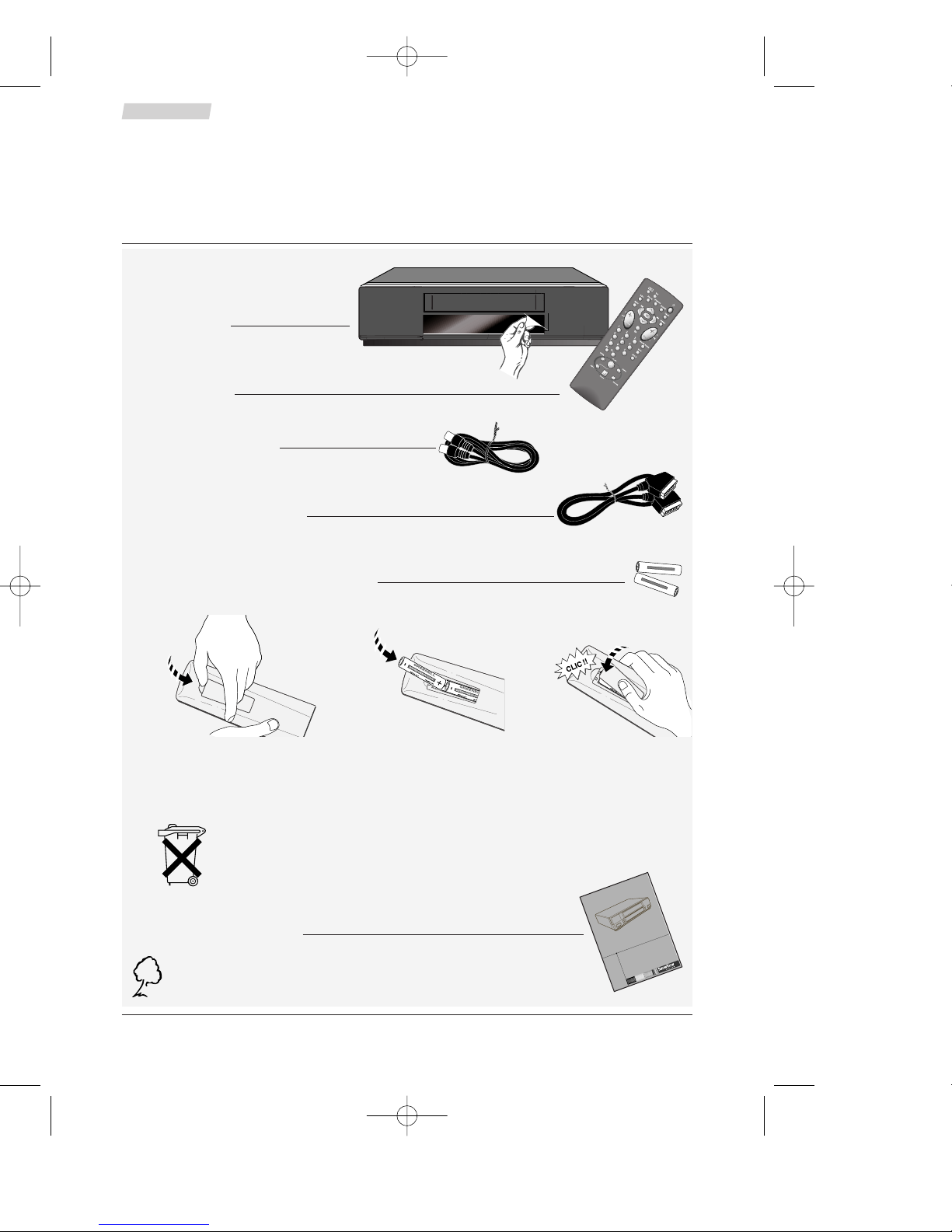
2
Set-up
Before you start
Thank you for purchasing one or our videos. Unpack the set completely and tear off the
protection films.
To respect the environment, we have printed this document on
unbleached recycling paper.
-
+
SIZE AA 1,5 V 0%MERCURY
GREENELL
EXTRA HEAVY DUTY
-
+
S
IZE AA 1,5 V 0%M
ERC
URY
GREENELL
EXTRA HEAVY DUTY
VCR
M
a
n
u
e
l
d
'
u
t
i
l
i
s
a
t
i
o
n
U
s
e
r
m
a
n
u
a
l
B
e
d
i
e
n
u
n
g
s
a
n
l
e
i
t
u
n
g
G
e
b
r
u
i
k
s
a
a
n
w
i
j
z
i
n
g
M
a
n
u
a
l
e
d
i
u
t
i
l
i
z
z
a
z
i
o
n
e
Coaxial cable (75 Ω)
2 non-rechargeable batteries, type AA
Video recorder
Remote control
Set-up and user manual
Do not mix different types of batteries or new and old batteries. Do not use rechargeable
batteries. In order to avoid any risk of explosion, observe polarities indicated inside the battery
compartment. Replace only with the type of batteries specified above. Do not throw them into
fire, do not recharge them. If you are not using the remote control for a long period of time,
remove the batteries.
Please respect the environment and prevailing regulations. Before you dispose of
batteries or accumulators, ask your dealer whether they are subject to special
recycling and if they will accept them for disposal.
Scart cable (21 wired pins)
123
X10_GB04 26/04/01 16:56 Page 2
Page 3
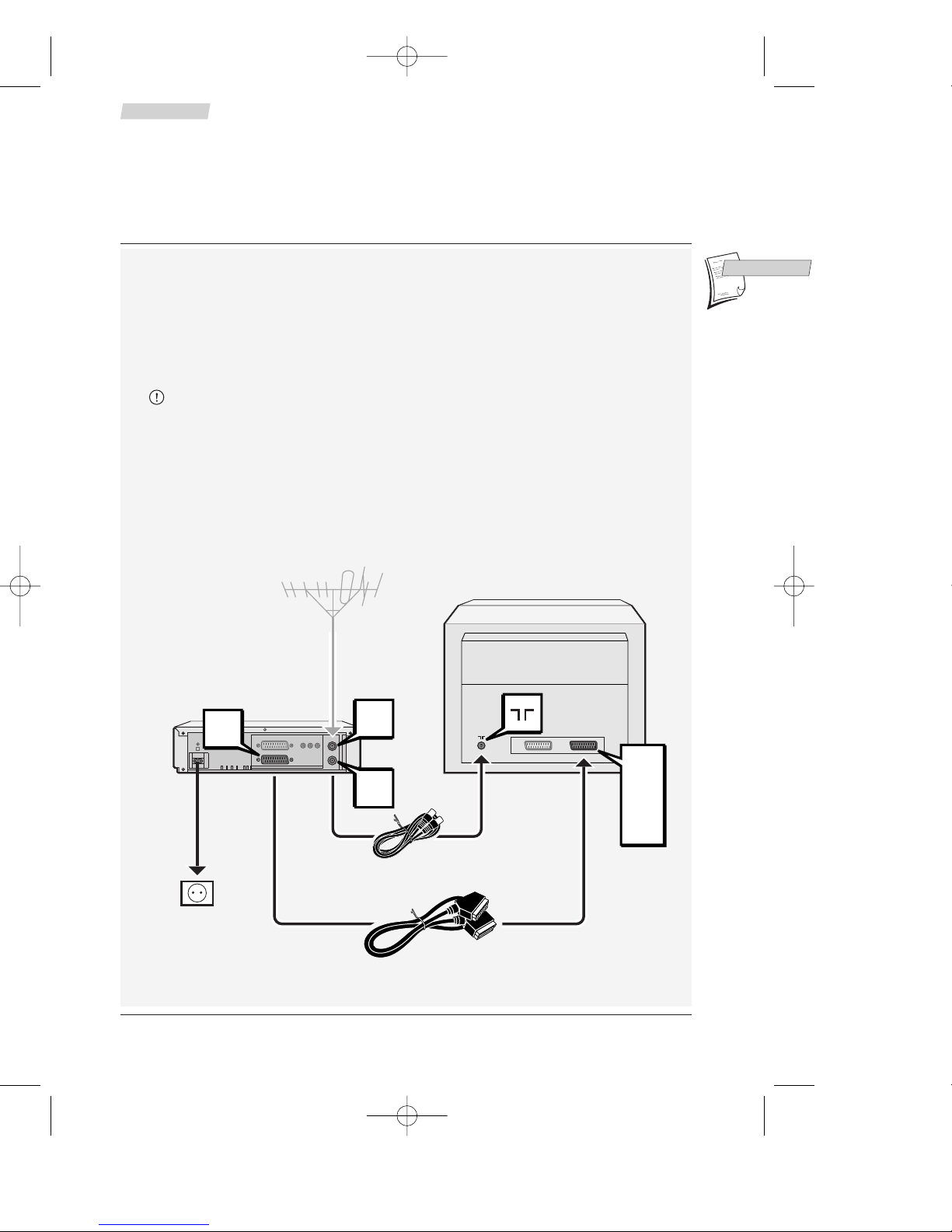
3
Making the connections
Set-up
GB
GB
Other possible connection schemes are shown on page 9 and 10.
1 Disconnect the aerial cable from your TV set and connect it to the IN socket of your video
recorder.
2 Using the coaxial cable supplied, connect the video recorder's OUT socket to the television's
aerial socket
g.
3 Using the Scart cable supplied, connect the video recorder's AV 1 socket (audio/video 1) to
the television's SCART socket (AV 1, EXT 1, AUX 1 depending on the make).
Connecting the video recorder and television set with a Scart cable will considerably improve
the picture and sound reproduction quality. If your television set has no Scart socket, you will
have to adjust the modulator of the video recorder and assign a channel number to the video
recorder on the television set (refer to page 8).
4 Connect the video recorder to the mains supply with the power cord supplied.
AV1
EXT1
AUX1
AV1
IN
OUT
220V/240V - 50Hz
1
2
3
4
X10_GB04 26/04/01 16:57 Page 3
Page 4
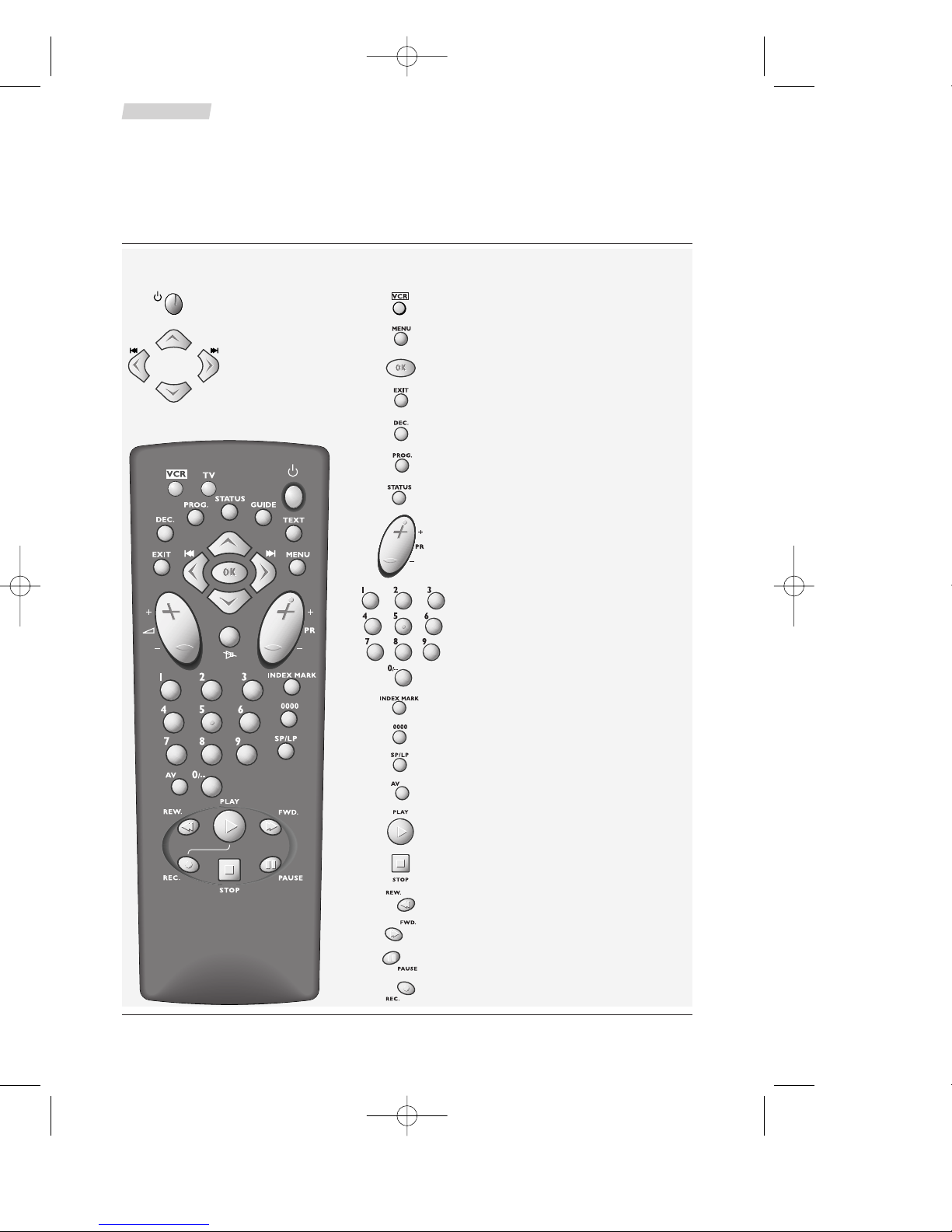
4
Set-up
The remote control
Controlling the video recorder
To control the VCR.
To call up the SUMMARY menu.
To validate a selection.
To exit a menu.
To select the decoder function.
To display the SHOWV
IEW
menu.
To display the information screen.
To switch to another channel.
To select a channel.
For 2-digit channels, first press 0/-- (0,
1, 2 for Pr12).
To mark an index.
To reset the counter.
To double the recording time of a cassette
with the LP function.
To select the units connected to the
Audio/Video sockets (AV1, AV2).
Play.
Stop.
Fast rewind.
Fast forward.
Pause / freeze frame.
Record.
To switch the VCR on
and off.
To navigate through the
menus.
The main functions of the remote control can be found on the VCR front panel.
X10_GB04 26/04/01 16:57 Page 4
Page 5
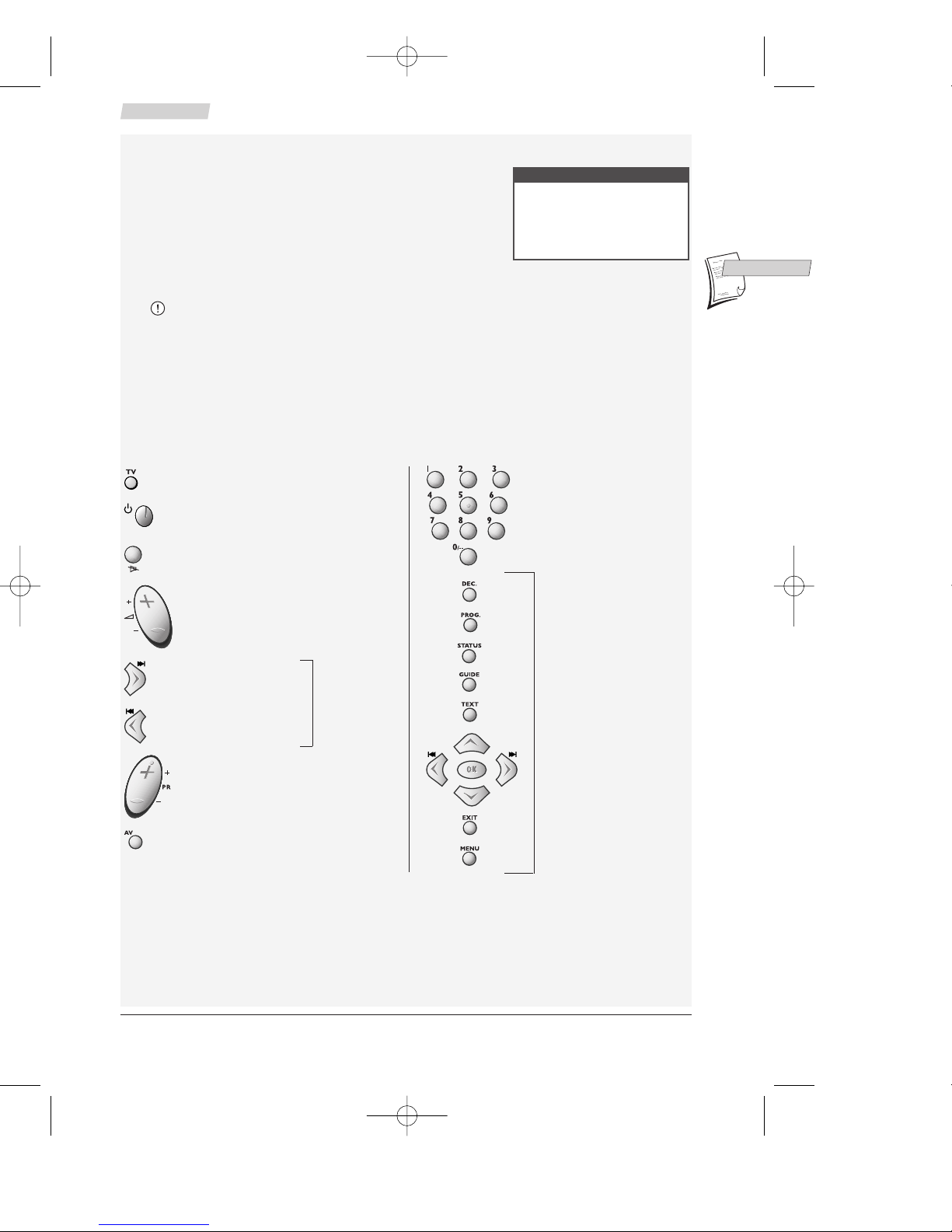
5
Set-up
GB
GB
To control the TV set.
To switch your television on* or off.
Mute.
To adjust the sound volume.
To zoom in / zoom+.
To zoom out / zoom-.
To switch to another channel.
To select a SCART socket and watch
the pictures of the set connected to
this socket.
Programming the remote control with the TV code
This remote control can be used for controlling certain functions
of most television sets. To this end, you must programme it
with one of the codes provided in the table opposite or on
page 21 of this user manual.
1 Press the TV key on the remote control
2 Hold down the MENU key and enter one of the three-digit
code corresponding to the make of your television set (see the code table above or on page 21).
3 Release the MENU key and try to control the television set.
The codes depend on the television model. Should a given code not work, try another. When
you replace the batteries in the remote control, you will have to programme it again.
Controlling the television set
To control your TV set, you have to programme the remote control as explained above. Then all
you have to do is to press the TV key to control the TV set, and the VCR key to control again your
VCR.
*Keys for switching the television on and off depend on the model.
To switch the television set
on* or to select another
channel.
These keys have the same
function as the
corresponding keys on
the remote control of
your TV set (if it is of our
make).
BRANDT . . . . . . . . . . . . . .001-000-010-020
FERGUSON . . . .001-003-004-000-010-020
NORDMENDE . . . . . . . . . .001-010-020-000
SABA . . . . . . . . .001-000-005-010-019-020
TELEFUNKEN . . . . . . .001-002-000-010-020
THOMSON . . . . . . . . .001-000-002-010-020
Brand of your TV set
Code
These two
functions are
available only
with TV sets of
our make.
X10_GB04 26/04/01 16:57 Page 5
Page 6
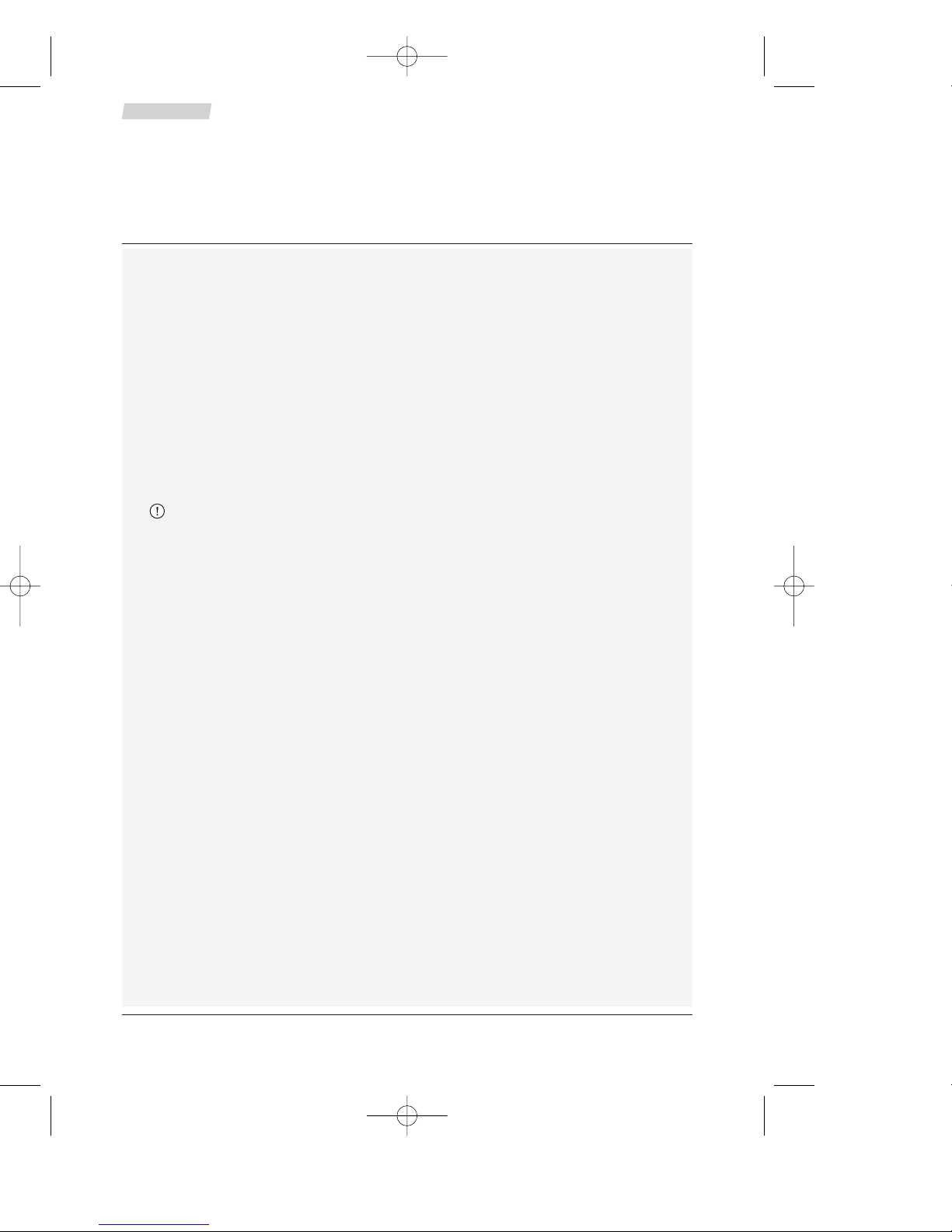
6
Set-up
Initial set-up
Automatic channel search
If your television set does not have a Scart socket, first carry out the modulator settings and then
the television settings (see page 8) before you start the automatic channel set-up.
1 Switch on the television.
2 Press the VCR key on the remote control.
3 Switch on your video recorder, using either the remote control key B or the appropriate
key (ON/STANDBY) on the video recorder front side.
When switching on the video recorder for the first time, a language selection menu
comes up. Should it not appear, press the MENU key.
4 Using the C or B key, select the language you prefer to display the menus on the screen.
5 Validate your choice with the OK key.
The Country menu comes up.
6 Press the C or B key to select the country where you are installing the VCR.
7 Validate with the OK key.
Your video recorder comes with the NexTView Link feature. This function simplifies the
channel set-up procedure, as the channels already set up on a TV set fitted with the NexTView
Link or similar feature (Easy Link, Smart Link, Megalogic, etc.) can be downloaded to the video
recorder. The channels downloaded this way to the video recorder keep the same properties as
on your TV set (same number, same name, etc.).
If your TV set is fitted with the NexTView Link function or similar, the video recorder
automatically initiates channel download once you have selected the country. You can
view channel download on the video recorder display (Pr1, Pr2, Pr3…). On completion of
download, the video recorder switches over to standby. Channel set-up is achieved.
When your television set is not fitted with the NexTView Link or any similar feature, a
message tells you that your video recorder is searching and storing the channels you can
receive in your region. Keep patient until a message informs you that your channels are
stored.
8 Press the B key to sort your channels.
The
ORGANISER menu comes up.
Sorting the channels
The automatic channel set-up assigns the numbers to the channels in a predefined order. These
numbers may therefore not match the actual channel numbers. Should this be the case, change
these numbers by carrying out the instructions below. For easy channel identification, we suggest
that you have a TV magazine at hand.
9a If the proposed channel number matches the displayed picture, press B to pass on to the
next channel.
9b If the proposed channel number does not correspond to the picture that you see, select the
Swap with PR line using the ▼ key.
10 Using the number keys, enter the correct channel number or select it with keys C or B.
11 Validate your choice using the OK key.
When the picture of a channel is of poor quality or encoded, try out the fine tuning feature. Refer
to page 7 (section New or encoded channel, step 9).
The VCR is not pre-set to receive the channels of your region. Thus, you must set them up
yourself by carrying out the automatic channel set-up procedure described below.
X10_GB04 26/04/01 16:57 Page 6
Page 7
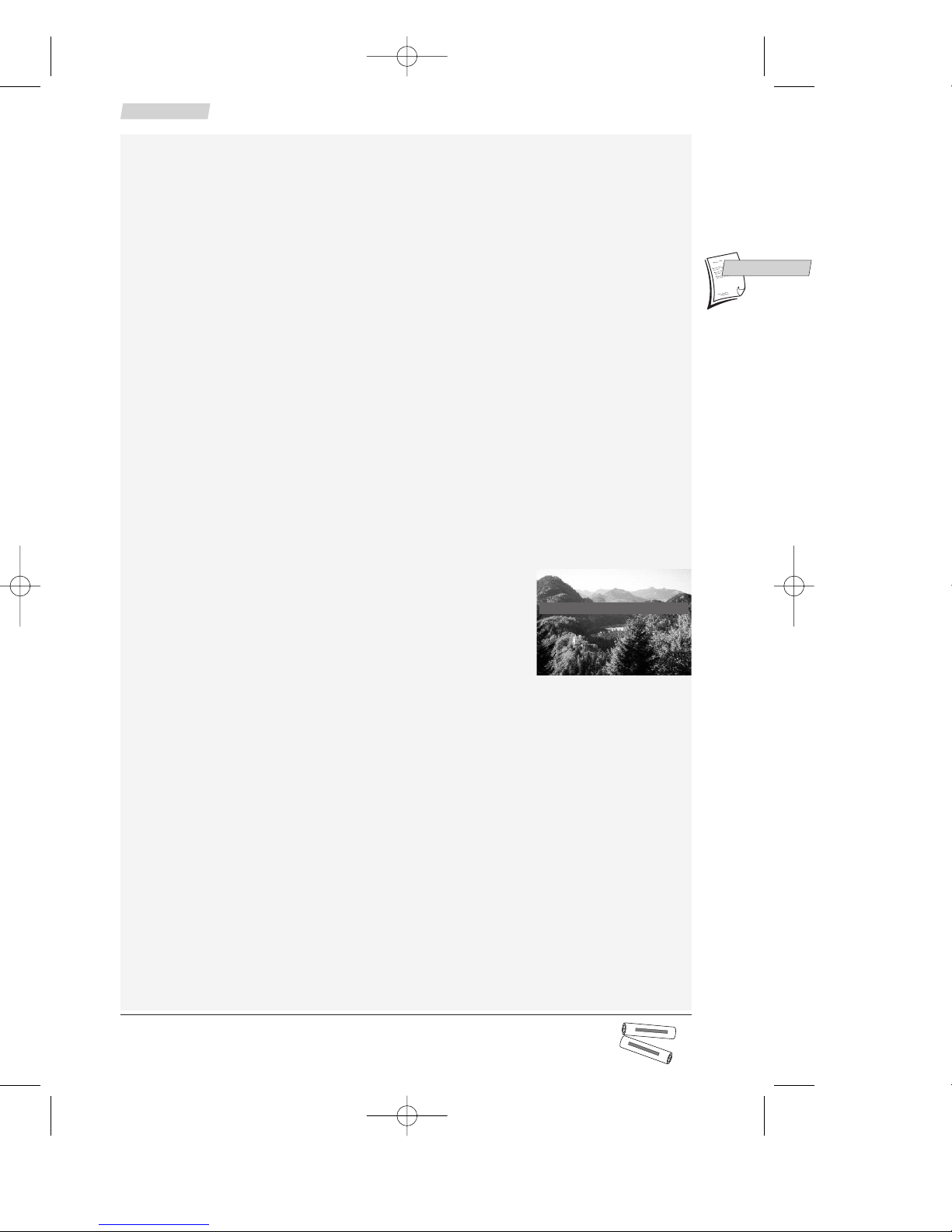
7
Set-up
GB
GB
12 If the channel name is incomplete or does not correspond to the channel’s actual name,
select the Name line, and choose an available name using the C or B key, or use the 1 and
2 number keys and then C / B to store a new one.
13 To delete a channel, select the Delete program. line and press OK twice.
14 When all channels are organised, press EXIT to leave the menus.
Clock setting
Your video recorder is fitted with an automatic clock setting feature that detects the clock setting
signals sent by some channels. If your video recorder clock is not right, you can set it right by
carrying out the steps below.
1 Press the VCR key on the remote control.
2 Using the MENU key, call up the
SUMMARY menu.
3 Using the ▼ key, select the Installation line and confirm with OK.
The
INSTALLATION menu comes up.
4 Using the ▼ key, select the Clock set line and confirm with OK.
The
CLOCK SET menu comes up.
5 If the displayed time is incorrect or was not transmitted, set the clock using the number
keys 0 to 9. Press the B key, then enter time and date in the following order: hour, minute,
day, month, year.
6 Store with OK.
7 Quit with EXIT.
New or encoded channel
To complete the set-up of your video recorder when the automatic channel set-up has not stored
all of the channels or when you wish to store a new channel.
1 Press the VCR key on the remote control.
2 Using the MENU key, call up the
SUMMARY menu.
3 Using the ▼ key, select the Installation line and confirm with OK.
The
INSTALLATION menu comes up.
4 The Manual installation line is already selected. Press OK.
The M
ANUAL INSTALLATION menu comes up.
5 The Standard line is already selected. Press C or B to select
the reception standard (L: France, Euro BG: Western Europe,
DK: Eastern Europe).
6 Select the Reception line with ▼ and choose Aerial (for the channels received via your roof
aerial) or Cable (for the cable network channels) with C or B.
7 Press ▼ to select the Autosearch line.
8 Press C or B several times to search for the channel of a programme (you may also directly
enter a number using the 0 to 9 keys).
When a channel is found, the pictures come up on the screen.
9 When the picture is poor, try the Fine tuning using ▼, then C or B.
10 If the channel is encoded (and you have a decoder connected to socket AV2), set the cursor
on Decoder using the ▼ key, and check the box using the OK key.
11 Position the cursor on Store on Pr and assign a channel number using the number keys 0
to 9 (example: 0, 1 for Pr1).
12 Press OK to store this number.
13 If you wish to continue with TV channel set-up, repeat the steps 3 to 9. Otherwise press
EXIT.
Did you insert the batteries in the remote control? For detailed instructions, see
page 2.
-
+
SIZE AA 1,5 V 0%
M
ERC
URY
GREENELL
E
XTR
A
H
E
AV
Y DU
TY
-
+
SIZE AA 1,5 V 0%MERCURY
GREENELL
EXTRA HEAVY DUTY
Standard B Euro BG
Reception Aerial
Autosearch CH53
Fine tuning ______
Decoder
Store on PR
03
X10_GB04 26/04/01 16:57 Page 7
Page 8

8
Set-up
Modulator (VTH6250G and
VTH6250C only)
If your television set is not fitted with a SCART
socket (i.e. the television is connected to the
video recorder via the aerial sockets IN/OUT or
g), you will have to make the settings of the
video recorder modulator and then, on the
television, to assign a channel number to the
video recorder.
Settings to be made to the video
recorder (modulator)
1 Switch the video recorder ON by pressing the B (ON/STANDBY) key on its front panel.
2 Press the VCR key on the remote control.
3 Hold down the MENU key on the remote control until SY1, SY2 or SY3 comes up on the
video recorder display.
4 Press the B key to select the TV standard of your country:
SY 1: Standard L (France)
SY 2: Standard BG (Western Europe)
SY 3: Standard DK (Eastern Europe)
5 Validate your choice using the OK key.
Please wait: the video recorder is searching for a channel, within the range 21 to 69,
available for transmitting its pictures to the television via the coaxial cable. After a
while, the video recorder display indicates the channel that will be used for this purpose.
Note down the number here .
6 Continue with the steps below.
Settings to be made to the television (video channel number)
Take the user manual of your television and carry out the steps below.
7 Switch ON your television set.
8 Select an available channel number (a channel which has no picture).
9 Follow the instructions of your television user manual to find the video channel of the video
recorder (the one you noted down above).
Once the television has found the video channel of the video recorder, the following
message will be displayed on the screen (VCR, C CH 52 B).
If the picture is poor (snowy, torn), change the communication channel of the video recorder
using the C / B keys.
10 Store channel and its number on the television set.
From now on, to watch the video recorder pictures or menus, you'll have to switch on the
television on the channel assigned to the video recorder, i.e. the channel number chosen in
step 8.
11 Press the OK key.
12 Go back to page 6 and resume automatic channel set-up starting with step 4.
The sound from the video recorder transmitted via the coaxial cable is monophonic. To make the
television reproduce stereo sound, you must use a Scart cable.
IN
OUT
X10_GB04 26/04/01 16:57 Page 8
Page 9

9
Other connections
Set-up
GB
GB
Press the STATUS key to call up the control screen and select the socket AV1, AV2 or AV3 with
key AV of the remote control.
AV1 / AV2 sockets
The pictures from another set operating in the play mode and connected to AV2 are conveyed
to the socket AV1. When your television is connected to this socket, you can watch the pictures
from the set connected.
AV3 sockets
Connect your camcorder to the AUDIO L (left),
AUDIO R (right), VIDEO sockets located at the
front of the VCR and to the CAM/PAUSE socket
located at the back (if your camcorder is fitted
with such a socket). Select Au 3 on your video
recorder.
With compatible camcorders, the PAUSE socket facilitates copying by triggering the recording
mode of the video recorder as soon as the camcorder switches over from PAUSE to PLAY. The
video recorder must be switched on Record Pause.
AV4 sockets
Audio/Video or Dolby Pro Logic amplifier
The two cinch sockets AUDIO OUT (red and white) and the cinch socket
VIDEO OUT (yellow) located at the back of the VCR enable you to connect
your video recorder to an Audio/Video amplifier.
Hi-Fi system
The two cinch sockets AUDIO OUT (red and white) located at the
back of the VCR enable you to connect your video recorder to a HiFi stereophonic system. Thus, you'll be able to reproduce all the
sound effects of your tapes (musicals, films…) on your Hi-Fi system.
“DOLBY”, “Prologic” and the double-D symbol are trademarks of DOLBY Laboratories
Licensing Corporation.
L
AUDIO
R
VIDEO
Satellite receiver
Other video recorder
Decoder
DVD
Camcorder TV set
Video disk player
X10_GB04 26/04/01 16:57 Page 9
Page 10

10
Set-up
Satellite/cable receiver
The connection schemes you may adopt for your satellite receiver depend on the available
sockets and cables in your possession. Prior to connecting your satellite receiver to the video
recorder, make sure that the former is capable of properly receiving the cable programmes.
Recommended connection scheme
To give the video recorder priority over the satellite receiver, connect your satellite receiver to
the AV2 of the video recorder by means of a Scart cable.
Position the satellite receiver on top of the video recorder and see that
you leave the infrared windows uncovered.
AV2
TV
For the other possible connection schemes, refer to the set-up manual of your satellite receiver.
X10_GB04 26/04/01 16:57 Page 10
Page 11

11
Set-up
GB
GB
Video recorder settings
1 Switch on your satellite/cable receiver and select channel 1.
2 Press the VCR key on your remote control.
3 Using the MENU key, call up the
SUMMARY menu.
4 Using the ▼ key, select the Installation line and confirm with OK.
The
INSTALLATION menu comes up.
5 Using the ▼ key, select the Satellite and cable box line and confirm with OK.
The
SATELLITE AND CABLE BOX menu comes up. Depending on the connection scheme chosen,
you must tell the video recorder to which socket your satellite receiver is connected.
6 Scroll through the different options using C or B:
- either RF or Coax (mono sound) and validate using OK; in this case, you must start the
search for the communication channel of your satellite receiver. Press C or B and confirm
with OK on completion of the search;
- either AV1 or AV2; validate using the OK key, and then select None (No decoder) when
prompted by the video recorder (the other options available are rarely used in Europe).
7 Now you must enter your satellite code (see the code table at the end of this user manual).
If the make or model of your satellite / cable receiver is not on the list, try out other model
numbers.
8 Validate your choice using OK.
Via the infrared window, the video recorder transmits a signal to your satellite receiver.
A confirmation menu comes up while the satellite receiver positions itself on channel 12
(check whether channel 12 is indicated by the display of the satellite receiver, even if
there is no image to be seen on the television screen).
The display of channel 12 by the decoder is not always effective. During the test (example:
TPS), you will have to watch your decoder's display until it briefly indicates the number 12.
9a Should the satellite receiver not use channel 12, select No using the EXIT key. Your video
recorder then starts a new search (depending on the make of your satellite receiver, several
attempts may be necessary).
If no code works, repeat the procedure described above by entering 00 into the first screen.
The video recorder then tries out all the codes stored in its memory (about 150). This
procedure may require a fairly long time.
9b If the satellite receiver uses the channel 12, select Yes using the OK key.
10 Press the OK key again.
Wait for quite a long time (up to 15 minutes), until a message advises you that the
storage of all satellite channels is completed.
11 Press EXIT to leave.
The video recorder now controls the satellite receiver.
12 Refer to page 7 to sort your satellite channels and check their names.
Some satellite receiver models cannot be controlled by your video recorder. In that case, you'll
have to programme both sets separately for timer-controlled recording.
When connecting the video recorder to a television set with integrated satellite receiver, you
must select the socket AV1 during set-up.
X10_GB04 26/04/01 16:57 Page 11
Page 12

12
Use
Viewing a tape
Playing a tape
1 Load a tape.
2 Press the PLAY key.
The video recorder display indicates
PPLLAAYY..
If the picture is poor, adjust the phase (see page 17).
Accelerated play
Press the REW. or FWD. key repeatedly to change the speed and direction of accelerated play.
The video recorder display indicates
SSRR--
or
SSRR++
.
Shuttle ring
You can also use the Shuttle ring located at the front of the video
recorder to perform forward or backward accelerated play.
Still image - Pause
Press the PAUSE repeatedly to wind forward image by image.
The video recorder display indicates
PPAAUUSSEE..
Variable slow motion
1 Press the PAUSE key.
2 Press the REW. or FWD. key repeatedly to change the speed of the slow motion.
The video recorder display indicates
SSLLOOWW..
Stop
Press the STOP key.
Rewind or Fast forward
1 Press the STOP key.
2 Press the REW. or FWD. key.
The video recorder display indicates
RREEWW
or
FFFFWWDD..
Ejecting the tape
1 Switch the video recorder to STOP.
2 Press key STOP/EJECT on the video recorder front side.
Index search
Indices allow you to mark particular tape sections (beginning of films, sequences, etc.) to retrieve
them quickly. At the beginning of every recording, the video recorder automatically marks an index
on the tape.
1 Switch the video recorder to STOP.
2 Press C to retrieve the previous index or B to retrieve the next index.
X10_GB04 26/04/01 16:57 Page 12
Page 13

13
Recording
Use
GB
GB
Preparing the recording
1 Load a tape and position it to the desired section using REW., FWD., STOP, and PLAY.
2 Select the programme to be recorded (Pr or SA) either using the PR+/- key or the number
keys, or else select the AV socket to which the unit is connected using the AV key.
For 2-digit channels, first press 0/-- (0, 1, 2 for PR 12).
3 Select standard play (SP) or long play (LP) using the SP/LP key.
LP doubles the recording capacity of the cassette (240 minutes in SP become 480 minutes, i.e.
8 hours in LP).
Simple recording
1 Press the REC key.
The video recorder switches on Record Pause.
2 Press the PLAY key.
The video recorder starts recording.
Recording with automatic stop (instant record)
1 Press the REC key twice.
The video recorder starts recording for a 30-minute period.
2 Press the REC key again to increase the recording by another 30-minute period: press once
for 30 minutes, press twice for 60 minutes, and so on.
Interrupt recording using the PAUSE key; resume it using PLAY or end it using STOP.
"S.O.S. record" (Snap On-Screen) recording
You may start recording at any time the TV programme you are watching, provided that your
television set is fitted with the function NexTView Link (or similar) and that a tape is loaded in the
video recorder.
1 Press the REC key.
The video recorder turns on, automatically changes over to the same channel as the
television set and switches to Record Pause.
To record another programme than the one currently chosen on the television set, change the
programme of the video recorder using the remote control.
2 Trigger the recording using the PLAY or REC key as explained above.
Mark a scene with an index
The INDEX MARK key of the remote control allows you to mark a scene by setting an invisible
electronic index while recording or playing a tape.
1 Start playing or recording a tape (see above).
2 Press the INDEX MARK key to add an index.
To erase the indices, refer to page 16.
You can't mark or retrieve any index? Check whether the protection tab of the tape is not broken.
Should this be the case, cover the opening with a piece of thick adhesive tape.
X10_GB04 26/04/01 16:57 Page 13
Page 14

14
Programming a recording
Use
S
HOWVIEW is a registered trademark of Gemstar Development Corporation.
The S
HOWVIEW system is manufactured under licence from Gemstar Development Corporation.
Load a tape and position it to the desired section using REW, FWD, STOP and PLAY.
Using the SHOWV
IEW® programming numbers
Each televised broadcast has its own S
HOWVIEW number guide which can
be found in your TV magazine. To programme the recording of a broadcast,
all that is required is for you to enter this number in the S
HOWV
IEW
menu; it contains the date, start and end time and the number of the
channel broadcasting the programme.
1 Call up the SHOWVIEW menu using the PROG. key.
2 Enter the S
HOWVIEW number of the programme using the number keys.
3 Confirm with OK.
The
TIMER menu comes up.
The Stop line is selected.
You can complete your programming by selecting the following options: recording
triggered by VPS or PDC signals, frequency (once, Mon-Fri, Weekly), speed (SP or LP).
When programming for the first time, the cursor positions itself on Prog. number; confirm or
enter the desired programme number. For a channel received via the satellite / cable decoder,
select SA---.
4 Validate your programming by pressing OK or leave the TIMER menu using the EXIT key.
5 Switch the video recorder on standby using the B key.
The indication TIMER appears on the display of your video recorder to show that your
programming was successful.
Without the S
HOWVIEW
programming numbers
If you don't know the S
HOWVIEW programming number of the
programme you wish to record, use the
TIMER menu.
1 Display the SUMMARY menu using the MENU key.
2 Select Record timer using the ▼ key.
3 Confirm with OK.
The
TIMER menu comes up showing the first available timer.
4 Use the number keys to enter the channel number, the PR+/-
key to select the channel or the AV key to select the corresponding AV socket if you want to
record a satellite and/or encoded programme.
5 Type in the following information by selecting the corresponding line using the ▼ key: start
time of the programme, end time of the programme and the date, if the recording is not to
take place on the same day.
You can also complete your programming by selecting the following options: recording
triggered by VPS or PDC signals, frequency (once, Mon-Fri, Weekly), speed (SP or LP).
Long Play recording enables you to record up to twice the length of the tape.
6 Switch the video recorder on STANDBY using the B key.
The indication TIMER appears on the display of your video recorder to tell you that your
programming was successful.
A great number of satellite receivers, including all digital models, need to be left on to properly
perform timer-programmed recordings.
16.25
FUNNY TIMES
film
Drama-comedy
58624
TUESDAY
SHOWVIEW
programming number
TIMER 5
PR number CB - - - - - Start - - : - Stop - - : - Date 31/12
VPS/PDC No
Frequency Once
Speed SP
Timer review
This video recorder has an 8 programme memory enabling you to programme eight recordings
over a one-year period.
X10_GB04 26/04/01 16:57 Page 14
Page 15

15
Use
GB
GB
When the video recorder is programmed
When the video recorder is on STANDBY, waiting for the time at which the recording shall be
triggered, a special indication (TIMER) is to be seen on its display. Then you cannot operate the
video recorder any longer unless you quit this mode by pressing B.
To check your programming
1 Press the MENU key to call up the SUMMARY menu.
2 Select the Record timer line using the ▼ key and validate with OK.
3 Select the Timer review line and press OK.
4 The T
IMER REVIEW menu enables you to check your programming. The 8 possible recordings are
spread over 2 pages. To view page 2, select Next page using ▼ and then press OK.
To delete a programmed recording
1 Display the SUMMARY menu using the MENU key, select the Record timer line using the ▼
key and confirm with OK.
2 Select the Timer review line using the ▼ key and confirm with OK.
3 Using the ▼ and ▲ keys, select the programming to be deleted and then press the 0000 key.
The programming is now deleted.
Error messages likely to occur when programming
NO TIMER AVAILABLE
If all timers are already used, you need to clear one timer using the 0000 key before trying
again to programme your recording.
TIMER OVERLAP
If you programme two or more recordings with overlapping time periods, the TIMER REVIEW menu
comes up along with an error message and the overlapping programmed recordings are flashing.
Delete the programmed recordings using the 0000 key.
INCOMPLETE TIMER
Check that you have completed all the requirements for the recording (start and end times,
etc.).
Storage of the programme numbers with the S
HOWVIEW
feature
To spare yourself from having to enter the corresponding programme number in addition to the
SHOWVIEW code, the video recorder automatically stores the numbers of the channels you have
chosen to record with the SHOWVIEW feature.
It means that on your first selection of a channel to programme a recording with the
S
HOWVIEW feature, the video recorder will prompt you to confirm or to enter the channel
number. When programming your next S
HOWVIEW recording, the video recorder will
automatically identify the channel concerned.
Recording programmed on a connected external unit
The recording of a programme can be triggered by a satellite receiver or any other device designed
for this purpose connected to the AV1 or AV2 socket with a Scart cable. This connection scheme
avoids having to programme both units.
1a Programming by external timer: tick off the External timer box in the menu PREFERENCES (page
19) to trigger the recording via the AV1 socket.
1b Programming by the menu
TIMER: programme the connected device and, in the VCR TIMER
menu, select either AV1 or AV2.
2 Switch the video recorder to STANDBY with B.
With a tape loaded, TIMER on the display confirms your successful programming.
X10_GB04 26/04/01 16:57 Page 15
Page 16

1 Load a tape.
2 Display the
SUMMARY menu using the MENU key, then select
the Tape controls line using ▼.
3 Confirm with OK.
The
TAPE CONTROLS menu comes up.
On top of the screen are indicated the current counter
value, the current remaining time value and the cassette type.
Erase index
1 Select the Erase index line using the ▼ key.
2 Search the index mark to be erased using the C or B key.
The video recorder then stops at the index mark.
3 Press OK to erase the index.
Go to counter
1 Select the Go to counter line using the ▼ key.
2 Enter a time. For example: type in 0135 with the number keys to view the sequence located
at 1h35min from the beginning of the tape or from the counter reset.
3 Confirm with OK.
The video recorder immediately rewinds to the required position (and starts to play at this
point if you have ended your entry by pressing PLAY).
Go to remaining
1 Select the Go to remaining line using the ▼ key.
2 Enter the time. For example: type in 135 using the number keys to position the tape at
1h35min before the end of tape.
3 Confirm with OK.
The video recorder immediately rewinds to the required position. You may then start the
recording of a film that will not be incomplete due to insufficient tape length remaining.
Cassette type
1 Select the Cassette type line using the ▼ key.
2 Select the cassette type (E180, E240 or E300) using the C and B keys. The video recorder
will then be able to accurately calculate and display the elapsed and remaining time of your
tape.
16
Tape controls
Use
It's impossible to use the index marks? Check whether the protection tab of the tape is not broken.
Should this be the case, cover the opening with a piece of thick adhesive tape.
00h00m0
00h00m01s1s----hh----mmEE
---
---
Counter
Counter
Remain.
Remain.
TTAPE CONTROLS
APE CONTROLS
Erase index
Erase index CIB
Go to counter
Go to counter
--h--m
--h--m
Go to remaining
Go to remaining
-h--m
-h--m
Cassette type
Cassette type
E---
E---
A
X10_GB04 26/04/01 16:57 Page 16
Page 17

17
Picture
Use
GB
GB
1 Display the SUMMARY menu using the MENU key, and select
the Picture line using the ▼ key.
2 Confirm with OK.
The
PICTURE menu comes up.
Tracking and stability in play mode
The pictures of some tapes (hired or other) may flicker, show interference lines on the bottom of the
screen or be altered by other undesirable effects. The tracking and stability adjustment provided in
the PICTURE menu will enable you to get rid of or at least to reduce these faults.
1 Load a tape.
2 Either start playing using the PLAY key or switch into slow motion by pressing PAUSE and
then FWD, or else press PAUSE to freeze the image.
In the play or slow motion mode, you may adjust tracking.
3a Select the Tracking line in the P
ICTURE menu and press OK. The Tracking mode line is already
selected.
4a Use the C or B key to select either Auto for an automatic adjustment or Manual.
5a If you select Manual, adjust tracking using the C or B key, or restore standard settings by
pressing the 0000 key.
In pause mode, you may adjust stability.
3b Select the Stability line in the P
ICTURE menu and press OK.
4b Adjust stability using the C or B key, or restore the standard settings by pressing the 0000
key.
In the other modes, the Tracking and Stability lines are not displayed.
Format
Auto: for automatic recognition of the 16:9 recording format
16:9: to record or play in 16:9 (D2 MAC, Visiopass, PAL+ decoder, digital television, DVBS) from the
AV2 or AV1 socket (the video recorder display must not indicate Video).
4:3: to record or view in another picture format.
1 Select the Format line with ▼.
2 Select an option using C or B.
Colour systems supported
This video recorder comes with an automatic colour standard detection system that works in both
play and record mode.
• When playing a tape causes problems (scrambled pictures or black and white), you must force the
play mode by selecting one of the available options (PAL, SECAM, MESECAM depending on the
model).
• If you wish to record a tape in a particular colour standard, choose one of the displayed options.
Example: If you want to exchange tapes with people living in the Middle East, you must record and
play in MESECAM.
1 Select the Colour system line using ▼.
2 Select an option using C or B.
PICTURE
PICTURE
TTracking
racking
I
BB
Format
Format
4/3
4/3
Colour system
Colour system
PPAL
AL
X10_GB04 26/04/01 16:57 Page 17
Page 18

18
HiFi controls
Use
Your video recorder receives and records the digital NICAM sound broadcast by some channels
in Europe. This sound remains compatible with the analogue stereo sound system broadcast in
the other European countries.
Adjusting the sound in play mode
1 Load a tape and press PLAY.
2 Display the
SUMMARY menu using the MENU key, and select the HiFi controls line with ▼.
3 Confirm with OK.
The
HIFI CONTROLS menu comes up.
4 Select the sound track(s) using the C or B key:
- Stereo: stereo sound of the Hi-Fi tracks,
- Mono: mono sound of the linear track,
- Track 1: sound of the left track,
- Track 2: sound of the right track,
- Mix: sound of the mixed Hi-Fi and mono tracks.
If the tape was recorded in Dolby Surround or Dolby Pro Logic Surround, connection of a
special audio/video amplifier will allow you to reproduce these sound effects.
Setting the type of sound to be recorded
The broadcast sound types are different from channel to channel. Your video recorder uses 3 tracks
to record the sound:
- two HiFi tracks for stereo or bilingual sound (track 1 and 2),
- one normal track for mono sound or track 1 for a bilingual telecast.
Depending on the actual sound type of the TV channel (stereo, NICAM or mono), the video recorder
will distribute the sound on these different tracks.
1 Load a tape and press REC.
2 Display the
SUMMARY menu using the MENU key, then select the HiFi controls line with ▼.
3 Confirm with OK.
The H
IFI CONTROLS menu comes up.
4 Select the Sound mode line using the ▼ key, then choose
either Stereo, Mono, Sound 1 or Sound 2 using C or B.
5 Set the cursor on the Level line, and adjust the level using the
C or B key.
To obtain optimum sound quality, set the level so that the
number of white bars lit remains as small as possible when
the sound reaches the highest intensity.
HIFI CONTROLS
HIFI CONTROLS
L
L
IIIIIIIIIIIIIIIIIIII
IIIIIIIIIIIIIIIIIIII
IIIIIIIIIIIIIII
IIIIIIIIIIIIIII
R
R
IIIIIIIIIIIIIIIIIIII
IIIIIIIIIIIIIIIIIIII
IIIIIIIIII
IIIIIIIIII
Sound mode
Sound mode
Stereo
Stereo
HIFI CONTROLS
HIFI CONTROLS
L
L
IIIIIIIIIIIIIIIIIIII
IIIIIIIIIIIIIIIIIIII
IIIIIIIIIIIIIII
IIIIIIIIIIIIIII
R
R
IIIIIIIIIIIIIIIIIIII
IIIIIIIIIIIIIIIIIIII
IIIIIIIIII
IIIIIIIIII
Level
Level
CCBB
IIIIIIII
IIIIIIII
IIIIIIIIIIIIIII
IIIIIIIIIIIIIII
Sound mode
Sound mode
Stereo
Stereo
X10_GB04 26/04/01 16:57 Page 18
Page 19

19
Preferences
Use
GB
GB
1 Display the SUMMARY menu using the MENU key, and select the
Preferences line with ▼. Confirm with OK.
2 Select a line with ▼.
3 Use the C and B keys to activate () or deactivate a function
(), or to choose an option.
Eco mode
This video recorder can save energy thanks to its Eco feature decreasing the power consumption
(down to approx. 4,5 W) when switched on standby. When the Eco mode is activated, time is no
longer displayed.
Auto LP
This video recorder comes with the Auto LongPlay feature: if the length of the programmed
recording exceeds the recording time remaining on the tape, the video recorder automatically
switches over into long play mode (LP).
Auto clock
When the automatic daily clock setting feature does not match the time of your region or if it does
not work properly, deactivate this function and set your video recorder clock manually.
SHOW
VIEW + 10
Select this option to add 10 minutes to the end time of your S
HOWVIEW recordings. Thus you will
avoid defective recordings due to programme time shifting or programmes exceeding the
scheduled time (within the 10-minute limit).
VPS / PDC
Select VPS / PDC to start recording at the exact beginning of the programme, provided that the
channel broadcasts VPS or PDC signals (this information is available on the video recorder STATUS
screen). Some channels telecast their programmes with VPS (Video Programme System) or PDC
(Programme Delivery Control) signals. These signals detected by the video recorder allow accurate
triggering and stopping of a recording, whatever the delay of the programmes.
External timer
Recording of a programme can be triggered by a satellite receiver (or another programmed unit).
Activate this function so that you only have to programme the unit connected to the socket AV1 of
the video recorder.
Beep sound
When this function is activated, a beep sound can be heard each time you press a key (of the
remote control or video recorder).
Language
To select the language of the menus (depending on the model).
PREFERENCES
Eco mode
CCIBB
Auto LP
Auto clock
ShowView +10
VPS/PDC
External timer
Beep sound
Language English
X10_GB04 26/04/01 16:57 Page 19
Page 20

20
Other functions
Use
Child lock
To prevent the video recorder from being used, keys on the front of the VCR can be locked.
1 Press the B key on the remote control until
LLOOCCKK
appears on the VCR display.
2 Store the remote control in a safe place.
3 Unlock the VCR with the B on the remote control.
STATUS menu
Press the STATUS key to display an information screen
concerning the video recorder operation (tape type, time
remaining before end of tape, type of sound, image format,
tape speed, channel, time, etc.).
Press the STATUS key repeatedly to visualise:
the television pictures, the pictures of the video recorder
including display of the operating status, the video recorder
pictures, the television pictures, etc.
Resetting the counter
When playing a tape, the counter of the STATUS menu and the video recorder display indicate the
time elapsed in hours, minutes and seconds. Counting starts form the loading of the tape or
resetting of the counter to 00h00m00s.
1 Load a tape.
2 Press PLAY.
The video recorder starts playing.
3 Press STATUS.
The
STATUS menu comes up on the screen showing the counter.
4 Press the 0000 key to reset the counter to 00h00m00s.
Continuous play / recording
You can permanently play or record a tape. When the end of the tape is reached, it is automatically
rewound until the beginning and play or recording is resumed. This function, used in combination
with the LP feature, provides you with a recording of 8 hours when using an E240 tape.
Continuous play: press PLAY for 6 seconds.
Continuous recording: press REC and then PLAY for 5 seconds.
Playing NTSC tapes
NTSC is the colour television standard used in the United States, in Japan and other countries. Your
video recorder can play VHS-NTSC tapes, but you must have a television set compliant with the PAL
standard. Most PAL television sets provide proper reproduction of the pictures from NTSC tapes.
SSLLPP
on the display of your video recorder shows that the tape was recorded in Super Long Play
mode.
0h56m12s
0h56m12s
1h03m
1h03m
E120
E120
l l SP
SP
12:32
12:32
X10_GB04 26/04/01 16:57 Page 20
Page 21

21
More information
Use
GB
GB
Concerning video tapes
To avoid erasing one of your tapes by accident, we recommend you protect them by breaking the
security tab. To reuse a protected tape, just stick a piece of adhesive tape on this place.
Tapes are sensitive to environmental storage conditions. Keep them away from dust, humidity or
excessive heat. Do not place them next to appliances producing strong magnetic or electrical
fields (electro-magnet, motor, etc.). Tapes may vary in quality, the difference in quality not only
concerns the tape itself but also the different mechanical elements of the video cassette. A poor
quality tape can damage your video recorder. You should therefore only use quality brand tapes.
BRAND OF
YOUR TV SET
BRAND CODE
BRAND OF
YOUR TV SET
BRAND CODE
KNEISSEL . . . . . . . . . . . . . . . . . . . . .020-025
LOEWE . . . . . . . . . . . . . . . . . . . . . . . . . . .020
LOEWE OPTA . . . . . . . . . . . . . . . . . .019-020
LUXOR . . . . . . . . . . . . . . . . . . . . . . . . . . .005
METZ . . . . . . . . . . . . . . . . . . . .013-019-023
MITSUBISHI . . . . . . . . . . . . . . .017-018-020
MIVAR . . . . . . . . . . . . . . . . . . . . . . . . . . .016
NOKIA . . . . . . . . . . . . . . . . . . . . . . . . . . .005
NORDMENDE . . . . . . .001-010-020-000
ORION . . . . . . . . . . . . . . . . . . . . . . .005-020
PANASONIC/national . . . . . . . .012-005-026
PHILIPS . . . . . . . . . . . . . . . . . . .019-020-021
PHONOLA . . . . . . . . . . . . . . . . .019-020-021
PIONEER . . . . . . . . . . . . . . . . . . . . .001-005
POLYTRON . . . . . . . . . . . . . . . .020-027-029
RADIOLA . . . . . . . . . . . . . . . . . .019-020-021
RADIOMARELLI . . . . . . . . . . . . . . . . . . . .019
REX . . . . . . . . . . . . . . . . . . . . . . . . . . . . .005
SABA . . . . . .001-000-005-010-019-020
SALORA . . . . . . . . . . . . . . . . . . . . . . . . . .005
AKAI . . . . . . . . . . . . . . . . . . . . . . . . .008-020
AKARI . . . . . . . . . . . . . . . . . . . . . . . . . . .028
BANG & OLUFSEN . . . . . . . . . . . . . .009-019
BLAUPUNKT . . . . . . . . . . . . . . . . . . . . . . .023
BRANDT . . . . . . . . . . .001-000-010-020
BRIONVEGA . . . . . . . . . . . . . . . . . . . . . . .019
BLUESKY . . . . . . . . . . . . . . . . . . . . . . . . .020
CGE . . . . . . . . . . . . . . . . . . . . . . . . . . . . .016
CONTINENTAL EDISON . . . . . . . . . . . . . .004
DAEWOO . . . . . . . . . . . . . . . . . . . . .020-025
ELBE . . . . . . . . . . . . . . . . . . . . .005-015-023
FERGUSON . .001-003-004-000-010-020
FINLUX . . . . . . . . . . . . . . . . . . .020-024-019
FISHER . . . . . . . . . . . . . . . . . . . . . . . . . . .008
FORMENTI . . . . . . . . . . . . . . . . . . . . . . . .019
GOLDSTAR . . . . . . . . . . . . . . . . . . . . . . . .020
GRUNDIG . . . . . . . . . . . . . . . . .023-024-016
HITACHI . . . . . . . . . . . . . . . . . . . . . . . . . .007
IMPERIAL . . . . . . . . . . . . . . . . . . . . . . . . .016
JVC . . . . . . . . . . . . . . . . . . . . . . . . . . . . .013
BRAND OF
YOUR TV SET
BRAND CODE
SAMSUNG . . . . . . . . . . . . . . . . . . . .020-030
SANYO . . . . . . . . . . . . . . . . . . . . . . .008-018
SCHAUB-LORENZ . . . . . . . . . . .005-016-020
SCHNEIDER . . . . . . . . . . . . . . .019-020-021
SELECO . . . . . . . . . . . . . . . . . . . . . . . . . .005
SHARP . . . . . . . . . . . . . . . . . . . . . . .022-018
SIEMENS . . . . . . . . . . . . . . . . . . . . . . . . .023
SINGER . . . . . . . . . . . . . . . . . . .001-002-019
SINUDYNE . . . . . . . . . . . . . . . . . . . . . . . .019
SONITRON . . . . . . . . . . . . . . . . . . . . . . . .008
SONY . . . . . . . . . . . . . . . . . . . . . . . .014-018
TELEAVIA . . . . . . . . . . . . . . . . .001-010-020
TELEFUNKEN . . . .001-002-000-010-020
THOMSON . . . . . .001-000-002-010-020
TOSHIBA . . . . . . . . . . . . . .006-018-024-016
WEGA . . . . . . . . . . . . . . . . . . . . . . . . . . .019
YOKAN . . . . . . . . . . . . . . . . . . . . . . .020-025
YOKO . . . . . . . . . . . . . . . . . . . . . . . . . . . .020
TV code list
Your remote control is a MULTI BRAND TV model suitable for a great number of television sets.
Before you start to control the functions of your television set, check out the 3-digit code matching
the make of your television set and carry out the steps described in the section "Programming the
remote control with the TV code" on page 5.
Unprotected Protected Re-recordable
X10_GB04 26/04/01 16:57 Page 21
Page 22

22
Technical data
Use
Mains supply 200 to 240 V - 50/60 Hz
Consumed power 16W to 17W when ON (depending on the model)
4,5 W watts in Eco mode
Clock autonomy approx. 30 minutes
Functioning conditions +5°C to + 35°C
Surrounding humidity: 80 % maximum
HiFi pass-band 20 to 20 000 Hz
Dynamic 80 dB
Tuner PLL, VPS/PDC Type
Reception band I-III-IV Hertzian (aerial)
Inter-band (cable network)
Hyper-band (cable network)
Frequency ranges 45 to 855,25 MHz
Colour TV standards PAL - SECAM - MESECAM (depending on the model)
Playing of an NTSC tape on TV PAL 60Hz
Reception standards LL’ - BG - DKK' (depending on the model)
Number of storable channels 99
Modulator
(VTH6250G & VTH6250C only) UHF - Channel 21 to 69
Pre-set at the factory on channel 52
Standards G / K
Remote control Infrared 33 kHz - Batteries 2 x 1,5 V (AA)
Automatic functions On (using any key)
Play (with protected tape)
Rewinding (at the end of the tape)
Long Play (LP) - Super Long Play (SLP)
Tapes VHS format
Rewinding time: 130s with E 180
X1000 / GB- BK / 04-2001
In our efforts to improve the quality of our products, we reserve the right to change their
features. The information contained in these instructions are therefore liable to change and are
not contractual.
X10_GB04 26/04/01 16:57 Page 22
