Page 1

VCR
Page 2
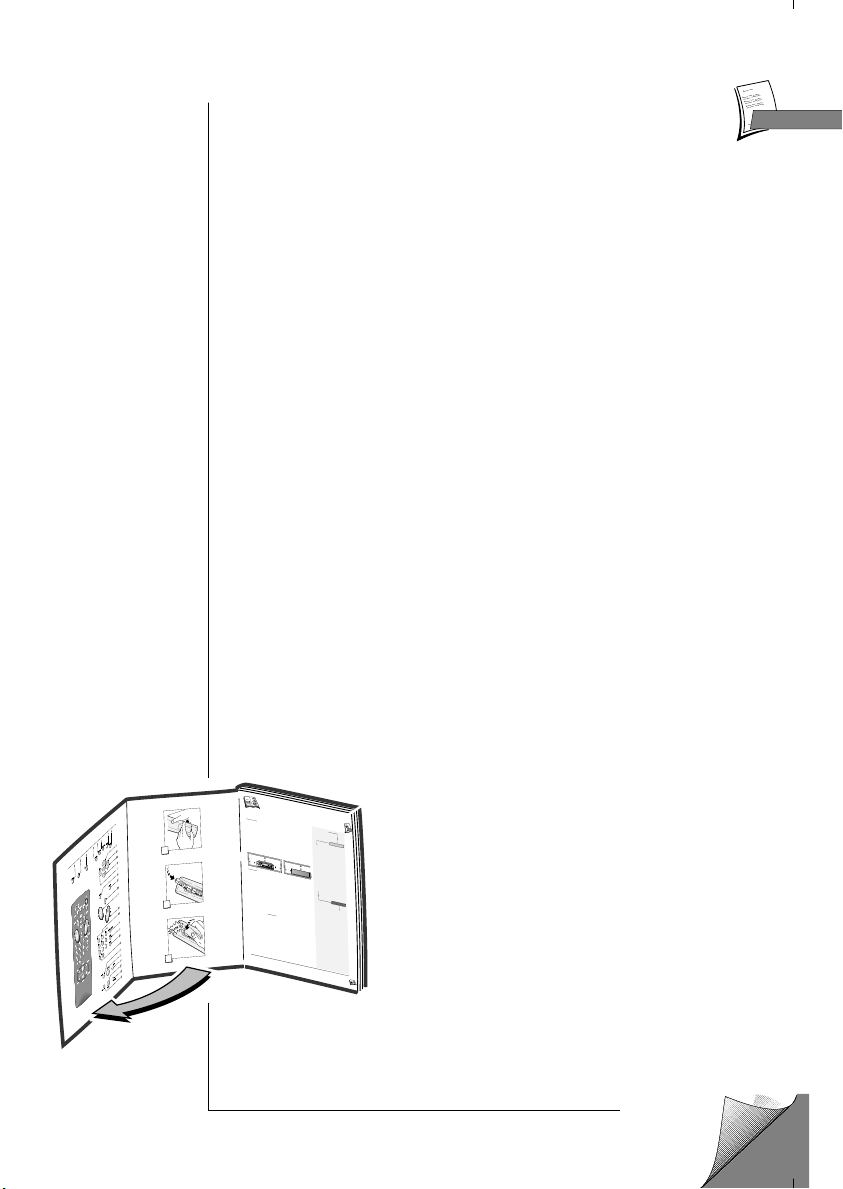
1
1
1
1
2
3
1
I
mportante
F
F
10 cm
7 cm
10
cm
10
cm
7 cm
A
propos
de cette notice
-
Ce document
est com
m
un
à plusieurs
m
odèles
de
m
agnétoscope.
Par
conséquent certaines fonctions
ou
certains
réglages
peuvent
être
absents
du
m
odèle
que vous
avez
acheté.
A
vant de
commencer
. .
.
. .
.
.
.
. .
.2
Brancher
. . . .
.
.
. . . . . . . . . . .
.
.
.
.
3
Préparerle
magnétoscope
.
. .
. . .
.
4
Préparerle
téléviseur
. .
.
. .
.
.
.
. . .4
Installer
les
chaînes
.
.
.
.
.
.
.
.
.
.
. . .5
Installation
automatique
.
. .
.
. . . . .5
Classerles chaînes
.
.
.
.
.
.
.
.
.
.
. . .5
Compléterl'installation
.
. .
.
. . . . .6
Régler
l'horloge .
. . .
.
.
.
. .
.
. .
.
. . .
6
Nouvelle chaîne
.
. . . .
.
.
. .
.
. . . . . .6
Récepteursatellite
/câble . .
.
. . . . .7
Branchements . .
. . . .
.
.
. .
.
. . . . . .7
Réglage du
magnétoscope
. .
.
. . . . .8
Codes satellites/câble
. .
.
. .
.
.
.
. .
.9
Autres appar
eils
.
. .
. . . . . . . .
. . .11
Prises
A
V1 /
AV2
.
. .
. .
. . . . . .
. . .11
Prise
AV3 . . . . .
.
.
.
.
.
.
.
.
.
. . . .
.
.11
Prise A
V4
. . .
.
.
.
.
. . .
.
.
.
.
.
.
. . . .12
Utiliserle
télécommande
. .
.
.
.
. . .
13
Contrôler
le
fonctionnement
.
.
. . .
14
Regarder
.
.
.
.
.
.
.
. . .
.
.
.
.
.
.
. . . .
15
Enregistrer .
.
.
.
.
. . .
.
.
.
.
. . .
.
.
.
16
Programmer
un enr
egistr
ement
. .
17
Contrôle de bande
. . .
. . .
.
. .
.
.
. .
18
Contrôle d'images
. . .
. . .
.
. .
.
. . .
19
Contrôle du son
. . . .
.
.
.
.
.
. .
.
.
.
.
20
Réglage des préfér
ences
. .
.
.
.
.
.
.21
Autres fonctions
. . .
.
.
.
.
.
. .
.
.
.
.
22
Plus d'infos
.
.
.
.
.
. . .
.
.
.
. . . .
.
.
.
23
Caractéristiques
techniques
.
.
. . .
25
Réglage des préfér
ences
.
.
.
.
.
. .
21
Autr
fonctions
. . .
.
.
.
.
.
. .
.
.
. 22
Plus d'infos
.
.
.
.
.
. . .
.
.
.
.
. . .
.
. 23
Réglage des préfér
ences
. .
.
.
.
.
.
21
Autr fonctions
. . .
.
.
.
.
.
. .
.
.
.
22
Plus d'infos
.
.
.
.
.
.
.
.
.
.
.
.
.
.
.
.
.
23
Caractéristiques
techniques
.
.
.
.
25
Le certificat
de garantie livré avec
votre
magnétoscope
porte le type
et le numéro
de fabrication de
votre
appareil.
Conservez-le avec la facture.
Ils constituent
les
documents indispensables
pour
faire
valoir vos
droits à
la
garantie.
T
oute
réparation
pendant
la période de
garantie
doit
être
ef
fectuée par un
technicien
agréé
représentant
notre marque.
T
oute
dérogation
à
cette
règle
entraîne
l'annulation de
vos droits à la
garantie. N'ouvrez
jamais votre appareil
vous-même.
Cela peut
être
dangereux pour
vous,
ou pourrait
endommager l’appareil. Thomson
Multimédia
dégage sa
responsabilité en
cas d’utilisation
non
conforme aux
indications
de
cette notice.
Garantie
I
N
S
T
A
L
L
A
TI
O
N
- Assurez-vous
que la
tension-secteur
de
votre
habitation
est
conforme à
celle indiquée
sur l'étiquette
d'identification, située
à l'arrière de
votre
appareil.
Installez
le
magnétoscope
horizontalement,
loin
de
toute
source
de
chaleur
importante
(cheminée...)
ou
d'appareils produisant
des
champs
magnétiques
ou électriques
élevés.
Les composants
de
cet appareil
sont
sensibles
à la
chaleur. La
températur
e maximale
ambiante
ne
doit pas
dépasser 35
°
Celsius. Laissez
suffisamment
d’espace
autour pour
assurer une ventilation
correcte.
Laissez 10
cm
minimum
de
chaque
côté
ainsi
qu’à
l’arrière
de l’appareil
et
7 cm minimum
au
dessus.
L’humidité des
locaux où
est
placé
l’appareil ne doit
pas
dépasser un taux hygrométrique
de
85
%.
Si vous devez utiliser
votre appareil
à l’extérieur
,
évitez de
l’exposer
à l’eau de pluie
ou aux
éclaboussures. Le
passage
d’une atmosphère
froide
à
une ambiance
chaude peut provoquer de
la
condensation
sur l’écran (et sur
certains composants
à
l’intérieur de
l’appareil).
Laissez-la disparaître
d’elle-même
avant de
remettre
l’appareil
en
marche.
U
T
IL
IS
A
T
IO
N
-
Si votre appareil,
ou
si une
cassette,
a séjourné
dans
une
atmosphère
froide quelque
temps,
comme
par
exemple
après un
transport
l’hiver,
attendez
environ 2
heures avant
d’utiliser
votre magnétoscope.
Les ouvertures
situées
au-
dessus
et en-dessous
sont prévues
pour
la
ventilation.
Elles ne doivent
pas
être
obstruées.
En cas d’orage,
il est recommandé
d’isoler
l’appareil
du réseau
électrique et
de l’antenne
afin
de ne pas
le soumettre à
des
surcharges électriques
ou
électromagnétiques
qui
peuvent
l’endommager
.
Acette fin, laissez
la fiche
secteur
et
la fiche d’antenne
accessibles
pour les
débrancher. En cas d’
absence
prolongée
, éteignez l’appareil avec
l’interrupteur
marche/arrêt. Même
à
l’arrêt,
certains
composants restent
en contact
avec
le
réseau
électrique.
Pour l’isoler
complètement
vous
devez débrancher
la
fiche
d’alimentation de
la
prise
secteur
.
Débranchez
immédiatement
l’appareil
si
vous constatez
qu’il dégage
une
odeur
de
brûléou de
la fumée.
En
aucun cas vous ne
devez ouvrir
l’appareil
vous-
même,
vous risquez
l’électrocution.
Cet
appareil
ne
doit
en
aucun cas
être utilisé
à des
fins
industrielles.
Il
est
uniquement
prévu pour
un
usage domestique.
La
recopie
totale
ou partielle d’enregistrements
protégés
par
la
législation
sur les
droits
d’auteur
,
sans
autorisation
explicite
du
titulaire
des droits,
contrevient
à la
législation
en vigueur
. E
N
T
R
E
T
IE
N
Utilisez
un chiffon doux,
sec
et
propre, en
excluant tout produit
décapant,
solvant, abrasif,
etc... Dépoussiérez
régulièrement
les
ouvertures
de ventilation à
l’arrière ou
sur le
côté.
L’utilisation
de
solvants,
de
produits
abrasifs
ou
de
produits
à base
d’alcool
risque
d’endommager
l’appareil.
Si
un
objet
ou
un liquide pénètre
dans l’appareil,
débranchez-le immédiatement
et
faites-le
vérifier
par
un
technicien agréé.
Pour ne
pas endommager
les
têtes
de
votre magnétoscope,
n’utilisez
jamais de
cassette
de
nettoyage.
Précautions
Sommaire
Installation
Utilisation
A
vant
d’utiliser
votre
magnétoscope
vous
devez
suivre la
procédure
d’installation et de réglages
décrite
dans
les pages
2 à
8.
ENGLISH . . . . . . . . . . . . . . . . .
GB
GB
F
Page 3
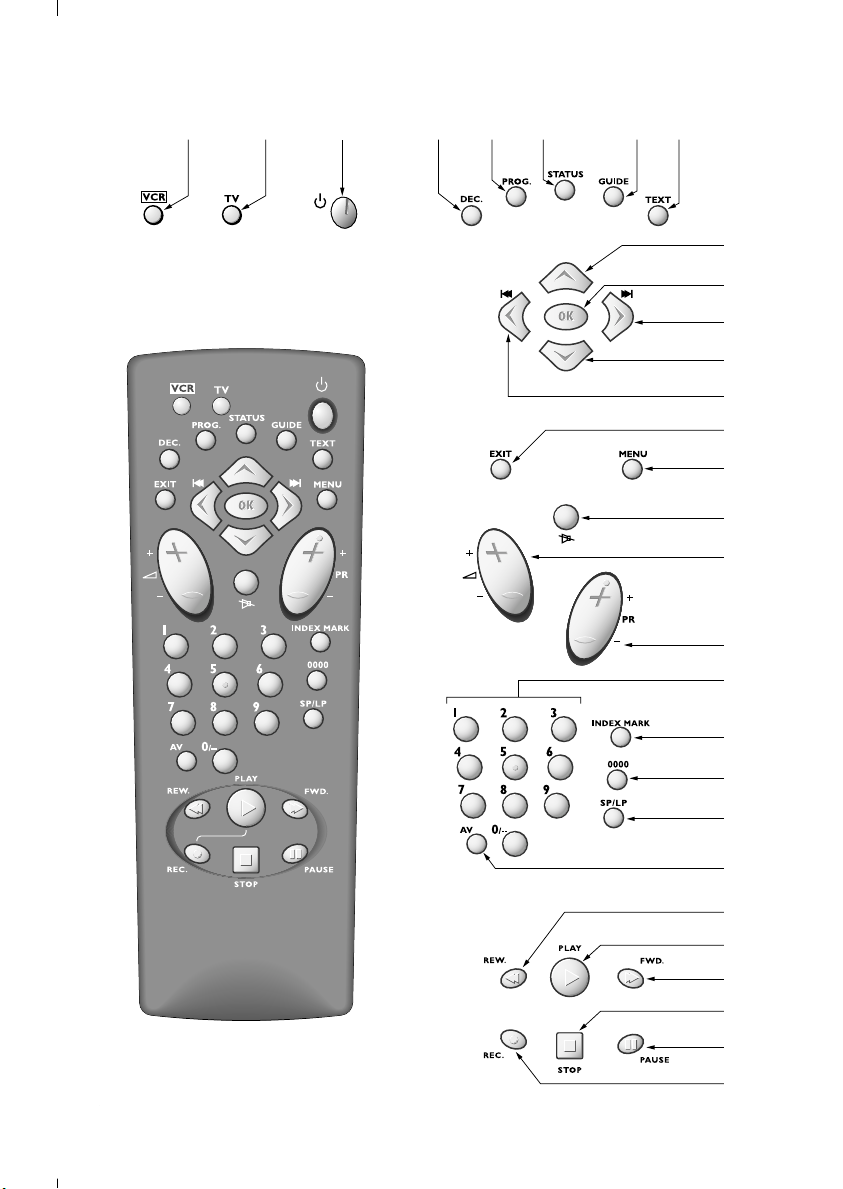
10
13
15
11
12
18
16
17
19
20
21
22
26
28
9
14
2 4 5 6 7 81 3
23
29
25
24
27
Page 4
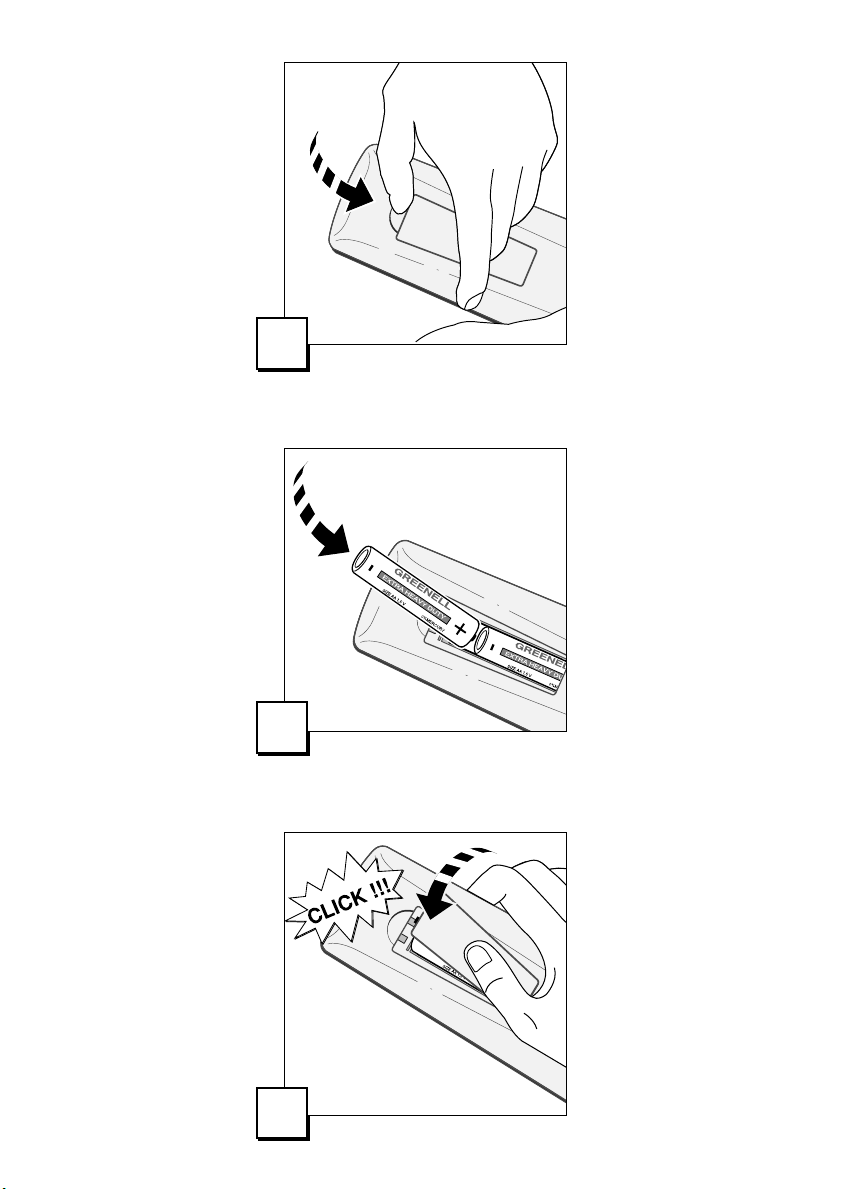
1
1
1
2
1
3
Page 5
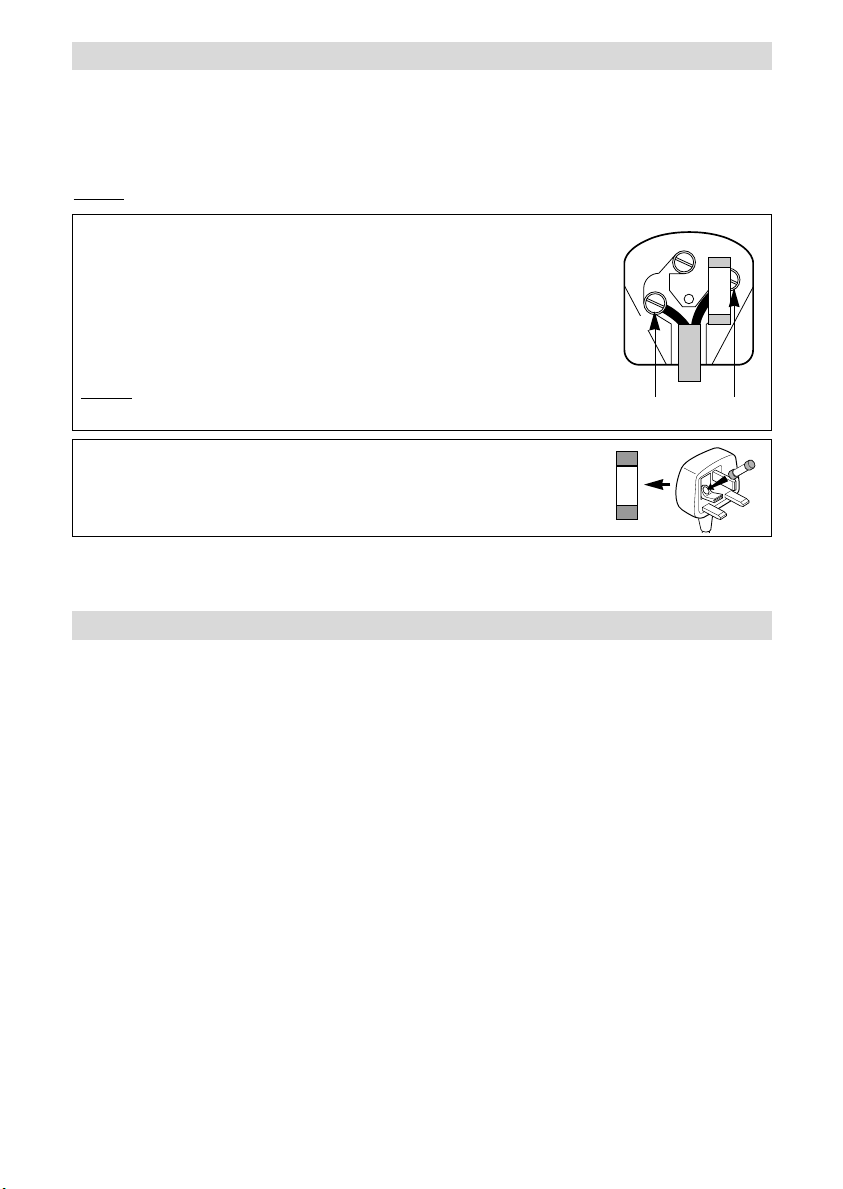
Safety information
3A
Mains connection
This video is suitable for use on A.C. mains supply, 220-240 V - 50 Hz only.
It must not be connected to
Note: The mains lead of the video is fitted with a moulded plug. If the mains sockets are not compatible or if for any reason
the plug is removed please follow the directions below.
The moulded plug cannot be rewired and if removed must be disposed of safely. Remove the fuse to make it safer.
Do NOT under any circumstances plug the severed plug into any mains socket as this could result in an electric shock.
D.C. mains.
Important!
If the plug is removed rewire new plug as follows: The wires in the mains plug are coloured
E
in accordance with the following code:
BLUE - NEUTRAL
BROWN - LIVE
As the colours of the wires in the mains lead of this apparatus may not correspond with the
N
3A
coloured markings identifying the terminals in your plug, proceed as follows:
BLUE wire to the terminal coded N (Neutral) or coloured black.
BROWN wire to the terminal coded L (Live) or coloured red.
Do NOT make any connection to the terminal in the plug which is marked by the letter
E or by the safety symbol
l or coloured green and yellow.
BLUE BROWN
A fused plug must be fitted with a 3A fuse approved by ASTA or BSI to BS 1362 and fuse
covers must always be securely replaced.
If the fuse blows, check the mains cable for damage or call a qualified technician. Do
3A
not try to bridge the fuse or increase its rating!
The OFF button BBon the remote control and the video recorder does not completely disconnect the unit from the
mains supply but switches operating power on and off.
!
Your guarantee
Dear Customer,
Thank you for purchasing this THOMSON multimedia product and for your confidence in our company. This product meets applicable safety requi-
rements and has undergone stringent testing during manufacture.
However, should there occur a defect, the product or its defective part(s) (excluding accessories and consumables) will be repaired free of
charge (labor and parts) or, at THOMSON multimedia’s discretion, exchanged for a similar item, provided that it has been returned within
12 (twelve) months from the date of original purchase (date of receipt), is defective in materials and/or workmanship and has been bought
in any of the following countries: F, I, E, P, GB, IRL, D, CH, A, B, L, NL(Territory) or in a Duty-free shop in the named countries.
This guarantee will be granted only upon presentation of the original invoice or cash receipt, indicating the date of purchase and dealer’s name,
and of this guarantee card with the product type and serial number. The benefits of this guarantee may be refused if the invoice, cash receipt or
guarantee card has been altered in any way, deleted or made illegible after the original purchase.
This guarantee does not apply to any of the following:
1. Damage caused by accidents including, but not limited to, lightning, fire, water;
2. Transport costs between the home and place of service and other costs and risks of transport relating directly or indirectly to this guarantee;
3. Damage to the product resulting from neglect, misuse, including but not limited to, failure to use, repair and/or install the product for its
normal domestic purposes and/or in accordance with the operating instructions on its proper installation and use;
4. Modifications, adaptations and alterations of the product to operate in a country other than that for which it was originally designed and
manufactured, or any damage resulting from such modifications;
These statements do not affect your statutory rights as a consumer under applicable national legislation in force, nor your consumer’s rights
against the dealer from whom you bought the product.
If you need service, whether or not under guarantee, please approach the dealer who sold you the product.
In your own interest we advise you to read the instruction booklet for your THOMSON multimedia product carefully before contacting your dealer or service center.
If you need service while in a country (within the named Territory) other than the one where you bought your product, please contact the nearest
THOMSON multimedia InfoCenter.
Should you have any questions which your dealer is unable to answer, please contact:
THOMSON InfoCenter (UK,IRL)
THOMSON multimedia Sales UK Ltd.,
30 Tower View
Kings Hill
West Malling
Kent ME19 4NQ
tel. 44 (0) 173 252 0920
fax. 44 (0) 173 252 0921
http://www.thomson-europe.com
L
Page 6
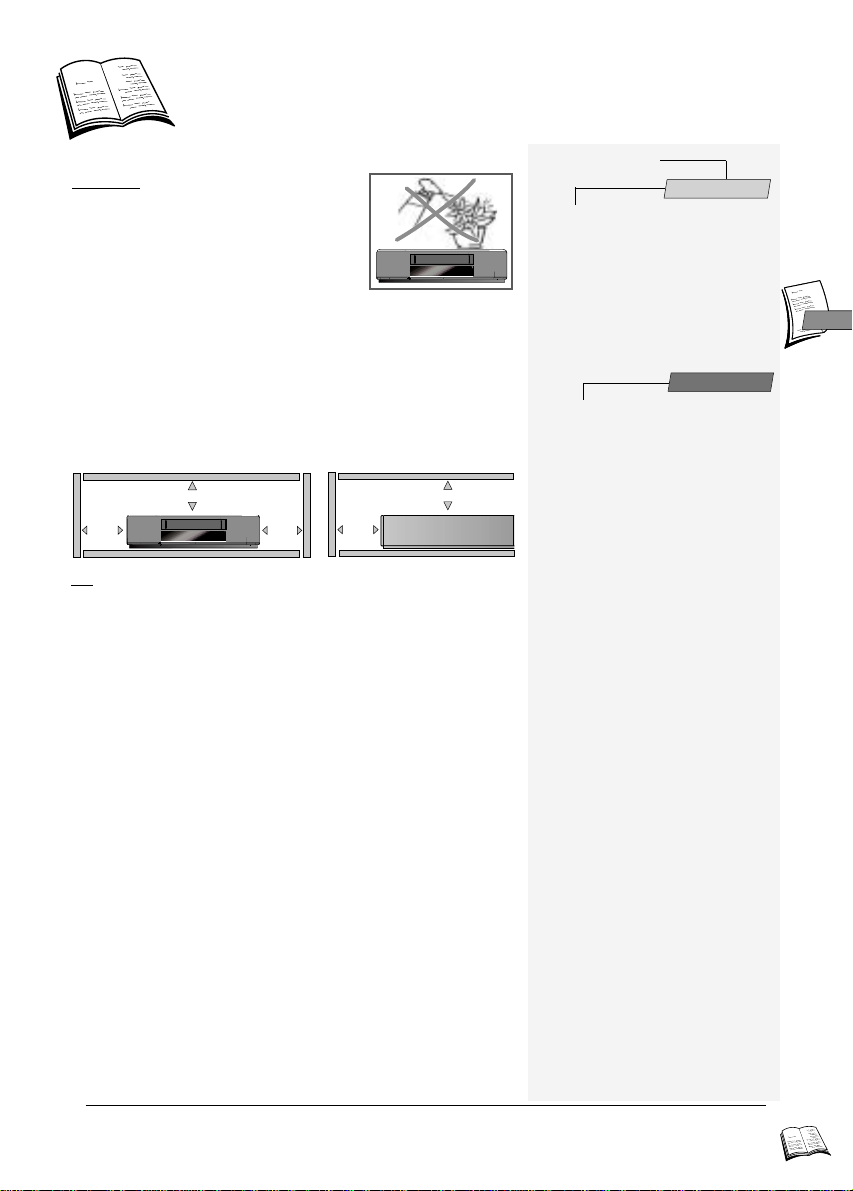
Important
10 cm
7 cm
10 cm
10 cm
7 cm
Precautions
SETTING UP - Ensure that the mains supply in
your house complies with that indicated on the
identification sticker located on the back of your
appliance. Install the video recorder
horizontally, away from any source of heat
(fireplace) or appliances creating strong
magnetic or electric fields. The components of
this video recorder are sensitive to heat. The maximum ambient
temperature should not exceed 40° Celsius. Leave sufficient space
around the video recorder to allow adequate ventilation: 10 cm on either
side and at the rear, as well as 7 cm above the top are minimum
requirements. The humidity of the room should not exceed 80%. If you
have to use the video recorder outdoors, do not expose it to water from
rain or splashing. Moving it from a cold atmosphere into a warm one is
likely to cause condensation on some components inside the video
recorder. Let the condensation disappear by itself before turning the
video recorder on again.
USE - If your appliance, or a cassette, has been stored in a very cold
atmosphere for a certain amount of time (transported during winter for
example), wait approximately 2 hours before using your video recorder.
The openings located on the top and the bottom are for ventilation
purposes. They should not be obstructed. During thunder storms, we
recommend that you disconnect the video recorder from the mains and
aerial so that it is not affected by electrical or electromagnetic surges that
could damage it. For this reason, keep the mains socket and aerial socket
accessible so they can be disconnected. When the unit is on standby,
some components remain connected to the mains. To fully disconnect
your set, you have to unplug the mains connector from the mains socket.
Immediately disconnect the video recorder if you notice it giving off a
smell of burning or smoke. Under no circumstances whatsoever must
you open the video recorder yourself. You risk electrocution if you do so.
CLEANING – Use a soft, dry and clean cloth. Regularly dust the vents at the
back or sides. Using solvents, abrasive or alcohol based products risks
damaging the set. If an object or liquid enters inside the appliance, unplug
it immediately and have it checked by an authorised technician. To avoid
deterioration of your video recorder’s heads, never use a cleaning tape.
Guarantee
The type and production number of your appliance are printed on the
guarantee certificate delivered with your video recorder. Keep this
certificate as well as the invoice. These documents are indispensable for
claiming your guarantee rights. All repairs during the guarantee period
must be carried out by an authorised technician representing our brand. If
this condition is not met, your rights will no longer be valid. Never open
the appliance yourself, since this may be dangerous for you or damage the
equipment. Thomson Multimedia is not liable if the video recorder is used
other than in accordance with this manual.
Prior to using your video recorder, you'll have to follow the set-up
procedure and make the settings described on pages 2 to 7.
ON THIS USER MANUAL: This user manual being common to several VCR models, some
☺
functions or settings may not be available on the model you have bought.
Contents
Installation
Before you start . . . . . . . . . . . . . . . . . . . .2
Making the connections . . . . . . . . . . . . .3
Initial installation . . . . . . . . . . . . . . . . . .4
Auto installation - New or encoded channel Sorting the channels - Clock setting
Satellite / cable receiver . . . . . . . . . . . . .6
Recommended connection scheme Video recorder settings
Other sets . . . . . . . . . . . . . . . . . . . . . . . . .8
Sockets AV1 / AV2 / AV3 / AV4
GB
GB
Use
Using the remote control . . . . . . . . . . . . .9
Controlling the video recorder - Programming the
TV code - Controlling the television set
Controlling the operation . . . . . . . . . . .10
On the display - On the screen
Viewing a tape
Watching a channel via the video recorder Viewing a tape - Play - Accelerated play Still image - Pause - Variable slow motion - Stop
Rewind or Fast forward - Ejection of the tape
Recording
Preparing the recording - Simple recording, with
automatic stop, "S.O.S. record" - Mark a scene with
an index - Continuous recording / play
NAVICLICK
Consulting TV programmes with NAVICLICK Programming a recording with NAVICLICK Updating NAVICLICK
Programming a recording . . . . . . . . . . .14
With the PlusCode®numbers - Without the
PlusCode numbers - When the video recorder is
programmed - Deleting a programmed recording Recording programmed by an external connected
unit - Error messages likely to occur when
programming
Tape control . . . . . . . . . . . . . . . . . . . . . .16
Index search - Introduction search - Clear index Access to counter - Access to remaining time Tape type – Auto Sequence Memory
Sound adjusting . . . . . . . . . . . . . . . . . . .17
Adjusting the sound in the play mode
Setting the type of sound to be recorded
Picture adjusting . . . . . . . . . . . . . . . . . .18
Tracking - Sharpness - Stability - Format S-VHS cassette - TVNTSC - Copy mode - Black
and white - Colour system
Adjusting preferences . . . . . . . . . . . . . .20
Beep sound - Auto AV link - ShowView + 10 - Auto
clock - VPS/PDC - Subtitle record - External timer Eco mode - LP mode - Language
Audio dubbing - Auto Sequence Memory
Other functions . . . . . . . . . . . . . . . . . . .23
Electronic lock - Concerning video tapes - TV set
code list
Technical features . . . . . . . . . . . . . . . . .24
. . . . . . . . . . . . . . . . . . . . . . . .11
. . . . . . . . . . . . . . . . . . . . . . . . . . . .12
. . . . . . . . . . . . . . . . . . . . . . . . .13
. .22
1
GB
GB
Page 7
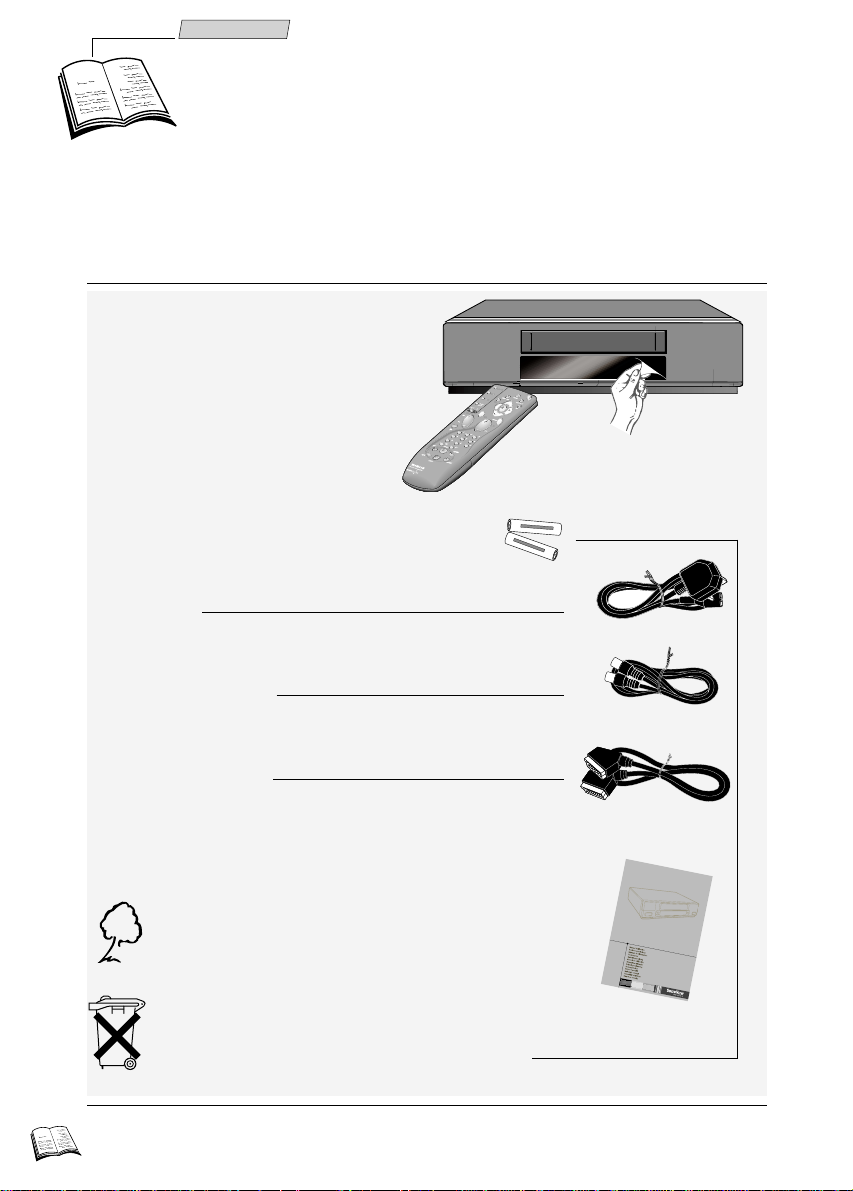
Installation
-
+
SIZE AA 1,5 V 0%MERCURY
GREENELL
EXTRA HEAVY DUTY
-
+
SIZE AA 1,5 V 0%MERCURY
GREENELL
EXTRA HEAVY DUTY
VCR
Before you start
Thank you for purchasing one of our videos. Unpack the set completely and tear off the
☺
protection films.
Video recorder
Remote control
2 non-rechargeable batteries, type AA
Power cord
Coaxial cable (75 Ω)
Scart cable
(21 pins connected)
Set-up and user manual
2
To respect the environment, we have printed
this document on unbleached recycling paper.
Please respect the environment and prevailing regulations. Before you dispose of batteries
or accumulators, ask your dealer whether they are subject to special recycling and it they
will accept them for disposal.
Page 8
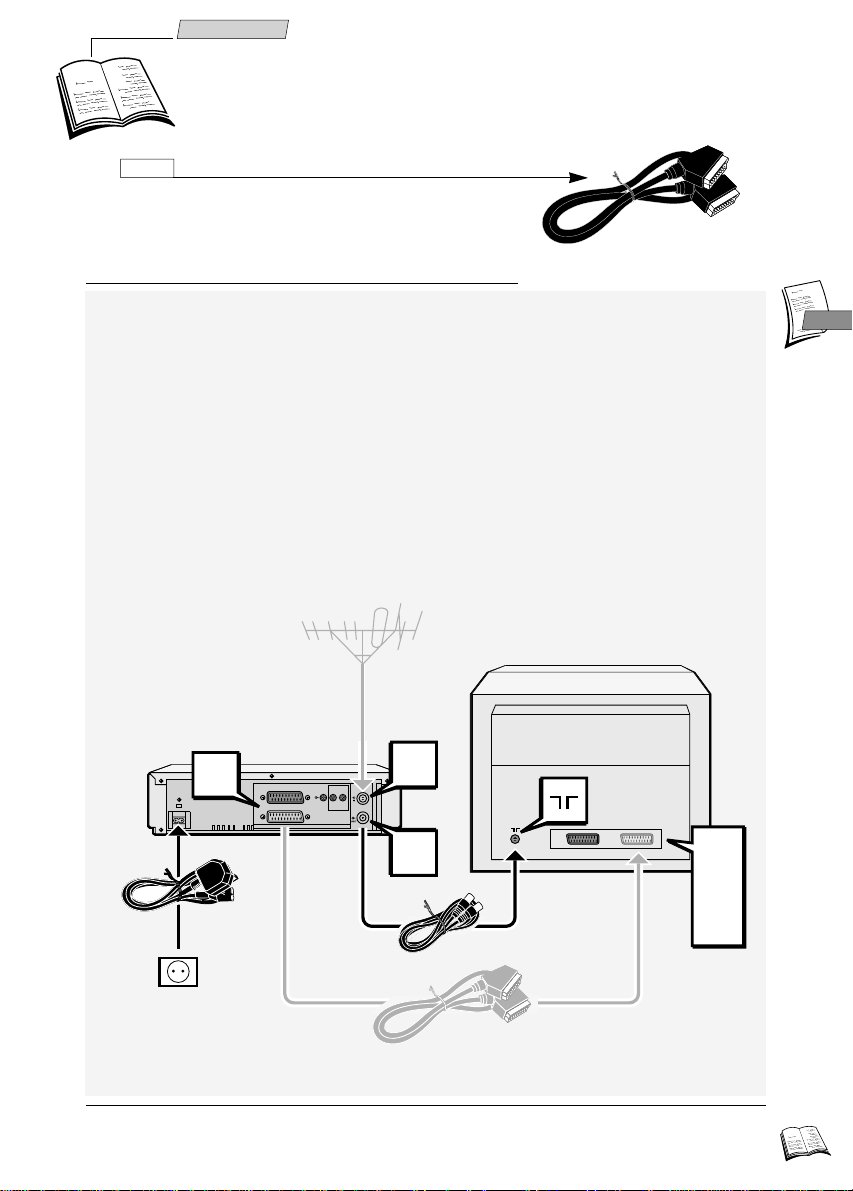
Installation
AUDIO/VIDEO 1
AUDIO/VIDEO 2 DECODER
OUT
ANTENNA
LR
VIDEO AUDIO
IN
OUT
220V/240V - 50Hz
AV1
EXT1
AUX1
AV1
Making the connections
Connecting the video recorder and television set with this
☺
cable simplifies set-up and subsequent use, and
considerably improves the pictures and sound reproduction
quality.
1 Disconnect the aerial cable from your TV set and reconnect it to the IN socket of your
video recorder.
2 By means of the coaxial cable supplied, connect the video recorder's OUT socket to the
television's aerial socket gg.
3 With the SCART cable supplied, connect the video recorder's AV 1 socket
(audio/video 1) to the television's SCART socket (AV 1, EXT 1, AUX 1
depending on the make).
Your television socket should be compatible with RGB signals (21 pins connected).
☺
If this is not the case, use the AV4 socket on the video recorder (yellow cinch socket).
See your retailer for the appropriate cable.
4 Connect the video recorder to the mains with the power cord supplied by first plugging
in the connector at the video recorder rear.
1
2
4
3
GB
GB
Other possible connection schemes are shown on page 6 and 8.
☺
3
Page 9
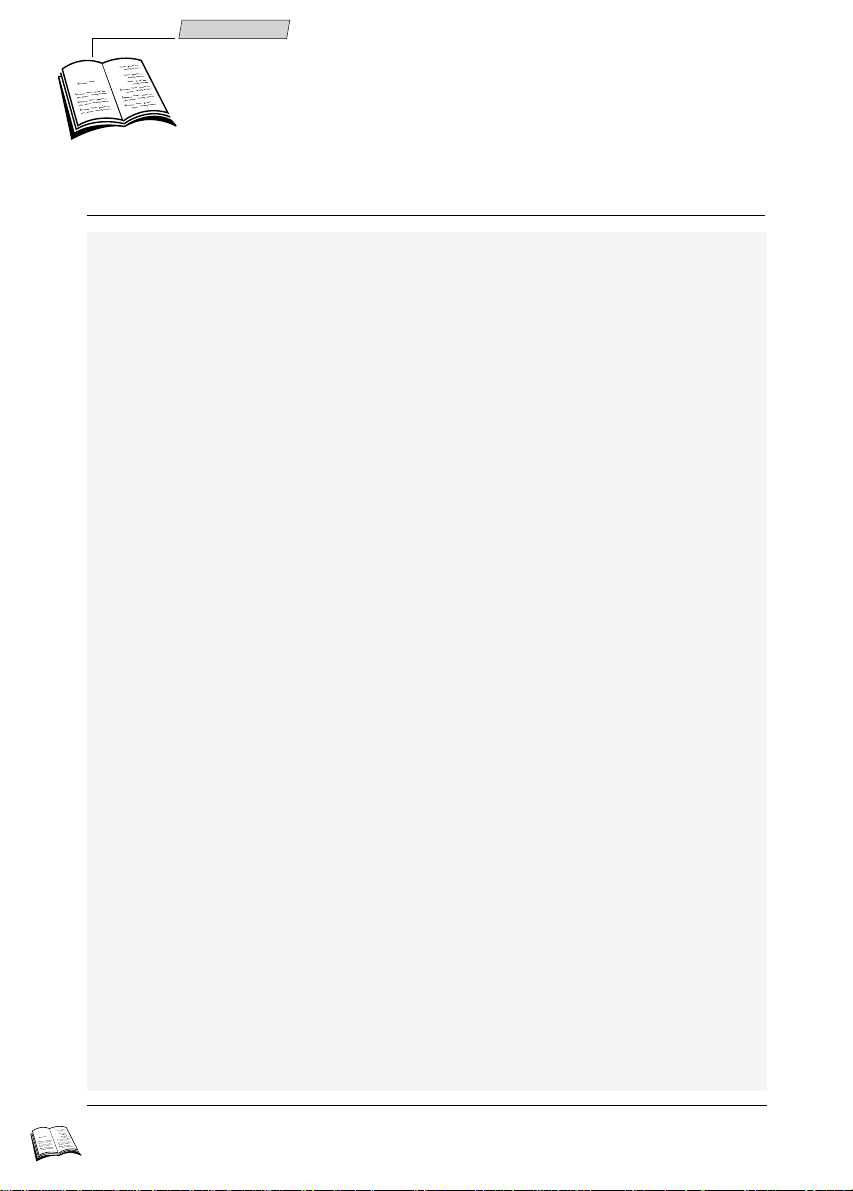
Installation
Initial Installation
As the video recorder has not been preset to receive channels from your region, you have to install
☺
the channels yourself by carrying out the automatic channel installation procedure described
below.
Auto Installation
1 Switch on the television.
2 Press the VCR (1) key on the remote control.
3 Switch on your video recorder with button
" When switching on the video recorder for the first time, a language selection menu
comes up. Should it not appear, press MENU (15) key.
4 With ▲ (9) and ▼ (11) keys, select the language you prefer to display the menus on the
screen, then validate your choice with the OK (13) key .
" A welcoming message appears. Validate with OK (13) key.
5 The I
6 Press ▲ (9) and ▼ (11) keys to select the country where you usually live, then validate
7 Press OK (13) key to confirm your channels.
8a If the proposed channel number matches the displayed picture, press OK (13) to pass on
8b If the proposed channel number does not correspond to the picture that you see, scroll
9 When all the channels have been confirmed, press EXIT (14) to leave the menu.
NSTALLATION menu appears. The Auto installation line has already been selected.
Validate with OK (13) key.
with the OK (13) key.
Your video recorder comes with the NexTView Link feature. This function simplifies the channel
☺
installation procedure, dowloading them from a TV set fitted with the NexTView Link or similar
feature (Easy Link, Smart Link, Megalogic, etc.) and already installed. The channels downloaded in
this way preserve the same properties as your TV set (same number, same name, etc.).
" If your TV set is fitted with the NexTView Link function or similar, the video
recorder automatically initiates channel download once you have selected the country.
You can view channel download on the video recorder display (Pr1, Pr2,...). On
completion of download, the video recorder switches over to standby. Channel
installation is finished.
" When your television set is not fitted with the NexTView Link or any similar feature,
a message tells you that your video recorder is searching and storing the channels you
can receive in your region. Keep patient until a message informs you that your
channels are stored.
to the next channel.
the channels with the CC(12) or
BB
New or encoded channel
To complete the installation of your video recorder when the automatic channel installation has not
☺
stored all of the channels or when you wish to store a new channel.
1 With the MENU (15) key, call up the SUMMARY menu.
2 Press the
3 The Manual set up line is already selected. Press OK (13).
" The M
4 Press C (12) or B (10) to choose the reception standard.
▼
(11) key to select the Installation line, then validate with OK (13) key.
ANUAL SET UP menu comes up. The Standard line is selected.
B (3).
(10) keys. Validate with OK (13) key.
4
When the picture of a channel is of poor quality or encoded, try out the fine tuning feature.
#
Refer to New or encoded channel, step 7.
Page 10

Installation
-
+
SIZE AA 1,5 V 0%MERCURY
GREENELL
EXTRA HEAVY DUTY
-
+
SIZE AA 1,5 V 0%MERCURY
GREENELL
EXTRA HEAVY DUTY
5 Press ▼ (11) to select Reception then choose Aerial (for channels received via roof
aerial) or Cable (for cable channels) with C (12) or B (10).
6 Press ▼ (11) to select the Autosearch line, then press C (12) or B (10) several times
to search for the programme channel, or you may also directly enter a number with keys
0 to 9 (19).
" When a channel is found, the pictures come up on the screen.
7 When the picture is poor, select the Fine tuning line, then press C (12) or B (10) to
adjust the picture.
8 When the channel name is incorrect, select the Name line and with keys C (12) or B
(10), select a name, or you may also enter a name by choosing the characters with the
keys 1 and 2 and press B (10) to move on to the next character.
9 If the channel is encoded, press key ▼ (11), to select Decoder and check the box with
OK (13) key.
10 Position the cursor on Store on Pr and assign a channel number with keys C (12) or B
(10), or you may also enter the number with keys 0 to 9 and press on OK (13).
11 If you wish to continue with TV channels installation, repeat steps 5 to 10. Otherwise,
press EXIT (14).
Sorting the channels
The automatic channel installation assigns numbers to the channels in a pre-defined order.
☺
These numbers may therefore not match the actual channel numbers. Should this be the case,
change these numbers by carrying out the instructions below. For easy channel identification, we
suggest that you have a TV magazine at hand.
1 With the MENU (15) key call up the SUMMARY menu.
2 With ▼(11) key, select the Installation line, then validate with OK (13).
3 Select the Organizer line from the I
NSTALLATION menu and validate with OK (13).
4 Select the Select Pr line, and choose a channel by entering its number or by scrolling
with CC(12) or
BB
(10) keys.
5 If you wish to change the name of the channel, call up the Name line and with CC(12)
BB
or
(10) keys, scroll the names available, or you may enter the name with keys 1 and
2 and press B (10) to pass on to the next character.
6 Call up the Swap with Pr line to exchange two channels and enter the channel number
you wish to exchange with the channel which presently appears on the Select Pr line.
Validate with OK (13).
7 To delete the currently selected channel, call up the Delete Pr line and validate with OK
(13), reconfirm with OK (13).
Clock setting
Your video recorder is fitted with an automatic clock setting feature that detects the clock setting
☺
signals sent by some channels. If your video recorder clock is not right, you can set it right by
carrying out the steps below.
1 With MENU (15) key call up the SUMMARY menu.
2 With ▼(11) key, select the Installation line, then validate with OK (13).
3 With ▼(11) key, select the Clock set line and confirm with OK (13).
" The C
4 If the displayed time is incorrect, select Auto clock line, then validate with OK (13).
5 If the displayed time is still incorrect, change clock in the following order: day, month,
time or year by means of ▲ (9) and ▼ (11) keys, and press CC(12) or
change them.
6 Validate with OK (13), then press EXIT (14) to leave clock setting.
LOCK SET menu comes up.
BB
(10) keys to
GB
GB
Did you insert the batteries in the remote control ?
☺
For detail instructions, see inside the cover.
5
Page 11

Installation
AV2
TV
Satellite/cable receiver
The connection schemes you may adopt for your satellite receiver depend on the available
☺
sockets and cables in your possession. Prior to connecting your satellite receiver to the
video recorder, make sure that the former is capable of properly receiving the cable
programmes.
Recommended connection scheme
To give the video recorder priority over the satellite receiver, connect your satellite receiver
to the AV2 of the video recorder by means of a SCART cable.
☺
Position the satellite receiver on top of the video recorder
and see that you leave the infrared windows uncovered.
6
For the other possible connection schemes, refer to the set-up manual of your satellite receiver.
☺
Page 12

Installation
Video recorder settings
1 Switch on your satellite/cable receiver and select channel 1.
2 Press the VCR key (1) on the remote control.
3 With MENU (15) key, call up the S
4 With ▼ (11) key select the Installation line and confirm with OK (13).
5 With ▼ (11) key select the Satellite and cable box line and confirm with OK (13).
6 Select the country where you live or the country from which you wish to receive the
channels, in the case of living on the border, from the list of countries which appears
on the screen and press OK (13).
" The S
7 With C (12) or B (10) keys, select the socket to which your satellite receiver is
connected:
- either RF or Coax (mono sound); validate with OK (13). The satellite receiver
communication channel search screen appears; press C (12) or B (10) to start the
search, then validate with OK (13) on completion of the search.
- either AV1 or AV2 and validate with OK (13), then select No decoder (the other
options are rarely used in Europe) and revalidate with OK (13).
8 Enter your satellite code number (see the code table at the end of this user manual),
then validate with OK (13).
☺
" Via the infrared window, the video recorder transmits a signal to your satellite
receiver. A confirmation menu comes up while the satellite receiver positions itself on
channel 12 (check whether channel 12 is indicated by the display on satellite receiver occasionally in a slow manner -, even if there is no image to be seen on the television
screen).
9 Should the satellite receiver not use channel 12, select NO with the EXIT (14) key.
Your video recorder then starts a new search (depending on the make of your satellite
receiver, several attempts are possible).
10 If the satellite receiver uses the channel 12, select YES with the OK (13) key.
11 Press OK (13) key again. Wait for quite a long time (up to 15 minutes) until a
message tells you that the storage of your satellite channels is completed.
12 Press EXIT (14) key to leave menu.
" Your video recorder now controls your satellite receiver.
13 Refer to page 5 to sort your satellite channels and check their names.
ATELLITE AND CABLE screen appears.
If the make or model of your satellite/cable receiver is not on the list, try out other model
numbers. If no code works, repeat the procedure described on this page by entering the
00; the video recorder then tries out all the codes stored in its memory.
UMMARY menu.
GB
GB
☺
If you should wish to change your satellite receiver, select the
SUMMARY menu then the Satellite and cable line and finally the New installation line.
If you should wish to rearrange your satellite receiver channels, select the Satellite channel
identification line from the SATELLITE AND CABLE menu.
When connecting the video recorder to a television set with integrated satellite receiver, you
☺
must select the socket AV1 during set-up.
Installation line from the
7
Page 13

Installation
AV1 - AV2
Other sets
Press the STATUS key (6) to call up the control
☺
screen and select the socket AV1, AV2, AV3 or AV4
with key AV (23) of the remote control.
Sockets AV1 / AV2 / AV3 / AV4
AV2 AV4AV1 / AV2 / AV4
8
Decoder
TV set
The pictures from another set operating in the play mode and
connected to AV2 are conveyed to the socket AV1. When your
television is connected to this socket, you can watch the pictures
from the set connected.
AV3
Camcorder
Connect your camcorder to the sockets AUDIO L (left), AUDIO R
(right), VIDEO IN and CAM/PAUSE and select socket AV3 on
your video recorder.
With compatible camcorders, the PAUSE socket facilitates copying by
☺
triggering the recording mode of the video recorder as soon as the
camcorder switches over from PAUSE to PLAY. The video recorder
must be switched on Record Pause.
“DOLBY”, “Prologic” and the double-D symbol are trademarks of DOLBY Laboratories
☺
Licensing Corporation.
DVD
Other video recorder
Video disk player
Camcorder
Satellite receiver
Audio/Video or Dolby Pro
Logic amplifier
The four cinch sockets
AUDIO IN/OUT (red and
white) and the two VIDEO
IN/OUT cinch sockets
(yellow) enable you to
connect your video recorder
to an Audio/Video
amplifier.
Hi-Fi system
The four cinch sockets
AUDIO IN/OUT (red and
white) enable you to
connect your video recorder
to the HiFi stereophonic
system. Thus, you will be
able to reproduce all the
sound effects of your tapes
(musicals, films...) on your
HiFi system.
Page 14

Use
The remote control
Your remote control enables you to control both the
☺
video recorder and the TV set. First choose the VCR
key for the video recorder or the TV key for the
television. Follow the instructions given below to
program the remote control for the television set.
Brand of your TV set: Brand code
BRANDT . . . . . . . . . . .001-000-010-020
FERGUSON . .001-003-004-000-010-020
NORDMENDE . . . . . . .001-010-020-000
SABA . . . . . . .001-000-005-010-019-020
TELEFUNKEN . . .001-002-000-010-020
THOMSON . . . . . .001-000-002-010-020
Other makes see page 23
Controlling the video recorder
Remember to press the VCR key before trying to use the video r ecor der with the remote control.
☺
Controlling the video recorder.
1
3
Switching the video recorder on or off.
Selecting the decoder function.
4
5
Calling up the VIDEO Plus+ menu.
Calling up the information screen.
6
7
Calling up the NAVICLICK menu.
8
Calling up sub-titles.
9 to 12
13
14
Navigating in the menus
Validating a choice.
Exiting from a menu.
Calling up the SUMMARY
15
Changing the channels.
18
Choosing a channel.
19
press on the 0/-- key (0,1,2 for Pr12)
Adding an index.
20
Resetting the counter.
21
Doubling the recording capacity of a tape
22
with the LP function.
Selecting appliances which are plugged into
23
the audio / Video sockets.
24
25
26
Rewind
Play
Fast forward
27
28
29
.
For 2 digit channels first
Stop
Pause/record
Record
Programming the remote control with the TV code.
Your remote control may be used to control some functions on the majority of TV sets. To this end,
☺
use one of the codes listed in the following table or on page 23 to program your remote control.
1 Press the TV (2) key on the remote control.
2 Hold down the MENU (15) key and enter the three digit code which corresponds with your TVmake.
3 Release the MENU (15) key and try to control the TV set.
Should the code that you have entered not control the set, try another code proposed for this make.
☺
When you replace batteries in the remote control, you should re-enter the three digit code for the TV
set.
GB
GB
Controlling the television
Zooming in /
2
Controlling the television.
3
Switching* the TV set on or off.
4
These keys have the same function as some
to
keys on your TV set’s remote control (when
the later is of our make).
15
16
Mute.
Adjusting the sound.
17
* The key used for switching the TV set on and off depends on the model..
The main functions of your remote control can be found on the vcr front panel.
☺
10
flash zoom +
Zooming out /
12
zoom Changing the channel.
18
Switching* the TV set on or choosing a
19
channel.
23
Selecting a scart socket and watching the
pictures on the set connected by this socket.
The main functions of
your remote control can
be found on the VCR
front panel.
9
Page 15

Use
Controlling the operation
On the display
Stop - Tape in stop
position - Presence of a
tape in the video recorder
Pr TV channel sound and pictures
Au 1-2 AV1-AV2 - Sound and pictures of a unit
connected to the Scart sockets at the rear of
the video recorder
Play.
Accelerated play
(forward or backward).
Pause
Variable slow motion
(forward or backward).
Au 3 AV3 - Sound and pictures of a unit
connected to the video recorder front side
Au 4 AV4 - Sound and pictures of a unit
connected to the cinch sockets at the rear of
the video recorder
0 23 SA Pictures and sound of a satellite channel.
01
H15M35S Tape counter.
09:53 Time.
SP Play/recording at standard speed
(Standard Play).
Fast forward.
Rewind.
LP Play/recording at half speed (Long Play).
SLP (Super Long Play).
VIDEO The video recorder transmits the pictures
Record Pause (flashing).
VPS The current telecast is in the VPS mode.
and the sound to the television set.
PDC The current telecast is in the PDC mode.
Recording under way.
Programmed recording.
HIFI Hi-Fi sound
ii
Stereo
1 Left channel
2 Right channel
LL
Mono track
The sound type available
on the channel or the tape.
Display of clock or time: the time elapsed from the beginning of the tape in play or record mode, the
time remaining (r) before end of tape on STOP.
On the screen
With key STATUS (6), you can display the information concerning video
recorder operation (tape type, time remaining before end of tape, type of
sound, image format, tape speed, channel, time, etc.).
Press this key repeatedly to visualise:
" The television pictures, the pictures of the video recorder including
display of the operating status, the television pictures...
10
counter
remainingSPSP
counter
00h00m30s
00h00m30s
Stereo
Stereo
remaining
1h24m
1h24m
E240
E240
15:20
15:20
LL
AV2
AV2
Page 16

Use
Viewing a tape
To view a tape and explore the recordings, to view a still
☺
image and retrieve particular scenes in the accelerated
play mode, to rewind to the beginning or wind fast
forward to the end of the tape.
(on the front side of the video recorder)
To view a channel via the video recorder
1 Switch the television set and the video recorder on.
2 Press the TV (2) key, then press the AV (23) key. The picture corresponding with the
channel which has been selected on the video recorder is displayed on the television
screen.
3 Press the VCR (1) to control the video recorder, and using the keys 0 to 9 (19) or the
PR+/PR- (18) key to change channels.
Viewing a tape
Play
1 Load a tape
2 Press PLAY(25) key.
☺
When the picture is poor, adjust the phase (page 18). If the colour is not reproduced
properly, try another standard (PAL, SECAM or MESECAM) selectable in the PICTURE
menu (page 19).
Accelerated play
In play mode, press REW. (24) or FWD. (26) key repeatedly to change the speed and
direction of accelerated play.
☺
You may also use the SHUTTLE (outer ring) which is situated on the front side of the video
recorder to manipulate accelerated play.
Still image - Pause
In play mode, press PAUSE (28) key to pause a picture, and press repeatedly to wind
forward image by image.
Variable slow motion
1 Press the PAUSE (28) key.
2 Press REW. (24) or FWD. (26) key to change the speed and direction of slow
motion.
☺
The inner knob JOG fitted to the front of the video recorder may also be used to explore an
image by image sequence in both forward or backward play.
Stop
Press STOP (27) key to stop play.
Rewind or Fast Forward
1 Press the STOP (27) key.
2 Press the REW. (24) or FWD. (26) keys.
Ejection of the tape
1 Switch the video recorder to STOP.
2 Press the EJECT key on the front of the video recorder.
☺ Jog & Shuttle
GB
GB
11
Page 17

Use
Recording
You can record the pictures and the sound of the TV
☺
programmes or the pictures and the sound of the unit
connected to one of the available AV sockets.
Preparing the recording
1 Load a tape and position it to the desired section where you wish to begin the recording
with REW., FWD., STOP, PLAY(24, 26, 27, 25) keys.
2 Select the channel to be recorded with the PR+ / PR- (18) key or the keys 0 to 9 (19),
or else select the AV socket to which the unit is connected with AV (23) key.
For two-digit channels, first press 0/-- (19) before entering the two digits.
☺
3 Select standard play (SP) or long play (LP) with the SP/LP (22) key.
☺ You may also use the inner knob JOG fitted to the front of the video recorder to explore an image
by image sequence.
Simple recording
1 Press the REC (29) key. " The video recorder switches on record-pause.
2 Press the PLAY (25) key. " The video recorder starts the recording.
Recording with automatic stop
1 Press REC (29) key twice.
2 Enter current programme end time with keys 0 to 9 on the remote control (19).
" The recording will automatically stop at the programmed time.
"S.O.S. Record" (Snap On-Screen) recording
The S.O.S. Record function enables you to record the programme you are watching on the TV at any
☺
time provided that your television set is fitted with the function NexTView Link (or similar) and that
you have a tape loaded in the video recorder. This function is not available if the video recorder has
already been programmed or is in play mode.
1 Press the REC (29) key.
The video recorder switches on and automatically changes over to the same channel as
the television set to start recording.
2 Start the recording with the PLAY (25) or the REC (29) keys as explained above.
Mark a scene with an index
Key INDEX MARK (20) of the remote control allows you to mark a scene by setting an invisible
☺
electronic index while recording or playing a tape.
1 Start play or recording.
2 Press INDEX MARK (20) key to add an index
☺ To erase the indices, refer to page 16.
Continuous play/recording
☺ It is possible to select endless playback or recording of a tape. When the tape is finished it
automatically rewinds tot he beginning and the play or the recording recommences.
Continuous play: hold down the PLAY (25) key for six seconds.
Continuous recording: hold down the REC (29) key for six seconds and then the
PLAY (25) key.
12
You can't mark or retrieve any index? Check whether the protection tab of the tape is not
#
broken. Should this be the case, cover the opening with a piece of thick adhesive tape.
Is recording impossible? Check whether the video recorder is switched to Record Pause
(indicated on its display) or to Play.
Page 18

Use
The NAVICLICK function enables you to display every channel’s
☺
programme on your screen and to programme your recordings for the
day with a simple click.
Consulting TV programmes with NAVICLICK
1 Select a channel on your video recorder.
2 Press the GUIDE (7) key to display the NAVICLICK page.
This function is available on most of the channels displaying the Teletext (for satellite channels first
☺
select SA with the AV key).
Programming a recording with NAVICLICK
1 Select a channel on your video recorder.
2 Press GUIDE (7) key and wait until the NAVICLICK page appears.
3 Press ▲ (9) and ▼ (11) keys to select the programme you wish to record.
4 Press OK (13) to validate your choice.
5 The T
6 Switch off the video recorder to put it into standby mode.
IMER REVIEW menu appears. Verify your programming and press EXIT (14) to
exit the menu.
Updating NAVICLICK
In the event of some channels modifying their teletext structure, except in the case of a total
☺
modification of the structure, you can update the number of the first page of the teletext of the
programme guide.
1 Press MENU (15) key to display S
2 Select Installation line.
=> I
3 Select the NAVICLICK set up line.
4 The menu which appears indicates 3 numbers of the Teletext page channel by channel:
5 In order to update information, set the channel to be modified, set page number to be
NSTALLATION menu appears.
those of the current day's programmes, those of the following day's programmes and
finally those of the page reserved for sub-titles.
corrected with CC(12) or
(21). Validate with OK (13).
BB
UMMARY
(10) keys, and enter your corrections with keys 0 to 9
menu.
GB
GB
13
Page 19

Use
16.2516.25
FUNNY TIMES
film
Drama-comedy
58624
TUESDAY
Programming a
recording
You can programme a recording with the PlusCode®programming
☺
numbers indicated in your TV magazine or by means of timer
programming if you don't know these numbers. Your video recorder
has 8 programming memories. Thus, you'll be able to programme 8
recordings over a 1-year period.
Load a tape and position it to the desired section with keys REW., FWD., STOP, PLAY
(24, 26, 27, 25).
With the PlusCode®programming
numbers
When programming for the first time, the video recorder positions
☺
itself on channel number so that you can confirm or enter the
channel number.
1 Call up the VIDEO Plus+ menu with PROG. (5) key.
2 Enter the number of the programme you wish to record, which you will find in your
TV programme, and validate with OK (13).
" The T
IMER menu appears. The Stop time line is selected.
3 You can complete your programming by selecting a recording triggered by VPS/PDC
signals, recording frequency (single, daily, weekly), recording speed (SP/LP), recording
sub-titles (from Teletext) at the same time as the programme.
4 Press OK (13) to verify your recording time on the Timer review line : if not, press
EXIT (14) key.
5 Switch the video recorder on standby-record with BB(3) key.
If the recording is through a satellite receiver, leave this switched on.
☺
PlusCode programming number
14
Without the PlusCode®programming numbers
If you don't know the PlusCode number of the programme
☺
you wish to record, you'll have to use the RECORD TIMER
menu.
1 Display the SUMMARY menu with the MENU
(15) key.
2
Select Record Timer line with
validate with OK (13).
" The R
ECORDTIMER
3 With the keys 0 to 9 (19) or
▼ (11)
menu comes up.
CC
(12) or
key
BB
and
(10)
Return
imer No. CC❙❙BB77
TTimer No.
Programme No. Pr
Start time --:--
Stop time --:--
Date 20/07
VPS/PDC No...
How often Once...
Speed SP...
Subtitle Yes...
Clear timer 7
Timer review
RECORD TIMER
keys, to enter the channel number you wish to record
or if not select an AV socket.
4 Enter the following information by selecting the corresponding line with the ▼ (11) key,
then with the keys 0 to 9 (19) or CC(12) or
VIDEO Plus+ and PlusCode are registered trademarks of Gemstar Development Corporation.
The VIDEO Plus+ system is manufactured under licence from Gemstar Development
Corporation.
BB
(10) keys :
- ----
Page 20

Use
• start time of the programme,
• end time of the programme,
• the date, if the recording is not to take place on the same day.
" You can complete your record timer by selecting the following options: recording
triggered by VPS or PDC signals, daily or weekly repeated recording, recording
speed, sub-title recording.
5 Switch off the video recorder to put it into standby mode.
When the video recorder is programmed
When the video recorder is on standby waiting for the time at which the recording shall be
triggered, a special indication ( ) is to be seen on its display. Then, you cannot operate the
video recorder any longer unless you quit this mode by pressing key B (3).
Deleting a programmed recording
1 Display the SUMMARY menu with MENU (15) key, then select the Record Timer line
with ▼ (11). Validate with OK (13).
2 Press ▼ (11) to select the Timer Review list, then validate with OK (13).
3 With ▲ (9) and ▼ (11) keys, select the programming to be deleted then press key 0000
(21).
" Programming is deleted.
Recording programmed by a connected external unit
The recording of a programme can be triggered by a satellite receiver or any other unit supporting
☺
this feature and connected to socket AV1 or AV2 by means of a Scart cable. This connection scheme
prevents you from having to programme both units.
1a Programming by external Timer : tick off the External timer box in the menu
P
REFERENCES (page 20) to trigger the recording via socket AV1.
1b Programming by the R
video recorder R
indicating start and end times.
2 Switch the video recorder to standby with B (3) key.
ECORD TIMER menu : programme the connected unit and, in the
ECORD TIMER menu, only select either socket AV1 or AV2, without
GB
GB
Error messages likely to occur when programming
# No timer available
You need to free one of the memories in order to programme again.
# When you programme two recordings with overlapping time periods, the menu TIMER REVIEW
comes up and makes the programmed recordings flash.
Delete the programme recordings with the 0000 (21) key.
# Incomplete programming
Check that you have completed all the requirements for the recording (start time, end time,
etc.).
15
Page 21

Use
VHS
Tape control
counter
remainingSPSP
counter
The tape control function enables you to erase an index,
☺
or to go or return to a particular tape position. Tape
control also informs you of the overall length of the tape
and remaining time.
1 Load a tape, then display the SUMMARY menu with
LL
Return
Index search CC
Index search
Intro search
Clear index
Go to counter --h--m
Go to remaining --h--m
Cassette type E240
Auto Seq. Memory
MENU (15) key.
2 Select Tape controls with ▲ (9) and ▼ (11) keys, then validate with OK (13).
Index search
Press C (12) or B (10) keys to have access to the precedent or following index. The video
recorder immediately returns to the required position and starts to play at this place if you
have finished your entry by pressing PLAY (25).
Intro search
Intro search displays all the indices in the tape. It explores the tape in fast forward mode with
☺
temporarily accelerated play mode of all the indices.
Select Intro search line and press OK (13) to start the search.
Clear an index
1 Select the index as described above.
" The video recorder stops at the index.
2 Select the Clear index function with ▼ (11) key, then validate with OK (13).
remaining
00h00m30s
00h00m30s
1h24m
1h24m
TAPE CONTROLS
E240
E240
BB
❙❙
Go to counter
Thanks to the time counter you can access a particular position from the beginning of the tape or
☺
the 00h00m00s position.
Enter a value with C (12) or B (10) keys, then validate with OK (13).
" The video recorder immediately rewinds to the required position and starts to play at this
point if you have ended your entry by pressing PLAY (25).
Go to remaining time
Thanks to the time counter, you can access a particular position according to its position relative to
☺
the end of the tape.
Enter a value with C (12) or B (10) keys, then validate with OK (13).
" The video recorder immediately rewinds to the required position and starts to play at this
point if you have ended your entry by pressing PLAY (25).
Cassette type
The video recorder detects the type of any standard tape when it corresponds to a standard time
☺
(E60, E120, E180, E240 for 60, 120, 180 and 240 minutes of recording times). For all other tapes
(hired films for example), you must enter the cassette type. The video recorder will then be able to
accurately calculate and display the elapsed and remaining time of your tape.
To enter the recording time of the tape, press C (12) or B (10) keys, or the keys 0 to 9.
Auto sequence memory
Refer to page 22.
16
It's impossible to use the index marks ? Check whether the protection
#
tab of the tape is not broken. Should this be the case, cover the
opening with a piece of thick adhesive tape.
Page 22

Use
Adjusting the sound
Your video recorder receives and records the digital
☺
NICAM sound broadcast by some channels in Europe.
This sound remains compatible with the analogue
stereo sound system broadcast in the other European
countries.
Adjusting the sound in Play mode.
HIFI CONTROLS
L
You can modify the sound adjustment when you view a
☺
HiFi tape. However, in the case of a mono tape, it is not
possible to adjust sound.
-50------20------10------0------10-
R
Return CC
Return
Sound mode Stereo ..
1 Load tape and press PLAY (25).
2 Display the S
UMMARY menu with MENU (15) key.
3 Select HiFi controls with ▼ (11) key, then validate with OK (13).
" The H
4 With
IFI CONTROLS menu appears.
C
(12) or B(10) keys select the sound track(s):
- STEREO: stereo sound of the Hi-Fi tracks,
- MONO: mono sound of the linear track,
- TRACK 1: sound of the left track,
- TRACK 2: sound of the right track,
- MIX: sound of the mixed Hi-Fi and mono tracks.
When viewing a HI-FI STEREO tape, you may select the sound tracks with AV (23) key.
☺
Setting the type of sound to be recorded
The sound level varies with each channel. The sound can
☺
be adjusted before recording
1 Load tape and press REC (29) key.
2 Display S
UMMARY menu with MENU (15) key.
L
-50------20------10------0------10-
R
Return CC
Return
Level
Sound mode Stereo ..
HIFI CONTROLS
3 Select HiFi controls with ▼ (11) key, then
validate with OK (13).
" The H
IFI CONTROLS menu appears.
4 In the case of a stereo or bilingual programme, select Sound mode line, then display
Stereo, Mono, Sound 1 or Sound 2 with C (12) ou B (10) keys .
5 Then, select Level line and adjust the recording level yourself with C (12) or
B (10) keys .
Stereo
❙❙
Stereo
❙❙
GB
GB
17
Page 23

Use
Adjusting the picture
Through the PICTURE menu, you can adjust the video
☺
recorder for a better picture quality, a particular colour
system detection or recording.
Return
Format CC❙❙BB
Format
S-VHS cassette
NTSC TV
Copy mode
Black & white
Standard Mesecam
1 Display the SUMMARY menu with MENU (15) key.
2 Select Picture with ▲ (9) and ▼ (11) keys, then validate with OK (13).
PICTURE
4:3...
4:3...
❑
❑
❑
❑
Tracking
Thanks to tracking, you can reduce interference and
☺
picture flickering.
Tracking mode Manual ...
racking CC❙❙BB
TTracking
Sharpness
1 During play, select Tracking from the PICTURE menu.
2 With
C
(12) or B(10) keys, adjust tracking.
3 Press 0000 (21) key to return to standard tracking or select Tracking line and display
Auto with
C
(12) or B(10) keys.
Sharpness
To improve picture clearness in play.
☺
1 During play, select the Sharpness line from the PICTURE menu.
2 Adjust with
C
(12) or B(10) keys.
3 Press 0000 (21) key to return to standard tracking.
Stability
Stability CC❙❙BB
Stability
ICTURE
Sharpness
menu.
To improve the picture stability in frozen image mode.
☺
1 Pause cassette, and select Stability from the P
2 Adjust with
C
(12) or B(10) keys.
3 To return to standard adjustment, press 0000 (21) key.
Format
1 Select Format from P
2 Choose an option with
☺ Automatic: for automatic recognition of a 16:9 recording format.
16:9: to record or read in 16:9 (D2 MAC, Visiopass, PAL+ decoder, numerical television, DVBS),
connected to an AV2 or AV1 socket.
4:3: to record or read in another picture format.
menu.
ICTURE
C
(12) or B(10) keys.
18
Page 24

Use
S-VHS cassette
If you should wish to read a cassette recorded in a S-VHS format, tick a box with the
OK (13) ($) key.
NTSC TV
To view a cassette recorded in the NTSC 3.58 format on a NTSC TV connected to AV1.
☺
Tick the box on the NTSC TV line with the OK (13) key ($).
Copy mode
To improve the copy mode quality from another video recorder or from a camcorder
☺
1 Select the sockets AV1 or AV2.
2 Press REC (29) key.
3 Tick the box on the Copy mode line with the OK (13) key ($).
4 Start recording by pressing the PLAY (25) key.
Black and white
When recorded pictures are not of good quality (Scrambling), when the film is in black and white,
☺
or when you wish to give an old film effect to your recording.
Tick the box on the Black and white line with the OK (13) key ($).
Standard
Your video recorder comes with an automatic colour standard detection system (PAL, SECAM,
☺
MESECAM, PAL/SECAM, PAL/MESECAM) that works in both play and record mode.
When playing a tape causes problems (scrambled pictures or black and white), you will have to
force the play mode by selecting one of the available options (PAL, SECAM, MESECAM).
If you wish to record a tape in a particular colour standard, choose one of the options displayed.
For example, if you wish to exchange tapes with people living in the Middle East, you must record
and play in MESECAM.
GB
GB
Select one of the options with C(12) or B(10) keys.
19
Page 25

Use
Preference
adjustments
To personalise your video recorder, automate certain
☺
functions, complete your programming or modify
settings.
1 Display the SUMMARY menu with the MENU (15)
Return
Beep sound
Auto AV link
VIDEO Plus+ 10 mins
Auto clock
VPS/PDC
Subtitle record
External timer
Eco mode
LP mode Auto
Language English..
key.
2 Select Preferences with ▼ (11), then validate with OK (13) key.
" The P
REFERENCES menu appears
Beep sound
Tick this box to obtain a beep sound every time you press a key on the remote control.
Auto AV link
Some television sets send a signal to your video recorder at regular intervals thus often putting the
☺
latter into operation mode.
In order to avoid these spontaneous operations, the Auto AV link (%) function can be de-
activated with the OK (13) key.
PREFERENCES
✓
❑
✓
❑
❑
✓
❑
❑
✓
❑
❑
✓
❑
VIDEO Plus+ plus 10 (minutes)
Thanks to this option, you can systematically add 10 minutes to the end of your recordings
☺
programmed with the VIDEO Plus+ system. Thus you will avoid defective recordings due to
programme time shifting or programmes exceeding the scheduled time (within the 10-minute limit).
Auto Clock
When the automatic daily clock setting feature does not match the time of your region.
☺
De-activate this function (%) and manually adjust the clock on your video recorder.
VPS / PDC
Some channels telecast their programmes with VPS (Video Programme System) or PDC
☺
(Programme Delivery Control) signals. These signals which are recognised by your video recorder
allow accurate triggering and stopping of a recording, whatever the delay of the programmes.
In order to have the possibility of recording at the very moment when a programme begins,
tick this option as long as the channel telecasts their programmes in VPS or PDC signals
(information available on the video recorder display).
20
Page 26

Use
Subtitle record
Some programmes are available with sub-titles. Press on the button TEXT (8) to display them. It is
☺
also possible to record these sub-titles when you are recording a programme. Select Yes at the
Subtitle option in the RECORD TIMER menu (see page 14) in order to automatically record them for
a given programme.
To systematically record the sub-titles broadcasted by the programmes which you record,
tick the box in the Subtitle record line ($) in the P
REFERENCES menu .
External timer
Recording of a programme can be triggered by a satellite receiver or another programmed unit.
☺
Activate this function ($) so that you only have to programme the unit connected to the
socket AV1 of the video recorder.
Eco mode
Tick this box to activate the eco mode which enables your video recorder to save energy
while in standby mode where only the red indicator is on.
LP mode
The LP function enables you to double the recording time of a video tape. Thus, an E180 tape with
☺
a three-hour recording time in SP mode can have a 6-hour recording time in LP mode.
Select one of the options with C(12) or B(10) keys :
- Auto: the video recorder automatically goes into LP mode in the event of not having
enough time on the tape in SP mode.
- Always: all recordings are in LP mode.
- Never: all recordings are in SP mode.
GB
GB
Language
To change the menu language displayed on the screen
☺
Press C(12) or B(10) keys to scroll the different languages available.
21
Page 27

Use
Audio Dubbing – Auto Sequence Memory
Audio Dubbing
The audio dubbing enables you to replace the recorded sound on the mono track of a VHS tape
☺
whilst keeping the recorded sound on the HiFi tracks.
A unit connected to sockets AV1, AV2, AV3 or AV4 may be used to dub your recordings.
1 Rewind the cassette to the start of the sequence to be dubbed and pause the picture using
the PAUSE (28) key.
2 Press the key AV on the remote control (23) or AUDIO DUBBING on the front of the
video recorder to activate the dubbing function.
3 Select the connected unit (Au3 for white, red and yellow cinch sockets on the front of
the video recorder; Au1, Au2 or Au4 for the sockets at the back of the unit) to monitor
the sound.
4 Press PLAY(25) to start dubbing, PAUSE (28) to interrupt the dubbing and STOP
(27) to stop.
Insert editing
Thanks to Insert editing, you can replace part of an existing recording precisely without disturbance
☺
at the edit points.
It is possible to insert from another video recorder, from a camcorder, or from another unit (TV set,
another video recorder).
1 Load the cassette and press STATUS (6) key.
2 Select unit or source of the sequence which is to be placed on the tape.
3 Fast forward the tape to the end of the sequence to be replaced and press STOP (27).
4 Press 0000 (21) key to reset the counter.
5
Rewind the tape to the beginning of the sequence to be replaced and press PAUSE (28)
6 Press on REC (29) and finally start playing from the source so as to begin the insertion.
7 The insertion will automatically stop when the counter reaches 0000.
Auto Sequence Memory
Thanks to Auto Sequence Memory, you can choose different sequences from a tape and
☺
consecutively view them. If you are connected to another video recorder fitted with a compatible
PAUSE socket, it is possible to copy these sequences and to automatically carry out the editing.
1 Connect the CAM/PAUSE sockets of the two video recorders with the assembly cable.
2
Using a SCART/Peritelevision cable, connect the AV1 socket of this video recorder
(master) and the AV2 socket of a second video recorder (slave), which is, in turn
connected to the television by the AV1 socket.
3 Load the tape to be copied.
4 Load the blank tape in the other video recorder and select the AV2 socket.
5
Display the S
line.
6 Find the beginning of the first sequence, validate with OK (13), then press B(10) key.
7 Find the end of the first sequence and validate with OK (13).
8 Repeat this process for the other sequences. Select the Start assembling line to begin
the editing and validate with OK (13).
UMMARY
menu, select Tape controls option, then the Auto seq. Memory
key
.
22
This video recorder is not as precise as professional editing equipment.
☺
Page 28

Use
VHS
VHS
VHS
Other functions
This page concerns locking your video recorder, and
☺
offers some advice regarding video tapes as well as
giving the list of TV codes which you will need to
program your remote control (see page 9).
Electronic lock
☺ To prevent the video recorder from being used, keys on the front can be locked.
1 Hold down the standby B (3) key on the remote control for 10 seconds and put it in a
safe place.
2 Press the standby B (3) key on the remote control to unlock the video recorder.
Concerning video tapes
☺ To avoid erasing one of your tapes by accident, we recommend that you to protect them by breaking
the security tab. To reuse a protected tape, just stick a piece of adhesive tape on this place.
Unprotected Protected re-recordable
Tapes are sensitive to utilisation and storage conditions. Keep them away from dust, humidity or
excessive heat. Do not place them next to appliances producing strong magnetic or electrical fields
(electro-magnet, motor, etc.). Tapes may vary in quality. The difference in quality not only concerns
the tape itself but also the different mechanical elements of the video cassette. A poor quality tape
can damage your video recorder. You should therefore use quality brand tapes.
TV code list
GB
GB
BRAND OF
YOUR TV SET
AKAI . . . . . . . . . . . . . . . . . . . . . .008-020
AKARI . . . . . . . . . . . . . . . . . . . . . . . .028
BANG & OLUFSEN . . . . . . . . . .009-019
BLAUPUNKT . . . . . . . . . . . . . . . . . .023
BRANDT . . . . . . . . . . .001-000-010-020
BRIONVEGA . . . . . . . . . . . . . . . . . . .019
BLUESKY . . . . . . . . . . . . . . . . . . . . .020
CGE . . . . . . . . . . . . . . . . . . . . . . . . . .016
CONTINENTALEDISON . . . . . . . . .004
DAEWOO . . . . . . . . . . . . . . . . . .020-025
ELBE . . . . . . . . . . . . . . . . . .005-015-023
FERGUSON . .001-003-004-000-010-020
FINLUX . . . . . . . . . . . . . . . .020-024-019
FISHER . . . . . . . . . . . . . . . . . . . . . . .008
FORMENTI . . . . . . . . . . . . . . . . . . . .019
GOLDSTAR . . . . . . . . . . . . . . . . . . . .020
GRUNDIG . . . . . . . . . . . . . .023-024-016
HITACHI . . . . . . . . . . . . . . . . . . . . . .007
IMPERIAL . . . . . . . . . . . . . . . . . . . . .016
JVC . . . . . . . . . . . . . . . . . . . . . . . . . . .013
BRAND
CODE
BRAND OF
YOUR TV SET
KNEISSEL . . . . . . . . . . . . . . . . . .020-025
LOEWE . . . . . . . . . . . . . . . . . . . . . . .020
LOEWE OPTA . . . . . . . . . . . . . . .019-020
LUXOR . . . . . . . . . . . . . . . . . . . . . . .005
METZ . . . . . . . . . . . . . . . . . .013-019-023
MITSUBISHI . . . . . . . . . . . .017-018-020
MIVAR . . . . . . . . . . . . . . . . . . . . . . . .016
NOKIA . . . . . . . . . . . . . . . . . . . . . . . .005
NORDMENDE . . . . . . .001-010-020-000
ORION . . . . . . . . . . . . . . . . . . . .005-020
PANASONIC/national . . . . . .012-005-026
PHILIPS . . . . . . . . . . . . . . . .019-020-021
PHONOLA . . . . . . . . . . . . . .019-020-021
PIONEER . . . . . . . . . . . . . . . . . .001-005
POLYTRON . . . . . . . . . . . . .020-027-029
RADIOLA . . . . . . . . . . . . . .019-020-021
RADIOMARELLI . . . . . . . . . . . . . . . .019
REX . . . . . . . . . . . . . . . . . . . . . . . . . .005
SABA . . . . . . .001-000-005-010-019-020
SALORA . . . . . . . . . . . . . . . . . . . . . .005
BRAND
CODE
BRAND OF
YOUR TV SET
SAMSUNG . . . . . . . . . . . . . . . . .020-030
SANYO . . . . . . . . . . . . . . . . . . . .008-018
SCHAUB-LORENZ . . . . . . .005-016-020
SCHNEIDER . . . . . . . . . . . .019-020-021
SELECO . . . . . . . . . . . . . . . . . . . . . . .005
SHARP . . . . . . . . . . . . . . . . . . . .022-018
SIEMENS . . . . . . . . . . . . . . . . . . . . . .023
SINGER . . . . . . . . . . . . . . . .001-002-019
SINUDYNE . . . . . . . . . . . . . . . . . . . .019
SONITRON . . . . . . . . . . . . . . . . . . . .008
SONY . . . . . . . . . . . . . . . . . . . . .014-018
TELEAVIA . . . . . . . . . . . . . .001-010-020
TELEFUNKEN . . .001-002-000-010-020
THOMSON . . . . . .001-000-002-010-020
TOSHIBA . . . . . . . . . . .006-018-024-016
WEGA . . . . . . . . . . . . . . . . . . . . . . . .019
YOKAN . . . . . . . . . . . . . . . . . . . .020-025
YOKO . . . . . . . . . . . . . . . . . . . . . . . . .020
BRAND
CODE
23
Page 29

Use
Technical data
In our efforts to improve the quality of our products, we reserve the right to change their features.
☺
The information contained in these instructions are therefore liable to change and are not
contractual.
Mains supply 200 to 240 V ±10% - 50/60 Hz
Consumed power 23 W when ON
3 W in the eco mode
Clock autonomy approx. 30 minutes
Weight approx. 4.0 kg
Functioning conditions +5°C à + 40°C
Surrounding humidity: 80 % maximum
Tape heads video - 4 rotary heads
audio - 2 rotary heads (HiFi)
1 fixed head (mono linear track)
HiFi pass-band 20 to 20 000 Hz
Dynamic 80 dB
Tuner PLL, VPS/PDC Type
Reception band I-III-IV Hertzian (aerial)
Inter-band (cable network)
Hyper-band (cable network)
Frequency ranges 45 to 855,25 MHz
Colour systems PAL - SECAM - MESECAM
Playing and recording in NTSC 3.58
Playing of NTSC tapes on TV PAL 60 Hz
Playing of S-VHS tapes
Reception standards LL’- BG - I -DKK'
Number of storable channels 99
Remote control Infrared 33 Khz - Batteries 2 x 1,5 V (AA)
Menu language French, English, German, Italian, Spanish, Hungarian,
Dutch, Polish, Portuguese, Swedish, Czech.
Automatic functions On (using any key)
Play (with protected tape)
Rewinding (at the end of the tape)
Long Play (LP) - Super Long Play (SLP)
Tapes VHS format
Rewinding time: 130s with E 180
24
R9000 - Pack 3 / GB - EP / 06-2000
Page 30

THOMSON multimedia
30 Tower View
Kings Hill
West Malling
Kent ME19 4NQ
http://www.thomson-multimedia.com
DAE Communication - 95000 Cergy
21112300
© Copyright THOMSON multimedia 2000
R9000 PACK 3 / R9078PEU
