Thomson SPEEDTOUCH 510I, SPEEDTOUCH 530 User Manual
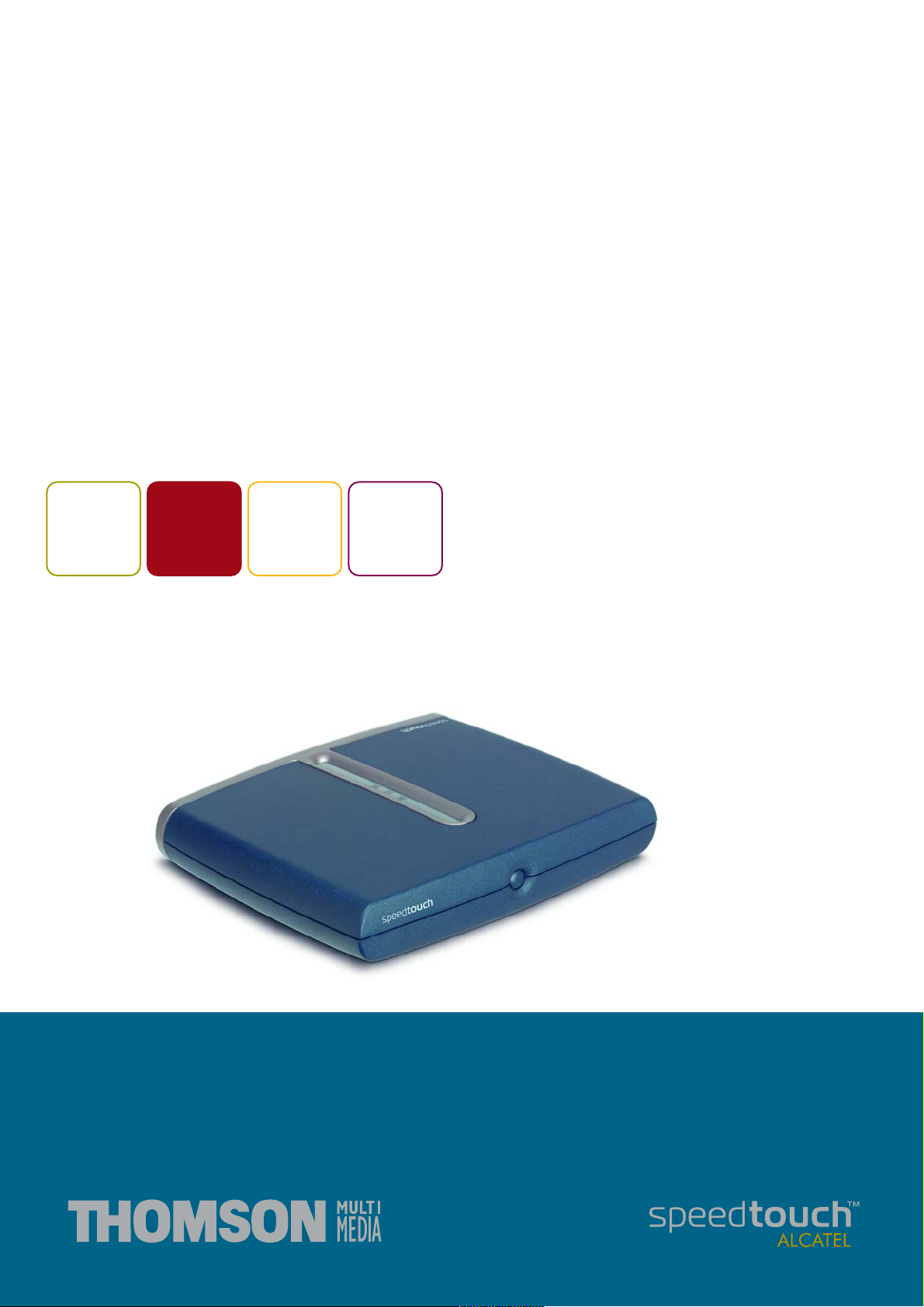
SpeedTouch™
510/510i/530
Multi-User ADSL Gateways
Setup and User’s Guide
500
SERIES
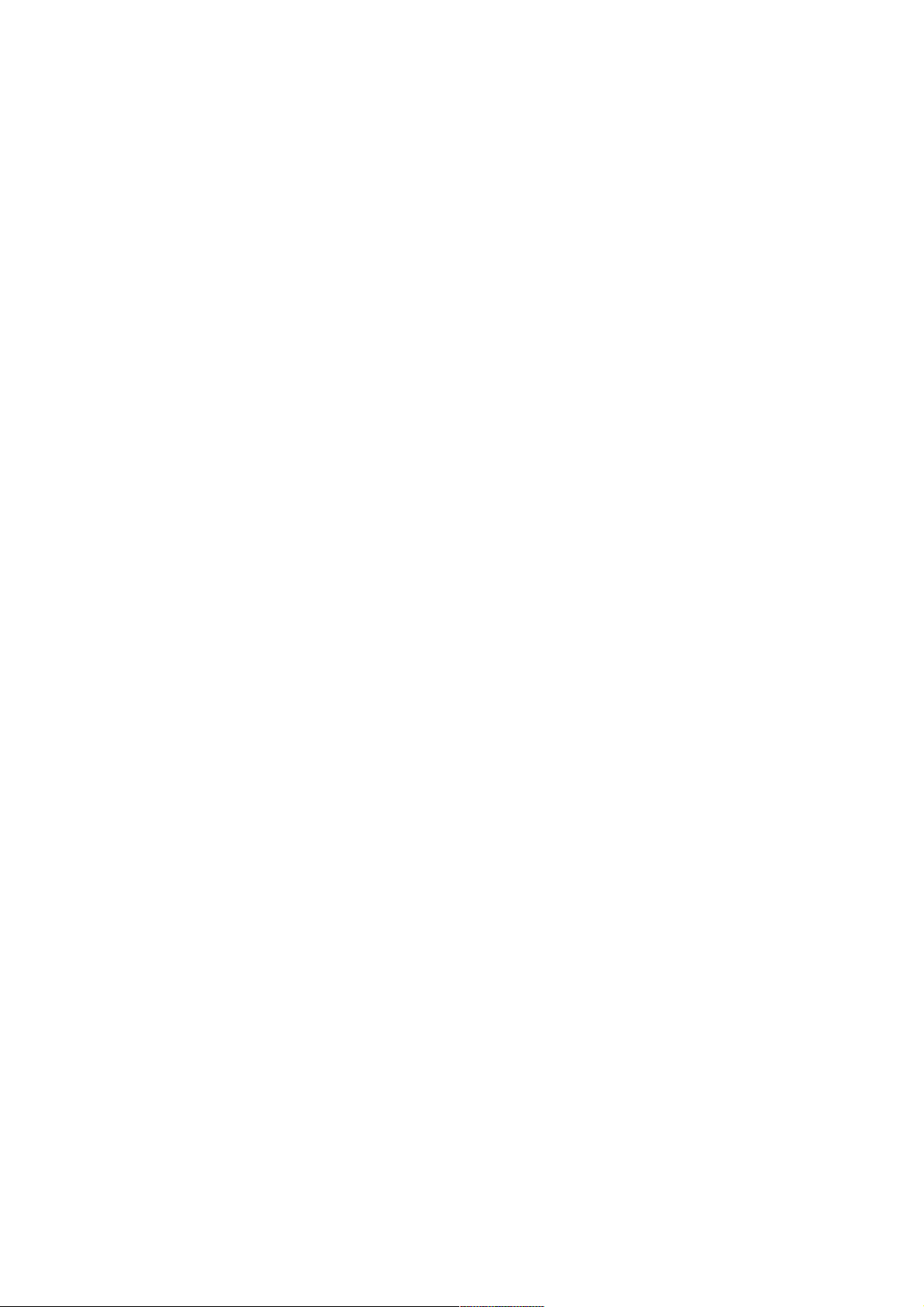
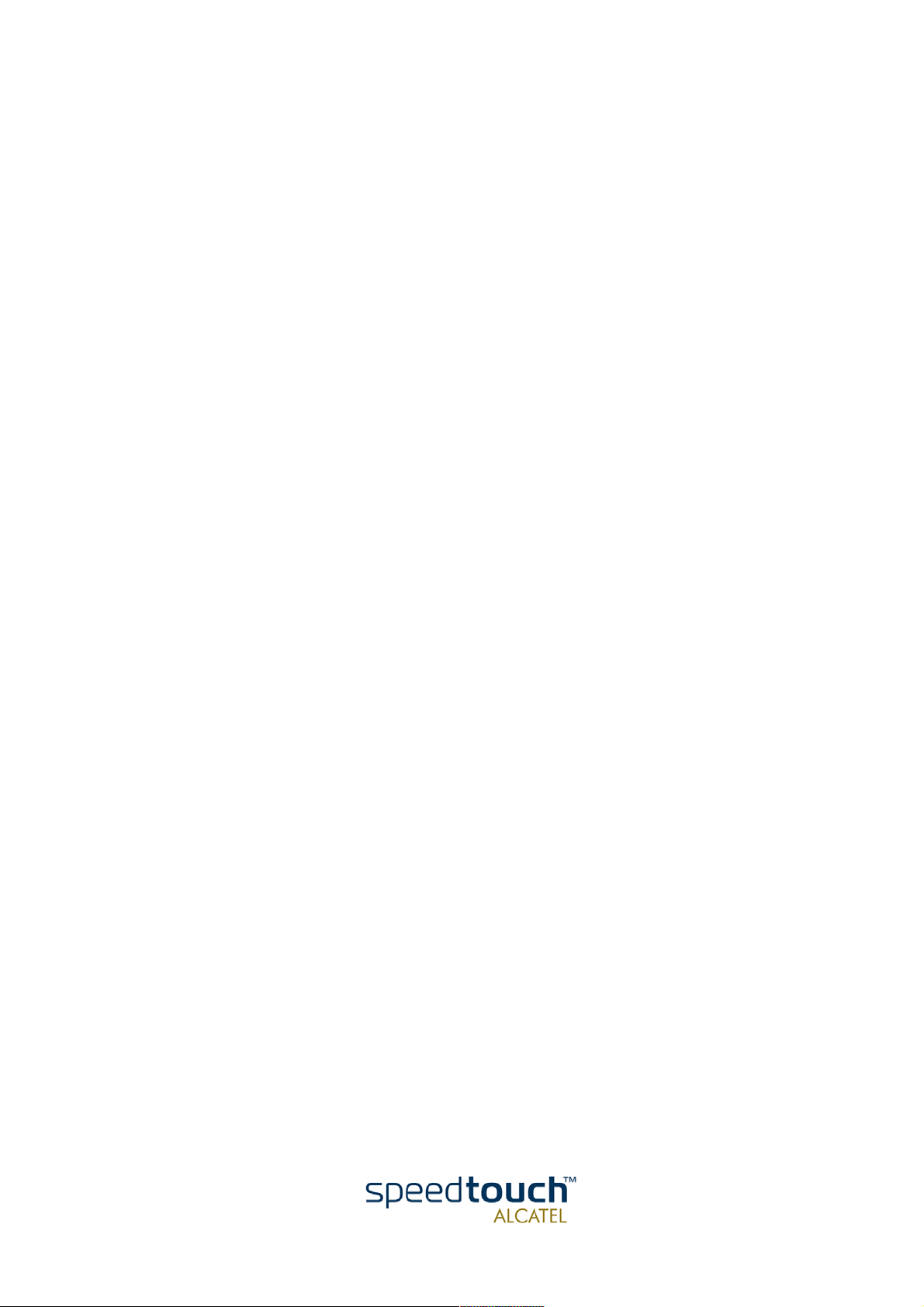
SpeedTouch™
510/510i/530
Setup and User’s Guide
3EC 37891 AAAA TCZZA Ed. 01
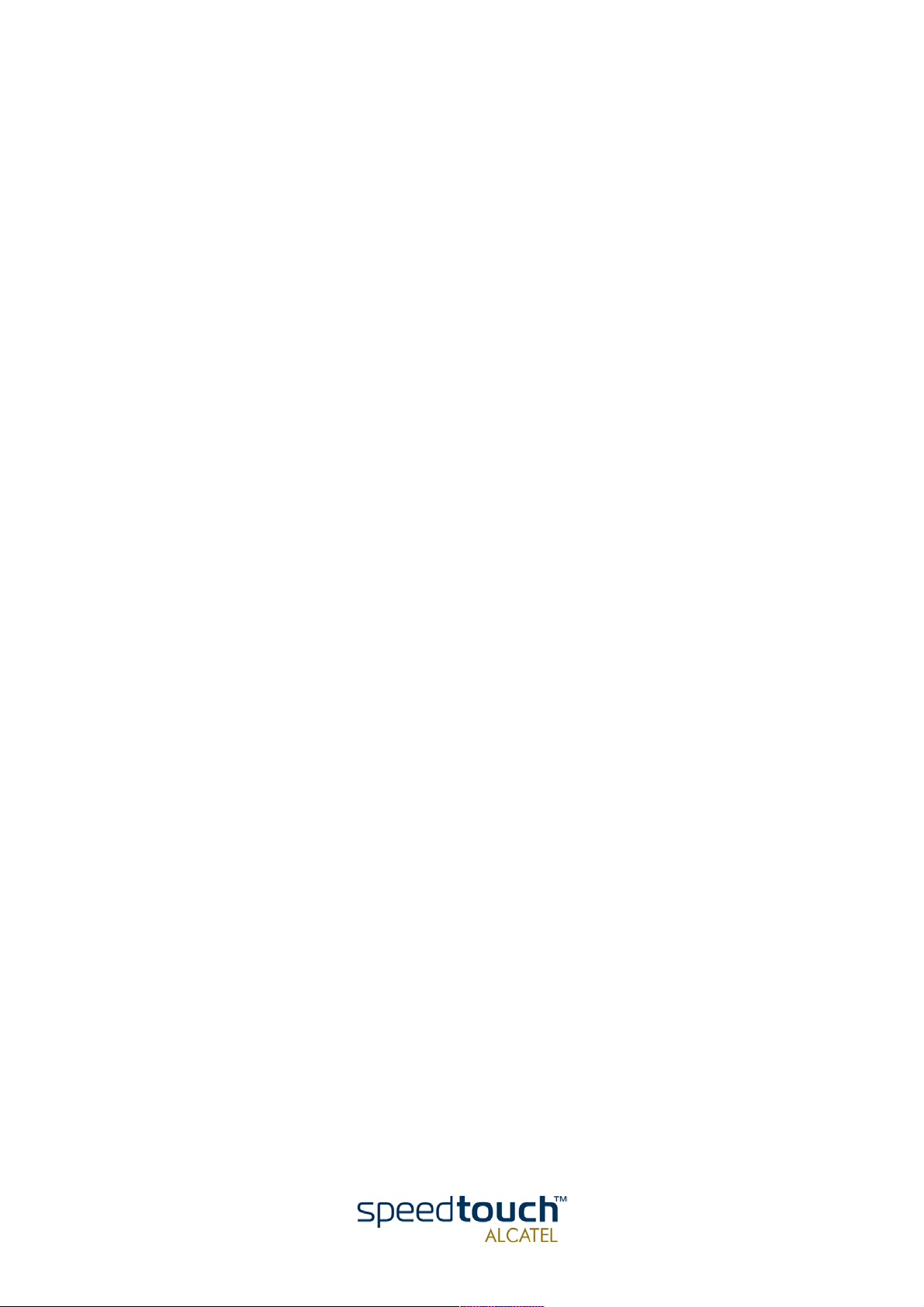
Status Released
Change Note PeckelbeenS
Short Title CD-UG ST510/530 R4.0 en
Copyright
© 2002 THOMSON multimedia. All rights reserved. Passing on, and copying of this document, use and communication of its contents is not permitted without written authorization
from THOMSON multimedia. The content of this document is furnished for informational
use only, may be subject to change without notice, and should not be construed as a commitment by THOMSON multimedia. THOMSON multimedia assumes no responsibility or
liability for any errors or inaccuracies that may appear in this document.
3EC 37891 AAAA TCZZA Ed. 01
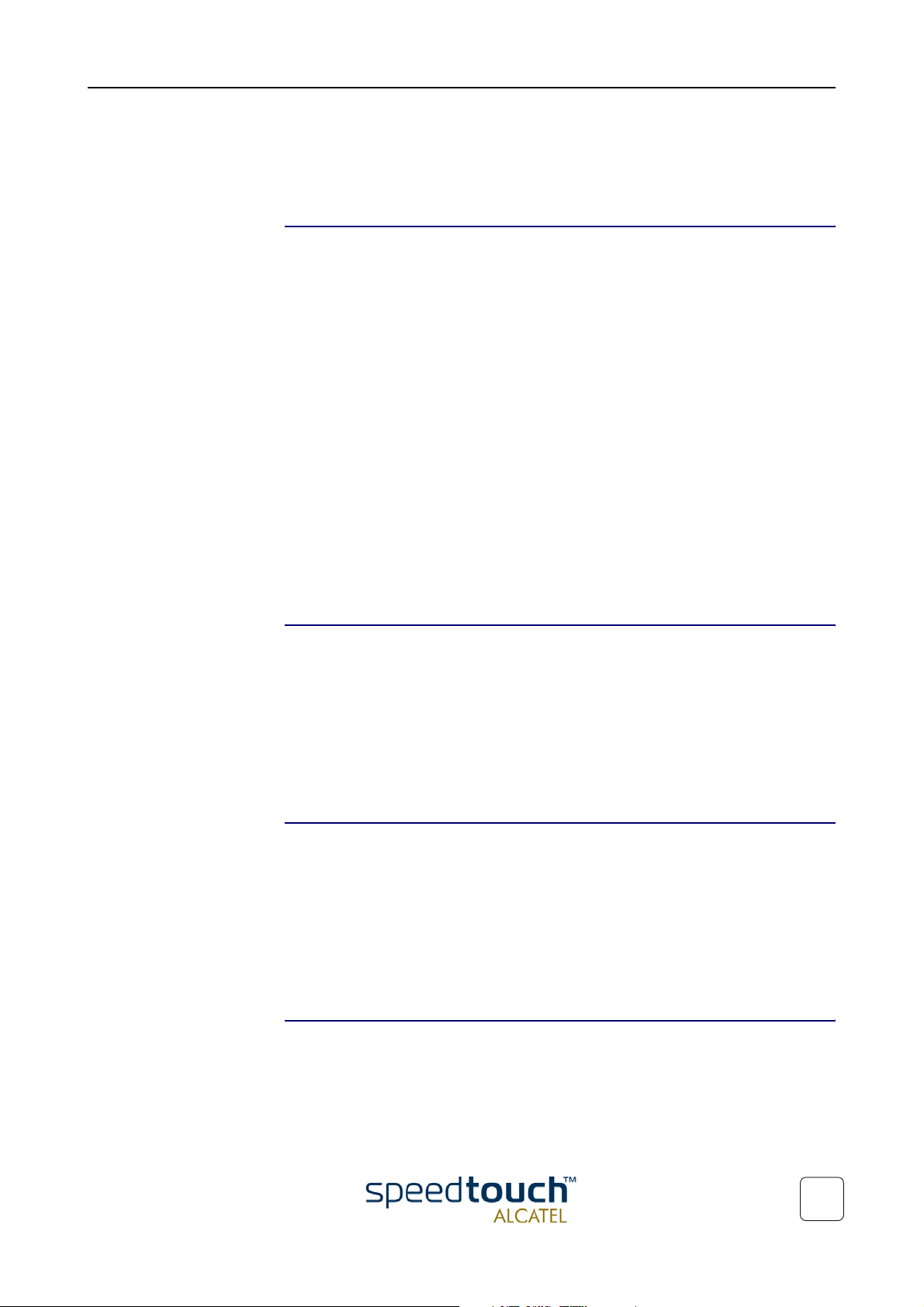
Contents
1 SpeedTouch™ Installation ............................................ 3
1.1 Getting Acquainted with the SpeedTouch™ .................................................... 4
1.2 Setting up the SpeedTouch™............................................................................. 8
1.2.1. Local Ethernet Connection Setup...............................................................................................10
1.2.2. SpeedTouch™530 USB Connection Setup .............................................................................. 11
1.3 SpeedTouch™ Configuration Setup ................................................................ 13
1.3.1. Configuration Setup for MS Windows Operating Systems ..................................................14
1.3.2. Configuration Setup for other Operating Systems................................................................. 19
1.4 SpeedTouch™ Internet Connectivity .............................................................. 20
2 SpeedTouch™ Web Interface..................................... 23
2.1 Basic Topics Menu Links ................................................................................... 26
2.2 Advanced Topics Menu Links ........................................................................... 28
3 SpeedTouch™ System Software Upgrade ................ 33
3.1 The SpeedTouch™ Upgrade Wizard .............................................................. 34
3.2 Manual System Software Management via BOOTP Server ......................... 39
4 Troubleshooting ........................................................... 41
3EC 37891 AAAA TCZZA Ed. 01
1
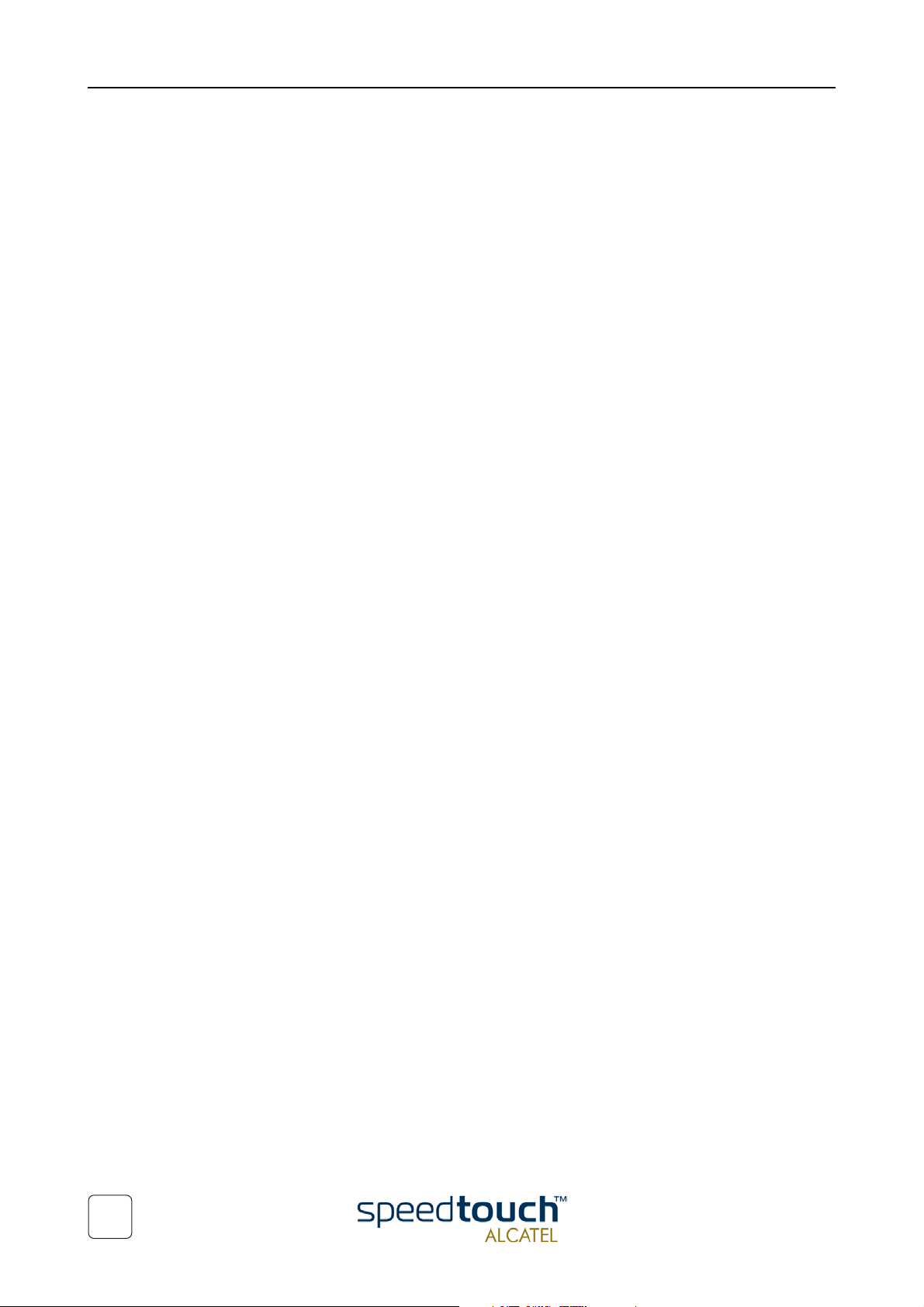
2
3EC 37891 AAAA TCZZA Ed. 01
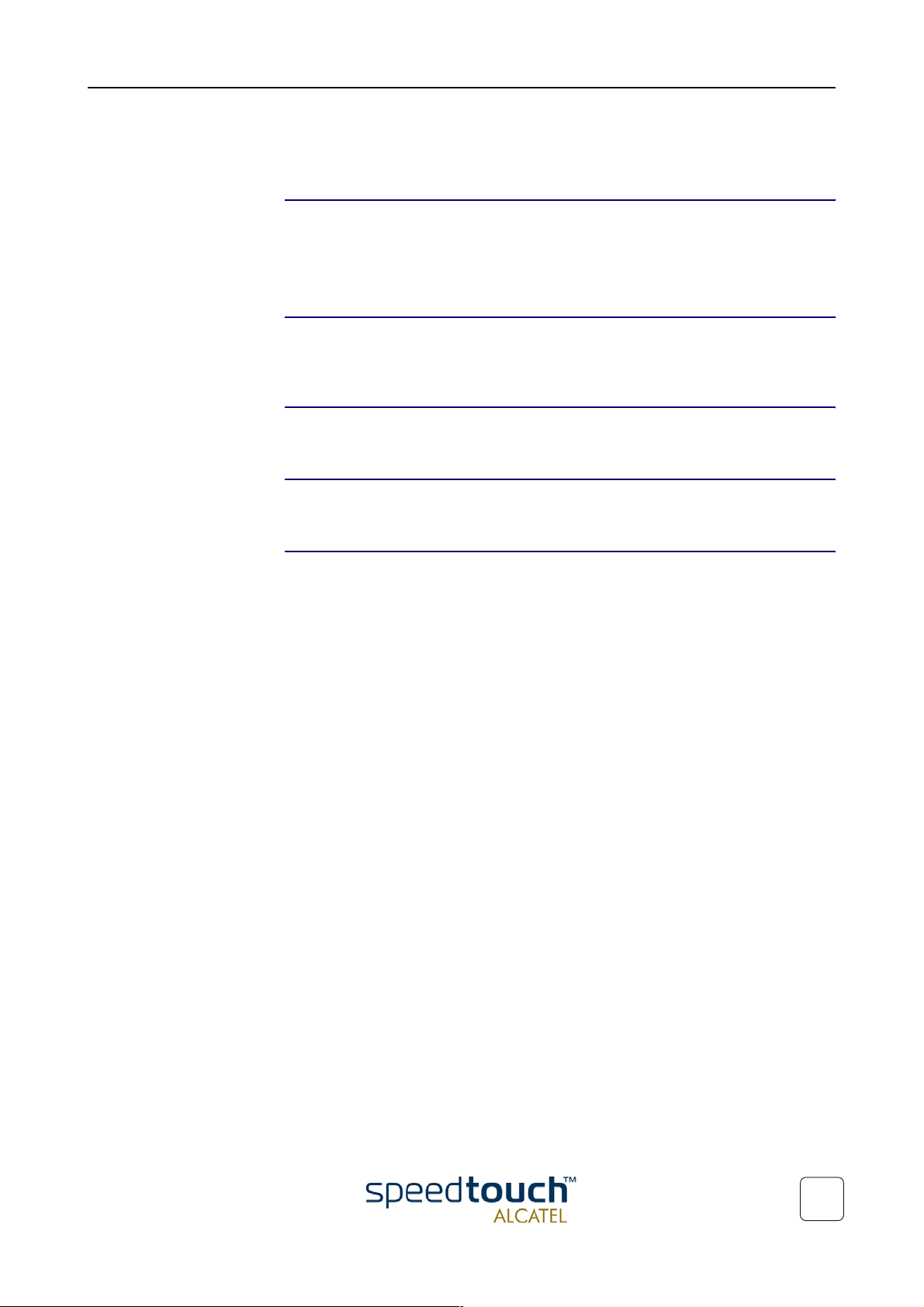
1 SpeedTouch™ Installation
1 SpeedTouch™ Installation
Introduction Thank you for purchasing the SpeedTouch™510/530 Multi-User ADSL Gateway!
With the SpeedTouch™510 or SpeedTouch™530 Multi-User Asymmetric Digital
Subscriber Line (DSL) Gateways, surfing the Internet will become a whole new experience.
In this Setup and User's
Guide
Terminology Generally, the SpeedTouch™510, SpeedTouch™510i and SpeedTouch™530 will be
Safety instructions Prior to connecting the SpeedTouch™, read the SpeedTouch™ Quick Installation
Documentation and
software updates
This User's Guide will assist you in getting acquainted with the SpeedTouch™510 and
SpeedTouch™530 Multi-User ADSL gateways and in getting connected quickly to the
Internet.
referred to as SpeedTouch™in this Setup and User's Guide unless specifically indicated.
Guide and Safety Instructions.
Due to the continuous evolution of DSL technology, existing products are regularly
upgraded.
For more information on the latest technological innovations, software upgrades, and
documents, please visit the SpeedTouch™ web site at:
! http://www.speedtouch.com
3EC 37891 AAAA TCZZA Ed. 01
3
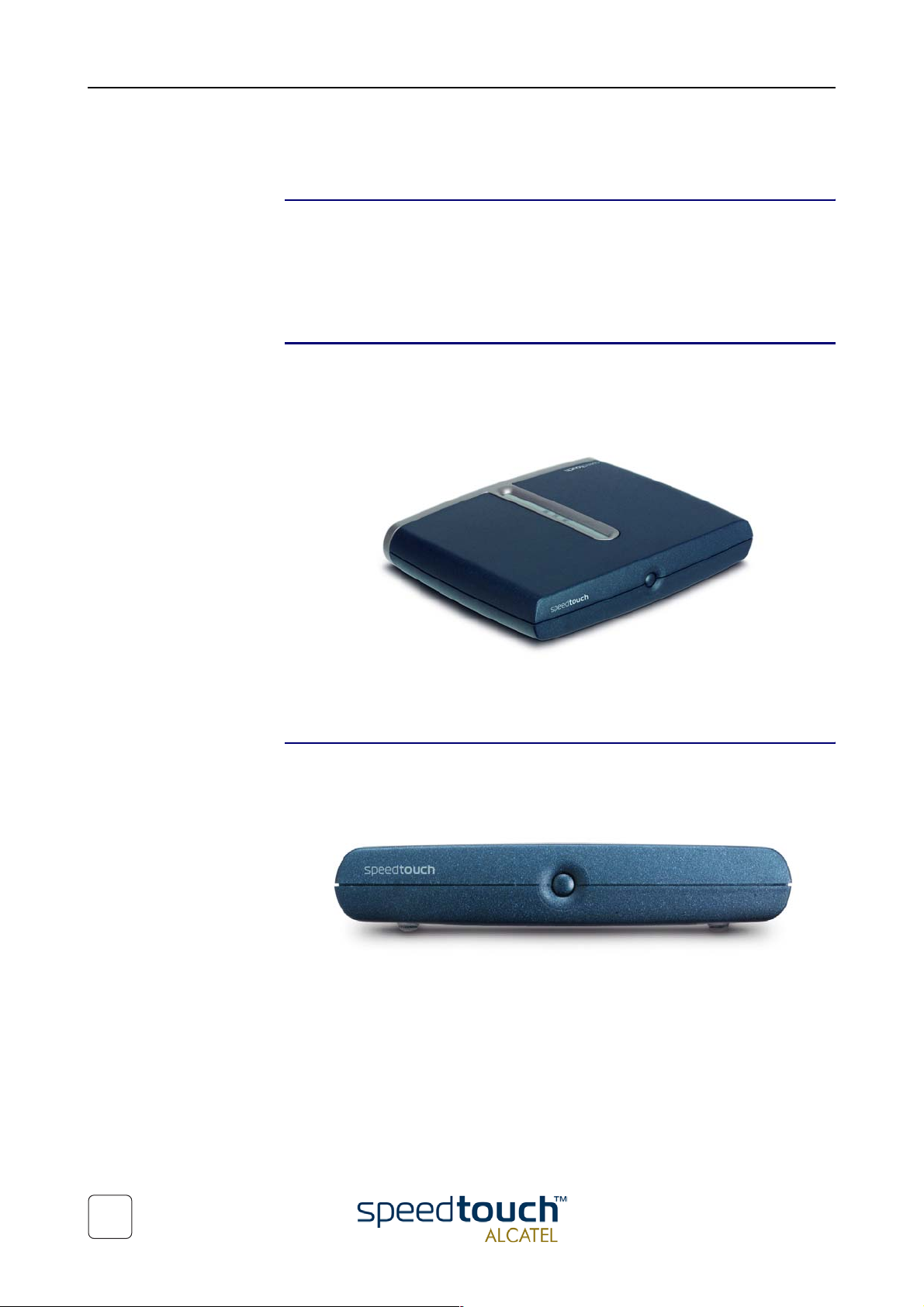
1 SpeedTouch™ Installation
1.1 Getting Acquainted with the SpeedTouch™
Introducing the
SpeedTouch™
The SpeedTouch™510
and SpeedTouch™530
Prior to proceeding, please make sure to read first the SpeedTouch™Quick Installation
Guide. It provides important package content and safety information.
Check whether all items are present in your package.
In the event of damaged or missing items, please contact your local product dealer for
further information.
Your SpeedTouch™is presented in a slim line box:
Power on, power off The power on/off button is located on the SpeedTouch™ front panel:
To turn on the SpeedTouch™: press the button once shortly.
To turn off the SpeedTouch™: press the button until all LEDs turn off.
4
3EC 37891 AAAA TCZZA Ed. 01
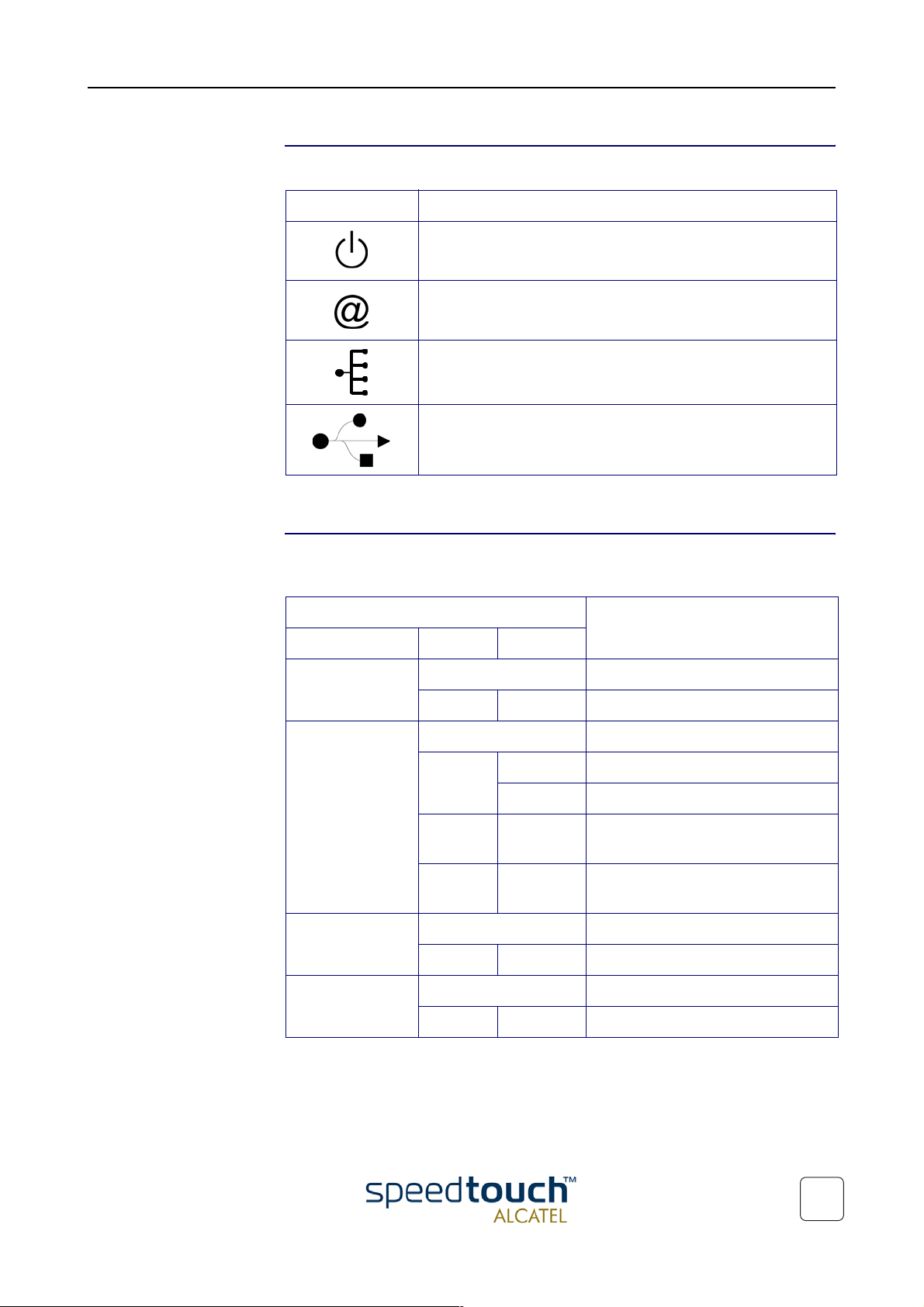
1 SpeedTouch™ Installation
SpeedTouch™ LEDs A set of LEDs is provided to overview the SpeedTouch™status:
LED logo Description
Power/System LED
DSL/WAN LED
LAN LED
USB LED
LED functionality during
normal operation
The USB LED is available on the SpeedTouch™530 only.
The functionality of the LEDs during normal SpeedTouch™ operation is described in
the table below:
Indicator Description
Name Color Status
Power/System Off Power off
Green Solid Power on, normal operation.
DSL/WAN Off No DSL line.
Amber Flashing DSL line synchronization pending.
Solid DSL line synchronized.
Green/
Amber
Toggling DSL line synchronized and
end-to-end connection pending.
Green Solid DSL line synchronized and
end-to-end connection active.
LAN Off No Ethernet link.
3EC 37891 AAAA TCZZA Ed. 01
Green Solid Ethernet link.
USB Off No USB link.
Green Solid USB link.
5
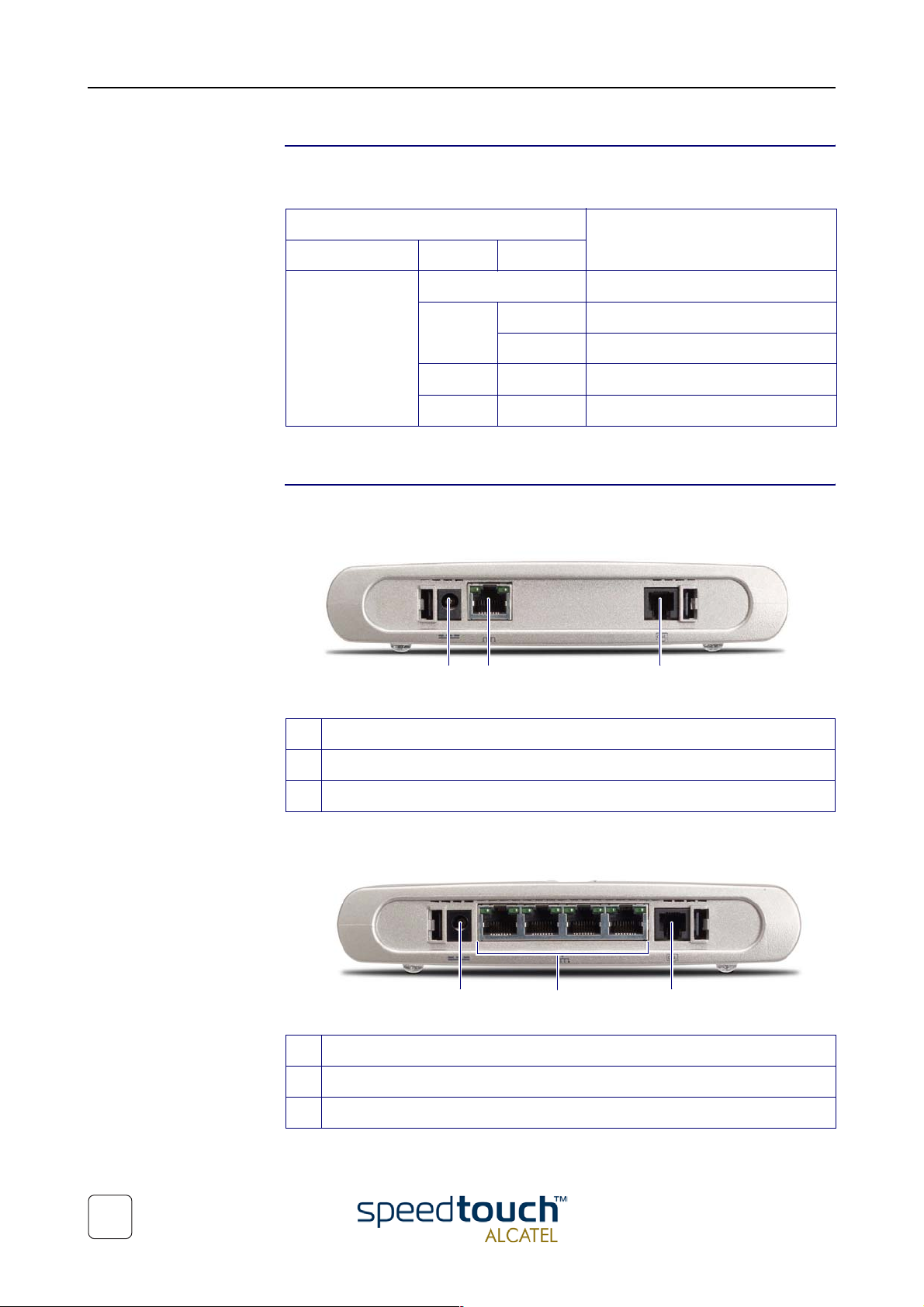
1 SpeedTouch™ Installation
Alert condition LED
functionality
SpeedTouch™510 back
panel layout
In addition to normal operation behavior, the Power/System LED may also indicate
following startup or error conditions:
Indicator Description
Name Color Status
Power/System Off Power off.
Amber Flashing Power on, BOOTP status.
Solid Power on, POST(*) pending.
Red Solid Power on, POST(*) failed.
Green Flashing Power on, Back-to-Defaults status.
(*) Power On Self Test (POST)
Depending on the variant you purchased, your SpeedTouch™510 is equipped with:
!
A single 10/100Base-T Ethernet port:
A B CC
A Power inlet
B 10/100Base-T Ethernet port
C DSL line port
! A Four port 10/100Base-T Ethernet switch:
A B C
A Power inlet
B 10/100Base-T Ethernet switch
C DSL line port
6
3EC 37891 AAAA TCZZA Ed. 01

1 SpeedTouch™ Installation
SpeedTouch™530 back
panel layout
Ethernet port(s) LED
functionality
The SpeedTouch™530 features a single 10/100Base-T Ethernet port and a USB port:
A B CD
A Power inlet C DSL line port
B 10/100Base-T Ethernet port D USB port
Each Ethernet port on the rear panel has two LEDs:
BA
Indicator Description
Name LED
Status
A 10/100Base-T Off 10Base-T Ethernet connection.
Solid 100Base-T Ethernet connection.
B Integrity
(Activity)
Off No connection on this port.
Solid Ethernet link up.
Flashing Data is flowing from/to this port.
3EC 37891 AAAA TCZZA Ed. 01
7
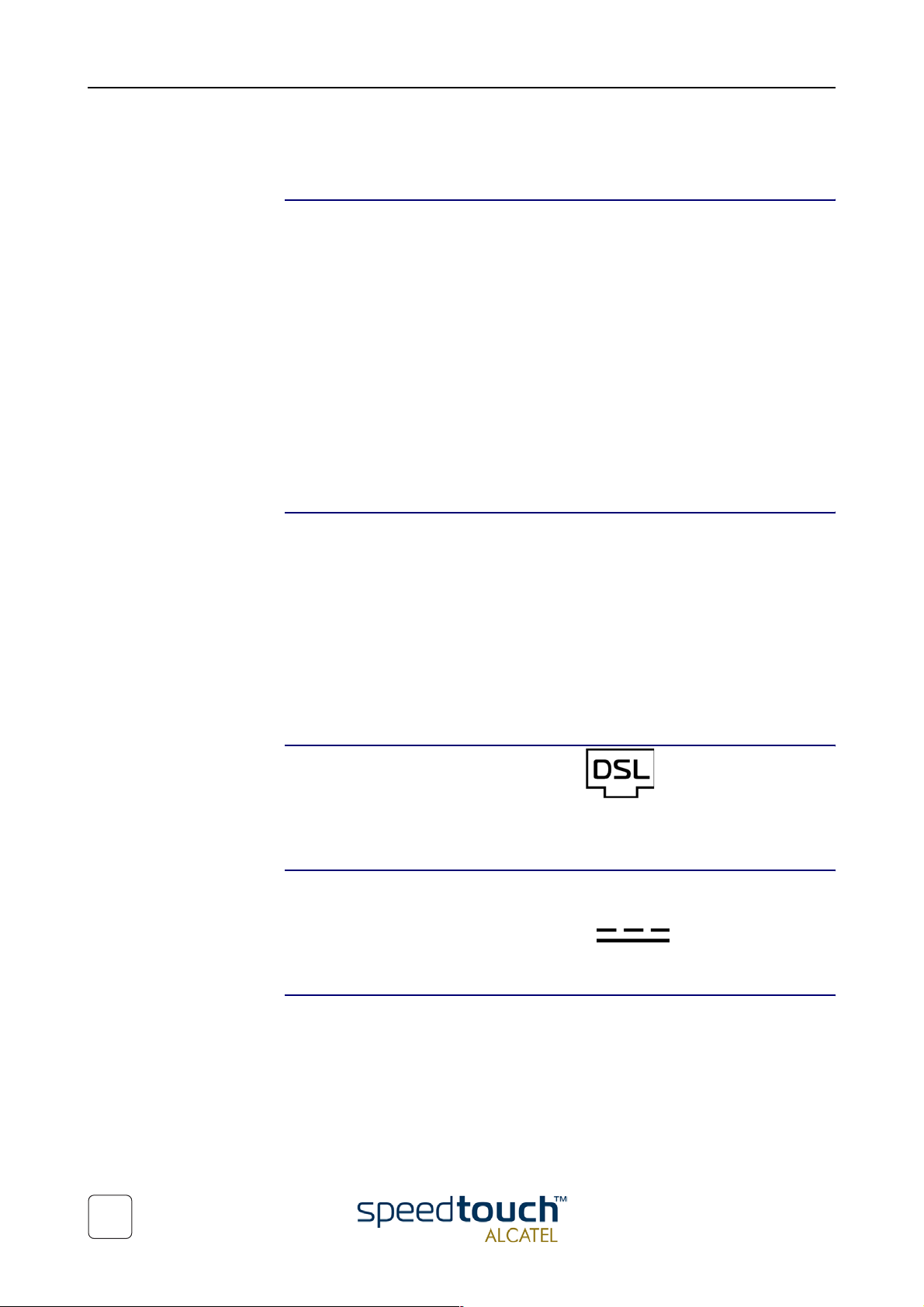
1 SpeedTouch™ Installation
1.2 Setting up the SpeedTouch™
SpeedTouch™ variants Two ADSL variants of the SpeedTouch™510 exist:
! The SpeedTouch™510:
The ADSL/POTS variant connecting to an analog POTS(*) line
! The SpeedTouch™510i:
The ADSL/ISDN variant connecting to a digital ISDN(**) line.
The SpeedTouch™530 is available as ADSL/POTS variant only.
Use only the SpeedTouch™ variant which is appropriate for the DSL service provided
to your premises. Check with your Service Provider to determine whether your SpeedTouch™ is adapted to ADSL service requirements.
(*) Plain Old Telephone Service (POTS)
(**) Integrated Services Digital Network (ISDN)
ADSL service The appropriate DSL service must be available at your premises:
! ADSL service must be enabled on your telephone line
! As both telephone and ADSL service are simultaneously available from the same
copper pair, you will need a central splitter or distributed filters for de coupling
ADSL and telephone signals.
Always contact your Service Provider when installing splitters/filters!
Public telephone lines carry voltages that can cause electric shock. Only install splitter/
filters yourself if these are qualified for that purpose. Other splitter/filters may only be
installed by qualified service personnel.
Connect the DSL line The DSL port on the SpeedTouch™ is marked .
Use the DSL cable provided to wire the SpeedTouch™ DSL port to your telephone wall
outlet.
Connect the power
supply
Always check first whether the power supply adapter provided is suitable for the local
power specifications. Contact your Service Provider in case of any doubt.
The power inlet on the SpeedTouch™ is marked .
Plug the adapter's coaxial jack into the SpeedTouch™'s power inlet.
Turn on SpeedTouch™ To turn on the SpeedTouch™, press the front panel power button once shortly.
8
3EC 37891 AAAA TCZZA Ed. 01

1 SpeedTouch™ Installation
Local networking setup Depending on the SpeedTouch™ variant you have, various solutions are available to
connect your computer(s) to the device:
! Ethernet connectivity
Is available from both SpeedTouch™510 and SpeedTouch™530.
See subsection “1.2.1. Local Ethernet Connection Setup” on page 10 for more
information.
! USB connectivity
Is available from the SpeedTouch™530 only. USB connectivity is supported for MS
Windows 98/98SE/ME and MS Windows 2000/XP only. Before being able to
connect to the SpeedTouch™530 through the USB connection you must first
install USB drivers.
See subsection “1.2.2. SpeedTouch™530 USB Connection Setup” on page 11 for
more information.
In case of a SpeedTouch™530 you can use both local networking solutions simultaneously to form a single local network.
Internet connection
setup
To continue with preparing the SpeedTouch™ for Internet connectivity, see section
“1.3 SpeedTouch™ Configuration Setup” on page 13.
3EC 37891 AAAA TCZZA Ed. 01
9

1 SpeedTouch™ Installation
1.2.1. Local Ethernet Connection Setup
Local network For Ethernet connectivity you will need at least:
Ethernet cables In the SpeedTouch™ package, a full-wired straight-through RJ45/RJ45 Ethernet cable,
! A computer that already has an Ethernet Network Interface Card (NIC) installed.
! If required, a hub or switch and the necessary connection cables.
hereafter referred to as a LAN cable, is included.
You can use LAN cables other than the one provided in the box. The following table
indicates the LAN cable type required:
SpeedTouch™ Other equipment Type of LAN cable
MDI-X MDI-X Crossover
MDI Straight-through
The SpeedTouch™530 features an auto-sensing MDI/MDI-X Ethernet port, you can use
any type of full wired LAN cable to connect your equipment.
Standard wiring
procedure
Ethernet link check The SpeedTouch™ LED indicators allow you to check your Ethernet.
Use the LAN cable provided to wire your computer's Ethernet port to (one of) the
SpeedTouch™'s Ethernet port(s).
In case of a single Ethernet port SpeedTouch™510 or SpeedTouch™530, you will need
an external hub or switch to connect multiple computers.
In case of a SpeedTouch™510 switch, you can create a local Ethernet network of up to
four devices, without needing extra networking devices.
See section “1.1 Getting Acquainted with the SpeedTouch™” on page 4 for more infor-
mation.
10
3EC 37891 AAAA TCZZA Ed. 01
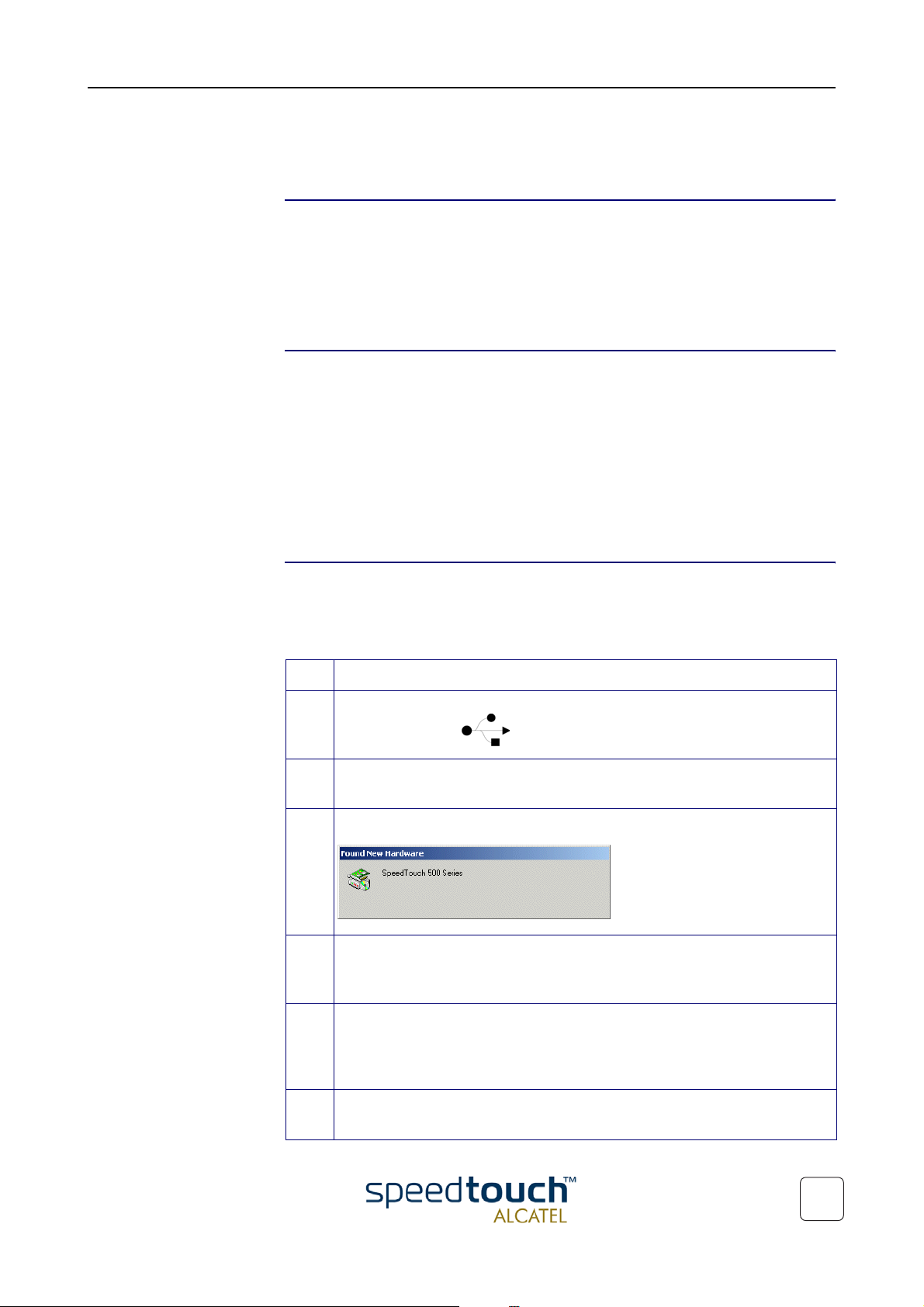
1 SpeedTouch™ Installation
1.2.2. SpeedTouch™530 USB Connection Setup
Supported Operating
Systems
System requirements ! For MS Windows 98/98SE/ME:
Installing the
SpeedTouch™530 USB
connection
Installing and using the SpeedTouch™530 USB connection is only supported for
following MS Windows Operating Systems:
! Microsoft Windows 98/98SE or Microsoft Windows ME
! Microsoft Windows 2000 or Microsoft Windows XP
You may need the MS Windows installation CD-ROM during installation.
! Pentium processor 166 MHz, or higher (or compatible)
! 32 Mega Byte (MB) of memory, or more.
! For MS Window 2000/XP:
! Pentium II processor, or higher (or compatible)
! 64 MB of memory, or more.
! 30 MB of free disk space
The installation is Plug-and-Play, meaning that installation will require almost no effort.
Make sure both your PC and SpeedTouch™530 are turned on and operational.
Proceed as follows:
Step Action
1 Insert the USB cable provided into the SpeedTouch™530 USB port marked
with the USB logo: .
2 The other end of the USB cable fits in (one of) the USB port(s) of your PC. In
most cases your PC's USB port is marked with the same USB symbol.
3 Windows will automatically recognize the SpeedTouch™530:
4 The Windows 'Found new Hardware' wizard pops up. This wizard will guide
you through the installation procedure of the SpeedTouch™USB drivers. Click
Next to continue.
5 The following windows of the ’Found new hardware’ wizard allow you to
select locations where it should search for drivers.
Insert the SpeedTouch™ Setup CD-ROM, make sure that the wizard looks for
the drivers on the CD-ROM drive and click Next to continue.
6 The wizard will notify that it found drivers for the SpeedTouch™530 on the
CD-ROM. Click Next to continue.
3EC 37891 AAAA TCZZA Ed. 01
11
