Page 1
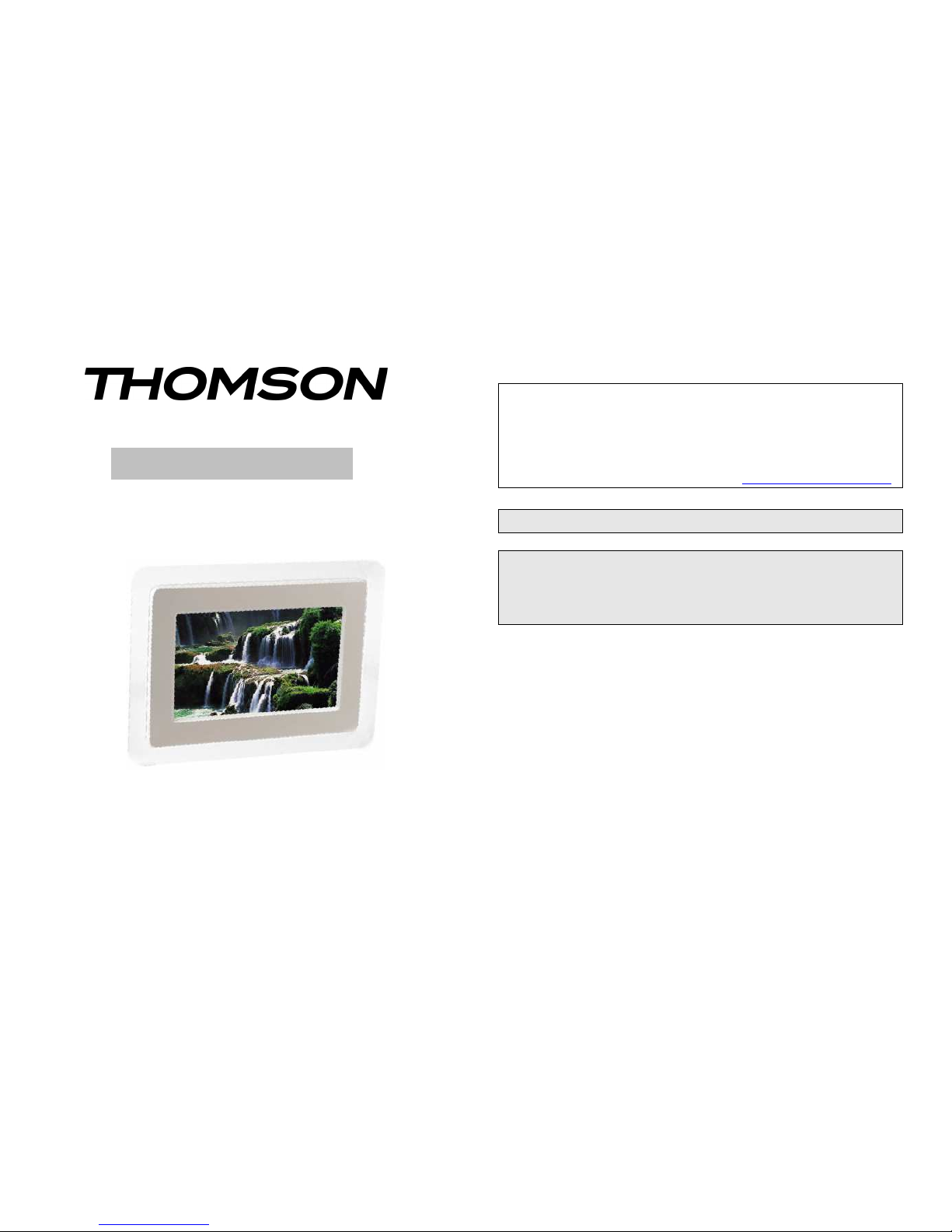
USER MANUAL
Digital Picture Frame
Model G70B-PF
Help line
For assistance during normal working hours (9am-5pm, Mon-Fri, New Zealand
local time) call Oriental Pacific International Ltd.
NZ call:
0800 89 85 80 Email: service@orientalpacific.com
IMPORTANT SAFEGUARDS
When using any electrical apparatus always observe safety
regulations and use basic safety precautions to reduce the
risk of fire, electric shock and personal injury, including the
following
Read, Keep and Follow these instructions, heeding all Warnings.
WARNING! Do not remove any cover.
WARNING! No objects filled with liquid, such as vases, shall be placed on this
equipment or in any position where liquid may fall into this equipment or any other
electrical apparatus.
WARNING! Do not insert any objects into any openings of this equipment or any
other electrical apparatus.
WARNING! Do not use this apparatus near water. To avoid the risk of fire or electric
shock, do not expose this apparatus to rain or moisture. The apparatus shall not be
exposed to dripping or splashes and is strictly for indoor use only.
WARNING! Do not immerse in any liquid whilst in use or cleaning. Clean only with
a damp cloth, dry with a dry towel. Do not use harsh abrasives as these may damage
the plastic parts.
Page 2
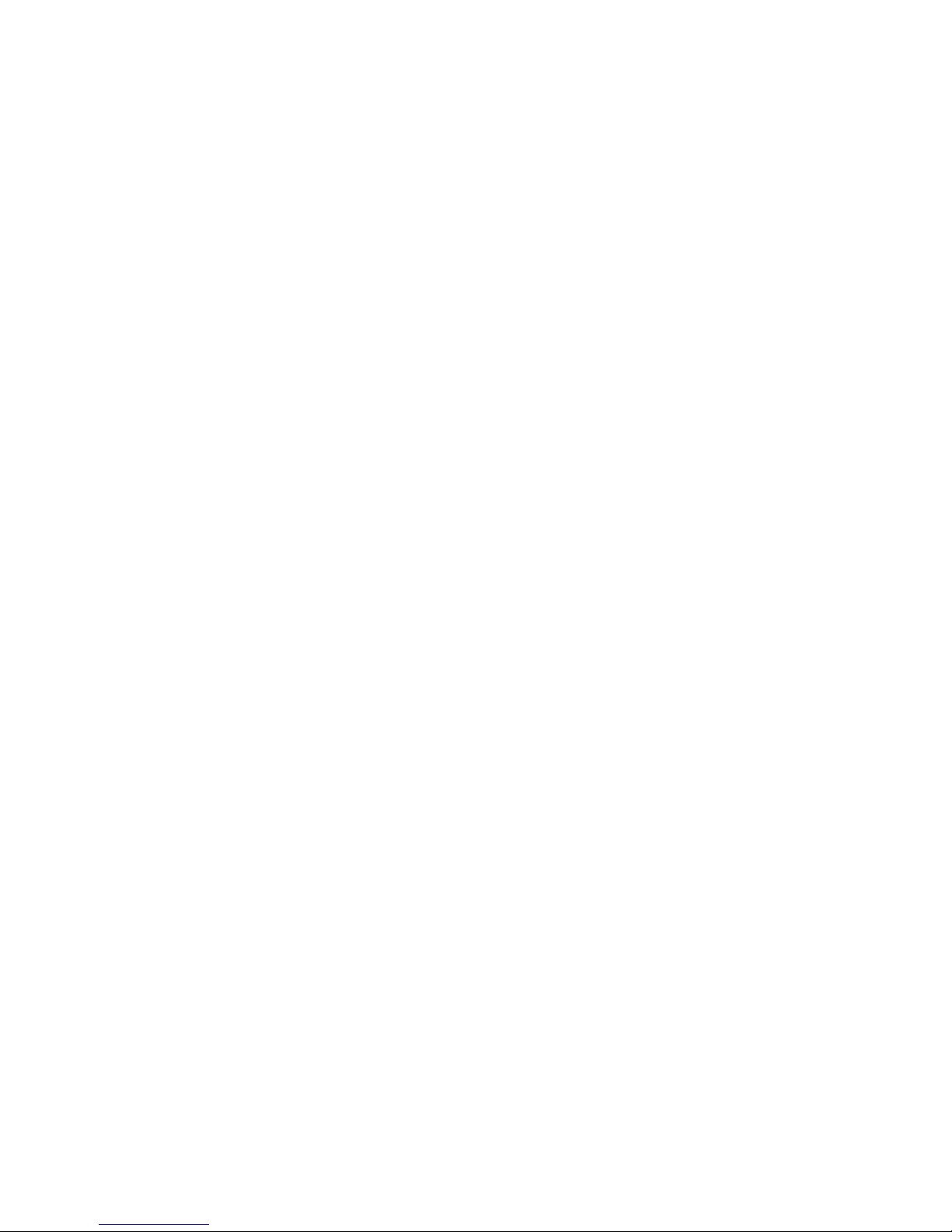
WARNING!
DO NOT block any ventilation openings. Keep away from curtains,
newspapers and restricted areas. Install in accordance with any specific
manufacturer’s instructions. Always allow a sufficient gap around the apparatus to
avoid overheating.
WARNING!
Do not install near any heat sources such as radiators, gas heaters,
stoves or other apparatus (including amplifiers) that produce heat. Do not leave in
direct sunlight.
WARNING!
Do not place any naked flame source, such as lighted candles on any
electrical apparatus.
WARNING!
Connect to a suitable 230-240V ~ 50 Hz power supply only.
WARNING!
Keep out of reach of young children. This apparatus is not suitable for
use by young children or infirm persons without supervision. Young children must be
supervised to ensure that they do not play with the apparatus. Ensure young children
have enough knowledge to operate the equipment safely if they do have access to this
equipment.
WARNING!
Do not abuse or damage a power cord. If any power cord is damaged,
it must be replaced by the manufacturer, its service agent or a similarly qualified
person in order to avoid a hazard. A replaceable cord must be replaced with an
authorised replacement from an authorised service agent only.
WARNING!
Only use attachments/accessories specified by the manufacturer.
WARNING!
Unplug completely from the power source this apparatus during
lightening storms or when unused for long periods of time.
WARNING!
Attention is drawn to the environmental aspects of disposing of any
battery.
WARNING!
Refer all servicing to qualified personnel. Servicing is required when
the apparatus has been damaged in any way, such as when the power supply cord or
plug is damaged, liquid has been spilled or objects have fallen into the apparatus, the
apparatus has been exposed to rain or moisture, does not operate normally, or has
been dropped.
WARNING!
For household use only, this apparatus is not intended for commercial
use.
WARNING!
If this apparatus is to be used by a third party, please supply these
instructions with it.
WARNING! Do not prevent easy access to the main wall switch and plug.
WARNING! No liability will be accepted for any personal injury or damage
caused by failure to follow these instructions.
Safety Precaution
1) Use only the supplied 12V DC power adapter.
2) Turn off power before cleaning. Use only a soft cloth to clean the unit. Do not
use liquid cleaners.
3) Avoid exposing the unit to extreme heat.
Contents
Introduction................................................................................................... 1
Features.......................................................................................................... 1
Packaging Check List................................................................................... 2
Specifications................................................................................................. 2
Button Descriptions....................................................................................... 3
Using Your Frame .........................................................................................3
Troubleshooting.......................................................................................….. 6
Page 3

Introduction
Your new digital photo frame lets you view digital pictures from memory
cards easily and quickly.
No computer or printer is needed.
Includes convenient slide show mode, which starts automatically when the
frame is turned on.
Supports many popular memory card types.
Easy to take with you to share photos with family and friends anywhere.
A step beyond the traditional photo frame. View tens or even hundreds of
digital photos without the need to pay for printing.
1. Features:
• 7 inch TFT LCD screen
• Supports SD, MMC, MS, XD card formats
•
View the pictures from memory cards directly
•
Supports rotation of photos for proper display of vertical pictures.
•
Resolution: 480x234 pixels
• Supports high resolution photos
• Automatic start of slide show
•
Internal memory for a logo or 4-6 favorite pictures
•
USB 2.0 as host
•
Slide show speed adjustable
• Brightness adjustable
• Adjustable stand allows frame to be displayed vertically or horizontally
1
2, Packaging Check List
* Digital Picture Frame 1 piece
* Stand 1 piece
* User Manual 1 piece
* Power Adapter 1 piece
3, Specifications
Panel Size 7 inches
Resolution 480 x 234
Brightness 350 cd/m2
Contrast 300
Viewing Angle 60/60/50/40 (CR=10)
Response Time 30ms
Screen Size Mode 16 : 9
Picture Rotation 90 degrees
File Format Type JPEG
Max. Photo Size 20 mega pixels
Max. Card Capacity 4GB
Slide Show Time Fast, Normal, Slow
Power Requirement 12V DC
Power Consumption 6W
Note: Design and specifications are subject to change without prior notice for the purpose of
performance improvement.
2
Page 4

Button Descriptions
MODE/SETTINGS/EXIT
PREVIOUS
NEXT/COPY
PLAY/PAUSE/ON/OFF
Using Your Digital Picture Frame
Install the stand for tabletop display, and connect the AC-DC power adapter.
Insert a memory card in the digital picture frame (with the card’s electrical
contacts toward the back of the unit). If the power is off, press the PLAY/PAUSE
button to turn the frame on. A slide show will begin automatically.
To turn the frame off, press and hold the PLAY/PAUSE button for about three
seconds. To turn it on again, press the PLAY/PAUSE button briefly.
To pause the slide show, press the PLAY/PAUSE button briefly. The sign of
pause will appear on the screen briefly, and the slide show will be stopped. The
current photo will remain on the screen until PLAY/PAUSE button is pressed, at
which time the slide show will resume.
To display the next or previous picture, press the NEXT button or the
PREVIOUS button .
To search for pictures in the memory card, press the MODE button briefly.
The first six pictures in the card will be displayed. Press the
NEXT
button or
PREVIOUS button to select a picture and then press to play the picture.
To display the next six pictures, press NEXT button a few times until the next six
pictures are displayed. 3
To adjust frame settings, press MODE button to display six pictures on the
screen and then press MODE button again to display all adjustable parameters of
the frame where you can adjust Image Display, Slideshow Effect, Slideshow
Interval, Rotate, Copy to Favorite, OSD Language, Brightness, etc. When all
the desired parameters are selected, press to confirm and exit from the
interface.
To copy a picture into the internal memory of the frame, press and hold the
NEXT button for about three seconds at slideshow mode. press to copy
the picture into internal memory or press to exit from the interface.
Note: the internal memory can store 4-6 pictures and depends on the picture size.
To delete a picture from the internal memory, remove the memory card from the
frame first, and then press and hold NEXT button for about three seconds.
then press to confirm.
To play pictures in the optional USB host, plug the USB host to the frame and
the frame will automatically start slideshow of the pictures in the USB host.
To display pictures in the internal memory, turn off the frame, remove USB
host and memory card from the frame and then turn on the frame again.
4
Page 5

Image Display
Image Display in the parameter settings allows the user to adjust how the pictures
are displayed on the screen.
The Image Display functions as follows:
ORIGINAL
This mode will cause your pictures to fit on the screen with no stretching or
cropping of the images. Photos with a typical 4:3 or 3:2 width-to-height ratio will
have black sections on the left and right sides of the screen.
OPTIMAL
This mode will cause your pictures to be enlarged to the full width of the screen,
without stretching them. As a result, the top and bottom of most pictures will
not be visible.
Language:
OSD language can be displayed in English, French, Italian, German, Dutch and
Spanish.
File Saving:
Photos must be saved in the JPG format in order to be viewed on the digital
picture frame. Nearly all digital cameras will save in this format by default.
Photos that have been saved with certain image editing programs can fail to
display properly.
5
Technical Notes:
1. Your digital picture frame is a sophisticated electronic device. Do not drop or
subject the unit to jarring or strong vibrations.
2. Avoid placing the digital photo frame in areas of high humidity or where it
might be subjected to splashing.
4. The LCD panel is made of plastic and can be easily damaged. Avoid sharp
objects.
5. Use only a soft dry cloth to clean the screen
Questions /
Troubleshooting Guide
1. Question: What kind of photos does this device support?
Answer: The frame will display digital photos that are stored in the JPEG
format, which is the standard format for nearly all digital cameras. Some
cameras allow images to be stored as TIFF or RAW files as well as JPEG.
Only the JPEG format is compatible with the frame. Photos of up to 10
million pixels can be displayed.
2. Question: What should I do if the system does not respond when the power
is turned on?
Answer
: Please make sure the unit is properly connected to a power source.
Then turn it off, re-connect the power and turn it on again.
3. Question: Why is the memory card not recognized?
Answer: The memory card might be inserted backwards or is not pushed in
far enough. After inserting the memory card in the right direction, if the
card still cannot be read, please turn off the unit and then power it on again.
6
