Page 1

User Manual
EH308
Page 2
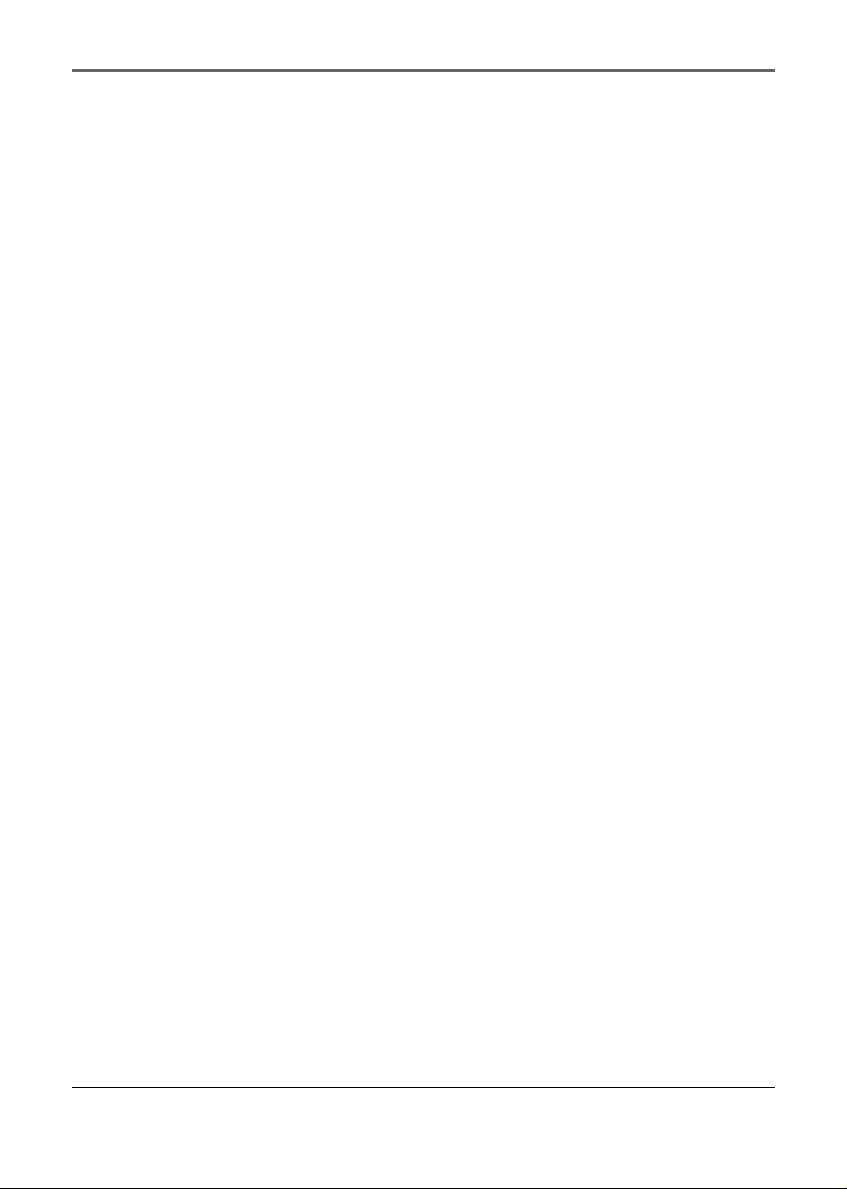
Table of Contents
Table of Contents ....................................................................................................................................... 2
Important Information ............................................................................................................................... 4
End User License Agreement ..................................................................................................................... 6
Before You Begin ........................................................................................................................................ 8
Unpacking Your Unit ........................................................................................................................ 8
Things to consider before you get started... .................................................................................. 9
Computer System Requirements ...........................................................................................9
Secure Music Download Requirements ................................................................................ 9
Warning .................................................................................................................................. 9
Caution ................................................................................................................................. 10
Caution While Driving ......................................................................................................... 10
Back up your data ................................................................................................................ 10
Product Registration ............................................................................................................10
Software Setup ......................................................................................................................................... 11
Inserting the Included CD-ROM into CD-ROM Drive ................................................................... 11
Auto Updater ................................................................................................................................. 12
Connecting to the Computer ................................................................................................................... 13
Connecting to the Computer ........................................................................................................ 13
Charging the Battery ..................................................................................................................... 14
Important Battery Information ........................................................................................... 14
Caution ................................................................................................................................. 14
Transferring Files to the Player................................................................................................................ 15
Transferring Files via Yahoo! Music Engine (Windows XP only) ................................................. 16
Transferring Files via Windows Explorer (Drag-and-drop) .......................................................... 17
Disconnecting Your Player from the Computer ........................................................................... 18
General Controls ....................................................................................................................................... 19
Before you Begin ............................................................................................................................ 19
Overview of the General Controls ................................................................................................20
Navigation Display ......................................................................................................................... 22
Navigation Menus .......................................................................................................................... 23
Selecting What You Want to Play .................................................................................................23
2
Page 3
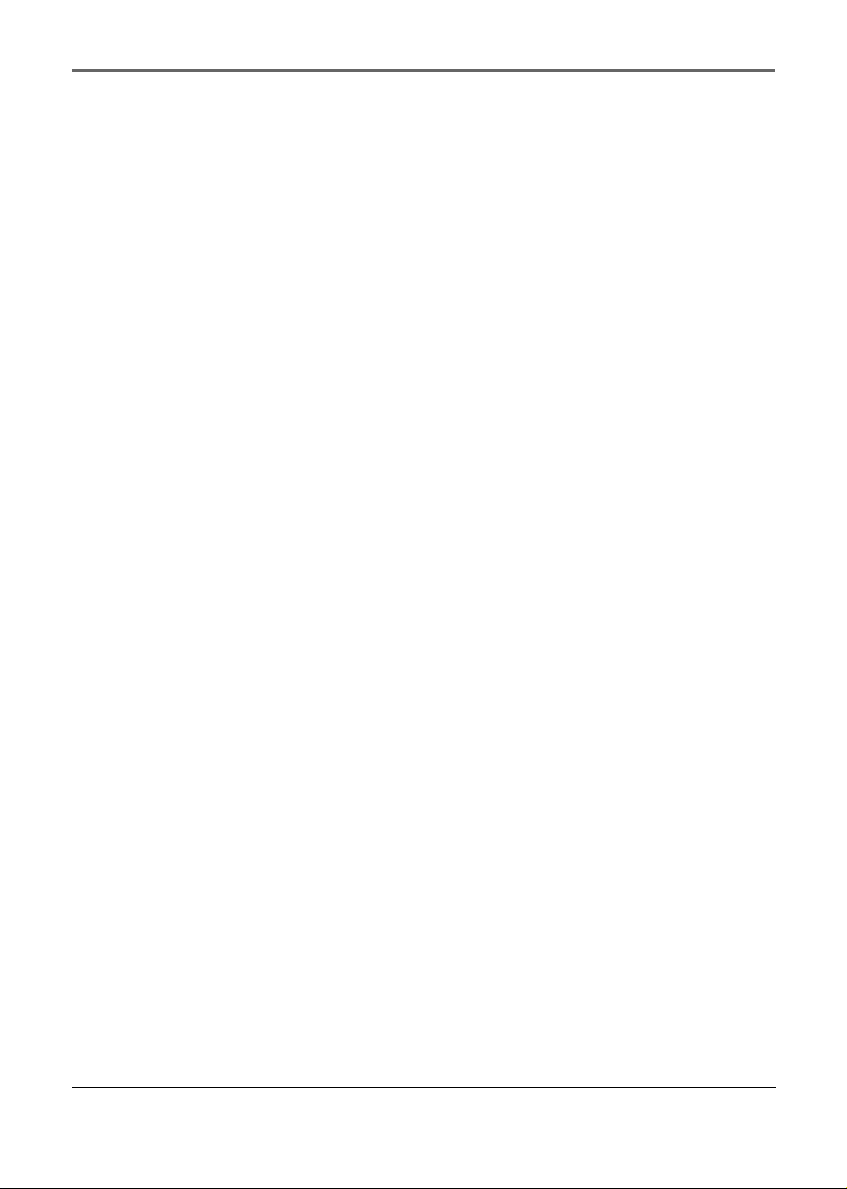
Table of Contents
Listening and Viewing ............................................................................................................................. 26
Music/ Podcasts/ Audiobooks Playback ......................................................................................... 26
Music/ Audiobooks Display ............................................................................................................ 27
Picture Viewing .............................................................................................................................. 28
Video Viewing ................................................................................................................................ 29
Video Converter ............................................................................................................................. 30
Playlists ..................................................................................................................................................... 32
Creating Playlists ............................................................................................................................ 32
Playing Playlists .............................................................................................................................. 33
Deleting Playlists ............................................................................................................................ 34
Player’s Menus ..........................................................................................................................................35
Accessing the Player’s Menus ........................................................................................................ 35
Navigation and Selections ............................................................................................................. 35
Shuffle .................................................................................................................................. 36
Repeat .................................................................................................................................. 36
DSP ........................................................................................................................................ 36
Slideshow ............................................................................................................................. 37
Settings ................................................................................................................................. 37
System Info ........................................................................................................................... 37
Additional Information ............................................................................................................................ 38
Tips and Troubleshooting .............................................................................................................. 38
Check for Updates .......................................................................................................................... 40
Specifications .................................................................................................................................. 41
Hardware .............................................................................................................................. 41
Hard Drive ............................................................................................................................ 41
Software ............................................................................................................................... 41
Miscellaneous Specifications ............................................................................................... 41
3
Page 4
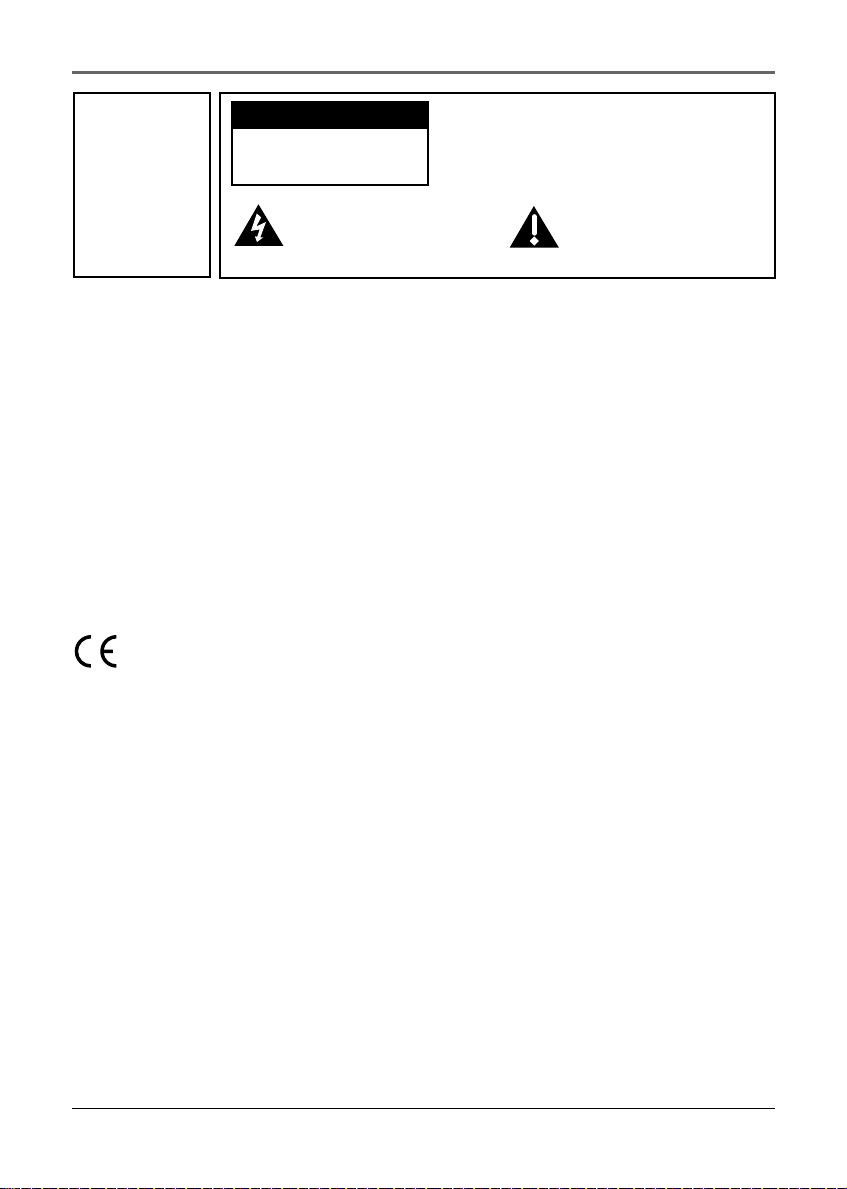
Important Information
WARNING
To reduce the risk
of fire or electric
shock, do not
expose this
product to rain or
moisture.
CAUTION
RISK OF ELECTRIC
SHOCK DO NOT OPEN
This symbol indicates
"dangerous voltage" inside the
product that presents a risk of
electric shock or personal injury.
To reduce the risk of electric shock, do not remove
cover (or back). No user serviceable parts inside.
Refer servicing to qualified service personnel.
This symbol indicates
important instructions
accompanying the product.
To reduce risk of injury, charge only rechargeable batteries recommended by the
manufacturer for this product. Other types of batteries may burst causing damage and
personal injury.
Technical Specification
Product: Digital audio player
Brand: Thomson
Model: EH308
Gross Weight: 285g
Electrical Rating
DC : 3.7 V Li-polymer battery (built-in)
In accordance with the rating plate of the unit, this unit complies with current
standards concerning electrical safety and electromagnetic compatibility.
4
Page 5

Important Information
Sound Pressure Control
Articles L44.5 and 44.6 of the Code on Public Health modified by Article 2 of the Law
dated May 28th 1996 impose a maximum acoustic output of 100 decibels. The headphone
provided and your player do abide by the legislation in force.
Prolonged listening in full power may irreversibly damage the user’s hearing.
Service
This product should be serviced only by those specially trained in appropriate servicing
techniques. For instructions on how to obtain service, refer to the warranty in this
guide.
This symbol means that your inoperative electronic appliance must be collected
separately and not mixed with the household waste. The European Union has
implemented a specific collection and recycling system for which manufacturers
are responsible.
This appliance has been designed and manufactured with high quality materials and
components that can be recycled and reused.
Electrical and electronic appliances are liable to contain parts that are necessary in order
for the system to work properly but which can become a health and environmental
hazard if they are not handled or disposed of in the proper way. Consequently, please do
not throw out your inoperative appliance with the household waste.
If you are the owner of the appliance, you must deposit it at the appropriate local
collection point or leave it with the vendor when buying a new appliance.
• If you are a professional user, please follow your supplier’s instructions.
• If the appliance is rented to you or left in your care, please contact your service
provider.
Help us protect the environment in which we live!
5
Page 6

End User License Agreement
IMPORTANT: READ CAREFULLY BEFORE DOWNLOADING OR
INSTALLING THIS SOFTWARE!
THIS END USER LICENSE AGREEMENT (THIS “EULA”) IS A LEGAL
AGREEMENT BETWEEN YOU AND THOMSON INC., OR ANY THOMSON
GROUP ENTITY, AS DEFINED BELOW (COLLECTIVELY “THOMSON
ENTITY”), FOR THE RCA OR THOMSON BRANDED PORTABLE DIGITAL
AUDIO/VIDEO DEVICE APPLICATION/DRIVER SOFTWARE PROGRAM AND
ASSOCIATED DOCUMENTATION, IF ANY (COLLECTIVELY, THE
“PROGRAM”). THIS EULA CONTAINS IMPORTANT LEGAL LIMITATIONS,
RESTRICTIONS AND DISCLAIMERS, AND ALSO SPECIFIES THE DURATION
OF YOUR LICENSE.
BY INSTALLING THE PROGRAM OR CLICKING ON THE ACCEPTANCE
BUTTON OF THE PROGRAM, COPYING OR OTHERWISE USING THE
PROGRAM, YOU ACKNOWLEDGE AND AGREE THAT YOU HAVE READ
THIS EULA, UNDERSTAND IT, AND AGREE TO BE BOUND BY ITS TERMS
AND CONDITIONS. YOU MAY USE THE PROGRAM ONLY IN
ACCORDANCE WITH THIS EULA, AND ANY SUCH USE IS HEREBY
UNDERSTOOD TO BE CONDITIONAL UPON YOUR SPECIFIC AGREEMENT
TO THE UNMODIFIED TERMS SET FORTH HEREIN. IF YOU DO NOT
AGREE WITH ALL OF THE TERMS OF THIS EULA, CLICK ON THE
REJECTION BUTTON AND/OR DO NOT INSTALL THE PROGRAM AND/OR
DO NOT USE THE PROGRAM.
1. LICENSE
(a) Under this EULA, you are granted a license (i) to use the Program on a
single workstation, and (ii) to make one (1) copy of the Program into any
machine-readable form for backup of the Program, provided the copy
contains all of the original Program's proprietary notices.
(b) You may transfer the Program and license to another party only as a part
of the Thomson/RCA branded Portable Digital Audio/Video Device (“A/V
Device”), and only if the other party agrees to accept the terms and
conditions of this EULA. If you transfer the Program, you must at the same
time either transfer all copies to the same party or destroy any copies not
transferred.
(c) The terms of this EULA will govern any software upgrades or updates
provided by THOMSON Entity that replace and/or supplement the original
Program, unless such upgrade or update is accompanied by separate license
terms and conditions in which case the terms of that separate license will
govern. You acknowledge and agree that THOMSON Entity may
automatically download upgrades or updates to the Program software to
your computer in order to update, enhance, and/or further develop the
Program.
2. LICENSE RESTRICTIONS
(a) Except for the licenses expressly granted to you in this EULA, no other
licenses or rights are granted or implied.
(b) You may not (i) make the Program available over a network where it
could be used by multiple computers at the same time; (ii) modify, translate,
reverse engineer, decompile, disassemble (except to the extent that this
restriction is expressly prohibited by law), or create derivative works based
upon the Program; or (iii) copy the Program, except as expressly permitted
herein. You agree that you shall only use the Program in a manner that
complies with all applicable laws in the jurisdictions in which you use the
Program, including, but not limited to, applicable restrictions concerning
copyright and other intellectual property rights.
(c) The Program may contain pre-release code that does not perform at the
level of a final code release. In such case, the Program may not operate
properly. Updated versions of the Program may be downloaded from
www.rca.com (if purchased in the United States) and www.thomsonlink.com
(if purchased in Europe).
(d) THOMSON Entity is not obligated to provide support services for the
Program.
(e) The Program is provided with “RESTRICTED RIGHTS”. Use, duplication,
or disclosure by the U.S. Government is subject to restrictions as set forth in
subparagraph (c)(1)(ii) of DFARS 252.227-7013, or FAR 52.227-19, or in FAR
52.227-14 Alt. III, as applicable.
3. TERM AND TERMINATION
(a) Your license is effective on the date you accept this EULA and remains in
effect until this EULA is terminated by either party.
(b) You may terminate this EULA and the associated license, without any
notice or delay, by destroying or permanently erasing the Program and all
copies thereof.
(c) If you fail to comply with any of the terms of this EULA, in whole or part,
your license will automatically terminate without notice from THOMSON
Entity.
(d) Upon termination of this EULA and your associated license, you shall
cease all use of the Program and destroy or permanently erase the Program
and all full or partial copies thereof.
4. WARRANTY DISCLAIMER
THE PROGRAM IS PROVIDED “AS IS” WITHOUT WARRANTY OF ANY
KIND, EITHER EXPRESSED OR IMPLIED, INCLUDING, BUT NOT LIMITED
TO THE IMPLIED WARRANTIES OF MERCHANTABILITY, FITNESS FOR A
PARTICULAR PURPOSE, TITLE OR NON-INFRINGEMENT. THE ENTIRE RISK
AS TO THE QUALITY AND PERFORMANCE OF THE PROGRAM IS WITH
YOU. SHOULD THE PROGRAM PROVE DEFECTIVE, YOU (AND NOT
THOMSON ENTITY, ITS SUPPLIERS, OR ITS DEALERS) ASSUME THE ENTIRE
COST FOR ALL NECESSARY REPAIR OR CORRECTION.
This exclusion of warranty may not be allowed under some applicable laws.
As a result, the above exclusion may not apply to you, and you may have
other rights depending on the law that applies to you.
5. OWNERSHIP RIGHTS
All title and intellectual property rights in and to the Program and any copies
thereof are owned by THOMSON Entity or its suppliers. All title and
intellectual property rights in and to the content which may be accessed
through use of the Program is the property of the respective content owner
and may be protected by applicable copyright or other intellectual property
laws and treaties. This license grants you no rights to use such content.
6. LIMITATION OF LIABILITY
(a) TO THE MAXIMUM EXTENT PERMITTED BY APPLICABLE LAW, IN NO
EVENT SHALL THOMSON ENTITY, OR ITS DEALERS BE LIABLE FOR ANY
SPECIAL, INCIDENTAL, INDIRECT, OR CONSEQUENTIAL DAMAGES
WHATSOEVER (INCLUDING, WITHOUT LIMITATION, DAMAGES FOR LOSS
OF PROFITS, BUSINESS INTERRUPTION, CORRUPTION OF FILES, LOSS OF
BUSINESS INFORMATION, OR ANY OTHER PECUNIARY LOSS) REGARDLESS
OF CAUSE OR FORM OF ACTION, INCLUDING CONTRACT, TORT, OR
NEGLIGENCE, ARISING OUT OF YOUR USE OF OR INABILITY TO USE THE
PROGRAM, EVEN IF THOMSON ENTITY HAS BEEN ADVISED OF THE
POSSIBILITY OF SUCH DAMAGES. BECAUSE SOME STATES AND
JURISDICTIONS DO NOT ALLOW THE EXCLUSION OR LIMITATION OF
LIABILITY OF CONSEQUENTIAL OR INCIDENTAL DAMAGES, THE ABOVE
LIMITATION MAY NOT APPLY TO YOU.
(b) YOU ASSUME RESPONSIBILITY FOR THE SELECTION OF THE
APPROPRIATE PROGRAM TO ACHIEVE YOUR INTENDED RESULTS, AND
FOR THE INSTALLATION, USE, AND RESULTS OBTAINED.
7. WINDOWS MEDIA
The software embedded within your A/V Device (the “Device Firmware”)
contains software licensed from Microsoft that enables you to play Windows
Media Audio (WMA) files (“WMA Software”). The WMA Software is licensed
to you for use with your A/V Device under the following conditions. By
installing and using this version of the Device Firmware, you are agreeing to
these conditions. IF YOU DO NOT AGREE TO THE END USER
CONDITIONS OF THIS SECTION 7, DO NOT INSTALL OR USE THIS
VERSION OF THE DEVICE FIRMWARE.
6
Page 7
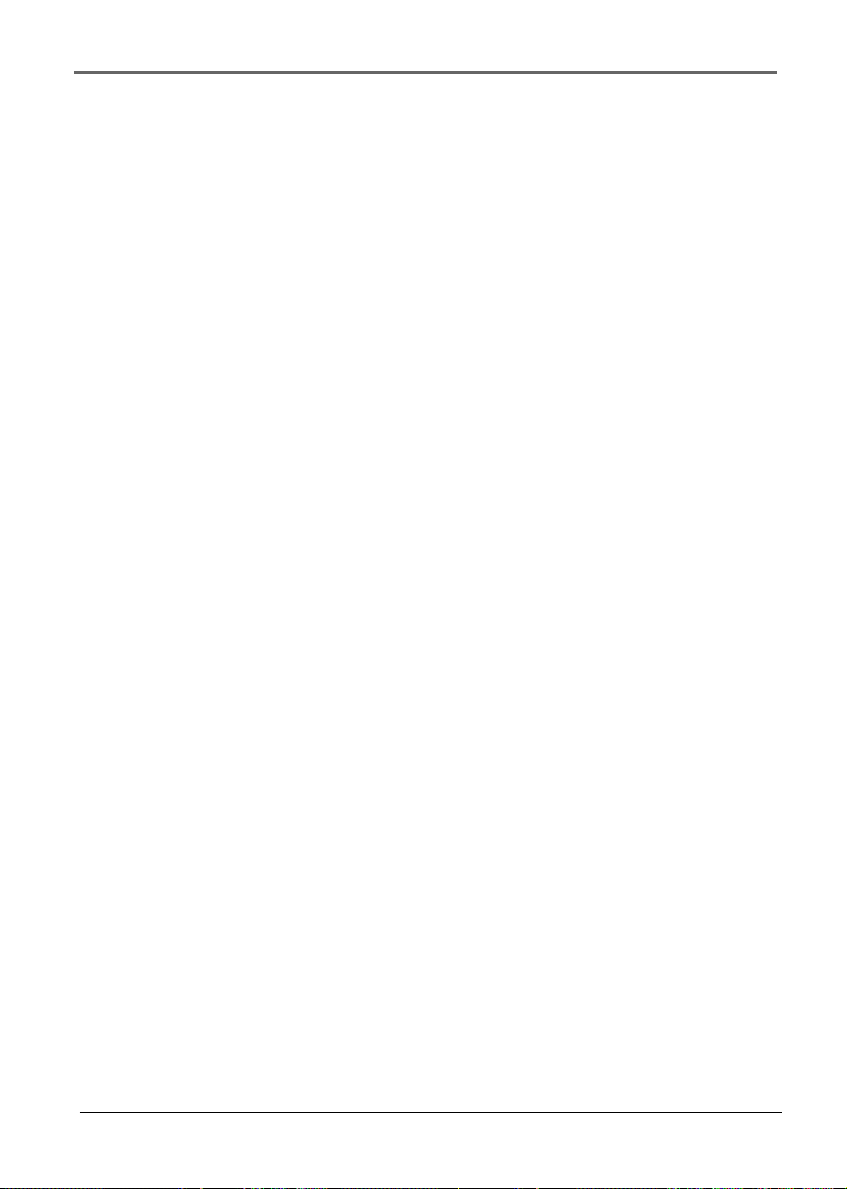
End User License Agreement
The WMA Software is protected by copyright and other intellectual property
laws. This protection also extends to documentation for the WMA Software,
whether in written or electronic form.
GRANT OF LICENSE. The WMA Software is only licensed to you as follows:
You may use this version of the Device Firmware containing the WMA
Software only as such use relates to your A/V Device.
You may not reverse engineer, decompile, or disassemble the WMA Software,
except and only to the extent that such activity is expressly permitted by
applicable law.
You may transfer your right to use the Device Firmware only as part of a sale
or transfer of your A/V Device, on the condition that the recipient agrees to
the conditions set forth herein. If the version of the Device Firmware that
you are transferring is an upgrade, you must also transfer all prior versions of
the Device Firmware that you have which include the WMA Software.
MICROSOFT IS NOT PROVIDING ANY WARRANTY OF ANY KIND TO YOU
FOR THE WMA SOFTWARE, AND MICROSOFT MAKES NO
REPRESENTATION CONCERNING THE OPERABILITY OF THE WMA
SOFTWARE.
The WMA Software is of U.S. origin. Any export of this version of the Device
Firmware must comply with all applicable international and national laws,
including the U.S. Export Administration Regulations, that apply to the WMA
Software incorporated in the Device Firmware.
Content providers are using the digital rights management technology for
Windows Media contained in your A/V Device (“WM-DRM”) to protect the
integrity of their content (“Secure Content”) so that their intellectual property,
including copyrights, in such content is not misappropriated. Your A/V
Device uses WM-DRM software to play Secure Content (“WM-DRM
Software”). If the security of the WM-DRM Software in your A/V Device has
been compromised, owners of Secure Content (“Secure Content Owners”)
may request that Microsoft revoke the WM-DRM Software’s right to acquire
new licenses to copy, display, and/or play Secure Content. Revocation does
not alter the WM-DRM Software's ability to play unprotected content. A list of
revoked WM-DRM Software is sent to your A/V Device whenever you
download a license for Secure Content from the Internet or from a computer.
Microsoft may, in conjunction with such license, also download revocation
lists onto your A/V Device on behalf of Secure Content Owners.
8. THIRD PARTY SOFTWARE
ANY THIRD PARTY SOFTWARE THAT MAY BE PROVIDED WITH THE
PROGRAM IS INCLUDED FOR USE AT YOUR OPTION. IF YOU CHOOSE
TO USE SUCH THIRD PARTY SOFTWARE, THEN SUCH USE SHALL BE
GOVERNED BY SUCH THIRD PARTY'S LICENSE AGREEMENT, AN
ELECTRONIC COPY OF WHICH WILL BE INSTALLED IN THE APPROPRIATE
FOLDER ON YOUR COMPUTER UPON INSTALLATION OF THE SOFTWARE.
THOMSON ENTITY IS NOT RESPONSIBLE FOR ANY THIRD PARTY’S
SOFTWARE AND SHALL HAVE NO LIABILITY FOR YOUR USE OF THIRD
PAR TY SOFTWARE.
9. GOVERNING LAW
If you acquired this A/V Device in the United States, this EULA shall be
governed and construed in accordance with the laws of the State of Indiana,
U.S.A. without regard to its conflict of laws principles. If you acquired this A/
V Device within the European Union, this EULA shall be governed and
construed in accordance with the laws of France, without regard to its conflict
of laws principles. If you acquired this A/V Device outside the United States
or the European Union, then local law may apply.
10. GENERAL TERMS
This EULA can only be modified by a written agreement signed by you and
THOMSON Entity, and changes from the terms and conditions of this EULA
made in any other manner will be of no effect. If any portion of this EULA
shall be held invalid, illegal, or unenforceable, the validity, legality, and
enforceability of the remainder of the Agreement shall not in any way be
affected or impaired thereby. This EULA is the complete and exclusive
statement of the agreement between you and THOMSON Entity, which
supersedes all proposals or prior agreements, oral or written, and all other
communications between you and THOMSON Entity, relating to the subject
matter of this hereof. “THOMSON Group Entity” when used in this EULA
shall mean any person, corporation, or other organization, domestic or
foreign, including but not limited to subsidiaries, that is directly or indirectly
controlled by Thomson, French company. For purposes of this definition
only, the term “control” means the possession of the power to direct or cause
the direction of the management and policies of an entity, whether by
ownership of voting stock or partnership interest, by contract, or otherwise,
including direct or indirect ownership of more than fifty percent (50%) of the
voting interest in the entity in question.
7
Page 8
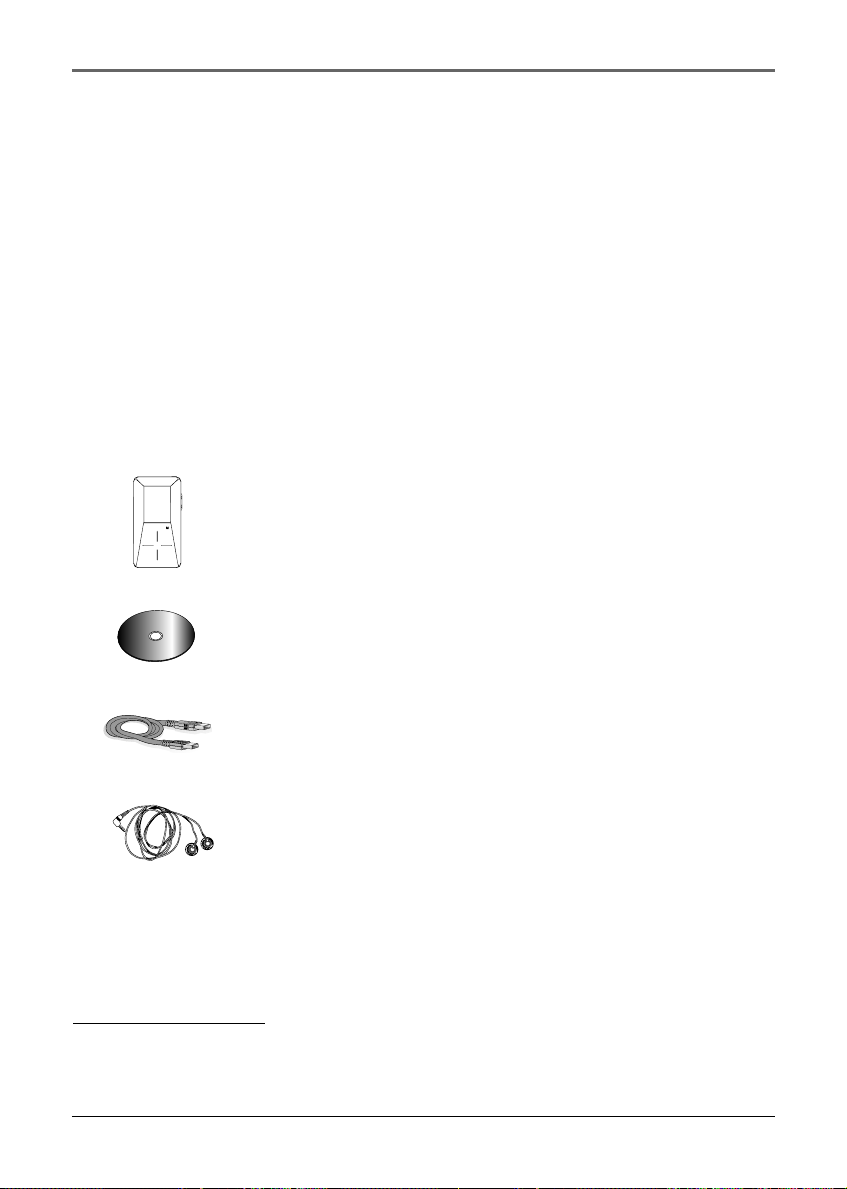
Before You Begin
Dear Thomson Customer,
Thank you for purchasing the Thomson Digital Audio Player. This product will play
open mp3 and Windows Media™ audio (WMA) content as well as content purchased
from most online music download services.
After purchasing and downloading music to your PC, you are now ready to move content
to your player. To transfer the music to your player, you may use Yahoo! Music Engine
or the application recommended by the online music download service.
(Note: Services and applications must be Windows Media audio-compliant and support
Digital Rights Management. Windows XP (SP1 or higher) required.)
Unpacking Your Unit
Your player came with everything you need to make music portable — all of the items
shown below should have been packed in the box with your player.
Thomson Digital Audio Player
Music Management CD
Contains software applications
Mini USB cable
Plug the small end into the USB on your player, and plug the
other end into your computer’s USB port.
Earphones
Carrying Pouch
Explore a world of accessories! Jump on the Internet and go to
www.thomsonlink.com to discover the additional accessories that are available for
your player.
Illustrations contained within this publication are for representation only and
subject to change.
8
Page 9
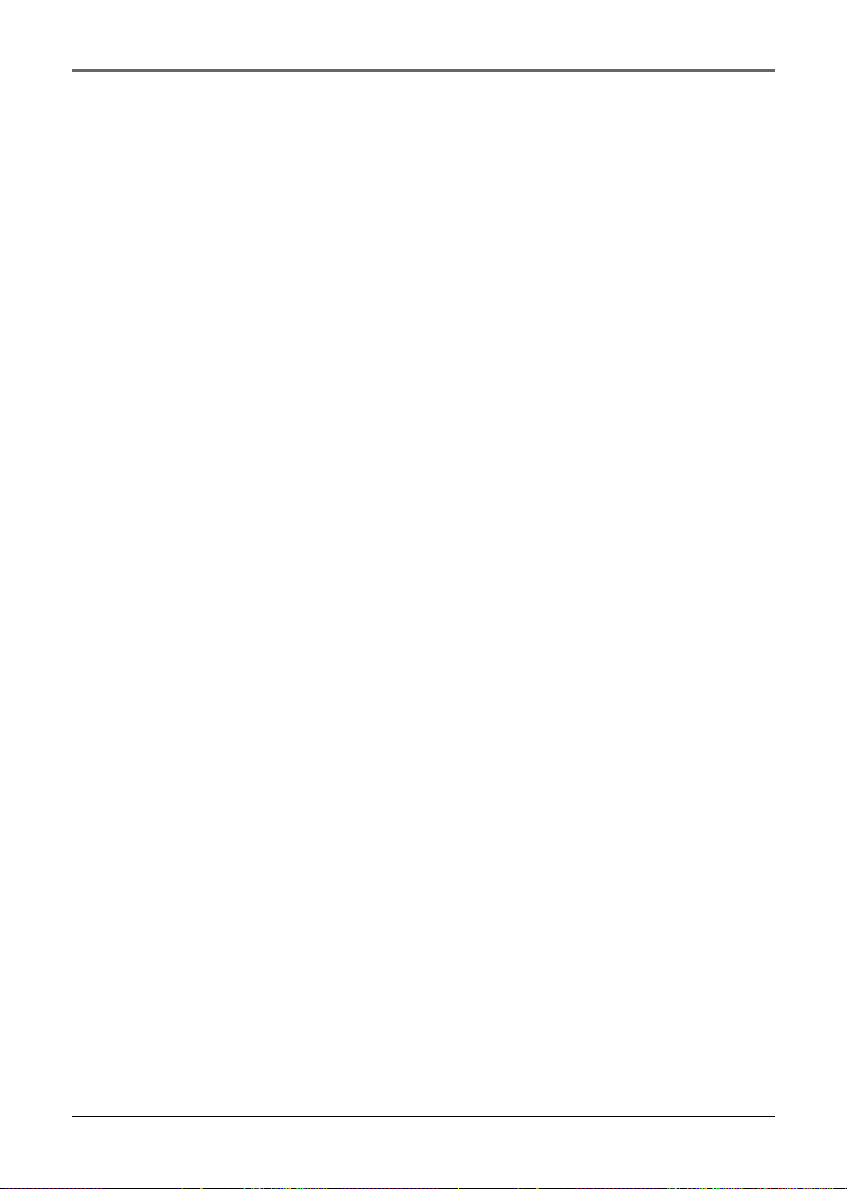
Before You Begin
Things to consider before you get started...
Computer System Requirements
• Pentium III 500MHz or higher recommended, running Windows ® XP SP1 (SP=
Service Pack).
• Internet Explorer 6.0 or higher
• Internet access (broadband recommended)
• 250MB free hard disk space for the software
• 128MB RAM
• CD-ROM drive capable of digital audio extraction
• USB port (2.0 recommended)
• Sound card
• 16- bit color video card
Secure Music Download Requirements
•Windows XP SP1 or higher (SP=Service Pack)
• Internt Explorer 6.0 or higher
•Windows Media Player 10 or higher
Warning
Use of this product is for your personal use only. Unauthorized recording or duplication
of copyrighted material may infringe upon the rights of third parties and may be contrary
to copyright laws.
Caution
• Keep product out of direct sunlight. Exposure to direct sunlight or extreme heat
(such as inside a parked car) may cause damage or malfunction.
• Do not expose to rain or moisture.
9
Page 10
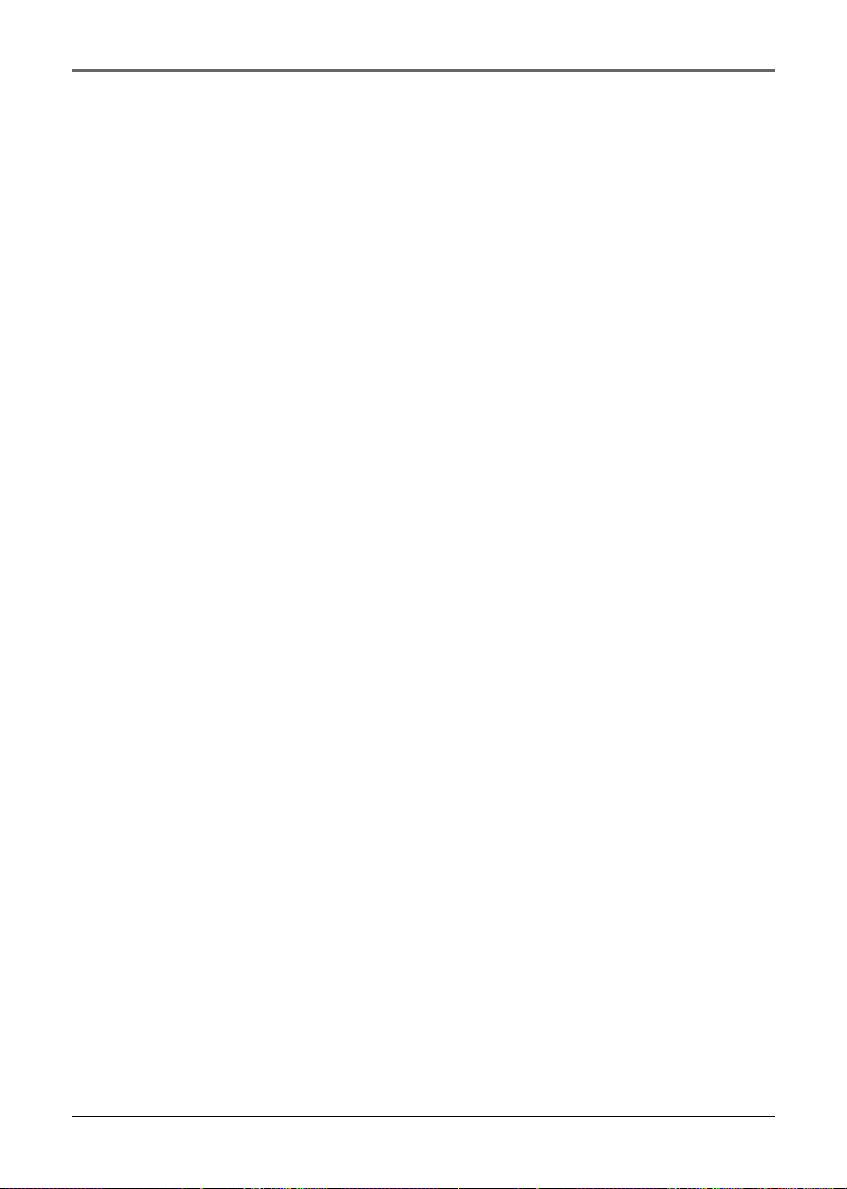
Before You Begin
Caution While Driving
Use of headphones while operating an automobile or moving vehicle is not
recommended and is unlawful in some states and areas. Be careful and attentive on the
road. Stop operation of the unit if you find it disruptive or distracting while driving.
Back up your data
As with any portable player that has a hard drive, you must back up the drive regularly.
RCA and Thomson are not responsible for lost data.
Product Registration
Please fill out the product registration card and return it immediately. Returning this card
allows us to contact you if needed.
10
Page 11
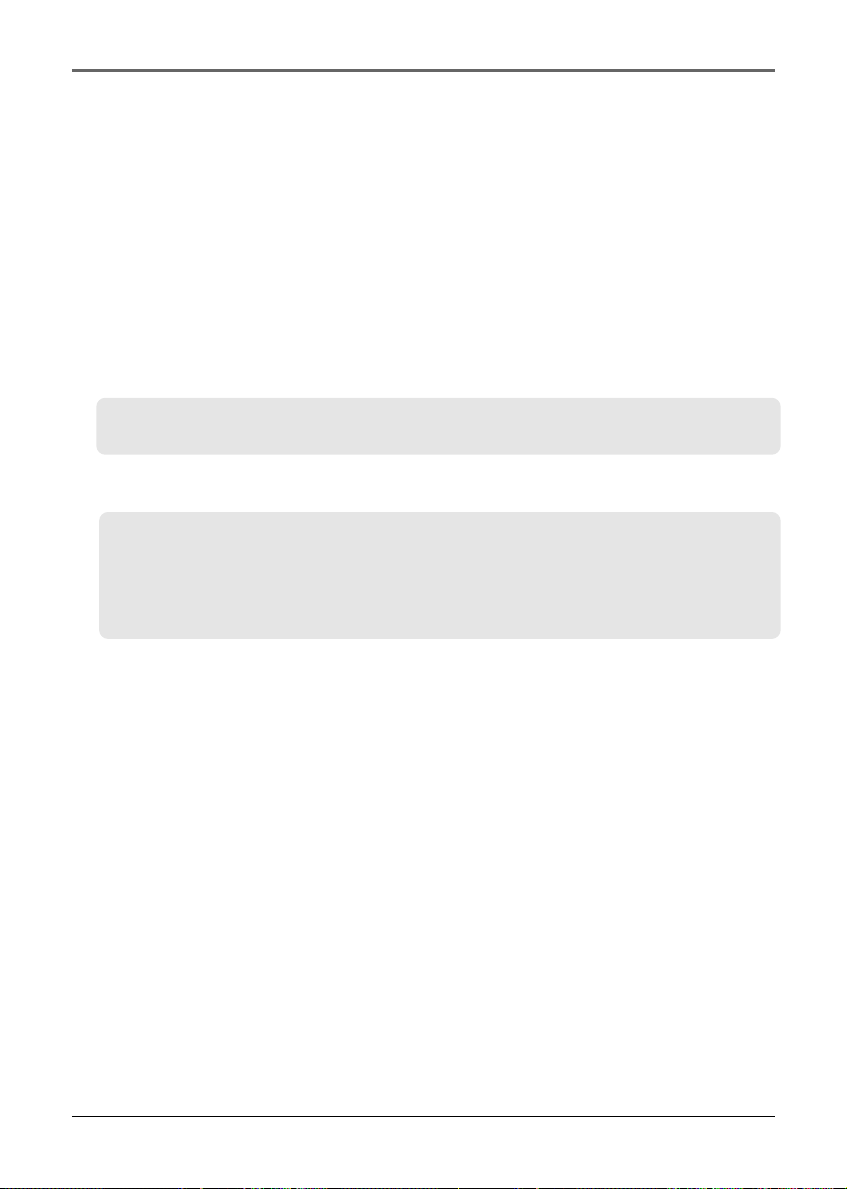
Software Setup
The Music Management CD that comes with your player contains all of the necessary
software components you need to make your player work properly.
These components do the following:
• enable you to transfer files from your computer to your player
• format and sort the contents, update the system files.
Inserting Included CD-ROM into CD-ROM Drive
1. Turn on your computer and place the Music Management CD that came with your
player into your computer.
IMPORTANT: Don’t connect the USB cable to the PC or the player before or
during the CD-ROM installation.
2. If the setup screen does not appear, double-click My Computer, double click your
CD-ROM drive icon, and double click Install to run the installer.
Note: The Music Management CD also contains Yahoo! Music Engine that can
help transfer music content to your player. Please refer to the section on your
installed software for detailed operations.
Note: Yahoo! Music Engine only works on Windows XP.
Note: Windows XP requires Service Pack 1 or higher.
11
Page 12
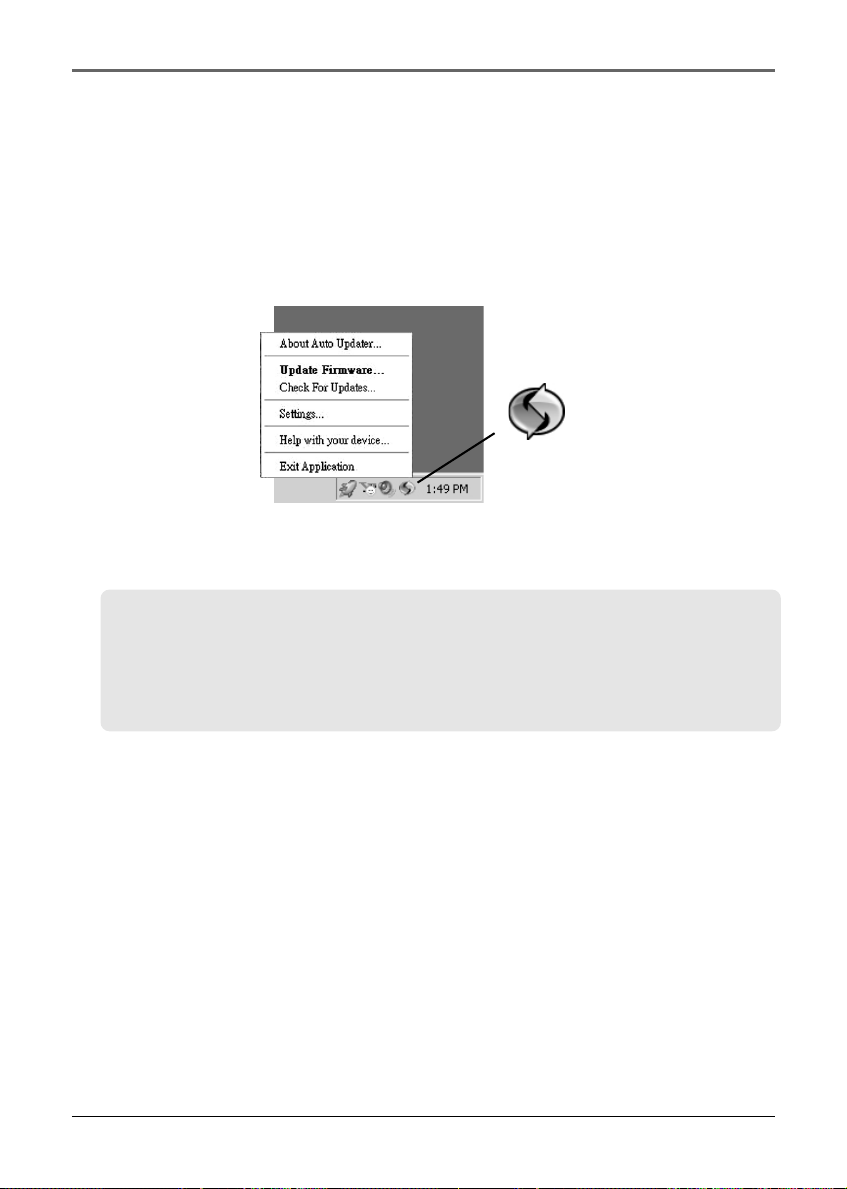
Software Setup
Auto Updater
To keep your player up to date with the latest software available for your player you can
use the Auto Updater application that was installed during the software installation. To
update your player, right-click on the icon in the taskbar while your player is connected
to your computer. You must be connected to the Internet for this to work properly.
Select from the menu “Check For Updates” for checking firmware updates and “Update
Firmware” for updating your player.
The Auto Updater application will automatically download updates from the Internet and
prompt you when they are available for installation.
Note: The Auto Updater icon will only appear when your player is connected to
the computer.
Note: If your product does not show up on our website or there are no updates
available, then your product was delivered with the latest firmware installed
already, and no updated version has been released yet.
12
Page 13
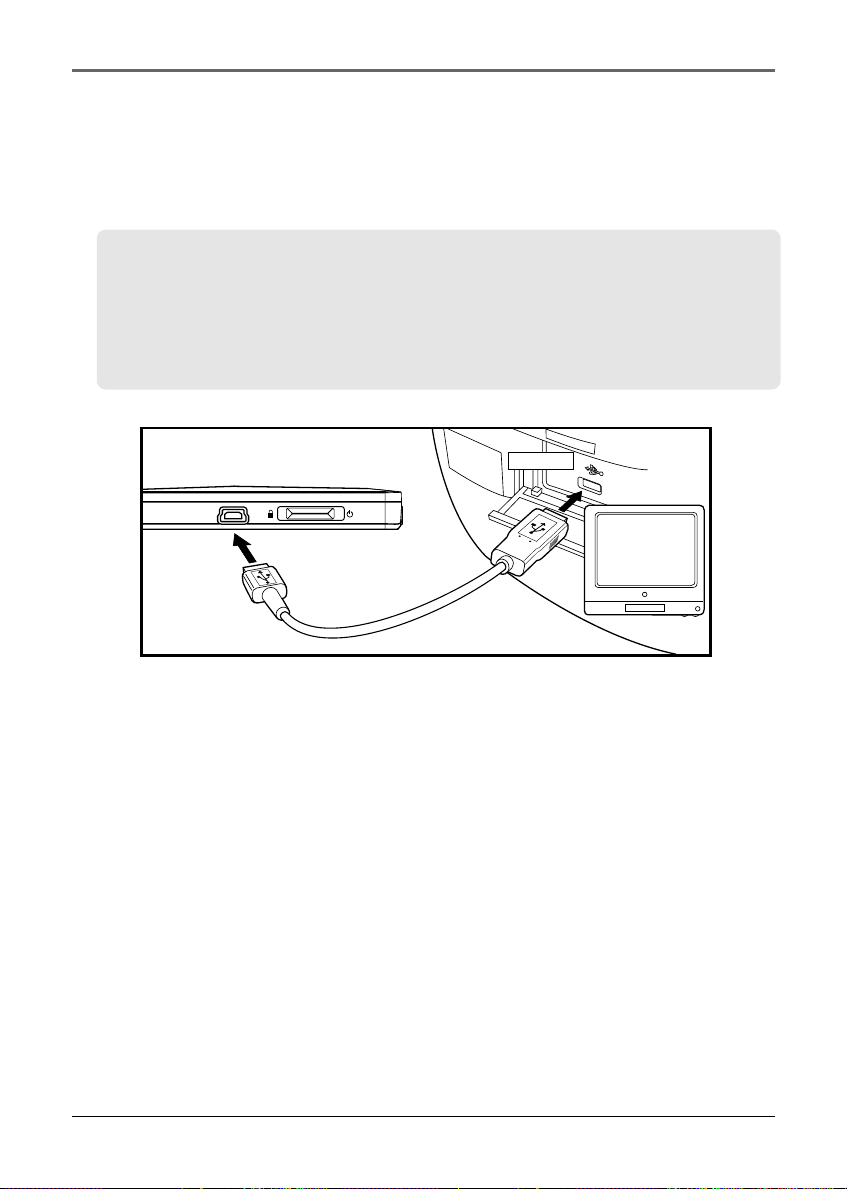
Connecting to the Computer
Connecting the Player to the Computer
Connect the digital audio player to your computer with the mini USB cable provided.
The unit will turn on automatically. The player will appear as a Windows portable device
(Windows XP) using the Media Transfer Protocol (MTP).
Note: It might take several seconds for the player to be detected. Click Refresh in
My Computer or Explorer to make sure the player has been detected.
Note: The player is capable of transferring files at USB 2.0. If USB 2.0 port is
available on your computer, use it to connect to your player. The player is still
backward compatible with the older USB 1.1 ports. However, you will not be able
to take full advantage of the potential speed increase.
USB PORT
COMPUTER
Note: Windows XP requires Service Pack 1 or higher.
13
Page 14

Connecting to the Computer
Charging the Battery
Your digital audio player is charged through the USB connection when it is connected to
your computer. To fully charge the player, make sure your computer is on and the player
is connected for at least 3 hours.
Important Battery Information
• Charge the unit for at least 3 hours before first use.
• Charge the unit for at least 3 hours after putting away the unit for a long time.
• Battery replacement should only be made by trained technicians. Refer to
Limited Warranty for details.
• Do not attempt to open the unit. No user serviceable parts inside.
•To reduce risk of injury, charge only rechargeable batteries recommended by the
manufacturer for this product. Other types of batteries may burst causing damage
and personal injury.
Caution
• The battery used in this player may present a risk of fire, explosion, or
chemical burn if mistreated. Do not separately recharge, disassemble, or
expose to high temperatures. Examples of high temperatures that may
damage your product include leaving it in a locked car in the summer, or
putting it on top of other heat generating electronic devices (such as
power amplifiers and computer monitors).
• Do not place the battery under direct sunlight or in excessively hot places
over 45ºC (113ºF) such as the dashboard of car.
• Dispose of used battery properly. Keep away from children. Do not disassemble and
do not dispose of in fire.
14
Page 15

Transferring Files to the Player
Transferring Files to the Player
You may select one of the methods to transfer music contents to your player: 1) Yahoo!
Music Engine, 2) drag-and-drop via Windows Explorer. For method 1, you first need to
have successfully installed the software packages included in the Music Management CD
(refer to “Inserting the Included CD-ROM into CD-ROM Drive).
Transferring Files via Yahoo! Music Engine - refer to page 16
Transferring files via Windows Explorer (drag-and-drop) - refer to page 17
Note: Yahoo! Music Engine only works on Windows XP.
Caution: Secure music download files must be transferred to your player
through the Yahoo Music Engine
online music download service (Note: Services and applications must be
Windows Media audio-compliant and support Digital Rights Management.)
(Apple iTunes
TM
music content is not supported).
TM
or the application recommended by your
Note: Windows XP requires Service Pack 1 or higher.
15
Page 16

Transferring Files to the Player
Transferring Files via Yahoo! Music Engine (Windows XP only)
Yahoo! Music Engine lets you manage your music easily and organize like a pro. Create
your own playlists: music for work, the gym, or even dinner. You can also buy download
music and transfer to your player in seconds. Just drag and drop and you’re done. For
more information on the installation and operations, please visit:
Note: Do not disconnect the USB cable during music download. Doing so may
corrupt system files or the files being downloaded.
1. Launch the Yahoo! Music Engine.
http://music.yahoo.com
2. Attach the player to your computer. You should see the player’s name appears in the
left navigation pane.
3. In the Yahoo! Music Engine, click My Music or click on a playlist on the left
navigation pane.
4. From a playlist: at the bottom of the Yahoo! Music Engine window, click the
Transfer to Device button.
5. From My Music: drag and drop files from My Music to the player. (You may also
drag artists and albums from My Music).
6. The Yahoo! Music Engine will check to see if there is sufficient storage space on the
player to copy the songs. If not, you will have to reduce the number of songs you
are transferring.
Note: Windows XP requires Service Pack 1 or higher. Yahoo! Music Engine requires Internet Explorer
6 or above for installation.
Note: You may be required for version upgrade of your Yahoo! Music Engine by Yahoo! Please refer
to the instructions from Yahoo! regarding upgrade and operations.
OR
16
Page 17

Transferring Files to the Player
Transferring Files via Windows Explorer (Drag and Drop) (Windows XP only)
In the Windows Explorer, when the player is opened, the “Data” and “Media” views will
be displayed for the player.
The Data View is used to manage data content on the player, such as text files. The
Media View is used to manage media content supported by the player for playback, such
as mp3 and wma.
You can copy files to / delete files from the player through Windows Explorer, but you
cannot open or edit the files directly from the player. If you want to edit the files, you
will need to copy the files from the player to another location (drive) in the system.
Note: Picture files should be copied to the “Media” folder for viewing. Video files
cannot be drag and copied to the “Media” folder. They must be converted and
transferred to the player via Thomson Video Converter for playback (read page
30).
Caution: Secure music download files must be transferred to your player
through one of the provided Jukebox software packages or any applications
recommended by the online music download service. Please visit the online
music download service’s website where you purchased your content from for
more details on transferring secure music to your player.
Note: Windows XP requires Service Pack 1 or higher.
17
Page 18

Transferring Files to the Player
Disconnecting Your Player from the Computer
Attention: Do not disconnect the USB connection during file download. Doing
so may corrupt system files or the files being downloaded.
For Win XP users, your player is connected in MTP (Media Transfer Protocal) mode to
your computer by default, you may disconnect the USB cable directly when file
download is completed.
18
Page 19

General Controls
Before You Begin
The following example illustrates what you should do before operating your player.
1. These instructions presume you’ve already done the followings:
• Installed all necessary applications.
•Transferred music from your computer to the player.
• Allowed your player to charge for at least 3 hours while connected to the computer.
2. Updated your player software using the Auto Updater application if it was installed.
See page 12 on updating your player (You must have an active Internet connection).
3. If you haven’t unplugged the player from your computer, detach the USB cable from
the player.
4. Connect the headphones to your player.
5. If your player isn’t already on, turn it on by the ON/OFF button. The main
navigation menu appears.
Note: You can reset your player at any time if there is a problem by pressing
and holding the ON/OFF button for 10 seconds.
19
Page 20

General Controls
Overview
6
Top view
Front view
1
2
3
1. The display
2. M - Enters or exits the player’s menu. (During playback, press once to access the
previous navigation screen before playback, press twice to access player’s menu.
Press three times to go back to the playback screen.)
Right view
4
5
20
Page 21

General Controls
3. Touch sensitive keypad - press or move your finger rotationally on the surface for
operations. Two operation modes are available to best fit your key operation habit.
You can always switch between the two modes from the “Settings > Scrolling” menu
(read page 37).
6
1
345
2
Mode: Pressing (default)
Scrolls up
1
Scrolls down
2
3
Skips backwards, goes back
Skips forwards, advances
4
Starts/ pauses playback, makes
5
selections
Increases or decreases the volume
6
by rotational movement
4. Power on/off - slide the key upwards and hold it until the unit switch on/
off.
Stop playback - slide the key upwards during music, picture or video
playback and then release to stop it.
Key lock - slide the key downwards to prevent accidental key activation.
5. USB connector - Attach the small end (Type mini-B) of the mini-USB cable here.
Attach the large end (Type A) to your computer’s USB port. The player will enter
USB mode automatically, and you can transfer files to and from the computer.
The player’s battery will also be charged when connected to the computer.
6. Earphones jack - Insert the earphones plug here.
1
2
3
4
5
6
Mode: Rotating
Increases the volume
Decreases the volume
Skips backwards, goes back
Skips forwards, advances
Starts/ pauses playback, makes
selections
Scrolls up or down by rotational
movement
21
Page 22

General Controls
Navigation Display
2
1
3
4 5
Indicates the mode currently selected
Indicates the item currently selected
1. Indicates whether the player is playing or paused.
2. Indicates the shuffle mode.
3. Indicates the repeat mode.
4. Indicates that the key lock function is activated.
5. Indicates the battery level of the unit. When charging, the icon will animate.
22
Page 23

General Controls
Navigation Menus
The files are sorted according to their file types. Music files are further sorted according
to several parameters for quick search of your favourite music. Once your player is
turned on, you will see the file menus as below:
Home
Tip: Some PODCAST files from the Web may not have correct GENRE name, and
will not display correctly on the player. You may find those incorrect PODCAST
Genre files sorted into other function mode (Music), instead of function mode
PODCAST. To resolve this issue, please rename the GENRE of these files to
PODCAST. In Window XP, right click the file and select PROPERTIES, go into
SUMMARY, you will see the GENRE and be able to rename it.
Music
Podcasts
Audiobooks
Playlists
Pictures
Video
Artists
Albums
Titles
Genres
Years
Selecting What You Want to Play
The following example illustrates the steps to select and play songs in the “Artists”
category.
Note: Use the Touch sensitive keypad for operations. Two operation modes
(pressing and rotating) are available to best fit your key operation habit (read
page 37 “Settings > Scrolling” for details on switching between the two modes).
6
345
1
2
23
Page 24

General Controls
Music
1. Select “Music” by pressing 1 or 2 (pressing
mode) or moving rotationally 6 (rotating mode).
Then press 4 to advance.
Music
Artists
Albums
Tiltes
Geners
Years
Artists
Artist 1
Artist 2
Artist 3
Artist 4
Artist 5
Artist 6
Artist 3
All Songs
Album 1
Album 2
Album 3
Album 4
Album 5
2. Highlight “Artists” by pressing 1 or 2 (pressing
mode) or moving rotationally 6 (rotating mode).
Then press 4 to advance.
3. The Artists menu appears with the artists listed
in alphabetical order.
• Scroll up and down the “Artists” menu by
pressing 1 or 2 (pressing mode) or moving
rotationally 6 (rotating mode).
• Return to the previous menu by pressing 3.
• Go to the root music menu directly by pressing
and holding 3.
•View the albums from the artist highlighted by
pressing 4 (the albums of that artist appear in
alphabetical order).
4. Scroll up and down the “Albums” menu by
pressing 1 or 2 (pressing mode) or moving
rotationally 6 (rotating mode).
•View the songs from the album highlighted by
pressing 4 (the songs of that album appear in
track order).
24
Page 25

General Controls
Album 4
All Songs
Song 1
Song 2
Song 3
Song 4
Song 5
5. Highlight the desired song by pressing 1 or 2
(pressing mode) or moving rotationally 6
(rotating mode).
•To play the song, press 3 or 5. Song’s
information will show on the display
during playback.
•To pause playback, press 5.
Note: The information provided in the playback screen depends upon the ID3
tags that have been set up for the song.
Note: To show the player’s menu at any stage of navigation, press M.
Note: The item that you can select for playback does not limit to a single file, you
may select an artist, an album or a playlist and then press 5 to start playback of
all files within your selected item.
25
Page 26

Listening and Viewing
Music/ Podcasts/ Audiobooks Playback
Note: Use the Touch sensitive keypad for operations. Two operation modes
(pressing and rotating) are available to best fit your key operation habit (read
page 37 “Settings > Scrolling” for details on switching between the two modes).
6
1
345
2
Slide upwards and
release to stop
playback.
Mode: Pressing (default)
Shows Album Art of DRM Music
1
Shows Album Art of DRM Music
2
Skips to the previous file, press
3
and hold to scan backwards
within a file.
Skips to the next file, press and
4
hold to scan forwards within a
file.
Starts/ pauses playback, press and
5
hold to add the current file in the
playlist.
Increases or decreases the volume
6
by rotational movement.
Tips: for multi-section audiobook files, press and hold 5 during playback to select
between “skipping by file’”and “skipping by section”.
Skipping by file - Press 3 or 4 to go to the previous or next audiobook file.
Skipping by section - Press 3 or 4 to go to the previous or next section of the
current file.
Showing Album Art of DRM Music - Depending on the format of the music
file, album art and the application software used for transferring files to the
player, not all different formats of the album art might be supported. For music
files with displayed album art, you can select displaying either the album art or
the track information by using the up/down button.
1
2
3
4
5
6
Mode: Rotating
Increases the volume
Decreases the volume
Skips to the previous file, press
and hold to scan backwards
within a file.
Skips to the next file, press and
hold to scan forwards within a
file.
Starts/ pauses playback, press
and hold to add the current file in
the playlist.
Shows Album Art of DRM Music
26
Page 27

Listening and Viewing
Music/ Audiobooks Playback Display
1
2
3
4
Read page 22 for details
5
6
1. Current file number / total number of file (for audiobooks in “Skipping by Section”
mode (read the previous page), “Sect” shows before current section number / total
number of section)
2. Song name (or title of audiobooks)
3. Singer name (or author of audiobooks)
4. Album name (or provider of audiobooks)
5. Genre type (or category of audiobooks)
6. Elapsed playback time
7. Year of the file
8. Playback progress bar
9. File total duration
Note: The information provided in the playback screen depends upon the ID3
tags that have been set up for the song.
Note: If album art is available with a music file, press 1 or 2 (pressing mode) or
move rotationally 6 (rotating mode) to show/ hide it.
7
8
9
27
Page 28

Listening and Viewing
Picture Viewing
Note: Use the Touch sensitive keypad for operations. Two operation modes
(pressing and rotating) are available to best fit your key operation habit (read
page 37 “Settings > Scrolling” for details on switching between the two modes).
6
1
345
2
Slide upwards and
release to stop
playback.
Mode: Pressing (default)
1
Scrolls up during file navigation.
Scrolls down during file
2
navigation.
3
Goes back, skips backward.
Advances, skips forward.
4
5
Starts/ pauses slideshow.
Increases or decreases the
6
volume by rotational movement.
Press M during playback to pause and return to file navigation.
Note: Music playback will be stopped when viewing pictures or slideshow.
Note: Picture files should be copied to the “Media” folder of the player for
viewing.
1
2
3
4
5
6
Mode: Rotating
Increases the volume
Decreases the volume
Goes back, skips backward.
Advances, skips forward.
Starts/ pauses slideshow.
Scrolls up or down during file
navigation by rotational
movement.
28
Page 29

Listening and Viewing
Video Viewing
Note: Use the Touch sensitive keypad for operations. Two operation modes
(pressing and rotating) are available to best fit your key operation habit (read
page 37 “Settings > Scrolling” for details on switching between the two modes).
6
1
345
2
Mode: Pressing (default)
1
Scrolls up during file navigation.
Scrolls down during file
2
navigation.
Goes back, skips backward. Press
3
and hold to scan backwards
within a file.
Advances, skips forward. Press
4
and hold to scan forwards within
a file.
5
Starts/ pauses playback.
6
Increases or decreases the
volume by rotational movement.
Slide upwards and
release to stop
playback.
Mode: Rotating
Increases the volume
1
Decreases the volume
2
Goes back, skips backward.
3
Advances, skips forward.
4
5
Starts/ pauses playback.
Scrolls up or down during file
6
navigation, scans forwards or
backwards within a file by
rotational movement.
Press M during playback to pause and return to file navigation.
29
Page 30

Listening and Viewing
Video Converter
Your video has to be converted to optimum format before transferring to this player for
playback. To do so, you need to install the Thomson Video Converter in your computer.
The video converter only works on Windows XP.
1. Load the music management CD included with
this player in your computer. Installation will start
automactically. Follow the instructions on screen
to install the video converter.
2. Launch the video converter after installation
Drag-and-drop here
succeeded and connect the player to the
computer.
3. Drag-and-drop video files from the Windows
Explorer to the control panel.
Select the
target folder
Select the
player type
• If the video file is already compatible with the
player, “Ready to be downloaded” shows under
“Status”.
4. Select the target folder for output files by clicking
“Browse” under the control panel.
• If you want to transfer the output files to the
player automatically after the conversion is
complete, check the box underneath for doing
so.
5. Select the type of player from the pull-down
menu under “Player”. Select “EH30 series” for this
player. Optimum settings for the file conversion
will be made automatically.
6. To edit the name of the output video file, click
on the box next to “Destination” at the lower
right corner.
30
Page 31

Listening and Viewing
7. To convert only a portion of the video file,
select the start and end time for conversion
at the lower right corner.
8. To rotate the video file by 90
conversion, select “Yes” from the pull-down
menu for doing so.
9. Click “Convert” to start the file conversion.
• If all the video files are ready to be
transferred without conversion, the
“Convert” button will change as
“Download”. Click to start the file transfer.
Tip: For operation details of the video converter, please open the help file by
pressing the ‘F1’ key on your computer.
Note: Picture files should be copied to the
“Media” folder for viewing. Video files cannot
be drag and copied to the “Media” folder. They
must be converted and transferred to the
player via Thomson Video Converter for
playback. Alternatively, converted video files
can also be transferred via Windows Media
Player in the same way as you transfer music
files to the player. Please refer to the
instructions of Windows Media Player for operation details.
This video converter software relies on the video codecs already installed in your
computer. Make sure the video file you wish to convert plays on your computer
before using the video converter software. Note that some video files that play on
your computer may rely on specialized video playback applications that are not
compatible with the video converter software.
The video converter can only convert files that play on your PC. If a file cannot
play on your PC, then it will be necessary for you to download the appropriate PC
media player for that file’s format from the Internet. Enter the file type or file
format into a common Internet search engine to find links where the PC media
player can be downloaded and installed to your PC.
O
after the file
31
Page 32

Playlists
Note: Use the Touch sensitive keypad for operations. Two operation modes
(pressing and rotating) are available to best fit your key operation habit (read
page 37 “Settings > Scrolling” for details on switching between the two modes).
6
1
345
2
Creating Playlists
You can add your favorite songs, albums, artists to the playlists.
Album 4
Song 1
Song 2
Added to My Sel
Song 3
Song 4
Song 5
Song 6
Playlists
Playlists
My Selections
Playlist 1
1 Highlight the desired song, artist, album etc. and
then press and hold 5 until “Added to My Sel”
shows on the display. Repeat this step for
selecting more items.
•You may select an item as My Selections as
many times as you want, even if it has already
been selected. If your selected item is an artist,
an album etc., all files within will be selected as
My Selections.
• My Selections is only a temporary playlist,
follow the steps below to save as a playlist.
2. In the home menu, select “Playlists” by
pressing 1 or 2 (pressing mode) or moving
rotationally 6 (rotating mode). Then press 4 to
enter the Playlists menu.
3. “My Selections” is already selected, press M to
show the player’s menu.
32
Page 33

Playlists
Menu
Clear Playlist
Save as Playlist
Shuffle Off
Repeat Off
DSP Flat
Slideshow Off
4. Highlight “Save as Playlist” by pressing 1 or 2
(pressing mode) or moving rotationally 6
(rotating mode). Then press 5 to confirm. The
unit will use “Playlist” and then the next
available number as the name of the new
playlist.
Tip: Highlight “Clear Playlist” to clear all songs in My Selections.
Playing Playlists
1. In the home menu, select “Playlists” by
pressing 1 or 2 (pressing mode) or moving
rotationally 6 (rotating mode). Then press 4 to
Playlists
Playlists
My Selections
Playlist 1
Playlist 2
Playlist 3
enter the Playlists menu.
2. Highlight a playlist by pressing 1 or 2 (pressing
mode) or rotational movement 6 (scrolling
mode). Press 5 to start playback of the selected
playlist.
33
Page 34

Playlists
Deleting Playlists
Playlists
1. In the home menu, select “Playlists” by
pressing 1 or 2 (pressing mode) or moving
rotationally 6 (rotating mode). Then press 4 to
enter the Playlists menu.
Playlists
My Selections
Playlist 1
Playlist 2
Playlist 3
Menu
Delete Playlist
Shuffle Off
Repeat Off
DSP Flat
Slideshow Off
2. Highlight an unwanted playlist by pressing 1 or
2 (pressing mode) or moving rotationally 6
(rotating mode).
3. Press M to show player’s menu. “Delete Playlist”
is already selected, press 5 to confirm deletion
of the selected playlist.
34
Page 35

Player’s Menus
Accessing Player’s Menus
Press M in any mode to access the player’s menu.
Note: during playback M has to be pressed twice to display the player’s menu.
Player’s menus
Shuffle
Repeat
DSP
Slideshow
Settings
System Info
Customize Menu
Brightness
Screensaver
Power Save
Sleep
Scrolling
Language
Restore Defaults
Navigation and Selection
Note: Use the Touch sensitive keypad for operations. Two operation modes
(pressing and rotating) are available to best fit your key operation habit (read
page 37 “Settings > Scrolling” for details on switching between the two modes).
6
1
5
3
4
2
35
Page 36

Player’s Menus
Menu
Shuffle Off
Player’s Menu
items
1. To scroll up or down to highlight items on the screen, press 1 or 2 (pressing mode)
or move rotationally 6 (rotating mode).
2. To enter and view the submenu, press 4 or 5.
3. To go back to the previous menu level, press 3.
4. Press 5 repeatedly to select options.
Repeat Off
DSP Flat
Slideshow Off
Settings
System Info
Shuffle
Press 5 repeatedly to select shuffle on or off. Files will be played randomly when shuffle
is activated. This function is only available when you are listening to a music (mp3 or
wma) file.
Currently selected option
Repeat
Press 5 repeatedly to select a repeat mode. This function is only available when you are
listening to a music (mp3 or wma) file.
Repeat One - Repeat the current item
Repeat All - Repeat all items.
Repeat Off - Repeat is Off.
Note: Repeat and shuffle will work differently if you have highlighted a song or a
set (albums, genres, etc.). You can select your desired combination of Shuffle and
Repeat to suit you.
DSP (Digital Signal Processor)
Press 5 repeatedly to select a DSP mode. Options available: flat, bass, pop, rock, jazz and
graphic (press 4 to enter graphic mode). In graphic mode, you can customize the 5 band
equalizer. Press 3 or 4 to select a band and then press 1 or 2 (pressing mode) or move
rotationally 6 (rotating mode) to adjust the band level.
36
Page 37

Player’s Menus
Slideshow
The item defines the viewing time for each picture during a slideshow. Press 5 repeatedly
to select among: off, 3, 5, 10 and 15 seconds.
Settings
Press 4 or 5 to enter the Settings menu and then press 1 or 2 (pressing mode) or move
rotationally 6 (scrolling mode) to select an item. Refer to the player for options available
within each item. Press 5 repeatedly to select settings.
Customize Menu: to customize the music menu to show and hide certain menu
items.
Brightness: to adjust the display light brightness.
Screensaver: to adjust the duration before the screensaver activates.
Power Save: to adjust the duration for automatic switch off when the player is idle.
Sleep: to adjust the duration of playback before automatic switch off.
Scrolling: to select between “Pressing” and “Rotating” modes. In “Pressing” mode
(default), rotational movement on the touch sensitive keypad will control the volume
level. In “Rotating” mode, rotational movement on the touch sensitive keypad will
scroll up and down during file navigation.
Language: to select the menu’s language.
Restore Defaults: to reset all menus to factory defaults.
System Info
Press 4 or 5 to show the amount of free space available and the firmware version.
37
Page 38

Additional Information
Tips and Troubleshooting
•Problem: Player repeats same tracks or all tracks.
– Repeat play is turned on. Press the MENU button (M) to change the play mode.
•Problem: Audio distorted at high volume.
Select another DSP setting.
Turn down the volume.
•Problem: The audio tracks on my player keep skipping or popping.
–You’ll need to re-record the audio track – make sure you close all other applications
on your PC when you record.
–Try recording with Error Correction setting turned on.
•Problem: Player turns itself off.
–Your player turns itself off if you leave it in pause mode or navigation mode for the
duration specified in PowerSave setting.
•Problem: The harddisk is corrupted and need to be formatted.
– Format your unit by right-clicking on the drive letter or icon of your player and
select FORMAT.
– Please go to
http://www.thomsonlink.com for more details.
•Problem: Player does not respond to key presses.
– If your player stops responding to key presses, you can reset it by sliding the power
button upwards for more than 10 seconds. Most of your settings will be preserved;
only the settings that you have changed after your last power off will be lost.
– This unit may temporarily cease to function if subjected to electrostatic disturbance.
To resume normal operation, it may be necessary to cycle the power off and back on
or you can reset it by sliding the power button upwards for more than 10 seconds.
•Problem: Player cannot play WMA songs.
– Secure music download files must be transferred to your player through the Yahoo!
Music Engine
service (Note: Services and applications must be Windows Media audio-compliant
and support Digital Rights Management.) (Apple iTunes
supported).
TM
or the application recommended by your online music download
TM
music content is not
38
Page 39

Additional Information
•Problem: The player takes a long time to read files in a folder.
– File reading may take longer if too many files are put in a single folder. Re-organize
your files into a number of folders.
•Problem: Why song information is not showing correctly?
– Song information may not match your current player’s language setting. Change the
language setting.
• Why the player cannot view the picture files?
- The player only supports .jpg extension file, and do not support other formats like
.bmp, .tiff, .jpeg.
- All picture files need to be put in \Media folder of the player.
• Why the player cannot play the video files from the computer?
- All video contents must be converted by the video converter which comes with the
player (please refer to the CD-rom). Other format of video file will not be supported.
• Why does my player report that it is full?
–You have filled the capacity of the internal hard disc drive.
–You have exceeded the maximum number of items that this player supports. Your
player can only support up to 5440 files and folders on the player.
•Problem: Contents transferred to my player doesn’t show up on other
computers.
– For Win XP users, your player is connected in MTP mode to PC by default, those
contents transferred in MTP mode can only be seen on a PC with Win XP and
connected in MTP mode.
39
Page 40

Additional Information
•Problem: Cannot playback tracks on the player.
– Make sure audio tracks are encoded in the mp3 or Windows Media formats at
supported bitrates.
Bitrates support by the player:
mp3 – 32 to 320 kbps
wma – 48 to 192 kbps
– WMA files may be DRM protected and you don’t have the proper rights (license) to
play the files.
– Check the website and/or application help system of the music download service
provider from where the content was purchased from for license acquisition details.
For more information on how license acquisition works, go to
windowsmedia/drm.
• What is MTP mode?
– MTP (Media Transfer Protocol) mode is essential if you want to transfer DRM
content to your player. In MTP mode your player will no longer show up as a drive
letter. So programs that were designed to work with a player that shows up as a
drive letter will not be able to work directly with the player.
www.microsoft.com/
Check for Updates
Visit http://www.thomsonlink.com for the latest news and firmware upgrades for our
digital media player.
40
Page 41

Additional Information
Specifications
Hardware
• Dimensions: 90 mm H, 47 mm W, 12 mm D
• Unit Weight: 55 g
• Stereo Headphones Jack
• Mini USB Connection Jack
• Battery Operated: Rechargeable lithium polymer battery.
Hard Drive
• External Hard Drive: When connected to a computer via USB, the player is capable
of storing any file type allowing the user a fast, convenient method of storing,
retrieving, and transferring files. This includes word processing files, presentations,
spreadsheets and any other computer files.
• Capacity: EH308 - 8 GB
• Rotational Speed: 3600 RPM
• Connection: USB 2.0, Hi-speed capable
Software
• Includes the player applications and media management software.
Miscellaneous Specifications
• Signal to Noise Ratio (>85dB) A-weighted
• THD (<0.1%)
1GB = 1 x 10
9
41
Page 42

Additional Information
visit us at
Please do not send any products to the address listed in this manual or on the carton.
This will only add delays in service for your product.
www.thomsonlink.com
THOMSON
46, quai Alphonse Le Gallo
92648 Boulogne Cedex
FRANCE
v4.0 (EN)
42
