Page 1
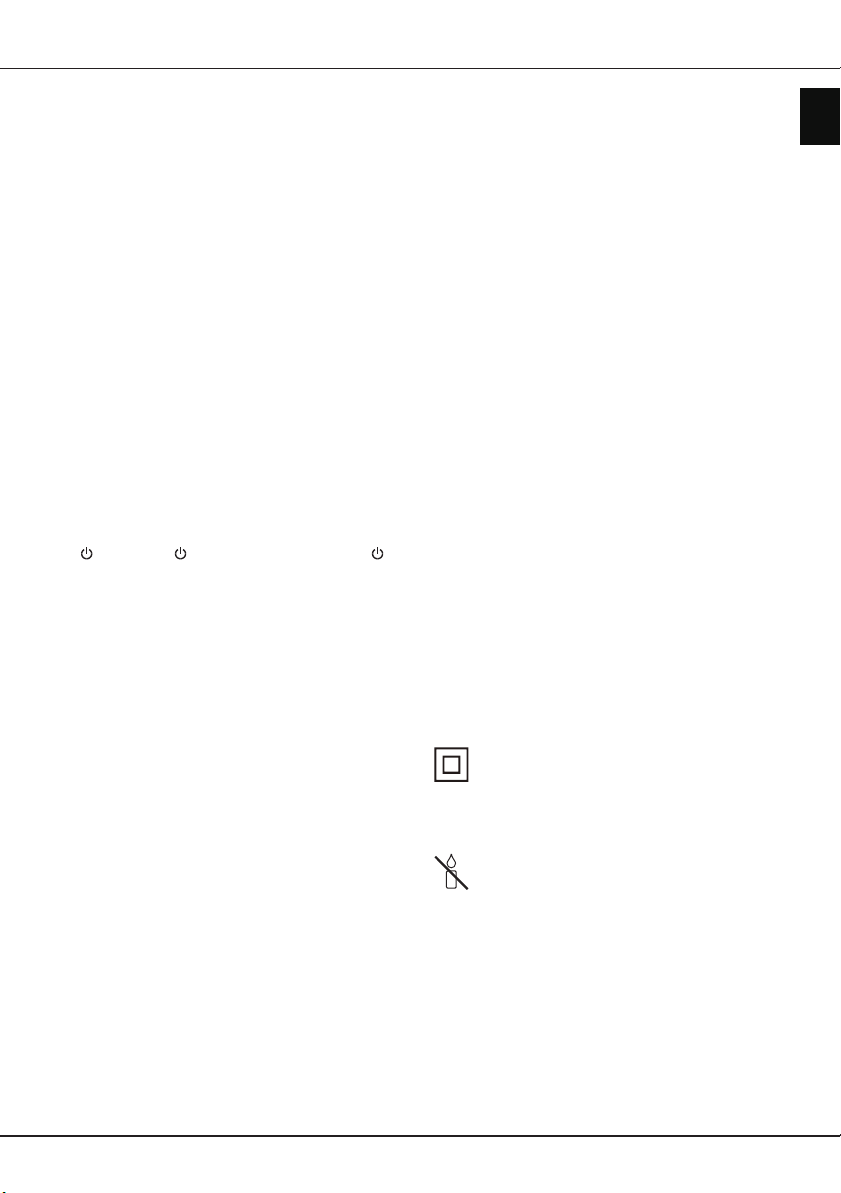
Important information
Safety
Ensure that your domestic mains supply voltage
matches the voltage indicated on the identication
sticker located at the back of your set. Where the
mains plug, AC inlet or an appliance coupler is used
as disconnect device, it shall remain readily operable.
On certain models, the light indicator is located at the
side of the TV set. The absence of a light indication
at the front does not mean that the TV set is fully
disconnected from the mains. To disconnect the TV
set completely, the mains plug must be pulled out.
The TV set’s components are sensitive to heat. The
maximum ambient temperature
35º
Celsius. Do not cover the vents at the back or
sides of the TV set. Leave sufcient space around it to
allow adequate ventilation. Install the appliance away
from any source of heat (replace, etc.) or appliances
creating strong magnetic or electric elds.
Moisture
not exceed
place to a warm one can cause condensation on the
screen (and on some components inside the TV set).
Let the condensation evaporate before switching the
TV set on again.
The or
button on the remote control can be used to switch it
on and put it into standby mode. If you are
to be watching the TV for a lengthy period of time
switch it off completely by removing the plug from the
mains power socket.
During
disconnect the TV set from the mains and aerial so
that it is not affected by electrical or electromagnetic
surges that could damage it. For this reason, keep the
mains and aerial sockets
disconnected
Unplug
off a
under any circumstances, open the TV set yourself,
as you run the risk of an
WARNINGS
This appliance is intended for domestic household
use only and should not be used for any other
application, such as for non-domestic use or in a
commercial environment.
If the external exible cable or cord of this product is
damaged, it shall be replaced by the manufacturer or
his service agent or a similar qualied person in order
to avoid a hazard.
Leave more than 10cm clearance around the
television to allow adequate ventilation. The
ventilation should not be impeded by covering the
ventilation openings with items, such as newspapers,
in rooms where the set is installed should
75%
humidity. Moving the set from a cold
POWER/
thunderstorms
the TV set immediately if you notice it giving
smell of burning
button on the TV set or the
, we recommend that you
, if necessary.
or
should not exceed
not going
accessible so they can be
smoke
. You must never,
electric shock
in doing so.
table-cloths, curtains, etc.
The apparatus shall not be exposed to dripping or
splashing and no objects lled with liquids, such as
vases shall be placed on the apparatus.
Batteries (battery pack or batteries installed) shall not
be exposed to excessive heat such as sunshine, re
or the like.
To reduce the risk of re or electric shock, do not
expose this apparatus to rain or moisture.
Never place a television set in an unstable location. A
television set may fall, causing serious personal injury
or death. Many injuries, particularly to children, can
be avoided by taking simple precautions such as:
• Using cabinets or stands recommended by the
manufacturer of the television set.
• Only using furniture that can safely support the
television set.
• Ensuring the television set is not overhanging the
edge of the supporting furniture.
• Not placing the television set on tall furniture
(for example, cupboards or bookcases) without
anchoring both the furniture and the television set to
a suitable support.
• Not placing the television set on cloth or other
materials that may be located between the television
set and supporting furniture.
• Educating children about the dangers of climbing on
,
furniture to reach the television set or its controls.
If your existing television set is being retained and
relocated, the same considerations as above should
be applied.
Equipment with this symbol is a Class II or
double insulated electrical appliance. It has
been designed in such a way that it does not
require a safety connection to electrical earth.
Equipment without this symbol is a Class I
electrical appliance. It shall be connected to a
mains socket outlet with a protective earthing
connection.
To prevent the spread of re, keep candles or
other open ames away from this product at all
times.
To prevent injury, this apparatus must be securely
attached to the oor/wall in accordance with the
installation instructions.
To reduce the risk of RF exposure, the use distance
of this apparatus should be at least 100cm.
TV screen
The TV screen used in this product is made of glass.
Therefore, it can break when the product is dropped
or impacted upon by other objects.
English
EN
1
Page 2

English
The TV screen is a very high technology product,
giving you nely detailed pictures. Occasionally, a few
nonactive pixels may appear on the screen as a xed
point of blue, green or red. This does not affect the
performance of your product.
Care
Use a glass-cleaning product to clean the screen and
a soft cloth and mild detergent to clean the rest of the
set.
Important:
and abrasive products may damage the screen.
Dust the vents at the back and sides regularly. Using
solvents, abrasive or alcohol-based products could
damage the TV set. If an object or liquid enters the
appliance, unplug it immediately and have it checked
by an authorized engineer. Never open the appliance
yourself since this may put you at risk or damage the
appliance.
ESD regulation
This apparatus meets ESD performance criteria.
In case the apparatus does not recover in Ethernet
connection mode due to electrostatic discharge, user
interference is required.
Hanging the TV set on the wall
Warning: This operation requires two people.
To ensure a safe installation, observe the following
safety notes:
• Check that the wall can support the weight of the TV
set and wall mount assembly.
• Follow the mounting instructions provided with the
wall mount. For certain models, make sure to screw
the hexagonal VESA wall mounting screw bosses
(and screws) provided with the set into the nuts for
the wall mount at the back of your set before your
wall mounting.
• The TV set must be installed on a vertical wall.
• Make sure to use only screws suitable for the
material of the wall.
• Make sure that the TV set cables are placed so that
there is no danger of tripping over them.
All other safety instructions about our TV sets are also
applicable here.
Multi product user manual
The features described in this manual are common to
most models. Some features may not be available on
your TV and/or your TV may include features that are
not described in this user manual. The illustrations in
this manual may differ from the actual product. Please
refer to the actual product.
Using strong detergents, alcohol-based
Important information
EN
2
Page 3
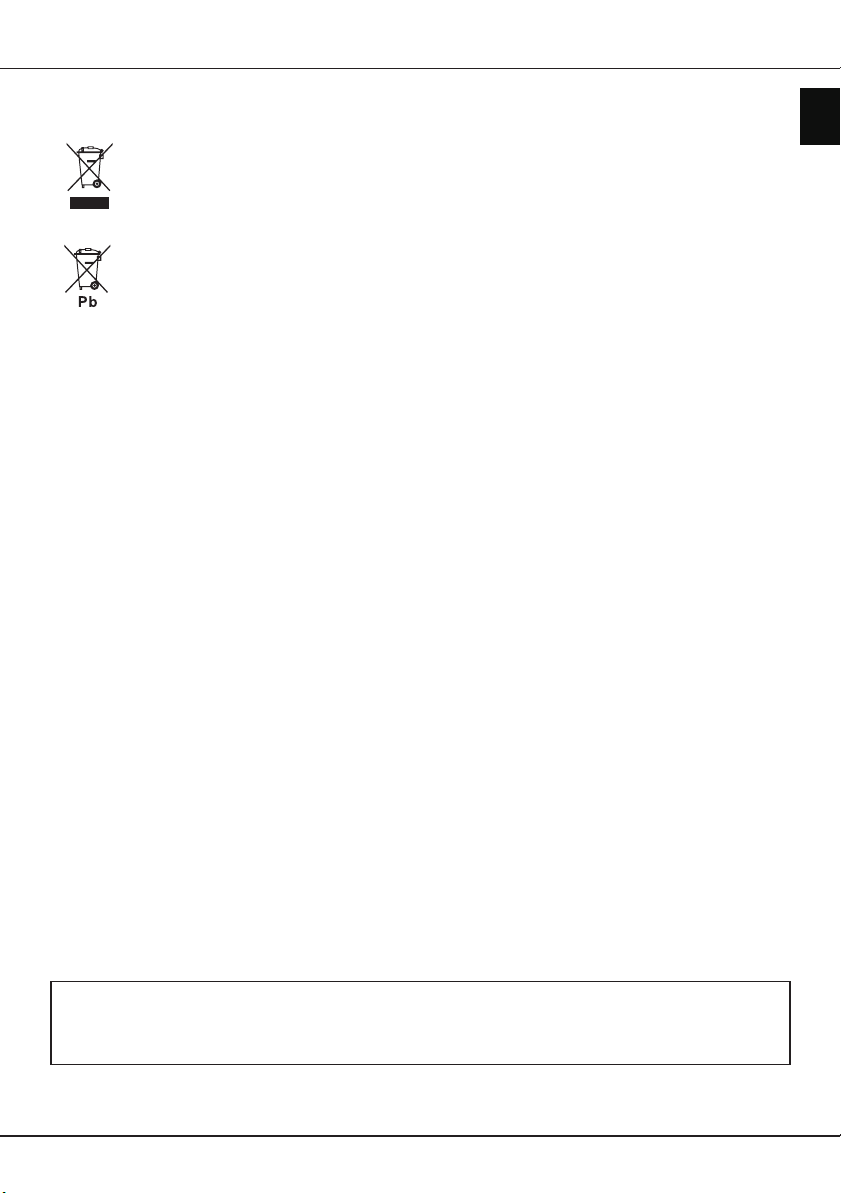
Products
Battery
Notice:
The sign Pb
below the
symbol for
batteries
indicates that
this battery
contains lead.
Important information
Information for Users on Disposal of Old Equipment and Batteries
[European Union]
These symbols indicate that the electrical and electronic equipment and the battery with this
symbol should not be disposed of as general household waste at their end-of-life. Instead, the
products should be handed over to the applicable collection points for the recycling of electrical
and electronic equipment as well as batteries for proper treatment, recovery and recycling in
accordance with your national legislation and the Directive 2012/19/EU, 2006/66/EC and 2008/12/
EC.
By disposing of these products correctly, you will help to conserve natural resources and will help
to prevent potential negative effects on the environment and human health which could otherwise
be caused by inappropriate waste handling of these products.
For more information about collection points and recycling of these products, please contact your
local municipal ofce, your household waste disposal service or the shop where you purchased
the product.
Penalties may be applicable for incorrect disposal of this waste, in accordance with national
legislation.
[Business users]
If you wish to dispose of this product, please contact your supplier and check the terms and
conditions of the purchase contract.
[Other Countries outside the European Union]
These symbols are only valid in the European Union. If you wish to dispose of these items, please
do so in accordance with applicable national legislation or other rules in your country for the
treatment of old electrical equipment and batteries.
English
Dear Customer,
Hereby, TCL declares that this device is in compliance with Directive 2014/53/EU. The full text of the EU declaration
of conformity is available at the following internet address: www.thomsontv.eu
Figures and illustrations in this User Manual are provided for reference only and may differ from actual product
appearance. Product design and specications may be changed without notice.
EN
3
Page 4
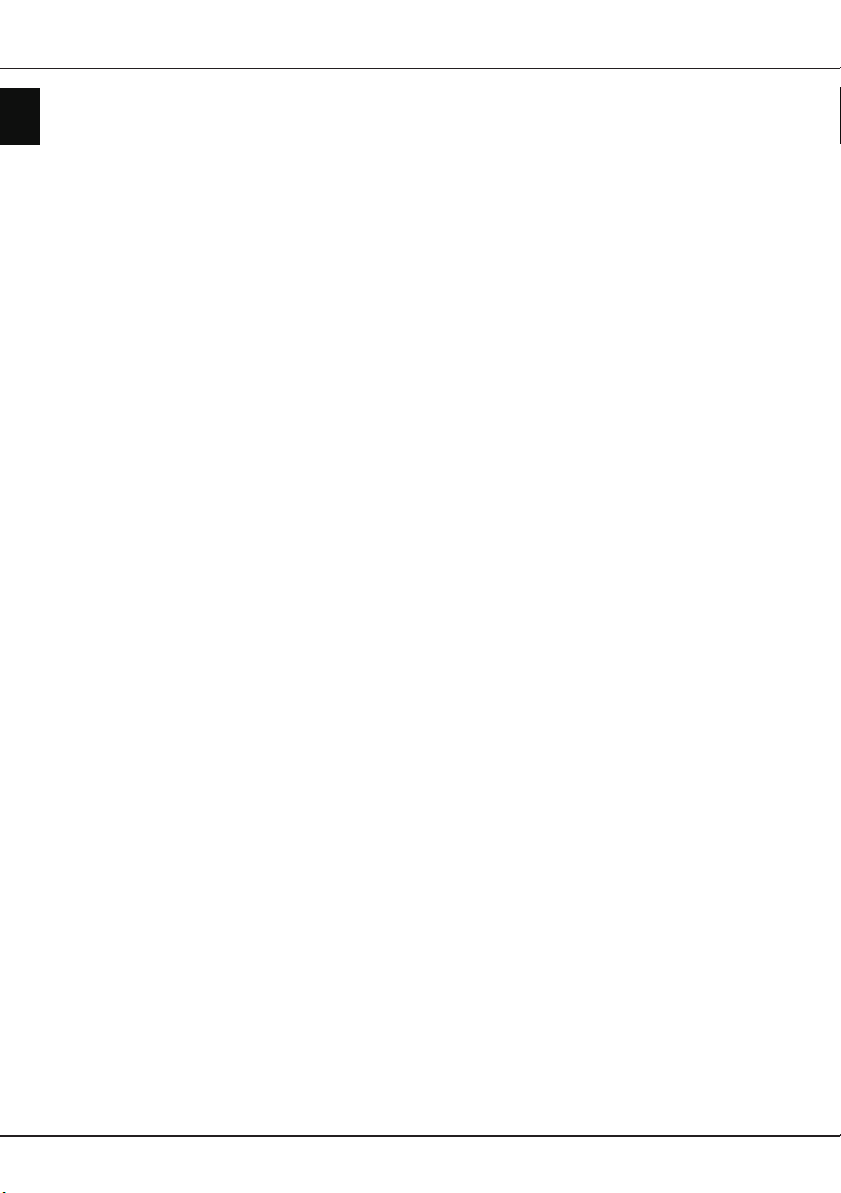
Contents
English
Important information ………………………………… 1
Chapter 1 - Connections
Connect the power and antenna …………………… 5
Connect Blu-ray Disc player, HD game console, HD
camcorder, headphones, CI module ………………… 5
Connect to the Internet ……………………………… 6
Chapter 2 - Getting started
Remote control functions …………………………… 7
Installing batteries …………………………………… 7
Switch the TV on and off ……………………………… 8
Initial setup …………………………………………… 8
Chapter 3 - Basic TV operations
Accessing channels …………………………………… 9
Watching connected devices ………………………… 9
Adjusting volume ……………………………………… 9
Accessing Smart TV homepage …………………… 9
Using TV settings menu ……………………………… 9
Chapter 4 - Using more of your TV
Installing channels ………………………………… 10
Setting up your favourite channels ……………… 10
Using EPG (Electronic Programme Guide) ……… 10
Diagnostics on digital TV channels ……………… 10
Using subtitles ……………………………………… 10
Turning on/off subtitles …………………………… 10
Enabling subtitle languages on digital TV
channels …………………………………………… 11
Selecting a subtitle type on digital TV channels 11
Using Teletext ……………………………………… 11
Turning on/off Teletext …………………………… 11
Selecting decoding page language …………… 11
Digital Teletext language ………………………… 11
Share&See ………………………………………… 11
Connecting to your PC …………………………… 11
Enabling Share&See function …………………… 11
Adding media from your PC for sharing ……… 11
Share&See application …………………………… 11
T-Cast ………………………………………………… 12
Networked waking up ……………………………… 12
Netix settings ……………………………………… 12
HbbTV ……………………………………………… 12
HbbTV access …………………………………… 12
HbbTV deactivation ……………………………… 12
Network connection ………………………………… 12
Connecting to a wireless network ……………… 12
Connecting to a wired network ………………… 13
Common interface ………………………………… 13
Using the common interface module …………… 14
Accessing common interface services ………… 14
T-Link ………………………………………………… 14
Enabling or disabling T-Link …………………… 14
Using one-touch play …………………………… 14
Using system standby …………………………… 14
Instant power on …………………………………… 14
Reset shop ………………………………………… 14
E-manual …………………………………………… 14
Software update …………………………………… 14
Viewing pictures, playing music and watching videos
from a USB storage device ………………………… 15
Chapter 5 - Other information
Password in Parental Control ……………………… 16
Troubleshooting …………………………………… 16
EN
4
Page 5
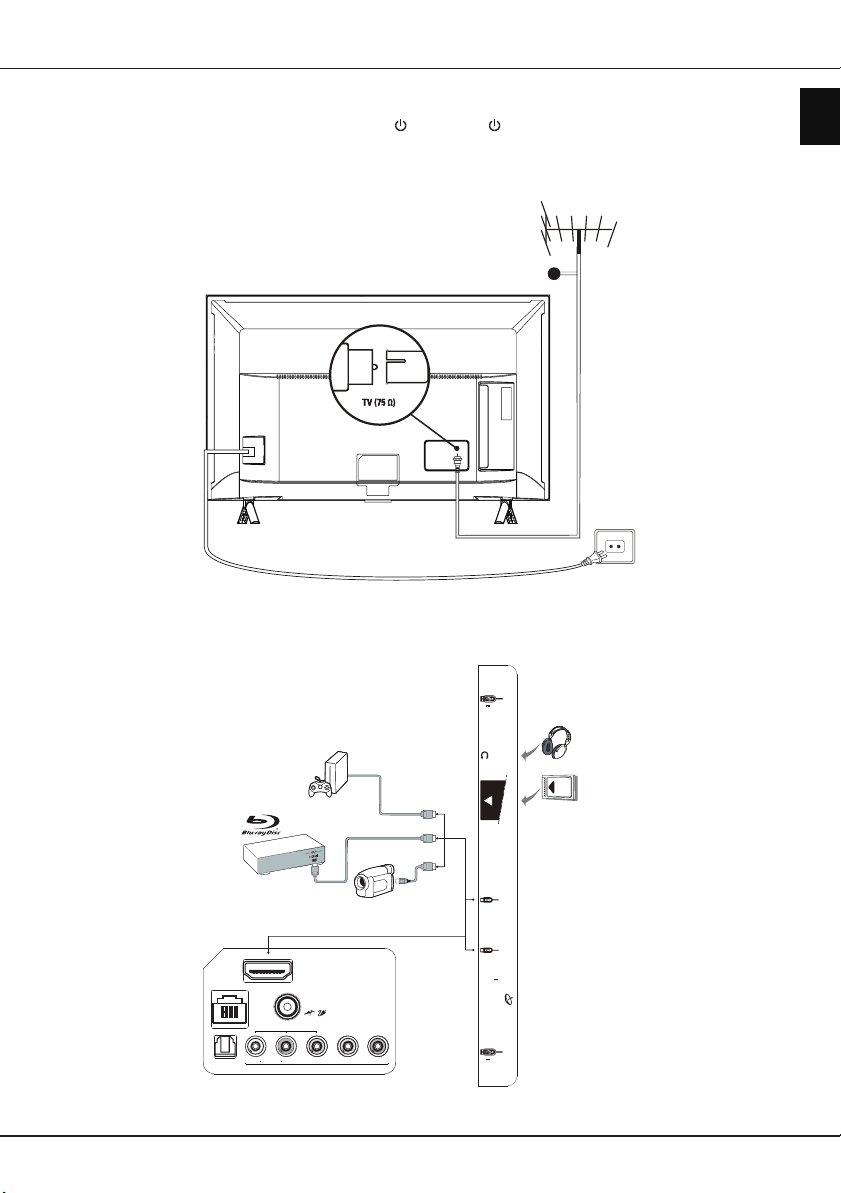
Chapter 1 - Connections
5V 0.5A MAX
USB 2.0
(Service port)
Common
Interface
HDMI 2
HDMI 3
Satellite input
13/18V 0.4A
MAX
5V 0.5A MAX
USB 2.0
ARC
Y/Video
Component input (YPBPR)
HDMI 1
R Pb PrAudioL
AV input
Antenna/
Cable input
/
SPDIF
LAN
Connect the power and antenna
To switch on TV after connecting power cord, press or
Note: Disconnect the power cord before connecting devices.
Connect Blu-ray Disc player, HD game console, HD camcorder, headphones,
CI module
POWER/
.
Cable
English
HD game
console
Blu-ray Disc
player
HD Camcorder
EN
5
Page 6
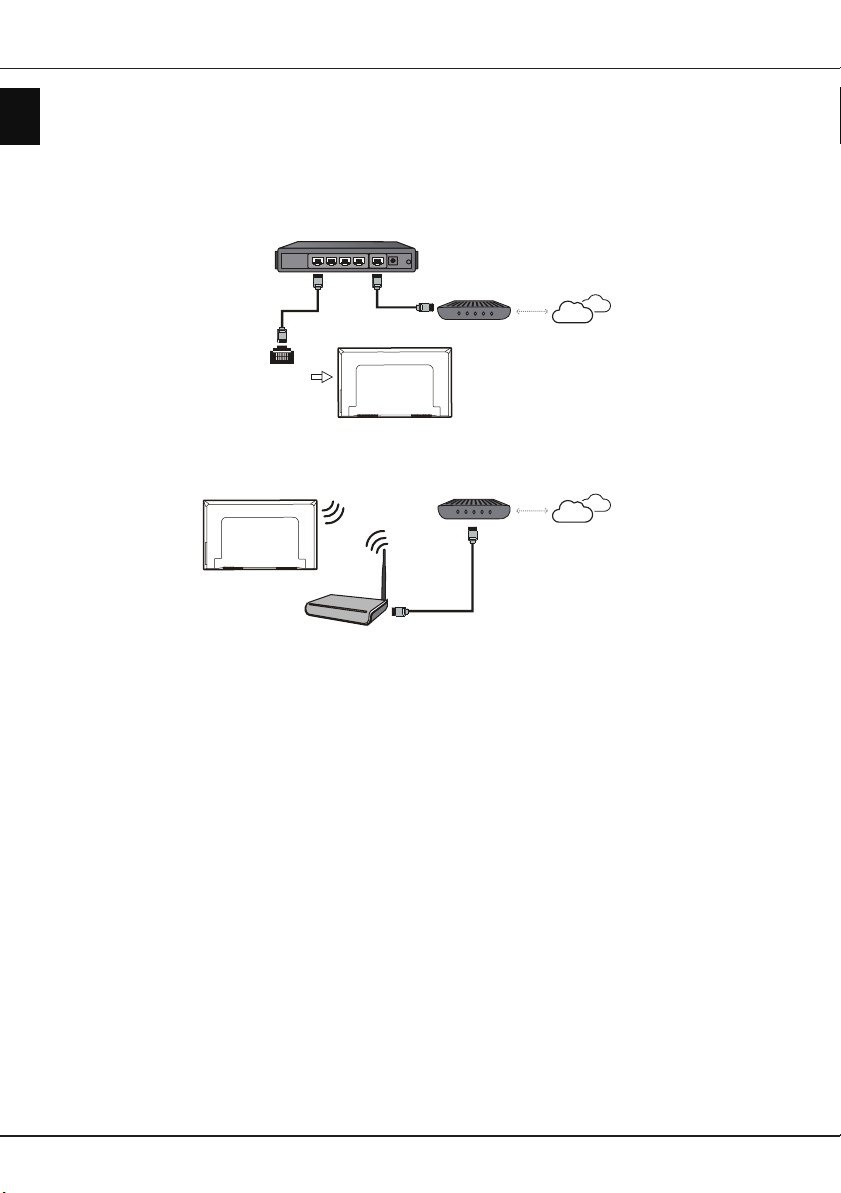
Connections
English
Connect to the Internet
Note: The following instructions are just the usual ways to connect your TV to the wired or wireless network.
The connection method may be different depending on your actual network conguration. If you have any
questions about your home network, please refer to your Internet service provider.
Wired connection
Router
Modem Internet
LAN port
Wireless connection
Modem Internet
Wireless router
Notes:
-Your TV might not have all connectors visible on diagram above. Number of USB and HDMI ports may vary
according to TV model.
-Button and connector locations may vary according to TV model.
-USB connectors are for data input from USB drives and for connecting other relevant USB devices where
applicable.
-All USB devices have to be directly connected to TV set without cable extenders. In case extender is
required, maximum 50cm length is recommended. Longer extenders should have ferrite beads.
-ARC (Audio Return Channel) function is only supported on the HDMI port identied with ARC. To use ARC
function, please turn on T-Link function rst as described in the T-Link section.
-It is recommended to use high quality and well shielded HDMI cables to avoid possible interferences.
-Please use headphones with 3.5mm TRS connector. Excessive sound pressure from headphones can cause
hearing loss.
EN
6
Page 7

Chapter 2 - Getting started
Remote control functions
Most of your television's functions are available via the menus that appear on the screen. The remote control
supplied with your set can be used to navigate through the menus and to congure all the general settings.
To switch the sound off and back on.
Standby / quit standby.
Numeric buttons
PRE-CH
P /
▲/▼/◄/
GUIDE
Colour buttons
ZOOM
To enter channel numbers or a digit.
To return to the previous channel in TV mode.
LIST
To display the channel list.
To control the volume.
/
To display programme information, if available.
To display the Settings menu.
To change channels.
To access or exit the Smart TV homepage.
To display the Options menu.
► Navigation direction buttons.
OK
To conrm an entry or selection.
To return to the previous menu.
To select input source.
EXIT
To exit the menu, homepage or an App, etc.
LANG
To select a sound type available for selected analogue
TV programme; to select an audio language available for
selected digital TV programme.
To toggle the Electronic Programme Guide on or off (only
available for digital channels).
TEXT
To toggle Teletext on or off.
SUBT.
To select a subtitle language available for selected digital TV
programme.
To select tasks or Teletext pages; to be used for HbbTV
function.
To start fast reverse.
To pause playback.
To start fast forward.
To select the screen mode.
Note: You are recommended to use the full screen mode.
Do not use the display mode with black bars on both sides
of the picture (such as 4:3) for a long time; otherwise the TV
screen may be damaged permanently.
To start playback.
To stop playback.
English
Installing batteries
1.
Push to open the back cover as
illustrated.
2.
Insert two AAA batteries according to the
polarities marked on the batteries case.
3.
Replace the back cover as illustrated.
Note: The remote control type may be changed without notice.
EN
7
Page 8

Getting started
English
Important
Batteries shall not be exposed to excessive heat such as sunshine, fire or the like. Remove batteries when
the remote control is not to be used for a long time. Batteries left in equipment may cause damage through
deterioration and corrosive leakage, invalidating the guarantee.
To protect the environment use local recycling facilities for battery disposal. Dispose of used batteries
according to the instructions.
CAUTION
equivalent type recommended by the equipment manufacturer.
If the batteries in your remote control are run down, you can use the buttons on your TV set. They have the
following functions:
For models with below buttons on the set: For models with below buttons on the set:
For models with below button on the set:
:
: Risk of explosion if batteries are replaced by an incorrect type. Replace only with the same or
/◄
/►
Features (Short press)
(Long press)
Power on/Standby
TV mode In menus
P ▲
P ▼
►
◄
Features (Long press)
OK
(Short press)
Features (Long press)
OK
(Short press)
Switch the TV on and off
1.
When the power cord is connected, the TV will be turned on directly or be in standby mode. If the TV is in
standby mode, press the or
on.
2.
To put the TV into standby mode, press the button on the remote control. The TV set remains powered up,
but with low energy consumption.
3.
To switch the TV off, unplug the mains plug from the mains outlet.
POWER/
button on the set or the button on the remote control to turn it
Initial setup
The rst time you switch the set on, the
process. Follow the on-screen instructions to nish the initial setup process such as selecting the language,
connecting to the network, scanning channels, and more. During each step, either make a choice or skip the
step. If you skip a step, you can perform the setup later from the settings menu.
Note: If the channel search retrieved only the analogue channels it could be caused by poor broadcasting and
therefore is not covered by manufacturer warranty. Manufacturers cannot be held responsible for lack of
or poor broadcasting in some areas.
Initial setup
screen appears, which guides you through the initial setup
EN
8
Page 9

Chapter 3 - Basic TV operations
Accessing channels
Using the numeric buttons
numeric buttons on the remote control to access the
channels.
Using the P / buttons
on the remote control or the corresponding buttons on
the TV set to scroll through the channels.
Using the LIST button
remote control to display the channel list and press
▲/▼/◄/►
and OK to select channels.
Watching connected devices
Press on the remote control to display the source
list. Press
and press OK to conrm.
You can also press on the remote control to
display the homepage, use ◄/► to select the TV
page and press ▲ to move to the source area, then
press ▲/▼/◄/► to select your desired source and
press OK to conrm.
▲/▼
to select TV or other input sources
Adjusting volume
Volume control
remote control or the corresponding buttons on the
TV set to increase or decrease the volume.
Sound mute
the sound. Press this button again or the button
to restore the sound.
: press the
: press the button to temporarily mute
: press the corresponding
: press the
: press the
P /
LIST
button on the
/
buttons on the
buttons
3.
Press to return to the homepage.
4.
EXIT
Press
Note: Since the connection with Internet takes
or to exit the homepage.
time, it’s recommended that you wait a few
minutes to use the Smart TV feature after
activation of TV from standby.
Using TV settings menu
Allows you to adjust TV settings, such as picture and
sound.
1.
Press on the remote control to display the
Settings menu.
2.
3.
4.
5.
▲/▼
Press
OK/►
In submenus, press
then press
adjustment interface, or the corresponding
submenu.
Press to return to the previous menu.
Press
Note: You can also press on the remote control,
to select the desired item, then press
to enter the corresponding submenu.
▲/▼
OK/►
EXIT
or to close the menu.
select Settings (if available) and press OK
to enter the Settings menu. Some options
may not be available for certain signal
sources.
to select menu options,
to enter the option list, the
English
Accessing Smart TV homepage
Allows you to enjoy Internet Applications (Apps) and
specially adapted Internet websites. You can make
controlling with the TV remote control.
WARNING:
• Congure the network settings before using Smart
TV applications.
• Slow responses and/or interruptions may occur,
depending on your network conditions.
• If you experience a problem using an application,
please contact the content provider.
• According to circumstances of the content provider,
an application’s updates or the application itself may
be discontinued.
• Depending on your country's regulations, some
applications may have limited service or not be
supported.
• Changes in application content may be made
without prior notice by the service provider.
1.
Press on the remote control to display the
Smart TV homepage.
2.
Press ◄/► to select pages, then press ▲/▼/◄/►
and OK to enter the desired Apps or functions.
EN
9
Page 10

Chapter 4 - Using more of your TV
English
Installing channels
This section describes how to search and store
channels automatically. This may be done in any of
the cases below:
- you have skipped the channel installation step in the
initial setup;
- you are prompted that there are no channels in TV
mode;
- you want to update your channels.
1.
In TV mode, press on the remote control and
Channel > Channel scan
select
enter.
2.
The TV installs and arranges channels according
to your country. Press
OK/►
press
1234 or your own password in case you have
changed the password in the
menu. Press
OK/
3.
Press ▲/▼ to select
OK/
Antenna
Note: Satellite option is available only in selected
(
models.
4.
Press
OK/►
5.
Press ▲/▼ to select other options to congure.
6.
After conguration is completed, press ▼ to select
Search
7.
The channel search may take a few minutes. After
the automatic search, channels are arranged in a
preset order. If you want to edit the channel list,
press on the remote control, select
Channel organiser
to enter. Enter the default password
► to conrm.
► to enter. Press ▲/▼ to select
▲/▼
Satellite
or
)
▲/▼
to select
to enter.
and press OK to start scanning channels.
▲/▼
to select
to select your country and press
and press
System > Lock
Tuner mode
and press OK to conrm.
Automatic search
OK/
OK/►
. Press
Country
, then press
Cable,
and press
Channel >
► to enter.
to
, and
Using EPG (Electronic Programme
Guide)
EPG is an on-screen guide that displays scheduled
digital TV programmes. You can navigate, select and
view programmes.
1.
Press on the remote control, select
EPG
and press
on the remote control, the
will appear, which allows you to get information
about the current or next programme playing
on each channel. Navigate through the different
programmes using the
remote control.
2.
Use the related buttons shown at the bottom of the
screen to view EPG.
Next day:
next day. You can press to display the EPG
of the previous day if available.
-Filter:
programmes.
-Schedule list:
your schedule list.
-Add schedule
schedule.
3.
Press
EXIT
OK/►
to enter, or press
Program Guide
▲/▼/◄/►
Press to display the EPG of the
Press to display lter for digital TV
Press the yellow button to view
: Press the red button to set a
to exit EPG.
Channel >
GUIDE
menu
buttons on the
Diagnostics on digital TV channels
1.
Press on the remote control and select
Channel > Channel diagnostics
2.
3.
4.
OK/►
Press
the current digital channel, such as signal strength,
frequency, etc.
Press OK to conrm.
Press
to display some signal information on
EXIT
or to close the menu.
.
Setting up your favourite channels
You can create a list of your favourite TV channels.
1.
Press on the remote control, select
Channel list
LIST
2.
Press ▲/▼/◄/► to scroll through the channel list
and press the green button to add the selected
channel to your favourite list.
3.
Repeat this procedure to set up other favourite
channels.
4.
Press the red button to enter
select
5.
Press ▲/▼/◄/► to select a channel, press OK
to watch it or press the green button to remove it
from your favourite list.
6.
Press
and press
on the remote control.
Favorites
LIST
EXIT
or
OK/►
Select channel list,
and press OK to enter.
to exit.
Channel >
to enter or press
Using subtitles
You can enable subtitles for each TV channel.
Subtitles are broadcast via Teletext or DVB-T/DVB-C
digital broadcasts. With digital broadcasts, you have
the additional option of selecting a preferred subtitle
language.
Turning on/off subtitles
1.
Press on the remote control, select
EN
Subtitle
2.
Select the
press
conrm.
3.
Press
10
and press
▲/▼
EXIT
OK/►
to enter.
Subtitle
option, press
to select On or
or to close the menu.
Off
and press
OK/►
Channel >
to enter,
OK/►
to
Page 11

Using more of your TV
Enabling subtitle languages on digital TV
channels
1.
Press on the remote control, select
Subtitle > Digital subtitle language
OK/►
to enter.
2.
3.
4.
5.
Shortcut operation:
control to directly select a subtitle language available
for the selected digital TV programme.
▲/▼
Press
preferred language and press
Press
2nd
Press
and press
Press
to select a subtitle language as your
▲/▼
to select
and press
▲/▼
to select a secondary subtitle language
OK/►
EXIT
or to close the menu.
Digital subtitle language
OK/►
to enter.
to conrm.
SUBT.
Press
Channel >
and press
OK/►
to conrm.
on the remote
Selecting a subtitle type on digital TV
channels
1.
Press on the remote control, select
Subtitle > Subtitle type
2.
3.
▲/▼
Press
to conrm. You can select
display the hearing impaired subtitles with your
selected language.
Press
to select a subtitle type and press OK
EXIT
or to close the menu.
and press
Hearing impaired
Channel >
OK/►
to enter.
to
Using Teletext
Turning on/off Teletext
1.
2.
Selecting decoding page language
1.
2.
3.
Digital Teletext language
On digital TV channels, depending on the
broadcaster, you may be able to enjoy a service with
multiple initial Teletext pages in different languages.
This function allows you to select an available
language as primary language, which relates to
different initial Teletext pages.
1.
TEXT
Press
on.
Press
Teletext off.
Press on the remote control, select
Teletext > Decoding page language
OK/►
Press
in which Teletext will display and press OK to
conrm.
Press
Press on the remote control, select
Teletext > Digital teletext language
OK/►
on the remote control to turn Teletext
TEXT
on the remote control again to turn
to enter.
▲/▼
to select a proper type of language
EXIT
or to close the menu.
to enter.
Channel >
and press
Channel >
and press
2.
3.
Press
conrm.
Press
▲/▼
to select a language and press OK to
EXIT
or to close the menu.
Share&See
Note: Share&See is DLNA-compatible.
Connecting to your PC
Make sure to set up a wired or wireless connection
from your TV to a router rst. Then connect your
PC to your router either through a network cable
or wirelessly. Also make sure to select
Internet connection
computer rewall won’t block the connection.
and select On, and that your
Enabling Share&See function
Press on the remote control, select
Share&See
to select On and press OK to conrm. Follow the
steps in turn specied hereafter, then you can enjoy
recorded videos, images and music saved on your
PC.
and press
OK/
► to enter. Press ▲/▼
Adding media from your PC for sharing
Install a DLNA media server on your PC. The simple
and familiar server you may install is Microsoft
Windows Media Player 11 and 11 above. Follow the
instructions below to allow your TV to access the
designated les on your PC.
1.
Open the Microsoft Windows Media Player 11.
2.
3.
4.
5.
6.
7.
8.
Library > Media sharing
Select
Check the checkbox
Select the icon of the TV set connected to your
PC.
Allow
Select
PC, and select OK to enable the access.
Note: Use the Settings button to customize your
desired settings.
Library > Add to Library
Select
Select your personal folders or folders of other
users that you can access for sharing.
Add
Select
and press OK to enable the addition.
Share my media to
to allow the TV set to access your
Share&See application
Media
Select
enter. Then you can view pictures, listen to music or
watch videos, which are stored on your PC.
Supported le formats:
Picture JPEG, PNG, BMP
Music MP3, MKV, AVI
Video H.264, H.265, MPG1/2/4, WMV, VC1,
from the homepage and press OK to
VP8, VP9
Network >
Smart TV >
.
.
.
English
EN
11
Page 12

English
Notes:
If Share&See is switched on, the TV will display
-
the list of available DLNA servers which are
available in local network.
Content from third-party DLNA servers may not
-
play correctly on your TV due to compatibility
problems.
When sharing media les from a PC, certain
-
features may be unavailable and, due to the le
and encoding formats used, playback issues may
occur.
Because of network related conditions, playback
-
of media les may not be error-free. When this
happens, play them from a USB drive.
T-Cast
Lets you enjoy plenty of videos and rich of
applications by scanning the QR code on the TV
screen and downloading T-Cast with your smart
phone or laptop.
1.
Press on the remote control, select
T-Cast
and press
2.
Follow the on-screen instructions to proceed.
OK/►
to enter.
Smart TV >
Networked waking up
This function allows you to turn on your TV from
standby mode via a network. To use this function,
please make sure:
1.
Your TV is connected to an effective home
network;
2.
The desired controller, such as a smartphone, is
connected to the same network as your TV;
3.
An App which supports networked waking up
function, has been installed into the controller;
4. Networked standby
menu.
When the TV is in networked standby mode, you can
use the App to wake up the TV remotely.
is set to
On
in the
Smart TV
Netix settings
Netix provides on-demand movies and TV shows
delivered via the Internet. Netix is available in certain
countries. Unlimited membership is required. More
information can be found at www.netix.com
HbbTV
HbbTV (Hybrid broadcast broadband TV) is a service
offered by certain broadcasters and available only on
some digital TV channels. HbbTV delivers interactive
television over broadband Internet. These interactive
features are added to and enrich the normal digital
Using more of your TV
programmes, and include services such as digital
teletext, electronic programme guide, games, voting,
specic information related to the current programme,
interactive advertising, information magazines, catchup TV, etc.
To use HbbTV please ensure your TV is connected to
Internet and HbbTV is switched on.
Notes:
-HbbTV services are broadcast- or country-
dependent and may be unavailable in your area.
-You cannot download les to your TV with
HbbTV function.
-Application provider or broadcasting related
conditions may cause an HbbTV application to
be unavailable momentarily.
-To access HbbTV applications you must connect
your TV to the Internet via a broadband link.
HbbTV applications may not work correctly in
case of network related issues.
HbbTV access
1.
Press on the remote control, select
HbbTV settings > HbbTV
enter.
2.
3.
4.
▲/▼
Press
When you tune to a digital TV channel that offers
HbbTV, this will be signalled to you by an onscreen indication (generally a red button, but
other colour buttons may also be used). Press
the indicated colour button to open the interactive
pages.
Use
through the HbbTV pages and press OK to
conrm.
to select On and press OK to conrm.
▲/▼/◄/►
and the colour buttons to navigate
and press
Smart TV >
OK/►
HbbTV deactivation
To avoid disturbances that may be caused by HbbTV
broadcasting tests, you can turn off the HbbTV
function:
1.
Press on the remote control, select
HbbTV settings > HbbTV
enter.
2.
Press
▲/▼
to select
and press
Off
and press OK to conrm.
Smart TV >
OK/►
Network connection
You can set up your TV so that it can access the
Internet through your local area network (LAN) using
a wired or wireless connection.
Connecting to a wireless network
Your TV is equipped to be connected to your home
network wirelessly. To do that you need a wireless
router or modem.
to
to
EN
12
Page 13

Using more of your TV
1.
Press on the remote control, select
Internet connection
2.
3.
4.
5.
6.
7.
▲/▼
Press
conrm.
Press
enter.
Press
conrm.
Press
OK/►
connection in 3 ways:
-a) Scan
• Press
• Press
• Press to return to the
Note: If you select a protected access point,
b) Manual
Press
enter. You will be prompted to enter the correct
SSID of an available wireless router, select its
security type and enter the password (if needed)
to set up the connection.
c) Auto
-
If your AP (Access Point) supports WPS (WiFi Protected Setup), you can connect to the
network via PIN (Personal Identication Number)
or PBC (Push Button Conguration). WPS will
automatically congure the SSID and WPA key
in either mode. Press
press
•
•
Press to return to the
If you want to check the Internet connectivity, press
▲/▼
to select On and press
▲/▼
to select
▲/▼
to select
▲/▼
to select
to enter. You can set the wireless network
▲/▼
to enter. The TV will search all access points
within range. Access points found by the TV will
be displayed.
▲/▼
then press
menu.
you will have to enter the corresponding
password. Press OK on the remote control
to display the virtual keyboard to enable you
to enter the password.
▲/▼
OK/►
PIN
: Select
Choose a random PIN code. Make sure
this code is installed on the AP. (For the
procedures, refer to your router manual.) Select
OK
and press OK to set up the connection.
PBC
: If your router has a PBC push button,
PBC
select
the PBC push button on your router within 2
minutes before you select OK and press OK
again. Your TV will automatically acquire all the
network setting values it needs and connect to
your network.
to select
and press
Interface
Wireless
Wireless settings
to select
to select an available access point,
OK/►
to select
to enter.
PIN
and press
Connection test
Scan
to connect.
Wireless settings
Manual
▲/▼
and press
OK/►
Network
to select
Network >
OK/►
to enter.
OK/►
and press
and press
and press
and press
and press
OK/►
and press
OK/►
Auto
to enter.
to enter. Press
menu.
to
OK/►
OK/►
OK/►
OK/►
and
Connecting to a wired network
You can connect your TV to your LAN using cable in
three ways:
• You can connect your TV to your LAN by connecting
to
the LAN port on your TV to an external modem
using a Cat 5 cable.
to
• You can connect your TV to your LAN by connecting
the LAN port on your TV to an IP sharer, which is
connected to an external modem. Use Cat 5 cable
for the connection.
• Depending on how your network is congured, you
may be able to connect your TV to your LAN by
connecting the LAN port on your TV directly to a
network wall outlet using a Cat 5 cable. Note that
the wall outlet is connected to a modem or router
elsewhere in your house.
1.
Press on the remote control, select
to
Internet connection
2.
3.
4.
5.
6.
7.
▲/▼
Press
conrm.
Press
enter.
Press
conrm.
Press ▲/▼ to select
to enter. You can set
Manual
- Select
enter the needed IP address automatically.
- Select
address manually, then:
• Press ▼ to go to the rst entry eld.
• Enter the
- Once
to select OK and press OK to conrm. The set
will try to connect to the network and inform
you about the result. Press to return to the
Network
If you want to check the information about current
connection, press ▲/▼ to select
press
Network
If you want to check the Internet connectivity, press
▲/▼
to select On and press
▲/▼
to select
▲/▼
to select
.
Auto
Manual
Gateway, Primary DNS
DNS
values. Use the numeric buttons to enter
numbers and the ▲/▼/◄/► buttons to move
from one entry eld to another.
IP setting
menu.
OK/
► to enter. Press to return to the
menu.
to select
and press
Interface
Ethernet
IP settings
Address type
if you want the TV to acquire and
if you want to enter your IP
IP Address, Subnet Mask, Default
is completed, press ▲/▼/◄/►
Connecting test
OK/►
and press
and press
and press
Secondary
and
Information
and press
Common interface
Encrypted digital TV channels can be decoded with a
common interface module and a card provided by a
.
digital TV service operator.
Network >
to enter.
OK/►
Auto
to
to
OK/►
OK/►
OK/
or
OK/►
English
to
to
►
and
.
EN
13
Page 14

English
The common interface module may enable several
digital services, depending on the operator and
services you choose (for example, pay TV). Contact
your digital TV service operator for more information
about services and terms.
Using the common interface module
WARNING: Switch off your TV before inserting a
common interface module. Be sure to follow the
instructions described below. Wrong insertion of
a common interface module may damage both the
module and your TV.
1.
Following the directions printed on the common
interface module, gently insert the module into the
common interface slot on the TV.
2.
Push the module in as far as it will go.
3.
Turn on the TV and wait for the common interface
function to be activated. This may take several
minutes.
Note: Do not remove the common interface
module from the slot. Removing the module
will deactivate the digital services. This
TV set has passed CI+ certication. It is
recommended that you use a common
interface module marked with CI+.
Accessing common interface services
After inserting and activating the common interface
module, press on the remote control, select
System > Common interface
enter.
This menu option is only available if the common
interface module is correctly inserted and activated.
On-screen applications and content are provided by
your digital TV service operator.
and press
OK/►
T-Link
Use this function to search for CEC devices connected
to the HDMI sockets in your TV and enable one-touch
play and one-touch standby between CEC devices.
Enabling or disabling T-Link
1.
Press on the remote control, select
2.
3.
T-Link
Press
conrm.
Press
and press
▲/▼
EXIT
OK/►
to enter.
to select On or
or to close the menu.
Off
Using one-touch play
With one-touch play, pressing the play button on (for
example) your DVD remote control starts playback on
your DVD device and automatically switches your TV
to the correct source, displaying DVD content.
System >
and press OK to
to
Using more of your TV
Using system standby
With system standby, pressing the button on (for
example) your TV remote control switches your TV
and all connected HDMI devices to standby mode.
Note: The CEC functions depend on the devices
connected and it is possible that some
devices may not interoperate correctly when
connected to this TV. The user manual or
the manufacturer of the problematic devices
should be consulted for further information.
Instant power on
It enables you to turn on your TV in 5 seconds from
standby mode.
Note: This function may increase standby power
consumption.
1.
Press on the remote control, select
Instant power on
2.
Press ▲/▼ to select On and press
conrm.
3.
Press to return to the previous menu.
and press
OK/►
System >
.
OK/►
to
Reset shop
Allows you to reset the TV to factory default settings.
1.
Press on the remote control, select
Reset shop
2.
Use the numeric buttons to enter the password.
3.
Press
4.
The
screen instructions.
and press
◄/►
to select OK and press OK to conrm.
Initial setup
OK/►
menu appears. Follow the on-
System >
to enter.
E-manual
E-manual is an electronic user manual for the product.
You can nd instructions for the features of this TV
set.
1.
Press on the remote control, select
E-manual
2.
Press
Press to return to the previous page.
3.
Press to exit.
and press
▲/▼/◄/►
OK/►
to enter.
and OK to view the contents.
Support >
Software update
Note: Do not switch off or unplug the TV until the
upgrade is completed.
Press on the remote control, select
Software update
the following options to update the software.
-By USB:
software from a USB stick. Insert the USB stick in
which a new version software is stored into a USB
and press
Enables you to install a new version
OK/►
Support >
to enter. You have
EN
14
Page 15

Using more of your TV
socket of the set. Select
enter. Follow the on-screen instructions to complete
the process.
-By network:
the latest version software from the Internet.
Make sure to set up a wired or wireless network
connection rst then select
OK
to enter. Follow the on-screen instructions to
complete the process.
Note: Keep successful network connection during
-By channel:
software if available from the broadcast. Select
By channel
screen instructions to complete the process.
Enables you to download and install
upgrade.
Enables you to install the latest version
and press OK to enter. Follow the on-
By USB
By network
and press OK to
and press
Viewing pictures, playing music and
watching videos from a USB storage
device
Your TV is tted with USB connectors that enable
you to view pictures, listen to music or watch videos
stored on USB drives.
When a USB device is connected, press on the
remote control to display the homepage, use ◄/► to
select TV and press ▲ to move to the source area,
then press ▲/▼/◄/► to select
to enter. Press ◄/► to select a USB drive in case
you have inserted two or more USB drives and press
OK
to enter.
Supported le formats:
Picture JPEG, PNG, BMP
Music/Audio MPEG1 layer 3, MPEG2 layer 2/3,
Video MPEG1/2/4, H.263, H.264, H.265,
Notes:
-Some USB keys and USB products like
digital cameras or mobile phones are not fully
compatible with USB standard so they may not
work with the TV media player. Not all USB
keys or devices are compatible with the USB
function. Not all above formats are recognised.
The encoding formats of your les will determine
whether or not they can be played.
-Please use high speed (minimum 5MB/s read
transfer) USB drives.
AC3, EAC3, AAC, LPCM
VP8, VP9
Media
and press OK
English
EN
15
Page 16

Chapter 5 - Other information
English
Password in Parental Control
- The default password is 1234. You can change it to
a new one.
- The super password is 0423. If you forget your
code, enter the super password to override any
existing codes.
Troubleshooting
Please check the following list before requesting
service.
There is no picture or sound.
• Make sure the power cord is properly inserted in the
power outlet.
• Make sure the source type is set correctly.
• Make sure the antenna is properly connected.
• Make sure the volume is not set to minimum or the
sound is not set to mute.
• Make sure the headphones are not connected.
• The TV may be receiving a signal other than from
TV broadcasting stations.
Picture is not clear.
• Make sure the antenna cable is properly connected.
• Consider whether your TV signal is being properly
received.
• Poor picture quality can occur due to a VHS
camera, camcorder, or other peripheral being
connected at the same time. Switch off one of the
other peripherals.
• The ‘ghost’ or double image may be caused by
obstruction to the antenna due to high-rise buildings
or hills. Using a highly directional antenna may
improve the picture quality.
• The horizontal dotted lines shown on the pictures
may be caused by electrical interference, e.g., hair
dryer, nearby neon lights, etc. Turn off or remove
these.
Picture is too dark, too light or tinted.
• Check the colour adjustment.
• Check the brightness setting.
• Check the sharpness function.
Remote control does not work.
• Check the batteries of the remote control.
• Make sure the remote sensor window on the TV
front is not under strong uorescent lighting.
• Try to clean the remote sensor window on the TV
front with a soft cloth.
If the above suggestions do not solve your technical
issue, please refer to the warranty card for service
information.
Operating Conditions
Temperature 5°C - 35°C (41°F - 95°F)
Humidity 20 - 75% (non-condensing)
Storage Conditions
Temperature -15°C - 45°C (5°F - 113°F)
Humidity 10 - 90% (non-condensing)
Radio Information
• 2.4G Wi-Fi transmitter frequency range: 2412 2472MHz
• 2.4G Wi-Fi transmitter power: 16dBm (+/- 4dB)
• DVB-T/T2/C tuner frequency range: 45 - 858MHz
• DVB-S/S2 tuner frequency range: 950 - 2150MHz
OSS Notice
To send inquires and requests for questions regarding
open source, contact nearest TCL ofce.
This product use the GPL (Version 2 and 3) and LGPL
(version 2.1).
This product uses some software programs which are
distributed under the Independent JPEG Group.
This product uses some software programs which are
distributed under the libpng Project.
This product uses some software programs which are
distributed under the Freetype Project.
This product uses some software programs which are
distributed under the zlib Project.
This product uses some software programs (xml2,
curl, c-areas, expat, libf, pixman) which are
distributed under the MIT.
This product uses openssl which is distributed under
the OpenSSL and SSLeay Apache License Project.
This product uses sqlite which is distributed under the
SQLite License Project.
GPL software: Linux Kernel, bison, busybox, glib,
cario, fontcong, gcc libgcc, gcc libstdc++, harfbuzz,
libogg, libgpg-error, iontify-tools, mali, m4, u-Boot
loader, webkit, which
LGPL software: DFB (DirectFB), ffmpeg, uidsynth,
glib, glibc, gstreamer, gst-plugins-base, gst-pluginsgood, gst-plugins-bad, gst-libav, gst-omx, libgcrypt,
nettle, pango
BSD software: libwebp, wpa suplicant, yasm
GNU software: dosfstools
MNG software: libmng
MPL software: chardet
[Legal Statement] of TCL - manufacturer of this
TV set
Due to the various capabilities of products featuring
the SmartTV - Services, as well as limitations in the
available content, certain features, applications, and
services may not be available on all devices or in
EN
16
Page 17

Other information
all territories. Some features on SmartTV may also
require additional peripheral devices or membership
fees that are sold separately. Please visit our website
for more information on specic device information
and content availability. The services and availability
of content through SmartTV are subject to change
from time to time without prior notice.
All content and services accessible through this
device belong to third parties and are protected by
copyright, patent, trademark and/or other intellectual
property laws. Such content and services are
provided solely for your personal noncommercial use.
You may not use any content or services in a manner
that has not been authorized by the content owner
or service provider. Without limiting the foregoing,
unless expressly authorized by the applicable content
owner or service provider, you may not modify, copy,
republish, upload, post, transmit, translate, sell, create
derivative works, exploit, or distribute in any manner
or medium any content or services displayed through
this device.
YOU EXPRESSLY ACKNOWLEDGE AND AGREE
THAT USE OF THE DEVICE IS AT YOUR SOLE
RISK AND THAT THE ENTIRE RISK AS TO
SATISFACTORY QUALITY, PERFORMANCE
AND ACCURACY IS WITH YOU. THE DEVICE
AND ALL THIRD PARTY CONTENT AND
SERVICES ARE PROVIDED “AS IS” WITHOUT
WARRANTY OF ANY KIND, EITHER EXPRESS
OR IMPLIED. TCL EXPRESSLY DISCLAIMS
ALL WARRANTIES AND CONDITIONS WITH
RESPECT TO THE DEVICE AND ANY CONTENT
AND SERVICES, EITHER EXPRESS OR,
IMPLIED, INCLUDING BUT NOT LIMITED TO,
WARRANTIES OF MERCHANTABILITY, OF
SATISFACTORY QUALITY, FITNESS FOR A
PARTICULAR PURPOSE, OF ACCURACY, OF
QUIET ENJOYMENT, AND NON-INFRINGEMENT
OF THIRD PARTY RIGHTS. TCL DOES NOT
GUARANTEE THE ACCURACY, VALIDITY,
TIMELINESS, LEGALITY, OR COMPLETENESS OF
ANY CONTENT OR SERVICE MADE AVAILABLE
THROUGH THIS DEVICE AND DOES NOT
WARRANT THAT THE DEVICE, CONTENT OR
SERVICES WILL MEET YOUR REQUIREMENTS,
OR THAT OPERATION OF THE DEVICE OR
SERVICES WILL BE UNINTERRUPTED OR
ERROR-FREE. UNDER NO CIRCUMSTANCES,
INCLUDING NEGLIGENCE, SHALL TCL BE LIABLE,
WHETHER IN CONTRACT OR TORT, FOR ANY
DIRECT, INDIRECT, INCIDENTAL, SPECIAL OR
CONSEQUENTIAL DAMAGES, ATTORNEY FEES,
EXPENSES, OR ANY OTHER DAMAGES ARISING
OUT OF, OR IN CONNECTION WITH, ANY
INFORMATION CONTAINED IN, OR AS A RESULT
OF THE USE OF THE DEVICE, OR ANY CONTENT
OR SERVICE ACCESSED BY YOU OR ANY THIRD
PARTY, EVEN IF ADVISED OF THE POSSIBILITY
OF SUCH DAMAGES.
Third party services may be changed, suspended,
removed, terminated or interrupted, or access may be
disabled at any time, without notice, and TCL makes
no representation or warranty that any content or
service will remain available for any period of time.
Content and services are transmitted by third parties
by means of networks and transmission facilities
over which TCL has no control. Without limiting
the generality of this disclaimer, TCL expressly
disclaims any responsibility or liability for any change,
interruption, disabling, removal of or suspension
of any content or service made available through
this device. TCL may impose limits on the use of
or access to certain services or content, in any
case and without notice or liability. TCL is neither
responsible nor liable for customer service related to
the content and services. Any question or request for
service relating to the content or services should be
made directly to the respective content and service
providers.
English
EN
17
