Page 1

Model 29871
Digital Answering System
(includes English and Spanish
selectable Voice Prompts)
User’s Guide
Page 2
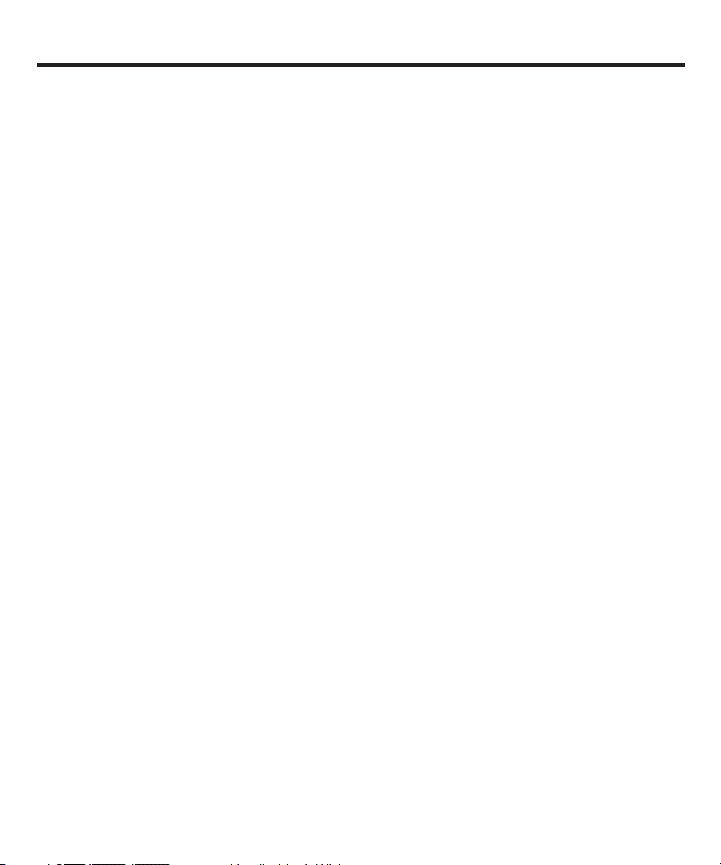
Equipment Approval Information
Your telephone equipment is approved for connection to the Public Switched Telephone Network and
is in compliance with parts 15 and 68, FCC Rules and Regulations and the Technical Requirements for
Telephone Terminal Equipment published by ACTA.
1 Notification to the Local Telephone Company
On the bottom of this equipment is a label indicating, among other information, the US number and
Ringer Equivalence Number (REN) for the equipment. You must, upon request, provide this information
to your telephone company.
The REN is useful in determining the number of devices you may connect to your telephone line and
still have all of these devices ring when your telephone number is called. In most (but not all) areas, the
sum of the RENs of all devices connected to one line should not exceed 5. To be certain of the number
of devices you may connect to your line as determined by the REN, you should contact your local
telephone company.
A plug and jack used to connect this equipment to the premises wiring and telephone network must
comply with the applicable FCC Part 68 rules and requirements adopted by the ACTA. A compliant
telephone cord and modular plug is provided with this product. It is designed to be connected to a
compatible modular jack that is also compliant. See installation instructions for details.
Notes
• This equipment may not be used on coin service provided by the telephone company.
• Party lines are subject to state tariffs, and therefore, you may not be able to use your own telephone
equipment if you are on a party line. Check with your local telephone company.
• Notice must be given to the telephone company upon permanent disconnection of your telephone
from your line.
• If your home has specially wired alarm equipment connected to the telephone line, ensure the
installation of this product does not disable your alarm equipment. If you have questions about what
will disable alarm equipment, consult your telephone company or a qualified installer.
US Number is located on the cabinet bottom.
REN Number is located on the cabinet bottom.
2 Rights of the Telephone Company
Should your equipment cause trouble on y our line which may harm the telephone network, the
telephone company shall, where practicable, notify you that temporary discontinuance of service
may be required. Where prior notice is not practicable and the circumstances warrant such
action, the telephone company may temporarily discontinue service immediately. In case of such
temporary discontinuance, the telephone company must: (1) promptly notify you of such temporary
discontinuance; (2) afford you the opportunity to correct the situation; and (3) inform you of your right to
bring a complaint to the Commission pursuant to procedures set forth in Subpart E of Part 68, FCC Rules
and Regulations.
The telephone company may make changes in its communications facilities, equipment, operations
or procedures where such action is required in the operation of its business and not inconsistent with
FCC Rules and Regulations. If these changes are expected to affect the use or performance of your
telephone equipment, the telephone company must give you adequate notice, in writing, to allow you to
maintain uninterrupted service.
2
Page 3
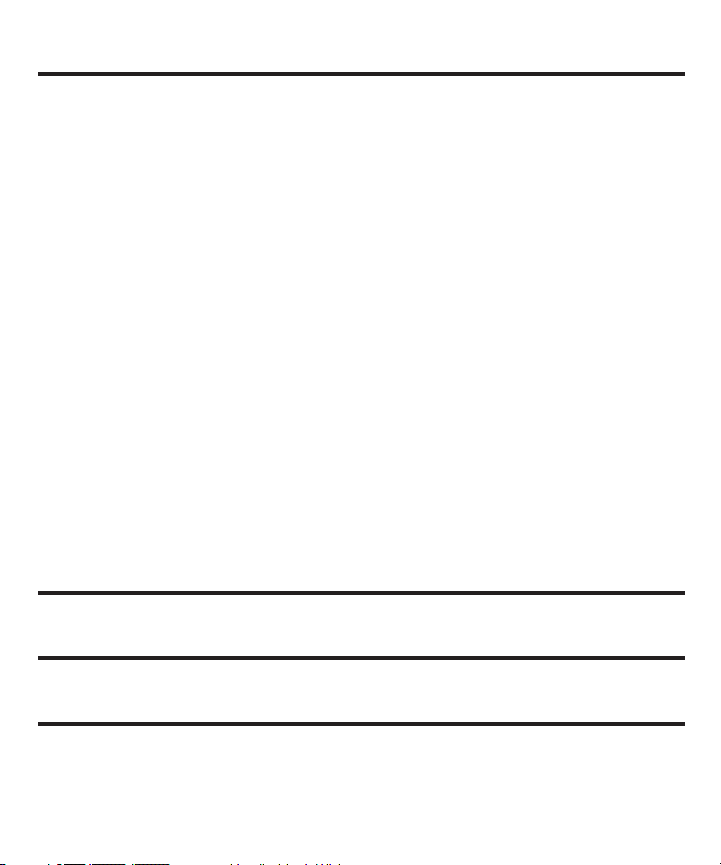
Interference Information
This device complies with Part 15 of the FCC Rules. Operation is subject to the following two conditions: (1)
This device may not cause harmful interference; and (2) This device must accept any interference received,
including interference that may cause undesired operation.
This equipment has been tested and found to comply with the limits for a Class B digital device, pursuant
to Part 15 of the FCC Rules. These limits are designed to provide reasonable protection against harmful
interference in a residential installation.
This equipment generates, uses, and can radiate radio frequency energy and, if not installed and used in
accordance with the instructions, may cause harmful interference to radio communications. However, there is
no guarantee that interference will not occur in a particular installation.
Privacy of Communications may not be ensured when using this product.
If this equipment does cause harmful interference to radio or television reception, which can be determined by
turning the equipment off and on, the user is encouraged to try to correct the interference by one or more of
the following measures:
• Reorient or relocate the receiving antenna (that is, the antenna for radio or television that is “receiving”
the interference).
• Reorient or relocate and increase the separation between the telecommunications equipment and
receiving antenna.
• Connect the telecommunications equipment into an outlet on a circuit different from that to which the
receiving antenna is connected.
If these measures do not eliminate the interference, please consult your dealer or an experienced radio/
television technician for additional suggestions. Also, the Federal Communications Commission has prepared
a helpful booklet, “How To Identify and Resolve Radio/TV Interference Problems.” This booklet is available from
the U.S. Government Printing Office, Washington, D.C. 20402. Please specify stock number 004-000-00345-4
when ordering copies.
Notice: The changes or modifications not expressly approved by the party responsible for compliance could
void the user's authority to operate the equipment.
Hearing Aid Compatibility (HAC)
This telephone system meets FCC standards for Hearing Aid Compatibility.
Licensing
Licensed under US Patent 6,427,009.
FCC RF Radiation Exposure Statement
This equipment complies with FCC RF radiation exposure limits set forth for an uncontrolled environment.
This equipment should be installed and operated with a minimum distance of 20 centimeters between the
radiator and your body. This transmitter must not be co-located or operated in conjunction with any other
antenna or transmitter.
3
Page 4
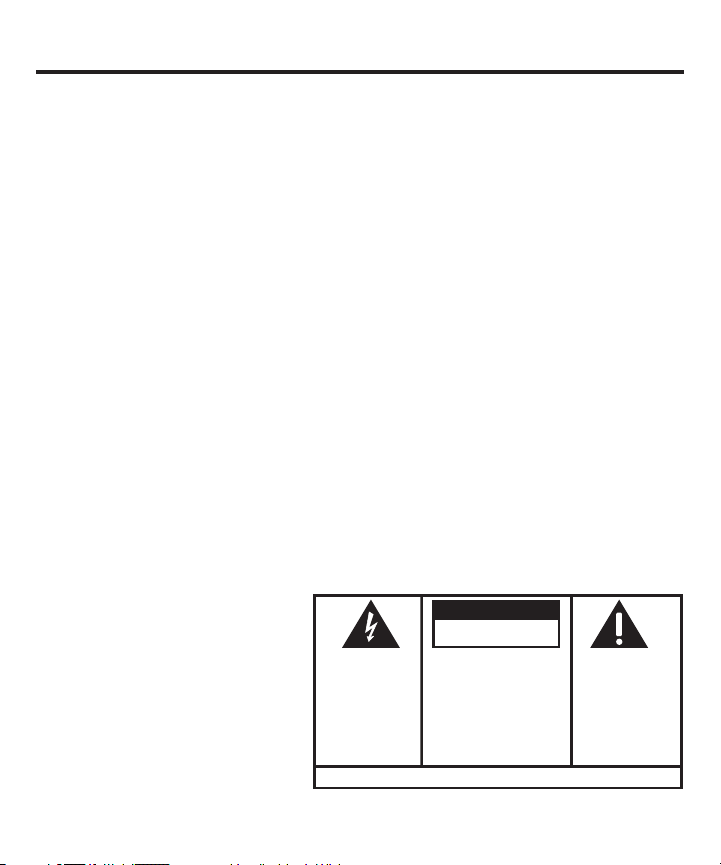
SE E M ARK ING ON BO TTO M / BA CK OF PRO DUC T
RISK OF ELECTRIC SHOCK
DO NOT OPEN
WARNING: TO
PREVENT FIRE OR
ELECTRICAL SHOCK
HAZARD, DO NOT
EXPOSE THIS
PRODUCT TO RAIN
OR MOISTURE.
THE LIGHTNING
FLASH AND ARROW
HEAD WITHIN THE
TRIANGLE IS A
WARNING SIGN
ALERTING YOU OF
“DANGEROUS
VOLTAGE” INSIDE
THE PRODUCT.
CAUTION: TO REDUCE THE
RISK OF ELECTRIC SHOCK, DO
NOT REMOVE COVER (OR
BACK). NO USER
SERVICEABLE PARTS INSIDE.
REFER SERVICING TO
QUALIFIED SERVICE
PERSONNEL.
THE EXC LAMATION
POINT WITHIN THE
TRIANG LE IS A
WARNING SIGN
ALERTI NG YOU OF
IMPORTANT
INSTRU CTIONS
ACCOMPANY ING
THE PR ODUCT.
CAUTION:
Table of Contents
EquipmEnt ApprovAl informAtion .................2
intErfErEncE informAtion .............................3
HEAring Aid compAtibility (HAc) .................3
licEnsing .....................................................3
fcc rf rAdiAtion ExposurE stAtEmEnt ........ 3
tAblE of contEnts .......................................4
introduction ...............................................5
bEforE you bEgin ........................................5
Parts CheCklist ...............................................................5
Modular JaCk requireMents ........................................5
instAllAtion .................................................6
iMPortant instruCtions for Moving the answering
systeM ...............................................................................8
sEt up .........................................................8
reCording the greeting .................................................9
reviewing the greeting..................................................9
erasing the greeting ......................................................9
Changing the settings ................................................10
setting the language ..................................................10
setting the tiMe/day ................................................... 11
hour ............................................................................... 11
Minutes .......................................................................... 11
day .................................................................................. 12
setting the rings to answer .....................................12
4
toll saver inforMation ..............................................12
setting the inCoMing Message tiMe ......................... 13
setting the seCurity Code.......................................... 13
rEviEwing tHE sEttings ..............................14
adJusting the voluMe .................................................14
mEssAgE countEr .......................................14
less than 10 Messages .............................................. 14
More than 10 Messages ............................................ 15
Message Counter disPlay ..........................................15
plAying mEssAgEs .......................................15
erasing all Messages ................................................. 16
leaving a MeMo ............................................................17
sCreening Calls (auto disConneCt feature) .......... 17
rEmotE AccEss ...........................................18
to aCCess your answering systeM .......................... 18
gEnErAl product cArE ..............................19
troublEsHooting tips .................................19
sErvicE.......................................................21
limitEd wArrAnty ......................................21
indEx .........................................................23
rEmotE AccEss cArd .................................25
Page 5
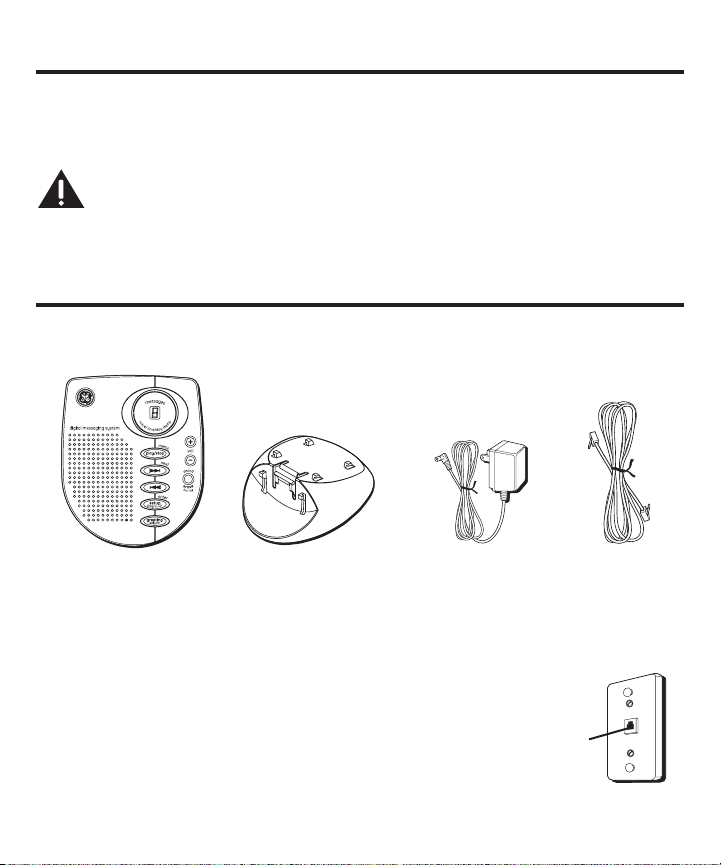
Introduction
Your Digital Answering System is designed to give you flexibility in use and high
quality performance. To get the most from your new answering system, we suggest
that you take a few minutes right now to read through this instruction manual.
CAUTION: When using telephone equipment, there are basic
safety instructions that should always be followed. Refer to the
IMPORTANT SAFETY INSTRUCTIONS provided with this product and
save them for future reference.
Before You Begin
Parts Checklist
Make sure your package includes the following items:
Answering system
Mounting pedestal
AC power adaptor
Modular Jack Requirements
You need an RJ11C type modular jack, which is the most
common type of phone jack and might look like the one
pictured here. If you don’t have a modular jack, call your
local phone company to find out how to get one installed.
Telephone
line cord
Wall Plate
Modular
telephone
line jack
5
Page 6
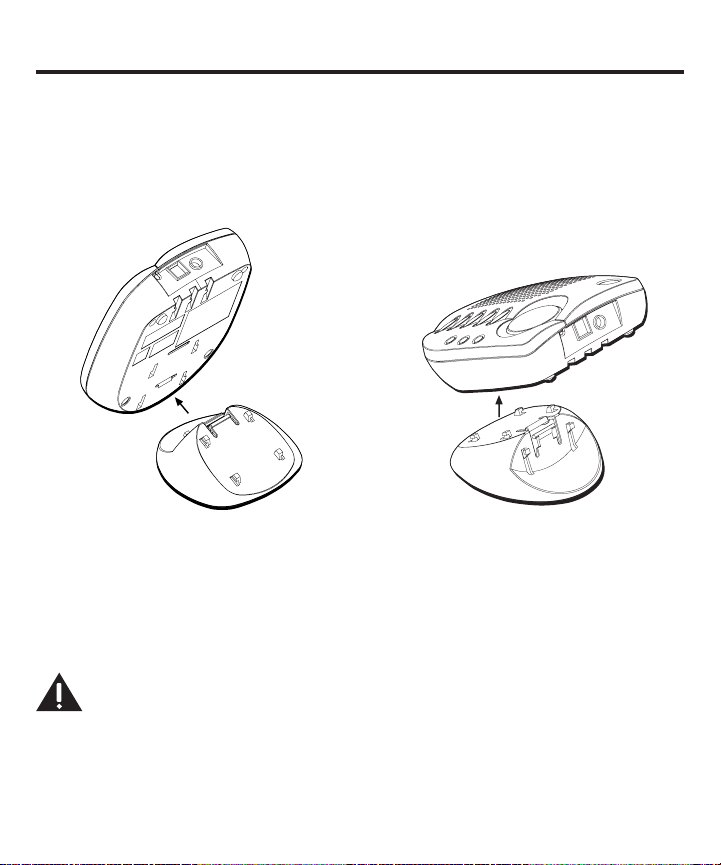
Installation
The Answering System can be placed on the desktop in three different positions;
upright, using the mounting pedestal, at an angle using the pedestal, or lying flat
without the pedestal. Choose your preference and use the mounting hooks to attach
the pedestal onto the answering system as shown below.
Upright position -
2 mounting hooks
CAUTION:
• Never install telephone wiring during a lightning storm.
• Never touch uninsulated telephone wires or terminals, unless the
telephone line has been disconnected at the network interface.
• Use caution when installing or modifying telephone lines.
6
Angled position -
4 mounting hooks
Page 7
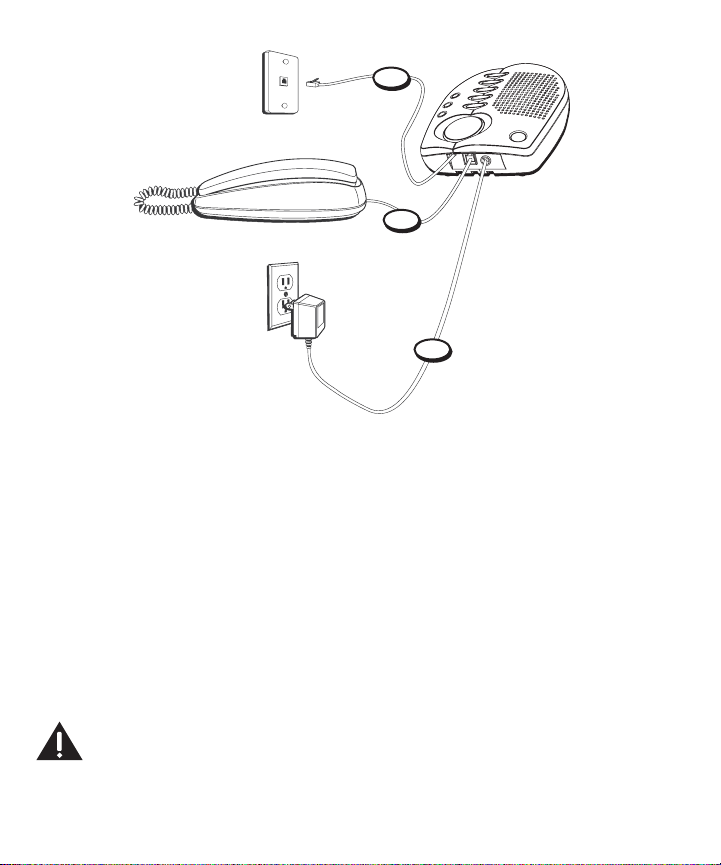
1
2
3
1. Plug the telephone line cord into a modular wall jack.
2. Connect the telephone line cord from your telephone into the jack on the back of
the answering system marked PHONE. (You don’t have to connect your telephone
in order for the answering system to record incoming messages.)
3. Connect the small end of the power adaptor into the POWER 5V AC jack on the
back of the answering system. Plug the other end into an AC power outlet. The unit
performs the initialization, pauses a few seconds and then beeps when it is ready
for setup or to answer calls with the default greeting and settings.
CAUTION: To reduce risk of personal injury, fire, or damage use only
the 5-2634 (white), 5-2633 (black), or 5-2778 (black) power adaptor
listed in the user’s guide. This power adaptor is intended to be
correctly orientated in a vertical or floor mount position.
7
Page 8
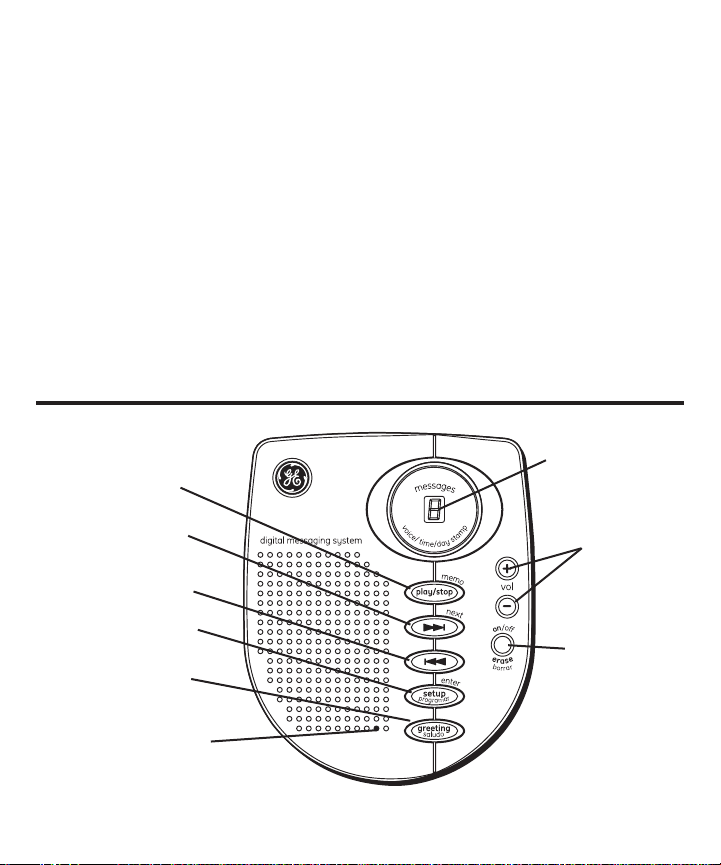
Important Instructions for Moving the
Answering System
To move the answering system to a different location in the house, follow these
instructions:
1. Disconnect the phone line or any phones you may have connected to the
answering system.
2. Unplug the power adaptor from the electrical outlet.
3. Move the answering system and phone line to the desired location.
4. Plug the power adaptor into an electrical outlet.
5. The MESSAGE counter flashes if there is a new message.
6. Connect all necessary phone lines.
Set Up
message
play/stop/memo
(button)
counter
(indicator)
8/“NEXT”
(button)
7/“PREVIOUS”
(button)
setup/enter
(button)
greeting
(button)
microphone
8
volume +/-
(button)
on/off/erase
(button)
Page 9
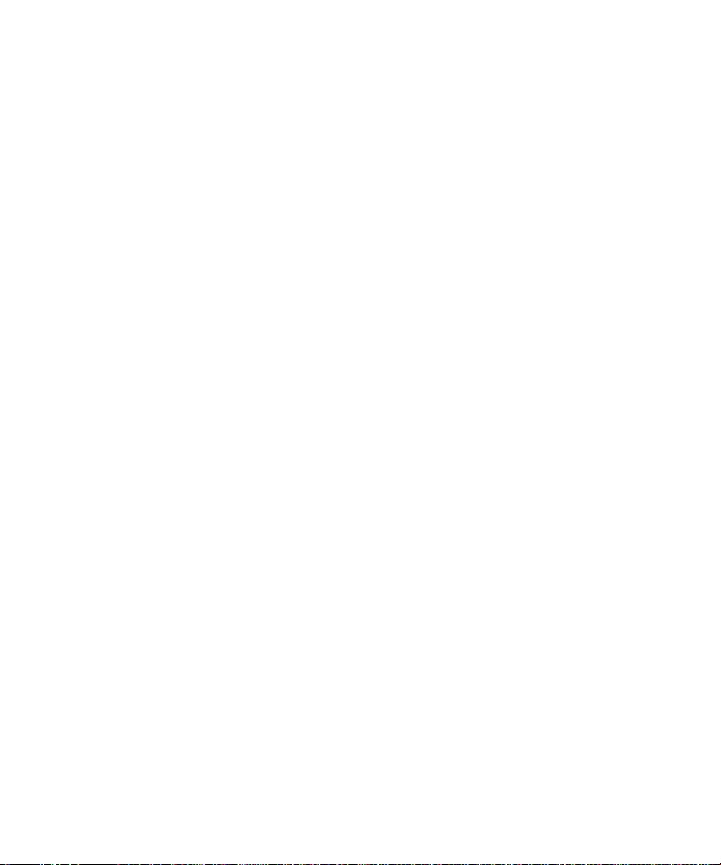
Recording the Greeting
Before using your new answering system, you should record a greeting
(the announcement callers hear when your answering system answers a call). If
you don’t record a greeting, callers hear a default greeting which says, “We are
unavailable to take your call. Please leave a message. Thank you for calling.”
When recording the greeting you should be about 6 to 8 inches from the unit and
eliminate as much background noise as possible. This ensures the best recording
quality.
1. Prepare your greeting.
Sample Greeting: Hi, this is (use your name here). I can’t answer the phone right
now, so please leave your name, number, and a brief message after the tone, and
I’ll get back to you. Thank you for calling.
2. Hold down the GREETING button. The answering system announces, “Record
greeting after tone.” After the tone you have 30 seconds to record your greeting.
3. Release the GREETING button when you finish. The unit beeps, and the greeting
plays back automatically.
Reviewing the Greeting
To review the greeting, press and quickly release the GREETING button. The unit plays
the current greeting.
Erasing the Greeting
If you want to erase your greeting, press and hold the ERASE button while your
recorded greeting is playing. The default greeting is restored.
NOTE: Your recording time should not be less than two seconds. Otherwise
the unit will return to the default greeting.
9
Page 10
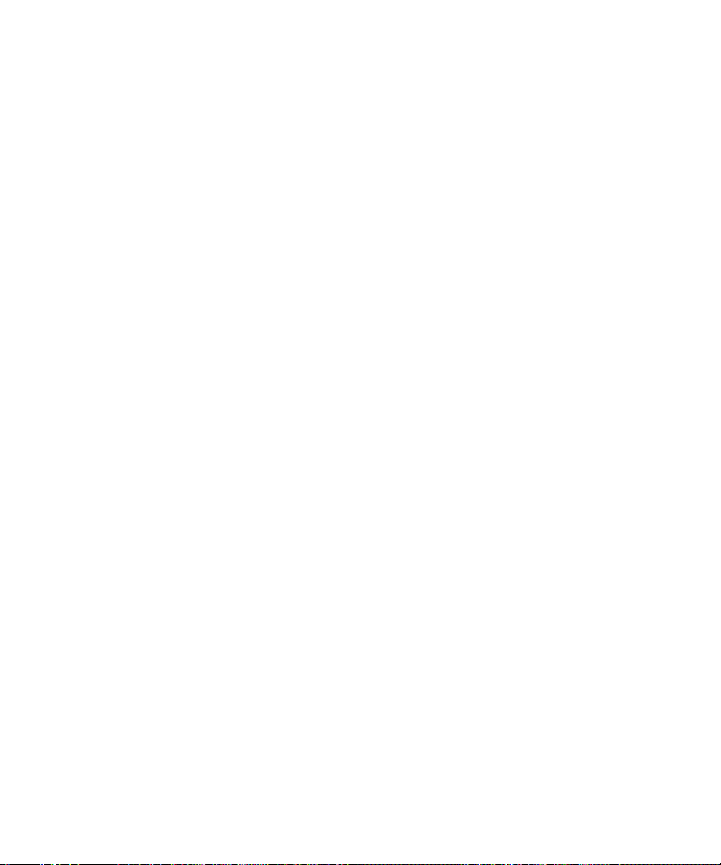
Changing the Settings
This function allows you to change the Language, Time/Day, Rings to Answer,
Message Time and Security Code settings.
NOTE: User can exit the set-up menu at any time by pressing the STOP
button.
Setting the Language
This setting allows you to set the answering system in either English or in Spanish
voice menu mode. Once the language is set, all voice menus, including the one used
in Remote Access mode, will be switched to the selected language.
1. Press and hold the SETUP/ENTER button for two seconds, then release to access
the set-up menu.
2. The answering system announces, “For English, press NEXT, press ENTER
to continue (in English). Para espanol, oprima PREVIO, oprima ENTER para
continuar (in Spanish)”.
3. Press NEXT( 8 ), answering system enters English voice menu mode. If ( 7 ) is
pressed, answering system enters Spanish voice menu mode If SETUP/ENTER is
pressed, answering system remains in the current language mode. In any case, the
answering system enters to the TIME/DAY menu.
NOTE: Language can only be set when the user is in physical access of the
unit. When you are running in Remote Access mode, the language cannot
be changed and will remain in the language you’ve previously set.
10
Page 11
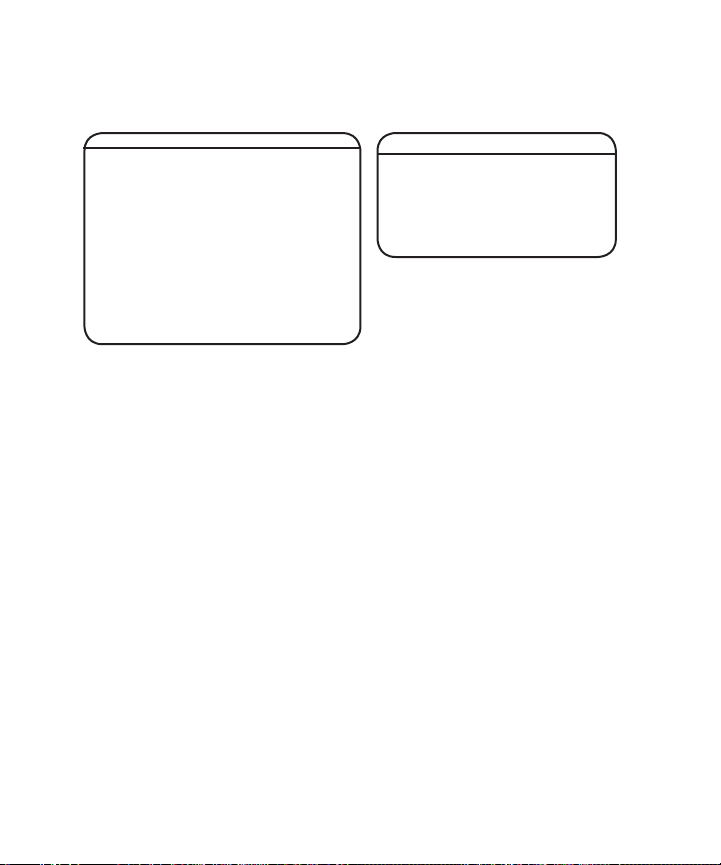
Setting the Time/Day
This setting allows you to set the current time and day for the Time/Day stamp
attached to each message.
Range of Settings
Time
Hour 12 a.m. - 11 p.m.
Minute 0 - 59
Day Sunday - Monday
Rings 2,3,4,5 toll saver
to Answer
Message time 1,2,3,4, minutes
Security 0 - 9, 0 - 9, 0 - 9
Code
Time 12 a.m. Sunday
Rings to Answer 4
Message time 2
Security Code 123
Default Settings
Hour
1. When you have completed setting the Language, the unit will enter the TIME/
DAY menu. The answering system announces, “Time (the current time and day
setting) To set hour, press NEXT( 8 )...press ENTER to continue.”
2. To change the hour, press and release the ( 7 or 8 ) button and the answering
system announces an hour, such as “12am, 1am, 2am,” or “12am, 11pm, 10pm.”
3. After choosing the hour, press and release the SETUP/ENTER button to store the
hour. The answering system enters the Minutes menu.
Minutes
1. The answering system announces, “(the current minutes setting). To set minutes,
press NEXT( 8 )...press ENTER to continue.”
2. To change the minutes, press and release the ( 7or 8 ) button, and the answering
system announces a minute such as “1, 2, 3” or “59, 58, 57.”
3. After choosing the minute, press and release the SETUP/ENTER button to store the
minute. The answering system enters the Day menu.
11
Page 12
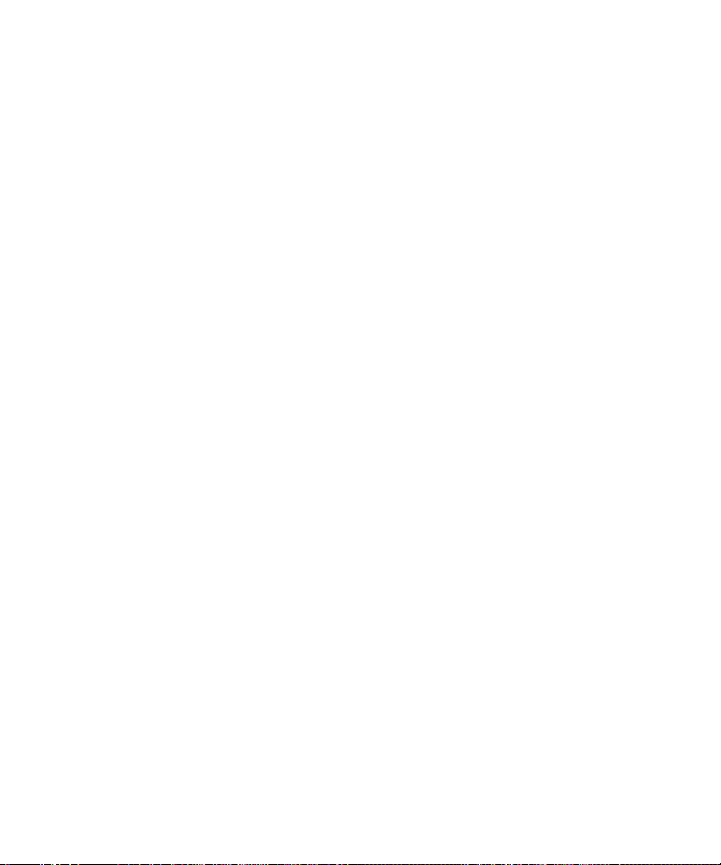
Day
1. The answering system announces, “(the current day setting) To set day, press
NEXT( 8 )...press ENTER to continue.”
2. To change the day, press and release the ( 7 or 8 ) button, and the answering
system announces a day, such as “Sunday, Monday” or “Sunday, Saturday.”
3. After choosing a day, press and release the SETUP/ENTER button to store the day.
The answering system enters the Rings to Answer menu.
Setting the Rings to Answer
This setting allows you to select the number of rings before the answering system
answers a call. This menu comes after you have finished setting the TIME/DAY.
1. The answering system announces, “Rings to Answer ( the current rings to answer
setting ) To set rings to answer, press NEXT( 8 )...press ENTER set to continue.”
2. To change the rings to answer, press and release ( 7 or 8 ) button and the system
announces a number such as “2, 3, 4,” or “2, toll saver, 5.”
3. After choosing a number, press and release the SETUP/ENTER button to store the
rings to answer. The answering system confirms the setting and enters Message
Length menu.
Toll Saver Information
Toll Saver can save you the cost of making a call when you access your messages
from another phone:
• If you have new messages, the system answers after the 2nd ring.
• If you have no new messages, the system answers after the 5th ring.
You can hang up after the 3rd ring and save the pay telephone or long distance
charge.
12
Page 13
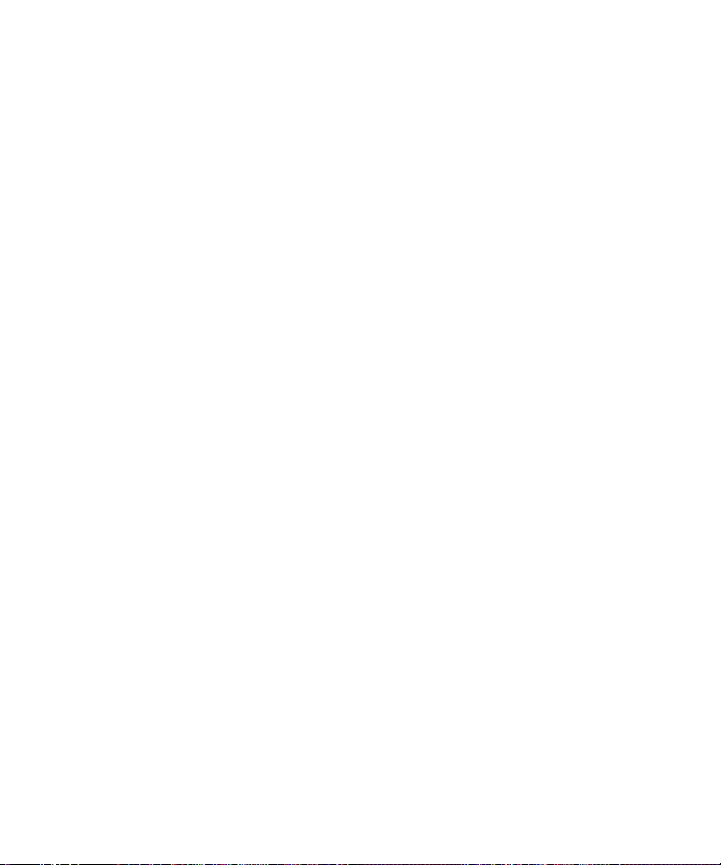
Setting The Incoming Message Time
This setting allows you to select the length of the incoming message.
1. The answering system announces “Message Time (current message length)
minutes. To set message time, press NEXT ( 8 ), press ENTER to continue.”
2. To change the message length, press and release the ( 7 or 8 ) button and the
answering system announces a number, such as “1, 2, 3, 4.”
3. After choosing a number, press and release the SETUP/ENTER button to store the
message time. The answering system enters Security Code menu.
Setting the Security Code
This setting allows you to change the factory default security code used to access
your answering system from a remote location. This menu comes after you have
finished setting the Incoming Message Time. The default code is 123.
1. The answering system announces, “Security Code (the current 3 number Security
Code setting). To set security code, press NEXT ( 8 )...press ENTER to stop.”
2. If you press and release the SETUP/ENTER button, the answering system
announces all the new settings and exits the Setup menu.
3. If you press and release ( 7 or 8 ) button, answering system
announces “Security Code (current 3 number). To set security code, press NEXT(
8 ), press ENTER to continue”.
4. To change the first security code number, press and release the
( 7 or 8 ) button again. The answering system announces all three numbers, but
only the first number will change, such as “123, 223,” or “123, 023”.
5. After choosing the first number, press and release the SETUP/ENTER button to
store the first number.
6. The answering system automatically advances to the second number and
announces “Security Code (current 3 number). To set security code, press NEXT
( 8 ), then press ENTER to continue.” To change the second and third numbers,
13
Page 14
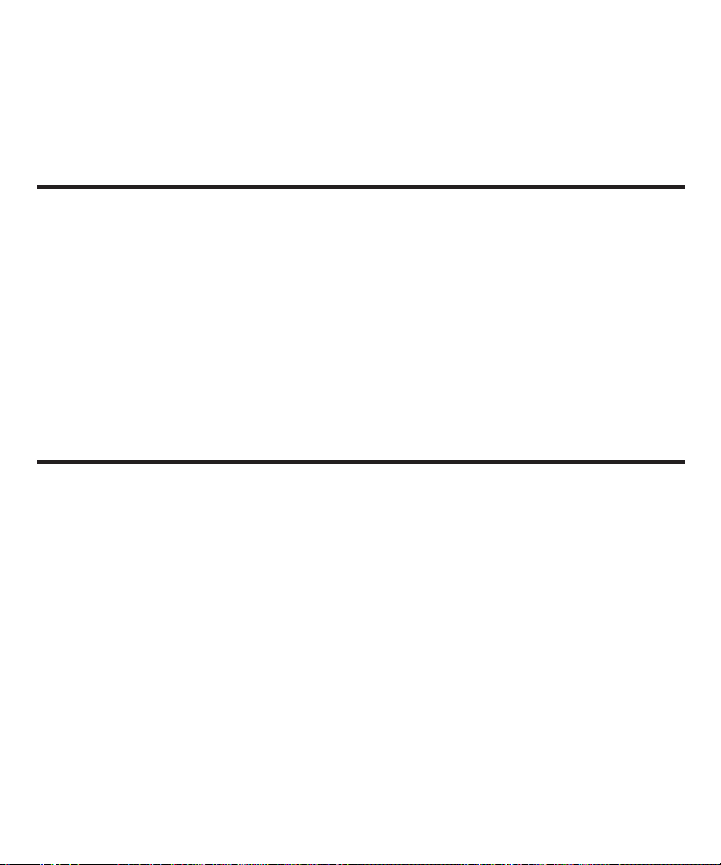
repeat steps 4 and 5. After the third number is stored, the answering system
announces all the stored settings and exits the setup menu.
NOTE:
User can exit the set-up menu at any time by pressing the STOP
button.
Reviewing the Settings
This function allows you to review the current time, rings to answer, message time
and security code.
• Press and release the SETUP/ENTER button to start the review. The answering
system announces the current settings.
Adjusting the Volume
Use the VOLUME + and - buttons to increase or decrease the volume. The
answering system beeps when it is not announcing a setting or playing a
message.
Message Counter
The message counter displays the number of messages you have received.If the
answering system is off, the message counter displays a dash (-). If the answering
system is on, the message counter displays the number of messages.
Less Than 10 Messages
When you have new messages, the message counter continuously flashes the
number of new (from 1 to 9), unheard messages in the display.
When you have no new messages, the message counter displays the number of old
messages (from 0 to 9).
When you have both new and old messages, the message counter continuously
flashes the total number of messages (from 1 to 9) in the display.
14
Page 15
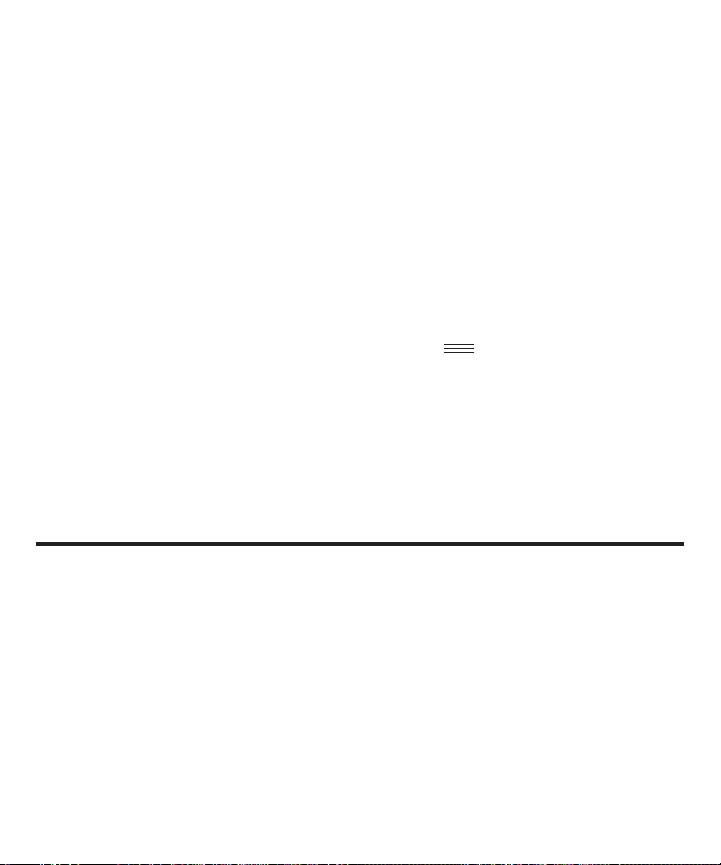
More Than 10 Messages
When you have both old and new messages, the message counter continuously
flashes the total number of messages followed by a dash, such as 2, 8, -.
Message Counter Display
In addition to message information, the message counter also displays information
about the digital answering system’s status.
• When memory is full, an “F “ flashes in the message counter display.
• When you’re recording a greeting, “o” shows in the message counter display.
• When the answering system is answering a call, “A” shows in the message
counter display.
• When the answering system is playing messages, “ “ shows in the message
counter display.
• When you’re recording a memo, “L” shows in the message counter display.
• When the remote functions are accessed, “A“ shows in the message counter
display.
• When you’re erasing all the messages, “E“ shows in the message counter display.
Playing Messages
When the message counter flashes you have new messages. Messages play back
in first received-first played order. If there are new messages, the answering system
plays only the new messages, then announces “End of New Messages”. If no new
messages have been received, the unit plays all messages, then announces, “End of
Messages”.
NOTE: When the answering system is off, it answers calls after 10
rings but doesn’t play the greeting. The answering system doesn’t take
messages when it is turned off.
15
Page 16
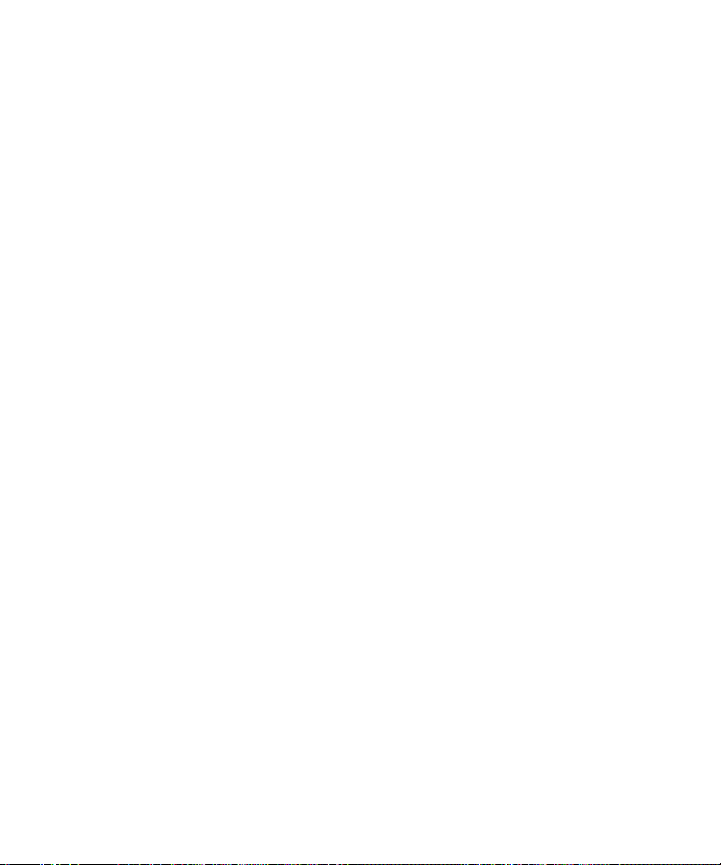
• To playback messages, press and release the PLAY/STOP/MEMO button.
• To stop playback, press and release the PLAY/STOP/MEMO button.
• To restart playback of a current message, press and hold the ( 7 ) button until the
message restarts from the beginning.
• To go back to the beginning of a previous message, press and release the ( 7 )
button within one second.
• To fast forward through a message, press and hold the NEXT( 8 ) button.
• To skip to the beginning of the next message, press and release
the NEXT( 8 ) button.
• To erase a message while it is playing, press the ON/OFF/ERASE button. The
answering system announces, “Message Erased” to confirm the message has
been erased.
NOTE:
• An ‘old’ message is a message that has been listened to (even if played
back partially) and not erased.
• A ‘new’ message is a message that has never been listened to at all.
• At the end of each message the answering system announces the time
and day the message was received.
At the end of messages playback the answering system announces “end
of messages.”
Erasing All Messages
When the answering system isn’t playing or recording messages, press and hold
the ON/OFF/ERASE button until you hear the “Messages Erased” announcement.
Release the button after the announcement. This feature allows you to erase all old
messages but not new messages. If you do not have any messages, the answering
system announces, “Zero Messages.”
16
Page 17

NOTE: To erase new messages, play them, then press ERASE during
playback.
NOTE: Once a message is erased, it cannot be restored.
Leaving a Memo
Press and hold the PLAY/STOP/MEMO button. Record your message after the
announcement and the beep are heard. Release the PLAY/STOP/MEMO button when
you’re finished talking. The answering system treats the memo as a message, and the
MESSAGE counter flashes.
Screening Calls (Auto Disconnect Feature)
When a call comes in the answering system rings the number of set times, plays the
greeting, and records the incoming call.
Auto Disconnect tells the answering system to stop playing the greeting or recording
a message when an extension has picked up the call.
You can screen incoming calls by listening as the caller leaves a message.
If you want to talk to that caller, pick up any extension phone.
NOTE: Sometimes the answering system will keep on playing the greeting
when you pick up the phone. This is normal, especially when you pick up
the extension phone at the same time the answering system is picking up
the call.
If you want to pick up the phone while the greeting is playing, please wait
until two seconds after the answering system has picked up the phone.
Or, when using the extension, press the PLAY/STOP/MEMO button if you
continue to hear the answering system play the greeting.
17
Page 18

Remote Access
You can access your answering system from any touch-tone phone by entering your
3-digit security code (the default security code is 123, but you can change it.) Be aware
that remote functions do not work with rotary or push-button, pulse-dialing phones.
You can cut out the wallet-size remote card located at the end of this instruction book
so you will have the touch-tone commands when you’re picking up messages from
another location.
To Access Your Answering System
1. Call your telephone number.
2. After you hear the beep that follows the greeting, enter your 3-digit security code.
To bypass the greeting, you can enter your 3-digit security code any time while the
greeting is playing.
3. The answering system beeps to confirm you have accessed the remote functions
and begins playing the remote functions menu.
4. Select the function you want to use and press that number on the phone’s keypad
you are using.
5. To end the call, hang up or press the “6” button while the menu is playing.
NOTE: The answering system answers on the 10th ring if the answering
system is turned off or the memory is full. To access the answering
system, enter the 3-digit security code after the beeps. If memory is full,
playback your messages and erase some of them to restore memory. If
the answering system is off, press 2 to turn it on. If you want to end a call
while a message is playing, just press and release the “6” button twice on
the phone you are using.
NOTE: After the answering system plays the remote menu, it will wait
10 seconds for a command. If a command is not entered, the unit
disconnects. The unit only allows two attempts at accessing the security
code. If the second attempt is incorrect, the unit will end the call.
18
Page 19

General Product Care
To keep your answering system working and looking good, follow these guidelines:
• Avoid putting it near heating appliances and devices that generate electrical noise
(for example, motors or fluorescent lamps).
• DO NOT expose to direct sunlight or moisture.
• Avoid dropping answering system and/or other rough treatment.
• Clean with a soft cloth.
• Never use a strong cleaning agent or abrasive powder because this will damage
the finish.
• Retain the original packaging in case you need to ship it at a later date.
Troubleshooting Tips
Doesn’t answer, or answers on 10th ring
• Make sure answering system is turned on.
• Memory is full, erase some messages.
• Check AC (electrical) power and phone line connections.
Incoming messages are incomplete
• Was an extension phone picked up?
• The caller left a message that is longer than the message length you chose during
setup.
• Memory is full.
• You accidentally pressed the PLAY/STOP/MEMO button when you were playing
back your messages.
19
Page 20

Won’t respond to remote commands
• You must use touch-tone phone.
• You must enter the correct security code.
• Did the unit hang up? If you take no action for a period of time, it automatically
hangs up.
Answering system doesn’t work
• Unplug the power cord from the electrical outlet and from the back of the unit.
Then plug the power adapter cord back into the back of the answering system and
the electrical outlet. This is a complete reset .
Can’t hear messages
• Adjust the volume control.
Can’t restart the message
• You must play messages for at least five seconds before pressing and holding the
( 7 ) button.
Message counter flashes “F” rapidly
• Memory is full. Erase some messages.
Greeting continues to play even after an extension phone is picked
up
• This is normal operation. Auto disconnect is delayed for two seconds after the
answering system answers a call. If you are near the answering system, press the
PLAY/STOP/MEMO button to stop the greeting.
20
Page 21

Service
If trouble is experienced with this equipment, for repair or warranty information, please contact customer
service at 1-800-448-0329. If the equipment is causing harm to the telephone network, the telephone
company may request that you disconnect the equipment until the problem is resolved.
This product may be serviced only by the manufacturer or its authorized service agents. Changes or
modifications not expressly approved by Thomson Inc. could void the user’s authority to operate this
product. For instructions on how to obtain service, refer to the warranty included in this guide or call
customer service at 1-800-448-0329.
Or refer inquiries to:
Thomson Inc.
Manager, Consumer Relations
P O Box 1976
Indianapolis, IN 46206
Attach your sales receipt to the booklet for future reference or jot down the date this product was
purchased or received as a gift. This information will be valuable if service should be required during the
warranty period.
Purchase date ________________________________________________
Name of store ________________________________________________
Limited Warranty
What your warranty covers:
• Defects in materials or workmanship.
For how long after your purchase:
• One year, from date of purchase.
(The warranty period for rental units begins with the first rental or 45 days from date of shipment to
the rental firm, whichever comes first.)
What we will do:
• Provide you with a new or, at our option, a refurbished unit. The exchange unit is under warranty for
the remainder of the original product’s warranty period.
How you get service:
• Properly pack your unit. Include any cables, etc., which were originally provided with the product. We
recommend using the original carton and packing materials.
• ”Proof of purchase in the form of a bill of sale or receipted invoice which is evidence that the product
is within the warranty period, must be presented to obtain warranty service.” For rental firms, proof of
first rental is also required. Also print your name and address and a description of the defect. Send via
standard UPS or its equivalent to:
21
Page 22

Thomson Inc.
c/o Thomson
11721 B Alameda Ave.
Socorro, Texas 79927
• Pay any charges billed to you by the Exchange Center for service not covered by the warranty.
• Insure your shipment for loss or damage. THOMSON accepts no liability in case of damage or loss.
• A new or refurbished unit will be shipped to you freight prepaid.
What your warranty does not cover:
• Customer instruction. (Your Owner’s Manual provides information regarding operating instructions
and user controls. Any additional information, should be obtained from your dealer.)
• Installation and setup service adjustments.
• Batteries.
• Damage from misuse or neglect.
• Products which have been modified or incorporated into other products.
• Products purchased or serviced outside the USA.
• Acts of nature, such as but not limited to lightning damage.
Product Registration:
• Please complete and mail the Product Registration Card packed with your unit. It will make it easier to
contact you should it ever be necessary. The return of the card is not required for warranty coverage.
Limitation of Warranty:
• THE WARRANTY STATED ABOVE IS THE ONLY WARRANTY APPLICABLE TO THIS PRODUCT.
ALL OTHER WARRANTIES, EXPRESS OR IMPLIED (INCLUDING ALL IMPLIED WARRANTIES OF
MERCHANTABILITY OR FITNESS FOR A PARTICULAR PURPOSE) ARE HEREBY DISCLAIMED. NO
VERBAL OR WRITTEN INFORMATION GIVEN BY THOMSON INC., ITS AGENTS, OR EMPLOYEES SHALL
CREATE A GUARANTY OR IN ANY WAY INCREASE THE SCOPE OF THIS WARRANTY.
• REPAIR OR REPLACEMENT AS PROVIDED UNDER THIS WARRANTY IS THE EXCLUSIVE REMEDY OF
THE CONSUMER. THOMSON INC. SHALL NOT BE LIABLE FOR INCIDENTAL OR CONSEQUENTIAL
DAMAGES RESULTING FROM THE USE OF THIS PRODUCT OR ARISING OUT OF ANY BREACH OF
ANY EXPRESS OR IMPLIED WARRANTY ON THIS PRODUCT. THIS DISCLAIMER OF WARRANTIES
AND LIMITED WARRANTY ARE GOVERNED BY THE LAWS OF THE STATE OF INDIANA. EXCEPT TO
THE EXTENT PROHIBITED BY APPLICABLE LAW, ANY IMPLIED WARRANTY OF MERCHANTABILITY
OR FITNESS FOR A PARTICULAR PURPOSE ON THIS PRODUCT IS LIMITED TO THE APPLICABLE
WARRANTY PERIOD SET FORTH ABOVE.
How state law relates to this warranty:
• Some states do not allow the exclusion nor limitation of incidental or consequential damages, or
limitations on how long an implied warranty lasts so the above limitations or exclusions may not apply
to you.
• This warranty gives you specific legal rights, and you also may have other rights that vary from state
to state.
If you purchased your product outside the USA:
• This warranty does not apply. Contact your dealer for warranty information.
22
Page 23

Write your 3-digit security code here.
4. Hang up.
3. Enter touch-tone command.
Cut out this remote access card
so that you can take it with you to
help you use the remote features.
29871
FOLD
To:
Play messages ..........................................1
Play previous ............................................. 7
(during message playback)
Skip to next message ......................... 9
(during message playback)
Erase message ......................................0
(during message playback)
Turn on answering system ..................2
Turn off answering system .................3
Record message ......................................4
(press 6 again when finished)
Record greeting ........................................5
(press 6 again when finished)
Stop playback ............................................6
(during message playback)
To set security code ...............................7
Play greeting ..............................................8
Erase message ......................................... 0
beep.
during greeting or after the
2. Enter 3-digit security code
answering system.
1. Dial phone number of the
Digital Answering System
Press:
Page 24

This page is
intentionally
blank.
Page 25

Index
A
Adjusting the Volume 14
B
Before You Begin 5
C
Changing the Settings 10
L
Leaving a Memo 17
Licensing 3
Limited Warranty 21
M
Messages Counter 14
Minutes 11
Modular Jack Requirements 5
D
Day 12
E
Equipment Approval Information 2
Erasing All Messages 16
G
General Product Care 19
H
Hearing Aid Compatibility (HAC) 3
Hour 11
I
Important Instructions for Moving the
Answering System 8
Installation 6
Interference Information 3
Introduction 5
P
Parts Checklist 5
Playing Messages 15
R
Recording the Greeting 9
Remote Access 18
Remote Access Card 25
Reviewing the Settings 14
S
Screening Calls (Auto Disconnect Feature) 17
Service 21
Set Up 8
Setting The Incoming Message Time 13
Setting the Language 10
Setting the Rings to Answer 12
Setting the Security Code 13
Setting the Time/Day 11
T
To Access your Answering System 18
Toll Saver Information 12
Troubleshooting Tips 19
Page 26

Model 29871
00003287 (Rev. 2 Dom E/S)
07-22
Printed in China
Thomson Inc.
101 West 103rd St.
Indianapolis, IN 46290-1102
© 2007 Thomson Inc.
Trademark(s) ® Registered
Marca(s) Registrada(s)
Page 27

Modelo 29871
Sistema Contestadora
Digital (incluye instrucciones
orales a elegir en inglés y español)
Guía del Usuario
Page 28

Información sobre la Aprobación de Equipo
El equipo de su teléfono esta aprobado para la conexión con la red Telefónica Pública (Public Switched Telephone
Network) y cumple con los requisitos establecidos en las secciones 15 y 68 de las Reglas y Regulaciones de la FCC
y con los Requerimientos Técnicos para Equipos de Terminales Telefónicas (Technical Requirements for Telephone
Terminal Equipment), publicado por ACTA
1 Notificación a la Compañía Telefónica Local
En la parte de abajo de este equipo hay una etiqueta que indica, entre otra información, el número de US y el
Número de Equivalencia de Timbres (REN) para este equipo. Usted debe, cuando sea requerido, proveer esta
información a su compañía telefónica.
El REN es útil para determinar el número total de artefactos que Ud. puede conectar a su línea telefónica,
todavía asegurando que todos estos artefactos sonarán cuando se llame su número telefónico. En la mayoría
de las áreas (pero no en todas), el total de los números REN de todos los artefactos conectados a una línea
no debe exceder 5. Para estar seguro del número total de artefactos que Ud. pueda conectar a su línea
(determinado por el REN), Ud. deberá ponerse en contacto con su compañía telefónica local.
Cualquier enchufe y conexión que se utilice para conectar este equipo al cableado del edificio y a la red
telefónica, debe estar en conformidad con el reglamento de la FCC Parte 68 que ha sido adoptado por la
ACTA. Un cable telefónico y un enchufe modular que han sido aprobados y están en conformidad con dicho
reglamento han sido provistos con este producto. Están diseñados para ser conectados a un enchufe modular
compatible, que también esté en conformidad. Para más detalles, vea las instrucciones para la instalación.
El número de la US está ubicado en el fondo de la base
Notes
• No se puede usar este equipo con un teléfono de previo pago proveído por la compañía telefónica.
• Las líneas compartidas son sujetas a las tarifas del estado, y por eso, es posible que Ud. no pueda usar su
propio equipo telefónico si Ud. estuviera compartiendo la misma línea telefónica con otros abonados.
• Se debe notificar la compañía telefónica cuando se desconecte permanentemente su teléfono de la línea.
• Si su casa tiene algún equipo de alarma especial conectado a la línea telefónica, asegúrese que la
instalación de este producto no desactive su equipo de alarma. Si usted tiene alguna pregunta sobre qué
puede desactivar su equipo de alarma, consulte a su compañía telefónica o a un instalador calificado.
2 Derechos de la Compañía Telefónica
Si su equipo causase algún problema en su línea que pudiera dañar la red telefónica, la compañía telefónica
siempre que sea posible le avisará de la posible interrupción temporal de su servicio. En caso que la compañía
no pudiera avisarle de antemano y hubiera necesidad de tomar tal acción, la compañía telefónica podrá
interrumpir su servicio inmediatemente. En caso de tal interrupción telefónica temporal la compañía debe : (1)
darle aviso al momento de tal interrupción temporal de servico, (2) concederle a Ud. la oportunidad de corregir
la situación, (3) informarle a Ud. de sus derechos de presentar una questa a la Comisión de acuerdo con los
procedimientos dictados en la Subparte E de la Parte 68 de las Regulaciones y Reglas de la FCC.
La compañía telefónica puede hacer los cambios en sus instalaciones de comunicación, en equipos, en
sus funcionamientos o procedimientos que digne necesarios para el manejo de sus negocios y que no
sean incompatibles con las Reglas y Regulaciones de l a FCC. Si estos cambios pudieran alterar el uso o el
funcionamiento de su equipo telefónico, la compañía telefónica deberá darle aviso adecuado en escrito para
que Ud. goce de un servico ininterrumpido.
.
El numero REN esta ubicado en el fondo de la base.
2
Page 29

Información de Interferencias
Este artefacto cumple con la Parte 15 de las Reglas de la FCC. Su funcionamiento es sujeto a las dos condiciones
siguientes: (l) Este artefacto no puede causar interferencia dañosa, y (2) Este artefacto debe aceptar cualquier
interferencia recibida, incluyendo interferencia que puede causar un funcionamiento no deseado.
Este equipo ha sido probado y cumple con los límites para un artefacto digital de la Clase B, de conformidad con
la Parte 15 de las Reglas de la FCC. Estos límites han sido diseñados para proporcionar una protección razonable
contra una interferencia dañosa que pueda existir en una instalación doméstica.
Este equipo genera, usa y puede radiar la energía de frecuencia de una radio y, si no fuera instalado y usado de
acuerdo con las instrucciones, puede causar interferencia dañosa a las transmisiones radiales. Sin embargo, no
hay garantía que la interferencia no ocurrirá en una instalación en particular.
La aislamiento de comunicaciones no puede ser asegurada al usar este producto.
Si este equipo causa en efecto una interferencia dañosa a la recepción de la radio o de la televisión, lo cual puede
ser determinado apagando y prendiendo el equipo, le animamos a Ud. de tratar de corregir la interferencia por
medio de una (o más) de las sugerencias siguientes:
• Cambie la posición o la ubicación de la antena (quiere decir la antena de la radio o de la televisión que está
recibiendo la interferencia).
• Cambie la posición o cambie la ubicación y aumente la distancia entre el equipo de telecomunicaciones y la
antena receptora de la radio o de la televisión que está recibiendo la interferencia.
• Conecte el equipo de telecomunicaciones a una toma en un circuito diferente del circuito al cual la antena
receptora esté conectada.
Si estas medidas no eliminan la interferencia, favor de consultar a su distribuidor o a un técnico de radio/
televisión experto por otras sugerencias. También, la Comisión Federal de Comunicaciones (FCC) ha preparado
un folleto muy útil, “How To Identify and Resolve Radio/TV Interference Problems” (“Como Identificar y Resolver
Problemas de Interferencia de Radio/Televisión”). Este folleto se puede obtener del U.S. Goverment Printing Office,
Washington, D.C. 20402. Favor de especificar el número 004‑000‑00345‑4 cuando haga su pedido.
Aviso: Los cambios o las modificaciones no no expreso aprobados por el partido responsable de conformidad podían
anular la autoridad del usuario para funcionar el equipo.
Compatibilidad con Audífonos (CCA)
Se juzga que este teléfono es compatible con audífonos, en base a las normas de la FCC.
Licensing
Con licencia bajo la patente US 6,427,009.
Declaración de la FCC sobre Exposición a la
Radiación RF
Este equipo cumple con los límites a la exposición de radiación RF de la FCC establecidos para un ambiente
no controlado. Este equipo deberá ser instalado y operado a una distancia mínima de 20 centímetros entre el
radiador y su cuerpo. Este transmisor no debe de ser colocado u operado en conjunto con alguna otra antena o
3
Page 30

Tabla de Contenido
VEA ADVERTENCIA EN LA PARTE POSTERIOR/BASE DEL PRODUCTO.
RIESGO DE SACUDIDA
ELÉCTRICA NO ABRA
ADVERTENCIA: PARA
PREVENIR
EL RIESGO DE
UNFUEGO O DE UNA
SACUDIDA
ELECTRICA, NO
EXPONGA
ESTE APARATO A LA
LLUVIA O A LA
EL RELÁMPAGO Y LA
PUNTA DE FLECHA
DENTRO DEL TRIÁNGULO
ES UNA SEÑAL DE
ADVERTENCIA,
ALERTÁNDOLE A UD. DE
QUE HAY "VOLTAJE
PELIGROSO" DENTRO DEL
PRODUCTO.
CUI DADO : PA RA REDU CIR
EL RIE SGO DE UNA SAC UDIDA
ELÉ CTRI CA, NO QUI TE LA
CUB IERTA (O PAR TE
POS TERI OR) NO USE PAR TES
DE REP UEST O D ENTR O.
CON SULTE A ALG UNA
PER SONA CA LIFI CADA DE L
SER VICI O D E R EPARA CION ES.
EL SIGNO DE
EXCLAMACIÓN DE NTRO
DEL TRIÁNGULO ES UNA
SEÑAL DE
A DV E RT E NC I A,
ALTERTÁNDOLE A UD. D E
QUE EL PRODUCT O, TRAE
INCLUCIDO,
INSTRUCTIONES MUY
IMPORTANTES.
ATTENTION:
InformacIón sobre la aprobacIón de equIpo .........2
InformacIón de InterferencIas ..............................3
compatIbIlIdad con audífonos (cca) ....................3
lIcensIng ..............................................................3
declaracIón de la fcc sobre exposIcIón a la
radIacIón rf ...............................................3
tabla de contenIdo ..............................................4
IntroduccIón ........................................................5
antes de comenzar ...............................................5
Lista de Partes.......................................................................5
requisitos de Conexión .......................................................5
InstalacIón ...........................................................6
instruCCiones imPortantes Para mover eL sistema
Contestador .......................................................................... 8
programacIón .......................................................8
Para Grabar eL saLudo ....................................................... 9
revisión deL saLudo .............................................................9
Para borrar eL saLudo .......................................................9
Para Cambiar Las ProGramaCiones ..................................10
Para ProGramar eL idioma ................................................10
para programar la Hora/ día ............................11
Hora ......................................................................................11
minutos ................................................................................11
día .........................................................................................12
para programar los tImbres para contestar ......12
informaCión sobre eL aHorrador de CarGos ...............12
para programar la duracIón del mensaje entrante
13
para programar el códIgo de segurIdad ............13
para revIsar las programacIones .......................14
Para ajustar eL voLumen ..................................................14
contador de mensajes .......................................14
menos de 10 mensajes .....................................................14
más de 10 mensajes ..........................................................15
PantaLLa deL Contador de mensajes ..............................15
para reproducIr mensajes .................................16
Para borrar todos Los mensajes ...................................17
Para dejar un reCado.......................................................17
Para fiLtrar LLamadas (funCión Para desConeCtar
automátiCamente) ................................................................17
acceso remoto ...................................................18
Para tener aCCeso a su sistema Contestador ..............18
cuIdado general del producto ..........................19
solucIón de problemas .......................................19
cómo obtener servIcIos de mantenImIento .........21
garantía lImItada ...............................................21
índIce .................................................................24
4
Page 31

Introducción
Su Sistema Contestador digital está diseñado para darle flexibilidad de uso y
funcionamiento de la más alta calidad. Para aprovechar al máximo su sistema
contestador, le sugerimos que se tome unos minutos ahora mismo para leer este
manual de instrucciones.
CUIDADO: Cuando utilice equipo telefónico, hay instrucciones
básicas de seguridad que siempre deben seguirse. Refiérase a la
guía de INSTRUCCIONES DE SEGURIDAD IMPORTANTES provista con
este producto y guárdela para referencia futura.
Antes de Comenzar
Lista de Partes
Asegúrese de que su empaque contenga los artículos ilustrados a continuación:
Sistema
contestador
Pedestal
de montaje
Requisitos de Conexión
Para conectar el teléfono se necesita un enchufe modular telefónico
RJ11, que es el tipo de enchufe más común y se parece al ilustrado.
Si usted no tiene este tipo de enchufe, llame a su compañía
telefónica local para preguntar cómo conseguirlo.
Cable de
corriente AC
de línea
telefónica
Placa de pared
Enchufe
telefónico
modular
Cable
5
Page 32

Instalación
El Sistema de Contestadora se puede colocar en la mesa en tres diferentes
posiciones: vertical, usando el pedestal de montaje, en ángulo usando el pedestal,
o acostado sin el pedestal. Elija su preferencia y use uno de los ganchos de
montaje para colocar el pedestal en el sistema de contestadora como se muestra a
continuación.
Posición hacia arriba –
2 ganchos de montaje
CUIDADO:
• Nunca instale cableado telefónico durante una tormenta de
relámpagos.
• Nunca toque cables telefónicos o terminales que no estén
aisaldos, a menos que la línea telefónica haya sido desconectada
en la interfaz de le red.
• Utilice precaución cuando instale o modifique líneas telefónicas.
6
Posición en ángulo -
4 ganchos de
montaje
Page 33

1
2
3
1. Conecte el cable de línea telefónico en un enchufe modular de pared.
2. Conecte el cable de línea telefónico desde su teléfono hasta el enchufe en la parte
posterior del sistema contestador, marcado “PHONE.” (Usted no tiene que conectar
el teléfono para que el sistema contestador grabe los mensajes entrantes.)
3. Conecte el extremo corto del cable de corriente dentro del enchufe marcado
“POWER 5V” localizado en la parte posterior del sistema contestador. Conecte
el otro extremo en un enchufe de corriente eléctrica. El aparato lleva a cabo la
inicialización, hace una pausa de unos segundos y después emite un tono cuando
está listo para la programación o para contestar llamadas con el saludo y las
programaciones de fábrica.
CUIDADO: Para reducir el riesgo de lesión personal, fuego, o
daño use solamente el adaptador de corriente
5-2633 (negro), o 5-2778 (negro)
listado en la guia del usuario.
5-2634 (blanco),
Este adaptador de corriente es diseñado para estar orientado
correctamente en una posición de montaje vertical o en el piso.
7
Page 34

Instrucciones Importantes para Mover el Sistema
Contestador
Para mover el sistema contestador a una localización diferente dentro de la casa,
siga las siguientes instrucciones:
1. Desconecte la línea telefónica o cualquier teléfono que usted haya conectado a
este sistema contestador.
2. Desconecte el cable de corriente del enchufe eléctrico.
3. Mueva el sistema contestador y línea telefónica a la localización deseada.
4. Conecte el cable de corriente en el nuevo enchufe eléctrico.
5. El contador de mensajes (MESSAGE) parpadea si hay un mensaje nuevo.
6. Conecte todas las líneas telefónicas necesarias.
Programación
play/stop/memo
(botón para reproducir/
detener/memo)
8/“NEXT”
(botón siguiente)
7/“PREVIOUS”
(botón anterior)
setup/enter
“programar”
(botón)
micrófono
8
counter de
mensajes
(indicador)
volume +/-
(botón volumen +/-)
on/off/erase
“borrar”
(botón)
greeting
“saludo”
(botón)
Page 35

Para Grabar el Saludo
Antes de utilizar su nuevo sistema contestador, usted debe grabar un saludo (el
saludo que escuchan las personas que llaman cuando su sistema de mensajes
contesta la llamada). Si usted no graba un saludo, las personas que llaman
escucharán el saludo de fábrica que dice “No estamos disponibles para contestar su
llamada. Por favor deje un mensaje. Gracias por llamar.”
Al grabar el saludo Ud. deberá estar a una distancia de 6 a 8 pulgadas de la unidad
y eliminar tanta interferencia como sea posible. Esto asegura la mejor calidad de
grabación.
1. Prepare su saludo.
Ejemplo de saludo: “Hola, este es (use su nombre aquí). No puedo contestar el
teléfono ahora mismo, así que por favor deje su nombre, número y un mensaje
breve después del tono y yo le llamaré después. Gracias por llamar.”
2. Oprima y sostenga el botón GREETING. El aparato le indica que grabe el anuncio
después del tono (“Record greeting after tone”). Después del tono, usted tiene 30
segundos para grabar su saludo.
3. Suelte el botón GREETING cuando haya terminado. El aparato emite un tono, y el
saludo se reproduce automáticamente.
Revisión del Saludo
Para revisar el saludo de fábrica, oprima y suelte rápidamente el botón GREETINGS.
El aparato reproduce el saludo actual.
Para Borrar el Saludo
Si usted quiere borrar su saludo, oprima y sostenga el botón ERASE mientras se
reproduce el saludo grabado. El saludo de fábrica vuelve en su lugar.
NOTA: El tiempo para grabar no debe ser menor a dos segundos. De otra
manera, el aparato volverá al saludo de fábrica.
9
Page 36

Para Cambiar las Programaciones
Esta función le permite cambiar la programación de Idioma, Hora/ Día, Timbres para
Contestar, Tiempo de Mensaje, y las programaciones del Código de Seguridad.
NOTA: El usuario puede salir del menú de la disposición en cualquier
momento presionando el botón STOP.
Para Programar el Idioma
Esta programación le permite programar el menú de voz el Systema Contestador en
inglés o en español. Una vez que el idioma está programado, todo el menú de voz,
incluyendo las indicaciones en la modalidad de Acceso Remoto cambiarán al idioma
seleccionado.
1. Oprima y sostenga el botón para programar (SETUP/ENTER) durante dos
segundos, y después suelte para tener acceso al menú de programación.
2. El sistema contestadora anuncia, “For English, press NEXT, press ENTER to
continue (in English). Para espanol, oprima PREVIO, oprima ENTER para
continuar (in Spanish).”
3. Oprima el botón ( 8 ), y el Sistema Contestador inscribe la modalidad de menú de
voz en inglés. Si se ha oprimido el botón ( 7 ), el Sistema Contestador inscribe la
modalidad de menú de voz en español. Si el botón SETUP/ENTER se ha oprimido,
el Sistema Contestador continúa en la modalidad del idioma actual. En cualquier
caso, el Sistema Contestador entra en el menú de hora/día (TIME/ DAY).
NOTA: El idioma puede ser programado únicamente cuando el usuario
tiene acceso físicamente al aparato. Cuando usted está en modalidad de
Acceso Remoto, el idioma no puede ser cambiado y premanecerá en la
programación anterior.
10
Page 37

Para Programar la Hora/ Día
Esta programación le permite programar la hora y el día actual que acompaña cada mensaje.
Rango de programaciones
Para la Hora
Hora 12 a.m. - 11 p.m.
Minuto 0 - 59
Día Domingo-Lunes
Timbres para 2,3,4,5 ahorrador de cargos
Contestar
Duración de 1,2,3,4, minutos
Mensajes
Código de 0 - 9, 0 - 9, 0 - 9
Seguridad
Programaciones de Fábrica
Hora 12 a.m. Domingo
Timbres para 4
Contestar
Duración de 2
Mensajes
Código de 123
Seguridad
Hora
1. Cuando usted haya terminado de programar el Idioma, el aparato entrará en el
menú de HORA/ DIA. La máquina contestadora anunciará “Hora (programación
de hora y fecha actuales). Para programar la hora, oprima el botón NEXT( 8 ) u
oprima ENTER para continuar.”
2. Para cambiar la hora, oprima y suelte el botón ( 7 or 8 ), y el aparato anuncia
una hora, como “12 am, 1am, 2 am,” o “12 am, 11pm, 10 pm.”
3.
Después de seleccionar la hora, oprima y suelte el botón SETUP/ENTER para
almacenar la hora. El sistema contestador entra en el menú de Minutos.
Minutos
1. El sistema contestador anuncia “Minutos (la programación actual de los
minutos). Para programar los minutos, oprima el botón NEXT( 8 )...oprima el
botón ENTER para continuar.”
2. Para cambiar los minutos, oprima y suelte el botón ( 7 or 8 ), y el aparato
anuncia los minutos como “1, 2, 3” o “59, 58, 57.”
3. Después de seleccionar el minuto, oprima y suelte el botón SETUP/ENTER para
almacenar el minuto. El sistema contestador entra en el menú de Día.
11
Page 38

Día
1. El aparato anuncia “Dia (la programación actual del día). Para programar el día,
oprima el botón NEXT( 8 )...oprima el botón ENTER para continuar.”
2. Para cambiar el día, oprima y suelte el botón ( 7 or 8 ), y el aparato anuncia un día
como “Domingo, Lunes” o “Domingo, Sábado”.
3. Después de seleccionar el día, oprima y suelte el botón SETUP/ENTER para
almacenar el día. El sistema contestador entra en el menú de Timbres para Contestar.
Para Programar los Timbres para Contestar
Esta programación le permite seleccionar el número de timbres que su teléfono debe
sonar antes de que el sistema contestador conteste una llamada. Este menú aparece
después de que usted ha terminnado de programar la hora y el día.
1. El sistema contestador anuncia “Timbres para Contestar” (la programación
actual de cuántos timbres sonarán antes que el aparato levante la llamada). Para
programar los timbres para contestar, oprima el botón siguiente...oprima el botón
ENTER para continuar.”
2. Para cambiar el número de timbres para contestar, oprima y suelte el botón ( 7 or
8 ), y el aparato anuncia un número, como “2, 3, 4, o 2, ahorrador de cargos, 5.”
3. Después de seleccionar el número, oprima y suelte el botón SETUP/ENTER para
almacenar la programación del número de timbres para contestar. El sistema
contestador confirma la programación y entra en el Menú de Duración de
Mensajes.
Información sobre el Ahorrador de Cargos
El Ahorrador de Cargos le ahorra el costo de hacer una llamada cuando usted
obtiene acceso a sus mensajes desde otra localización:
• Si usted tiene un mesnaje nuevo, el sistema contesta después del segundo timbre.
• Si usted no tiene mensajes nuevos, el sistema contesta después del quinto timbre.
Usted puede colgar después del tercer timbre y ahorrarse el cargo de la llamada
telefónica o de larga distancia.
12
Page 39

Para Programar la Duración del Mensaje
Entrante
Esta programación le permite seleccionar la cantidad de tiempo de grabado de un
mensaje entrante.
1. El aparato anuncia “Tiempo de Mensaje (el tiempo de grabación para el mensaje
actual) minutos. Para programar el tiempo del mensaje, oprima el botón de
siguiente, oprima el botón ENTER para continuar.”
2. Para cambiar el tiempo de duración del mensaje, oprima y suelte el botón ( 7 or 8
), y el aparato anuncia un número, como “1, 2, 3, 4.”
3. Después de seleccionar un número, oprima y suelte el botón SETUP/ENTER
para salvar la duración del mensaje. El aparato entra en el menú de Código de
Seguridad.
Para Programar el Código de Seguridad
Esta programación le permite cambiar el código de seguridad que ha sido
establecido de fábrica para poder tener acceso a su sistema contestador digital
desde otra localización. El código programado de fábrica es 123.
1. El aparato anuncia “Código de Seguridad (los 3 números del Código de Seguridad
actual). Para programar un nuevo código de seguridad, oprima el botón de
siguiente NEXT... oprima el botón ENTER para parar.”
2. Si usted oprima y suelta el botón SETUP/ENTER, el sistema contestador anuncia
todas las programaciones y sale del menú de programación.
3. Si usted oprime y suelta el botón ( 7 or 8 ), el aparato anuncia “Código de
Seguridad (los 3 números del Código de Seguridad actual). Para programar
un nuevo código de seguridad, oprima el botón de siguiente NEXT u oprima el
botón ENTER para continuar.”
4. Para cambiar el primer número del código de seguridad, oprima y suelte
nuevamente el botón ( 7 or 8 ). El aparato anuncia los tres números, pero
13
Page 40

únicamente cambia el primero, como “123, 223” o “123, 023.”
5. Después de escoger el primer número, oprima y suelte el botón SETUP/ENTER
para salvar el primer número.
6. El sistema contestador avanza automáticamente al segundo número y anuncia
“Código de Seguridad (los 3 números del Código de Seguridad actual). Para
programar un nuevo código de seguridad, oprima el botón NEXT, u oprima el
botón ENTER para continuar.” Para cambiar el segundo y tercer números, repita
los pasos 4 y 5. Después de que el tercer número es salvado, el aparato anuncia
todas las programaciones salvadas y sale del menú de programación.
NOTA: El usuario puede salir del menú de la disposición en cualquier
momento presionando el botón STOP.
Para Revisar las Programaciones
Esta función le permite revisar la hora/día actual, timbres para contestar, tiempo de
grabado para mensajes, y el código de seguridad.
• Oprima y suelte el botón SETUP/ENTER para empezar la revisión. El sistema
contestador anuncia las programaciones actuales.
Para Ajustar el Volumen
Utilice los botones VOLUME + o - para aumentar o disminuir el volumen. El sistema
contestador emite tonos cuando no está anunciando una programación o
reproduciendo un mensaje.
Contador de Mensajes
El contador de mensajes muestra el número de mensajes que usted
ha recibido. Si el sistema contestador está apagado, la pantalla del contador de
mensajes muestra un guión (‑). Si el sistema está encendido, la pantalla del contador
de mensajes muestra el número de mensajes.
Menos de 10 Mensajes
Cuando usted tiene mensajes nuevos, el contador de mensajes parpadea
14
Page 41

continuamente el número de mensajes nuevos (del 1 al 9), que no han sido
escuchados aún.
Cuando usted no tiene mensajes nuevos, la pantalla del contador de mensajes
muestra el número de mensajes viejos (del 0 al 9).
Cuando usted tiene mensajes nuevos y viejos, el contador de mensajes parpadea
continuamente el número total de mensajes (del 1 al 9) en
la pantalla.
Más de 10 Mensajes
Cuando usted tiene mensajes nuevos y viejos, el contador de mensajes parpadea
continuamente el número total de mensajes en la pantalla, seguido por un guión,
como por ejemplo 2, 8, ‑.
Pantalla del Contador de Mensajes
Además de la información de mensajes, el contador de mensajes también muestra
información sobre el estatus del sistema contestador digital.
• Cuando la memoria está llena, una “F ” aparece parpadeando en la pantalla del
contador de mensajes.
• Cuando usted está grabando un saludo, una “o” aparece en la pantalla del
contador de mensajes.
• Cuando el sistema contestador está contestando una llamada, una “A” aparece en
la pantalla del contador de mensajes.
• Cuando el sistema contestador está reproduciendo mensajes, una “ ” aparece
en la pantalla del contador de mensajes.
• Cuando usted está grabando un mensaje, una “L” aparece en la pantalla del
contador de mensajes.
• Cuando alguien ha ganado acceso a las funciones del control remoto, una “A”
aparece en la pantalla del contador de mensajes.
• Cuando usted está borrando todos los mensajes, una “E” aparece en la pantalla
del contador de mensajes.
15
Page 42

Para Reproducir Mensajes
Cuando el indicador de mensajes parpadea, quiere decir que usted ha recibido
mensajes nuevos. Los mensajes se reproducen en el orden en que fueron recibidos.
Si hay nuevos mensajes, la contestadora reproduce solamente los mensajes nuevos,
luego anuncia “Fin de los Mensajes Nuevos”. Si no se han recibido nuevos mensajes,
la unidad reproduce todos los mensajes, luego anuncia, “Fin de los Mensajes.”
NOTA: Cuando el sistema contestador está desactivado, contesta después
de 10 timbres, pero no reproduce el saludo. El sistema contestador no
toma mensajes cuando está desactivado.
• Para reproducir mensajes, oprima y suelte el botón PLAY/STOP/MEMO.
• Para detener la reproducción, oprima y suelte el botón PLAY/STOP/MEMO.
• Para volver a empezar el mensaje actual, oprima y sostenga el botón
( 7 ) hasta que el mensaje vuelva a empezar desde el principio.
• Para regresar al principio del mensaje previo, oprima y suelte el botón
( 7 ) dentro de un segundo.
• Para adelantar un mensaje, oprima y sostenga el botón ( 8 ).
•
Para saltarse el principio del siguiente mensaje, oprima y suelte el botón ( 8 ).
• Para borrar un mensaje mientras se reproduce, oprima el botón para borrar ON/
OFF/ERASE. El sistema contestador anuncia que el mensaje ha sido borrado para
confirmar que el mensaje ha sido borrado.
NOTA:
• Un mensaje ‘antiguo’ es un mensaje que ha sido escuchado (aún si se
reprodujo parcialmente) y no se ha borrado.
•Un mensaje ‘nuevo’ es un mensaje que nunca ha sido escuchado.
•Al final de cada mensaje, el aparato anuncia la hora y el día en que ese
mensaje fue recibido.
Al final de la reproducción de los mensajes el sistema contestador
anuncia que es el final de los mensajes (end of messages).
16
Page 43

Para Borrar Todos los Mensajes
Cuando el sistema contestador no está reproduciendo o grabando mensajes, oprima
y sostenga el botón ON/OFF/ERASE hasta que usted escuche el anuncio de mensajes
borrados. Suelte el botón después del anuncio. Esta función le permite borrar todos
los mensajes viejos sin borrar los nuevos. Si usted no tiene mensajes, el sistema
contestador lo anuncia “Cero Mensajes.”
NOTA: Para borrar mensajes nuevos, reprodúzcalos y después oprima el
botón ERASE mientras se reproducen.
Para Dejar un Recado
Oprima y sostenga el botón PLAY/STOP/MEMO. Después de que usted escuche
el anuncio y el tono, grabe su recado. Suelte el botón PLAY/STOP/MEMO cuando
usted haya terminado. El aparato trata este recado como si fuera un mensaje, y el
indicador de mensajes parpadea.
Para Filtrar Llamadas (Función para Desconectar
Automáticamente)
Cuando una llamada entra, el aparato timbra un número predeterminado de veces,
después el aparato reproduce el saludo y graba el mensaje de la persona que llama.
La Auto Desconexión le indica a el sistema contestador que deje de reproducir el
saludo o de grabar un mensaje cuando una extensión ha tomado la llamada.
Usted puede filtrar llamadas entrantes simplemente escuchando mientras la persona
que llama deja su mensaje. Si usted quiere hablar con la persona que llama, levante
cualquier extensión del teléfono.
NOTA: Algunas veces usted levanta el teléfono y el aparato sigue
reproduciendo el saludo. Esto es normal, si usted levantar el teléfono
mientras el saludo se reproduce, espere aproximadamente dos segundos
después de que el sistema contesta antes de descolgar.
Si usted quiere levantar el teléfono mientras el saludo se reproduce,
espere aproximadamente dos segundos después de que el sistema
contesta antes de descolgar. Si el saludo continúa reproduciéndose
después de que usted levanta una extensión del teléfono, oprima y suelte
el botón PLAY/STOP/MEMO.
17
Page 44

Acceso Remoto
Usted puede tener acceso a su sistema contestador desde cualquier teléfono de
tono, si usted inscribe el código de seguridad de 3 dígitos (el código de seguridad
programado de fábrica es 123, pero usted puede cambiarlo). Tome nota de que
las funciones de control remoto no funcionan con un teléfono con modalidad
para marcar rotatoria, o de disco. Usted puede recortar la tarjeta tamaño
cartera con las funciones para acceso remoto, localizada al final de este libro
de instrucciones para que usted tenga los comandos a la mano cuando quiera
recoger sus mensajes desde otra localización.
Para Tener Acceso a su Sistema Contestador
1. Llame a su número telefónico.
2. Después de que usted escucha el tono que sigue al saludo, inscriba su código de
seguridad de 3 dígitos. Para saltarse el saludo, inscriba su código de seguridad en
cualquier momento mientras el saludo se reproduce.
3. El aparato emite un tono para confirmar que usted ha conseguido acceso a las
funciones de control remoto y ha empezado a reproducir las funciones del menú
de funciones a control remoto.
4. Seleccione la función que usted quiera utilizar, y oprima el número correspondiente
en el teclado del teléfono.
5. Para terminar la llamada, cuelgue u oprima el botón del número “6” mientras el
menú se está reproduciendo.
NOTA: El aparato contesta al décimo timbre si el contestador está
desactivado o si la memoria está llena. Para tener acceso al sistema de
mensajes, inscriba su código de seguridad de 3 dígitos después de que el
aparato emite un tono. Si la memoria está llena, reproduzca sus mensajes
y borre algunos de ellos para recobrar memoria. Si el sistema de mensajes
está desactivado, oprima la tecla del 2 en su teléfono para activarlo. Si
usted quiere terminar la llamada, oprima y suelte la tecla del “6” dos
veces en el teléfono que usted está utilizando.
18
Page 45

NOTA: Después de que el aparato reproduce el menú de control remoto,
espera 10 segundos para recibir un comando. Si no recibe un comando, el
aparato se desconecta. El aparato únicamente acepta dos intentos para
inscribir el código de seguridad para obtener acceso. Si el primer intento y
el segundo intento son incorrectos, el aparato termina la llamada.
Cuidado General del Producto
Para mantener su sistema contestador funcionando y en buenas condiciones, siga
las siguientes pautas:
• Evite poner el teléfono cerca de calentadores (calefactores) de ambiente y
dispositivos que generen interferencia eléctrica ejemplo, motores o lámparas
fluorescentes).
• No lo exponga a la luz solar directa o a la humedad.
• No deje caer la extensión móvil y no maltrate el teléfono.
• Limpie el teléfono con un trapo suave
• Nunca use un agente de limpieza fuerte ni un polvo abrasivo, ya que esto dañará
el acabado.
• Retenga el empaque original en caso de que necesite embarcar el auricular en el
futuro.
Solución de Problemas
No Contesta, o Contesta en el Décimo Timbre
• Asegúrese que el sistema de mensajes esté activado.
• La memoria está llena, borre algunos mensajes.
• Verifique el cable de corriente AC y las conexiones de la línea telefónica.
Los Mensajes Entrantes están Incompletos
• ¿Levantó alguien una extensión del teléfono?
• La persona que llamó dejó un mensaje cuya duración excedió la duración
permitida para el mensaje.
19
Page 46

• La memoria está llena.
• Usted puede haber oprimido accidentalmente el botón PLAY/STOP/MEMO
mientras sus mensajes se reproducían.
No Responde a los Comandos del Control Remoto
• Usted debe utilizar un teléfono con modalidad para marcar por tono.
• Usted debe inscribir el código de seguridad correcto.
• ¿El aparato colgó? Si usted no efectúa ninguna acción durante un determinado
tiempo, el aparato cuelga automáticamente.
El Sistema Contestador No Funciona
• Desconecte el cable de corriente del enchufe eléctrico localizado en la parte
posterior del aparato. Conecte el adaptador nuevamente en la parte posterior
del aparato y en un enchufe de corriente eléctrica. Esto volverá a programar el
aparato.
No Puede Escuchar los Mensajes
• Ajuste el Control de Volumen
No Puede Volver a Empezar a Reproducir un Mensaje
• Usted debe reproducir mensajes por lo menos durante cinco segundos antes de
oprimir y sostener el botón ( 7 ).
El Indicador de Mensajes Parpadea Rápidamente “F”
• La memoria está llena. Borre algunos mensajes.
El Saludo Sigue Reproduciéndose, Incluso Después de que una
Extensión del Teléfono ha sido Levantada
• Esta es la operación normal. La función de Desconectar Automáticamente se
retrasa por dos segundos después de que el aparato contesta la llamada. Si usted
está cerca del aparato, oprima el botón PLAY/STOP/MEMO para detener el saludo.
Cómo Obtener Servicios de Mantenimiento
Si usted experimenta problemas con este equipo, para reparaciones o para información de garantía,
comuníquese con el departamento de servicio al cliente al 1-800-448-0329. Si el equipo está causando
daños a la red telefónica, la compañía telefónica puede pedirle que desconecte su equipo hasta que el
20
Page 47

problema haya sido resuelto.
Este producto puede únicamente ser reparado por el fabricante o sus agentes de reparación autorizados.
Cualquier cambio o modificación no aprobados expresamente por Thomson Inc. podría ser motivo de
anulación de la autoridad del usuario para operar este producto. Para recibir instrucciones sobre cómo
obtener servicios de mantenimiento, por favor consulte la garantía incluida en esta Guía, o llame a
Información para el Usuario, 1-800-448-0329.
O envíe sus preguntas a:
Thomson Inc.
Gerente, Servicio al Consumidor
P.O. Box 1976
Indianápolis, IN 46206
Adjunte su recibo al folleto, para futura referencia, o anote la fecha en la que se compró o recibió este
producto como regalo. Esta información será valiosa si se llegase a requerir durante el período de garantía.
Fecha de compra___________________________________________________________
Nombre de la tienda_________________________________________________________
Garantía Limitada
Lo que cubre su garantía:
• Defectos de materiales o de trabajo.
Por cuánto tiempo después de la compra:
• Un año, a partir de la fecha de compra.
(El periodo de garantía para unidades arrendadas se inicia con la primera renta o 45 días de la fecha del
embarque a la firma de arrendamiento, lo que ocurra primero).
Lo que haremos:
• Proporcionarle una unidad nueva o, a nuestra opción, una reacondicionada. La unidad de intercambio
quedará bajo garantía por el resto del periodo de garantía del producto original.
Cómo obtener servicio:
• Empaque bien la unidad, incluyendo todos los cables, etc., que originalmente venían con el producto. Se
recomienda usar el cartón y materiales de empaque originales.
• “Prueba de compra como factura o recibo de compra, que ofrezca evidencia de que el producto está dentro
del periodo de garantía, debe ser presentado para obtener servicio bajo garantía.” Para compañías de
arrendamiento, se requiere como evidencia el primer contrato de renta. También escriba claramente su
nombre, dirección y la descripción del defecto. Mande vía UPS o un servicio de paquetería equivalente a:
Thomson Inc.
11721 B Alameda Ave.
Socorro, Texas 79927
21
Page 48

• Pague cualquier cargo que le facture el Centro de Intercambio por servicio que no esté cubierto por garantía.
• Asegure su empaque para prevenir pérdida o daño. Thomson Inc. no acepta responsabilidad en caso de
pérdida o daño.
• Un aparato nuevo o uno remozado se le enviará con los cargos pagados.
Lo que no cubre la garantía:
• Instrucciones al cliente. (Su manual de propietario le proporciona la información con respecto a las
instrucciones de operación y los controles del usuario. Cualquier información adicional debe obtenerse con
su agente de ventas.
• Ajustes de instalación y de preparación del servicio.
• Baterías.
• Daño por mal uso o negligencia.
• Productos que han sido modificados o incorporados a otros productos.
• Productos comprados o que han recibido servicio fuera de los Estados Unidos.
• Desastres naturales, por ejemplo y sin limitarse a ellos, daños por relámpagos.
Registro del Producto:
• Por favor llene y envíe por correo la Tarjeta de Registro del Producto que se embarcó con su producto. Hará
más fácil que hagamos contacto con usted si fuera necesario. No se requiere la devolución de la tarjeta para
tener la cobertura de la garantía.
Limitaciones sobre la Garantía:
• La garantía especificada anteriormentes es la única garantía aplicable a este producto. Cualquier otra
garantía, expresa o implícata (incluyendo todas las garantías implícitas de mercado o de salud para
cualquier propósito) son considerdas no validas. Ninguna informacieon verbal o escrita otorgado por
Thomson Inc., sus agentes, o empleados será considerada para crear una garantía ni para aumentar bajo
ninguna circunstancia la cobertura de esta garantía.
• La reparación o reemplazo de un producto como se especifica bajo esta garantía es el remedio exlusivo
del consumidor. Thomson Inc. no se hace responsible por daños incidentales, daños derivados como
consecuencia del uso este producto, o como resultado del incumplimeinto de cualquier garantía implícita o
expresa de este producto. La invalidez de las garantías o las garantías limitadas están reglamentadas por
las leyes del estado de Indiana. Excepto por el alcance establecido por las leyes aplicables cualquier garnatía
implícita de mercado o de salud para cualquier proposito, en este producto es limitada al período de garantía
especificado anteriormente.
Cómo se Relaciona la Ley Estatal a esta Garantía:
• Algunos estados no permiten la exclusión ni limitación de daño incidental o derivado de alguna
consecuencia, o la limitación con respecto al período de tiempo que debe aplicarse para garantías
implícitas, por lo tanto las limitaciones y exclusiones mencionadas anteriormente pueden no ser aplicables
para usted.
• Esta garantía le ofrece derechos legales específicos, y usted puede tener otros derechos legales que varían
de estado a estado.
Si compró su producto fuera de los Estados Unidos:
• Esta garantía no se aplica. Vea a su distribuidor para información sobre la garantía.
22
Page 49

de 3 dígitos.
Escriba aquí su código de seguridad
4. Cuelgue.
3. Inscriba un comando de “touch‑tone”.
Recorte esta tarjeta con las
funciones del control remoto para
que usted pueda llevarla consigo.
FOLD
tono.
dígitos durante el saludo o después del
sistema contestador.
To:
29871
Para:
Reproducir los mensajes ...................................1
Reproducir previo .................................................7
(durante la reproducción)
Saltar al siguiente mensaje ...........................9
(durante la reproducción)
Borrar el mensaje ...............................................0
(durante la reproducción)
Encienda el sistema contestador .................2
Apague el sistema contestador.....................3
Reproducir grabación .......................................4
(oprima nuevamente 6 al terminar)
Grabar un recado .................................................5
(oprima nuevamente 6 al terminar)
Detener la reproducción ...................................6
(durante la reproducción)
Programar el código de seguridad ..............7
Reproducir saludo ................................................8
Borrar el mensaje .................................................0
Sistema Contestador Digital
Oprima:
2. Inscriba su código de seguridad de 3
1. Marque el número telefónico del
Page 50

Esta página
se deja
intencionalmente
en blanco.
Page 51

Índice
A
Acceso Remoto 18
Acceso Remoto Tarjeta 25
Antes de Comenzar 5
C
Cómo Obtener Servicios de Mantenimiento 21
Compatibilidad con Audífonos (CCA) 3
Contador de Mensajes 14
Cuidado General del Producto 19
D
Día 12
G
Garantía Limitada 22
H
Hora 10
I
Información de Interferencias 3
Información sobre el Ahorrador de Cargos 12
Información sobre la Aprobación de Equipo 2
Instalación 6
Instrucciones Importantes para Mover el
Sistema Contestador 8
Introducción 5
L
Licensing 3
Lista de Partes 5
M
Más de 10 Mensajes 15
Menos de 10 Mensajes 14
Minutos 11
P
Pantalla del Contador de Mensajes 15
Para Ajustar el Volumen 14
Para Borrar Todos los Mensajes 17
Para Cambiar las Programaciones 10
Para Dejar un Recado 17
Para Filtrar Llamadas (Función para
Desconectar Au 17
Para Grabar el Saludo 8
Para Programar el Código de Seguridad 13
Para Programar el Idioma 10
Para Programar la Duración del Mensaje
Entrante 13
Para Programar la Hora/ Día 11
Para Programar los Timbres para Contestar
12
Para Reproducir Mensajes 15
Para Revisar las Programaciones 14
Para Tener Acceso a su Sistema Contestador
18
Programación 8
R
Requisitos de Conexión 5
S
Solución de Problemas 19
Page 52

Modelo 29871
00003287 (Rev. 2 E/S)
07‑22
Impreso en China
Thomson Inc.
101 West 103rd St
Indianapolis, IN 46290‑1102
© 2007 Thomson Inc.
Trademark(s) ® Registered
Marca(s) Registrada(s)
