Page 1

Model 28320
InfoLink
Quick
Setup
Guide
Visit the GE website at: www.GE.com/phones
Model 28320 QSG
00023523 (Rev. 1 DOM E)
07-46
Printed in China
Thomson Inc.
101 West 103rd St.,
Indianapolis, IN 46290-1102
© 2007 Thomson Inc.
Trademark(s) ® Registered
Marca(s) Registrada(s)
If trouble is experienced with this equipment, for repair or warranty information, please
contact customer service at 1-800-448-0329.
CAUTION: When using telephone equipment, there are basic
safety instructions that should always be followed. Refer to the
IMPORTANT SAFETY INSTRUCTIONS provided with this product and
save them for future reference.
IMPORTANT: Because cordless phones operate on electricity, you
should have at least one phone in your home that isn’t cordless, in case
the power in your home goes out.
Parts Checklist (for model 28320xx2)
Make sure your package includes the items shown here.
4 AAA
Base
2 Battery
compartment
covers
Nickel-metal Hydride
batteries
2 Belt clips
3 AC power
adaptors
2 Handset
charge cradles
Ethernet
cable
2 Handsets
Telephone line
cord
Important Installation Guidelines
• Avoid sources of noise and heat, such as motors, uorescent lighting, microwave ovens,
heating appliances and direct sunlight.
• Avoid areas of excessive dust, moisture and low temperature.
• Avoid other cordless telephones.
• Never install telephone wiring during a lightning storm.
Digital Security System
Your cordless phone uses a digital security system to protect against false ringing,
unauthorized access, and charges to your phone line.
INSTALLATION NOTE: This product operates at a frequency of 1.9GHz.
to provide communication with minimal interference from other
electronic devices. To further minimize the possibility of interference,
the base of the cordless telephone should not be placed near or on top
of a TV, microwave oven, or VCR. If interference continues, move the
cordless telephone further away from these appliances.
Telephone Jack Requirements
To use this phone, you need an RJ11C type modular telephone jack, which might
look like the one pictured here, installed in your home. If you don’t have a modular
jack, call your local phone company to nd out how to get one installed.
Location
You need to place the base within 6 feet of the AC power outlet, telephone jack, and
ethernet port. Make sure it is at least 3 feet away from other electrical and metal
appliances to avoid interference issues.
WARNING: Do not place your phone in the bathroom or other humid
areas.
Your phone works by sending radio signals between the handset and base. The strength
of the signal depends on where you locate the base. Putting it as high as possible and
separated as much as possible from other radio devices and metal objects ensures the
best signal.
Handset Range
The range between the base and handset will vary greatly depending on the location of the
base. When there is no clear line of sight between the base and handset the range will be
reduced.
Range Indicator
The symbol on your handset screen indicates when you are in range. When you are out
of range, it ashes.
Your unit is provided with three power adaptors; 2 for handset charger cradles and 1 base
power. The connectors are different sizes, only the larger power adaptor is for the base unit.
CAUTION: To reduce risk of personal injury, re, or damage use only
the 5-2792 power adaptor listed in the user’s guide. These power
adaptors are intended to be correctly orientated in a vertical or
oor mount position.
Installing the Handset Battery
1. Locate batteries and battery door which are packaged together inside a plastic bag
and are separate from the handsets.
2. Locate the battery compartment on the back of
the handsets.
3. Insert the batteries.
4. Close the battery compartment by pushing the
door up until it snaps into place.
5. Plug the AC power adaptor of the charge cradle
into an electrical outlet.
6. Place the handsets in the charge cradles. The blue CHARGE indicator turns on, verifying
the batteries are charging.
Allow handset to charge for 16 hours prior to rst use. If you do not properly charge the
handset, battery performance is compromised.
CAUTION: To reduce the risk of re or personal injury, use only
the Thomson Inc. approved model GP 75AAAHC 1.2V 750mAh,
rechargeable Nickel-metal Hydride AAA batteries, which are
compatible with this unit.
Battery performance
When batteries are fully charged the handset displays an icon of a full battery. To keep your
batteries in the best condition, leave the handset off the charge cradle for a few hours at a
time (after the initial 16 hour charge).
Please note however, that new NiMH batteries do not reach full capacity until they have
been in normal use for several days.
Battery Low Warning
The handset displays a ashing icon of an “empty” battery and sounds a warning beep.
Recharge your handset right away. When charging the battery, level bars are animated.
Battery Charging Light
The blue charging light on the handset charge cradle stays on while the handset is on the
cradle, even when the batteries are fully charged.
Base Set-Up
The base needs a direct access connection to the internet, and the IP address of the base
must be provided by a DHCP server.
ETHERNET Connection.
1. Using the ETHERNET cable (RJ45 ) provided with your phone, connect the cable to your
broadband modem or router with cable access.
2. Connect the other end of the cable to the base ETHERNET port.
Page 2
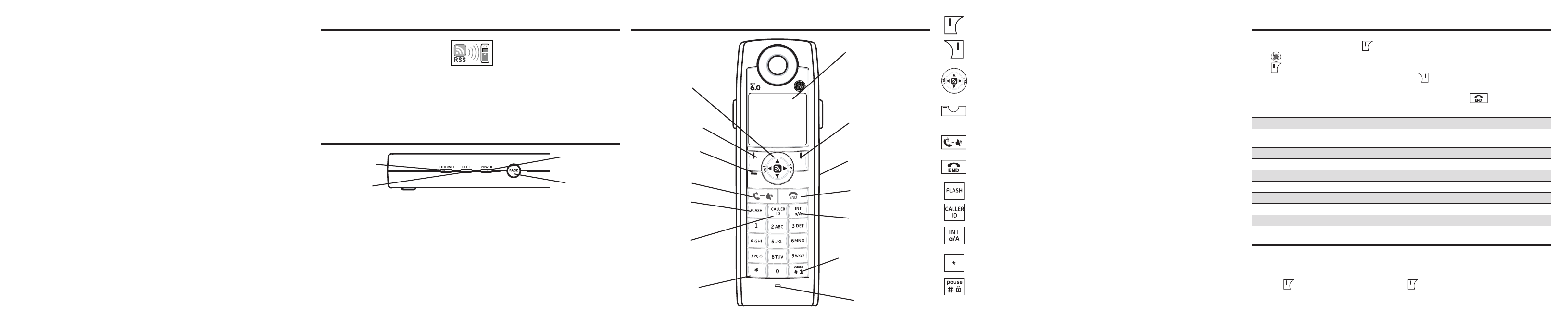
Telephone Cable Connection
To use the phone as standard telephone:
1. Plug one end of the telephone line cord into the PHONE jack on the back of the base
and the other end into a modular jack
IMPORTANT: Do not connect the telephone line until the handset is fully
charged. The base must be plugged into the AC power at all times.
Installation Note:
Your
InfoLink is designed for home use and will work with most any
standard Internet system (non-commercial, non-corporate environments/
applications). This includes wired and/or wireless routers which provide
additional “hard” Firewall security functionality (HTTP Internet trafc
transmits inbound and outbound via Port 80, which is typically open on
most rewall set ups). However, this unit may not function properly behind
a rewall that does not allow http trafc inbound and outbound on Port
80
.
The unit will not work with a dial-up internet connection.
Power Supply Connection
1. Connect the power adaptor provided with your unit to the base .
2. Connect the adaptor to an electrical wall outlet.
3. When power is applied to the base, the unit goes through a one minute initialization
process in the following sequence:
a) the blue DECT indicator is on (solid),
b) the green POWER indicator ashes,
c) both the blue DECT and green POWER
indicators ash; and
d) the green POWER and blue ETHERNET
indicators are on (solid).
The unit has now completed the process. The phone will not function until this process is
complete.
Handset Synchronization*
1. After base is powered up, wait 5-7 seconds until
RSS synchronization icon briey appears on the handset display. This indicates that the
handset and base are synchronized to each other.
2. Next you will see the RSS Service Wizard which will guide you step through setup of
Weather and Weather Alerts. There are some useful channels pre-congured to help
get you started OR you can bypass the Wizard at this time and return later.
3. Programmed content windows will start auto scrolling and handset is ready for use.
Base Layout
ETHERNET
(indicator)
DECT
(indicator)
ETHERNET Indicator (blue)
When ashing; indicates network error with last RSS update.
When solid; indicates properly working ethernet connection.
DECT Indicator (blue)
When ashing; indicates base is in handset registration mode.
When solid; indicates an active call.
POWER Indicator (green)
When solid; indicates base is powered.
Page button
Press to locate misplaced handset(s).
POWER
(indicator)
PAGE
(button)
Handset Layout
Navigational
(button)
Left soft
(button)
Alert Indicator
Call/
Speakerphone
(button)
FLASH
(button)
CALLER ID
(button)
*
(button)
Display
Right soft
(button)
Headset
jack
END
(button)
INT/a/A
(button)
pause/#/lock
(button)
microphone
Left soft button
Selects the current menu item or conrms a setting, depending on the current screen.
Right soft button
“Back” button returns to the previous screen.
Navigational/Volume button
Press the up, down, left, or right arrows to navigate while in a menu or the RSS content
screen. After a selection from a menu or article, press right arrow button to view.
During a call, press vol-/+ to increase or decrease the volume.
Alert Indicator
If ashing, indicates you have voice mail waiting, or a weather warning if an RSS Wealther
Alert has been selected.
Call/Speaker button
Initiates or answers a call. During a call, activates speaker.
End button
Ends a call. Also returns any RSS or menu function to idle mode.
FLASH button
Call Waiting acceptance; during a call, push to accept new incoming call.
Caller ID button
Short press to view list of received calls. Press and hold to view list of dialed calls.
Intercom/Lower/Upper case button
Allows you to make High Denition (HD) calls between the handsets registered to the base.
When in text editor, switches from lower-case to upper-case letters.
button
*
When in text editor, provides a symbol table.
Pause/#/Lock button
Allows you to input a pause while dialing or lock the keypad.
Navigating The Menu
Your phone has an easy to use menu system. Each menu leads to a list of options. When
the handset is in idle mode, press
to open the main menu.
Press to navigate to the menu options you want.
Press to select further options or conrm the setting displayed, or if a new call was
received it takes you to the Caller ID records. Press to return to previous menu.
If no button is pressed within 60 seconds, the handset will return to idle mode
automatically. To cancel and return to idle mode at any time press
.
The following table outlines the main menu items:
Calls Lists
Handset
Contacts
Sounds
Base Settings
Time Settings
Registration
RSS Setting
Help
Access to received calls, dialed calls, and delete calls list.
Set preferences for handset name, language, menu color, wallpaper picture,
contrast, auto talk, regional and local area codes, and default settings.
Add, edit or delete entries to your phonebook listings.
Set preferences for volume, ringtones, ringer volume and keypad.
Displays IP address.
Set date and time, select time format, set alarm clock feature.
Register and de-register handsets to base.
View and set up RSS channels, reset RSS to default channels.
Detailed info. for use of Feed set up and navigation button.
Help
Assistance with your feed set up and navigation buttons.
To Access Help via the Menu
1. Make sure your phone is OFF (not in talk mode).
2. Press , navigate to the Help menu, press to enter.
