Page 1
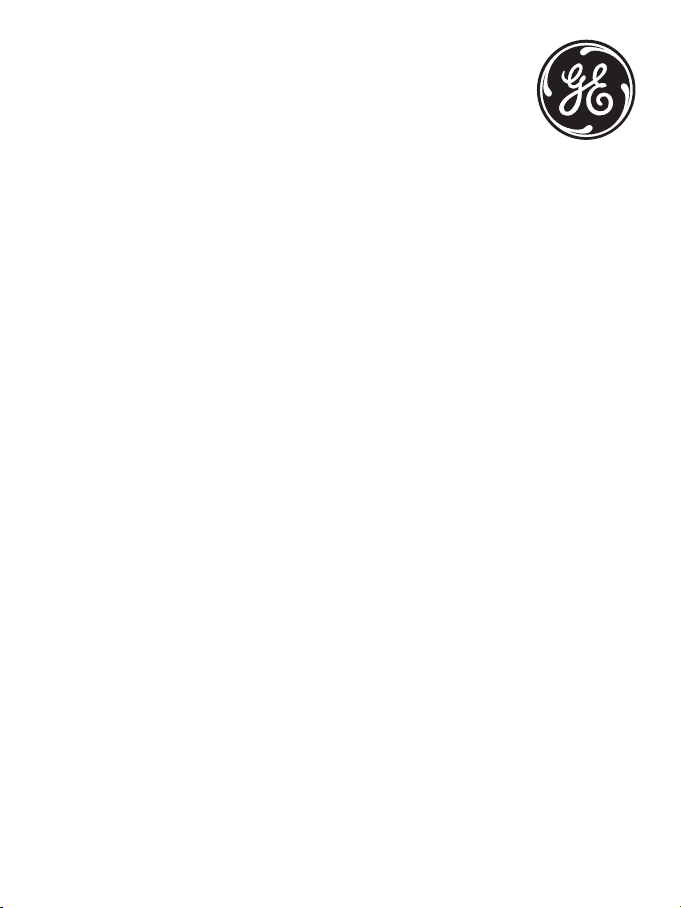
Model 28320
InfoLink Phone
User’s Guide
for use as a telephone
and to receive information from internet
Page 2
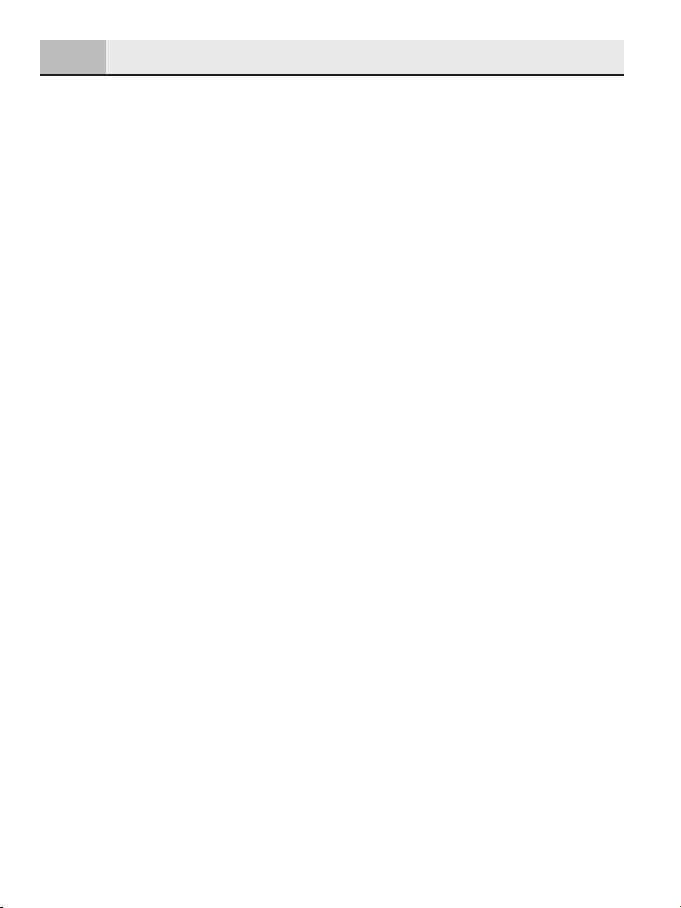
2
Important Instructions & Information
Equipment Approval Information
Your telephone equipment is approved for connection to the Public Switched Telephone Network and
is in compliance with parts 15 and 68, FCC Rules and Regulations and the Technical Requirements for
Telephone Terminal Equipment published by ACTA.
1 Notification to the Local Telephone Company
On the bottom of this equipment is a label indicating, among other information, the US number
and Ringer Equivalence Number (REN) for the equipment. You must, upon request, provide this
information to your telephone company.
The REN is useful in determining the number of devices you may connect to your telephone line and
still have all of these devices ring when your telephone number is called. In most (but not all) areas,
the sum of the RENs of all devices connected to one line should not exceed 5. To be certain of the
number of devices you may connect to your line as determined by the REN, you should contact your
local telephone company.
A plug and jack used to connect this equipment to the premises wiring and telephone network must
comply with the applicable FCC Part 68 rules and requirements adopted by the ACTA. A compliant
telephone cord and modular plug is provided with this product. It is designed to be connected to a
compatible modular jack that is also compliant. See installation instructions for details.
Notes
• This equipment may not be used on coin service provided by the telephone company.
• Party lines are subject to state tariffs, and therefore, you may not be able to use your own telephone
equipment if you are on a party line. Check with your local telephone company.
• Notice must be given to the telephone company upon permanent disconnection of your telephone
from your line.
• If your home has specially wired alarm equipment connected to the telephone line, ensure the
installation of this product does not disable your alarm equipment. If you have questions about
what will disable alarm equipment, consult your telephone company or a qualified installer.
2 Rights of the Telephone Company
Should your equipment cause trouble on your line which may harm the telephone network, the
telephone company shall, where practicable, notify you that temporary discontinuance of service
may be required. Where prior notice is not practicable and the circumstances warrant such
action, the telephone company may temporarily discontinue service immediately. In case of such
temporary discontinuance, the telephone company must: (1) promptly notify you of such temporary
discontinuance; (2) afford you the opportunity to correct the situation; and (3) inform you of your
right to bring a complaint to the Commission pursuant to procedures set forth in Subpart E of Part
68, FCC Rules and Regulations.
The telephone company may make changes in its communications facilities, equipment, operations
or procedures where such action is required in the operation of its business and not inconsistent
with FCC Rules and Regulations. If these changes are expected to affect the use or performance of
your telephone equipment, the telephone company must give you adequate notice, in writing, to
allow you to maintain uninterrupted service.
US Number is located on the base bottom.
REN Number is located on the base bottom.
Page 3
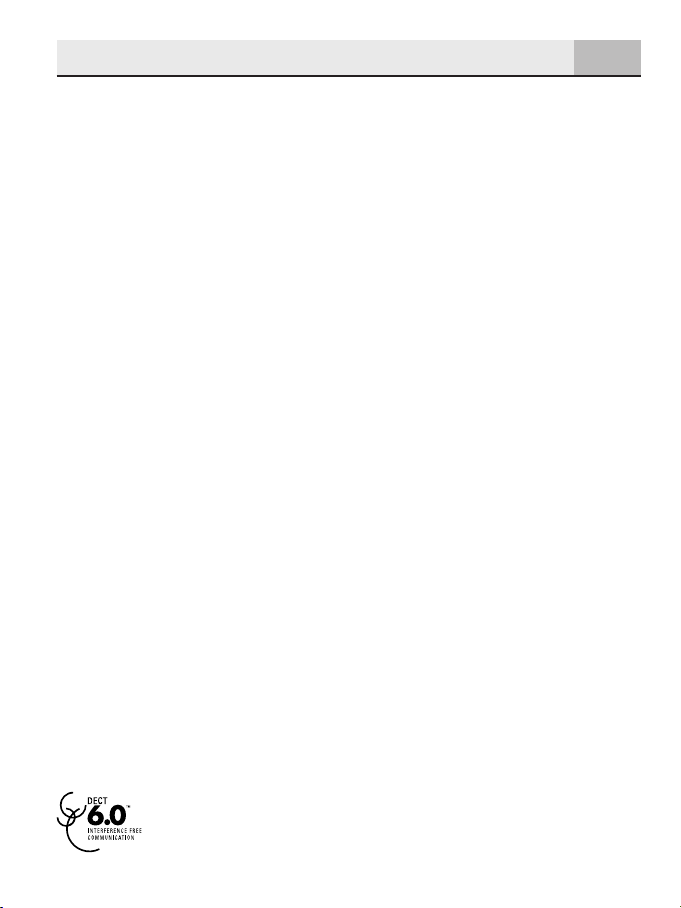
Important Instructions & Information
3
Interference Information
This device complies with Part 15 of the FCC Rules. Operation is subject to the following two conditions:
(1) This device may not cause harmful interference; and (2) This device must accept any interference
received, including interference that may cause undesired operation.
This equipment has been tested and found to comply with the limits for a Class B digital device,
pursuant to Part 15 of the FCC Rules. These limits are designed to provide reasonable protection
against harmful interference in a residential installation.
This equipment generates, uses, and can radiate radio frequency energy and, if not installed and
used in accordance with the instructions, may cause harmful interference to radio communications.
However, there is no guarantee that interference will not occur in a particular installation.
Privacy of Communications may not be ensured when using this product.
If this equipment does cause harmful interference to radio or television reception, which can be
determined by turning the equipment off and on, the user is encouraged to try to correct the
interference by one or more of the following measures:
• Reorient or relocate the receiving antenna (that is, the antenna for radio or television that is
“receiving” the interference).
• Reorient or relocate and increase the separation between the telecommunications equipment and
receiving antenna.
• Connect the telecommunications equipment into an outlet on a circuit different from that to which
the receiving antenna is connected.
If these measures do not eliminate the interference, please consult your dealer or an experienced
radio/television technician for additional suggestions. Also, the Federal Communications Commission
has prepared a helpful booklet, “How To Identify and Resolve Radio/TV Interference Problems.” This
booklet is available from the U.S. Government Printing Office, Washington, D.C. 20402. Please specify
stock number 004-000-00345-4 when ordering copies.
Notice: The changes or modifications not expressly approved by the party responsible for compliance
could void the user's authority to operate the equipment.
Hearing Aid Compatibility (HAC)
This telephone system meets FCC standards for Hearing Aid Compatibility.
Licensing
Licensed under US Patent 6,427,009.
FCC RF Radiation Exposure Statement
This equipment complies with FCC RF radiation exposure limits set forth for an uncontrolled
environment. This equipment should be installed and operated with a minimum distance of 20
centimeters between the radiator and your body. This transmitter must not be co-located or operated
in conjunction with any other antenna or transmitter.”
For body worn operation, this phone has been tested and meets the FCC RF exposure guidelines when
used with the belt clip supplied with this product. Use of other accessories may not ensure compliance
with FCC RF exposure guidelines.
Information for DECT Product
This telephone is compliant with the DECT 6.0 standard which operates in the 1.92GHz
to 1.93GHz frequency range.
Page 4
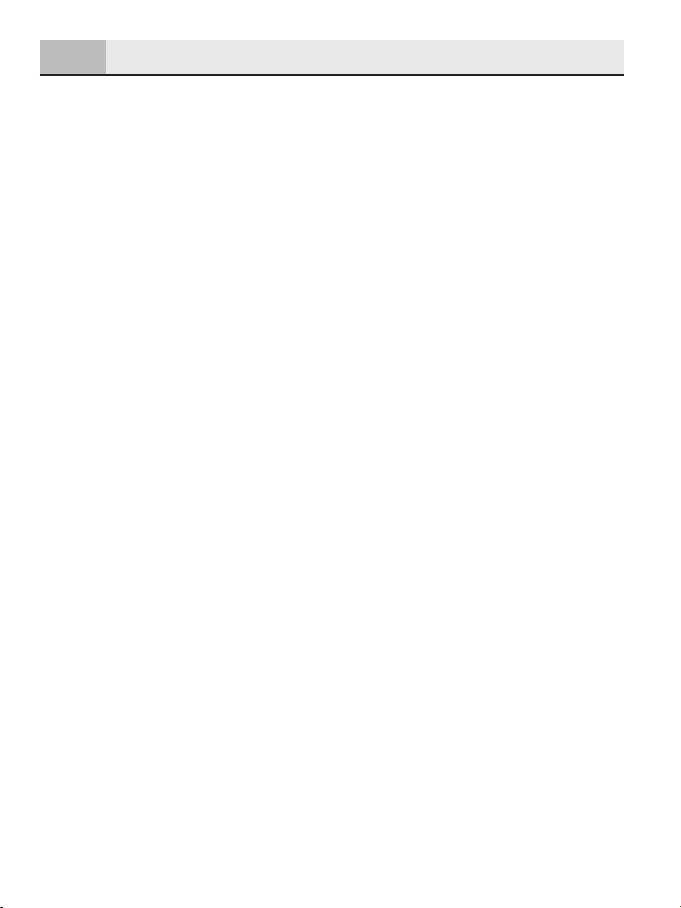
4
Table of Contents
To come afTer P1 aPProval
Page 5
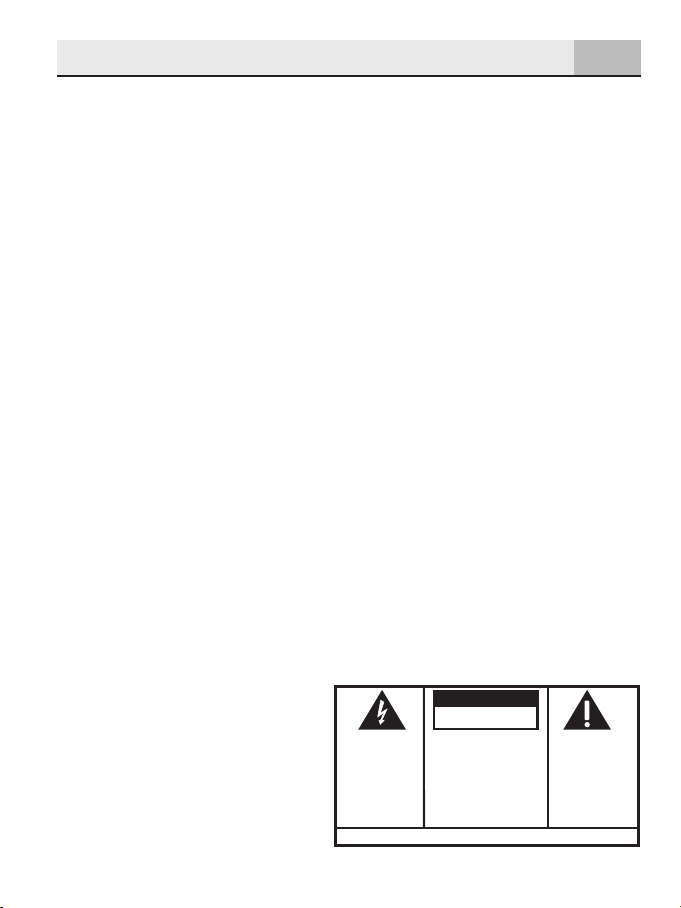
Table of Contents
SE E M ARK ING ON BO TTO M / BA CK OF PRO DUC T
RISK OF ELECTRIC SHOCK
DO NOT OPEN
WARNING: TO
PREVENT FIRE OR
ELECTRICAL SHOCK
HAZARD, DO NOT
EXPOSE THIS
PRODUCT TO RAIN
OR MOISTURE.
THE LIGHTNING
FLASH AND ARROW
HEAD WITHIN THE
TRIANGLE IS A
WARNING SIGN
ALERTING YOU OF
“DANGEROUS
VOLTAGE” INSIDE
THE PRODUCT.
CAUTION: TO REDUCE THE
RISK OF ELECTRIC SHOCK, DO
NOT REMOVE COVER (OR
BACK). NO USER
SERVICEABLE PARTS INSIDE.
REFER SERVICING TO
QUALIFIED SERVICE
PERSONNEL.
THE EXCL AMATION
POINT WI THIN THE
TRIANGLE IS A
WARNING SI GN
ALERTING YOU OF
IMPORTANT
INSTRUCT IONS
ACCOMPANYI NG
THE PROD UCT.
CAUTION:
5
Page 6
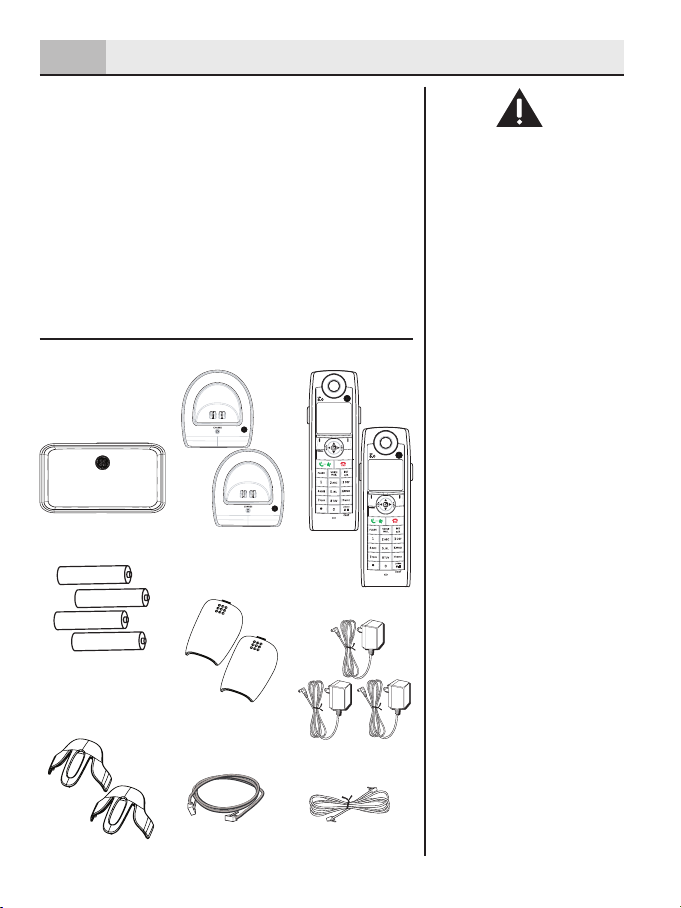
6
Introduction
This User Guide provides you with all the information
you need to get the most from your phone.
You must first set up your phone before you can use it.
This doesn’t take long and is easy to do. Just follow the
simple instructions on the next few pages.
Need help?
If trouble is experienced with this equipment, for repair
or warranty information, please contact customer
service at 1-800-448-0329.
Alternatively, you may find the answer in
Troubleshooting Tips section at the back of this guide.
Parts Checklist (for model 28320xx2)
Make sure your package includes the items shown
here.
CAUTION: When using
telephone equipment,
there are basic safety
instructions that should
always be followed. Refer
to the IMPORTANT SAFETY
INSTRUCTIONS provided
with this product and
save them for future
reference.
IMPORTANT: Because
cordless phones operate
on electricity, you should
have at least one phone
in your home that isn’t
cordless, in case the power
in your home goes out.
Base/Gateway
4 AAA
Nickel-metal
Hydride
batteries
2 Belt clips
2 Handset
charge cradles
2 Battery
compartment
covers
Ethernet
cable
2 Handsets
3 AC power
adaptors
Telephone line
cord
Page 7

INSTALLATION NOTE:
This product operates at
a frequency of 1.9GHz. to
provide communication
with minimal interference
from other electronic
devices. To further
minimize the possibility
of interference, the base
of the cordless telephone
should not be placed
near or on top of a TV,
microwave oven, or VCR.
If interference continues,
move the cordless
telephone further away
from these appliances.
WARNING: Do not
place your phone in the
bathroom or other humid
areas.
Handset Range
The range between the
base/gateway and handset
will vary greatly depending
on the location of the base.
When there is no clear line
of sight between the base
and handset, e.g. base
indoors and handset either
indoors or outdoors, the
range will be reduced.
Range Indicator
The symbol on your
handset screen indicates
when you are in range.
When you are out of range,
it flashes.
Installation
7
Important Installation Guidelines
• Avoid sources of noise and heat, such as motors,
fluorescent lighting, microwave ovens, heating
appliances and direct sunlight.
• Avoid areas of excessive dust, moisture and low
temperature.
• Avoid other cordless telephones.
• Never install telephone wiring during a lightning
storm.
Digital Security System
Your cordless phone uses a digital security system to
protect against false ringing, unauthorized access,
and charges to your phone line.
Telephone Jack Requirements
To use this phone, you need an
RJ11C type modular telephone
jack, which might look like the
one pictured here, installed in
your home. If you don’t have
a modular jack, call your local
phone company to find out
how to get one installed.
telephone
Wall plate
Modular
line jack
Location
You need to place the base/gateway within 6 feet of
the AC power outlet and telephone jack so that the
cables will reach.
Make sure it is at least 3 feet away from other
electrical and metal appliances to avoid interference
issues.
Your phone works by sending radio signals between
the handset and base/gateway. The strength of the
signal depends on where you locate the base. Putting
it as high as possible and separated as much as
possible from other radio devices and metal objects
ensures the best signal.
Page 8

8
Installation
Your unit is provided with three power adaptors;
2 for handset charger cradles and 1 base power.
The connectors are different sizes, only the larger
connector/adaptor fits the base/gateway unit
Installing the Handset Battery
1. Locate batteries and battery door which are
packaged together inside a plastic bag and are
separate from the handsets.
2. Locate the battery compartment on the back of the
handsets.
CAUTION: To reduce the
risk of fire or personal
injury, use only the
Thomson Inc. approved
model GP 75AAAHC 1.2V
750mAh, rechargeable
Nickel-metal Hydride
AAA batteries, which are
compatible with this unit.
Battery performance
When batteries are fully
charged the handset display
shows green bars. To keep
your batteries in the best
condition, leave the handset
off the chagre cradle for a
few hours at a time (after the
initial 16 hour charge).
Please note however, that
new NiMH batteries do not
reach full capacity until they
have been in normal use for
several days.
3. Insert the batteries.
4. Close the battery compartment by pushing the door
up until it snaps into place.
5. Plug the AC power adaptor of the charge cradle into
an electrical outlet.
4. Place the handsets in the charge cradles. The blue
CHARGE indicator turns on, verifying the batteries
are charging.
Allow handset to charge for 16 hours prior to first
use. If you do not properly charge the handset,
battery performance is compromised.
Battery Low Warning
The handset battery symbol
is empty and flashing and
you will hear a warning beep.
Start recharging your handset
right away.
When charging the battery,
level bars are animated.
Battery Charging Light
The blue charging light on
the handset charge cradle
stays on while the handset is
on the cradle, even when the
batteries are fully charged.
Page 9

CAUTION: To reduce risk
of personal injury, fire, or
damage use only the
5-XXXX power adaptor
listed in the user’s guide.
This power adaptor is
intended to be correctly
orientated in a vertical or
floor mount position.
IMPORTANT: Do not
connect the telephone
line until the handset is
fully charged. The base
must be plugged into the
AC power at all times.
INSTALLATION NOTE:
Unit will not function
if connected behind a
firewall. Unit will not work
with dial-up connection.
Installation
9
Base/Gateway Set-Up
The base needs a direct access connection to the
internet, and the IP address of the base must be
provided by a DHCP server.
ETHERNET Connection.
1. Using the ETHERNET cable (RJ45 ) provided with
your phone, connect the cable to your DSL modem/
router on an ADSL line, or a cable modem/router
with cable access.
2. Connect the other end of the cable to the base/
gateway ETHERNET port.
Telephone Cable Connection
To use the phone as standard telephone:
1. Plug one end of the telephone line cord into the
PHONE jack on the back of the base and the other
end into a modular jack
Page 10

10
Installation
Power Supply Connection
1. Connect the power adaptor provided with your unit
to the base/gateway as shown below.
2. Connect the adaptor to an electrical wall outlet.
3. When power is applied to the base/gateway,
the unit goes through a one minute initialization
process in the following sequence:
a) the blue DECT indicator is on (solid),
b) the green POWER indicator flashes,
c) both the blue DECT and green POWER
indicators flash
d) the green POWER and blue ETHERNET
indicators are on (solid).
The unit has now completed the process. The phone
will not function until this process is complete.
Handset Synchronization
1. After handsets are powered up, wait 2-3 minutes
until Synchro RSS appears on the handset display.
This indicates that the handset and base/gateway
are synchronized to each other. There are some
popular channels pre-configured to help get you
started.
2. Programmed content windows will start auto
scrolling and handset is ready for use.
Your handset will automatically Synchro RSS feeds
approximately every 15 minutes, during this automatic
process you will not be able to search/use RSS feeds.
Page 11

Getting to Know Your Phone
Base/Gateway Layout
11
ETHERNET
(indicator)
DECT
(blue indicator)
ETHERNET Indicator
When flashing; indicates ethernet activity
When solid; indicates ethernet connection
DECT Indicator
When flashing; indicates base/gateway is paging handset.
When solid; indicates an active call.
POWER Indicator
When solid; indicates base is powered.
Page button
Press to locate misplaced handset(s).
(blue)
(blue)
(green)
POWER
(green indicator)
PAGE
(button)
Page 12

12
Getting to Know Your Phone
Handset Layout
Navigational
(button)
display
Left soft
(button)
Alert Indicator
Call/
Speakerphone
(button)
FLASH
(button)
VOICEMAIL
(button)
*
(button)
Right soft
(button)
Headset
jack
END
(button)
INT/a/A
(button)
pause/#/lock/
conference
(button)
microphone
Page 13

Getting to Know Your Phone
Left soft button
Selects the current menu item or confirms a setting, depending
on the current screen.
Right soft button
“Back” button; returns to the previous screen.
Navigational/Volume button
Press the outer ring to navigate up, down, left, or right while in a menu or
content screen. During a call, press vol-/+ to increase or decrease the volume.
13
Alert Indicator
If flashing, indicates you have voice mail waiting or a weather or software
update alert. Software update notification is done via the handset with
specific sceen instructions and messages.
Call/Speaker button
Initiates or answers a call. During a call, activates speaker.
End button
Ends a call.
FLASH button
Call Waiting acceptance; during a call, push to accept new incoming call.
VOICEMAIL button
One-touch Voice Mail access.
Intercom/Upper/Lower case
Allows you to make calls between the handsets registered to the base.
When in text editor, switches from lower-case to upper-case letters.
button
*
When in text editor, provides a symbol table.
Pause/#/Lock/Conference button
Allows you to input a pause while dialing, lock the keypad, or use for 3-way
conference connection.
Page 14

14
Getting to Know Your Phone
Standby Display
The standby display of your phone provides various status indicators and access to
the menu-based interface. The illustration below shows the screen and its elements.
Current
time
Alarm On indicator
Range indicator
Battery status
Handset identity
Action
Range Indicator
Battery Status
Flashes when handset is out of range of the base/gateway.
Indicates the status of the battery.
Low level. Fully charged.
Partially charged. Charging.
Action
Navigating The Menu
Your phone has an easy to use menu system. Each menu leads to a list of options.
When the handset is switched on and in standby, press to open the main menu.
Press to navigate to the menu options you want.
Press to select further options or confirm the setting displayed. Press to return
to previous menu.
If no button is pressed for 60 seconds, the handset will return to standby mode
automatically. To cancel and return to standby mode at any time press .
The following table outlines the main menu items:
Calls Lists
Handset
Settings
Names
Received and dialed calls, delete call lists.
Set your preferences for handset name, language, menu color,
wallpaper picture, contrast, auto talk, regional and local area
codes.
Add, edit or delete entries to your phonebook listings.
Page 15

Programming Your Phone
15
Melody
Settings
Base
Settings
Time Settings
Registration
RSS Setting
NOTE: If you cannot read
NOTE: If you cannot read
the display language, go to
the display language, go to
Handset Settings/Language
Handset Settings/Language
to change.
to change.
Entering Handset Name: It
Entering Handset Name: It
may be necessary to press
may be necessary to press
repeatedly to clear any pre-
repeatedly to clear any preexisting handset name.
existing handset name.
There is an 8-character limit
There is an 8-character limit
to handset name
to handset name
Set your preferences for volume, ringtones, ringer volume and
keypad.
Set tone or pulse dial mode, revert to default settings,
verify IP address.
Set date and time, select time format, set alarm..
Register and de-register handsets to base.
View and select channels, revert to default channels, help guide
Handset Settings
There are seven programmable menus available:
Handset Name, Language, Menu Color, Wallpaper,
Contrast, Auto Talk, and Area Codes (Regional & Local).
To Access Handset Settings via the Menu
1. Make sure your phone is OFF (not in talk mode).
2. Press , navigate to the Handset menu, press
to enter.
Handset Name
Change the name displayed on the handset’s screen.
From the Handset menu;
1. Use or to scroll to Handset Name.
2. Press to enter.
3. Enter name using number pad, press to confirm.
The default is Handset #.
Language
Choose the display language.
From the Handset menu;
1. Use or to scroll to Language.
2. Press to enter the menu.
3. Use or to scroll to the desired language. The
default is ENGLISH.
4. Press to save your selection.
Page 16

16
Programming Your Phone
Menu Color
From the Handset menu;
1. Use or to scroll to Menu Color.
2. Press to enter the menu.
3. Use or to scroll to the desired color. The
default is Blue
4. Press to save your selection.
Background Picture
From the Handset menu;
1. Use or to scroll to Picture.
2. Press to enter the menu.
3. Use or to scroll through the selection, press
to view. The default is Picture 4.
4. Press to save your selection.
Display Contrast
From the Handset menu;
1. Use or to scroll to Contrast.
2. Press to enter the menu.
3. Use to lighten or to darken.
4. Press to save your selection.
Auto Talk
From the Handset menu;
1. Use or to scroll to Auto Talk.
2. Press to enter the menu.
3. Use or to select Off or On. The default is On.
4. Press to save your selection.
Auto Talk
Auto Talk
If Auto Talk is set to On
If Auto Talk is set to On
the handset automatically
the handset automatically
answers the incoming call
answers the incoming call
when the handset is ringing
when the handset is ringing
and lifted from the charger.
and lifted from the charger.
(Same as pressing ).
(Same as pressing ).
If Auto Talk is set to Off, you
If Auto Talk is set to Off, you
must press to answer
must press to answer
the call after the handset is
the call after the handset is
lifted from the charger.
lifted from the charger.
Page 17

Programming Your Phone
Area Codes
Area Codes
Most often, Caller-ID is
Most often, Caller-ID is
received with 10 digits (3-digit
received with 10 digits (3-digit
area code + 7-digit phone
area code + 7-digit phone
number) regardless of how
number) regardless of how
many digits need to be dialed
many digits need to be dialed
to call that number. The most
to call that number. The most
prevalent dialing plans in use
prevalent dialing plans in use
are 7-digit (normal 7-digit
are 7-digit (normal 7-digit
phone-number), 11-digit
phone-number), 11-digit
(1+area-code+7-digits) and
(1+area-code+7-digits) and
10- digits (area-code+7-digit).
10- digits (area-code+7-digit).
When dialing back from the
When dialing back from the
call lists, the phone will try
call lists, the phone will try
to figure out if 7, 10, or 11
to figure out if 7, 10, or 11
digits should be dialed. This
digits should be dialed. This
is accomplished by entering
is accomplished by entering
area codes as settings.
area codes as settings.
There is a “Local Area Code”
There is a “Local Area Code”
and 5 “Regional Area Code”
and 5 “Regional Area Code”
settings available. The area
settings available. The area
code settings work for dialing
code settings work for dialing
back numbers only when the
back numbers only when the
Caller-ID received is 10 digits.
Caller-ID received is 10 digits.
If the Caller-ID is anything
If the Caller-ID is anything
other than 10 digits, the Area
other than 10 digits, the Area
Code settings are not used to
Code settings are not used to
pre-format the dialed number.
pre-format the dialed number.
Ringtone Information
Ringtone Information
You can choose from 12
You can choose from 12
different melodies for external
different melodies for external
(regular) or internal (intercom)
(regular) or internal (intercom)
calls.
calls.
17
Area Codes
Preset local and regional area codes.
From the Handset menu;
1. Use or to scroll to Area Codes.
2. Press to enter the menu.
3. Use or to select Local Area Code or
Regional Area Code..
3. Enter the three digit code. The default is - - -
4. Press to save your selection.
Melody Settings
Set your preferences for each handset.
To Access Melody Settings via the Menu
1. Make sure your phone is OFF (not in talk mode).
2. Press , navigate to the Melody menu, press
to enter.
Earpiece Volume
From the Melody menu;
1. Use or to scroll to Ear Volume.
2. Press to enter the menu.
3. The current setting is displayed. Use to increase
or to decrease the volume. The default is 6 bars.
4. Press to save your selection.
Ringtone
From the Melody menu;
1. Use or to scroll to Ringtone.
2. Press to enter the menu. Use or to
switch between Internal (intercom/page) and
External (incoming calls) and press .
3. Scroll or . A sample is played. Press to
confirm. The default for Internal is Melody 2, the
default for External is Melody 3.
4. Press to save your selection.
Page 18

18
Programming Your Phone
Ringer Volume
From the Melody menu;
1. Use or to scroll to Ring Volume.
2. Press to enter the menu.
3. The current setting is displayed. Use to increase
or to decrease the volume. Press to confirm.
The default is 6 bars.
4. Press to save your selection. Ring Volume Saved
is displayed.
Key Beep
From the Melody menu;
1. Use or to scroll to Key Beep.
2. Press to enter the menu.
3. Use or to switch between Off and On, press
to confirm. The default is On.
4. Press to save your selection. Key Beep On is
displayed.
Base Settings
To Access Base Settings via the Menu
1. Make sure your phone is OFF (not in talk mode).
2. Press , navigate to the Base Settings menu,
press to enter.
Dial Mode
From the Base Settings menu;
1. Use or to scroll to Dial Mode.
2. Press to enter the menu.
3. Use or to switch between Tone and Pulse,
press to confirm. The default is Tone.
4. Press to save your selection. Dial Mode Saved is
displayed.
Ring Volume Information
Ring Volume Information
There are six handset ringer
There are six handset ringer
volume levels including ‘off’.
volume levels including ‘off’.
If you select ringer off, the
If you select ringer off, the
icon is shown on the right
icon is shown on the right
side of the display. Calls will
side of the display. Calls will
still ring at the base and your
still ring at the base and your
handset screen will indicate
handset screen will indicate
incoming calls.
incoming calls.
