Page 1
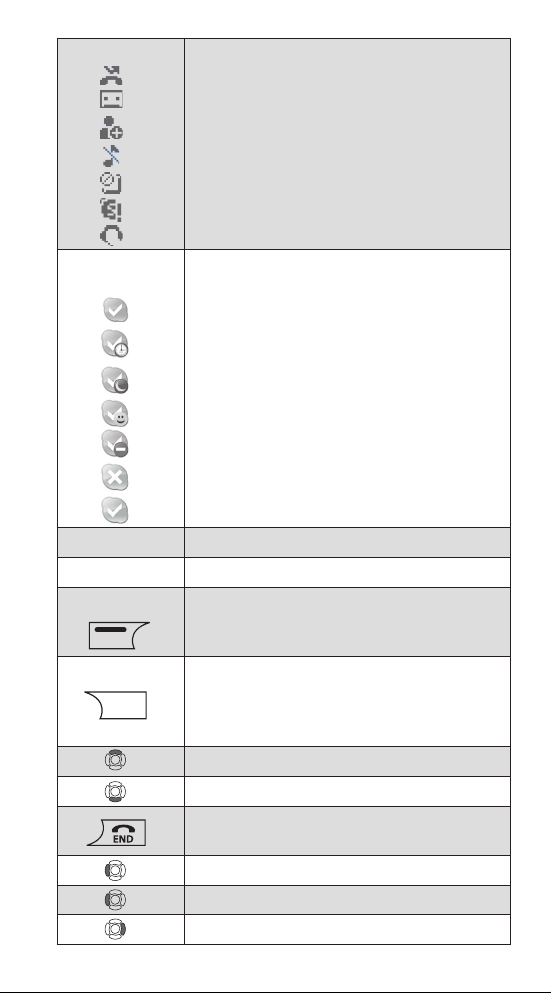
21
Notifications Displays notification icons.
Missed call.
New voicemail.
Exchange contact details request.
Silent mode is active.
Keypad locked.
Skype credit is close to expiry.
Headset connected.
Skype Online
Status
Indicates your current Skype online status.
Online.
Away.
Not available.
Skype Me. Available for calls from anyone.
Do not Disturb. Indicates you are busy.
Offline (not signed in).
Invisible. Still online, but unseen by others.
Current Time
The currently set time.
Skype Credit
Your current Skype credit balance.
Action Left soft key.
Selects the current menu item or confirms a
setting, depending on the current screen.
Action Right soft key.
Cancels the last action or returns to the
previous screen, depending on the current
screen.
Short cut to outgoing calls.
Short cut to call history.
Short key press is a short cut to the Skype
status menu.
Short cut to search Skype users.
Mute ringer during an incoming call.
Short cut to intercom available handsets.
Page 2
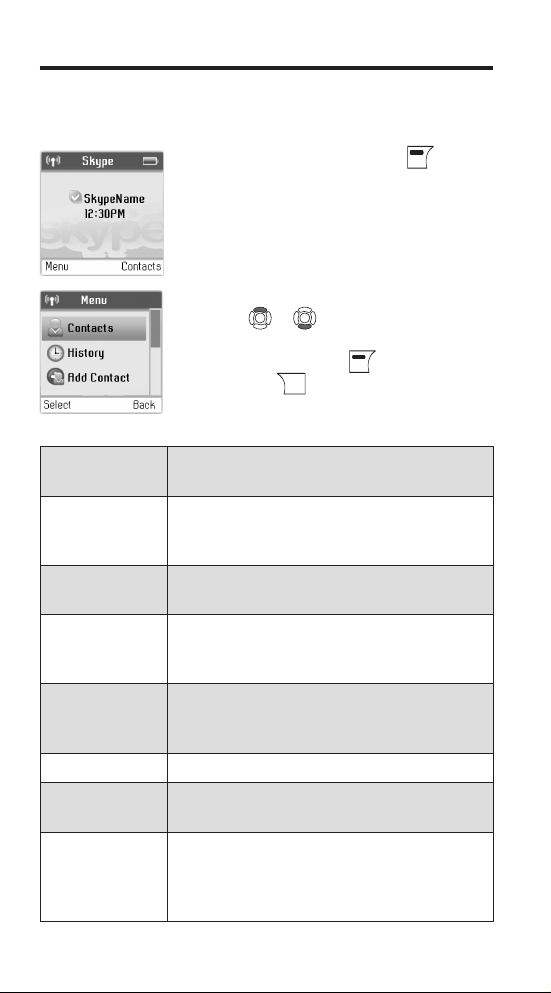
22
Contacts
Your contact list and the current Skype status
of your contacts.
History
Your calls, missed calls, incoming
and outgoing calls, voicemails and
exchange contact details.
Add Contact
Adds a Skype user or SkypeOut number to
your contact list.
Intercom
Allows communication between two
handsets (Requires purchase of additional
handsets).
Status
Sign in to Skype, create a new account,
change your profile, change your password,
choose auto sign-in.
Search
Searches for Skype contacts online.
Services
View Skype credit, SkypeIn and Skype
Voicemail status.
Settings
Settings for call divert, privacy, manage blocked
users, tones, time and date, cordless settings,
phone settings, information and advanced
settings.
Programming Your Phone
Main Menu
The Main menu provides easy access to all of your GE/Skype
phone settings.
1. From the Idle screen, press to enter
the main Menu.
2. UseUse or to navigate and highlighto navigate and highlight
an item.
Select by pressing , or go back by
pressing .
The following table outlines the Main menu items:
Page 3
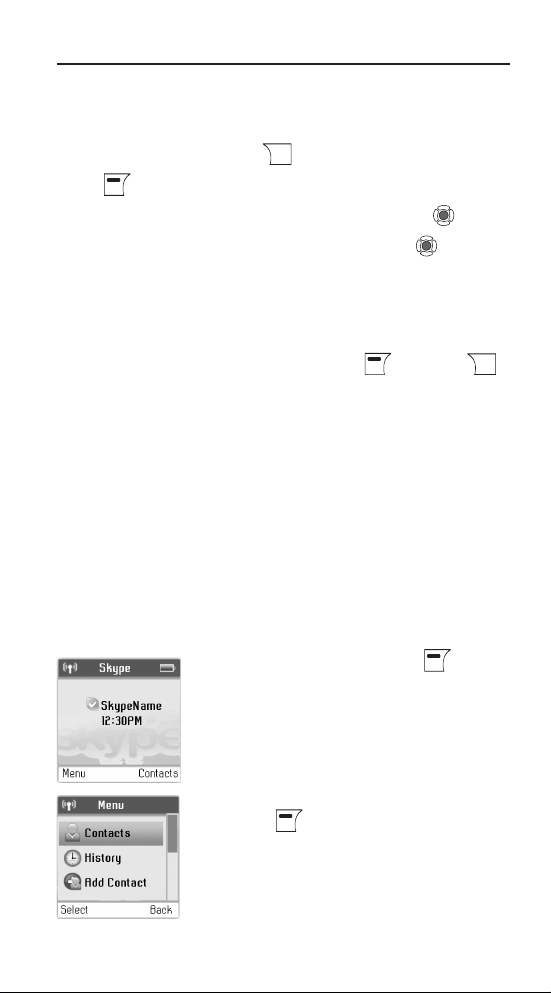
23
Skype Settings
In order to adjust the settings in the following Skype menus, you
must have a Skype account configured and be online.
Sign into Skype
1. From the Idle screen, press to enter the Sign in menu.
2. Use to selectto select Sign in to Skype.
3. Use the keypad to enter your Skype name and press .
4. Use the keypad to enter your password and press . If you
have forgotten your Skype password, go to www.Skype.com
and choose “Sign in”. Then choose “Forgot your password?” and
follow the directions on your computer screen.
5. You are now asked whether you want to save your Skype name
and password for automatic sign-in. Press to accept,to accept,
to decline.
NOTE: Your first sign in has to be manual, but
after that you can activate Auto sign in and
sign in to your Skype account automatically, in
case you should turn off the base station or the
handset.
Contacts
Your list of contacts contains all Skype users as well as all landline
phone users that you have added. There is a limit of 200 entries
you can make, but your contact list can nevertheless hold
hundreds of contacts.
It is easy to access your list of contacts:
1. From the Idle screen, press to enter
the main menu.
2. Pressress to select select Contacts.
Page 4

24
3. Browse your contacts using or ..
4. Or search for a contact with the quick search feature by using
the letters on the keypad. For example, if you press the letter J,
you will see a list showing all of your contacts beginning with
this letter.
Your contacts are arranged as follows:
• Online Skype contacts (alphabetically by full name)
• Offline Skype contacts with call forwarding and SkypeOut
contacts (alphabetically by full name)
• Offline, voicemail divert, and non-authorized Skype contacts
(alphabetically by full name)
5. Press to select a contact.to select a contact.
6. Press and to select the desired actionto select the desired action Call, Send
Voicemail, View Profile, or Advanced. (Under Advanced you
have access to more options; Rename, Remove, Edit, Block,
Request details, Add contact).
Call a Contact
To make a call to a Skype contact:
1. From the Idle screen, press to enter the main menu.
2. Press to select Contacts.
3. Use or to select a contact from the list. (See page 21 forto select a contact from the list. (See page 21 for
description of Skype status icons.)
4. Press to call. Wait for the call to connect, ring, and be
answered. Press to end the call.
To dial a landline number:
1. Use the keypad to enter the number. Press to call the
number.
NOTE: When using SkypeOut always enter area
code and telephone number.
2. Use to select landline or SkypeOut and press .
3. Wait for the call to connect, ring, and be answered. PressPress
to end the call.
Page 5

25
Send Voicemail to a Contact
1. From the Idle screen, press to enter the main menu.
2. Press to select Contacts.
3. Use or to find a contact, and select the contact byto find a contact, and select the contact by
pressing .
4. Press andand to selectto select Send voicemail.
NOTE: If contact does not subscibe to Skype
voicemail service you will not be able to send
voicemail.
View Contact’s Skype Profile
1. From the Idle screen, press to enter the main menu.
2. Press to select Contacts.
3. Use or to find a contact, and select the contact byto find a contact, and select the contact by
pressing .
4. Press andand to selectto select View profile.
Advanced Contact Menu
Rename a Contact
You can change the name of a contact.
If a contact has a Skype user name that is not very informative,
you can give hem a more distinctive name to be shown on your
contact list.
1. From the Idle screen, press to enter the main menu.to enter the main menu.
2. Press to selectto select Contacts.
3. Press or to find a contact, and select the contact byto find a contact, and select the contact by
pressing .
4. Press andand to selectto select Advanced.
5. Press to selectto select Rename.
6. Enter the desired new name using the keypad.
Page 6

26
Remove a Contact
You can remove a contact. Your options are:
Remove and block: Remove and block a contact. Please note
that this option only applies for Skype contacts.
Remove: Remove a contact from your Contact list. This option
applies to Skype as well as landline contacts.
1. From the Idle screen, press to enter the main menu.to enter the main menu.
2. Press to selectto select Contacts.
3. Press andand to find and select a contact.to find and select a contact.
4. Press andand to selectto select Advanced.
5. Press andand to selectto select Remove.
6. Press andand to select the required type of removal youto select the required type of removal you
prefer (Remove and block, Remove).
7. In both cases you are asked whether you really want to remove
the contact. Press to remove the contact,to remove the contact, to cancel.to cancel.
Edit a SkypeOut Contact Number
1. From the Idle screen, press to enter the main menu.to enter the main menu.
2. Press to selectto select Contacts.
3. Press andand to find and select a contact.to find and select a contact.
4. Press andand to selectto select Advanced.
5. Press andand to selectto select Edit.
6. Use to clear and the keypad to retype revised number.
Block/Unblock a Contact
You can block a Skype contact to prevent them from calling, thus
avoiding all contact. Please note that this option only applies to
Skype calls. You can see your blocked contacts under Settings
>
Manage blocked users. At any time you can choose to unblock a
blocked contact.
1. From the Idle screen, press to enter the main menu.to enter the main menu.
2. Press to selectto select Contacts.
3. Press and to find and select the contact.
4. Press and to select Advanced.
5. Press and to select Block.
6. Press to block, press again to unblock.
Page 7

27
Request Contact Details
You can send an authorization request to a Skype user – and if it is
accepted, you can see his or her online status.
When adding a contact to your Contact list you will be prompted
to specify if you want to send an authorization request. We
recommend that you send this request but you do not have to do
so – and you can send the request whenever you wish to. If you do
not send the request, you will never be able to see the contact’s
online presence status. Users who have not been authorized will
be indicated by in on your contact list.
Similarly, you will receive an authorization request whenever a
Skype user adds you to his or her Contact list. By accepting the
request, you allow the user to see your online status.
1. From the Idle screen, press to enter the main menu.
2. Press and to select Contacts.
3. Press and to select Advanced
5. Press and to select Request details.
6. Use the keypad to enter any text to be send sent along with
your request.
7. Press to send the request.
NOTE: You can only request details from users
whose online status is shown with with a question
mark.
History
You can see all call history information, including missed
calls, outgoing calls, incoming calls, authorization requests or
voicemails. Whenever there is an entry on one of the lists, you
can see the details, such as the phone number, name (when
accessible) and a time log indicating when the entry was received.
Please note that the lists can contain 30 entries – the oldest ones
will be deleted first. Also, please note that the lists will be deleted
whenever you sign out of Skype. Your options are:
All calls: A list containing all missed, incoming and outgoing
calls. Please note that landline as well as Skype calls will be
registered.
These are your options when working with the lists:
Call: Call the number.
Send voicemail: Return a call with a voicemail. Please
note that this works only with Skype calls.
Page 8

28
Details: View details regarding the call.
Delete: Remove the entry.
View profile: View the profile for the entry. Please note
that this works only with Skype calls.
Add to contacts: Add an entry to your Contact list.
Clear list: Delete all entries on the list.
Missed calls: A list showing only the missed calls. Please note
that landline as well as Skype calls are registered.
Incoming calls: A list of showing only the incoming calls.
Please note that landline as well as Skype calls are registered.
Outgoing calls: A list of showing only the outgoing calls.
Please note that landline as well as Skype calls are registered.
1. From the Idle screen, press to enter the main menu.
2. Press and to select History.
3. Press and to view the preferred history (All calls,
Missed calls, Incoming calls, Outgoing calls, Voicemails,
Authorizations).
Voicemails
Listen to your voicemail
Callers can leave a message for you. Whenever someone sends
you a voicemail, the message You have 1 new voicemail will be
displayed on your GE/Skype phone.
1. From the Idle screen, press to enter the main menu.
2. Press and to select History.
3. Press and to select Voicemails.
4. Pres and to select the voicemail of your choice.
5. Press to select options (Play, Call, Send voicemail, Details,
Delete, View profile, Add to contacts, My greeting).
Play: Play back the voicemail.
Call: Call the person who has left the voicemail for you.
Send voicemail: Send the person who has left the message for
you a voicemail.
Details: View the details of the voicemail (Name, number, date,
time, duration).
Delete: Remove the voicemail.
Page 9

29
View profile: View the profile of the person who has sent the
voicemail.
Add to contacts: Add the person who has left the voicemail for
you to your Contact list.
My greeting: Play back or record your personal welcome
greeting.
NOTE: If you activate your voicemail through
Settings > Divert > Voicemail, the voicemail will
only work with incoming Skype and SkypeIn calls,
not with calls on your landline.
Contacts Requests
Skype protects the privacy of its users by requiring exchange
contact details on names added to a contact list. You will receive
an authorization request whenever a Skype user adds you to his
or her Contact list. By accepting the request, you allow the user to
see your online status.
Add Contact
Skype
See page 16.
Phone Number
See page 17.
Intercom
The intercom feature allows you to have a conversation with
another registered handset without tying up the telephone line,
allowing you to still receive incoming calls.
1. From the Idle screen, press to enter the main menu.
2. Press and to select Intercom.
3. Press and to select Internal call to all or choose a
particular handset you wish to call.
NOTE: You must have purchased additional
handsets and have registerd them to the base
unit. If have only one handset display will show
List is empty.
Receiving an Intercom Call
When you receive an intercom call, your handset will ring, and the
screen will display Incoming call with Intercom on top banner. To
answer the call press on the handset.
Page 10

30
Status
Sign into Skype
See page 15.
Create New Account
See page 14.
Change Status
Change your online status
Your online status can be seen by all Skype contacts authorized by
you. For more on this, please see Main display in the Installation
and basic functions section. For more on authorizations, please
see Exchange contact details request section of the manual.
1. From the Idle screen, press to enter the main menu.
2. Press and to select Status.
3. Press and to select Change status.
4. Press and to select your preferred status (Offline,
Online, Skype me, Away, Not available, Do not disturb,
Invisible).
NOTE: You can also press
from the Idle
screen in order to change your Skype status.
When you select Do not disturb, you mute all
incoming Skype as well as landline calls.
Sign Out
1. From the Idle screen, press to enter the main menu.
2. Press and to select Status.
3. Press and to select Sign out.
4. Press to confirm.
My Profile
Change your Skype profile
In My profile you can tell other Skype users a bit about yourself.
Please note that any Skype user can see all configurations you
make in Details shown to all, even the Skype users you have not
authorised.
1. From the Idle screen, press to enter the main menu.
2. Press and to select Status.
