Page 1

Model 28300
2 in 1 - Internet Phone
User’s Guide
Quick
Set-Up
Guide
on page 6
can be used with the internet
or as a landline telephone
Page 2
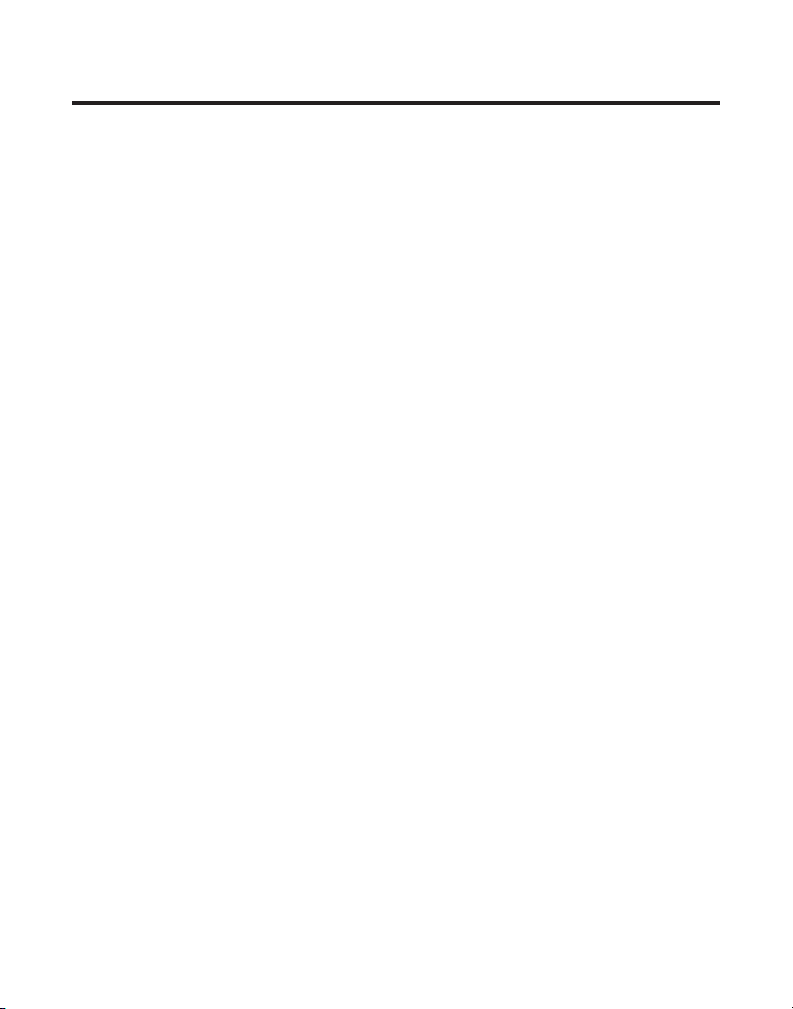
Equipment Approval Information
Your telephone equipment is approved for connection to the Public Switched Telephone Network and
is in compliance with parts 15 and 68, FCC Rules and Regulations and the Technical Requirements for
Telephone Terminal Equipment published by ACTA.
1 Notification to the Local Telephone Company
On the bottom of this equipment is a label indicating, among other information, the US number and
Ringer Equivalence Number (REN) for the equipment. You must, upon request, provide this information
to your telephone company.
The REN is useful in determining the number of devices you may connect to your telephone line and
still have all of these devices ring when your telephone number is called. In most (but not all) areas, the
sum of the RENs of all devices connected to one line should not exceed 5. To be certain of the number
of devices you may connect to your line as determined by the REN, you should contact your local
telephone company.
A plug and jack used to connect this equipment to the premises wiring and telephone network must
comply with the applicable FCC Part 68 rules and requirements adopted by the ACTA. A compliant
telephone cord and modular plug is provided with this product. It is designed to be connected to a
compatible modular jack that is also compliant. See installation instructions for details.
Notes
• This equipment may not be used on coin service provided by the telephone company.
• Party lines are subject to state tariffs, and therefore, you may not be able to use your own telephone
equipment if you are on a party line. Check with your local telephone company.
• Notice must be given to the telephone company upon permanent disconnection of your telephone
from your line.
• If your home has specially wired alarm equipment connected to the telephone line, ensure the
installation of this product does not disable your alarm equipment. If you have questions about what
will disable alarm equipment, consult your telephone company or a qualied installer.
US Number is located on the cabinet bottom.
REN Number is located on the cabinet bottom.
2 Rights of the Telephone Company
Should your equipment cause trouble on your line which may harm the telephone network, the
telephone company shall, where practicable, notify you that temporary discontinuance of service
may be required. Where prior notice is not practicable and the circumstances warrant such
action, the telephone company may temporarily discontinue service immediately. In case of such
temporary discontinuance, the telephone company must: (1) promptly notify you of such temporary
discontinuance; () afford you the opportunity to correct the situation; and (3) inform you of your right to
bring a complaint to the Commission pursuant to procedures set forth in Subpart E of Part 68, FCC Rules
and Regulations.
The telephone company may make changes in its communications facilities, equipment, operations
or procedures where such action is required in the operation of its business and not inconsistent with
FCC Rules and Regulations. If these changes are expected to affect the use or performance of your
telephone equipment, the telephone company must give you adequate notice, in writing, to allow you to
maintain uninterrupted service.
Page 3
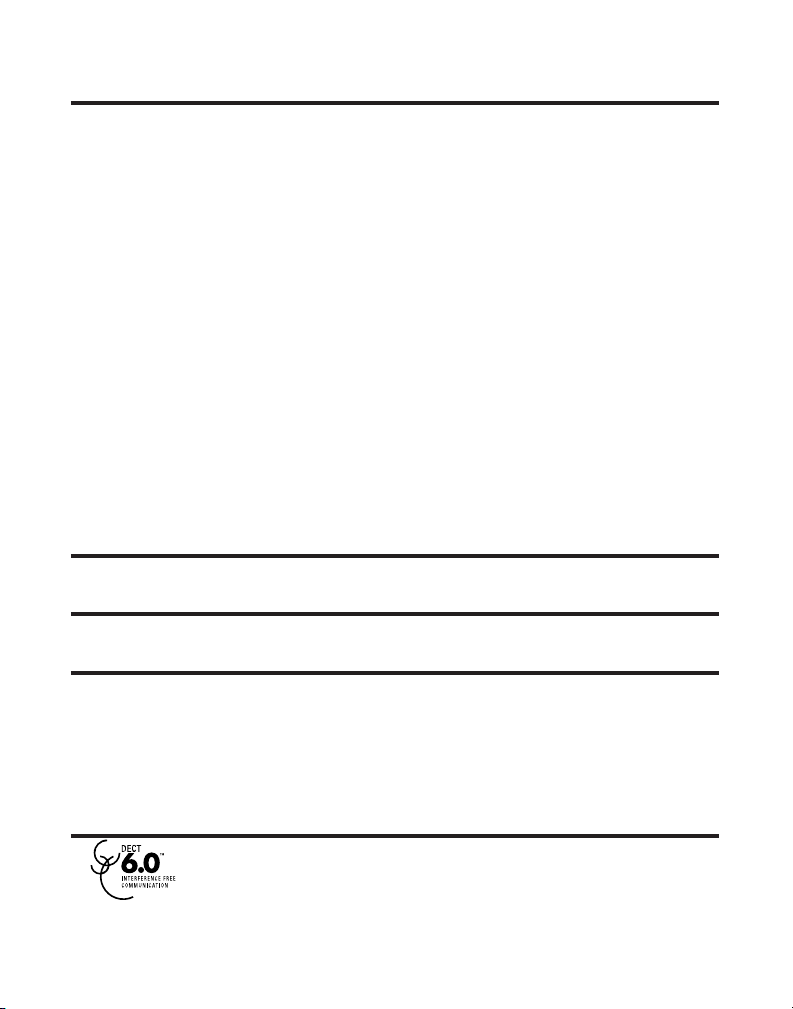
Interference Information
This device complies with Part 15 of the FCC Rules. Operation is subject to the following two conditions: (1)
This device may not cause harmful interference; and () This device must accept any interference received,
including interference that may cause undesired operation.
This equipment has been tested and found to comply with the limits for a Class B digital device, pursuant
to Part 15 of the FCC Rules. These limits are designed to provide reasonable protection against harmful
interference in a residential installation.
This equipment generates, uses, and can radiate radio frequency energy and, if not installed and used in
accordance with the instructions, may cause harmful interference to radio communications. However,
there is no guarantee that interference will not occur in a particular installation.
If this equipment does cause harmful interference to radio or television reception, which can be
determined by turning the equipment off and on, the user is encouraged to try to correct the interference
by one or more of the following measures:
• Reorient or relocate the receiving antenna (that is, the antenna for radio or television that is
“receiving” the interference).
• Reorient or relocate and increase the separation between the telecommunications equipment and
receiving antenna.
• Connect the telecommunications equipment into an outlet on a circuit different from that to which the
receiving antenna is connected.
If these measures do not eliminate the interference, please consult your dealer or an experienced
radio/television technician for additional suggestions. Also, the Federal Communications Commission has
prepared a helpful booklet, “How To Identify and Resolve Radio/TV Interference Problems.” This booklet is
available from the U.S. Government Printing Ofce, Washington, D.C. 040. Please specify stock number
004-000-00345-4 when ordering copies.
Hearing Aid Compatibility (HAC)
This telephone system meets FCC standards for Hearing Aid Compatibility.
Licensing
Licensed under US Patent 6,47,009.
FCC RF Radiation Exposure Statement
This equipment complies with FCC RF radiation exposure limits set forth for an uncontrolled environment.
This equipment should be installed and operated with a minimum distance of 0 centimeters between the
radiator and your body. This transmitter must not be co-located or operated in conjunction with any other
antenna or transmitter.”
For body worn operation, this phone has been tested and meets the FCC RF exposure guidelines when
used with the belt clip supplied with this product. Use of other accessories may not ensure compliance
with FCC RF exposure guidelines.
Information for DECT Product
This 8300 telephone is compliant with the DECT 6.0 standard which operates in the
1.9GHz to 1.93GHz frequency range.
3
Page 4
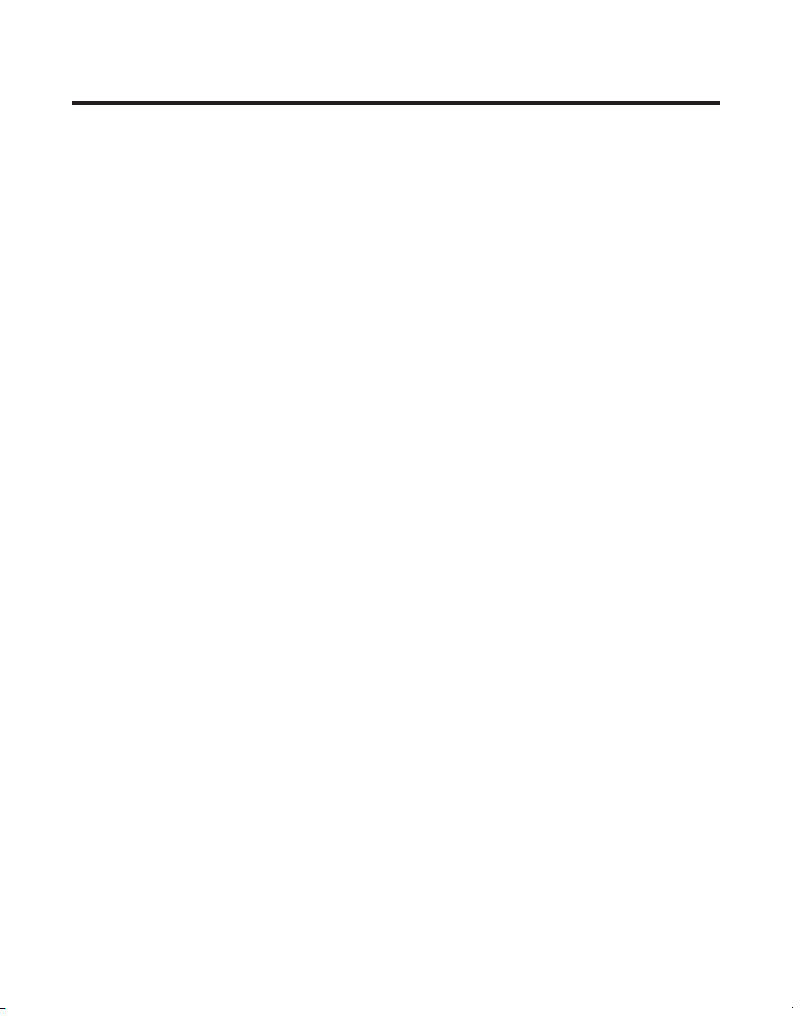
Table of Contents
To be updaTed
4
Page 5

SE E M ARK ING ON BO TTO M / BA CK OF PRO DUC T
RISK OF ELECTRIC SHOCK
DO NOT OPEN
WARNING: TO
PREVENT FIRE OR
ELECTRICAL SHOCK
HAZARD, DO NOT
EXPOSE THIS
PRODUCT TO RAIN
OR MOISTURE.
THE LIGHTNING
FLASH AND ARROW
HEAD WITHIN THE
TRIANGLE IS A
WARNING SIGN
ALERTING YOU OF
“DANGEROUS
VOLTAGE” INSIDE
THE PRODUCT.
CAUTION: TO REDUCE THE
RISK OF ELECTRIC SHOCK, DO
NOT REMOVE COVER (OR
BACK). NO USER
SERVICEABLE PARTS INSIDE.
REFER SERVICING TO
QUALIFIED SERVICE
PERSONNEL.
THE EXCL AMATION
POINT W ITHIN THE
TRIANGL E IS A
WARNING S IGN
ALERTIN G YOU OF
IMPORTANT
INSTRUC TIONS
ACCOMPANYI NG
THE PRO DUCT.
CAUTION:
5
Page 6

Connect to
traditional phone
system
Connect to
Skype™
Get Connected Easily
System Requirements
Recommended:
PC running Windows 2000 or XP
1 GHz processor
256 MB RAM
30 MB free space on hard drive
Cable, DSL or equivalent broadband
connection to Internet Standard
PSTN line (RJ-11)
Minimum:
PC running Windows 2000 or XP
400 MHz processor
128 MB RAM
10M free disk space on hard drive
Internet Connection (either dial-up:
minimum 33.6 Kbps modem, or any
broadband: cable, DSL, etc.)
? ?
steps
3
setup your
GE 28300 USB DECT
step 1
download and install Skype™
software from www.skype.com
1. go to website: www.skype.com
2. download the free software
3. follow the install wizard
1. put the CD into the CD-rom
drive of your computer
2. double click the setup icon
3. follow the install wizard
1. plug in power cord
2. connect to your landline
socket with phone cable
3. connect to USB port when
prompted by CD-rom
step 2
install the software in
the CD to your computer
step 3
connect the GE 28300 to your
computer and landline respectively
now you can make and receive
both traditional phone calls
& VOIP calls
traditional
phone calls
VOIP
calls
6
Page 7
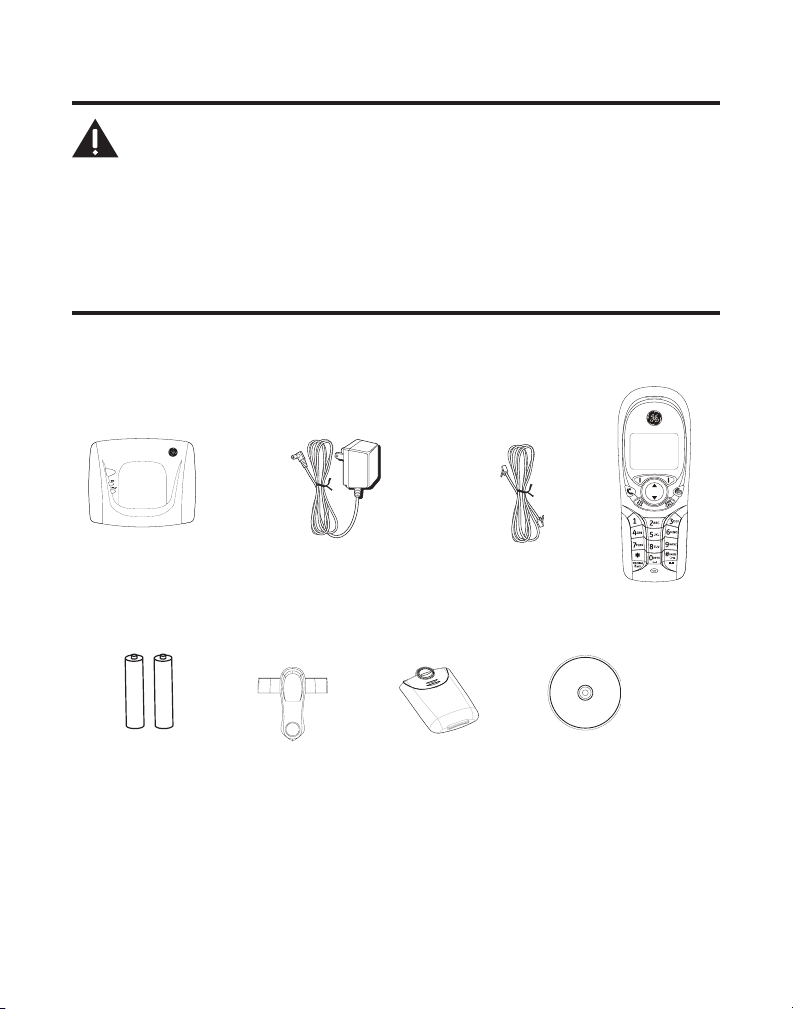
Introduction
PAGE
SKYLINK™ Dual Phone Utility
CAUTION: When using telephone equipment, there are basic
safety instructions that should always be followed. Refer to the
IMPORTANT SAFETY INSTRUCTIONS provided with this product
and save them for future reference.
IMPORTANT: Because cordless phones operate on electricity, you
should have at least one phone in your home that isn’t cordless, in
case the power in your home goes out.
Before You Begin
Parts Checklist (for model 28300xx1)
Make sure your package includes the items shown here.
Base
2 AAA
batteries
AC power
adaptor
Belt
clip
Battery
compartment
cover
Telephone
line cord
SKYLINK™
CD ROM
For Model 28300xx2 there will be ONE additional handset, belt clip, cover
and AAA batteries than shown above.
Handset
Install
7
Page 8
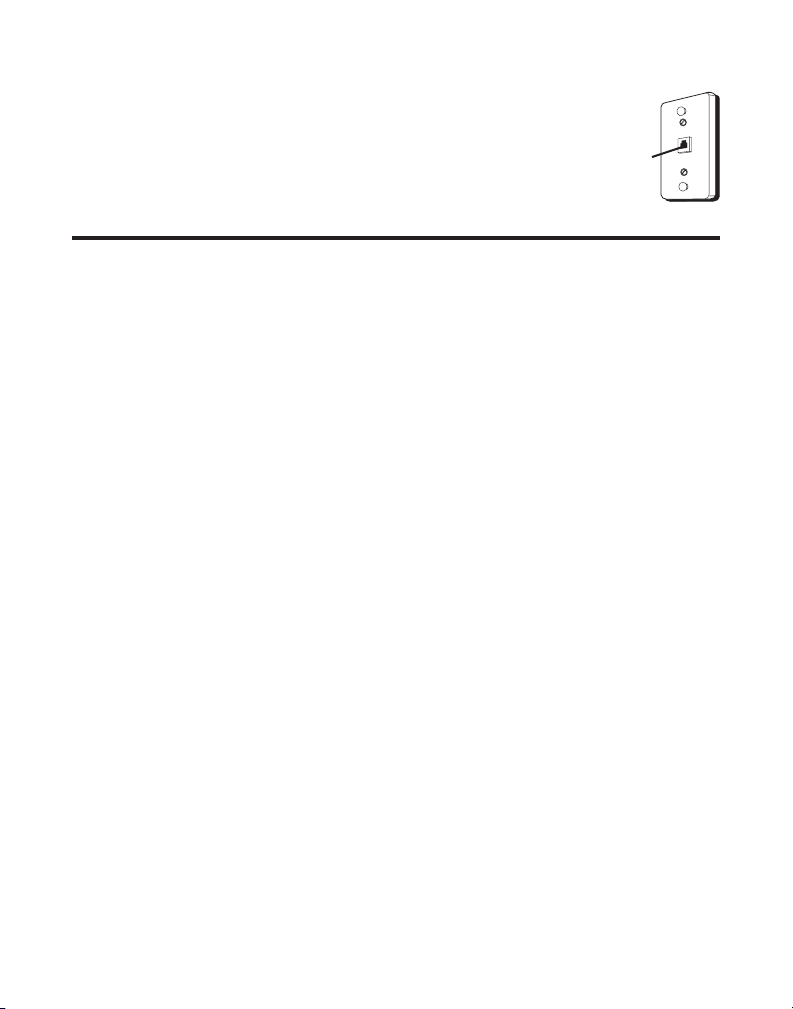
Telephone Jack Requirements
To use this phone with a landline, you need an RJ11C type
modular telephone jack, which might look like the one pictured
here, installed in your home. If you don’t have a modular jack, call
your local phone company to nd out how to get one installed.
Wall plate
Modular
telephone
line jack
Installation
Digital Security System
Your cordless phone uses a digital security system to protect against false ringing,
unauthorized access, and charges to your phone line.
INSTALLATION NOTE: This product operates at a frequency of
1.9GHz. to provide communication with minimal interference
from other electronic devices. To further minimize the possibility
of interference, the base of the cordless telephone should not
be placed near or on top of a TV, microwave oven, or VCR. If
interference continues, move the cordless telephone further away
from these appliances.
Important Installation Guidelines
• Avoid sources of noise and heat, such as motors, uorescent lighting, microwave
ovens, heating appliances and direct sunlight.
• Avoid areas of excessive dust, moisture and low temperature.
• Avoid other cordless telephones.
• Never install telephone wiring during a lightning storm.
• Never install telephone jacks in wet locations unless the jack is specically
designed for wet locations.
• Never touch non-insulated telephone wires or terminals, unless the telephone line
has been disconnected at the network interface.
• Use caution when installing or modifying telephone lines.
8
Page 9
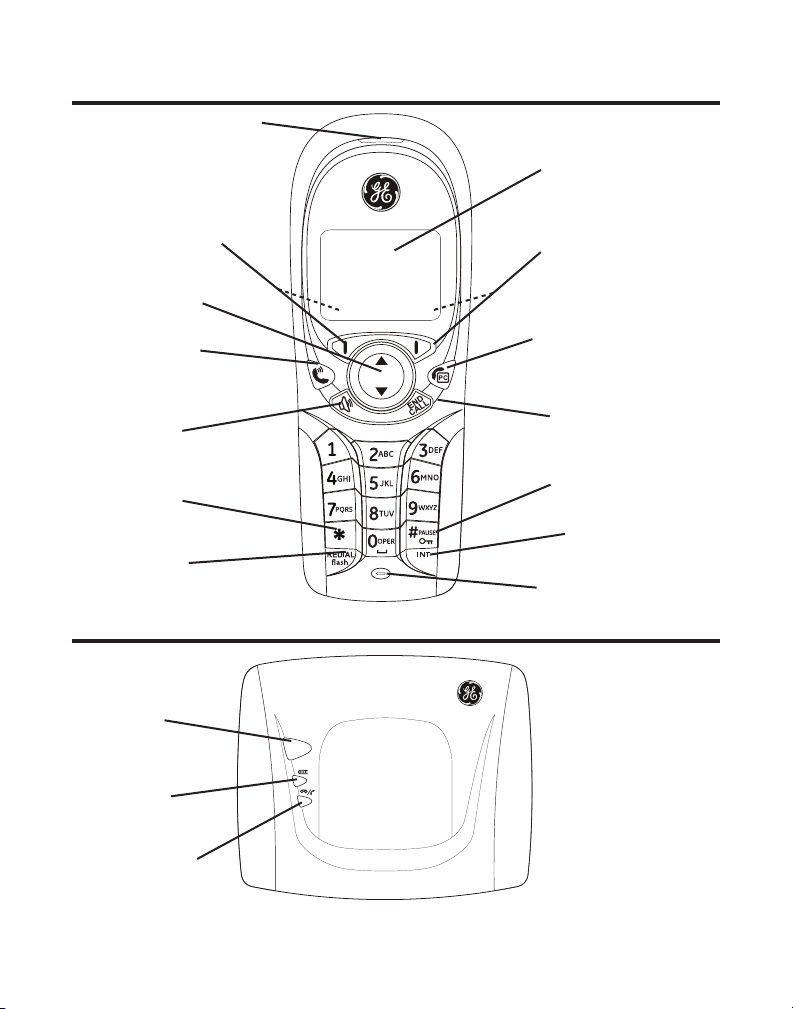
PAGE
Handset Layout
earpiece
display
Soft Key Left (SKL/ | )
(button)
5/6Navigational
(button)
Landline (button)
[traditional call]
speaker
(button)
*
(button)
REDIAL/flash
(button)
Base Layout
PAGE
(indicator)
CHARGE
(indicator)
IN USE/CID/VM
(indicator)
Soft Key Right (SKR/ | )
(button)
Skype (button)
[computer call]
END CALL
(button)
#/PAUSE/lock
(button)
INT
(intercom button)
microphone
9
Page 10
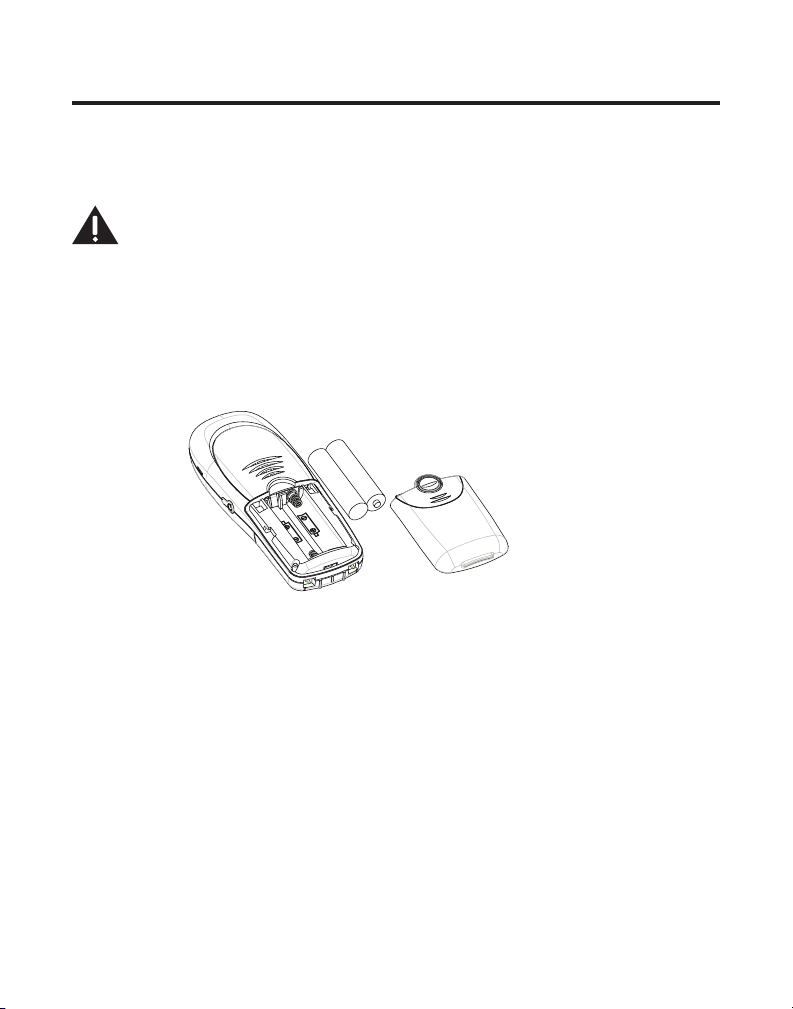
Installing the Phone
Installing the Handset Battery
NOTE: You must connect the handset battery before using the
cordless handset(s).
CAUTION: To reduce the risk of fire or personal injury,
use only the Thomson Inc. approved model GP80AAAHC - NiMH
1.2V 800mAh rechargeable Nickel-metal Hydride battery, which
is compatible with this unit.
1. Locate batteries and battery door which are packaged together inside a plastic
bag and are separate from the handset.
. Locate the battery compartment on the back of the handset .
3. Insert the batteries.
4. Close the battery compartment by pushing the door up until it snaps into place.
Base Station
1. Choose an area near an electrical outlet and a telephone wall jack (RJ11C), and
place your cordless telephone on a level surface near your personal computer.
System Requirements:
Recommended: Minimum:
PC running Windows 000 or XP PC running Windows 000 or XP
1 GHz processor 400 MHz processor
56 MB RAM 18 MB RAM
30 MB free space on your hard drive 10M free disk space on your hard drive
Cable, DSL or equivalent broadband Internet Connection (either dial-up:
connection to Internet minimum 33.6 Kbps modem,
Standard landline (RJ-11) or any broadband: cable, DSL, etc.)
10
Page 11
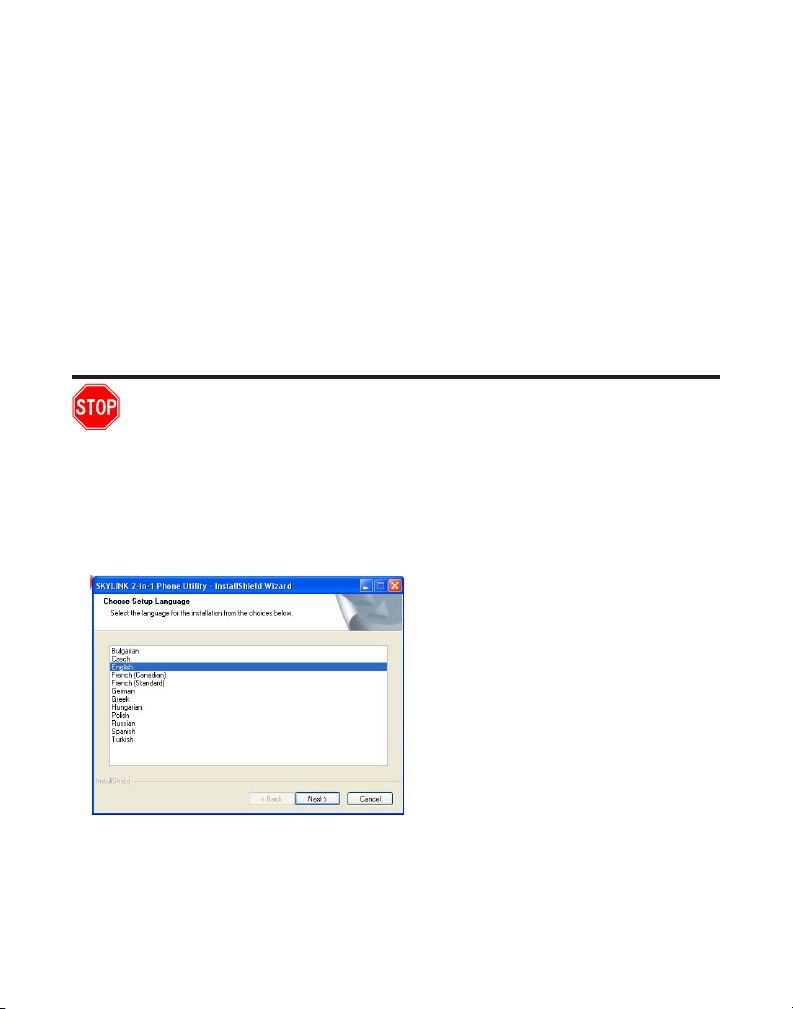
. Plug one end of the telephone line cord into the TEL jack on the back of the base
and the other end into a modular jack.
3. Plug the AC power converter into the electrical outlet and the DC connector into
the jack on the back of the base.
4. Place the handset in the base cradle. The CHARGE indicator turns on, verifying the
battery is charging.
Allow handset to charge for 16 hours prior to first use. If you do not properly
charge the handset, battery performance is compromised.
CAUTION: Use only the model 5-2711 power adaptor that came
with this unit. Using other power adaptors may damage the unit.
Software Installation
Verify that the USB cable is NOT connected to computer before
starting this installation.
1. Insert the SKYLINK™ -in-1 Phone Utility CD in your personal computer. Select the
install language, and click [Next] to continue.
-OR-
If the following screen does not appear, nd SKYLINK™ Setup and click on icon to
start the SKYLINK™ -in-1 Phone Utility procedure.
. Wait while the program prepares setup. Click [Cancel] ONLY if you wish to stop the
installation.
3. The Welcome screen appears. Click [Next] to continue or [Cancel] to terminate the
procedure.
11
Page 12
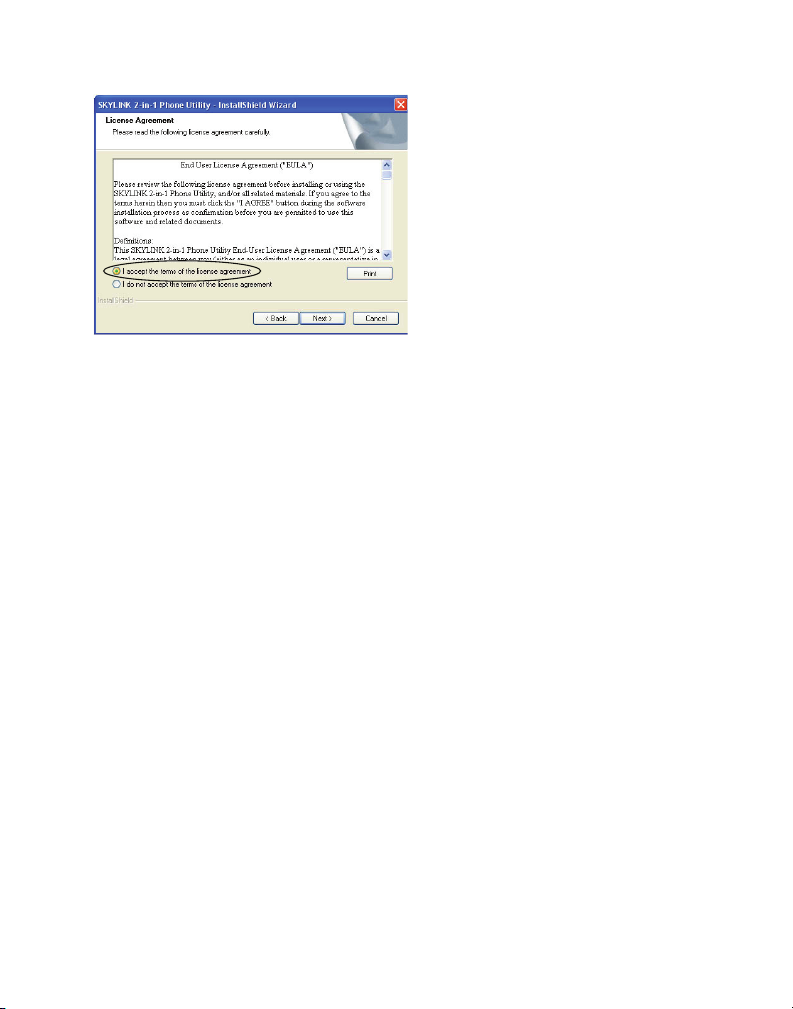
4. Select "I accept the terms of the license agreement" and click [Next] to continue.
5. The folder where setup installs the les can be changed. The default directory is
“C:\Program Files\SKYLINK\SKYLINK™ -in-1 Phone Utility”. Press [Change…] to
change the directory. Click [Next] to continue.
6. The Install screen appears. Click [Install] to continue.
7. Connect USB cable when prompted. Wait 10 seconds, then press [OK].
8. Install is complete. Click [Finish] to exit the program.
NOTE: If the Skype program is not installed on the computer, it will
prompt you to install. Click [Yes], to automatically go to the Skype
website where you can download the Skype software. Click [No] to
cancel.
9. A Skype prompt window will pop-up, select "Allow this program to use Skype" to
assure that the Skylink ™-in-1 Phone Utility works properly with Skype.
Important: If you do not select “Allow this program to use Skype”
the Skype connection will not work with this phone and you will
have to remove and reinstall the
software.
After successful installation, a SKYLINK™ -in-1 Phone Utility icon will appear in your
toolbar menu. Right-Click on the icon to view the following options;
Open Monitor Opens the SKYLINK™ -in-1 Phone Utility Monitor window,
see SKYLINK™ Operation Guide section for more detail.
SKYLINK™ 2-in-1 Phone Utility
1
Page 13
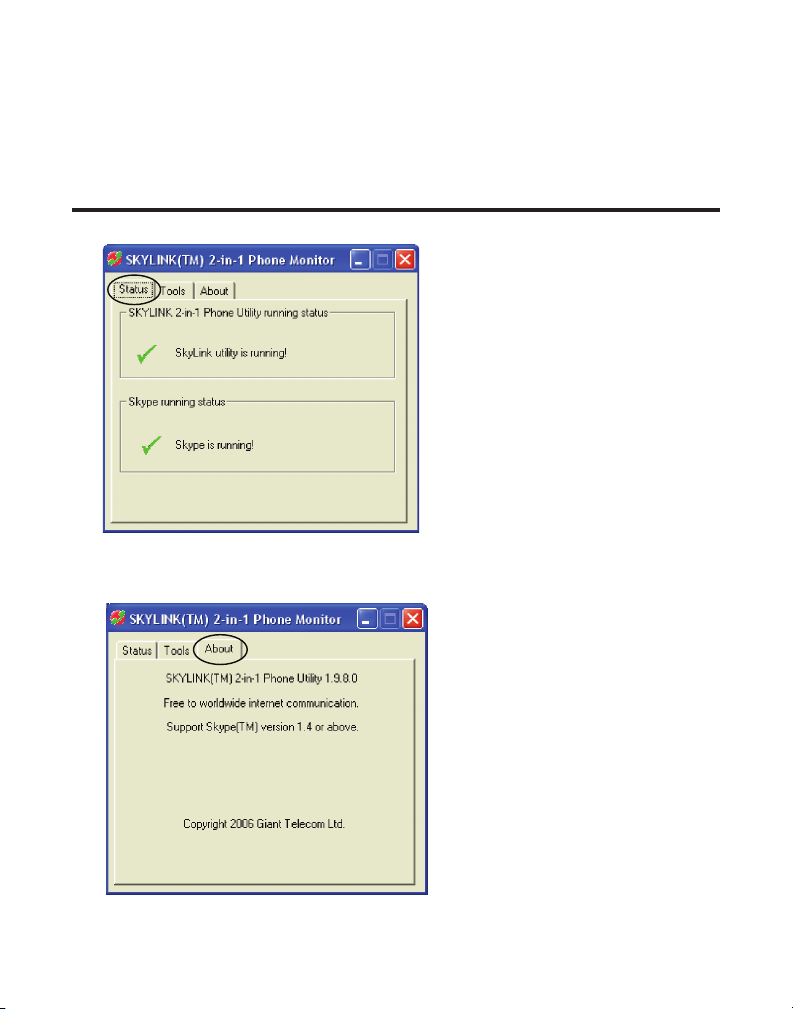
Start when windows start Automatically starts the SKYLINK™ -in-1 Phone Utility
when computer is started or rebooted. This can be turned
ON or OFF as the user prefers.
Exit Closes the SKYLINK™ -in-1 Phone Utility.
SKYLINK™ Operation Guide
The "Status" screen indicates SKYLINK™ and Skype are operational.
The "About" screen has information regarding SKYLINK™ -in-1 Phone Monitor and
gives access to help documents by clicking on.
13
Page 14
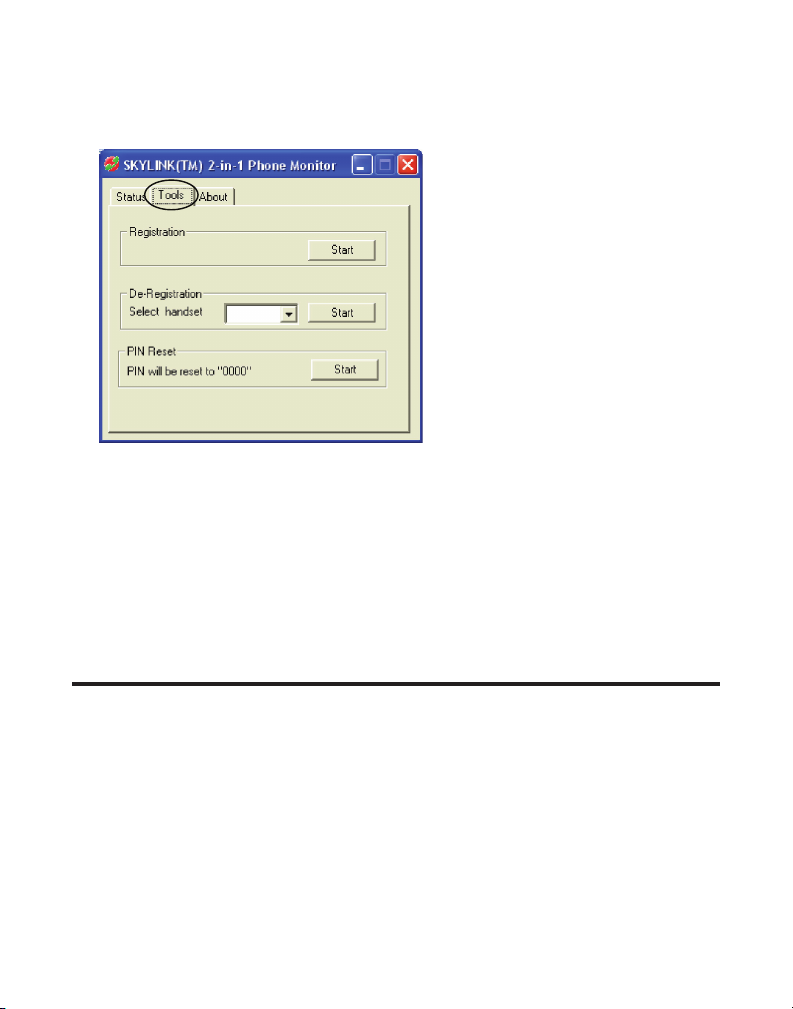
The "Tools" screen allows you to register handsets, easily deregister handsets
from the drop down menu, reset your base's PIN code to "0000" and update your
SKYLINK™ software by clicking on the [Start] button in "Online Update".
To Uninstall the Software
If you choose to uninstall the software from the PC.
1. Go to the START/Setting/Control Panel, choose the icon "Add or Remove Programs".
. Select "SKYLINK™ -in-1 Phone Utility" from the list and click [Remove] to uninstall.
3. A message box appears. Click [Yes] to continue, or [No] to cancel.
4. After uninstalling the program, click [Finish] to exit.
Programming the Telephone
LCD Standby Screen
The screen displays various information regarding the status of your phone the
handset name, time, battery charge status and wallpaper when idle. It also displays
information when using Skype.
The handset menu gives you access to all of the built-in features. Press the Menu
(SKL) button to display the rst menu Contacts, and press 5 or 6 buttons to
navigate to the desired menu option. Press the OK (SKL) button to activate a menu
option. For details on programming, refer to the applicable section.
14
Page 15
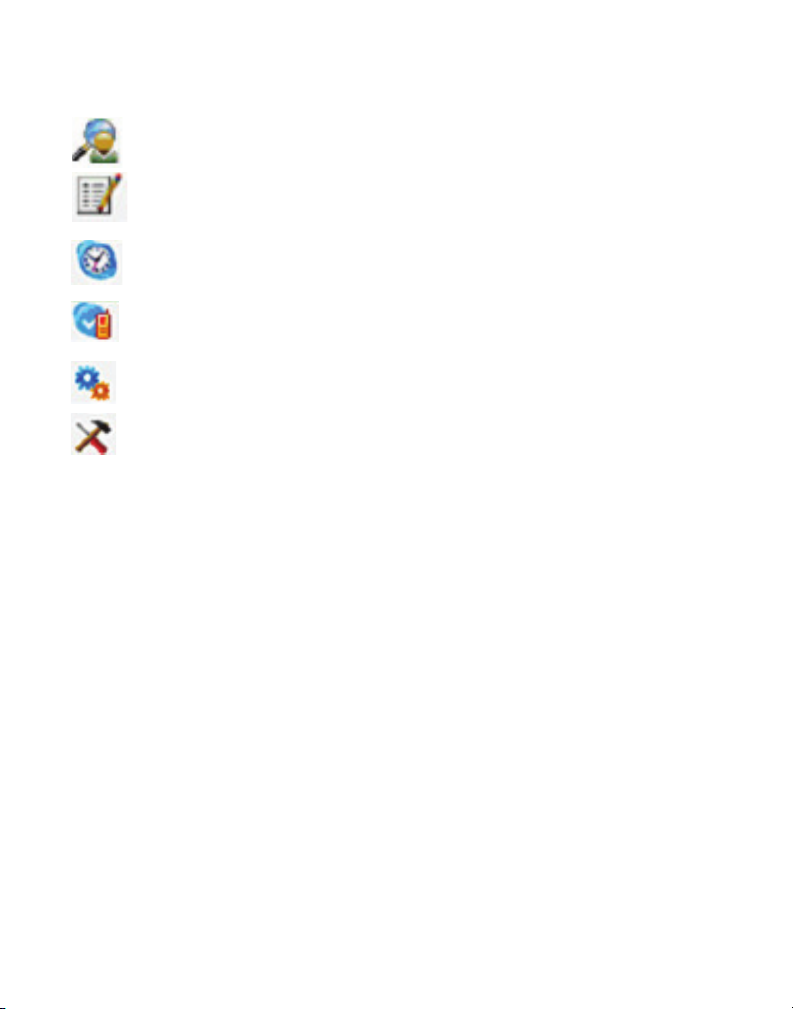
During programming, you may press the Back (SKR) button at any time to exit the
menu and keep the previous setting.
CONTACTS The telephone can store up to 100 entries in the
contacts list with three numbers per entry.
CALL LOG Review Caller ID data (0 record limit) and Skype call
data (unlimited); allows you to review a number and
dial or redial.
TIMER Set time format, clock and alarm settings.
HANDSET SETTINGS Allows you to set preferences for the handset.
BASE SETTINGS Allows you to set preferences for the base.
FUNCTION Games selection.
Timer
There are three programmable menus available: Time Format, Clock and Alarm.
1. Make sure your phone is OFF (not in talk mode).
. Press the MENU (SKL) button and use the 6 or 5 button to scroll to TIMER.
3. Press the OK (SKL) button to enter the menu.
Time Format
Choose between 1 hour or 4 hour format.
From the TIMER menu;
1. Use the 6 or 5 button to scroll to TIME FORMAT.
. Press the OK (SKL) button to enter the menu.
3. Use the 6 or 5 button to scroll to 12 Hours or 24 Hours.
4. Press the OK (SKL) button to save your selection.
15
Page 16

Clock (Set Date/Time)
From the TIMER menu;
1. Use the 6 or 5 button to scroll to CLOCK.
. Press the OK (SKL) button to enter the menu.
3. Use the number keypad to input the date.
4. Press the OK (SKL) button to save your selection.
5. Use the number keypad to input the time.
6. Press the OK (SKL) button to save your selection.
7. Use the 6 or 5 button to scroll to AM or PM.
8. Press the OK (SKL) button to save your selection.
Alarm
Select the settings for your alarm notication.
From the TIMER menu;
1. Use the 6 or 5 button to scroll to ALARM.
. Press the OK (SKL) button to enter the menu.
3. Use the 6 or 5 button to select On/Off, Ringer Type or Ringer Volume and press
the OK (SKL) button.
On/Off
There are four options: Off, Once, Everyday, and Weekday.
Off - Press the OK (SKL) button to conrm.
Once, Everyday, and Weekday - Press the OK (SKL) button to enter the menu. Set
the time using the keypad, then press OK (SKL) button to conrm.
NOTE: Once the alarm is set, the alarm icon will appear in the
top icon bar.
Ringer Type
1. Use the 6 or 5 button to scroll to the desired ring tone for your alarm.
. Press the OK (SKL) button to conrm your selection.
16
Page 17

Ringer Volume
1. Use the 6 or 5 button to scroll to the desired ring volume for your alarm.
. Press the OK (SKL) button to conrm your selection.
Handset Settings
There are sixteen programmable menus available: Language, Ringer Type, Ringer
Volume, Message Waiting, Wallpaper, Contrast, Key Tones, Auto Answer, Handset
Name, Menu Style, Backlight, Skype Contacts, Registration, De-registration, Select
Base and Default Setting.
1. Make sure your phone is OFF (not in talk mode).
. Press the MENU (SKL) button and use the 6 or 5 button to scroll to HANDSET
SETTINGS.
3. Press the OK (SKL) button to enter the menu.
Language
This menu allows you to change the language of the display prompts.
From the HANDSET SETTINGS menu;
1. Use the 6 or 5 button to scroll to LANGUAGE.
. Press the OK (SKL) button to enter the menu.
3. Use the 6 or 5 button to scroll to the desired language. The default is ENGLISH.
4. Press the OK (SKL) button to save your selection.
Ringer Type
This menu allows you to change the ringer tone (from 10 ring melodies) for each
category/group.
From the HANDSET SETTINGS menu;
1. Use the 6 or 5 button to scroll to RINGER TYPE.
. Press the OK (SKL) button to enter the menu.
3. Use the 6 or 5 button to scroll to a category.
4. Press the OK (SKL) button to enter.
5. Use the 6 or 5 button to scroll to the desired ring tone.
6. Press the OK (SKL) button to conrm your selection.
17
Page 18

Ringer Volume
This menu allows you to change the ringer volume (5 levels) for each category/group.
From the HANDSET SETTINGS menu;
1. Use the 6 or 5 button to scroll to RINGER VOLUME.
. Press the OK (SKL) button to enter the menu.
3. Use the 6 or 5 button to scroll to a category.
4. Press the OK (SKL) button to enter.
5. Use the 6 or 5 button to scroll to the desired ring volume.
6. Press the OK (SKL) button to conrm your selection.
Message Waiting
If you have subscribed to a voice messaging service, the green message light on the
base will ash to alert you that you have messages waiting. To hear your messages,
contact your voice messaging service provider.
NOTE: For quick dialing you can store the voice messaging service
number on your phone. To dial the programmed VoiceMail number,
press and hold the * button for 2 seconds.
To store/dial the voice messaging service number:
From the HANDSET SETTINGS menu;
1. Use the 6 or 5 button to scroll to MESSAGE WAITING.
. Press the OK (SKL) button to enter the menu.
3. Use the 6 or 5 button to scroll to SERVICE.
4. Press the OK (SKL) button to enter the menu.
5. Enter the number of your messaging service provider.
6. Press the OK (SKL) button to conrm your selection.
NOTE: Press the (landline) button to dial the number. Press the
END CALL button to return to standby mode.
18
Page 19

When you have listened to your messages, to turn off the flashing message light:
From the HANDSET SETTINGS menu;
1. Use the 6 or 5 button to scroll to MESSAGE WAITING.
. Press the OK (SKL) button to conrm your selection.
3. Use the 6 or 5 button to scroll to CLEAR MESSAGE.
4. Press the OK (SKL) button to conrm your selection.
NOTE: Press the END CALL button to return to standby mode.
Wallpaper
You may choose from the 3 preset images.
From the HANDSET SETTINGS menu;
1. Use the 6 or 5 button to scroll to WALLPAPER.
. Press the OK (SKL) button to enter the menu.
3. Use the 6 or 5 button to scroll to the desired selection.
4. Press the OK (SKL) button to save your selection.
Contrast
You may choose from the 5 contrast levels.
From the HANDSET SETTINGS menu;
1. Use the 6 or 5 button to scroll to CONTRAST.
. Press the OK (SKL) button to enter the menu.
3. Use the 6 or 5 button to scroll to the desired selection.
4. Press the OK (SKL) button to save your selection.
Key Tones
This menu allows you to ON or OFF the key tones.
From the HANDSET SETTINGS menu;
1. Use the 6 or 5 button to scroll to KEY TONES.
. Press the OK (SKL) button to enter the menu.
3. Use the 6 or 5 button to scroll to On or Off.
4. Press the OK (SKL) button to save your selection.
19
Page 20

Auto Answer
If Auto Answer is set to ON, you can answer the phone by lifting it from cradle. If Auto
Answer is OFF, you must press the (Skype) or (landline) or (speaker) or INT
button on the handset
From the HANDSET SETTINGS menu;
1. Use the 6 or 5 button to scroll to AUTO ANSWER.
. Press the OK (SKL) button to enter the menu.
3. Use the 6 or 5 button to scroll to On or Off.
4. Press the OK (SKL) button to save your selection.
Handset Name
This menu allows you to enter a name for the handset, which displays on the idle
screen.
From the HANDSET SETTINGS menu;
1. Use the 6 or 5 button to scroll to HANDSET NAME.
. Press the OK (SKL) button to enter the menu.
3. Enter the handset name (up to 10 characters). More than one letter is stored in
each of the number keys.
Directory Keypad Character Selection
Button Character Order Button Character Order
1 [- ? ! , . & = : # ” $] 7 [p q r s] [P Q R S]
[a b c] [A B C] 8 [t u v] [T U V]
3 [d e f] [D E F] 9 [wxy z] [W XY Z]
4 [g h i] [G H I] 0 space
5 [j k l] [J K L]] * shift lowercase, capitals, numbers
6 [m n o] [M NO] # [* + % @ ( ) / [ ] ; _ ’ ^]
4. Press the OK (SKL) button to save your selection.
NOTE: If you make a mistake, use the DELETE (SKR) button to backspace
and delete one character at a time or press and hold to delete all.
0
Page 21

Menu Style
This feature allows you change the background color and the color of the highlighter
from 4 color schemes.
From the HANDSET SETTINGS menu;
1. Use the 6 or 5 button to scroll to MENU STYLE.
. Press the OK (SKL) button to enter the menu.
3. Use the 6 or 5 button to scroll to the desired selection.
4. Press the OK (SKL) button to save your selection.
Backlight
During an incoming ring, the backlight is always on. When alarm rings, the backlight
is on for 5 seconds. After a call ends, the backlight is on for 3 seconds.
From the HANDSET SETTINGS menu;
1. Use the 6 or 5 button to scroll to BACKLIGHT.
. Press the OK (SKL) button to enter the menu.
3. Use the 6 or 5 button to scroll to Normal or Power Saving.
4. Press the OK (SKL) button to save your selection.
NOTE: If Power Saving mode is chosen, the backlight will be on for
15 seconds. If Normal mode is selected, it will be on for 30 seconds.
Skype Contacts
From the HANDSET SETTINGS menu;
1. Use the 6 or 5 button to scroll to IP CONTACTS.
. Press the OK (SKL) button to enter the menu.
3. Use the 6 or 5 button to scroll to All or Online.
NOTE: If All is chosen, all contacts are displayed. If Online is chosen,
only online users are displayed.
4. Press the OK (SKL) button to save your selection.
1
Page 22

Registration
Your handset is pre-registered and ready to use. It is not recommended that handset
be registered again unless absolutely necessary.
From the HANDSET SETTINGS menu;
1. Use the 6 or 5 button to scroll to REGISTRATION.
. Press the OK (SKL) button to enter the menu.
3. Use the 6 or 5 button to scroll to a specic base (1-4).
4. Press the OK (SKL) button.
5. While the system is searching, press and hold the PAGE button on base station for
seconds until the Charge/In Use indicator blinks.
NOTE: The maximum number of handsets that can be registered to
a base, is six. The maximum number of bases to which a handset
can be registered to, is four.
De-registration
Deregistration cancels registration. During the deregistration process, keep the
handset near the base.
From the HANDSET SETTINGS menu;
1. Use the 6 or 5 button to scroll to DE-REGISTRATION.
. Press the OK (SKL) button to enter the menu.
3. Use the 6 or 5 button to scroll to a specic handset (1-6) and press the OK (SKL)
button
5. Press the OK (SKL) button to conrm the selection. You will hear a conrmation tone
when handset is deregistered.
WARNING: It is not recommended that a handset be deregistered unless
absolutely necessary because once a handset is deregistered, that
handset’s telephone features cannot be used until the handset is reregistered.
6. Select Back, if you do not want to deregister.
NOTE: When you complete the deregistration process, OUT OF
RANGE shows on the display. To use the handset, you must register
the handset.
Page 23

Select Base
This option allows you to register a handset to more than one base and select which
base it takes the signal from. The handset can also search for the most suitable base
automatically if Auto Base is selected.
From the HANDSET SETTINGS menu;
1. Use the 6 or 5 button to scroll to SELECT BASE.
. Press the OK (SKL) button to enter the menu.
3. Use the 6 or 5 button to scroll to a specic base (1-4, Auto Base).
4. Press the OK (SKL) button to save your selection.
Default Setting
This option allows you to return the handset to factory preset settings.
From the HANDSET SETTINGS menu;
1. Use the 6 or 5 button to scroll to DEFAULT.
. Press the OK (SKL) button to enter the menu.
3. Press the OK (SKL) button to conrm the selection.
NOTE: If you select OK, all the settings in the programmable menu
are returned to factory default setting. You will hear a confirmation
tone.
Base Settings
There are four programmable menus available: Ringer Type, Ringer On/Off, Skype
Status and Default Setting.
1. Make sure your phone is OFF (not in talk mode).
. Press the MENU (SKL) button and use the 6 or 5 button to scroll to BASE
SETTINGS.
3. Press the OK (SKL) button to enter the menu.
Ringer Type
This menu allows you to change the ringer tone (from 5 ring melodies) for the base.
From the BASE SETTINGS menu;
1. Use the 6 or 5 button to scroll to RINGER TYPE.
3
Page 24

. Press the OK (SKL) button to enter the menu.
3. Use the 6 or 5 button to select the desired ring tone (1-5).
6. Press the OK (SKL) button to conrm your selection.
Ringer On/Off
From the BASE SETTINGS menu;
1. Use the 6 or 5 button to scroll to RINGER ON/OFF.
. Press the OK (SKL) button to enter the menu.
3. Use the 6 or 5 button to scroll to On or Off.
4. Press the OK (SKL) button to save your selection.
Skype Status
From the BASE SETTINGS menu;
1. Use the 6 or 5 button to scroll to MY IP STATUS.
. Press the OK (SKL) button to enter the menu.
3. There are 7 different settings: Online, Ofine, Skype Me, Away, Not Available, Do
Not Disturb, Invisible. These are described on the Skype website user Help/Online
Status. Use the 6 or 5 button to scroll to your desired IP Status.
4. Press the OK (SKL) button to save your selection.
NOTE: If no PC connection is available, the message “PC Not
Available” appears in the display.
Default Setting
This option allows you to return the base to factory preset settings.
From the BASE SETTINGS menu;
1. Use the 6 or 5 button to scroll to DEFAULT.
. Press the OK (SKL) button to enter the menu.
3. Press the OK (SKL) button to conrm the selection.
NOTE: If you select OK, all the settings in the programmable menu
are returned to factory default setting. You will hear a confirmation
tone.
4
Page 25

Function
1. Make sure your phone is OFF (not in talk mode).
. Press the MENU (SKL) button and use the 6 or 5 button to scroll to FUNCTION.
3. Press the OK (SKL) button to enter the menu.
Games
This menu allows you to choose from two different games.
From the FUNCTION menu;
1. Use the 6 or 5 button to scroll to GAMES.
. Press the OK (SKL) button to enter the menu.
3. Use the 6 or 5 button to select the desired game.
6. Press the OK (SKL) button to conrm your selection.
NOTE: Select [Play] to start the game. Select [Help] to get
operational guide for the game.
Telephone Operation
Power On/Off Operation
The handset is powered on by connecting the battery or if the handset has been
powered down, press and hold the END CALL button for seconds.
To power off the handset, press and hold the END CALL button for seconds.
Note: If the handset is on the cradle, only the (speaker) and END
CALL buttons are functional.
Making a Call
Traditional Landline Calls
1. Pick up the handset, and press the (landline) or (speaker) button. Wait for a
dial tone, then dial the desired number.
-OR-
Dial the number and then press the (landline) or (speaker) button.
NOTE: If you make a mistake, use the DELETE (SKR) button to
backspace and delete one number at a time.
. When nished, press the END CALL button or place the handset in the base cradle
to hang up.
5
Page 26

NOTE: During the conversation, you can use
adjust the receiver/speaker volume (5 levels).
NOTE: Call timer will start counting when you press the telephone
key and go off-hook, the call timer format is HH:MM:SS.
NOTE: After connection is established, user can view phone book by
pressing the Contact (SKR) button
the 6 or 5 button
to
Skype Calls
NOTE: Before making a Skype call, please check the following:
1. Skype is logged into and running properly (Skype software
should be 1.4 or later version).
2. 28300 Hardware connected to PC and USB Driver is functioning
properly.
3. PC is not in hibernate mode.
SkypeOut Call
SkypeOut allows you to use your internet connection to call ordinary telephones and
mobile telephones worldwide.
1. Dial the number with format ”00/011+country code+telephone number”.
- OR Press the (Skype) button. The rst entry in the Skype contacts list appears. Use
the 6 or 5 button to scroll to the required subscriber from the list or enter the
rst letter of the name.
. Press the (Skype) button to connect.
3. When nished, press the END CALL button.
Skype Call
Use Skype to call other Skype users free of charge. Make sure that Skype™ is installed
and activated on your computer.
1. Press the (Skype) button. The rst entry in the Skype contacts list appears.
. Use the 6 or 5 button to browse the contacts (online or all) or enter the rst letter
of the desired name to select a Skype contact.
3. Press the (Skype) button to connect.
4. When nished, press the END CALL button.
6
Page 27

During an Ongoing Landline Call
1. Press the (Skype) button to put the landline call on hold.
. Press the (Skype) button again to enter into the Skype contacts list.
3. Use the 6 or 5 button to browse the contacts (online or all) or enter the rst letter
of the desired name to select a Skype contact.
4. Press the (Skype) button to connect.
5. Toggle between the two calls by pressing the (Skype) button to select Skype
call or the (landline) button to select the landline call.
NOTE: To terminate the ongoing Skype call and return to the
landline call, press the the (Skype) button while on the line or
press the (landline) button to release the landline line and turn
to the Skype call.
4. When nished, press the END CALL button to end both calls.
NOTE: If one call is ended, the other ongoing call can be terminated
by pressing the END CALL key.
Answering a Call
When a landline call is received, if you subscribe to Call Waiting Caller ID service from
your phone company, the phone number and name will appear.
When an Skype call is received, the incoming Skype username or SkypeIn number will
be shown on the LCD.
When an intercom call is received, the caller’s handset number will appear.
When receiving a landline or Skype call, all handsets registered to base will ring and
IN USE indicator on base will ash.
1. Press the (Skype) or (landline) or (speaker) or INT button on the handset.
NOTE: When the Auto Answer function is active, a connection is
automatically established.
NOTE: You can reject the call by pressing the END CALL button.
. When nished, press the END CALL button or place the handset in the base cradle
to hang up.
7
Page 28

Call Waiting
During an ongoing call, you can always start a new call by pressing the
corresponding landline or Skype call button.
Incoming Landline Call during a Skype Call
1. Press the REDIAL button to place the ongoing call on hold and connect to the
incoming call.
. Toggle between the two calls by pressing the REDIAL button.
3. When nished, press the END CALL button to end both calls.
Incoming Landline Call during Skype Call or
Incoming Skype Call during Landline Call
1. Press the (Skype) or (landline) button to place the ongoing call on hold and
connect to the incoming call.
. Toggle between the two calls by pressing the (Skype) button to select the Skype
call or the (landline) button to selcet the landline call.
NOTE: You can press
Skype call and turn to the landline call or press
button
to release the landline line and turn to the Skype call.
3. When nished, press the END CALL button to end both calls.
NOTE: If one call is ended, the other ongoing call can be terminated
by press the END CALL button.
the (Skype) button to
terminate the ongoing
the (landline)
Redial
The phone stores the last 0 dialed landline numbers in the Line Dialed Log and an
unlimited amount of dialed Skype usernames or SkypeOut numbers in the IP Dialed
log.
1. Press the REDIAL/ash button to view the dialed calls.
- OR -
Through the Call Log menu.
NOTE: If there is no record in the Dialed Call Log, empty information
will display and it will automatically return to the main menu.
8
Page 29

1. Make sure your phone is OFF (not in talk mode).
. Press the MENU (SKL) button and use the 6 or 5 button to scroll to CALL LOG.
3. Press the OK (SKL) button to enter the menu.
4. Use the 6 or 5 button to select desired type of dialed call.
5. Press the SELECT (SKL) button to conrm your selection.
6. Press the (landline) or (speaker) to redial the desired record. If IP Dialed is
selected, (Skype) button is available too.
7. When nished, press the END CALL button.
Dialing from Contacts
1. Press the CONTACT (SKR) button, the rst entry in the phone book appears. (Or “No
Records” if there are no entries.)
- OR -
You can access the Phone Book through user menu.
1. Make sure your phone is OFF (not in talk mode).
. Press the MENU (SKL) button and use the 6 or 5 button to scroll to CONTACTS.
3. Press the OK (SKL) button to enter the menu.
4. Use the 6 or 5 button to to scroll to SEARCH.
5. Press the OK (SKL) button to enter the menu.
6. Enter the rst letter of the name to quick search an entry.
7. Press the OK (SKL) button to select.
8. Scroll to entry and press the (landline) or (speaker) to dial the desired
record
9. When nished, press the END CALL button.
Adjusting Earpiece and Ringer Volume
Use the 6 or 5 button to adjust ringer volume during incoming ring signal, adjust
ear-piece volume after call has been answered.
9
Page 30

Muting the Microphone and Ringer
Press the MUTE (SKL) button to switch the microphone on or off during a call.
Press the MUTE (SKL) button to switch the ringer on or off during ringing.
Paging the Handset
If a handset has been misplaced, it is possible to call all the registered handsets by
pressing the PAGE button on the base station. The handset page ring can be stopped
until by pressing any button.
Handset Speaker Phone
Press the (speaker) button to activate or deactive the handset speaker.
Key Lock
To lock/unlock the handset keypad press and hold the (#/PAUSE/lock) button for
seconds.
NOTE: Incoming calls can still be received and the alarm can be
turned off by press any key.
NOTE: Only
when keypad is locked.
(#/PAUSE/lock) and END CALL button
are functional
Call Transfer/Forwarding
(applicable only with additional handsets)
If the telephone is connected to a PBX network, it is possible to put a landline call or
Skype call on hold and call other subscribers, or forward calls to another handset.
1. Press the INT button to hold the external call and initiate an internal call.
. Use the 6 or 5 button to scroll through the registered handsets,
3. Press the (landline) or (Skype) or (speaker) button to select the desired
handset.
4. Press the END CALL button to transfer the external call to the handset before or
after it answers the call.
NOTE: There must be more than two handsets registered to the
base for the call transfer/forwarding feature to work.
NOTE: If the internal call is not answered in 30 seconds after the
call transfer, it will call back the originating handset.
30
Page 31

Intercom Operation
The intercom feature allows you to have a conversation with another registered
handset without tying up the telephone line, allowing you to still receive incoming
calls.
Handset to Handset Intercom Call
1. Make sure the originating phone is OFF (not in talk mode).
. Press the INT button and use the 6 or 5 button to scroll to required handset (1-6).
3. Press the OK (SKL) button to conrm your selection.
4. Press the (landline) or (Skype) or (speaker) button to connect.
5. When nished, press the END CALL button.
NOTE: You can use the 6 or 5 button to adjust the volume level
during the conversation.
Receiving an Intercom Call
When you receive an intercom call, your handset beeps. To answer the call press the
INT button on the handset.
Advanced Intercom Features
Receiving an Incoming Call During an Intercom Call
If you receive a telephone call during an intercom call, you can place the intercom call
on hold, accept the incoming Landline or Skype call, then toggle between the calls if
necessary. Either handset user may answer the call.
1. Pick up the handset, and press the applicable button (either (landline) or
(Skype)) to place the intercom call on hold and connect to the incoming call.
. Toggle between the two calls by pressing the INT button.
3. When nished, press the END CALL button to end both calls.
Using Intercom with External Telephone Calls
During a telephone call, you may use the intercom function to page another handset
and have an off line, private (two-way) intercom conversation.
31
Page 32

Two-Way Calling
1. During an external call, press the INT button to enter the intercom menu.
. Use the 6 or 5 button to scroll to the desired handset you want to page.
3. Press the (landline) or (speaker) button to connect.
4. The receiving handset is paged and emits a tone.
5. Press the (landline) or (Skype) or (speaker) or INT button on the
receiving handset to answer the intercom call. Both intercom users may speak
privately. The external caller will not hear the intercom conversation.
6. When nished, press the END CALL button on either handset to end the intercom
call.
7. The originating handset returns to the talk mode, and you can resume your original
telephone conversation.
8. When nished, press the END CALL button.
Conference Operation
Local Three-way Conference Call
During a telephone call, you may have a three-way conversation between the
external caller and the handsets, or you may transfer the external telephone call to
another handset.
1. During an external call, press the INT button to enter the intercom menu.
. Use the 6 or 5 button to scroll to the desired handset you want to page.
3. Press the (landline) or (speaker) button to connect.
4. The receiving handset is paged and emits a tone.
5. Press the (landline) or (Skype) or (speaker) or INT button on the
receiving handset to answer the intercom call.
6. Press the number 3 on the keypad to establish the conference call after the other
handset has answered.
7. When nished, press the END CALL button on either handset to disconnect from
the conference call, the other handset may continue with the call.
8. When nished, press the END CALL button.
3
Page 33

Skype Conference Call
1. Press the (Skype) button to enter the Skype contacts list.
. Use the 6 or 5 button to scroll the contacts list and press the CONFERENCE (SKL)
button to select participants one by one. (Up to 4 Skype users can be chosen to join
the conference at one time)
NOTE: Press CONFERENCE (SKL) again to cancel a selected party
from the conference group.
3. Press the (Skype) button to start the conference call.
NOTE: Up to 6 people (2 local with 4 external Skype lines) can join
into conference call. (see “Local 3-way Conference Call” to add a
second handset into the conference call.)
4. Press the END CALL button to disconnect from the conference call and the other
handset continues with the external call.
Conference Call with a Landline and an Skype Contact
After making a landline call and an Skype call with one handset, you can make a
conference call with the two lines.
1. Press the INT button to enter conference call.
. Press the END CALL button to disconnect from the conference call.
Call Log
IMPORTANT: In order to use all of this unit’s Call Log features, you
must subscribe to either the standard Name/Number Caller ID
Service or Call Waiting Caller ID Service. To know who is calling
while you are on the phone, you must subscribe to Call Waiting
Caller ID Service.
This unit receives and displays information transmitted by your local phone company.
This information can include the phone number and name of the caller.
1. Make sure your phone is OFF (not in talk mode).
. Press the MENU (SKL) button and use the 6 or 5 button to scroll to CALL LOG.
3. Press the OK (SKL) button to enter the menu.
33
Page 34

Browsing, Deleting and Saving Calls
There are six types of call logs: Line missed, Line Answered, and Line dialed, Skype
missed, Skype Answered, Skype dialed. Each landline log can contain up to 0 records
but each Skype log is unlimited.
From the CALL LOG menu;
1. Use the 6 or 5 button to select the desired CALL LOG.
. Press the SELECT (SKL) button to enter the menu.
NOTE: If there is no record in the Dialed Call Log, empty information
will display and it will automatically return to the main menu.
3. Use the 6 or 5 button to select the desired record.
NOTE: After selecting the record you may choose to FORMAT the
number first before saving it. Press the FORMAT (SKR) to select the
necessary format. Available formats include:
Number of digits Explanation Example
Eleven digits long distance code “1 ” 1-317-888-8888
+3-digit area code
+7-digit telephone number.
Ten digits 3-digit area code + 317-888-8888
7-digit telephone number.
Seven digits 7-digit telephone number. 888-8888
4. Press the OPTION (SKL) button to SAVE or DELETE the record.
If you choose to SAVE the record;
a. Use the 6 or 5 button to select SAVE.
b. Press the OK (SKL) button to conrm.
c. Use the 6 or 5 button to select a location to store the number.
d. Press the OK (SKL) button to conrm.
e. Input user's name using the keypad.
f. Press the OK (SKL) button to conrm.
g. Use the 6 or 5 button to select a group and the press the OK (SKL) button
to conrm.
34
Page 35

If you choose to DELETE the record;
For landline call logs
a. Use the 6 or 5 button to select DELETE.
b. Press the OK (SKL) button to conrm.
For Skype call logs
a. Press the DELETE (SKL) button to conrm.
OR
Press the BACK (SKR) button to return to previous menu.
Deleting Call Logs
From the CALL LOG menu;
1. Use the 6 or 5 button to select DELETE.
. Press the SELECT (SKL) button to enter the menu.
3. Press the 6 or 5 button to select one type of calls or all calls.
4. Press the OK (SKL) button to delete the selected records or press the BACK (SKR)
button to back up.
NOTE: When viewing the records, press
the highlighted record will be recalled immediately.
the (landline) button and
Contacts (Landline Only)
The telephone can store up to 100 entries in the phone book with three numbers for
each name. Store numbers frequently used in order to be able to dial them quickly
and easily.
NOTE: Press the CONTACTS (SKR) button to access directly from
standby mode.
1. Make sure your phone is OFF (not in talk mode).
. Press the MENU (SKL) button and use the 6 or 5 button to scroll to CONTACTS.
3. Press the OK (SKL) button to enter the menu.
35
Page 36

Searching
From the CONTACTS menu;
1. Use the 6 or 5 button to select SEARCH.
. Press the OK (SKL) button to enter the menu.
3. Scroll to entry or enter the rst letter of the name to quick search an entry.
4. Press the OK (SKL) button to select.
5. Press the DETAILS (SKL) button to edit the name and numbers, delete the entry or
change the group.
6. Press the OK (SKL) button to conrm selection.
Adding
From the CONTACTS menu;
1. Use the 6 or 5 button to select ADD.
. Press the OK (SKL) button to enter the menu.
3. Enter the name using the keypad (up to 16 characters).
4. Press the OK (SKL) button to conrm.
5. Enter the number (up to 4 digits).
6. Press the OK (SKL) button to conrm. (Repeat steps 5 & 6 for additonal numbers or
press the OK (SKL) button repeatedly to advance to group selection.
7. Use the 6 or 5 button to select desired group.
8. Press the OK (SKL) button to conrm.
NOTE: If all the memories are occupied, “Memory Full” appears in
the display.
NOTE: Enter a number in standby mode, and then press OK (SKL)
button to save the number. Follow the procedure as described
above. User can also save a number through the Call Log (refer to
“Call Log Operation”).
36
Page 37

Group
From the CONTACTS menu;
1. Use the 6 or 5 button to select GROUP.
. Press the OK (SKL) button to enter the menu.
3. Use the 6 or 5 button to select desired group.
4. Press the OPTION (SKL) button to VIEW details of a group or EDIT NAME of group.
5. Use the 6 or 5 button to choose from VIEW or EDIT NAME.
6. Press the OK (SKL) button to enter the menu.
NOTE: When viewing the details of the group, user can edit the
names and numbers in the group, change the group and delete
entries.
Speed Dial
From the CONTACTS menu;
1. Use the 6 or 5 button to select SPEED DIAL.
. Press the OK (SKL) button to enter the menu.
3. Use the 6 or 5 button to choose the speed dial key (1-9 on the keypad).
4. Press the OK (SKL) button to conrm.
5. Use the 6 or 5 button to choose from CONTACTS or DELETE.
If you choose CONTACTS;
a. Press the OK (SKL) button to enter the menu.
b. Use the 6 or 5 button to select a an entry to set as the speed dial number.
c. Press the OK (SKL) button to conrm.
NOTE: To dial the defined speed dial number, press and hold
the corresponding speed dial key in standby mode until the
contact information appears on the screen.
If you choose DELETE;
a. Press the OK (SKL) button to enter the menu.
b. Press the OK (SKL) button again to conrm deletion.
37
Page 38

Check
NOTE: The RBRC seal on the battery used in your Thomson Inc. product
indicates that we are participating in a program to collect and recycle the
rechargeable battery (or batteries).
For more information go to the RBRC web site at www.rbrc.org
or call 1-800-8-BATTERY or contact a local recycling center.
From the CONTACTS menu;
1. Use the 6 or 5 button to select CHECK.
. Press the OK (SKL) button to enter the menu to view the used memories and total
memories.
Emergency Call
From the CONTACTS menu;
1. Use the 6 or 5 button to select EMERGENCY CALL.
. Press the OK (SKL) button to enter the menu.
3. Use the 6 or 5 button to select the location of the emergency call.
. Press the OK (SKL) button to enter the menu.
5. Enter the number (limit of 15 digits).
. Press the OK (SKL) button to conrm.
NOTE: The emergency call number can be edited and dialed out
even when keypad is locked.
Changing the Battery
CAUTION: To reduce the risk of fire or personal injury,
use only the Thomson Inc. approved model GP80AAAHC - NiMH
1.2V 800mAh rechargeable Nickel-metal Hydride battery, which
is compatible with this unit.
1. Locate batteries and battery door which are packaged together inside a plastic
bag and are separate from the handset.
. Locate the battery compartment on the back of the handset .
3. Insert the batteries.
4. Close the battery compartment by pushing the door up until it snaps into place.
38
Page 39

Battery Safety Precautions
• Do not burn, disassemble, mutilate, or puncture. Batteries of this type could release
toxic materials which can cause injury.
• To reduce the risk of re or personal injury, use only the Nickel-metal Hydride
battery listed in the User’s Guide.
• Keep batteries out of the reach of children.
• Remove batteries if storing over 30 days.
Shortcut Key Guide
There are six shortcut available on the handset using the following: 6, 5,
(Skype), INT, REDIAL/ash and CONTACTS (SKR).
In standby mode, press the 5 button to access the missed call log.
In standby mode, press the 6 key to access the received call log.
In standby mode, press the (Skype) key to access IP Contracts list.
In standby mode, press the INT button to access the Intercom menu.
In standby mode, press the REDIAL/ash button to access the dialed call log.
In standby mode, press the CONTACTS (SKR) key to access the landline phone book
list.
LCD Icon Guide
Icon Icon Name Description
Small Icon
Signal Indicates that the handset is used within the
operational range.
Key lock Indicates that the keypad is locked.
Line in use Indicates that the line is in use.
Alarm Indicates that alarm is set.
Ring Indicates that external ring volume is set to on.
Battery Indicates the battery level.
No ring Indicates that external ring volume is set to off.
39
Page 40

Mute Indicates that the microphone or handset ringer
is currently muted.
Message waiting Indicate sthat there is message waiting.
Skype Icon
Online Indicates that the user is online.
Ofine Indicates that the user is ofine.
Away Indicates that the user is away.
Do Not disturb Indicates that the user is busy.
Not Available Indicates that the user is in not available status.
Invisible Indicates that the user is in invisible status.
Skype me Indicates that the user is in Skype me status.
PC not available Indicates the handset can not access the Skype
successfully.
Conference It is used in IP phonebook to indicate that a
Skype contact is invited to a Skype conference
call.
SkypeIn It is used in IP phonebook and IP call logs to
indicate the type of Skype contact.
SkypeOut It is used in IP phonebook and IP call logs to
indicate the type of Skype contact...
Troubleshooting Guide
Forgot Base PIN
If you have forgotten your base PIN, use the following procedure to reset the units.
NOTE: ALL MEMORY AND SETTINGS WILL BE LOST.
Disconnect line cord and AC power adaptor.
Hold the PAGE button and reconnect AC power adaptor (in-use LED will be on).
Release the PAGE button and press and hold for several seconds three times.
The In-Use LED will turn Off and then turn On again.
40
Page 41

The unit will return to its default setting PIN code (0000).
Following “Registering Additional Handsets” to register all handsets again.
Telephone Solutions
No dial tone
• Check and repeat installation steps:
Ensure the base power cord is connected to a working electrical outlet .
Ensure the telephone line cord is connected to the base and the wall jack.
• Connect another phone to the same jack; if there is still no dial tone, the problem
might be your wiring or local service.
• The handset may be out of range of the base. Move closer to the base.
• Ensure the batteries are installed correctly.
No signal icon
• The handset may be out of range of the base. Move closer to the base.
• Register handset.
Handset does not ring
• Make sure the handset ringer switch is turned ON, this can be done through the
handset setup menu - Ringer Volume.
• The handset may be out of range. Move closer to the base.
• You may have too many extension phones on your line. Try unplugging some
phones.
• Check for dial tone.
No sound from handset
• Adjust handset volume.
• Check and adjust sound settings in Skype, under "Sound Devices".
You experience static, noise, or fading in and out
• The handset may be out of range of the base. Move closer to the base.
• Make sure base is not plugged into an outlet with another household appliance.
If necessary, relocate the base.
41
Page 42

Unit beeps
• Clean charging contacts on cordless handset.
• See solutions for “No dial tone”.
• Replace the battery.
Memory Dialing doesn’t work
• Did you program the memory location keys correctly?
• Did you follow proper dialing sequence?
Unit locks up and there is no communication between the base and cordless handset
• Unplug the USB cable and the AC power adaptor from the wall outlet and the
back of the base. Remove the handset battery. Wait for 30 seconds and plug
the power adaptor back into the base and wall outlet. Reconnect the battery and
charge for 16 hours.
Handset displays "SEARCHING" or "OUT OF RANGE" and cannot link up with the base
when the TALK/CALL BACK button is pressed.
• Handset may be out of range of the base. Move closer to the base.
• Make sure the power adaptor is properly installed.
• Disconnect the handset battery and plug it in again. Place the handset on the
cradle for at least to 3 minutes.
• Disconnect the power adaptor and plug it in again. Then place the handset on
the cradle for at least to 3 minutes.
Handset displays "HANDSET NEEDS REGISTRATION"
• Follow the programming in the telephone procedures to re-register the handset
to the base.
• Press the SELECT button to begin handset registration. Follow instructions on
Handset screen.
Registration did not work
• Charge the batteries for 16 hours.
• Uplug and then plug in the power adaptor.
4
Page 43

Caller ID Solutions
No Display
• Charge or replace the batteries.
• Make sure that the unit is connected to a non-switched electrical outlet.
Disconnect the AC power adaptor from the base and reconnect it.
Caller ID Error Message
• The unit displays this message if it detects anything other than valid Caller ID
information during the silent period after the rst ring. This message indicates
the presence of noise on the line.
No Caller ID
• In order to receive Caller ID information, you must subscribe to the standard
name/number Caller ID service from your local telephone company.
Skype Solutions
Unable to make Skype Call
• Check to see that Skype is logged into and running properly (NOTE: The Skype
software should be 1.4 or later version).
• 8300 Hardware is connected to PC and USB Driver is functioning properly.
• PC is not in hibernate mode.
Unit Locks Up During Skype Call
• Reboot your computer.
Skype Ring Delay
• When making a Skype-IN call, the landline callers hears or more rings before
the PC/Handset starts to ring. This is a network connection problem.
Poor Sound Quality
• Choppy, drop-outs, static, echo during Skype call is an indication of network
connection problem.
43
Page 44

Music/Sound can be heard on the phone; or no sound can be heard from PC Speakers
while USB base station is plugged in to the PC.
• Change the setting of your PC audio to:
Win 000: Control Panel-->Audio and Multimedia-->Audio--> default devices of
“Sound playback” & “ Sound recording”-> select the SOUND CARD device from
the drop-down list.
Win XP: Control Panel->Sounds and Audio Device->Audio->default devices of
“Sound playback” & “Sound recording”-> select the SOUND CARD device from the
drop-down list.
Battery Solutions
If you experience any of the following problems, even after fully recharging the
battery, you may need to replace the battery pack:
• Short talk time
• Poor sound quality
• CHARGE/IN USE indicator on the base fails to illuminate.
• Limited range
General Product Care
To keep your unit working and looking good, follow these guidelines:
• Avoid dropping the handset, as well as other rough treatment to the phone.
• Wipe the base station with a damp cloth or an antistatic wipe. Never use a dry
cloth as this can cause static discharge.
• Retain the original packaging in case you need to ship the phone at a later date.
• Periodically clean the charge contacts on the handset and remote charger with
a clean pencil eraser.
44
Page 45

Causes of Poor Reception
• Aluminum siding.
• Foil backing on insulation.
• Heating ducts and other metal construction that can shield radio signals.
• You’re too close to appliances such as microwaves, stoves, televisions,
entertainment centers, etc.
• Atmospheric conditions, such as strong storms.
• Base is installed in the basement or lower oor of the house.
• Base is plugged into AC outlet with other electronic devices.
• Handset battery is low.
Service
If trouble is experienced with this equipment, for repair or warranty information, please contact customer
service at 1-800-448-0329. If the equipment is causing harm to the telephone network, the telephone
company may request that you disconnect the equipment until the problem is resolved.
This product may be serviced only by the manufacturer or its authorized service agents. Changes or
modications not expressly approved by Thomson Inc. could void the user’s authority to operate this
product. For instructions on how to obtain service, refer to the warranty included in this guide or call
customer service at 1-800-448-0329.
Or refer inquiries to:
Thomson Inc.
Manager, Consumer Relations
PO Box 1976
Indianapolis, IN 46206-1976
Attach your sales receipt to the booklet for future reference or jot down the date this product was
purchased or received as a gift. This information will be valuable if service should be required during the
warranty period.
Purchase date ________________________________________________________
Name of store ________________________________________________________
45
Page 46

Limited Warranty
What your warranty covers:
• Defects in materials or workmanship.
For how long after your purchase:
• One year, from date of purchase.
(The warranty period for rental units begins with the rst rental or 45 days from date of shipment to
the rental rm, whichever comes rst.)
What we will do:
• Provide you with a new or, at our option, a refurbished unit. The exchange unit is under warranty for
the remainder of the original product’s warranty period.
How you get service:
• Properly pack your unit. Include any cables, etc., which were originally provided with the product. We
recommend using the original carton and packing materials.
• ”Proof of purchase in the form of a bill of sale or receipted invoice which is evidence that the product
is within the warranty period, must be presented to obtain warranty service.” For rental rms, proof of
rst rental is also required. Also print your name and address and a description of the defect. Send via
standard UPS or its equivalent to:
Thomson Inc.
11721 B Alameda Ave.
Socorro, Texas 79927
• Pay any charges billed to you by the Exchange Center for service not covered by the warranty.
• Insure your shipment for loss or damage. Thomson Inc. accepts no liability in case of damage or loss.
• A new or refurbished unit will be shipped to you freight prepaid.
What your warranty does not cover:
• Customer instruction. (Your User’s Guide provides information regarding operating instructions and
user controls. Any additional information, should be obtained from your dealer.)
• Installation and setup service adjustments.
• Batteries.
• Damage from misuse or neglect.
• Products which have been modied or incorporated into other products.
• Products purchased or serviced outside the USA.
• Acts of nature, such as but not limited to lightning damage.
Product Registration:
• Please complete and mail the Product Registration Card packed with your unit. It will make it easier to
contact you should it ever be necessary. The return of the card is not required for warranty coverage.
46
Page 47

Limitation of Warranty:
• The warranty stated above is the only warranty applicable to this product. All other warranties,
express or implied (including all implied warranties of merchantability or tness for a particular
purpose) are hereby disclaimed. No verbal or written information given by Thomson Inc., its agents,
or employees shall create a guaranty or in any way increase the scope of this warranty.
• Repair or replacement as provided under this warranty is the exclusive remedy of the consumer.
Thomson Inc. shall not be liable for incidental or consequential damages resulting from the use of
this product or arising out of any breach of any express or implied warranty on this product. This
disclaimer of warranties and limited warranty are governed by the laws of the state of Indiana. Except
to the extent prohibited by applicable law, any implied warranty of merchantability or tness for a
particular purpose on this product is limited to the applicable warranty period set forth above.
How state law relates to this warranty:
• Some states do not allow the exclusion nor limitation of incidental or consequential damages, or
limitations on how long an implied warranty lasts so the above limitations or exclusions may not apply
to you.
• This warranty gives you specic legal rights, and you also may have other rights that vary from state
to state.
If you purchased your product outside the USA:
• This warranty does not apply. Contact your dealer for warranty information.
Accessory Information
DESCRIPTION MODEL NO.
AC power adapter 5-2605 (black)
To place order, have your Visa, MasterCard, or Discover Card ready and call toll-free
1-800-338-0376. A shipping and handling fee will be charged upon ordering. We are required
by law to collect appropriate sales tax for each individual state, country, and locality to which
the merchandise is being sent. Items are subject to availability.
47
Page 48

Index
A
to come
48
Page 49

Index
49
Page 50

Model 8300
00014743 (Rev. 0 Dom E/S)
06-8
Printed in China
10330 North Meridian St.
Thomson Inc.
Indianapolis, IN 4690-104
© 006 Thomson Inc.
Trademark(s) ® Registered
Marca(s) Registrada(s)
