Page 1
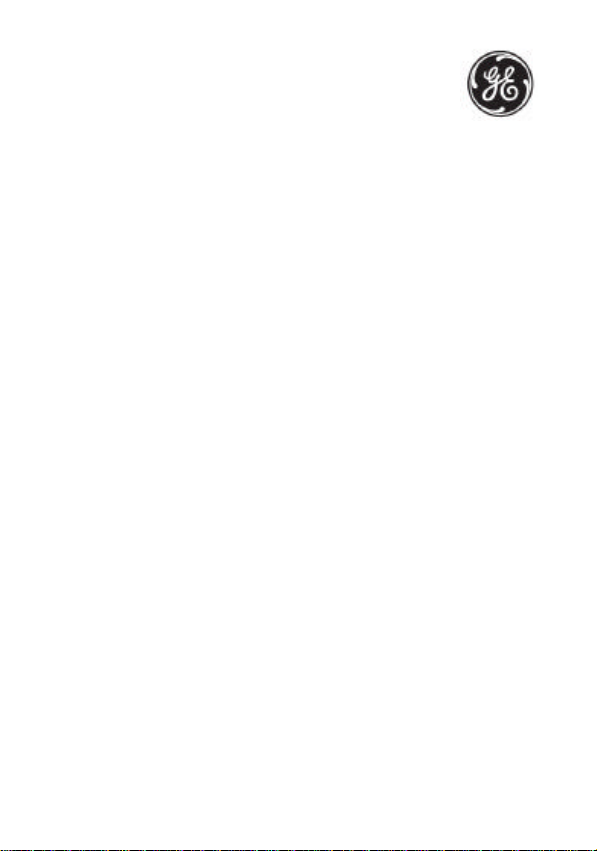
28225XXX-A
DECT6.0 Cordless
Handset Speakerphone
Answering System
User’s Guide
Page 2
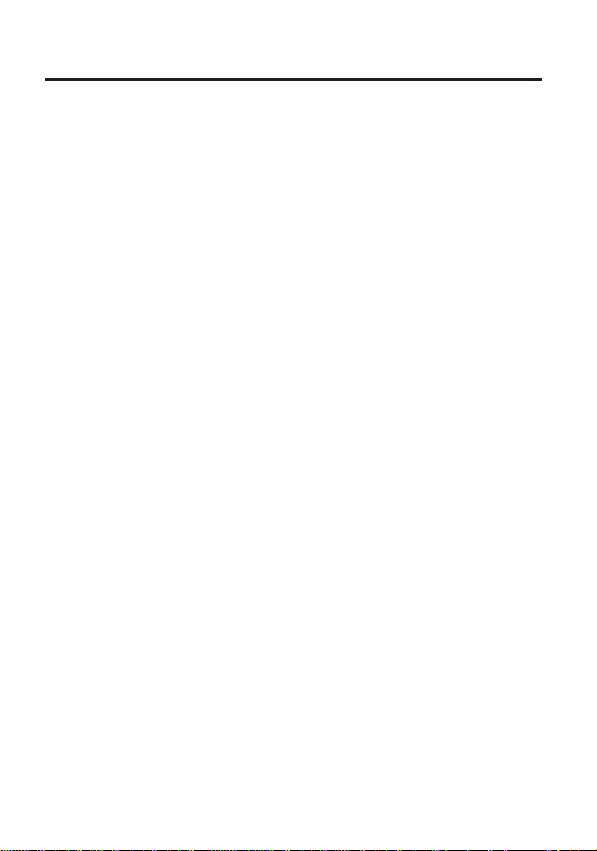
Equipment Approval Information
68,
Your telephone equipment is approved for connection to the Public
Switched Telephone Network and is in compliance with parts 15 and
FCC Rules and Regulations and the Technical Requirements for
Telephone Terminal Equipment published by ACTA.
1 Notification to the Local Telephone Company
On the bottom of this equipment is a label indicating, among other
information, the US number and Ringer Equivalence Number (REN)
for the equipment. You must, upon request, provide this
information to your telephone company.
The REN is useful in determining the number of devices you may
connect to your telephone line and still have all of these devices
ring when your telephone number is called. In most (but not all)
areas, the sum of the RENs of all devices connected to one line
should not exceed 5. To be certain of the number of devices you
may connect to your line as determined by the REN, you should
contact your local telephone company.
A plug and jack used to connect this equipment to the premises
wiring and telephone network must comply with the applicable FCC
Part 68 rules and requirements adopted by the ACTA. A compliant
telephone cord and modular plug is provided with this product. It is
designed to be connected to a compatible modular jack that is also
compliant. See installation instructions for details.
Notes
• This equipment may not be used on coin service provided by the
telephone company.
• Party lines are subject to state tariffs, and therefore, you may not
be able to use your own telephone equipment if you are on a party
line. Check with your local telephone company.
• Notice must be given to the telephone company upon permanent
disconnection of your telephone from your line.
• If your home has specially wired alarm equipment connected to
the telephone line, ensure the installation of this product does not
disable your alarm equipment. If you have questions about what
will disable alarm equipment, consult your telephone company or
a qualified installer.
Page 3

US Number is located on the cabinet bottom.
ence to radio communications.
REN Number is located on the cabinet bottom.
2 Rights of the Telephone Company
Should your equipment cause trouble on your line which may harm
the telephone network, the telephone company shall, where
practicable, notify you that temporary discontinuance of service
may be required. Where prior notice is not practicable and the
circumstances warrant such action, the telephone company may
temporarily discontinue service immediately. In case of such
temporary discontinuance, the telephone company must: (1)
promptly notify you of such temporary discontinuance; (2) afford
you the opportunity to correct the situation; and (3) inform you of
your right to bring a complaint to the Commission pursuant to
procedures set forth in Subpart E of Part 68, FCC Rules and
Regulations.
The telephone company may make changes in its communications
facilities, equipment, operations or procedures where such action is
required in the operation of its business and not inconsistent with
FCC Rules and Regulations. If these changes are expected to affect
the use or performance of your telephone equipment, the
telephone company must give you adequate notice, in writing, to
allow you to maintain uninterrupted service.
Interference Information
This device complies with Part 15 of the FCC Rules. Operation is
subject to the following two conditions: (1) This device may not cause
harmful interference; and (2) This device must accept any
interference received, including interference that may cause
undesired operation.
This equipment has been tested and found to comply with the limits
for a Class B digital device, pursuant to Part 15 of the FCC Rules. These
limits are designed to provide reasonable protection against harmful
interference in a residential installation.
This equipment generates, uses, and can radiate radio frequency
energy and, if not installed and used in accordance with the
instructions, may cause harmful interfer
However, there is no guarantee that interference will not occur in a
particular installation.
Page 4
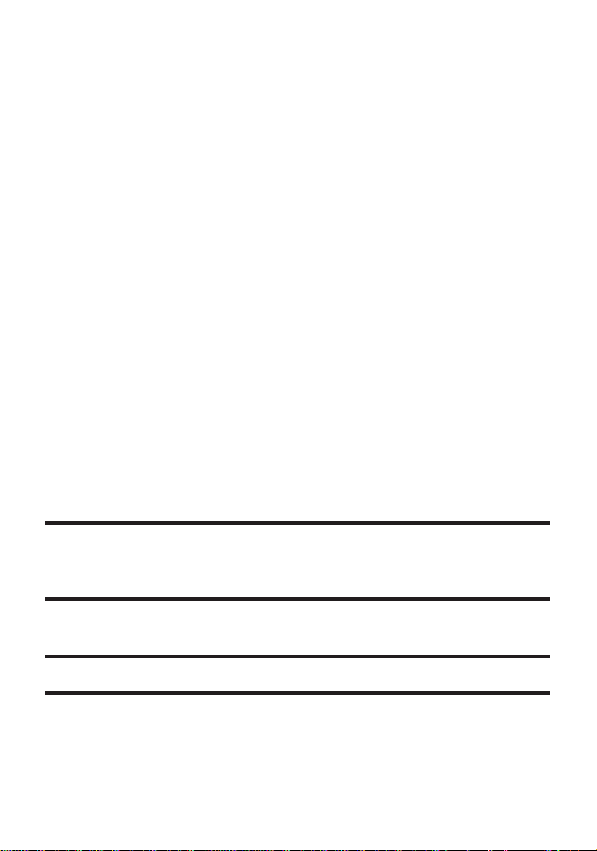
Privacy of Communications may not be ensured when using this
product.
If this equipment does cause harmful interference to radio or
television reception, which can be determined by turning the
equipment off and on, the user is encouraged to try to correct the
interference by one or more of the following measures:
• Reorient or relocate the receiving antenna (that is, the antenna
for radio or television that is “receiving” the interference).
• Reorient or relocate and increase the separation between the
telecommunications equipment and receiving antenna.
• Connect the telecommunications equipment into an outlet on a
circuit different from that to which the receiving antenna is
connected.
If these measures do not eliminate the interference, please consult
your dealer or an experienced radio/television technician for
additional suggestions. Also, the Federal Communications Commission
has prepared a helpful booklet, “How To Identify and Resolve
Radio/TV Interference Problems.” This booklet is available from the
U.S. Government Printing Office, Washington, D.C. 040. Please specify
stock number 004-000-00345-4 when ordering copies.
Notice: The changes or modifications not expressly approved by the
party responsible for compliance could void the user's authority to
operate the equipment.
Hearing Aid Compatibility (HAC)
This telephone system meets FCC standards for Hearing Aid
Compatibility.
Licensing
Licensed under US Patent 6,427,009.
FCC RF Radiation Exposure
Statement
This equipment complies with FCC RF radiation exposure limits set
forth for an uncontrolled environment. This equipment should be
installed and operated with a minimum distance of 20 centimeters
between the radiator and your body. This transmitter must not be
co-located or operated in conjunction with any other antenna or
Page 5
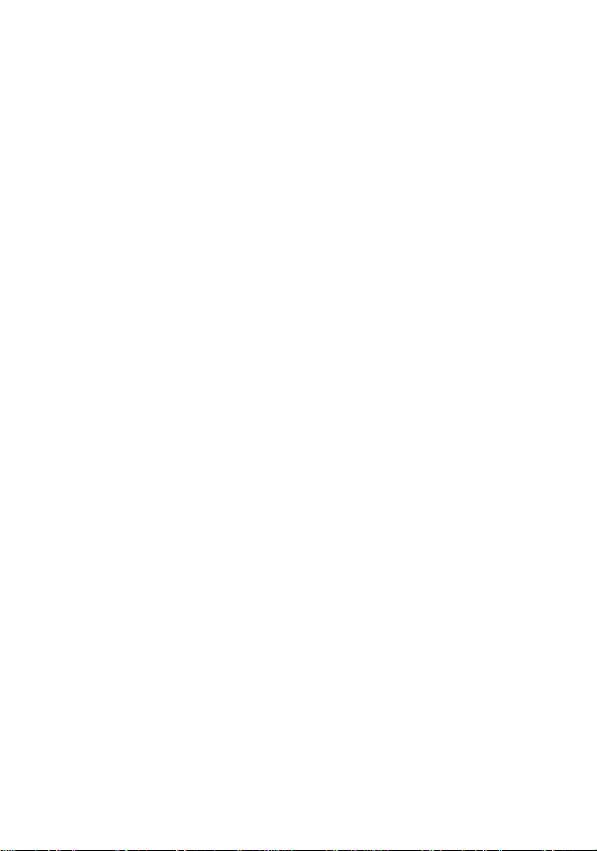
transmitter.”
number of terminals allowed to be connected to a telephone interface.
For body worn operation, this handset has been tested and meets FCC
RF exposure guidelines when used with an accessory that contains no
metal.
This Class B digital apparatus complies with Canadian ICES-003. Cet
appareil numerique de la classe B est conforme a la norme NMB-003 du
Canada.
An applicable certification jacks Universal Service Order Codes (USOC)
for the equipment is provided (i.e., RJ11C) in the packaging with each
piece of approved terminal equipment.
This product meets the applicable Industry Canada technical
specifications.
The Ringer Equivalence Number is an indication of the maximum
The termination on an interface may consist of any combination of
devices subject only to the requirement that the sum of the Ringer
Equivalence Numbers of all the devices does not exceed five.
Page 6
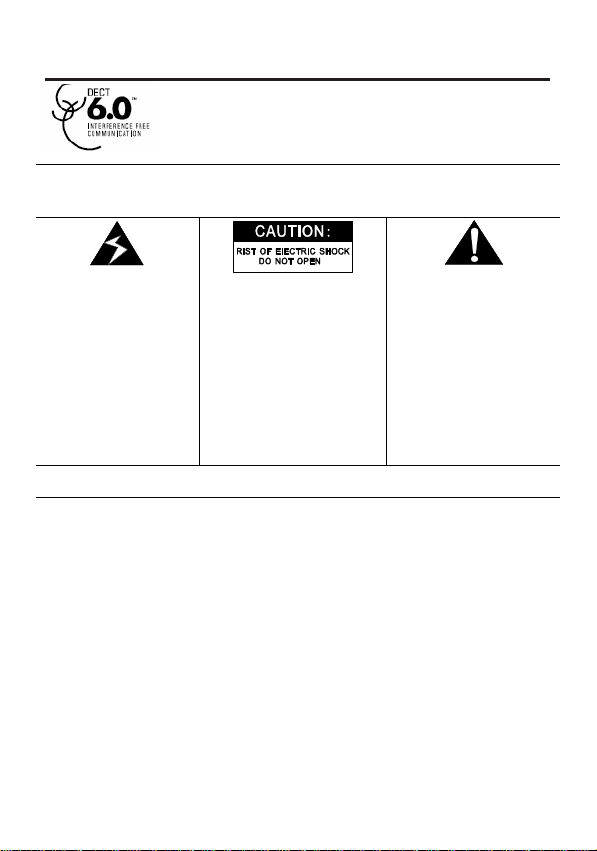
Information for DECT Product
This telephone is compliant with the DECT 6.0
standard which operates in the 1.92GHz to 1.93GHz
frequency range.
TO PREVENT FIRE OR ELECTRICAL SHOCK HAZARD, DO NOT EXPOSE
THIS PROCUCT TO RAIN OR MOISTURE.
WARNING:
THE LIGHTING
FLASH AND ARROW
HEAD WITHIN THE
TRIANGLE IS A
WARNING SIGN
ALERTING YOU OF
“DANGEROUS
VOLTAGE” INSINDE
THE PRODUCT.
CAUTION: TO REDUCE
ELECTRICAL SHOCK,
DO NOT REMOVE
COVER (OR BACK). NO
USER SERVICEABLE
PARTS INSIDE. REFER
QUALIFIED SERVICE
SEE MARKING ON BOTTOM / BACK OF PRODUCT
THE RISK OF
SERVICING TO
PERSONNEL.
THE EXCLAMATION
WITHIN THE
TRIANGLE IS
WARNING SIGN
ALERTING YOU OF
IMPORTANT
INSTRUCTIONS
ACCOMPANYING
THE PRODUCT.
Page 7
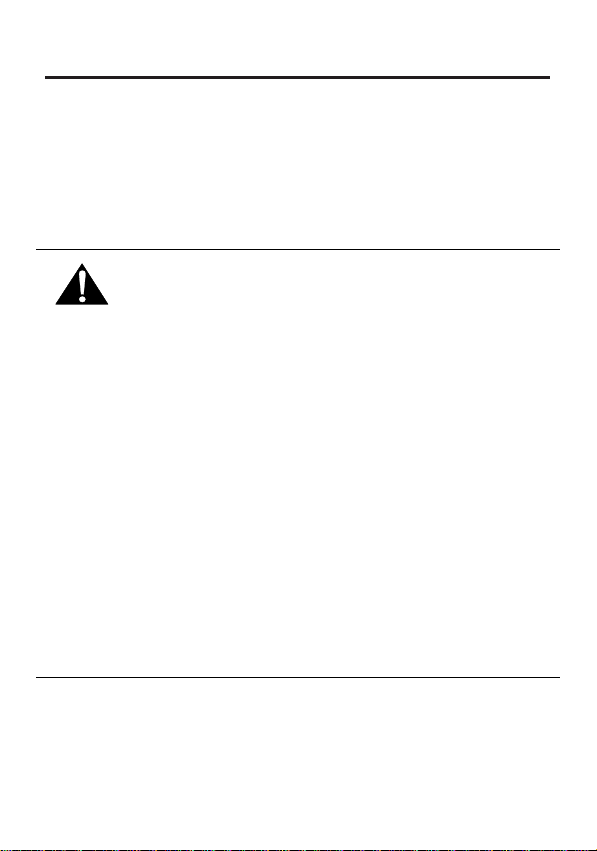
Battery Safety Precautions
l Do not burn, disassemble, mutilate, or puncture. Like other
batteries of this type, toxic materials could be released which
can cause injury.
l To reduce the risk of fire or personal injury, use only the battery
listed in User’s Guide.
l Keep batteries out of children.
l Remove batteries if storing over 30 days.
CAUTION:
Replace only with 5-2825 – NiMH 1.2V 600mAh rechargeable battery or
equivalent.
Only use rechargeable batteries with exactly the same specifications
as those supplied with the product. Using non-rechargeable or
non-conforming batteries can damage the product. The batteries
could split or leak if incorrectly inserted, opened or exposed to heat.
Never dispose of batteries in a fire: the cell could explode.
Check with local code for possible special disposal instruction.
PRUDENCE :
Le danger d'explosion si la pile est inexactement remplacée.
Remplacer seulement avec 5-2825 – NiMH 1.2V 600mAh pile ou
l'équivalent rechargeable.
Seulement utiliser des piles rechargeables avec exactement les mêmes
spécifications comme ces fourni avec le produit. L'utilisation
non-rechargeable ou piles de non-conformant peuvent endommager le
produit. Les piles pourraient fractionner ou pourraient fuir
s'inexactement inséré, ouvert ou a exposé pour chauffer. Ne jamais
liquider de pile dans un feu : la cellule pourrait exploser. Vérifier avec
le code local pour l'instruction de disposition spéciale possible.
Note: To ensure the battery charging properly, clean the charging
contacts on the handset and charger with a soft, dry cloth once a
month. Clean more often if the unit is subject to grease, dust or
high humidity.
Danger of explosion if battery is incorrectly replaced.
Page 8
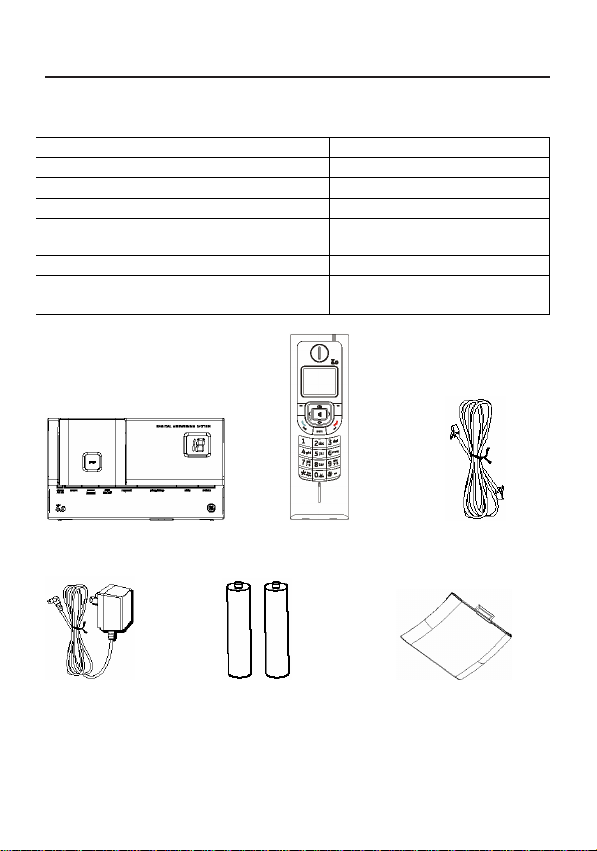
Before You Begin
Parts Checklist 28225
Make sure your package includes the items shown here.
Base stations
Handsets
Power plugs
Telephone line
Batteries, type AAA, “1.2V 600mAh”
Charging station
Operating instructions
1
1
1
1
2
0
1 + optional
Base Handset telephone line
AC power adaptor 2 AAA batteries Battery compartment
Please check the contents of the package carefully. If anything is
missing or shows signs of transport damage, do NOT put the telephone
into service! In such a case, contact either your sales outlet with the
cover
cord
Page 9
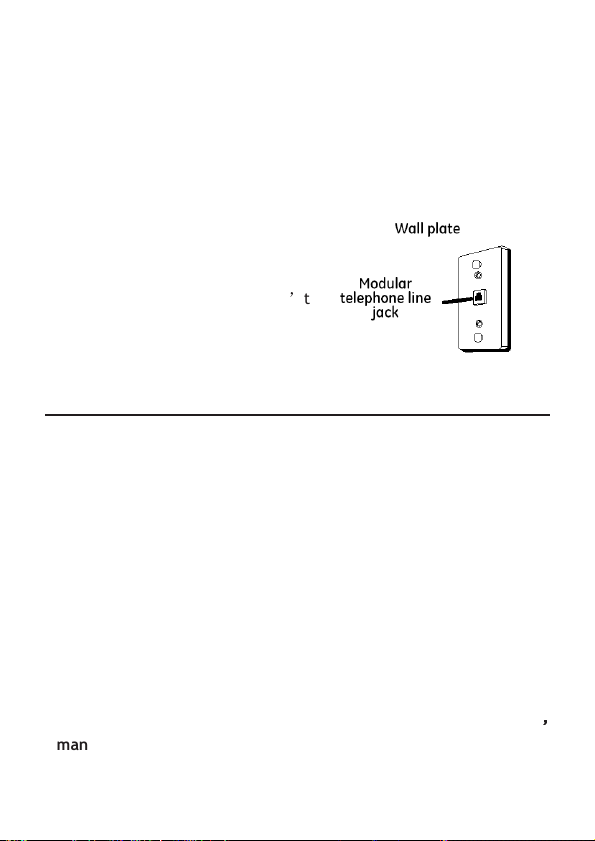
Please check the contents of the package carefully. If anything is
missing or shows signs of transport damage, do NOT put the telephone
into service! In such a case, contact either your sales outlet with the
purchase receipt.
Note: Keep the equipment package so that it will not be damaged in
the event of transport.
Telephone Jack Requirements
To use this phone, you need an RJ11C
type modular telephone jack, which
might look like the one pictured
here,
installed in your home. If you don’t
have
a modular jack, call your local phone
company to find out how to get one
installed.
Installation
Digital Security System
Your cordless phone uses a digital security system to protect against
false ringing, unauthorized access, and charges to your phone line.
INSTALLATION NOTE: Some cordless telephones operate at
frequencies that may cause or receive interference with nearby
TVs, microwave ovens, and VCRs. To minimize or prevent such
interference, the base of the cordless telephone should not be
placed near or on top of a TV, microwave ovens, or VCR. If such
interference continues, move the cordless telephone farther away
from these appliances.
Certain other communications devices may also use the 1.9 GHz
frequency for communication, and, if not properly set, these
devices may interfere with each other and/or your new telephone.
If you are concerned with interference, please refer to the owner
s manual for these devices on how to properly set channels to avoid
interference. Typical devices that may use the 1.9 GHz frequency
for communication include wireless audio/video senders, wireless
’’’’
Page 10
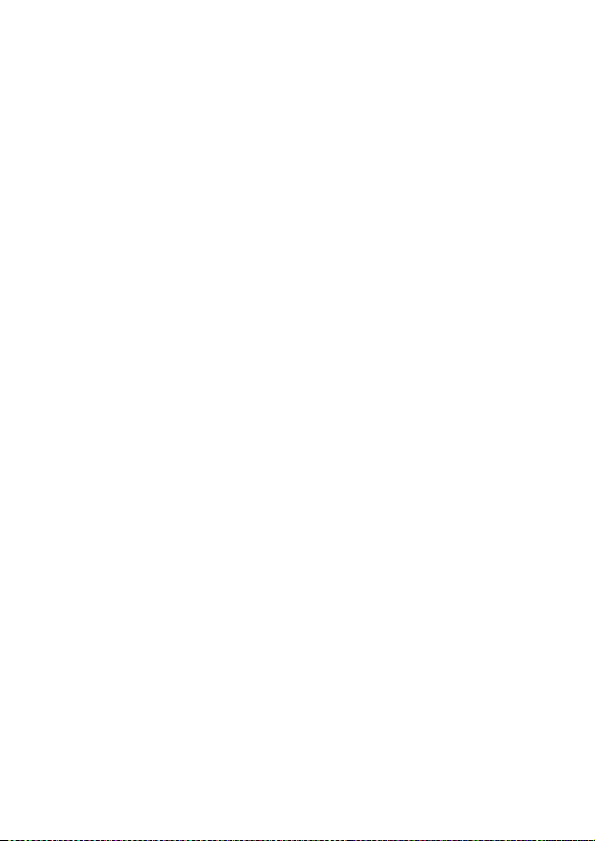
computer networks, multi-handset cordless telephone systems, and
some long-range cordless telephone systems.
Important Installation Guidelines
•
Avoid sources of noise and heat, such as motors, fluorescent lighting,
microwave ovens, heating appliances and direct sunlight.
•
Avoid areas of excessive dust, moisture and low temperature.
•
Avoid other cordless telephones or personal computers.
•
Never install telephone wiring during a lightning storm.
•
Never install telephone jacks in wet locations unless the jack is
specifically designed for wet locations.
•
Never touch non-insulated telephone wires or terminals, unless the
telephone line has been disconnected at the network interface.
•
Use caution when installing or modifying telephone lines.
Connecting the Base Station and Power
Plug
Connecting the plugs to the corresponding sockets in the base station
(they can not be connected incorrectly because the sockets and plugs
are designed prevent reverse poling). Lay the cable under the
telephone to the rear. Plug the telephone line in the telephone
connection socket. Insert the power plug at the other end in the power
outlet. The base station is now ready to operate.
Only use the connection cable supplied.
Page 11
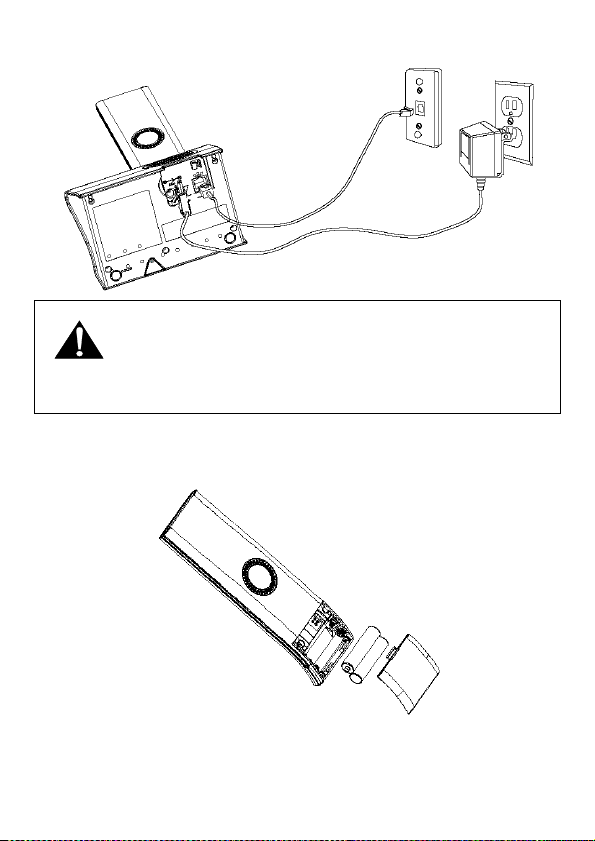
CAUTION:
equipment and shall be easily accessible. Use only with Class (Classe2)
power source 7.5 VDC 500 mA from Thomson Telecom that came with
this unit. Using other power supplies may damage the unit.
Plug the adapter to the socket outlet that near the
Getting Started
Install and Charge the Battery
Insert two pieces AAA batteries in the compartment, ensuring correct
polarity and close the compartment.
Place the handset in the base station to charge for 16 hours prior for
Page 12
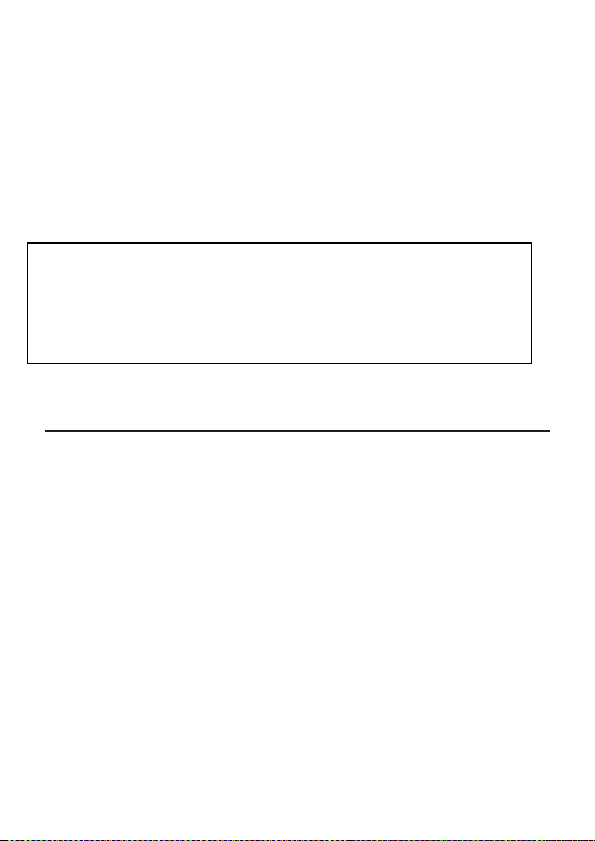
first use.
Warning
The handset does not work and damaged if the
If you don’t properly charge the phone, battery performance will be
compromised.
If batteries are empty, handset LCD will not has any display and the
handset will not response to any key. Handset is then required to put
back on Base Station / Charger cradle to charge. Handset cannot be
used until handset name and aerial icon appear. If handset does not
charged full before use, handset may emit battery low alert tone and
battery level indicator shows empty.
:
wrong batteries are inserted.
Use Only Rechargeable batteries supplied (charge at least 16
hours before use).
Do Not use Alkaline or Non Rechargeable batteries.
Features
We are very pleased that you have purchased this highly sophisticated,
cordless telephone which is equipped with the following features:
Digital cordless telephone complying to DECT standards
Operation instruction in 3 languages in the handset
Teleconference
Call transfer/forwarding
Internal, free communication between handsets
Automatic call answering on/off
Phone book group function (6 groups)
Color display with icon driven menu
Phone book for 50 entries
Extended redialing for 10 call numbers
Caller ID* function with 30 name/number call list
Microphone and ringer muting function
Low battery and out of range indicators
Key lock
Key tone on/off
Page 13
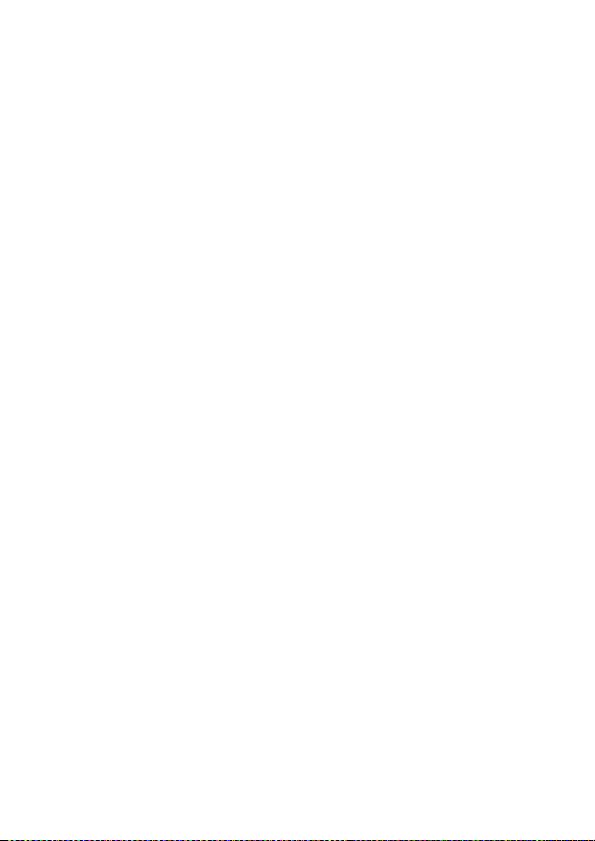
Out of range warning on/off
Autotalk on/off
Ability to change the handset name
14 incoming call ringing melodies
Ringing volume control (5 levels)
Internal/External call separate ring tone
DTMF/Pulse dialing
Operation of up to 4 handsets
Paging function from base station to handset
Up to100 hours standby
Up to 10 hours continuous call time.
Operation with 2 standard AAA batteries (NiMH)
*DECT Digital Enhanced Cordless Telecommunication = Standard for
Cordless Telephones.
Page 14
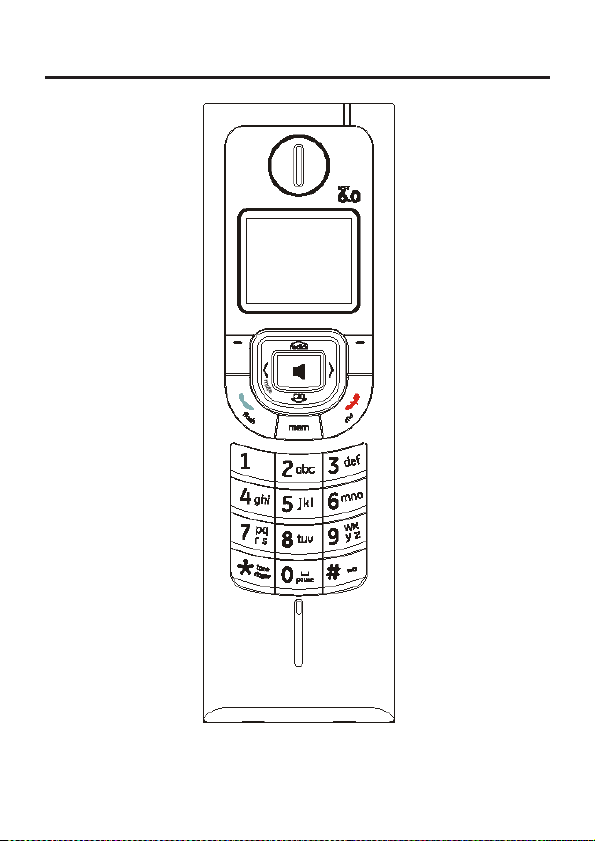
Handset and Base Layouts
Page 15
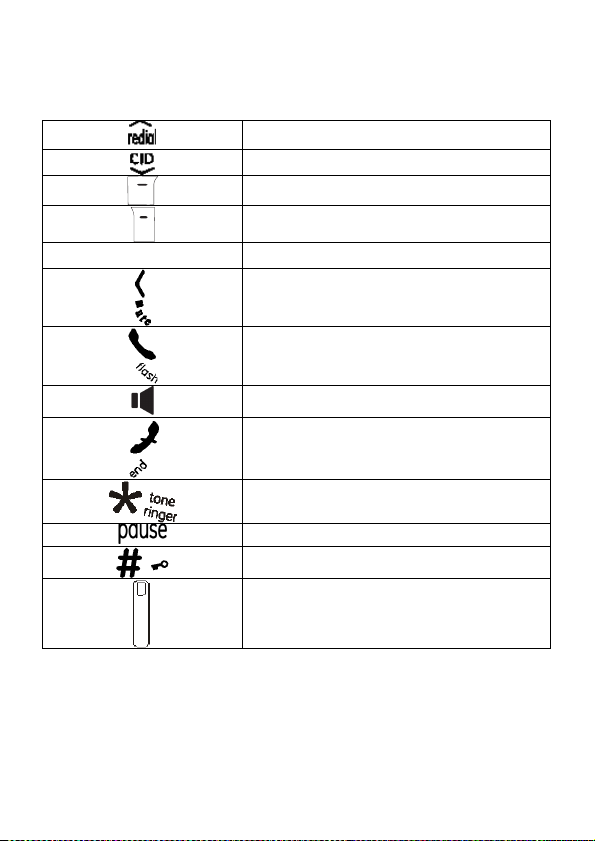
mem
Redial / Up key
CID key / down key
Soft Key Left (SKL) /Menu OK key
Soft Key Right (SKR) / Intercom key
Phonebook key
Mute key
External Call key/ Flash key
Speaker phone key
End call key/Exit All key
Asterisk / Tone key/Ringer off key
Pause key
Hash key / Lock key
Microphone
Page 16
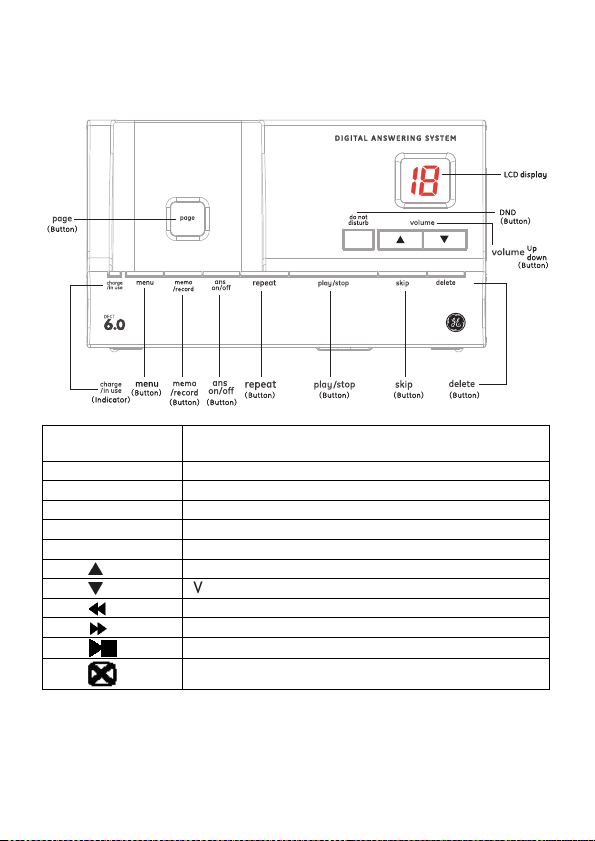
charge/in use
Charging
/ In use
LED
DND DND
(Do Not Disturb)
menu
Menu key
memo/record
Memo/record key
ans on/off
Ans key
▲
Volume up key
▼
Volume down key
Repeat key
Skip key
P
lay/stop key
Page Paging
Delete key
Page 17
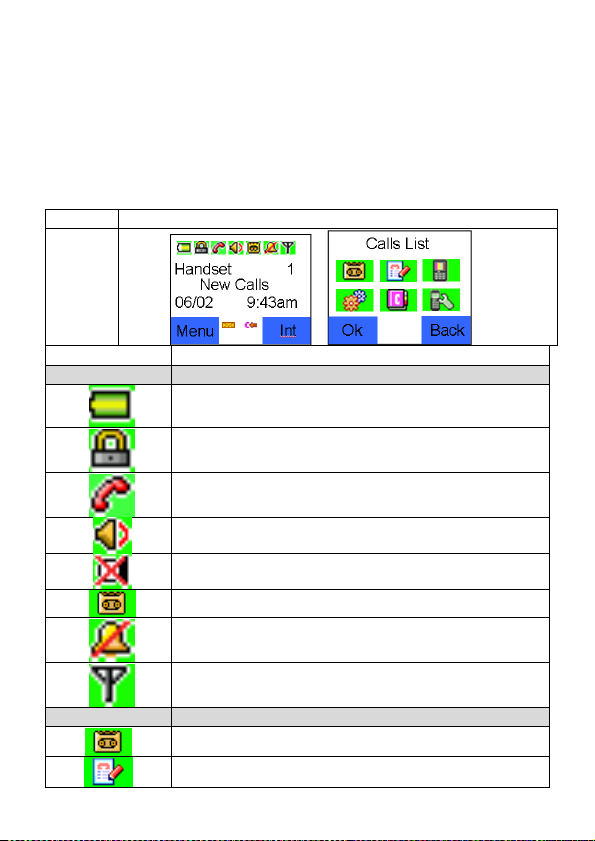
Icon Icon Name
Small Icon
Large Icon
LCD Display
Main
Menu
idle
Battery icon
Key lock icon
Line in use icon
Speak phone icon
Mic mute icon
New messages icon
No ring icon
Signal icon
Answer Machine icon
Calls List icon
Page 18

Display Setup icon
Base Setup icon
Phone Book icon
HS Settings icon
Using the Handset
Basic Operation
Making Internal Calls
If more than one handset is registered on the base station, internal
calls can be made free of charge.
Press [SKR] key.
Press or key to select the required handset (Handset
1, Handset 2…).
Press [SKL] key to carry out the conversation.
Press key to end the call.
Note: During the conversation, you can use or key to
adjust the speaking volume (5 levels).
Receiving Internal Calls
When an internal call arrives, the handset will ring and show the
caller’s handset number, and
flashes in the handset display.
Press key to establish the connection.
If auto answer is enabled, the line can also be automatically
connected after the handset is lifted up from the base.
Page 19

Press key to terminate the call.
Making External Calls
Pre-dialing:
Press key and wait for a dialing tone.
Dial the telephone number as required.
It will start counting when the call is connected, the call timer format
is HH:MM:SS.
After the connection is established, user can view Redial、Calls List
Phone Book by pressing [SKL] button.
Press key to terminate the call.
Note: During the conversation, you can use or key to
adjust the speaking volume (5 levels).
、
Post-dialing:
Dial the telephone number.
Delete any incorrect entries by pressing [SKR] button.
Press key. The number entered is dialed and a connection
established.
It will start counting when the call is connected, the call timer format
is HH:MM:SS.
After the connection is established, user can view Redial、Calls List
Phone Book by pressing [SKL] button.
、
Press key to terminate the call.
Page 20

Receiving External Calls
When an external call is received, all handsets registered and the base
station ring , and flashes in the handset display, if configured, the
telephone number of the caller appears (network depended). If the
caller has been entered in your phone book, the name appears. Base
blue LED will flash according to the ring cadence.
Press key to establish the connection.
If auto answer is enabled, the line can also be automatically
connected after the handset is lifted up from the base.
Press key to terminate the call.
Redialing
The phone stores the last 10 numbers dialed in the redialling memory
Press key to view the dialed calls.
Note: If there is no record in the redialing memory, empty
information will display.
Press or key to select the desired record.
Press key to redial the desired record.
Press key to terminate the call.
Dialing from the Phone Book
Press mem button when in standby mode, the first entry in the phone
book appears.
Note: If there is no record in phone book, empty information will
display and it will automatically return to the main menu.
Page 21

Press or key to select the required record from the phone
book.
Press key to dial the number.
Press key to terminate the call.
Note: To store entries in the phone book , please refer to “Phone
Book”
Muting the Microphone
Press the button to mute your connection, the icon will be
displayed, to cancel and return to normal connection, press
button again.
Muting the Ringer during an Incoming Call
Press during the Incoming call will stop the ring on the handset.
Your answering machine will continue to monitor the ring.
Disable the Ringer on the handset
Press and hold key for 1.5 seconds in idle mode to activate
or deactivate the handset Ringer. The icon turns on or off.
Call Transfer / Forwarding
It is possible to put external calls on hold and call other handsets
registered to the base or to forward calls.
Press [SKR] key to hold the external call and initiate an internal call.
Page 22

Press or key to select the required handset (Handset 1,
Handset 2…).
The target handset will ring. After the internal connection is made,
press key to transfer the external call to the desired handset.
Note: 1. There must be more than two handsets registered to the
base, otherwise the call transfer/forwarding function will be invalid;
2. If [SKR] key is pressed before another handset answer the
internal call, the call transfer procedure will be cancelled and the
external call is regained.
Three Party Conference
After have received an external call, it is possible to include a second
handset in the conversation (three way conference).
Press [SKR] key to hold the external call and initiate an internal call.
Press or key to select the required handset (Handset 1,
Handset 2…) that needs to participate in the conference (e.g. 2).
Press [SKL] key to establish the conference call after the other
handset answered the internal call.
Press key to disconnect from the conference call and the other
handset continues with the external call.
Changing the Earpiece Volume
Press or key as often as necessary to change the earpiece
volume during a call.
Paging the Handset
If a handset has been misplaced, it is possible to call all the handsets.
The handset ring at full volume.
Press page key briefly on the base station.
To stop the page call:
Page 23

Short press key , key or key on the handset or press page
key briefly on the base.
DND (Do Not Disturb)
The do not disturb feature (DND) allows you to mute the ringer of any
registered handsets at the same time. The phone must be in standby
mode. Press DND button on the base, you will hear a confirmation tone,
and the DND LED illuminates. To cancel the DND feature, press DND
button again. You can also mute the ringer tone while the phone is
ringing by pressing DND button on the base.
If DND is already set off. If user presses DND to turn it on during
incoming call is ringing, the ringer will stop starting from the next
ring-on cycle.
If DND is already set on. If user presses DND to turn it off during
incoming call is ringing, the ringer will resume ringing from the next
ring-on cycle.
Handset Speaker Phone
Press key to activate/deactivate the handset speaker.
Key Lock
Press and hold the key for 2 seconds to activate or deactivate
the key lock.
When handset keys are locked, you are still able to receive incoming
calls by pressing key.
Short Key Definition
There are three short key: , and mem.
Page 24

In standby mode, press key to access Redial
ress [SKL] button to enter phone Book menu.
In standby mode, press key to access Call List
In standby mode, press mem key to enter Phone Book.
Phone Book
The telephone can store up to 50 entries in the phone book.
Store numbers frequently used in order to be able to dial them
quickly and easily. When the function is supported by the
telephone provider service and the caller, the handset displays
the name of the caller (when stored in the phone book).
New Entry
Press [SKL] button to enter the main menu.
Press or key to select [phone Book].
Press [SKL] button to enter [phone Book].
P
Press or key to select [New Entry] and press [SKL] key.
Enter number (max. 24 digits) and press [SKL] key when finished.
Enter name (max. 15 characters) and press [SKL] key when finished.
Press or key to select a group or [no Group].
There are 6 pre-set caller groups: [VIP], [Business], [Family], [Friends],
[School] and [Others].
Press [SKL] button to confirm the selection and complete storing the
entry.
Note: 1. When the capacity is full, Memory full will display.
2. Any incorrect input can be deleted by pressing [SKR] button.
User can also save number into phone book through call list (refer to
chapter “Call List”)
Delete Entry
Page 25

Press [SKL] button to enter the main menu.
Press or key to select [phone Book].
Press [SKL] button to enter [phone Book].
Press or key to select a desired entry.
Press [SKL] key to access phone book menu, and then press or
to select the submenu Delete Entry.
Press [SKL] key to delete the entry, and the LCD will show “Delete?”
Press [SKL] button to confirm.
Edit Entry
Press [SKL] button to enter the main menu.
Press or key to select [phone Book].
Press [SKL] button to enter [phone Book].
Press or key to select a desired entry.
Press [SKL] key to access phone book menu, and then press or
to select the submenu Edit Entry.
Press [SKL] to start Number edition and press [SKL] key again to start
Name edition and press [SKL] key again to select caller groups .
Press [SKL] key to confirm.
Note: Press [SKR] key to delete any incorrect input
Delete All
Press [SKL] button to enter the main menu.
Press or key to select [phone Book].
Press [SKL] button to enter [phone Book].
Page 26

Press [SKL] key to access phone book menu, and then press or
to select the submenu [Delete All].
Press [SKL] key to delete the entry, and the LCD will show “Delete All
PB?”
Press [SKL] button to confirm.
Note: User can access Phone Book directly from standby mode by
pressing mem button.
Call List
IMPORTANT: To use the “Call List” function, you must subscribe to
your network operator’s Caller Line Identification (CLI) service.
Call List can contain up to 30 records.
Press [SKL] button to enter the main menu.
Press or key to select [Call List].
Press [SKL] button to enter [Call List].
Note: If there is no record in call log, empty information will
display.
Press or key to find the desired record.
Press [SKL] button
Press or key to choose the selection [Delete Entry]、[Save
Number]、[Delete All] or [Use number] .
If you choose [Delete Entry]:
Press [SKL] key to delete the entry, and the LCD will show “Delete?”
Press [SKL] button to confirm.
If you choose [Save Number]:
Press [SKL] key to start Name edition and press [SKL] key again to
select caller groups .
Press [SKL] key to save the record to the phone book.
Page 27

Note: Press [SKR] key to delete any incorrect input.
If you choose [Delete All],
Press [SKL] key to delete the entry, and the LCD will show “Delete
All?”
Press [SKL] button to confirm.
If you choose [User Number], press [SKL] key to view user number.
Display Setup
Press [SKL] button to enter the main menu.
Press or key to select [Display Setup].
Press [SKL] button.
Wallpaper
Press or key to choose the selection [Wallpaper] through
the
submenu [Display Setup].
Press [SKL] button.
Press or key to select the desired wallpaper or [Wallpaper
off ].
Press [SKL] button to confirm the selection.
Handset Name
Press or key to choose the selection [Handset Name]
through the submenu [Display Setup].
Press [SKL] button.
Enter the handset name (press [SKR] button to delete any incorrect
input).
Press [SKL] button to confirm the input.
Page 28

Display Contrast
Press or key to choose the selection [Display Contrast]
through the submenu [Display Setup].
Press [SKL] button.
Press or key to adjust the contrast level (1-8).
Press [SKL] button to confirm the setting.
Language
Press or key to choose the selection [Language] through the
submenu [Display Setup].
Press [SKL] button.
Press or key to select the language.
Press [SKL] button to confirm the setting.
Base Setup
Press [SKL] button to enter the main menu.
Press or key to select [Base Setup].
Press [SKL] button.
Area Code
Press or key to choose the selection [Area Code] through
the submenu [Base Setup].
Press [SKL] button.
Enter the Area Code, delete any incorrect input by pressing [SKR]
button.
Page 29

Press [SKL] button to confirm setting.
Dial Mode
Press or key to choose the selection [Dial Mode] through
the submenu [Base Setup].
Press [SKL] button.
Press or key to select [Tone] or [PULSE].
Press [SKL] button to confirm the selection.
Note: This Flash Time / Dialing mode is used only when dialing from
handset.
Note: If pulse dialing is set, press key can change to TONE
mode and allow you to input the required number.
It will reset automatically to pulse dialing after you end your call.
Reset Base
Press or key to choose the selection [Reset Base] through
the submenu [Base Setup].
Press [SKL] button, “Default Reset?” display.
Press [SKL] button to reset to the default settings or press [SKR] button
to cancel.
HS Settings
Press [SKL] button to enter the main menu.
Press or key to select [HS Settings].
Press [SKL] button.
Page 30

Date & Time
Press or key to choose the selection [Date&Time] through
the submenu [HS Settings].
Press [SKL] button to enter [Date&Time].
Enter the date (MM:DD:YY)
Press [SKL] button.
Enter the time (HH:MM).
Press key to switch the format (am/pm/24).
Press [SKL] button to confirm the date & time setting.
Ringer Setup
Ringer Volume
Press or key to choose the selection [Ringer Setup] through
the submenu [HS Settings].
Press [SKL] button.
Press or key to choose the selection [Ringer Volume]
Press [SKL] button.
Press or key to select the ringer volume [Ringer Volume 1],
[Ringer Volume 2], [Ringer Volume 3], [Ringer Volume 4], [Ringer
Volume 5] or [Off].
Press [SKL] button to confirm.
Ext.Ringtone
Press or key to choose the selection [Ext.Ringtone] through
the submenu [Ringer Setup].
Press [SKL] button.
Page 31

Press or key to select one type of ring tone (14 ring
melodies).
Press [SKL] button to confirm the ring type.
Int.Ringtone
Press or key to choose the selection [Int.Ringtone] through
the submenu [Ringer Setup].
Press [SKL] button.
Press or key to select one type of ring tone (14 ring
melodies).
Press [SKL] button to confirm the ring type.
Group Melody
Press or key to choose the selection [Group Melody]
through the submenu [Ringer Setup].
Press [SKL] button. There are 6 pre-set caller groups: [VIP], [Business],
[Family], [Friends], [School] and [Others].
Press or key to choose one of the groups.
Press [SKL] button.
Press or key to select one type of ring tone (14 ring
melodies).
Press [SKL] button to confirm.
Set Alarm
Press or key to choose the selection [Set Alarm] through the
submenu [HS Settings].
Press [SKL] button.
Page 32

Press or key to choose [Set Alarm] or [Alarm Tone]
Press [SKL] button .
If you select [Set Alarm],
Press or key to select [Off] ,[Once] or [Daily].
Press [SKL] button.
Enter the time (HH:MM).
Press [SKL] button to confirm the setting.
If you select [Alarm Tone],
Press or key to select one type of ring tone (14 ring
melodies).
Press [SKL] button to confirm the setting
Auto Talk
The automatic talk function enables the incoming call to be taken
immediately when the handset is removed from the base station.
Press or key to choose the selection [Auto Talk] through the
submenu [HS Settings].
Press [SKL] button.
Press or key to select [Off] or [On].
Press [SKL] button to confirm the setting
Registration
Press or key to choose the selection [Registration] through
the submenu [HS Settings].
Press [SKL] button.
Register Handset
Page 33

Press or key to choose the selection [Register Handset]
through the submenu [Registration].
Press [SKL] button.
Press or key to select [Base1],[Base2],[Base3]or [Base4].
Press [SKL] button.
Handset display shows SEARCHING.
Press and hold Page key on the base station for 10 seconds until
acknowledgement signal is heard.
Note: 1.Once the registration procedure is complete, the new
handset will automatically be allocated the next available handset
number.
2. The base will be ready for registration for 2 minutes when the
Page key is pressed and hold for more than 10 seconds. During the
handset searching for a base station which is available for
registration. “searching” will be shown on the LCD display .
Deregister HS
Press or key to choose the selection [Deregister HS] through
the submenu [Registration].
Press [SKL] button.
If necessary, use or key to select the handset and press
[SKL] key. “Deregister HS?” will show on the display.
Press [SKL] key to confirm.
Select Base
Press or key to choose the selection [Select Base] through
the submenu [HS Settings].
Press [SKL] button.
Page 34

Press or key to select a specific base.
Press [SKL] button to confirm the selection.
Tones On/Off
Press or key to choose the selection [Tones on/off] through
the submenu [HS Settings].
Press [SKL] button.
Press or key to choose [Key tone], [Battery Low] and [Out
of Range].
Press [SKL] button.
Press or key to select [Off] or [On].
Press [SKL] button to confirm the selection.
Reset Handset
Press or key to choose the selection [Reset Handset]
through the submenu [HS Settings].
Press [SKL] button, “Default Reset?” dispaly.
Press [SKL] button to reset to the default settings or press [SKR] button
to cancel.
Answering machine system Menu
and programming
In idle mode, you can program each of the following options:
Turn Answering System On/Off
Record your outgoing Announcement
Set your Remote Access code
Page 35

Set ‘Announce Only’ On/Off
Turn Message Alert On/Off
Set number of Rings to answer
1.Press menu button on the base to set the options. The current
setting of each is announced.
2.Once the desired option is reached and the current setting is
announced, press or to change the setting.
3.Press menu button to confirm your setting.
4.At any time, press to exit setup mode.
Set Answering Machine ON/OFF
From the base
When you first switch on your phone, the answering machine is in the
ON mode. Press ANS on/off key to select answering machine ON or
OFF.
From the handset
Press or key to select [Answer Machine] through the main
menu.
Press [SKL] button to access the [Answer Machine].
Press or key to choose the selection [Answer On/Off].
Press [SKL] button.
Press or key to select [Answer On] or [Answer Off].
Press [SKL] button to confirm.
Outgoing Announcement
You can record 2 different outgoing announcements: A 1 inviting your
caller to leave a message (Announce Only OFF), and A 2 asking your
caller to call back later (Announce Only ON).
Outgoing Announcement A 1 is played when Announce Only mode is
OFF . Callers can leave a message in this mode. Your answering
Page 36

machine is preset with Announce Only set to OFF, allowing callers to
leave a message.
Outgoing Announcement A 2 is played when Announce Only mode is ON.
Callers cannot leave a message in this mode.
If you do not record your own announcements, your answering system
will play a pre-programmed message to your callers:
A1: " please leave your message after the tone."
A2: "I’m not available to take your call , please call back later. "
Set 'Announce Only' On / Off (preset to OFF)
1. Press menu key untill you hear “Announce Only is ON” or “Announce
Only is OFF” and the diaplay shows “Ao” .
2. Press or to switch between the ON/OFF setting.
If you want callers to leave messages, Announce Only must be set to
OFF .
3. Press menu key to confirm your setting.
If you do not want callers to leave messages, set Announce Only to ON.
Record an Answering Announcement
Recording Announcement A1
1. Press menu key until you hear ‘Announcement One’
2. Press and hold MEMO key. You will hear 'Now recording' followed by
a beep. Speak toward the Base Unit. You have up to 2 minutes for your
announcement. Your announcement must be at least 3 seconds in
length.
3. Release MEMO key when finished. Your recording will be played
automatically. If you're not satisfied, record your announcement
again.
Recording Announcement A2
1. Press menu key until you hear 'Announcement Two'
2. Press and hold MEMO key. You will hear 'Now recording' followed by
a beep. Speak toward the Base Unit. You have up to 1 minutes for your
announcement. Your announcement must be at least 3 seconds in
length.
3. Release MEMO key when finished. Your recording will be played
automatically. If you're not satisfied, record your announcement
Page 37

again.
To Review/Delete You Announcement A1/A2
1. Press menu key until you hear ' Announcement One' (Announce Only
set to OFF) or 'Announcement Two' (Announce Only set to ON).
2. Press button, you will hear the announcement of A1 or A2 (you
can only review the latest recorded announcement).
3. During playing the announcement of A1 or A2, press button to
delete the current announcement and the answering machine will use
the default announcement.
Note: The default announcement cannot be deleted.
Set remote access code
Your Remote Access code allows you to retrieve messages when you're
away from your Answering Machine.
The remote access code helps prevent unauthorised people from
ringing up your answering machine and listening to your messages. The
code can be any 3-digit number, from 000 to 999 . The pre-set code is
123 .
From the base
1. Press menu key until you hear "Remote access code is 123" and the
display shows Ac.
2. Press or to set the first digit between 0-9. Press menu to
confirm.
3. Repeat Step 2 until all 3 digits have been set. The machine
announces the new code.
From the handset
Press or key to select [Answer Machine] through the main
menu.
Press [SKL] button to access the [Answer Machine].
Press
Press [SKL] button.
Press [SKR] button to delete the old code
Enter the new code.
or key to choose the selection [Change RemotePIN].
Page 38

Press [SKL] button to confirm.
Remote Operation
1. Call your answering machine from any touch-tone phone.
2. When you hear your outgoing announcement, enter your 3-digit
Remote Access code.
3. You can now perform the following functions:
• Press [2] to play messages
• Press [2] to stop
• Press [0] to delete current message
• Press [1] to repeat
• Press [3] to skip
• Press [4] to toggle answer off/on
• Press [7] to review menu again
Turn Message Alert On / Off (preset to OFF)
With Message Alert programmed ON, the Base unit will beep
approximately every 10 seconds, alerting you to check new unplayed
messages and memos.
From the base
1. Press menu key untill you hear “Message Alert is ON” or “OFF” and
the display show “AL”.
2. Press or to switch between the ON/OFF setting.
3. Press menu key to confirm your setting.
From the handset
Press or key to select [Answer Machine] through the main
menu.
Press [SKL] button to access the [Answer Machine].
Press
Press [SKL] button
Press or key to select [Off] or [On].
or key to choose the selection [Message Alert].
Page 39

Press [SKL] button to confirm.
Set Number of Rings to Answer
Your Answering System can answer after 3-6 rings or you can choose
the Toll Saver option. The Toll saver option instructs the Answering
System to answer after 3 rings only if there are new, unplayed
messages; otherwise, it will answer after 5 rings. The benefit to you is
if you are making a long distance call to retrieve messages, if the
Answering System does not answer after 3 rings, you can hang up.
There are no new messages, and you will save the expense of a long
distance call.
From the base
1. Press menu key untill you hear“number of rings selected is
3/4/5/6/toll saver”,and the display shows “Nr” .
2. Press or to switch between the “Number/Toll Saver”
setting.
3. Press menu key to confirm your setting.
From the handset
Press or key to select [Answer Machine] through the main
menu.
Press [SKL] button to access the [Answer Machine].
Press or key to choose the selection [Rings to answer].
Press [SKL] button
Press or key to select [3 Rings] , [4 Rings], [5 Rings], [6
Rings] or [Time Saver].
Press [SKL] button to confirm.
Set ' Call Screening ' On / Off (preset to ON)
When Call screening is on, the Base speaker will be turned on when
ITAD answers the incoming call.
Page 40

1. Press menu key untill you hear “Call Screening is ON” or “OFF”
and the display show “CS”.
2. Press or to switch between the ON/OFF setting.
3. Press menu key to confirm your setting.
Recording a Memo
You can record a memo, either at the Base Unit or from the handset.
To record a Memo at the Base:
1. Press and hold memo/record button .
2. You will hear ' Now recording ', followed by a beep.
3. Speak towards the Base Unit. Release memo/record button when
finished. Your memo is stored like a message from an outside caller.
To record a Memo from the handset
Press or key to select [Answer Machine] through the main
menu.
Press [SKL] button to access the [Answer Machine].
Press or key to choose the selection [Record Memo].
Press [SKL] button, you will hear ' Now recording ', followed by a beep.
Speak towards the Base Unit. Press [SKR] button to stop recording
when finished. Your memo is stored like a message from an outside
caller.
Note: If memory is full while recording, the answering machine will
announce "memory is full ", at the same time the unit will display
"F".
When the answering system memory is full, the system answers
after 10 rings. You should erase some messages so the answering
system may record new messages.
Memory Full
When answering system memory is full, the system answers after 10
rings, beeps and waits for you to enter 3-digit security code. If you
don’t enter the security code within 8 seconds , the phone hangs
up.You should erase some messages so the answering system can
record new messages.
Page 41

NOTE: The unit also answers after the 10th ring if it is turned off. To
access the answering system, enter your 3-digit security code.
Listening to Your Messages.
When you have new messages, the indicator will flash. Recorded
messages and memos are retained until you delete them.
Your Answering System has approximately 14 minutes of storage
capacity (or 59 messages/memos). If its capacity is full, the system
will answer after 10 rings, and the caller will hear ' Memory is Full '.
Message Playback
From the base
1. Press the key. The prompt will tell you how many new
messages are stored in Mailbox. If there are one or more new messages,
only the new messages will be played. After new message playback is
completed, you can press the key again to hear all old messages.
Before each message is played, the day and time it was recorded is
announced.
2. Press to skip to the next message.
3. Press once to repeat the current message and twice to review
the previous message.
4. Press at any time to end playback.
From the handset
Press or key to select [Answer Machine] through the main
menu.
Press [SKL] button to access the [Answer Machine].
Press
Press [SKL] button. The prompt will tell you how many new messages
are stored in Mailbox. If there are one or more new messages, only the
new messages will be played. After new message playback is
completed, you can press the [SKL] button again to hear all old
messages.
Before each message is played, the day and time it was recorded is
or key to choose the selection [Play Messages].
Page 42

announced.
Press [SKL] button at any time to end playback.
Deleting Messages
From the base
To delete the message or memo currently playing, press button.
To delete all old messages stored in the Mailbox:
1. In the idle mode, press and hold 2 seconds button. You will
hear"All old Messages erased"
2. All old messages will be deleted.
From the handset
To delete the message or memo currently playing, press [SKR] button.
To delete all old messages stored in the Mailbox:
Press [SKL] button to enter the main menu.
Press or key to select [Answer Machine].
Press [SKL] button to access the [Answer Machine].
Press or key to choose the selection [Delete All Mess].
Press [SKL] button. “Erase All Msg.?” dispaly.
Press [SKL] button to erase all messages or press [SKR] button to
cancel.
NOTE: New, unplayed messages cannot be deleted until you play
them. Once you deleted the message , it cannot be recovered.
Voice Language
Press [SKL] button to enter the main menu.
Press or key to select [Answer Machine].
Press [SKL] button to access the [Answer Machine].
Press or key to choose the selection [Voice Language].
Press [SKL] button to confirm.
The current language is displayed.
Page 43

Note: There is only English to be selected.
Base Ringer Volume
In idle mode, press ▲ or ▼to adjust the volume from off to 5 levels.
Important information
There is a total of 14 minutes of record time. This includes messages,
memos, and announcements.The maximum number of messages that
can be stored is 59. A message, memo, or announcement can be a
maximum of 2 minutes.
If a call comes in while you are listening to messages, playback
automatically stops.
Display Messages
The following messages show the status of the phone, provides
Caller ID information, or helps you set up and use your phone.
Delete All PB? Prompt asking if you want to
erase all records.
Delete? Prompt asking if you want to
erase the current records.
Erase All Msg.? Prompt asking if you want to
erase all messages.
No line Indicates that the telephone line
is not connected
Recording Indicates it is recording a memo
Searching Indicates handset is too far away
from the base, and the handset
is searching for the base
Page 44

PROBLEMS
CAUSES
SOLUTIONS
The battery is not
Charge the ba
ttery for 16
Paging Someone pressed the PAGE button
on the base
Answer On Indicates the answering machine
is set to on.
Answer Off Indicates the answering machine
is set to off.
The following messages show the Answering Machine Display
for Base.
Ao Indicates ‘ Announce only’
Ac Indicates ‘ remote access code’
AL Indicates ‘ message alert’
Nr Indicates ‘ number of rings’
CS Indicates ‘ call screening’
F Indicates ‘ memory full ’
Troubleshooting Guide
Registration not
work.
sufficiently charged.
hours (see Battery
Charging).
Page 45

Handset and base
No display.
The battery has not
Charge the battery or
No reactions to
The handset is outside
Move closer to the base
Register the handset (see
station were not
prepare for
registration.
Unplug and then plug in
the power adapter.
keystroke.
No radio
connection to
the base station:
blinking!
been charged.
The keypad is locked
the base station
range.
The handset is not
registered.
The base station does
not work.
replace them (see
Battery Charging)
Press key longer
than 2 seconds.
station.
Registering Handset).
Unplug and then plug the
power adapter to the
power outlet (120V AC /
60 Hz) and the other end
into the power jack on
base bottom.
General Product Care
To keep your unit working and looking good, follow
these guidelines:
• Avoid dropping the handset, as well as other rough
treatment to the phone.
• Wipe the base station with a damp cloth or an
antistatic wipe. Never use a dry cloth as this can
Page 46

cause static discharge.
• Retain the original packaging in case you need to
ship the phone at a later date.
• Periodically clean the charge contacts on the
handset and remote charger with a clean pencil
eraser.
Causes of Poor Reception
• Aluminum siding.
• Foil backing on insulation.
• Heating ducts and other metal construction that can
shield radio signals.
• You’re too close to appliances such as microwaves,
stoves, televisions, entertainment centers, etc.
• Atmospheric conditions, such as strong storms.
• Base is installed in the basement or lower floor of
the house.
• Base is plugged into AC outlet with other electronic
devices.
• Handset battery is low.
Service
If trouble is experienced with this equipment, for repair or warranty
information, please contact customer service at 1-800-448-0329. If
the equipment is causing harm to the telephone network, the
telephone company may request that you disconnect the equipment
until the problem is resolved.
This product may be serviced only by the manufacturer or its
authorized service agents. Changes or modifications not expressly
approved by Thomson Inc. could void the user’s authority to operate
this product. For instructions on how to obtain service, refer to the
Page 47

warranty included in this guide or call customer service at
1-800-448-0329.
Or refer inquiries to:
Thomson Inc.
Manager, Consumer Relations
PO Box 1976
Indianapolis, IN 46206-1976
Attach your sales receipt to the booklet for future reference or jot
down the date this product was purchased or received as a gift. This
information will be valuable if service should be required during the
warranty period.
Purchase date
__________________________________________________
Name of store
__________________________________________________
Limited Warranty
What your warranty covers:
• Defects in materials or workmanship.
For how long after your purchase:
• One year, from date of purchase.
(The warranty period for rental units begins with the first rental or
45 days from date of shipment to the rental firm, whichever comes
first.)
What we will do:
• Provide you with a new or, at our option, a refurbished unit. The
exchange unit is under warranty for the remainder of the original
product’s warranty period.
How you get service:
• Properly pack your unit. Include any cables, etc., which were
originally provided with the product. We recommend using the
original carton and packing materials.
• ”Proof of purchase in the form of a bill of sale or receipted invoice
which is evidence that the product is within the warranty period,
Page 48

must be presented to obtain warranty service.” For rental firms,
proof of first rental is also required. Also print your name and
address and a description of the defect. Send via standard UPS or
its equivalent to:
Thomson Inc.
11721 B Alameda Ave.
Socorro, Texas 79927
• Pay any charges billed to you by the Exchange Center for service
not covered by the warranty.
• Insure your shipment for loss or damage. Thomson Inc. accepts no
liability in case of damage or loss.
• A new or refurbished unit will be shipped to you freight prepaid.
What your warranty does not cover:
• Customer instruction. (Your User’s Guide provides information
regarding operating instructions and user controls. Any additional
information, should be obtained from your dealer.)
• Installation and setup service adjustments.
• Batteries.
• Damage from misuse or neglect.
• Products which have been modified or incorporated into other
products.
• Products purchased or serviced outside the USA.
• Acts of nature, such as but not limited to lightning damage.
Product Registration:
• Please complete and mail the Product Registration Card packed
with your unit. It will make it easier to contact you should it ever
be necessary. The return of the card is not required for warranty
coverage.
Limitation of Warranty:
• The warranty stated above is the only warranty applicable to this
product. All other warranties, express or implied (including all
implied warranties of merchantability or fitness for a particular
purpose) are hereby disclaimed. No verbal or written information
given by Thomson Inc., its agents, or employees shall create a
guaranty or in any way increase the scope of this warranty.
• Repair or replacement as provided under this warranty is the
Page 49

exclusive remedy of the consumer. Thomson Inc. shall not be
DESCRIPTION
MODE
L NO.
DC power adaptor for
5-2822
liable for incidental or consequential damages resulting from the
use of this product or arising out of any breach of any express or
implied warranty on this product. This disclaimer of warranties
and limited warranty are governed by the laws of the state of
Indiana. Except to the extent prohibited by applicable law, any
implied warranty of merchantability or fitness for a particular
purpose on this product is limited to the applicable warranty
period set forth above.
How state law relates to this warranty:
• Some states do not allow the exclusion nor limitation of incidental
or consequential damages, or limitations on how long an implied
warranty lasts so the above limitations or exclusions may not apply
to you.
• This warranty gives you specific legal rights, and you also may
have other rights that vary from state to state.
If you purchased your product outside the USA:
• This warranty does not apply. Contact your dealer for warranty
information.
Accessory Information
handset charge cradle
To place order, have your Visa, MasterCard, or Discover Card ready
and call toll-free 1-800-338-0376. A shipping and handling fee will be
charged upon ordering. We are required by law to collect appropriate
sales tax for each individual state, country, and locality to which the
merchandise is being sent. Items are subject to availability.
Index
AAAA
Page 50

Accessory Information 47
Answering Machine System Menu
and Programing 33
Area Code 27
Auto Talk 30
BBBB
Base Ringer Volume 41
Battery Safety Precautions 6
Base Setup 27
Before You Begin 7
CCCC
Call Transfer/Forwarding 20
Call List 24
Causes of Poor Reception 44
Changing the Earpiece Volume 21
Connecting the Base Station and
Power Plug 9
DDDD
Date&Time 28
Dialing From the Phone Book 19
Deregister Handset 31
Deleting Messages 40
Dial Mode 27
Disable the Ringer on the Handset
20
Display Contrast 26
Display Messages 41
Display Setup 24
DND 21
EEEE
Edit Entry 23
Equipment Approval Information 2
FFFF
FCC RF Radiation Exposure
Statement 4
Features 11
GGGG
General Product Care 44
HHHH
Handset and Base Layout 12
Handset Name 26
Handset Settings 28
Handset Speakerphone 22
Hearing Aid Compatibility (HAC) 4
IIII
Important Installation Guidelines 8
Important Information 39
Index 48
Information for DECT Product 5
Installation 8
Install and Charge the Battery 10
Interference Information 3
LLLL
Page 51

Language 26
LCD Display 16
Licensing 4
Listening to Your Messages 39
Limited Warranty 45
MMMM
Making External Calls 17
Making Internal Calls 17
Memory Full 36
Messages Playback 39
Muting the microphone 19
OOOO
Outgoing Announcement 34
PPPP
Paging the Handset 21
Parts Checklist 7
Phone Book 22
RRRR
Receiving Internal Calls 17
Receiving External Calls 18
Recording an Answering
Announcement 34
Recording a Memo 38
Redialing 19
Register Handset 31
Registration 31
Remote Operation 36
Reset Base 27
Reset Handset 32
Ringer Setup 28
SSSS
Service 45
Select Base 32
Set Alarm 30
Set Answering Machine ON/OFF
33
Set Announce Only ON/OFF 34
Set ‘Call Screening’ ON/OFF 38
Short Key Definition 22
Set Number of Rings to Answer 37
Set Remote Access Code 35
TTTT
Telephone Jack Requirements 8
Three Party Conference 20
Tones on/off 32
Troubleshooting Guide 43
UUUU
Using the Handset 17
VVVV
Voice language 41
WWWW
Wallpaper 25
Page 52

Page 53

Page 54

Model 28225
00000000 (Rev. 0 Dom E)
07-49
Printed in China
P/N:000-00000-000000
