Page 1
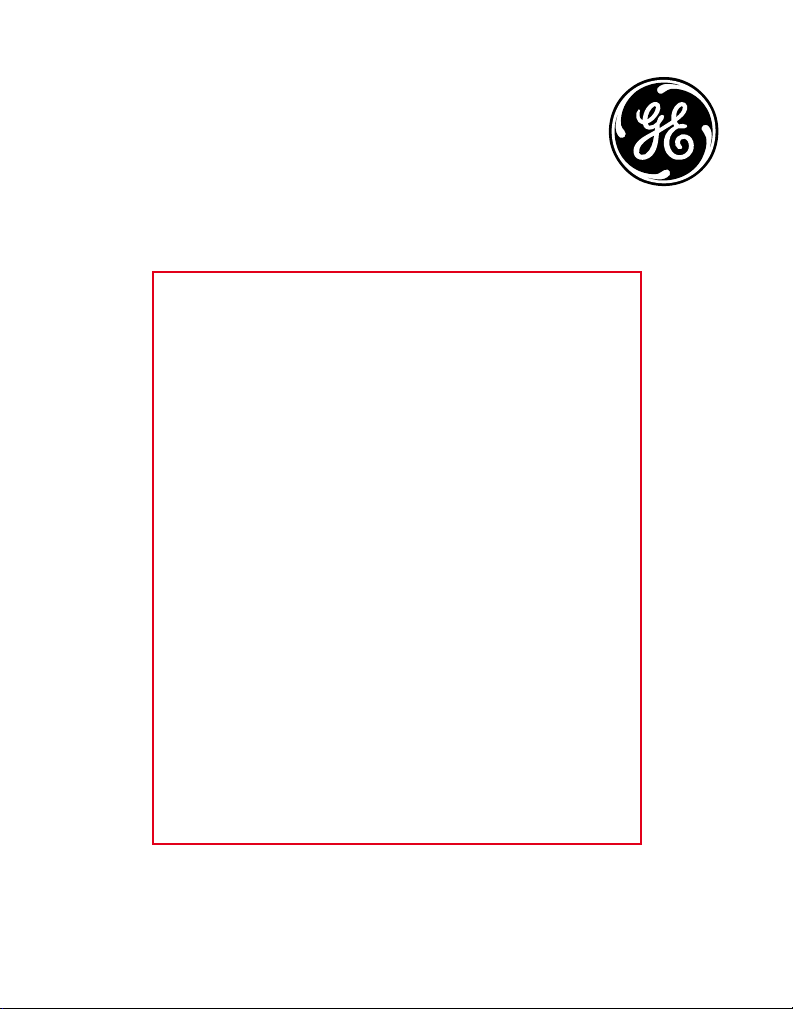
Model 28128 DECT6.0
Cordless Handset with
Answering System &
Speakerphone User’s Guide
Need new artwork
for this page
Your new GE telephone system is EXPANDABLE up to a total
of 7 handsets (by purchase of optional Model 28101 or 28103
handset with charge cradle)
Page 2
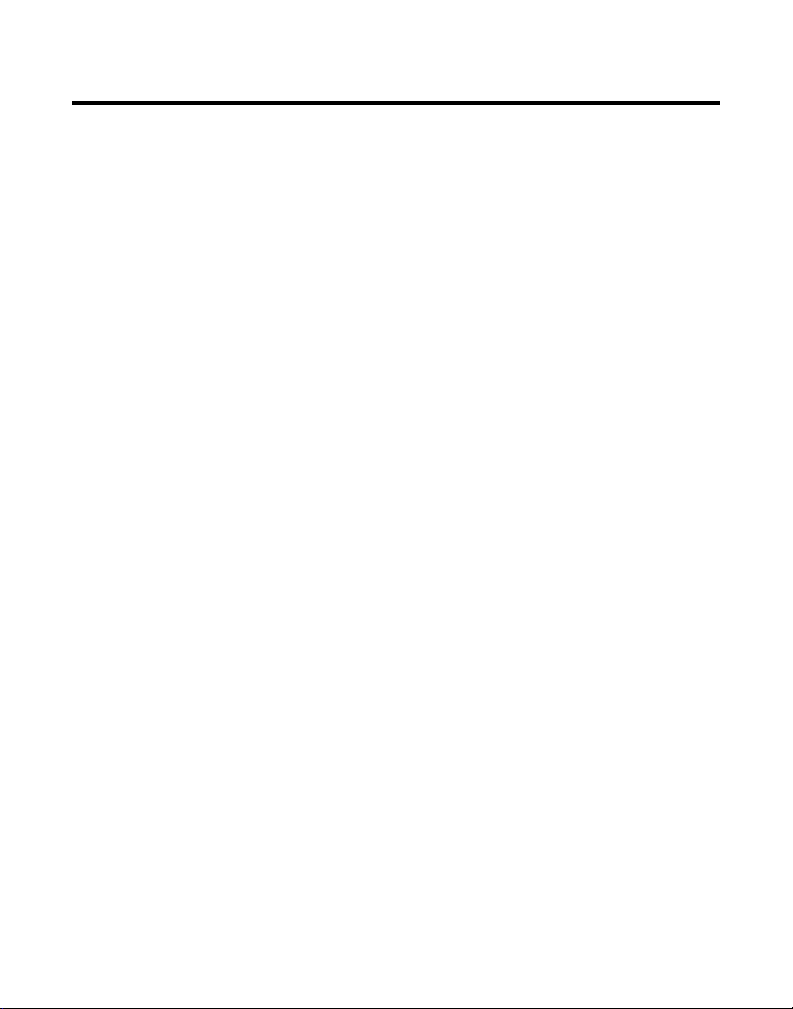
Equipment Approval Information
Your telephone equipment is approved for connection to the Public Switched Telephone
Network and is in compliance with parts 15 and 68, FCC Rules and Regulations and the
Technical Requirements for Telephone Terminal Equipment published by ACTA.
1 Notification to the Local Telephone Company
On the bottom of this equipment is a label indicating, among other information, the US
number and Ringer Equivalence Number (REN) for the equipment. You must, upon request,
provide this information to your telephone company.
The REN is useful in determining the number of devices you may connect to your telephone
line and still have all of these devices ring when your telephone number is called. In
most (but not all) areas, the sum of the RENs of all devices connected to one line should
not exceed 5. To be certain of the number of devices you may connect to your line as
determined by the REN, you should contact your local telephone company.
A plug and jack used to connect this equipment to the premises wiring and telephone
network must comply with the applicable FCC Part 68 rules and requirements adopted
by the ACTA. A compliant telephone cord and modular plug is provided with this product.
It is designed to be connected to a compatible modular jack that is also compliant. See
installation instructions for details.
Notes
• This equipment may not be used on coin service provided by the telephone company.
• Party lines are subject to state tariffs, and therefore, you may not be able to use your
own telephone equipment if you are on a party line. Check with your local telephone company.
• Notice must be given to the telephone company upon permanent disconnection of your
telephone from your line.
• If your home has specially wired alarm equipment connected to the telephone line,
ensure the installation of this product does not disable your alarm equipment. If you have
questions about what will disable alarm equipment, consult your telephone company or a
qualified installer.
US Number is located on the cabinet bottom.
REN Number is located on the cabinet bottom.
2 Rights of the Telephone Company
Should your equipment cause trouble on your line which may harm the telephone network,
the telephone company shall, where practicable, notify you that temporary discontinuance
of service may be required. Where prior notice is not practicable and the circumstances
warrant such action, the telephone company may temporarily discontinue service
immediately. In case of such temporary discontinuance, the telephone company must: (1)
promptly notify you of such temporary discontinuance; (2) afford you the opportunity to
correct the situation; and (3) inform you of your right to bring a complaint to the Commission
pursuant to procedures set forth in Subpart E of Part 68, FCC Rules and Regulations.
2
Page 3
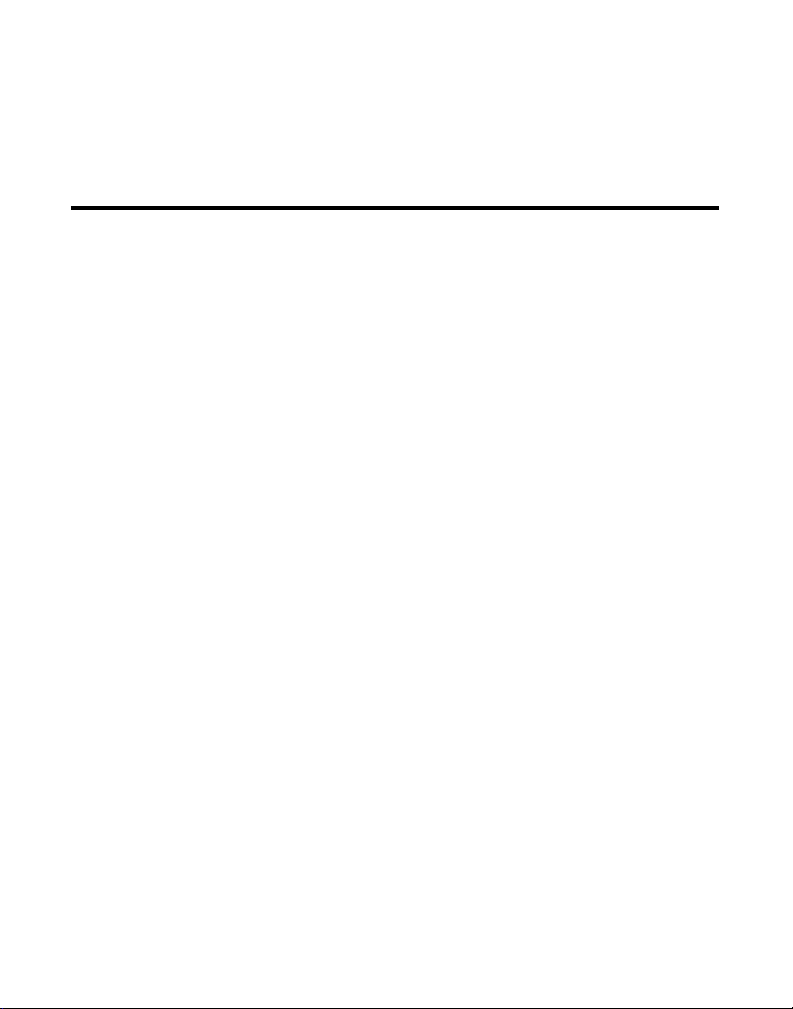
The telephone company may make changes in its communications facilities, equipment,
operations or procedures where such action is required in the operation of its business and
not inconsistent with FCC Rules and Regulations. If these changes are expected to affect the
use or performance of your telephone equipment, the telephone company must give you
adequate notice, in writing, to allow you to maintain uninterrupted service.
Interference Information
This device complies with Part 15 of the FCC Rules. Operation is subject to the following two
conditions: (1) This device may not cause harmful interference; and (2) This device must accept
any interference received, including interference that may cause undesired operation.
This equipment has been tested and found to comply with the limits for a Class B digital
device, pursuant to Part 15 of the FCC Rules. These limits are designed to provide reasonable
protection against harmful interference in a residential installation.
This equipment generates, uses, and can radiate radio frequency energy and, if not installed
and used in accordance with the instructions, may cause harmful interference to radio
communications. However, there is no guarantee that interference will not occur in a particular
installation.
Privacy of Communications may not be ensured when using this product.
If this equipment does cause harmful interference to radio or television reception, which can be
determined by turning the equipment off and on, the user is encouraged to try to correct the
interference by one or more of the following measures:
• Reorient or relocate the receiving antenna (that is, the antenna for radio or television
that is “receiving” the interference).
• Reorient or relocate and increase the separation between the telecommunications
equipment and receiving antenna.
• Connect the telecommunications equipment into an outlet on a circuit different from that
to which the receiving antenna is connected.
If these measures do not eliminate the interference, please consult your dealer or an
experienced radio/television technician for additional suggestions. Also, the Federal
Communications Commission has prepared a helpful booklet, “How To Identify and Resolve
Radio/TV Interference Problems.” This booklet is available from the U.S. Government Printing
Office, Washington, D.C. 20402. Please specify stock number 004-000-00345-4 when ordering
copies.
Notice: The changes or modifications not expressly approved by the party responsible for
compliance could void the user’s authority to operate the equipment.
3
Page 4
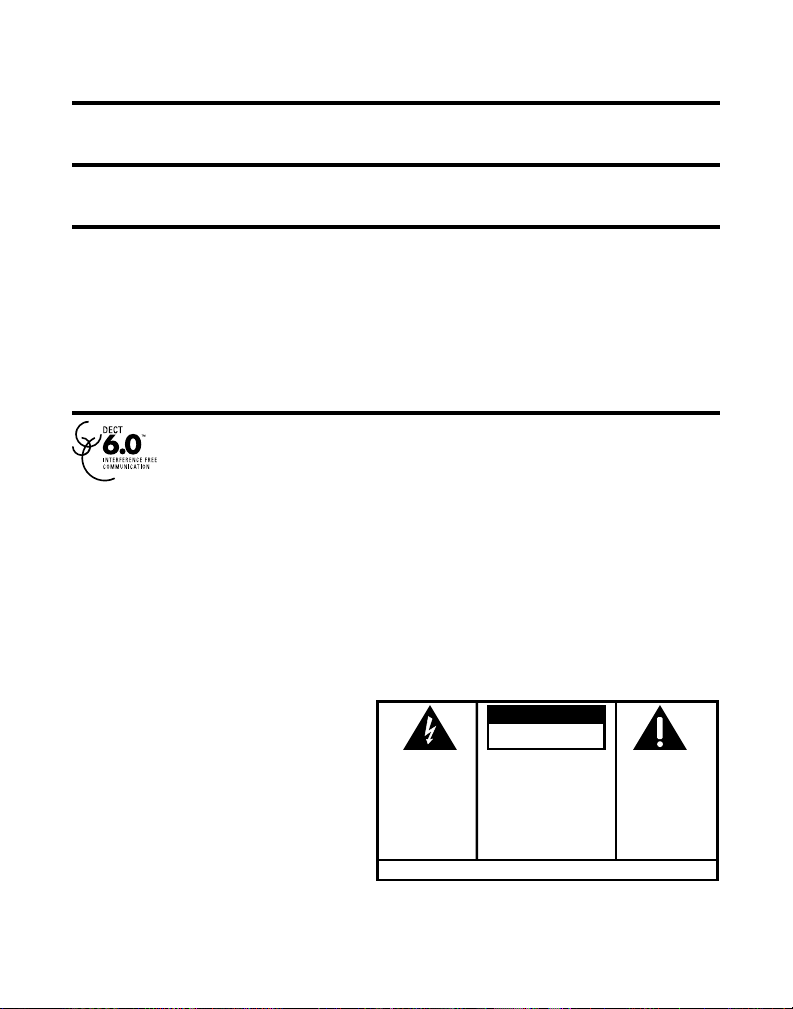
Hearing Aid Compatibility (HAC)
SE E M ARK ING ON BO TTO M / BA CK OF PRO DUC T
RISK OF ELECTRIC SHOCK
DO NOT OPEN
WARNING: TO
PREVENT FIRE OR
ELECTRICAL SHOCK
HAZARD, DO NOT
EXPOSE THIS
PRODUCT TO RAIN
OR MOISTURE.
THE LIGHTNING
FLASH AND ARROW
HEAD WITHIN THE
TRIANGLE IS A
WARNING SIGN
ALERTING YOU OF
“DANGEROUS
VOLTAGE” INSIDE
THE PRODUCT.
CAUTION: TO REDUCE THE
RISK OF ELECTRIC SHOCK, DO
NOT REMOVE COVER (OR
BACK). NO USER
SERVICEABLE PARTS INSIDE.
REFER SERVICING TO
QUALIFIED SERVICE
PERSONNEL.
THE EXCL AMATION
POINT W ITHIN THE
TRIANGL E IS A
WARNING S IGN
ALERTIN G YOU OF
IMPORTANT
INSTRUC TIONS
ACCOMPANYI NG
THE PRO DUCT.
CAUTION:
This telephone system meets FCC standards for Hearing Aid Compatibility.
Licensing
Licensed under US Patent 6,427,009.
FCC RF Radiation Exposure Statement
This equipment complies with FCC RF radiation exposure limits set forth for an uncontrolled
environment. This equipment should be installed and operated with a minimum distance of 20
centimeters between the radiator and your body. This transmitter must not be co-located or
operated in conjunction with any other antenna or transmitter.”
For body worn operation, this phone has been tested and meets the FCC RF exposure
guidelines when used with the belt clip supplied with this product. Use of other accessories
may not ensure compliance with FCC RF exposure guidelines.
Information for DECT Product
This 28128 telephone is compliant with the DECT 6.0 standard which operates
in the 1.92GHz to 1.93GHz frequency range.
4
Page 5
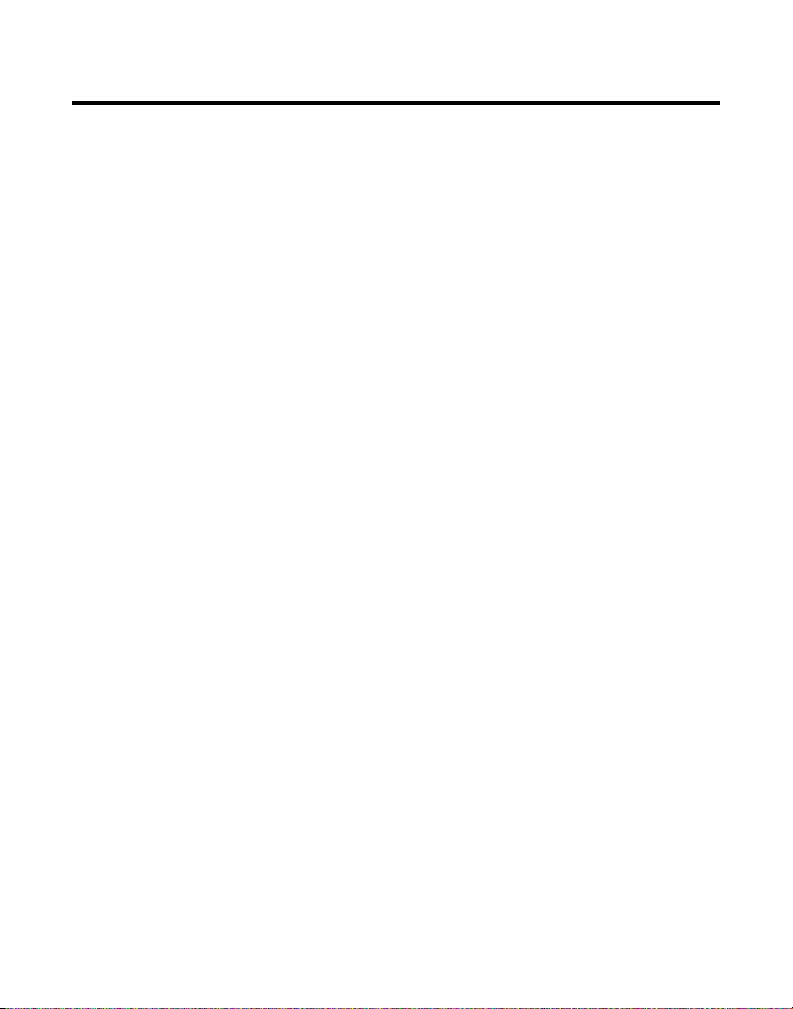
Table of Contents
EquipmEnt ApprovAl informAtion .................2
ntErfErEncE informAtion .............................3
i
EAring Aid compAtibility (HAc) .................3
H
icEnsing .....................................................3
l
fcc rf r
t
ntroduction ...............................................6
i
b
nstAllAtion .................................................7
i
H
b
nstAlling tHE pHonE ..................................11
i
A
p
AdiAtion ExposurE stAtEmEnt ........ 3
AblE of contEnts .......................................4
EforE you bEgin ........................................6
arts CheCklist .................................................6
P
elePhone JaCk requirements.........................7
t
igital seCurity system ...................................7
D
mPortant installation guiDelines .................8
i
AndsEt lAyout ........................................... 9
AsE lAyout ...............................................10
nstalling the hanDset Battery ...................11
i
ase station .................................................... 12
B
all mounting.........................................12
W
nswEring systEm sEtup ............................13
etting the VoiCe PromPt language ..........13
s
oiCe time/Day stamP & real time CloCk 13
V
Peaker Volume ..............................................14
s
eCorDing the outgoing announCement ..14
r
eVieWing & Choosing the announCement 15
r
uDiBle quiCk setuP guiDe ..........................15
a
rogrAmming tHE tElEpHonE ......................15
hone setting ................................................16
P
anguage ....................................................16
l
rea CoDe ..................................................17
a
egistration ...............................................17
r
anDset name ...........................................18
h
eregistration ........................................... 18
D
loBal De-registration ..........................19
g
efault setting .........................................20
D
isPlay setting ..............................................20
D
allPaPer ..................................................20
W
olor sCheme ............................................ 21
C
et Contrast .............................................21
s
ounD setting ...............................................21
s
inger Volume ...........................................22
r
r
inger tone ...............................................22
ey tone ..................................................... 22
k
nswEring systEm opErAtion .....................23
A
essage Counter ...........................................23
m
ailBox inDiCator .......................................... 24
m
eaVing a message .........................................24
l
Creening Calls from the Base ...................24
s
emory full ................................................... 24
m
essages PlayBaCk ........................................ 25
m
eaVing a memo .............................................. 26
l
nswEring systEm rEmotE AccEss ..............26
A
emote aCCess from CorDless hanDset .... 26
r
emote aCCess seCurity CoDe .....................27
r
ing to ansWer .............................................. 27
r
eW message alert .......................................28
n
Creening Calls from the hanDset ............ 28
s
emory full ................................................... 29
m
ElEpHonE opErAtion .................................29
t
Charge/in use inDiCator on the Base
isual ring inDiCator on the hanDset ..29
V
tanDBy sCreen .........................................29
s
aking a Call.................................................30
m
nsWering a Call ..........................................30
a
olume ............................................................. 30
V
all timer .......................................................30
C
uto stanDBy ..................................................30
a
lash/Call Waiting ......................................30
f
ast numBer reDial ....................................... 31
l
xit....................................................................31
e
age ..................................................................31
P
aging from the Base/grouP Page .......31
P
anDset to hanDset Paging ...................32
h
ute ................................................................. 32
m
inger Volume (shortCut) ............................32
r
o not DisturB (DnD) ...............................33
D
oom monitor ................................................33
r
ntErcom opErAtion ...................................34
i
anDset to hanDset interCom Call ........... 34
h
eCeiVing an interCom Call..........................35
r
DVanCeD interCom features .......................35
a
eCeiVing an inComing Call ...................35
r
29
5
Page 6
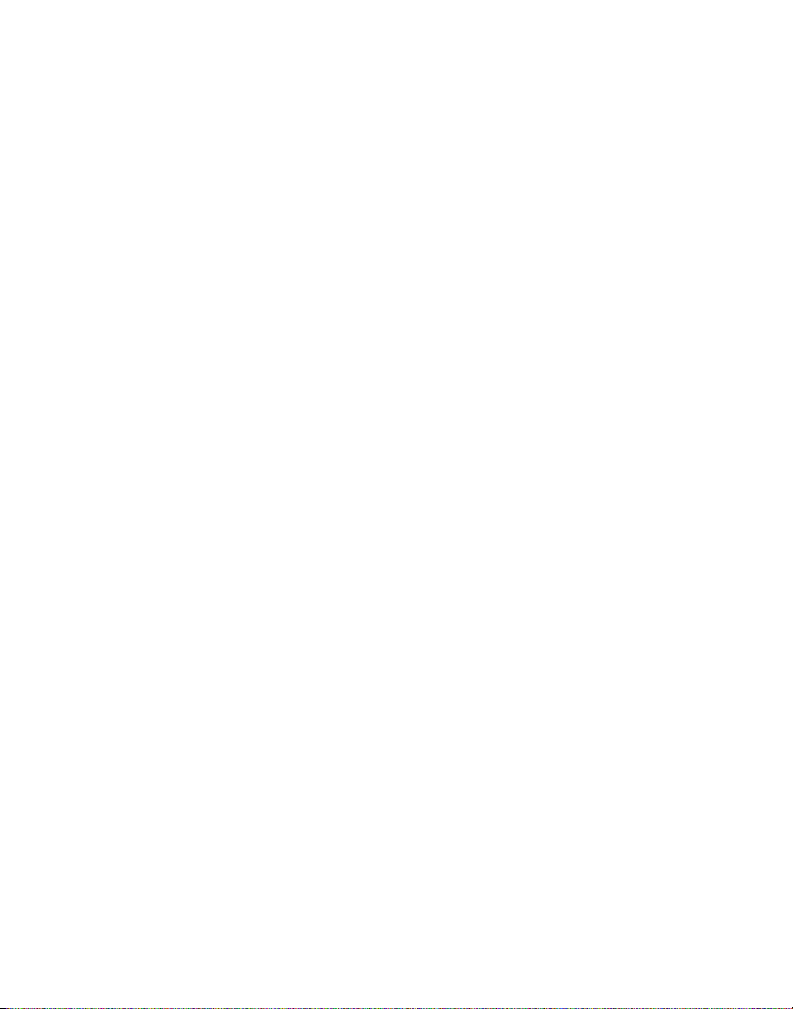
using With external telePhone Calls .. 35
Wo-Way Calling .....................................35
t
hree-Way ConferenCing .........................36
t
all transfer .................................................36
C
ransferring Calls to hanDsets ...........36
t
AllEr id (cid) .........................................37
c
all Waiting Caller iD ................................37
C
rror CoDes ........................................... 38
CiD e
eCeiVing CiD reCorDs ................................. 38
r
toring CiD reCorDs (in CiD memory) .....38
s
eVieWing CiD reCorDs ................................ 38
r
ialing a CiD numBer ..................................38
D
ormatting a CiD numBer Before Dialing 38
f
toring CiD reCorDs into Phone Book .... 39
s
eleting a CiD reCorD .................................40
D
eleting all CiD reCorDs ...........................40
D
HonE book ...............................................41
p
DDing Phone Book entries ........................41
a
toring the last numBer DialeD ................42
s
nserting a Pause in the Dialing sequenCe43
i
eVieWing Phone Book reCorDs .................43
r
Diting a Phone Book reCorD .....................44
e
eleting a Phone Book reCorD .................. 44
D
ialing a Phone Book reCorD ....................44
D
hain Dialing from Phone Book ................45
C
icturE downloAd .....................................45
p
oWnloaD your oWn image ........................45
D
ne-time softWare installation ...........45
o
mage eDiting..............................................46
i
mage DoWnloaDing .......................................46
i
hoosing the DoWnloaDeD image as
C
allPaPer .......................................................46
W
ssigning the DoWnloaDeD image to Phone
a
ook reCorD ...................................................46
B
Ecording ringEr tonEs ............................47
r
eCorD your oWn ringer tones ................ 47
r
eCorD With inCluDeD auDio CaBle
r
or an oPtional heaDset ...................... 48
eCorD With the hanDset miCroPhone .....49
r
hoosing the reCorDeD sounD CliP
C
as ringer tone ............................................ 49
ssigning the reCorDeD sounD CliP to Phone
a
ook reCorD ...................................................49
B
Elt clip And optionAl HEAdsEt ................50
b
onneCting the Belt CliP .............................50
C
onneCting an oPtional heaDset
C
to the hanDset ............................................50
HAnging tHE bAttEry ................................50
c
AttEry sAfEty prEcAutions .......................51
b
isplAy mEssAgEs .......................................51
d
nswEring systEm displAy mEssAgEs ..........53
A
AndsEt sound signAls .............................53
H
roublEsHooting guidE ..............................53
t
elePhone solutions ................................53
t
aller iD solutions ................................. 55
C
attery solutions .....................................56
B
AusEs of poor rEcEption ..........................56
c
EnErAl product cArE ..............................56
g
ErvicE.......................................................57
s
ccEssory informAtion ..............................57
A
ndEx .........................................................58
i
imitEd wArrAnty ......................................60
l
6
Page 7
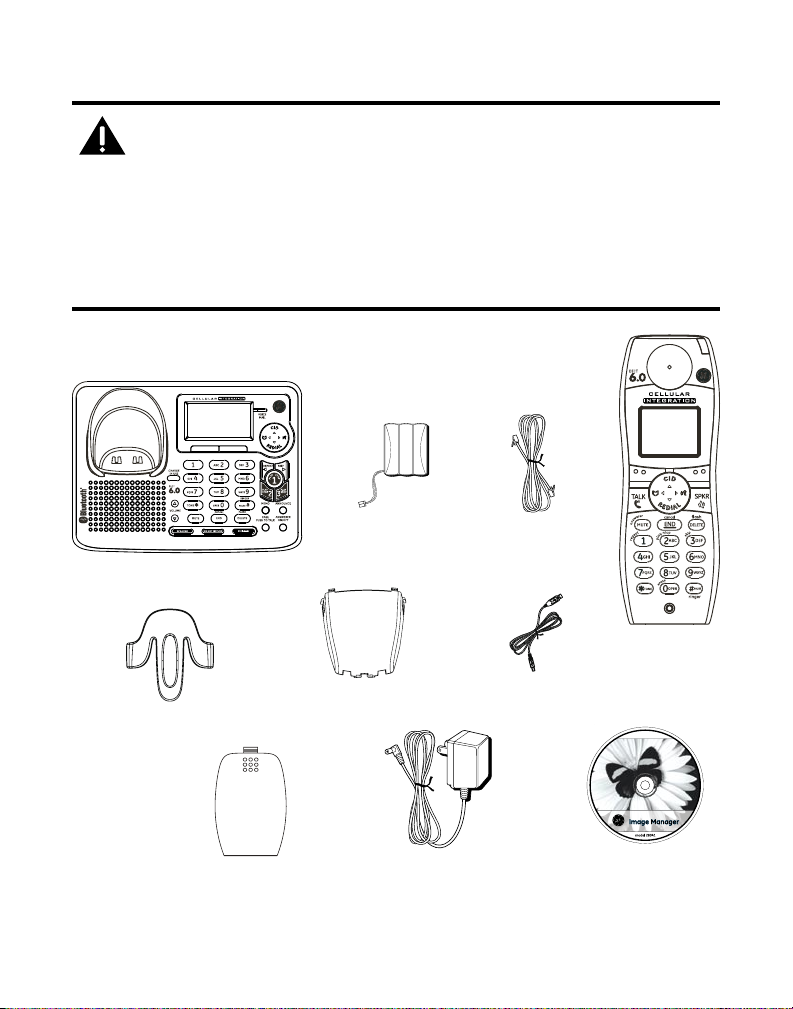
Introduction
CAUTION: When using telephone equipment, there are basic
safety instructions that should always be followed. Refer to the
IMPORTANT SAFETY INSTRUCTIONS provided with this product
and save them for future reference.
IMPORTANT: Because cordless phones operate on electricity, you
should have at least one phone in your home that isn’t cordless, in
case the power in your home goes out.
Before You Begin
Parts Checklist (for model 28128xx1)
Make sure your package includes the items shown here.
Base
Belt clip
Battery compartment
cover
Handset
battery pack
Wall mount
bracket
AC power
adaptor
Telephone
line cord
Handset
USB download
cable
Image Editor
Software
7
Page 8
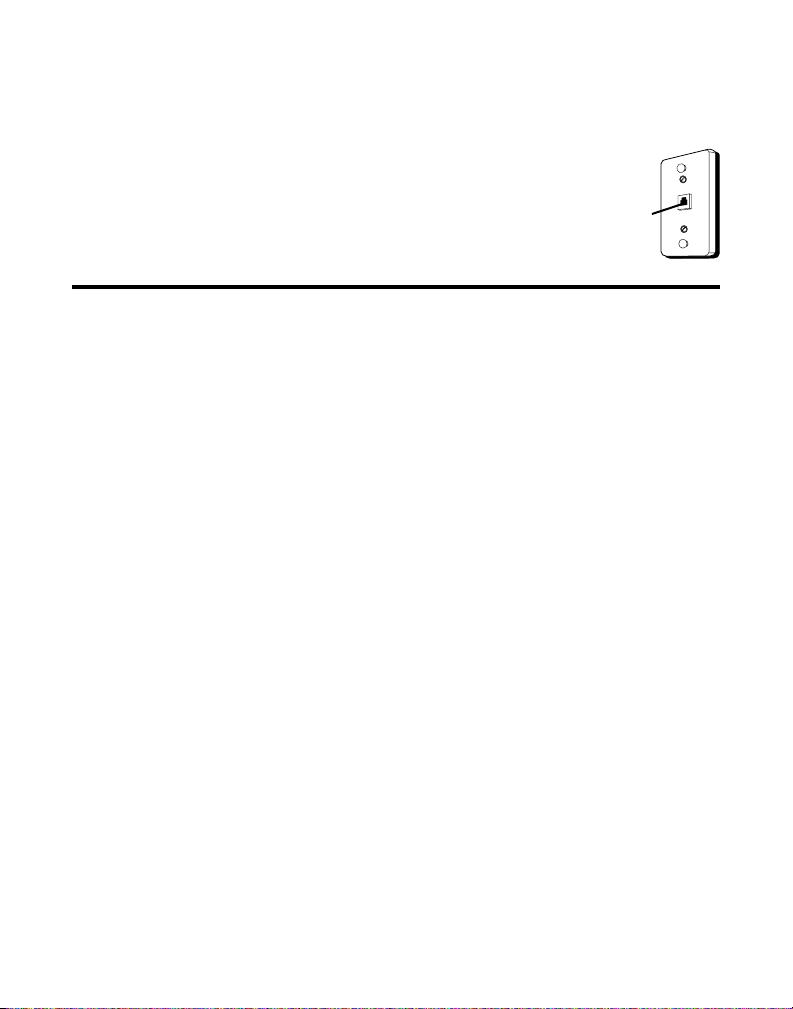
For Model 28128EE2 there will be ONE additional handset, charge cradle,
belt clip, battery pack and cover than shown above.
Telephone Jack Requirements
To use this phone, you need an RJ11C type modular telephone
jack, which might look like the one pictured here, installed in your
home. If you don’t have a modular jack, call your local phone
company to find out how to get one installed.
telephone
Wall plate
Modular
line jack
Installation
Digital Security System
Your cordless phone uses a digital security system to protect against false ringing,
unauthorized access, and charges to your phone line.
INSTALLATION NOTE: Some cordless telephones operate at
frequencies that may cause or receive interference with nearby
TVs, microwave ovens, and VCRs. To minimize or prevent such
interference, the base of the cordless telephone should not be
placed near or on top of a TV, microwave ovens, or VCR. If such
interference continues, move the cordless telephone farther away
from these appliances.
Certain other communications devices may also use the 1.9 GHz
frequency for communication, and, if not properly set, these
devices may interfere with each other and/or your new telephone.
If you are concerned with interference, please refer to the owner’s
manual for these devices on how to properly set channels to avoid
interference. Typical devices that may use the 1.9 GHz frequency
for communication include wireless audio/video senders, wireless
computer networks, multi-handset cordless telephone systems,
and some long-range cordless telephone systems.
8
Page 9
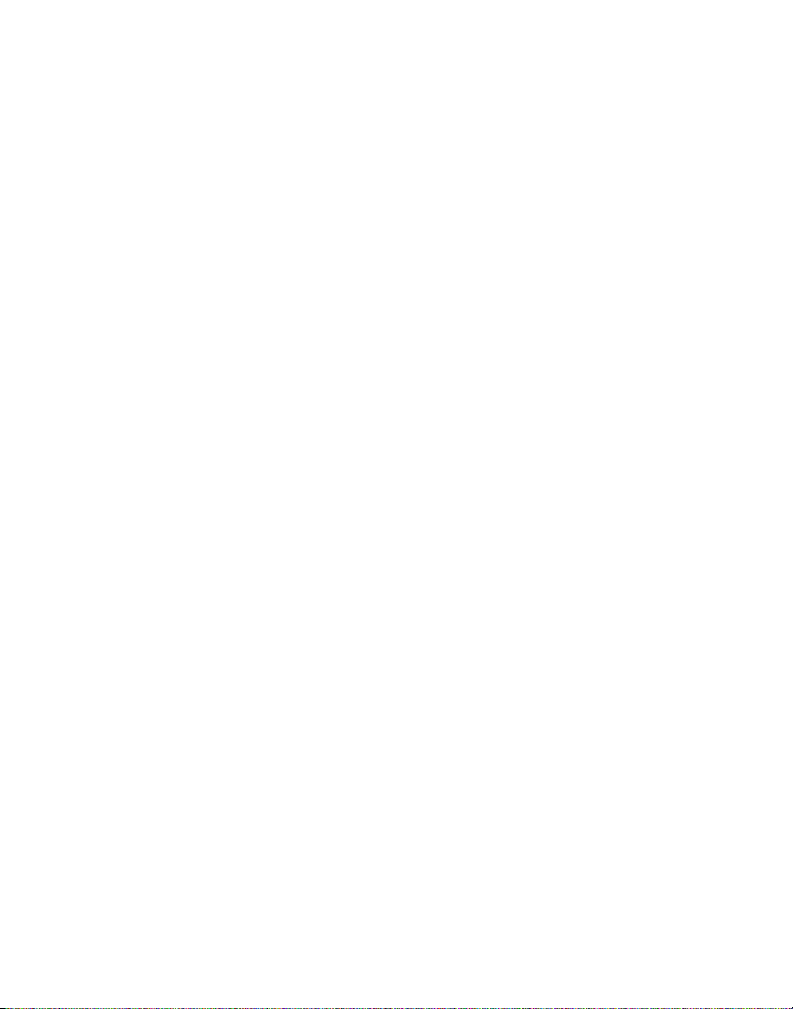
Important Installation Guidelines
• Avoid sources of noise and heat, such as motors, fluorescent lighting, microwave
ovens, heating appliances and direct sunlight.
• Avoid areas of excessive dust, moisture and low temperature.
• Avoid other cordless telephones or personal computers.
• Never install telephone wiring during a lightning storm.
• Never install telephone jacks in wet locations unless the jack is specifically
designed for wet locations.
• Never touch non-insulated telephone wires or terminals, unless the telephone line
has been disconnected at the network interface.
• Use caution when installing or modifying telephone lines.
9
Page 10
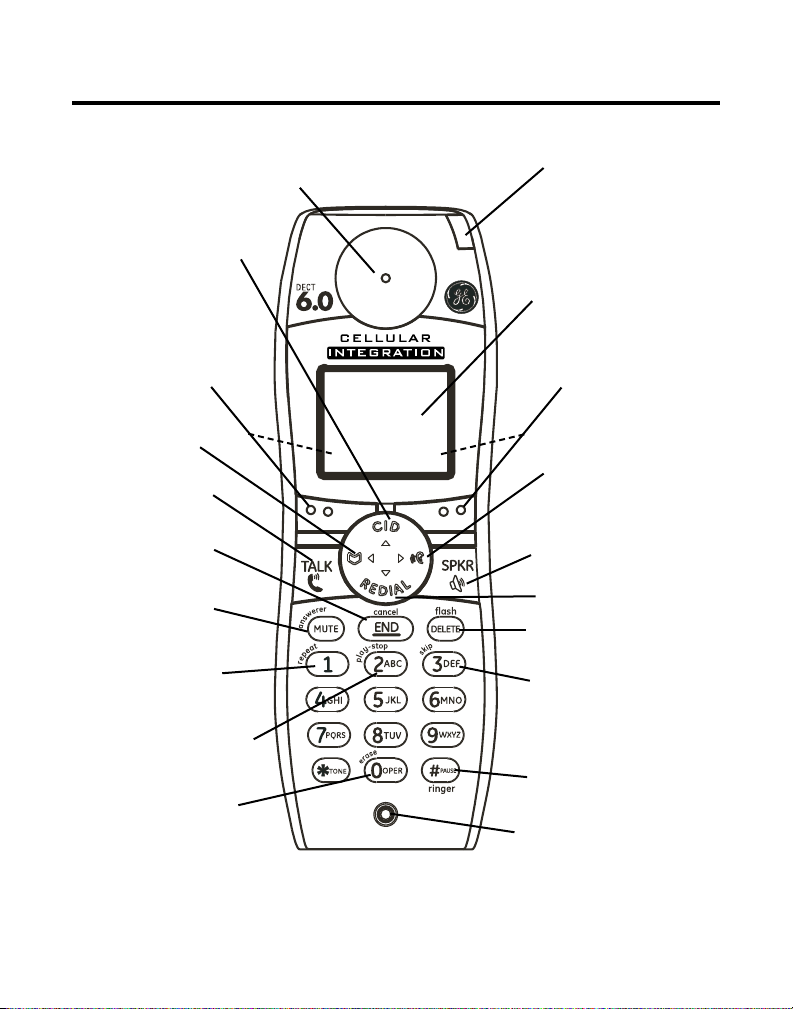
Handset Layout
EARPIECE
CID/5
(CALLER ID/5 button)
SK
(Soft Key Left)
PHONEBOOK/ 3
(button)
TALK (button)
END/cancel
(button)
MUTE/answerer
(button)
repeat (button)
Voice Mail Indicator
Display
SK
(Soft Key Right)
Sound Quality/4
(button)
SPKR
(spearker button)
REDIAL/6 (button)
DELETE/flash
(button)
skip (button)
play-stop (button)
erase (button)
10
# PAUSE/ringer
(button)
Microphone
Page 11
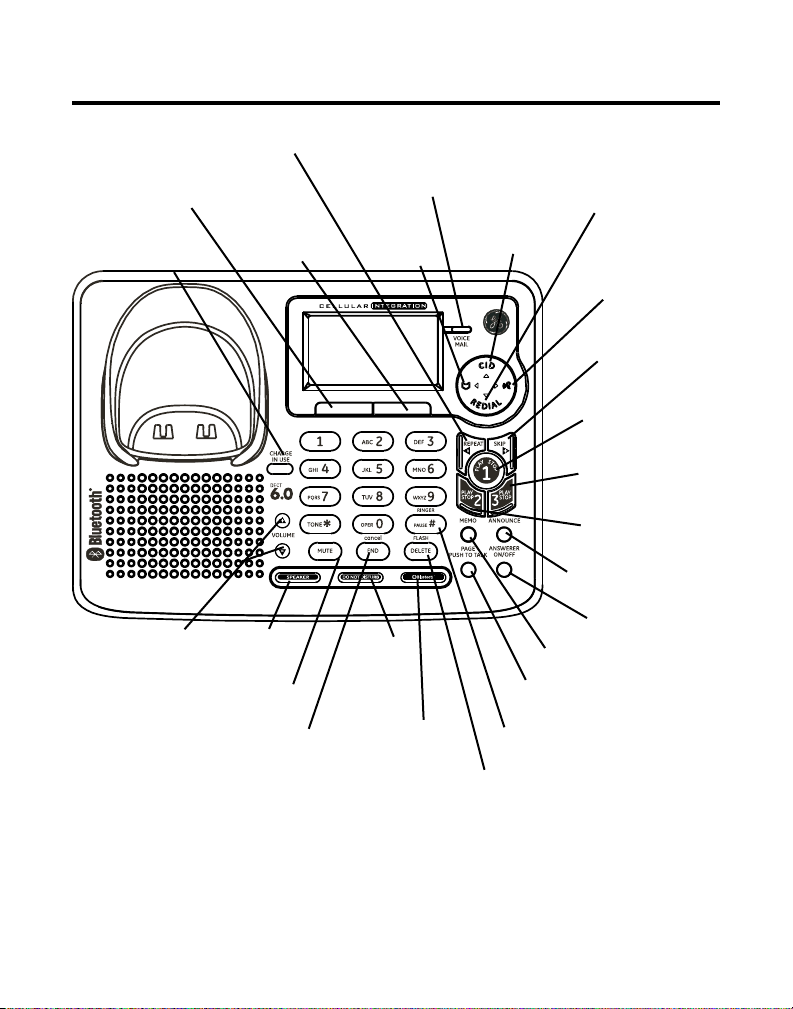
Base Layout
SK
(Soft Key Left)
CHARGE/IN USE
(indicator)
VOLUME +/-
(buttons)
(Soft Key Right)
SPEAKER
(BUTTON)
MUTE (button)
REPEAT/4
(button)
SK
END/Cancel
(button)
REVIEW
(button)
DO NOT
DISTURB
(button)
Bluetooth
(button)
VOICE MAIL
(indicator)
(caller ID button)
DELTE/FLASH
(button)
REDIAL
(button)
CID
SOUND QUALITY
(button)
SKIP/4 (button)
PLAY/STOP 1
(button/indicator)
PLAY/STOP 3
(button/indicator)
PLAY/STOP 2
(button/indicator)
ANNOUNCE (button)
ANSWERER ON/
OFF (button)
MEMO (button)
PAGE/PUSH TO TALK
(button)
PAUSE/RINGER (button)
Microphone
11
Page 12
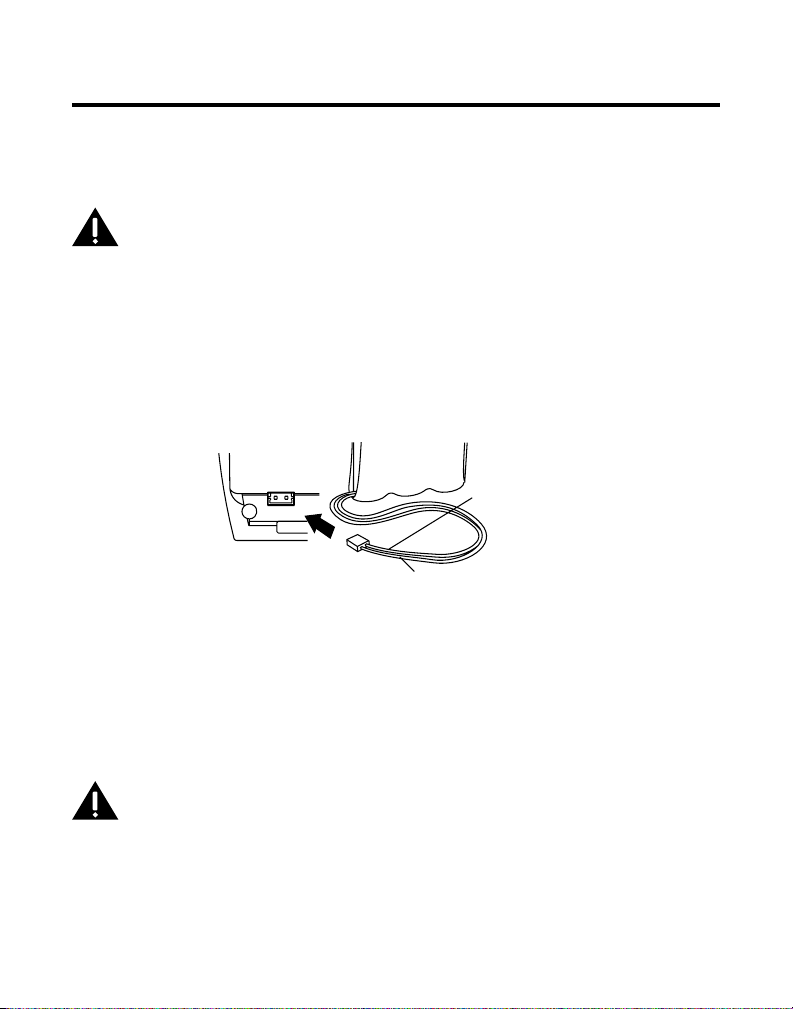
Installing the Phone
black wire
red wire
battery
pack
PRESS DOWN
FIRMLY
Installing the Handset Battery
NOTE: You must connect the handset battery before using the
cordless handsets.
CAUTION: To reduce the risk of fire or personal injury, use only
the Thomson Inc. approved model 5-XXXX Nickel-metal Hydride
battery (Ni-MH), which is compatible with this unit.
1. Locate battery and battery door which are packaged together inside a plastic bag
and are separate from the handset.
2. Locate the battery compartment on the back of the handset.
3. Plug the battery pack cord into the jack inside the compartment.
NOTE: To ensure proper battery installation, the connector is keyed
and can be inserted only one way.
4. Insert the battery pack.
5. Close the battery compartment by pushing the door up until it snaps into place.
6. Place the handset in the charging cradle. Allow handset to charge for 16
hours prior to first use. If you do not properly charge the handset, battery
performance is compromised.
USB Cable Installation
For wallpaper download capabilities; make sure that the provided USB cable is
correctly installed into your computer (using the larger end of the connector) and your
handset (using the smaller end of the connector).
12
CAUTION: For continued protection against the risk of shock,
use only the Thomson Inc. approved USB cable 5-XXX which is
compatible with this unit.
Page 13

Base Station
1. Choose an area near an electrical outlet and a telephone wall jack (RJ11C), and
place your cordless telephone on a level surface, such as a desktop or tabletop, or
you may mount it on the wall.
2. Plug one end of the telephone line cord into the TEL LINE jack on the bottom of the
base and the other end into a modular jack.
3. Plug the AC power converter into the electrical outlet and the DC connector into
the jack on the bottom of the base.
4. Place the handset in the base cradle. The CHARGE/IN USE indicator turns on,
verifying the battery is charging.
5.
Allow the phone to charge for 16 hours prior to first use. If you don’t properly
charge the phone, battery performance is compromised.
CAUTION: Use only the model 5-XXXX
with this unit. Using other power adaptors may damage the
unit. This power adaptor is intended to be correctly orientated
in a vertical or floor mount position.
power adaptor that came
Wall Mounting
1. Turn the base over.
2. Attach the wall mounting pedestal by first inserting the tabs on the open edge of
the pedestal into the slots on the lower portion of the bottom of the base. Then
push down and snap the pedestal into place.
13
Page 14
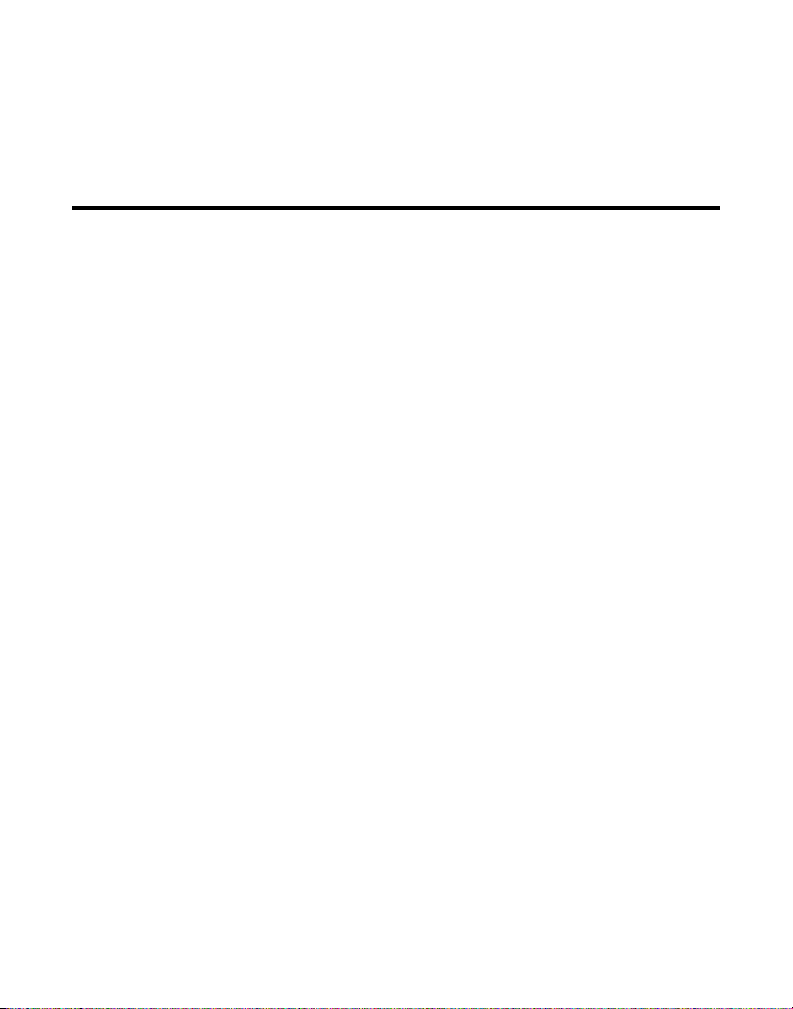
3. Slip the mounting holes (on the back of the base) over the wall plate posts, and
slide the unit down into place. (Wall plate not included.)
NOTE : If desired, gather the extra telephone line and power
adaptor cord and store inside the wall mounting bracket.
Answering System Setup
This section shows you how to set up your answering system to receive incoming
calls. Before you begin the set up process, you must turn on the answering system.
• Press the ANSWERER ON/OFF button to turn the answering system on and off.
Setting the Voice Prompt Language
The voice prompt language is the same as the display prompt language. If your voice
prompt language is Spanish, the display prompt language is Spanish. The default
prompt language is English. For details of setting the voice prompt language, see the
section Language Setting.
Speaker Volume
Use the VOLUME (5 or 6) buttons to adjust speaker volume on the base to a
comfortable level. L1 is the minimum speaker volume and L5 is the maximum.
Recording the Outgoing Announcement
For best results when recording, you should be about nine inches from the
microphone, and eliminate as much background noise as possible.
1. Make sure the answering system is
2. Press and hold the ANNOUNCE button until
in the display.
3. Begin speaking after you hear the beep.
4. Release the button when you finish your announcement.
NOTE: To return to the default announcement after you have
recorded your own outgoing announcement, press the ANNOUNCE
button and release it when you hear the beep.
Sample Outgoing Announcement
Hi, this is (use your name here), We can’t answer the phone right now, so please
leave your name, number and a brief message after the tone, and we’ll get back to
you soon. Thanks.
ON.
ANNOUNCEMENT RECORDING show
14
Page 15
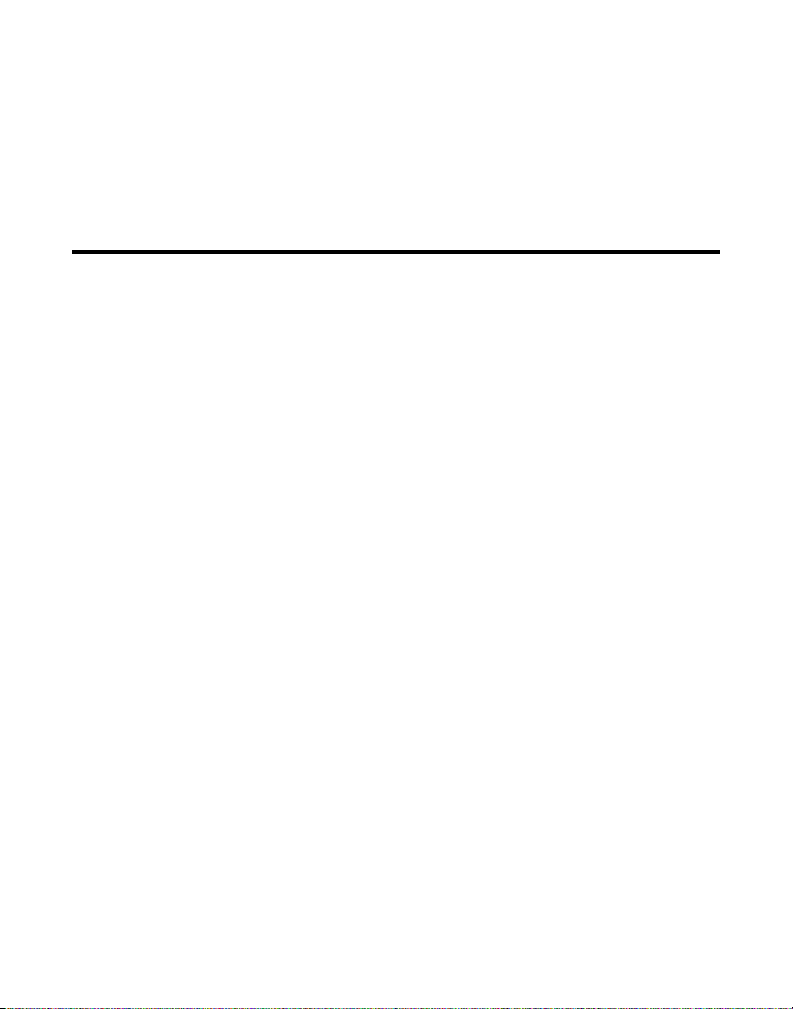
Reviewing and Choosing the Announcement
Press and release the ANNOUNCE button to review your outgoing announcement.
Audible Quick Setup Guide
If you need additional assistance; while in standby mode, press the REPEAT button on
the base and follow the voice instructions.
Programming the Telephone
The base and handset menu gives you access to all of the built-in features. Press the
Menu (SK) button to display the first menu Answerer, and press 6 and 5 buttons to
navigate to the desired menu option. Press the Select (SK) button to activate a menu
option. For details on programming, refer to the applicable section.
During programming, you may press the Back (SK) button at any time to exit the
menu and keep the previous setting.
Answerer
There are five programmable menus available: Answerer On/Off, Security Code,
Message Alert, Rings to Answer and Message Length.
1. Make sure your phone is
2. Press the Menu (SK) button and
3. Press the Select (SK) button to enter the menu.
Answerer On/Off
This menu allows you to set the answering system on or off.
From the ANSWERER menu:
1. Use the 6 or 5 button to scroll to ANSWERER ON/OFF.
2. Press the Select (SK) button to enter the menu.
3. Use the
4. Press the Select (SK) button to save your selection. You will hear a confirmation tone.
6 or 5 button to select ON or OFF. The default setting is ON.
OFF (not in talk mode).
Answerer shows on the display.
15
Page 16
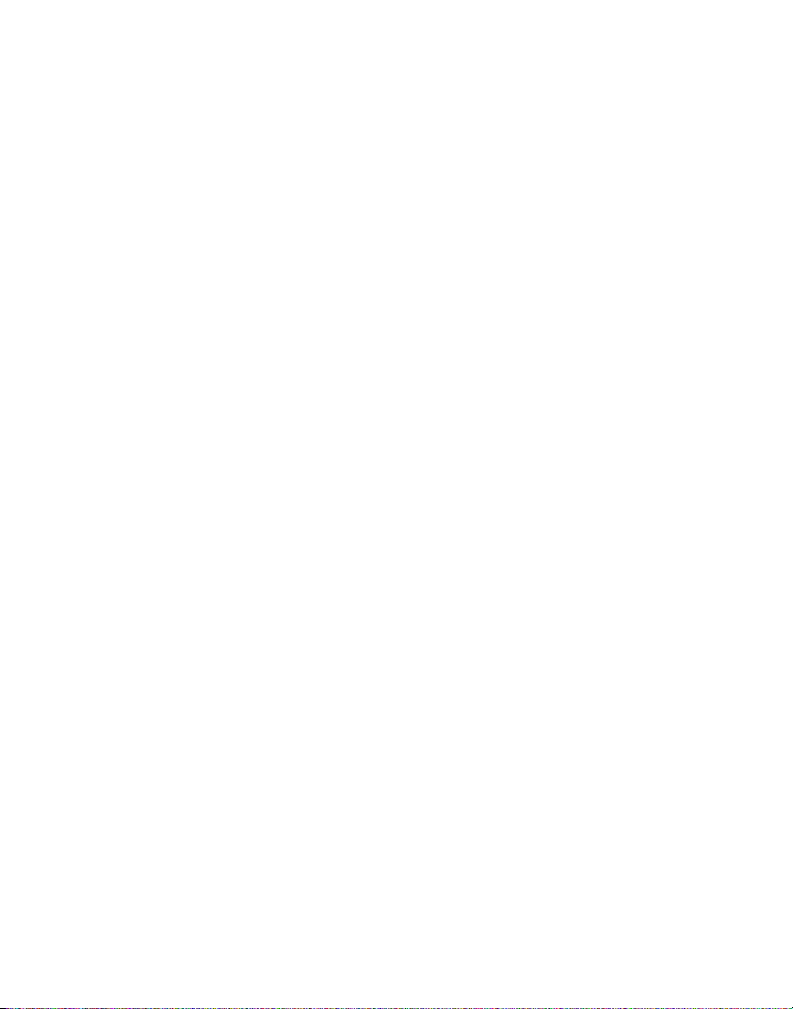
Security Code
You can access the answering system from a tone dialing telephone in another
remote location. The security code is required for remote access, and it prevents
unauthorized access to your answering system.
From the ANSWERER menu:
1. Use the 6 or 5 button to scroll to SECURITY CODE.
2. Press the Select (SK) button to enter the menu. The current security code shows on
the display.
3. Use the number keys to enter your new 3-digit security code. The default setting is
1 2 3.
4. Press the Select (SK) button to save your selection. You will hear a confirmation
tone.
New Message Alert
This feature sets your answering system to sound an alert tone from the base every
10 seconds when there are new messages.
From the ANSWERER menu:
1. Use the 6 or 5 button to scroll to MESSAGE ALERT.
2. Press the Select (SK) button to enter the menu.
3. Use the
4. Press the Select (SK) button to save your selection. You will hear a confirmation
tone.
6 or 5 button to select ON or OFF. The default setting is ON.
Rings to Answer
This feature lets you select the number of times you want the phone to ring before
the answering system answers the call.
From the ANSWERER menu:
1. Use the 6 or 5 button to scroll to RINGS TO ANSWER.
2. Press the Select (SK) button to enter the menu.
3. Use the
6 or 5 button to scroll to your selection. The default setting is 5 RINGS.
16
Page 17
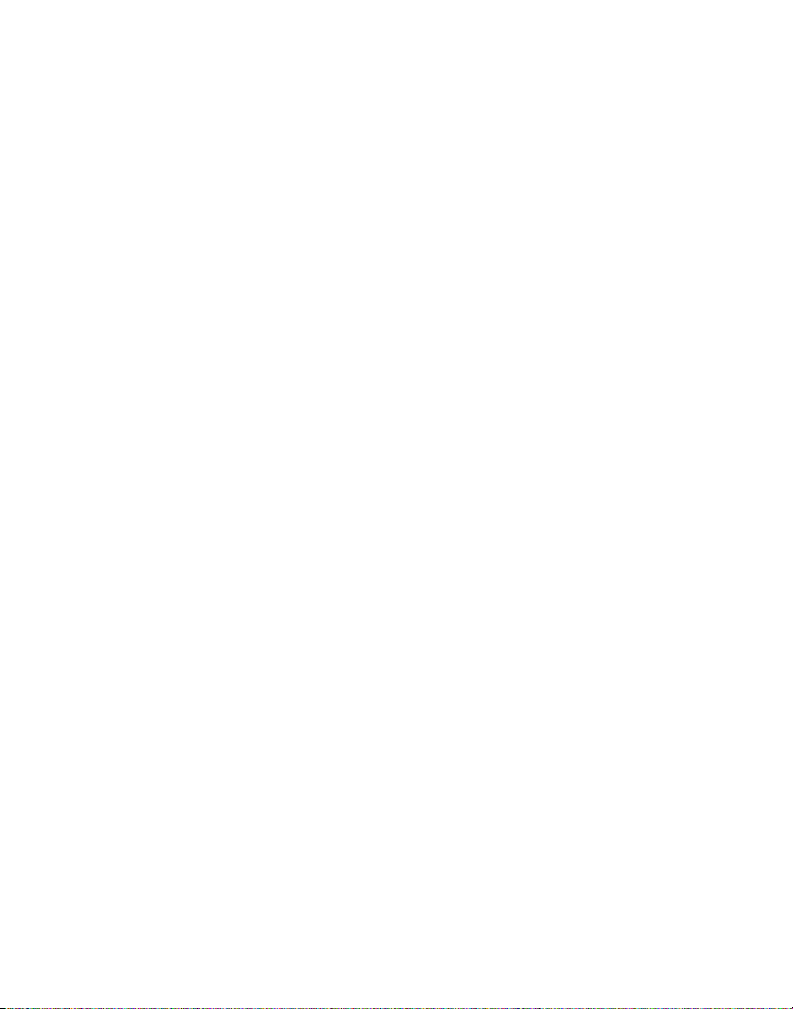
4. Press the Select (SK) button to save your selection. You will hear a confirmation
tone.
NOTE:
If you select TOLL SAVER, the unit answers after the 3rd ring
if there are NEW messages in the answering system, OR the unit
answers after the 6th ring if there are NO new messages. Then, when
you access the answering system from another remote location, you
may hang up after 5 rings to save long distance charges.
Message Length
This option allows you set the duration for the memo or incoming message recording.
From the ANSWERER menu:
1. Use the 6 or 5 button to scroll to MESSAGE LENGTH.
2. Press the Select (SK) button to enter the menu.
3. Use the
4. Press the Select (SK) button to save your selection. You will hear a confirmation
tone.
6 or 5 button to scroll your selection. The default setting is 3 minutes.
Call Record
This option allows you to dial out the number from CID records or Dialed call. There
are maximum 40 CID records and 10 dialed calls stored in either base or handset
unit.
1. Make sure your phone is
2. Press the Menu
3. Use the
4. Press the
(SK) button to enter the main menu.
6 or 5 button to scroll to CALL RECORDS.
Select (SK) button to enter the menu.
Received Calls
From the CALL RECORDS menu:
1. Use the 6 or 5 button to scroll to RECEIVED CALLS.
2. Press the Select (SK) button to confirm, the received calls are shown in the order of
call received date & time.
3. Press the
6 or 5 button to scroll to the records.
OFF (not in talk mode).
17
Page 18
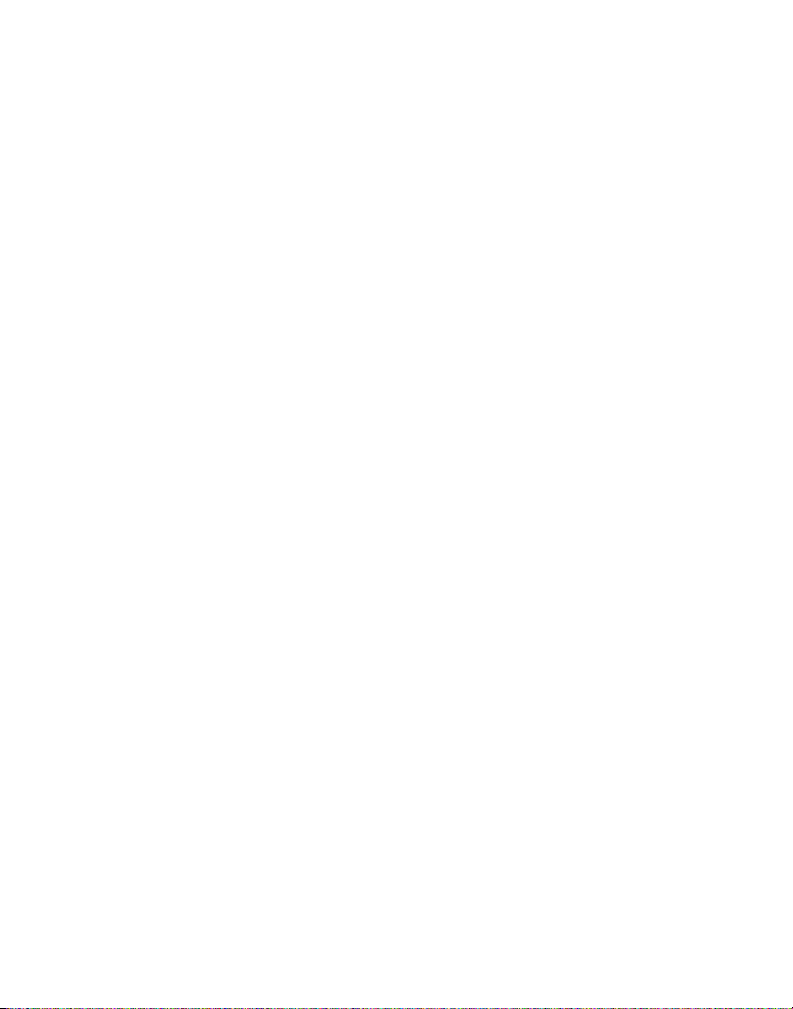
4. Press the Format (SK) button to format the number, then press TALK or SPKR
button to dial out the number.
5. Press the Store (SK) button to save the number in phone book, please refer to the
phone book section of this manual for detail information.
NOTE: You can press END/cancel button to go back to standby
mode.
Dialed Calls
From the CALL RECORDS menu:
1. Use the 6 or 5 button to scroll to Dialed Calls.
2. Press the Select (SK) button to confirm, the dialed calls are shown in the order of
call dialed date & time.
3. Press the
the number.
4. Press TALK or SPKR button to dial out the number.
5. To delete the selected record, press the Erase keypad.
6. Press YES (SK) button to confirm, you will hear a confirmation tone.
6 or 5 button to scroll the records, user the 3 or 4 buttons to format
Alarm
1. Make sure your phone is OFF (not in talk mode).
2. Press the Menu
3. Use the
4. Press the Select (SK) button to enter the menu. The alarm setting information
shows on the display.
Set Alarm Time
From the ALARM menu:
1. Use the 6 or 5 button to scroll to TIME: 12:00AM.
2. Press the Select (SK) button to enter the menu.
3. Use number keys to enter the time and use
The default setting is 12:00AM.
4. Press the Select (SK) button to save your setting. You will hear a confirmation tone.
(SK) button to enter the main menu.
6 or 5 button to scroll to ALARM.
SET TIME shows on the display.
6 and 5 buttons to select AM or PM.
18
Page 19
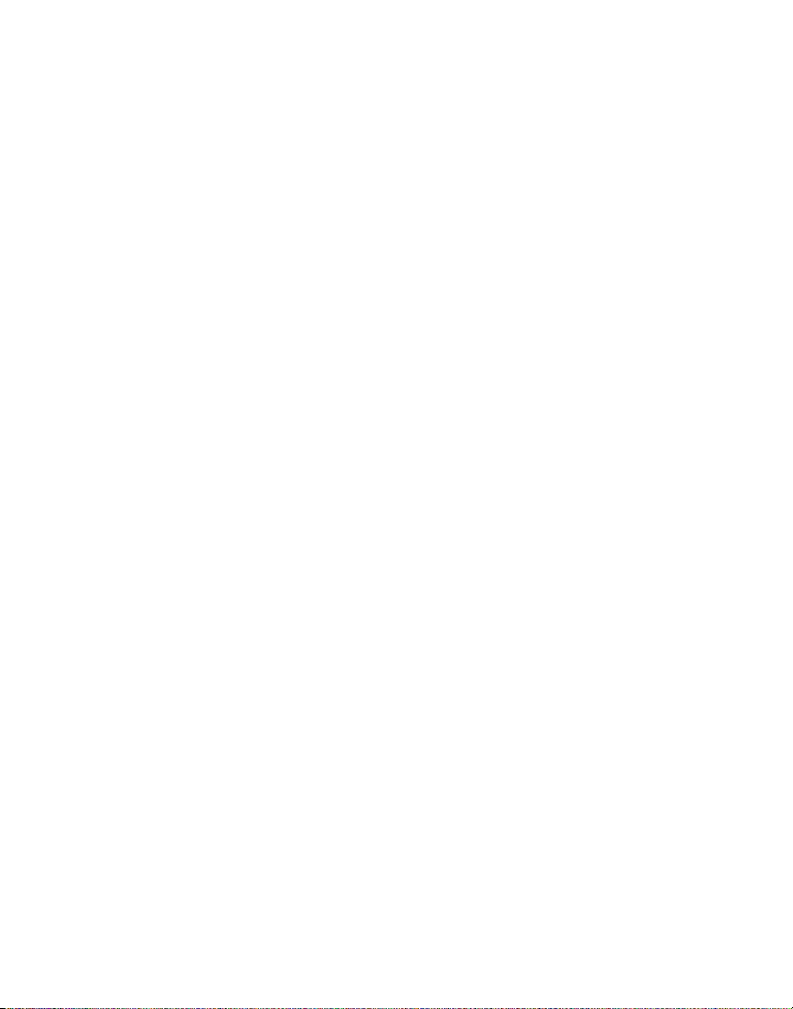
Snooze
This menu allows you to set to snooze the alarm by pressing any key on handset.
From the ALARM menu:
1. Use the 6 or 5 button to scroll to SNOOZE: OFF.
2. Press the Select (SK) button to enter the menu.
3. Use the
4. Press the Select (SK) button to save your selection. You will hear a confirmation
tone.
6 or 5 button to select ON or OFF. OFF is default setting.
SNOOZE shows on the display.
Set Cycle Time
This menu lets you to set the cycle time for the alarm.
From the ALARM menu:
1. Use the 6 or 5 button to scroll to CYCLE: ONCE.
2. Press the Select (SK) button to enter the menu.
3. Use the
4. Press the Select (SK) button to save your selection. You will hear a confirmation
tone.
6 or 5 button to select ONCE or DAILY. The default setting is ONCE.
NOTE: If you select Daily, the system will follow the current time
setting to turn on the alarm.
CYCLE TIME shows on the display.
Set Alarm Melody
From the ALARM menu:
1. Use the 6 or 5 button to scroll to ALARM MELODY.
2. Press the Select (SK) button to enter the menu.
3. Use the
4. Press the Select (SK) button to save your selection. You will hear a confirmation
tone.
6 or 5 button to select desired melody.
19
Page 20
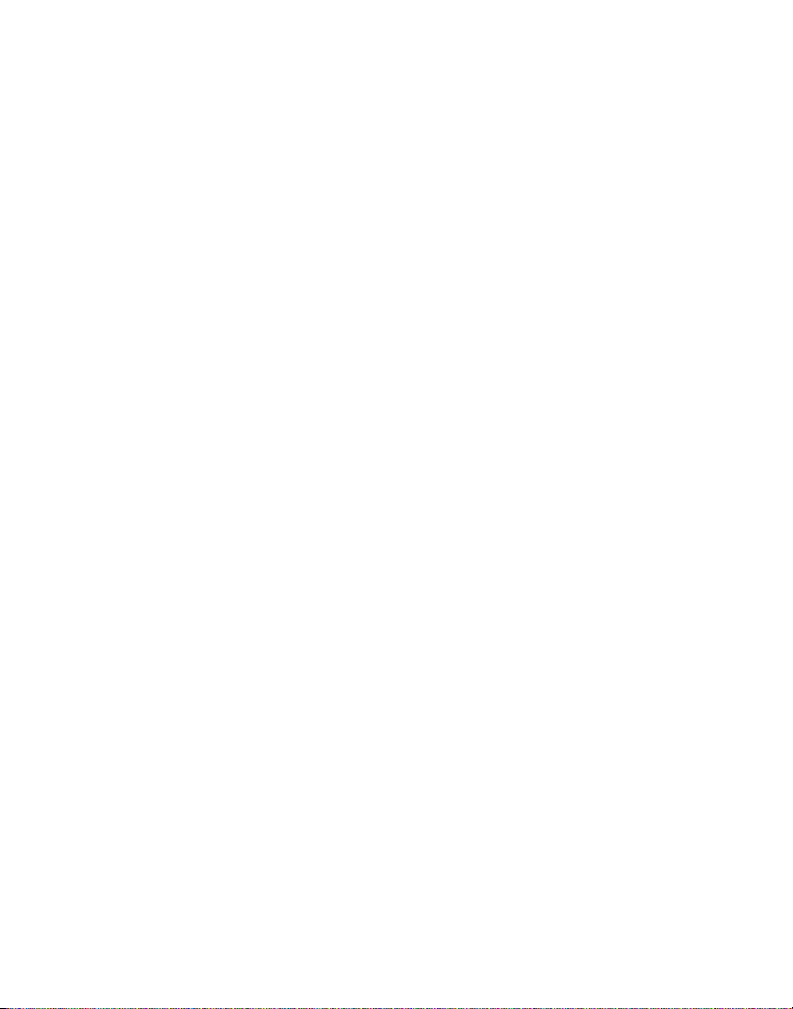
Scheduler
This feature allows you to set the reminder events by using the calendar.
Adding a Reminder
From base unit
There are two kind of reminders – Voice reminder and Text reminder supported in
base.
1. Make sure your phone is
2. Press the Menu (SK) button to enter the main menu.
3. Use the
4. Press the Select (SK) button to enter the menu. Current date and time shows on the
display.
5. Press Option (SK) button to access the option menu.
6. Use the
7. Press the Select (SK) button to enter the
the display.
8. Use the number keys to enter the year and date.
9. Press Next (SK) button to move to
10. Use the number keys to enter the time and use
11. Press Store (SK) button to save the setting.
Select Voice Reminder:
• Use the
• Press the Select (SK) button to access the setup menu.
• Press the Start (SK) button.
• Speak to the microphone after you hear the beep.
• Press the Stop (SK) button when you finish your recording.
Select Text Reminder:
• Use the
6 or 5 button to scroll to SCHEDULER.
6 or 5 button to scroll to ADD REMINDER.
6 or 5 button to select VOICE REMINDER.
on the display.
6 or 5 button to select TEXT REMINDER.
OFF (not in talk mode).
SET DATE menu. YEAR and DATE shows on
SET TIME menu.
3 or 4 buttons to select AM or PM.
VOICE REMINDER shows
20
Page 21

• Press the Select (SK) button to access the setup menu. REMINDER MESSAGE
shows on the display.
• Use the number keys to enter the text content (up to 100 characters).
• Press the Store (SK) button to save the information.
display.
• Use the
• Press the Select (SK) button to confirm your selection.
display.
• Use the
• Press the Select (SK) button to confirm your selection.
on the display.
• Use the
• Press the Select (SK) button to save the selection. You will hear the confirmation
tone.
From handset
1. Make sure your phone is OFF (not in talk mode).
2. Press the Menu (SK) button to enter the main menu.
3. Use the
4. Press the Select (SK) button to enter the menu. Current date and time shows on the
display.
5. Press Option (SK) button to access the option menu.
6. Use the
7. Press the Select (SK) button to enter the
the display.
8. Use the number keys to enter the year and date.
9. Press Next (SK) button to move to
10. Use the number keys to enter the time and use
11. Press Store (SK) button to save the setting.
6 or 5 button to select ON or OFF.
6 or 5 button to select the cycle time.
6 or 5 button to select the reminder melody.
6 or 5 button to scroll to SCHEDULER.
6 or 5 button to scroll to ADD REMINDER.
SET DATE menu. YEAR and DATE shows on
SET TIME menu.
SNOOZE shows on the
CYCLE TIME shows on the
REMINDER MELODY shows
3 or 4 buttons to select AM or PM.
21
Page 22

12. Press the Select (SK) button to access the setup menu. REMINDER MESSAGE
shows on the display.
13. Use the number keys to enter the text content (up to 100 characters).
14. Press the Store (SK) button to save the information.
15. Use the
16. Press the Select (SK) button to confirm your selection.
display.
17. Use the
18. Press the Select (SK) button to confirm your selection.
on the display.
19. Use the
20. Press the Select (SK) button to save the selection. You will hear the confirmation
tone.
6 or 5 button to select ON or OFF.
6 or 5 button to select the cycle time.
6 or 5 button to select the reminder melody.
SNOOZE shows on the display
CYCLE TIME shows on the
REMINDER MELODY shows
Reviewing and Editing the Reminder Record
From the SCHEDULER menu:
1. Use the 6 or 5 button to scroll to VIEW REMINDER.
2. Press the Select (SK) button to enter the menu. The reminder records show on the
display.
3. Use the
button to view the record detail.
4. Press the Option (SK) button to enter the option menu.
5. Use the
6. Repeat steps 7 through 20 in “Adding a Reminder -> From Handset”.
6 or 5 button to select the desired record and press the Select (SK)
6 or 5 button to scroll to EDIT REMINDER.
22
Page 23

Phone Setting
There are seven programmable menus available: Language, Date/Time Setting, Area
Code, Tone/Pulse, Handset Name, Deregistration and Default Setting.
NOTE: Menu settings on the handset and on the base are separated
and will not interfere with each other, which means changing menu
settings on the handset affects only the settings on the handset.
1. Make sure your phone is OFF (not in talk mode).
2. Press the Menu (SK) button to enter the menu.
3. Use the
3. Press the Select (SK) button to enter the menu.
Language
This menu allows you to change the language of the display prompts.
From the PHONE SETTING menu:
1. Use the 6 or 5 button to scroll to LANGUAGE.
2. Press the Select (SK) button to enter the menu.
3. Use the
4. Press the Select (SK) button to save your selection. You will hear a confirmation
tone.
Date/Time Setting
From the PHONE SETTING menu:
1. Use the 6 or 5 button to scroll to Date/Time.
2. Press the Select (SK) button to enter the menu.
display.
3. Use the number keys to enter the year and date.
4. Press Next (SK) button to move to
6 or 5 button to scroll to PHONE SETTING.
NOTE: This setting may be made with the base or the handset.
6 or 5 button to scroll to the desired language. The default is ENGLISH.
NOTE: The voice prompt language is the same as the display
prompt language setting at the base.
NOTE: This setting may be made with the base or the handset.
YEAR and DATE shows on the
SET TIME menu.
23
Page 24

5. Use the number keys to enter the time and use 3 or 4 buttons to select AM or PM.
6. Press the Store (SK) button to save the setting. You will hear a confirmation tone.
Area Code
If you enter your local 3-digit area code in the area code menu, your local area code
does not display on the Caller ID (CID) list. Instead, you only see the local 7-digit
number. Calls received from outside your local area code will display the full 10-digits
From the PHONE SETTING menu:
1. Use the 6 or 5 button to scroll to SET AREA CODE.
2. Press the Select (SK) button to enter the menu.
3. Use the number keys to enter your 3 digit area code. “ - - - “ is the default setting.
4. Press the Store (SK) button to save the setting. You will hear a confirmation tone.
NOTE: To restore the default setting to “---”, press and release the
DELETE/FLASH button when SET AREA CODE shows on the display.
Tone/Pulse
NOTE: This setting may only be made with base.
From the PHONE SETTING menu:
1. Use the 6 or 5 button to scroll to TONE/PULSE.
2. Press the Select (SK) button to enter the menu.
3. Use the 6 or 5 button to select TONE or PULSE. The default is TONE.
4. Press the Select (SK) button to save your selection. You will hear a confirmation
tone.
Handset Name
NOTE: This setting may only be made with handset.
This menu allows you to enter a name for the handset, which displays on the idle
screen.
From the PHONE SETTING menu:
1. Use the 6 or 5 button to scroll to HANDSET NAME.
2. Press the Select (SK) button to enter the menu.
24
Page 25

3. Use the number keys to enter a name (up to 15 characters). More than one letter is
stored in each of the number keys. For example, to enter Bill Smith, press the 2 key
twice for the letter B. Press the 4 key 3 times for the letter I. Press the 5 key 3 times
for the letter L. Wait for 1 second, press the 5 key 3 times for the second letter L,
and press the 1 key to insert a space between the first and last name. Press the 7
key 4 times for the letter S; press the 6 key once for the letter M; press the 4 key 3
times for the letter I. Press the 8 key for the letter T; press the 4 key twice for the
letter H.
4. Press the Store (SK) button to save your selection. You will hear a confirmation
tone.
NOTE: If you make a mistake, use the DELETE button to backspace
and delete one character at a time.
Deregistration
NOTE: This setting may only be made with handset.
Deregistration cancels registration. During the deregistration process, keep the
handset near the base.
From the PHONE SETTING menu;
1. Use the 6 or 5 button to scroll to DEREGISTRATION.
2. Press the Select (SK) button to enter the menu.
3. Use the
4. Select NO, if you do not want to deregister.
5. If you select
deregistration process, PLEASE PUT HANDSET IN BASE shows on the display.
6 or 5 button to scroll to NO or YES. The default is NO.
WARNING: It is not recommended that a handset be deregistered
unless absolutely necessary because once a handset is
deregistered, that handset’s telephone features cannot be used
until the handset is re-registered.
YES, press the Select (SK) button to confirm. After you completed the
NOTE: To use the handset, you must register the handset. Put the
handset to the base cradle to register the handset to the system
automatically.
25
Page 26

Global De-Registration
If one or more handsets become lost, you should de-register all handsets to ensure
proper system operation. Follow the steps below to deregister all handsets at the
same time.
WARNING: It is not recommended that a handset be deregistered
unless absolutely necessary because once a handset is
deregistered, that handset’s telephone features cannot be used
until the handset is re-registered.
NOTE: Before starting global deregistration procedure, let all
handsets set idle for 20 seconds.
1. Press and hold the PAGE/PUSH TO TALK button on the base until the CHARGE/
IN USE indicator on the base flashes.
2. Press and hold the PAGE/PUSH TO TALK button on the base again until the
CHARGE/IN USE indicator on the base flashes rapidly.
3. Press and release the PAGE/PUSH TO TALK button on the base once. All handsets
are deregistered and HANDSET NEEDS REGISTRATION shows on their displays.
Default Setting
NOTE: This setting may be made with the base or the handset.
This option allows you to return the handset to factory preset settings.
From the PHONE SETTING menu:
1. Use the 6 or 5 button to scroll to DEFAULT SETTING.
2. Press the Select (SK) button to enter the menu.
3. Use the
4. If you select
factory default setting. Press the Select (SK) button to save your selection. You will
hear a confirmation tone.
6 or 5 button to scroll to NO or YES. The default is NO.
YES, all the settings in the programmable menu are returned to
Sound Setting
There are four programmable menus available: Equalizer, Ring Tone, Ring Volume and
Key Tone.
1. Make sure your phone is
26
OFF (not in talk mode).
Page 27

2. Press the Menu (SK) button and use the 6 or 5 button to scroll to SOUND
SETTING.
3. Press the Select (SK) button to enter the menu.
Equalizer
This feature lets you to adjust the audio quality.
From the SOUND SETTING menu:
1. Use the 6 or 5 utton to scroll to EQUALIZER.
2. Press the Select (SK) button to enter the menu.
3. Use the
4. Press the Select (SK) button to save your selection. You will hear a confirmation
tone.
6 or 5 button to scroll to desired selection. The default is NATUAL.
Ring Tone
You may choose from the 10 preset melodies and 5 dual-tone ringer tones.
From the SOUND SETTING menu:
1. Use the 6 or 5 button to scroll to RING TONE.
2. Press the Select (SK) button to enter the menu.
3. Use the
4. Press the Select (SK) button to save your selection. You will hear a confirmation
tone.
6 or 5 button to scroll to the desired ringer tone. The default is MELODY 1.
Ring Volume
You may choose ringer vibrator setting from this menu.
From the SOUND SETTING menu:
1. Use the 6 or 5 button to scroll to RING VOLUME.
2. Press the Select (SK) button to enter the menu.
3. Use the
5.
4. Press the Select (SK) button to save your selection. You will hear a confirmation
tone.
6 or 5 button to scroll to the desired ring volume. The default is VOLUME
NOTE: If you turn the ringer OFF,
RING VOLUME shows on the display.
RINGER OFF shows on the display
.
27
Page 28

Key Tone
This feature allows you to set the key tone volume.
From the SOUND SETTING menu:
1. Use the 6 or 5 button to scroll to KEY TONE.
2. Press the Select (SK) button to enter the menu.
3. Use the
4. Press the Select (SK) button to save your selection. You will hear a confirmation
tone.
6 or 5 button to scroll to the desired key tone volume. The default is ON.
Display Setting
Set Contrast
This feature allows you change the contrast of the text displayed and the background.
1. Make sure your phone is
2. Press the Menu (SK) button and use the
3. Press the Select (SK) button to enter the menu.
4. Use the
5. Press the Select (SK) button to save your selection. You will hear a confirmation
tone.
6 or 5 button to scroll to the desired contrast.
OFF (not in talk mode).
6 or 5button to scroll to DISPLAY SETTING.
CONTRAST shows on the display.
Bluetooth Setup
This setting may be made with base only, the unit supports maximum two bluetooth
cell phone device. To use the bluetooth cell phone device, you must register the
device to base first.
1. Make sure your phone is
2. Press Menu (SK) button to enter the main menu.
3. Use the
4. Press Select (SK) button to enter the sub-menu. or press the Bluetooth short-cut
button on base directly. there are three programmable menu: Connect, My Device,
My Base.
6 or 5 button to scroll to BLUETOOTH.
OFF (not in talk mode).
28
Page 29

CONNECT
1. Use the 6 or 5 button to scroll to CONNECT.
2. Press Select (SK) button to enter the menu, the base will enter “Find me” mode, if
the base cell phone has been registered, ENTER PIN 0000 AT THE DEVICE shows
on the display.
3. Use the number keys to enter the default PIN
successfully, the registered device information show on the display, e.g. NOKIA
6230 CONNECTED, then return to standby mode automatically.
NOTE: If two cell phones have been registered, a prompt message
MAXIMUM DEVICES CONNECTED show on the display.
0000, while a cell phone is registered
MY DEVICE
EDIT NAME
This feature allows you to change the device name.
1. Use the
2. Press Select (SK) button to enter the sub-menu.
on the display.
3. Use the
4. Press Select (SK) button to confirm, use the number keys to enter the cell phone
name (maximum 15 characters).
DEREGISTER
This feature allows you to de-register the cell phone and release empty space to
register another new device.
1. Use the
2. Press Select (SK) button to confirm.
3. Press Yes (SK) button to confirm.
6 or 5 button to scroll to MY DEVICE.
EDIT NAME & DEREGISTER shows
6 or 5 button to scroll to EDIT NAME.
6 or 5 button to scroll to DEREGISTER.
DEREGISTER? shows on the display.
MY BASE
1. Use the 6 or 5 button to scroll to MY BASE, the cell phone information of base
shows on the display.
2. Press Select (SK) button to change the name or PIN code.
3. Press Store (SK) button to confirm.
29
Page 30

Answering System Operation
Answerer On/Off
There are two ways to set the answerer on/off. One is via the handset menu as
described in the section “Answerer”, while the other one is this shortcut:
• Press the ANSWERER ON/OFF button on the base to turn the answering system on
or off.
Mailbox Indicator
There are indicator lights under each mailbox buttons (PLAY STOP 1/ PLAY STOP 2/
PLAY STOP 3), which inform you of whether the messages for each individual mailbox
are new or old.
• Mailbox button/indicator is on -- there are stored messages.
• Mailbox button/indicator is off -- no messages in that mailbox.
• Mailbox button/indicator is flashing – there are new messages.
Leaving a Message
1. After the answerer answers the incoming call and plays the outgoing
announcement, the caller can enter the mailbox number (1, 2 or 3) while the
announcement is playing or within the 2 seconds after the end of announcement
and then leave a message in that specific mailbox.
2. If there is no entry of mailbox number during that period, then your message will
be left in the default mailbox 1.
NOTE: The maximum recording time for each message is 3 minutes
and the total recording time of this unit is 20 minutes.
Screening Calls from the Base
1. When the answering system answers the call, listen while the caller leaves a
message (to determine who is calling).
2. To speak to the caller, pick up the handset , and press the TALK or SPKR button.
The answering system automatically stops recording when you activate the handset
or pick up an extension phone.
TIP: Make sure the volume on the base is set loud enough to hear
your incoming calls.
30
Page 31

Memory Full
When the answering system memory is full, the system answers after 10 rings. You
should erase some messages so the answering system may record new messages.
Messages Playback
The message counter and the base mailbox button/indicators (PLAY STOP 1/ PLAY
STOP 2/ PLAY STOP 3) let you know when you have message(s) or new message(s). To
play the messages, press the corresponding mailbox button (PLAY STOP 1/ PLAY STOP
2/ PLAY STOP 3).
While a message is playing, you may do the following:
• Press the corresponding mailbox button (PLAY STOP 1/ PLAY STOP 2/ PLAY STOP 3)
to stop the message playback.
• Press and release the REPEAT
• Press and release the REPEAT
• Press and release the SKIP
• Press the DEETEL/FLASH button to erase the current message.
3 button to restart the current message.
3 button twice to go to the previous message.
4 button to go to the next message.
Erasing Messages
You may erase messages in several ways:
To erase a message while it is playing
1. Press and release the respective mailbox button (PLAY STOP 1/ PLAY STOP 2/ PLAY
STOP 3 ).
2. Press the REPEAT
you want to erase.
3. Press the DEETEL/FLASH button, the current message is erased, and the
next message plays.
To erase all previously played messages in a mailbox
1. Make sure the phone is OFF (not in talk mode)
2. Press the DEETEL/FLASH button, the answerer will announce
MESSAGES, PRESS MAILBOX”.
3. Press the mailbox button (
3 and SKIP 4 buttons to select and play the message
“TO ERASE
PLAY STOP 1/ PLAY STOP 2/ PLAY STOP 3).
31
Page 32

4. The answerer will announce “ALL OLD MESSAGES ERASED MAILBOX X“.
To erase a message using the handset
1. Press the Menu (SK) button on the handset
2. Press the
enter the menu.
3. Press the
button to confirm.
4. Press the key 2 (play/stop) followed by the mailbox number on the handset (e.g.
Press key 2 and then key 3 to play messages in mailbox 3.)
5. Press the key 0 (erase) on the handset to erase a message during playback.
NOTE: Erased messages cannot be restored.
6 or 5 button to select ANSWERER and press Select (SK) button to
6 or 5 button again to select HANDSET ACCESS and press Select (SK)
Leaving a Memo
This feature lets you record a memo up to 3 minutes long to store as an incoming
message.
1. Press the MEMO button and it will announce
2. Press and hold the mailbox button (
must hold the button until you finish recording the memo.
3. Begin speaking after it announces
4. Release the mailbox button when finished.
PLAY STOP 1/ PLAY STOP 2/ PLAY STOP 3). You
“RECORD MESSAGE”.
“PRESS AND HOLD MAILBOX”.
Answering System Remote Access
You may access the answering system with the cordless handset or from any tonedial compatible telephone.
Remote Access from Cordless Handset
Use the corresponding handset keys just like you would use the base buttons (see
“Answering System Setup”).The button functions are located on the handset above
each number key. For example, to play messages:
1. Press the Menu (SK) button and use
2. Press the Select (SK) button and use
3. Press the Select (SK) button again,
32
6 or 5 button to scroll to ANSWERER.
6 or 5 button to select HANDSET ACCESS.
HANDSET REMOTE shows on the display.
Page 33

4. Press 2 (play/stop) followed by the mailbox number to play the message in that
mailbox. For example, press 2 and 3 to play the message in mailbox 3.
5. When you finish listening to your messages, press the Back (SK) button.
Screening Calls from the Handset
Use the handset to screen calls even when you can’t hear the answering system.
When the answering system picks up:
1. Press the Select (SK) button to access the answering system.
2. Listen as the caller leaves a message.
3. Press the TALK or SPKR button to speak to the person or press the Select (SK)
button to stop screening the call.
Remote Access from Another Location
You can access your answering system from any touch-tone phone by entering your
3-digit security code during the playing of outgoing announcement or after you hear
the outgoing announcement.
1. Dial the telephone number to which the answering system is connected.
2. Enter the security code during the outgoing announcement or after you
hear the tone.
3. Follow the voice menu to use the answering system ’s remote functions.
The remote feature lets you perform the following functions:
To Press this button
Review message 1
Play back messages 2
Select mailbox 1 or 2 or 3
Stop message playback 2
Erase message 0 (during message playback)
Skip message 3
Turn off/on answerer 4
Review voice menu options 7
33
Page 34

Memory Full
When answering system memory is full, the system answers after 10 rings, beeps and
waits for you to enter the 3-digit security code. If you don’t enter the security code
within 8 seconds, the phone hangs up.
You should erase some messages so the answering system can record new
messages.
NOTE: The unit also answers after the 10th ring if it is turned off. To
access the answering system, enter your 3-digit security code after
you hear the beep.
Telephone Operation
Visual Indicators
CHARGE/IN USE Indicator on the Base
The CHARGE/IN USE indicator is lit when the phone is in use or a handset is charging
in the base charge cradle. It flashes when you receive a call.
TALK Indicator and SPKR Indicator on the Handset
The TALK Indicator or SPKR Indicator is lit when the handset is in use. It flashes when
you receive a call.
VMWI Indicator on Handset and the Base
IMPORTANT: In order to use this unit’s Visual Message Waiting
Indicator (VMWI) feature, you must subscribe to this service from
your phone company.
The VMWI indicator on the top of the handset or VOICE MAIL indicator on the base
flashes when you receive a new message from your service provider.
Speakerphone Operation
NOTE: If you are using the speakerphone, remain close to handset
so the party you are speaking to can hear you.
• If you are using the handset and want to switch to the speakerphone, press the
SPKR button, press SPKR again to end conversation.
• If you are using the speakerphone and want to switch to the handset, press the
TALK button, press TALK again to end conversation.
34
Page 35

Making a Call
1. Press the TALK or SPKR button on handset or SPEAKER button on base. Dial the
desired number.
-OR-
Dial the number and then press the TALK or SPKR button on handset or the
SPEAKER button on the base.
-OR-
Press the CID (
SPKR button on handset or the SPEAKER button on the base.
-OR-
Press and hold the number key to get the corresponding speed dialing number.
2. When finished, press the TALK or SPKR button on the handset or the SPEAKER
button on the base to hang up.
NOTE: You may enter up to 32 pre-dial digits.
NOTE: If you want to delete the pre-dial number you entered, press
the DELETE/FLASH button until all of the digits are erased.
NOTE: To set the speed dialing number, refer to section “Phone
Book -> Adding the Speed Dialing Number”.
Making a cell call
1. In standby mode, dial the desired number, press Cell (SK) button.
2. Use the
3. Press Select (SK) button to confirm, wait several seconds for connecting the cell
device and dial out automatically.
4. Press END button when finished.
6 or 5) button to select the desired record, then press the TALK or
6 or 5 button to select the cell phone device.
35
Page 36

More
During an external call (land line/cell call), press More (SK) button to enter more
sub-menu, there are five programmable menu: HOLD, UNHOLD LINE, UNHOLD CELL,
INTERCOM, CONFERENCE, TRANSFER TO CELL.
Hold
From MORE menu:
1. Use the
2. Press Select (SK) button to confirm,
display, when the land line call is on hold, use the number keypad to make a new
call.
Unhhold Line/Unhold Cell
• To cancel on hold, Use the 6 or 5 button to scroll to UNHOLD LINE or UNHOLD
CELL, press Select (SK) button and return to original call mode.
Intercom
• This feature allows you to create a 3-way/4-way conversation, please refer to
Intercom Operation section of this manual for detail.
Conference
This feature allows you to create a 3-way/4-way conference with on hold call and
internal parties.
1. Use the
2. Press Select (SK) button to confirm.
3. During conference with both land line call and cell call, to cancel the cell call
and keep land line call with all internal parties in the conversation, press TALK
button. To cancel the land line call and keep cell call with internal parties in the
conversation, press Cell (SK) button.
4. To create a 4-way conference with 3-way cell call, press TALK button.
5. To create a 4-way conference with 3-way land line call, press Cell (SK) button, the
handset or base in use will prompt DIAL THE NUMBER AND PRESS. Follow the
instruction and repeat step 2-4 of “Making A Cell Call”.
6 or 5 button to scroll to HOLD.
LINE ON HOLD or CELL ON HOLD show on the
6 or 5 button to scroll to CONFERENCE.
36
Page 37

Transfer to Cell
This feature only works when the external call is cell call. Once this option is selected,
the active cell call will transfer back to the cell phone, the handset or base in use will
return to standby mode.
Making Land line Call When Talking To Cell Call
• In cell calling mode, press TALK button to put the cell call on hold, use the number
keypad to make a land line call.
Making Cell Call When Talking To Land line Call
• In land line Calling mode, press Cell (SK) button to put the land line call on hold,
a prompt message “Dial the number, then press cell”. Follow the instruction and
repeat step 2-4 of making a cell call.
Answering a Call
Check the display to see who is calling.
1. Pick up the handset, and press the TALK or SPKR button on the handset.
-OR-
Press the SPEAKER button on the base.
2. When finished, press the TALK or SPKR button on the handset or the SPEARKER on
the base, or place the handset in the base cradle to hang up.
Receiving Land line Call When Talking To Cell Call
During a cell call, if you receive an incoming call.
1. Press TALK button to answer the incoming call and the cell call will be on hold.
2. Press SPKR button, the cell call will switch to speaker phone mode or put the cell
call on hold if it is on speaker phone mode.
3. Press Cell (SK) button will put the cell call on hold or switch to earpiece mode.
4. To switch between the two calls, press TALK button while land line call is on hold,
press Cell (SK) button while Cell call is on hold.
37
Page 38

Receiving Cell Call When Talking To Land line Call
During a land line call, if you receive an incoming cell call.
1. Press Cell (SK) button to answer the incoming cell call and the land line call will be
on hold.
2. Press SPKR button, the land line call will switch to speaker phone mode or put the
land line call on hold if it is on speaker phone mode.
3. Press TALK button will put the land line call on hold or switch to earpiece mode.
4. To switch between the two calls, please refer to step 4 in section “Receiving Land
line Call When Talking To Cell Call”.
Receiving Land line Call And Cell Call Simultaneously
If both land line call & Cell call rings at the same time, INCOMING CALL and INCOMING
CELL CALL flash alternatively for 1 second before CID information come up.
1. To answer the incoming call, press the SPEAKER button on base or the TALK button
on handset.
2. To answer the cell call, press Cell (SK) button.
If both calls are being picked up, to switch between the two calls, please refer to step
4 in section “Receiving Land line Call When Talking To Cell Call”.
Volume
When the handset is ON (in talk mode), you may adjust the receiver volume by
pressing the VOLUME 6 or 5 button on the base. There are four volume levels to
choose from. When the maximum or minimum volume level is reached, the phone
beeps twice. VOL 1 is minimum and VOL 4 is maximum.
Call Timer
After you press TALK or SPKR button on the handset, the built-in call timer shows in
the display and begins counting the length of time of the call.
Auto Standby
Placing the cordless handset in the charge cradle while the handset is off the hook (or
during a call) automatically hangs up the handset.
38
Page 39

Flash/Call Waiting
If you subscribe to the combined Call Waiting Caller ID service from your local
telephone company, you will receive Caller ID information (if available) on Call Waiting
calls. During a phone call, you will hear a beep to indicate another call is waiting on the
line and Caller ID information for the waiting call shows on the handset display.
• To connect to the waiting call, press the DELETE/FLASH button on the handset/
base, and your original call is put on hold.
• To switch between the two calls, press the DELETE/FLASH button.
TIP: Don’t use the TALK or SPKR button on the handset or the
SPEAKER button on the base to activate custom calling service
such as call waiting, or you’ll hang up the phone.
Last Number Redial
You may redial a number up to 32 digits long.
To quickly redial the last number you dialed:
1. Press the TALK or SPKR button on the handset or the SPEARKER on the base.
2. Press the REDIAL button.
-OR-
To quickly choose from any of the last three numbers you dialed:
1. Press the REDIAL button first, then use the 6 or 5 button to select the desired
redial number.
2. Press the TALK or SPKR button on the handset or the SPEARKER on the base, the
number dials automatically.
-OR-
If you get a busy signal and want to keep dialing the number, press the REDIAL button
to quickly redial the number.
39
Page 40

Page
The page feature helps you locate a misplaced handset. To send and receive
pages, all handsets must be registered. If your handset is not registered, follow the
instructions in the Registration section of this manual.
Paging from the Base/Group Page
Use the base-only to page all registered handsets at the same time.
1. Make sure the phone is OFF (not in talk mode).
2. Press the PAGE/PUSH TO TALK button on the base.
3. All registered handsets beep for two minutes and
each handset’s display.
4. To cancel the page, press the PAGE/PUSH TO TALK button on the base, or press the
TALK or SPKR button on each handset.
Handset to Handset Paging
IMPORTANT NOTE: The following procedures can ONLY be done with
Model 28101 and 28103 handsets.
1. Make sure the originating phone is OFF (not in talk mode).
2. Press the Menu (SK) button and use the
3. Press the Select (SK) button to enter the menu.
4. A list of registered handsets shows on the display. Use the
to the desired handset you want to page. Or scroll to ALL to page all handsets.
5. Press the Select (SK) button.
6. The receiving handset is paged and emits a tone.
7. To cancel the page, press the Back (SK) button or END/Cancel button on the
originating handset.
-OR-
Press the Answer (SK) button or TALK or SPKR button on the receiving handset to
enter intercom mode.
6 or 5 button to scroll to EXTRAS.
PAGING FROM BASE shows on
6 or 5 button to scroll
40
Page 41

Mute
To have a private, off-line conversation, use the mute feature. The party on the other
end of the line cannot hear you, but you can still hear them.
When you are using the phone, press the MUTE button on handset to activate the
mute function. To de-activate, press the MUTE button on handset again.
Ringer Volume (Shortcut)
There are two ways to set the ringer volume. One is via the handset menu as
described in the section Programming the Telephone-->Sound Setting-->Ringer
Volume, while the other one is this shortcut.
1. Make sure the phone is
2. Press the #PAUSE/RINGER button to enter the
3. Use the
VOLUME 5.
4. Press the Select (SK) button or #PAUSE/RINGER button again to save your selection.
You will hear a confirmation tone.
6 or 5 button to scroll to the desired ringer volume. The default is
OFF (not in talk mode).
RING VOLUME menu.
Do Not Disturb (DND)
This feature allows you to turn off all the handset ringer(s) at once, by pressing one
button at the base unit, even though the ringer volume of handset(s) has been set to
HIGH or LOW.
1. In the standby mode, press the DO NOT DISTURB button on the base.
2. The DND indicator will light and
3. To cancel, press the DO NOT DISTURB button again.
NOTE: You can press the DO NOT DISTURB button and activate the
function immediately, even when there is incoming call ringing in,
or during call screening after the call is taken by the answerer.
DO NOT DISTURB shows in each handset display.
41
Page 42

Room Monitor
(This is only applicable when 2 or more handsets are registered to the same base unit.
IMPORTANT NOTE: The following procedures can ONLY be done with
Model 28101 and 28103 handsets.
1. Make sure your handset and the handset to be monitored are NOT in talk mode.
2. Press the Menu (SK) button and use the
3. Use the
4. Press the Select (SK) button and all the registered handset names and numbers
show on the display.
5. Use the
to confirm.
6 or 5 button to scroll to ROOM MONITOR.
6 or 5 button to select the desired handset. Press the Select (SK) button
NOTE:
1) If handsets have been named, then the name will be displayed on
the LCD instead of handset numbers.
2) During the room monitoring, it will emit a beep tone if there are
incoming calls. You may press the TALK or SPKR button to answer
the call and quit the room monitor mode.
3) While in room monitoring mode, the initiating handset can listen
with the handset speakerphone by pressing the SPKR button once.
Switch back to the earpiece by pressing TALK button once. Press
the Back (SK) button to end room monitoring.
6 or 5 button to scroll to EXTRAS.
Intercom Operation
The intercom feature allows you to have a conversation with another registered
handset without tying up the telephone line, allowing you to still receive incoming
calls.
IMPORTANT NOTE: The following procedures can ONLY be done with
Model 28101 and 28103 handsets.
Handset to Handset Intercom Call
1. Make sure the originating phone is OFF (not in talk mode).
2. Press the Menu (SK) button and use the
42
6 or 5 button to scroll to EXTRAS.
Page 43

3. Press the Select (SK) button to enter the menu.
4. Use the
enter the menu.
5. A list of registered handsets shows on the display. Use the
to the desired handset you want to page. Or scroll to ALL to page all handsets.
6. Press the Select (SK) button.
7. The receiving handset is paged and emits a tone.
8. Wait for the person at the receiving handset to press the Answer (SK) button.
9. When finished, press the Back (SK) button on either handset or the base to
deactivate the intercom.
6 or 5 button to scroll to INTERCOM, and press the Select (SK) button to
6 or 5 button to scroll
NOTE: To cancel the page, press the Back (SK) button or END/cancel
button on the originating handset.
NOTE: If the receiving handset does not answer within two minutes,
the intercom call is automatically canceled and the originating
handset displays NO ANSWER.
NOTE: The system is expandable up to 7 handsets (by purchase
of optional Model 28101 or 28103 handset with recharge cradle).
When 7 handsets are registered, the system can handle 2 separate
intercom operations simultaneously. For example, 1st handset
intercoms with 2nd handset while 3rd handset intercoms with 4th
handset.
Receiving an Intercom Call
When you receive an intercom call, your handset beeps. To answer the call press the
Answer (SK) button on the handset.
Advanced Intercom Features
Receiving an Incoming Call During an Intercom Call
If you receive a telephone call during an intercom call, the intercom call is
immediately terminated and both handsets or the base rings. Either handset user or
base user may press the TALK, SPKR or SPEAKER button to answer the call.
43
Page 44

Using Intercom with External Telephone Calls
During a telephone call, you may use the intercom/paging function to page another
handset or the base and have an off line, private (two-way) intercom conversation.
You may also have a three-way conversation between the external caller and the
handsets or the base, or you may transfer the external telephone call to another
handset.
NOTE: Before you intercom/page another handset, you must
decide whether you want to create a two-way or a three-way
conversation.
Two-Way Calling
1. During an external call, press the More (SK) button to put the external line on hold,
LINE ON HOLD shows on the display.
2. Use the
3. A list of registered handsets and base shows on the display. Use the
button to scroll to the desired handset or base you want to page.
4. The receiving handset is paged and emits a tone.
5. Press the Answer (SK) button on the receiving handset or the base to answer the
intercom call. Both intercom users may speak privately. The external caller will not
hear the intercom conversation.
6. When finished, press the Back (SK) button on either handset or the base to end the
intercom call.
7. The originating handset or base returns to the talk mode, and you can resume your
original telephone conversation.
6 or 5 button to select INTERCOM, press Select (SK) button to confirm.
6 or 5
Three-way Conferencing
One touch three-way conferencing (by another handset)
1. When a handset or the base is talking with an external call, press the SPEKAER
button on the base the or TALK or SPKR button on a second handset to join the
call.
- OR -
Three-way conferencing by handset or base in use:
1. During an external call, press the Intercom (SK) button to enter the intercom menu.
44
Page 45

2. List of registered handsets and base shows on the display. Use the 6 or 5 button
to scroll to the desired handset you want to intercom with.
3. Press the Select (SK) button to page.
4. The receiving handset/base is paged and emits a paging tone.
5. Press the Answer (SK) button on the receiving handset/base to answer the
intercom call.
6. During intercom, press Select (SK) button on the originating handset/base to
conference with the receiving base/handset and the external caller.
LINE ON HOLD shows on the display.
Call Transfer
Transferring Calls to Other Handsets or the base
During an external call, you may transfer the external call to another registered
handset or base..
1. During an external call, press the Intercom (SK) button to enter the intercom menu.
2. List of registered handsets shows on the display. Use the
to the desired handset or base you want to intercom with.
3. Press the Select (SK) button to page.
4. On the originating handset or base, press the TALK or SPKR button or the SPEAKER
button to transfer the call.
NOTE: If the receiving handset does not answer within 30 seconds
the orginating handset rings back and displays CALLBACK. If the
originating handset does not answer within the next 20 seconds,
the call is automatically dropped.
LINE ON HOLD shows on the display.
6 or 5 button to scroll
Push to Talk
This feature allows you to directly talk to another registered handsets or base by
pressing the PUSH TO TALK button on either handset or base respectively.
Setup Push to Talk Party
Before using Push to Talk function, you need to setup your Push to Talk Party.
1. Make sure your phone is
2. Press the Menu (SK) to enter the main menu.
3. Use the
6 or 5 button to scroll to Extras.
OFF (not in talk mode).
45
Page 46

4. Press the Select (SK) button to enter the menu.
NEW
FEB
5. Use the
6. Press the Select (SK) button to enter the menu. List of registered handset and base
shows on the display.
7. Use the
HANDSET 1 and the default setting at handset is BASE.
8. Press the Select (SK) button to save your selection.
6 or 5 button to scroll to Push To Talk.
6 or 5 button to desired handset or base. The default setting at base is
Making and Answering Push to Talk to Another Registered
Handset or Base
• Press and hold the PUSH TO TALK button to connect with the desired handset or
base.
• When you received the PUSH TO TALK call from the originating handset, you may
press and hold the PUSH TO TALK button to answer.
Caller ID (CID)
IMPORTANT: In order to use this unit’s Caller ID features, you must
subscribe to either the standard Name/Number Caller ID Service or
Call Waiting Caller ID Service. To know who is calling while you are
on the phone, you must subscribe to Call Waiting Caller ID Service.
This unit receives and displays information transmitted by your local phone company.
This information can include the phone number, date, and time; or the name, phone
number, date, and time.
Number of new
calls received
Date call
received
Time call received
Caller’s phone number
Caller’s name
Call Waiting Caller ID
Provided you subscribe to Call Waiting Caller ID service from your phone company;
if you receive an incoming call and you are using the GE multi handset system, a beep
indicates the presence of a Call Waiting call on the line. The Call Waiting Caller ID
information will be displayed and stored in the history of all handsets in the system.
46
Page 47

• When you hear the call waiting beep in the handset receiver, press the DELETE/
FLASH button to put the current call on hold and answer the incoming call.
Press DELETE/FLASH again to return to the original call.
CID Error Codes
Various Caller ID error messages may appear on the display. Refer to the Display
Messages section of this User ’s Guide for more information.
Receiving CID Records
When you receive a call, the Caller ID information is transmitted between the first and
second ring. The Caller ID information appears on the display while the phone rings,
giving you a chance to monitor the information and decide whether or not to answer
the call.
Storing CID Records (In CID Memory)
If you are not at home or cannot answer, your telephone’s Caller ID memory stores
the data for the 40 most recent calls you received so you can see who called while
you were unavailable. When the 41st call is received, the oldest Caller ID record (1st
call) is automatically deleted.
You may review the stored information at any time. Calls received since your last
review show as NEW CALL XX on the top line of the display.
Reviewing CID Records
As calls are received and stored, the display is updated to let you know how many
calls have been received. To scroll CID records:
1. Make sure the phone is
2. Press the CID button.
3. Press the
4. Press the
6 button to review the newest CID record.
5 button to review the oldest CID record first.
OFF (not in talk mode).
Dialing a CID Number
1. Make sure the phone is OFF (not in TALK mode).
2. Press the CID button.
3. Use the
4. Press the TALK or SPKR button. The number dials automatically.
6 or 5 button to display the desired record.
47
Page 48

Formatting a CID Number Before Dialing
NOTE: Depending on (a) how the incoming caller’s phone number is
formatted when it is received, and (b) whether or not you previously
pre-programmed your local area code into the PHONE SETTING
menu, you may need to adjust the format of the incoming caller’s
stored phone number before calling back the record.
If the number does not dial as shown, follow steps below to format it:
1. Make sure the phone is
2. Press the CID button.
3. Use the
4. Press the Format (SK) button to change the format of the displayed number.
5. Press the TALK or SPKR button. The formatted number dials automatically.
Available formats include:
Number of digits Explanation Example
Eleven digits long distance code “1 ” 1-317-888-8888
+3-digit area code
+7-digit telephone number.
Ten digits 3-digit area code + 317-888-8888
7-digit telephone number.
Seven digits 7-digit telephone number. 888-8888
6 or 5 button to scroll to the desired CID record.
OFF (not in talk mode).
Storing CID Records into Phone Book
You may also store CID information in the Phone Book.
NOTE:
It is important that you format CID records correctly for
dialing out BEFORE storing in the Phone Book as you cannot
reformat CID records stored in memory.
1. Make sure the phone is OFF (not in talk mode).
2. Press the CID button.
3. Use the
4. Press the Store (SK) button to change the format of the displayed number.
6 or 5 button to scroll to the desired CID record.
48
Page 49

5. The CID numbers show on the display. You may now change the number, if
desired.
6. Press Store (SK) button to save the number.
7. Follow steps XX-XX in "Adding Phone Book Entries" to save the record.
NOTE: If the selected CID record contains any information that is
non-numeric, the unit will not allow this record to transfer to the
phone book.
Deleting a CID Record
1. Make sure the phone is OFF (not in TALK mode).
2. Press the CID button and use the
want to delete.
3. Press the DELETE/FLASH button to show
4. Press the Yes (SK) button to confirm the deletion. The display shows
NOTE: Press the No (SK) button to return to the standby mode or if
no action is taken, it will exit automatically after one minute.
6 or 5 button to scroll to the CID record you
DELETE CALL ID?.
DELETED.
Deleting All CID Records
1. Make sure the phone is OFF (not in TALK mode).
2. Press the CID button and use the
want to delete.
3. Press the DELETE/FLASH button to show
4. Press the Yes (SK) button to confirm the deletion. The display shows
display shows DELETED followed by NO CALLS.
6 or 5 button to scroll to the CID record you
DELETE ALL?.
DELETED. The
NOTE: Press the No (SK) button to return to the standby mode or if
no action is taken, it will exit automatically after one minute.
49
Page 50

Phone Book
IMPORTANT NOTE: The following procedures can ONLY be done with
Model 28011 and 28041 handsets.
The cordless handset(s) have their own separate memory storage areas which are
not accessible to each other. You may store up to two hundreds telephone numbers
with 20-digit and 15-character names (including spaces). It allows transferring the
phone book record between handset(s) and base.
Adding Phone Book Entries
You may add maximum 4 number in each record and assign a specific melody. They
will ONLY work if you have subscribed to the Caller ID service. Then when that person
calls, the assigned melody will ring instead of the normal ring.
You may choose from 10 different polyphonic melodies and 5 different ring tones.
1. Make sure your phone is
2. Press the Menu (SK) button and use the
3. Press the Select (SK) button to enter the phone book.
NOTE: You may press the PHONEBOOK button to shortcut to the
phone book, too.
4. Use the 6 or 5 button to scroll to ADD RECORD.
5. Press the Select (SK) button to confirm. Phone book memory space shows on the
display for 2s.
6. Use the number keys to enter the telephone number (up to 20 digits, including
pauses).
NOTE: If you make a mistake press the DELETE/FLASH button to
backspace and erase the wrong character(s).
7. Press the Store (SK) button to save the number.
8. Use the
9. Press Next (SK) button to move to
10. Use the number keys to enter a name (up to 15 characters, including spaces). More
than one letter is stored in each of the number keys. (The number 1 key can be
used to enter "space", "_", "*", and "!")
6 or 5 button to scroll to desired category.
OFF (not in talk mode).
6 or 5 button to scroll to PHONE BOOK.
ENTER NAME menu. Name shows on the display.
50
Page 51

11. Press the Store (SK) button to save the name.
- Add Number (Up to 4 numbers)
• Use the
• Use number keys to enter the telephone number (up to 20 digits, including
pauses).
• Press the Store (SK) button to save the number.
- VIP Ring
• Use the
• Follow steps 3 to 4 in section “Sound Setting -> Ring Tone”.
6 or 6 button to scroll to ADD NUMBER.
6 or 6 button to scroll to Ring Tone.
Storing the Last Number Dialed
Store a dialed number when reviewing it:
1. Make sure the phone is
2. Press the REDIAL button on the handset to access the
3. Use the
4. Press the Store (SK) button to save the number.
5. Repeat Steps 8 through 11 in the section “Adding Phone Book Entries”.
6 or 5 button to scroll to desired record.
OFF (not in talk mode).
DIALED menu.
Inserting a Pause in the Dialing Sequence
(of a Stored Number)
Press the #PAUSE button on the handset or the PAUSE# button on the base to insert
a delay in dialing sequence of a stored number when a pause is needed to wait for
a dial tone (for example, after you dial 9 for an outside line, or to wait for a computer
access tone.) Each pause counts as one digit in the dialing sequence.
You can press the #PAUSE button to insert a P (pause) when you enter the telephone
number when adding a phone book entry.
51
Page 52

Reviewing Phone Book Records
1. Make sure your phone is OFF (not in talk mode).
2. Press the Menu (SK) button and use the
3. Press the Select (SK) button to enter the phone book.
NOTE: You may press the PHONEBOOK button to shortcut to the
phone book, too.
4. Use the 6 or 5 button to scroll the records
- OR -
Press the number keys to go to the name of the records started with the
corresponding character.
NOTE: Your phone book records are sorted automatically in
alphabetical order.
5. Press the Select (SK) button to view the details of the record.
6. Use the
6 or 5 button to view the picture ID set, if any.
6 or 5 button to scroll to PHONE BOOK.
Editing a Phone Book Record
1. When reviewing the phone book records list, use the the 6 or 5 button to scroll
to the desired record or enter the first character of name for alphabetical search.
2. Press Option (SK) button to access the option menu.
3. Use the the
4. Press the Select (SK) button to confirm. The detail information of desired record
shows on display.
5. Use the the
6. Press the Select (SK) button.
7. The steps to edit are the same as steps in the section Adding Phone Book Entries.
• Step 6 if you are editing the number.
• Step 10 if you are editing the name.
• Step 11 VIP ring if you are editing the VIP ring tone.
6 or 5 button to scroll to EDIT RECORD.
6 or 5 button to scroll to desired edit item.
52
Page 53

Deleting a Phone Book Record
1. When reviewing the phone book records list, use the the 6 or 5 button or the
number keys to scroll to the desired record.
2. Press Option (SK) button to access the option menu.
3. Use the
4. Press the Select (SK) button.
5. Press the Yes (SK) button to confirm the deletion. The display will show
6 or 5 button to scroll to DELETE RECORD.
DELETE? shows on the display.
DELETED.
NOTE: If you don’t want to change or delete the record when the
display shows DELETE?, simply press the No (SK) button, or wait for
one minute to exit the review mode automatically.
Managing the Record Grouping in Phone Book
1. Make sure your phone is OFF (not in talk mode).
2. Press the PHONEBOOK button to shortcut to phone book menu.
3. Use the
4. Press Option (SK) button to access the option menu.
5. Use the
6. Press the Select (SK) button and use the
7. Press Select (SK) button to confirm.
Adding the Phone Book Entries In Desired Group
From the GROUPING menu:
1. Press Option (SK) button and use the
2. Press Select (SK) button to confirm the selection.
Deleting the Phone Book Entries In Desired Group
From the GROUPING menu:
1. Press Option (SK) button and use the
2. Press Select (SK) button to confirm the selection.
6 or 5 button to scroll to desired record.
6 or 5 button to scroll to GROUPING.
6 or 5 button to select desired group.
6 or 5 button to scroll to Add Member.
6 or 5 button to scroll to Delete Member.
53
Page 54

Set Group Ring
From the GROUPING menu:
1. Press Option (SK) button and use the
2. Use the
3. Press Select (SK) button to confirm the selection.
6 or 5 button to scroll to desired ring tone.
6 or 5 button to scroll to Set Group Ring.
Changing the Group Name
From the GROUPING menu:
1. Press Option (SK) button and use the 6 or 5 button to scroll to
2. Use the number keys to enter a name (up to 15 characters, including space.)
NOTE: If you make a mistake press the DELETE/FLASH button to
backspace and erase the wrong character(s).
3. Press the Store (SK) button to save the new group name.
Rename.
Managing Speed Dialing Record
Adding the Speed Dialing Number
1 Make sure your phone is OFF (not in talk mode).
2. Press the PHONEBOOK button to shortcut to phone book menu.
3. Use the
4. Press Option (SK) button to access the option menu.
5. Use the
6. Press the Select (SK) button and use the
(Up to 10 locations, 0 to 9)
7. Press Select (SK) button to confirm.
Editing the Speed Dialing Number
1. Make sure your phone is OFF (not in talk mode).
2. Press the PHONEBOOK button to shortcut to phone book menu.
3. Press Option (SK) button to access the option menu.
4. Use the
5. Press the Select (SK) button and use the
6 or 5 button to scroll to desired record.
6 or 5 button to scroll to SPEED DIALING.
6 or 5 button to select desired location.
6 or 5 button to scroll to SPEED DIALING.
6 or 5 button to select desired location.
54
Page 55

6. Press the Option (SK) button to access the option menu.
7. Use the
8. Press Select (SK) button. Phone book records show on display.
9. Use the
10. Press Select (SK) button to confirm the selection.
6 or 5 button to scroll to EDIT NUMBER.
6 or 5 button to scroll to desired record.
Deleting the Speed Dialing Number
1. Follow steps 1 to 6 in section “Editing the Speed Dialing Number”.
2. Use the
3. Press the Yes (SK) button to confirm the selection. DELETED shows on the display.
6 or 5 button to scroll to Delete Number. Delete? shows on the display.
Transferring the Phone book record between
handset(s) and base
1. Make sure your phone is OFF (not in talk mode).
2. Press the PHONEBOOK button to shortcut to phone book menu.
3. Use the
4. Press Option (SK) button to access the option menu.
5. Use the
6. Press Select (SK) button and the list of registered handsets and base shows on
display.
7. Use the
8. Press Select (SK) button to confirm the selection. After the transfer process finish,
COMPLETED shows on the display.
6 or 5 button to scroll to desired record.
6 or 5 button to scroll to TRANSFER.
6 or 5 button to scroll to desired handset or base.
55
Page 56

Belt Clip and Optional Headset
Connecting the Belt Clip
1. To attach the belt clip, insert the sides of the belt clip into the slots on each side of
the handset.
2. Snap the ends of the belt clip into place.
Connecting an Optional Headset to the Handset
Each handset can be used with an optional headset for hands free operation.
1. Connect the headset to the headset jack on the side of the handset. The
handset receiver and microphone are disabled when the headset is connected.
2. Adjust the headset to rest comfortably on top of your head and over your ear.
Move the microphone to approximately two to three inches from your mouth.
3. Press the TALK button to answer a call or make calls using the headset.
4. To return to normal operation, unplug the headset from the jack.
Changing the Battery
CAUTION: To reduce the risk of fire or personal injury, use only
the Thomson Inc. approved model 5-2660 Nickel-metal Hydride
battery (Ni-MH), which is compatible with this unit.
1. Make sure the telephone is OFF (not in TALK mode) before you replace the battery.
2. Remove the battery compartment door.
3. Disconnect the cord attached to the battery pack and remove the battery pack
from the handset.
4. Insert the new battery pack and connect the cord to the jack inside the battery
compartment.
5. Put the battery compartment door back on.
6. Place handset in the base or handset charge cradle to charge.
battery to properly charge (for 16 hours) prior to first use or when you
install a new battery pack. If you do not properly charge the phone, battery
performance will be compromised.
Allow the handset
56
Page 57

Battery Safety Precautions
NOTE: The RBRC seal on the battery used in your Thomson Inc. product
indicates that we are participating in a program to collect and recycle the
rechargeable battery (or batteries).
For more information go to the RBRC web site at www.rbrc.org
or call 1-800-8-BATTERY or contact a local recycling center.
• Do not burn, disassemble, mutilate, or puncture. Like other batteries of this type,
toxic materials could be released which can cause injury.
• To reduce the risk of fire or personal injury, use only the
battery listed in the User’s Guide.
• Keep batteries out of the reach of children.
• Remove batteries if storing over 30 days.
Nickel-metal Hydride
Display Messages
The following indicators show the status of a message or of the unit.
ANSWERER REMOTE Indicates the answering system is being accessed remotely.
ACCESS
BLOCKED NUMBER The person is calling from a number that has been blocked
from transmission.
CHARGING... Indicates the handset need to charge for a period of time
before it can resume normal function.
DELETE ALL? Prompt asking if you want to erase all Caller ID records.
DELETE CALL ID? Prompt asking if you want to erase the Caller ID record that is
shown on the display.
DELETE? Prompt asking if you want to erase one of the 50 records
stored in the phone’s memory.
END OF LIST Indicates that there is no additional information in Caller ID
memory.
ENTER NAME Prompt telling you to enter the name in one of the 50 memory
locations.
57
Page 58

ENTER NUMBER Prompt telling you to enter a telephone number in one of the
50 memory locations.
HANDSET NAME Prompt telling you to enter the user name for the registered
handset.
HANDSET NEEDS Indicates you must register a non-registered handset prior to
REGISTRATION use.
INCOMPLETE DATA Caller information is interrupted during transmission or the
phone line is excessively noisy.
LINE IN USE Displays on handset while the line is in use.
LONG DISTANCE Indicates CID record is from a long distance call.
LOW BATTERY Indicates the battery needs to be charged.
NEW Indicates call or calls have not been reviewed.
NEW CALL XX XX represents the number of new CID records not reviewed.
NO CALLS Indicates there are no CID records in memory.
NO DATA No Caller ID information was received.
OUT OF RANGE May indicate handset is too far away from the base or that
the power has been interrupted. Move closer and check
connections.
PAGING or Someone pressed the PAGE button on the base or INT
PAGING FROM button on the handset
PLEASE REGISTER Indicates the handset needs to be registered before use.
REPEAT Repeat call message. Indicates that a new call from the same
number was received more than once.
SEARCHING Indicates handset is searching for the base.
SPEAKER Indicates the handset is in speakerphone mode.
UNKNOWN CALLER/ The incoming call is from an area not serviced by Caller ID or
NAME/NUMBER the information was not sent.
58
Page 59

Answering System Display Messages
The following messages show the status of the answering system or help you set up
and use the system.
0-59 Indicates the total number of messages.
CL (blinking) The voice time/day stamp needs to be set.
- - Answering system is turned off.
An (blinking) The system is answering a call.
F (blinking) Answering system memory is full.
Six bars (blinking) The system is recording a memo.
A1 or A2 (blinking) The system is recording an announcement.
LA (Line Access) External line remote answering system.
Handset Sound Signals
Signal Meaning
A long warbling tone (with ringer on) Signals an incoming call
Three short beeps Page signal
One long beep Confirmation tone for the
completion of a function
One short beep (during room monitoring mode) Ring alert tone
One short beep (every 7 seconds) Low battery warning
Troubleshooting Guide
Telephone Solutions
No dial tone
• Check and
Ensure the base power cord is connected to a working electrical outlet .
Ensure the telephone line cord is connected to the base and the wall jack.
• Connect another phone to the same jack; if there is still no dial tone, the problem
might be your wiring or local service.
• The handset may be out of range of the base. Move closer to the base.
• Ensure the battery is properly charged (16 hours).
repeat installation steps:
59
Page 60

• Ensure the battery pack is installed correctly.
• The handset should beep when you press the TALK button and the charge
indicator on the base should be lit when the handset rests in the cradle. If not,
the battery may need to be charged.
• Place handset in charge cradle for at least 20 seconds to reset the unit.
Handset does not ring
• Make sure the handset ringer switch is turned ON, this can be done through the
handset setup menu - Ringer Volume.
• The handset may be out of range. Move closer to the base.
• You may have enabled Do Not Disturb (DND). Make sure the DND is off.
• You may have too many extension phones on your line. Try unplugging some
phones.
• Check for dial tone.
You experience static, noise, or fading in and out
• The handset may be out of range of the base. Move closer to the base.
• Make sure base is not plugged into an outlet with another household appliance.
If necessary, relocate the base.
• Charge the battery.
Unit beeps
• Clean charging contacts on cordless handset.
• See solutions for “No dial tone”.
• Replace the battery.
Memory Dialing doesn’t work
• Did you program the memory location keys correctly?
• Did you follow proper dialing sequence?
Unit locks up and there is no communication between the base and cordless handset
• Unplug the AC power adaptor from the wall outlet and the back of the base.
Remove the handset battery. Wait for 30 seconds and plug the power adaptor
back into the base and wall outlet. Reconnect the battery and charge for 16 hours.
60
Page 61

Handset displays SEARCHING or OUT OF RANGE and cannot link up with the base
when the TALK button is pressed.
• Handset may be out of range of the base. Move closer to the base.
• Make sure the power adaptor is properly installed.
• Disconnect the handset battery and plug it in again. Place the handset on the
cradle for at least 2 to 3 minutes.
• Disconnect the power adaptor and plug it in again. Then place the handset on
the cradle for at least 2 to 3 minutes.
Handset displays HANDSET NEEDS REGISTRATION
• Follow the programming in the telephone procedures to re-register the handset
to the base.
• Press the Select (SK) button to begin handset registration. Follow instructions on
Handset screen.
Caller ID Solutions
No Display
• Charge the battery (for 16 hours). Or replace the battery.
• Make sure that the unit is connected to a non-switched electrical outlet.
Disconnect the AC power adaptor from the base and reconnect it.
Caller ID Error Message
• The unit displays this message if it detects anything other than valid Caller ID
information during the silent period after the first ring. This message indicates
the presence of noise on the line.
No Caller ID
• In order to receive Caller ID information, you must subscribe to the standard
name/number Caller ID service from your local telephone company.
61
Page 62

Battery Solutions
If you experience any of the following problems, even after fully recharging the
battery, you may need to replace the battery pack:
• Short talk time
• Poor sound quality
• CHARGE/IN USE indicator on the base fails to illuminate.
• Limited range
Causes of Poor Reception
• Aluminum siding.
• Foil backing on insulation.
• Heating ducts and other metal construction that can shield radio signals.
• You’re too close to appliances such as microwaves, stoves, computers, etc.
• Atmospheric conditions, such as strong storms.
• Base is installed in the basement or lower floor of the house.
• Base is plugged into AC outlet with other electronic devices.
• Baby monitor is using the same frequency.
• Handset battery is low.
General Product Care
To keep your unit working and looking good, follow these guidelines:
• Avoid dropping the handset, as well as other rough treatment to the phone.
• Clean the phone with a soft cloth.
• Never use a strong cleaning agent or abrasive powder because this will damage
the finish.
• Retain the original packaging in case you need to ship the phone at a later date.
• Periodically clean the charge contacts on the handset and remote charger with
a clean pencil eraser.
62
Page 63

Service
If trouble is experienced with this equipment, for repair or warranty information, please contact
customer service at 1-800-448-0329. If the equipment is causing harm to the telephone
network, the telephone company may request that you disconnect the equipment until the
problem is resolved.
This product may be serviced only by the manufacturer or its authorized service agents.
Changes or modifications not expressly approved by Thomson Inc. could void the user’s
authority to operate this product. For instructions on how to obtain service, refer to the
warranty included in this guide or call customer service at 1-800-448-0329.
Or refer inquiries to:
Thomson Inc.
Manager, Consumer Relations
PO Box 1976
Indianapolis, IN 46206-1976
Attach your sales receipt to the booklet for future reference or jot down the date this product
was purchased or received as a gift. This information will be valuable if service should be
required during the warranty period.
Purchase date ________________________________________________________
Name of store ________________________________________________________
63
Page 64

Index
A
Accessory Information 57
Adding Phone Book Entries 41
Advanced Intercom Features 35
Answering a Call 30
Answering System Display Messages 53
Answering System Operation 23
Answering System Remote Access 26
Answering System Setup 13
Area Code 17
Assigning the Downloaded Image
to Phone Book Record 46
Assigning the Recorded Sound Clip
to Phone Book Record 49
Audible Quick Setup Guide 15
Auto Standby 30
B
Base Layout 10
Base Station 12
Battery Safety Precautions 51
Battery Solutions 56
Before You Begin 6
Belt Clip and Optional Headset 50
C
Call Timer 30
Call Transfer 36
Call Waiting Caller ID 37
Caller ID (CID) 37
Caller ID Solutions 55
Causes of Poor Reception 56
Chain Dialing from Phone Book 45
Changing the Battery 50
CHARGE/IN USE Indicator on the Base 29
Choosing the Downloaded Image
as Wallpaper 46
Choosing the Recorded Sound Clip
as Ringer Tone 49
CID Error Codes 38
Color Scheme 21
Connecting an Optional Headset
to the Handset 50
Connecting the Belt Clip 50
D
Default Setting 20
Deleting a CID Record 40
Deleting a Phone Book Record 44
Deleting All CID Records 40
Deregistration 18
Dialing a CID Number 38
Dialing a Phone Book Record 44
Digital Security System 7
Display Messages 51
Display Setting 20
Do Not Disturb (DND) 33
Download Your Own Image 45
E
Editing a Phone Book Record 44
Equipment Approval Information 2
Exit 31
F
FCC RF Radiation Exposure Statement 3
Flash/Call Waiting 30
Formatting a CID Number Before Dialing 38
G
General Product Care 56
Global De-Registration 19
H
Handset Layout 9
Handset Name 18
Handset Sound Signals 53
Handset to Handset Intercom Call 34
Handset to Handset Paging 32
Hearing Aid Compatibility (HAC) 3
I
Image Downloading 46
Image Editing 46
Important Installation Guidelines 8
Inserting a Pause in the Dialing Sequence 43
Installation 7
Installing the Handset Battery 11
64
Page 65

Installing the Phone 11
Intercom Operation 34
Interference Information 3
Introduction 6
K
Key Tone 22
L
Language 16
Last Number Redial 31
Leaving a Memo 26
Leaving a Message 24
Licensing 3
Limited Warranty 60
M
Mailbox Indicator 24
Making a Call 30
Memory Full 24
Memory Full 29
Message Counter 23
Messages Playback 25
Mute 32
N
New Message Alert 28
O
One-Time Software Installation 45
P
Page 31
Paging from the Base/Group Page 31
Parts Checklist 6
Phone Book 41
Phone Setting 16
Picture Download 45
Programming the Telephone 15
R
Receiving an Incoming Call 35
Receiving an Intercom Call 35
Receiving CID Records 38
Record w/Audio Cable or Headset 48
Record with the Handset Microphone 49
Record Your Own Ringer Tones 47
Recording Ringer Tones 47
Recording the Outgoing Announcement 14
Registration 17
Remote Access from Cordless Handset 26
Remote Access Security Code 27
Reviewing & Choosing the Announcement 15
Reviewing CID Records 38
Reviewing Phone Book Records 43
Ring to Answer 27
Ringer Tone 22
Ringer Volume 22
Ringer Volume (Shortcut) 32
Room Monitor 33
S
Screening Calls from the Base 24
Screening Calls from the Handset 28
Service 57
Set Contrast 21
Setting the Voice Prompt Language 13
Sound Setting 21
Speaker Volume 14
Standby Screen 29
Storing CID Records (In CID Memory) 38
Storing CID Records into Phone Book 39
Storing the Last Number Dialed 42
T
Table of Contents 4
Telephone Jack Requirements 7
Telephone Operation 29
Telephone Solutions 53
Three-way Conferencing 36
Transferring Calls to Handsets 36
Troubleshooting Guide 53
Two-Way Calling 35
U
Using with External Telephone Calls 35
V
Visual Ring Indicator on the Handset 29
Voice Time/Day Stamp & Real Time Clock 13
Volume 30
W
Wall Mounting 12
Wallpaper 20
65
Page 66

Limited Warranty
What your warranty covers:
• Defects in materials or workmanship.
For how long after your purchase:
• One year, from date of purchase.
(The warranty period for rental units begins with the first rental or 45 days from date of
shipment to the rental firm, whichever comes first.)
What we will do:
• Provide you with a new or, at our option, a refurbished unit. The exchange unit is under
warranty for the remainder of the original product’s warranty period.
How you get service:
• Properly pack your unit. Include any cables, etc., which were originally provided with the
product. We recommend using the original carton and packing materials.
• ”Proof of purchase in the form of a bill of sale or receipted invoice which is evidence that
the product is within the warranty period, must be presented to obtain warranty service.”
For rental firms, proof of first rental is also required. Also print your name and address and
a description of the defect. Send via standard UPS or its equivalent to:
Thomson Inc.
11721 B Alameda Ave.
Socorro, Texas 79927
• Pay any charges billed to you by the Exchange Center for service not covered by the
warranty.
• Insure your shipment for loss or damage. Thomson Inc. accepts no liability in case of
damage or loss.
• A new or refurbished unit will be shipped to you freight prepaid.
What your warranty does not cover:
• Customer instruction. (Your User’s Guide provides information regarding operating
instructions and user controls. Any additional information, should be obtained from your
dealer.)
• Installation and setup service adjustments.
• Batteries.
• Damage from misuse or neglect.
• Products which have been modified or incorporated into other products.
• Products purchased or serviced outside the USA.
• Acts of nature, such as but not limited to lightning damage.
66
Page 67

Product Registration:
• Please complete and mail the Product Registration Card packed with your unit. It will make
it easier to contact you should it ever be necessary. The return of the card is not required
for warranty coverage.
Limitation of Warranty:
• The warranty stated above is the only warranty applicable to this product. All other
warranties, express or implied (including all implied warranties of merchantability or fitness
for a particular purpose) are hereby disclaimed. No verbal or written information given by
Thomson Inc., its agents,
or employees shall create a guaranty or in any way increase the scope of this warranty.
• Repair or replacement as provided under this warranty is the exclusive remedy of the
consumer. Thomson Inc. shall not be liable for incidental or consequential damages
resulting from the use of this product or arising out of any breach of any express or implied
warranty on this product. This disclaimer of warranties and limited warranty are governed
by the laws of the state of Indiana. Except to the extent prohibited by applicable law, any
implied warranty of merchantability or fitness for a particular purpose on this product is
limited to the applicable warranty period set forth above.
How state law relates to this warranty:
• Some states do not allow the exclusion nor limitation of incidental or consequential
damages, or limitations on how long an implied warranty lasts so the above limitations or
exclusions may not apply to you.
• This warranty gives you specific legal rights, and you also may have other rights that vary
from state to state.
If you purchased your product outside the USA:
• This warranty does not apply. Contact your dealer for warranty information.
Accessory Information
DESCRIPTION MODEL NO.
AC power adapter 5-2605 (black)
Belt Clip 5-2703
Headset 5-2425 (black)
Replacement Handset Battery 5-2660
To place order, have your Visa, MasterCard, or Discover Card ready and call toll-free
1-800-338-0376. A shipping and handling fee will be charged upon ordering. We are required
by law to collect appropriate sales tax for each individual state, country, and locality to which
the merchandise is being sent. Items are subject to availability.
67
Page 68

Model 28128
00018187 (Rev. 0 Dom E/S)
06-50
Printed in China
10330 North Meridian St.
Thomson Inc.
Indianapolis, IN 46290-1024
© 2006 Thomson Inc.
Trademark(s) ® Registered
Marca(s) Registrada(s)
