Page 1

Model 28127 Series
DECT6.0 Cordless Handset
Speakerphone
User’s Guide
Your new GE telephone system is EXPANDABLE up to a total of 7 handsets (by
purchase of optional Model 28107 handset with charge cradle)
Page 2
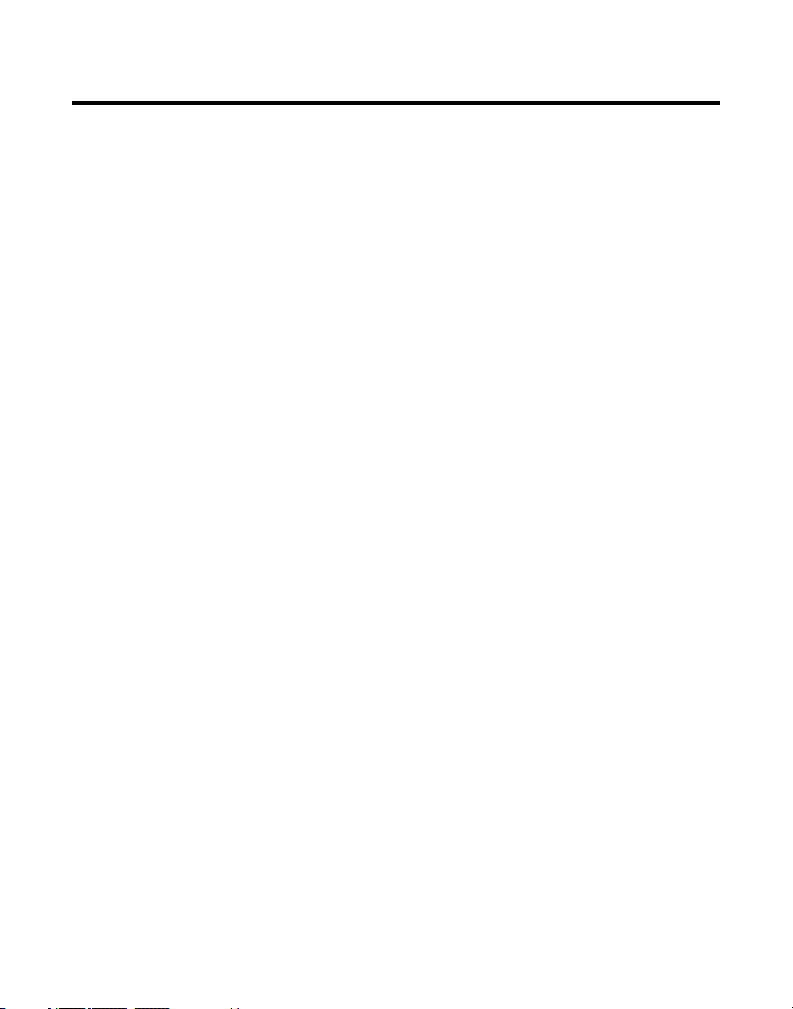
Equipment Approval Information
Your telephone equipment is approved for connection to the Public Switched Telephone
Network and is in compliance with parts 15 and 68, FCC Rules and Regulations and the
Technical Requirements for Telephone Terminal Equipment published by ACTA.
1 Notification to the Local Telephone Company
On the bottom of this equipment is a label indicating, among other information, the US
number and Ringer Equivalence Number (REN) for the equipment. You must, upon request,
provide this information to your telephone company.
The REN is useful in determining the number of devices you may connect to your telephone
line and still have all of these devices ring when your telephone number is called. In
most (but not all) areas, the sum of the RENs of all devices connected to one line should
not exceed 5. To be certain of the number of devices you may connect to your line as
determined by the REN, you should contact your local telephone company.
A plug and jack used to connect this equipment to the premises wiring and telephone
network must comply with the applicable FCC Part 68 rules and requirements adopted
by the ACTA. A compliant telephone cord and modular plug is provided with this product.
It is designed to be connected to a compatible modular jack that is also compliant. See
installation instructions for details.
Notes
• This equipment may not be used on coin service provided by the telephone company.
• Party lines are subject to state tariffs, and therefore, you may not be able to use your
own telephone equipment if you are on a party line. Check with your local telephone company.
• Notice must be given to the telephone company upon permanent disconnection of your
telephone from your line.
• If your home has specially wired alarm equipment connected to the telephone line,
ensure the installation of this product does not disable your alarm equipment. If you have
questions about what will disable alarm equipment, consult your telephone company or a
qualified installer.
US Number is located on the cabinet bottom.
REN Number is located on the cabinet bottom.
2 Rights of the Telephone Company
Should your equipment cause trouble on your line which may harm the telephone network,
the telephone company shall, where practicable, notify you that temporary discontinuance
of service may be required. Where prior notice is not practicable and the circumstances
warrant such action, the telephone company may temporarily discontinue service
immediately. In case of such temporary discontinuance, the telephone company must: (1)
promptly notify you of such temporary discontinuance; (2) afford you the opportunity to
correct the situation; and (3) inform you of your right to bring a complaint to the Commission
pursuant to procedures set forth in Subpart E of Part 68, FCC Rules and Regulations.
2
Page 3
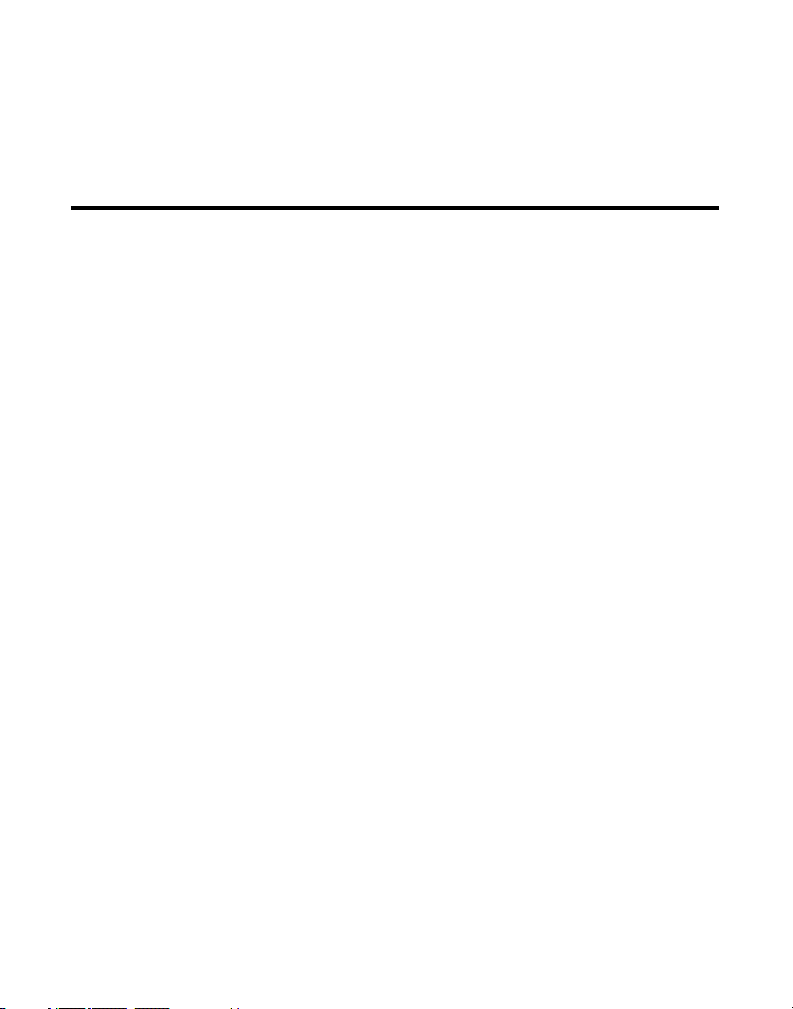
The telephone company may make changes in its communications facilities, equipment,
operations or procedures where such action is required in the operation of its business and
not inconsistent with FCC Rules and Regulations. If these changes are expected to affect the
use or performance of your telephone equipment, the telephone company must give you
adequate notice, in writing, to allow you to maintain uninterrupted service.
Interference Information
This device complies with Part 15 of the FCC Rules. Operation is subject to the following two
conditions: (1) This device may not cause harmful interference; and (2) This device must accept
any interference received, including interference that may cause undesired operation.
This equipment has been tested and found to comply with the limits for a Class B digital
device, pursuant to Part 15 of the FCC Rules. These limits are designed to provide reasonable
protection against harmful interference in a residential installation.
This equipment generates, uses, and can radiate radio frequency energy and, if not installed
and used in accordance with the instructions, may cause harmful interference to radio
communications. However, there is no guarantee that interference will not occur in a particular
installation.
Privacy of Communications may not be ensured when using this product.
If this equipment does cause harmful interference to radio or television reception, which can be
determined by turning the equipment off and on, the user is encouraged to try to correct the
interference by one or more of the following measures:
• Reorient or relocate the receiving antenna (that is, the antenna for radio or television
that is “receiving” the interference).
• Reorient or relocate and increase the separation between the telecommunications
equipment and receiving antenna.
• Connect the telecommunications equipment into an outlet on a circuit different from that
to which the receiving antenna is connected.
If these measures do not eliminate the interference, please consult your dealer or an
experienced radio/television technician for additional suggestions. Also, the Federal
Communications Commission has prepared a helpful booklet, “How To Identify and Resolve
Radio/TV Interference Problems.” This booklet is available from the U.S. Government Printing
Office, Washington, D.C. 20402. Please specify stock number 004-000-00345-4 when ordering
copies.
Notice: The changes or modifications not expressly approved by the party responsible for
compliance could void the user’s authority to operate the equipment.
3
Page 4
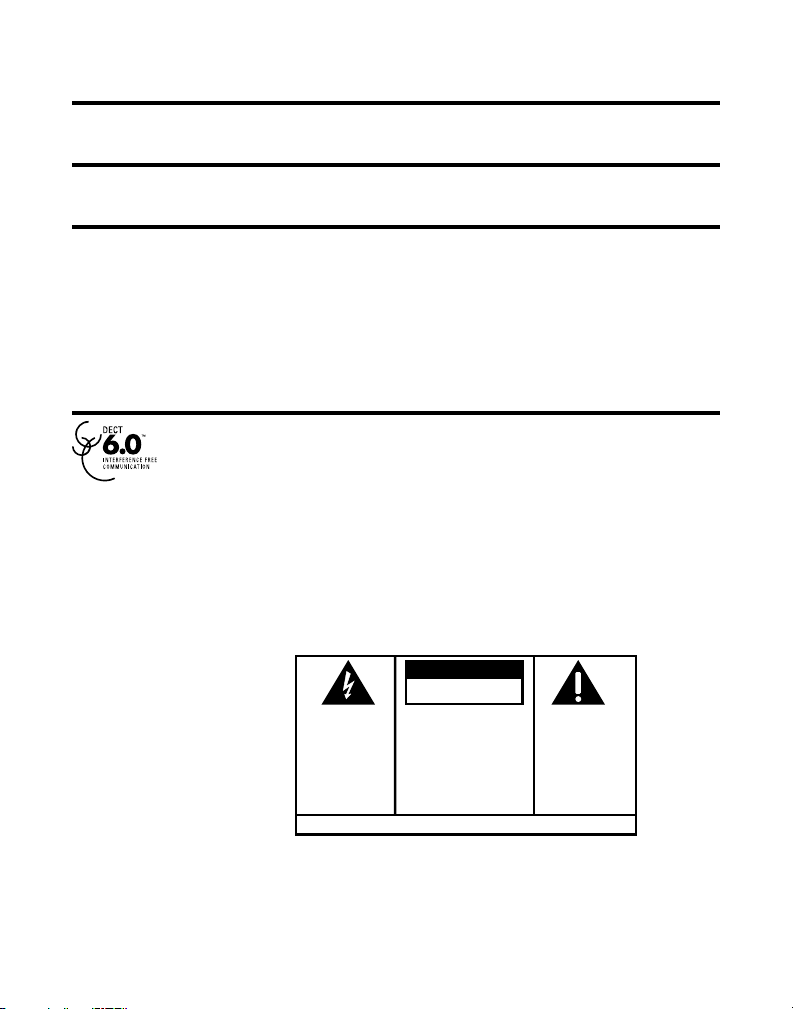
Hearing Aid Compatibility (HAC)
SE E M ARK ING ON BO TTO M / BA CK OF PRO DUC T
RISK OF ELECTRIC SHOCK
DO NOT OPEN
WARNING: TO
PREVENT FIRE OR
ELECTRICAL SHOCK
HAZARD, DO NOT
EXPOSE THIS
PRODUCT TO RAIN
OR MOISTURE.
THE LIGHTNING
FLASH AND ARROW
HEAD WITHIN THE
TRIANGLE IS A
WARNING SIGN
ALERTING YOU OF
“DANGEROUS
VOLTAGE” INSIDE
THE PRODUCT.
CAUTION: TO REDUCE THE
RISK OF ELECTRIC SHOCK, DO
NOT REMOVE COVER (OR
BACK). NO USER
SERVICEABLE PARTS INSIDE.
REFER SERVICING TO
QUALIFIED SERVICE
PERSONNEL.
THE EXCL AMATION
POINT W ITHIN THE
TRIANGL E IS A
WARNING S IGN
ALERTIN G YOU OF
IMPORTANT
INSTRUC TIONS
ACCOMPANYI NG
THE PRO DUCT.
CAUTION:
This telephone system meets FCC standards for Hearing Aid Compatibility.
Licensing
Licensed under US Patent 6,427,009.
FCC RF Radiation Exposure Statement
This equipment complies with FCC RF radiation exposure limits set forth for an uncontrolled
environment. This equipment should be installed and operated with a minimum distance of 20
centimeters between the radiator and your body. This transmitter must not be co-located or
operated in conjunction with any other antenna or transmitter.”
For body worn operation, this phone has been tested and meets the FCC RF exposure
guidelines when used with the belt clip supplied with this product. Use of other accessories
may not ensure compliance with FCC RF exposure guidelines.
Information for DECT Product
This telephone is compliant with the DECT 6.0 standard which operates in the
1.92GHz to 1.93GHz frequency range.
to notification and coordination with UTAM. Any relocation of this equipment
must be coordinated through and approved by UTAM. UTAM may be contacted
at 1-800-429-8826.
Installation of this equipment is subject
4
Page 5
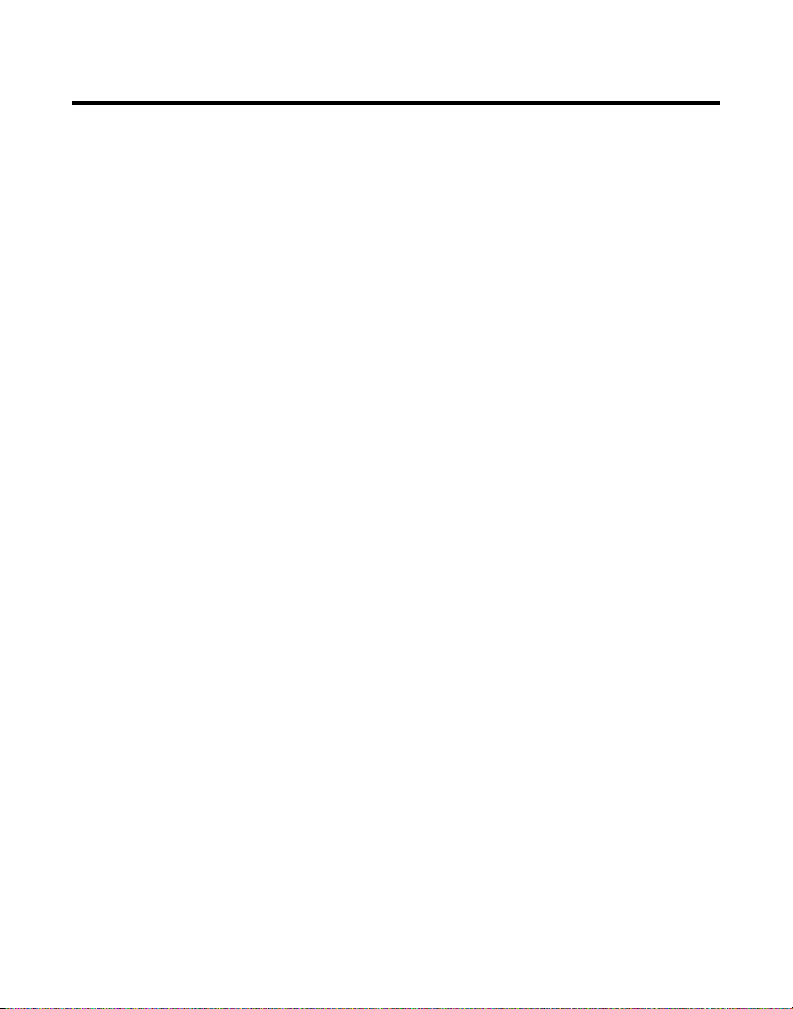
Table of Contents
EquipmEnt ApprovAl informAtion .................2
ntErfErEncE informAtion .............................3
i
EAring Aid compAtibility (HAc) .................4
H
icEnsing .....................................................4
l
fcc rf r
nformAtion for dEct product ..................4
i
AblE of contEnts .......................................5
t
ntroduction ...............................................7
i
AdiAtion ExposurE stAtEmEnt ........ 4
efore You Begin .............................................7
B
arts CheCklist ...................................... 7
P
Make sure Your PaCkage inCludes the iteMs
shown here.........................................................7
elePhone JaCk requireMents.........................8
t
nstAllAtion .................................................9
i
igital seCuritY sYsteM ...................................9
d
MPortant installation guidelines .................9
i
AndsEt lAyout .........................................10
H
AsE lAyout ...............................................11
b
nstAlling tHE pHonE ..................................11
i
nstalling the handset BatterY ...................11
i
ase station ....................................................12
B
B
rogrAmming informAtion .........................14
p
rogrAmming tHE HAndsEt ........................14
p
hone Book ....................................................14
P
®
luetooth
setuP .........................................13
onneCt ...................................................... 13
C
isConneCt ................................................. 13
d
eConneCt ..................................................13
r
dding Phone Book entries ...................14
a
toring the last nuMBer dialed ...........16
s
nserting a Pause
i
in the dialing sequenCe ...........................16
eviewing Phone Book reCords ............16
r
diting a Phone Book reCord ................17
e
eleting a Phone Book reCord ............. 17
d
anaging the reCord grouPing
M
in Phone Book ........................................... 18
dding the Phone Book entries
a
n desired grouP ................................. 18
i
eleting the Phone Book entries
d
n desired grouP ................................. 18
i
s
et grouP ring ....................................18
hanging the grouP naMe ................ 19
C
anaging sPeed dialing reCord ...........19
M
dding the sPeed dialing nuMBer ...19
a
diting the sPeed dialing nuMBer ...19
e
eleting the sPeed dialing nuMBer 20
d
ransferring the Phone Book reCord
t
Between handset(s) ..................................20
all reCords ..................................................20
C
eCeived Calls ........................................... 20
r
ialed Calls ..............................................21
d
larM ...............................................................21
a
et alarM tiMe ..........................................22
s
nooze ........................................................22
s
et CYCle tiMe ...........................................22
s
et alarM MelodY ....................................22
s
Cheduler ........................................................ 23
s
dding a reMinder ....................................23
a
et snooze ............................................23
s
et CYCle tiMe ...................................... 24
s
et alarM MelodY ............................... 24
s
eviewing and editing
r
the reMinder reCord ................................24
eleting a reMinder reCord ...................25
d
xtra features ...............................................25
e
ooM Monitoring .....................................25
r
nterCoM oPeration .................................. 26
i
andset to handset interCoM Call ...... 26
h
eCeiving an interCoM Call ....................27
r
ush to talk .............................................. 27
P
hone setting ................................................27
P
anguage ....................................................28
l
et date/tiMe ............................................28
s
et area Code ...........................................28
s
one/Pulse .................................................29
t
andset naMe ...........................................29
h
egistration .............................................. 29
r
loBal de-registration ..........................30
g
efault setting .........................................31
d
ound setting ...............................................31
s
qualizer ....................................................31
e
5
Page 6
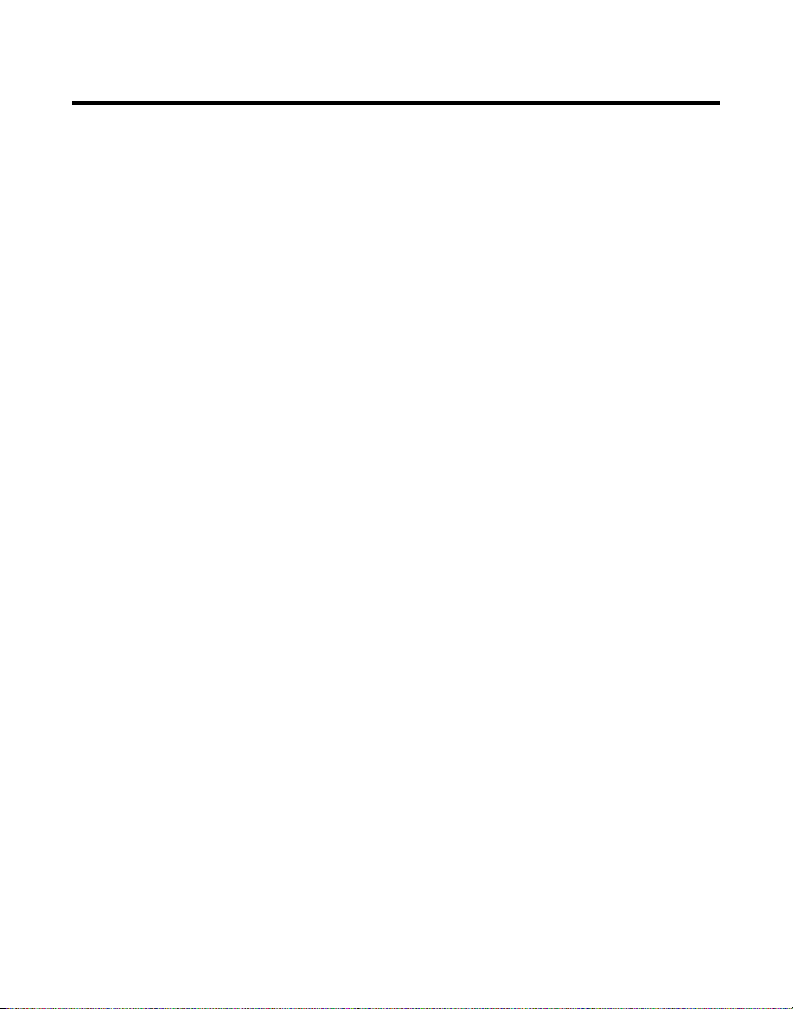
Table of Contents
ringer tone ...............................................31
inger voluMe ...........................................32
r
eY tone ..................................................... 32
k
®
luetooth
B
ElEpHonE opErAtion .................................34
t
isual indiCators ...........................................34
v
PeakerPhone oPeration ............................... 34
s
oluMe settings .............................................34
v
aking a Call.................................................34
M
nswering a Call ..........................................35
a
vailaBle oPtions during
a
a landline Call .............................................36
vailaBle oPrions during a Cell Call ...... 37
a
.....................................................33
eviCe info ................................................. 33
d
uto ConneCt ............................................33
a
ndiCator on the Base ............... 34
in use i
ndiCator and sPkr
talk i
ndiCator on the handset ........................ 34
i
ndiCator on handset ................. 34
vMwi i
andline Calls ...........................................34
l
ellular Calls ..........................................35
C
andline Calls ...........................................35
l
ellular Calls ..........................................35
C
eCeiving a landline Call
r
during a Cellular Call ............................35
eCeiving a Cellular Call
r
during a landline Call ............................36
eCeiving land line Call
r
nd Cell Call siMultaneouslY ...............36
a
ore............................................................36
M
old.......................................................36
h
nterCoM ................................................ 37
i
ore............................................................37
M
old.......................................................37
h
nterCoM ................................................ 37
i
ransfer to Cell ..................................37
t
onferenCe ...............................................38
C
waY ConferenCe Calls with a single
3-
outside landline or Cellular Call and
either ......................................................38
4-
waY ConferenCe Calls with an
outside landline and Cellular Call
siMultaneouslY ...................................... 38
all tiMer .......................................................38
C
uto standBY .................................................. 39
a
lash/Call waiting ......................................39
f
ast nuMBer redial ....................................... 39
l
age ..................................................................39
P
aging froM the Base/grouP Page .......40
P
ute ................................................................. 40
M
inger voluMe ............................................... 40
r
AllEr id (cid) .........................................40
c
all waiting Caller id ................................41
C
rror Codes ........................................... 41
Cid e
eCeiving Cid reCords ................................. 41
r
toring Cid reCords ................................... 41
s
eviewing Cid reCords ................................ 42
r
ialing a Cid nuMBer ..................................42
d
orMatting a Cid nuMBer
f
efore dialing ................................................42
B
toring Cid reCords into
s
hone Book ....................................................43
P
eleting a Cid reCord .................................44
d
onnEcting tHE bElt clip ...........................44
c
onnEcting optionAl HEAdsEt ...................44
c
HAnging tHE bAttEry ................................44
c
AttEry sAfEty prEcAutions .......................45
b
isplAy mEssAgEs .......................................45
d
AndsEt sound signAls .............................47
H
roublEsHooting guidE ..............................47
t
elePhone solutions .....................................47
t
aller id solutions ...................................... 49
C
atterY solutions ..........................................49
B
ccEssory informAtion ..............................50
A
AusEs of poor rEcEption ..........................50
c
EnErAl product cArE ..............................50
g
ArrAnty AssistAncE .................................51
W
imitEd WArrAnty ......................................51
l
ndEx .........................................................54
i
6
Page 7

Introduction
CAUTION: When using telephone equipment, there are basic
safety instructions that should always be followed. Refer to the
IMPORTANT SAFETY INSTRUCTIONS provided with this product
and save them for future reference.
IMPORTANT: Because cordless phones operate on electricity,
you should have at least one phone in your home that isn’t
cordless, in case the power in your home goes out.
Before You Begin
Parts Checklist (for model 28127xx1)
Make sure your package includes the items shown here.
Telephone
Base and
desktop stand
Charger
line cord
Belt clip
Handset
battery pack
Battery compartment
cover
Handset
AC power
adaptor
7
Page 8

For Model 28127xx2 there will be ONE additional handset, charge cradle,
belt clip, battery pack and cover than shown.
NOTE: if a headset is included in your package, it teplaces one set
of a handset, belt clip, battery pack and cover.
For Model 28127xx3 there will be TWO additional handsets, charge cradle,
belt clips, battery packs and covers than shown.
For Model 28127xx4 there will be THREE additional handsets, charge cradle,
belt clips, battery packs and covers than shown.
For Model 28127xx5 there will be FOUR additional handsets, charge cradle,
belt clips, battery packs and covers than shown.
For Model 28127xx6 there will be FIVE additional handsets, charge cradle,
belt clips, battery packs and covers than shown.
For Model 28127xx7 there will be SIX additional handsets, charge cradle, belt
clips, battery packs and covers than shown.
Telephone Jack Requirements
To use this phone, you need an RJ11C type modular telephone
jack, which might look like the one pictured here, installed in your
home. If you don’t have a modular jack, call your local phone
company to find out how to get one installed.
8
Wall plate
Modular
telephone
line jack
Page 9

Installation
Digital Security System
Your cordless phone uses a digital security system to protect against false ringing,
unauthorized access, and charges to your phone line.
INSTALLATION NOTE: Some cordless telephones operate at
frequencies that may cause or receive interference with nearby
TVs, microwave ovens, and VCRs. To minimize or prevent such
interference, the base of the cordless telephone should not be
placed near or on top of a TV, microwave ovens, or VCR. If such
interference continues, move the cordless telephone farther away
from these appliances.
Certain other communications devices may also use the 1.9 GHz
frequency for communication, and, if not properly set, these
devices may interfere with each other and/or your new telephone.
If you are concerned with interference, please refer to the owner’s
manual for these devices on how to properly set channels to avoid
interference. Typical devices that may use the 1.9 GHz frequency
for communication include wireless audio/video senders, wireless
computer networks, multi-handset cordless telephone systems,
and some long-range cordless telephone systems.
Important Installation Guidelines
• Avoid sources of noise and heat, such as motors, fluorescent lighting, microwave
ovens, heating appliances and direct sunlight.
• Avoid areas of excessive dust, moisture and low temperature.
• Avoid other cordless telephones or personal computers.
• Never install telephone wiring during a lightning storm.
• Never install telephone jacks in wet locations unless the jack is specifically
designed for wet locations.
• Never touch non-insulated telephone wires or terminals, unless the telephone line
has been disconnected at the network interface.
• Use caution when installing or modifying telephone lines.
9
Page 10

Handset Layout
Volume 5/6
(buttons)
Push to Talk
(buttons)
Headset
(jack)
MUTE
(buttons)
10
Page 11

Base Layout
Installing the Phone
Installing the Handset Battery
NOTE: You must connect the handset battery before using the
cordless handsets.
CAUTION: To reduce the risk of fire or personal injury, use only
the Thomson Inc. approved model 5-2840 Nickel-metal Hydride
battery (Ni-MH), which is compatible with this unit.
1. Locate battery and battery door which are packaged together inside a plastic bag
and are separate from the handset.
2. Locate the battery compartment on the back of the handset.
3. Plug the battery pack cord into the jack inside the compartment.
11
Page 12

NOTE: To ensure proper battery installation, the connector is keyed
black wire
red wire
battery
pack
PRESS DOWN
FIRMLY
and can be inserted only one way.
4. Insert the battery pack.
5. Close the battery compartment by pushing the door up until it snaps into place.
6. Place the handset in the charging cradle.
Allow handset to charge for 16
hours prior to first use. If you do not properly charge the handset, battery
performance is compromised.
Base Station
1. Choose an area near an electrical outlet
and a telephone wall jack (RJ11C), and
place your cordless telephone on a level
surface, such as a desktop or tabletop.
2. Plug one end of the telephone line cord
into the TEL LINE jack on the bottom of
the base and the other end into a modular
jack.
3. Plug the AC power converter into the
electrical outlet and the DC connector into the jack on the bottom of the base.
4. Place the handset in the
battery is charging.
NOTE: After the Handset and Base have been powered up, the
handset displays the Date/Time set up screen for entry. You MUST
enter the date/time prior to operating the unit.
5. Use the number keys to enter the year and the date.
6. Press the
Next (SKL) button to move to Set Time menu.
charge cradle. The Charge indicator turns on, verifying the
12
Page 13

7. Use the number keys to enter the time and use the or button to select
AM or PM.
8. Press the
9.
Allow the phone to charge for 16 hours prior to first use. If you don’t properly
charge the phone, battery performance is compromised.
Store (SKL) button to save the settings. You will hear a confirmation tone.
CAUTION: To
use only the 5-2812 power adaptor listed in the user’s guide.
This power adaptor is intended to be correctly orientated in a
vertical or floor mount position.
reduce risk of personal injury, fire or damage
BlueTooth® Setup
This unit supports a maximum of two Bluetooth cell phone devices. To use you
Bluetooth cell phone device with the 28127 System, you must activeate Bluetooth on
your device and then pair the device to the base.
NOTE: Your Bluetooth cell phone device should be within 2 feet
to 10 feet from the base. If the device is too close it may create
undesired noise. If device is too far it will not pair.
Connect (and pair)
1. Make sure your phone is OFF (not in talk mode).
2. Press and hold the
flashes. (refer to the instruction manual for your cell phone device on the
proper procedure to add and pair a new device)
When “CELL FUSION” is shown on the device.
3. Use the number keys to enter the default PIN 0000 on your Bluetooth cell phone
device. When the device is paired successful, the corresponding LED illuminates.
Disconnect
Press and hold the CELL 1 or CELL 2 btton to disconnect the Bluetooth cell phone. The
CELL 1 or CELL 2 indicator will no longer be illuminated.
Reconnect
Press and release the CELL 1 or CELL 2 button again and the connection will resume.
NOTE: Certain cell phones may require an acceptance to allow
reconnection.
CELL 1 of CELL 2 button on base until the corresponding LED
13
Page 14

Programming Information
The handset menus give you access to all of the built-in features.
Press the Menu(SKL) button to display the menu oprions, then press the or
button to navigate to the desired option. Press the Select (SKL) button to activate
a menu option. For details on programming, refer to the applicable section. During
programming, you may press the Back (SKR) button at any time to exit the menu and
keep the previous setting.
NOTE: You can press the END/cancel button at any time to go back
to standby mode.
Text Entry:
Use the number keys to enter characters. More than one letter is stored in each of the
number keys. For example, press the 2 key twice for the letter B. Press the 1 key to
insert a space. Press the *TONE button to toggle between upper and lower case.
NOTE: If you make a mistake, use the DELETE/flash button to
backspace and delete one character at a time.
Programming The Handset
There are eight programmable menus available: Phone book, Call records, Alarm,
Scheduler, Extra Features, Phone setting, Sound settings and Bluetooth.
Phone Book
NOTE: At any time you may press the END/cancel button on
handset to exit and return to standby mode.
Each handset can store up to two hundred entries in phone book for quick dialing,
each entry can contain a maximum of 20-digit numbers and 15-character names.
Adding Phone Book Entries
For each entry you can enter up to 4 separate numbers and then assign a specific
melody. The melody will ONLY work if you have subscribed to the Caller ID service.
Then when that person calls, the assigned melody will ring instead of the normal ring.
You may choose from 5 different ring tones.
1. Make sure your phone is
2. Press the
Book.
Menu (SKL) button and use the or button to scroll to Phone
OFF (not in talk mode).
14
Page 15

NOTE: You may press the button to shortcut to the phone book.
3. Press the Select (SKL) button to enter the phone book.
NOTE: If there are no records stored you will go directly to the Add
Record menu.
4. Press the Option (SKL) button to enter submenu.
5. Use the
6. Press the
display for 2 seconds. The screen displays Enter Name.
7.
Use the number keys to enter a name ( up to 15 characters, including spaces).
More than one letter is stored in each of the number keys. (The number 1 key can
be used to enter “space”,”-”,”*”, and “!”)
NOTE: Use the */TONE button to toggle between upper case/lower
case text entry.
8. Press Next (SKL) button to move to save the name and proceed to Enter Number
screen.
9. Use the number keys to enter the telephone number (up to 20 digits).
NOTE: If you make a mistake press the DELETE/flash button to
backspace and erase the wrong character(s).
10. Use the or button to select from the desired category; Home, Office, Cell
or Other.
11. Press the
- Add an additional Number to record (Up to 4 numbers)
• Use the
• Press the
• Use number keys to enter the telephone number.
• Use the
• Press the
12. Use the
13. Press the
ringtone.
or button to scroll to Add Record.
Select (SKL) button to confirm. Phone book memory space shows on the
Store (SKL) button to save the number.
or button to scroll to Add Number.
Select (SKL) button to confirm.
or button to select from the desired category.
Store (SKL) button to save the number.
or button scroll to Ring Tone.
Edit (SKR) button and use the or button to scroll to desired
15
Page 16

14. Press the Select (SKL) button to confirm.
Storing the Last Number Dialed
Store a dialed number when reviewing it:
1. Make sure the phone is
2. Press the
3. Use the
4. Press the
5. Use the
or Other.
6. Press the
7. Use the number keys to enter a name (up to 15 characters, including spaces). More
than one letter is stored in each of the number keys. (The number 1 Key can be
used to enter “space”, “-”, “*” and “!”)
8. Press the
or button to scroll to desired record.
Store (SKL) button to save the number.
or button to select from the desired category; Home, Office, Cell
Select (SKL) button to confirm. The screen displays Enter Name.
Store (SKL) button to save the record.
OFF (not in talk mode).
button on the handset to access the Dialed Calls menu.
Inserting a Pause in the Dialing Sequence
(of a Stored Number)
Press the #PAUSE/ringer button on the handset or the #PAUSE/ringer button on
the base to insert a delay in dialing sequence of a stored number when a pause is
needed to wait for a dial tone (for example, after you dial 9 for an outside line, or
to wait for a computer access tone.) Each pause counts as one digit in the dialing
sequence.
You can press the #PAUSE/ringer button to insert a P (pause) when you enter the
telephone number when adding a phone book entry.
Reviewing Phone Book Records
1. Make sure your phone is OFF (not in talk mode).
2. Press the
Book.
3. Press the
NOTE: You may press the button to shortcut to the phone book,
too.
Menu (SKL) button and use the or button to scroll to Phone
Select (SKL) button to enter the phone book.
16
Page 17

4. Use the or button to scroll the records
- OR Press the number keys to go to the name of the records started with the
corresponding character.
NOTE: Your phone book records are sorted automatically in
alphabetical order.
5. Press the Option (SKL) button to view the details of the record.
Editing a Phone Book Record
1. When reviewing the phone book records list, use the or button to scroll
to the desired record or enter the first character of name for alphabetical search.
2. Press
3. Use the
4. Press the
5. Use the
6. Press the
7. The steps to edit are the same as steps in the section Adding Phone Book Entries.
Option (SKL) button to access the option menu.
or button to scroll to Edit Record.
Edit (SKL) button to confirm. The screen displays the detail information of
desired record.
or button to scroll to desired edit item.
Select (SKL) button.
• Step 7 if you are editing the
• Step 9 if you are editing the
• Step 11 if you are editing the category.
• Step 12 VIP ring you are editing the VIP ring tone.
name.
number.
Deleting a Phone Book Record
1. When reviewing the phone book records list, use the or button or the
number keys to scroll to the desired record.
2. Press
3. Use the
4. Press the
5. Press the
Option (SKL) button to access the option menu.
or button to scroll to Delete Record.
Select (SKL) button. The screen displays DELETE?.
Yes (SKL) button to confirm the deletion. The screen displays DELETED.
17
Page 18

NOTE: If you don’t want to change or delete the record when the
screen displays DELETE?, simply press the No (SKR) button, or wait
for one minute to exit the review mode automatically.
Managing the Record Grouping in Phone Book
This enables you to group a selection of records together, then specify a certain
ringtone for the group.
1. Make sure your phone is
2. Press
3. Use the
4. Press the
5. Use the
6. Press the
7. Press the
the to shortcut to phone book menu.
or button to scroll to desired record.
Option (SKL) button to access the Option menu.
or button to scroll to Grouping.
Select (SKL) button and use the or button to select desired
group.
Select (SKL) button to confirm. The screen displays 5 items for grouping.
Adding the Phone Book Entries In Desired Group
From the GROUPING menu:
1. Use the
Note: If the selected grouping is empty, the screen displays Empty
and then automatically enters the Option menu.
2. Use the or button to select the Add Member menu.
3. Press
Select (SKL) button to confirm the selection.
or button to select a grouping.
Deleting the Phone Book Entries In Desired Group
From the GROUPING menu:
1. Press
2. Press
Option (SKL) button and use the or button to scroll to Delete
Member.
Select (SKL) button to confirm the selection.
Set Group Ring
From the GROUPING menu:
1. Press
Option (SKL) button and use the or button to scroll to Set Group
Ring.
OFF (not in talk mode).
18
Page 19

2. Use the or button to scroll to desired ring tone.
3. Press
Select (SKL) button to confirm the selection.
Changing the Group Name
From the GROUPING menu:
1. Press
2. Use the number keys to enter a name (up to 15 characters, including space.)
3. Press the Store (SKL) button to save the new group name.
Option (SKL) button and use the or button to scroll to Rename.
NOTE: If you make a mistake press the DELETE/flash button to
backspace and erase the wrong character(s).
Managing Speed Dialing Record
Adding the Speed Dialing Number
1 Make sure your phone is OFF (not in talk mode).
2. Press
3. Use the
4. Press
5. Use the
6. Press the
7. Press
Editing the Speed Dialing Number
1. Make sure your phone is OFF (not in talk mode).
2. Press
3. Press
4. Use the
5. Press the
6. Press the
7. Use the
the to shortcut to phone book menu.
or button to scroll to desired record.
Option (SKL) button to access the option menu.
or button to scroll to Speed Dialing.
Select (SKL) button and use the or button to select desired
location. (Up to 10 locations, 0 to 9)
Select (SKL) button to confirm.
the button to shortcut to phone book menu.
Option (SKL) button to access the option menu.
or button to scroll to Speed Dialing.
Select (SKL) button and use the or button to select desired
location.
Option (SKL) button to access the option menu.
or button to scroll to Edit Number.
19
