Page 1

Model 28115 Series
Slim DECT Multi-Handset
Speakerphone System
User’s Guide
Your new GE telephone system is EXPANDABLE
up to a total of 6 handsets (by purchase of optional
Model 28106 handset with charge cradle)
Page 2
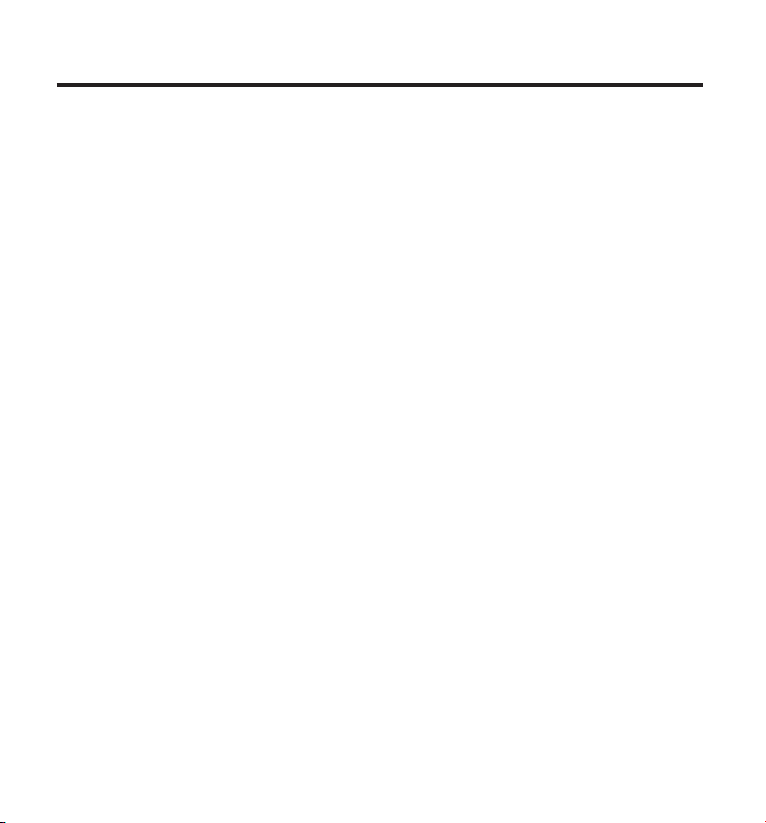
Equipment Approval Information
Your telephone equipment is approved for connection to the Public Switched Telephone Network and
is in compliance with parts 15 and 68, FCC Rules and Regulations and the Technical Requirements for
Telephone Terminal Equipment published by ACTA.
1 Notification to the Local Telephone Company
On the bottom of this equipment is a label indicating, among other information, the US number and Ringer
Equivalence Number (REN) for the equipment. You must, upon request, provide this information to your
telephone company.
The REN is useful in determining the number of devices you may connect to your telephone line and
still have all of these devices ring when your telephone number is called. In most (but not all) areas, the
sum of the RENs of all devices connected to one line should not exceed 5. To be certain of the number of
devices you may connect to your line as determined by the REN, you should contact your local telephone
company.
A plug and jack used to connect this equipment to the premises wiring and telephone network must
comply with the applicable FCC Part 68 rules and requirements adopted by the ACTA. A compliant
telephone cord and modular plug is provided with this product. It is designed to be connected to a
compatible modular jack that is also compliant. See installation instructions for details.
Notes
• This equipment may not be used on coin service provided by the telephone company.
• Party lines are subject to state tariffs, and therefore, you may not be able to use your own
telephone equipment if you are on a party line. Check with your local telephone company.
• Notice must be given to the telephone company upon permanent disconnection of your telephone
from your line.
• If your home has specially wired alarm equipment connected to the telephone line, ensure the
installation of this product does not disable your alarm equipment. If you have questions about
what will disable alarm equipment, consult your telephone company or a qualified installer.
US Number is located on the cabinet bottom.
REN Number is located on the cabinet bottom.
2 Rights of the Telephone Company
Should your equipment cause trouble on your line which may harm the telephone network, the telephone
company shall, where practicable, notify you that temporary discontinuance of service may be required.
Where prior notice is not practicable and the circumstances warrant such action, the telephone company
may temporarily discontinue service immediately. In case of such temporary discontinuance, the
telephone company must: (1) promptly notify you of such temporary discontinuance; (2) afford you the
2
Page 3
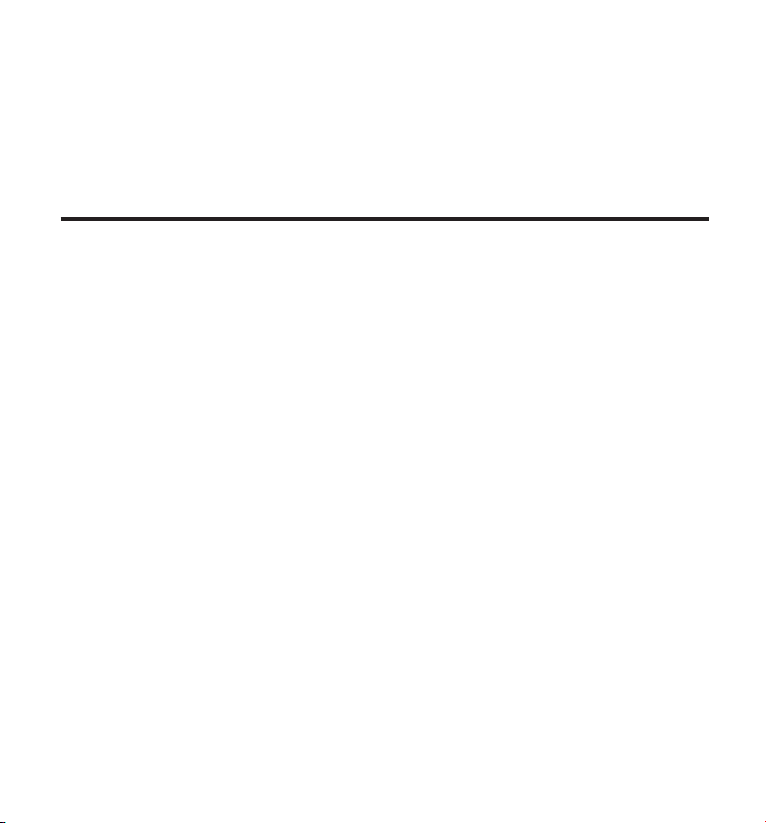
opportunity to correct the situation; and (3) inform you of your right to bring a complaint to the Commission
pursuant to procedures set forth in Subpart E of Part 68, FCC Rules and Regulations.
The telephone company may make changes in its communications facilities, equipment, operations or
procedures where such action is required in the operation of its business and not inconsistent with FCC
Rules and Regulations. If these changes are expected to affect the use or performance of your telephone
equipment, the telephone company must give you adequate notice, in writing, to allow you to maintain
uninterrupted service.
Interference Information
This device complies with Part 15 of the FCC Rules. Operation is subject to the following two conditions: (1)
This device may not cause harmful interference; and (2) This device must accept any interference received,
including interference that may cause undesired operation.
This equipment has been tested and found to comply with the limits for a Class B digital device, pursuant
to Part 15 of the FCC Rules. These limits are designed to provide reasonable protection against harmful
interference in a residential installation.
This equipment generates, uses, and can radiate radio frequency energy and, if not installed and used in
accordance with the instructions, may cause harmful interference to radio communications. However,
there is no guarantee that interference will not occur in a particular installation.
Privacy of Communications may not be ensured when using this product.
If this equipment does cause harmful interference to radio or television reception, which can be
determined by turning the equipment off and on, the user is encouraged to try to correct the interference
by one or more of the following measures:
• Reorient or relocate the receiving antenna (that is, the antenna for radio or television that is
“receiving” the interference).
• Reorient or relocate and increase the separation between the telecommunications equipment and
receiving antenna.
• Connect the telecommunications equipment into an outlet on a circuit different from that to which
the receiving antenna is connected.
If these measures do not eliminate the interference, please consult your dealer or an experienced
radio/television technician for additional suggestions. Also, the Federal Communications Commission has
prepared a helpful booklet, “How To Identify and Resolve Radio/TV Interference Problems.” This booklet is
available from the U.S. Government Printing Office, Washington, D.C. 20402. Please specify stock number
004-000-00345-4 when ordering copies.
Notice: The changes or modifications not expressly approved by the party responsible for compliance
could void the user’s authority to operate the equipment.
3
Page 4
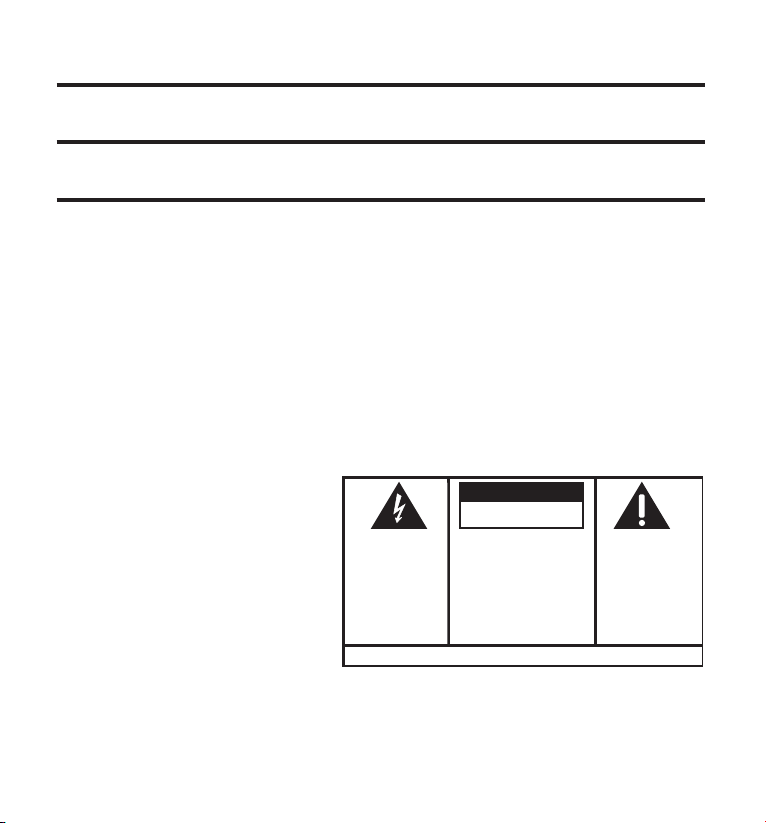
Hearing Aid Compatibility (HAC)
SE E M ARK ING ON BO TTO M / BA CK OF PRO DUC T
RISK OF ELECTRIC SHOCK
DO NOT OPEN
WARNING: TO
PREVENT FIRE OR
ELECTRICAL SHOCK
HAZARD, DO NOT
EXPOSE THIS
PRODUCT TO RAIN
OR MOISTURE.
THE LIGHTNING
FLASH AND ARROW
HEAD WITHIN THE
TRIANGLE IS A
WARNING SIGN
ALERTING YOU OF
“DANGEROUS
VOLTAGE” INSIDE
THE PRODUCT.
CAUTION: TO REDUCE THE
RISK OF ELECTRIC SHOCK, DO
NOT REMOVE COVER (OR
BACK). NO USER
SERVICEABLE PARTS INSIDE.
REFER SERVICING TO
QUALIFIED SERVICE
PERSONNEL.
THE EXC LAMATION
POINT WITHIN THE
TRIANG LE IS A
WARNING SIGN
ALERTI NG YOU OF
IMPORTANT
INSTRU CTIONS
ACCOMPANY ING
THE PR ODUCT.
CAUTION:
This telephone system meets FCC standards for Hearing Aid Compatibility.
Licensing
Licensed under US Patent 6,427,009.
FCC RF Radiation Exposure Statement
This equipment complies with FCC RF radiation exposure limits set forth for an uncontrolled environment.
This equipment should be installed and operated with a minimum distance of 20 centimeters between the
radiator and your body. This transmitter must not be co-located or operated in conjunction with any other
antenna or transmitter.”
4
Page 5
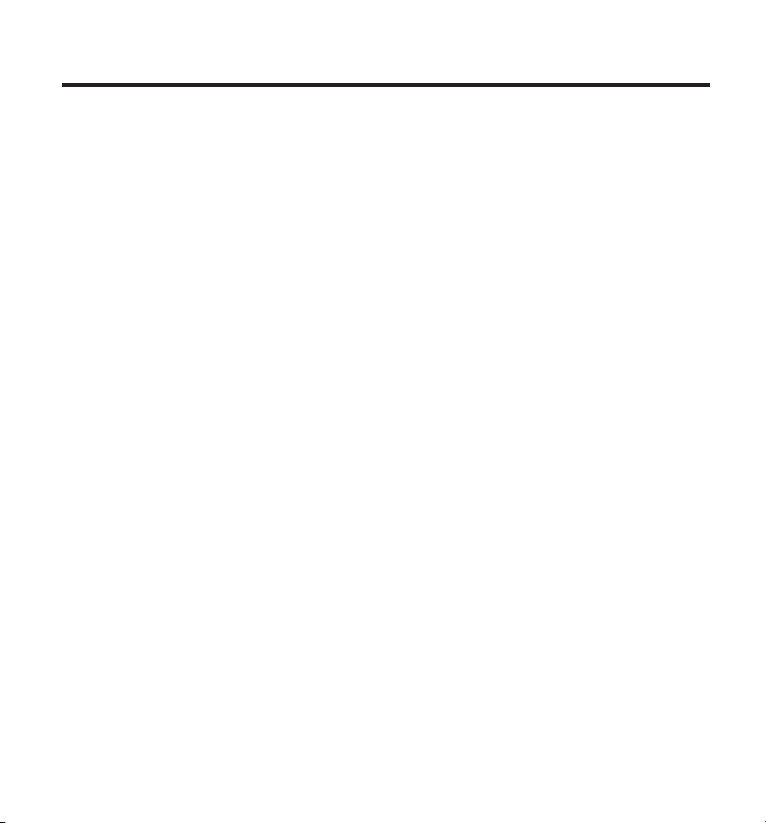
Table of Contents
EquipmEnt ApprovAl informAtion ..................................2
intErfErEncE informAtion .............................................. 3
HEAring Aid compAtibility (HAc) ..................................4
licEnsing ......................................................................4
fcc rf rAdiAtion ExposurE stAtEmEnt .........................4
introduction ................................................................6
bEforE you bEgin .........................................................6
Parts CheCklist ..................................................................6
telePhone JaCk requirements ..........................................7
instAllAtion .................................................................7
Digital seCurity system .....................................................7
imPortant installation guiDelines ...................................7
HAndsEt lAyout ............................................................8
bAsE lAyout ..................................................................9
instAlling tHE pHonE ..................................................... 9
installing the hanDset Battery .......................................9
Base station ......................................................................10
progrAmming tHE tElEpHonE .......................................10
stanDBy sCreen ..................................................... 10
Programming FunCtions......................................10
keyloCk ..............................................................................10
room monitor .................................................................. 11
hanDset setuP ..................................................................12
language ................................................................ 12
hanDset name .......................................................12
ringer tone ...........................................................13
ringer Volume ......................................................13
ViP meloDy ............................................................14
storing ViP meloDy ............................................14
Changing a storeD ViP meloDy reCorD .......... 15
reViewing & Deleting storeD ViP mel reCorD
key tone.................................................................15
area CoDe ..............................................................16
tone/Pulse ............................................................16
registration ........................................................... 16
De-registration ....................................................17
gloBal De-registration ....................................... 18
DeFault setting .....................................................18
tElEpHonE opErAtion ..................................................18
Visual inDiCators ..............................................................18
Charge inDiCator on Base...................................18
in use inDiCator on Base ....................................19
making a Call ..................................................................19
answering Calls .............................................................. 19
Call timer .........................................................................20
auto stanDBy ....................................................................20
Flash/Call waiting ........................................................20
last numBer reDial ......................................................... 20
15
exit ................................................................................. 21
Page .................................................................................... 21
hanDset Paging
Base Paging ...........................................................21
mute ...................................................................................21
reCeiVer Volume Control ..............................................22
intErcom opErAtion
making an interCom Call ...............................................22
reCeiVing an interCom Call ...........................................22
aDVanCeD interCom Features ......................................... 23
reCeiVing an inComing Call
using interCom w/external telePhone Calls 23
two-way Calling ................................................23
three-way Calling ..............................................23
transFerring external Calls ............................24
cAllEr id (cid) ..........................................................24
Call waiting Caller iD .................................................. 25
reCeiVing CiD reCorDs ...................................................25
storing CiD reCorDs (in CiD memory) .......................25
reViewing CiD reCorDs ..................................................25
Dialing a CiD numBer ....................................................25
storing CiD reCorDs in internal memory..................26
Deleting all CiD reCorDs ............................................. 27
pHonEbook .................................................................27
reView reCorDs ................................................................27
aDD reCorDs .....................................................................27
inserting a Pause in the Dialing sequenCe ................28
eDit reCorDs .....................................................................28
Delete reCorDs ................................................................28
Dialing a numBer From internal memory ...................29
cHAnging tHE bAttEry .................................................29
Battery saFety PreCautions ...........................................29
displAy mEssAgEs ........................................................30
HAndsEt sound signAls ..............................................32
troublEsHooting guidE ............................................... 32
cAusEs of poor rEcEption ...........................................34
gEnErAl product cArE ...............................................35
instructions for optionAl/AdditionAl HAndsEt(s) .....36
Parts CheCklist ................................................................36
installing the hanDset Battery ....................................36
extra Charging CraDle ..................................................37
registration ......................................................................37
sErvicE........................................................................37
limitEd WArrAnty .......................................................38
indEx ........................................................................40
AccEssory informAtion ...............................................42
....................................................21
.....................................................22
During an interCom Call ...........................23
5
Page 6
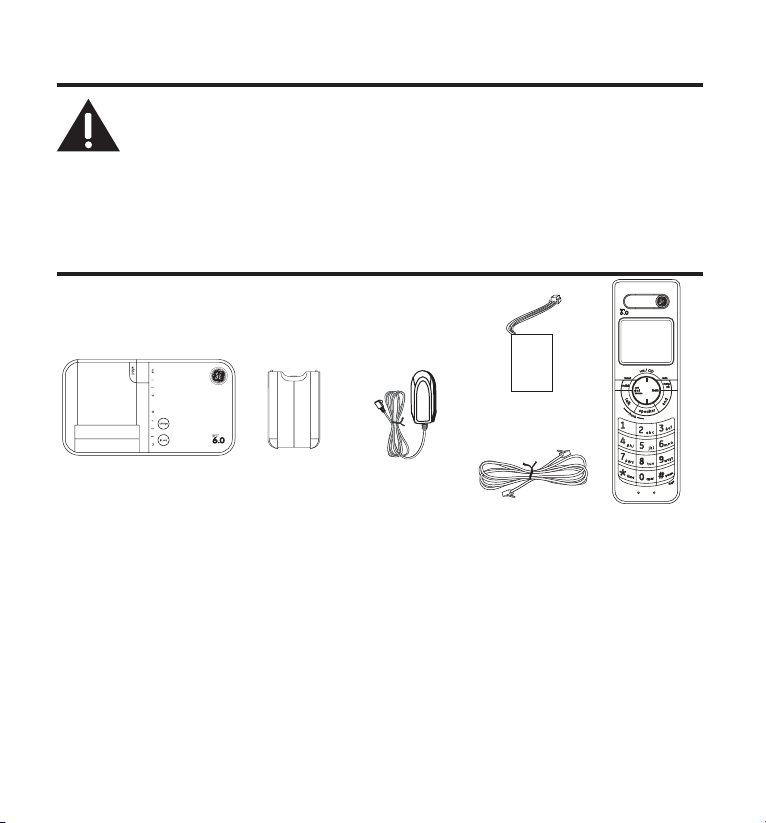
Introduction
CAUTION: When using telephone equipment, there are basic safety
instructions that should always be followed. Refer to the IMPORTANT
SAFETY INSTRUCTIONS provided with this product and save them for
future reference.
IMPORTANT: Because cordless phones operate on electricity, you should
have at least one phone in your home that isn’t cordless, in case the power
in your home goes out.
Before You Begin
Parts Checklist (for 28115xx1 model)
Make sure your package includes the items shown here.
Handset
battery pack
Base
For Model 28115xx2 there will be ONE additional handset, charge cradle, belt clip, battery
pack and cover than shown above.
For Model 28115xx3 there will be TWO additional handsets, charge cradles, belt clips, battery
packs and covers than shown above.
For Model 28115xx4 there will be THREE additional handsets, charge cradles, belt clips, battery
packs and covers than shown above.
For Model 28115xx5 there will be FOUR additional handsets, charge cradles, belt clips, battery
packs and covers than shown above.
For Model 28115xx6 there will be FIVE additional handsets, charge cradles, belt clips, battery
packs and covers than shown above.
Battery
compartment
cover
AC power
adaptor
Telephone line cord
Handset
6
Page 7
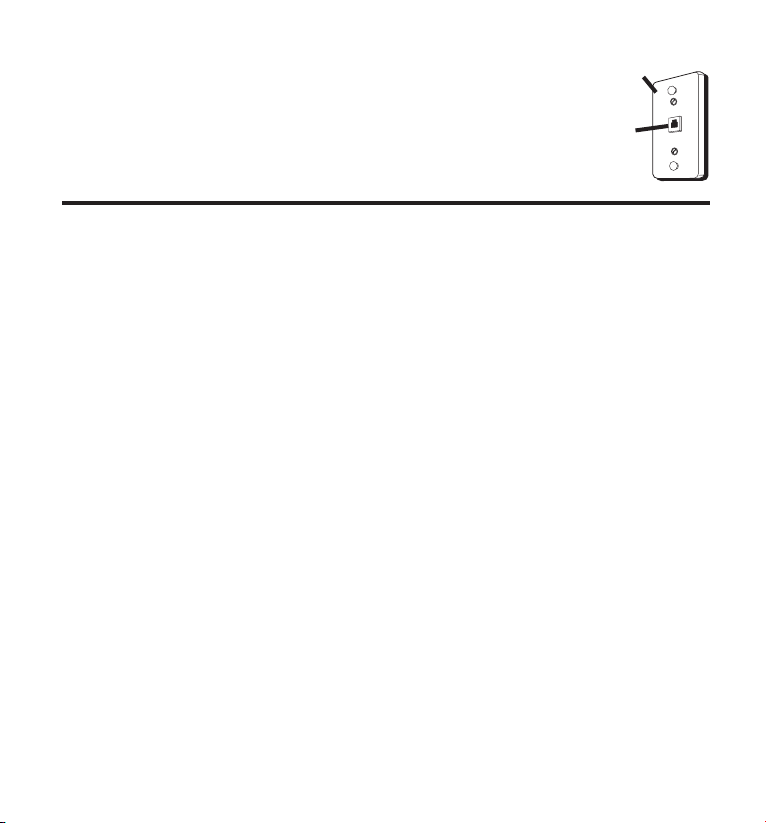
Telephone Jack Requirements
To use this phone, you need an RJ11C type modular telephone jack,
which might look like the one pictured here, installed in your home.
If you don’t have a modular jack, call your local phone company to
find out how to get one installed.
Wall plate
Modular
telephone line
jack
Installation
Digital Security System
Your cordless phone uses a digital security system to protect against false ringing,
unauthorized access, and charges to your phone line.
INSTALLATION NOTE: Some cordless telephones operate at frequencies
that may cause or receive interference with nearby TVs, microwave
ovens, and VCRs. To minimize or prevent such interference, the base of the
cordless telephone should not be placed near or on top of a TV, microwave
ovens, or VCR. If such interference continues, move the cordless telephone
farther away from these appliances.
Certain other communications devices may also use the 1.9GHz DECT
frequency for communication, and, if not properly set, these devices may
interfere with each other and/or your new telephone. If you are concerned
with interference, please refer to the owner’s manual for these devices on
how to properly set channels to avoid interference. Typical devices that
may use the 1.9GHz DECT frequency for communication include wireless
audio/video senders, wireless computer networks, multi-handset cordless
telephone systems, and some long-range cordless telephone systems.
Important Installation Guidelines
• Avoid sources of noise and heat, such as motors, fluorescent lighting, microwave ovens,
heating appliances and direct sunlight.
• Avoid areas of excessive dust, moisture and low temperature.
• Avoid other cordless telephones or personal computers.
• Never install telephone wiring during a lightning storm.
• Never install telephone jacks in wet locations unless the jack is specifically designed for
wet locations.
7
Page 8
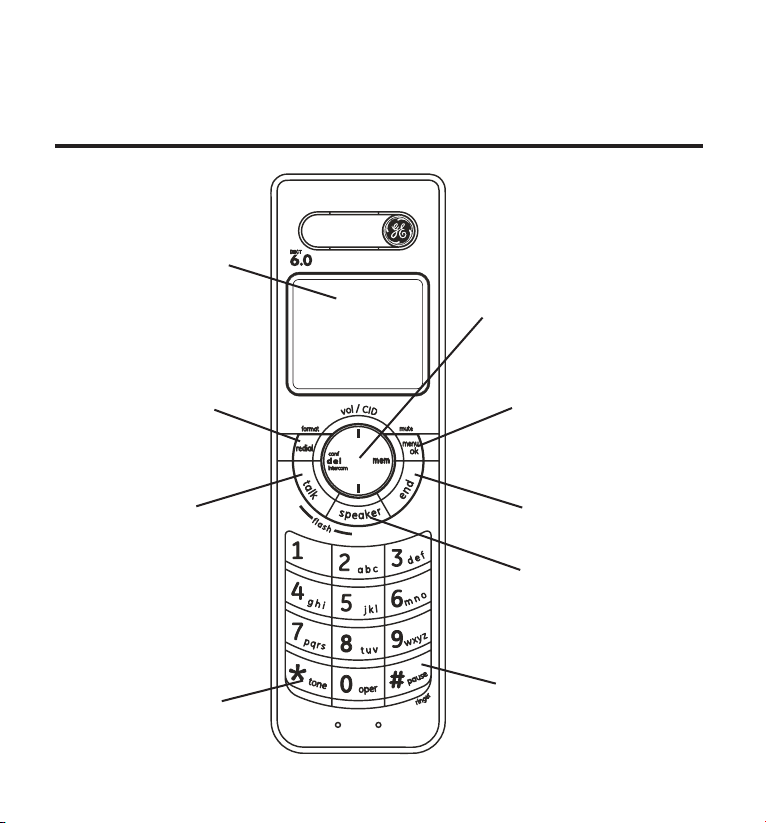
• Never touch non-insulated telephone wires or terminals, unless the telephone line has
been disconnected at the network interface.
• Use caution when installing or modifying telephone lines.
Handset Layout
display
redial/format
(button)
talk
(button)
*tone
(button)
Center radial button controls
volume/CID up/down,
delete/conference/intercom,
and memory functions
menu ok/mute
(button)
end
(button)
speaker
(button)
#pause/ringer
(button)
8
Page 9
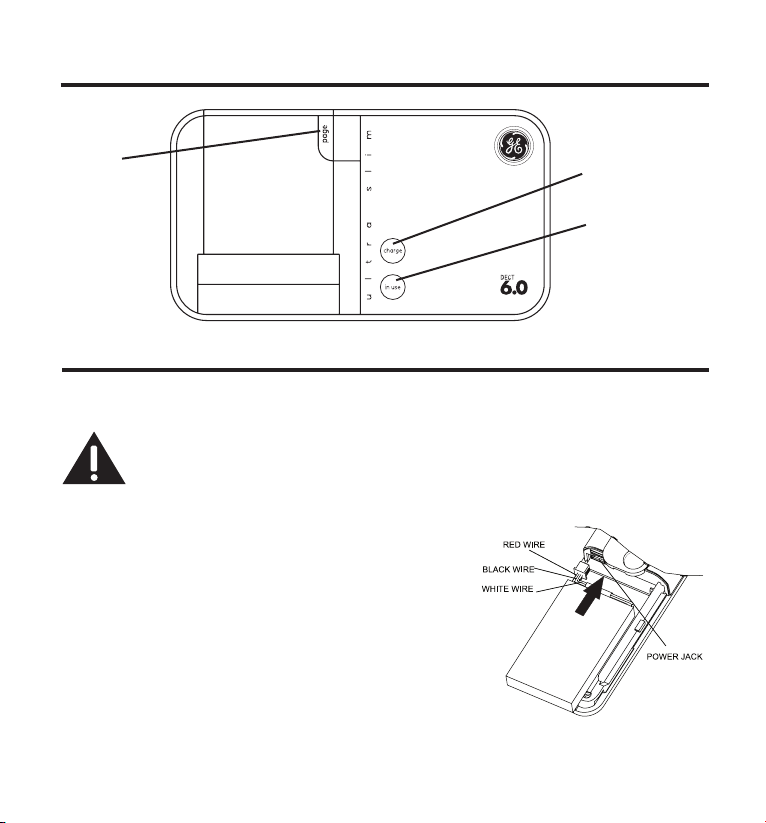
Base Layout
page
(button)
charge
(indicator)
in use
(indicator)
Installing the Phone
Installing the Handset Battery
NOTE: You must connect the handset battery before use.
CAUTION: To reduce the risk of fire or personal injury, use only the
Thomson Inc. approved Lithium battery model 5-2770 or 5-2762, that is
compatible with this unit.
1. Locate battery and battery door which are packaged together inside a plastic bag and are
separate from the handset.
2. Locate the battery compartment on the back of the
handset.
3. Plug the battery pack cord into the jack inside the
compartment.
NOTE: To ensure proper battery installation, the
connector is keyed and can be inserted only one
way.
4. Insert the battery pack.
5. Close the battery compartment by pushing the door up until it snaps into place.
9
Page 10
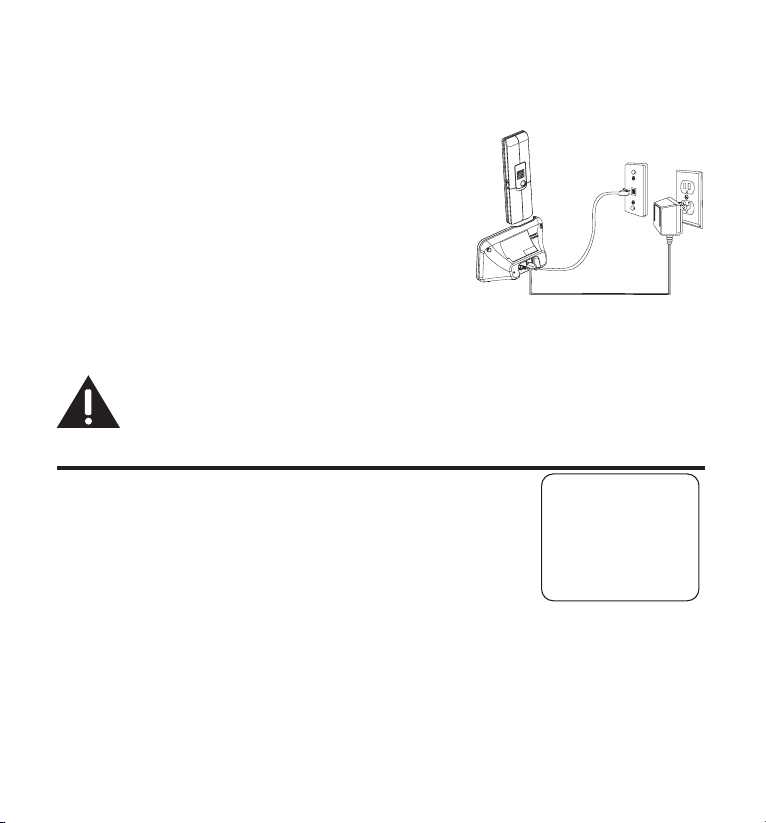
Base Station
JOHN SMITH
HANDSET 1
1. Choose an area near an electrical outlet and a telephone wall jack (RJ11C), and place your
telephone base on a level surface, such as a desktop or tabletop.
2. Plug one end of the telephone line cord into the TEL LINE
jack on the bottom of the base and the other end into a
modular jack.
3. Plug the AC power converter into the electrical outlet and
the DC connector into the jack on the bottom of the base.
4. Place the handset in the cradle on the base.
5. The charge indicator turns on, verifying the battery is
charging. The unit will take 20 seconds to register and
verify its security code.
6. Allow the phone to charge for 12 hours prior to first use. If you don’t properly charge the
phone, battery performance is compromised.
CAUTION: To reduce risk of personal injury, fire, or damage use only the
5-2783 power adaptor listed in the user’s guide. This power adaptor is
intended to be correctly orientated in a vertical or floor mount position.
Programming the Telephone
Standby Screen
The handset displays the handset number and user name.
Programming Functions
The system uses a menu structure to give you access to all of the
built-in features. You may program the following items in main menu:
Keylock, Room Monitor and Handset Setup.
Keylock
The keylock feature, helps prevent unauthorized or accidental use of your device by disabling
outbound calls. The device will still be able to receive phone calls and place emergency calls to
9-1-1.
1. Make sure your phone is OFF (not in talk mode).
2. Press the menu ok/mute button to go to the main menu.
10
Page 11
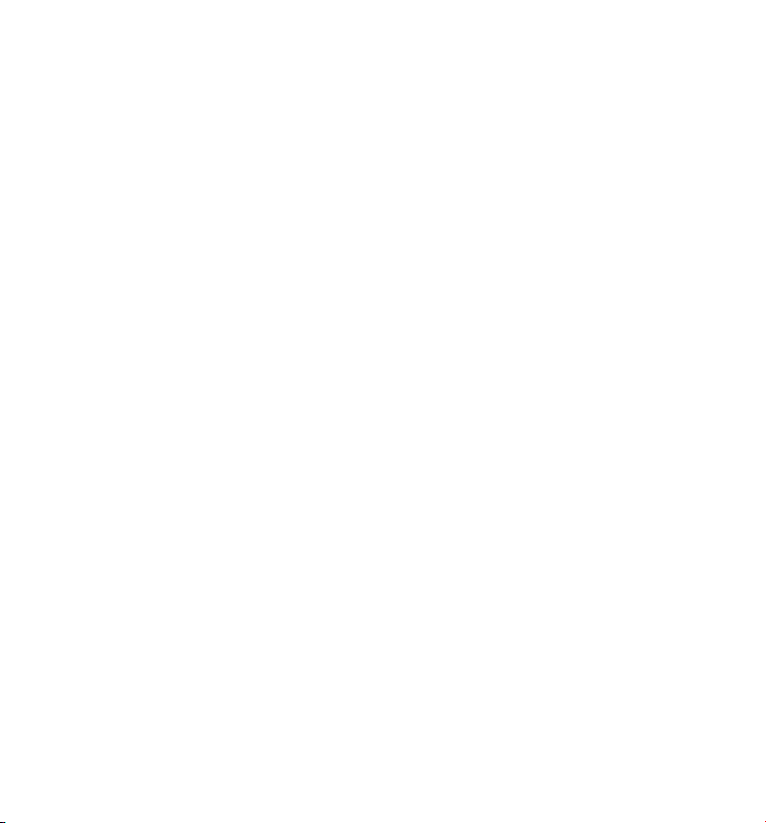
3. Press the vol/CID ( 6 or 5) button to scroll to KEYLOCK.
4. Press the menu ok/mute button to enter the menu, SET KEYLOCK 1YES 2NO shows in the
display. The default setting is 2NO.
5. Use the touch-tone pad to select 1 for YES or 2 for NO. Or use the vol/CID ( 6 or 5) button
to scroll to 1YES or 2NO.
6. Press the menu ok/mute button to confirm.
Shortcut to the keylock function:
1. Make sure the phone is OFF (not in talk mode).
2. Press the menu ok/mute button, then press and hold the #pause/ringer button until
KEYPAD LOCKED shows in the display.
To unlock keypad:
Press the menu ok/mute button, then press the #pause/ringer button.
Room Monitor (applicable only with additional handsets)
1. Make sure your phone is OFF (not in talk mode).
2. Press the menu ok/mute button to go to the main menu.
3. Press vol/CID ( 6 or 5) button to scroll to ROOM MONITOR.
4. Press the menu ok/mute button to enter ROOM MONITOR menu, ROOM MONITOR
EXTENSION? shows in the display.
5. Use the touch tone pad to enter the handset name/number to be monitored.
NOTE: When this phone system is expanded (up to 6 handsets by purchase
of optional Model 28106 handset with recharge cradle), handsets are
named HANDSET 1, HANDSET 2, HANDSET 3, and etc., respectively.
6. The receiving handset will turn on the microphone and the originating handset will turn on
the speakerphone to monitor sound from the receiving handset.
NOTE: For room monitoring mode to work, the originating handset must
NOT be on the cradle.
NOTE: While in room monitoring mode, the handsets will emit an alert
tone approximately every 5 seconds if there is an incoming call. You may
press the speaker button to quit room monitor and answer the call.
11
Page 12
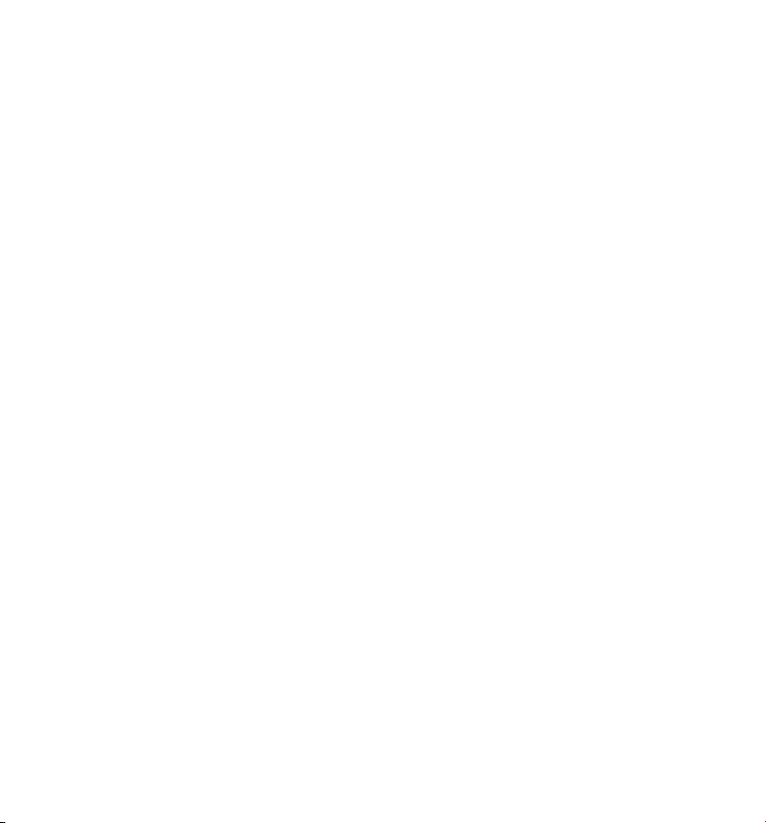
NOTE: While in room monitoring mode, the originating handset can be
switched to monitor by handset earpiece by pressing the talk button once.
Switch back to speakerphone by pressing the speaker button once.
NOTE: Press the *tone button on the handset to exit room monitor mode.
Handset Setup
1. Make sure your phone is OFF (not in talk mode).
2. Press the menu ok/mute button to go to the main menu.
3. Press vol/CID ( 6 or 5) button to scroll to HANDSET SETUP.
4. Press the menu ok/mute button to confirm and you may program the following items:
Language, Handset Name, Ringer Tone, Ringer Volume, VIP Melody, Key Tone, Area Code,
Tone/Pulse, Registration, Deregistration and Default Setting.
NOTE: During programming, you may press the end button at any time to
exit the sub-menu and return to the menu.
Language
From the Handset Setup Menu:
1. Press the vol/CID ( 6 or 5) button to scroll to the SET LANGUAGE sub-menu.
2. Press the menu ok/mute button to enter the menu. SET LANGUAGE 41ENG 2FRA 3ESP
shows in the display. The default setting is 1ENG.
3. Use the touch tone pad on the handset to select 1ENG, 2FRA, 3ESP, or use the vol/CID ( 6
or 5) button to scroll to the desired language.
4. Press the menu ok/mute button to save your selection. You will hear a confirmation tone
and the selected language shows in the display.
Handset Name
From the Handset Setup Menu:
1. Press the vol/CID ( 6 or 5) button to scroll to the HANDSET NAME sub-menu.
2. Press the menu ok/mute button to enter the menu. HANDSET NAME shows in the display.
The default setting is HANDSET #.
3. Use the touch-tone pad to enter a name (up to 15 characters). More than one letter is
stored in each of the number keys. For example, to enter Bill Smith, press the 2 key twice
for the letter B. Press the 4 key 3 times for the letter I. Press the 5 key 3 times for the letter
L. Press the 5 key 3 times for the second letter L, and press the 1 key to insert a space
12
Page 13
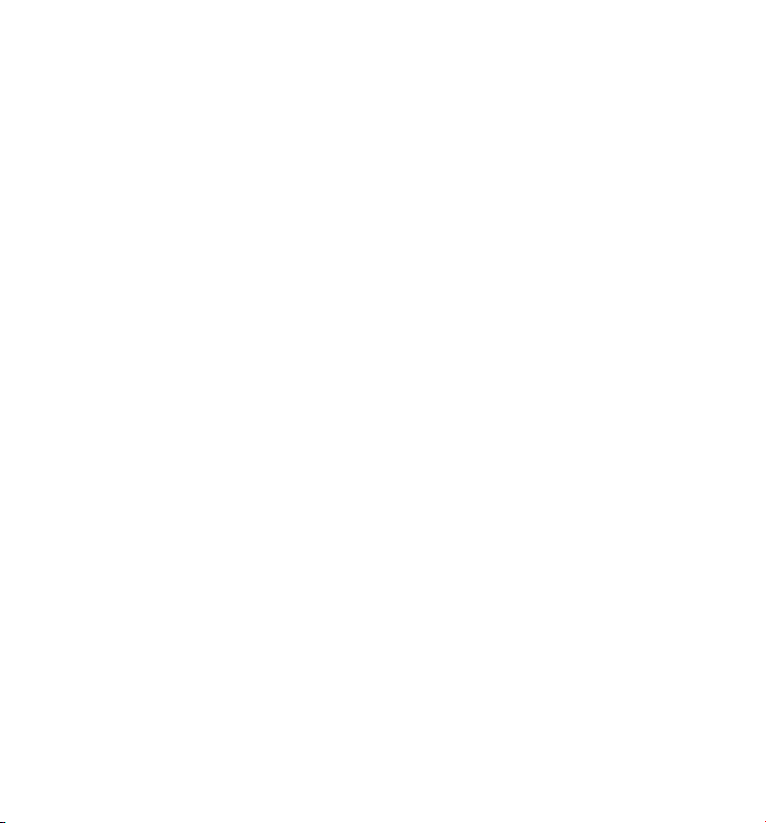
between the first and last name. Press the 7 key 4 times for the letter S; press the 6 key
once for the letter M; press the 4 key 3 times for the letter I; press the 8 key for the letter T;
press the 4 key twice for the letter H.
NOTE: If you make a mistake, use the del/conf/intercom button to
backspace and delete one character at a time.
4. Press the menu ok/mute button to save your name. You will hear a confirmation tone and
the handset name shows in the display.
Ringer Tone
You may choose from ten different ringer tones and ten different melodies.
From the Handset Setup Menu:
1. Press the vol/CID ( 6 or 5) button to scroll to the RINGER TONE sub-menu.
2. Press the menu ok/mute button to enter the menu. SET RINGER TONE 01 shows in the
display. The default setting is 01.
3. Use the vol/CID ( 6 or 5) button to scroll to the desired setting (1 through 20). You will hear
a sample of the ringer tone/melody you select.
4. Press the menu ok/mute button to save your selection. You will hear a confirmation tone
and the selected ringer tone shows in the display.
NOTE: You must have the Ringer Volume set to ON for ring tone to signal
an incoming call.
Ringer Volume
From the Handset Setup Menu:
1. Press the vol/CID ( 6 or 5) button to scroll to the RINGER VOLUME sub-menu.
2. Press the menu ok/mute button to enter the menu. SET RINGER 41HI 2LO 3OFF shows in
the display. The default setting is HI.
3.
Use the touch tone pad on the handset to select 1, 2 or 3, or use the vol/CID
( 6 or 5) button to scroll to your selection.
4. Press the
and the new volume setting shows in the display.
NOTE:
Shortcut to the ringer volume function:
1. Make sure the phone is OFF (not in talk mode).
menu ok/mute
If you turn the ringer OFF, the ringer off icon shows in the display.
button to save your selection. You will hear a confirmation tone
HI is the default setting.
13
Page 14
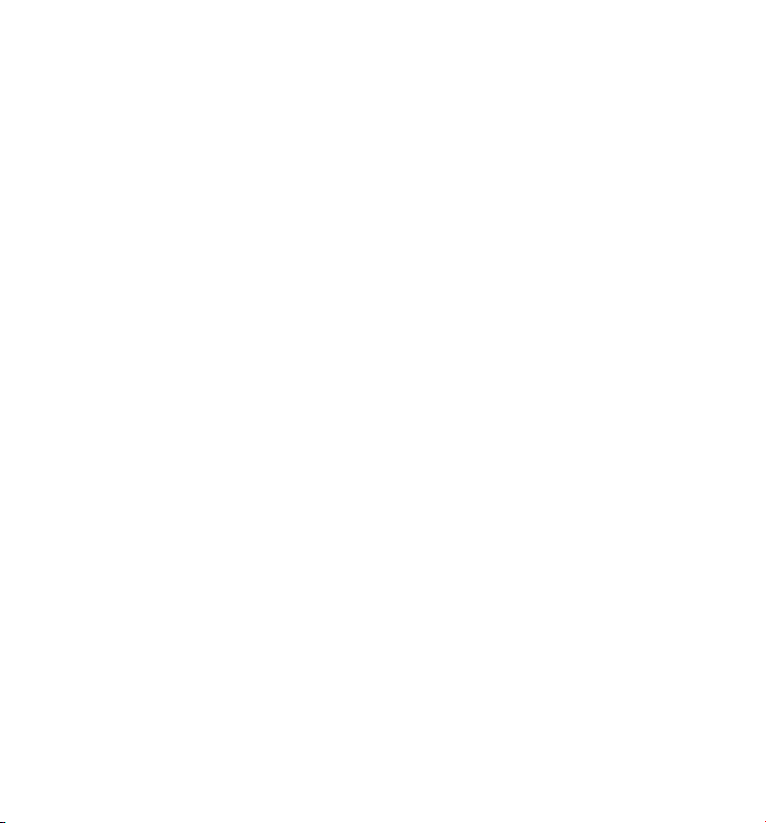
2. Press the #pause/ringer button to display SET RINGER 1HI 2LOW 3OFF.
3. Use the touch tone pad on the handset to select 1, 2 or 3, or use the vol/CID
( 6 or 5) button to scroll to your selection.
4. Press #pause/ringer button again to save and display the new selection for a few seconds.
VIP Melody
This feature allows you to assign a specific melody to someone you want to get your
attention when the person calls. When a VIP melody is assigned and that person calls,
the unit rings the normal ring for the first ring and then follows with VIP melody ring. You
may choose from ten different polyphonic melodies and may store up to 10 VIP records.
NOTE:
This feature ONLY works when the following conditions are met.
1. You have subscribed to Caller ID.
2. You have your Caller ID record previously transferred to the memory.
(Refer to Storing CID Records in Internal Memory). NO USER memory will
show in the display to remind the user to do CID record transfer first.
Storing VIP Melody
From the Handset Setup Menu:
1. Press the vol/CID ( 6 or 5) button to scroll to VIP MELODY sub-menu.
2. Press the menu ok/mute button to select VIP MELODY feature and then display VIP 1
record.
- If VIP1 does NOT contain any specific number/records, it will display EMPTY.
3. Press vol/CID ( 6 or 5) button to select the specific VIP melody memory location (10 VIP
locations) that does not contain any record.
4. Press the menu ok/mute button to display SELECT MEMORY.
NOTE: If the memory location does not contain any CID memory records
and you are trying to mark a specific record as VIP MELODY, then SELECT
MEMORY will not be displayed. Instead, NO USER MEMORY will display in
prompt to alert the user.
5.
Press vol/CID ( 6 or 5) button to view the records from memory to be selected as VIP
6. Press the menu ok/mute button to confirm and then display VIP MELODY 01 to wait for the
melody tone selection.
.
14
Page 15
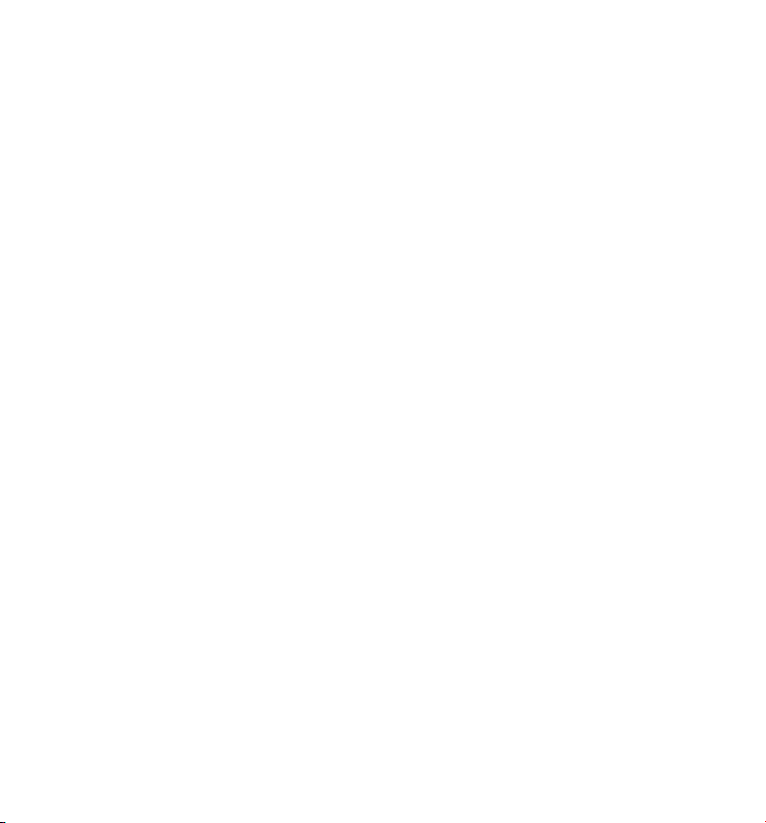
7. Press vol/CID ( 6 or 5) button to select from melody 01 to melody 10
(a testing tone is generated while making melody selection)
8. Press the menu ok/mute button to confirm.
NOTE: If the desired number/record was previously stored in any one of the
ten VIP melody records, DUPLICATE NUMBER shows in the display.
Changing a Stored VIP Melody Record
Use the Storing VIP Melody procedure to change the number of a selected record and replace
the old phone number with new phone number.
When REPLACE VIP# ? shows in the display, you must press the menu ok/mute button on the
handset to confirm replacement.
Reviewing And Deleting Stored VIP Melody Record
From the Handset Setup Menu:
1. Press the vol/CID ( 6 or 5) button to scroll to VIP MELODY sub-menu.
2. Press the menu ok/mute button to select VIP MELODY feature and then display VIP 1
record.
3. Use the vol/CID ( 6 or 5) button to scroll to the desired VIP Melody Record.
4. If you want to delete the information, press the del/conf/intercom button on the handset
while the entry displays. The display shows DELETE VIP# ?.
5. Press del/conf/intercom again to confirm. You will hear a confirmation tone and VIP#
DELETED shows in the display.
Key Tone
From the Handset Setup Menu:
1. Press the vol/CID ( 6 or 5) button to scroll to the KEY TONE sub-menu.
2.
Press
the menu ok/mute
display.
The default setting is 1ON.
3. Use the touch tone pad on the handset to select 1 or 2, or use the vol/CID
( 6 or 5) button to scroll to your selection.
4. Press the menu ok/mute button to confirm and the key tone setting shows in
the display.
button to enter the menu. SET KEY TONE 41ON 2 OFF shows in the
15
Page 16
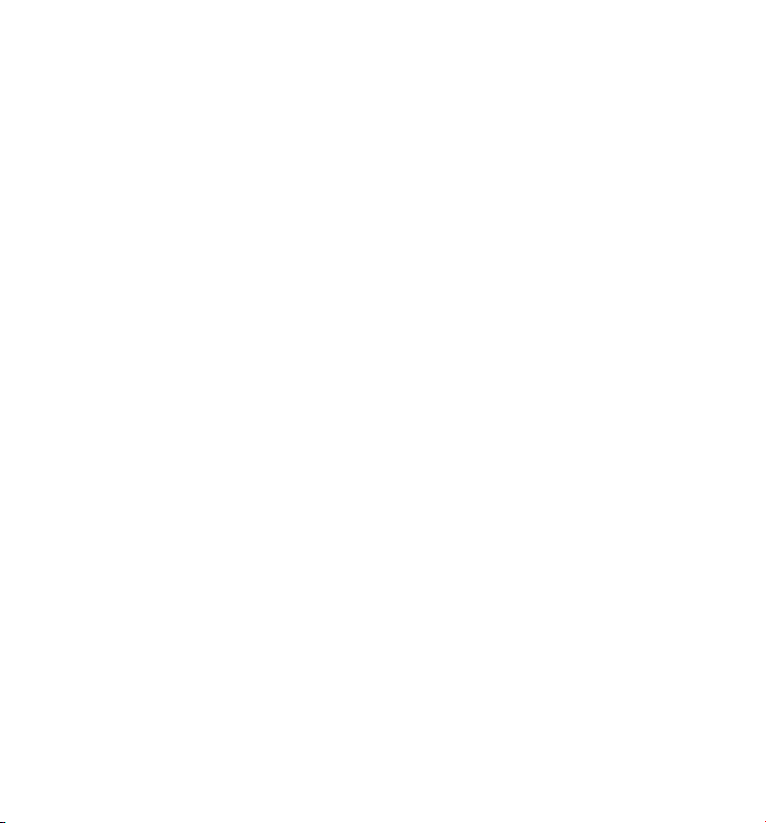
Area Code
From the Handset Setup Menu:
1. Press the vol/CID ( 6 or 5) button to scroll to the AREA CODE sub-menu.
2. Press the menu ok/mute button to enter the menu. SET AREA CODE - - - shows in the
display. The default setting is - - -.
3. Use the touch-tone pad to enter your 3-digit area code.
4. Press the menu ok/mute button to confirm. You will hear a confirmation tone and the new
area code shows in the display.
NOTE: To restore the default setting to - - -, press and release the del/conf/
intercom button when SET AREA CODE shows in the display.
Tone/Pulse
From the Handset Setup Menu:
1. Press the vol/CID ( 5 or 6) button to scroll to the TONE PULSE sub-menu.
2. Press the menu ok/mute button to enter the menu. TONE/PULSE 41TONE 2PULSE shows
in the display. The default setting is “1 TONE”.
3. Use the touch-tone pad or vol/CID ( 5 or 6) to enter 1 TONE or 2 PULSE.
4. Press the menu ok/mute button to confirm. You will hear a confirmation tone and your
selection shows in the display.
Registration
Your packaged handset(s) are pre-registered and ready to use. It is not recommended that
a handset be registered again unless absolutely necessary.
From the Handset Setup Menu:
1. Press the vol/CID ( 6 or 5) button to scroll to the REGISTRATION sub-menu.
2. Press the menu ok/mute button to enter the menu. REGISTRATION 1YES 42NO shows in
the display. The default setting is 2NO.
3. Use the touch-tone pad to select 1 for YES or 2 for NO. Or use the vol/CID ( 6 or 5) button
to scroll to 1YES or 2NO.
4. If you select YES, press the menu ok/mute button. HOLD BASE PAGE FOR 5 SECONDS,
THEN PRESS HANDSET MENU OK shows in the display. (Your handset should be held near
the base during registration process.)
16
Page 17
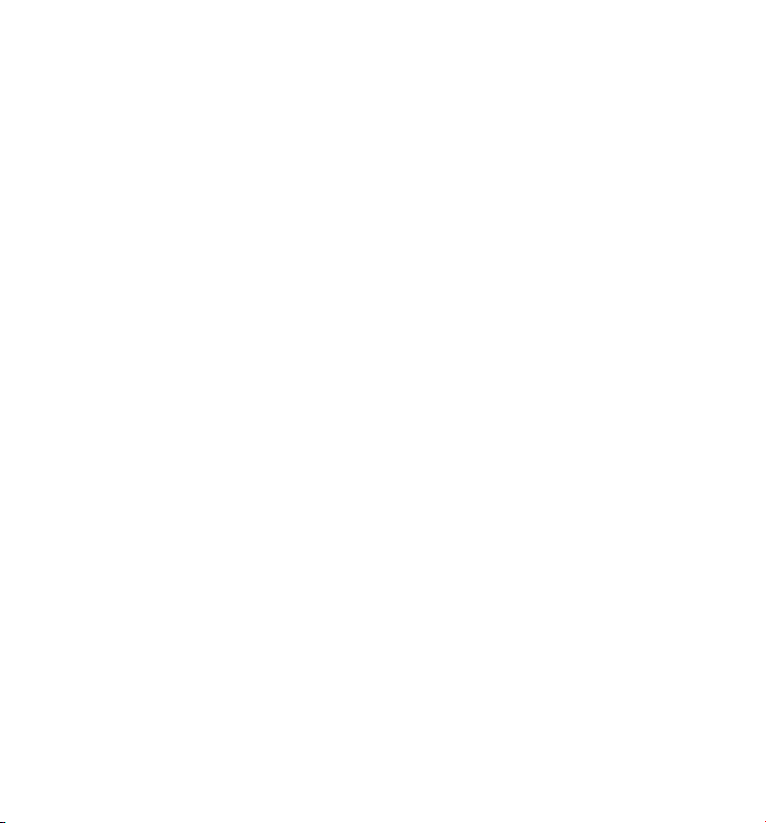
5. Press and hold the page button on the base unit until the in use indicator flashes. Press
the handset the menu ok/mute button. REGISTERING shows in the display. HANDSET X
REGISTERED shows in the handset display, where X is the handset number. You may now
rename your handset. (Refer to Step 3 & 4 of Handset Name Section)
NOTE: IF you are re-registering the handset through the handset menu; to
rename your handset you must go to the Handset Name Section and start
from the beginning step.
De-Registration
De-registration cancels registration. During the de-registration process, keep the handset
near the base.
From the Handset Setup Menu:
1. Press the vol/CID ( 6 or 5) button to scroll to the DEREGISTRATION sub-menu.
2. Press the menu ok/mute button to enter the menu. DEREGISTRATION 1YES 42NO shows
in the display The default setting is 2NO.
3. Use the touch-tone pad to select 1 for YES or 2 for NO. Or use the vol/CID
( 6 or 5) button to scroll to 1YES or 2NO.
WARNING: It is not recommended that a handset be de-registered unless
absolutely necessary because once a handset is de-registered, that handset’s
telephone features cannot be used until the handset is re-registered.
4. Select NO, if you do not want to de-register.
5. If you select YES, press the menu ok/mute button and MOVE NEAR TO BASE displays for 2
seconds, then CONFIRM? 1YES 2NO appears in the display.
6. Press the touch-tone pad to select 1 for YES or 2 for NO, or use the vol/CID ( 6 or 5)
button to scroll to 1YES or 2NO.
7. If you select YES, press the menu ok/mute button to confirm. DE-REGISTER... shows in the
display. You will hear a confirmation tone. Then HANDSET X DEREGISTERED shows in the
display to confirm the handset is deregistered.
NOTE: When you complete the de-registration process, HANDSET
NEEDS REGISTRATION shows in the display. To use the handset,
you MUST re-register the handset using the Registration process.
17
Page 18

Global De-registration
If one or more handsets becomes lost, you should de-register all handsets to ensure proper
system operation. Follow the steps below to de-register all handsets at the same time.
WARNING: It is not recommended that a handset be de-registered unless
absolutely necessary because once a handset is de-registered, that handset’s
telephone features cannot be used until the handset is re-registered.
1. Disconnect power from the base by pulling the plug out of the back of the unit.
2. Press and hold the page button and while holding the page button reconnect the power.
3. Continue to hold the page button until the in use indicator flashes rapidly.
4. Release the page button.
5. Press and release the page button on the base once. All handsets are de-registered and
HANDSET NEEDS REGISTRATION shows in the display.
Default Setting
As you become familiar with this system, you may prefer to use the system’s original settings.
Follow the steps below to return to the factory default settings.
From the Handset Setup Menu:
1. Press the vol/CID ( 6 or 5) button to scroll to the DEFAULT SETTING sub-menu.
2. Press the menu ok/mute button to enter the menu. DEFAULT SETTING 1YES 2NO shows in
the display. The default setting is 2NO.
3. Use the touch-tone pad to select 1YES or 2NO, or use the vol/CID ( 6 or 5) button to
move the cursor to 1YES or 2NO.
NOTE: If you choose YES all the settings in the programmable menu are
returned to factory default setting.
4. Press the menu ok/mute button to save your selection. You will hear a confirmation tone.
Telephone Operation
Visual Indicators
Charge Indicator on Base
The charge indicator will remain lit when a handset is in the base charging.
18
Page 19
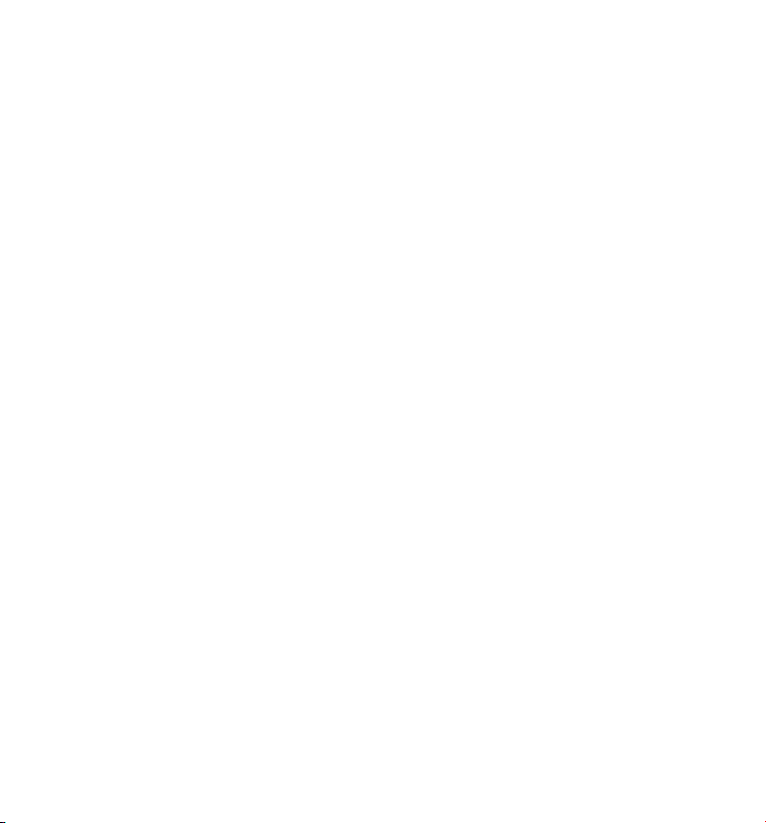
In Use Indicator on Base
The in use indicator on the base will flash to alert you to an incoming call, during paging, or if
you have a message waiting from your service provider. The indicator will remain lit when the
line is in use.
IMPORTANT: In order to use this unit’s Visual Message Waiting
Indicator (VMWI) feature, you must subscribe to this service from your
phone company.
Speakerphone Operation.
NOTE: If you are using the speakerphone, remain close to handset so the
party you are speaking to can hear you.
Press the speaker button to switch from handset to speaker mode.
Press the talk button to switch from speakerphone to handset mode.
Press the end button to end conversation.
Making a Call
1. Press the talk or speaker button. Dial the desired number.
- OR Dial the number first, then press the talk or speaker button.
- OR Press the vol/CID ( 6 or 5) button to select the desired record, then press the talk or
speaker button.
2. When finished, press the end button to hang up.
NOTE: You may enter up to 32 pre-dial digits.
NOTE: If you want to delete the pre-dial number you entered, press the
del/conf/intercom button until all of the digits are erased.
Answering Calls
1. When the phone rings, press the speaker button on the handset,
- OR Pick up the handset and press the talk button.
19
Page 20
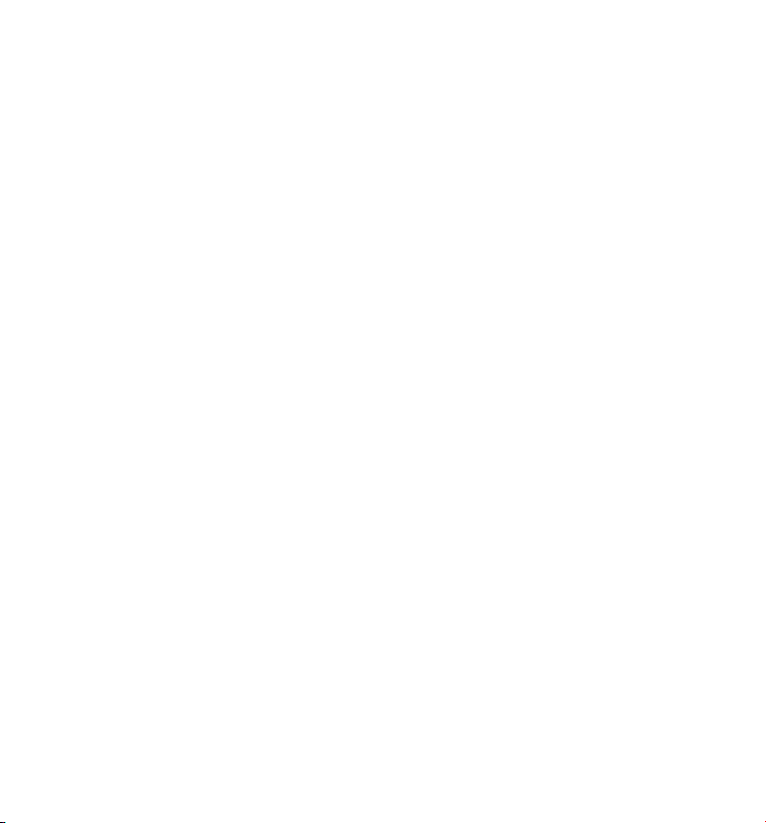
2. When finished, press the end button to hang up.
NOTE: Adjust the handset volume by pressing the
( 6 or 5)
button during a call.
vol/CID
Call Timer
After you press the talk or speaker button on the handset, the built-in call timer shows on the display
and counts 0the length of time of the call in minutes and seconds.
Auto Standby
If you place the handset in the cradle while the handset is off the hook (during a call), the call is
automatically disconnected.
Flash/Call Waiting
If you subscribe to the combined Call Waiting Caller ID service from your local telephone
company, you will receive Caller ID information (if available) on Call Waiting calls. During a phone
call, you will hear a beep to indicate another call is waiting on the line and Caller ID information
for the waiting call shows on the handset display.
• To connect to the waiting call, press the talk or speaker button on the handset, and your
original call is put on hold.
• To switch between the two calls, press the talk or speaker button.
Last Number Redial
You may redial a number up to 32 digits long. To quickly redial the last number you dialed:
1. Press the talk or speaker button.
2. Press the redial button.
-OR-
Press the redial button first, then use the vol/CID ( 6 or 5) button to select the desired
redial number.
- Press the vol/CID ( 5) to review the oldest call and scroll toward the most recent calls
(higher numbers).
- Press the vol/CID ( 6 ) to review the newest call and scroll to older calls (lower numbers).
NOTE: You may choose from the last three numbers that were dialed.
20
Page 21
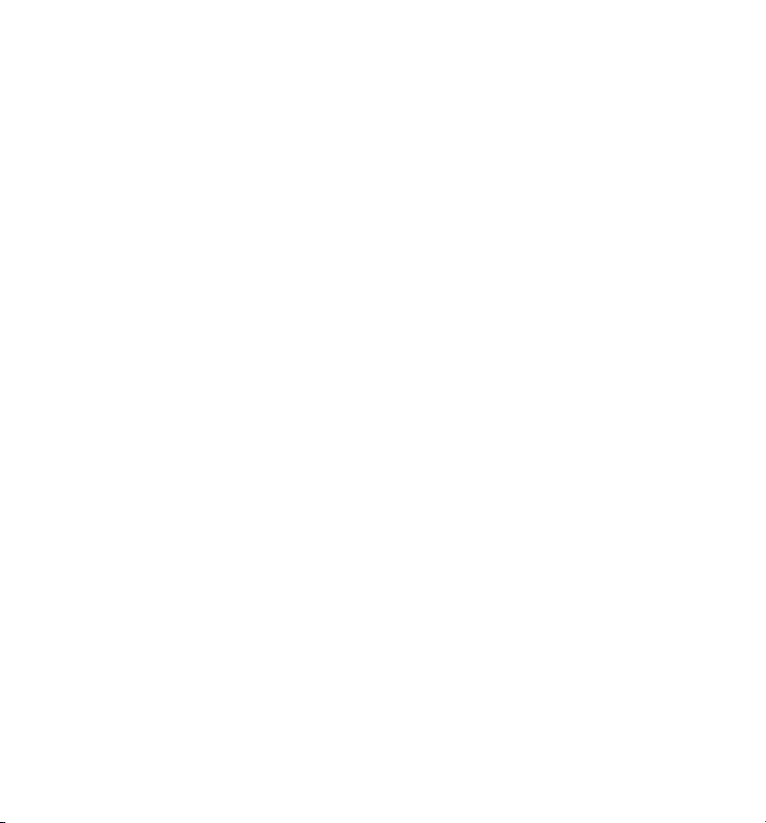
4. Press the talk button. The number dials automatically.
If you get a busy signal and want to keep dialing the number, press the redial button to quickly
redial the number.
Exit
Press the end button to exit a menu function and return to the standby screen.
Page
The page feature helps you locate a misplaced handset. To send and receive pages, all
handsets must be registered. If your handset is not registered, follow the instructions in the
Registration section of this manual.
Handset Paging
1. Make sure the phone is OFF (not in talk mode).
2. Press and release the del/conf/intercom button on a handset. PAGING EXTENSION? shows
in the display.
3. Use the touch-tone pad to enter the handset number you want to page. (1= to page
Handset 1, 2=to page handset 2, etc., or *=to page all handsets)
4. To cancel the page, press the end, del/conf/intercom button on the originating handset, or
press the talk button on the receiving handset.
(applicable only with additional handsets)
Base Paging
Use the base to page all registered handsets at the same time.
1. Press the page button on the base. All handsets beep for two minutes, and PAGING FROM
BASE shows on each handset’s display.
2. To cancel the page, press the page button on the base, or press the talk or the end button
on each handset.
Mute
To have a private, off-line conversation, use the MUTE feature. The party on the telephone line
cannot hear you, but you can hear them.
1. Press the menu ok/mute button. The handset display shows MUTE ON.
2. Press the menu ok/mute button to cancel and return to your phone conversation.
21
Page 22
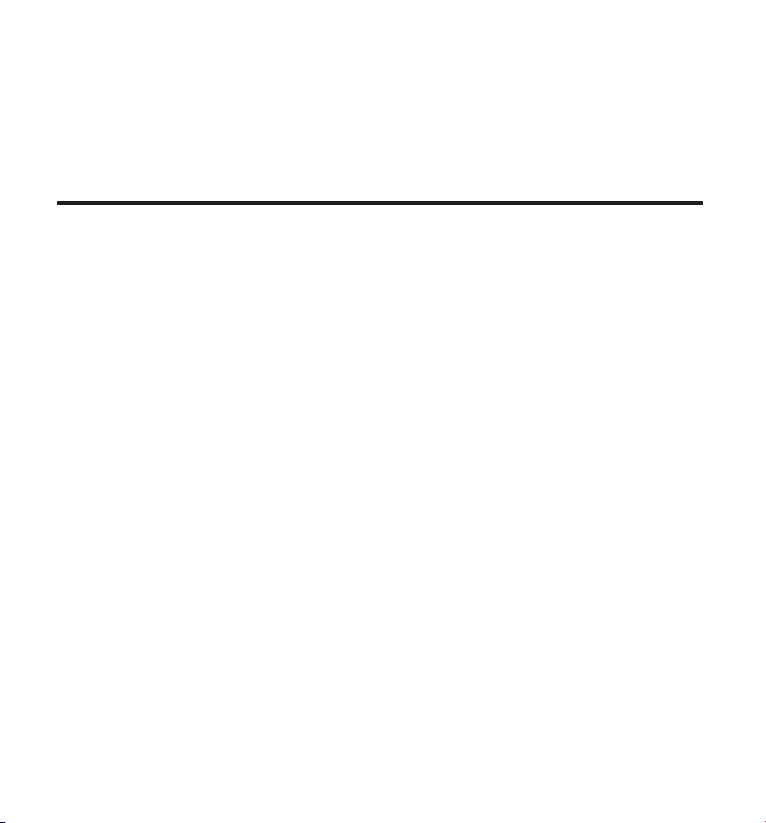
Receiver Volume Control
When the handset is ON (in talk mode) you may adjust the receiver volume by pressing the
vol/CID ( 6 or 5) button. There are four volume levels to choose from. When the maximum
or minimum volume level is reached, the phone beeps twice. VOL 1 is minimum and VOL 4 is
maximum.
Intercom Operation
The intercom feature allows you to have a conversation with another registered handset
without tying up the telephone line, allowing you to still receive incoming calls.
(applicable only with additional handsets)
Making an Intercom Call
1. Make sure the handset is OFF (not in talk mode).
2. Press the del/conf/intercom button on the handset.
3. Use the touch-tone pad to select the handset you want to page.
NOTE: To cancel page, press the del/conf/intercom button again or the end
button on the sending handset.
4. Wait for the person at the receiving handset to press the del/conf/intercom button.
NOTE: If the receiving handset does not answer within two minutes, the
intercom call is automatically canceled. The originating handset displays
NO ANSWER.
5. When finished, press the end button or del/conf/intercom button on either handset to
deactivate the intercom.
NOTE: The system is expandable up to 6 handsets (by purchase of optional
Model 28106 handset with recharge cradle). When 6 handsets are
registered, the system can handle 2 separate intercom operations at once,
for example, 1st handset intercoms with 2nd handset while 3rd handset
intercoms with 4th handset.
Receiving an Intercom Call
When you receive an intercom call, your handset beeps. To answer the call press the del/conf/
intercom button, talk or speaker button.
22
Page 23
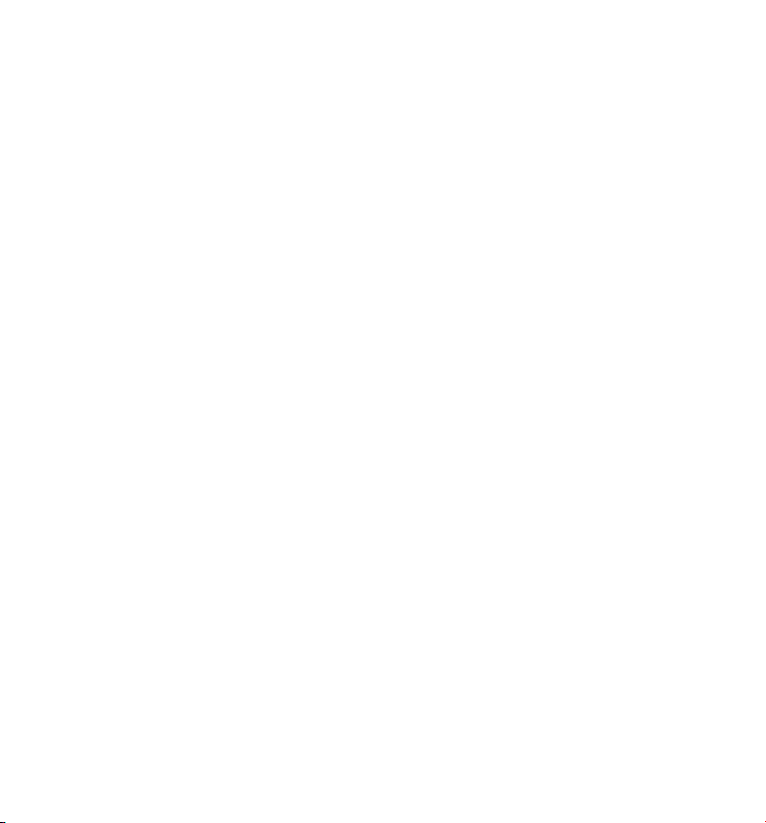
Advanced Intercom Features
Receiving an Incoming Call During an Intercom Call
If you receive a telephone call during an intercom call, the intercom call is immediately
terminated and both handsets ring. Either handset user may press the talk button to answer
the call.
Using Intercom with External Telephone Calls
During a telephone call, you may use the intercom/paging function to page another handset
and have an off line, private (two-way) intercom conversation. You may also have a three-way
conversation between the external caller and the handsets, or you may transfer the external
telephone call to another handset.
NOTE: Before you intercom/page another handset, you must decide
whether you want to create a two-way or a three-way conversation.
Two-Way Calling
1. During an external call, press the del/conf/intercom button, and use the touch-tone pad to
enter the handset number you want to call.
NOTE: The receiving handset presses the del/conf/intercom button to
answer the intercom call. Both intercom users may speak privately. The
external caller will not hear the intercom conversation.
2. When finished, press the end button or del/conf/intercom button to end the intercom call,
return to the talk mode, and resume your original telephone conversation.
Three-Way Calling
1. During an external call, press the del/conf/intercom button. LINE ON HOLD EXTENSION?
shows in the display.
2. Use the touch-tone pad to select Handset #. You will hear a paging tone and PAGING
shows in the originating handset’s display.
NOTE: PAGING FROM... shows in the display on the receiving handset, and
the receiving handset presses the del/conf/intercom or talk button to
answer the intercom.
23
Page 24
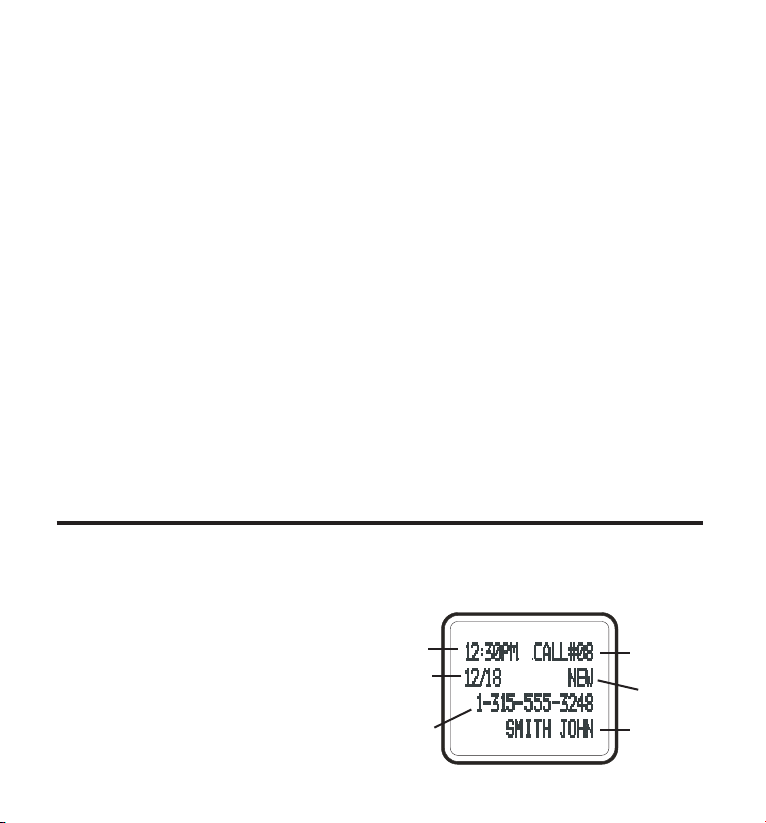
3. When the receiving handset connects, press the del/conf/intercom button on the
originating handset to conference with the receiving handset and the external caller.
CONFERENCE shows in the display on the originating and receiving handsets.
NOTE: A handset can enter conference mode directly by pressing talk on
the second handset during a call.
Transferring External Calls to Other Handsets
During an external call, you may transfer the external call to another handset.
1. Press the del/conf/intercom button on the originating handset to put an external call on
hold, and then page the receiving handset.
2. Use the touch-tone pad on the handset to select Handset #. You will hear a paging tone.
PAGING shows on the originating handset’s display, and PAGING FROM... shows on the
receiving handset’s display.
3. When the receiving handset connects, press the talk button on the originating handset to
transfer the call.
-OR-
Press the talk button on the originating handset to transfer the call. If the receiving
handset does not answer within 30 seconds, the originating handset rings back and
displays CALLBACK. If the originating handset does not answer within 20 seconds, the call
is automatically dropped.
Caller ID (CID)
IMPORTANT: In order to use this unit’s Caller ID features, you must
subscribe to either the standard Name/Number Caller ID Service or Call
Waiting Caller ID Service. To know who is calling while you are on the
phone, you must subscribe to Call Waiting Caller ID Service.
This unit receives and displays information
transmitted by your local phone company.
This information can include the phone
number, date, and time; or the name,
phone number, date, and time.
Time call
received
Date call
received
Caller’s
phone
number
CID call
log
Call
status
Caller’s
name
24
Page 25
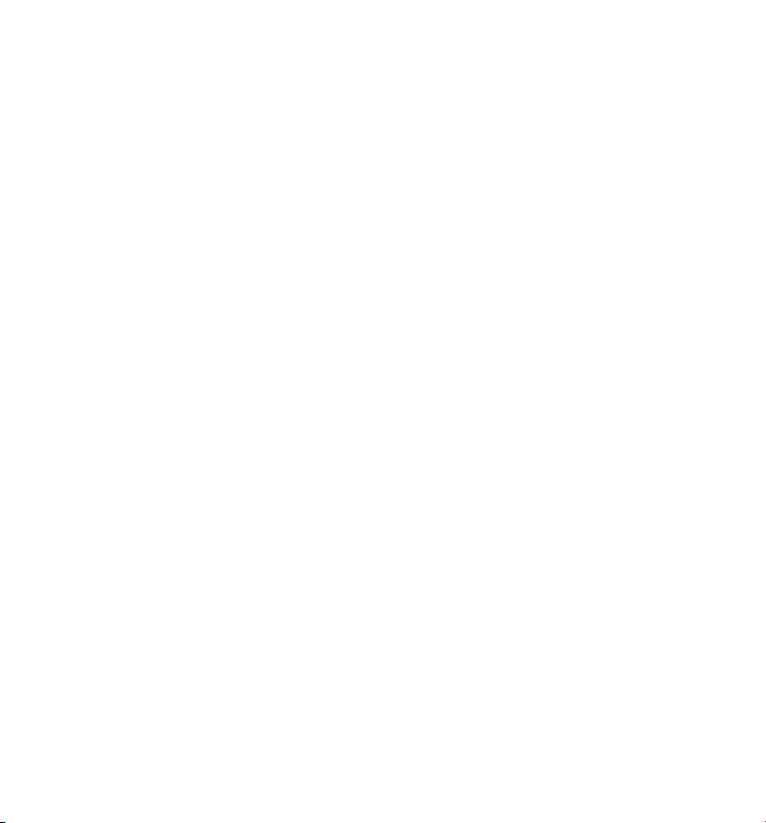
Call Waiting Caller ID
Provided you subscribe to Call Waiting Caller ID service from your phone company; if you
receive an incoming call and you are using the GE multi handset system, a beep indicates
the presence of a Call Waiting call on the line. The Call Waiting Caller ID information will be
displayed and stored in the history of all handsets in the system.
• When you hear the call waiting beep in the handset receiver, press the talk or speaker
button to put the current call on hold and answer the incoming call.
speaker button to return to the original call.
Press the talk or
Receiving CID Records
When you receive a call, the Caller ID information is transmitted between the first and second
ring. The Caller ID information appears on the display while the phone rings, giving you a
chance to monitor the information and decide whether or not to answer the call.
Storing CID Records (In CID Memory)
If you are not at home or cannot answer, your telephone’s Caller ID memory stores the data for
the 40 most recent calls you received so you can see who called while you were unavailable.
When the 41st call is received, the oldest Caller ID record (1st call) is automatically deleted.
You may review the stored information at any time. Calls received since your last review show
as NEW in the display. Calls that have not been previously reviewed but were received from the
same number more than once show as REPT in the display.
Reviewing CID Records
As calls are received and stored, the display is updated to let you know how many calls have
been received. To scroll CID records:
1. Make sure the phone is OFF (not in talk mode).
2. Press the vol/CID ( 5 ) button to review the newest CID record.
3. Press the vol/CID ( 6 ) button to review the oldest CID record first.
Dialing a CID Number
1. Make sure the phone is OFF (not in TALK mode).
2. Use the vol/CID ( 6 or 5) button to display the desired record.
3. Press the talk or speaker button. The number dials automatically.
25
Page 26
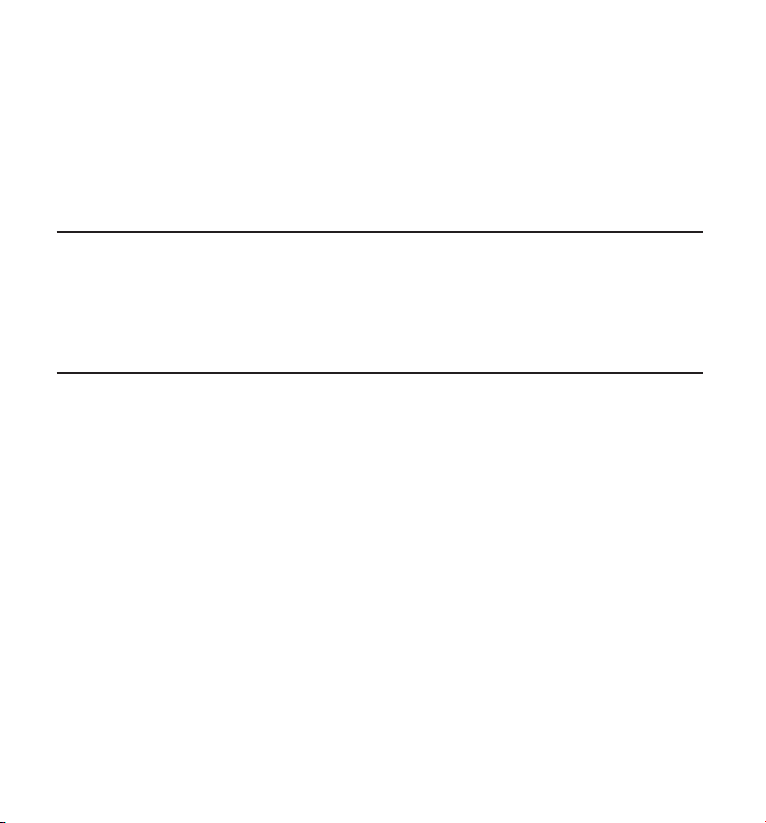
NOTE: Depending on (a) how the incoming caller’s phone number is
formatted when it is received, and (b) whether or not you previously preprogrammed your local area code into the set up menu, you may need to
adjust the format of the incoming caller’s stored phone number before
making the call, press the redial/format button to adjust the number, and
try again.
Available formats include:
Number of digits Explanation Example
Eleven digits long distance code “1 ” 1-317-888-8888
+3-digit area code
+7-digit telephone number.
Ten digits 3-digit area code + 317-888-8888
7-digit telephone number.
Seven digits 7-digit telephone number. 888-8888
Storing CID Records in Internal Memory
You may also store CID information in the phone’s internal memory.
NOTE:
It is important that you format CID records correctly BEFORE storing
in internal memory as you cannot reformat CID records stored in memory.
1. Make sure the phone is OFF (not in talk mode).
2. Use the vol/CID ( 6 or 5) button to scroll to the desired CID record.
3. Press the mem button to store the number.
Deleting a CID Record
1. Make sure the phone is OFF (not in TALK mode).
2. Use the vol/CID ( 6 or 5) button to display the CID record you want to delete.
3. Press the del/conf/intercom button. The display shows DELETE CALL ID?
4. Press the del/conf/intercom button to erase the record showing in the display. The display
shows DELETED.
NOTE: Press the *tone button to return to the standby mode without
deleting any CID records.
26
Page 27

Deleting All CID Records
1. Make sure the phone is OFF (not in TALK mode).
2. Use the vol/CID ( 6 or 5) button to display any Caller ID record.
3. Press and hold the del/conf/intercom button until DELETE ALL? shows in the display.
4. Press del/conf/intercom button to erase all of the current CID records. The display shows
DELETED followed by NO CALLS.
NOTE: Press the end button to return to the standby mode without deleting
any CID records.
Phonebook
Each handset can store up to fifty records in phone book for quick dialing; each record can
contain a maximum of 20-digit numbers and 15-character names.
Review Records
1. Make sure the phone is OFF (not in talk mode).
2. Press the mem button to access the phone book sub-menu.
3. Use the vol/CID ( 6 or 5) button to scroll to REVIEW RECORDS.
4. Press the menu ok/mute button to confirm, all records are shown in alphabetical order
5. Press the vol/CID ( 6 or 5) button or key in alphabet to view the records.
6. Press the menu ok/mute u button to confirm and the detailed information will be shown in
the display.
Add Records
1. Make sure the phone is OFF (not in talk mode).
2. Press the mem button to access the phone book sub-menu.
3. Use the vol/CID ( 6 or 5) button to scroll to ADD RECORDS.
4. Press the menu ok/mute button to confirm, ENTER NAME shows on the display.
5. Use the touch-tone pad to enter a name (up to 15 characters). More than one letter is
stored in each of the number keys. For example, to enter Bill Smith, press the 2 key twice
for the letter B. Press the 4 key 3 times for the letter I. Press the 5 key 3 times for the letter
L. Press the 5 key 3 times for the second letter L, and press the 1 key to insert a space
between the first and last name. Press the 7 key 4 times for the letter S; press the 6 key
27
Page 28

once for the letter M; press the 4 key 3 times for the letter I; press the 8 key for the letter T;
press the 4 key twice for the letter H.
NOTE: If you make a mistake press the del/intercom/conf button to
backspace and erase the wrong character(s) or number(s).
6. Press the menu ok/mute button again to save your selection. The display shows ADD TEL
NUMBER.
7. Use the touch-tone pad to enter the telephone number (up to 20 digits, including pauses),
and press the menu ok/mute button to confirm, The records are stored alphabetically in
the phone book.
Inserting a Pause in the Dialing Sequence (of a Stored Number)
Press the #PAUSE/RINGER button on the handset’s touch-tone pad to insert a delay in dialing
sequence when a pause is needed to wait for a dial tone (for example, after you dial 9 for an
outside line, or to wait for a computer access tone.) Each pause counts as one digit in the
dialing sequence.
Edit Records
1. Make sure the phone is OFF (not in talk mode).
2. Press the mem button to access the phone book sub-menu.
3. Use the vol/CID ( 6 or 5) button to scroll to EDIT RECORDS.
4. Press the menu ok/mute u button to confirm, display will show the records.
5. Use the vol/CID ( 6 or 5) button or key in alphabet to move to desired record, press mem
button to confirm, ENTER NAME shows on the display.
6. Repeat Steps 5 through 7 in “Add Records” section.
Delete Records
1. Make sure the phone is OFF (not in talk mode).
2. Press the mem button to access the phone book sub-menu.
3. Use the vol/CID ( 6 or 5) button to scroll to DELETE RECORDS.
4. Press the menu ok/mute button to confirm, display will show the records.
5. Use the vol/CID ( 6 or 5) button or key in alphabet to move to desired record, press the
del/intercom/conf button, DELETE? shows on the display.
6. Press the del/intercom/conf button again to confirm.
28
Page 29

NOTE: If you don’t want to change or delete a record, simply press the end
button, or wait for one minute to exit automatically.
Dialing a Number from Internal Memory
1. Make sure the phone is OFF (not in talk mode).
2. Press the mem button to access the phone book sub-menu.
3. Use the vol/CID ( 6 or 5) button to scroll to VIEW RECORDS.
4. Press the menu ok/mute button to confirm
5. Use the vol/CID ( 6 or 5) button or key in alphabet to move to the desired number.
6. Press the talk or speaker buttons, the number dials automatically.
Changing the Battery
CAUTION: To reduce the risk of fire or personal injury, use only the
Thomson Inc. approved Lithium battery model 5-2770 or 5-2762, that is
compatible with this unit.
1. Make sure the telephone is OFF (not in TALK mode) before you replace battery.
2. Remove the battery compartment door.
3. Disconnect the cord attached to the battery pack and remove the battery pack from the
handset.
4. Insert the new battery pack and connect the cord to the jack inside the battery
compartment.
5. Put the battery compartment door back on.
6. Place handset in the base to charge. Allow the handset battery to properly charge
(for 12 hours) prior to first use or when you install a new battery pack. If you do not
properly charge the phone, battery performance will be compromised.
Battery Safety Precautions
• Do not burn, disassemble, mutilate, or puncture. Like other batteries of this type, toxic
materials could be released which can cause injury.
• To reduce the risk of fire or personal injury, use only the
User’s Guide.
• Keep batteries out of the reach of children.
• Remove batteries if storing over 30 days.
Lithium
battery listed in the
29
Page 30

Display Messages
NOTE: The RBRC seal on the battery used in your Thomson Inc. product
indicates that we are participating in a program to collect and recycle the
rechargeable battery (or batteries).
For more information go to the RBRC web site at www.rbrc.org
or call 1-800-8-BATTERY or contact a local recycling center.
The following indicators show the status of a message or of the unit.
BLOCKED NUMBER The person is calling from a number that has been blocked from
transmission.
CHARGE COMPLETED Indicates the battery charging has completed.
CHARGING Indicates the handset needs to charge for a period of time before it
can resume normal function.
DELETE ALL? Prompt asking if you want to erase all Caller ID records.
DELETE CALL ID? Prompt asking if you want to erase a Caller ID record.
DELETED Prompt confirming the Caller ID record is erased.
DUPLICATE NUMBER Under VIP melody feature, if the desired number/record was selected
in any one of TEN VIP melody records before, DUPLICATE NUMBER
shows in the display.
EMPTY Indicates a memory location is vacant.
END OF LIST Indicates that there is no additional information in Caller ID memory.
ENTER NAME Prompt telling you to enter the name for one of the 10 memory
locations.
ENTER TEL NUMBER Prompt telling you to enter the telephone number for one of the 50
memory locations.
HANDSET NAME Prompt telling you to enter the user name for the registered handset.
HANDSET NEEDS Indicates you must register a non-registered handset prior to use.
REGISTRATION
30
Page 31

INCOMPLETE DATA Caller information has been interrupted during transmission or the
telephone line is excessively noisy.
KEYPAD LOCKED Indicates keypad on handset is disable.
LINE IN USE Displays on handset while the line is in use.
LONG DISTANCE Indicates CID record is from a long distance call.
LOW BATTERY Indicates the battery needs to be charged.
MSG WAITING OFF Indicates voice mail has been retrieved from service provider.
NEW Indicates call or calls have not been reviewed.
NEW CALL XX XX represents the number of new CID records not reviewed.
NEW VOICE MAIL Prompt telling you that you have a voice message if you subscribe to
this service through your local phone company.
NO CALLS Indicates no calls have been received.
NO DATA No Caller ID information was received.
NO USER MEMORY Indicates the memory location contains no user memories and the
user is trying to mark a specific user record for VIP MELODY.
OUT OF RANGE Indicates handset is too far from the base. Move closer to the base.
ROOM MONITORING.... The audio link between handsets is established.
PAGING or Someone pressed the page button on the base or del/ intercom/conf
PAGING FROM button on the handset
PRESS TALK KEY Indicates the CID number is a Direct Dial Number (DDN) and cannot
be formatted.
REPT Repeat call message. Indicates that a new call from the same
number was received more than once.
SEARCHING Indicates handset is searching for the base.
SPKR Indicates the handset is in speakerphone mode.
UNKNOWN NAME/ The incoming call is from an area not serviced by Caller ID
CALLER/NUMBER or the information was not sent.
31
Page 32

Handset Sound Signals
Signal Meaning
A long warbling tone (with ringer on) Signals an incoming call
Three short beeps (several times) Page signal
Single beep every 7 seconds Low battery warning
Troubleshooting Guide
Caller ID Solutions
No Display
• The battery must be fully charged. Try replacing the battery.
• Make sure that the unit is connected to a non-switched electrical outlet. Disconnect the
unit from the wall and plug it in again.
• You must be subscribed to Caller ID service from your local telephone company in order
to receive Caller ID records.
Caller ID Error Message
• This message indicates either the presence of noise on the line, or that an invalid
message has been sent from the telephone company.
Cordless Phone Solutions
No dial tone
• Check installation:
Make sure the base power cord is connected to a working electrical outlet.
Make sure the telephone line cord is connected to the base unit and the wall phone jack.
• Connect another phone to the same modular jack; if the second phone doesn’t work, the
problem might be with your wiring or local service.
• The handset may be out of range of the base. Move closer to the base.
• Make sure the battery is properly charged (for 12 hours).
• Ensure the battery pack is installed correctly.
32
Page 33

• The handset should beep when you press the talk button, and the charge indicator on
the base should be lit when the handset rests in the cradle. If not, the battery may need
to be charged.
• Place the handset in the base for at least 20 seconds to reset unit.
Handset does not ring
• Make sure the handset ringer is turned ON.
• Move closer to the base. The handset may be out of range.
• You may have too many extension phones on your line. Try unplugging some phones.
• Check for a dial tone.
You experience static, noise, or fading in and out
• Move closer to base. The handset might be out of range.
• Relocate the base. Make sure base is not plugged into an electrical outlet with another
household appliance.
• Charge the battery.
Unit beeps
• Place handset in base for 20 seconds; if it still beeps, charge battery for 12 hours.
• Clean the charging contacts on handset and base with a soft cloth.
• See solutions for “No dial tone.”
• Replace the battery.
Memory Dialing doesn’t work
• Make sure you programmed the memory location keys correctly.
• Did you follow proper dialing sequence?
Unit locks up and there is no communication between the handset and base
• Unplug the power adaptor from the electrical outlet and the back of the base. Remove
the handset battery. Wait for 30 seconds and plug the power adaptor back into the base
and electrical outlet. Reconnect the battery and charge for 12 hours.
33
Page 34

Battery Solutions
If you experience any of the following problems, even after recharging the battery, you may
need to replace the battery pack:
• Short talk time
• Poor sound quality.
• Limited Range
• Charge indicator fails to turn on.
Causes of Poor Reception
• Aluminum siding.
• Foil backing on insulation.
• Heating ducts and other metal construction that can shield radio signals.
• You’re too close to appliances such as microwaves, stoves, computers, etc.
• Atmospheric conditions, such as strong storms.
• Base is installed in the basement or lower floor of the house.
• Base is plugged into AC outlet with other electronic devices.
• Baby monitor is using the same frequency.
• Handset battery is low.
• You’re out of range of the base.
• Microwave oven is using the same frequency.
34
Page 35

General Product Care
To keep your telephone working and looking good, follow these guidelines:
• Avoid putting the phone near heating appliances and devices that generate electrical
noise (for example, motors or fluorescent lamps ).
• DO NOT expose to direct sunlight or moisture.
• Avoid dropping the unit and other rough treatment.
• Clean with a soft cloth.
• Never use a strong cleaning agent or abrasive powder because this will damage the
finish.
• Retain the original packaging in case you need to ship the phone at a later date.
• Periodically clean the charge contacts on the handset and base with a soft cloth.
35
Page 36

Instructions For Optional/Additional Handset(s)
This phone is EXPANDABLE up to a total of 6 handsets (by additional purchase of the optional
Model 28106 handset with charge cradle).
IMPORTANT:
original purchased unit you may find a detailed description of its functions
in the
If you have purchased an extra handset that is not of the same type as
your original handset you may still use the original User’s Guide to help
explain the new handsets basic functions and options.
Parts Checklist
Make sure your package includes the items shown here.
If you have purchased an extra handset apart from your
User’s Guide
provided with your original purchased unit.
Battery
Charge
Cradle
compartment
cover
Installing the Handset Battery
NOTE: You must connect the handset battery before use.
CAUTION: To reduce the risk of fire or personal injury, use only the
Thomson Inc. approved Lithium battery model 5-2770 or 5-2762, that is
compatible with this unit.
1. Locate battery and battery door which are packaged together inside a plastic bag and are
separate from the handset.
2. Locate the battery compartment on the back of the handset.
3. Plug the battery pack cord into the jack inside the compartment.
NOTE: To ensure proper battery installation, the connector is keyed and
can be inserted only one way.
4. Insert the battery pack.
5. Close the battery compartment by pushing the door up until it snaps into place.
Handset
battery pack
Handset
36
Page 37

Extra Charging Cradle
1. Plug the AC power adaptor of the extra charging cradle into the electrical outlet.
NOTE: This power adaptor is intended to be correctly orientated in a
vertical or floor mount position.
2. Place the handset in the extra charging cradle. The charge indicator turns on, verifying the
battery is charging.
3. Allow the phone to charge for 12 hours.
Registration
YOU MUST REGISTER THE HANDSET TO THE MAIN BASE BEFORE USE!
After the optional handset has charged for 12 hours on the extra charger, HANDSET NEEDS
REGISTRATION shows in the display.
1. Press the menu ok/mute button. HOLD BASE PAGE FOR 5 SECONDS, THEN PRESS
HANDSET MENU OK shows in the display. (Your handset should be held near the base
during registration process.)
2. Press and hold the page button on the base unit until the in use indicator flashes. Press
the handset the menu ok/mute button. REGISTERING shows in the display. HANDSET X
REGISTERED shows in the handset display, where X is the handset number. You may now
rename your handset. (Refer to Step 3 & 4 of Handset Name Section)
Service
If trouble is experienced with this equipment, for repair or warranty information, please contact customer
service at 1-800-448-0329. If the equipment is causing harm to the telephone network, the telephone
company may request that you disconnect the equipment until the problem is resolved.
This product may be serviced only by the manufacturer or its authorized service agents. Changes or
modifications not expressly approved by Thomson Inc. could void the user’s authority to operate this
product. For instructions on how to obtain service, refer to the warranty included in this guide or call
customer service at 1-800-448-0329.
Or refer inquiries to:
Thomson Inc.
Manager, Consumer Relations
P O Box 1976
Indianapolis, IN 46206
37
Page 38

Attach your sales receipt to the guide for future reference or jot down the date this product was purchased
or received as a gift. This information will be valuable if service should be required during the warranty
period.
Purchase date ___________________________________
Name of store ___________________________________
Limited Warranty
What your warranty covers:
• Defects in materials or workmanship.
For how long after your purchase:
• One year, from date of purchase.
(The warranty period for rental units begins with the first rental or 45 days from date of shipment to
the rental firm, whichever comes first.)
What we will do:
• Provide you with a new or, at our option, a refurbished unit. The exchange unit is under warranty for
the remainder of the original product’s warranty period.
How you get service:
• Properly pack your unit. Include any cables, etc., which were originally provided with the product. We
recommend using the original carton and packing materials.
• ”Proof of purchase in the form of a bill of sale or receipted invoice which is evidence that the product
is within the warranty period, must be presented to obtain warranty service.” For rental firms, proof of
first rental is also required. Also print your name and address and a description of the defect. Send via
standard UPS or its equivalent to:
Thomson, Inc.
11721 B Alameda Ave.
Socorro, Texas 79927
• Pay any charges billed to you by the Exchange Center for service not covered by the warranty.
• Insure your shipment for loss or damage. Thomson Inc. accepts no liability in case of damage or loss.
• A new or refurbished unit will be shipped to you freight prepaid.
38
Page 39

What your warranty does not cover:
• Customer instruction. (Your Owner’s Manual provides information regarding operating instructions
and user controls. Any additional information, should be obtained from your dealer.)
• Installation and setup service adjustments.
• Batteries.
• Damage from misuse or neglect.
• Products which have been modified or incorporated into other products.
• Products purchased or serviced outside the USA.
• Acts of nature, such as but not limited to lightning damage.
Product Registration:
• Please complete and mail the Product Registration Card packed with your unit. It will make it easier to
contact you should it ever be necessary. The return of the card is not required for warranty coverage.
Limitation of Warranty:
• The warranty stated above is the only warranty applicable to this product. All other warranties,
express or implied (including all implied warranties of merchantability or fitness for a particular
purpose) are hereby disclaimed. No verbal or written information given by Thomson Inc., its
agents, or employees shall create a guaranty or in any way increase the scope of this warranty.
• Repair or replacement as provided under this warranty is the exclusive remedy of the consumer.
Thomson Inc. shall not be liable for incidental or consequential damages resulting from the use of
this product or arising out of any breach of any express or implied warranty on this product. This
disclaimer of warranties and limited warranty are governed by the laws of the state of Indiana.
Except to the extent prohibited by applicable law, any implied warranty of merchantability or
fitness for a particular purpose on this product is limited to the applicable warranty period set
forth above.
How state law relates to this warranty:
• Some states do not allow the exclusion nor limitation of incidental or consequential damages, or
limitations on how long an implied warranty lasts so the above limitations or exclusions may not apply
to you.
• This warranty gives you specific legal rights, and you also may have other rights that vary from state
to state.
If you purchased your product outside the USA:
• This warranty does not apply. Contact your dealer for warranty information.
39
Page 40

Index
A
Accessory Information 42
Add Records 28
Advanced Intercom Features 23
Answering Calls 19
Area Code 16
Auto Standby 20
B
Base Layout 9
Base Paging 21
Base Station 10
Battery Safety Precautions 30
Before You Begin 6
C
Call Timer 20
Call Waiting Caller ID 25
Caller ID (CID) 24
Causes of Poor Reception 34
Changing a Stored VIP Melody Record 15
Changing the Battery 29
Charge Indicator on Base 18
D
Default Setting 18
Delete Records 28
Deleting a CID Record 27
Deleting All CID Records 27
De-Registration 17
Dialing a CID Number 25
Dialing a Number from
Internal Memory 29
Digital Security System 7
Display Messages 30
E
Edit Records 28
Equipment Approval Information 2
Exit 21
Extra Charging Cradle 37
F
FCC RF Radiation Exposure Statement 4
Flash/Call Waiting 20
G
General Product Care 35
Global De-registration 18
H
Handset Layout 8
Handset Paging 21
Handset Name 12
Handset Setup 12
Handset Sound Signals 32
Hearing Aid Compatibility (HAC) 4
I
Important Installation Guidelines 7
In Use Indicator on Base 19
Inserting a Pause in the
Dialing Sequence 28
Installation 7
Installing the Handset Battery 9, 36
Installing the Phone 9
I
nstructions for Optional/Additional Handse
t36
40
Page 41

Index
Intercom Operation 22
Interference Information 3
Introduction 6
K
Key Tone 15
Keylock 10
L
Language 12
Last Number Redial 20
Licensing 4
Limited Warranty 38
M
Making a Call 19
Making an Intercom Call 22
Mute 21
P
Page 21
Parts Checklist 6, 36
Phonebook 27
Programming Functions 10
Programming the Telephone 10
R
Receiver Volume Control 22
Receiving aCall During an Intercom Call 23
Receiving an Intercom Call 22
Receiving CID Records 25
Registration 16, 37
Review Records 28
Reviewing CID Records 25
Reviewing/Deleting VIP Melody Record 15
Ringer Tone 13
Ringer Volume 13
Room Monitor 11
S
Service 37
Standby Screen 10
Storing CID Records (In CID Memory) 25
Storing CID Records in Internal Memory 26
Storing VIP Melody 14
T
Table of Contents 5
Telephone Jack Requirements 7
Telephone Operation 18
Three-Way Calling 23
Tone/Pulse 16
Transferring External Calls to Handsets 24
Troubleshooting Guide 32
Two-Way Calling 23
U
Using Intercom w/External Calls 23
V
VIP Melody 14
Visual Indicators 18
41
Page 42

Accessory Information
DESCRIPTION MODEL NO.
AC Power adaptor 5-2763
Handset Replacement Battery 5-2770 or 5-2762
Optional/Additional Handset Cradle 5-2766
To place order, have your Visa, MasterCard, or Discover Card ready and call toll-free
1-800-338-0376.
A shipping and handling fee will be charged upon ordering.
We are required by law to collect appropriate sales tax for each individual state, country, and
locality to which the merchandise is being sent.
Items are subject to availability.
*Prices are subject to change without notice.
Model 28115
00018908 (Rev. 0 Dom E/S)
07-12
Printed in China
Thomson Inc.
10330 North Meridian St.
Indianapolis, IN 46290-1024
© 2007 Thomson Inc.
Trademark(s) ® Registered
Marca(s) Registrada(s)
Page 43

Modelo 28115 Serie
Sistema Telefónico Delgado
Multi-Auricular con Altavoz DECT
Guía del Usuario
Su nuevo sistema de teléfono GE es EXPANDIBLE hasta un
total de 6 auriculares (mediante la compra opcional
del Modelo 281060 con base para carga)
Page 44

Información sobre la Aprobación de Equipo
El equipo de su teléfono esta aprobado para la conexión con la red Telefónica Pública (Public Switched Telephone
Network) y cumple con los requisitos establecidos en las secciones 15 y 68 de las Reglas y Regulaciones de la FCC y con
los Requerimientos Técnicos para Equipos de Terminales Telefónicas (Technical Requirements for Telephone Terminal
Equipment), publicado por ACTA
1 Notificación a la Compañía Telefónica Local
En la parte de abajo de este equipo hay una etiqueta que indica, entre otra información, el número de US y el Número
de Equivalencia de Timbres (REN) para este equipo. Usted debe, cuando sea requerido, proveer esta información a su
compañía telefónica.
El REN es útil para determinar el número total de artefactos que Ud. puede conectar a su línea telefónica, todavía
asegurando que todos estos artefactos sonarán cuando se llame su número telefónico. En la mayoría de las áreas
(pero no en todas), el total de los números REN de todos los artefactos conectados a una línea no debe exceder 5. Para
estar seguro del número total de artefactos que Ud. pueda conectar a su línea (determinado por el REN), Ud. deberá
ponerse en contacto con su compañía telefónica local.
Cualquier enchufe y conexión que se utilice para conectar este equipo al cableado del edificio y a la red telefónica,
debe estar en conformidad con el reglamento de la FCC Parte 68 que ha sido adoptado por la ACTA. Un cable
telefónico y un enchufe modular que han sido aprobados y están en conformidad con dicho reglamento han sido
provistos con este producto. Están diseñados para ser conectados a un enchufe modular compatible, que también
esté en conformidad. Para más detalles, vea las instrucciones para la instalación.
Notes
• No se puede usar este equipo con un teléfono de previo pago proveído por la compañía telefónica.
• Las líneas compartidas son sujetas a las tarifas del estado, y por eso, es posible que Ud. no pueda usar su propio
equipo telefónico si Ud. estuviera compartiendo la misma línea telefónica con otros abonados.
• Se debe notificar la compañía telefónica cuando se desconecte permanentemente su teléfono de la línea.
• Si su casa tiene algún equipo de alarma especial conectado a la línea telefónica, asegúrese que la instalación de
este producto no desactive su equipo de alarma. Si usted tiene alguna pregunta sobre qué puede desactivar su
equipo de alarma, consulte a su compañía telefónica o a un instalador calificado.
2 Derechos de la Compañía Telefónica
Si su equipo causase algún problema en su línea que pudiera dañar la red telefónica, la compañía telefónica siempre
que sea posible le avisará de la posible interrupción temporal de su servicio. En caso que la compañía no pudiera
avisarle de antemano y hubiera necesidad de tomar tal acción, la compañía telefónica podrá interrumpir su servicio
inmediatemente. En caso de tal interrupción telefónica temporal la compañía debe : (1) darle aviso al momento de tal
interrupción temporal de servico, (2) concederle a Ud. la oportunidad de corregir la situación, (3) informarle a Ud. de
sus derechos de presentar una questa a la Comisión de acuerdo con los procedimientos dictados en la Subparte E de
la Parte 68 de las Regulaciones y Reglas de la FCC.
La compañía telefónica puede hacer los cambios en sus instalaciones de comunicación, en equipos, en sus
funcionamientos o procedimientos que digne necesarios para el manejo de sus negocios y que no sean incompatibles
con las Reglas y Regulaciones de l a FCC. Si estos cambios pudieran alterar el uso o el funcionamiento de su
equipo telefónico, la compañía telefónica deberá darle aviso adecuado en escrito para que Ud. goce de un servico
ininterrumpido.
.
El número de la US está ubicado en el fondo de la base
El numero REN esta ubicado en el fondo de la base.
2
Page 45

Información de Interferencias
Este artefacto cumple con la Parte 15 de las Reglas de la FCC. Su funcionamiento es sujeto a las dos condiciones
siguientes: (l) Este artefacto no puede causar interferencia dañosa, y (2) Este artefacto debe aceptar cualquier
interferencia recibida, incluyendo interferencia que puede causar un funcionamiento no deseado.
Este equipo ha sido probado y cumple con los límites para un artefacto digital de la Clase B, de conformidad con la Parte
15 de las Reglas de la FCC. Estos límites han sido diseñados para proporcionar una protección razonable contra una
interferencia dañosa que pueda existir en una instalación doméstica.
Este equipo genera, usa y puede radiar la energía de frecuencia de una radio y, si no fuera instalado y usado de acuerdo
con las instrucciones, puede causar interferencia dañosa a las transmisiones radiales. Sin embargo, no hay garantía que
la interferencia no ocurrirá en una instalación en particular.
La aislamiento de comunicaciones no puede ser asegurada al usar este producto.
Si este equipo causa en efecto una interferencia dañosa a la recepción de la radio o de la televisión, lo cual puede ser
determinado apagando y prendiendo el equipo, le animamos a Ud. de tratar de corregir la interferencia por medio de una
(o más) de las sugerencias siguientes:
• Cambie la posición o la ubicación de la antena (quiere decir la antena de la radio o de la televisión que está
recibiendo la interferencia).
•
Cambie la posición o cambie la ubicación y aumente la distancia entre el equipo de telecomunicaciones y la antena
receptora de la radio o de la televisión que está recibiendo la interferencia.
• Conecte el equipo de telecomunicaciones a una toma en un circuito diferente del circuito al cual la antena
receptora esté conectada.
Si estas medidas no eliminan la interferencia, favor de consultar a su distribuidor o a un técnico de radio/televisión
experto por otras sugerencias. También, la Comisión Federal de Comunicaciones (FCC) ha preparado un folleto muy útil,
“How To Identify and Resolve Radio/TV Interference Problems” (“Como Identificar y Resolver Problemas de Interferencia
de Radio/Televisión”). Este folleto se puede obtener del U.S. Goverment Printing Office, Washington, D.C. 20402. Favor de
especificar el número 004‑000‑00345‑4 cuando haga su pedido.
Aviso: Los cambios o las modificaciones no no expreso aprobados por el partido responsable de conformidad podían anular la
autoridad del usuario para funcionar el equipo.
Compatibilidad con Audífonos (CCA)
Se juzga que este teléfono es compatible con audífonos, en base a las normas de la FCC.
Licensing
Con licencia bajo la patente US 6,427,009.
Declaración de la FCC sobre Exposición a la Radiación RF
Este equipo cumple con los límites a la exposición de radiación RF de la FCC establecidos para un ambiente no controlado.
Este equipo deberá ser instalado y operado a una distancia mínima de 20 centímetros entre el radiador y su cuerpo. Este
transmisor no debe de ser colocado u operado en conjunto con alguna otra antena o transmisor”.
3
Page 46

Tabla de Contenido
Información sobre la Aprobación de Equipo
Información de Interferencias ..................... 3
Compatibilidad con Audífonos (CCA)...........4
Licensing ..........................................................4
Declaración de la FCC s .................................4
Tabla de Contenido ........................................5
Introducción ....................................................6
Antes de Comenzar ........................................6
Lista de Partes
Requerimientos Para Enchufe Telefónico 7
Instalación ......................................................7
Sistema Digital de Seguridad ........................7
Pautas Importantes de la Instalación .......7
Formato del Auricular .................................... 8
Formato de la Base......................................... 9
Instalar el Teléfono ......................................... 9
Instalar la Batería del Auricular ....................9
Estación para la Base ..................................... 10
Programación del Teléfono .........................10
Pantalla de Alerta ............................................. 10
Funciones de Programación ................. 10
Bloqueo Teclas...................................................11
Monitoreo Cuarto ............................................ 11
Programación del Teléfono .........................12
Idioma .............................................................. 12
Nombre del Auricular ...............................13
Tono del Timbre ..........................................13
Volumen Timbre ..........................................13
Melodia VIP .................................................... 14
Almacenamiento de Memoria VIP ....14
Cambio de un Registro de Melodía VIP
Guardado...................................................15
Para Revisar y Borrar el Registro de
Melodía VIP Guardado ......................... 15
Botón Tono ....................................................15
Código de Area ............................................ 16
Tono/Pulso .....................................................16
............................................................6
.2
Registro ........................................................... 16
Para Cancelar el Registro ....................... 17
Para Cancelar el Registro
Globalmente ............................................. 18
Programación de Fábrica.......................18
Operación Básica del Teléfono ...................19
Indicadores Visuales .......................................19
Indicador de Carga (en la Base) ..........19
Indicador en Uso (en la Base) ...............19
Operación de Altavoz del Teléfono ..........19
Para Hacer una Llamada .............................19
Para Contestar una Llamada .....................20
Temporizador de Llamadas.........................20
Auto Alerta ........................................................... 20
Servicios/Llamada en Espera .....................20
Último Número Marcado .............................. 20
Salida .....................................................................21
Localizador ......................................................... 21
Enmudecedor ..................................................... 22
Control de Volumen del Auricular .............22
Operación del Interfono ..............................22
Para Hacer una Llamada desde el
Interfono ........................................................ 22
Para Recibir una Llamada del Interfono 23
Funciones Avanzadas del Interfono ........23
Para Recibir una Llamada Entrante
Durante una Conversación en el
Interfono ....................................................23
Para Utilizar el Interfono con Llamadas
Telefónicas Externas ............................23
Conversación Entre Dos Personas ..... 23
Conversación Entre Tres Personas ....23
Para Transferir Llamadas Externas a
Otros Auriculares ...................................24
Durante una llamada externa, usted
puede transferir la llamada externa a
otro auricular. ..........................................24
4
Page 47

VEA ADVERTENCIA EN LA PARTE POSTERIOR/BASE DEL PRODUCTO.
RIESGO DE SACUDIDA
ELÉCTRICA NO ABRA
ADVERTENCIA: PARA
PREVENIR
EL RIESGO DE
UNFUEGO O DE UNA
SACUDIDA
ELECTRICA, NO
EXPONGA
ESTE APARATO A LA
LLUVIA O A LA
HUMEDAD.
EL RELÁMPAGO Y LA
PUNTA DE FLECHA
DENTRO DEL TRIÁNGULO
ES UNA SEÑAL DE
ADVERTENCIA,
ALERTÁNDOLE A UD. DE
QUE HAY "VOLTAJE
PELIGROSO" DENTRO DEL
PRODUCTO.
CUI DADO : PA RA REDU CIR
EL RIE SGO DE UNA SAC UDIDA
ELÉ CTRI CA, NO QUI TE LA
CUB IERTA (O PAR TE
POS TERI OR) NO USE PAR TES
DE REP UEST O D ENTR O.
CON SULTE A ALG UNA
PER SONA CA LIFI CADA DE L
SER VICI O D E R EPARA CION ES.
EL SIGNO DE
EXCLAMACIÓN DE NTRO
DEL TRIÁNGULO ES UNA
SEÑAL DE
A DV E RT E NC I A,
ALTERTÁNDOLE A UD. D E
QUE EL PRODUCT O, TRAE
INCLUCIDO,
INSTRUCTIONES MUY
IMPORTANTES.
ATTENTION:
Identificador de Llamadas (Caller ID/CID) 24
Llamada en Espera con CID ........................25
Recibir Archivos del ICID ...............................25
Almacenar Archivos CID
(Memoria de CID) .......................................25
Revisar los Archivos de
Identificador (CID) ...................................... 26
Marcar un Número del CID .......................... 26
Marcar un Número del Identificador
de Llamadas ................................................26
Almacenar Archivos del CID Memoria
Interna ............................................................ 27
Borrar un Archivo del CID s .......................... 27
Borrar Todos los Archivos del CID .............27
Directorio Telefónico ....................................28
Revisión de Registros ......................................28
Añadir Registros ................................................ 28
Para Introducir una Pausa en la
Secuencia de Marcado
(De un Número Almacenado) ..............29
Edición de Registros ........................................ 29
Eliminar Registros.............................................29
Marcación de un Números desde la
Memoria Interna ........................................ 30
Tabla de Contenido
Cómo Cambiar la Batería ............................30
Precauciones de Seguridad para la
Batería ............................................................30
Indicadores de Mensajes ............................. 31
Señales Sonoras del Auricular ....................33
Solución de Problemas ................................33
Soluciones para el Identificador de
Llamadas ...................................................33
Soluciones para el Teléfono ..................33
Soluciones para la Batería ..................... 35
Causas de una Mala Recepción .................35
Cuidado General del Producto ...................35
Instrucciones para Auricular(es)
Adicional/Opcional ..............................36
Lista de Partes ...................................................36
Instalar la Batería del Auricular .................36
Base para Carga del Auricular ...................37
Registro ................................................................ 37
Cómo Obtener Servicios de Mantenimiento
Garantía Limitada ........................................38
Índice ...............................................................40
Información de Accesorios .........................42
38
5
Page 48

Introducción
CUIDADO: Cuando utilice equipo telefónico, hay instrucciones básicas
de seguridad que siempre deben seguirse. Refiérase a la guía de
INSTRUCCIONES DE SEGURIDAD IMPORTANTES provista con este
producto y guárdela para referencia futura.
IMPORTANTE: Como los teléfonos inalámbricos operan con electricidad,
usted debe tener por lo menos un teléfono en su casa que no sea
inalámbrico, en caso de una interrupción de corriente.
Antes de Comenzar
Lista de Partes
Asegúrese de que su paquete incluye los artículos mostrados aquí
Base
Para el Modelo 28115xx2 habrá UN auricular, base de carga, clip para cinturón, batería, y
cubierta más de lo mostrado anteriormente.
Para el Modelo 28115xx3 habrá DOS auriculares, bases de carga, clips para cinturón, baterías
y cubiertas más de lo mostrado anteriormente.
Para el Modelo 28115xx4 habrá TRES auriculares, bases de carga, clips para cinturón, baterías
y cubiertas más de lo mostrado anteriormente.
Para el Modelo 28115xx5 habrá CINCO auriculares, bases de carga, clips para cinturón,
baterías y cubiertas más de lo mostrado anteriormente.
Para el Modelo 28115xx6 habrá SEIS auriculares, bases de carga, clips para cinturón, baterías
y cubiertas más de lo mostrado anteriormente
(para modelo 28115xx1)
Adaptador de
Puerta del
compartimento
de batería
corriente CA
.
Paquete de
baterías del
auricular
Cable de línea
telefónica
Auricular
6
Page 49

Requerimientos Para Enchufe Telefónico
Para utilizar este teléfono, usted puede necesitar un enchufe modular
telefónico tipo RJ11C como el ilustrado aquí, instalado en su hogar. Si
usted no tiene este tipo de enchufe, llame a su compañía telefónica local
para preguntar cómo conseguirlo.
Placa de
pared
Enchufe
telefónico
modular
Instalación
Sistema Digital de Seguridad
Su teléfono inalámbrico usa un sistema de seguridad digital para evitar el timbrado falso, el
uso no autorizado y cargos a su línea telefónica.
NOTA SOBRE LA INSTALACIÓN: Algunos teléfonos inalámbricos operan
a frecuencias que pueden causar o recibir interferencia con aparatos de
televisión, hornos de microondas, hornos, o videocaseteras que se encuentren
cerca de este aparato. Para minimizar o evitar dicha interferencia, la base del
teléfono inalámbrico no debe ser colocada cerca o encima de la televisión, de
un horno de microondas, o de la videocasetera. Si dicha interferencia continúa,
mueva el teléfono lejos del aparato eléctrico causante de la interferencia.
Algunos otros accesorios para la comunicación pueden utilizar frecuencias
de 1.9 GHz DECT para comunicarse, y si no están adecuadamente instalados,
estos aparatos pueden interferir entre sí, o con su aparato de teléfono nuevo.
Si usted teme tener problemas con esta interferencia, refiérase al manual
de instrucciones de dichos accesorios para ver cómo puede programar los
canales para evitar esta interferencia. Los accesorios típicos que pueden
utilizar la frecuencia de 1.9 GHz DECT para comunicarse incluyen transmisores
inalámbricos de audio o video, redes inalámbricas para computadoras,
sistemas telefónicos inalámbricos con varios auriculares, y algunos teléfonos
inalámbricos de largo rango
Pautas Importantes de la Instalación
• Evite fuentes de ruido y calor, como motores, hornos de micro ondas, o lámparas de luz
fluorescente, radiadores eléctricos o luz de sol directa.
• Evite áreas con polvo, humedad excesiva o temperaturas demasiado bajas.
• Evite colocar cerca de otros teléfonos o computadoras personales.
• Nunca instale cableado telefónico durante una tormenta de relámpagos.
.
7
Page 50

• Nunca instale enchufes telefónicos en localizaciones mojadas a menos que el enchufe
haya sido diseñado específicamente para localizaciones mojadas.
• Nunca toque cables o terminales no aislados, a menos que la línea telefónica haya sido
desconectada en la interfaz de la red.
• Utilice precaución cuando instale o modifique líneas telefónicas.
Formato del Auricular
Controles de botón radial central
pantalla
volumen/CID arriba/abajo,
eliminar/conferencia/
intercomunicación,
y funciones de memoria
(botón volver a
marcar/formato)
8
redial/format
talk
(botón llamar)
*tone
(botón tono)
menu ok/mute
(bóton menú
bien/mudo)
end
(bóton fin)
speaker
(bóton bocina)
#pause/ringer
(bóton pausa/timbre)
Page 51

cable rojo
paquete de
baterías
del auricular
cable negro
cable blanco
conector
Formato de la Base
charge
page (botón
localizador)
(indicador de
carga)
in use
(indicador
en uso)
Instalar el Teléfono
Instalar la Batería del Auricular
NOTA: Usted debe conectar la batería del auricular antes de utilizar el aparato.
PRECAUCION: Para reducir el riesgo de fuego o lastimaduras
personales, use solamente la batería de Litio modelo 5-2770 o 5-2762
aprobado por Thomson Inc. eso es compatible con esta unidad.
1. Localice la puerta de la batería y la batería que vienen empacadas juntos dentro de una
bolsa de plástico y están separados del auricular.
2. Localice el compartimento de la batería en la parte
posterior del auricular.
3. Conecte el cable de la batería en el conector dentro del
compartimento.
NOTA: Para asegurar la instalación apropiada de
la batería, el conector está diseñado de forma que
puede ser insertado solamente de una manera.
4. Inserte la batería.
5. Cierre el compartimento de la batería empujando la
puerta hacia arriba hasta que embone en su lugar.
9
Page 52

Estación para la Base
JOHN SMITH
HANDSET 1
1. Escoja un área cerca de un enchufe eléctrico y un
enchufe modular telefónico (RJ11C), y coloque la base
de su teléfono sobre una superficie nivelada, como una
mesa o un escritorio, o usted puede montarlo sobre la
pared.
2. Conecte un extremo de la línea telefónica dentro del
enchufe marcado TEL LINE en la parte de atrás de la base
y el otro extremo dentro de un enchufe modular de pared.
3. Conecte el convertidor de la corriente eléctrica AC dentro del enchufe eléctrico y el
conector DC dentro del enchufe en la parte de atrás de la base.
4. Coloque el auricular en la base.
5. El indicador de carga se ilumina para verificar que el aparato está cargando. La unidad
tardará 20 segundos para registrar y verificar su código de seguridad.
6. Deje que el teléfono se cargue durante 12 horas antes de utilizarlo por primera vez.
Si usted no carga adecuadamente el teléfono, el funcionamiento de la batería podría
deteriorarse.
CUIDADO: Para reducir el riesgo de lesión personal, fuego, o daño
use solamente el adaptador de corriente 5-2783 istado en la guia del
usuario. Este adaptador de corriente es diseñado para estar orientado
correctamente en una posición de montaje vertical o en el piso.
Programación del Teléfono
Pantalla de Alerta
El auricular muestra el número de auricular y el nombre del usuario.
Funciones de Programación
El sistema usa una estructura de menú para darle acceso a todas las opciones integradas.
Usted puede programar los siguientes elementos en el menú principal:
Bloqueo Teclas, Monitoreo en Habitación, Programación Auricular.
10
Page 53

Bloqueo Teclas
La característica debo de bloqueo teclas le ayuda a prevenir el uso no autorizado o accidental
de su dispositivo deshabilitando llamadas hacia el exterior. El dispositivo todavía podrá recibir
llamadas telefónicas y efectuar llamadas de emergencia al 9‑1‑1.
1. Asegúrese de que el teléfono esté en OFF (no en el modo hablar).
2. Presione el botón menu ok/mute para ir al menú principal.
3. Presione el botón vol/CID ( 6 o 5) para desplazarse a BLOQUEO TECLAS.
4. Presione el botón menu ok/mute para ir al menú, EST. BLOQ TCLAS 1SI 2NO aparece en la
pantalla. El idioma de fábrica es 2NO.
5. Utilice el teclado numérico en el teléfono para seleccionar 1 para SI o 2 para NO. O use el
botón vol/CID ( 6 o 5) para moverse a su selección 1SI o 2NO.
6. Presione el botón menu ok/mute para confirmar.
Atajo a la función de bloqueo de teclas:
1. Asegúrese de que el teléfono esté en OFF (no en el modo hablar).
2. Presione el botón menu ok/mute button, después presione y sostenga el botón #pause/
ringer hasta que TCLADO BLQUEADO aparece en la pantalla.
Para desbloquear el teclado:
Presione el botón menu ok/mute, después presione el botón #pause/ringer.
Monitoreo Cuarto (aplicable solamente con los auriculares adicionales)
1. Asegúrese de que el teléfono esté en OFF (no en el modo hablar).
2. Presione el botón menu ok/mute para ir al menú principal.
3. Presione el botón vol/CID ( 6 o 5) para desplazarse a MONITOR CUARTO.
4. Presione el botón menu ok/mute para ir al menú MONITOR CUARTO, MONITOR CUARTO
EXTENSION? se muestra en la pantalla.
5. Utilice el teclado numérico en el teléfono
monitoreado
NOTA: Cuando este sistema telefónico es expandido (hasta 6 auriculares
mediante la compra opcional del auricular modelo 28106 con base para
recarga), los auriculares son llamados AURICULAR 1, AURICULAR 2,
AURICULAR 3, AURICULAR 4, y etc. respectivamente.
.
para ingresar el número del teléfono a ser
11
Page 54

6. El auricular receptor activará el micrófono y el auricular de origen activará el altavoz para
monitorear el sonido desde el auricular que recibe.
NOTA: Para que el modo de monitoreo en habitación funcione, el teléfono
que origina la señal NO debe estar en la base.
NOTA: Cuando estén en el modo de monitoreo de habitación, los teléfonos
emitirán un tono de alerta aproximadamente cada cinco segundos si hay
una llamada entrante. Usted puede presionar el botón speaker para salir
del monitoreo de habitación y responder la llamada.
NOTA: Estando en el modo de monitoreo de habitación, la unidad de origen
puede ser conmutada para monitorear mediante el auricular presionando
el botón talk una vez. Vuelva a conmutar para regresar al altavoz
presionando el botón speaker una vez.
NOTA: Presione el botón *tone en el teléfono para salir del modo
monitoreo de habitación
.
Programación del Teléfono
1. Asegúrese de que el teléfono esté en OFF (no en el modo hablar).
2. Presione el botón menu ok/mute para ir al menú principal.
3. Presione el botón vol/CID ( 6 o 5) para desplazarse a HANDSET SETUP (PROG AURICULAR).
4. Presione el botón menu ok/mute para confirmar y Ud. puede programar los siguientes
elementos: Idioma, Nombre Auricular, Tono del Timbre, Volumen Timbre, Melodía VIP, Botón
Tono, Código de Area, Tone/Pulse, Registro, Des‑Registro y Programación de Fábrica.
NOTA: Durante la programación, Ud. puede presionar el botón end en
cualquier momento para salir del submenú y regresar al menú.
Idioma
Del Menú del Programa el Auricular:
1. Presione el botón vol/CID ( 6 or 5) button to scroll to the SET LANGUAGE sub‑menu.
2. Presione el botón menu ok/mute para entrar al menú. SET LANGUAGE 41ENG 2FRA 3ESP
(PROGRAM IDIOMA 1ENG 2 FRA 3ESP) se muestra en la pantalla. 1ENG el es el idioma de
fábrica.
3. Utilice el teclado numérico en el teléfono para seleccionar 1ENG, 2FRA, 3ESP, o use el
botón vol/CID ( 6 o 5) para moverse al idioma deseado.
4. Presione el botón menu ok/mute para guardar su selección. Ud. escuchará un tono de
confirmación y el idioma seleccionado se muestra en la pantalla.
12
Page 55

Nombre del Auricular
Del Menú del Programa el Auricular:
1. Presione el botón vol/CID ( 6 o 5) para moverse al submenú NOMBR AURICULR.
2. Presione el botón menu ok/mute para entrar al menú. NOMBR AURICULR se muestra en la
pantalla.
3. Utilice el teclado numérico para ingresar un nombre (hasta 15 caracteres). Más de una
letra es almacenada en cada una de las teclas numéricas. Por ejemplo, para escribir Bill
Smith, presione la tecla 2 dos veces para la letra B. Presione la tecla 4 3 veces para la letra
I. Presione la tecla 5 3 veces para la letra L. Presione la tecla 5 3 veces para la segunda
letra L, y presione la tecla 1 para insertar un espacio entre el nombre y el apellido. Presione
la tecla 7 cuatro veces para la letra S; presione la tecla 6 una vez para la letra M; presione
la tecla 4 3 veces para la letra I; presione la tecla 8 para la letra T; presione la tecla 4 dos
veces para la letra H.
NOTA: Si usted comete un error, presione el botón del/conf/intercom para
retroceder y borrar un carácter a la vez.
4. Presione el botón menu ok/mute para guardar su nombre. Usted escuchará un tono de
confirmación y el nombre el auricular se muestra en la pantalla.
Tono del Timbre
Ud. puede elegir entre 10 diferentes tonos de timbre y diez diferentes melodías.
Del Menú del Programa el Auricular:
1. Presione el botón vol/CID ( 6 o 5) para moverse al submenú TONO DEL TIMBR.
2. Presione el botón menu ok/mute para entrar al menú. PROG TONO TIMBR 01 se muestra
en la pantalla. 01 es la selección de fábrica.
3. Utilice el botón cvol/CID ( 6 o 5) para moverse a la programación deseada (de 1 a 20).
Ud. escuchará una muestra del tono del timbre/melodía que seleccione.
4. Presione el botón menu ok/mute ara guardar su selección. Ud. escuchará un tono de
confirmación y el tono de timbre seleccionado se muestra en la pantalla.
NOTA: Usted debe el volumen de Tono del Timbre fijado ON para que el
tono del anillo señale una llamada entrante.
Volumen Timbre
Del Menú del Programa el Auricular:
1. Presione el botón vol/CID ( 6 o 5) para moverse al submenú VOLUMEN TIMBRE.
2. Presione el botón menu ok/mute para entrar al menú. PROG TIMBRE 41ALT 2BAJ 3APG
se muestra en la pantalla. ALT es la selección de fábrica
13
Page 56

3. Utilice el teclado numérico en el teléfono para seleccionar 1, 2 ó 3, o use el botón
vol/CID ( 6 o 5) para moverse a su selección.
4. Presione el botón menu ok/mute para guardar su selección. Ud. escuchará un tono de
confirmación y la nueva selección de volumen se muestra en la pantalla.
NOTA: Si Ud. desactiva el timbre, el ícono de timbre desactivado se
muestra en la pantalla
Ataque a la función de volumen del timbre:
1. Asegúrese de que el teléfono esté en OFF (no en el modo hablar).
2. Presione el botón #pause/ringer para desplazarse a PROG TIMBRE 1ALT 2BAJ 3APG.
3. Utilice el teclado numérico en el teléfono para seleccionar 1, 2 ó 3, o use el botón
vol/CID ( 6 o 5) para moverse a su selección.
4. Presione el botón #pause/ringer otra vez para guardar y mostrar la nueva selección por
unos segundos.
.
Melodia VIP
Esta característica le permite asignar una melodía específica a alguna persona de la que usted
quiere indicar su atención cuando esa persona llame. Cuando una melodía VIP es asignada
y esa persona llama, la unidad suena con el timbre normal al inicio y luego continúa con el
timbre de la melodía VIP. Usted puede elegir entre 10 diferentes melodías polifónicas y puede
almacenar hasta 10 grabaciones VIP
NOTA: Esta característica solamente funciona cuando las siguientes
condiciones se dan:
1. Usted tiene contratada la Identificación de Llamadas.
2. Ud. ha transferido previamente su registro de Identificación de Llamada
a la memoria. (Ver Guardando Registros CID en Memoria Interna). NO
MEMO USUARIO se mostrará en pantalla para recordar al usuario efectuar
la transferencia de registro CID primero.
.
Almacenamiento de Memoria VIP
Del Menú del Programa el Auricular:
1. Presione el botón vol/CID ( 6 o 5) para moverse al submenú MELODIA VIP.
2. Presione el botón menu ok/mute button para seleccionar la opción de melodía VIP y luego
muestra el registro VIP 1. Si VIP1 NO contiene algunos registros de número específicos, se
mostrará **VACIO**.
3. Presione el botón vol/CID ( 6 o 5) para seleccionar una ubicación en memoria de melodía
VIP específica (10 ubicaciones VIP) que no contenga algún registro.
14
Page 57

4. Presione el botón menu ok/mute button para mostrar SELEC MEMORIA.
NOTA: Si la ubicación en memoria no contiene registros de memoria CID
y Ud. está tratando de marcar un registro específico como MELODIA VIP,
entonces SELEC MEMORIA no se mostrará. En su lugar, NO MEMO USUARIO se
mostrará para alertar al usuario.
5. Presione el botón vol/CID ( 6 o 5) para ver los registros de la memoria a ser seleccionados
como VIP.
6. Presione el botón menu ok/mute button para confirmar y luego mostrar MELODIA VIP 01
para esperar la selección de tono de melodía.
7. Presione el botón vol/CID ( 6 o 5) para seleccionar de la melodía 01 a la melodía 10 (un
tono de prueba es generado mientras se efectúa la selección de melodía).
8. Presione el botón menu ok/mute button para confirmar.
NOTA: Si el número/registro deseado ha sido seleccionado en alguno de
los DIEZ registros de melodía VIP anteriormente, DUPLICADO NUMERO se
muestra en la pantalla
.
Cambio de un Registro de Melodía VIP Guardado
Use el procedimiento para Guardar Melodías VIP para cambiar el número de un registro
seleccionado y reemplazar el antiguo número de teléfono con un nuevo número telefónico.
Cuando REMPLAZAR VIP#? se muestre en la pantalla, Ud. debe presionar el botón menu
ok/mute en el teléfono para confirmar el reemplazo.
Para Revisar y Borrar el Registro de Melodía VIP Guardado
Del Menú del Programa el Auricular:
1. Presione el botón vol/CID ( 6 o 5) para moverse al submenú MELODIA VIP.
2. Presione el botón menu ok/mute para seleccionar la opción de melodía VIP y luego
muestra el registro VIP 1.
3. Utilice el botón vol/CID ( 6 o 5) para desplazarse al Registro de Melodía VIP deseado.
4. Si Ud. quiere borrar la información, presione el botón delete en el teléfono mientras se
muestra el registro. La pantalla muestra BORRAR VIP#?.
5. Presione delete otra vez para confirmar, Ud. escuchará un tono de confirmación y
VIP# BORRADO se muestra en la pantalla.
Botón Tono
Del Menú del Programa el Auricular:
1. Presione el botón vol/CID ( 6 o 5) para moverse al submenú BOTON TONO.
15
Page 58

2. Presione el botón menu ok/mute para entrar al menú. PROG BOTON TONO 41ENC
42 APAAG se muestra en la pantalla. 1ON es la selección de fábrica.
3. Utilice el teclado de tono en el auricular para seleccionar 1 o 2, o utilice los botones
vol/CID ( 6 o 5) para seleccionar.
4. Presione el botón menu ok/mute para confirmar. Ud. escuchará un tono de confirmación y
el botón tono se muestra en la pantalla.
Código de Area
Del Menú del Programa el Auricular:
1. Presione el botón vol/CID ( 6 o 5) para desplazarse al submenú CODIGO AREA.
2. Presione el botón menu ok/mute para entrar al menú. PROG AREA LOCAL - - -
se muestra en la pantalla. La selección por defecto es ‑ ‑ ‑.
3. Utilice el teclado numérico para ingresar su código de área de 3 dígitos.
4. Presione el botón menu ok/mute para confirmar. Ud. escuchará un tono de confirmación y
el nuevo código de área se muestra en la pantalla.
NOTA: Para restaurar la programación de fábrica a - - -, presione y suelte
del/conf/intercom cuando PROG AREA LOCAL se muestre en la pantalla.
Tono/Pulso
Del Menú del Programa el Auricular:
1. Presione el botón vol/CID ( 5 o 6) para desplazarse al submenú TONE PULSE.
2. Presione el botón menu ok/mute para entrar al menú. TONO/PULSO41TONO 2PULSO se
muestra en la pantalla. La selección predeterminada es “1 TONE”.
3. Utilice el teclado de tonos o vol/CID ( 5 o 6) para ingresar 1 TONO o 2 PULSO.
4. Presione el botón menu ok/mute para confirmar. Usted escuchará un tono de
confirmación y su selección se muestra en la pantalla.
Registro
Tu au riculares empaquetados están pre- registrados y listos para usarse. No es
recomendable que vuelvan a ser registrados a menos que sea absolutamente necesario.
Del Menú del Programa el Auricular:
1.
Presione el botón vol/CID ( 6 o 5) para moverse al submenú REGISTRAR.
2. Presione el botón menu ok/mute para entrar al menú. REGISTRAR 1SI 42NO se muestra
en la pantalla. 2NO es la selección de fábrica.
3. Utilice el teclado de tono en el auricular para seleccionar 1 para SI o 2 para NO, o utilice
los botones vol/CID ( 6 o 5) para seleccionar 1SI o 2NO.
16
Page 59

4. Si usted selecciona SI, presione el botón menu ok/mute. SOSTENGA PAGINA BAJO CINCO
MINS, LUEGO PRES MENU AURICULAR/OK se muestra en la pantalla. (Su auricular deberá
ser mantenido cerca de la base durante el proceso de registro.)
5. Presione y sostenga el botón page en la unidad de base hasta que el indicador in use
parpadee. Presione el botón menu ok/mute del auricular. REGISTRANDO se muestra en la
pantalla. AURICULAR X REGISTRADO se muestra en la pantalla del auricular, donde X es el
número de auricular. Usted puede ahora renombrar su auricular. (Refiérase al paso 3 y 4
de la Sección Nombre del Auricular)
NOTA: Si usted vuelve a registrar el auricular mediante el menú del
auricular, para renombrar su auricular usted debe ir a la Sección de
Nombre del Auricular y comenzar desde el paso inicial.
Para Cancelar el Registro
Esta función cancela el registro. Durante el proceso de cancelación del registro, mantenga
el auricular cerca de la base.
Del Menú del Programa el Auricular:
1. Presione el botón vol/CID ( 6 o 5) para moverse al submenú DES-REGISTRAR.
2. Presione el botón menu ok/mute para entrar al menú. DES-REGISTRAR 1SI 42NO se
muestra en la pantalla. “2NO” es la selección de fábrica.
3. Utilice el teclado de tono en el auricular para seleccionar 1 para SI o 2 para NO, o utilice
los botones vol/CID ( 6 o 5) para seleccionar 1SI o 2NO.
ADVERTENCIA: No es recomendable que se cancele el registro de un auricular
a menos que sea absolutamente necesario porque una vez que la cancelación
ha sido llevada a cabo, las funciones del teléfono no pueden usarse hasta que
el auricular vuelva a ser registrado
4. Seleccione NO si usted no quiere cancelar el registro.
5.
Si usted selecciona SI, oprima el botón menu ok/mute y la pantalla le indica ACERCAR A BASE
durante 2 segundos, y después la pantalla le pide que confirme CONFIRMAR? 41SI 2NO.
6. Presione el teclado numérico para seleccionar 1 para SI o 2 para NO, o utilice los botones
vol/CID (6 o 5) para seleccionar 1SI o 2NO
7. Si usted selecciona SI, oprima el botón menu ok/mute para confirmar. DES-REGISTRAR...
aparece en la pantalla. Ud. escuchará un tono de confirmación. Después de confirmación
de que el registro del auricular ha sido cancelado AURICULAR X DESREGISTRADO aparece
en la pantalla para confirmar que el registro del auricular ha sido cancelado.
.
17
Page 60

NOTA: Cuando usted complete el proceso para cancelar el registro, la
pantalla le recuerda que debe volver a registrarlo NECESID AURICULAR
REGISTRAR. Para utilizar el auricular, usted debe registrarlo.
Para Cancelar el Registro Globalmente
Si uno o más auriculares se pierde, usted debe cancelar el registro de todos los auriculares
para asegurar la operación adecuada del sistema. Siga los pasos a continuación para
cancelar los registros de todos auriculares a la vez.
ADVERTENCIA: No es recomendable que se cancele el registro de un
auricular a menos que sea absolutamente necesario porque una vez que
la cancelación ha sido llevada a cabo, las funciones del teléfono no pueden
usarse hasta que el auricular vuelva a ser registrado.
1. Desconecte la corriente de la base jalando la clavija hacia afuera de la parte posterior de
la unidad.
2. Presione y sostenga el botón page y mientras sostiene el botón page reconecte la
corriente.
3. Continúe presionando el botón page asta que la luz en uso parpadee rápidamente.
4. Suelte el botón page.
5. Presione y suelte el botón page en la base una vez. Los registros de todos los auriculares
son cancelados y la indicación de que usted debe volver a registrarlos NECESID AURICUL
REGISTRAR aparece en la pantalla.
Programación de Fábrica
Conforme usted se familiariza con este sistema, usted puede preferir utilizar los programas
de fábrica originales. Siga los pasos a continuación, para volver a la las programaciones
originales de fábrica.
Del Menú del Programa el Auricular:
1. Presione el botón vol/CID ( 6 o 5) para desplazarse al sub‑menú de PROG DE FABRIC.
2. Presione el botón menu ok/mute para entrar al menú. PROG DE FABRICA 1SI 42NO se
muestra en la pantalla. La programación de fábrica es 2NO.
3. Utilice el teclado de tono en el auricular para seleccionar 1SI o 2NO, o utilice los botones
vol/CID ( 6 o 5) para mover el cursor a 1SI o 2NO.
NOTA: Si usted escoge SI, todas las programaciones en el menú regresan a
las programaciones originales de fábrica.
4. Presione el botón menu ok/mute para salvar su selección. Ud. escuchará un tono de
confirmación.
18
Page 61

Operación Básica del Teléfono
Indicadores Visuales
Indicador de Carga (en la Base)
El indicador permanecerá iluminado cuando un auricular esté en la base cargando.
Indicador en Uso (en la Base)
El indicador en uso en la base parpadeará para alertarle de una llamada entrante, durante
la búsqueda, o si usted tiene un mensaje esperando de su proveedor de servicio. El indicador
permanecerá iluminado cuando la línea esté en uso.
IMPORTANTE: para usar la característica del Indicador de Mensaje en
Espera Visual (VMWI) de esta unidad, usted debe suscribirse a este servicio
con su compañía de teléfonos.
Operación de Altavoz del Teléfono
NOTA: Si Ud. está usando el altavoz, permanezca cerca del teléfono para
que la persona con quien habla pueda oirle.
Presione el botón de altavoz para cambiar del modo auricular al modo altavoz.
Presione el botón hablar para cambiar del modo altavoz al modo auricular.
Presione el botón finalizar para terminar la conversación.
Para Hacer una Llamada
1.
Presione el botón
‑ O ‑
Marque el número primero y después presione el botón talk o speaker.
‑ O ‑
Presione el botón vol/CID ( 6 or 5) para seleccionar el registro deseado, después presione
el botón talk o speaker.
2. Cuando haya terminado, presione el botón end para colgar.
NOTA: Usted puede inscribir hasta 32 dígitos de pre-marcado.
NOTA: Si quiere borrar un número de pre-marcado que usted haya inscrito,
oprima el botón del/conf/intercom hasta que todos los dígitos hayan sido
borrados.
talk o speaker.
Marque el número al que usted quiera llamar.
19
Page 62

Para Contestar una Llamada
1. Cuando el teléfono timbra, presione el botón speaker en el auricular.
‑ O ‑
Levante el auricular y presion el botón talk.
2. Cuando haya terminado, presione el botón end para colgar.
NOTA: Ajuste el volumen del auricular utilizando los botones
vol/CID ( 6 o 5)
durante una llamada.
Temporizador de Llamadas
Después de que usted oprime el botón talk o speaker en el auricular, el temporizador integrado
aparece en la pantalla y cuenta la duración de la llamada en minutos y segundos.
Auto Alerta
Si usted coloca el auricular sobre la base, mientras el auricular está descolgado, (durante una
llamada), el auricular automáticamente desconecta la llamada.
Servicios/Llamada en Espera
Si usted se suscribe a los servicios combinados de Llamada en Espera e Identificador de
Llamada a través de su compañía telefónica, usted recibirá la información del identificador de
Llamadas (si ésta es disponible) en Llamadas en Espera. Durante una llamada telefónica, usted
escuchará un tono para indicarle que otra llamada está esperando en la línea mientras que la
información del Identificador de Llamadas para la llamada en espera aparece en la pantalla
del auricular.
• Para conectar con la llamada en espera, oprima el botón talk o speaker en el auricular y
su llamada original se pone en espera.
• Para pasar de una a otra llamada, oprima el botón talk o speaker.
Último Número Marcado
Ud. puede volver a marcar un número de hasta 32 dígitos de largo. Para volver a marcar
rápidamente el último número que usted marcó:
1. Presione el botón talk o speaker.
2. Presione el botón para volver a marcar redial.
‑ O ‑
3. Presione primero el botón redial, luego use el botón vol/CID ( 6 o 5) para seleccionar el
número que se desea volver a marcar.
20
Page 63

‑ Presione el botón vol/CID ( 5) para revisar la llamada más antigua y moverse hacia las
llamadas más recientes (números más altos).
‑ Presione el botón vol/CID ( 6 ) para revisar la llamada más reciente y moverse hacia las
llamadas más antiguas (números más bajos).
NOTA: Ud. puede elegir de los últimos tres números marcados.
4. Presione el botón talk o speaker. El número es marcado automáticamente.
Si usted obtiene una señal de ocupado y quiere seguir marcando ese número, oprima el botón
para volver a marcar redial para volver a marcar el número rápidamente.
Salida
Oprima la tecla de end para terminar una función y volver a la pantalla de alerta.
Localizador
Esta función le ayuda a localizar un auricular extraviado Para enviar y recibir señales
del localizador, todos los auriculares deben estar registrados. Si sus auriculares no están
registrados, siga las instrucciones para registrarlos en la sección Para Registrar el Auricular en
este manual.
Localizar del Auricular (aplicable solamente con los auriculares adicionales)
1. Asegúrese que el teléfono esté desactivado OFF (no en el modo hablar).
2. Presione y suelte el botón del/conf/intercom en el auricular. El aparato le pregunta
LOCALIZAR EXTENSION?
3. Utilice el teclado numérico de tonos para ingresar el número de teléfono que Ud. quiere
buscar. (1 = para buscar el Teléfono 1, 2 = para buscar el teléfono 2, etc., y * = para
buscar todos los teléfonos)
4. Para cancelar la búsqueda, presione el botón del/conf/intercom en el auricular de origen,
o usted puede presionar talk en el auricular de recepción.
Localizar Desde la Base
Use la base para buscar todos los auriculares registrados al mismo tiempo.
1. Presione el botón page en la base. Todos los auriculares suenan durante dos minutos, y
la indicación de localizador en la base LOCALIZAR DESDE BASE aparece en la pantalla de
cada auricular.
2. Para cancelar la búsqueda, presione el botón page en la base, o presione el botón talk o el
botón end en cada teléfono
21
Page 64

Enmudecedor
Para tener una conversación fuera de la línea, utilice la función enmudecedora. La persona del
otro lado de la línea no le puede escuchar, pero usted puede escuchar a esa persona.
1. Presione el botón menu ok/mute. La indicación ENMUDECEDOR ENC aparece en
la pantalla.
2. Presione el botón menu ok/mute para cancelar y volver a su conversación telefónica.
Control de Volumen del Auricular
Cuando el teléfono está activado (ON) (en modalidad para hablar) usted puede ajustar el
volumen oprimiendo los botones vol/CID ( 6 or 5) Escoja entre los cuatro niveles de volumen.
Cuando el nivel máximo o mínimo de volumen ha sido alcanzado, el teléfono emite dos tonos. El
nivel más bajo es “VOL 1” y el volumen más alto es “VOL 4”.
Operación del Interfono
(aplicable solamente con los auriculares adicionales)
La función del interfono le permite tener una conversación con otro auricular registrado sin
ocupar la línea telefónica, permitir que usted todavía reciba llamadas entrantes.
Para Hacer una Llamada desde el Interfono
1. Asegúrese que el teléfono esté desactivado OFF (no en el modo hablar).
2. Presione el botón del/conf/intercom en el auricular.
3. Utilice el teclado numérico para seleccionar el auricular que usted quiere llamar.
NOTA: Para cancelar el localizador, oprima el botón del/conf/intercom
nuevamente, o el botón end en el auricular que llama.
4. Espere a que la persona en el auricular que recibe oprima el botón del/conf/intercom.
NOTA: Si el auricular que recibe no contesta en dos minutos, la llamada del
interfono se cancela automáticamente. La pantalla del auricular indica
que no hay respuesta NO CONTESTAN en la pantalla.
5. Cuando haya terminado, oprima el botón end o del/conf/intercom en cualquier auricular
para desactivar el interfono.
NOTA: El sistema es expandible hasta a 6 teléfonos (comprando el teléfono
opcional Modelo 28106 con base para recarga. Cuando 6 auriculares
están registrados, el sistema puede manejar a la vez 2 operaciones
de intercomunicación por separado, por ejemplo, el 1er. auricular se
intercomunica con el 2o. auricular mientras que el 3er. auricular se
intercomunica con el 4o. auricular.
22
Page 65

Para Recibir una Llamada del Interfono
Cuando usted recibe una llamada por el interfono, su auricular emite un tono. Para contestar
la llamada, presione el botón del/conf/intercom, o el botón talk o speaker.
Funciones Avanzadas del Interfono
Para Recibir una Llamada Entrante Durante una Conversación en el
Interfono
Si usted recibe una llamada telefónica durante una llamada del interfono, la llamada en el
interfono es terminada inmediatamente y ambos auriculares timbran. El usuario de cada
auricular puede oprimir el botón talk y contestar la llamada.
Para Utilizar el Interfono con Llamadas Telefónicas Externas
Durante una llamada de interfono, usted puede utilizar la función del interfono/ localizador
para localizar otro auricular y tener una conversación privada de dos personas, fuera de la
línea. Usted puede también tener una conversación de tres personas entre la llamada externa
y los auriculares, o usted puede transferir la llamada telefónica externa a otro auricular.
NOTA: Antes de que usted localice o tenga una conversación de interfono
con otro auricular, usted debe decidir si quiere crear una conversación
entre dos o entre tres personas.
Conversación Entre Dos Personas
1. Durante una llamada externa, presione el botón del/conf/intercom y utilice el teclado
numérico para inscribir el número del auricular que usted quiera llamar.
NOTA: El auricular que recibe oprime el botón del/conf/intercom para
contestar la llamada del interfono. Ambos usuarios del interfono pueden
hablar en privado. La persona en la llamada externa no escuchará la
conversación entre las personas en el interfono.
2. Cuando haya terminado, presione el botón end, o el botón del/conf/intercom para
terminar la llamada del interfono, volver a la modalidad para hablar, y volver a su
conversación telefónica original.
Conversación Entre Tres Personas
1. Durante una llamada externa, presione el botón del/conf/intercom. El aparato le pregunta
si pasa la llamada a la extensión LINEA EN ESPERA EXTENSION?.
2. Utilice el teclado numérico para seleccionar Auricular #. Usted escuchará un tono del
localizador y la indicación LOCALIZANDO aparece en la pantalla del auricular que original
la llamada.
23
Page 66

NOTA: LOCALIZAR DESDE... aparece en la pantalla del auricular que recibe,
y el auricular que recibe oprime el botón del/conf/intercom or talk y la
llamada del interfono.
3. Cuando el auricular que recibe se conecta, oprima el botón del/conf/intercom en el
auricular que origina la llamada para poder tener una conversación entre la llamada
externa y los auriculares. La indicación CONFERENCIA aparece en la pantalla de ambos
auriculares.
NOTA: Un teléfono puede entrar al modo de conferencia directamente
presionando talk en el segundo teléfono durante una llamada..
Para Transferir Llamadas Externas a Otros Auriculares
Durante una llamada externa, usted puede transferir la llamada externa a otro auricular.
1. Presione el botón del/conf/intercom en el auricular que origina la llamada para poner en
espera la llamada externa, y localizar el auricular que recibirá la llamada.
2. Utilice el teclado numérico en el auricular para seleccionar Auricular 1 o Auricular 2. Usted
escuchará un tono localizador. LOCALIZANDO aparece en la pantalla del auricular que
origina la llamada, y LOCALIZAR DESDE... aparece en la pantalla del auricular que recibe
la llamada.
3. Cuando el auricular que recibe se conecta, oprima el botón talk en el auricular que origina
la llamada para poder transferirla.
‑O‑
Presione el botón talk en el auricular que origina la llamada para poder transferirla. Si el
auricular que recibe no contesta en 30 segundos, el auricular que origina timbra y muestra
la indicación VOLVER A MARCAR. Si el auricular que origina la llamada no contesta en 20
segundos, la llamada se desconecta automáticamente.
Identificador de Llamadas (Caller ID/CID)
IMPORTANTE: Para utilizar las características de la identificación de
llamador de esta unidad, usted debe suscribirse ya sea al Servicio
Estándar de Identificador de Llamadas de Nombre/ Número, o al Servicio
de Identificador de Llamada en Espera (Caller ID with Call Waiting).
Para saber quién llama mientras usted está en el teléfono, usted debe
suscribirse al Servicio de Identificador de Llamada en Espera (Caller ID
with Call Waiting).
24
Page 67

Este aparato recibe y
muestra información
transmitida por su
compañía telefónica local.
La información puede
incluir el número telefónico,
fecha y hora; o el nombre,
número telefónico, fecha y
La llamada del
tiempo fue recibida
La llamada de la
fecha fue recibida
Número telefónico
de la persona
que llamada
Tomar nota de la
llamadas de CID
Estado de la
llamada
Nombre del
Identificador de
Llamadas
hora. Cada auricular puede
guardar en memoria hasta 40 llamadas para ser revisadas después.
Llamada en Espera con Identificador de Llamadas
Suponiendo que usted está suscrito al servicio de Identificador de Llamada en Espera a través
de su compañía telefónica; si usted recibe una llamada entrante y usted está utilizando la GE
multi fija a mano el sistema, una señal sonora indica que la presencia de Llamada en Espera
llamada invita la línea. La información de Identificador de Llamada en Espera será exhibida y
almacenada en la historia de todos los auriculares en el sistema.
• Cuando usted escuche el tono de llamada en espera en la bocina del auricular, prima el
botón talk o speaker para poner la llamada actual en espera y poder contestar la llamada
entrante. Presione el botón talk o speaker otra vez para volver a la llamada origina
.
Recibir Archivos del Identificador de Llamadas
Cuando usted recibe una llamada, la información es transmitida entre el primero y el segundo
timbre. La información del Identificador de Llamadas aparece en la pantalla mientras el
teléfono timbra, dándole a usted la oportunidad de ver la información y decidir si quiere o no
contestar la llamadal.
Almacenar Archivos del Identificador de Llamadas (en la
Memoria de CID)
Si usted no está en casa o no puede contestar, la memoria del Identificador de Llamadas de su
teléfono automáticamente almacena la información de las 40 últimas llamadas para que sepa
quién llamó mientras usted no estuvo disponible. Cuando la llamada número 41 es recibida, el
último archivo del Identificador de Llamadas (la primera llamada) se borra automáticamente.
Usted puede revisar la información almacenada en cualquier momento. Las llamadas
recibidas desde la última revisión, se mostrarán NUEVA en la pantalla. Llamadas que no han
sido revisadas previamente pero fueron recibidas desde el mismo número más de una vez se
muestran como REPT en la pantalla.
25
Page 68

Revisar los Archivos de Identificador (CID)
A medida que se reciben y se almacenan archivos del Identificador de Llamadas, la pantalla se
actualiza para hacerle saber cuántas llamadas se han recibido. Para recorrer los archivos del
identificador de Llamadas:
1. Asegúrese que el teléfono esté desactivado OFF (no en el modo hablar).
2. Presione el boton vol/CID ( 5 ) para revisar el archivo más nuevo del Identificador (CID).
3.
Presione el boton vol/CID ( 6 ) para revisar primero el archivo más viejo del Identificador (CID).
para revisar primero el archivo más viejo del Identificador (CID).
Marcar un Número del Identificador de Llamadas
1. Asegúrese que el teléfono esté desactivado OFF (no en el modo hablar).
2. Utilice el boton vol/CID ( 6 o 5) llegar al archivo deseado.
3. Presione el boton talk o speaker.
El número se marca automáticamente
.
Marcar un Número del Identificador de Llamadas
1. Asegúrese que el teléfono esté desactivado OFF (no en el modo hablar).
2. Utilice el boton vol/CID ( 6 o 5) para llegar al archivo deseado.
3.
Presione el boton talk o speaker. El número se marca automáticamente.
NOTA: Dependiendo de (a) cómo estaba formateado cuando se recibió
el número telefónico de la persona que llamó y (b) si usted había o no
programado su clave de área anteriormente en el menú de programación,
usted puede necesitar ajustar el formato del número telefónico de la
persona que llamó antes de contestar la llamada, presion el botón redia/
format para ajustar el número, e intente otra vez.
Los formatos disponibles incluyen:
Número de dígitos Explicación Ejemplo
Once dígitos clave de larga distancia “1 ” 1‑317‑888‑8888
+3‑dígitos de clave de área
+7‑dígitos de número telefónico.
Ten dígitos 3‑dígitos de clave de área + 317‑888‑8888
7‑dígitos de número telefónico.
Seven dígitos 7‑dígitos de número telefónico. 888‑8888
26
Page 69

Almacenar Archivos del Identificador de Llamadas en la
Memoria Interna
Usted puede almacenar información del Identificador de Llamadas en la memoria interna del
teléfono.
NOTA: Es importante que usted formatee los registros CID correctamente
ANTES de almacenar en memoria interna ya que usted no puede
reformatear registros CID almacenados en memoria.
1. Asegúrese que el teléfono esté desactivado OFF (no en el modo hablar).
2. Utilice lel boton vol/CID ( 6 o 5) para llegar al archivo deseado.
3. Presione el boton mem para almacenar el número..
Borrar un Archivo del Identificador de Llamadas
1. Asegúrese que el teléfono esté desactivado OFF (no en el modo hablar).
2. Utilice el boton vol/CID ( 6 o 5) para mostrar cualquier archivo del Identificador de
Llamadas deseado.
3. Presione el boton del/conf/intercom. La pantalla pregunta BORR LLAMADA ID?
4. Presione el boton del/conf/intercom para borrar el archivo que demuestra en la pantalla.
La indicación BORRADO aparece en la pantalla.
NOTA:
Presione el botón
*tone
para regresar a la modalidad de alerta
.
Borrar Todos los Archivos del Identificador de Llamadas
1. Asegúrese que el teléfono esté desactivado OFF (no en el modo hablar).
2. Utiliceel boton vol/CID ( 6 o 5) para mostrar cualquier archivo del Identificador de
Llamadas.
3. Presione y sostenga el botón del/conf/intercom hasta que el BORRAR TODO? muestra en
la pantalla.
4. Presione el boton del/conf/intercom para borrar todos los archivos. La indicación
BORRADO aparece en la pantalla, seguido por NO LLAMADA.
NOTA:
Presione el botón
*tone
para regresar a la modalidad de alerta
.
27
Page 70

Directorio Telefónico
Cada auricular puede almacenar hasta cincuenta registros en el directorio telefónico para
marcación rápida; cada registro puede contener un máximo de números de 20 dígitos y
nombres de 15 caracteres.
Revisión de Registros
1. Asegúrese que el teléfono esté desactivado OFF (no en el modo hablar).
2. Presione el botón mem para accesar el submenú del directorio telefónico.
3. Utilice el boton vol/CID ( 6 o 5) para enrollar a RVISAR REGSTROS.
4. Presione el botón menu ok/mute para confirmar, todos los registros se muestran en orden
alfabético.
5. Presione el botón vol/CID ( 6 o 5) o tecla en el alfabeto para ver los registros.
6. Presione el botón menu ok/mute para confirmar y la información detallada será mostrada
en la pantalla.
Añadir Registros
1. Asegúrese que el teléfono esté desactivado OFF (no en el modo hablar).
2. Presione el botón mem para accesar el submenú del directorio telefónico.
3. Utilice el boton vol/CID ( 6 o 5) para enrollar a AÑADIR RGISTROS.
4. Presione el botón menu ok/mute para confirmar. La pantalla le indica que INSCRIBA
NOMBRE.
5. Utilice el teclado en su auricular o base para almacenar un nombre (hasta 15 caracteres).
Más de una letra es almacenada en cada una de las teclas numéricas. Por ejemplo, para
inscribir “Bill Smith”, oprima la tecla del 2 dos veces para la letra B. Oprima la tecla del 4
tres veces para la letra I. Oprima la tecla del 5 tres veces para la L. Oprima la tecla del 5
nuevamente tres veces para la segunda L, oprima la tecla del 1 para introducir un espacio
entre el primer nombre y el apellido. Oprima la tecla del 7 cuatro veces para la letra S.
Oprima la tecla del 6 una vez para la M; oprima el 4 tres veces para la I; oprima el 8 para la
T; y el 4 dos veces para la H.
NOTA: Si Ud. comete un error presione el botón del/intercom/conf para
retroceder y borrar el (los) carácter (es) o número(s) equivocado(s).
6. Presione el botón menu ok/mute otra vez para ahorrar su selección.
la pantall
.
INSCRIB NUM TEL en
28
Page 71

7. Use el teclado de tonos para ingresar el número telefónico (hasta 20 dígitos, incluyendo
pausas), y presione el botón menu ok/mute para confirmar. Los registros son
almacenados alfabéticamente en el directorio telefónico.
Para Introducir una Pausa en la Secuencia de Marcado (De un
Número Almacenado)
Presione el botón #PAUSE/RINGER una vez para introducir un retraso en la secuencia de
marcado de un número telefónico almacenado cuando una pausa es necesaria para esperar
al tono de marcar (por ejemplo después de que usted marca 9 para obtener línea externa, o
para esperar e tono de acceso en una computadora) Cada pausa cuenta como 1 dígito en la
secuencia de marcado.
Edición de Registros
1. Asegúrese que el teléfono esté desactivado OFF (no en el modo hablar).
2. Presione el botón mem para accesar el submenú del directorio telefónico.
3. Utilice el boton vol/CID ( 6 o 5) para enrollar a EDITAR RGISTROS.
4. Presione el botón menu ok/mute para confirmar, la pantalla mostrará los registros.
5. Utilice el boton vol/CID ( 6 o 5) o tecla en el alfabeto para ver los registros, presione el
botón mem para confirmar. La pantalla le indica que INSCRIBA NOMBRE.
6. Repita los pasos 5 a 7 en la “Añadir Registros” sección.
Eliminar Registros
1. Asegúrese que el teléfono esté desactivado OFF (no en el modo hablar).
2. Presione el botón mem para accesar el submenú del directorio telefónico.
3. Utilice el boton vol/CID ( 6 o 5) para enrollar a ELIMNR RGISTROS.
4. Presione el botón menu ok/mute para confirmar, la pantalla mostrará los registros.
5. Utilice el boton vol/CID ( 6 o 5) o tecla en el alfabeto para ver los registros, presione el
botón del/intercom/conf, la pantalla pregunta BORRAR?.
6. Presione el botón del/intercom/conf button otra vez para confirmar.
NOTA: Si usted no quiere cambiar o borrar un archivo, simplemente
oprima el botón end, o espere un minuto para salir del menú de revisar
automáticamente.
29
Page 72

Marcación de un Números desde la Memoria Interna
1. Asegúrese que el teléfono esté desactivado OFF (no en el modo hablar).
2. Presione el botón mem para accesar el submenú del directorio telefónico.
3. Utilice el boton vol/CID ( 6 o 5) para enrollar a VER REGISTR.
4. Presione el botón menu ok/mute para confirmar.
5. Utilice el botón vol/CID ( 6 o 5) o tecla en el alfabeto para moverse al número deseado.
6. Presione el botón talk o speaker,
El número se marca automáticamente
.
Cómo Cambiar la Batería
PRECAUCION: Para reducir el riesgo de fuego o lastimaduras
personales, use solamente la batería de Litio modelo 5-2770 o 5-2762
aprobado por Thomson Inc. eso es compatible con esta unidad.
1. Asegúrese de que el teléfono esté desactivado OFF (no en el modo hablar) antes de
cambiar la batería.
2. Quite la tapa del compartimiento de la batería.
3. Desconecte el enchufe de la batería en la conexión dentro del compartimiento y saque
la batería del auricular.
4. Introduzca el nuevo paquete de baterías y conecte el cable en el enchufe dentro del
auricular.
5. Vuelva a poner la tapa del compartimiento de la batería.
6. Coloque el auricular sobre la base o sobre el cargador para cargarlo. Si usted no carga
adecuadamente la batería del auricular (durante 12 horas), cuando usted programa el
teléfono por primera vez y/o cuando usted instala un paquete de baterías nuevas, el
rendimiento a largo plazo de la batería se verá afectado.
Precauciones de Seguridad para la Batería
• No queme, desarme, mutile, o agujere. Igual que otras baterías de este tipo, materiales
tóxicos pueden escaparse y causarle daño.
• Para reducir el riesgo de fuego o daño personal, use unicamente la batería de Litio
indicada en la Guía del Usuario.
• Mantenga las baterías fuera del alcance de los niños.
• Quite las baterías si va a guardar el aparato durante más de 30 días.
30
Page 73

Indicadores de Mensajes
NOTA: El sello RBRC en la batería utilizada en su producto Thomson Inc.
indica que estamos participando en un programa para recolectar y
reciclar batería(s) recargable(s).
Para más información vaya al sitio web de RBRC en www.rbrc.org o llame
al 1-800-8-BATTERY o contacte a su centro de reciclado local.
Los siguientes mensajes muestran el estado del teléfono, o le ayudan a programar y a utilizar
su teléfono.
PRIVADO NUMERO La información o el nombre o númerode la persona haciendo la
CARGA COMPLETA Indica que la carga de la batería ha terminado.
CHARGING... Indica que el auricular necesita cargar por un período del tiempo
BORRAR TODOS? Indicación preguntándole si quiere borrar todos los archivos del
BORRAR DATO? Indicación preguntándolo se quiere borrar el archivo del
BORRAR? Indicación preguntándole si quiere borrar uno de los 50 archivos
NUMERO DUPLICADO Bajo la opción de melodía VIP, si el número/registro deseado fue
VACIO Indica que una ubicación en memoria está vacante.
FINE DE LISTA Indica que no hay más información en el registro de memoria del
INSCRIBA EL NOMBRE Indicación para pedirle que inscriba el nombre en una de las 50
INSCRIBA NUMERO TEL Indicación pidiéndole que inscriba un número telefónico en una de
NOMBRE DEL AURICULAR
llamada ha sido bloqueada y no se transmitirá.
antes de que pueda reasumir la función normal.
Identificador de Llamadas.
Identificador que se muestra actualmente en la pantalla.
almacenados en la memoria del teléfono.
seleccionado antes en alguno de los DIEZ registros de melodía VIP,
NUMERO DUPLICADO se muestra en la pantalla.
Identificador de Llamadas (Caller ID).
localizaciones de memoria.
las 50 localizaciones de memoria.
Indicación pidiéndole que inscriba su nombre de usuario para el
auricular registrado.
31
Page 74

AURICULAR NECESITA Indica que usted debe registrar un auricular no registrado antes
REGISTRO de usarlo.
INFO INCOMPLETA La información sobre la persona que llama ha sido interrumpida
TCLADO BLQUEADO Indica que el teclado en el auricular está inhabilitado.
LINEA OCUPADA Aparece en la pantalla del auricular mientras la línea está en uso.
LARGA DISTANCIA Indica que el archivo del Identificador de Llamadas es de una
BAJA BATERIA Indica que la batería necesita ser cargada.
MENS ESPERA OFF Indica que correo de voz se ha recuperado de proveedor de
NUEVA Indica una llamada o llamadas nuevas que no han sido revisadas.
XX LLAMADAS NUEVAS XX representa el número de archivos del Identificador de Llamada
NUEV CORREO VOZ Un aviso indicándole que usted tiene un mensaje de voz si se
NO HAY LLAMADAS No hay archivos del identificador de Llamadas en la memoria.
NO DATA No se recibió información de Identificador de Llamada.
NINGUNA MEMORIA Indica que la ubicación en memoria no contiene memorias
UTILIZADOR de usuario y el usuario está tratando de señalar un registro de
FUERA DE RANGO El auricular está demasiado lejos de la base. Acérquelo a la base.
SURV. PIECE... Le lien audio entre les combinés est établi.
LOCALIZANDO Alguien presionó el botón page en la base o el botón int en el
OPR BOTON TALK Indica que el número CID es un Número de Marcación Directa (DDN)
REPT Mensaje de llamada repetido. Indica que hay una llamada nueva fue
BUSCANDO Indica que el auricular está buscando a la base.
SPKR Indica que el auricular está en modo de altavoz.
durante la transmisión o el teléfono es excesivamente ruidoso.
llamada de larga distancia.
servicios.
que no han sido revisados.
suscribe a este servicio a través de su compañía telefónica local.
usuario específico para esta MELODIA VIP.
auricular
y no puede ser formateado.
recibida más de una vez desde el mismo número.
32
Page 75

NOM DESCONOCIDO/ La llamada entrante viene de un área en donde el servicio del
DESCONOCIDO Identificador de Llamadas (Caller ID) no está disponible, o la
NUM DESCONOCIDO información no fue enviada.
Señales Sonoras del Auricular
Señal Significado
Un tono de gorgeo largo (con timbre encendido) Señala que una
llamada está entrando
Tres tonos cortos Señal del localizador
Un “bip” corto (
cada 7 segundos
) Advertencia de baja batería
Solución de Problemas
Soluciones para el Identificador de Llamadas
Nada aparece en la pantalla
• La batería debe ser cargada completamente. Intento que substituye la batería.
• Asegúrese que el aparato esté conectado en un enchufe que no pueda desactivarse con un
apagador. Desconecte el cable de corriente de la base y vuelva a conectarlo.
• Usted debe estar suscrito al servicio estándar de Nombre/ número a través de su compañía
telefónica local para recibir información Identificador de Llamadass.
Error en el Mensaje del Identificador de Llamadas (Caller ID)
• El aparato muestra este mensaje si detecta cualquier cosa que no sea información válida del Caller
ID durante el periodo de silencio después del primer timbre. Este mensaje indica la presencia de
ruido en la línea.
Soluciones para el Teléfono
No hay tono de marcar
• Verifique o repita los pasos de la instalación:
Asegúrese que el cable de la base esté conectado a un contacto que sirve.
Asegúrese que el cable telefónico esté conectado a la base del aparato y a un enchufe de pared.
• Conecte otro teléfono al mismo enchufe. Si continúa sin haber tono de marcar en el segundo
teléfono, el problema puede estar en el cableado o en el servicio local.
• El auricular puede estar fuera del rango de la base. Acérquese a la base.
• Asegúrese de que la batería ha sido cargada adecuadamente (12 horas).
33
Page 76

• Asegúrese de que el paquete de las baterías (en el auricular) están instaladas adecuadamente.
• El auricular debería emitir un bip cuando usted presione el botón talk, y el indicador de carga en
la base deberá iluminarse cuando el auricular descanse en ella. Si no, la batería puede necesitar
carga.
• Coloque el auricular en la base por al menos 20 segundos para reiniciar la unidad.
El Auricular no Timbra
• Asegúrese de que el selector del timbre esté en la posición de activado (on).
• El auricular puede estar fuera del rango de la base. Acérquese a la base.
• Usted puede tener demasiados aparatos o extensiones en su línea. Intente desconectar algunos
teléfonos.
• Verifique que haya tono de marcar.
Usted experimenta estática, ruido, o debilitamiento del sonido entrante
• El auricular puede estar fuera del rango de la base. Acérquese a la base.
• Asegúrese de que la base no esté conectada en un o saliente enchufe con otro aparato eléctrico. Si
fuera necesario, mueva la base a otra localización.
• Cargue la batería.
El aparato emite “bips”
• Coloque el auricular en la base durante 20 segundos; si el aparto continúa emite bip, cargue la
batería por 12 horas.
• Limpie los contactos en el auricular inalámbrico y en la base con un trapo limpio o una goma de
borrar.
• Vea las soluciones para “No hay tono de marcar.”
• Cambie la batería.
La función de Marcar por Memoria no sirve
• ¿Programó usted las teclas de las localizaciones de memoria adecuadamente?
• ¿Siguió la secuencia adecuada para marcar?
La unidad se bloquea y no hay comunicación entre el auricular y la base
• Desconecte el adaptador de corriente de la toma de electricidad y de la parte posterior de la
base. Retire la batería del auricular. Espere unos 30 segundos y vuelva a conectar el adaptador de
corriente en la base y a la toma de electricidad. Vuelva a conectar la batería y cargue por 12 horas.
34
Page 77

Soluciones para la Batería
Si usted experimenta cualquiera de los siguientes problemas, e incluso después de recargar la batería,
puede ser necesario reemplazar la batería:
• Tiempo de conversación corto
• Mala calidad de sonido.
• Alcance limitado
• El indicador de carga no enciende.
Causas de una Mala Recepción
• Recubrimiento externo de la casa con aluminio.
• Aislación con revestimiento de papel de aluminio.
• Conductos de calefacción y otras construcciones de metal que paran las señales de radio.
• Está demasiado cerca de los aparatos eléctricos como microondas, cocina, computadoras, etc.
• Condiciones atmosféricas, como una tormenta eléctrica.
• La base está instalada en el sótano o en un piso más bajo de la casa.
• La base está enchufada en un tomacorriente con otros aparatos electrónicos.
• El monitor del bebé está usando la misma frecuencia.
• La pila del auricular está descargada.
• Está fuera del ámbito de la base.
• Microondas está usando la misma frecuencia.
Cuidado General del Producto
Para mantener su aparato funcionando adecuadamente y en buenas condiciones, siga las siguientes
pautas:
• Evite poner el teléfono cerca de calentadores (calefactores) de ambiente y dispositivos que generen
interferencia eléctrica ejemplo, motores o lámparas fluorescentes).
• No lo exponga a la luz solar directa o a la humedad.
• No deje caer la extensión móvil y no maltrate el teléfono.
• Limpie el teléfono con un trapo suave
• Nunca use un agente de limpieza fuerte ni un polvo abrasivo, ya que esto dañará el acabado.
• Retenga el empaque original en caso de que necesite embarcar el auricular en el futuro.
• Periódicamente limpie los contactos de carga del auricular y de la base con una goma de lápiz
limpia.
35
Page 78

Instrucciones para Auricular(es) Adicional/Opcional
Su sistema de teléfono es EXPANDIBLE hasta un total de 6 auriculares mediante la compra
opcional del Modelo 28106 con base para carga
Si usted ha comprado un auricular extra aparte de la unidad original
adquirida, usted puede encontrar una descripción detallada de sus
funciones en el Manual de Instrucciones suministrado con la unidad
original comprada.
Si usted compró un auricular extra que no sea del mismo tipo que
su auricular original aún puede utilizar la guía del usuario original
para que le ayude a explicar las funciones básicas y opciones de los
nuevos auriculares.
Lista de Partes
Asegúrese de que su paquete incluye los artículos mostrados aquí:.
Paquete de
baterías del
auricular
Auricular
Base para carga
del auricular
Puerta del
compartimento
de batería
Instalar la Batería del Auricular
NOTA: Usted debe conectar la batería del auricular antes de utilizar el aparato.
PRECAUCION: Para reducir el riesgo de fuego o lastimaduras
personales, use solamente la batería de Litio modelo 5-2770 o 5-2762
aprobado por Thomson Inc. eso es compatible con esta unidad.
1. Localice la puerta de la batería y la batería que vienen empacadas juntos dentro de una
bolsa de plástico y están separados del auricular.
2. Localice el compartimento de la batería en la parte posterior del auricular.
3. Conecte el cable de la batería en el conector dentro del compartimento. REGISTRAR
aparezca en la pantalla.
NOTA: Para asegurar la instalación apropiada de la batería, el conector está
diseñado de forma que puede ser insertado solamente de una manera.
36
Page 79

4. Inserte la batería.
5. Cierre el compartimento de la batería empujando la puerta hacia arriba hasta que
embone en su lugar.
Base para Carga del Auricular
1. Conecte el adaptador de corriente CA de la base para carga extra en la toma de
electricidad.
NOTA: Este adaptador de corriente es diseñado para estar orientado
correctamente en una posición de montaje en el piso o vertical.
2. Coloque el auricular en la base para carga extra. El indicador de carga se ilumina,
confirmando que la batería está cargando.
3. Permita que el teléfono cargue durante 12 horas antes del primer uso.
Registro
¡UD. DEBE REGISTRAR AMBOS TELEFONOS CON LA BASE PRINCIPAL ANTES DE USARLOS!
Después del auricular opcional ha cargado por 12 horas en el cargador adicional, NECESID
AURICUL REGISTRAR aparece en la pantalla.
1. Presion el botón menu ok/mute. SOSTENGA PAGINA BAJO CINCO MINS, LUEGO PRES
MENU AURICULAR/OK aparece en la pantalla. (Su auricular se debe sostener cerca de la
base durante proceso del registro.)
2. Presione y sostenga el botón page en la unidad de base hasta que el indicador in use
parpadee. Presione el botón menu ok/mute del auricular. REGISTRANDO se muestra en la
pantalla. AURICULAR X REGISTRADO se muestra en la pantalla del auricular, donde X es el
número de auricular. Usted puede ahora renombrar su auricular. (Refiérase al paso 3 y 4
de la Sección Nombre del Auricular
37
Page 80

Cómo Obtener Servicios de Mantenimiento
Si usted experimenta problemas con este equipo, para reparaciones o para información de garantía,
comuníquese con el departamento de servicio al cliente al 1‑800‑448‑0329. Si el equipo está causando daños
a la red telefónica, la compañía telefónica puede pedirle que desconecte su equipo hasta que el problema haya
sido resuelto.
Este producto puede únicamente ser reparado por el fabricante o sus agentes de reparación autorizados.
Cualquier cambio o modificación no aprobados expresamente por Thomson Inc. podría ser motivo de anulación
de la autoridad del usuario para operar este producto. Para recibir instrucciones sobre cómo obtener servicios
de mantenimiento, por favor consulte la garantía incluida en esta Guía, o llame a Información para el Usuario,
1-800-448-0329.
O envíe sus preguntas a:
Thomson Inc.
Manager, Consumer Relations
P O Box 1976
Indianapolis, IN 46206
Adjunte su recibo al folleto, para futura referencia, o anote la fecha en la que se compró o recibió este producto
como regalo. Esta información será valiosa si se llegase a requerir durante el período de garantía.
Fecha de compra______________________________________________________
Nombre de la tienda___________________________________________________.
Garantía Limitada
Lo que cubre su garantía:
• Defectos de materiales o de trabajo.
Por cuánto tiempo después de la compra:
• Un año, a partir de la fecha de compra.
(El periodo de garantía para unidades arrendadas se inicia con la primera renta o 45 días de la fecha del
embarque a la firma de arrendamiento, lo que ocurra primero).
Lo que haremos:
• Proporcionarle una unidad nueva o, a nuestra opción, una reacondicionada. La unidad de intercambio
quedará bajo garantía por el resto del periodo de garantía del producto original.
Cómo obtener servicio:
• Empaque bien la unidad, incluyendo todos los cables, etc., que originalmente venían con el producto. Se
recomienda usar el cartón y materiales de empaque originales.
• “Prueba de compra como factura o recibo de compra, que ofrezca evidencia de que el producto está dentro
del periodo de garantía, debe ser presentado para obtener servicio bajo garantía.” Para compañías de
arrendamiento, se requiere como evidencia el primer contrato de renta. También escriba claramente su
nombre, dirección y la descripción del defecto. Mande vía UPS o un servicio de paquetería equivalente a:
Thomson Inc.
11721 B Alameda Ave.
Socorro, Texas 79927
38
Page 81

• Pague cualquier cargo que le facture el Centro de Intercambio por servicio que no esté cubierto por garantía.
• Asegure su empaque para prevenir pérdida o daño. Thomson Inc. no acepta responsabilidad en caso de
pérdida o daño.
• Un aparato nuevo o uno remozado se le enviará con los cargos pagados.
Lo que no cubre la garantía:
• Instrucciones al cliente. (Su manual de propietario le proporciona la información con respecto a las
instrucciones de operación y los controles del usuario. Cualquier información adicional debe obtenerse con su
agente de ventas.
• Ajustes de instalación y de preparación del servicio.
• Baterías.
• Daño por mal uso o negligencia.
• Productos que han sido modificados o incorporados a otros productos.
• Productos comprados o que han recibido servicio fuera de los Estados Unidos.
• Desastres naturales, por ejemplo y sin limitarse a ellos, daños por relámpagos.
Registro del Producto:
• Por favor llene y envíe por correo la Tarjeta de Registro del Producto que se embarcó con su producto. Hará
más fácil que hagamos contacto con usted si fuera necesario. No se requiere la devolución de la tarjeta para
tener la cobertura de la garantía.
Limitaciones sobre la Garantía:
• LA GARANTÍA ESPECIFICADA ANTERIORMENTE ES LA ÚNICA GARANTÍA APLICABLE A ESTE PRODUCTO.
CUALQUIER OTRA GARANTÍA, EXPRESA O IMPLÍCITA (INCLUYENDO TODAS LAS GARANTÍAS IMPLÍCITAS
DE MERCADO O DE SALUD PARA CUALQUIER PROPÓSITO) SON CONSIDERADAS NO VÁLIDAS. NINGUNA
INFORMACIÓN VERBAL O ESCRITA OTORGADA POR THOMSON INC., SUS AGENTES, O EMPLEADOS SERÁ
CONSIDERADA PARA CREAR UNA GARANTÍA NI PARA AUMENTAR BAJO NINGUNA CIRCUNSTANCIA LA
COBERTURA DE ESTA GARANTÍA.
• LA REPARACIÓN O REEMPLAZO DE UN PRODUCTO COMO SE ESPECIFICA BAJO ESTA GARANTÍA ES
EL REMEDIO EXCLUSIVO DEL CONSUMIDOR. THOMSON INC. NO SE HACE RESPONSIBLE POR DAÑOS
INCIDENTALES, DAÑOS DERIVADOS COMO CONSECUENCIA DEL USO DE ESTE PRODUCTO, O COMO
RESULTADO DEL INCUMPLIMIENTO DE CUALQUIER GARANTÍA IMPLÍCITA O EXPRESA DE ESTE PRODUCTO.
LA INVALIDEZ DE LAS GARANTÍAS O LAS GARANTÍAS LIMITADAS ESTÁN REGLAMENTADAS POR LAS
LEYES DEL ESTADO DE INDIANA. EXCEPTO POR EL ALCANCE ESTABLECIDO POR LAS LEYES APLICABLES,
CUALQUIER GARANTÍA IMPLÍCITA DE MERCADO O DE SALUD PARA CUALQUIER PROPÓSITO, EN ESTE
PRODUCTO ES LIMITADA AL PERÍODO DE GARANTÍA ESPECIFICADO ANTERIORMENTE.
Cómo se Relaciona la Ley Estatal a esta Garantía:
• Algunos estados no permiten la exclusión ni limitación de daño incidental o derivado de alguna consecuencia,
o la limitación con respecto al período de tiempo que debe aplicarse para garantías implícitas, por lo tanto las
limitaciones y exclusiones mencionadas anteriormente pueden no ser aplicables para usted.
• Esta garantía le ofrece derechos legales específicos, y usted puede tener otros derechos legales que varían de
estado a estado.
Si compró su producto fuera de los Estados Unidos:
• Esta garantía no se aplica. Vea a su distribuidor para información sobre la garantía.
39
Page 82

Índice
A
Almacenamiento de Memoria VIP 14
Almacenar Archivos CID (Memoria de CID)
25
Almacenar Archivos del CID Memoria
Interna 27
Añadir Registros 28
Antes de Comenzar 6
Auto Alerta 20
B
Base para Carga del Auricular 37
Bloqueo Teclas 11
Borrar Todos los Archivos del CID 27
Borrar un Archivo del CID s 27
Botón Tono 15
C
Cambio de un Registro de Melodía VIP
Guardado 15
Causas de una Mala Recepción 35
Código de Area 16
Cómo Cambiar la Batería 30
Cómo Obtener Servicios de Mantenimiento
38
Compatibilidad con Audífonos (CCA) 4
Control de Volumen del Auricular 22
Conversación Entre Dos Personas 23
Conversación Entre Tres Personas 23
Cuidado General del Producto 35
D
Declaración de la FCC s 4
Directorio Telefónico 28
E
Edición de Registros 29
Eliminar Registros 29
Enmudecedor 22
Estación para la Base 10
F
Formato de la Base 9
Formato del Auricular 8
Funciones Avanzadas del Interfono 23
Funciones de Programación 10
G
Garantía Limitada 38
I
Identificador de Llamadas (Caller ID/CID) 24
Idioma 12
Indicador de Carga (en la Base) 19
Indicador en Uso (en la Base) 19
Indicadores de Mensajes 31
Indicadores Visuales 19
Índice 40
Información de Accesorios 42
Información de Interferencias 3
Información sobre la Aprobación de Equipo
2
Instalación 7
Instalar el Teléfono 9
Instalar la Batería del Auricular 9
Instalar la Batería del Auricular 36
Instrucciones para Auricular(es) Adicional/
Opcional 36
Introducción 6
40
Page 83

L
Licensing 4
Lista de Partes 6, 36
Llamada en Espera con CID 25
Localizador 21
M
Marcación de un Números desde la
Memoria Interna 30
Marcar un Número del CID 26
Melodia VIP 14
Monitoreo Cuarto 11
N
Nombre del Auricular 13
O
Operación Básica del Teléfono 19
Operación de Altavoz del Teléfono 19
Operación del Interfono 22
P
Pantalla de Alerta 10
Para Cancelar el Registro 17
Para Cancelar el Registro Globalmente 18
Para Contestar una Llamada 20
Para Hacer una Llamada 19
Para Hacer una Llamada desde el Interfono
22
Para Introducir una Pausa 29
Para Recibir una Llamada del Interfono 23
Para Recibir una Llamada Entrante Durante
una Conversación en el Interfono 23
Para Revisar y Borrar el Registro de Melodía
VIP Guardado 15
Para Transferir Llamadas Externas a Otros
Auriculares 24
Índice
Para Utilizar el Interfono con Llamadas
Telefónicas Externas 23
Pautas Importantes de la Instalación 7
Precauciones de Seguridad para la Batería
30
Programación de Fábrica 18
Programación del Teléfono 10, 12
R
Recibir Archivos del ICID 25
Registro 16, 37
Requerimientos Para Enchufe Telefónico 7
Revisar los Archivos de Identificador (CID) 26
Revisión de Registros 28
S
Salida 21
Señales Sonoras del Auricular 33
Servicios/Llamada en Espera 20
Sistema Digital de Seguridad 7
Solución de Problemas 33
Soluciones para el Identificador de
Llamadas 33
Soluciones para el Teléfono 33
Soluciones para la Batería 35
T
Tabla de Contenido 5
Temporizador de Llamadas 20
Tono del Timbre 13
Tono/Pulso 16
U
Último Número Marcado 20
V
Volumen Timbre 13
41
Page 84

Información de Accesorios
DESCRIPCIÓN NÚMERO DE CATÁLOGO
Batería de Repuesto del Auricular 5-2770 o 5-2762
Convertidor de corriente AC 5-2763
Base para carga del auricular 5-2766
Para ordenar, tenga lista su tarjeta Visa, Mastercard o Discover y llame al 1-800-338-0376. Se
aplicará un cargo por envío al ordenar. La ley nos requiere que cobremos el impuesto sobre
la venta apropiado para cada estado, condado y área individuales a las cuales se envíe la
mercancía. Los artículos están sujetos a disponibilidad.
Thomson Inc.
10330 North Meridian St.
Modelo 28115
00018908 (Rev. 0 Dom E/S)
07‑12
Empreso en China
Indianapolis, IN 46290‑1024
© 2007 Thomson Inc.
Trademark(s) ® Registered
Marca(s) Registrada(s)
