Page 1
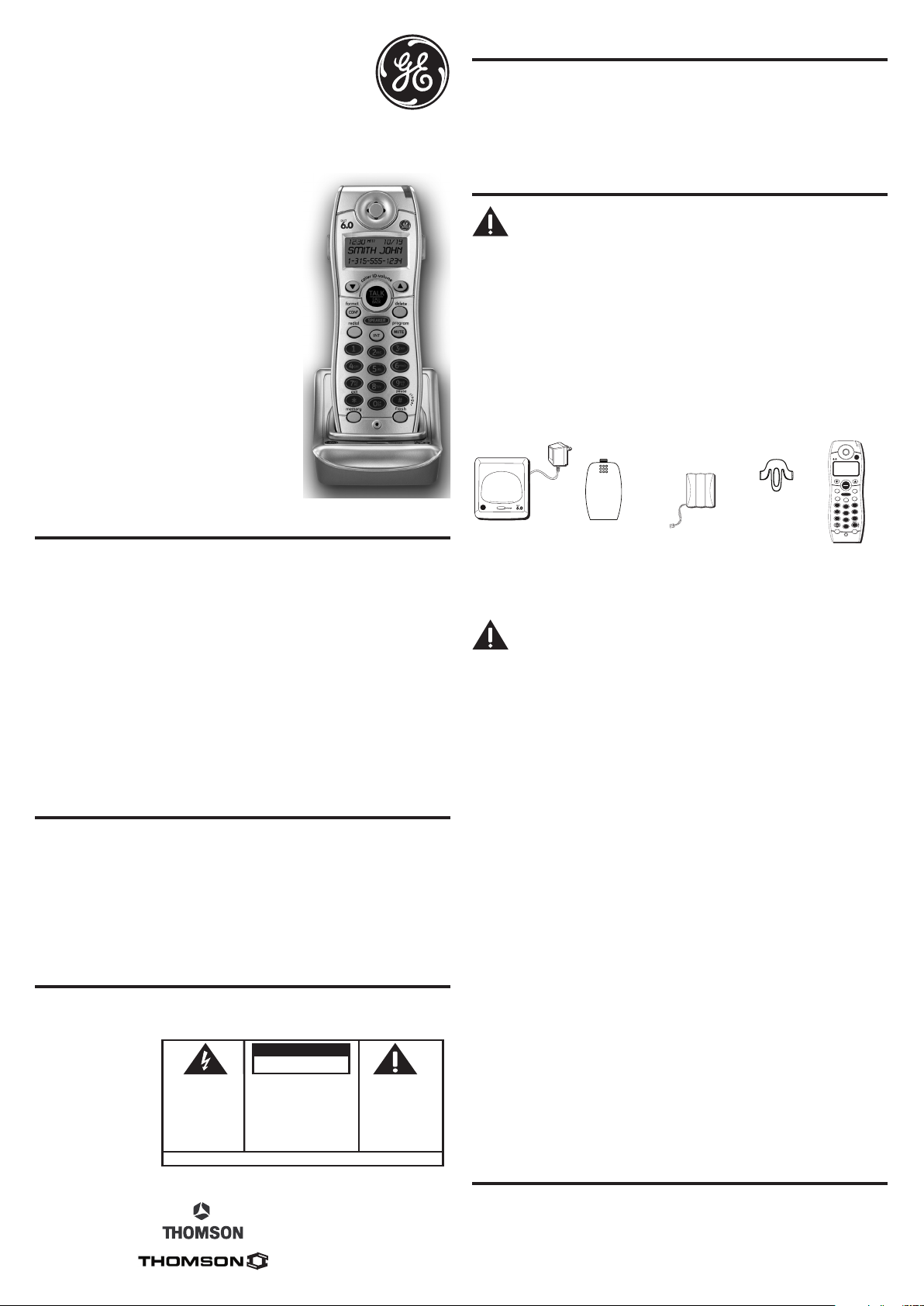
Quick Set-Up Guide
TALK
CALL
BACK
DECT
format
conf
redial
SPEAKER
program
delete
int
mute
ABC
DEC
GHI
JKL
MNO
PO
RS
TUV
WX
YZ
OP
ER
memory
flash
0
#
1
2
3
4
5
6
7
8
9
c
a
l
l
e
r
I
D
-
v
o
l
u
m
e
exit
SE E M ARK ING ON BO TTO M / BA CK OF PRO DUC T
RISK OF ELECTRIC SHOCK
DO NOT OPEN
WARNING: TO
PREVENT FIRE OR
ELECTRICAL SHOCK
HAZARD, DO NOT
EXPOSE THIS
PRODUCT TO RAIN
OR MOISTURE.
THE LIGHTNING
FLASH AND ARROW
HEAD WITHIN THE
TRIANGLE IS A
WARNING SIGN
ALERTING YOU OF
“DANGEROUS
VOLTAGE” INSIDE
THE PRODUCT.
CAUTION: TO REDUCE THE
RISK OF ELECTRIC SHOCK, DO
NOT REMOVE COVER (OR
BACK). NO USER
SERVICEABLE PARTS INSIDE.
REFER SERVICING TO
QUALIFIED SERVICE
PERSONNEL.
THE EXCL AMATION
POINT W ITHIN THE
TRIANGL E IS A
WARNING S IGN
ALERTIN G YOU OF
IMPORTANT
INSTRUC TIONS
ACCOMPANYI NG
THE PRO DUCT.
CAUTION:
for Optional/Additional
Model 28110 DECT 6.0
Cordless Handset
for use with Systems
28111 and 28112 Series
FCC RF Radiation Exposure Statement
This equipment complies with FCC RF radiation exposure limits set forth for an
uncontrolled environment. This equipment should be installed and operated with
a minimum distance of 20 centimeters between the radiator and your body. This
transmitter must not be co-located or operated in conjunction with any other antenna
or transmitter.”
For body worn operation, this phone has been tested and meets the FCC RF exposure
guidelines when used with the belt clip supplied with this product. Use of other
accessories may not ensure compliance with FCC RF exposure guidelines
Introduction
CAUTION: When using telephone equipment, there are basic
safety instructions that should always be followed. Refer to the
IMPORTANT SAFETY INSTRUCTIONS provided with this product
and save them for future reference.
IMPORTANT: Because cordless phones operate on electricity, you
should have at least one phone in your home that isn’t cordless, in
case the power in your home goes out.
If you have purchased an extra handset apart from your original
purchased unit you may find a detailed description of its functions in
the User’s Guide provided with your original purchased unit.
If you have purchased an extra handset that is not of the same type
as your original handset you may still use the original User’s Guide
to help explain the new handsets basic functions and options.
Parts Checklist
Make sure your package includes the items shown here.
Important Information
NOTICE: This product meets the applicable Industry Canada technical
specifications.
Operation is subject to the following two conditions: (1) This device may not cause
interference, and (2) This device must accept any interference, including interference
that may cause undesired operation of the device.
The equipment must be installed using an acceptable method of connection. The
customer should be aware that compliance with the above conditions may not prevent
degradation of service in some situations.
Repairs to certified equipment should be made by an authorized Canadian maintenance
facility designated by the supplier. Any repairs or alterations made by the user to this
equipment, or equipment malfunctions, may give the telecommunications company
cause to request the user to disconnect the equipment.
Users should ensure for their own protection that the electrical ground connections of
the power utility, telephone lines and internal metallic water pipe systems, if present, are
connected together. This precaution may be particularly important in rural areas.
CAUTION: Users should not attempt to make such connections themselves, but should
contact the appropriate electric inspection authority, or electrician, as appropriate.
NOTES: This equipment may not be used on coin service provided by the telephone
company.
Interference Information
This equipment generates and uses radio frequency energy which may interfere
with residential radio and television reception if not properly installed and used in
accordance with instructions contained in this manual. Reasonable protection against
such interference is ensured, although there is no guarantee this will not occur in a
given installation. If interference is suspected and verified by switching this equipment
on and off, the user is encouraged to try to correct the interference by one or more of
the following measures: Reorient the radio/television receiver’s antenna, relocate the
equipment with respect to the receiver, plug the equipment and receiver into separate
circuit outlets. The user may also wish to consult a qualified radio/television technician
for additional suggestions. This equipment has been fully tested and complies with all
limits for Class B computing devices pursuant to part 15 FCC Rules and Regulations.
Hearing Aid Compatibility (HAC)
This telephone system meets FCC/Industry Canada standards for Hearing Aid
Compatibility.
Charge
Cradle
Battery
compartment
cover
Handset
battery pack
Belt
clip
Handset
Installing the Handset Battery
NOTE: You must connect the handset battery before use.
CAUTION: To reduce the risk of fire or personal injury, use only
the Thomson Inc. approved Nickel-metal Hydride battery model
5-2721, which is compatible with this unit.
1. Locate battery and battery door which are packaged together inside a plastic
bag and are separate from the handset.
2. Locate the battery compartment on the back of the handset.
3. Plug the battery pack cord into the jack inside the compartment.
NOTE: To ensure proper battery installation, the connector is keyed
and can be inserted only one way.
4. Insert the battery pack.
5. Close the battery compartment by pushing the door up until it snaps into place.
6. Place the handset in the base to charge.
Extra Charging Cradle
1. Plug the AC power adaptor of the extra charging cradle into the electrical outlet.
NOTE: This power adaptor is intended to be correctly orientated in a
vertical or floor mount position.
2. Place the handset in the extra charging cradle. The charge indicator turns on,
verifying the battery is charging.
3. Allow the phone to charge for 16 hours prior to first use.
Registration
YOU MUST REGISTER THE HANDSET TO THE MAIN BASE BEFORE USE!
After the optional handset has charged for 16 hours on the extra charger,
NEEDS REGISTRATION shows in the display.
1. Press the mute/program button. HOLD BASE PAGE FOR 5 SECONDS, THEN
PRESS HANDSET PROGRAM shows in the display. (Your handset should be held
near the base during registration process.)
2. Press and hold the page button on the base unit until the charge/in use indicator
flashes. Press the handset mute/program button. REGISTERING shows in the
display. HANDSET X REGISTERED shows in the handset display, where X is the
handset number. You may now rename your handset. (Refer to Naming the
Handset Section.)
HANDSET
Model 28110
00016116 (Rev. 2 CAN E)
06-46
Printed in China
Thomson Digital Technologies Ltd.
© 2006 Thomson Digital Technologies Ltd.
Trademark(s) ® Registered
Marque(s) ® déposée(s)
Naming the Handset
1. Use the touch-tone pad to enter a name (up to 15 characters).
NOTE: If you make a mistake, use the delete button to backspace
and delete one character at a time.
2. Press the mute/program button to save your name. You will hear a confirmation
tone and the handset name shows in the display.
Page 2
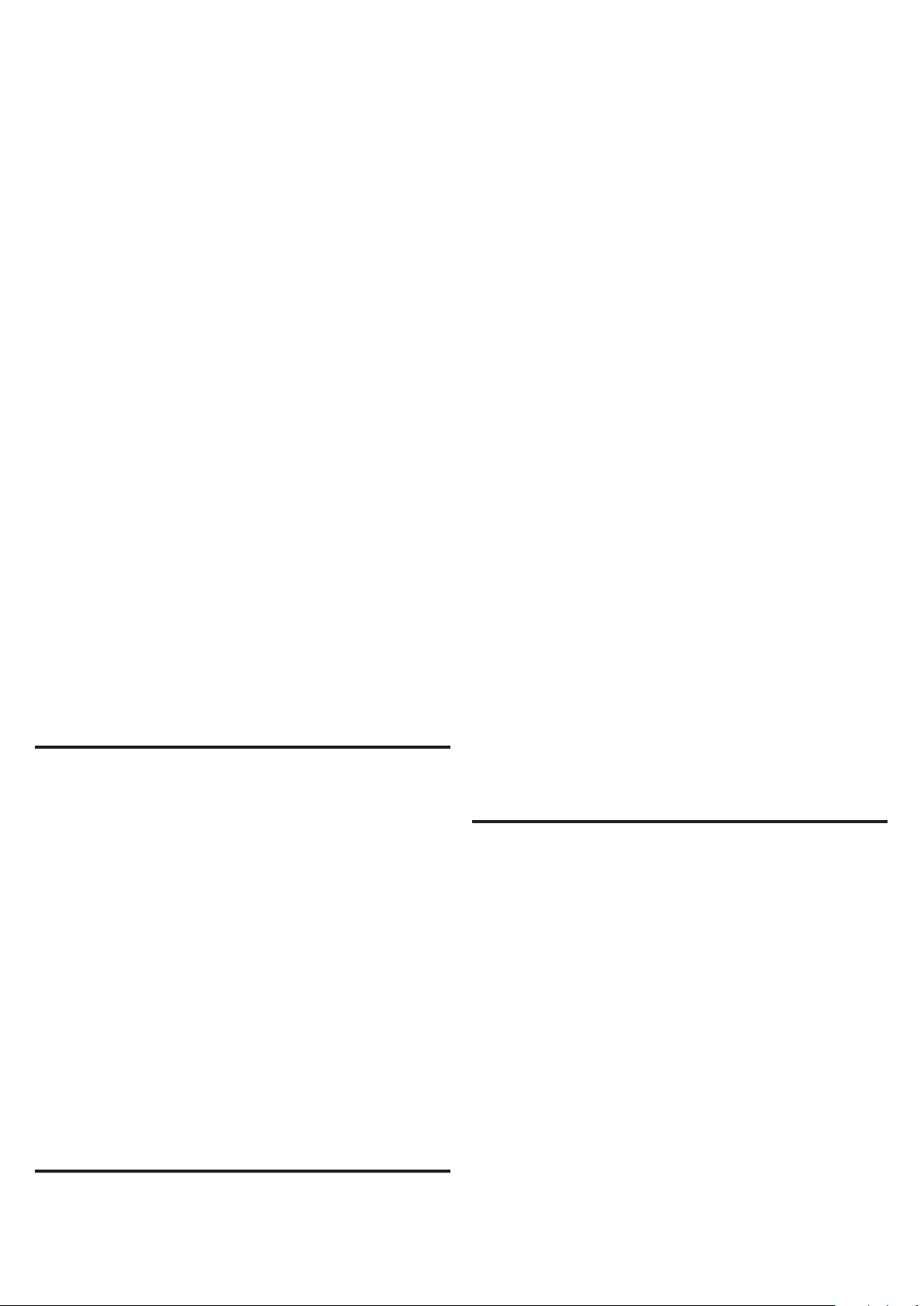
De-Registration
De-registration cancels registration. During the de-registration process, keep
the handset near the base.
From the Handset Setup Menu:
1. Press the caller ID-volume ( 6 or 5) button to scroll to the DEREGISTRATION sub-
menu.
2. Press the mute/program button to enter the menu. DEREGISTRATION 1YES
42NO - - - shows in the display The default setting is "2NO".
3. Use the touch-tone pad to select 1 for YES or 2 for NO. Or use the caller IDvolume ( 6 or 5) button to scroll to 1YES or 2NO.
WARNING: It is not recommended that a handset be de-registered
unless absolutely necessary because once a handset is deregistered, that handset’s telephone features cannot be used until
the handset is re-registered.
4. Select NO, if you do not want to de-register.
5. If you select 1YES, press the mute/program button and MOVE NEAR TO BASE
displays for 2 seconds, then CONFIRM? 1YES 2NO appears in the display.
6. Press the touch-tone pad to select 1 for YES or 2 for NO, or use the caller IDvolume ( 6 or 5) button to scroll to 1YES or 2NO.
7. If you select YES, press the mute/program button to confirm. DE-REGISTER...
shows in the display. You will hear a confirmation tone. Then HANDSET X
DEREGISTERED shows in the display to confirm the handset is deregistered.
NOTE: When you complete the de-registration process, HANDSET
NEEDS REGISTRATION shows in the display. To use the handset,
you MUST re-register the handset using the Registration process.
Global De-registration
If one or more handsets becomes lost, you should de-register all handsets to
ensure proper system operation. Follow the steps below to de-register all handsets
at the same time.
WARNING: It is not recommended that a handset be de-registered
unless absolutely necessary because once a handset is deregistered, that handset’s telephone features cannot be used until
the handset is re-registered.
1. Disconnect power from the base by pulling the plug out of the back of the unit.
2. Press and hold the page button and while holding the page button reconnect
the power.
3. Continue to hold the page button until the charge/in use light flashes rapidly.
4. Release the page button.
5.. Press and release the page button on the base once. All handsets are deregistered and HANDSET NEEDS REGISTRATION shows in the display.
Intercom Operation
(applicable only with additional handsets)
The intercom feature allows you to have a conversation with another
registered handset without tying up the telephone line, allowing you to still
receive incoming calls.
Making an Intercom Call
1. Make sure the handset is OFF (not in talk mode).
2. Press the int button on the handset.
3. Use the touch-tone pad to select the handset you want to page.
NOTE: To cancel page, press the int button again or the *TONE/exit
button on the sending handset.
4. Wait for the person at the receiving handset to press the int button.
NOTE: If the receiving handset does not answer within two minutes,
the intercom call is automatically canceled. The originating handset
displays NO ANSWER.
5. When finished, press the *TONE/exit button or int button on either handset to
deactivate the intercom.
NOTE: The system is expandable up to 4 handsets (by purchase
of optional Model 28110 handset with recharge cradle). When 4
handsets are registered, the system can handle 2 separate intercom
operations at once, for example, 1st handset intercoms with 2nd
handset while 3rd handset intercoms with 4th handset.
Receiving an Intercom Call
When you receive an intercom call, your handset beeps. To answer the call press
the int button or TALK/CALL BACK button.
Advanced Intercom Features
Receiving an Incoming Call During an
Intercom Call
If you receive a telephone call during an intercom call, the intercom call is
immediately terminated and both handsets ring. Either handset user may press the
TALK/CALL BACK button to answer the call.
Using Intercom with External Telephone Calls
During a telephone call, you may use the intercom/paging function to page
another handset and have an off line, private (two-way) intercom conversation.
You may also have a three-way conversation between the external caller and the
handsets, or you may transfer the external telephone call to another handset.
NOTE: Before you intercom/page another handset, you must decide
whether you want to create a two-way or a three-way conversation.
Two-Way Calling
1. During an external call, press the int button, and use the touch-tone pad to enter
the handset number you want to call.
NOTE: The receiving handset presses the int button to answer
the intercom call. Both intercom users may speak privately. The
external caller will not hear the intercom conversation.
2. When finished, press the *TONE/exit button or int button to end the intercom
call, return to the talk mode, and resume your original telephone conversation.
Three-Way Calling
1. During an external call, press the int button. LINE ON HOLD EXTENSION? shows
in the display.
2. Use the touch-tone pad to select Handset #. You will hear a paging tone and
PAGING shows in the originating handset’s display.
NOTE: PAGING FROM... shows in the display on the receiving
handset, and the receiving handset presses the int or TALK/
CALL BACK button to answer the intercom.
3. When the receiving handset connects, press the conf/format button on
the originating handset to conference with the receiving handset and the
external caller. CONFERENCE shows in the display on the originating and
receiving handsets.
NOTE: A handset can enter conference mode directly by pressing
TALK/CALL BACK on the second handset during a call.
Transferring External Calls to Other Handsets
During an external call, you may transfer the external call to another handset.
1. Press the int button on the originating handset to put an external call on hold,
and then page the receiving handset.
2. Use the touch-tone pad on the handset to select Handset #. You will hear a
paging tone. PAGING shows on the originating handset’s display, and PAGING
FROM... shows on the receiving handset’s display.
3. When the receiving handset connects, press the TALK/CALL BACK button on the
originating handset to transfer the call.
-OR-
4. Press the TALK/CALL BACK button on the originating handset to transfer the
call. If the receiving handset does not answer within 30 seconds, the originating
handset rings back and displays CALLBACK. If the originating handset does not
answer within 20 seconds, the call is automatically dropped.
Service
Thomson Digital Technologies Ltd., warrants to the purchaser or gift recipient that if any
manufacturing defect becomes apparent in this product within 1 year from the original
date of purchase, it will be replaced free of charge, including return transportation.
This warranty does not include damage to the product resulting from accidents, misuse
or leaking batteries.
Should your product not perform properly during the warranty period, either:
1. Return it to the selling dealer with proof of purchase for replacement,
OR
2. Remove the batteries (where applicable), and pack product complete with
accessories in the original carton (or equivalent).
— Mail prepaid (with proof of purchase) and insured to:
Thomson Digital Technologies Ltd.
6200 Edwards Boulevard
Mississauga, Ontario
Canada L5T 2V7
The provisions of this written warranty are in addition to and not a modification of or
subtraction from the statutory warranties and other rights and remedies contained
in any applicable legislation, and to the extent that any such provisions purport to
disclaim, exclude or limit any such statutory warranties and other rights and remedies,
such provisions shall be deemed to be amended to the extent necessary to comply
therewith.
If you are unable to find a qualified servicer for out of warranty service, you may write
to:
Thomson Digital Technologies Ltd.
c/o Thomson Inc.
P.O. Box 0944
Indianapolis, Indiana, U.S.A., 46206-0944
Attach your sales receipt to this booklet for future reference. This information is required
if service is needed during the warranty period.
PURCHASE DATE ______________________________________________________
NAME OF STORE ______________________________________________________
