Page 1

Model 28011
Optional/Additional
5.8GHz Color Handset
User’s Guide
for use ONLY with
System 28031, TC28031,
28041 or TC28041 Series
Page 2
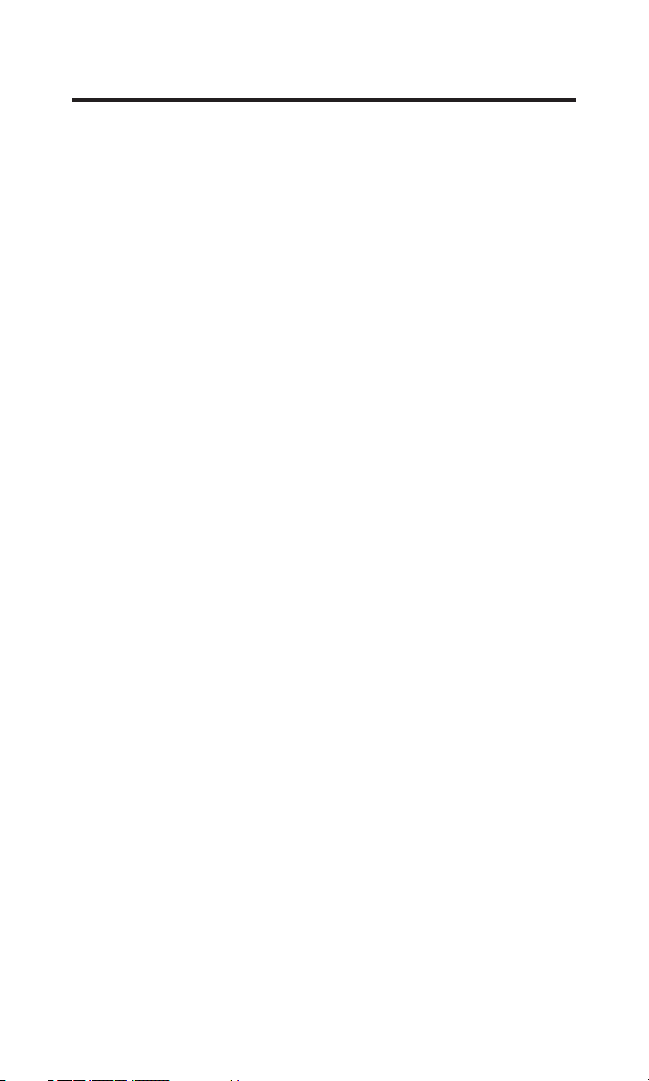
Equipment Approval Information
Your telephone equipment is approved for connection to the Public Switched
Telephone Network and is in compliance with parts 15 and 68, FCC Rules and
Regulations and the Technical Requirements for Telephone Terminal Equipment
published by ACTA.
1 Notification to the Local Telephone Company
On the bottom of this equipment is a label indicating, among other information,
the US number and Ringer Equivalence Number (REN) for the equipment. You
must, upon request , provide this information to your telephone company.
The REN is useful in determining the number of devices you may connect to
your telephone line and still have all of these devices ring when your telephone
number is called. In most (but not all) areas, the sum of the RENs of all devices
connected to one line should not exceed 5. To be certain of the number of
devices you may connect to your line as determined by the REN, you should
contact your local telephone company.
A plug and jack used to connect this equipment to the premises wiring
and telephone network must comply with the applicable FCC Part 68 rules
and requirements adopted by the ACTA. A compliant telephone cord and
modular plug is provided with this product. It is designed to be connected to a
compatible modular jack that is also compliant. See installation instructions for
details.
Notes
• This equipment may not be used on coin service provided by the telephone
company.
• Party lines are subject to state tariffs, and therefore, you may not be able to use
your own telephone equipment if you are on a party line. Check with your local
telephone company.
US Number is located on the cabinet bottom.
REN Number is located on the cabinet bottom.
• Notice must be given to the telephone company upon permanent
disconnection of your telephone from your line.
• If your home has specially wired alarm equipment connected to the telephone
line, ensure the installation of this product does not disable your alarm
equipment. If you have questions about what will disable alarm equipment ,
consult your telephone company or a qualied installer.
2 Rights of the Telephone Company
Should your equipment cause trouble on your line which may harm the
telephone network, the telephone company shall, where practicable, notify
you that temporary discontinuance of service may be required. Where prior
notice is not practicable and the circumstances warrant such action, the
telephone company may temporarily discontinue service immediately. In case
of such temporary discontinuance, the telephone company must: (1) promptly
notify you of such temporary discontinuance; () afford you the opportunity to
correct the situation; and (3) inform you of your right to bring a complaint to the
Commission pursuant to procedures set forth in Subpart E of Part 68, FCC Rules
and Regulations.
The telephone company may make changes in its communications facilities,
equipment, operations or procedures where such action is required in the
operation of its business and not inconsistent with FCC Rules and Regulations. If
these changes are expected to affect the use or performance of your telephone
equipment, the telephone company must give you adequate notice, in writing,
to allow you to maintain uninterrupted service.
Page 3
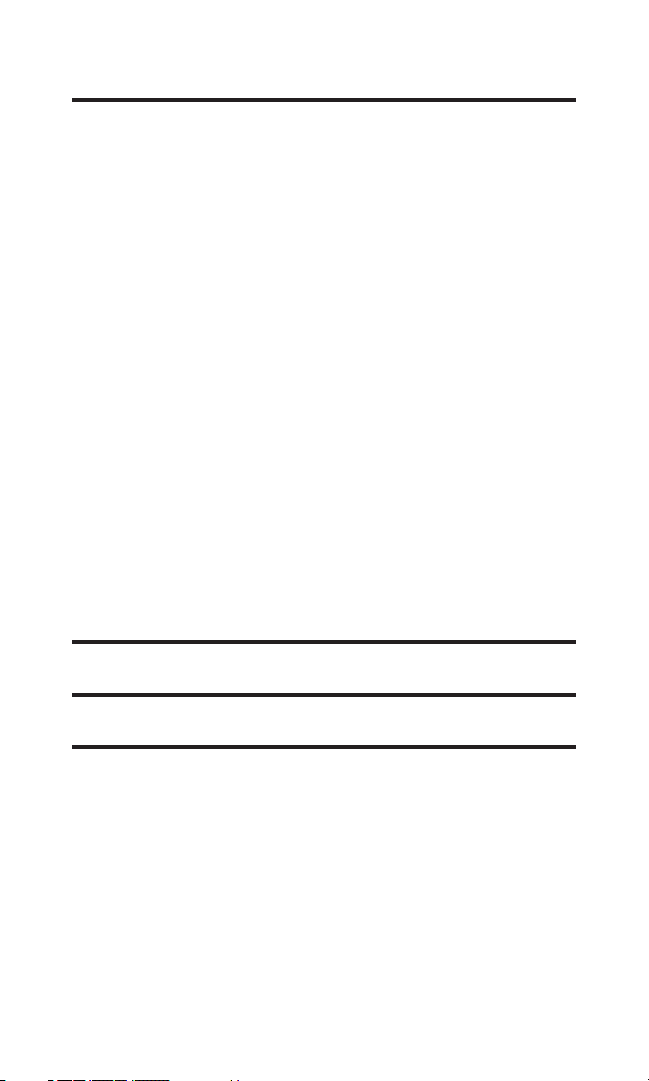
Interference Information
This device complies with Part 15 of the FCC Rules. Operation is subject to the
following two conditions: (1) This device may not cause harmful interference; and ()
This device must accept any interference received, including interference that may
cause undesired operation.
This equipment has been tested and found to comply with the limits for a Class
B digital device, pursuant to Part 15 of the FCC Rules. These limits are designed
to provide reasonable protection against harmful interference in a residential
installation.
This equipment generates, uses, and can radiate radio frequency energy and, if
not installed and used in accordance with the instructions, may cause harmful
interference to radio communications. However, there is no guarantee that
interference will not occur in a particular installation.
Privacy of Communications may not be ensured when using this product.
If this equipment does cause harmful interference to radio or television reception,
which can be determined by turning the equipment off and on, the user is encouraged
to try to correct the interference by one or more of the following measures:
• Reorient or relocate the receiving antenna (that is, the antenna for radio or
television that is “receiving” the interference).
• Reorient or relocate and increase the separation between the
telecommunications equipment and receiving antenna.
• Connect the telecommunications equipment into an outlet on a circuit different
from that to which the receiving antenna is connected.
If these measures do not eliminate the interference, please consult your dealer or an
experienced radio/television technician for additional suggestions. Also, the Federal
Communications Commission has prepared a helpful booklet, “How To Identify and
Resolve Radio/TV Interference Problems.” This booklet is available from the U.S.
Government Printing Ofce, Washington, D.C. 040. Please specify stock number
004-000-00345-4 when ordering copies.
Notice: The changes or modications not expressly approved by the party responsible
for compliance could void the user's authority to operate the equipment.
Hearing Aid Compatibility (HAC)
This telephone system meets FCC standards for Hearing Aid Compatibility.
Licensing
Licensed under US Patent 6,47,009.
FCC RF Radiation Exposure Statement
This equipment complies with FCC RF radiation exposure limits set forth for an
uncontrolled environment. This equipment should be installed and operated with
a minimum distance of 0 centimeters between the radiator and your body. This
transmitter must not be co-located or operated in conjunction with any other
antenna or transmitter.”
For body worn operation, this phone has been tested and meets the FCC RF
exposure guidelines when used with the belt clip supplied with this product. Use of
other accessories may not ensure compliance with FCC RF exposure guidelines.
3
Page 4
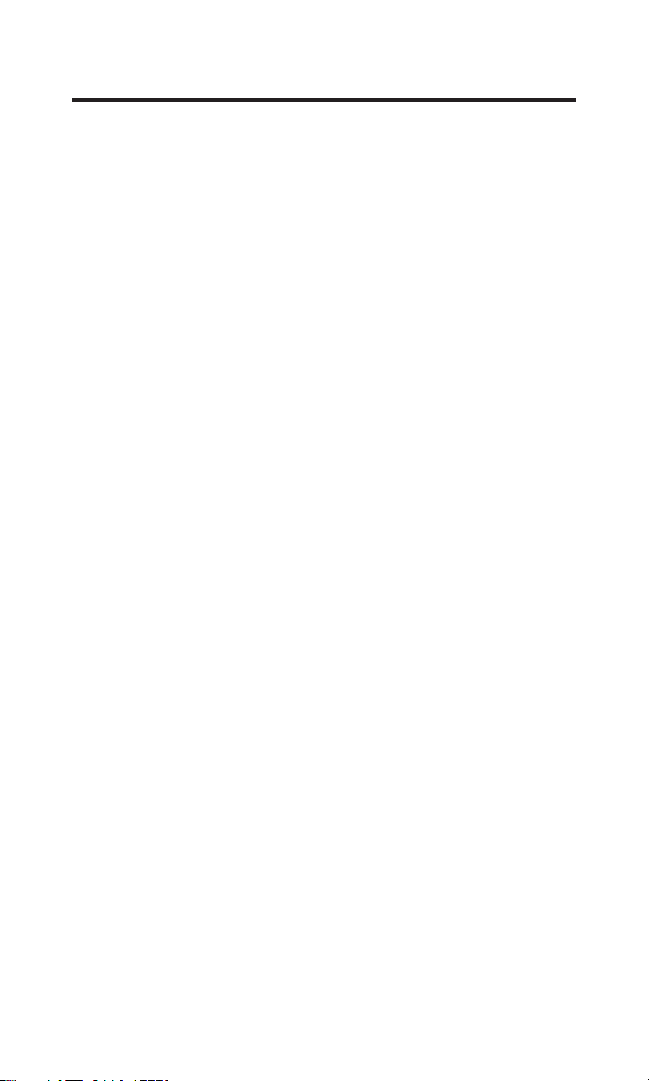
Table of Contents
EquipmEnt ApprovAl informAtion ........2
intErfErEncE informAtion ....................3
HEAring Aid compAtibility (HAc) ........3
licEnsing ............................................3
fcc rf rAdiAtion ExposurE stAtEmEnt 3
introduction ......................................6
bEforE you bEgin ...............................6
Parts CheCklist ...................................6
telePhone JaCk requirements ............ 6
instAllAtion ........................................7
Digital seCurity system ....................... 7
imPortant installation guiDelines ..... 7
HAndsEt lAyout ..................................8
instAlling tHE pHonE ...........................9
installing the hanDset Battery ......... 9
extra Charging CraDle ....................... 9
registration .........................................10
progrAmming tHE tElEpHonE ............ 10
Phone setting .....................................11
language ........................................11
area CoDe ......................................11
hanDset name ...............................12
Deregistration ...............................12
gloBal De-registration ..............13
Default setting .............................13
DisPlay setting ..................................14
WallPaPer ......................................14
Color sCheme ................................14
set Contrast .................................15
sounD setting ...................................15
ringer Volume...............................15
ringer tone ...................................15
key tone .........................................16
AnswEring systEm rEmotE AccEss .... 16
remote aCCess from
CorDless hanDset............................16
remote aCCess seCurity CoDe ..........16
ring to ansWer ..................................17
neW message alert ...........................17
sCreening Calls from the hanDset 17
tElEpHonE opErAtion ....................... 18
Charge/in use inDiCator
on the Base ..................................18
Visual ring inDiCator
on the hanDset ...........................18
stanDBy sCreen .............................18
making a Call .....................................18
ansWering a Call ...............................18
Volume .................................................18
Call timer ............................................18
auto stanDBy ......................................18
flash/Call Waiting ...........................19
last numBer reDial ...........................19
exit ........................................................19
Page ......................................................19
Paging from the Base/
grouP Page .................................19
hanDset to hanDset Paging .......20
mute .....................................................20
ringer Volume (shortCut) ................20
Do not DisturB (DnD) ....................21
room monitor ....................................21
intErcom opErAtion ......................... 22
hanDset to hanDset interCom Call 22
reCeiVing an interCom Call ..............22
aDVanCeD interCom features ...........22
reCeiVing an inComing Call
During an interCom Call ..........22
using interCom With
external telePhone Calls ........23
tWo-Way Calling.........................23
three-Way ConferenCing.............23
Call transfer .....................................24
transferring Calls to
other hanDsets..........................24
cAllEr id (cid) ............................... 24
Call Waiting Caller iD ....................24
CiD error CoDes ...............................25
reCeiVing CiD reCorDs .....................25
storing CiD reCorDs
(in CiD memory) ...............................25
reVieWing CiD reCorDs ....................25
Dialing a CiD numBer .......................25
formatting a CiD numBer
Before Dialing ..................................25
storing CiD reCorDs
into Phone Book ..............................26
Deleting a CiD reCorD .....................27
Deleting all CiD reCorDs ...............27
4
Page 5
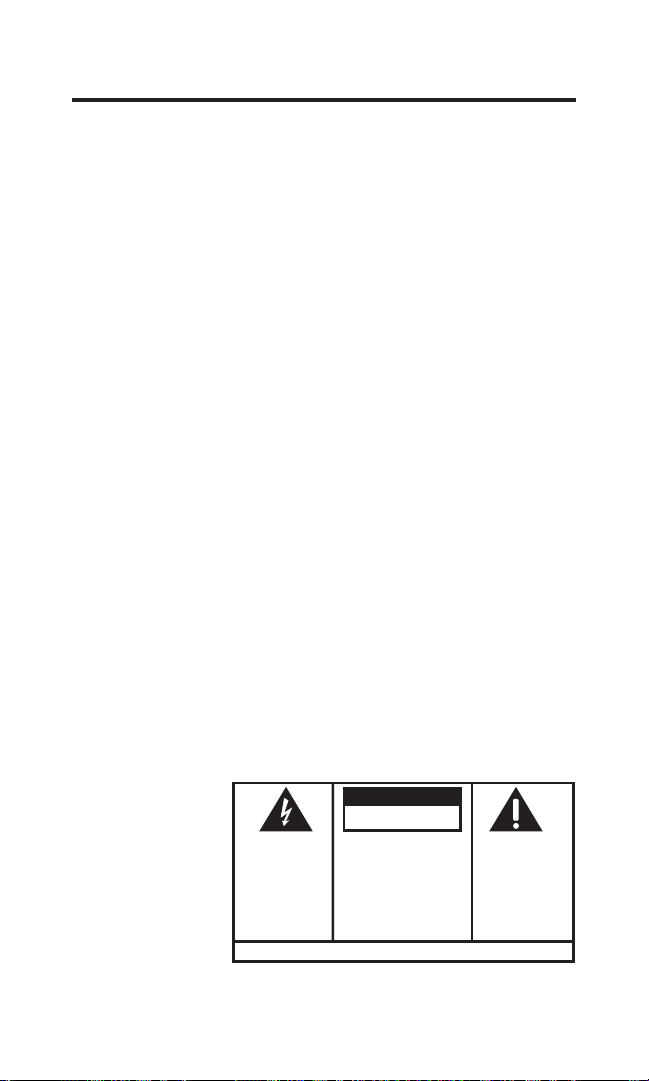
pHonE book ..................................... 27
SE E M ARK ING ON BO TTO M / BA CK OF PRO DUC T
RISK OF ELECTRIC SHOCK
DO NOT OPEN
WARNING: TO
PREVENT FIRE OR
ELECTRICAL SHOCK
HAZARD, DO NOT
EXPOSE THIS
PRODUCT TO RAIN
OR MOISTURE.
THE LIGHTNING
FLASH AND ARROW
HEAD WITHIN THE
TRIANGLE IS A
WARNING SIGN
ALERTING YOU OF
“DANGEROUS
VOLTAGE” INSIDE
THE PRODUCT.
CAUTION: TO REDUCE THE
RISK OF ELECTRIC SHOCK, DO
NOT REMOVE COVER (OR
BACK). NO USER
SERVICEABLE PARTS INSIDE.
REFER SERVICING TO
QUALIFIED SERVICE
PERSONNEL.
THE EXCL AMATION
POINT W ITHIN THE
TRIANGL E IS A
WARNING S IGN
ALERTIN G YOU OF
IMPORTANT
INSTRUC TIONS
ACCOMPANYI NG
THE PRO DUCT.
CAUTION:
aDDing Phone Book entries ............27
storing the last numBer DialeD .....29
inserting a Pause in the Dialing
sequenCe (of a storeD numBer)
reVieWing Phone Book reCorDs .....29
eDiting a Phone Book reCorD .........30
Deleting a Phone Book reCorD ......30
Dialing a Phone Book reCorD .........30
Chain Dialing from Phone Book .....31
picturE downloAd ........................... 31
DoWnloaD your oWn image ............31
one-time softWare installation 31
image eDiting .................................31
image DoWnloaDing ...........................32
Choosing the DoWnloaDeD
image as WallPaPer .........................32
assigning the DoWnloaDeD
image to Phone Book reCorD ........32
rEcording ringEr tonEs .................. 32
reCorD your oWn ringer tones ....32
reCorD With inCluDeD auDio
CaBle or an oPtional heaDset 33
reCorD With the hanDset
miCroPhone ......................................34
Choosing the reCorDeD sounD CliP
as ringer tone .................................35
assigning the reCorDeD sounD CliP
Table of Contents
to Phone Book reCorD ...................35
bElt clip And optionAl HEAdsEt ...... 35
ConneCting the Belt CliP ..................35
ConneCting an oPtional heaDset
to the hanDset .................................35
cHAnging tHE bAttEry ...................... 35
bAttEry sAfEty prEcAutions ............. 36
displAy mEssAgEs ............................. 36
HAndsEt sound signAls ................... 38
troublEsHooting guidE .................... 38
telePhone solutions ....................38
Caller iD solutions .....................39
Battery solutions .........................40
cAusEs of poor rEcEption ................ 40
gEnErAl product cArE .................... 40
sErvicE............................................. 41
AccEssory informAtion .................... 41
limitEd wArrAnty ............................ 42
indEx ........................................44, 45
5
Page 6
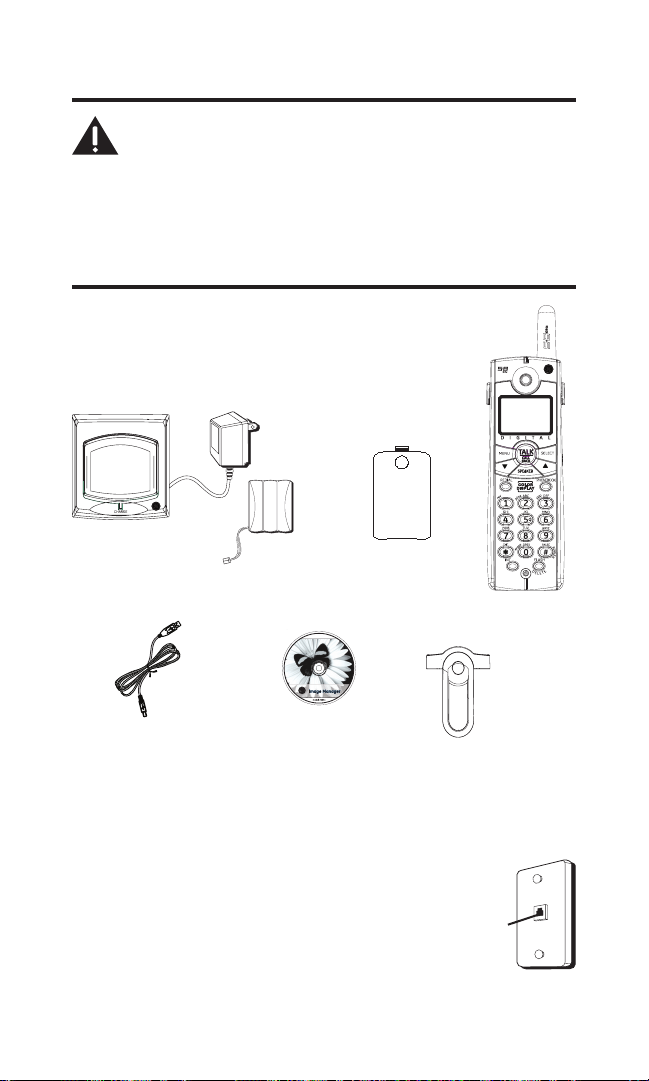
Introduction
CAUTION: When using telephone equipment, there are
basic safety instructions that should always be followed.
Refer to the IMPORTANT SAFETY INSTRUCTIONS provided
with this product and save them for future reference.
IMPORTANT: Because cordless phones operate on electricity,
you should have at least one phone in your home that isn’t
cordless, in case the power in your home goes out.
Before You Begin
Parts Checklist (for model 28011xx1)
Make sure your package includes the items shown here.
Charge
Cradle
USB
download
cable
Handset
battery pack
Image
Editor
Software
Battery
compartment
cover
Telephone Jack Requirements
To use this phone, you need an RJ11C type
modular telephone jack, which might look like the
one pictured here, installed in your home. If you
don’t have a modular jack, call your local phone
company to nd out how to get one installed.
6
Handset
Belt clip
Wall plate
Modular
telephone
line jack
Page 7
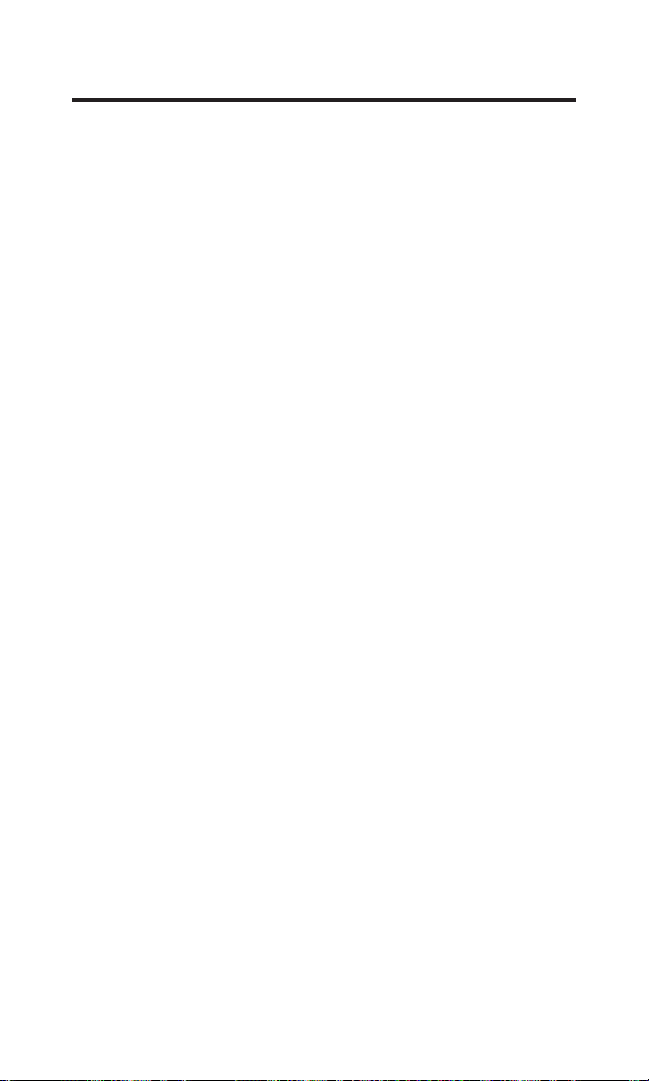
Installation
Digital Security System
Your cordless phone uses a digital security system to protect against false
ringing, unauthorized access, and charges to your phone line.
INSTALLATION NOTE: Some cordless telephones operate
at frequencies that may cause or receive interference
with nearby TVs, microwave ovens, and VCRs. To minimize
or prevent such interference, the base of the cordless
telephone should not be placed near or on top of a TV,
microwave ovens, or VCR. If such interference continues,
move the cordless telephone farther away from these
appliances.
Certain other communications devices may also use
the 5.8 GHz frequency for communication, and, if not
properly set, these devices may interfere with each
other and/or your new telephone. If you are concerned
with interference, please refer to the owner’s manual for
these devices on how to properly set channels to avoid
interference. Typical devices that may use the 5.8 GHz
frequency for communication include wireless audio/video
senders, wireless computer networks, multi-handset
cordless telephone systems, and some long-range cordless
telephone systems.
Important Installation Guidelines
• Avoid sources of noise and heat, such as motors, uorescent lighting,
microwave ovens, heating appliances and direct sunlight.
• Avoid areas of excessive dust, moisture and low temperature.
• Avoid other cordless telephones or personal computers.
• Never install telephone wiring during a lightning storm.
• Never install telephone jacks in wet locations unless the jack is
specically designed for wet locations.
• Never touch non-insulated telephone wires or terminals, unless the
telephone line has been disconnected at the network interface.
• Use caution when installing or modifying telephone lines.
7
Page 8
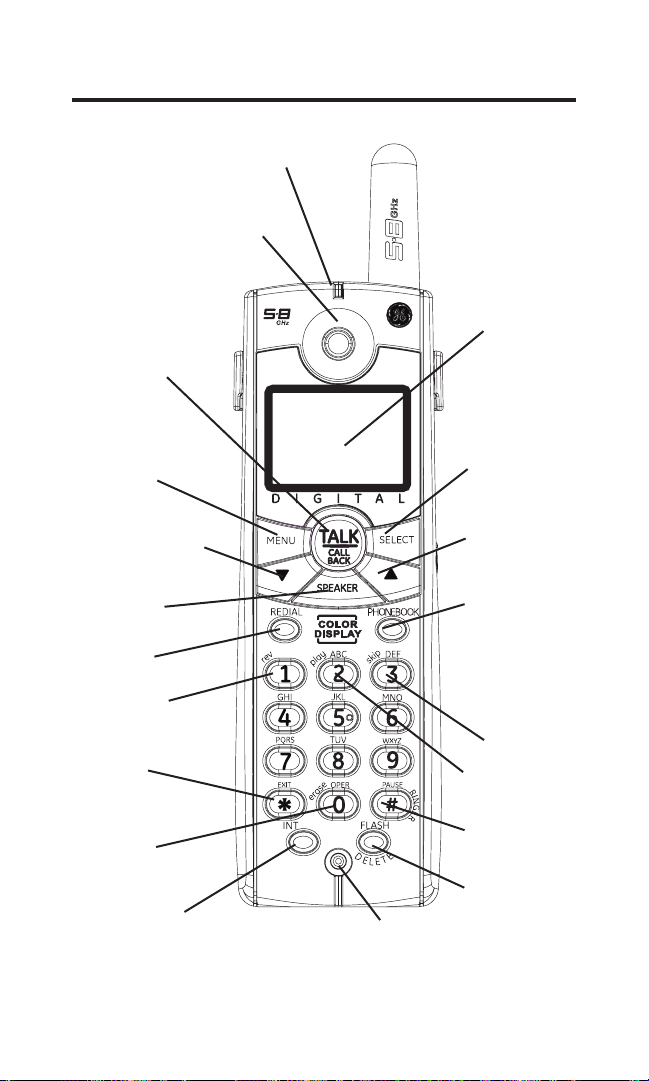
Handset Layout
INDICATOR
EARPIECE
TALK/CALL BACK
(button)
RING
display
MENU
(button)
CALLER ID-VOLUME
(button)
SPEAKER
(button)
REDIAL
(button)
rev (review
button)
* EXIT
(button)
erase
(button)
INTERCOM
(button)
8
microphone
SELECT/MUTE
(button)
CALLER ID-VOLUME
(button)
PHONEBOOK
(button)
skip (button)
play (button)
# PAUSE/
RINGER (button)
FLASH/
DELETE
(button)
Page 9
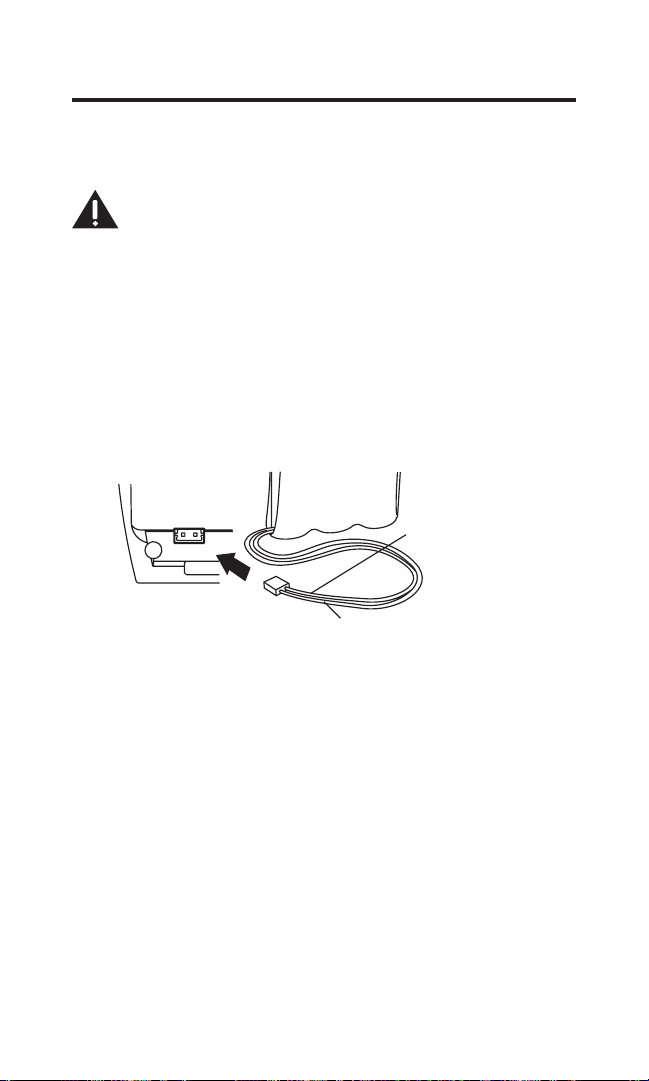
Installing the Phone
black wire
red wire
battery
pack
PRESS DOWN
FIRMLY
Installing the Handset Battery
NOTE: You must connect the handset battery before using
the cordless handsets.
CAUTION: To reduce the risk of fire or personal
injury, use only the Thomson Inc. approved Nickelmetal Hydride battery (Ni-MH) model 5-2660, which is
compatible with this unit.
1. Locate battery and battery door which are packaged together inside a
plastic bag and are separate from the handset.
. Locate the battery compartment on the back of the handset.
3. Plug the battery pack cord into the jack inside the compartment.
NOTE: It is important to maintain the polarity (black and
red wires) to the jack inside the compartment. To ensure
proper battery installation, the connector is keyed and can be
inserted only one way.
4. Insert the battery pack.
5. Close the battery compartment by pushing the door up until it snaps
into place.
Extra Charging Cradle
1. Plug the AC power converter of the extra charging cradle into the
electrical outlet.
. Place the handset in the extra charging cradle. The charge indicator
turns on, verifying the battery is charging.
Allow handset to charge for 16 hours prior to first use. If you do not
properly charge the handset, battery performance is compromised.
9
Page 10
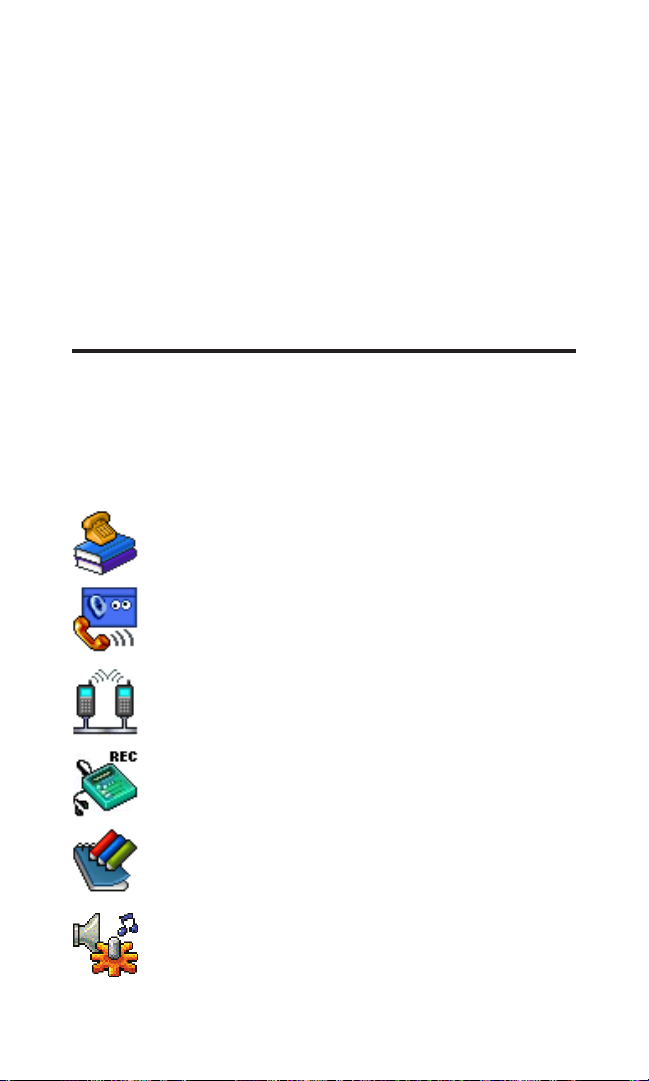
Registration
YOU MUST REGISTER THE HANDSET TO THE MAIN BASE BEFORE USE!
After the optional handset has charged for 16 hours on the extra charger,
HANDSET NEEDS REGISTRATION shows in the display.
1. Press the SELECT button. HOLD BASE PAGE WAIT FOR BEEP shows
in the display. (Your handset should be held near the base during
registration process.)
. Press and hold the page button on the base unit until you hear a tone at
the handset. HANDSET X REGISTERED shows in the handset display,
where X is the handset number. You may now name your handset.
Refer to section: "Handset Name."
Programming the Telephone
The handset menu gives you access to all of the built-in features. Press
the MENU button to display the rst menu PHONE BOOK, and press 6
and 5 buttons to navigate to the desired menu option. Press the SELECT
button to activate a menu option. For details on programming, refer to
the applicable section.
During programming, you may press the *EXIT button at any time to exit
the menu and keep the previous setting.
PHONE BOOK Enter and retrieve up to 50 names and
phone numbers, each can be assigned a
distinctive ringer tone and image.
ROOM MONITOR Allows you to monitor any room in your
house with the accessory handsets.
10
INTERCOM Talk between handsets or use to page
each other.
ANSWERER Remotely access the answering system to
adjust the rings to answer, security code
and new message alert settings.
CALL RECORDS Review Caller ID data; select and dial from
the Caller ID data or from the Redial list
which contains the last 3 phone numbers
dialed.
SOUND SETTING Record ringer tone from microphone,
headset or any audio player; select main
ringer tone or set key tone.
Page 11
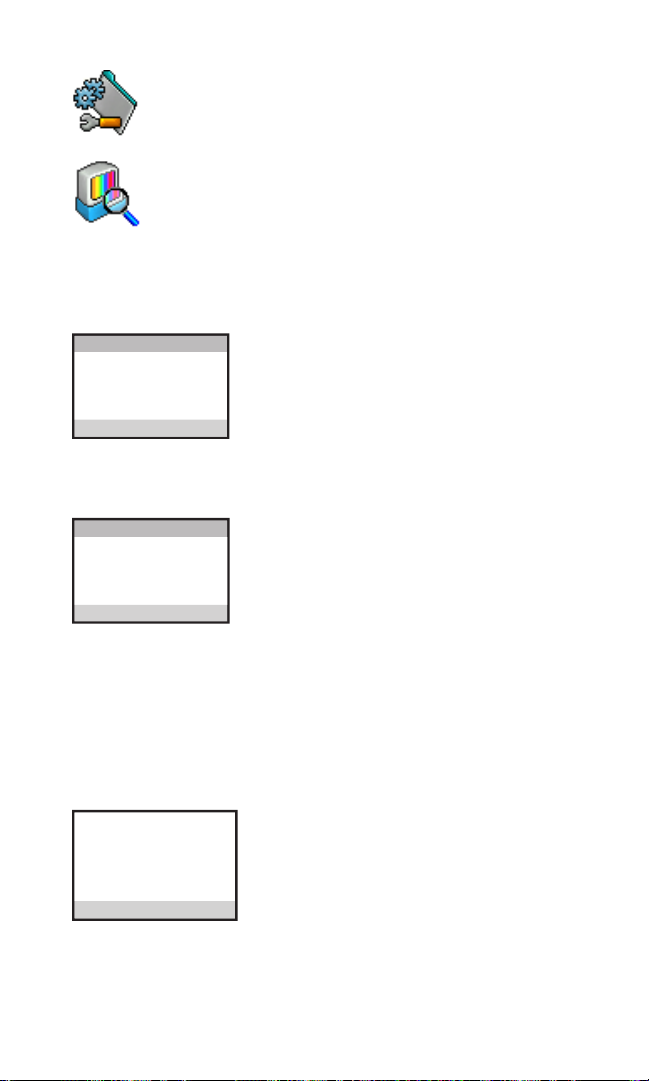
PHONE SETTING Set display language, set area code,
REGISTRATION
PHONE SETTING
AREA CODE
LANGUAGE
DEREGISTRATION
HANDSET NAME
PHONE SETTIN
G
ESPANOL
SET LANGUAGE
FRANCAIS
ENGLISH
S
ET LANGUAGE
— — —
SET AREA CODE
S
ET AREA COD
E
register the handset to the base unit,
name the handset , deregister the
handset or reset to default setting.
DISPLAY SETTING Choose a preset or downloaded image to
be wallpaper of the idle display, set the
contrast and color scheme.
Phone Setting
There are seven programmable menus available: Language, Area Code,
Intercom Auto Answer, Handset Name, Registration, Deregistration and
Default Setting.
1. Make sure your phone is OFF (not in talk
mode).
. Press the MENU button and use the 6 or 5
button to scroll to PHONE SETTING.
3. Press the SELECT button to enter the menu.
Language
This menu allows you to change the language of the display prompts.
From the PHONE SETTING menu;
1. Use the 6 or 5 button to scroll to
LANGUAGE.
. Press the SELECT button to enter the menu.
3. Use the 6 or 5 button to scroll to the
desired language. The default is ENGLISH.
4. Press the SELECT button to save your
selection. You will hear a conrmation tone.
Area Code
If you enter your local 3-digit area code in the area code menu, your local
area code does not display on the Caller ID (CID) list. Instead, you only see
the local 7-digit number. Calls received from outside your local area code
will display the full 10-digits.
From the PHONE SETTING menu;
1. Use the 6 or 5 button to scroll to SET
AREA CODE.
. Press the SELECT button to enter the menu.
3. Use the number keys to enter your 3 digit
area code. “ - - - “ is the default setting.
4. Press the SELECT button to save your
selection. You will hear a conrmation tone.
11
Page 12
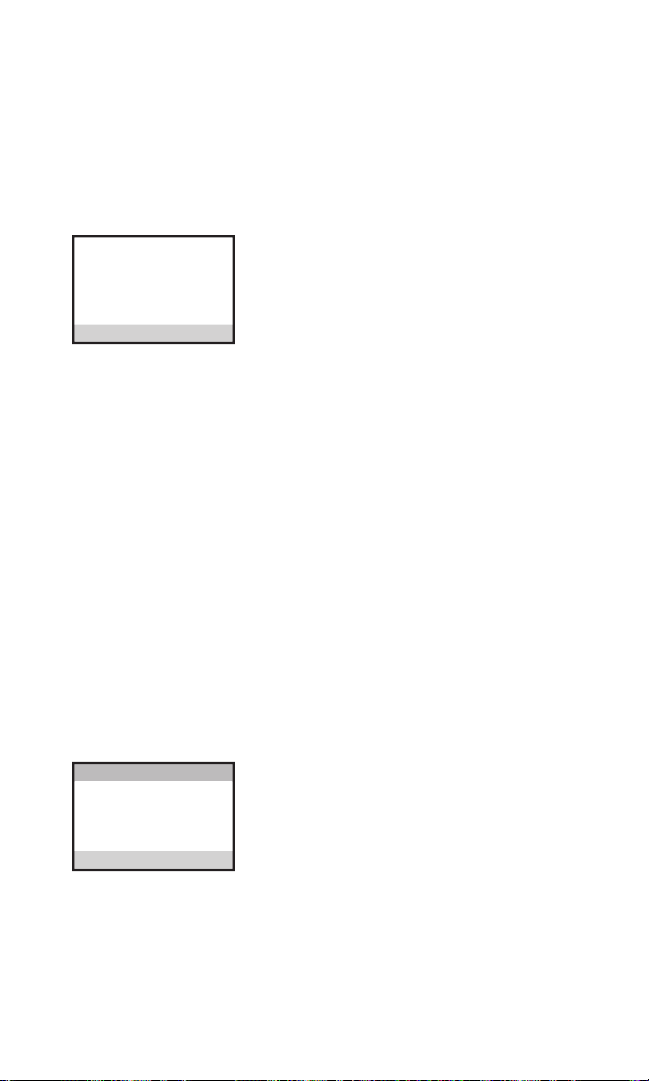
DANIEL
HANDSET NAME
H
ANDSET NAME
DEREGISTRATION
YES
NO
D
EREGISTRATION
NOTE: To restore the default setting to “---”, press and
release the FLASH/DELETE button when SET AREA CODE
shows on the display.
Handset Name
This menu allows you to enter a name for the handset, which displays on
the idle screen.
From the PHONE SETTING menu;
1. Use the 6 or 5 button to scroll to
HANDSET NAME.
. Press the SELECT button to enter the menu.
3. Use the number keys to enter a name (up to
15 characters). More than one letter is stored
in each of the number keys. For example, to
enter Bill Smith, press the key twice for the
letter B. Press the 4 key 3 times for the letter
I. Press the 5 key 3 times for the letter L. Wait
for 1 second, press the 5 key 3 times for the
second letter L, and press the 1 key to insert
a space between the rst and last name.
Press the 7 key 4 times for the letter S; press
the 6 key once for the letter M; press the 4
key 3 times for the letter I. Press the 8 key
for the letter T; press the 4 key twice for the
letter H.
4. Press the SELECT button to save your
selection. You will hear a conrmation tone.
NOTE: If you make a mistake, use the FLASH/DELETE button
to backspace and delete one character at a time.
Deregistration
Deregistration cancels registration. During the deregistration process,
keep the handset near the base.
From the PHONE SETTING menu;
1. Use the 6 or 5 button to scroll to
DEREGISTRATION.
. Press the SELECT button to enter the menu.
3. Use the 6 or 5 button to scroll to NO or
YES. The default is NO.
WARNING: It is not recommended that a handset be
deregistered unless absolutely necessary because once a
handset is deregistered, that handset’s telephone features
cannot be used until the handset is re-registered.
1
Page 13
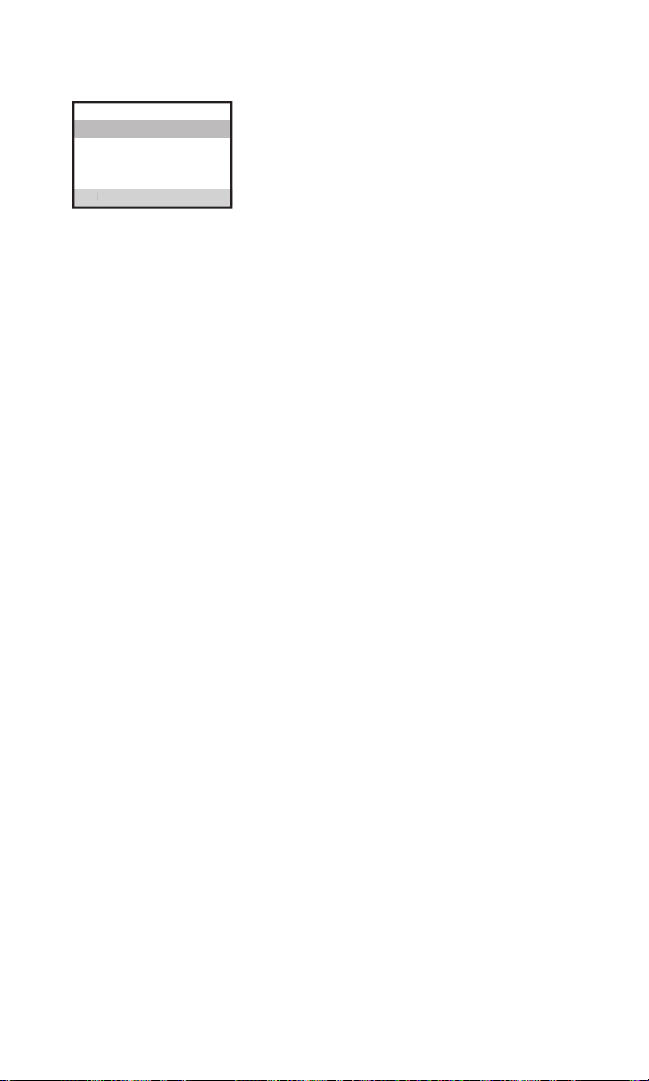
CONFIRM?
DEREGISTRATION
YES
NO
D
EREGISTRATION
4. Select NO, if you do not want to deregister.
5. If you select YES, press the SELECT button to
conrm. MOVE NEAR TO BASE displays for
seconds, then NO YES CONFIRM? shows
on the display.
6. Use the 6 or 5 button to scroll to NO or
YES. The default is YES.
7. If you select YES, press the SELECT button
to conrm. DE-REGISTER . . . shows on the
display followed by a conrmation tone.
Then, HANDSET X DEREGISTERED shows on
the display to conrm that the handset is
deregistered.
NOTE: When you complete the deregistration process,
HANDSET NEEDS REGISTRATION shows on the display. To
use the handset, you must register the handset.
Global De-Registration
If one or more handsets become lost, you should de-register all handsets
to ensure proper system operation. Follow the steps below to deregister
all handsets at the same time.
WARNING: It is not recommended that a handset be
deregistered unless absolutely necessary because once a
handset is deregistered, that handset’s telephone features
cannot be used until the handset is re-registered.
NOTE: Before starting global deregistration procedure, let
all handsets set idle for 20 seconds.
1. Press and hold the PAGE button on the base
until the CHARGE/IN USE indicator on the
base ashes.
. Press and hold the PAGE button on the base
again until the CHARGE/IN USE indicator on
the base ashes rapidly.
3. Press and release the PAGE button on the
base once. All handsets are deregistered and
HANDSET NEEDS REGISTRATION shows on
their displays.
Default Setting
This option allows you to return the handset to factory preset settings.
From the PHONE SETTING menu;
1. Use the 6 or 5 button to scroll
to DEFAULT SETTING.
13
Page 14
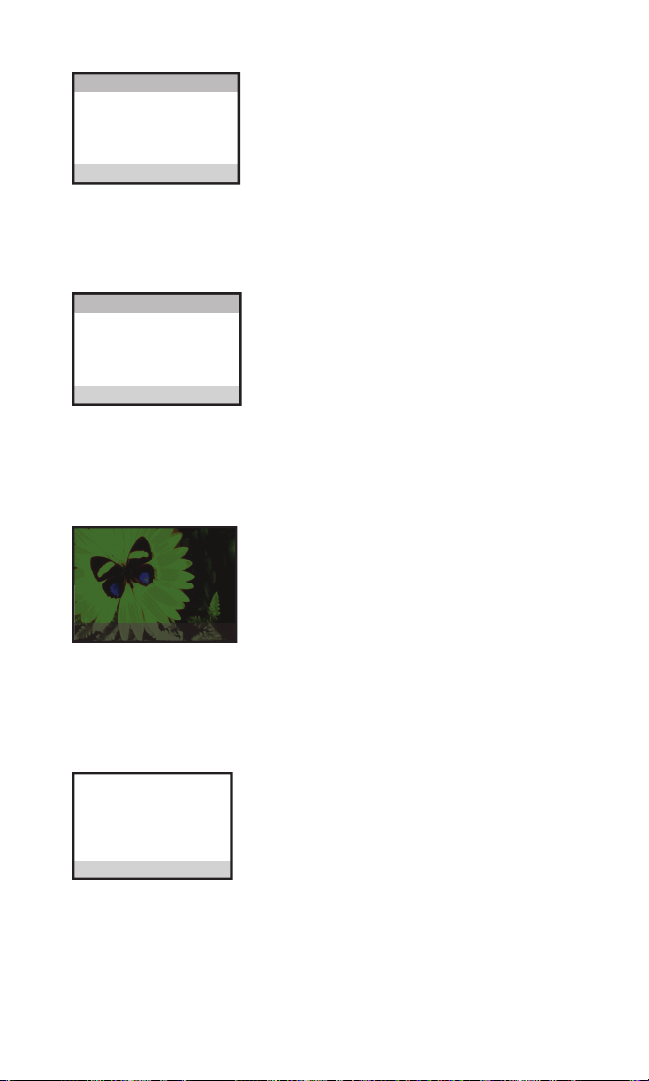
. Press the SELECT button to enter the menu.
SET CONTRAST
DISPLAY SETTING
COLOR SCHEME
WALLPAPER
WALLPAPER 01
YELLOW
RED
COLOR SCHEME
GREEN
BLUE
DEFAULT SETTING
D
EFAULT SETTIN
G
YES
NO
3. Use the 6 or 5 button to scroll to NO or
YES. The default is NO.
4. If you select YES, all the settings in the
programmable menu are returned to factory
default setting. You will hear a conrmation
tone.
Display Setting
There are three programmable menus available; Wallpaper, Color Scheme
and Set Contrast.
1. Make sure your phone is OFF (not in talk
mode).
. Press the MENU button and use the 6 or 5
button to scroll to DISPLAY SETTING.
3. Press the SELECT button to enter the menu.
Wallpaper
You may choose from the 10 preset images and/or the downloaded
images to be wallpaper of the idle display. For details of picture download,
see the Picture Download section.
From the DISPLAY SETTING menu;
1. Use the 6 or 5 button to scroll to
WALLPAPER.
. Press the SELECT button to enter the menu.
3. Use the 6 or 5 button to scroll to the
desired wallpaper.
4. Press the SELECT button to save your
selection. You will hear a conrmation tone.
Color Scheme
This feature allows you change the background color and the color of the
highlighter.
From the DISPLAY SETTING menu;
1. Use the 6 or 5 button to scroll to COLOR
SCHEME.
. Press the SELECT button to enter the menu.
3. Use the 6 or 5 button to scroll to the
desired color scheme. The default is GREEN.
4. Press the SELECT button to save your
selection. You will hear a conrmation tone.
14
Page 15

Set Contrast
SET CONTRAST
1 * 2 3
KEY TONE
SOUND SETTING
RINGER TONE
RINGER VOLUME
OFF
RINGER VOLUME
LOW
HIGH
This feature allows you change the contrast of the text displayed and the
background.
From the DISPLAY SETTING menu;
1. Use the 6 or 5 button to scroll to SET
CONTRAST.
. Press the SELECT button to enter the menu.
3. Use the 6 or 5 button to scroll to the
desired contrast, 1, 2 or 3. The default is *2.
4. Press the SELECT button to save your
selection. You will hear a conrmation tone.
Sound Setting
There are three programmable menus available: Ringer Volume, Ringer
Tone and Key Tone
1. Make sure your phone is OFF (not in talk
mode).
. Press the MENU button and use the 6 or 5
button to scroll to SOUND SETTING.
3. Press the SELECT button to enter the menu.
Ringer Volume
From the SOUND SETTING menu;
1. Use the 6 or 5 button to scroll to RINGER
VOLUME.
. Press the SELECT button to enter the menu.
3. Use the 6 or 5 button to scroll to the
desired ringer volume. The default is RINGER
LOW.
4. Press the SELECT button to save your
selection. You will hear a conrmation tone.
NOTE: If you turn the ringer OFF, the ringer off icon
shows on the display.
Ringer Tone
You may choose from the 10 preset melodies, 10 dual-tone ringer tones
and/or the recorded ringer tones. For details of recording ringer tone, see
the section Recording Ringer Tones.
From the SOUND SETTING menu;
1. Use the 6 or 5 button to scroll to RINGER
TONE.
15
Page 16

Key Tone
RING MELODY 3
RING MELODY 2
SET RINGER TONE
RING MELODY 4
RING MELODY 1
REC RING TONE
SET KEY TONE
OFF
ON
S
ET KEY TONE
From the SOUND SETTING menu;
Answering System Remote Access
You may access the answering system with the cordless handset or from
any tone-dial compatible telephone.
Remote Access from Cordless Handset
Use the corresponding handset keys just like you would use the base
buttons (see “Answering System Setup”).The button functions are located
on the handset above each number key. For example, to play messages:
1.
. Press the SELECT button and use 6 or 5 button to select REMOTE
3. Press the SELECT button again, ANSWERER REMOTE ACCESS shows on
4. Press (play/stop) followed by the mailbox number to play the
5. When you nish listening to your messages, press the *EXIT button.
Remote Access Security Code
You can access the answering system from a tone dialing telephone in
another remote location. The security code is required for remote access,
and it prevents unauthorized access to your answering system.
1.
. Press the SELECT button and use 6 or 5 button to select SECURITY
3. Press the SELECT button again to show the current security code on the
16
. Press the SELECT button to enter the menu.
3. Use the 6 or 5 button to scroll to the
desired ringer tone. The default is TONE 1.
4. Press the SELECT button to save your
selection. You will hear a conrmation tone.
1. Use the 6 or 5 button to scroll to KEY
TONE.
. Press the SELECT button to enter the menu.
3. Use the 6 or 5 button to scroll to the
desired ringer tone. The default is ON.
4. Press the SELECT button to save your
selection. You will hear a conrmation tone.
Press the MENU button and use 6 or 5 button to scroll to ANSWERER.
ACCESS.
the display.
message in that mailbox. For example, press and 3 to play the
message in mailbox 3.
Press the MENU button and use 6 or 5 button to scroll to ANSWERER.
CODE.
display. The default setting is 1 2 3.
Page 17

4. Use the number keys to enter your new 3-digit security code.
5. Press the SELECT button to save your selection. You will hear a
conrmation tone.
NOTE: If you make a mistake, key in the digits again or press
the FLASH/DELTE button to erase all and re-enter.
Ring to Answer
This feature lets you select the number of times you want the phone to
ring before the answering system answers the call.
1. Press the MENU button and use 6 or 5 button to scroll to
ANSWERER.
. Press the SELECT button and use 6 or 5 button to select RING TO
ANSWER.
3. Press the SELECT button again to show the options of rings on the
display. The default setting is 5 RINGS.
4. Use the 6 or 5 button to scroll to your selection.
5. Press the SELECT button to save your selection. You will hear a
conrmation tone.
NOTE:
If you select TOLL SAVER, the unit answers after the
3rd ring if there are NEW messages in the answering system,
OR the unit answers after the 5th ring if there are NO new
messages. Then, when you access the answering system from
another remote location, you may hang up after 4 rings to
save long distance charges.
New Message Alert
This feature sets your answering system to sound an alert tone from the
base every 10 seconds when there are new messages.
1. Press the MENU button and use 6 or 5 button to scroll to
ANSWERER.
. Press the SELECT button and use 6 or 5 to select NEW MSG ALERT.
3. Press the SELECT button again to show the options, ON or OFF, on the
display. The default setting is OFF.
4. Use the 6 or 5 button to scroll to your selection.
5. Press the SELECT button to save your selection. You will hear a
conrmation tone.
Screening Calls from the Handset
Use the handset to screen calls even when you can’t hear the answering
system.
When the answering system picks up:
1. Press the SELECT button to access the answering system.
17
Page 18

. Listen as the caller leaves a message.
3. Press the TALK/CALL BACK or SPEAKER buttons to speak to the person
or press the SELECT button to stop screening the call.
Telephone Operation
CHARGE/IN USE indicator on the base
The CHARGE/IN USE indicator is lit when the phone is in use or a handset
is charging in the base charge cradle. It ashes when you receive a call.
Visual Ring Indicator on the Handset
The Visual Ring indicator is lit when the handset is in use. It ashes when
you receive a call.
Standby Screen
The handset displays the handset number (or handset name), time,
battery charge status and wallpaper when idle.
Making a Call
1. Pick up the handset, and press the TALK/CALL BACK or SPEAKER button.
Wait for a dial tone, then dial the desired number.
-ORDial the number and then press the TALK/CALL BACK or SPEAKER button.
. When nished, press the TALK/CALL BACK or SPEAKER button or place
the handset in the base cradle to hang up.
Answering a Call
Check the display to see who is calling.
1. Pick up the handset, and press the TALK/CALL BACK or SPEAKER button
on the handset.
. When nished, press the TALK/CALL BACK or SPEAKER button or place
the handset in the base cradle to hang up.
Volume
When the handset is ON (in talk mode), you may adjust the receiver
volume by pressing the 6 or 5 button. There are four volume levels to
choose from. When the maximum or minimum volume level is reached,
the phone beeps twice. VOL 1 is minimum and VOL 4 is maximum.
Call Timer
After you press TALK/CALL BACK or SPEAKER button on the handset, the
built-in call timer shows in the display and begins counting the length of
time of the call.
Auto Standby
Placing the cordless handset in the charge cradle while the handset is off
the hook (or during a call) automatically hangs up the handset.
18
Page 19

Flash/Call Waiting
If you subscribe to the combined Call Waiting Caller ID service from your
local telephone company, you will receive Caller ID information (if available)
on Call Waiting calls. During a phone call, you will hear a beep to indicate
another call is waiting on the line and Caller ID information for the waiting
call shows on the handset display.
• To connect to the waiting call, press the FLASH/DELETE button on the
handset, and your original call is put on hold.
• To switch between the two calls, press the FLASH/DELETE button.
TIP: Don’t use the TALK/CALL BACK or SPEAKER button on
the handset to activate custom calling service such as call
waiting, or you’ll hang up the phone.
Last Number Redial
You may redial a number up to 3 digits long. To quickly redial the last
number you dialed:
1. Press the TALK/CALL BACK or SPEAKER button.
. Press the REDIAL button.
-OR-
To quickly choose from any of the last three numbers you dialed:
1. Press the REDIAL button rst, then use the 6 or 5 button to select the
desired redial number.
. Press the TALK/CALL BACK or SPEAKER button, the number dials
automatically.
-OR-
If you get a busy signal and want to keep dialing the number, press the
REDIAL button to quickly redial the number.
Exit
Press the *EXIT button to exit a menu function and return to the standby
screen.
Page
The page feature helps you locate a misplaced handset. To send and
receive pages, all handsets must be registered. If your handset is not
registered, follow the instructions in the Registration section of this
manual.
Paging from the Base/Group Page
Use the base-only to page all registered handsets at the same time.
1. Make sure the phone is OFF (not in talk mode).
. Press the PAGE button on the base.
19
Page 20

OFF
RINGER VOLUME
LOW
HIGH
3. All registered handsets beep for two minutes and PAGING FROM BASE
shows on each handset’s display.
4. To cancel the page, press the PAGE button on the base, or press the
TALK/CALL BACK button or the *EXIT button on each handset.
Handset to Handset Paging
IMPORTANT NOTE: The following procedures can ONLY be
done with Model 28011 and 28041 handsets.
1. Make sure the originating phone is OFF (not in talk mode).
. Press the MENU button and use the 6 or 5 button to scroll to
INTERCOM.
3. Press the SELECT button to enter the menu.
NOTE: You can press the INT button to shortcut to the menu.
4. A list of registered handsets shows on the display. Use the 6 or 5
button to scroll to the desired handset you want to page. Or scroll to
GLOBAL PAGE to page all handsets.
5. Press the SELECT button.
6. The receiving handset is paged and emits a tone.
7. To cancel the page, press the *EXIT, INT or TALK/CALL BACK button on
the originating handset
-OR-
Press the INT button on the receiving handset to enter intercom mode.
Mute
To have a private, off-line conversation, use the mute feature. The party
on the other end of the line cannot hear you, but you can still hear them.
When you are using the phone, press the SELECT button to activate the
mute function. To de-activate, press the SELECT button again.
Ringer Volume (Shortcut)
There are two ways to set the ringer volume. One is via the handset
menu as described in the section Telephone Setup/ Sound Setting/Ringer
Volume, while the other one is this short cut.
1.
Make sure the phone is OFF (not in talk mode).
. Press the #PAUSE/RINGER button to enter
the RINGER VOLUME menu.
3. Use the 6 or 5 button to scroll to the
desired ringer volume.
The default is LOW.
4. Press the SELECT or #PAUSE/RINGER button
again to save your selection. You will hear a
conrmation tone.
0
Page 21

Do Not Disturb (DND)
HANDSET 1
ROOM MONITOR
HANDSET 2
HANDSET 2
FROM
HANDSET 1
ROOM MONITOR
This feature allows you to turn off all the handset ringer(s) at once,by
pressing one button at the base unit, even though the ringer volume of
handset(s) has been set to HIGH or LOW.
1. In the standby mode, press the DO NOT DISTURB button on the base.
. The DND indicator will light and DO NOT DISTURB shows in each
handset display.
3. To cancel, press the DO NOT DISTURB button again.
NOTE: You can press the DO NOT DISTURB button and
activate the function immediately, even when there is
incoming call ringing in, or during call screening after the
call is taken by the answerer.
Room Monitor
(This is only applicable when or more handsets are registered to the
same base unit.
IMPORTANT NOTE: The following procedures can ONLY be
done with Model 28011 and 28041 handsets.
1. Make sure your handset and the handset to be monitored are not in
talk mode.
. Press the MENU button and use the 6 or 5 button to scroll to ROOM
MONITOR.
3. Press the SELECT button and all the registered handset numbers and
handset names show on the display.
4. Use the 6 or 5 button to select the desired handset. Press the SELECT
button to conrm.
If handset 1 is the room monitoring initiator, the following displays will be
shown during the room monitor:
Originating Handset Receiving Handset
NOTE:
1) If handsets have been named, then the name will be
displayed on the LCD instead of handset numbers.
2) During the room monitoring, it will emit a beep tone if
there are incoming calls. You may press the TALK/CALL
BACK button or SPEAKER button to answer the call and quit
the room monitor mode.
1
Page 22

3) While in room monitoring mode, the initiating handset
can listen with the handset speakerphone by pressing
the SPEAKER button once. Switch back to the earpiece by
pressing TALK/CALL BACK button once. Press the *EXIT
button to end room monitoring.
Intercom Operation
The intercom feature allows you to have a conversation with another
registered handset without tying up the telephone line, allowing you to
still receive incoming calls.
IMPORTANT NOTE: The following procedures can ONLY be
done with Model 28011 and 28041 handsets.
Handset to Handset Intercom Call
1. Make sure the originating phone is OFF (not in talk mode).
. Press the MENU button and use the 6 or 5 button to scroll to
INTERCOM.
3. Press the SELECT button to enter the menu.
NOTE: You can press the INT button to shortcut to the menu.
4. A list of registered handsets shows on the display. Use the 6 or 5
button to scroll to the desired handset you want to page.
5. Press the SELECT button.
6. The receiving handset is paged and emits a tone.
7. To cancel the page, press the *EXIT, INT or TALK/CALL BACK button on
the originating handset.
8. Wait for the person at the receiving handset to press the INT button.
NOTE: If the receiving handset does not answer within two
minutes, the intercom call is automatically canceled and
the originating handset displays NO ANSWER.
9. When nished, press the *EXIT button or INT button on either handset
to deactivate the intercom.
Receiving an Intercom Call
When you receive an intercom call, your handset beeps. To answer the
call press the INT button on the handset.
Advanced Intercom Features
Receiving an Incoming Call During an Intercom Call
If you receive a telephone call during an intercom call, the intercom call is
immediately terminated and both handsets ring. Either handset user may
press the TALK/CALL BACK or SPEAKER button to answer the call.
Page 23

Using Intercom with External Telephone Calls
During a telephone call, you may use the intercom/paging function to
page another handset and have an off line, private (two-way) intercom
conversation. You may also have a three-way conversation between
the external caller and the handsets, or you may transfer the external
telephone call to another handset.
NOTE: Before you intercom/page another handset, you
must decide whether you want to create a two-way or a
three-way conversation.
Two-Way Calling
1.
During an external call, press the INT button to enter the intecom menu.
. A list of registered handsets shows on the display. Use the 6 or 5
button to scroll to the desired handset you want to page.
3. Press the SELECT button to page. LINE ON HOLD shows on the display.
4. The receiving handset is paged and emits a tone.
5. Press the INT button on the receiving handset to answer the intercom
call. Both intercom users may speak privately. The external caller will
not hear the intercom conversation.
6. When nished, press the *EXIT or INT button on either handset to end
the intercom call.
7. The originating handset returns to the talk mode, and you can resume
your original telephone conversation.
Three-way Conferencing
One touch three-way conferencing (by another handset)
1. When a handset is talking with an external call, press the TALK/CALL
BACK or SPEAKER button on a second handset to join the call.
- OR -
Three-way conferencing by handset in use:
1.
During an external call, press the INT button to enter the intercom menu.
. List of registered handsets shows on the display. Use the 6 or 5
button to scroll to the desired handset you want to intercom with.
3. Press the SELECT button to page. LINE ON HOLD shows on the display.
4. The receiving handset is paged and emits a paging tone.
5. Press the INT button on the receiving handset to answer the intercom
call.
6. During intercom, PRESS SELECT TO CONFERENCE shows in the
originating handset's display.
7. Press SELECT button on the originating handset to conference with the
receiving handset and the external caller. CONFERENCE shows on both
the display on the originating and receiving handsets.
3
Page 24

Call Transfer
NEW
FEB
Transferring Calls to Other Handsets
During an external call, you may transfer the external call from handset
to handset.
1. During an external call, press the INT button to enter the intercom
menu.
. List of registered handsets shows on the display. Use the 6 or 5
button to scroll to the desired handset you want to intercom with.
3. Press the SELECT button to page. LINE ON HOLD shows on the display.
4. On the originating handset, press the TALK/CALL BACK or SPEAKER
button to transfer the call
NOTE: If the receiving handset does not answer within 30
seconds the orginating handset rings back and displays
CALLBACK. If the originating handset does not answer
within the next 20 seconds, the call is automatically
dropped.
Caller ID (CID)
IMPORTANT: In order to use this unit’s Caller ID features, you
must subscribe to either the standard Name/Number Caller
ID Service or Call Waiting Caller ID Service. To know who is
calling while you are on the phone, you must subscribe to
Call Waiting Caller ID Service.
This unit receives and displays information transmitted by your local
phone company. This information can include the phone number, date,
and time; or the name, phone number, date, and time.
Number of new calls received
Time call received
Caller’s phone number
Caller’s name
Date call
received
Call Waiting Caller ID
Provided you subscribe to Call Waiting Caller ID service from your phone
company; if you receive an incoming call and you are using the GE multi
handset system, a beep indicates the presence of a Call Waiting call
on the line. The Call Waiting Caller ID information will be displayed and
stored in the history of all handsets in the system.
4
Page 25

• When you hear the call waiting beep in the handset receiver, press the
FLASH/DELETE button to put the current call on hold and answer the
incoming call.
Press FLASH/DELETE again to return to the original call.
CID Error Codes
Various Caller ID error messages may appear on the display. Refer to the
Display Messages section of this User ’s Guide for more information.
Receiving CID Records
When you receive a call, the Caller ID information is transmitted between
the rst and second ring. The Caller ID information appears on the display
while the phone rings, giving you a chance to monitor the information
and decide whether or not to answer the call.
Storing CID Records (In CID Memory)
If you are not at home or cannot answer, your telephone’s Caller ID
memory stores the data for the 40 most recent calls you received so you
can see who called while you were unavailable. When the 41st call is
received, the oldest Caller ID record (1st call) is automatically deleted.
You may review the stored information at any time. Calls received since
your last review show as NEW CALL XX on the top line of the display.
Reviewing CID Records
As calls are received and stored, the display is updated to let you know
how many calls have been received. To scroll CID records:
1. Make sure the phone is OFF (not in talk mode).
. Press the 6 button to review the newest CID record.
3. Press the 5 button to review the oldest CID record rst.
Dialing a CID Number
1. Make sure the phone is OFF (not in TALK mode).
. Use the 6 or 5 button to display the desired record.
3. Press the TALK/CALL BACK or SPEAKER button. The number dials
automatically.
Formatting a CID Number Before Dialing
NOTE: Depending on;
(a) how the incoming caller’s phone number is formatted
when it is received, and
(b) whether or not you previously pre-programmed your
local area code into the PHONE SETTING menu, you may
need to adjust the format of the incoming caller’s stored
phone number before calling back the record.
If the number does not dial as shown, follow below steps to format it:
1. Make sure the phone is OFF (not in talk mode).
5
Page 26

. Use the 6 or 5 button to scroll to the
DELETE ALL
DELETE
CALL OPTIONS
FORMAT
STORE
DELETE ALL
DELETE
CALL OPTIONS
FORMAT
STORE
desireD CID record.
3. Press the MENU button to show the CALL
OPTIONS menu.
4. Use the 6 or 5 button to scroll to FORMAT.
5. Press the SELECT button to show all the
available formats.
6. Use the 6 or 5 button to scroll to the desired format.
7. Press the TALK/CALL BACK or SPEAKER button. The formatted number
dials automatically.
Available formats include:
Number of digits Explanation Example
Eleven digits long distance code “1 ” 1-317-888-
8888
+3-digit area code
+7-digit telephone number.
Ten digits 3-digit area code + 317-888-8888
7-digit telephone number.
Seven digits 7-digit telephone number. 888-8888
Storing CID Records into Phone Book
You may also store CID information in the Phone Book.
NOTE:
It is important that you format CID records correctly
for dialing out BEFORE storing in the Phone Book as you
cannot reformat CID records stored in memory.
1. Make sure the phone is OFF (not in talk
mode).
. Use the 6 or 5 button to scroll to the
desired CID record.
3. Press the MENU button to display CALL
OPTIONS.
4. Use the 6 or 5 button to scroll to STORE.
5. Press the SELECT button to store and the display shows ENTER NAME.
You may now change the name, if desired.
6. Press the SELECT button to store the name and the display shows
ENTER NUMBER. You may now change the number, if desired.
7. Press the SELECT button to store numer and the display shows SET
RINGER TONE.
8. Follow steps 10-13 in "Adding Phone Book Entries" to save the record.
6
Page 27

NOTE: If the selected CID record contains any information
that is non-numeric, the unit will not allow this record to
transfer to the phone book.
Deleting a CID Record
1. Make sure the phone is OFF (not in TALK mode).
. Use the 6 or 5 button to scroll to the CID record you want to delete.
3. Press the MENU button to display CALL OPTIONS.
4. Use the 6 or 5 button to scroll to DELETE.
5. Press the SELECT button to show DELETE CALL ID?.
6. Press the SELECT button again to conrm the deletion. The display
shows DELETED.
NOTE: Press the *EXIT button to return to the standby mode
or if no action is taken, it will exit automatically after one
minute.
Deleting All CID Records
1. Make sure the phone is OFF (not in TALK mode).
. Use the 6 or 5 button to display any Caller ID record.
3. Press the MENU button to display CALL OPTIONS.
4. Use the 6 or 5 button to scroll to DELETE ALL?.
5. Press the SELECT button to show DELETE ALL?.
6. Press the SELECT button again to conrm the deletion. The display
shows DELETED. The display shows DELETED followed by NO CALLS.
NOTE: Press the *EXIT button to return to the standby mode
or if no action is taken, it will exit automatically after one
minute.
Phone Book
IMPORTANT NOTE: The following procedures can ONLY be
done with Model 28011 and 28041 handsets.
The cordless handset(s) have their own separate memory storage areas
which are not accessible to each other. You may store up to fty 15character names (including spaces) and 0-digit telephone numbers in
the handset memory.
Adding Phone Book Entries
You may assign a specic melody and a downloaded picture for the
phone book entry. They will ONLY work if you have subscribed to the
Caller ID service. Then when that person calls, the assigned melody will
ring instead of the normal ring, and the downloaded picture will show on
the display.
You may choose from 10 different polyphonic melodies, 10 different ring
tones and 5 recorded ring tones.
7
Page 28

14. To enter another name and number, return to step 4 and repeat the
PHONE BOOK
ADD RECORD
ENTER NAME
RING MELODY 3
RING MELODY 2
SET RINGER TONE
RING MELODY 4
RING MELODY 1
REC RING TONE
NO PICTURE ID
DEFAULT :
PICTURE ID
1 2 3 4 5
ENTER NUMBER
8
1. Make sure your phone is OFF (not in talk
mode).
. Press the MENU button and use the 6 or 5
button to scroll to PHONE BOOK.
3. Press the SELECT button to enter the phone
book.
NOTE: You may press the PHONEBOOK button to shortcut to
the phone book, too.
4. Use the 6 or 5 button to scroll to ADD
RECORD.
5. Press the SELECT button to conrm. ENTER
NAME shows on the display.
6. Use the number keys to enter a name (up to
15 characters, including spaces). More than
one letter is stored in each of the number
keys. (The number 1 key can be used to
enter "space", "_", "*", and "!")
NOTE: If you make a mistake press the FLASH/DELETE
button to backspace and erase the wrong character(s).
7. Press the SELECT button to save the name.
The display shows ENTER NUMBER.
8. Use the number keys to enter the telephone
number (up to 0 digits, including pauses).
9. Press the SELECT button to save the number.
The display shows SET RINGER TONE.
10. Use the 6 or 5 button to scroll to your
desired ringer tone. You will hear a sample of
the ringer tone you select.
11. Press the SELECT button to save your
selection. The display shows PICTURE ID.
NOTE: When a picture is assigned to a phone book entry
a “*” will appear beside the entry.
1. The display shows DEFAULT: NO PICTURE
ID. Use the 6 or 5 button to scroll to your
desired picture.
13.
Press the SELECT button to save the record. You
will hear a conrmation tone and the display
shows the whole record for seconds and then
shows the phone book records list again.
process.
Page 29

Storing the Last Number Dialed
Store a dialed number when reviewing it:
1. Make sure the phone is OFF (not in talk mode).
. Press the REDIAL button on the handset to access the DIALED menu.
3. Use the 6 or 5 button to scroll to desired record.
4. Press SELECT button and the display shows STORE?.
5. Press SELECT button again to conrm and the display shows ENTER
NAME.
6. Repeat Steps 6 through 13 in the section Adding Phone Book Entries,
except instead of entering the number as indicated in Step 8, the dialed
number shows on the display.
NOTE:
If the phone book has 50 entries, FULL shows on the
display and you must delete a record before adding a new one.
NOTE: If the dialed number is longer than 20 digits, it cannot
be stored.
Inserting a Pause in the Dialing Sequence
(of a Stored Number)
Press the #PAUSE button on the handset to insert a delay in dialing
sequence of a stored number when a pause is needed to wait for a dial
tone (for example, after you dial 9 for an outside line, or to wait for a
computer access tone.) Each pause counts as one digit in the dialing
sequence.
You can press the #PAUSE button to insert a P (pause) when you enter the
telephone number when adding a phone book entry.
Reviewing Phone Book Records
1. Make sure your phone is OFF (not in talk mode).
. Press the MENU button and use the 6 or 5 button to scroll to PHONE
BOOK.
3. Press the SELECT button to enter the phone book.
NOTE: You may press the PHONEBOOK button to shortcut to the phone
book, too.
4. Use the 6 or 5 button to scroll the records
- OR -
Press the number keys to go to the name of the records started with
the corresponding character.
NOTE: Your phone book records are sorted automatically in
alphabetical order.
5. Press the SELECT button to view the details of the record.
6. Use the 6 or 5 button to view the picture ID set, if any.
9
Page 30

Editing a Phone Book Record
1. When reviewing the phone book records list, use the the 6 or 5
button or the number keys to scroll to the desired record.
. Press the SELECT button to view the details of the record.
3. Press the SELECT button again to show the option menu. The display
shows EDIT and DELETE.
4. Use the the 6 or 5 button to scroll to EDIT.
5. Press the SELECT button again and the display shows ENTER NAME
with the name of the record.
6. The steps to edit are the same as steps 6 through 13 in the section
Adding Phone Book Entries.
Deleting a Phone Book Record
1. When reviewing the phone book records list, use the the 6 or 5
button or the number keys to scroll to the desired record.
. Press the SELECT button to view the details of the record.
3. Press the SELECT button again to show the option menu. The display
shows EDIT and DELETE.
4. Use the 6 or 5 button to scroll to DELETE.
5. Press the SELECT button and the display shows the details of the record
again with DELETE?.
6. Press the SELECT button to delete the record. The display will show
DELETED.
NOTE: If you don’t want to change or delete the record
when the display shows DELETE?, simply press the *EXIT
button, or wait for one minute to exit the review mode
automatically.
Dialing a Phone Book Record
Dial a phone book record while in talk mode:
1. Make sure the phone is ON (in talk mode) by pressing the TALK/CALL
BACK or SPEAKER button.
. Press the PHONEBOOK button to access the phone book.
3. Use the 6 or 5 button or the number keys to scroll to the desired
record.
4. Press the SELECT button to dial the number.
- OR -
Dial a phone book record while reviewing it:
1. Make sure the phone is OFF (not in talk mode).
. Press the PHONEBOOK button to access the phone book.
30
Page 31

3. Use the 6 or 5 button or the number keys to scroll to the desired
record.
4. Press the TALK/CALL BACK or SPEAKER button. The number dials
automatically.
Chain Dialing from Phone Book
Use this feature to make calls which require a sequence of numbers,
such as a calling card number used for a frequently called long distance
number.
You can store each part of the dialing sequence (such as Long Distance
Access Number, Authorization Code, and a frequently called long distance
number) in the phone book and simply repeat step through 4 in “Dial a
phone book record while in talk mode” to dial them one by one.
Picture Download
Download Your Own Image
Do you have any favorite images stored in your personal computer that
you would like to use as your 8041 handset wallpaper or to assign to one
of your 50 available phone book directories? Using the provided Image
Editor Software, you can view and convert your images. Once you have
selected your le and viewed your image in the software, use the included
USB cable to send the converted image directly into your handset.
You can download a total of 15 images in additional to the preset 10
wallpapers.
One-Time Software Installation
1. Insert the enclosed GE 28041 Image Manager CD into your personal
computer.
. Follow the instructions of the program to complete the automatic
installation.
3. When the installation process is completed, you will nd an GE 8041
Image Manager CD icon on your PC desktop. Click on this icon to run
the GE 8041 Image Manager Software.
Image Editing
Once you have installed the software, follow these steps to view and
convert your selected images.
1. Click on the OPEN icon.
. Browse to the folder which contains your desired image, and open the
le.
3. You will see your image displayed in the middle of the screen and a
Selection Windows on it. The selected area enclosed by the Selection
Windows is inside the telephone display on the right.
31
Page 32

4. You can select the following options to edit your image: Zoom In and
Zoom Out, Adjust Brightness and Contrast, Rotate Left and Rotate
Right, Adjust Color, Auto Resize the Image to t the Selection Windows
Image Downloading
Before downloading your image, make sure that the provided USB cable
is correctly installed into your computer (using the larger end of the
connector) and your handset (using the smaller end of the connector).
After you have completed the image editing process,
1. Press the SEND TO PHONE icon to make sure that the software can
communicate with the handset.
. A window pops up that states, 'Connection has been made to the
Handset. Press OK to continue download'.
3. Handset displays DOWNLOADING during download and then USB
CONNECTED appears in the display. After completed download,
another pop up window states, 'Download finished successfully.' Press
OK to close window.
Choosing the Downloaded Image as Wallpaper
Refer to Section; "Telephone Setup/Display Setting/ Wallpaper".
Assigning the Downloaded Image to Phone Book
Record
Refer to Section; "Phone Book/Adding Phone Book Entries and Phone
Book/Editing a Phone Book Record".
NOTE: If the download fails, DOWNLOAD FAILED shows in
the display.
NOTE: Do not leave the USB cable connected to the
handset for an extended period of time as it will drain
the battery cells.
NOTE: The preset images in the WALLPAPER sub-menu of
the DISPLAY SETTING menu cannot be deleted. However,
any downloaded images can be deleted and replaced by
new ones.
Recording Ringer Tones
Record Your Own Ringer Tones
Do you have any favorite songs stored in your personal computer, CD,
tapes or elsewhere that you would like to use as your 8041 handset
ringer tone or to assign to one of your 50 available phone book
directories? Or perhaps you would like to record your own voice or other
sounds, such as bird song or dog bark, to use? You can record up to 5
unique ringer tones for a maximum of 1 seconds each.
3
Page 33

Cued-up music typically produces the best sounding recorded ringer. It is
TONE 3
TONE 2
SET RINGER TONE
TONE 4
TONE 1
REC RING TONE
MICROPHONE
REC RINGER TONE
HEADSET
AUDIO_CABLE
SOUND SETTING
RINGER TONE
RINGER VOLUME
KEY TONE
recommended to begin recording your ringer at the beginning of a song,
rather than a portion from the middle to produce an audibly pleasing
custom ringer.
1. Make sure your phone is OFF (not in talk
mode).
. Press the MENU button and use the 6 or 5
button to scroll to SOUND SETTING.
3. Press the SELECT button to enter the menu.
4. Use the 6 or 5 button to scroll to RINGER
TONE.
5. Press the SELECT button to show the options.
6. Use the 6 or 5 button to scroll to REC
RING TONE.
7. Press the SELECT button to show the 3 ways
to record your unique ringer tones
8. You may record your ringer tones via the included audio cable, via an
optional headset or via the handset microphone.
9. Use the 6 or 5 button to scroll to the correct setting.
10. Press the SELECT button to enter the count-down display.
NOTE: If the memory is full, the handset will prompt FULL
when the SELECT button is pressed in step 7.
Record with Included Audio Cable or an Optional
Headset
Audio Cable: Before recording the ringer tone, make sure that the
provided audio cable is correctly installed into your computer or CD
player or TAPE player by inserting the 3.5mm plug (the larger end of the
connector) into the headphone jack of your PC or audio source, and insert
the .5mm plug (the smaller end of the connector) into the headset jack
on the side of your 8041 handset or Optional Model 8011 handset.
Optional Headset: Before recording the ringer tone, make sure that the
optional headset is connected to the headset jack on the side of your
8041 handset or Optional Model 8011 handset.
From the REC RINGER TONE menu;
1. Use the 6 or 5 button to scroll to the
AUDIO_CABLE or HEADSET.
. Press the SELECT button to enter.
33
Page 34

To replay the recorded ringer tone:
START
AUDIO CABLE
12 SECONDS
PRESS SELECT TO
AUDIO CABLE
RE-RECORD
REPLAY
START
MICROPHONE
12 SECONDS
PRESS SELECT TO
MICROPHONE
RE-RECORD
REPLAY
MICROPHONE
REC RINGER TONE
HEADSET
AUDIO_CABLE
1. Use the 6 or 5 button to scroll to REPLAY.
. Press the SELECT button to play the recorded ringer tone.
3. When nished, the display shows both options again.
To re-record the ringer tone:
1. Use the 6 or 5 button to scroll to RE-RECORD.
. Press the SELECT button to conrm, and the display will show the
3. Follow the recording steps to record the ringer tone.
Record with the Handset Microphone
From the REC RINGER TONE menu;
34
3. Verify the cable/headset is connected to
your handset, then press the SELECT button
again to start the count-down display. The
handset will start recording and the second
number will decrease automatically.
4. The recording will stop when the display
counts down to 0 seconds. Or you may press
the SELECT button any time to stop.
When the recording stops, the display will
show options: REPLAY and RE-RECORD.
NOTE: After recording, you may also
press the *EXIT button to return to the
Sound Setting menu.
count-down display again.
1. Use the 6 or 5 button to scroll to the
MICROPHONE.
. Press the SELECT button to enter the count-
down display.
3. Press the SELECT button to start, then the
handset will start recording and the second
number will decrease automatically.
4. The recording will stop when the display
counts down to 0 seconds.
Or you may press the SELECT button any
time to stop.
When the recording stops, the display will
show options: REPLAY and RE-RECORD.
Follow the steps under section "Record
with Included Audio Cable or an Optional
Headset" to replay the recorded ringer tone
or re-record the ringer tone.
Page 35

IMPORTANT NOTE: When you want to use the handset
microphone to record ringer tones, DO NOT insert the Audio
cable or the optional headset into the headset jack of the
handset.
Choosing the Recorded Sound Clip as Ringer
Tone
Refer to Section; "Telephone Setup/Sound Setting/Ringer Tone".
Assigning the Recorded Sound Clip to Phone
Book Record
Refer to Section; "Phone Book/Adding Phone Book Entries and Phone
Book/Editing a Phone Book Record".
Belt Clip and Optional Headset
Connecting the Belt Clip
1. To attach the belt clip, insert the sides of the belt clip into the slots on
each side of the handset.
. Snap the ends of the belt clip into place.
Connecting an Optional Headset to the Handset
Each handset can be used with an optional headset for hands free
operation.
1. Connect the headset to the headset jack on the side of the handset.
The handset receiver and microphone are disabled when the
headset is connected.
. Adjust the headset to rest comfortably on top of your head and over
your ear. Move the microphone to approximately two to three inches
from your mouth.
3. Press the TALK/CALL BACK button to answer a call or make calls using the
headset.
4. To return to normal operation, unplug the headset from the jack.
Changing the Battery
CAUTION: To reduce the risk of fire or personal injury,
use only the Thomson Inc. approved model 5-2660
Nickel-metal Hydride battery (Ni-MH), which is
compatible with this unit.
1. Make sure the telephone is OFF (not in TALK mode) before you replace
the battery.
. Remove the battery compartment door.
3. Disconnect the cord attached to the battery pack and remove the
battery pack from the handset.
35
Page 36

4. Insert the new battery pack and connect the cord to the jack inside the
NOTE: The RBRC seal on the battery used in your Thomson Inc. product
indicates that we are participating in a program to collect and recycle the
rechargeable battery (or batteries).
For more information go to the RBRC web site at www.rbrc.org
or call 1-800-8-BATTERY or contact a local recycling center.
battery compartment.
5. Put the battery compartment door back on.
6. Place handset in the base or handset charge cradle to charge. Allow
the handset battery to properly charge (for 16 hours) prior to first
use or when you install a new battery pack. If you do not properly
charge the phone, battery performance will be compromised.
Battery Safety Precautions
• Do not burn, disassemble, mutilate, or puncture. Like other batteries of
this type, toxic materials could be released which can cause injury.
• To reduce the risk of re or personal injury, use only the Nickel-metal
Hydride battery listed in the User’s Guide.
• Keep batteries out of the reach of children.
• Remove batteries if storing over 30 days.
Display Messages
The following indicators show the status of a message or of the unit.
ANSWERER REMOTE Indicates the answering system is being
accessed remotely.
ACCESS
BLOCKED NUMBER The person is calling from a number that has
been blocked from transmission.
CHARGING... Indicates the handset need to charge for a
period of time before it can resume normal
function.
DELETE ALL? Prompt asking if you want to erase all Caller ID
records.
DELETE CALL ID? Prompt asking if you want to erase the Caller ID
record that is shown on the display.
DELETE? Prompt asking if you want to erase one of the 50
records stored in the phone’s memory.
END OF LIST Indicates that there is no additional information
in Caller ID memory.
36
Page 37

ENTER NAME Prompt telling you to enter the name in one of
the 50 memory locations.
ENTER NUMBER Prompt telling you to enter a telephone number
in one of the 50 memory locations.
HANDSET NAME Prompt telling you to enter the user name for the
registered handset.
HANDSET NEEDS Indicates you must register a non-registered
REGISTRATION handset prior to use.
INCOMPLETE DATA Caller information is interrupted during
transmission or the phone line is
excessively noisy.
LINE IN USE Displays on handset while the line is in use.
LONG DISTANCE Indicates CID record is from a long distance call.
LOW BATTERY Indicates the battery needs to be charged.
NEW Indicates call or calls have not been reviewed.
NEW CALL XX XX represents the number of new CID records
not reviewed.
NO CALLS Indicates there are no CID records in memory.
NO DATA No Caller ID information was received.
OUT OF RANGE May indicate handset is too far away from the
base or that
the power has been interrupted. Move closer
and check connections.
PAGING or Someone pressed the PAGE button on the base
or INT
PAGING FROM button on the handset
PLEASE REGISTER Indicates the handset needs to be registered
before use.
REPEAT Repeat call message. Indicates that a new call
from the same number was received more than
once.
SEARCHING Indicates handset is searching for the base.
SPEAKER Indicates the handset is in speakerphone mode.
UNKNOWN CALLER/ The incoming call is from an area not serviced by
Caller ID or
NAME/NUMBER the information was not sent.
37
Page 38

Handset Sound Signals
Signal Meaning
A long warbling tone (with ringer on) Signals an incoming call
Three short beeps Page signal
One long beep Conrmation tone for the
completion of a function
One short beep Ring alert tone
(during room monitoring mode)
One short beep (every 7 seconds) Low battery warning
Troubleshooting Guide
Telephone Solutions
No dial tone
• Check and repeat installation steps:
Ensure the base power cord is connected to a working electrical
outlet .
Ensure the telephone line cord is connected to the base and the wall
jack.
• Connect another phone to the same jack; if there is still no dial tone,
the problem might be your wiring or local service.
• The handset may be out of range of the base. Move closer to the
base.
• Ensure the battery is properly charged (16 hours).
• Ensure the battery pack is installed correctly.
• The handset should beep when you press the TALK/CALL BACK
button and the charge indicator on the base should be lit when
the handset rests in the cradle. If not, the battery may need to be
charged.
• Place handset in charge cradle for at least 0 seconds to reset the
unit.
Handset does not ring
• Make sure the handset ringer switch is turned ON, this can be done
through the handset setup menu - Ringer Volume.
• The handset may be out of range. Move closer to the base.
• You may have enabled Do Not Disturb (DND). Make sure the DND is
off.
• You may have too many extension phones on your line. Try
unplugging some phones.
• Check for dial tone.
38
Page 39

You experience static, noise, or fading in and out
• The handset may be out of range of the base. Move closer to the
base.
• Make sure base is not plugged into an outlet with another household
appliance. If necessary, relocate the base.
• Charge the battery.
Unit beeps
• Clean charging contacts on cordless handset.
• See solutions for “No dial tone”.
• Replace the battery.
Memory Dialing doesn’t work
• Did you program the memory location keys correctly?
• Did you follow proper dialing sequence?
Unit locks up and there is no communication between the base and
cordless handset
• Unplug the AC power adaptor from the wall outlet and the back of
the base. Remove the handset battery. Wait for 30 seconds and plug
the power adaptor back into the base and wall outlet. Reconnect the
battery and charge for 16 hours.
Handset displays "SEARCHING" or "OUT OF RANGE" and cannot link up
with the base when the TALK/CALL BACK button is pressed.
• Handset may be out of range of the base. Move closer to the base.
• Make sure the power adaptor is properly installed.
• Disconnect the handset battery and plug it in again. Place the
handset on the cradle for at least to 3 minutes.
• Disconnect the power adaptor and plug it in again. Then place the
handset on the cradle for at least to 3 minutes.
Handset displays "HANDSET NEEDS REGISTRATION"
• Follow the programming in the telephone procedures to re-register
the handset to the base.
• Press the SELECT button to begin handset registration. Follow
instructions on handset screen.
Caller ID Solutions
No Display
• Charge the battery (for 16 hours). Or replace the battery.
• Make sure that the unit is connected to a non-switched electrical
outlet. Disconnect the AC power adaptor from the base and
reconnect it.
39
Page 40

Caller ID Error Message
• The unit displays this message if it detects anything other than valid
Caller ID information during the silent period after the rst ring. This
message indicates the presence of noise on the line.
No Caller ID
• In order to receive Caller ID information, you must subscribe to the
standard name/number Caller ID service from your local telephone
company.
Battery Solutions
If you experience any of the following problems, even after fully
recharging the battery, you may need to replace the battery pack:
• Short talk time
• Poor sound quality
• CHARGE/IN USE indicator on the base fails to illuminate.
• Limited range
Causes of Poor Reception
• Aluminum siding.
• Foil backing on insulation.
• Heating ducts and other metal construction that can shield radio
signals.
• You’re too close to appliances such as microwaves, stoves,
computers, etc.
• Atmospheric conditions, such as strong storms.
• Base is installed in the basement or lower oor of the house.
• Base is plugged into AC outlet with other electronic devices.
• Baby monitor is using the same frequency.
• Handset battery is low.
General Product Care
To keep your unit working and looking good, follow these guidelines:
• Avoid dropping the handset, as well as other rough treatment to the
phone.
• Clean the phone with a soft cloth.
• Never use a strong cleaning agent or abrasive powder because this
will damage the nish.
• Retain the original packaging in case you need to ship the phone at
a later date.
• Periodically clean the charge contacts on the handset and remote
charger with a clean pencil eraser.
40
Page 41

Service
If trouble is experienced with this equipment, for repair or warranty information,
please contact customer service at 1-800-448-0329. If the equipment is causing
harm to the telephone network, the telephone company may request that you
disconnect the equipment until the problem is resolved.
This product may be serviced only by the manufacturer or its authorized service
agents. Changes or modications not expressly approved by Thomson Inc. could
void the user’s authority to operate this product. For instructions on how to obtain
service, refer to the warranty included in this guide or call customer service at
1-800-448-0329.
Or refer inquiries to:
Thomson Inc.
Manager, Consumer Relations
PO Box 1976
Indianapolis, IN 46206-1976
Attach your sales receipt to the booklet for future reference or jot down the date
this product was purchased or received as a gift. This information will be valuable if
service should be required during the warranty period.
Purchase date ________________________________________________________
Name of store _________________________________________________
Accessory Information
DESCRIPTION MODEL NO.
Handset Charge Cradle 5-2702
Belt Clip 5-2703
Headset 5-2425 (black)
Replacement Handset Battery 5-2660
To place order, have your Visa, MasterCard, or Discover Card ready and
call toll-free 1-800-338-0376. A shipping and handling fee will be charged
upon ordering. We are required by law to collect appropriate sales tax for
each individual state, country, and locality to which the merchandise is
being sent. Items are subject to availability.
41
Page 42

Limited Warranty
What your warranty covers:
• Defects in materials or workmanship.
For how long after your purchase:
• One year, from date of purchase.
(The warranty period for rental units begins with the rst rental or 45 days
from date of shipment to the rental rm, whichever comes rst.)
What we will do:
• Provide you with a new or, at our option, a refurbished unit. The exchange unit
is under warranty for the remainder of the original product’s warranty period.
How you get service:
• Properly pack your unit. Include any cables, etc., which were originally
provided with the product. We recommend using the original carton and
packing materials.
• ”Proof of purchase in the form of a bill of sale or receipted invoice which is
evidence that the product is within the warranty period, must be presented to
obtain warranty service.” For rental rms, proof of rst rental is also required.
Also print your name and address and a description of the defect. Send via
standard UPS or its equivalent to:
Thomson Inc.
11721 B Alameda Ave.
Socorro, Texas 79927
• Pay any charges billed to you by the Exchange Center for service not covered
by the warranty.
• Insure your shipment for loss or damage. Thomson Inc. accepts no liability in
case of damage or loss.
• A new or refurbished unit will be shipped to you freight prepaid.
What your warranty does not cover:
• Customer instruction. (Your User’s Guide provides information regarding
operating instructions and user controls. Any additional information, should be
obtained from your dealer.)
• Installation and setup service adjustments.
• Batteries.
• Damage from misuse or neglect.
• Products which have been modied or incorporated into other products.
• Products purchased or serviced outside the USA.
• Acts of nature, such as but not limited to lightning damage.
Product Registration:
• Please complete and mail the Product Registration Card packed with your unit.
It will make it easier to contact you should it ever be necessary. The return of
the card is not required for warranty coverage.
4
Page 43

Limitation of Warranty:
• The warranty stated above is the only warranty applicable to this product.
All other warranties, express or implied (including all implied warranties of
merchantability or tness for a particular purpose) are hereby disclaimed. No
verbal or written information given by Thomson Inc., its agents,
or employees shall create a guaranty or in any way increase the scope of this
warranty.
• Repair or replacement as provided under this warranty is the exclusive
remedy of the consumer. Thomson Inc. shall not be liable for incidental or
consequential damages resulting from the use of this product or arising
out of any breach of any express or implied warranty on this product. This
disclaimer of warranties and limited warranty are governed by the laws of the
state of Indiana. Except to the extent prohibited by applicable law, any implied
warranty of merchantability or tness for a particular purpose on this product
is limited to the applicable warranty period set forth above.
How state law relates to this warranty:
• Some states do not allow the exclusion nor limitation of incidental or
consequential damages, or limitations on how long an implied warranty lasts
so the above limitations or exclusions may not apply to you.
• This warranty gives you specic legal rights, and you also may have other
rights that vary from state to state.
If you purchased your product outside the USA:
• This warranty does not apply. Contact your dealer for warranty information.
43
Page 44

Index
A
Accessory Information 41
Adding Phone Book Entries 7
Advanced Intercom Features
Answering a Call 18
Answering System
Remote Access 16
Area Code 11
Assigning the Downloaded Image
to Phone Book Record 3
Assigning the Recorded Sound Clip
to Phone Book Record 35
Auto Standby 18
B
Battery Safety Precautions 36
Battery Solutions 40
Before You Begin 6
Belt Clip and Optional Headset 35
C
Call Timer 18
Call Transfer 4
Call Waiting Caller ID 4
Caller ID (CID) 4
Caller ID Solutions 39
Causes of Poor Reception 40
Chain Dialing from Phone Book 31
Changing the Battery 35
CHARGE/IN USE indicator on the
base 18
Choosing the Downloaded Image
as Wallpaper 3
Choosing the Recorded Sound Clip
as Ringer Tone 35
CID Error Codes 5
Color Scheme 14
Connecting an Optional Headset to
the Handset 35
Connecting the Belt Clip 35
D
Default Setting 13
Deleting a CID Record 7
Deleting a Phone Book Record 30
Deleting All CID Records 7
Deregistration 1
Dialing a CID Number 5
Dialing a Phone Book Record 30
Digital Security System 7
Display Messages 36
Display Setting 14
Do Not Disturb (DND) 1
Download Your Own Image 31
E
Editing a Phone Book Record 30
Equipment Approval Information
Exit 19
Extra Charging Cradle 9
F
FCC RF Radiation Exposure
Statement 3
Flash/Call Waiting 19
Formatting a CID Number Before
Dialing 5
G
General Product Care 40
Global De-Registration 13
H
Handset Layout 8
Handset Name 1
Handset Sound Signals 38
Handset to Handset
Intercom Call
Handset to Handset Paging 0
Hearing Aid Compatibility (HAC) 3
I
Image Downloading 3
Image Editing 31
Important Installation Guidelines 7
Inserting a Pause in the Dialing
Sequence(of a Stored
Number) 9
44
Page 45

Installation 7
Installing the Handset Battery 9
Installing the Phone 9
Intercom Operation
Interference Information 3
Introduction 6
K
Key Tone 16
L
Language 11
Last Number Redial 19
Licensing 3
Limited Warranty 4
M
Making a Call 18
Mute 0
O
One-Time Software Installation 31
P
Page 19
Paging from the Base/
Group Page 19
Parts Checklist 6
Phone Book 7
Phone Setting 11
Picture Download 31
Programming the Telephone 10
R
Receiving an Incoming Call During
an Intercom Call
Receiving an Intercom Call
Receiving CID Records 5
Record w/Handset Microphone 34
Record with Included Audio Cable
or an Optional Headset 33
Record Your Own Ringer Tones 3
Recording Ringer Tones 3
Registration 10
Index
Remote Access from Cordless
Handset 16
Remote Access Security Code 16
Reviewing CID Records 5
Reviewing Phone Book Records 9
Rings to Answer 17
Ringer Tone 15
Ringer Volume 15
Ringer Volume (Shortcut) 0
Room Monitor 1
S
Screening Calls from
the Handset 17
Service 41
Set Contrast 15
Sound Setting 15
Standby Screen 18
Storing CID Records 5
Storing CID Records into Phone
Book 6
Storing the Last Number Dialed 9
T
Table of Contents 4, 5
Telephone Jack Requirements 6
Telephone Operation 18
Telephone Solutions 38
Three-way Conferencing 3
Transferring Calls to Other
Handsets 3
Troubleshooting Guide 38
Two-Way Calling 3
U
Using Intercom with External
Telephone Calls 3
V
Visual Ring Indicator on the
Handset 18
Volume 18
W
Wallpaper 14
45
Page 46

Model 8011
00008008 (Rev. 1 Dom E/S)
06-7
Printed in China
10330 North Meridian St.
Thomson Inc.
Indianapolis, IN 4690-104
© 006 Thomson Inc.
Trademark(s) ® Registered
Marca(s) Registrada(s)
